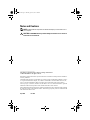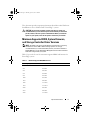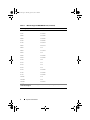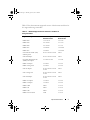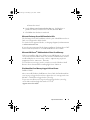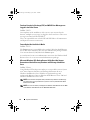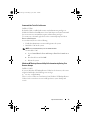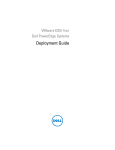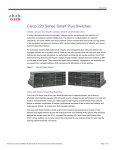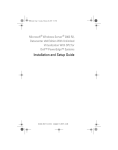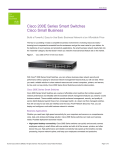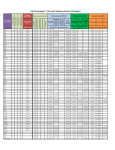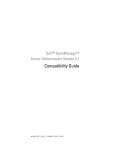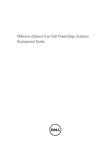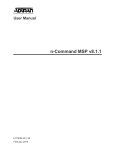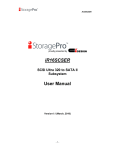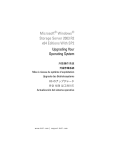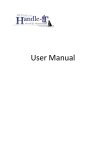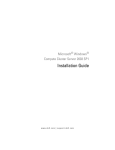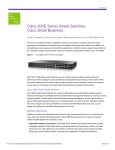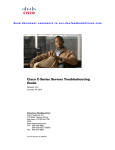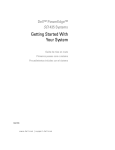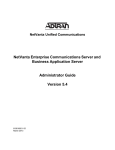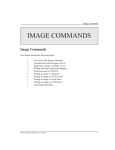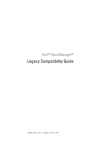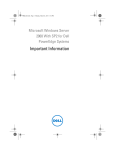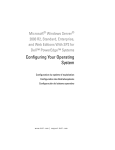Download Dell Microsoft Windows Small Business Server 2008 Important Information Guide
Transcript
book.book Page 1 Thursday, April 1, 2010 3:28 PM Microsoft® Windows® Small Business Server 2008 for Dell™ PowerEdge™ Systems Important Information book.book Page 2 Thursday, April 1, 2010 3:28 PM Notes and Cautions NOTE: A NOTE indicates important information that helps you make better use of your computer. CAUTION: A CAUTION indicates potential damage to hardware or loss of data if instructions are not followed. ____________________ Information in this document is subject to change without notice. © 2009–2010 Dell Inc. All rights reserved. Reproduction of these materials in any manner whatsoever without the written permission of Dell Inc. is strictly forbidden. Trademarks used in this text: Dell, the DELL logo, and PowerEdge are trademarks of Dell Inc.; Adaptec is a registered trademark of Adaptec, Inc.; AMD is a trademarks of Advanced Micro Devices, Inc.; Intel is a registered trademark of Intel Corporation in the United States and/or other countries. Microsoft, Hyper-V, Windows, Windows NT, and Windows Server are either trademarks or registered trademarks of Microsoft Corporation in the United States and/or other countries. Other trademarks and trade names may be used in this document to refer to either the entities claiming the marks and names or their products. Dell Inc. disclaims any proprietary interest in trademarks and trade names other than its own. April 2010 Rev. A03 book.book Page 3 Thursday, April 1, 2010 3:28 PM Contents Minimum Supported BIOS, System Firmware, and Storage Controller Driver Versions . . . . . . . . . Running Windows Small Business Server 2008 on Microsoft Hyper-V™ Technology . . . . . . . Supported Dell Systems . . . . . 8 . . . . . . . . . . . . . . 8 Enabling Hardware Features on PowerEdge Systems to Support Microsoft Virtualization Technology . . . . . . . . . . . . . . . . . . . . . 9 . . . . . . . . . . . . . . . 9 . . . . . . . . . . . . . . . . . . . . . . 10 Related Documentation Known Issues . 5 Windows Small Business Server 2008 OOBE Wizard Fails to Move Folders . . . . . . . . . . . . 10 Microsoft Exchange Server 2007 Installation Fails . . . . . . . . . . . . . . . . . . . ® 2008 Installation 11 Microsoft SQL Server Failure Error Message . . . . . . . . . . . . . . . . 11 DistributedCom Error Message Logged in Event Viewer . . . . . . . . . . . . . . . . . . . MSExchange System Attendant Mailbox and MSExchangeFBPublish Error Messages After Installation . . . . . . . . . . . . . . . . Network Teaming is Not Supported . 11 . . . 12 . . . . . . . . 12 Microsoft SQL Server 2005 Setup Screen Displays Disk 1 of 2 . . . . . . . . . . . . Insufficient Disk Space Error Message . . . . . . 12 . . . . . . 12 Unable to Install Windows Small Business Server 2008 Operating System When More Than One RAID Volume is Created . . . . . . . . . Contents 13 3 book.book Page 4 Thursday, April 1, 2010 3:28 PM Unable to Install the Windows Small Business Server 2008 Operating System on a Dell System With SCSI Disks Pre-Configured With RAID 1 . . . . . . . . . . . . . . . . . . . . . 13 Forefront Security for Exchange (FSE) and WSUS Error Messages are Logged in the Event Viewer . . . . . . . . . . . . . . . . . 14 . . . . . . . 14 Format Option Not Available in Media Windows NT® Backup Restore Utility Does Not Support Restoration of Active Directory Database and Exchange Information Store . . . . . . . . . . . . Command Line Tools Fail to Execute . . . . . . 14 . . . . . . . . 15 Windows NT Backup-Restore Utility Fails Intermittently During First Restore Attempt . . . . . . . . . . . . . . . . . . . Disk Full Drives are Not Listed During the Windows Small Business Server 2008 Operating System Installation. . . . . . . . . . . . 16 . . . . . . . 16 . . . . . . . . . . . . . . . . . . . . . . . 16 Requirements for Client Access Licenses . Getting Help Dell Software Support for Windows Small Business Server 2008 . . . . . . . . . . . . 4 Contents 15 . . . . 17 book.book Page 5 Thursday, April 1, 2010 3:28 PM This document provides important information about Microsoft® Windows® Small Business Server 2008 for Dell™ PowerEdge™ systems. CAUTION: To prevent the possibility of viruses infecting your system, it is recommended that you use a different system to download any recommended patches, hotfixes, and service packs at microsoft.com. Before you install the updates on your system, ensure that the system is attached to your network. Minimum Supported BIOS, System Firmware, and Storage Controller Driver Versions NOTE: The tables in this section list the minimum requirements for supporting Small Business Server 2008 on Dell PowerEdge systems. It is strongly recommended that you use the latest BIOS, firmware, and drivers available at support.dell.com or on the Dell Systems Management Tools and Documentation media that is shipped with your system. Table 1-1 provides a list of the minimum supported BIOS and firmware for PowerEdge systems. Table 1-1. Minimum Supported BIOS/BMC Versions PowerEdge System BIOS/BMC Version 800 A03/A06 830 A04/A04 840 A06/A03 850 A04/A04 860 A05/A03 1800 A07/A08 1850 A06/A09 1900 2.2.6/A07 1950 2.2.6/A11 2800 A06/A09 2850 A06/A09 2900 2.2.6/A09 Important Information 5 book.book Page 6 Thursday, April 1, 2010 3:28 PM Table 1-1. Minimum Supported BIOS/BMC Versions (continued) PowerEdge System BIOS/BMC Version 2950 2.2.6/A10 2970 1.5.2/A05 R200 1.2.1/A00 R300 1.2.0/A00 T300 1.2.0/A00 T605 1.2.3/A01 R805 2.0.3/2.33 R210 1.1.4 R410 1.1.5/A01 R510 1.1.4 R610 1.2.6/A00 R710 1.2.6/A00 T100 1.0.0 T105 1.1.1 T110 1.1.4 T310 1.1.6 T410 1.2.6/A00 T610 1.2.6/A00 T710 1.2.6/A00 SC440 1.5.0 SC1430 1.4.0 SC1435 1.4.2/A07 NOTE: To get the latest list of supported systems and operating systems, see dell.com/ossupport. 6 Important Information book.book Page 7 Thursday, April 1, 2010 3:28 PM Table 1-2 lists the minimum supported versions of the firmware and driver for the supported storage controllers. Table 1-2. Minimum Supported Versions of Firmware and Driver for Storage Controllers Supported Storage Controllers Minimum Required Firmware Version Minimum Required Driver Version PERC H200 07.01.11.00 2.0.12.10 PERC H700 12.0.1-0083 4.17.2.xxa PERC H800 12.0.1-0083 4.17.2.xx b 1.0.0-0086 PERC S100 1.0.0-0084 PERC S300 1.0.0-0084 1.0.0-0086 Serial Attached SCSI (SAS) 6/iR Integrated 00.25.47.00.06.22.03.00 Native SAS 6/iR Adapter 00.25.47.00.06.22.03.00 Native PowerEdge Raid Controller (PERC) 6/E Adapter 6.1.1-0043 or later 2.23.0.64 PERC 6/i Adapter 6.2.2-0013 2.24.0.xx PERC 6/i Integrated 6.2.2-0013 2.24.0.xx SAS 5/E Adapter 00.10.51.00.06.12.05.00 or later Native SAS 5/i Integrated 00.10.51.00.06.12.05.00 or later Native SAS 5/iR Adapter 00.10.51.00.06.12.05.00 or later Native PERC 5/E Adapter 5.2.2-0076 2.24.0.xx PERC 5/i Adapter 5.2.2-0072 2.24.0.xx PERC 4e/DC 5B2D 6.50.3.xx PERC 4e/Si 5B2D 6.50.3.xx PERC 4e/Di 5B2D 6.50.3.xx PERC 4/SC and 4/DC 352D 6.50.3.xx Important Information 7 book.book Page 8 Thursday, April 1, 2010 3:28 PM Table 1-2. Minimum Supported Versions of Firmware and Driver for Storage Controllers (continued) Supported Storage Controllers Minimum Required Firmware Version Adaptec® 39160 Minimum Required Driver Version 6.5.645.100 Adaptec 39320/39320A v4.30.1 7.2.0.0 Cost Effective Raid Controller (CERC) Serial Advanced Technology Attachment (SATA) 1.5/6ch 4.1.0.7419 4.1.1.7043 LSI U320 1.25.6.22 a ® Refers to 32 (in a 32-bit Microsoft Windows Server operating system) or 64 (in a 64-bit Windows Server operating system). b The PERC S100 card requires a specific system BIOS version to function. To ensure proper functioning of the PERC S100 card, upgrade your system BIOS to the latest version available at support.dell.com. Running Windows Small Business Server 2008 on Microsoft Hyper-V™ Technology Hyper-V is a server virtualization technology that enables multiple operating systems to run as virtual machines (VMs) on a single system. With server virtualization, you can utilize the hardware that might otherwise remain idle. Microsoft supports Windows Small Business Server 2008 in a virtualized environment. Supported Dell Systems Windows Small Business Server 2008 can be virtualized on any Dell system that supports Hyper-V. For more information, see the Microsoft Hyper-V Dell PowerEdge Systems Important Information Guide at dell.com/ostechsheets. 8 Important Information book.book Page 9 Thursday, April 1, 2010 3:28 PM Enabling Hardware Features on PowerEdge Systems to Support Microsoft Virtualization Technology The following processor features are required to configure Microsoft Virtualization Technology: • Extended Memory 64 Technology (EM64T) compatibility • Data Execution Prevention (DEP) support NOTE: By default, DEP is enabled on all Dell systems. • Hardware-assisted virtualization (Intel VT or AMD-V) support by processors NOTE: By default, hardware-assisted virtualization is enabled on the PowerEdge T105 system. To enable hardware-assisted virtualization: 1 Press <F2> in the POST screen. The BIOS Setup screen is displayed. 2 Navigate to the CPU Information section. 3 Press <Enter> and navigate to Virtualization Technology. 4 Select Enabled by toggling the left- and right-arrow keys. 5 Save the selection and exit the BIOS Setup screen. Related Documentation • For information on supported scenarios for running Windows Small Business Server 2008 on Hyper-V technology and known technical limitations, see Using Hyper-V with Windows Small Business Server 2008 at technet.microsoft.com. • For information on known issues with Hyper-V role in Windows Server 2008, see Microsoft Hyper-V for Dell PowerEdge Systems Running Microsoft Windows Server 2008 - Installation Instructions and Important Information at dell.com/ostechsheets. • For information on known issues with Hyper-V server, see Microsoft HyperV for Dell PowerEdge systems at dell.com/ostechsheets. Important Information 9 book.book Page 10 Thursday, April 1, 2010 3:28 PM Known Issues Windows Small Business Server 2008 OOBE Wizard Fails to Move Folders The Out of Box Experience (OOBE) wizard may fail to move the following folders that are scripted to move to another partition: • Exchange Folder • Windows Server Update Services (WSUS) Folder • Sharepoint Folder NOTE: This issue occurs only on factory installed systems. To resolve the issue, you must move the folders manually. To do so: 1 Open the Windows SBS Console. 2 Click Backup and Server Storage on the navigation bar, and then Server Storage. 3 In the Tasks pane: • Click Move Exchange Server Data to move the Exchange folder. • Click Move SharePoint Services Data to move the Windows SharePoint folder. • Click Move Windows Update Repository Data to move the WSUS folder. 4 Review the introductory text, and click Next. The wizard checks your server for available hard disk drives and partitions to which you can move the folders. 5 If you have not configured backup, a message is displayed asking if you want to configure backup and back up the data before moving it. Choose one of the following options: • If you do not want to configure backup or back up the data, click OK. • If you want to configure backup and back up the data before continuing: a Click Cancel. b Click the Backup tab, and then Configure server backup. 10 Important Information book.book Page 11 Thursday, April 1, 2010 3:28 PM c Restart the wizard. 6 On the Choose a new location for the data page, click the drive or partition to which you want to move the data, and click Move. 7 Click Close after the data is transferred. Microsoft Exchange Server 2007 Installation Fails The Exchange Server 2007 installation, which is part of Small Business Server 2008, is not supported in all the locales. To view the list of supported locales, see Language Support for Administrators at technet.microsoft.com. If you select an unsupported locale during installation, Exchange Server 2007 fails to install and you have to re-install Small Business Server 2008. Microsoft SQL Server® 2008 Installation Failure Error Message When you install the SQL Server 2008 on a non-SBS domain or on a second server in the Premium edition that is not joined to an SBS domain, it fails to install and displays an error message "Rule "Operating System supported for edition" failed". To avoid this error message, join the second server to the Windows Small Business Server domain before installing SQL Server 2008 on it. DistributedCom Error Message Logged in Event Viewer Dell Ref: 226902 After you install Windows Small Business Server 2008, the DistributedCom error message is logged in Event Viewer. Ignore the error message with event ID 10017 or 10016 that is logged in the system log. To prevent event ID error messages from being logged in the system log, see the Microsoft knowledge base article 957713 at support.microsoft.com/kb. Important Information 11 book.book Page 12 Thursday, April 1, 2010 3:28 PM MSExchange System Attendant Mailbox and MSExchangeFBPublish Error Messages After Installation Dell Ref: 226931 After you install Windows Small Business Server 2008, the MSExchange System Attendent Mailbox and MSExchangeFBPublish error messages are logged in Event Viewer. Ignore these error messages. To prevent error messages from being logged in the System log, see the Microsoft knowledge base article 957713 at support.microsoft.com/kb. Network Teaming is Not Supported Dell Ref: 231556 Network Teaming is not a supported scenario in Windows Small Business Server through the Connect to the Internet wizard or the Fix My Network wizard. These wizards in Windows Small Business Server are not designed to set up network teaming. For more information, see Windows Small Business Server 2008 Release Documentation at technet.microsoft.com. Microsoft SQL Server 2005 Setup Screen Displays Disk 1 of 2 When you start the Microsoft SQL Server 2005 setup from the media provided with the Windows Small Business Server 2008 Premium edition, the installation screen displays the message: Disk 1 of 2. Ignore this message and proceed with the SQL 2005 installation. Insufficient Disk Space Error Message Dell Ref: 209738 Microsoft recommends a system partition size of 60 GB due to the storage requirements for the Microsoft Exchange and Microsoft Windows SharePoint Services (WSS) features included in Windows Small Business Server 2008. If you install the operating system in a partition less than 60 GB, the following error message is displayed during the second phase of the Windows Small Business Server 2008 installation: insufficient disk space. 12 Important Information book.book Page 13 Thursday, April 1, 2010 3:28 PM Unable to Install Windows Small Business Server 2008 Operating System When More Than One RAID Volume is Created Dell Ref: 77442 If you attempt to install the Windows Small Business Server 2008 operating system on a system with more than one RAID volume, the following error message is displayed: Your hardware may not support booting to the selected partition. If you experience difficulty please ensure that disk controller is BIOS enabled. If you select Next, the following error message is displayed: Windows is unable to find system volume that meets its criteria for installation. As a workaround, remove all but one RAID volume during installation of the Windows Small Business Server 2008 operating system. Unable to Install the Windows Small Business Server 2008 Operating System on a Dell System With SCSI Disks Pre-Configured With RAID 1 Dell Ref: 102680 If you install the Windows Small Business Server 2008 operating system on Small Computer System Interface (SCSI) disks connected to a SCSI controller and pre-configured with RAID 1, the following error message is displayed: Windows is unable to find system volume that meets its criteria for installation-Please ensure that disk controller is BIOS enabled. As a workaround, delete the partition, create a new partition, and reboot the system. Important Information 13 book.book Page 14 Thursday, April 1, 2010 3:28 PM Forefront Security for Exchange (FSE) and WSUS Error Messages are Logged in the Event Viewer Dell Ref: 218379 On completion of the installation, if the system is not connected to the Internet, multiple error messages are logged in the Event Viewer. These error messages are related to FSE and WSUS. This is an expected behavior as both FSE and WSUS drive self maintenance and depend on internet connectivity. Format Option Not Available in Media Dell Ref: 223576 The Format option is not available in the media for Windows Small Business Server 2008 as the default user does not have Administrator privileges and the User Account Control (UAC) blocks the Format option. As a workaround, create a new Administrator account on the Windows Small Business Server or use an account with Administrator privileges. Microsoft Windows NT® Backup Restore Utility Does Not Support Restoration of Active Directory Database and Exchange Information Store Dell Ref: 223844 Using Windows NT backup restore utility, it is not possible to restore System state, Active Directory database, and Exchange Information Store in Windows Small Business Server 2008 due to significant design and architectural differences between Windows Small Business Server 2008 and Windows Small Business Server 2003. NOTE: The restoration of System state, Active Directory database and Exchange Information Store is not possible even if you have a backup from Windows Small Business Server 2003. NOTE: For more information, see Migrate to Windows Small Business Server 2008 from Windows Small Business Server 2003 at microsoft.com. 14 Important Information book.book Page 15 Thursday, April 1, 2010 3:28 PM Command Line Tools Fail to Execute Dell Ref: 223240 By default, UAC is enabled and accounts with administrator privileges are disabled in Windows Small Business Server 2008. Open an elevated command line to execute any command that requires administrator privileges. To execute any command, right-click on the command prompt and select Run As Administrator. As a workaround, do one of the following: • Enable the administrator account and login into the system. • Disable the UAC in the system. NOTE: It is recommended that you do not disable the UAC. To turn off the UAC: a Go to Control Panel→ Users and Group→ Turn User Control on or off. b Deselect the box and click OK. c Reboot the system. Windows NT Backup-Restore Utility Fails Intermittently During First Restore Attempt Dell Ref: 191438 If you run Windows NT Backup-Restore Utility for the first time, the restore might fail and display the following error message: C: is not responding. There is no loss of data. As a workaround, run Windows NT Backup-Restore Utility for the second time to successfully perform a system backup and restore. Important Information 15 book.book Page 16 Thursday, April 1, 2010 3:28 PM Disk Full Drives are Not Listed During the Windows Small Business Server 2008 Operating System Installation Dell Ref: 139139 If you install the Windows Small Business Server 2008 operating system, Disk-Full drives that are not initialized are not listed in the graphical user interface (GUI). However, when you use the DiskPart utility, you can see the disks. As a workaround, partition the disk using the DiskPart utility for the disk to be seen during installation. NOTE: Windows Server 2008 is the base operating system for Windows Small Business Server 2008. For more information on the issues in Windows Server 2008, see the Microsoft Windows Server 2008 for Dell PowerEdge Systems–Important Information Guide at dell.com/ostechsheets. Requirements for Client Access Licenses Each user or system that accesses your network must have a client access license (CAL) for Windows Small Business Server 2008. Your Dell system with Windows Small Business Server 2008 is pre-installed with five CALs. If you need to purchase additional licenses, contact your Dell account representative or order from dell.com. Getting Help 16 • For information about installing your new system, completing tasks in the console, using the productivity tools for the network, or troubleshooting, see support.dell.com. • For more information on Windows Small Business Server 2008, see the Windows Small Business Server 2008 website at microsoft.com. • For technical information: – See go.microsoft.com/fwlink/?LinkId=104574. – See Windows Small Business Server Troubleshooting and Support at technet.microsoft.com. Important Information book.book Page 17 Thursday, April 1, 2010 3:28 PM • For technical information, documentation, and the latest file downloads, see support.dell.com. For additional information, see the Operating System homepage at dell.com/ostechsheets. For Power Solution articles, see dell.com/powersolutions. • For information on supported forums, see dellcommunity.com/supportforums. Dell Software Support for Windows Small Business Server 2008 NOTE: Technical assistance is not always available in all locations outside the U.S. For information on availability in your country, call your local technical representative. Technical assistance for Windows Small Business Server 2008 is provided through Dell ProSupport Service or through Remote Advisory Services if you have not purchased a ProSupport Service contract. For more information about these services, see Remote Advisory Options at dell.com. Important Information 17 book.book Page 18 Thursday, April 1, 2010 3:28 PM 18 Important Information