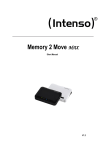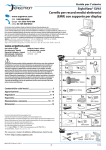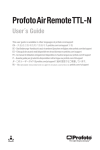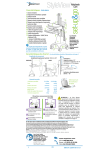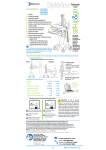Download Dell UPS 10000R Setup Guide
Transcript
Setting Up Your Network Management Card About Your Network Management Card 1 4 1 5 2 2 6 w w l.c el .d m w o w .c w ell .d w om 3 3 MAC address book.book Page 1 Monday, May 5, 2008 11:15 AM Safety, Environmental, and Regulatory Information EXAMPLE 1 4 Verify the package contents 1. Network Management Card 2. Serial cable 3. Setup instructions 4. Safety, Enviromental, and Regulatory Information 2 Note the MAC address on the card 3 Remove the cover from the UPS communication bay 1. Ethernet port (10/100BaseT) 4. Settings port 2. ACT LED (green) 5. UPS Data LED (green) 3. 100M LED (orange) 6. RS232 LED (orange) Ethernet Port (10/100BaseT) ACT LED (green) UPS Data LED flashing 100M LED (orange) Off Card is not connected to the network On Card is connected to the network, but no activity Flashing Port is sending/ receiving Off Port is operating at 10 Mbits/s On Port is operating at 100 Mbits/s Off Card is starting On Card is communicating with the UPS Flashing Normal operation; communication with the UPS is operational On Configuration menu is activated Off Normal operation; Configuration menu is not activated Settings Port ACT 100M UPS Data RS232 UPS Data LED (green) RS232 LED (orange) 4 Insert and secure the card with the retaining screws 5 Connect an Ethernet cable to the card and to the network (not supplied) NOTE: You can set the card parameters via the Settings Port even if the network is not connected www.dell.com | support.dell.com 6 Wait approximately two minutes until the UPS Data LED flashes regularly, indicating normal operation Configuring the Card Accessing the Card If your network is not equipped with a BOOTP/DHCP server IP Default Settings: IP Network Configure the card manually. To set the network configuration: BOOTP/DHCP enabled 3. The home page displays: 2. Press the 2 key for Modify Network settings. Subnet mask: 255.255.0.0 2. Enter the card’s IP address in the address bar: https://xxx.xxx.xxx.xxx/ (for example, https://166.99.1.82/) 1. Press the 2 key for Network configuration. IP address: 192.168.1.2 1. Run a Web browser. Follow the instructions and enter the IP parameters: Gateway: 0.0.0.0 NTP server: pool.ntp.org __________________________________________________ Web page access control ser name: admin U Password: admin NETWORK SETTINGS : Settings port access control Password: admin (not modifiable) Date and time Synchronize with an NTP server (GMT) __________________________________________________ 1. Connect the serial cable to the card’s Settings port and the computer’s COM port. 2. Start a terminal emulator, such as HyperTerminal®, with these settings: Bits per second Data bits Stop bits Parity Flow control 9600 8 1 none none “Echo typed characters locally” option: disabled. 3. Type admin. __________________________________________________ NETWORK MANAGEMENT CARD : __________________________________________________ 1 : Reset 2 : Network configuration 3 : Set Login Password to Default 4 : Return to Default Configuration 0__________________________________________________ : Exit 1 : Read Network settings 2 : Modify Network settings 3 : Set Ethernet speed 0 : Exit __________________________________________________ For each of the following questions, you can press <Return> to select the value shown in braces, or you can enter a new value. Should this target obtain IP settings from the network? [N] N Static IP address [172.17.21.94]? 172.17.21.21 Subnet Mask IP address [255.255.248.0]? 255.255.255.0 Gateway address IP address [172.17.17.1]? 172.17.17.1 Done __________________________________________________ 4. Set the time by clicking the Time command. 5. Continue configuration via the sections in the Settings menu. Wait until Done displays, indicating that the IP parameters have been saved. 3. Press the 0 key to exit. If your network is equipped with a BOOTP/DHCP server (default) The card automatically collects the IP parameters from the server. To view the parameters: 4. Press the 1 key to reset. 5. Press the 2 key to restart. The card restarts with the new IP settings in approximately one minute. 1. Press the 2 key for Network configuration. 2. Press the 1 key for Read Network settings. The card displays the settings supplied by the server. __________________________________________________ NETWORK CONFIGURATION : __________________________________________________ MAC address : 00:20:85:FD:1C:07 Mode : DHCP IP address : 192.168.1.2 Subnet mask : 255.255.248.0 Gateway : 166.99.17.1 __________________________________________________ 3. To exit, press the 0 key twice. Information in this document is subject to change without notice. © 2009 Dell Inc. All rights reserved. This setup document and the Dell Network Management Card User’s Guide are available in other languages at: support.dell.com Reproduction of these materials in any manner whatsoever without the written permission of Dell Inc. is strictly forbidden. Français Ce document de configuration et le Guide d’Utilisation de la Carte de Gestion de Réseau Dell sont disponibles dans d’autres langues sur : support.dell.com Dell and the DELL logo are trademarks of Dell Inc. Dell disclaims proprietary interest in the marks and names of others. May 2009 www.dell.com | support.dell.com Deutsch Das vorliegende Dokument zur Konfiguration sowie die Bedienungsanleitung für die Dell Network Management Karte sind in weiteren Sprachen unter der folgenden Adresse erhältlich: support.dell.com 日本語 このセットアップ用説明書および Dell Network Management Card ユーザー ガイド はこちらのリンクにて他の言語でも ご覧いただけます:support.dell.com 한국어 이 설치 문서와 Dell 네트워크 관리 카드 사용자 가이드는 아래의 사이트에서 다른 언어로도 입수할 수 있습니다: support.dell.com Русский язык Данная инструкция по настройке , а также Руководство пользователя платой сетевого администрирования Dell доступны на других языках по адресу: support.dell.com 简体中文 本安装手册和戴尔网络管理卡 用户指南在网站上提供下列语 言版本: support.dell.com Español Este documento de instalación y la Guía del Usuario de la Tarjeta de Manejo de Redes de Dell se encuentran disponibles en otros idiomas tales como: support.dell.com 繁體中文 此安裝文件和戴爾網路管理卡使用 者指南的下列語言版本,可在網 站上取得: support.dell.com