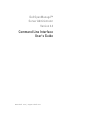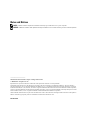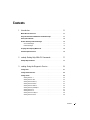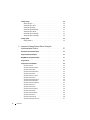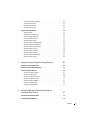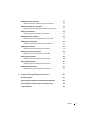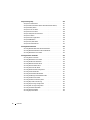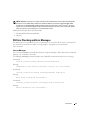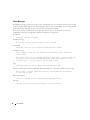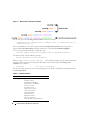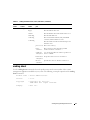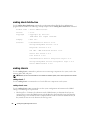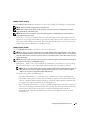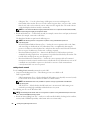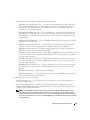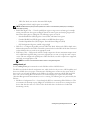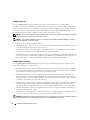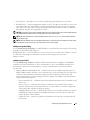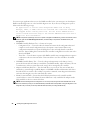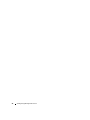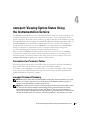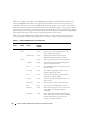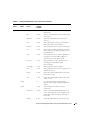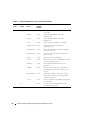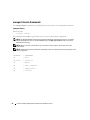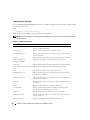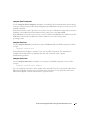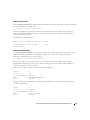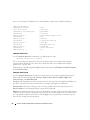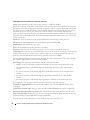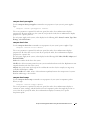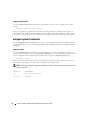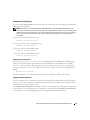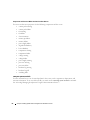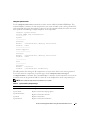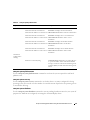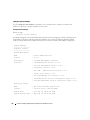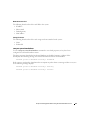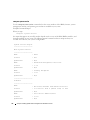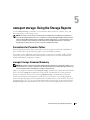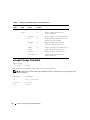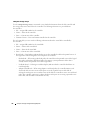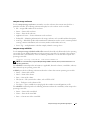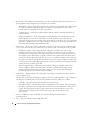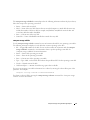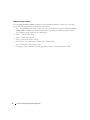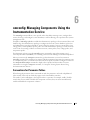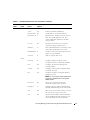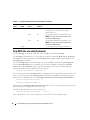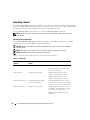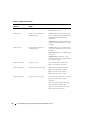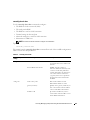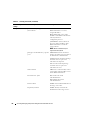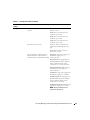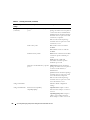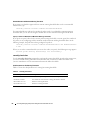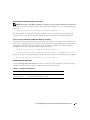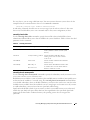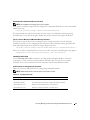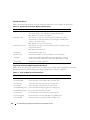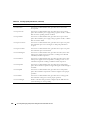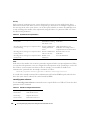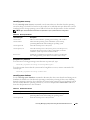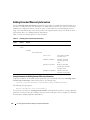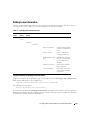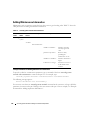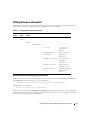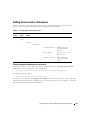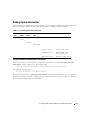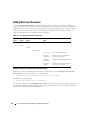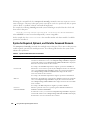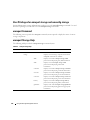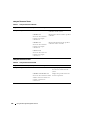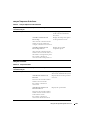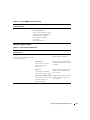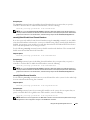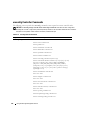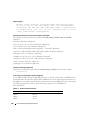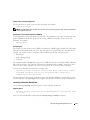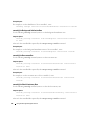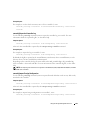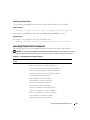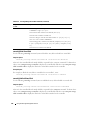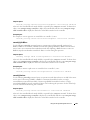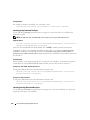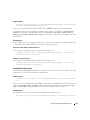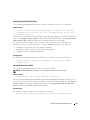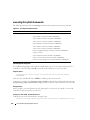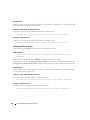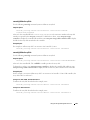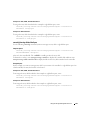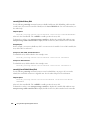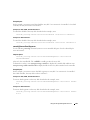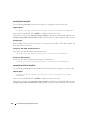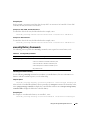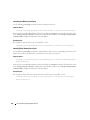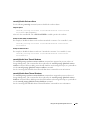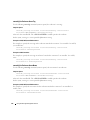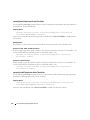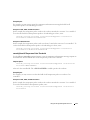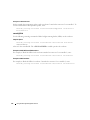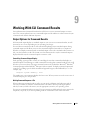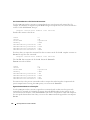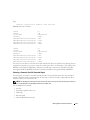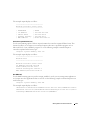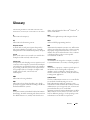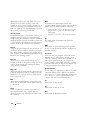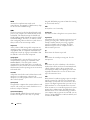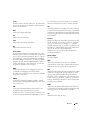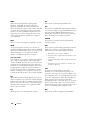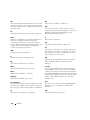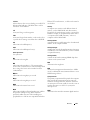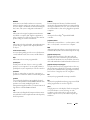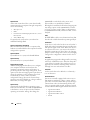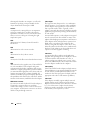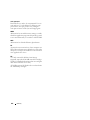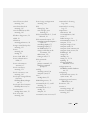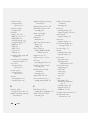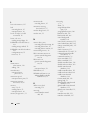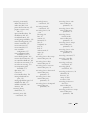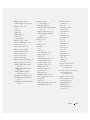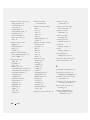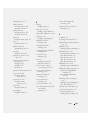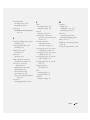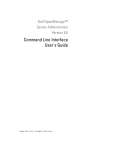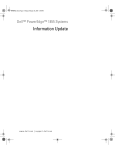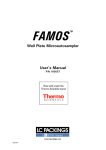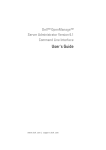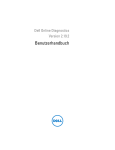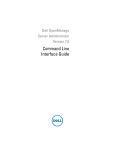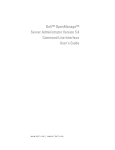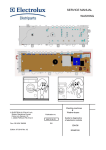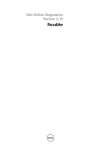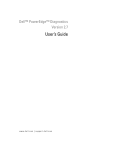Download Dell OpenManage Server Administrator Version 2.3 User's Manual
Transcript
Dell OpenManage™ Server Administrator Version 2.3 Command Line Interface User's Guide w w w. d e l l . c o m | s u p p o r t . d e l l . c o m Notes and Notices NOTE: A NOTE indicates important information that helps you make better use of your computer. NOTICE: A NOTICE indicates either potential damage to hardware or loss of data and tells you how to avoid the problem. ____________________ Information in this document is subject to change without notice. © 2005 Dell Inc. All rights reserved. Reproduction in any manner whatsoever without the written permission of Dell Inc. is strictly forbidden. Trademarks used in this text: Dell, the DELL logo, PowerEdge, and Dell OpenManage are trademarks of Dell Inc.; Microsoft, Windows, MS-DOS, and Windows NT are registered trademarks and Windows Server is a trademark of Microsoft Corporation; Red Hat is a registered trademark of Red Hat, Inc.; Intel, Pentium, and Xeon are registered trademarks and Itanium and Intel386 are trademarks of Intel Corporation; VESA is a registered trademark of Video Electronic Standards Association; UNIX is a registered trademark of The Open Group in the United States and other countries; OS/2 is a registered trademark of International Business Machines Corporation. Other trademarks and trade names may be used in this document to refer to either the entities claiming the marks and names or their products. Dell Inc. disclaims any proprietary interest in trademarks and trade names other than its own. November 2005 Contents 1 Introduction . . . . . . . . . . . . . . . . . . . . . . . . . . . . . . . . . 11 . . . . . . . . . . . . . . . . . . . . . . . . . . . 11 What's New for Version 2.3 Using CLI Commands from Windows Command Prompts . Primary CLI Commands . . . . . . . . . . . 11 . . . . . . . . . . . . . . . . . . . . . . . . . . . . . 12 CLI Error Checking and Error Messages. Success Messages . Failure Messages . . . . . . . . . . . . . . . . . . . . . . 13 . . . . . . . . . . . . . . . . . . . . . . . . . . . . . . . . . . . . . . . . . . . . . . . . . . . . . . . . 13 14 . . . . . . . . . . . . . . . . . . . . . 15 . . . . . . . . . . . . . . . . . . . . . . . . . . . 15 Scripting and Comparing With the CLI Command Syntax Overview 2 omhelp: Getting Help With CLI Commands . Example Help Commands 3 . . . . . . . . . . . 17 . . . . . . . . . . . . . . . . . . . . . . . . . . . . 17 omdiag: Using the Diagnostic Service . omdiag about . . . . . . . . . . . . . . . 19 . . . . . . . . . . . . . . . . . . . . . . . . . . . . . . . . . . 21 omdiag about details=true . omdiag chassis. . . . . . . . . . . . . . . . . . . . . . . . . . . . 22 . . . . . . . . . . . . . . . . . . . . . . . . . . . . . . . . . 22 omdiag chassis -? . . . . . . omdiag chassis cmos . . . . omdiag chassis memory . . omdiag chassis modem . . . omdiag chassis network . . omdiag chassis parallelport omdiag chassis pci . . . . . omdiag chassis rac . . . . . omdiag chassis serialport . omdiag chassis usbctrl . . . . . . . . . . . . . . . . . . . . . . . . . . . . . . . . . . . . . . . . . . . . . . . . . . . . . . . . . . . . . . . . . . . . . . . . . . . . . . . . . . . . . . . . . . . . . . . . . . . . . . . . . . . . . . . . . . . . . . . . . . . . . . . . . . . . . . . . . . . . . . . . . . . . . . . . . . . . . . . . . . . . . . . . . . . . . . . . . . . . . . . . . . . . . . . . . . . . . . . . . . . . . . . . . . . . . . . . . . . . . . . . . . . . . . . . . . . . . . . . . . . 22 22 23 23 24 26 27 28 28 29 Contents 3 omdiag storage . . . . . . . . . . . . . . . . . . . . . . . . . . . . . . . . . . omdiag storage -? . . . . . . omdiag storage cddvd . . . omdiag storage floppy . . . omdiag storage idedevdiag . omdiag storage raidctrl . . . omdiag storage sasdevdiag omdiag storage scsidevdiag omdiag system . . . . . . . . . . . . . . . . . . . . . . . . . . . . . . . . . . . . . . . . . . . . . . . . . . . . . . . . . . 35 . . . . . . . . . . . . . . . . . . . . . . . . . . . . . . 35 . . . . . . . . . . . . . . . . . . . . . . . . . . . . . . . . . . . . . . . . . . . . . . . . . . . . . . . . . . . . . . . . . . . . . . . . . . . . . . . . . . . . . . . . . . . . . . . . . . . . . . . . . . . . . . . . . . . . . . . . omreport: Viewing System Status Using the Instrumentation Service . . . . . . . . . . . . . . . . . . . . . . . . . 37 . . . . . . . . . . . . . . . . . . . . . . . 37 . . . . . . . . . . . . . . . . . . . . . . . . . . 37 Conventions for Parameter Tables . omreport Command Summary Help With the omreport Command. omreport about . . . . . . . . . . . . . . . . . . . . . . . . 41 . . . . . . . . . . . . . . . . . . . . . . . . . . . . . . . . . 41 . . . . . . . . . . . . . . . . . . . . . . . . . . 42 omreport chassis Commands omreport chassis . . . . . . . omreport chassis acswitch . . omreport chassis bios . . . . omreport chassis biossetup . omreport chassis bmc . . . . omreport chassis currents . . omreport chassis fans . . . . omreport chassis fancontrol . omreport chassis firmware . . omreport chassis frontpanel . omreport chassis fru . . . . . omreport chassis info . . . . . omreport chassis intrusion . . omreport chassis leds . . . . omreport chassis memory . . omreport chassis nics . . . . omreport chassis ports . . . . omreport chassis processors. 4 Contents 29 29 29 30 31 31 33 34 omdiag system -? 4 . . . . . . . . . . . . . . . . . . . . . . . . . . . . . . . . . . . . . . . . . . . . . . . . . . . . . . . . . . . . . . . . . . . . . . . . . . . . . . . . . . . . . . . . . . . . . . . . . . . . . . . . . . . . . . . . . . . . . . . . . . . . . . . . . . . . . . . . . . . . . . . . . . . . . . . . . . . . . . . . . . . . . . . . . . . . . . . . . . . . . . . . . . . . . . . . . . . . . . . . . . . . . . . . . . . . . . . . . . . . . . . . . . . . . . . . . . . . . . . . . . . . . . . . . . . . . . . . . . . . . . . . . . . . . . . . . . . . . . . . . . . . . . . . . . . . . . . . . . . . . . . . . . . . . . . . . . . . . . . . . . . . . . . . . . . . . . . . . . . . . . . . . . . . . . . . . . . . . . . . . . . . . . . . . . . . . . . . . . . . . . . . . . . . . . . . . . . . . . . . . . . . . . . . . . . . . . . . . . . . . . . . . . . . . . . . . . . . . . 42 43 43 44 45 46 46 46 46 47 47 47 48 49 49 50 50 51 omreport chassis pwrsupplies omreport chassis slots . . . . omreport chassis temps . . . omreport chassis volts . . . . omreport system Commands . . . . . . . . . . . . . . . . . . . . . . . . . . . . . . . . . . . . . . . . . . . . . . . 53 53 53 54 . . . . . . . . . . . . . . . . . . . . . . . . . . 54 . . . . . . . . . . . . . . . . . . . . . . . . . . . . . . . . . . . . . . . . . . . . . . omreport system . . . . . . . . . Commands for Viewing Logs . . . omreport system alertaction . . . omreport system assetinfo . . . . omreport system events . . . . . omreport system operatingsystem omreport system pedestinations . omreport system platformevents . omreport system recovery . . . . omreport system shutdown . . . . omreport system summary . . . . omreport system thrmshutdown . omreport system version . . . . . 5 . . . . . . . . . . . . . . . . . . . . . . . . . . . . . . . . . . . . . . . . . . . . . . . . . . . . . . . . . . . . . . . . . . . . . . . . . . . . . . . . . . . . . . . . . . . . . . . . . . . . . . . . . . . . . . . . . . . . . . . . . . . . . . . . . . . . . . . . . . . . . . . . . . . . . . . . . . . . . . . . . . . . . . . . . . . . . . . . . . . . . . . . . . . . . . . . . . . . . . . . . . . . . . . . . . . . . . . . . . . . . . . . . . . . . . . . . . . . . . . . . . . . . . . . . . . . omreport storage: Using the Storage Reports . Conventions for Parameter Tables . omreport storage Commands 54 55 55 56 57 58 58 59 59 59 60 63 64 . . . . . . . . . 65 . . . . . . . . . . . . . . . . . . . . . . . 65 omreport storage Command Summary. . . . . . . . . . . . . . . . . . . . . . 65 . . . . . . . . . . . . . . . . . . . . . . . . . . 66 omreport storage arraydisks . . omreport storage arrays . . . . omreport storage enclosureinfo omreport storage enclosures . . omreport storage osdiskinfo . . omreport storage osdisks . . . . omreport storage volumes . . . 6 . . . . . . . . . . . . . . . . . . . . . . . . . . . . . . . . . . . . . . . . . . . . . . . . . . . . . . . . . . . . . . . . . . . . . . . . . . . . . . . . . . . . . . . . . . . . . . . . . . . . . . . . . . . . . . . . . . . . . . . . . . . . . . . . . . . . . . . . . . . . . . . . . . . . . . . . . . . . . . . . . . . . . . . . . . . . . . . omconfig: Managing Components Using the Instrumentation Service . . . . . . . . . . . . . . . . . . . . . . . . . 75 . . . . . . . . . . . . . . . . . . . . . . . 75 . . . . . . . . . . . . . . . . . . . . . . . . . 76 Conventions for Parameter Tables . omconfig Command Summary . 67 68 70 71 71 73 74 Contents 5 . . . . . . . . . . . . . . . . . . . . . . . 78 . . . . . . . . . . . . . . . . . . . . . . . . . . . . . . . . . 79 . . . . . . . . . . . . . . . . . . . . . . . . . . . . . . . . 80 Help With the omconfig Command omconfig about . omconfig chassis omconfig chassis biossetup . . omconfig chassis bmc . . . . . omconfig chassis currents . . . omconfig chassis fans . . . . . omconfig chassis fancontrol . . omconfig chassis frontpanel . . omconfig chassis info. . . . . . omconfig chassis leds . . . . . omconfig chassis memorymode omconfig chassis temps . . . . omconfig chassis volts . . . . . omconfig preferences . . . . . . . . . . . . . . . . . . . . . . . . . . . . . . . . . . . . . . . . . . . . 80 85 91 92 93 94 94 95 95 96 97 . . . . . . . . . . . . . . . . . . . . . . . . . . . . . . 98 . . . . . . . . . . . . . . . . . . . . . . . . . . . . . . . . . . . . . . . . . . . . . . . . . . . . . . . . . . . . . . . . . . . . . . . . . . . . . . . . . . . . . . . . . . . . . . . . . . . . . . . . . . . . . . . . . . . . . . . . . . . . . . . . . . . . . . . . . . . . . . . . . . . . . . . . . . . . . . . . . . . . . . . . . . . . . . . . . . . . . . . . . . . . . . . . . . . . . . omconfig preferences cdvformat . . omconfig preferences dirservice . . omconfig preferences snmp . . . . omconfig preferences useraccess . omconfig system . . . . . . . . . . . . . . . . . . . 98 98 99 100 . . . . . . . . . . . . . . . . . . . . . . . . . . . . . . . . 101 omconfig system alertaction . . . Commands for Clearing Logs . . . omconfig system pedestinations . omconfig system platformevents . omconfig system events . . . . . omconfig system webserver . . . omconfig system recovery . . . . omconfig system shutdown . . . . omconfig system thrmshutdown . 7 . . . . . . . . . . . . . . . . . . . . . . . . . . . . . . . . . . . . . . . . . . . . . . . . . . . . . . . . . . . . . . . . . . . . . . . . . . . . . . . . . . . . . . . . . . . . . . . . . . . . . . . . . . . . . . . . . . . . . . . . . . . . . . . . . . . . . . . . . . . . . . . . . . . . . . . . . . . . . . . . . . . . . . . . . . . . . . . . . . . . . . . . . . . . . . . . . . . . . . . . . . . . . . . . . . . . . . . . . . . . . . . . . . . . . . . . . . . . . . . . omconfig system assetinfo: Editing Cost of Ownership Values . . . . . . . . . . . . . . . . . . omconfig System Asset Info Overview . . . . . . . . . . 111 . . . . . . . . . . . . . . . . . . . . 111 User Level Required for Adding Asset Information. Adding Acquisition Information . . . . . . . . . . . . 111 . . . . . . . . . . . . . . . . . . . . . . . 111 . . . . . . . . 112 Example Commands for Adding Acquisition Information 6 Contents 101 104 104 105 107 108 109 109 110 Adding Depreciation Information . . . . . . . . . . . . . . . . . . . . . . . Example Commands for Adding Depreciation Information . Adding Extended Warranty Information . 113 . . . . . . . . . . . . . . . . . . . 114 Example Command for Adding Extended Warranty Information . Adding Lease Information . . . . 114 . . . . . . . . . . . . . . . . . . . . . . . . . . . 115 . . . . . . . . . . . . 115 . . . . . . . . . . . . . . . . . . . . . . . 116 . . . . . . . . 116 . . . . . . . . . . . . . . . . . . . . . . . . 117 Example Command for Adding Lease Information Adding Maintenance Information Example Command for Adding Maintenance Information Adding Outsource Information . Example Command for Adding Outsource Information. Adding Owner Information . . . . . . . . . . 117 . . . . . . . . . . . . . . . . . . . . . . . . . . 118 Example Command for Adding Owner Information . . . . . . . . . . . . 118 . . . . . . . . . . . . . . . . . . . . . 119 . . . . . . . . . . . 119 . . . . . . . . . . . . . . . . . . . . . . . . . . 120 Adding Service Contract Information Example Command for Adding Service Information Adding Support Information Example Command for Adding Support Information . . . . . . . . . . . 120 . . . . . . . . . . . . . . . . . . . . . . . . . . 121 . . . . . . . . . . . 121 . . . . . . . . . . . . . . . . . . . . . . . . . 122 . . . . . . . . . . 122 . . . . . . . . . . . . 123 . . . . . . . . . . . . . . . . . . . . . . . . . . . . . 123 . . . . . . 124 . . . . . . . . 126 . . . . . . . . . . . . . . . . . . . . . . . . . . . . . . 126 Adding System Information Example Command for Adding System Information Adding Warranty Information Example Command for Adding Warranty Information 8 Using the Storage Management Service CLI Command Syntax . Syntax for Required, Optional, and Variable Command Elements User Privileges for omreport storage and omconfig storage . omreport Command 113 . . . . . . . Contents 7 omreport Storage Help . . . . . . . . . . . . . . . . . . . . . . . . . . . . . omreport Controller Status . . . . . . . . . . . . . . . . . . . . omreport Global Information (Smart Thermal Shutdown Status) omreport Battery Status . . . . . . . . . . . . . . . . . . . . . omreport Connector Status . . . . . . . . . . . . . . . . . . . . omreport Enclosure Status . . . . . . . . . . . . . . . . . . . . omreport Temperature Probe Status . . . . . . . . . . . . . . . omreport Fan Status . . . . . . . . . . . . . . . . . . . . . . . omreport Power Supply Status . . . . . . . . . . . . . . . . . . omreport EMM Status . . . . . . . . . . . . . . . . . . . . . . omreport Array Disk Status . . . . . . . . . . . . . . . . . . . . omreport Virtual Disk Status . . . . . . . . . . . . . . . . . . . omconfig Global Commands . . . . . . . . . . . . . . . . . . . . . . . . . . . . . . 132 . . . . . . . . . . . . . . . . . . . . . . 132 133 133 . . . . . . . . . . . . . . . . . . . . . . . 134 omconfig Controller Commands . omconfig Rescan Controller . . . . . . . . . omconfig Global Rescan Controller. . . . . . omconfig Enable Controller Alarm . . . . . . omconfig Disable Controller Alarm . . . . . . omconfig Quiet Controller Alarm . . . . . . . omconfig Test Controller Alarm . . . . . . . . omconfig Reset Controller Configuration . . . omconfig Create Virtual Disk . . . . . . . . . omconfig Set Controller Rebuild Rate . . . . omconfig Set Background Initialization Rate . omconfig Set Reconstruct Rate . . . . . . . omconfig Set Check Consistency Rate . . . . omconfig Export the Controller Log . . . . . . omconfig Import Foreign Configuration . . . omconfig Clear Foreign Configuration . . . . omconfig Set Patrol Read Mode . . . . . . . omconfig Start Patrol Read . . . . . . . . . . omconfig Stop Patrol Read . . . . . . . . . . Contents 126 127 127 127 128 128 129 129 130 130 131 132 omconfig Global Enable Smart Thermal Shutdown omconfig Global Disable Smart Thermal Shutdown omconfig Global Rescan Controller. . . . . . . . . 8 . . . . . . . . . . . . . . . . . . . . . . . . . . . . . . . . . . . . . . . . . . . . . . . . . . . . . . . . . . . . . . . . . . . . . . . . . . . . . . . . . . . . . . . . . . . . . . . . . . . . . . . . . . . . . . . . . . . . . . . . . . . . . . . . . . . . . . . . . . . . . . . . . . . . . . . . . . . . . . . . . . . . . . . . . . . . . . . . . . . . . . . . . . . . . . . . . . . . . . . . . . . . . . . . . . . . . . . . . . . . . . . . . . . . . . . . . . . . . . . . . . . . . . . . . . . . . . . . . . . . . . . . . . . . . . . . . . . . . . . . . . . . . . . . . . . . . . . . . . . . . . . 135 135 135 136 136 136 137 137 141 142 142 142 143 143 144 144 144 145 omconfig Virtual Disk Commands . . . . . . . . . . . . . . . . . . . . . . . omconfig Blink Virtual Disk . . . . . . . . omconfig Unblink Virtual Disk . . . . . . omconfig Initialize Virtual Disk . . . . . . omconfig Cancel Initialize Virtual Disk . . omconfig Fast Initialize Virtual Disk . . . omconfig Slow Initialize Virtualize Disk . omconfig Cancel Background Initialize . omconfig Restore Dead Segments . . . . omconfig Split Mirror . . . . . . . . . . . omconfig Unmirror . . . . . . . . . . . . omconfig Assign Dedicated Hot Spare . . omconfig Unassign Dedicated Hot Spare omconfig Check Consistency . . . . . . . omconfig Cancel Check Consistency . . . omconfig Pause Check Consistency . . . omconfig Resume Check Consistency . . omconfig Delete Virtual Disk . . . . . . . omconfig Format Virtual Disk . . . . . . . omconfig Reconfiguring Virtual Disks . . omconfig Change Virtual Disk Policy . . . omconfig Rename Virtual Disk . . . . . . omconfig Array Disk Commands. . . . . . . . . . . . . . . . . 145 . . . . . . . . . . . . . . . . 146 146 147 147 147 148 148 148 149 149 150 150 151 152 152 153 153 154 154 155 155 . . . . . . . . . . . . . . . . . . . . . . . 156 omconfig Blink Array Disk . . . . . . . . omconfig Unblink Array Disk . . . . . . . omconfig Prepare to Remove Array Disk . omconfig Initialize Array Disk . . . . . . . omconfig Offline Array Disk. . . . . . . . omconfig Offline Array Disk. . . . . . . . omconfig Online Array Disk . . . . . . . . omconfig Assign Global Hot Spare . . . . omconfig Unassign Global Hot Spare . . omconfig Rebuild Array Disk . . . . . . . omconfig Cancel Rebuild Array Disk . . . omconfig Remove Dead Segments . . . . omconfig Clear Array Disk . . . . . . . . omconfig Cancel Clear Array Disk . . . . . . . . . . . . . . . . . . . . . . . . . . . . . . . . . . . . . . . . . . . . . . . . . . . . . . . . . . . . . . . . . . . . . . . . . . . . . . . . . . . . . . . . . . . . . . . . . . . . . . . . . . . . . . . . . . . . . . . . . . . . . . . . . . . . . . . . . . . . . . . . . . . . . . . . . . . . . . . . . . . . . . . . . . . . . . . . . . . . . . . . . . . . . . . . . . . . . . . . . . . . . . . . . . . . . . . . . . . . . . . . . . . . . . . . . . . . . . . . . . . . . . . . . . . . . . . . . . . . . . . . . . . . . . . . . . . . . . . . . . . . . . . . . . . . . . . . . . . . . . . . . . . . . . . . . . . . . . . . . . . . . . . . . . . . . . . . . . . . . . . . . . . . . . . . . . . . . . . . . . . . . . . . . . . . . . . . . . . . . . . . . . . . . . . . . . . . . . . . . . . . . . . . . . . . . . . . . . . . . . . . . . . . . . . . . . . . . . . . . . . . . . . . . . . . . . . . . . . . . . . . . . . . . . . . . . . . . . . . . . . . . . . . . . . . . . . . . . . . . . . . . . . . . . . . . . . . . . . . . . . . . . . . . . . . 156 157 157 158 159 159 160 160 161 162 162 163 164 164 Contents 9 omconfig Battery Commands . . . . . . . . . . . . . . . . . . . . . . . . . omconfig Recondition Battery . . . omconfig Start Battery Learn Cycle omconfig Delay Battery Learn Cycle . . . . . . . . . . . . . . . . . . . . . . . . . . . . . . . . . . . . . . 165 166 166 omconfig Connector Commands . . . . . . . . . . . . . . . . . . . . . . . . 167 omconfig Rescan Connector . . . . . . . . . . . . . . . . . . . . . . . 167 omconfig Enclosure Commands . . . . . . . . . . . . . . . . . . . . . . . . 167 . . . . . . . . . . . . . . . . . . . omconfig Enable Enclosure Alarm . . . . . . . . . omconfig Disable Enclosure Alarm . . . . . . . . . omconfig Enable Smart Thermal Shutdown . . . . omconfig Disable Smart Thermal Shutdown . . . . omconfig Set Enclosure Asset Tag . . . . . . . . . omconfig Set Enclosure Asset Name. . . . . . . . omconfig Set Temperature Probe Thresholds . . . omconfig Reset Temperature Probe Thresholds . . omconfig Set All Temperature Probe Thresholds . omconfig Reset All Temperature Probe Thresholds omconfig Blink . . . . . . . . . . . . . . . . . . . 9 . . . . . . . . . . . . . . . . . . . . . . . . . . 175 . . . . . . . . . . . . . . . . . . . . . 175 Controlling Command Output Display. . . . . . . Writing Command Output to a File . . . . . . . . Selecting a Format for Your CLI Command Output Contents . . . . . . . . . . . . . . . . . . . . . . . . . . . . . . . . . . . . . . . . . . . . . . . . . . . . . . . . . . . . . . . . . . . . . . . . . . . . . . . . . . . . . . . . . . . . . . . . . . . . . . . . . . . . . . . . . . . . . . . . . . . 175 175 177 . . . . . . . . . . . . . . . . . . . . . . . . . . . . . . . . . . . . . 181 . . . . . . . . . . . . . . . . . . . . . . . . . . . . . . . . . . . . . . . 203 Glossary Index . . . . . . . . . . . . 168 169 169 169 170 170 171 172 172 173 174 Working With CLI Command Results Output Options for Command Results 10 165 . . . . . . . . . . . . Introduction Whether you are using the graphical user interface (GUI) or the command line interface (CLI), Server Administrator performs essential systems management tasks. The reporting and viewing features allow retrieval of overall health status for systems on your network. At the component level, you can view information about the voltages, temperatures, current, fan RPM, memory functioning, and many other critical component details. You see a detailed account of many relevant cost of ownership (COO) facts about your system in summary view. Version information for BIOS, firmware, operating system, and all installed software is easy to retrieve. You can also run diagnostic tests on system components. Configuration features allow the Server Administrator to perform essential tasks described in detail in the following sections. NOTE: You can use the CLI instead of the Server Administrator home page, and turn the Server Administrator Web server off if you have security concerns. The CLI does not use the Web server. Use the omconfig system webserver action=stop command to turn off the Web server. The Web server starts automatically after a reboot, so this command must be issued every time a system starts up. See "omconfig system webserver" for more information. What's New for Version 2.3 Added Serial Attached SCSI (SAS) support for Dell™ PowerEdge™ 6800 and 6850 Using CLI Commands from Windows Command Prompts If you are running the Windows operating system, use the 32-bit command prompt to issue a Server Administrator CLI command. You can access the 32–bit command prompt by clicking the Start button and pointing to Programs→ Accessories→ Command Prompt shortcut, or by clicking the Start button and selecting Run, then typing cmd.exe in the Run dialog box. Do not type command into the Run dialog box to launch a command line window; this activates the MS-DOS® emulator command.com, which has environment variable limitations that can cause subtle problems with the CLI. Introduction 11 Primary CLI Commands The commands that carry out the functions of Server Administrator are: • omconfig • omdiag • omhelp • omreport The omconfig command writes values that you assign to an object's properties. You can specify values for warning thresholds on components or prescribe what action your system is to take when a certain warning or failure event occurs. You can also use the omconfig command to assign specific values to your system's asset information parameters, such as the purchase price of the system, the system's asset tag, or the system's location. The omdiag command runs diagnostic tests against system hardware to isolate problems. The omhelp command displays short text help for CLI commands. The shorthand equivalent of omhelp is the command for which you want help followed by -?. For example, to display help for the omreport command, type one of the following commands: omhelp omreport omreport -? The omreport command produces reports of your system’s management information. NOTE: For an overall summary of CLI commands, type omhelp. Table 1-1 lists the primary CLI commands used by Server Administrator. This guide contains a section for each primary command. Table 1-1. CLI Commands and Sections in This Guide Primary CLI Command Section Title Related Sections omconfig omconfig: Managing Components Using the Instrumentation Service omconfig system assetinfo: Editing Cost of Ownership Values omconfig rac: Managing the Remote Access Controller omdiag omdiag: Using the Diagnostic Service omhelp omhelp: Getting Help With CLI Commands omreport omreport: Viewing System Status Using the Instrumentation Service omreport storage: Using the Storage Reports omreport rac: Viewing Remote Access Controller Components 12 Introduction NOTE: Omupdate commands are no longer supported in Server Administrator and are replaced by Dell Update Package or Server Update Utility commands. To update the different components, download the Dell Update Package and run <package name> /s [/f]. See the Dell Update Packages for Microsoft® Windows® Operating Systems User’s Guide, the Dell Update Packages for Red Hat® Enterprise Linux User’s Guide, or the Server Update Utility User’s Guide for more information on corresponding CLI syntax. Additional useful topics about the CLI include: • Working With CLI Command Results • Glossary CLI Error Checking and Error Messages The CLI checks your commands for correct syntax when you enter them. If you enter a command and the command is executed successfully, a message displays, stating that your command has been successful. Success Messages For a successful omreport command, data about the component displays. When data for the component displays, your command is successful. The following omconfig command examples show valid CLI commands and their success messages: Command: omconfig chassis temps index=0 warnthresh=default Message: Temperature probe warning threshold value(s) set successfully. Command: omconfig chassis biossetup attribute=speaker setting=on Message: BIOS setup configured successfully. Command: omconfig system assetinfo info=depreciation duration=6 Message: Asset information set successfully. Introduction 13 Failure Messages CLI failure messages provide reasons why some commands do not succeed. Some common reasons why commands fail include syntax errors and components that are not present. Many error messages provide syntax information that you can use to execute the command successfully. If you try to execute a command for a component or feature that is not present in your system configuration, the error message states that the component is not present. Command: omreport chassis currents Example message: Error! No current probes found on this system. Command: omconfig chassis volts index=3 minwarnthresh=3.3000 Example message: Error! Number with up to 3 digits after decimal point expected, read 3.3000 The value given by the command specifies more than 3 digits after the decimal point. A valid minimum warning threshold value for volts contains up to 3 digits after the decimal point. Type: omconfig chassis volts index=3 minwarnthresh=3.300 When you enter the revised command with three decimal points, you receive another error message: Error! This voltage probe min warning threshold must be between 11.400 and 12.480. Revised command: omconfig chassis volts index=3 minwarnthresh=11.500 Message: Voltage probe warning threshold(s) set successfully. 14 Introduction Scripting and Comparing With the CLI The Server Administrator CLI allows administrators to write batch programs or scripts to be executed by the operating system. For an enterprise with many systems, an administrator could write a configuration script that specified the warning thresholds for each major component of a system and also specified a set of actions that the administrator wants each system to take in case of a warning or failure event. In the most critical cases, the administrator could write a script so that the system shuts down to prevent damage. The administrator could then distribute and execute the script to many managed systems at the same time. Such a scenario facilitates configuring any number of new systems acquired by a company and makes implementation of new system administration policies easier across many existing systems that require reconfiguration. A similar scenario could be used to populate a large number of newly acquired systems with detailed asset information. Much of the information would be the same, such as the manufacturer or lessor of the system, whether support for the system is outsourced, name of the system's insurance company, method of depreciation, and so on. Any variable that is common to all systems could be scripted, sent to all managed systems, and executed. Asset information that is unique to a system could be scripted as a group and sent to that managed node for execution. For example, a script could specify values for all unique variables such as owner, primary user phone number, asset tag, and so on. Scripts to populate unique values would set all unique variables at once rather than one by one through the system's command line. In many cases, the CLI allows a user with a very well-defined task in mind to retrieve information about the system rapidly. If a user wants to review a comprehensive summary of all system components and save that summary information to a file for comparison with later system states, the CLI is ideal. Using CLI commands, administrators can write batch programs or scripts to execute at specific times. When these programs execute, they can capture reports on components of interest, such as fan RPMs during periods of high system usage compared with the same measurements at times of lowest system usage. Command results can be routed to a file for later analysis. Reports can help administrators gain information that can be used to adjust usage patterns, to justify purchasing new system resources, or to focus on the health of a problem component. Command Syntax Overview Commands vary in complexity. The simplest command has only command level 1. The omhelp command is a simple command. When you type omhelp, a list of the main CLI commands is displayed. The next level of complexity includes commands that contain command levels 1 and 2. All of the about commands are examples of command level 2 complexity. The omconfig about, omdiag about, and omreport about commands all cause a very brief summary to display. The summary shows version information for the systems management software installed on your system; for example, Server Administrator 1.x. Introduction 15 Some commands have command level 1 and command level 2 and one name=value pair. Consider the following example command that instructs Server Administrator for more details about the environment for Server Administrator: omreport about details=true Command level 1 is omreport, command level 2 is about, and the name=value pair is details=true. Many commands use command level 1, command level 2, and command level 3, but do not require any parameters (name=value pairs). Most omreport commands are of this type. For example: omreport system alertaction causes a list of alert actions that are configured for components on your system to be displayed. The most complex commands have all three command levels and can have multiple name=value pairs. An example of two name=value pairs: omconfig system assetinfo info=depreciation duration=3 An example of nine name=value pairs: omconfig system assetinfo info=acquisition purchasecost=<n> waybill=<n> installdate=<mmddyy> purchasedate= <mmddyy> ponum=<n> signauth=<text> expensed=<yes | no> costcenter=<text> In each section, command syntax and other information about commands is formatted with any of the following fields that apply: command level 1 16 Introduction command level 2 command level 3 name=value pair 1 name=value pair 2 omhelp: Getting Help With CLI Commands The omhelp command and its equivalent, <command> -?, accesses the CLI's detailed help text interface. You can get help at several levels of detail. Each fully qualified CLI command may have a variable number of distinct parts: the command (command level 1), one or more subcommands (command level 2 and command level 3, if present), and one or more name=value pair(s). By appending -? (space-dash-question mark) to any command, you can get help on the command. Example Help Commands When you type omconfig -?, you get general help about the omconfig command. The help at this level lists the available subcommands for omconfig: • about • preferences • chassis • system When you type omconfig system -?, CLI help lists all of the subcommands that are available for omconfig system: • alertaction • alertlog • assetinfo • cmdlog • esmlog • events • recovery • shutdown • thrmshutdown • webserver Figure 2-1 shows the levels of help for a command. omhelp: Getting Help With CLI Commands 17 Figure 2-1. Different Levels of Help for a Command You can also parse the omconfig system assetinfo command as follows: <command level 1 command level 2 command level 3> <name=value pair 1> [name=value pair 2] where command levels 1, 2, and 3 are represented by omconfig system assetinfo, name=value pair 1 is represented by info=depreciation, and name=value pair 2 is represented by method=straightline. To set your depreciation method to straight line, type: omconfig system assetinfo info=depreciation method=straightline The CLI responds with the following message: Asset information set successfully. When you type omconfig system assetinfo -?, the help that displays provides information about assigning values for the name and option fields. Partial results for the request omconfig system assetinfo -? are as follows: assetinfo Set asset information. For one info value, specify one or more optional parameter(s). Table 2-1 displays the optional parameters for info=acquisition: Table 2-1. 18 Optional Parameters Info Value Optional parameters Info=acquisition purchasecost=<num> waybill=<num> installdate=<mmddyy> purchasedate=<mmddyy> ponum=<num> signauth=<text> expensed=<yes|no> costcenter=<text> info=depreciation method=<text> duration=<num> percent=<percent> unit=<months|years|unknown> omhelp: Getting Help With CLI Commands omdiag: Using the Diagnostic Service The omdiag command allows you to test chassis and storage components such as hard drives, physical memory, communications and printer ports, NICs, CMOS, and more. Most tests described in this section take less than one minute. Some test can take longer depending on the device being tested. You cannot abort tests you start through the command line interface. NOTICE: If you run omdiag commands from more than one console when the secure port server (for systems running Microsoft® Windows®) or omawsd (for systems running Red Hat® Enterprise Linux) is not running, then the test in the first console will run to completion, but the test(s) in the subsequent console(s) may exit with a "Test was interrupted" message. NOTE: You can abort a Diagnostic Service test run through the CLI by using the Diagnostic Status window in the Server Administrator GUI. Click the Diagnostics tab, click Status, and click Abort to stop the currently running test or click Abort All to stop the currently running test and all queued tests. NOTE: You cannot use <Ctrl-C> to cancel a CLI session from the console. However, tests started from the CLI can be aborted using the "Abort" link in the "Diagnostic Status" page in the GUI. NOTE: If the secure port server is not running when you type an omdiag command, there will be a noticeable delay before the command executes because the system must check the hardware to determine the diagnostic information to display. NOTE: On systems running the Microsoft Windows operating system, the enumeration process requires that the Windows Management Instrumentation (WMI) services be running. Table 3-1 is a high-level summary of the omdiag command. The columns titled "Command level 2" and "Command level 3" list the major arguments that can be used with omdiag. The "Use" column provides a very general statement about the actions that can be performed using omdiag. More details about syntax and use of the command appear later in this section. Table 3-1. omdiag Command Level 1, Level 2, and Level 3 Command level 1 Command level 2 Command level 3 name=value pair Use omdiag about Displays version number and properties for the Server Administrator program. details= true Displays information for all of the Server Administrator programs that are installed. omdiag: Using the Diagnostic Service 19 Table 3-1. Command level 1 omdiag Command Level 1, Level 2, and Level 3 (continued) Command level 2 Command level 3 system any level 3 command for chassis or storage name=value pair Use Runs the test for specified chassis or storage component. passes=<n> Runs a test n time(s). time= <minutes> Runs a test for the specified number of minutes <minutes>. quicktest= Uses a faster algorithm to conduct a specific test <true /false> if one is available. haltonerror= Stops the tests if an error is encountered. <true/false> Device= <number> chassis Specifies the device on which to run test. cmos Runs the CMOS test. memory Runs the memory test. modem Runs the modem test. network Runs the NIC test. parallelport Runs the parallel port test. pci Runs the PCI test. serialport Runs the serial port test. rac Runs the RAC test. usbctrl Tests the Universal Serial Bus (USB) controller(s). passes=<n> Runs a test n time(s). time= <minutes> Runs a test for no more than the specified number of minutes <minutes>. quicktest= Uses a faster algorithm to conduct a specific test <true/false> if one is available. haltonerror= Stops the tests if an error is encountered. <true/false> Device= <number> 20 omdiag: Using the Diagnostic Service Specifies the device on which to run test. Table 3-1. Command level 1 omdiag Command Level 1, Level 2, and Level 3 (continued) Command level 2 Command level 3 name=value pair storage cddvd Runs the CD/DVD drive test. floppy Runs the diskette drive test. raidctrl Runs the RAID control and attached device test. idedevdiag Runs the IDE disk tests. sasdevdiag Runs Serial Attached SCSI (SAS), SAS RAID controller, and attached device tests. scsidevdiag Use Runs the SCSI controller and attached tape and hard drive tests. passes=<n> Runs a test n time(s). time= <minutes> Runs a test for no more than the specified number of minutes <minutes>. quicktest= Uses a faster algorithm to conduct a specific test <true/false> if one is available. haltonerror= Stops the tests if an error is encountered. <true/false> Device= <number> Specifies the device on which to run the test. omdiag about Use the omdiag about command to learn the product name and version number of the systems management application installed on your system. The following is example output from the omdiag about command: Product name : Server Administrator Version : 2.x.x Copyright : Copyright (C) Dell Inc. 1995-2005. All rights reserved. Company : Dell Inc. omdiag: Using the Diagnostic Service 21 omdiag about details=true Use the omdiag about details=true command to see information about all of the Server Administrator programs that are installed. The following is example output from the omdiag about details=true command: Product name : Server Administrator Version : 2.x.x Copyright : Copyright (C) Dell Inc. 1995-2005. All rights reserved. Company : Dell Inc. Contains : Instrumentation Service 5.x.x Storage Management Service 3.x.x Diagnostic Service 3.x.x Sun JRE - OEM Installed Version 1.x.x Secure Port Server 1.x.x Core Service 1.x.x Instrumentation Service Integration Layer 1.x.x Storage Management Service Integration Layer 1.x.x Server Administrator 2.x.x omdiag chassis Use the omdiag chassis commands to perform tests on nonstorage components of a system, such as the memory, NICs, PCI, and ports. NOTE: When you issue CLI commands to a server module in a modular system, chassis refers only to the server module. omdiag chassis -? Use the omdiag chassis -? command to see a list of all chassis components on the system. omdiag chassis cmos Use the omdiag chassis cmos command to test the system configuration information in the CMOS settings. The following test is performed: • 22 Checksum Test — Performs a checksum test on the CMOS memory to determine if any bytes are corrupt. This test scans the CMOS memory and calculates the checksum of the bytes read from the checksum range. The calculated result is compared with the results stored in the CMOS memory. If they match, the test succeeds; otherwise, the test logs errors. omdiag: Using the Diagnostic Service omdiag chassis memory Use the omdiag chassis memory command to test the system's RAM. The following test is performed: NOTE: Shut down all other programs before running this test. NOTE: Sufficient swap-space (temporary storage space used during a move or reconfiguration) is needed to support the demands of the memory test. NOTE: This test checks only memory seen by the operating system on systems that have redundant memory support (spare bank or mirroring). • Pattern Test — Checks your system’s memory by using a data patterns test. These patterns test the memory's storage integrity and its ability to store data accurately. This test writes a pattern to each byte in the memory and reads the pattern back. This verifies that the data paths, error-correction circuits, and the memory devices themselves are working correctly. omdiag chassis modem Use the omdiag chassis modem command to run tests on all modems. NOTE: This test runs on analog communication lines (regular telephone lines) and will not test a cable or Digital Subscriber Link (DSL) modem. Currently, a test is not provided for testing cable or DSL modems; you can, however, test cable or DSL Internet connections. To test an Internet connection that uses a cable or DSL modem, you must use the network test. NOTE: Shut down all other programs before running this test. If other programs use the modem, the test does not run and you see "Cannot Run" in the Results window. • Modem Test — Sends a series of AT command set commands to your modem to see if it is working. The AT command set is a series of industry-standard instructions for the modem to perform. NOTE: The correct modem drivers, when required, should be installed for the modem diagnostic tests to run and provide the best results. For systems running Red Hat Enterprise Linux, in some cases, the "setserial" command can be used to configure the modems without drivers. The modem test performs the following tests: – Hayes Basic Command Test— Uses the Hayes basic command set to exercise and diagnose the functionality of the modem. The Hayes basic commands are written to the modem and the result codes are verified and displayed either textually or numerically. Only important commands that are common across different modems are used during this test. – Hayes Extended Command Test — Uses the extended command group of the Hayes command set to exercise and diagnose the functionality of the modem. The Hayes extended commands are written to the modem and the result codes are verified and displayed either textually or numerically. Only important commands that are common across different modems are used during this test. omdiag: Using the Diagnostic Service 23 – S-Registers Test — Uses the selected range of S-Registers to exercise and diagnose the functionality of the modem. The test saves the current S-register values, sets a new value, verifies that the new value can be read and is correct, and restores the original value. The result codes are verified and displayed either textually or numerically. NOTE: In cases where the Windows registry with modem drivers is corrupted due to bad installs/uninstalls, the modem diagnostic might give unexpected results. • Broadcom Modem Test — Used for both external (for example, connected to a serial port) and internal modems (for example, connected to a PCI slot). The Broadcom Modem test performs the following tests: NOTE: The following tests are not supported on systems running a Red Hat Enterprise Linux operating system. – Broadcom Modem Dialtone Detection Test — Verifies the correct operation of the codec, DAA, and control logic on the Broadcom V.92 56K modem. This is accomplished by detecting the presence of a dial tone on the telephone line. A telephone line must be attached to the modem for this test to pass. If a dialtone is not detected, a warning is reported. – Broadcom Modem Loopback Test — Instructs the Broadcom V.92 56K modem to perform a standard local analog loopback test. A test pattern is looped back and checked by the modem. The test fails if the modem reports any errors during the test. – Broadcom Modem AT Command Test — Verifies the correct operation of the AT command microprocessor and associated control functions on the Broadcom V.92 56K modem. A series of AT commands are issued and the responses are checked for correctness. Each command must correctly return "OK" or an error is reported. omdiag chassis network Use the omdiag chassis network command to test the NIC. • Generic Network Diagnostic Test — The following two tests are available on all Dell™ supported NICs: – NIC Communication Test — Checks whether the NIC under test is physically connected (wired) to the network. It also checks whether the NIC has a valid IP address. NOTE: The network team test is only available on systems running a supported Microsoft Windows operating system. – NIC Team Test — Checks whether the NIC under test is in team mode. NIC teaming is one method for providing high availability and fault tolerance in systems. The following test runs on the Broadcom NIC: NOTE: The following Broadcom NIC tests are not supported on systems running a Red Hat Enterprise Linux 4 (for Intel® x86 and Intel EM64T) operating system. • 24 Broadcom Network Diagnostic Test — Analyzes overall controller health by checking for I/O conflicts, memory faults, EEPROM operability, and transmit and receive functionality. omdiag: Using the Diagnostic Service • The following tests are available on Dell supported Broadcom NICs: – BRCMNetwork Control Registers Test — Tests most of the internal registers on the chip. Each chip contains many internal registers. Each register can contain some read-only bits and some read/write bits. This diagnostic tests read-only bits that cannot be overwritten, and tests if read/write bits can be written properly. – BRCMNetwork MII Registers Test — Tests most MII registers on the chip. Each chip contains many MII registers. Each MII register may contain some read-only bits and some read/write bits. This diagnostic tests read-only bits that cannot be overwritten, and tests if read/write bits can be written properly. – BRCMNetwork EEPROM Test — Tests the EEPROM checksum of the bootstrap record and the configuration block on the chip. – BRCMNetwork Internal Memory Test — Tests most of the internal memory of the chip. Each chip contains a certain amount of on-chip memory to support on-chip processor operations. – BRCMNetwork Interrupt Test — Tests the interrupt capability of the chip by verifying that the NDIS driver is able to receive interrupts from the NIC. – BRCMNetwork MAC Loop–back Test — Verifies that the NDIS driver is able to send and receive packets from the NIC. It issues IOCTL (Input Output Controls) to request driver setup (MAC layer loop back) in hardware. – BRCMNetwork PHY Loop–back Test — Verifies that the NDIS driver is able to send and receive packets from the NIC. It issues IOCTL (Input Output Controls) to request driver setup (PHY layer loop back) in hardware. – BRCMNetwork On Chip CPU Test — Tests the internal processor(s) on the chip. The test will halt all on-chip processors, download an executable binary to the processor memory, and execute the program. – BRCMNetwork LED Test — Blinks the LEDs on the NIC. – BRCMNetwork ASF Test — Tests various processor event registers and SMBus control registers. Exercises ASF related hardware on the chip. The following tests run on the Intel NIC: • Intel FIFO Registers Test — Tests FIFO memory on the adapter by writing and reading patterns to and from the FIFO memory. • Intel Network Diagnostic Test — Analyzes overall controller health by checking for I/O conflicts, memory faults, EEPROM operability, and transmit and receive functionality. The following tests are available on Dell–supported Intel NICs. NOTE: The Intel PROSet management agent is required for the Intel network adapter diagnostics. If the management agent is not installed (or partially installed), the Intel vendor tests are not available (only the default network diagnostics are available). You can access the Intel PROSet from either the Installation and Server Management CD (version 8.x) or from support.dell.com. The Intel PROSet is listed under the Intel PRO Family of Adapters. omdiag: Using the Diagnostic Service 25 NOTE: The following tests are only available on systems running a supported Microsoft Windows operating system. – Intel Control Registers Test — Checks for any conflicts in the I/O address and tests the accessibility of the registers. This test includes all General Registers, Receive Registers, and Transmit Registers. It does not test the EEPROM Control/Data Register. – Intel EEPROM Test — Verifies the integrity of data read from the EEPROM. This test completes a write and read from the EEPROM and then compares the results for consistency. – Intel Interrupt Test — Uses the Interrupt registers to confirm that all NIC interrupts work. – Intel MAC Loopback Test — Tests the NIC’s ability to send and receive packets by sending packets to itself. This test uses the MAC Loopback mode. NOTE: The Intel MAC Loopback Test is not supported on the Intel PRO/1000 MF and the Intel PRO/1000 MT DP network cards. – Intel PHY Loopback Test — Tests the NIC’s ability to send and receive packets by sending packets to itself. This test uses the PHY Loopback mode. Not all NICs support PHY Loopback. – Intel Link Test — Checks the network connection, and the NICs send and receive functionality by sending 1000 proprietary packets out on the network and retrieving those same packets. The Intel Online Diagnostics tests and the Intel Offline Diagnostics tests are only available on systems running a supported Red Hat Enterprise Linux operating system. – Intel Online Diagnostics Tests — Performs a limited set of tests without interrupting normal NIC operation during the tests. – Intel Offline Diagnostics Tests — Performs a full set of tests. This test might disrupt the normal operation of the NIC. omdiag chassis parallelport Use the omdiag chassis parallelport command to test the parallel port, which is a high-speed communications port for attaching certain devices to your system. The parallel port test writes a series of characters to the port and then reads it back again. If this test detects differences between the written and read character series it logs an error message and the test fails. The parallel port test performs the following tests: • 26 Mode Test — Tests the different modes of the Extended Capabilities Port (ECP). The following modes are tested: – Standard Mode (unidirectional) – Byte Mode (a bi-directional mode, also called Reverse Mode) – Parallel Port FIFO Mode (SPP hardware-handshake) – EPP Mode (may not be available depending on chipset) – ECP FIFO Mode (ECP hardware-handshake) omdiag: Using the Diagnostic Service – FIFO Test Mode (test mode to determine FIFO depth) – Configuration Mode (cnfgX registers are available) NOTE: The Mode test may disrupt normal operation of a device connected to the parallel port, for example, a printer that is printing. • Parallel Port Register Test — Tests the parallel port registers using a write-read strategy, for example, writing some data into the register, reading the data of the same registry and verifying it against the data written (data-pattern, walking-bit). The following registers are tested: – Standard Parallel Port (SPP) Registers: Control, Data, and Status Port registers – Extended Parallel Port (EPP) Registers: Address and EPP Data Port registers – Extended Capabilities Port (ECP) Register: Extended Control Register (ECR) – ECP Configuration Registers A and B (cnfgA, cnfgB) • FIFO Test — Configures the parallel port to the FIFO Test Mode. It detects the FIFO's depth, writes different data patterns to the FIFO, and reads the patterns back from the FIFO. If the data written and read are different, the test sends out an appropriate result. • ECP Protocol Test — ECP protocol includes a simple compression scheme (maximum compression of 64:1) called Run-Length Encoding (consecutive repeated bytes are sent as a single byte with a repeatcount). This test configures the parallel port to FIFO Test Mode, tests if the compression is supported, and sends out an appropriate result. NOTE: Turn off all connected external devices before running this diagnostic. omdiag chassis pci Use the omdiag chassis pci command to test the PCI bus and check all PCI devices. The PCI test includes the boards configuration test, which checks for the presence of PCI capability and then scans all PCI devices for proper communication. PCI diagnostics enumerate the various kinds of buses on the system board. In addition to the PCI bus, the package enumerates SCSI, IDE, and USB buses. On systems running Microsoft Windows, the enumeration process requires that the WMI (Windows Management Instrumentation) services is running. The following tests are performed by the PCI test: • PCI Device Configuration Test — Scans through the PCI bus, enumerating all the PCI devices. This test examines the interrupt requests (IRQs) for each PCI device in use and issues a warning for those devices that share the same ones. This test also checks if the driver for the device is loaded and functioning correctly. omdiag: Using the Diagnostic Service 27 omdiag chassis rac Use the omdiag chassis rac command to run the tests on the remote access controller (RAC). The RAC test provides IT administrators with continuous access to their systems, enabling a full range of systems management functions including monitoring, controlling, updating, and recovering. The RAC can be connected to a PCI expansion slot or embedded on the system board. DRAC III and above are enumerated and tested, whereas DRAC II is only enumerated, but not tested. NOTE: In order to run the diagnostics, all the RAC drivers are required to be installed on the system, and the RACspecific services are required to be running on the system. NOTE: In cases where the Windows registry is corrupted due to bad installs/uninstalls of RAC drivers, the RAC diagnostic might give unexpected results The following tests are performed by the RAC test: • POST Result Test — Runs the power–on self–test (post) on the RAC hardware and firmware, gets the result of the POST operation, and reports any errors. • In–Band Access Test — Checks the status of the RAC–specific service running on the system that is used for the in–band access of the RAC (through the operating system). • Out–of–Band Test — Verifies the connectivity to the out–of–band interface of the RAC (the NIC on the RAC). It first checks if the NIC is enabled on the RAC and if a valid IP address is assigned to it. It then checks if it can connect to the HTTPS and FTP services running at this IP address. omdiag chassis serialport Use the omdiag chassis serialport command to test all 9-pin (AT) and 25-pin (PC, XT, and PS/2) serial ports. The following tests are performed: • Serial Port Register Test — Writes different data-patterns to the read-write registers of the serial port, reads them back, and verifies the data against the written data. If this test detects differences between the written and read data, it logs an error message and the test fails. • Internal Loopback Test — Tests serial ports that have an internal loop-back mode, specifically for testing. This test uses the internal loop-back mode to transmit and receive data and compare that the data received is the same as the data transmitted. The write-only and read-only buffers are tested. Error conditions such as buffer overrun are also detected. • Baud Rate Test — Verifies the speed of the port against the system clock to ensure that the baud rate is within an acceptable range. The baud rate is controlled by writing appropriate values to the Divisor Latch bytes. The port transmits and receives (in internal loop-back mode) for 2 seconds, and checks whether the number of characters transmitted and received is two times the baud rate divided by 10 (10 bits are used to transfer 1 byte). • Interrupt Test — Verifies that the serial port is generating or receiving interrupt requests (IRQs) correctly when key events occur. Otherwise error events are generated and the test fails. NOTICE: This test may disrupt normal operation of a device connected to the serial port, for example, a modem. It is recommended that any connected external device is turned off when this test is running. 28 omdiag: Using the Diagnostic Service omdiag chassis usbctrl Use the omdiag chassis usbctrl command to test the USB controller(s). The USB test performs the following test: NOTE: The following test is available on systems running supported Microsoft Windows and Red Hat Enterprise Linux (version 3) and later operating systems. NOTE: On systems running supported Red Hat Enterprise Linux operating systems, connecting or removing a USB device from the server while the diagnostics enumeration is in progress, may cause the system to hang. • USB Node Detection Test — Scans the USB bus, enumerating all the USB devices connected to the USB controller being tested. USB diagnostics enumerate the various kinds of USB controllers on the system board. In addition to the on-board USB controllers, the package enumerates USB controller cards inserted in the PCI slot and any other USB devices connected to the ports of these USB controllers. This test examines hot plugged and unplugged devices from the tested USB controller. omdiag storage Use the omdiag storage commands to perform tests on your system’s storage components, such as the CD drive, DVD drive, diskette drive, hard drive, tape drive, and SCSI or RAID controller. omdiag storage -? Use the omdiag storage -? command to see a list of all storage components on the system. omdiag storage cddvd Use the omdiag storage cddvd command to test CD and DVD drives. The CD or DVD drive test runs several tests on a CD or DVD drive to make sure the drive is working properly. This test determines how many CD or DVD drives are in your system and tests only those drives that support the appropriate CD or DVD media. To run this test, you must have a data CD or DVD (such as a program CD or DVD or your system's recovery CD or DVD) in the drive to be tested. Standard music CDs are not suitable for testing. NOTE: USB CD and DVD drives present at enumeration should not be disconnected at the time of testing if the USB CD or DVD drive is being tested. A CD must be present in the CD drive being tested. If there is no data CD or DVD present in the drive to be tested, you will see the following error message: Media not present in the drive, or the device may have become disconnected, or the cable may be bad. Make sure that the cable is properly connected. Insert media in the drive and run the test again. omdiag: Using the Diagnostic Service 29 The CD/DVD drive test performs the following tests: • Extremity Test — Conducts negative testing on the drive. The drive is requested to execute illegal commands to access particular extreme sectors or play illegal lists. The test is expected to fail. • Driver Mechanism Test — Performs the eject, close, and stop actions to determine if the drive servo mechanism, the door motor, and the spindle motor are operating correctly. Slim CD/DVD drives like those generally available in portable and rack-optimized systems do not allow retracting of the eject tray. This kind of CD/DVD drive cannot be tested for drive mechanism test eject and close functionality. • Read Exerciser Test — Accesses and reads the actual contents of the media. If the data is in the format of files, the data is read sector by sector into a temporary memory buffer during the first attempt. During subsequent reads, the read pattern will follow a random set of sectors for the quick test and a sequential set of sectors for the complete test. This data is then compared with data that was previously stored in the memory to ensure the correctness of the read operation. NOTICE: Allow sufficient time for the operating system to detect the presence of media in the drive before running the CD/DVD diagnostics. NOTE: This is the longest test in the CD/DVD diagnostics. NOTE: Multi-session CDs are not supported by this test on supported Red Hat Enterprise Linux operating systems. If the test fails, insert a different CD without multiple sessions and run the test again. NOTE: Defective CDs may cause CD drive test failures. If an error occurs, insert a different CD and run the test again. omdiag storage floppy Use the omdiag storage floppy command to test the diskette drive. The diskette drive test examines your diskette drive using a series of seek and read tests to see if your drive is working correctly. You must insert a diskette into the diskette drive in order to run this test. The diskette test performs the following tests: 30 • Linear seek Test— Tests the integrity of the diskette drive mechanics. Moves the diskette drive heads continuously, starting from the center of the diskette and moving outward to the maximum track, one track at a time, until the entire disk is tested. • Random seek Test — Tests the integrity of the diskette drive mechanics. Moves the diskette drive heads to several hundred random locations on the diskette, one track at a time. • Funnel seek Test — Tests the integrity of the diskette drive mechanics. Moves the diskette drive heads continuously in a funnel fashion. For example, the test moves the heads from the first track on the disk to the last, then to the second track, and from the second to the last track, and then to the third track, and so on. omdiag: Using the Diagnostic Service • Extremity Test — Attempts to access sectors beyond the range and confirms the error received. • Read-Write Test — Targets an appropriate number of sectors. The data on each of these sectors is read into a buffer where it is stored until it is restored. The algorithm then writes a stream of roving data onto each sector. It then returns to the first designated sector and reads back the data to confirm the data integrity. After this, the original data is restored. NOTICE: On systems running a supported Red Hat Enterprise Linux operating system, disconnecting the USB cable of a USB diskette drive while the test is running might cause unpredictable results. NOTE: Defective diskettes may cause the diskette drive test to fail. If an error occurs, insert a different diskette and run the test again. NOTE: Read-only diskettes will cause diskette drive test failures. If the test fails, ensure that the read-only switch on the diskette is in the read-write (or unlocked) position and run the test again. omdiag storage idedevdiag Use the omdiag storage idedevdiag to test IDE hard drives to verify that they are functional. The storage controller test performs the following tests: IDE Hard Disk Test — Tests the hard drives on your system. This test verifies a drive's ability to respond to commands, return diagnostic information, and ensure data integrity across the entire hard-drive surface. omdiag storage raidctrl Use the omdiag storage raidctrl command to validate normal operations of Adaptec and LSI RAID controllers and connected hard drives. This command allows a user to test all RAID controllers and attached drives. With more command options, a specific controller and its connected hard drives may be tested. • Adaptec RAID Controller Hardware Test — Performs various tests to validate normal operations of Adaptec RAID controllers. It allows a user to selectively test a specific controller. The test retrieves and verifies the status information of the main components of the controller. It performs basic and advanced operations to verify the working status of the controller. The Adaptec Controller Hardware test performs the following tests: – Pause-resume I/O Test — Verifies the Pause I/O and Resume I/O functions of the controller on all of the buses. – Device scan Test — Verifies the status of devices attached to the controller. This test takes a snapshot of the status of current attached devices, rescans for all devices, and then compares the status with the first snapshot, reporting any changes. – NVRAM and battery test Test — Checks for the existence of a nonvolatile random access memory (NVRAM) and a battery module. If an NVRAM and a battery are present, the test verifies the normal operation of these modules. – Global cache Test — Retrieves the global cache parameters and verifies the normal operation of this function. omdiag: Using the Diagnostic Service 31 You must stop an application that reserves the RAID controller before you attempt to run the Adaptec RAID controller diagnostic test or the hard disk diagnostic test. If you do not, the diagnostic reports a failure with the following message: An application or service that manipulates RAID such as Array Manager, FAST, or PERC Console has reserved the controller and must be stopped before running this test. See the Server Administrator online context-sensitive help or the "Server Administrator CLI User's Guide" for more information. NOTE: To stop the Array Manager service on a system running Microsoft Windows, go to the Control Panel, select Services, right-click the Disk Management Service, and select Stop. To stop FAST or the PERC Console, exit the application. • LSI RAID Controller Hardware Test — Consists of two parts: – Configuration Test — Tests and verifies the format and content of the configuration data and compares it to the actual configuration for any discrepancies. Any format violations and configuration mismatches are reported. Failing this test does not imply that the controller is defective. Instead, failing this test means that the controller's configuration is not the same as the data from NVRAM. – Timer Test — Tests the timer sequence of the RAID controller. Any nonsupported timer sequence verifications result in a timer test failure. Timer test failures cause the controller to be marked as failed. • LSI RAID Controller Battery Test — Tests the voltage and temperature on the battery, if one is present. If this test fails and a battery is installed on your RAID controller, replace the battery. The test is nondestructive; it does not write data to the storage devices managed by the controller. • Adaptec and LSI Array Disk Test — Tests the hard drives on your system. You can test hard drives attached to a system through a qualified Adaptec or LSI RAID controller and determine if the drives have failed. This test verifies a drive's ability to respond to commands, return diagnostic information, and ensure data integrity across the entire hard-drive surface. • Identify Connected Disks —Ensures that the SCSI subsystem between the controller and the connected device is intact. The Identify Connected Disk test is only available if the Adaptec and/or LSI controller have devices connected to them. NOTE: The hard disk diagnostics are designed to run as a low-priority background task to limit the effect on I/O. Because of their low priority, it is recommended that you limit hard disk activity while running the diagnostics. The diagnostics may run slowly or even stop while hard disk I/O activity is running simultaneously. 32 omdiag: Using the Diagnostic Service The diagnostics resume when the hard drive I/O activity has decreased. If the following message appears: Device Inquiry command failed it is likely that the hard drive is not connected properly. Check the cables to ensure that the hard drive is properly connected to the controller. The hard drive may also fail and display the following message: Device failed a send diagnostic command: Check cable connections and termination and run this test again. If this error still occurs, it may indicate a hardware problem. To avoid this message, run the diagnostic when the system is experiencing light hard-drive I/O activity. • Adaptec and LSI Blink Disk Light — Blinks the lights of a hard drive for 30 seconds to assist in locating the hard drive. omdiag storage sasdevdiag Use the omdiag storage sasdevdiag command to test the SAS, SAS RAID controllers, and connected devices. This test performs the following tests: • Physical Integrity Test — Verifies the integrity of the physical layer of the SAS enclosure and its connected hard drives. When a failure is identified, an error message will be displayed indicating that an error has occurred. The detailed Phy error report log (Comma Separated Value, CSV file) is available for Dell technical support personnel for further analysis. Prior knowledge of Phy is required to interpret this log file. CSV files can be opened with common applications such as Microsoft Excel, Open Office, and so on. Contact Dell technical support in case of repeated failures. • Controller Log Test — SAS RAID controllers store all historical events in their memory. This test exports the logs to a readable text file and Comma Separated Value (CSV) files. Entries in the exported log file are intended for Dell technical support personnel. The messages in the log are informational at the user level. Quick test will only retrieve entries since the last system boot. Using the text or CSV files, Dell support personnel can analyze the logs to identify any potential failure of the system. By default, the test runs for approximately 5 minutes. But in quick mode, it runs for 90 seconds. • Enclosure Log Test — Enclosures store all historical events in their memory. This test exports the logs to a readable text file and Comma Separated Value (CSV) files. Entries in the exported log file are intended for Dell technical support personnel. The messages in the log are informational at the user level. Using the text or CSV files, Dell support personnel can analyze the logs to identify any potential failure of the system. • Disk Self Test — Verifies the hard disks attached to a system through a qualified SAS or RAID controller to determine if the hard disk has failed. NOTE: The hard disk diagnostics are designed to run as a low-priority background task to limit the effect on I/O. Because of their low priority, it is recommended that you limit hard disk activity while running the diagnostics. The diagnostics may run slowly or even stop while hard disk I/O activity is running simultaneously. omdiag: Using the Diagnostic Service 33 omdiag storage scsidevdiag Use the omdiag storage scsidevdiag command to test the SCSI controller, connected hard drives, and tape devices. This test performs the following tests: • SCSI Channel Communication Test — Ensures that the SCSI subsystem between the controller and connected device is intact. This test is only available if the controller has devices connected to it. • SCSI Disk Test — Moves the hard drive heads continuously, starting from the center of the disk and moving outward to the maximum track, one track at a time, until the entire disk is tested. For a quick test, this test moves the drive heads to several hundred random locations on the disk, one track at a time. • Blink Disk Light — Blinks the lights of a hard drive for 30 seconds to assist in locating the drive. • SCSI Tape Drive Tests — Performs several tests on the SCSI tape drive, which is connected to a SCSI controller channel using a SCSI cable. The appropriate tape drive and SCSI controller drivers must be installed to enumerate the tape drive. The following tests are performed on SCSI tape drives: – Tape Device Self-Test — Ensures that any media in the drive is writable. For autoloaders/changers, this test does not require a tape cartridge. For tape drives, a tape cartridge is required as this test writes data to the media installed in the drive. This test initially verifies the communication path from the host to the tape drive. If communication can be established, the test performs a quick test of the drive's RAM and then performs the built-in RAM diagnostic. This diagnostic can vary depending on the type of the drive. For autoloaders/changers, no other tests are performed. For tape drives, the diagnostic writes several blocks of data and filemarks on the drive and tests the drive’s ability to space along the filemarks. – Tape Drive Media Test — Writes data to media present in the drive. Ensure that any media in the drive is writable. The quick test will attempt to write 30 percent of the media's capacity and then space back to the beginning of the media. The data is then read to confirm the written data's integrity. The data is erased when the test is complete. The full test will attempt to write 80 percent of the media's capacity. NOTE: Tape tests can take several hours to complete because the tests are proportional to the tape capacities. Regular tests can take more than ten hours to complete, while the quick test can take up to ten hours to complete. – Tape Drive Insert Test — Verifies the tape drive's ability to load a tape cartridge. This test is not available for autoloader/changer tape drives. This test also writes a small amount of data, verifies the data written, and then ejects the media. NOTE: When the media is ejected from the tape drive, run the Tape Drive Insert Test as an individual test. Do not group this test with any other tests on this device. – Tape Drive Eject Test — Verifies the tape drive's ability to eject a tape cartridge. It will issue a Prevent Allow Medium Removal SCSI command and then attempt to unload the tape cartridge. This test is not available for autoloader/changer tape drives. NOTE: When the media is ejected from the tape drive, run the Tape Drive Eject Test as an individual test. Do not group this test with any other tests on this device. – 34 Check Tape Drive Firmware (optional) — Checks the tape drive firmware revision number to see if any updates exist. omdiag: Using the Diagnostic Service • SCSI Tape Library/Changer Tests — Performs several tests on a SCSI tape library or changer, which is connected to a SCSI controller channel using a SCSI cable. Appropriate SCSI controller and tape changer or library drives must be installed for the tape changer or library to be enumerated. The following tests are performed on a SCSI tape library or changer: – Tape Device Self Test — Initially verifies the communication path from the host to the tape drive. If communication can be established, the test performs a quick test of the drive's RAM and then performs the built-in RAM diagnostic. This test does not require a tape cartridge. This diagnostic can vary based on the type of the drive. – Tape Changer Automation Test — Tests the functionality of the robotic components in the autoloader or library. The test consists of two individual tests: a slot-to-slot test and a slot-to-drive test. The complete tape changer automation test repeats both tests twice. The slot-to-slot test is not supported on all devices. For devices that support this type of functionality, the test randomly moves tape cartridges from one storage slot to another, and back again. The slot-to-drive test randomly loads and unloads tape cartridges to and from one or more drives. – Check Tape Changer/Library Firmware (optional) — Checks the tape changer/library firmware revision and verifies if an update is required. omdiag system You can use the omdiag system command to test any of the components for the system, regardless of whether they are part of the chassis. For example, omdiag system memory tests the memory just the same as if you run omdiag chassis memory. omdiag system -? Use the omdiag system -? command to see a list of all components on the system. omdiag: Using the Diagnostic Service 35 36 omdiag: Using the Diagnostic Service omreport: Viewing System Status Using the Instrumentation Service The omreport command allows you to see detailed information about your system components. You can retrieve summaries for many system components at one time, or you can get details about a specific component. This chapter shows you how to get reports with the level of detail that you want. Commands documented in this chapter vary in whether they define the fields that appear in the results of a particular omreport command. Fields are defined only if they have a special or less familiar use. As with all other components, you can use omreport to view component status, and omconfig to manage a component. For information on how to configure components for management, see "omconfig: Managing Components Using the Instrumentation Service." Often you can use omreport commands to get information you need to execute an omconfig command. For example, if you want to edit the minimum temperature for a warning event on a temperature probe, you need to know the index of the probe you want to configure. You can use omreport chassis temps to display a list of probes and their indexes. Conventions for Parameter Tables When listing the parameters that a command can take, the parameters are listed in alphabetical order instead of the order in which they appear in the command line interface. The symbol |, often called pipe, is the logical exclusive or operator. For example, enable | disable means that you can enable or disable the component or feature, but you cannot simultaneously enable and disable the component or feature. omreport Command Summary NOTE: Although this chapter lists all possible omreport commands, the commands available on your system depend on your system configuration. The results that display for the omreport command vary from one system to another. Data displays for installed components only. NOTE: When a system includes an external chassis, the displayed results vary by operating system. For Red Hat® Enterprise Linux systems, omreport commands display external chassis information in a separate section after the main chassis information. On Microsoft® Windows® systems, data about the external chassis does not appear in omreport output. Use Array Manager to get information about an external chassis attached to a Windows system; for instructions, see the Dell OpenManage™ Array Manager User's Guide. omreport: Viewing System Status Using the Instrumentation Service 37 Table 4-1 is a high-level summary of the omreport command. The column titled "Command level 1" shows the omreport command at its most general. "Command level 2" shows the major objects or components that you can view using omreport (about, chassis, storage, system, and rac). "Command level 3" lists the specific objects and components for which you can view reports. "User privilege required" refers to the type of privilege you need to perform the command, where U=User, P=Power User, and A= Administrator. "Use" is a very general statement about the actions that can be performed using omreport. More details about syntax and use of the command appear later in this section. Table 4-1 shows the omreport commands available for about, system, and main system chassis. For information about viewing storage components, see "omreport storage: Using the Storage Reports." Table 4-1. Command level 1 omreport Command Level 1, Level 2, and Level 3 Command Command level 2 level 3 User privilege required Use about U, P, A Shows version number and properties for the Server Administrator program. U, P, A Displays information for all of the Server Administrator programs that are installed. U, P, A Shows a general status for all main components. acswitch U, P, A Shows failover settings where redundant power units are installed in a system. bios U, P, A Shows BIOS facts such as manufacturer, version, date last updated. biossetup U, P, A Shows BIOS setup properties that you have configured during system boot. bmc U, P, A Shows general information on the baseboard management controller (BMC). currents U, P, A Shows the status and thresholds for the current system sensors. fancontrol U, P, A Shows properties you have set for fan speed. fans U, P, A Shows status and thresholds for system fans. firmware U, P, A Shows firmware properties such as version, date of last update, and whether the firmware is updatable. frontpanel U, P, A Shows whether the front panel button settings, such as for the Power button and/or Nonmasking Interrupt (NMI) button (if present on the system), are enabled or disabled. omreport details=true chassis 38 omreport: Viewing System Status Using the Instrumentation Service Table 4-1. Command level 1 omreport Command Level 1, Level 2, and Level 3 (continued) Command Command level 2 level 3 User privilege required Use fru U, P, A Shows the Field Replaceable Unit (FRU) information. info U, P, A Shows a status summary for main system chassis components. intrusion U, P, A Shows the status of the system’s intrusion sensor(s). leds U, P, A Shows the properties you have set for LEDs to flash under various alert conditions. memory U, P, A Shows properties of your system's memory arrays. nics U, P, A Shows number of NICs installed in your system, NIC vendor, NIC description, IP address, and connection status. ports U, P, A Shows properties for your system’s parallel and serial ports, such as I/O address, IRQ level, connector type, and maximum speed. processors U, P, A Shows properties of your system’s processors, including speed, manufacturer, and processor family. pwrsupplies U, P, A Shows properties of power supplies. slots U, P, A Shows properties of your system’s expansion slots and other slot types. temps U, P, A Shows the status and thresholds for the system temperature sensors. volts U, P, A Shows the status and thresholds for the system voltage sensors. storage A See "omreport storage: Using the Storage Reports" and "Using the Storage Management Service." system U, P, A Shows a high-level summary of system components. alertaction U, P, A Shows warning and failure threshold values, as well as actions that have been configured when an essential components detects a warning or failure state. alertlog U, P, A Allows the administrator to show the alert log. omreport: Viewing System Status Using the Instrumentation Service 39 Table 4-1. Command level 1 omreport Command Level 1, Level 2, and Level 3 (continued) Command Command level 2 level 3 rac 40 User privilege required Use assetinfo U, P, A Shows cost of ownership information for your system. cmdlog U, P, A Allows the administrator to show the command log. esmlog U, P, A Allows the administrator to show the hardware log. events U, P, A Shows the system’s SNMP event settings. operatingsystem U, P, A Shows the name and version of your operating system. pedestinations U, P, A Shows destinations where alerts for a platform event have been sent. platformevents U, P, A Shows the system’s response for each listed platform event. postlog U, P, A Shows your system’s POST log. recovery U, P, A Shows how your system is configured to respond to a hung operating system. shutdown U, P, A Shows how the shutdown action is to be performed. summary U, P, A Shows key facts for all system components, including main system chassis, software, and storage. thrmshutdown U, P, A Shows what shutdown action, if any, is to be taken when a temperature warning or failure condition is detected. version U, P, A Shows a summary for all updatable components on your system. U, P, A See "omreport rac: Viewing Remote Access Controller Components." omreport: Viewing System Status Using the Instrumentation Service Help With the omreport Command Use the omreport -? command to get a list of the available commands for omreport. Use omreport <command level 2> -? to get help on the level 2 commands about, chassis, and system. The following information on omreport system -? applies equally to getting help for the omreport chassis command. To see a list of valid commands for omreport system, type: omreport system -? | more omreport about Use the omreport about command to learn the product name and version number of the systems management application installed on your system. The following is example output from the omreport about command: Product name Version Copyright Company : : : : Server Administrator 2.x.x Copyright (C) Dell Inc. 1995-2005. All rights reserved. Dell Inc. For even more details about the environment for Server Administrator, type: omreport about details=true Server Administrator includes a number of services, each of which has a version number of its own. The Contains field reports version numbers for the services as well as other useful details. The output below is an example, and can change depending on your configuration and the version of Server Administrator that is installed on your system: Contains: Instrumentation Service 5.x.x Storage Management Service 3.x.x Diagnostic Service 2.x.x Sun JRE - OEM Installed Version 3.x.x Secure Port Server 1.x.x Core Service 1.x.x Instrumentation Service Integration Layer 1.x.x Storage Management Service Integration Layer 1.x.x Server Administrator 2.x.x omreport: Viewing System Status Using the Instrumentation Service 41 omreport chassis Commands Use omreport chassis commands to view details for the entire chassis or for a particular component. omreport chassis When you type: omreport chassis Server Administrator displays a general status for your main system chassis components. NOTE: The omreport chassis command does not list the health status of the Diagnostics Service. To view the health of the Diagnostics Service, see the Properties page for the Main System Chassis object on the Server Administrator home page. NOTE: When you issue CLI commands to a server module in a modular system, chassis refers only to the server module. NOTE: As with all output shown in this guide, the following output is an example and may vary depending on your system configuration. 42 SEVERITY : COMPONENT Ok : Fans Critical : Intrusion Ok : Memory Ok : Power Supplies Ok : Temperatures Ok : Voltages omreport: Viewing System Status Using the Instrumentation Service omreport chassis acswitch Use the omreport chassis acswitch command if your system has redundant power supplies that are configured in a failover arrangement. When you type: omreport chassis acswitch Server Administrator displays the following output: AC Failover Switch AC Switch Redundancy Redundancy Status : Full Number of devices required for full redundancy : 2 Redundancy Mode : Redundancy Configuration : Input Source Line 1, upon redundancy restoration, return to Line 1 AC Power Lines Status : Ok Location : AC Power Line 1 AC Present : Power Present Active Source : Active Status : Ok Location : AC Power Line 2 AC Present : Power Present Active Source : Not Active Server Administrator reports values for the Redundancy Status and Redundancy Mode fields. omreport chassis bios Use the omreport chassis bios command to view current BIOS information. When you type: omreport chassis bios Server Administrator displays a summary of your system’s BIOS information. omreport: Viewing System Status Using the Instrumentation Service 43 omreport chassis biossetup Use the omreport chassis biossetup command to view BIOS setup parameters that are normally available only during system boot. Type: omreport chassis biossetup Table 4-2 displays the BIOS setup parameters that are available: NOTE: Not all the parameters are displayed. Only those BIOS setup properties that are configured during system boot are displayed. Table 4-2. BIOS Setup Parameters Parameters Description Bezel Displays whether the bezel removal intrusion check during system reboot is enabled or disabled. Bootsequence Displays the device that is used to boot the system. Console Redirection Displays if the BIOS screen is redirected over a particular serial port or if it is turned off. Diskette Displays whether the diskette is disabled, auto enabled, or read only. Demand Based Power Management (DBS) Displays whether DBS is enabled or disabled on the system. Dual NIC Displays whether NIC 1 and NIC 2 with PXE is enabled or disabled. Console Redirection Failsafe Baud Displays the setting for console redirection failsafe baud rate. Rate 44 IDE Displays whether the drive is enabled or disabled. IDE Primary Drive 0 Displays whether the device is automatically detected and enabled or if the device is disabled. IDE Primary Drive 1 Displays whether the device is automatically detected and enabled or if the device is disabled. Intrusion Displays whether the intrusion check is enabled or disabled during system boot. Mouse Displays whether the mouse is enabled or disabled. NIC and NIC 2 Displays whether the first and second NICs are enabled (with or without PXE) or disabled during system boot. Numlock Displays whether the keypad can be used as number keys. Parallel port address Displays whether the address is located on LPT1, LPT2, and LPT3, or if it is disabled. Parallel port mode Displays the setting associated with the parallel port. omreport: Viewing System Status Using the Instrumentation Service Table 4-2. BIOS Setup Parameters (continued) Parameters Description Primary SCSI Displays whether the device is on or off. RAID on motherboard Displays whether RAID-on-motherboard is detected as a RAID device, a SCSI device, or if the device is disabled during system boot. RAID Channel A Displays whether RAID-on-motherboard Channel A is detected as a RAID device or a SCSI device. RAID Channel B Displays whether RAID-on-motherboard Channel B is detected as a RAID device or a SCSI device. SATA Displays whether the onboard SATA controller is set to ATA mode, RAID mode, or is disabled. SATA port Displays if the SATA port is enabled or disabled. Secondary SCSI Displays whether the device is enabled or disabled. Serial Port 1 Displays whether serial port 1 is mapped to a COM port, a COM port 1, a COM port 3, a BMC Serial, a BMC NIC, a BMC RAC, or is disabled. Serial Port 2 Displays whether serial port 2 is mapped to a COM port, a COM port 2, a COM port 4, or is disabled. Speaker Displays whether the speaker is on or off. USB or USBB Displays whether the USB port is enabled or disabled. omreport chassis bmc Use the omreport chassis bmc command to view baseboard management controller (BMC) general information. Type: omreport chassis bmc The output from the omreport chassis bmc command lists each of the valid parameters. Table 4-3 shows the available settings. Table 4-3. omreport chassis bmc name=value pair Description config=advsol Reports advanced BMC information on a serial over local area network (LAN) connection. config=serialoverlan Reports BMC information on a serial over LAN connection. config=terminalmode Reports terminal mode settings for the serial port. config=user Reports information on BMC users. omreport: Viewing System Status Using the Instrumentation Service 45 Table 4-3. omreport chassis bmc (continued) name=value pair Description config=nic Reports BMC information for the LAN. config=serial Reports serial port information for BMC. config=serialoverlan Reports BMC information on a serial over LAN connection. config=terminalmode Reports terminal mode settings for the serial port. config=user Reports information on BMC users. omreport chassis currents Use the omreport chassis currents command to view current (amperage) probe status and settings. When you type: omreport chassis currents index=n the index parameter is optional. If you do not specify the index, Server Administrator displays a summary of status, readings, and thresholds set for all current probes present on your system. If you specify the index, Server Administrator displays a summary for a specific current probe. omreport chassis fans Use the omreport chassis fans command to view fan probe status and settings. When you type: omreport chassis fans index=n the index parameter is optional. If you do not specify the index, Server Administrator displays a summary of status, readings, and thresholds set for any fan probes that might be present on your system. If you specify the index, Server Administrator displays a summary for a specific fan probe. omreport chassis fancontrol Use the omreport chassis fancontrol command to see how fan speed is set on your system. Fan speed can be set to optimize speed for cooling or for quiet operation. Table 4-4 shows the available settings. Table 4-4. Fan Control Settings name=value pair Description speed=quiet Set fan speed for quiet operation. speed=maxcool Set fan speed for maximum cooling. omreport chassis firmware Use the omreport chassis firmware command to view current firmware properties. When you type: omreport chassis firmware Server Administrator displays a summary of your system’s firmware properties. 46 omreport: Viewing System Status Using the Instrumentation Service omreport chassis frontpanel Use the omreport chassis frontpanel command to view whether the front panel button control settings, such as for the Power button and/or Nonmasking Interrupt (NMI) button (if present on the system), are enabled or disabled. If the Power button override is present on your system, you can see whether the Power button override is enabled or not. If enabled, the Power button turns the power to the system On and Off. If the NMI button is present on your system, you can see whether the NMI button is enabled or not. The NMI button can be used to troubleshoot software and device errors when using certain operating systems. omreport chassis fru Use the omreport chassis fru command to view the Field Replaceable Unit (FRU) information. When you type: omreport chassis fru Server Administrator displays a summary of your system’s FRU information. This information is available only through the Server Administrator CLI, and is primarily used to support troubleshooting activities. omreport chassis info Use the omreport chassis info command to see a summary of installed component versions. When you type: omreport chassis info index=n the index parameter specifies a chassis number and is optional. If you do not specify the index, Server Administrator displays summary chassis information for each chassis. If you specify the index, Server Administrator displays summary information for a specific chassis. omreport: Viewing System Status Using the Instrumentation Service 47 Depending on your configuration, output may resemble the following example: Index : 0 Chassis Name : Main System Chassis Host Name : everglades Baseboard Management Controller Version : 1.80 Primary Backplane Version : 1.01 Sensor Data Record Version : SDR Version 0.33 Chassis Model : PowerEdge 1750 Chassis Lock : Present Chassis Service Tag : 8RLNB1S Chassis Asset Tag : Flash chassis indentify LED state : Off Flash chassis indentify LED timeout value : 300 omreport chassis intrusion Use the omreport chassis intrusion command to find out whether the cover to your system is open. Server Administrator tracks chassis intrusion events because intrusions may indicate an attempt to steal a system component, or to perform unauthorized maintenance on the system. Type: omreport chassis intrusion A message that resembles the following may display: 48 Status : Ok Probe Name : Main chassis intrusion State : Chassis is closed omreport: Viewing System Status Using the Instrumentation Service omreport chassis leds Use the omreport chassis leds command to find out whether clear hard drive fault is supported and what severity level lights up the LED. Type: omreport chassis leds index=n The index parameter is optional. If you do not specify the index, Server Administrator displays a summary of LED information for chassis 0. If you specify the index, Server Administrator displays a summary for a specific chassis. The following is example output: Flash chassis indentify LED state : Off Flash chassis indentify LED timeout value : 300 omreport chassis memory Use omreport chassis memory to see details for each memory module slot in your system. If your system supports redundant memory, this command also displays the status, state, and type of memory redundancy implemented on your system. Type: omreport chassis memory index=n The index parameter is optional. If you do not specify the index, Server Administrator displays information for all memory on your system. If you specify the index, Server Administrator displays a summary for a specific memory module. Output for an occupied memory slot may resemble the following: Index Status Connector Name Type Size : : : : : 1 OK DIMM_B SDRAM-SYNCHRONOUS 256 MB An unoccupied memory slot still has a connector name. Output for an unoccupied memory slot may resemble the following: Index Status Connector Name Type Size : : : : : 2 Unknown DIMM_D Not Occupied Unknown omreport: Viewing System Status Using the Instrumentation Service 49 If your system supports redundant memory, the redundancy output may resemble the following: Memory Redundancy Redundancy Status Fail Over State Redundancy Configuration Attributes Memory Array 1 Attributes Memory Array 1 Attributes Memory Array 1 Attributes Memory Array 1 Attributes Memory Array 1 : : : : : : : : : : : : : Full Inactive SpareBank Location Proprietary Add-on Card Use Unknown Installed Capacity 1536 MB Maximum Capacity 12288 MB Slots Available 12 omreport chassis nics Use the omreport chassis nics command to view NIC properties. Type: omreport chassis nics index=n The index parameter is optional. If you do not specify the index, Server Administrator displays properties about all NICs on your system. If you specify the index, Server Administrator displays properties for a specific NIC. Values display for the following fields: Index (number of the NIC card), IP address, Vendor, Description, and Connection Status. omreport chassis ports Use the omreport chassis ports command to view properties of your system’s parallel and serial ports. Values display for the following fields: Port Type, External Name, Base I/O Address, IRQ Level, Connector Type, and Maximum Speed. Port Type is the detailed type of each system port, from the more general serial, parallel, and USB ports to the names of ports by device type connected to it, for example, pointing device or keyboard. External Name is the name of the port, such as serial or parallel, USB, mouse, keyboard, and so on. Base I/O Address is the starting I/O address expressed in hexidecimal. IRQ Level is a hardware interrupt on a system. The hardware interrupt signals the system's CPU that an event has started or ended in a peripheral component such as a modem or printer. When communicated over a peripheral component interconnect card, the IRQ level is a standard way to identify the type of device that is sending the interrupt request. 50 omreport: Viewing System Status Using the Instrumentation Service Connector Type refers to the type of plug or cable and plug that connects two devices together, in this case, the type of connector that attaches an external device to a system. There are many connector types, each designed to connect a different device type to a system. Examples include DB-9 Male, AT, Access Bus, PS/2, and so on. Maximum Speed is the port speed. Port speed refers to the data transmission rate of an input/output channel, measured in numbers of bits per second. Serial ports usually have a maximum speed of 115 Kbps and USB version 1.x ports have a maximum speed of 12 Kbps. omreport chassis processors Use the omreport chassis processors command to view properties of your system’s processors. Values display for the following fields: Connector Name, Manufacturer, Processor Family, Processor Version, Current Speed, External Clock Speed, and State. Connector Name refers to the name or number of the device that occupies the processor slot in the system. Manufacturer is the business entity that sells the processor. Processor Family refers to the type of processor made by a manufacturer such as Intel® Itanium™ or Pentium® III. Processor Version refers to the model and stepping number of the processor. Current Speed is the actual processor speed in MHz at system boot time. External Clock Speed is the speed of the processor's external clock in MHz. State refers to whether the processor slot is enabled or disabled. Core Count refers to the number of processors integrated onto one chip. Cache Properties for a Specific Processor To learn the cache properties for a processor on a given connector, type: omreport chassis processors index=n The index parameter is optional. If you do not specify the index, Server Administrator displays properties for all processors. If you specify the index, Server Administrator displays properties for a specific processor. The following fields are defined for a cache present on a particular microprocessor. If the cache is internal to the processor, the fields do not appear in the cache report: • Speed • Cache Device Supported Type • Cache Device Current Type • External Socket Name omreport: Viewing System Status Using the Instrumentation Service 51 Fields Reported for Each Cache on a Particular Processor Status reports whether a specific cache on the processor is enabled or disabled. Level refers to primary or secondary cache. Primary-level cache is a memory bank built into the processor. Secondary-level cache is a staging area that feeds the primary cache. A secondary-level cache may be built into the processor or reside in a memory chip set outside the processor. The internal processor cache is referred to as a Level 1 (or L1). L2 cache is the external cache in a system with an Intel Pentium processor, and it is the second level of cache that is accessed. The names L1 and L2 are not indicative of where the cache is physically located (internal or external), but describe which cache is accessed first (L1, therefore internal). Speed refers to the rate that the cache can forward data from main memory to the processor. Max Size is the maximum amount of memory that the cache can hold in KB. Installed Size is the actual size of the cache. Type indicates whether the cache is primary or secondary. Location is the location of the cache on the processor or on a chip set outside the processor. A Write Policy describes how the cache deals with a write cycle. In a write-back policy, the cache acts like a buffer. When the processor starts a write cycle the cache receives the data and stops the cycle. The cache then writes the data back to main memory when the system bus is available. In a write-through policy, the processor writes through the cache to main memory. The write cycle does not complete until the data is stored into main memory. Associativity refers to the way main memory content is stored on the cache. • A fully associative cache allows any line in main memory to be stored at any location in the cache. • A 4-way set-associative cache directly maps four specific lines of memory to the same four lines of cache. • A 3-way set-associative cache directly maps three specific lines of memory to the same three lines of cache. • A 2-way set-associative cache directly maps two specific lines of memory to the same two lines of cache. • A 1-way set-associative cache directly maps a specific line of memory in the same line of cache. For example, line 0 of any page in memory must be stored in line 0 of cache memory. Cache Device Supported Type is the type of static random access memory (SRAM) that the device can support. Cache Device Current Type is the type of the currently installed SRAM that the cache is supporting. External Socket Name Silk Screen Name is the name printed on the system board next to the socket. Error Correction Type identifies the type of error checking and correction (ECC) that this memory can perform. Examples are correctable ECC or uncorrectable ECC. This report shows cache information for each cache present on the microprocessor. 52 omreport: Viewing System Status Using the Instrumentation Service omreport chassis pwrsupplies Use the omreport chassis pwrsupplies command to view properties of your system’s power supplies. Type: omreport chassis pwrsupplies index=n The index parameter is optional. If you do not specify the index, Server Administrator displays properties for all power supplies in your system. If you specify the index, Server Administrator displays properties for a specific processor. For each power supply in the system, values display for the following fields: Status, Location, Type, Max Wattage, and Online Status. omreport chassis slots Use the omreport chassis slots command to view properties of your system’s power supplies. Type: omreport chassis slots index=n The index parameter is optional. If you do not specify the index, Server Administrator displays properties for all of the slots in your system. If you specify the index, Server Administrator displays properties for a specific slot. For each power supply in the system, values display for the following fields: Index, Slot ID, Adapter, and Data Bus Width. Index is the number of the slot in the system. Slot ID is the silk screen name printed on your system's motherboard next to the slot. Alphanumeric text uniquely identifies each slot in the system. Adapter refers to the name and or type of the card that fits into the slot, for example, a storage array controller, SCSI adapter, or HBA. Data bus width is the width, in bits, of the information pathway between the components of a system. Data bus width range is 16 to 64 bits. omreport chassis temps Use the omreport chassis temps command to view properties of your system’s temperature probes. When you type: omreport chassis temps index=n The index parameter is optional. If you do not specify the index, Server Administrator displays a summary of status, readings, and thresholds set for any temperature probes that might be present on your system. If you specify the index, Server Administrator displays a summary for a specific temperature probe. omreport: Viewing System Status Using the Instrumentation Service 53 omreport chassis volts Use the omreport chassis volts command to view properties of your system’s voltage probes. When you type: omreport chassis volts index=n The index parameter is optional. If you do not specify the index, Server Administrator displays a summary of status, readings, and thresholds set for any voltage probes that might be present on your system. If you specify the index, Server Administrator displays a summary for a specific voltage probe. omreport system Commands Use the omreport system commands to view logs, to see how shutdown actions are configured, and to view threshold values, cost of ownership information, and information about how recovery actions are configured. omreport system Use the omreport system command to see a general status for your system components. When you specify a level 3 command, such as omreport system shutdown, you can get detailed information for one system component rather than the high level status that you get with omreport system. Type: omreport system If your system has both a main system chassis and at least one direct attached storage device, Server Administrator may display a summary that resembles the following example. NOTE: As with all output shown in this guide, the following output is an example and may vary depending on your system configuration. 54 SEVERITY : COMPONENT Ok : Main System Chassis Critical : Storage omreport: Viewing System Status Using the Instrumentation Service Commands for Viewing Logs You can use the omreport system command to view logs: the alert log, the command log, the hardware or ESM log, and the POST log. NOTE: If the Alert log or Command log displays invalid XML data (such as when XML data generated for the selection is not well-formed), clearing the log by typing "omconfig system alertlog action=clear or omconfig system cmdlog action=clear" resolves the issue. If you need to retain the log information for future reference, you should save a copy of the log before clearing the log. See "Commands for Clearing Logs" for more information about clearing logs. To view the contents of the alert log, type: omreport system alertlog To view the contents of the command log, type: omreport system cmdlog To view the contents of the ESM log, type: omreport system esmlog To view the contents of the POST log, type: omreport system postlog ESM Log Overall Health Status When you type omreport system esmlog, the Embedded Systems Management (ESM) report displays. The first line of the report reflects the overall health of the system hardware. For example, Health: OK means that less than 80 percent of the space allotted for the esmlog is occupied with messages. If 80 percent or more of the allotted space for the esmlog is occupied, the following caution appears: Health: Non-Critical If a caution appears, resolve all warning and critical severity conditions, and then clear the log. omreport system alertaction Use this command to see a summary of alert actions that have been configured for warning and failure events on your system components. Alert actions determine how Server Administrator responds when a component has a warning or failure event. The omreport system alertaction command is useful for viewing which alert actions have been specified for components. To set an alert action for a component, you must use the omconfig system alertaction command. See "omconfig: Managing Components Using the Instrumentation Service." omreport: Viewing System Status Using the Instrumentation Service 55 Components and Events for Which You Can View Alert Actions You can view alert action properties for the following components and the events: • current probe warning • current probe failure • fan warning • fan failure • chassis intrusion • memory pre-failure • memory failure • power supply failure • degraded redundancy • lost redundancy • temperature warning • temperature failure • voltage warning • voltage failure • power supply warning • processor warning • processor failure • hardware log warning • hardware log full • watchdog ASR omreport system assetinfo Use this command to see cost of ownership data for the system, such as acquisition, depreciation, and warranty information. To set any of these fields, you must use the omconfig system assetinfo command. See "omconfig: Managing Components Using the Instrumentation Service." 56 omreport: Viewing System Status Using the Instrumentation Service omreport system events Use the omreport system events command to view the current enabled or disabled SNMP traps. This command displays a summary of each component in your system for which events can be generated. For each component, the report shows which severities are set to be reported and which severities are set not to be reported. The following is example output for a few components: omreport system events Current SNMP Trap Configuration ----------System ----------Settings Enable : Informational, Warning and Critical Disable : None --------------Power Supplies ---------------Settings Enable : Informational, Warning and Critical Disable : None ----------Fans ----------Settings Enable : Critical Disable : Informational and Warning The full report lists the settings for all components in your system for which events can be generated. To view the status for components of a specific type, use the omreport system events type= <component name> command. This command displays a summary of each component in your system for which events can be generated. Table 4-5 shows the events displayed for various component types. NOTE: Some component types may be unavailable on your system. Table 4-5. System Events by Component Type name=value pair Description type=accords Configures events for AC power cords. type=currents Reports events for fan amperage probes. type=fanenclosures Reports events for fan enclosures. type=fans Reports events for fans. type=intrusion Reports events for chassis intrusion. omreport: Viewing System Status Using the Instrumentation Service 57 Table 4-5. System Events by Component Type (continued) name=value pair Description type=log Reports events for logs. type=memory Reports events for memory. type=powersupplies Reports events for power supplies. type=redundancy Reports events for redundancy. type=temps Reports events for temperatures. type=volts Reports events for voltages. Example Command for Event Type When you type: omreport system events type=fans The following is example output: ----------Fans ----------Settings Enable : Critical Disable : Informational and Warning omreport system operatingsystem Use the omreport system operatingsystem command to display operating system information. omreport system pedestinations Use the omreport system pedestinations command to view destinations where alerts for a platform event have been sent. Depending on the number of destinations displayed, you can configure a separate IP address for each destination address. Type: omreport system pedestinations The output from the omreport system pedestinations command lists each of the valid parameters. NOTE: The actual number of destinations that can be configured on your system may differ. Table 4-6 shows the available settings. 58 omreport: Viewing System Status Using the Instrumentation Service Table 4-6. omreport system pedestinations Output Attributes Description Destination Number: Destination1 destination 1: Displays the first destination. Destination List Destination IP Address: 101.102.103.104 101.102.103.104: IP address of the first destination. Destination Number: Destination 2 destination 2: Displays the second destination. Destination IP Address: 110.120.130.140 110.120.130.140: IP address of the second destination. Destination Number: Destination 3 destination 3: Displays the third destination. Destination IP Address: 201.202.203.204 201:202:203:204: IP address of the third destination. Destination Number: Destination 4 destination 4: Displays the fourth destination. Destination IP Address: 210.211.212.213 210.211.212.213: IP address of the fourth destination. Destination Configuration Settings attribute=communitystring communitystring: Displays the text string that acts as a password and is used to authenticate SNMP messages sent between the baseboard management controller (BMC) and the destination management station. omreport system platformevents Use the omreport system platformevents command to view how the system responds for each listed platform event. omreport system recovery Use the omreport system recovery command to see whether there is an action configured for a hung operating system. You can also view the number of seconds that must elapse before an operating system is considered to be hung. omreport system shutdown Use the omreport system shutdown command to view any pending shutdown actions for your system. If properties for shutdown are configured, executing this command displays them. omreport: Viewing System Status Using the Instrumentation Service 59 omreport system summary Use the omreport system summary command to view a comprehensive summary of software and hardware components currently installed on your system. Example Command Output When you type: omreport system summary the output that appears in your CLI window depends on the systems management software, operating system, and hardware components and options that are installed on your system. The following partial command results are unique and may not resemble the results for your system’s hardware and software configuration: System Summary -----------------Software Profile -----------------System Management Name : Server Administrator Version : 2.x.x Description : Systems Management Software Contains: : Instrumentation Service 5.x.x : Storage Management Service 3.x.x : Diagnostic Service 3.x.x : Sun JRE - OEM Installed Version 3.x.x : Secure Port Server 1.x.x : Dell OpenManage Core Service 1.x.x : Instrumentation Service Integration Layer 1.x.x : Storage Management Service Integration Layer 1.x.x Operating System 60 Name : Microsoft Windows 2000 Server Version : Service Pack 3 (Build 2XXX) System Time : Fri Sep 20 18:02:52 2XXX System Bootup Time : Wed Sep 18 18:37:58 2XXX omreport: Viewing System Status Using the Instrumentation Service The system summary hardware information includes data values for installed components of the following types that are present in your system: System Attributes • Host name • System location Main System Chassis Chassis • Chassis model • Chassis service tag • Chassis lock • Chassis asset tag Processor The following are listed for each processor in the system: • Processor manufacturer • Processor family • Processor version • Current speed • Maximum speed • External clock speed • Voltage omreport: Viewing System Status Using the Instrumentation Service 61 Memory • Total installed capacity • Memory available to the operating system • Total maximum capacity • Memory array count Memory Array The following details are listed for each memory board or module in the system (for example, the system board or the memory module in a given slot number): • Location • Use • Installed capacity • Maximum capacity • Slots available • Slots used • ECC type BIOS • Manufacturer • BIOS version • Release date • BIOS firmware information • Name • BIOS firmware version Firmware 62 • Name • Version omreport: Viewing System Status Using the Instrumentation Service Network Interface Card The following details are listed for each NIC in the system: • IP address • Subnet mask • Default gateway • MAC address Storage Enclosures The following details are listed for each storage enclosure attached to the system: • Name • Product ID omreport system thrmshutdown Use the omreport system thrmshutdown command to view which properties, if any, have been configured for a thermal shutdown action. The three properties that display for thermal shutdown are disabled, warning, or failure. If the CLI displays the following message, the thermal shutdown feature has been disabled: Thermal protect shutdown severity: disabled If the system is configured to shutdown when a temperature probe detects a warning or failure event, one of the following messages displays: Thermal protect shutdown severity: warning Thermal protect shutdown severity: failure omreport: Viewing System Status Using the Instrumentation Service 63 omreport system version Use the omreport system version command to list the version numbers of the BIOS, firmware, systems management software, and operating system that are installed on your system. Example Command Output When you type: omreport system version the output that appears in your CLI window depends on the version of the BIOS, RAID controllers, and firmware installed on your system. The following partial command results are unique and may not resemble the results for your system’s configuration: System Version Report --------------------Main System Chassis --------------------Name : BIOS Version : A12 Updateable : N/A Name : Baseboard Management Controller Version : 1.74 Updateable : N/A Name : Primary Backplane Version : 1.01 Updateable : N/A --------------------Software --------------------- 64 Name : Microsoft Windows 2000 Advanced Server Version : 5.0 Service Pack 4 (Build 2195) on x86 Updateable : N/A Name : Dell Server Administrator Version : 2.0.0 Updateable : N/A omreport: Viewing System Status Using the Instrumentation Service omreport storage: Using the Storage Reports Use the omreport storage command to view information about enclosures, volumes, arrays, and disks that are part of your storage system. NOTE: This chapter only documents commands that are available when Array Manager is installed. See "Using the Storage Management Service" for information on using the omreport storage command when the enhanced Storage Management Service is installed. See the Dell OpenManage™ Server Administrator User’s Guide for information on Array Manager and the enhanced Storage Management Service. See the Dell OpenManage Installation and Security User's Guide for installation information. Conventions for Parameter Tables When listing the parameters that a command can take, the parameters are listed in alphabetical order instead of the order in which they appear in the command line interface. The symbol |, often called pipe, is the logical exclusive or operator. For example, enable | disable means that you can enable or disable the component or feature, but you cannot simultaneously enable and disable the component or feature. omreport storage Command Summary NOTE: Although this section lists all possible omreport storage commands, the commands available on your system depend on your system configuration. The results that display for the omreport storage command vary from one system to another. Data displays for installed components only. Table 5-1 is a high-level summary of the omreport storage command. The column titled "Command level 1" shows the omreport command at its most general. "Command level 2" shows the major objects or components that you can view using omreport storage. "Command level 3" lists the specific storage objects and components for which you can view reports. "User privilege required" refers to the type of privilege you need to perform the command, where U=User, P=Power User, and A=Administrator. "Use" is a very general statement about the actions that can be performed using omreport storage. More details about syntax and use of the command appear later in this section. omreport storage: Using the Storage Reports 65 Table 5-1. omreport storage Command Level 1, Level 2, and Level 3 Command level 1 Command level 2 Command level 3 User privilege Use required omreport storage A Displays a high-level status for all storage components. arraydisks A Displays a high-level status for array disks. arrays A Displays detailed information for an array disk on a particular controller. osdiskinfo A Displays detailed information for a particular operating system disk. osdisks A Displays operating system disk properties. volumes A Displays properties for all volumes. enclosures A Displays properties for all enclosures. enclosureinfo A Displays detailed information for a particular enclosure. omreport storage Commands When you type: omreport storage Server Administrator displays a general status for storage components. NOTE: As with all output shown in this guide, the following output is an example and may vary depending on your system configuration. 66 SEVERITY : COMPONENT Ok : Array Subsystems Warning : OS Disks Ok : Volumes omreport storage: Using the Storage Reports omreport storage arraydisks Use the omreport storage arraydisks controller=ID command (where ID is the ID number for the controller that controls the disks in the array) to view information for all enclosures and disks attached to a specific RAID controller. For example, if the controller's ID is "447244640307," enter the following command to see all enclosures and disks attached to that controller: omreport storage arraydisks controller=47244640307 The report includes the following information for each enclosure in the array: • ID — Assigned ID number for the enclosure. • Status — Status of the enclosure. • Name — Name of the enclosure. • Application Version — Version of firmware installed on the enclosure. • Product ID — Vendor-assigned ID for the enclosure. • Asset Tag — A label that specifies either manufacturer's information or, in the case of a customerspecified asset tag, customer's information (such as inventory number, serial number, and so on). • Service Tag — An alphanumeric code that uniquely identifies a storage device. The report includes the following information for each physical disk in the array: • Status — Status of the disk. • Name — Name of the array disk. If more than one array disk comprises a virtual disk, the name may include the number of the array disk, for example, ArrayDisk0:0, ArrayDisk0:1 means the first and second array disks on virtual disk 0. • State — Current state of the array disk. • Type — Type of disk, such as SCSI. Also indicates the port ID and LUN for the disk. • Product ID — Vendor-assigned ID for the physical disk. • Rev — Revision number of the firmware on the array disk. • Vendor — Manufacturer of the disk. • Capacity — Amount of total storage space on the physical disk. • Unallocated Space — Amount of usable storage space that is available. If you want to see all disks that comprise a virtual disk, use the virtual disk ID in the command. For example, to see all disks that make up a virtual disk with the ID of "47244640361," type the following command: omreport storage arraydisks vdisk=47244640361 NOTE: You can find virtual disk and controller IDs by running the omreport storage arrays command, which shows the properties for all of the controllers in the system. omreport storage: Using the Storage Reports 67 omreport storage arrays Use the omreport storage arrays command to view detailed information about the disk controller and the storage subsystems attached to the controller. The following information is provided about the controller: • ID — Assigned ID number for the controller. • Name — Name of the controller. • State — Current state of the controller. • Firmware Version— Version of firmware installed on the controller. For each controller, you can view the following information about the virtual disks controlled by the controller: 68 • ID — Assigned ID number for the virtual disk. • Status — Status of the virtual disk. • Name — Name of the virtual disk. • State — Current state of the virtual disk. • Read Cache — Read policies indicate whether or not the controller should read sequential sectors of the logical drive when seeking data. The read policies are as follows: – Read-Ahead — When using read-ahead policy, the controller reads sequential sectors of the logical drive when seeking data. Read-ahead policy may improve system performance if the data is actually written to sequential sectors of the logical drive. – No-Read-Ahead — Selecting no-read-ahead policy indicates that the controller should not use read-ahead policy. – Adaptive Read-Ahead — When using adaptive read-ahead policy, the controller initiates readahead only if the two most recent read requests accessed sequential sectors of the disk. If subsequent read requests access random sectors of the disk, the controller reverts to no-read-ahead policy. The controller continues to evaluate whether read requests are accessing sequential sectors of the disk, and can initiate read-ahead if necessary. omreport storage: Using the Storage Reports • • Write Cache — Write policies specify whether the controller sends a write-request completion signal as soon as the data is in the cache or after it has been written to disk. The write policies are as follows: – Write-Back Caching — When using write-back caching, the controller sends a write-request completion signal as soon as the data is in the controller cache but has not yet been written to disk. Write-back caching may provide improved performance since subsequent read requests can more quickly retrieve data from the controller cache than they could from the disk. Write-back caching also entails a data security risk, however, since a system failure could prevent the data from being written to disk even though the controller has sent a write-request completion signal. In this case, data may be lost. Other applications may also experience problems when taking actions that assume the data is available on the disk. – Write-Through Caching — When using write-through caching, the controller sends a writerequest completion signal only after the data is written to the disk. Write-through caching provides better data security than write-back caching, since the system assumes the data is available only after it has been safely written to the disk. Cache Policy — Indicates whether read cache, write cache, or both are enabled for a specific disk. The direct I/O and cache I/O cache policies apply to reads on a specific logical drive. These settings do not affect the read-ahead policy. The cache I/O and direct I/O cache policies are as follows: – Cache I/O — Specifies that all reads are buffered in cache memory. – Direct I/O (default) — Specifies that reads are not buffered in cache memory. When using direct I/O, data is transferred to the controller cache and the host system simultaneously during a read request. If a subsequent read request requires data from the same data block, it can be read directly from the controller cache. The direct I/O setting does not override the cache policy settings. • Layout — RAID level for the array. See your Array Manager documentation for more information about RAID levels. • Size — Amount of storage on the disk in GB. omreport storage: Using the Storage Reports 69 omreport storage enclosureinfo Use the omreport storage enclosureinfo enclosure=ID command (where ID is the ID number for the enclosure) to view information about a single enclosure. For example, if the enclosure's ID is "447244640512," enter the following command to see detailed information for that enclosure: omreport storage enclosureinfo enclosure=47244640512 NOTE: You can find an enclosure ID by running the omreport storage enclosures command, which shows the properties for all of the enclosures in the system. The following information displays for the enclosure: • • • 70 Fans – Status — Status of the fan. – Name — Name of the fan. – State — Current state of the fan. – Speed — Speed at which the fan is running. Temperature Probes – Status — Status of the temperature probes. – State — State of the temperature probes. – Reading — Actual temperature measured by a particular probe. Readings are always a snapshot of a device's measurements at a point in time. – Minimum Warning Threshold — Minimum temperature, expressed in degrees, that will activate an alarm. – Maximum Warning Threshold — Maximum temperature, expressed in degrees, that will activate an alarm. – Minimum Failure Threshold — Minimum temperature, expressed in degrees, that will cause the enclosure to fail. – Maximum Failure Threshold — Maximum temperature, expressed in degrees, that will cause the enclosure to fail. – Units — Measurement type of temperature, such as Celsius. Power Supplies – Status — Status of the power supplies. – Name — Name of the power supply, such as "Power Supply 1." – State — Current state of the power supply. omreport storage: Using the Storage Reports omreport storage enclosures Use the omreport storage enclosures command to view the enclosures that contain array disks for a particular controller. The following information displays for each enclosure on the controller: • ID — Assigned ID number for the enclosure. • Status — Status of the enclosure. • Name — Name of the enclosure. • Application Version — Version of firmware on the enclosure. • Product ID — Identifying information for the storage enclosure, such as model and short description. • Asset Tag — A label that specifies either manufacturer's information or, in the case of a customer-specified asset tag, customer's information (such as inventory number, serial number, and so on). • Service Tag — An alphanumeric code that uniquely identifies a storage device. omreport storage osdiskinfo Use the omreport storage osdiskinfo osdisk=ID command (where ID is the ID number for the operating system disk) to view detailed information for the operating system disks. For example, if the operating system disk's ID is "447244640714," enter the following command to see the disks that comprise the operating system disk: omreport storage osdiskinfo osdisk=447244640714 NOTE: You can find the ID by using the omreport storage osdisks command, which provides information for all operating system disks. The osdiskinfo command provides information, as applicable, about the volumes, virtual disks, and array disks that make up an operating system disk. osdiskinfo provides the following information about the volumes that contain operating system disks: • Status — Status of the volume. • Label — Name of the volume. • State — State of the volume. • File System — File system for the volume, such as NTFS or FAT. • Size — Total space on the volume in GB. • Free Space — Space available for creating logical drives within an extended partition, in GB. The osdiskinfo command provides the following information about the virtual disk(s) that comprise the operating system disk: • Status — Status of the virtual disk. • Name — Name of the virtual disk. • State — Current state of the virtual disk. omreport storage: Using the Storage Reports 71 • • • Read Cache — Read policies indicate whether or not the controller should read sequential sectors of the logical drive when seeking data. The read policies are as follows: – Read-Ahead — When using read-ahead policy, the controller reads sequential sectors of the logical drive when seeking data. Read-ahead policy may improve system performance if the data is actually written to sequential sectors of the logical drive. – No-Read-Ahead — Selecting no-read-ahead policy indicates that the controller should not use read-ahead policy. – Adaptive Read-Ahead — When using adaptive read-ahead policy, the controller initiates readahead only if the two most recent read requests accessed sequential sectors of the disk. If subsequent read requests access random sectors of the disk, the controller reverts to no-read-ahead policy. The controller continues to evaluate whether read requests are accessing sequential sectors of the disk, and can initiate read-ahead if necessary. Write Cache — Write policies specify whether the controller sends a write-request completion signal as soon as the data is in the cache or after it has been written to disk. The write policies are as follows: – Write-Back Caching — When using write-back caching, the controller sends a write-request completion signal as soon as the data is in the controller cache but has not yet been written to disk. Write-back caching may provide improved performance since subsequent read requests can more quickly retrieve data from the controller cache than they could from the disk. Write-back caching also entails a data security risk, however, since a system failure could prevent the data from being written to disk even though the controller has sent a write-request completion signal. In this case, data may be lost. Other applications may also experience problems when taking actions that assume the data is available on the disk. – Write-Through Caching — When using write-through caching, the controller sends a writerequest completion signal only after the data is written to the disk. Write-through caching provides better data security than write-back caching, since the system assumes the data is available only after it has been safely written to the disk. Cache Policy — Indicates whether the cache policy for privileges to read from and write to the disk cache is enabled or not. The direct I/O and cache I/O cache policies apply to reads on a specific logical drive. These settings do not affect the read-ahead policy. The Cache I/O and Direct I/O cache policies are as follows: 72 – Cache I/O — Specifies that all reads are buffered in cache memory. – Direct I/O (default) — Specifies that reads are not buffered in cache memory. When using direct I/O, data is transferred to the controller cache and the host system simultaneously during a read request. If a subsequent read request requires data from the same data block, it can be read directly from the controller cache. The direct I/O setting does not override the cache policy settings. • Layout — RAID level on the virtual disk. See your Array Manager documentation for more information. • Size — Amount of storage on the virtual disk in GB. omreport storage: Using the Storage Reports The omreport storage osdiskinfo command provides the following information about the physical array disks that comprise the operating system disk: • Status — Status of the array disk. • Label — Name of the array disk. If more than one array disk comprises a virtual disk, the name may include the number of the array disk, for example, ArrayDisk0:0, ArrayDisk0:1 means the first and second array disks that make ArrayDisk0. • State — Current state of the array disk. • Controller — Name of the RAID controller that controls the array disk. omreport storage osdisks Use the omreport storage osdisks command to view information about all of your operating system disks. The following information displays for each disk that contains operating system files: • ID — Assigned ID number for the disk. You can use this number in conjunction with the omreport storage osdiskinfo command to view information about a specific operating system disk. See "omreport storage osdiskinfo" for more information. • Status — Status of the operating system disk. • Name — Name of the operating system disk. • State — Current state of the operating system disk. • Type — Type of disk, such as SCSI. Also indicates the port ID and LUN for the operating system disk. • Vendor — Manufacturer of the disk. • Unallocated Space — Amount of usable storage space that is available. You can view operating system disk information for a volume by entering the volume ID as part of the parameter. For example: omreport storage osdisks volume=60129542154 You obtain a volume's ID by running the omreport storage volumes command. See "omreport storage volumes" for more information. omreport storage: Using the Storage Reports 73 omreport storage volumes Use the omreport storage volumes command to view information about the volumes on your storage system. The following information displays for each volume: 74 • ID — Assigned ID number for the volume. You can use this number in conjunction with the omreport storage osdisks command to view information about an operating system disk on a specific volume. See "omreport storage osdisks" for more information. • Status — Status of the volume. • Label — Name of the volume. • State — Current state of the volume. • File System — File system for the volume, such as NTFS or FAT. • Size — Total space on the volume in GB. • Free Space— Space available for creating logical drives within an extended partition, in GB. omreport storage: Using the Storage Reports omconfig: Managing Components Using the Instrumentation Service The omconfig command allows you to provide values that define warning events, configure alert actions, clear logs, and configure system shutdown, as well as allowing you to perform other systems management tasks. Examples of omconfig capabilities include the administrator's privilege to clear command, alert, and hardware logs; the administrator's privilege to configure and execute system shutdown; power user and administrator's privilege to default or specify values for warning events on current probes, fans, voltage probes, and temperature probes; power user and administrator's privilege to set alert actions in the event of a warning or failure event from intrusion, current probes, fans, voltage probes, and temperature probes. For information on how to use the omconfig system command to view and to manage cost of ownership information (assetinfo), see "omconfig system assetinfo: Editing Cost of Ownership Values." Often you must use the omreport commands to get the information you need to execute an omconfig command. For example, if you want to edit the minimum temperature for a warning event on a temperature probe, you need to know the index of the probe you want to configure. You can use the omreport chassis temps command to display a list of probes and their indexes. For more information on using the omreport command, see "omreport: Viewing System Status Using the Instrumentation Service." Conventions for Parameter Tables When listing the parameters that a command can take, the parameters are listed in alphabetical order instead of the order in which they appear in the command line interface. The symbol |, often called pipe, is the logical exclusive or operator. For example, enable | disable means that you can enable or disable the component or feature, but you cannot simultaneously enable and disable the component or feature. omconfig: Managing Components Using the Instrumentation Service 75 omconfig Command Summary NOTE: Although this section lists all possible omconfig commands, the commands available on your system depend on your system configuration. If you try to get help or execute a command for a component that is not installed on your system, Server Administrator issues a message that the component or feature is not "found on this system." NOTE: For Microsoft® Windows® systems, use Array Manager to configure an external chassis. See the Dell OpenManage™ Array Manager User's Guide for instructions. Table 6-1 is a high-level summary of the omconfig command. The columns titled "Command level 2" and "Command level 3" list the major arguments that can be used with omconfig. "User privilege required" refers to the type of privilege you need to perform the command, where U=User, P=Power User, and A=Administrator. "Use" is a very general statement about the actions that can be performed using omconfig. More details about syntax and use of the command appear later in this section. Table 6-1. Command level 1 omconfig Command Level 1, Level 2, and Level 3 Command level 2 Command level 3 User privilege Use required omconfig about U, P, A Shows version number and properties for the Server Administrator program. details=true U, P, A Displays information for all of the Server Administrator programs that are installed. cdvformat A Specifies the delimiter for separating data fields reported in custom delimited format (cdv). dirservice A Configures the Active Directory service. snmp A Sets the SNMP root password. useraccess A Determines whether users below the administrator level are allowed to use Server Administrator or not. alertaction P, A Determines in advance what actions are to be taken for warning or failure events on intrusion, fans, temperatures, voltages, power supplies, memory, and redundancy. alertlog P, A Allows the administrator to clear the log. assetinfo P, A Enters and edits cost of ownership information for your system, including values for depreciation, lease, maintenance, service, and support. cmdlog P, A Allows the administrator to clear the log. preferences system 76 omconfig: Managing Components Using the Instrumentation Service Table 6-1. Command level 1 omconfig Command Level 1, Level 2, and Level 3 (continued) Command level 2 Command level 3 User privilege Use required esmlog P, A Allows the administrator to clear the log. events P, A Enables and disables SNMP traps. pedestinations P, A Sets IP addresses for alert destinations. platformevents A Determines the shutdown action, if any, to be taken for a specific platform event. Also, enables and disables platform events filter alert generation. recovery P, A Determines in advance how your system responds to a hung operating system. shutdown A Allows the administrator to select from several options when shutting down the system. thrmshutdown A Sets the severity level at which a thermal event triggers a system shutdown. webserver A Starts or stops the Web server. biossetup A Configures behavior of specific system components that are controlled by the BIOS. bmc P, A Configures the baseboard management controller (BMC). currents P, A Configures current probe warning thresholds by default or by value. fans P, A Configures fan probe warning thresholds by default or by value. NOTE: You cannot set warning threshold values by default on embedded server management (ESM3) systems. fancontrol P, A Allows you to optimize fan speed for maximum cooling or quiet operation. frontpanel A Configures the Power button and Nonmasking Interrupt (NMI) button if present on the system. info P, A Allows you to set an initial value for, or to edit the value for, asset tag or chassis name. leds P, A Specifies when to flash a chassis fault LED or chassis identification LED, and allows you to clear the LED for the system's hard drive. chassis omconfig: Managing Components Using the Instrumentation Service 77 Table 6-1. Command level 1 omconfig Command Level 1, Level 2, and Level 3 (continued) Command level 2 Command level 3 User privilege Use required memorymode A temps P, A Enables or disables the spare bank and mirroring memory modes, and also specify which mode to use. Sets warning threshold values by default or value. NOTE: You cannot set warning threshold values by default on ESM3 systems. volts P, A Sets warning threshold values by default or value. NOTE: You cannot set warning threshold values by default on ESM3 systems. storage See "Using the Storage Management Service." Help With the omconfig Command Use the omconfig -? command to get a list of the available commands for omconfig. Use omconfig <command level 2> -? to get help on the level 2 commands about, chassis, preferences, and system. The following information on omconfig system -? applies equally to getting help for the omconfig chassis command. Use the omconfig system -? command to get a list of the available commands for omconfig system. Use the omconfig preferences -? command to get a list of the available commands for omconfig preferences, such as cdvformat, which is the custom delimiter format (cdv). Type the following command to display the list of delimiter values for the cdv: omconfig preferences cdvformat -? Use a command of the form omconfig system <command level 3> -? to get a list of the parameters you must use to execute a particular omconfig system command. For example, the following commands produce a list of valid parameters for omconfig system alertaction and omconfig system shutdown: omconfig system alertaction -? omconfig system shutdown -? In the case of the omconfig system alertaction command, you can use various options to prevent all of the CLI help from scrolling by before you can read it. To scroll command output one screen at a time, type: omconfig system alertaction -? | more where | more allows you to press the spacebar to see the next screen of CLI help output. 78 omconfig: Managing Components Using the Instrumentation Service To make a file that contains all of the help for the omconfig system alertaction -? command, type: omconfig system alertaction -? -outa alert.txt where -outa directs the output of the command to a file called alert.txt. To read the help for the alertaction command on a Microsoft Windows or Red Hat® Enterprise Linux operating system, type: more alert.txt omconfig about Use the omconfig about command to learn the product name and version number of the systems management application installed on your system. The following is example output from the omconfig about command: Product name : Server Administrator Version : 2.x.x Copyright : Copyright (C) Dell Inc. 1995-2005. All rights reserved. Company : Dell Inc. For even more details about the environment for Server Administrator, type: omconfig about details=true Server Administrator includes a number of services, each of which has a version number of its own. The Contains field reports version numbers for the services and provides other useful details. The output that follows is an example, and it can change depending on your configuration and the version of Server Administrator that is available: Contains: Instrumentation Service 5.x.x Storage Management Service 3.x.x Diagnostic Service 2.x.x Sun JRE - OEM Installed Version 3.x.x Secure Port Server 1.x.x Core Service 1.x.x Instrumentation Service Integration Layer 1.x.x Storage Management Service Integration Layer 1.x.x Server Administrator 2.x.x omconfig: Managing Components Using the Instrumentation Service 79 omconfig chassis Use the omconfig chassis commands to default or to set values for current, fan, voltage, and temperature probes, to configure BIOS behavior during system start up, to clear memory error counts, and to enable or disable power button control features where system configuration permits. Use the omconfig chassis -? command to see a list of all omconfig chassis commands. NOTE: When you issue CLI commands to a server module in a modular system, chassis refers only to the server module. omconfig chassis biossetup Use the omconfig chassis biossetup command to configure system BIOS settings that are normally available only in your system's BIOS setup boot time settings. NOTICE: Changing certain BIOS setup options might disable your system or require you to reinstall the operating system. NOTE: You must reboot your system before any changes to the BIOS setup options take effect. NOTE: Not all BIOS setup options are available on every system. Table 6-2 shows the name=value pairs you can use with this command. Table 6-2. BIOS Setup name=value pair 1 attribute= name=value pair 2 setting= Description attribute=acpwrrecovery setting=off | last | on off: System is turned off. last: System returns to previous state. on: System is turned on. attribute=bezel setting=enable | disable enable: Enable the bezel removal intrusion check during system boot. disable: Disable the bezel removal intrusion check during system boot. attribute=bootsequence setting=diskettefirst | hdonly | devicelist |cdromfirst Tells the BIOS which device is used to boot the system, and the order in which the boot routine is to check each device. attribute=conredirect setting=enable | disable enable: Redirects the BIOS screen over Serial Port 1. Keyboard and text output are redirected over Serial Port 2. disable: Turns off the BIOS console redirection. 80 omconfig: Managing Components Using the Instrumentation Service Table 6-2. BIOS Setup (continued) name=value pair 1 attribute= name=value pair 2 setting= Description attribute=dbs setting=enable | disable enable: Enables Demand Based Power Management (DBS) on the system. disable: Disables DBS on the system. attribute=diskette setting=off | auto | writeprotect off: Disable the diskette drive. auto: Auto enable the diskette drive. writeprotect: Do not allow writes. Make the diskette drive read only. attribute=dualnic setting=off | onpxeboth | onpxenone | onpxenic1 | onpxenic2 off: The NICs are disabled. onpxeboth: Both the NICs are PXE enabled. onpxenone: PXE is not enabled on either of the NICs. onpxenic1: PXE is enabled on NIC 1. onpxenic2: PXE is enabled on NIC 2. attribute=fbr setting=9600 | 19200 | 57600 | 115200 9600: Sets the console redirection failsafe baud rate to 9600 bits per second. 19200: Sets the console redirection failsafe baud rate to 19200 bits per second. 57600: Sets the console redirection failsafe baud rate to 57600 bits per second. 115200: Sets the console redirection failsafe baud rate to 115200 bits per second. attribute=ide setting=on | off force=true on: Enable this device. off: Disable this device. force=true: Verification of setting change. attribute=idepridrv setting=off | auto off: Disable the device. auto: Automatically detect and enable the device. attribute=intrusion setting=enable | disable enable: Enable the intrusion check during system boot. If the system also has bezel intrusion checking, then the intrusion option checks for removal of the back of the system. disable: Disable the intrusion check during system boot. omconfig: Managing Components Using the Instrumentation Service 81 Table 6-2. BIOS Setup (continued) name=value pair 1 attribute= name=value pair 2 setting= Description attribute=mouse setting=on | off on: Enable the mouse. off: Disable the mouse. attribute=nic setting=enabled | disabled | enablednonepxe enabled: Enable the NIC during system boot (with PXE on if the system has PXE). disabled: Disable the NIC during system boot. enablednonepxe: Enable the NIC during system boot (with PXE off if the system has PXE). attribute=nic2 setting=enabled | disabled | enablednonepxe enabled: Enable the second NIC during system boot (with PXE on if the system has PXE). disabled: Disable the second NIC during system boot. enablednonepxe: Enable the second NIC during system boot (with PXE off if the system has PXE)S. attribute=numlock setting=on | off on: Use the keypad as number keys. off: Use the keypad as arrow keys. attribute=ppaddress setting=off | lpt1 | lpt2 | lpt3 off: Disable the parallel port address. lpt1: Locate the device on LPT1. lpt2: Locate the device onLPT2. lpt3: Locate the device on LPT3. attribute=ppmode setting=at | ps2 | ecp | epp at: Set the parallel port mode to type AT. ps2: Set the parallel port mode to type PS/2. ecp: Set the parallel port mode to type ECP (extended capabilities port). epp: Set the parallel port mode to type EPP (enhanced parallel port). 82 omconfig: Managing Components Using the Instrumentation Service Table 6-2. BIOS Setup (continued) name=value pair 1 attribute= name=value pair 2 setting= Description attribute=primaryscsi setting=on | off force=true NOTICE: If you modify the setting for primary scsi, romb, romba, or rombb, your system becomes inoperable until you reinstall the operating system. on: Enable this device. off: Disable this device. force=true: Verification of setting change. attribute=romb setting=raid | off | scsi force=true raid: Instructs the BIOS to detect RAID-on-motherboard as a RAID device. off: Disable the device during system boot. scsi: Instructs the BIOS to detect this device as a SCSI device. force=true: Verification of setting change. attribute=romba setting=raid | scsi force=true raid: Instructs the BIOS to detect RAID-on-motherboard channel A as a RAID device. scsi: Instructs the BIOS to detect this device as a SCSI device. force=true: Verification of setting change. attribute=rombb setting=raid | scsi force=true raid: Instructs the BIOS to detect RAID-on-motherboard channel B as a RAID device. scsi: Instructs the BIOS to detect this device as a SCSI device. force=true: Verification of setting change. attribute=sata setting=off| ata | raid off: Disables SATA controller. ata: Sets the onboard SATA controller to ATA mode. raid: Sets the onboard SATA controller to RAID mode. omconfig: Managing Components Using the Instrumentation Service 83 Table 6-2. BIOS Setup (continued) name=value pair 1 attribute= name=value pair 2 setting= attribute=sataport (0...7) setting=off | auto Description off: Disable the SATA port. auto: Automatically enable the SATA port. attribute=secondaryscsi setting=on | off on: Enable this device. off: Disable this device. attribute=serialport1 setting=off | auto | com1 | com3 | bmcserial | bmcnic | rac off: Disable serial port 1. auto: Map serial port 1 to a COM port. com1: Map serial port 1 to COM port 1. com3: Map serial port 1 to COM port 3. bmcserial: Map serial port 1 to BMC Serial. bmcnic: Map serial port 1 to BMC NIC. rac: Map serial port 1 to RAC. attribute=serialport2 setting=off | auto | com2 | com4 off: Disable serial port 2. auto: Map serial port 2 to a COM port. com2: Map serial port 2 to COM port 2. com4: Map serial port 2 to COM port 4. attribute=speaker setting=on | off on: Enable the speaker. off: Disable the speaker. attribute=usb setting=enabled | disabled NOTE: Only one of the two attributes usb and usbb is available for configuring the USB port(s), depending on your system’s hardware. enabled: Enable the USB port(s). disabled: Disable the USB port(s). attribute=usbb setting=enabled | enabledwithbios| disabled enabled: Enable the USB port(s) during system boot, without BIOS support. enabledwithbios: Enable the USB port(s) during the system boot, with BIOS support. disabled: Disable the USB port(s) during system boot. 84 omconfig: Managing Components Using the Instrumentation Service omconfig chassis bmc Use the omconfig chassis bmc command to configure: • The BMC on a local area network (LAN) • The serial port for BMC • The BMC on a serial over LAN connection • Terminal settings for the serial port • Advanced settings for a serial over LAN connection • Information on a BMC user NOTE: You have to enter the user ID to configure user information. Type: omconfig chassis bmc The output from the omconfig chassis bmc command lists each of the available configurations. Table 6-3 shows the valid parameters: Table 6-3. omconfig chassis bmc name=value pair 1 config= name=value pair 2 Description config=advsol characcuminterval=number number: Sets the character accumulate interval in 5 millisecond intervals. charsendthreshold=number number: Sets the number of characters. BMC automatically sends a serial over LAN data packet that contains this number of characters as soon as this number of characters (or greater) has been accepted from the baseboard serial controller into the BMC. enable=true | false true: Enables IPMI over LAN. config=nic false: Disables IPMI over LAN. gateway=Gateway gateway: Sets a gateway address if you have selected static as the IP address source for the BMC LAN interface. IP address=IP ip: Sets the IP address if you have selected static as the IP address source for the BMC LAN interface. omconfig: Managing Components Using the Instrumentation Service 85 Table 6-3. omconfig chassis bmc (continued) name=value pair 1 config= name=value pair 2 config=nic (continued) ipsource=static | dhcp | systemsoftware Description static: Static if the IP address of the BMC LAN interface is a fixed, assigned IP address. dhcp: DHCP if the source of the IP address of the BMC LAN interface is the dynamic host configuration protocol. systemsoftware: System software if the source of the IP address of the BMC LAN interface is from the system software. NOTE: Not all commands may be supported on the system. privilegelevel=administrator | operator administrator: Sets the maximum | user privilege level that can be accepted on a LAN channel to Administrator. operator: Sets the maximum privilege level that can be accepted on a LAN channel to Operator. user: Sets the maximum privilege level that can be accepted on a LAN channel to User. subnet=Subnet subnet: Sets a subnet mask if you have selected static as the IP address source for the BMC LAN interface. vlanenable=true | false true: Enables the virtual LAN identification. false: Disables the virtual LAN identification. 86 vlanid=number number: Virtual LAN identification in the range of 1 to 4094. vlanpriority=number number: Priority of virtual LAN identification in the range of 0 to 7. omconfig: Managing Components Using the Instrumentation Service Table 6-3. omconfig chassis bmc (continued) name=value pair 1 config= name=value pair 2 Description config=serial baudrate=9600 | 19200 | 38400 | 57600 9600: Sets connection speed to 9600 bits per second. 19200: Sets connection speed to 19200 bits per second. 38400: Sets connection speed to 38400 bits per second. 57600: Sets connection speed to 57600 bits per second. flowcontrol=none | rtscts none: No control over the flow of communication through the serial port. rtscts: RTS is ready to send and CTS is clear to send. mode=directbasic | directterminal | directbasic: Type of messaging used directbasicterminal | modembasic | for IPMI messaging over a modemterminal | modembasicterminal serial connection. directterminal: Messaging that uses printable ASCII characters and that allows a limited number of text commands over a serial connection. directbasicterminal: Both basic and terminal mode messaging over a serial connection. modembasic: Type of messaging used for IPMI messaging over a modem. modemterminal: Messaging that uses printable ASCII characters and that allows a limited number of text commands over a modem. modembasicterminal: Both basic and terminal messaging over a modem. NOTE: Not all commands may be supported on the system. omconfig: Managing Components Using the Instrumentation Service 87 Table 6-3. omconfig chassis bmc (continued) name=value pair 1 config= name=value pair 2 Description config=serial (continued) privilegelevel=administrator | operator administrator: Sets the maximum | user privilege level that can be accepted on a serial connection, to Administrator. operator: Sets the maximum privilege level that can be accepted on a serial connection, to Operator. user: Sets the maximum privilege level that can be accepted on a serial connection, to User. enable=true | false true: Enables serial over LAN for the BMC. false: Disables serial over LAN for the BMC. baudrate=9600 | 19200 9600: Sets the volatile and nonvolatile connection speed to 9600 bits per second. 19200: Sets the volatile and nonvolatile connection speed to 19200 bits per second. privilegelevel=administrator | operator administrator: Sets the maximum | user privilege level that can be accepted on a serial over LAN channel, to Administrator. operator: Sets the maximum privilege level that can be accepted on a serial over LAN channel, to Operator. user: Sets the maximum privilege level that can be accepted on a serial over LAN channel, to User. config=settodefault config=terminalmode Takes the default configuration settings. deletecontrol=outputdel | outputbkspspbksp outputdel: BMC outputs a <del> character when <bksp> or <del> is received. outputbkspspbksp: BMC outputs a <bksp><sp><bksp> character when <bksp> or <del> is received. 88 omconfig: Managing Components Using the Instrumentation Service Table 6-3. omconfig chassis bmc (continued) name=value pair 1 config= name=value pair 2 Description config=terminalmode (continued) echocontrol=enabled | disabled enabled: Enables characters to be sent to the screen. disabled: Disables characters to be sent to the screen. handshakingcontrol=enabled | disabled enabled: Directs the BMC to output a character sequence that indicates when its input buffer is ready to accept another command. disabled: Does not direct the BMC to output a character sequence that indicates when its input buffer is ready to accept another command. inputlinesequence=cr | null cr: The console uses <CR> as a new line sequence. null: The console uses <NULL> as a new line sequence. lineediting=enabled | disabled enabled: Enables line editing as a line is typed. disable: Disables line editing as a line is typed. newlinesequence=none | crlf | null | cr none: BMC does not use a | lfcr | lf termination sequence. crlf: BMC uses <CR-LF> as a new line sequence when the BMC writes a new line to the console. null: BMC uses <Null> as a new line sequence when the BMC writes a new line to the console. cr: BMC uses <CR> as a new line sequence when the BMC writes a new line to the console. lfcr: BMC uses <LF-CR> as a new line sequence when the BMC writes a new line to the console. lf: BMC uses <LF> as a new line sequence when the BMC writes a new line to the console. omconfig: Managing Components Using the Instrumentation Service 89 Table 6-3. omconfig chassis bmc (continued) name=value pair 1 config= name=value pair 2 Description config=user id=number id=number: ID number of the user being configured. enable=true | false enable=true: Enables user. enable=false: Disables user. id=number name=text number: ID number of the user being configured. name=text: Name of the user. id=number newpw=text confirmnewpw=text number: ID number of the user being configured. newpw=text: New password of the user. confirmnewpw=text: Confirm new password of the user. id=number serialaccesslevel= administrator | operator | user | none id=number: ID number of the user being configured. serialaccesslevel=administrator: User with an ID has access privileges of an Administrator for the Serial Port channel. serialaccesslevel=operator: User with an ID has access privileges of an Operator for the Serial Port channel. serialaccesslevel=user: User with an ID has access privileges of a User for the Serial Port Channel. serialaccesslevel=none: User with an ID does not have access privileges for the Serial Port Channel. 90 omconfig: Managing Components Using the Instrumentation Service Table 6-3. omconfig chassis bmc (continued) name=value pair 1 config= name=value pair 2 Description config=user id=number lanaccesslevel= administrator | operator | user| none id=number: ID number of the user being configured. (continued) lanaccesslevel=administrator: User with an ID has access privileges of an Administrator for the LAN channel. lanaccesslevel=operator: User with an ID has access privileges of an Operator for the LAN channel. lanaccesslevel=user: User with an ID has access privileges of a User for the LAN channel. lanaccesslevel=none: User with an ID does not have access privileges for the LAN channel. omconfig chassis currents Use the omconfig chassis currents command to set amperage probe warning thresholds. As with other components, you can view both warning and failure threshold values, but you cannot set failure thresholds. Your system's manufacturer sets the minimum and maximum failure thresholds. NOTE: Settable thresholds vary from one system configuration to another. NOTE: Systems that contain embedded systems management 3 (ESM3) capabilities do not allow you to set warning threshold values to default values. Valid Parameters for Current Warning Thresholds Table 6-4 shows the valid parameters for setting current warning thresholds: NOTE: The index parameter is optional. If you do not specify the index, Server Administrator displays a summary of status, readings, and thresholds set for all current probes present on your system. "Current probes are not present in all systems". If you specify the index, Server Administrator displays a summary for a specific current probe. Table 6-4. omconfig chassis currents name=value pair Description index=<n> Number of the probe or probe index (must be specified). warnthresh=default Sets minimum and maximum warning thresholds to default. minwarnthresh=<n> Minimum warning threshold (3 decimal places). maxwarnthresh=<n> Maximum warning threshold (3 decimal places). omconfig: Managing Components Using the Instrumentation Service 91 Default Minimum and Maximum Warning Thresholds If you want to set both the upper and lower current warning threshold values to the recommended default value, type: omconfig chassis currents index=0 warnthresh=default You cannot default one value and set another. In other words, if you default the minimum warning threshold value, you are also selecting the default value for the maximum warning threshold value. Specify a Value for Minimum and Maximum Warning Thresholds If you prefer to specify values for the current probe warning thresholds, you must specify the number of the probe you are configuring and the minimum and/or maximum warning threshold values. In the following example, the probe that is being configured is probe 0: omconfig chassis currents index=0 minwarnthresh=3.310 maxwarnthresh= 3.381 When you issue the command and the system sets the values you specify, the following message appears: Current probe warning threshold(s) set successfully. omconfig chassis fans Use the omconfig chassis fans command to set fan probe warning thresholds. As with other components, you can view both warning and failure threshold values, but you cannot set failure thresholds. Your system's manufacturer sets the minimum and maximum failure thresholds. Valid Parameters for Fan Warning Thresholds Table 6-5 shows the valid parameters for setting fan warning thresholds: Table 6-5. 92 omconfig chassis fans name=value pair Description index=<n> Number of the probe or probe index (must be specified). warnthresh=default Sets minimum and maximum warning thresholds to default. minwarnthresh=<n> Minimum warning threshold. maxwarnthresh=<n> Maximum warning threshold. omconfig: Managing Components Using the Instrumentation Service Default Minimum and Maximum Warning Thresholds NOTE: Systems that contain ESM3 capabilities do not allow you to set warning threshold values to default values. If you want to set both the upper and lower fan warning threshold values to the recommended default value, type: omconfig chassis fans index=0 warnthresh=default You cannot default one value and set another. In other words, if you default the minimum warning threshold value, you are also selecting the default value for the maximum warning threshold value. Specify a Value for Minimum and Maximum Warning Thresholds If you prefer to specify values for the fan probe warning thresholds, you must specify the number of the probe you are configuring and the minimum and/or maximum warning threshold values. In the following example, the probe that is being configured is probe 0. The first command sets only the minimum threshold; the second sets minimum and maximum thresholds: omconfig chassis fans index=0 minwarnthresh=3.31 omconfig chassis fans index=0 minwarnthresh=3.32 maxwarnthresh=3.38 When you issue the command and the system sets the values you specify, the following message appears: Fan probe warning threshold(s) set successfully. omconfig chassis fancontrol Use the omconfig chassis fancontrol command to set fan speed. You can optimize speed for cooling or for quiet operation. Table 6-6 shows the valid parameters for the command. Table 6-6. omconfig chassis fancontrol name=value pair Description speed=quiet Sets fan speed for quiet operation. speed=maxcool Sets fan speed for maximum cooling. omconfig: Managing Components Using the Instrumentation Service 93 omconfig chassis frontpanel Use the omconfig chassis frontpanel command to configure the Power button and the Nonmasking Interrupt (NMI) button. NOTE: The Power and NMI buttons can be configured only if present on the system. Table 6-7 shows the valid parameters for the command. Table 6-7. omconfig chassis frontpanel Subcommand name=value pair Description nmibutton enable=true | false true: Enables the NMI button on the system. false: Disables the NMI button on the system. powerbutton enable=true | false true: Enables the Power button on the system. false: Disables the Power button on the system. omconfig chassis info Use the omconfig chassis info command to enter an asset tag name for your system and a chassis name for your system. If your system is a modular one, you can enter asset tag names for modular components as well. Table 6-8 shows the valid parameters for the command. Table 6-8. omconfig chassis info name=value pair Description index=<n> Number of the chassis whose asset tag or name you are setting. tag=<text> Asset tag in the form of alphanumeric text. Letters or numbers cannot exceed 10 characters. name=<text> Name of the chassis. In the following example, the asset tag for the main system chassis is being set to buildsys: omconfig chassis info index=0 tag=buildsys Index 0 always defaults to main system chassis. The following command omits index=n, but accomplishes the same thing: omconfig chassis info tag=buildsys An acceptable command, when executed, results in the following message: Chassis info set successfully. 94 omconfig: Managing Components Using the Instrumentation Service For some chassis, you can assign a different name. You cannot rename the main system chassis. In the example below, the command renames chassis 2 from storscsi1 to storscsia: omconfig chassis info index=2 name=storscsia As with other commands, the CLI issues an error message if you do not have a chassis 2 (the main chassis=0). The CLI allows you to issue commands only for the system configuration you have. omconfig chassis leds Use the omconfig chassis leds command to specify when to flash a chassis fault LED or chassis identification LED and allow you to clear the LED for the system's hard drive. Table 6-9 shows the valid parameters for the command. Table 6-9. omconfig chassis leds name=value pair 1 name=value pair 2 Description index=<n> NA Number of the chassis where the LED resides (defaults to chassis 0, main system chassis). led=fault severity=warning | critical Select to flash the LED either when a warning event occurs or when a critical event occurs. led=hdfault action=clear Sets the number of faults for the hard drive back to zero (0). led=identify flash=off | on Sets the chassis identification LED to off or on. Set the time-out value for the LED to flash to a number of seconds. time-out=<n> omconfig chassis memorymode Use the omconfig chassis memorymode command to specify the redundancy mode you want to use for your system’s memory in case of memory errors. Redundant memory enables a system to switch to other available memory modules if unacceptable errors are detected in the modules it is currently using. The omconfig chassis memorymode command allows you to disable redundancy; when you disable redundancy, you instruct the system not to switch to other available memory modules when the module the system is using begins to encounter errors. If you want to enable redundancy, you must choose between spare bank and mirroring. Spare bank mode disables a bank of system memory in which a correctable memory event is detected, enables the spare bank, and copies all the data from the original bank to the spare bank. Spare bank requires at least three banks of identical memory; the operating system does not recognize the spare bank. omconfig: Managing Components Using the Instrumentation Service 95 Mirroring mode switches to a redundant copy of memory when an uncorrectable memory event is detected. After switching to the mirrored memory, the system does not switch back to the original system memory until the next reboot. The operating system does not recognize half of the installed system memory in this mode. Table 6-10 shows the valid parameters for the command. Table 6-10. omconfig chassis memorymode name=value pair 1 Description index=<n> Number of the chassis where the memory module resides (the default is chassis 0, the main system chassis). redundancy=spare | mirrored | disabled | raid5 Spare disables the memory module that has a correctable memory event and copies the failing module’s data to a spare bank. Disabled indicates that the system is not to use other available memory modules if uncorrectable memory events are detected. Mirrored switches the systems to a mirrored copy of the memory if the failing module has an uncorrectable memory event. In mirrored mode, the operating system does not switch back to the original module until the system reboots. RAID5 is a method of system memory configuration. This is logically similar to the RAID5 mode used in hard drive storage systems. This memory mode gives you an extra level of memory checking and error recovery at the expense of some memory capacity. The RAID mode supported is RAID level 5 striping with rotational parity. omconfig chassis temps Use the omconfig chassis temps command to set warning thresholds for temperature probes. As with other components, you can view both warning and failure threshold values, but you cannot set failure thresholds. Your system's manufacturer sets the minimum and maximum failure thresholds. NOTE: Settable thresholds vary from one system configuration to another. Valid Parameters for Temperature Warning Thresholds Table 6-11 shows the valid parameters for setting temperature warning thresholds: Table 6-11. 96 omconfig chassis temps name=value pair Description index=<n> Number of the probe or probe index (must be specified). warnthresh=default Sets minimum and maximum warning thresholds to default. minwarnthresh=<n> Minimum warning threshold (1 decimal place). maxwarnthresh=<n> Maximum warning threshold (1 decimal place). omconfig: Managing Components Using the Instrumentation Service Default Minimum and Maximum Warning Thresholds NOTE: The capabilities for managing sensors vary by systems. If you want to set both the upper and lower temperature warning threshold values to the recommended default value, type: omconfig chassis temps index=0 warnthresh=default You cannot default one value and set another. In other words, if you default the minimum warning threshold value, you are also selecting the default value for the maximum warning threshold value. Specify a Value for Minimum and Maximum Warning Thresholds If you prefer to specify values for the temperature probe warning thresholds, you must specify the number of the probe you are configuring and the minimum and/or maximum warning threshold value. In the following example, the probe that is being configured is probe 4: omconfig chassis temps index=4 minwarnthresh=11.2 maxwarnthresh=58.7 When you issue the command and the system sets the values you specify, the following message appears: Temperature probe warning threshold(s) set successfully. omconfig chassis volts Use the omconfig chassis volts command to set voltage probe warning thresholds. As with other components, you can view both warning and failure threshold values, but you cannot set failure thresholds. Your system's manufacturer sets the minimum and maximum failure thresholds. Valid Parameters for Voltage Warning Thresholds Table 6-12 shows the valid parameters for setting voltage warning thresholds. NOTE: Settable thresholds vary from one system configuration to another. Table 6-12. omconfig chassis volts name=value pair Description index=<n> Probe index (must be specified). warnthresh=default Sets minimum and maximum warning thresholds to default. minwarnthresh=<n> Minimum warning threshold (3 decimal places). maxwarnthresh=<n> Maximum warning threshold (3 decimal places). omconfig: Managing Components Using the Instrumentation Service 97 Default Minimum and Maximum Warning Thresholds NOTE: Systems that contain ESM3, ESM4, and BMC capabilities do not allow you to set warning threshold values to default values. If you want to set both the upper and lower voltage warning threshold values to the recommended default value, type: omconfig chassis voltage index=2 warnthresh=default You cannot default one value and set another. In other words, if you default the minimum warning threshold value, you are also selecting the default value for the maximum warning threshold value. Specify a Value for Minimum and Maximum Warning Thresholds If you prefer to specify values for the voltage probe warning thresholds, you must specify the number of the probe you are configuring and the minimum and/or maximum warning threshold values. In the following example, the probe that is being configured is probe 0: omconfig chassis volts index=0 minwarnthresh=1.900 maxwarnthresh= 2.250 When you issue the command and the system sets the values you specify, the following message appears: Voltage probe warning threshold(s) set successfully. omconfig preferences Use the omconfig preferences command to set system preferences. On the command line, you can set the SNMP root password and specify which user levels are able to access Server Administrator. You can also configure the Active Directory service. omconfig preferences cdvformat You can use the omconfig preferences cdvformat to specify the delimiters for separating data fields reported in the custom delimited format. The valid values for delimiters are: exclamation, semicolon, at, hash, dollar, percent, caret, asterisk, tilde, question, colon, comma, and pipe. The following example shows how to set the delimiter for separating data fields to asterisk: omconfig preferences cdvformat delimiter=asterisk omconfig preferences dirservice You can use the omconfig preferences dirservice command to configure the Active Directory service. The <productname>oem.ini file is modified to reflect these changes. If the "adproductname" is not present in the <productname>oem.ini file then a default value will be used. The default value will be <computername>–<productname>, where <computername> refers to the name of the computer running Server Administrator and <productname> refers to the name of the product defined in omprv32.ini. For Server Administrator, it is "omsa". 98 omconfig: Managing Components Using the Instrumentation Service Therefore, for a computer named "myOmsa" running Server Administrator, the default name would be "myOmsa–omsa". This is the name of Server Administrator defined in Active Directory by using the snap–in tool. This name must match the name for the application object in Active Directory in order to find user privileges. NOTE: This command is applicable only on systems running the Windows operating system. Table 6-13 shows the valid parameters for the command. Table 6-13. Active Directory Service Configuration Parameters name=value pair Description prodname=<text> Specify the product to which you want to apply the Active Directory configuration changes. Prodname refers to the name of the product defined in omprv32.ini. For Server Administrator, it is "omsa". enable=<true | false> true: Enables Active Directory service authentication support and the Active Directory Login option on the login page. false: Disables Active Directory service authentication support and the Active Directory Login option on the login page. If the Active Directory Login option is not present, you can only login to the local machine accounts. adprodname=<text> Specify the name of the product as defined in the Active Directory service. This name links the product with the Active Directory privilege data for user authentication. omconfig preferences snmp Setting the SNMP root password allows administrators to restrict access to SNMP set operations that allow important systems management interventions. You can configure the SNMP root password normally (by typing all of the parameters in one command line) or interactively. NOTICE: Interactive mode is the more secure method of setting the SNMP root password. In noninteractive mode, the values you enter for the newpw and confirmnewpw options appear on your system’s monitor when you type them. In interactive mode, the values you type for passwords are masked. The parameters for configuring the SNMP root password are the same whether you configure it interactively or iteratively. NOTE: If you specify setting=rootpw but do not specify the other name=value pair parameters, you enter interactive mode, and the command line prompts you for the remaining values. omconfig: Managing Components Using the Instrumentation Service 99 Table 6-14 shows the valid parameters for the command. Table 6-14. SNMP Root Password Parameters name=value pair Description setting=rootpw Required. oldpw=<oldpassword> Enter the old SNMP root password. newpw=<newpassword> Sets the new SNMP root password. confirmnewpw=<newpassword> Confirms the new SNMP root password. When you type omconfig preferences snmp setting=rootpw, the system prompts you to supply values for the required parameters. When you type omconfig preferences snmp, you must supply all of the parameters in the initial command line. For example: omconfig preferences snmp setting=rootpw oldpw=openmanage newpw= serveradmin confirmnewpw=serveradmin omconfig preferences useraccess Depending on the policies of your enterprise, you may want to restrict the access that some user levels have to Server Administrator. The omconfig preferences useraccess command allows you to grant or withhold the right of Users and Power Users to access Server Administrator. Table 6-15 shows the valid parameters for the command. Table 6-15. 100 Enabling User Access for Administrators, Power Users, and Users Command Result omconfig preferences useraccess enable=user Least restrictive form Grants Server Administrator access of user access. to Users, Power Users, and Administrators. omconfig preferences useraccess enable=poweruser Grants Server Administrator access to Power Users and Administrators. omconfig preferences useraccess enable=admin Most restrictive form Grants Server Administrator access of user access. to Administrators only. omconfig: Managing Components Using the Instrumentation Service Description Excludes user level access only. omconfig system Use the omconfig system commands to clear logs, determine how various shutdown actions occur, set initial values or edit values for cost of ownership information, and determine how to respond to a hung operating system. omconfig system alertaction You can use the omconfig system alertaction command to determine how Server Administrator responds when a component has a warning or failure event. Defining Alert Actions An alert action is an action that you can specify for your system to take when specified conditions are met. Alert actions determine in advance what actions are to be taken for warning or failure events on intrusion, fans, temperatures, voltages, power supplies, memory, and redundancy. For example, if a fan probe on your system reads a fan RPM of 300 and your minimum warning threshold value for that fan probe is 600 RPM, then your system generates a fan probe warning. Alert action settings determine how persons are notified of this event. For temperature, voltage, and current probe readings that fall within the warning or failure range, you can also configure alert actions. Syntax for Setting Alert Actions Setting an alert action requires two name=value pairs. The first name=value pair is the event type. The second name=value pair is the action you want to take for this event. For example, in the command: omconfig system alertaction event=powersupply broadcast=true the event is a power supply failure and the action is to broadcast a message to all Server Administrator users. omconfig: Managing Components Using the Instrumentation Service 101 Available Alert Actions Table 6-16 shows the alert actions for each component that allows you to configure an alert action. Table 6-16. Alert Actions You Can Set for Warning and Failure Events Alert Action Setting Description beep=true | false true: Enables your system's beep speaker. When enabled, the speaker on the system from which you are running Server Administrator beeps. false: Disables your system's beep speaker. alert=true | false true: Enables your system's console alert. When enabled, the monitor attached to the system from which you are running Server Administrator displays a visual alert message. false: Disables your system's console alert. broadcast=true | false true: Enables a message or alert to be broadcast to all users that have drives mapped to the system. false: Disables alert broadcasts. clearall=true Clears all actions for this event. defaultall =true Sets all actions for this event to the default for events of this type. execappath Sets the fully qualified path and filename of the application you want to execute in case of an event for the component described in this window. execapp=false Disables the executable application. Components and Events for Which You Can Set Alert Actions Table 6-17 lists the components and the events for which you can set alert actions. Components are listed in alphabetical order, except that warning events always precede failure events for a component. Table 6-17. 102 Events for Which You Can Set Alert Actions Event Name Description event=currentwarn Sets actions when a current probe detects a warning value. event=currentfail Sets actions when a current probe detects a failure value. event=fanwarn Sets actions when a fan probe detects a warning value. event=fanfail Sets actions when a fan probe detects a failure value. event=hardwarelogwarn Sets actions when a hardware log detects a warning value. event=hardwarelogfull Sets actions when a hardware log is full. event=intrusion Sets actions when a chassis intrusion event is detected. event=memprefail Sets actions when a memory probe detects a prefailure value. event=memfail Sets actions when a memory probe detects a failure value. omconfig: Managing Components Using the Instrumentation Service Table 6-17. Events for Which You Can Set Alert Actions (continued) Event Name Description event=powersupply Sets actions when a power supply probe detects a failure value. event=powersupplywarn Sets actions when a power supply probe detects a warning value. event=processorwarn Sets actions when a processor probe detects a warning value. event=processorfail Sets actions when a processor probe detects a failure value. event=redundegrad Sets actions when a redundant component becomes inoperative, resulting in less than full redundancy for that component. event=redunlost Sets actions when one or more redundant components become inoperative, resulting in a lost or a "no redundant components working" condition for that component. event=tempwarn Sets actions when a temperature probe detects a warning value. event=tempfail Sets actions when a temperature probe detects a failure value. event=voltwarn Sets actions when a voltage probe detects a warning value. event=voltfail Sets actions when a voltage probe detects a failure value. event=watchdogasr Sets actions when a watchdog Automatic System Recovery (ASR) detects a value. Example Set Alert Action Commands The examples below are valid example commands. For each successful command issued, the following message appears: Alert action(s) configured successfully. Example Current Probe Actions To disable system speaker beeping if a current probe detects a warning event, type: omconfig system alertaction event=currentwarn beep=false To enable broadcast messages if a current probe detects a failure event, type: omconfig system alertaction event=currentfail broadcast=true Example Fan Probe Actions To set fan warning alert actions to default, type: omconfig system alertaction event=fanwarn defaultall=true To generate alerts when a fan probe detects a failure value, type: omconfig system alertaction event=fanfail alert=true omconfig: Managing Components Using the Instrumentation Service 103 Example Chassis Intrusion Actions To clear all alert actions for chassis intrusion, type: omconfig system alertaction event=intrusion clearall=true Commands for Clearing Logs NOTE: For more information about alert messages, see the Dell OpenManage Server Administrator Messages Reference Guide. You can use the omconfig system command to clear three logs: the alert log, the command log, and the hardware, or ESM, log. To clear the contents of the alert log, type: omconfig system alertlog action=clear NOTE: Entering an invalid RAC user name may prevent the command log from displaying. Clearing the command log resolves this condition. To clear the contents of the command log, type: omconfig system cmdlog action=clear To clear the contents of the ESM log, type: omconfig system esmlog action=clear omconfig system pedestinations Use the omconfig system pedestinations command to set IP addresses for alert destinations. Table 6-18 shows the valid parameters for the command. NOTE: You can either specify the index and IP address as parameters together OR you can set the community string as a parameter alone. Table 6-18. omconfig system pedestinations name=Value Pair Description destenable=true | false true: Enables an individual platform event filter destination after a valid IP address has been set. false: Disables an individual platform event filter. 104 index=number Sets the index for the destination. ipaddress=ip address Sets the IP address for the destination. communitystr=text Sets the text string that acts as a password and is used to authenticate SNMP messages sent between the BMC and the destination management station. omconfig: Managing Components Using the Instrumentation Service omconfig system platformevents Use the omconfig system platformevents command to configure shutdown action, if any, to be taken for a specific platform event. You can also enable or disable platform event filter alert generation. NOTICE: If you set a platform event shutdown action to anything other than "none", your system will forcefully shutdown when the specified event occurs. This shutdown is initiated by firmware and is carried out without first shutting down the operating system or any of the applications running on your system. Table 6-19 shows the valid parameters for the command. NOTE: Alert settings are mutually exclusive and can be set one at a time only. The action settings are also mutually exclusive and can be set one at a time only. However, alert and action settings are not mutually exclusive of each other. Table 6-19. Shutdown Action Shutdown Action Description alert=disable Disables the SNMP alert. alert=enable Enables the SNMP alert to be sent. action=none Takes no action when the system is hung or has crashed. action=powercycle Turns the electrical power to the system off, pauses, turns the power on, and reboots the system. action=poweroff Turns off the electrical power to the system. action=reboot Forces the operating system to shut down and initiates system startup, performs BIOS checks, and reloads the operating system. Table 6-20 lists the components and the events for which you can set platform events. Components are listed in alphabetical order, except that warning events always precede failure events for a component. Table 6-20. omconfig system platformevents Event Name Description alertsenable=true | false true: Enables platform event filter alert generation. false: Disables platform event filter alert generation. NOTE: This setting is independent of the individual platform event filter alert settings. For a platform event filter to generate an alert, both the individual alert and the global event alert must be enabled. event=discretevol Sets action or enables/disables alert generation when a discrete voltage probe detects that the voltage is too low for proper operation. event=fanfail Sets action or enables/disables alert generation when a fan probe detects that the fan is running too slow or not at all. event=hardwarelogfail Enables/disables alert generation when a hardware log detects a failure value. omconfig: Managing Components Using the Instrumentation Service 105 Table 6-20. 106 omconfig system platformevents (continued) Event Name Description event=intrusion Sets action or enables/disables alert generation when a chassis has been opened. event=powerwarn Sets action or enables/disables alert generation when a power device probe detects that the power supply, voltage regulator module, or DC to DC converter is pending a failure condition. event=powerfail Sets action or enables/disables alert generation when a power device probe detects that the power supply, voltage regulator module, or DC to DC converter has failed. event=processorwarn Sets action or enables/disables alert generation when a processor probe detects that the processor is running at less than peak performance or speed. event=processorfail Sets action or enables/disables alert generation when a processor probe detects that the processor has failed. event=redundegrad Sets action or enables/disables alert generation when the system’s fans and/or power supplies become inoperative, resulting in less than full redundancy for that component. event=redunlost Sets action or enables/disables alert generation when the system’s fans and/or power supplies become inoperative, resulting in a lost or a "no redundant components working" condition for that component. event=tempwarn Sets action or enables/disables alert generation when a temperature probe detects that the temperature is approaching the maximum high or low limits. event=tempfail Sets action or enables/disables alert generation when a temperature probe detects that the temperature is either too high or low for proper operation. event=voltfail Sets action or enables/disables alert generation when a voltage probe detects that the voltage is too low for proper operation. event=watchdogasr Enables or disables alert generation configured by the ASR when the system has hung or is not responding. omconfig: Managing Components Using the Instrumentation Service omconfig system events Use the omconfig system events command to enable and disable SNMP traps for components on your system. NOTE: Not all event types may be present on your system. There are four parameters in the name=value pair component of the omconfig system events command: • source • type • severity • index Source At present, source=snmptraps is a required name=value pair because SNMP is currently the only supported source of event notification for your system’s components. omconfig system events source=snmptraps Type The event type refers to the name of the component(s) involved in the event. Table 6-21 shows the valid parameters for system event types. Table 6-21. System Event Type Parameters name=value pair Description type=accords Configures events for AC power cords. type=all Configures events for all device types. type=currents Configures events for amperage. type=fanenclosures Configures events for fan enclosures. type=fans Configures events for fans. type=intrusion Configures events for chassis intrusion. type=log Configures events for logs. type=memory Configures events for memory. type=powersupplies Configures events for power supplies. type=redundancy Configures events for redundancy. type=temps Configures events for temperatures. type=volts Configures events for voltages. omconfig: Managing Components Using the Instrumentation Service 107 Severity In the context of configuring events, severity determines how severe an event must be before Server Administrator notifies you of the event for a component type. When there are multiple components of the same type in the same system chassis, you can also specify whether you want to be notified for event severity according to the number of the component by using the index=<n> parameter. Table 6-22 shows the valid severity parameters. Table 6-22. System Event Severity Parameters Command Result Description omconfig system events type=<component name> Enables notification for Least restrictive form of event severity=info informational, warning, notification. and critical events. omconfig system events type=<component name> Enables notification for Omits informational event severity=warning warning and critical notification, for example, when a events. component returns to normal status. omconfig system events type=<component name> Enables notification for Restrictive form of event severity=critical critical events only. notification. omconfig system events type=<component name> Disables event severity=none notification. No event notification. Index Index refers to the number of an event for a particular component. Index is an optional parameter. When you omit the index parameter, events are configured for all components of the specified type, such as all fans. When a system contains more than one fan, for example, you can enable or disable event notification for a particular fan. An example command is as follows: omconfig system events type=fan index=0 severity=critical As a result of the example command, Server Administrator will send an SNMP trap only when the first fan in the system chassis (index 0) has reached critical fan RPMs. omconfig system webserver Use the omconfig system webserver command to start or stop the Web server. Table 6-23 shows the valid parameters for the command. Table 6-23. 108 Web Server Configuration Parameters name=value pair Description action=start Starts the Web server. action=stop Stops the Web server. action=restart Restarts the Web server. omconfig: Managing Components Using the Instrumentation Service omconfig system recovery Use the omconfig system recovery command to set the action that is to be taken when the operating system has hung or crashed. You can also set the number of seconds that must pass before the system is considered to have a hung operating system. Table 6-24 shows the valid parameters for the command. NOTE: Upper and lower limits for the timer are dependent on your system model and configuration. Table 6-24. Recovery Parameters name=value pair Description action=none Takes no action when the operating system is hung or has crashed. action=reboot Shuts down the operating system and initiates system startup, performing BIOS checks and reloading the operating system. action=poweroff Turns off electrical power to the system. action=powercycle Turns off electrical power to the system, pauses, turns the power on, and reboots the system. Power cycling is useful when you want to reinitialize system components such as hard drives. timer=<n> Number of seconds that must pass before a system is considered to have a hung operating system (from 20 seconds to 480 seconds). Example Recovery Commands To set the action on hung operating system detection to powercycle, type: omconfig system recovery action=powercycle To set the amount of time that the system must be hung before a recovery action is initiated to 120 seconds, type: omconfig system recovery timer=120 omconfig system shutdown Use the omconfig system shutdown command to determine how the system shuts down. During system shutdown, the default is to shut down the operating system before powering off the system. Shutting down the operating system first closes down the file system before powering the system down. If you do not want to shut down the operating system first, you can use the parameter osfirst=false. Table 6-25 shows the valid parameters for the command. Table 6-25. Shutdown Parameters name=value pair Description action=reboot Shuts down the operating system and initiates system startup, performing BIOS checks and reloading the operating system. action=poweroff Turns the electrical power to the system off. omconfig: Managing Components Using the Instrumentation Service 109 Table 6-25. Shutdown Parameters (continued) name=value pair Description action=powercycle Turns the electrical power to the system off, pauses, turns the power on, and reboots the system. Power cycling is useful when you want to reinitialize system components such as hard drives. osfirst=true | false true: Closes the file system and exits the operating system before shutting down the system. false: Does not close the file system or shut down the operating system before shutting down the system. Example Shutdown Commands To set the shutdown action to reboot, type: omconfig system shutdown action=reboot To bypass operating system shutdown before the system is powered off, type: omconfig system shutdown action=reboot osfirst=false omconfig system thrmshutdown Use the omconfig system thrmshutdown command to configure a thermal shutdown action. A thermal shutdown can be configured to occur when a temperature probe detects a temperature probe warning or failure event. Table 6-26 shows the valid parameters for the command. Table 6-26. Thermal Shutdown Parameters name=value pair Description severity=disabled | warning | failure disabled: Disable thermal shutdown. An administrator must intervene. warning: Perform a shutdown when a temperature warning event is detected. A warning event occurs when any temperature probe inside a chassis reads a temperature (in degrees Celsius) which exceeds the maximum temperature warning threshold. failure: Perform a shutdown when a temperature failure event is detected. Example Thermal Shutdown Commands To trigger a thermal shutdown when a temperature probe detects a failure event, type: omconfig system thrmshutdown severity=failure To disable thermal shutdown so that an administrator has to initiate an omconfig system shutdown, type: omconfig system thrmshutdown severity=disabled 110 omconfig: Managing Components Using the Instrumentation Service omconfig system assetinfo: Editing Cost of Ownership Values omconfig System Asset Info Overview The omconfig system assetinfo command helps you to edit a comprehensive set of parameters that make up your system's total cost of ownership. This section explains the parameters that can be reported and configured under the omconfig system assetinfo command. Using the omconfig system assetinfo command, you can set governing values for configurable objects. Examples of assetinfo configuration capabilities include setting values for system owner, purchase price, details of any lease that is in effect, depreciation methods and rates, and location of the system, warranty and extended warranty duration, outsourcing details, and service level agreement. User Level Required for Adding Asset Information Power Users and Administrators can add and edit asset information. Adding Acquisition Information Acquisition refers to the facts about a business entity's purchase or lease of a system. Use the omconfig system assetinfo info=acquisition command to add detailed information about the purchase or lease of a system. Table 7-1 shows the valid parameters for the command. Table 7-1. omconfig system assetinfo info=acquisition Command Command Command name=value pair 1 name=value pair 2 level 1 level 2 level 3 Use omconfig system assetinfo info=acquisition costcenter=<text> The name or code for the business entity that acquired the system. omconfig system assetinfo: Editing Cost of Ownership Values 111 Table 7-1. omconfig system assetinfo info=acquisition (continued) Command Command Command name=value pair 1 name=value pair 2 level 1 level 2 level 3 Use expensed=yes | no Whether the system is charged to a specific purpose or department such as research and development or sales. installdate= <mmddyy> Date the system was put into service. ponum=<n> Number of the document that authorized payment for the system. purchasecost=<n> Price the owner paid for the system. purchasedate= <mmddyy> Date the owner purchased the system. signauth=<text> Name of the person who approved the purchase or the service call on the system. waybill=<n> Receipt from the carrier for the goods received. Example Commands for Adding Acquisition Information To provide a value for an acquisition parameter, type a command of the form: omconfig system assetinfo info=acquisition <name=value pair 2>. For example, type: omconfig system assetinfo info=acquisition purchasedate=122101 The following message appears: Asset information set successfully. You can enter more than one omconfig system assetinfo command at the same time, as long as all of the parameters for name=value pair 2 belong to the same name=value pair 1. For example, if you want to enter more than one parameter value for info=acquisition, use the following example as a syntax guide: omconfig system assetinfo info=acquisition purchasecost=5000 waybill=123456 installdate=120501 purchasedate=050601 ponum=9999 signauth="John Smith" expensed=yes costcenter=finance The following message appears: Asset information set successfully. 112 omconfig system assetinfo: Editing Cost of Ownership Values Adding Depreciation Information Depreciation is a set of methods for computing the devaluation of your asset over time. For example, the depreciation of a system that is expected to have a useful life of 5 years would be 20 percent. Use the omconfig system assetinfo=depreciation command to add details about how your system's depreciation is to be computed. Table 7-2 shows the valid parameters for the command. Table 7-2. omconfig system assetinfo info=depreciation Command Command Command name=value pair 1 name=value pair 2 level 1 level 2 level 3 Use omconfig system assetinfo info=depreciation duration=<n> Number of years or months over which a system is depreciated. method=<text> Steps and assumptions used to compute the system's depreciation. percent=<n> Portion of 100 that an asset is devalued or depreciated. unit=months | years Unit is months or years. Example Commands for Adding Depreciation Information To provide a value for a depreciation parameter, type a command of the form: omconfig system assetinfo info=depreciation <name=value pair 2>. For example, type: omconfig system assetinfo info=depreciation method=straightline The following message appears: Asset information set successfully. You can enter more than one omconfig system assetinfo command at the same time, as long as all of the parameters for name=value pair 2 belong to the same name=value pair 1. For an example, see "Example Commands for Adding Acquisition Information." omconfig system assetinfo: Editing Cost of Ownership Values 113 Adding Extended Warranty Information Use the omconfig system extwarranty command to assign values for extended warranty information. A warranty is a contract between the manufacturer or dealer and the purchaser of a system. The warranty identifies the components that are covered for repair or replacement for a specified length of time or usage. The extended warranty comes into force after the original warranty expires. For details on how to edit warranty values, see "Adding Warranty Information." Table 7-3 shows the valid parameters for the command. Table 7-3. omconfig system assetinfo info=extwarranty Command Command Command name=value pair 1 name=value pair 2 level 1 level 2 level 3 Use omconfig system assetinfo info=extwarranty cost=<cost> Cost of the extended warranty service. enddate=<enddate> Date the extended warranty agreement ends. provider=<provider> Business entity that provides the extended warranty service. startdate=<startdate> Date the extended warranty service begins. Example Command for Adding Extended Warranty Information To provide a value for an extended warranty parameter, type a command of the form: omconfig system assetinfo info=extwarranty <name=value pair 2>. For example, type: omconfig system assetinfo info=extwarranty enddate=012503 The following message appears: Asset information set successfully. You can enter more than one omconfig system assetinfo command at the same time, as long as all of the parameters for name=value pair 2 belong to the same name=value pair 1. For an example, see "Example Commands for Adding Acquisition Information." 114 omconfig system assetinfo: Editing Cost of Ownership Values Adding Lease Information A lease is an agreement to pay for the use of a system for a specified period of time. The lessor retains ownership of the system. Table 7-4 shows the valid parameters for the command. Table 7-4. omconfig system assetinfo info=lease Command Command Command name=value pair 1 name=value pair 2 level 1 level 2 level 3 Use omconfig system assetinfo info=lease buyout=<amount> Amount of money paid to purchase a system from a lessor. lessor=<lessor> Business entity that is leasing the system out. multischedule=true | false Whether cost of leasing the system is computed by more than one rate schedule. ratefactor=<factor> Factor used to calculate the lease payment. value=<residual> Fair market value of the system at the end of the lease period. Example Command for Adding Lease Information To provide a value for a lease parameter, type a command of the form: omconfig system assetinfo info= lease <name=value pair 2>. For example, type: omconfig system assetinfo info=lease value=4500 The following message appears: Asset information set successfully. You can enter more than one omconfig system assetinfo command at the same time, as long as all of the parameters for name=value pair 2 belong to the same name=value pair 1. For an example, see "Example Commands for Adding Acquisition Information." omconfig system assetinfo: Editing Cost of Ownership Values 115 Adding Maintenance Information Maintenance refers to activities required to keep the system in good working order. Table 7-5 shows the valid parameters for adding maintenance information. Table 7-5. omconfig system assetinfo info=maintenance Command Command Command name=value pair 1 level 1 level 2 level 3 name=value pair 2 Use enddate=<enddate> Date the extended warranty agreement ends. provider=<provider> Business entity providing the maintenance service. startdate=<startdate> Date the maintenance begins. restrictions=<string> Activities not covered by the maintenance contract. omconfig system assetinfo info=maintenance Example Command for Adding Maintenance Information To provide a value for a maintenance parameter, type a command of the form: omconfig system assetinfo info=maintenance <name=value pair 2>. For example, type: omconfig system assetinfo info=maintenance startdate=012504 The following message appears: Asset information set successfully. You can enter more than one omconfig system assetinfo command at the same time, as long as all of the parameters for name=value pair 2 belong to the same name=value pair 1. For an example, see "Example Commands for Adding Acquisition Information." 116 omconfig system assetinfo: Editing Cost of Ownership Values Adding Outsource Information Outsourcing is the practice of contracting with another business to maintain the system in good working order. Table 7-6 shows the valid parameters for adding outsource information. Table 7-6. omconfig system assetinfo info=outsource Command Command Command name=value pair 1 name=value pair 2 level 1 level 2 level 3 Use omconfig system assetinfo info=outsource levels=<n> Levels of service offered by the provider. problemcomponent= <component> System component that requires maintenance. providerfee=<providerfee> Amount of money charged for maintenance. servicefee=<servicefee> Amount of money charged for service. signauth=<name> Person who signed or authorized the service. Example Command for Adding Outsource Information To provide a value for an outsource parameter, type a command of the form: omconfig system assetinfo info=outsource <name=value pair 2>. For example, type: omconfig system assetinfo info=outsource providerfee=75 The following message appears: Asset information set successfully. You can enter more than one omconfig system assetinfo command at the same time, as long as all of the parameters for name=value pair 2 belong to the same name=value pair 1. For an example, see "Example Commands for Adding Acquisition Information." omconfig system assetinfo: Editing Cost of Ownership Values 117 Adding Owner Information The owner is the party that holds legal property title to the system. Table 7-7 shows the valid parameters for adding owner information. Table 7-7. omconfig system assetinfo info=owner Command Command Command name=value pair 1 name=value pair 2 level 1 level 2 level 3 Use omconfig system assetinfo info=owner insuranceco=<company> Name of the insurance company that insures the system. ownername=<business> Business entity that owns the system. type=owned | leased | rented Whether the user of the system owns, leases, or rents the system. Example Command for Adding Owner Information To provide a value for an owner parameter, type a command of the form: omconfig system assetinfo info=owner <name=value pair 2>. For example, type: omconfig system assetinfo info=owner type=rented The following message appears: Asset information set successfully. You can enter more than one omconfig system assetinfo command at the same time, as long as all of the parameters for name=value pair 2 belong to the same name=value pair 1. For an example, see "Example Commands for Adding Acquisition Information." 118 omconfig system assetinfo: Editing Cost of Ownership Values Adding Service Contract Information A service contract is an agreement that specifies fees for preventive maintenance and repair of the system. Table 7-8 shows the valid parameters for adding contract information. Table 7-8. omconfig system assetinfo info=service Command Command Command name=value pair 1 name=value pair 2 level 1 level 2 level 3 Use omconfig system assetinfo info=service renewed=true | false Whether the service agreement has been renewed. type=<string> Type of service covered by the contract. vendor=<business> Business entity that offers service on the system. Example Command for Adding Service Information To provide a value for a service parameter, type a command of the form: omconfig system assetinfo info=service <name=value pair 2>. For example, type: omconfig system assetinfo info=service vendor=fixsystemco The following message appears: Asset information set successfully. You can enter more than one omconfig system assetinfo command at the same time, as long as all of the parameters for name=value pair 2 belong to the same name=value pair 1. For an example, see "Example Commands for Adding Acquisition Information." omconfig system assetinfo: Editing Cost of Ownership Values 119 Adding Support Information Support refers to technical assistance that the system user can seek when the user desires guidance on the proper use of a system to perform tasks. Table 7-9 shows the valid parameters for adding support information. Table 7-9. omconfig system assetinfo info=support Command Command Command name=value pair 1 name=value pair 2 Use level 1 level 2 level 3 omconfig system assetinfo info=support automaticfix= Name of any application used to <programname> fix a problem automatically. helpdesk= <text> The help desk name or contact information such as a phone number, e-mail address, or web site address. outsourced=true Whether an external business | false entity provides technical support or the system owner's employees provide technical support. type=network | storage Whether support is for network attached devices or for storage devices. Example Command for Adding Support Information To provide a value for a support parameter, type a command of the form: omconfig system assetinfo info=support <name=value pair 2>. For example, type: omconfig system assetinfo info=support outsourced=true The following message appears: Asset information set successfully. You can enter more than one omconfig system assetinfo command at the same time, as long as all of the parameters for name=value pair 2 belong to the same name=value pair 1. For an example, see "Example Commands for Adding Acquisition Information." 120 omconfig system assetinfo: Editing Cost of Ownership Values Adding System Information System information includes the primary user of the system, the phone number for the primary user, and the system location. Table 7-10 shows the valid parameters for adding system information. Table 7-10. omconfig system assetinfo info=system Command Command Command level 1 level 2 level 3 name=value pair 1 name=value pair 2 Use location=<text> Location of the system. primaryphone=<n> Phone number of the system's primary user. primaryuser=<user> Primary user of the system. omconfig system assetinfo info=system Example Command for Adding System Information To provide a value for a system parameter, type a command of the form: omconfig system assetinfo info=system <name=value pair 2>. For example, type: omconfig system assetinfo info=system location=firstfloor The following message appears: Asset information set successfully. You can enter more than one omconfig system assetinfo command at the same time, as long as all of the parameters for name=value pair 2 belong to the same name=value pair 1. For an example, see "Example Commands for Adding Acquisition Information." omconfig system assetinfo: Editing Cost of Ownership Values 121 Adding Warranty Information Use the omconfig system warranty command to assign values for warranty information. A warranty is a contract between the manufacturer or dealer and the purchaser of a system. The warranty identifies the components that are covered for repair or replacement for a specified length of time or usage. For details on how to edit extended warranty values, see "Adding Extended Warranty Information." Table 7-11 shows the valid parameters for adding warranty information. Table 7-11. omconfig system assetinfo info=warranty Command Command Command name=value pair 1 name=value level 1 level 2 level 3 pair 2 Use omconfig system assetinfo info=warranty cost=<cost> Cost of the warranty service. duration= <duration> Number of days or months that the warranty is in force. enddate= <enddate> Date the warranty agreement ends. unit=days | months Whether the number for duration refers to days or months. Example Command for Adding Warranty Information To provide a value for a warranty parameter, type a command of the form: omconfig system assetinfo info=warranty <name=value pair 2>. For example, type: omconfig system assetinfo info=warranty unit=days The following message appears: Asset information set successfully. You can enter more than one omconfig system assetinfo command at the same time, as long as all of the parameters for name=value pair 2 belong to the same name=value pair 1. For an example, see "Example Commands for Adding Acquisition Information." 122 omconfig system assetinfo: Editing Cost of Ownership Values Using the Storage Management Service Storage Management has a fully-featured command line interface (CLI) that enables you to perform all of Storage Management’s reporting, configuration, and management functions from an operating system command shell. The Storage Management CLI also enables you to script command sequences. The Storage Management CLI provides expanded options for the Dell OpenManage™ Server Administrator omreport and omconfig commands. This chapter only documents the omreport and omconfig commands that apply to Storage Management. See the Dell OpenManage Installation and Security User's Guide for installation information. See the Storage Management online help and Dell OpenManage Server Administrator Storage Management User’s Guide" for more information on Storage Management. CLI Command Syntax Like all the Dell OpenManage Server Administrator commands, the omreport and omconfig command syntax consists of specifying command “levels.” The first command level is the command name: omreport or omconfig. Subsequent command levels provide a greater degree of specificity regarding the type of object on which the command will operate or the information that the command will display. For example, the following omconfig command syntax has three levels: omconfig storage adisk The following table describes these command levels. Table 8-1. Example Command Levels Command level 1 Command level 2 Command level 3 omconfig Use Specifies the command storage Indicates the Server Administrator service (in this case, Storage Management) that implements the command adisk Specifies the type of object on which the command operates Using the Storage Management Service 123 Following the command levels, the omreport and omconfig command syntax may require one or more name=value pairs. The name=value pairs specify exact objects (such as a specific array disk) or options (such as “blink” or “unblink”) that the command will implement. For example, the following omconfig command syntax for blinking an array disk has three levels and three name=value pairs: omconfig storage adisk action=blink controller=id adisk=<ADISKID> where ADISKID=<connector:enclosureID:portID | connector:targetID> In this example, the id in controller=id is the controller number such that controller 1 would be specified as controller=1. Syntax for Required, Optional, and Variable Command Elements The omreport and omconfig commands have multiple name=value pairs. These name=value pairs may include required, optional, and variable parameters. The following table describes the syntax used to indicate these parameters. Table 8-2. Syntax For Name=Value Pairs For Parameters Syntax Description controller=id Indicates the controller ID as reported by the omreport storage controller command. To obtain these values, enter omreport storage controller to display the controller IDs and then enter omreport storage adisk controller=id to display the IDs for the array disks attached to the controller. For example, the controller=id parameter might be specified as controller=1. connector=id Indicates the connector ID as reported by the omreport command. To obtain this value, enter omreport storage controller to display the controller IDs and then enter omreport storage connector controller=id to display the IDs for the connectors attached to the controller. For example, the connector=id parameter might be specified as connector=2. vdisk=id Indicates the virtual disk ID as reported by the omreport command. To obtain this value, enter omreport storage controller to display the controller IDs and then enter omreport storage vdisk controller=id to display the IDs for the virtual disks on the controller. For example, the vdisk=id parameter might be specified as vdisk=3. enclosure= <ENCLOSUREID> Indicates a particular enclosure by specifying either enclosure=connector or enclosure=connector:enclosureID. To obtain these values, you would enter omreport storage controller to display the controller IDs and then enter omreport storage enclosure controller=id to display the IDs for the enclosures attached to the controller. 124 Using the Storage Management Service Table 8-2. Syntax For Name=Value Pairs For Parameters (continued) Syntax Description adisk=<ADISKID> Indicates a particular array disk by specifying either connector:targetID or connector:enclosureID:portID. To obtain the values for the connector, enclosure, and array disk (targetID or portID), you would enter omreport storage controller to display the controller IDs and then enter omreport storage adisk controller=id to display the IDs for the array disks attached to the controller. connectorNo:targetID Indicates a particular array disk by specifying the controller connector that the array disk is attached to and the array disk number. To obtain these values, enter omreport storage controller to display the controller IDs and then enter omreport storage adisk controller=id to display the IDs for the array disks attached to the controller. For example, the connectorNo:targetID parameter might be specified as 0:3. battery=id Indicates the battery ID as reported by the omreport command. To obtain this value, enter omreport storage controller to display the controller IDs and then enter omreport storage battery controller=id to display the ID for the controller battery. <> The caret symbols (< >) enclose variable elements that you must specify. For example, the name=<string> parameter might be specified as name= VirtualDisk1. [] The bracket symbols ([ ]) indicate optional elements that you can choose to specify or not. For example, when creating a virtual disk, the [name=<string>] parameter indicates that you have the option of specifying the virtual disk name. If you omit this parameter from the syntax, then a default name for the virtual disk is chosen for you. | The pipe symbol (|) separates two or more options from which one only must be selected. For example, when creating a virtual disk, the cachepolicy=d|c indicates that the cache policy must be specified as either cachepolicy=d or cachepolicy=c. Using the Storage Management Service 125 User Privileges for omreport storage and omconfig storage Storage Management requires Administrator privileges to use the omconfig storage command. User and Power User privileges are sufficient to use the omreport storage command. omreport Command The following sections provide the omreport command syntax required to display the status of various storage components. omreport Storage Help The following table provides the omreport storage command syntax. Table 8-3. omreport storage help Command Level 1 Command Level 2 Command Level 3 Use omreport storage 126 Displays a list of storage components for which omreport commands are available. adisk Displays a list of the omreport storage adisk parameters for displaying array disk information. vdisk Displays a list of omreport storage vdisk parameters for displaying virtual disk information. controller Displays a list of the omreport storage controller parameters for displaying controller information. enclosure Displays a list of the omreport storage enclosure parameters for displaying enclosure information. connector Displays a list of the omreport storage connector parameters for displaying connector information. battery Displays a list of the omreport storage battery parameters for displaying battery information. globalinfo Displays a list of the omreport storage globalinfo parameters for displaying global storage property information. Using the Storage Management Service omreport Controller Status Table 8-4. omreport Controller Commands Required Command Levels (1, 2, 3) Optional name=value pairs Use omreport storage controller Displays property information for all controllers attached to the system. controller=id Displays the specified controller where id is the controller number. and all attached components such as enclosures, virtual disks, array For example: controller=0 disks, and so on. omreport Global Information (Smart Thermal Shutdown Status) Table 8-5. omreport Global Information Commands Required Command Levels (1, 2, 3) Optional name=value pairs Use omreport storage globalinfo Displays whether smart thermal shutdown is enabled or disabled. See the "omconfig Global Enable Smart Thermal Shutdown" command for more information. omreport Battery Status Table 8-6. omreport Battery Commands Required Command Levels (1, 2, 3) Optional name=value pairs Use omreport storage battery Displays all batteries present on all controllers on the system. (Some controllers do not have batteries). controller=id where id is the controller number. For example: controller=0 Displays the battery on the specified controller. Using the Storage Management Service 127 omreport Connector Status Table 8-7. omreport Connector Commands Required Command Levels (1, 2, 3) Optional name=value pairs Use omreport storage connector Displays all connectors present on all controllers on the system. controller=id where id is the controller number. For example: controller=0 controller=id where id is the controller number. For example: controller=0 Displays the connector on the specified controller. Displays information for the specified connector on the controller. connector=id where id is the connector number. For example: connector=0 omreport Enclosure Status Table 8-8. omreport Enclosure Commands Required Command Levels (1, 2, 3) Optional name=value pairs Use omreport storage enclosure Displays property information for all enclosures attached to the system. Displays the specified enclosure where id is the controller number and its components. and the enclosure number. For example: controller=0 enclosure=2 controller=id enclosure=id 128 Using the Storage Management Service omreport Temperature Probe Status Table 8-9. omreport Temperature Probe Commands Required Command Levels (1, 2, 3) Optional name=value pairs and name=value pair Use omreport storage enclosure Displays property information for all enclosures attached to the system. controller=id enclosure=id info=temps Displays the temperature probes for the specified enclosure. where id is the controller number and the enclosure number. For example: controller=0 enclosure=2 controller=id enclosure=id info=temps index=n Displays the specified temperature probe. where id is the controller number and the enclosure number and “n” is the number of a temperature probe. For example: controller=0 enclosure=2 info=temps index=1 omreport Fan Status Table 8-10. omreport Fan Status Required Command Levels (1, 2, 3) Optional name=value pairs and name=value pair Use omreport storage enclosure Displays property information for all enclosures attached to the system. Displays the fans for the specified enclosure. controller=id enclosure=id info=fans where id is the controller number and the enclosure number. For example: controller=0 enclosure=2 controller=id enclosure=id info=fan index=n Displays the specified fan. where id is the controller number and the enclosure number and “n” is the number of a fan. For example: controller=0 enclosure=2 info=fans index=1 Using the Storage Management Service 129 omreport Power Supply Status Table 8-11. omreport Power Supply Commands Required Command Levels (1, 2, 3) Optional name=value pairs and name=value pair Use omreport storage enclosure Displays property information for all enclosures attached to the system. controller=id enclosure=id info=pwrsupplies Displays the power supplies for the specified enclosure. where id is the controller number and the enclosure number. For example: controller=0 enclosure=2 controller=id enclosure=id info=pwrsupplies index=n Displays the specified power supply. where id is the controller number and the enclosure number and “n” is the number of a power supply. For example: controller=0 enclosure=2 info=pwrsupplies index=1 omreport EMM Status Table 8-12. omreport EMM Commands Required Command Levels (1, 2, 3) Optional name=value pairs and name=value pair Use omreport storage enclosure Displays property information for all enclosures attached to the system. controller=id enclosure=id info=emms Displays the enclosure management modules (EMMs) where id is the controller number for the specified enclosure. and the enclosure number. For example: controller=0 enclosure=2 130 Using the Storage Management Service Table 8-12. omreport EMM Commands (continued) Required Command Levels (1, 2, 3) Optional name=value pairs and name=value pair Use controller=id enclosure=id info=emms index=n Displays the specified EMMs. where id is the controller number and the enclosure number and “n” is the number of an EMM. For example: controller=0 enclosure=2 info=emms index=1 omreport Array Disk Status Table 8-13. omreport Array Disk Commands Required Command Levels (1, 2, 3) and Optional name=value pairs name=value pair Use omreport storage adisk controller=id Displays all array disks attached to the specified controller. where id is the controller number. For example: controller=0 connector=id Displays all array disks attached to the specified connector on the controller. where id is the connector number. For example: connector=1 vdisk=id Displays all array disks included in the specified virtual disk on where id is the virtual disk number. For example: vdisk=1 the controller. adisk=connectorID:targetID where id is the connector and array disk number. For example: adisk=0:3 Displays the specified array disk on the specified connector on the controller. Using the Storage Management Service 131 omreport Virtual Disk Status Table 8-14. omreport Virtual Disk Commands Required Command Levels (1, 2, 3) Optional name=value pairs Use omreport storage vdisk Displays property information for all virtual disks on all controllers. controller=id where id is the controller number. For example: controller=0. controller=id vdisk=id where id is the controller number and the virtual disk number. For example: controller=0 vdisk=1. Displays all virtual disks on the specified controller. Displays the specified virtual disk on the controller. omconfig Global Commands The following sections provide the omconfig command syntax required to execute the global commands. When executed, these commands apply to all controllers. These global commands also correspond to the global tasks provided by the Storage tree view object’s Information/Configuration subtab. Table 8-15. omconfig Global Commands Required Command Levels (1, 2, 3) Optional name=value pairs omconfig storage globalinfo action=enablests action=disablests action=globalrescan omconfig Global Enable Smart Thermal Shutdown By default, the operating system and server shut down when the PV220S and PV221S enclosures reach a critical temperature of 0 or 50 degrees celsius. If you have implemented connector redundancy on the PV220S and PV221S enclosures, however, you can specify that only the enclosure and not the operating system and server be shut down when the enclosure reaches a critical temperature of 0 or 50 degrees celsius. Specifying that only the enclosure be shutdown during excessive temperatures is known as Smart Thermal Shutdown. See the online help for more information. Use the following omconfig command syntax to enable smart thermal shutdown. Complete Syntax omconfig storage globalinfo action=enablests 132 Using the Storage Management Service Example Syntax The omconfig command syntax for enabling thermal shutdown does not require that you specify a controller or enclosure ID. To enable thermal shutdown, enter the following: omconfig storage globalinfo action=enablests NOTE: You can use the omreport storage globalinfo command to determine whether smart thermal shutdown is currently enabled or disabled. The status of smart thermal shutdown is also displayed by the Server Administrator graphical user interface. To locate this status, select the Storage object and the Information/Configuration tab. omconfig Global Disable Smart Thermal Shutdown If you have previously enabled smart thermal shutdown using the omconfig command, you can disable smart thermal shutdown and return the system to its default setting. When smart thermal shutdown is disabled, the operating system and the server will shut down when the PV220S and PV221S enclosures reach a critical temperature of 0 or 50 degrees celsius. Use the following omconfig command syntax to disable smart thermal shutdown. This command will disable smart thermal shutdown for all controllers. Complete Syntax omconfig storage globalinfo action=disablests Example Syntax The omconfig command syntax for disabling thermal shutdown does not require that you specify a controller or enclosure ID. To disable thermal shutdown, enter the following: omconfig storage globalinfo action=disablests NOTE: You can use the omreport storage globalinfo command to determine whether smart thermal shutdown is currently enabled or disabled. The status of smart thermal shutdown is also displayed by the Server Administrator graphical user interface. To locate this status, select the Storage object and the Information/Configuration tab. omconfig Global Rescan Controller Use the following omconfig command syntax to rescan all controllers on the system. See the online help for more information about using this command. Complete Syntax omconfig storage globalinfo action=globalrescan Example Syntax The omconfig command syntax for rescanning all controllers on the system does not require that you specify a controller ID. To do a global rescan of all controllers, enter the following: omconfig storage globalinfo action=globalrescan NOTE: Global rescan is not supported on non-RAID SCSI controllers. You must reboot the system before Storage Management can see configuration changes on non-RAID SCSI controllers. Using the Storage Management Service 133 omconfig Controller Commands The following sections provide the omconfig command syntax required to execute controller tasks. NOTICE: The omconfig storage controller action=resetconfig controller=id resets the controller configuration. Resetting the controller configuration permanently destroys all data on all virtual disks attached to the controller. If the system or boot partition resides on these virtual disks, it will be destroyed. Table 8-16. omconfig Controller Commands Required Command Levels (1, 2, 3) Optional name=value pairs omconfig storage controller action=rescan controller=id action=globalrescan action=enablealarm controller=id action=disablealarm controller=id action=quietalarm controller=id action=testalarm controller=id action=resetconfig controller=id [force=yes] action=createvdisk controller=id raid=<c| r0| r1| r1c| r5| r10| r50> size=<number | max | min> adisk=<ADISKID> [stripesize=< 2kb| 4kb| 8kb| 16kb| 32kb| 64kb| 128kb>] [cachepolicy=<d | c>] [readpolicy=<ra| nra| ara| rc| nrc>] [writepolicy=<wb | wt | wc | nwc | fwb>] [name=<string>] [spanlength=<n>] action=setrebuildrate controller=id rate=<0 to 100> action=setbgirate controller=id rate=<0 to 100 > action=setreconstructrate controller=id rate=<0 to 100> action=setcheckconsistency controller=id rate=<0 to 100> action=exportlog controller=id action=importforeignconfig controller=id action=clearforeignconfig controller=id 134 Using the Storage Management Service Table 8-16. omconfig Controller Commands (continued) Required Command Levels (1, 2, 3) Optional name=value pairs action=setpatrolreadmode controller=id mode=manual | auto | disable action=startpatrolread controller=id action=stoppatrolread controller=id omconfig Rescan Controller Use the following omconfig command syntax to rescan a controller. See the online help for more information about using this command. Complete Syntax omconfig storage controller action=rescan controller=id where id is the controller ID as reported by the omreport storage controller command. Example Syntax For example, to rescan controller 1, enter: omconfig storage controller action=rescan controller=1 NOTE: The rescan controller is not supported on non–RAID SCSI controllers. You must reboot the system before Storage Management can see configuration changes on non-RAID SCSI controllers. omconfig Global Rescan Controller The omconfig storage controller action=globalrescan command was supported in previous releases of Storage Management. This command has been replaced by the omconfig storage globalinfo action= globalrescan command. When rescanning all controllers on the system and creating CLI scripts, it is preferable to use the omconfig storage globalinfo action=globalrescan command. See the online help for more information about using this command. omconfig Enable Controller Alarm Use the following omconfig command syntax to enable the controller alarm. See the online help for more information about using this command. Complete Syntax omconfig storage controller action=enablealarm controller=id where id is the controller ID as reported by the omreport storage controller command. Using the Storage Management Service 135 Example Syntax For example, to enable the alarm on controller 1, enter: omconfig storage controller action=enablealarm controller=1 omconfig Disable Controller Alarm Use the following omconfig command syntax to disable the controller alarm. See the online help for more information about using this command. Complete Syntax omconfig storage controller action=disablealarm controller=id where id is the controller ID as reported by the omreport storage controller command. Example Syntax For example, to disable the alarm on controller 1, enter: omconfig storage controller action=disablealarm controller=1 omconfig Quiet Controller Alarm Use the following omconfig command syntax to silence an activated controller alarm. See the online help for more information about using this command. Complete Syntax omconfig storage controller action=quietalarm controller=id where id is the controller ID as reported by the omreport storage controller command. Example Syntax For example, to quiet the alarm on controller 1, enter: omconfig storage controller action=quietalarm controller=1 omconfig Test Controller Alarm Use the following omconfig command syntax to test the functionality of the controller alarm. The alarm will sound for about two seconds. See the online help for more information about using this command. Complete Syntax omconfig storage controller action=testalarm controller=id where id is the controller ID as reported by the omreport storage controller command. 136 Using the Storage Management Service Example Syntax For example, to test the alarm on controller 1, enter: omconfig storage controller action=testalarm controller=1 omconfig Reset Controller Configuration Use the following omconfig command syntax to reset the controller configuration. NOTICE: Resetting a configuration permanently destroys all data on all virtual disks attached to the controller. If the system or boot partition resides on these virtual disks, it will be destroyed. You may receive a warning message if this command will result in deleting the system or boot partition. However, this warning message is not generated in all circumstances. You should be certain that you are not deleting the system or boot partition or other vital data when using this command. Complete Syntax omconfig storage controller action=resetconfig controller=id where id is the controller ID as reported by the omreport storage controller command. In some circumstances, you may receive a warning message if this command will delete the system or boot partition. You can override this warning by using the [force=yes] parameter. In this case, the syntax is as follows: omconfig storage controller action=resetconfig controller=id [force= yes] Example Syntax For example, to reset the configuration on controller 1, enter: omconfig storage controller action=resetconfig controller=1 omconfig Create Virtual Disk The online help provides additional information about creating virtual disks. The omconfig syntax for creating a virtual disk has several parameters. You must specify the following parameters: • Controller (controller=id) • RAID level (raid=<c| r0| r1| r1c| r5| r10| r50>) • Size (size=<number | max | min>) • Array disk is specified as either: adisk=connector:enclosureID:portID or adisk=connector:targetID The omconfig command supplies default values for any of the other parameters that you do not specify. Using the Storage Management Service 137 Complete Syntax omconfig storage controller action=createvdisk controller=id raid=<c| r0| r1| r1c| r5| r10| r50> size=<number | max | min> adisk=<ADISKID> [stripesize=< 2kb| 4kb| 8kb| 16kb| 32kb| 64kb| 128kb>] [cachepolicy=<d | c>] [readpolicy=<ra | nra | ara | rc| nrc>] [writepolicy=<wb| wt| wc| nwc | fwb>] [name=<string>] [spanlength=<n>] Parameter Specification for Create and Reconfigure Virtual Disk The following sections indicate how to specify the omconfig storage controller action=createvdisk parameters. controller=id Parameter (Required) raid=<c| r0| r1| r1c| r5| r10| r50> Parameter (Required) size=<number | max | min> Parameter (Required) adisk=<connector:targetID,connector:targetID,.....> Parameter (Required) [stripesize=< 2kb| 4kb| 8kb| 16kb| 32kb| 64kb| 128kb>] Parameter (Optional) [cachepolicy=<d | c>] Parameter (Optional) [readpolicy=<ra| nra| ara| rc| nrc>] Parameter (Optional) [writepolicy=<wb| wt| wc| nwc | fwb>] Parameter (Optional) [name=<string>] Parameter (Optional) [spanlength=<n>] Parameter (Optional) controller=id Parameter (Required) Specify the controller ID as reported by the omreport storage controller command. For example: controller=2 raid=<c| r0| r1| r1c| r5| r10| r50> Parameter (Required) Use the raid=<c| r0| r1| r1c| r5| r10| r50> parameter to specify concatenation or a RAID level for a virtual disk. Different controllers support different RAID levels. See the online help for information on the RAID levels a controller supports and for general information about RAID levels and concatenation. The following table indicates how to specify the raid=n parameter for each RAID level and concatenation. Table 8-17. 138 Raid Level and Concatenation RAID Level or Concatenation raid=n Parameter Specification RAID 0 raid=r0 RAID 1 raid=r1 RAID 5 raid=r5 Using the Storage Management Service Table 8-17. Raid Level and Concatenation (continued) RAID Level or Concatenation raid=n Parameter Specification RAID 10 raid=r10 RAID 50 raid=r50 RAID 1-concatenated raid=r1c Concatenation raid=c size=<number | max | min> Parameter (Required) The following table indicates how to specify the size=<number | max | min> parameter. Table 8-18. Size Parameter size=<number | max | min> Parameter Specification Description size=<n> Use this specification to indicate a specific size for the virtual disk. The virtual disk size may be specified in b (bytes), m (megabytes), or g (gigabytes). For example, size=500m indicates that the virtual disk should be 500 MB. size=max To create a virtual disk that is the maximum size possible, specify size=max. When creating a RAID 50 virtual disk, this parameter must be specified as size=max. size=min To create a virtual disk that is the minimum size possible, specify size=min. ADISKID=<connector:enclosureID:portID | connector:targetID> Use this parameter to specify the array disks that will be included in the virtual disk. When reconfiguring a virtual disk, you must specify all array disks to be included in the reconfigured virtual disk. The array disk specification applies to array disks that were in the original virtual disk and will continue to be in the reconfigured virtual disk and to any new array disks being added to the reconfigured virtual disk. Some controllers allow you to remove an array disk from a virtual disk. In this case, you would not specify the array disk to be removed. The adisk=<ADISKID> parameter indicates an array disk by specifying either connector:enclosureID:portID or connector:targetID. stripesize=< 2kb| 4kb| 8kb| 16kb| 32kb| 64kb| 128kb>] Parameter (Optional) Different controllers support different stripe sizes. See the online help for information on which stripe sizes are supported for a controller. All stripe sizes are specified in kilobytes. For example, when specifying 128 KB as the stripe size, enter: stripesize=128kb Using the Storage Management Service 139 [cachepolicy=<d | c>] Parameter (Optional) Different controllers support different cache policies. See the online help for more information. The following table indicates how to specify the [cachepolicy=<d | c>] parameter for each of the cache policies. Table 8-19. Cache Policy Parameters Cache Policy cachepolicy=d | c Parameter Specification Direct I/O cachepolicy=d Cache I/O cachepolicy=c [readpolicy=<ra| nra| ara| rc| nrc>] Parameter (Optional) Different controllers support different read policies. See the online help for more information. The following table indicates how to specify the [readpolicy=<ra| nra| ara| rc| nrc>] parameter for each of the read policies. Table 8-20. Read Policy Paramaters Read Policy readpolicy=ra | ara | nra | rc | nrc Parameter Specification Read ahead readpolicy=ra Adaptive read ahead readpolicy=ara No read ahead readpolicy=nra Read cache readpolicy=rc No read cache readpolicy=nrc [writepolicy=<wb| wt| wc| nwc>] Parameter (Optional) Different controllers support different write policies. See the online help for more information. The following table indicates how to specify the [writepolicy=<wb| wt| wc| nwc | fwb>] parameter for each of the write policies. Table 8-21. 140 Write Policy Parameters Write Policy writepolicy=wb | wt | wc | nwc Parameter Specification Write–back cache writepolicy=wb Write–through cache writepolicy=wt Write cache writepolicy=wc Force write back writepolicy=fwb No write cache writepolicy=nwc Using the Storage Management Service [name=<string>] Parameter (Optional) Use this parameter to specify a name for the virtual disk. For example: name=VirtualDisk1 NOTE: The CERC SATA 1.5/2s controller does not allow you to specify a virtual disk name. The virtual disk will be created with a default name. [spanlength=<n>] Parameter (Required for RAID 50) Use this parameter to specify the number of array disks to be included in each stripe. This parameter only applies to RAID 50 virtual disks. If you are not creating a RAID 50 virtual disk, do not specify this parameter. For example: spanlength=3 Example Syntax For example, you may want to create a RAID 5 virtual disk on a PERC 3/QC controller. The online help will help you understand which read, write, and cache policies are supported by this controller. In this example, you decide to create a virtual disk with the following read, write, and cache policy: • Read-ahead • Write–through caching • Cache I/O The virtual disk will be 500 MB with a stripe size of 16 KB. The name of the virtual disk will be vd1 and it will reside on connector 0 of controller 1. Because the virtual disk will be a RAID 5, it requires at least three array disks. In this example, you specify four array disks. These are array disks 0 through 3. To create the virtual disk described in this example, enter: omconfig storage controller action=createvdisk controller=1 raid=r5 size=500m adisk=0:0,0:1,0:2,0:3 stripesize=16kb cachepolicy=c readpolicy=ra writepolicy=wt The only parameters that require specification are for the controller, RAID level, virtual disk size, and array disk selection. The omconfig command supplies default values for all other unspecified parameters. omconfig Set Controller Rebuild Rate Use the following omconfig command syntax to set the controller rebuild rate: Complete Syntax omconfig storage controller action=setrebuildrate controller=id rate= <0 to 100> where id is the controller ID as reported by the omreport storage controller command. Using the Storage Management Service 141 Example Syntax For example, to set the rebuild rate to 50 on controller 1, enter: omconfig storage controller action=setrebuildrate controller=1 rate=50 omconfig Set Background Initialization Rate Use the following omconfig command syntax to set the background initialization rate. Complete Syntax omconfig storage controller action=setbgirate controller=id rate=<0 to 100> where id is the controller ID as reported by the omreport storage controller command. Example Syntax For example, to set the background initialization rate to 50 on controller 1, enter: omconfig storage controller action=setbgirate controller=1 rate=50 omconfig Set Reconstruct Rate Use the following omconfig command syntax to set the reconstruct rate. Complete Syntax omconfig storage controller action=setreconstructrate controller=id rate=<0 to 100> where id is the controller ID as reported by the omreport storage controller command. Example Syntax For example, to set the reconstruct rate to 50 on controller 1, enter: omconfig storage controller action=setreconstructrate controller=1 rate=50 omconfig Set Check Consistency Rate Use the following omconfig command syntax to set the check consistency rate. Complete Syntax omconfig storage controller action=setcheckconsistency controller=id rate=<0 to 100> where id is the controller ID as reported by the omreport storage controller command. 142 Using the Storage Management Service Example Syntax For example, to set the check consistency rate to 50 on controller 1, enter: omconfig storage controller action=setcheckconsistency controller=1 rate=50 omconfig Export the Controller Log Use the following omconfig command syntax to export the controller log to a text file. For more information about the exported log file, see the online help. Complete Syntax omconfig storage controller action=exportlog controller=id where id is the controller ID as reported by the omreport storage controller command. Example Syntax For example, to export the log on controller 1, enter: omconfig storage controller action=exportlog controller=1 By default, the log file is exported to the <install-directory>/sm directory where <install-directory> is the directory where you have installed Server Administrator. Depending on the controller, the log file name will be either afa_<mmdd>.log or lsi_<mmdd>.log where <mmdd> is the month and date. For more information on the controller log file, see the online help. NOTE: The export log file command is not supported on the PERC 2/SC, 2/DC, 4/IM, CERC ATA 100/4ch, and CERC SATA 1.5/2s controllers. omconfig Import Foreign Configuration Use the following omconfig command syntax to import all virtual disks that reside on array disks newly attached to the controller. Complete Syntax omconfig storage controller action=importforeignconfig controller=id where id is the controller ID as reported by the omreport storage controller command. Example Syntax For example, to import foreign configurations on controller 1, enter: omconfig storage controller action=importforeignconfig controller=1 Using the Storage Management Service 143 omconfig Clear Foreign Configuration Use the following omconfig command syntax to clear or delete all virtual disks that reside on array disks that are newly attached to the controller. Complete Syntax omconfig storage controller action=clearforeignconfig controller=id where id is the controller ID as reported by the omreport storage controller command. Example Syntax For example, to cancel foreign configurations on controller 1, enter: omconfig storage controller action=clearforeignconfig controller=1 omconfig Set Patrol Read Mode Use the following omconfig command syntax to set the patrol read mode for the controller. Complete Syntax omconfig storage controller action=setpatrolreadmode controller=id mode=manual|auto|disable where id is the controller ID as reported by the omreport storage controller command. Example Syntax For example, to set the patrol read on controller 1 to manual mode, enter: omconfig storage controller action=setpatrolreadmode controller=1 mode=manual omconfig Start Patrol Read Use the following omconfig command syntax to start the patrol read task on the controller. Complete Syntax omconfig storage controller action=startpatrolread controller=id where id is the controller ID as reported by the omreport storage controller command. Example Syntax For example, to start the patrol read task on controller 1, enter: omconfig storage controller action=startpatrolread controller=1 144 Using the Storage Management Service omconfig Stop Patrol Read Use the following omconfig command syntax to stop the patrol read task on the controller. Complete Syntax omconfig storage controller action=stoppatrolread controller=id where id is the controller ID as reported by the omreport storage controller command. Example Syntax For example, to stop the patrol read task on controller 1, enter: omconfig storage controller action=stoppatrolread controller=1 omconfig Virtual Disk Commands The following sections provide the omconfig command syntax required to execute virtual disk tasks. NOTICE: The omconfig storage vdisk action=deletevdisk controller=id vdisk=id command deletes a virtual disk. Deleting a virtual disk destroys all information including file systems and volumes residing on the virtual disk. Table 8-22. omconfig Manage Virtual Disk Commands Required Command Levels (1, 2, 3) Optional name=value pairs omconfig storage vdisk action=checkconsistency controller=id vdisk=id action=cancelcheckconsistency controller=id vdisk=id action=pausecheckconsistency controller=id vdisk=id action=resumecheckconsistency controller=id vdisk=id action=blink controller=id vdisk=id action=unblink controller=id vdisk=id action=initialize controller=id vdisk=id action=fastinit controller=id vdisk=id action=slowinit controller=id vdisk=id action=cancelinitialize controller=id vdisk=id action=cancelbginitialize controller=id vdisk=id action=restoresegments controller=id vdisk=id action=splitmirror controller=id vdisk=id action=unmirror controller=id vdisk=id Using the Storage Management Service 145 Table 8-22. omconfig Manage Virtual Disk Commands (continued) Required Command Levels (1, 2, 3) Optional name=value pairs action=assigndedicatedhotspare controller=id vdisk=id adisk= <ADISKID> assign=<yes | no> action=deletevdisk controller=id vdisk=id [force=yes] action=format controller=id vdisk=id action=reconfigure controller=id vdisk=id raid=<c | r0 | r1 | r1c | r5 | r10> size=<size> adisk=<ADISKID> action=changepolicy controller=id vdisk=id [readpolicy=<ra | nra | ara | rc | nrc> | writepolicy=<wb | wt | wc | nwc | fwb> | cachepolicy=<d | c>] action=rename controller=id vdisk=id omconfig Blink Virtual Disk Use the following omconfig command syntax to blink the array disks included in a virtual disk. Complete Syntax omconfig storage vdisk action=blink controller=id vdisk=id where id is the controller ID and virtual disk ID as reported by the omreport command. To obtain these values, enter omreport storage controller to display the controller IDs and then enter omreport storage vdisk controller=ID to display the IDs for the virtual disks attached to the controller. Example Syntax For example, to blink the array disks in virtual disk 4 on controller 1, enter: omconfig storage vdisk action=blink controller=1 vdisk=4 omconfig Unblink Virtual Disk Use the following omconfig command syntax to unblink the array disks included in a virtual disk. Complete Syntax omconfig storage vdisk action=unblink controller=id vdisk=id where id is the controller ID and virtual disk ID as reported by the omreport command. To obtain these values, enter omreport storage controller to display the controller IDs and then enter omreport storage vdisk controller=ID to display the IDs for the virtual disks attached to the controller. 146 Using the Storage Management Service Example Syntax For example, to blink the array disks in virtual disk 4 on controller 1, enter: omconfig storage vdisk action=unblink controller=1 vdisk=4 omconfig Initialize Virtual Disk Use the following omconfig command syntax to initialize a virtual disk. Complete Syntax omconfig storage vdisk action=initialize controller=id vdisk=id where id is the controller ID and virtual disk ID as reported by the omreport command. To obtain these values, enter omreport storage controller to display the controller IDs and then enter omreport storage vdisk controller=ID to display the IDs for the virtual disks attached to the controller. Example Syntax For example, to initialize virtual disk 4 on controller 1, enter: omconfig storage vdisk action=initialize controller=1 vdisk=4 omconfig Cancel Initialize Virtual Disk Use the following omconfig command syntax to cancel the initialization of a virtual disk. Complete Syntax omconfig storage vdisk action=cancelinitialize controller=id vdisk=id where id is the controller ID and virtual disk ID as reported by the omreport command. To obtain these values, enter omreport storage controller to display the controller IDs and then enter omreport storage vdisk controller=ID to display the IDs for the virtual disks attached to the controller. Example Syntax For example, to cancel the initialization of virtual disk 4 on controller 1, enter: omconfig storage vdisk action=cancelinitialize controller=1 vdisk=4 omconfig Fast Initialize Virtual Disk Use the following omconfig command syntax to fast initialize a virtual disk. Complete Syntax omconfig storage vdisk action=fastinit controller=id vdisk=id where id is the controller ID and virtual disk ID as reported by the omreport command. To obtain these values, you would enter omreport storage controller to display the controller IDs and then enter omreport storage vdisk controller=ID to display the IDs for the virtual disks attached to the controller. Using the Storage Management Service 147 Example Syntax For example, to fast initialize virtual disk 4 on controller 1, enter: omconfig storage vdisk action=fastinit controller=1 vdisk=4 omconfig Slow Initialize Virtualize Disk Use the following omconfig command syntax to slow initialize a virtual disk. Complete Syntax omconfig storage vdisk action=slowinit controller=id vdisk=id where id is the controller ID and virtual disk ID as reported by the omreport command. To obtain these values, you would enter omreport storage controller to display the controller IDs and then enter omreport storage vdisk controller=ID to display the IDs for the virtual disks attached to the controller. Example Syntax For example, to slow initialize virtual disk 4 on controller 1, enter: omconfig storage vdisk action=slowinit controller=1 vdisk=4 omconfig Cancel Background Initialize Use the following omconfig command syntax to cancel the background initialization process on a virtual disk. Complete Syntax omconfig storage vdisk action=cancelbginitialize controller=id vdisk=id where id is the controller ID and virtual disk ID as reported by the omreport command. To obtain these values, enter omreport storage controller to display the controller IDs and then enter omreport storage vdisk controller=ID to display the IDs for the virtual disks attached to the controller. Example Syntax For example, to cancel background initialization on virtual disk 4 on controller 1, enter: omconfig storage vdisk action=cancelbginitialize controller=1 vdisk=4 omconfig Restore Dead Segments Use the following omconfig command syntax to recover data from a RAID 5 virtual disk that has been corrupted. This task attempts to reconstruct data from a corrupt portion of an array disk included in a RAID 5 virtual disk. 148 Using the Storage Management Service Complete Syntax omconfig storage vdisk action=restoresegments controller=id vdisk=id where id is the controller ID and virtual disk ID as reported by the omreport command. To obtain these values, enter omreport storage controller to display the controller IDs and then enter omreport storage vdisk controller=ID to display the IDs for the virtual disks attached to the controller. Example Syntax For example, to restore segments on virtual disk 4 on controller 1, enter: omconfig storage vdisk action=restoresegments controller=1 vdisk=4 omconfig Split Mirror Use the following omconfig command syntax to separate mirrored data originally configured as a RAID 1, RAID 1–concatenated, or RAID 10 virtual disk. Splitting a RAID 1 or RAID 1–concatenated mirror creates two concatenated nonredundant virtual disks. Splitting a RAID 10 mirror creates two RAID 0 (striped) nonredundant virtual disks. Data is not lost during this operation. Complete Syntax omconfig storage vdisk action=splitmirror controller=id vdisk=id where id is the controller ID and virtual disk ID as reported by the omreport command. To obtain these values, enter omreport storage controller to display the controller IDs and then enter omreport storage vdisk controller=ID to display the IDs for the virtual disks attached to the controller. Example Syntax For example, to initiate a split mirror on virtual disk 4 on controller 1, enter: omconfig storage vdisk action=splitmirror controller=1 vdisk=4 omconfig Unmirror Use the following omconfig command syntax to separate mirrored data and restore one half of the mirror to free space. Unmirroring a RAID 1 or RAID 1–concatenated virtual disk results in a single, nonredundant concatenated virtual disk. Unmirroring a RAID 10 virtual disk results in a single, nonredundant RAID 0 (striped) virtual disk. Data is not lost during this operation. See the online help for more information about using this command. Complete Syntax omconfig storage vdisk action=unmirror controller=id vdisk=id where id is the controller ID and virtual disk ID as reported by the omreport command. To obtain these values, enter omreport storage controller to display the controller IDs and then enter omreport storage vdisk controller=ID to display the IDs for the virtual disks attached to the controller. Using the Storage Management Service 149 Example Syntax For example, to unmirror virtual disk 4 on controller 1, enter: omconfig storage vdisk action=unmirror controller=1 vdisk=4 omconfig Assign Dedicated Hot Spare Use the following omconfig command syntax to assign one or more array disks to a virtual disk as a dedicated hot spare. NOTE: The PERC 2/SC, 2/DC, and CERC SATA 1.5/2s controllers do not support dedicated hot spares. Complete Syntax omconfig storage vdisk action=assigndedicatedhotspare controller=id vdisk=id adisk=<ADISKID> assign=yes where id is the controller ID and virtual disk ID. The <ADISK> variable specifies the array disk. To obtain the values for the controller, virtual disk and array disk, you would enter omreport storage controller to display the controller IDs and then enter omreport storage vdisk controller=ID and omreport storage adisk controller=ID to display the IDs for the virtual disks and array disks attached to the controller. Example Syntax In this example, you are assigning array disk 3 on connector 0 of controller 1 as a dedicated hot spare to virtual disk 4. On a Serial Attached SCSI (SAS) controller, the array disk resides in enclosure 2. Example for SCSI, SATA, and ATA Controllers: To assign the dedicated hot spare described in this example, enter: omconfig storage vdisk action=assigndedicatedhotspare controller=1 vdisk=4 adisk=0:3 assign=yes Example for SAS Controllers: To assign the dedicated hot spare described in this example, enter: omconfig storage vdisk action=assigndedicatedhotspare controller=1 vdisk=4 adisk=0:2:3 assign=yes omconfig Unassign Dedicated Hot Spare Use the following omconfig command syntax to unassign one or more array disks that were previously assigned as a hot spare to a virtual disk. 150 Using the Storage Management Service Complete Syntax omconfig storage vdisk action=assigndedicatedhotspare controller=id vdisk=id adisk=<ADISKID> assign=no where id is the controller ID and virtual disk ID. The <ADISK> variable specifies the array disk. To obtain the values for the controller, virtual disk and array disk, you would enter omreport storage controller to display the controller IDs and then enter omreport storage vdisk controller=ID and omreport storage adisk controller=ID to display the IDs for the virtual disks and array disks attached to the controller. Example Syntax In this example, you are unassigning array disk 3 on connector 0 of controller 1 as a dedicated hot spare to virtual disk 4. On a SAS controller, the array disk resides in enclosure 2. Example for SCSI, SATA, and ATA Controllers: To unassign the dedicated hot spare described in this example, enter: omconfig storage vdisk action=assigndedicatedhotspare controller=1 vdisk=4 adisk=0:3 assign=no Example for SAS Controllers: To unassign the dedicated hot spare described in this example, enter: omconfig storage vdisk action=assigndedicatedhotspare controller=1 vdisk=4 adisk=0:2:3 assign=no omconfig Check Consistency Use the following omconfig command syntax to initiate a check consistency on a virtual disk. The check consistency task verifies the virtual disk’s redundant data. Complete Syntax omconfig storage vdisk action=checkconsistency controller=id vdisk= id where id is the controller ID and virtual disk ID as reported by the omreport command. To obtain these values, enter omreport storage controller to display the controller IDs and then enter omreport storage vdisk controller=ID to display the IDs for the virtual disks attached to the controller. Example Syntax For example, to run a check consistency on virtual disk 4 on controller 1, enter: omconfig storage vdisk action=checkconsistency controller=1 vdisk=4 Using the Storage Management Service 151 omconfig Cancel Check Consistency Use the following omconfig command syntax to cancel a check consistency while it is in progress. Complete Syntax omconfig storage vdisk action=cancelcheckconsistency controller=id vdisk=id where id is the controller ID and virtual disk ID as reported by the omreport command. To obtain these values, enter omreport storage controller to display the controller IDs and then enter omreport storage vdisk controller=ID to display the IDs for the virtual disks attached to the controller. Example Syntax For example, to cancel a check consistency on virtual disk 4 on controller 1, enter: omconfig storage vdisk action=cancelcheckconsistency controller=1 vdisk=4 omconfig Pause Check Consistency Use the following omconfig command syntax to pause a check consistency while it is in progress. See the online help for more information. Complete Syntax omconfig storage vdisk action=pausecheckconsistency controller=id vdisk=id where id is the controller ID and virtual disk ID as reported by the omreport command. To obtain these values, enter omreport storage controller to display the controller IDs and then enter omreport storage vdisk controller=ID to display the IDs for the virtual disks attached to the controller. Example Syntax For example, to pause a check consistency on virtual disk 4 on controller 1, enter: omconfig storage vdisk action=pausecheckconsistency controller=1 vdisk=4 152 Using the Storage Management Service omconfig Resume Check Consistency Use the following omconfig command syntax to resume a check consistency after it has been paused. Complete Syntax omconfig storage vdisk action=resumecheckconsistency controller=id vdisk=id where id is the controller ID and virtual disk ID as reported by the omreport command. To obtain these values, enter omreport storage controller to display the controller IDs and then enter omreport storage vdisk controller=ID to display the IDs for the virtual disks attached to the controller. Example Syntax For example, to resume a check consistency on virtual disk 4 on controller 1, enter: omconfig storage vdisk action=resumecheckconsistency controller=1 vdisk=4 omconfig Delete Virtual Disk Use the following omconfig command syntax to delete a virtual disk. NOTICE: Deleting a virtual disk destroys all information including file systems and volumes residing on the virtual disk. You may receive a warning message if you attempt to delete the system or boot partition. However, this warning message is not generated in all circumstances. You should be certain that you are not deleting the system or boot partition or other vital data when using this command. Complete Syntax omconfig storage vdisk action=deletevdisk controller=id vdisk=id where id is the controller ID and virtual disk ID as reported by the omreport command. To obtain these values, enter omreport storage controller to display the controller IDs and then enter omreport storage vdisk controller=ID to display the IDs for the virtual disks attached to the controller. In some circumstances, you may receive a warning message if you attempt to delete a virtual disk containing the system or boot partition. You can override this warning by using the [force=yes] parameter. In this case, the syntax is as follows: omconfig storage vdisk action=deletevdisk controller=id vdisk=id [force=yes] Example Syntax For example, to delete virtual disk 4 on controller 1, enter: omconfig storage vdisk action=deletevdisk controller=1 vdisk=4 Using the Storage Management Service 153 omconfig Format Virtual Disk Use the following omconfig command syntax to format a virtual disk. Complete Syntax omconfig storage vdisk action=format controller=id vdisk=id where id is the controller ID and virtual disk ID as reported by the omreport command. To obtain these values, enter omreport storage controller to display the controller IDs and then enter omreport storage vdisk controller=ID to display the IDs for the virtual disks attached to the controller. Example Syntax For example, to format virtual disk 4 on controller 1, enter: omconfig storage vdisk action=format controller=1 vdisk=4 omconfig Reconfiguring Virtual Disks You can reconfigure a virtual disk in order to change the virtual disk’s RAID level or increase its size by adding array disks. On some controllers, you can also remove array disks. Complete Syntax omconfig storage vdisk action=reconfigure controller=id vdisk=id raid=<c| r0| r1| r1c| r5| r10> size=<size> adisk=<ADISK> Example Syntax For example, to reconfigure virtual disk 4 to a size of 800 MB, use RAID 5 and array disks 0 through 3 on connector 0 of controller 1. On a SAS controller, the array disks reside in enclosure 2. Example for SCSI, SATA, and ATA Controllers: In this example, enter: omconfig storage vdisk action=reconfigure controller=1 vdisk=4 raid= r5 size=800m adisk=0:0,0:1,0:2,0:3 Example for SAS Controllers: In this example, enter: omconfig storage vdisk action=reconfigure controller=1 vdisk=4 raid= r5 size=800m adisk=0:2:0,0:2:1,0:2:2,0:2:3 154 Using the Storage Management Service omconfig Change Virtual Disk Policy Use the following omconfig command syntax to change a virtual disk’s read, write, or cache policy. Complete Syntax omconfig storage vdisk action=changepolicy controller=id vdisk=id [readpolicy=<ra| nra| ara| rc| nrc> | writepolicy=<wb| wt| wc| nwc> | cachepolicy=<d | c>] where id is the controller ID and virtual disk ID as reported by the omreport command. To obtain these values, enter omreport storage controller to display the controller IDs and then enter omreport storage vdisk controller=ID to display the IDs for the virtual disks attached to the controller. For information on the controller-specific read, write, and cache policy, see the online help. For information on how to specify these parameters using the omconfig command, see the following: • [readpolicy=<ra| nra| ara| rc| nrc>] Parameter (Optional) • [writepolicy=<wb| wt| wc| nwc | fwb>] Parameter (Optional) • [cachepolicy=<d | c>] Parameter (Optional) Example Syntax For example, to change the read policy of virtual disk 4 on controller 1 to no-read-ahead, enter: omconfig storage vdisk action=changepolicy controller=1 vdisk=4 readpolicy=nra omconfig Rename Virtual Disk Use the following omconfig command syntax to rename a virtual disk. NOTE: On a CERC SATA 1.5/2s controller, you cannot change the default name of a virtual disk. Complete Syntax action=rename controller=id vdisk=id name=<string> where id is the controller ID and virtual disk ID as reported by the omreport command and <string> is the new name for the virtual disk. To obtain the values for controller ID and virtual disk ID, enter omreport storage controller to display the controller IDs and then enter omreport storage vdisk controller=ID to display the IDs for the virtual disks attached to the controller. Example Syntax For example, to rename virtual disk 4 on controller 1 to vd4, enter: omconfig storage vdisk action=rename controller=1 vdisk=4 name=vd4 Using the Storage Management Service 155 omconfig Array Disk Commands The following sections provide the omconfig command syntax required to execute array disk tasks. Table 8-23. omconfig Array Disk Commands Required Command Levels (1, 2, 3) Optional name=value pairs omconfig storage adisk action=blink controller=id adisk=<ADISKID> action=unblink controller=id adisk=<ADISKID> action=remove controller=id adisk=<ADISKID> action=initialize controller=id adisk=<ADISKID> action=offline controller=id adisk=<ADISKID> action=online controller=id adisk=<ADISKID> action=assignglobalhotspare controller=id adisk=<ADISKID> assign=<yes|no> action=rebuild controller=id adisk=<ADISKID> action=cancelrebuild controller=id adisk=<ADISKID> action=removedeadsegments controller=id adisk=<ADISKID> omconfig Blink Array Disk You can blink the light (light emitting diode or LED display) on one or more array disks attached to a controller. Use the following omconfig command syntax to blink one or more array disks. Complete Syntax action=blink controller=ID action=blink controller=id adisk= <ADISKID> where id is the controller ID. The <ADISK> variable specifies the array disk. To obtain these values, enter omreport storage controller to display the controller IDs and then enter omreport storage adisk controller=ID to display the IDs for the array disks attached to the controller. Example Syntax In this example, you want to blink array disks 0 through 2 on connector 0 of controller 1. On a SAS controller, the array disk resides in enclosure 2. Example for SCSI, SATA, and ATA Controllers: To blink the array disks described in this example, enter: omconfig storage adisk action=blink controller=1 adisk=0:0,0:1,0:2 156 Using the Storage Management Service Example for SAS Controllers: To blink the array disks described in this example, enter: omconfig storage adisk action=blink controller=1 adisk= 0:2:0,0:2:1,0:2:2 omconfig Unblink Array Disk You unblink the light (light emitting diode or LED display) on one or more array disks attached to a controller. Use the following omconfig command syntax to unblink one or more array disks. Complete Syntax omconfig storage adisk action=unblink controller=id adisk=<ADISKID> where id is the controller ID. The <ADISK> variable specifies the array disk. To obtain these values, enter omreport storage controller to display the controller IDs and then enter omreport storage adisk controller=ID to display the IDs for the array disks attached to the controller. Example Syntax In this example, you want to unblink array disks 0 through 2 on connector 0 of controller 1. On a SAS controller, the array disk resides in enclosure 2. Example for SCSI, SATA, and ATA Controllers: To unblink the array disks described in this example, enter: omconfig storage adisk action=unblink controller=1 adisk=0:0,0:1,0:2 Example for SAS Controllers: To unblink the array disks described in this example, enter: omconfig storage adisk action=unblink controller=1 adisk= 0:2:0,0:2:1,0:2:2 omconfig Prepare to Remove Array Disk Use the following omconfig command syntax to prepare an array disk for removal: Complete Syntax omconfig storage adisk action=remove controller=id adisk=<ADISKID> where id is the controller ID. The <ADISK> variable specifies the array disk. To obtain these values, enter omreport storage controller to display the controller IDs and then enter omreport storage adisk controller=ID to display the IDs for the array disks attached to the controller. Using the Storage Management Service 157 Example Syntax In this example, you want to prepare array disk 3 on connector 0 of controller 1 for removal. On a SAS controller, the array disk resides in enclosure 2. Example for SCSI, SATA, and ATA Controllers: To prepare to remove the array disk described in this example, enter: omconfig storage adisk action=remove controller=1 adisk=0:3 Example for SAS Controllers: To prepare to remove the array disk described in this example, enter: omconfig storage adisk action=remove controller=1 adisk=0:2:3 omconfig Initialize Array Disk Use the following omconfig command syntax to initialize an array disk. Complete Syntax omconfig storage adisk action=initialize controller=id adisk= <ADISKID> where id is the controller ID. The <ADISK> variable specifies the array disk. To obtain these values, enter omreport storage controller to display the controller IDs and then enter omreport storage adisk controller=ID to display the IDs for the array disks attached to the controller. Example Syntax In this example, you want to initialize array disk 3 on connector 0 of controller 1. On a SAS controller, the array disk resides in enclosure 2. Example for SCSI, SATA, and ATA Controllers: To initialize the array disk described in this example, enter: omconfig storage adisk action=initialize controller=1 adisk=0:3 Example for SAS Controllers: To initialize the array disk described in this example, enter: omconfig storage adisk action=initialize controller=1 adisk=0:2:3 158 Using the Storage Management Service omconfig Offline Array Disk Use the following omconfig command syntax to offline an array disk: Complete Syntax omconfig storage adisk action=offline controller=id adisk= connectorID:targetID where id is the controller ID and connectorID:targetID is the connector number and array disk number as reported by the omreport command. To obtain these values, enter omreport storage controller to display the controller IDs and then enter omreport storage adisk controller=ID to display the IDs for the array disks attached to the controller. Example Syntax For example, to offline array disk 3 on connector 0 of controller 1, enter: omconfig storage adisk action=offline controller=1 adisk=0:3 omconfig Offline Array Disk Use the following omconfig command syntax to offline an array disk: Complete Syntax omconfig storage adisk action=offline controller=id adisk=<ADISKID> where id is the controller ID. The <ADISK> variable specifies the array disk. To obtain these values, enter omreport storage controller to display the controller IDs and then enter omreport storage adisk controller=ID to display the IDs for the array disks attached to the controller. Example Syntax In this example, you want to offline array disk 3 on connector 0 of controller 1. On a SAS controller, the array disk resides in enclosure 2. Example for SCSI, SATA, and ATA Controllers: To offline the array disk described in this example, enter: omconfig storage adisk action=offline controller=1 adisk=0:3 Example for SAS Controllers: To offline the array disk described in this example, enter: omconfig storage adisk action=offline controller=1 adisk=0:2:3 Using the Storage Management Service 159 omconfig Online Array Disk Use the following omconfig command syntax to bring an offline array disk back online. Complete Syntax omconfig storage adisk action=online controller=id adisk=<ADISKID> where id is the controller ID. The <ADISK> variable specifies the array disk. To obtain these values, you would enter omreport storage controller to display the controller IDs and then enter omreport storage adisk controller=ID to display the IDs for the array disks attached to the controller. Example Syntax In this example, you want to bring array disk 3 on connector 0 of controller 1 back online. On a SAS controller, the array disk resides in enclosure 2. Example for SCSI, SATA, and ATA Controllers: To online the array disk described in this example, enter: omconfig storage adisk action=online controller=1 adisk=0:3 Example for SAS Controllers: To online the array disk described in this example, enter: omconfig storage adisk action=online controller=1 adisk=0:2:3 omconfig Assign Global Hot Spare Use the following omconfig command syntax to assign an array disk as a global hot spare. Complete Syntax omconfig storage adisk action=assignglobalhotspare controller=id adisk=<ADISKID> assign=yes where id is the controller ID. The <ADISK> variable specifies the array disk. To obtain these values, enter omreport storage controller to display the controller IDs and then enter omreport storage adisk controller=ID to display the IDs for the array disks attached to the controller. Example Syntax In this example, you want to assign array disk 3 on connector 0 of controller 1 as a global hot spare. On a SAS controller, the array disk resides in enclosure 2. 160 Using the Storage Management Service Example for SCSI, SATA, and ATA Controllers: To assign the array disk described in this example as a global hot spare, enter: omconfig storage adisk action=assignglobalhotspare controller=1 adisk=0:3 assign=yes Example for SAS Controllers: To assign the array disk described in this example as a global hot spare, enter: omconfig storage adisk action=assignglobalhotspare controller=1 adisk=0:2:3 assign=yes omconfig Unassign Global Hot Spare Use the following omconfig command syntax to unassign an array disk as a global hot spare. Complete Syntax omconfig storage adisk action=assignglobalhotspare controller=id adisk=<ADISKID> assign=no where id is the controller ID. The <ADISK> variable specifies the array disk. To obtain these values, enter omreport storage controller to display the controller IDs and then enter omreport storage adisk controller=ID to display the IDs for the array disks attached to the controller. Example Syntax In this example, you want to unassign array disk 3 on connector 0 of controller 1 as a global hot spare. On a SAS controller, the array disk resides in enclosure 2. Example for SCSI, SATA, and ATA Controllers: To unassign the array disk described in this example as a global hot spare, enter: omconfig storage adisk action=assignglobalhotspare controller=1 adisk=0:3 assign=no Example for SAS Controllers: To unassign the array disk described in this example as a global hot spare, enter: omconfig storage adisk action=assignglobalhotspare controller=1 adisk=0:2:3 assign=no Using the Storage Management Service 161 omconfig Rebuild Array Disk Use the following omconfig command syntax to rebuild a failed array disk. Rebuilding a disk may take several hours. If you need to cancel the rebuild, use the Cancel Rebuild task. For more information, see the online help. Complete Syntax omconfig storage adisk action=rebuild controller=id adisk=<ADISKID> where id is the controller ID. The <ADISK> variable specifies the array disk. To obtain these values, enter omreport storage controller to display the controller IDs and then enter omreport storage adisk controller=ID to display the IDs for the array disks attached to the controller. Example Syntax In this example, you want to rebuild array disk 3 on connector 0 of controller 1. On a SAS controller, the array disk resides in enclosure 2. Example for SCSI, SATA, and ATA Controllers: To rebuild the array disk described in this example, enter: omconfig storage adisk action=rebuild controller=1 adisk=0:3 Example for SAS Controllers: To rebuild the array disk described in this example, enter: omconfig storage adisk action=rebuild controller=1 adisk=0:2:3 omconfig Cancel Rebuild Array Disk Use the following omconfig command syntax to cancel a rebuild that is in progress. If you cancel a rebuild, the virtual disk remains in a degraded state. See the online help for more information. Complete Syntax omconfig storage adisk action=cancelrebuild controller=id adisk= <ADISKID> where id is the controller ID. The <ADISK> variable specifies the array disk. To obtain these values, enter omreport storage controller to display the controller IDs and then enter omreport storage adisk controller=ID to display the IDs for the array disks attached to the controller. 162 Using the Storage Management Service Example Syntax In this example, you want to cancel the rebuild or array disk 3 on connector 0 of controller 1. On a SAS controller, the array disk resides in enclosure 2. Example for SCSI, SATA, and ATA Controllers: To cancel the rebuild of the array disk described in this example, enter: omconfig storage adisk action=cancelrebuild controller=1 adisk=0:3 Example for SAS Controllers: To cancel the rebuild of the array disk described in this example, enter: omconfig storage adisk action=cancelrebuild controller=1 adisk=0:2:3 omconfig Remove Dead Segments Use the following omconfig command syntax to recover unusable disk space. See the online help for more information. Complete Syntax omconfig storage adisk action=removedeadsegments controller=id adisk=<ADISKID> where id is the controller ID. The <ADISK> variable specifies the array disk. To obtain these values, enter omreport storage controller to display the controller IDs and then enter omreport storage adisk controller=ID to display the IDs for the array disks attached to the controller. Example Syntax In this example, you want to remove dead disk segments on array disk 3 on connector 0 of controller 1. On a SAS controller, the array disk resides in enclosure 2. Example for SCSI, SATA, and ATA Controllers: To remove dead segments on the array disk described in this example, enter: omconfig storage adisk action=removedeadsegments controller=1 adisk= 0:3 Example for SAS Controllers: To remove dead segments on the array disk described in this example, enter: omconfig storage adisk action=removedeadsegments controller=1 adisk= 0:2:3 Using the Storage Management Service 163 omconfig Clear Array Disk Use the following omconfig command to clear data or a configuration from an array disk. Complete Syntax omconfig storage adisk action=clear controller=id adisk=<ADISKID> where id is the controller ID. The <ADISK> variable specifies the array disk. To obtain these values, enter omreport storage controller to display the controller IDs and then enter omreport storage adisk controller=ID to display the IDs for the array disks attached to the controller. Example Syntax In this example, you want to clear array disk 3 on connector 0 of controller 1. On a SAS controller, the array disk resides in enclosure 2. Example for SCSI, SATA, and ATA Controllers: To clear the array disk described in this example, enter: omconfig storage adisk action=clear controller=1 adisk=0:3 Example for SAS Controllers: To clear the array disk described in this example, you would enter: omconfig storage adisk action=clear controller=1 adisk=0:2:3 omconfig Cancel Clear Array Disk Use the following omconfig command to cancel a clear operation that is in progress on an array disk. Complete Syntax omconfig storage adisk action=cancelclear controller=id adisk= <ADISKID> where id is the controller ID. The <ADISK> variable specifies the array disk. To obtain these values, enter omreport storage controller to display the controller IDs and then enter omreport storage adisk controller=ID to display the IDs for the array disks attached to the controller. 164 Using the Storage Management Service Example Syntax In this example, you want to cancel the clear of array disk 3 on connector 0 of controller 1. On a SAS controller, the array disk resides in enclosure 2. Example for SCSI, SATA, and ATA Controllers: To cancel the clear of the array disk described in this example, enter: omconfig storage adisk action=cancelclear controller=1 adisk=0:3 Example for SAS Controllers: To cancel the clear of the array disk described in this example, enter: omconfig storage adisk action=cancelclear controller=1 adisk=0:2:3 omconfig Battery Commands The following sections provide the omconfig command syntax required to execute battery tasks. Table 8-24. omconfig Battery Commands Required Command Levels (1, 2, 3) Optional name=value pairs omconfig storage battery action=recondition controller=id battery=id action=startlearn controller=id battery=id action=delaylearn controller=id battery=id days=d hours=h omconfig Recondition Battery Use the following omconfig command to recondition a controller battery. For more information on batteries and the recondition process, see the online help. Complete Syntax omconfig storage battery action=recondition controller=id battery=id where id is the controller ID and battery ID as reported by the omreport command. To obtain this value, enter omreport storage controller to display the controller IDs and then enter omreport storage battery controller=ID to display the ID for the controller battery. Example Syntax For example, to recondition the battery on controller 1, enter: omconfig storage battery action=recondition controller=1 battery=0 Using the Storage Management Service 165 omconfig Start Battery Learn Cycle Use the following omconfig command to start the battery learn cycle. Complete Syntax omconfig storage battery action=startlearn controller=id battery=id where id is the controller ID and battery ID as reported by the omreport command. To obtain this value, enter omreport storage controller to display the controller IDs and then enter omreport storage battery controller=ID to display the ID for the controller battery. Example Syntax For example, to start the learn cycle on controller 1, enter: omconfig storage battery action=startlearn controller=1 battery=0 omconfig Delay Battery Learn Cycle Use the following omconfig command to delay the battery learn cycle for a specified period of time. The battery learn cycle can be delayed for a maximum of seven days or 168 hours. Complete Syntax omconfig storage battery action=delaylearn controller=id battery=id days=d hours=h where id is the controller ID and battery ID as reported by the omreport command. To obtain this value, enter omreport storage controller to display the controller IDs and then enter omreport storage battery controller=ID to display the ID for the controller battery. Example Syntax For example, to delay the learn cycle for three days and 12 hours on controller 1, enter: omconfig storage battery action=delaylearn controller=1 battery=0 days=3 hours=12 166 Using the Storage Management Service omconfig Connector Commands The following sections provide the omconfig command syntax required to execute connector tasks. Table 8-25. omconfig Connector Commands Required Command Levels (1, 2, 3) Optional name=value pairs omconfig storage connector action=rescan controller=id connector=id omconfig Rescan Connector Use the following omconfig command to rescan a controller connector. This command rescans all connectors on the controller and is therefore similar to performing a controller rescan. Complete Syntax omconfig storage connector action=rescan controller=id connector=id where id is the controller ID and the connector ID as reported by the omreport command. To obtain these values, enter omreport storage controller to display the controller IDs and then enter omreport storage connector controller=ID to display the IDs for the connectors attached to the controller. Example Syntax For example, to rescan connector 2 on controller 1, enter: omconfig storage connector action=rescan controller=1 connector=2 omconfig Enclosure Commands The following sections provide the omconfig command syntax required to execute enclosure tasks. Table 8-26. omconfig Enclosure Commands Required Command Levels (1, 2, 3) Optional name=value pairs omconfig storage enclosure action=enablealarm controller=id enclosure=id action=disablealarm controller=id enclosure=<ENCLOSUREID> action=enablests action=disablests action=setassettag controller=id enclosure=<ENCLOSUREID> assettag=<string> Using the Storage Management Service 167 Table 8-26. omconfig Enclosure Commands (continued) Required Command Levels (1, 2, 3) Optional name=value pairs action=setassetname controller=id enclosure=<ENCLOSUREID> assetname=<string> action=settempprobes controller=id enclosure=<ENCLOSUREID> index=id minwarn=n maxwarn=n action=resettempprobes controller=id enclosure= <ENCLOSUREID> index=id action=setalltempprobes controller=id enclosure=<ENCLOSUREID> minwarn=n maxwarn=n action=resetalltempprobes controller=id enclosure=<ENCLOSUREID> action=blink controller=id enclosure=<ENCLOSUREID> omconfig Enable Enclosure Alarm Use the following omconfig command syntax to enable the enclosure alarm: Complete Syntax omconfig storage enclosure action=enablealarm controller=id enclosure=<ENCLOSUREID> where id is the controller ID. The <ENCLOSUREID> variable specifies the enclosure. Example for SCSI, SATA, and ATA Controllers: For example, to enable the alarm on the enclosure attached to connector 2 on controller 1, enter: omconfig storage enclosure action=enablealarm controller=1 enclosure=2 Example for SAS Controllers: For example, to enable the alarm on enclosure 3 attached to connector 2 on controller 1, enter: omconfig storage enclosure action=enablealarm controller=1 enclosure=2:3 168 Using the Storage Management Service omconfig Disable Enclosure Alarm Use the following omconfig command syntax to disable the enclosure alarm. Complete Syntax omconfig storage enclosure action=disablealarm controller=id enclosure=<ENCLOSUREID> where id is the controller ID. The <ENCLOSUREID> variable specifies the enclosure. Example for SCSI, SATA, and ATA Controllers: For example, to disable the alarm on the enclosure attached to connector 2 on controller 1, enter: omconfig storage enclosure action=disablealarm controller=1 enclosure=2 Example for SAS Controllers: For example, to disable the alarm on enclosure 3 attached to connector 2 on controller 1, enter: omconfig storage enclosure action=disablealarm controller=1 enclosure=2:3 omconfig Enable Smart Thermal Shutdown The omconfig storage enclosure action=enablests command was supported in previous releases of Storage Management. This command has been replaced by the omconfig storage globalinfo action= enablests command. When enabling smart thermal shutdown and creating CLI scripts, it is preferable to use the omconfig storage globalinfo action=enablests command. See the "omconfig Global Enable Smart Thermal Shutdown" command for more information. omconfig Disable Smart Thermal Shutdown The omconfig storage enclosure action=disablests command was supported in previous releases of Storage Management. This command has been replaced by the omconfig storage globalinfo action= disablests command. When disabling smart thermal shutdown and creating CLI scripts, it is preferable to use the omconfig storage globalinfo action=disablests command. See the "omconfig Global Disable Smart Thermal Shutdown" command for more information. Using the Storage Management Service 169 omconfig Set Enclosure Asset Tag Use the following omconfig command syntax to specify the enclosure’s asset tag: Complete Syntax omconfig storage enclosure action=setassettag controller=id enclosure=<ENCLOSUREID> assettag=<string> where id is the controller ID. The <ENCLOSUREID> variable specifies the enclosure. In this syntax, <string> is a user-specified alphanumeric string. Example for SCSI, SATA, and ATA Controllers: For example, to specify the asset tag on the enclosure attached to connector 2 on controller 1 to encl20, you would enter: omconfig storage enclosure action=setassettag controller=1 enclosure=2 assettag=encl20 Example for SAS Controllers: For example, to specify the asset tag on enclosure 3 attached to connector 2 on controller 1 to encl20, enter: omconfig storage enclosure action=setassettag controller=1 enclosure=2:3 assettag=encl20 omconfig Set Enclosure Asset Name Use the following omconfig command syntax to specify the asset name for an enclosure. Complete Syntax omconfig storage enclosure action=setassetname controller=id enclosure=<ENCLOSUREID> assetname=<string> where id is the controller ID. The <ENCLOSUREID> variable specifies the enclosure. In this syntax, <string> is a user-specified alphanumeric string. Example for SCSI, SATA, and ATA Controllers: For example, to specify the asset name for the enclosure attached to connector 2 on controller 1 to encl43, enter: omconfig storage enclosure action=setassetname controller=1 enclosure=2 assetname=encl43 170 Using the Storage Management Service Example for SAS Controllers: For example, to specify the asset name for enclosure 3 attached to connector 2 on controller 1 to encl43, enter: omconfig storage enclosure action=setassetname controller=1 enclosure=2:3 assetname=encl43 omconfig Set Temperature Probe Thresholds Use the following omconfig command syntax to set the minimum and maximum warning temperature thresholds for a specified temperature probe. Complete Syntax omconfig storage enclosure action=settempprobes controller=id enclosure=<ENCLOSUREID> index=id minwarn=n maxwarn=n where id is the controller ID and the temperature probe ID. The <ENCLOSUREID> variable specifies the enclosure. In this syntax, “n” is a user-specified value for the temperature in Celsius. Example Syntax For example, you may want to specify the minimum and maximum warning thresholds for temperature probe 3 to 10 degrees celsius and 40 degrees celsius. Example for SCSI, SATA, and ATA Controllers: In this example, temperature probe 3 resides in the enclosure attached to connector 2 on controller 1. To set the temperature probe thresholds to 10 degrees celsius and 40 degrees celsius, enter: omconfig storage enclosure action=settempprobes controller=1 enclosure=2 index=3 minwarn=10 maxwarn=40 Example for SAS Controllers: In this example, temperature probe 3 resides in enclosure 3 attached to connector 2 on controller 1. To set the temperature probe thresholds to 10 degrees celsius and 40 degrees celsius, enter: omconfig storage enclosure action=settempprobes controller=1 enclosure=2:3 index=3 minwarn=10 maxwarn=40 Using the Storage Management Service 171 omconfig Reset Temperature Probe Thresholds Use the following omconfig command syntax to reset the minimum and maximum warning temperature thresholds back to their default values. Complete Syntax omconfig storage enclosure action=resettempprobes controller=id enclosure=<ENCLOSUREID> index=id where id is the controller ID and the temperature probe ID. The <ENCLOSUREID> variable specifies the enclosure. Example Syntax For example, you may want to reset the thresholds for temperature probe 3 to the default values. Example for SCSI, SATA, and ATA Controllers: In this example, temperature probe 3 resides in the enclosure attached to connector 2 on controller 1. To reset the thresholds for temperature probe 3 to the default values, enter: omconfig storage enclosure action=resettempprobes controller=1 enclosure=2 index=3 Example for SAS Controllers: In this example, temperature probe 3 resides in enclosure 3 attached to connector 2 on controller 1. To reset the thresholds for temperature probe 3 to the default values, enter: omconfig storage enclosure action=resettempprobes controller=1 enclosure=2:3 index=3 omconfig Set All Temperature Probe Thresholds Use the following omconfig command syntax to set the minimum and maximum warning temperature thresholds for all temperature probes in the enclosure. Complete Syntax omconfig storage enclosure action=setalltempprobes controller=id enclosure=<ENCLOSUREID> minwarn=n maxwarn=n where id is the controller ID. The <ENCLOSUREID> variable specifies the enclosure. 172 Using the Storage Management Service Example Syntax For example, you may want to specify the minimum and maximum warning thresholds for all temperature probes to 10 and 40 degrees celsius. Example for SCSI, SATA, and ATA Controllers In this example, the temperature probes reside in the enclosure attached to connector 2 on controller 1. To set the thresholds for all temperature probes to 10 and 40 degrees celsius, enter: omconfig storage enclosure action=setalltempprobes controller=1 enclosure=2 minwarn=10 maxwarn=40 Example for SAS Controllers In this example, the temperature probes reside in enclosure 3 attached to connector 2 on controller 1. To set the thresholds for all temperature probes to 10 and 40 degrees celsius, enter: omconfig storage enclosure action=setalltempprobes controller=1 enclosure=2:3 minwarn=10 maxwarn=40 omconfig Reset All Temperature Probe Thresholds Use the following omconfig command syntax to reset the minimum and maximum warning temperature thresholds back to their default value for all temperature probes in the enclosure. Complete Syntax omconfig storage enclosure action=resetalltempprobes controller=id enclosure=<ENCLOSUREID> where id is the controller ID. The <ENCLOSUREID> variable specifies the enclosure. Example Syntax For example, you may want to reset the thresholds for all temperature probes in enclosure 2 on controller 1. Example for SCSI, SATA, and ATA Controllers In this example, the temperature probes reside in the enclosure attached to connector 2 on controller 1. To reset the thresholds for all temperature probes, enter: omconfig storage enclosure action=resetalltempprobes controller=1 enclosure=2 Using the Storage Management Service 173 Example for SAS Controllers In this example, the temperature probes reside in enclosure 3 attached to connector 2 on controller 1. To reset the thresholds for all temperature probes, enter: omconfig storage enclosure action=resetalltempprobes controller=1 enclosure=2:3 omconfig Blink Use the following omconfig command to blink the light-emitting diodes (LEDs) on the enclosure. Complete Syntax omconfig storage enclosure action=blink controller=id enclosure= <ENCLOSUREID> where id is the controller ID. The <ENCLOSUREID> variable specifies the enclosure. Example for SCSI, SATA, and ATA Controllers: For example, to blink the LEDs for the enclosure attached to connector 2 on controller 1, enter: omconfig storage enclosure action=blink controller=1 enclosure=2 Example for SAS Controllers: For example, to blink the LEDs for enclosure 3 attached to connector 2 on controller 1, enter: omconfig storage enclosure action=blink controller=1 enclosure=2:3 174 Using the Storage Management Service Working With CLI Command Results Server Administrator Command Line Interface (CLI) users can use command output in various ways. This section explains how to save command output to a file and how to select a format for your command results that fits different objectives. Output Options for Command Results CLI command output displays to standard output on your system in a command window, in an Xterminal, or on a screen, depending on your operating system type. You can redirect command results to a file instead of displaying them to standard output. Saving command output to a file allows you to use the command output for later analysis or comparison. Whether you display command results to standard output or have the command results written to a file, you can format the results. The format you select determines the way the command output is displayed and the way the command output is written to a file. Controlling Command Output Display Each operating system provides a means of controlling the way that command results display to standard output. The following is a useful command for ensuring that command results do not scroll by before you can view them. The same command syntax works for both the Microsoft® Windows® command prompt and the Red Hat® Enterprise Linux terminal. To display command output with control over scrolling, type the CLI command and append the pipe symbol followed by more. For example, type: omreport system summary | more The multiscreen system summary displays the first screen. When you want to see the next screen of command output, press the spacebar. Writing Command Output to a File When redirecting command results to a file, you can specify a filename (and a directory path if necessary) to which you want the command results to be written. When specifying the path to which you want your file to be written, use the appropriate syntax for your operating system. You can save command results in two ways. You can overwrite any file that has the same name as the output file you specify, or you can keep adding results of commands to a file of the same name. Working With CLI Command Results 175 Save Command Results to a File That Can Be Overwritten Use the -outc option when you want to overwrite data that is stored in previously written files. For example, at 11:00 A.M. you capture fan probe RPM readings for fan probe 0 on your system and write the results to a file called fans.txt. You type: omreport chassis fans index=0 -outc fans.txt Partial results written to the file are: Index Status Probe Name Reading Minimum Warning Maximum Warning Minimum Failure Maximum Failure Threshold Threshold Threshold Threshold : : : : : : : : 0 OK System Fan 2380 600 5700 500 6000 Four hours later, you repeat the command. You have no interest in the 11:00 A.M. snapshot as written to fans.txt. You type the same command: omreport chassis fans index=0 -outc fans.txt The 3:00 P.M. data overwrites the 11:00 A.M. data in the fans.txt file. Fans.txt now reads as follows: Index Status Probe Name Reading Minimum Warning Maximum Warning Minimum Failure Maximum Failure Threshold Threshold Threshold Threshold : : : : : : : : 0 OK System Fan 3001 700 5500 500 6000 You cannot refer to the previous command results to compare the earlier fan probe 0 output with the present output because in using the -outc option, you overwrote the fans.txt file. Append Command Results to an Existing File Use the -outa option when you want to append new command results to data stored in a previously written file. For example, at 11:00 A.M. you capture fan probe RPM readings for fan probe 0 on your system and write the results to a file called fans.txt. If you want to compare these results with output for the same probe obtained four hours later, you can use the -outa command to append the new output to fans.txt. 176 Working With CLI Command Results Type: omreport chassis fans index=0 -outa fans.txt Fans.txt now reads as follows: Index Status Probe Name Reading Minimum Warning Maximum Warning Minimum Failure Maximum Failure Index Status Probe Name Reading Minimum Warning Maximum Warning Minimum Failure Maximum Failure Threshold Threshold Threshold Threshold : : : : : : : : 0 OK System Fan 2380 600 5700 500 6000 Threshold Threshold Threshold Threshold : : : : : : : : 0 OK System Fan 3001 700 5500 500 6000 You can use a text editor to insert the time that each block of data was captured. In comparing the two snapshots for fan probe 0, you can see that the second report shows several changes. The reading of fan RPM has increased by 621 RPM but is still within normal range. Someone has raised the minimum warning threshold by 200 RPM and has decreased the maximum warning threshold by 2000 RPM. Selecting a Format for Your CLI Command Output You can specify a format for your CLI command results. The format determines how the command output is displayed. If the command results are directed to a file, the format is captured by the file to which you write your command results. NOTE: The omconfig command ignores most output format options and returns plain text messages. However, if you use the xml option, the omconfig command returns XML code. The available formats include: • List (lst) • Semicolon-separated values (ssv) • Table (tbl) • Raw xml (xml) • Custom delimited format (cdv) Working With CLI Command Results 177 Syntax for the formatting option is: <command> -fmt <format option> For example, type: omreport system summary -fmt tbl where -fmt tbl specifies table format. You can combine the formatting option with the option to direct output to a file. For example, type: omreport system summary -fmt tbl -outa summary.txt where -fmt tbl specifies table format and -outa specifies that you append the command results to a file called summary.txt. List (lst) The default format is lst or list format. Use this format when you want to optimize output for simple readability. You need to specify a format for your command output only if you want a format other than lst format. To see the following example command output in lst format, type: omreport system summary No special formatting option is required because list format is the default display format. The network data part of the example system summary appears as follows: -------------Network Data -------------Network Interface IP Address : Subnet Mask : Default Gateway : MAC Address : Card 0 Data 143.166.152.108 255.255.255.0 143.166.152.1 00-02-b3-23-d2-ca Table (tbl) Use the tbl or table formatting option to have your data formatted in table rows and columns. To see the following example command output in table format, type: omreport system summary -fmt tbl 178 Working With CLI Command Results The example output displays as follows: -----------------------------Network Interface Card 0 Data -----------------------------| | | | | ATTRIBUTE IP Address Subnet Mask Default Gateway MAC Address | | | | | VALUE 143.166.152.108 255.255.255.0 143.166.152.1 00-02-b3-23-d2-ca Semicolon-separated Values (ssv) Use the ssv formatting option to deliver output formatted in semicolon-separated Value format. This format also allows you to import your command output results into a spreadsheet program such as Microsoft Excel, or into a database program. To see the following example command output in semicolon-separated value format, type: omreport system summary -fmt ssv The example output displays as follows: -----------------------------Network Data -----------------------------Network Interface Card 0 Data IP Address;143.166.152.108 Subnet Mask;255.255.255.0 Default Gateway;143.166.152.1 MAC Address;00-02-b3-23-d2-ca Raw XML (xml) Use the xml formatting option to produce output suitable for use by systems management applications or for input into other applications that use xml. To see the following example command output in raw xml format, type: omreport system summary -fmt xml The example output displays as follows: <NICStatus>1</NICStatus><IPAddress>143.166.152.108</IPAddress><Subne tMask>255.255.255.0</SubnetMask><DefaultGateway>143.166.152.1</Defau ltGateway><MACAddr>00-02-b3-23-d2-ca</MACAddr> Working With CLI Command Results 179 Custom Delimited Format (cdv) Use the cdv formatting option to report exported data in custom delimited format. You can specify this option with any omreport command. For example, to generate a system summary in custom delimited format, type: omreport system summary -fmt cdv You can also set preferences for the custom delimited format with the omconfig command. The valid values for delimiters are: exclamation, semicolon, at, hash, dollar, percent, caret, asterisk, tilde, question, colon, comma, and pipe. The following example shows how to set the delimiter for separating data fields to asterisk: omconfig preferences cdvformat delimiter=asterisk 180 Working With CLI Command Results Glossary The following list defines or identifies technical terms, abbreviations, and acronyms used in Dell user documents. editor, such as Notepad in Microsoft® Windows®) is called an ASCII file. A ASIC Abbreviation for ampere(s). Acronym for application-specific integrated circuit. AC ASPI Abbreviation for alternating current. Advanced SCSI programming interface. AC power switch ASR A switch with two AC power inputs that provides AC power redundancy by failing over to a standby AC input in the event of a failure to the primary AC input. Abbreviation for automatic system recovery. ASR consists of those procedures that restore the system to running all properly configured domains after one or more domains have been rendered inactive due to software or hardware failures or due to unacceptable environmental conditions. access Refers to the actions a user can take on a variable value. Examples include read-only and read-write. asset tag code adapter card An expansion card that plugs into an expansion-card connector on the computer's system board. An adapter card adds some specialized function to the computer by providing an interface between the expansion bus and a peripheral device. Examples of adapter cards include network cards, sound cards, and SCSI adapters. An individual code assigned to a computer, usually by a system administrator, for security or tracking purposes. attribute An attribute, or property, contains a specific piece of information about a manageable component. Attributes can be combined to form groups. If an attribute is defined as read-write, it may be defined by a management application. ADB Abbreviation for assign database. AGP Abbreviation for accelerated graphics port. A high performance graphics interface becoming available for Intel® Pentium® Pro systems. ASCII Acronym for American Standard Code for Information Interchange. A text file containing only characters from the ASCII character set (usually created with a text authentication The Server Administrator remote access controller has two methods of authenticating user access: RAC authentication and local operating system authentication. RAC authentication is always enabled. Administrators can set up specific user accounts and passwords that allow access to the RAC. Operating systems also require administrators to define different levels of users and user accounts; each user level has different privileges. Local operating system authentication on the RAC is an option for Glossary 181 administrators who do not want define one set of privileges for users in the operating system and a separate set of users and accounts for the RAC. If you enable local operating system authentication for the RAC, you enable any user with Administrator status on the operating system to log into the RAC. autoexec.bat file The autoexec.bat file is executed when you boot your computer (after executing any commands in the config.sys file). This start-up file contains commands that define the characteristics of each device connected to your computer, and it finds and executes programs stored in locations other than the active directory. backup A copy of a program or data file. As a precaution, you should back up your computer's hard drive on a regular basis. Before making a change to the configuration of your computer, you should back up important start-up files from your operating system. BIOS Acronym for basic input/output system. Your computer's BIOS contains programs stored on a flash memory chip. The BIOS controls the following: • Communications between the microprocessor and peripheral devices, such as the keyboard and the video adapter • Miscellaneous functions, such as system messages bit The smallest unit of information interpreted by your computer. BMC Abbreviation for baseboard management controller, which is a controller that provides the intelligence in the IPMI structure. boot routine A measurement of data transmission speed. For example, modems are designed to transmit data at one or more specified baud rate(s) through the COM (serial) port of a computer. When you start your computer, it clears all memory, initializes devices, and loads the operating system. Unless the operating system fails to respond, you can reboot (also called warm boot) your computer by pressing <Ctrl><Alt><Del>; otherwise, you must perform a cold boot by pressing the reset button or by turning the computer off and then back on. beep code bootable diskette baud rate A diagnostic message in the form of a pattern of beeps from your computer's speaker. For example, one beep, followed by a second beep, and then a burst of three beeps is beep code 1-1-3. You can start your computer from a diskette. To make a bootable diskette, insert a diskette in the diskette drive, type sys a: at the command line prompt, and press <Enter>. Use this bootable diskette if your computer will not boot from the hard drive. BGA Abbreviation for Ball Grid Array, an IC package that uses an array of solder balls, instead of pins, to connect to a PC board. bpi binary Abbreviation for bits per second. A base-2 numbering system that uses 0 and 1 to represent information. The computer performs operations based on the ordering and calculation of these numbers. 182 Glossary Abbreviation for bits per inch. bps BTU Abbreviation for British thermal unit. bus An information pathway between the components of a computer. Your computer contains an expansion bus that allows the microprocessor to communicate with controllers for all the various peripheral devices connected to the computer. Your computer also contains an address bus and a data bus for communications between the microprocessor and RAM. CDs are read-only storage devices; you cannot write new data to a CD with standard CD drives. certificate authority byte A certificate authority is an industry-recognized entity that verifies the identity of an organizations requesting credentials to identify them to other systems over networks or the Internet. Before issuing a certificate to an applicant, the certificate authority requires proof of identity and other security information. Eight contiguous bits of information, the basic data unit used by your computer. chip C Abbreviation for Celsius. CA Abbreviation for certificate authority. cache A fast storage area that keeps a copy of data or instructions for quicker data retrieval. For example, your computer's BIOS may cache ROM code in faster RAM. Or, a disk-cache utility may reserve RAM in which to store frequently accessed information from your computer's disk drives; when a program makes a request to a disk drive for data that is in the cache, the disk-cache utility can retrieve the data from RAM faster than from the disk drive. capability Refers to the actions that an object can perform, or actions that can be taken on a managed object. For example, if a card is hot-pluggable, it is capable of being replaced while the system power is ON. CDRAM Abbreviation for cached DRAM, which is a high-speed DRAM memory chip developed by Mitsubishi that includes a small SRAM cache. A set of microminiaturized, electronic circuits that are designed for use as processors and memory in computers. Small chips can hold from a handful to tens of thousands of transistors. They look like tiny chips of aluminum, no more than 1/16" square by 1/30" thick, which is where the term "chip" came from. Large chips, which can be more than a half inch square, hold millions of transistors. It is actually only the top one thousandth of an inch of a chip's surface that holds the circuits. The rest of it is just a base. CIM Acronym for Common Information Model, which is a model for describing management information from the DMTF. CIM is implementation independent, allowing different management applications to collect the required data from a variety of sources. CIM includes schemas for systems, networks, applications and devices, and new schemas will be added. It provides mapping techniques for interchange of CIM data with MIB data from SNMP agents and MIF data from DMIcompliant systems. CIMOM Acronym for common information model object manager. CI/O Acronym for comprehensive input/output. CD-ROM Abbreviation for compact disc read-only memory. CD drives use optical technology to read data from CDs. cm Abbreviation for centimeter(s). Glossary 183 CMOS Acronym for complementary metal-oxide semiconductor. In computers, CMOS memory chips are often used for NVRAM storage. designed, MS-DOS® programs are limited to running in conventional memory. COO Acronym for cost of ownership. COMn The device names for the first through fourth serial ports on your computer are COM1, COM2, COM3, and COM4. The default interrupt for COM1 and COM3 is IRQ4, and the default interrupt for COM2 and COM4 is IRQ3. Therefore, you must be careful when configuring software that runs a serial device so that you don't create an interrupt conflict. component As they relate to DMI, manageable components are operating systems, computer systems, expansion cards, or peripherals that are compatible with DMI. Each component is made up of groups and attributes that are defined as relevant to that component. cooling unit Sets of fans or other cooling devices in a system chassis. coprocessor A chip that relieves the computer's microprocessor of specific processing tasks. A math coprocessor, for example, handles numeric processing. A graphics coprocessor handles video rendering. The Intel Pentium microprocessor for example, includes a built-in math coprocessor. cpi Abbreviation for characters per inch. CPU config.sys file The config.sys file is executed when you boot your computer (before running any commands in the autoexec.bat file). This start-up file contains commands that specify which devices to install and which drivers to use. This file also contains commands that determine how the operating system uses memory and controls files. controller A chip that controls the transfer of data between the microprocessor and memory or between the microprocessor and a peripheral device such as a disk drive or the keyboard. control panel The part of the computer that contains indicators and controls, such as the power switch, hard drive access indicator, and power indicator. conventional memory The first 640 KB of RAM. Conventional memory is found in all computers. Unless they are specially 184 Glossary Abbreviation for central processing unit. See also microprocessor. CRC Abbreviation for cyclic redundancy code, which is a number derived from, and stored or transmitted with, a block of data in order to detect corruption. By recalculating the CRC and comparing it to the value originally transmitted, the receiver can detect some types of transmission errors. CSR Abbreviation for certificate signing request. A complex text file generated by a Web server to identify and authenticate systems that seek connections to other systems. The digital signature that is present in every CSR contributes to secure identification of systems. When a remote access controller is present on a system running Server Administrator, the CSR that comes with the remote access controller belongs to Dell. If your company wants to generate its own CSR, you can request a unique CSR from a certificate authority and overwrite the Dell CSR. cursor A marker, such as a block, underscore, or pointer that represents the position at which the next keyboard or mouse action will occur. DAT Acronym for digital audio tape. dB are used widely in personal computers. For example, the keyboard connector for PCs is a DIN connector. DIP Acronym for dual in-line package. A circuit board, such as a system board or expansion card, may contain DIP switches for configuring the circuit board. DIP switches are always toggle switches, with an ON position and an OFF position. Abbreviation for decibel(s). directory dBA Abbreviation for adjusted decibel(s). DC Abbreviation for direct current. device driver A program that allows the operating system or some other program to interface correctly with a peripheral device, such as a printer. Some device drivers—such as network drivers—must be loaded from the config.sys file (with a device= statement) or as memory-resident programs (usually, from the autoexec.bat file). Others— such as video drivers—must load when you start the program for which they were designed. Directories help keep related files organized on a disk in a hierarchical, “inverted tree” structure. Each disk has a “root” directory; for example, a C:\> prompt normally indicates that you are at the root directory of hard drive C. Additional directories that branch off of the root directory are called subdirectories. Subdirectories may contain additional directories branching off of them. display adapter See video adapter. DMA Abbreviation for direct memory access. A DMA channel allows certain types of data transfer between RAM and a device to bypass the microprocessor. DHCP Acronym for dynamic host configuration protocol. A method of configuring a network in which IP addresses are issued by a server, rather than statically assigned to each system. DIMM Acronym for dual in-line memory module. A small circuit board containing DRAM chips that connects to the system board. DIN Acronym for Deutsche Industrie Norm which is the standards-setting organization for Germany. A DIN connector is a connector that conforms to one of the many standards defined by DIN. DIN connectors DMI Abbreviation for Desktop Management Interface. DMI enables the management of your computer system's software and hardware. DMI collects information about the system's components, such as the operating system, memory, peripherals, expansion cards, and asset tag. Information about the system's components is displayed as a MIF file. DMTF Abbreviation for Distributed Management Task Force, a consortium of companies representing hardware and software providers, of which Dell is a member. dpi Abbreviation for dots per inch. Glossary 185 DPMS ECP Abbreviation for Display Power Management Signaling. A standard developed by the Video Electronics Standards Association (VESA®) that defines the hardware signals sent by a video controller to activate power management states in a monitor. A monitor is said to be DPMS-compliant when it is designed to enter a power management state after receiving the appropriate signal from a computer's video controller. Abbreviation for Extended Capabilities Port. EDO Acronym for extended data output dynamic random access memory which is a type of DRAM that is faster than conventional DRAM. EDO RAM can start fetching the next block of memory at the same time that it sends the previous block to the CPU. EEPROM DRAC Refers to a remote management capability. See RAC. Acronym for electrically erasable programmable read-only memory. DRAM EIDE Acronym for dynamic random-access memory. A computer's RAM is usually made up entirely of DRAM chips. Because DRAM chips cannot store an electrical charge indefinitely, your computer continually refreshes each DRAM chip in the computer. Abbreviation for enhanced integrated drive electronics. EIDE devices add one or more of the following enhancements to the traditional IDE standard: • Data transfer rates of up to 16 MB/sec • Support for drives other than just hard drives, such as CD drives • Support for hard drives with capacities greater than 528 MB • Support for up to two controllers, each with up to two devices attached drive-type number Your computer can recognize a number of specific hard drives. Each is assigned a drive-type number that is stored in NVRAM. The hard drive(s) specified in your computer's System Setup program must match the actual drive(s) installed in the computer. The System Setup program also allows you to specify physical parameters (logical cylinders, logical heads, cylinder number, and logical sectors per pack) for drives not included in the table of drive types stored in NVRAM. EISA DTE Acronym for Extended Industry-Standard Architecture, a 32-bit expansion-bus design. The expansion-card connectors in an EISA computer are also compatible with 8- or 16-bit ISA expansion cards. Abbreviation for data terminal equipment. Any device, such as a computer system, that can send data in digital form by means of a cable or communications line. The DTE is connected to the cable or communications line through a data communications equipment (DCE) device, such as a modem. To avoid a configuration conflict when installing an EISA expansion card, you must use the EISA Configuration Utility. This utility allows you to specify which expansion slot contains the card and obtains information about the card's required system resources from a corresponding EISA configuration file. ECC EMC Abbreviation for error checking and correction. Abbreviation for Electromagnetic Compatibility. 186 Glossary Abbreviation for electromagnetic interference. for peripheral devices, such as a network card or an internal modem. EMM expansion-card connector Abbreviation for expanded memory manager. A utility that uses extended memory to emulate expanded memory on computers with an Intel386™ or higher microprocessor. A connector on the computer's system board or riser board for plugging in an expansion card. EMI extended memory Abbreviation for Expanded Memory Specification. RAM above 1 MB. Most software that can use it, such as the Windows operating system, requires that extended memory be under the control of an XMM. EPP external cache memory Abbreviation for Enhanced Parallel Port which provides improved bidirectional data transmission. Many devices are designed to take advantage of the EPP standard, especially devices, such as network or SCSI adapters that connect to the parallel port of a portable computer. A RAM cache using SRAM chips. Because SRAM chips operate at several times the speed of DRAM chips, the microprocessor can retrieve data and instructions faster from external cache memory than from RAM. EMS F EPROM Abbreviation for Fahrenheit. Acronym for erasable programmable read-only memory. FAT Acronym for embedded remote access option. Acronym for file allocation table. The file system structure used by MS-DOS to organize and keep track of file storage. The Windows NT® operating systems (and later Windows versions) can optionally use a FAT file system structure. ESD FCC Abbreviation for electrostatic discharge. Abbreviation for Federal Communications Commission. ERA Acronym for embedded remote access. ERA/O ESM Acronym for embedded server management. expanded memory A technique for accessing RAM above 1 MB. To enable expanded memory on your computer, you must use an EMM. You should configure your system to support expanded memory only if you run application programs that can use (or require) expanded memory. expansion bus Your computer contains an expansion bus that allows the microprocessor to communicate with controllers FEPROM Acronym for Flash Erasable Programmable Read-Only Memory. Flash memory is a kind of nonvolatile storage device similar to EEPROM, but the erasing is done only in blocks or the entire chip. FiFO Abbreviation for first-in, first-out. In computer programming, FIFO (first-in, first-out) is an approach to handling program work requests from queues or stacks so that the oldest request is handled next Glossary 187 flash bios group A PC BIOS that is stored in flash memory rather than in a ROM. A flash BIOS chip can be updated in place, whereas a ROM BIOS must be replaced with a newer chip. As it relates to DMI, a group is a data structure that defines common information, or attributes, about a manageable component. flash memory GUI A type of EEPROM chip that can be reprogrammed from a utility on diskette while still installed in a computer; most EEPROM chips can only be rewritten with special programming equipment. Acronym for graphical user interface. format To prepare a hard drive or diskette for storing files. An unconditional format deletes all data stored on the disk. FPBGA Acronym for field programmable gate array, a programmable logic chip (PLD) with a high density of gates. FRU Acronym for field replaceable unit. h Abbreviation for hexadecimal. A base-16 numbering system, often used in programming to identify addresses in the computer's RAM and I/O memory addresses for devices. The sequence of decimal numbers from 0 through 16, for example, is expressed in hexadecimal notation as: 0, 1, 2, 3, 4, 5, 6, 7, 8, 9, A, B, C, D, E, F, 10. In text, hexadecimal numbers are often followed by h. heat sink A metal plate with metal pegs or ribs that help dissipate heat. Most microprocessors include a heat sink. HIP ft Abbreviation for feet. Abbreviation for Dell OpenManage™ Hardware Instrumentation Package. FTP HMA Abbreviation for file transfer protocol. g Abbreviation for gram(s). G Abbreviation for gravities. GB Abbreviation for gigabyte(s). A gigabyte equals 1,024 megabytes or 1,073,741,824 bytes. graphics coprocessor See coprocessor. graphics mode A video mode that can be defined as x horizontal by y vertical pixels by z colors. 188 Glossary Abbreviation for high memory area. The first 64 KB of extended memory above 1 MB. A memory manager that conforms to the XMS can make the HMA a direct extension of conventional memory. See also upper memory area and XMM. host adapter A host adapter implements communication between the computer's bus and the controller for a peripheral device. (Hard drive controller subsystems include integrated host adapter circuitry.) To add a SCSI expansion bus to your system, you must install or connect the appropriate host adapter. hot plug The ability to remove and replace a redundant part while the system is being used. Also called a "hot spare." HPFS interlacing Abbreviation for the High Performance File System option in the Windows NT and later Windows operating systems. A technique for increasing video resolution by only updating alternate horizontal lines on the screen. Because interlacing can result in noticeable screen flicker, most users prefer noninterlaced video adapter resolutions. HTTPS Abbreviation for HyperText Transmission Protocol, Secure. HTTPS is a variant of HTTP used by Web browsers for handling secure transactions. HTTPS is a unique protocol that is simply SSL underneath HTTP. You need to use "https://" for HTTP URLs with SSL, whereas you continue to use "http://" for HTTP URLs without SSL. internal microprocessor cache An instruction and data cache built in to the microprocessor. The Intel Pentium microprocessor includes a 16-KB internal cache, which is set up as an 8-KB read-only instruction cache and an 8-KB read/write data cache. Hz Abbreviation for hertz. ICES Abbreviation for Interface-Causing Equipment Standard (in Canada). IP The Internet Protocol (IP) is the method or protocol by which data is sent from one computer to another on the Internet. Each computer (known as a host) on the Internet has at least one IP address that uniquely identifies it from all other computers on the Internet. ICU Abbreviation for ISA Configuration Utility. IDE Abbreviation for Integrated Device Electronics. IDE is a computer system interface, used primarily for hard drives and CDs. I/O Abbreviation for input/output. The keyboard is an input device, and a printer is an output device. In general, I/O activity can be differentiated from computational activity. For example, when a program sends a document to the printer, it is engaging in output activity; when the program sorts a list of terms, it is engaging in computational activity. ID Abbreviation for identification. IHV Acronym for independent hardware vendor. IHVs often develop their own MIBs for components that they manufacture. IPMI Abbreviation for Intelligent Platform Management Interface, which is an industry standard for management of peripherals used in enterprise computers based on Intel architecture. The key characteristic of IPMI is that inventory, monitoring, logging, and recovery control functions are available independent of the main processors, BIOS, and operating system. IPX Acronym for internetwork packet exchange. IRQ Abbreviation for interrupt request. A signal that data is about to be sent to or received by a peripheral device travels by an IRQ line to the microprocessor. Each peripheral connection must be assigned an IRQ number. For example, the first serial port in your computer (COM1) is assigned to IRQ4 by default. Two devices can share the same IRQ assignment, but you cannot operate both devices simultaneously. Glossary 189 ISA kHz Acronym for Industry-Standard Architecture. A 16-bit expansion bus design. The expansion-card connectors in an ISA computer are also compatible with 8-bit ISA expansion cards. Abbreviation for kilohertz, 1,000 hertz. LAN Abbreviation for information technology equipment. Acronym for local area network. A LAN system is usually confined to the same building or a few nearby buildings, with all equipment linked by wiring dedicated specifically to the LAN. jumper lb Jumpers are small blocks on a circuit board with two or more pins emerging from them. Plastic plugs containing a wire fit down over the pins. The wire connects the pins and creates a circuit. Jumpers provide a simple and reversible method of changing the circuitry in a printed circuit board. Abbreviation for pound(s). ITE JVM Acronym for Java virtual machine. LCC Acronym for leaded or leadless chip carrier. LIF Acronym for low insertion force. Some computers use LIF sockets and connectors to allow devices, such as the microprocessor chip, to be installed or removed with minimal stress to the device. K Abbreviation for kilo-, indicating 1,000. LED KB Abbreviation for kilobyte(s), 1,024 bytes. Abbreviation for light-emitting diode. An electronic device that lights up when a current is passed through it. KB/sec local bus Abbreviation for kilobyte(s) per second. Abbreviation for kilobit(s) per second. On a computer with local-bus expansion capability, certain peripheral devices (such as the video adapter circuitry) can be designed to run much faster than they would with a traditional expansion bus. Some local-bus designs allow peripherals to run at the same speed and with the same width data path as the computer's microprocessor. key combination LPTn Kbit(s) Abbreviation for kilobit(s), 1,024 bits. Kbit(s)/sec A command requiring you to press multiple keys at the same time. For example, you can reboot your computer by pressing the <Ctrl><Alt><Del> key combination. The device names for the first through third parallel printer ports on your computer are LPT1, LPT2, and LPT3. kg LRA Abbreviation for kilogram(s), 1,000 grams. 190 Glossary Acronym for local response agent. LS drive A drive that uses laser servo technology to read LS 120 diskettes that hold up to 120 MB of data as well as standard 3.5-inch diskettes. LSI Acronym for large-scale integration. LUN Acronym for logical unit number, a code used to select a specific device among several that share a SCSI ID. EISA or XT bus architecture, so older cards cannot be used with it. memory A computer can contain several different forms of memory, such as RAM, ROM, and video memory. Frequently, the word memory is used as a synonym for RAM; for example, an unqualified statement such as “a computer with 16 MB of memory” refers to a computer with 16 MB of RAM. memory address Abbreviation for milliampere(s). A specific location, usually expressed as a hexadecimal number, in the computer's RAM. mAh memory manager Abbreviation for milliampere-hour(s). A utility that controls the implementation of memory in addition to conventional memory, such as extended or expanded memory. mA math coprocessor See coprocessor. memory module Abbreviation for megabit. A small circuit board containing DRAM chips that connects to the system board. MB MHz Abbreviation for megabyte(s). The term megabyte means 1,048,576 bytes; however, when referring to hard drive storage, the term is often rounded to mean 1,000,000 bytes. MIB Mb MB/sec Abbreviation for megabytes per second. Mbps Abbreviation for megabits per second. MBR Abbreviation for master boot record. MCA Abbreviation for Micro Channel Architecture, which is designed for multiprocessing. MCA eliminates potential conflicts that arise when installing new peripheral devices. MCA is not compatible with either Abbreviation for megahertz. Acronym for management information base. MIB is used to send detailed status/commands from or to an SNMP managed device. microprocessor The primary computational chip inside the computer that controls the interpretation and execution of arithmetic and logic functions. Software written for one microprocessor must usually be revised to run on another microprocessor. CPU is a synonym for microprocessor. MIDI Abbreviation for musical instrument digital interface. Glossary 191 MIF mV Acronym for management information format. A MIF file contains information, status, and links to component instrumentation. MIF files are installed into the MIF database by the DMI service layer. The content of a MIF is defined by a DTMF working committee and is published in the form of a MIF definition document. This document identifies the groups and attributes that are relevant to DMI-manageable components. Abbreviation for millivolt(s). name The name of an object or variable is the exact string that identifies it in an SNMP Management Information Base (MIB) file, or in a DMI Management Information Format (MIF) file, or in a CIM Management Object File (MOF). NDIS mm Abbreviation for millimeter(s). Abbreviation for Network Driver Interface Specification. modem NIC A device that allows your computer to communicate with other computers over telephone lines. Acronym for network interface controller. NIF MOF Acronym for managed object format, which is an ASCII file that contains the formal definition of a CIM schema. Acronym for network interface function. This term is equivalent to NIC. NMI mouse A pointing device that controls the movement of the cursor on a screen. Mouse-aware software allows you to activate commands by clicking a mouse button while pointing at objects displayed on the screen. MPEG Acronym for Motion Picture Experts Group. MPEG is a digital video file format. ms Abbreviation for millisecond(s). Abbreviation for nonmaskable interrupt. A device sends an NMI to signal the microprocessor about hardware errors, such as a parity error. noninterlaced A technique for decreasing screen flicker by sequentially refreshing each horizontal line on the screen. ns Abbreviation for nanosecond(s), one billionth of a second. NTFS MTBF Abbreviation for mean time between failures. Abbreviation for the NT File System option in the Windows NT operating system and later Windows operating systems. multifrequency monitor A monitor that supports several video standards. A multifrequency monitor can adjust to the frequency range of the signal from a variety of video adapters. 192 Glossary NuBus Proprietary expansion bus used on Apple Macintosh personal computers. NVRAM PCMCIA Acronym for nonvolatile random-access memory. Memory that does not lose its contents when you turn off your computer. NVRAM is used for maintaining the date, time, and system configuration information. Personal Computer Memory Card International Association. An international trade association that has developed standards for devices, such as modems and external hard drives, that can be plugged into portable computers. OEM Abbreviation for original equipment manufacturer. An OEM is a company that supplies equipment to other companies to resell or incorporate into another product using the reseller's brand name. PERC Acronym for PowerEdge® Expandable RAID controller. peripheral device OID Abbreviation for object identifier. An implementationspecific integer or pointer that uniquely identifies an object. An internal or external device—such as a printer, a disk drive, or a keyboard—connected to a computer. PGA online access service Abbreviation for pin grid array, a type of microprocessor socket that allows you to remove the microprocessor chip. A service that typically provides access to the Internet, e-mail, bulletin boards, chat rooms, and file libraries. physical memory array OTP Abbreviation for one-time programmable. The physical memory array is the entire physical memory of a system. Variables for physical memory array include maximum size, total number of memory slots on the motherboard, and total number of slots in use. parallel port An I/O port used most often to connect a parallel printer to your computer. You can usually identify a parallel port on your computer by its 25-hole connector. physical memory array mapped parameter The physical memory array mapped refers to the way physical memory is divided. For example, one mapped area may have 640 KB and the other mapped area may have between 1 megabyte and 127 megabytes. A value or option that you specify to a program. A parameter is sometimes called a switch or an argument. PIC Acronym for programmable interrupt controller. partition You can divide a hard drive into multiple physical sections called partitions with the fdisk command. Each partition can contain multiple logical drives. After partitioning the hard drive, you must format each logical drive with the format command. PCI Abbreviation for Peripheral Component Interconnect. A standard for local-bus implementation developed by Intel Corporation. PIP Acronym for peripheral interchange program. A CP/M utility program that was used to copy files. pixel A single point on a video display. Pixels are arranged in rows and columns to create an image. A video resolution, such as 640 x 480, is expressed as the number of pixels across by the number of pixels up and down. Glossary 193 PLCC Acronym for plastic leaded chip carrier. The probes provide a snapshot of the measured quantity (such as the temperature at a particular place and time) or state (a chassis intrusion has or has not occurred). Plug and Play An industry-standard specification that makes it easier to add hardware devices to personal computers. Plug and Play provides automatic installation and configuration, compatibility with existing hardware, and dynamic support of mobile computing environments. program diskette set The set of diskettes from which you can perform a complete installation of an operating system or application program. When you reconfigure a program, you often need its program diskette set. protected mode PME Abbreviation for Power Management Event. A PME is a pin on a peripheral component interconnect that allows a PCI device to assert a wake event. An operating mode supported by 80286 or higher microprocessors, protected mode allows operating systems to implement: • A memory address space of 16 MB (80286 microprocessor) to 4 GB (Intel386 or higher microprocessor) • Multitasking • Virtual memory, a method for increasing addressable memory by using the hard drive POST Acronym for power-on self-test. Before the operating system loads when you turn on your computer, the POST tests various system components such as RAM, the disk drives, and the keyboard. An electrical system that converts AC current from the wall outlet into the DC currents required by the computer circuitry. The power supply in a personal computer typically generates multiple voltages. The Windows NT, Windows 2000, Windows XP, OS/2®, and UNIX® 32-bit operating systems run in protected mode. MS-DOS cannot run in protected mode; however, some programs that you can start from MS-DOS, such as the Windows operating system, are able to put the computer into protected mode. power unit provider A set of power supplies in a system chassis. A provider is an extension of a CIM schema that communicates with managed objects and accesses data and event notifications from a variety of sources. Providers forward this information to the CIM Object Manager for integration and interpretation. power supply ppm Abbreviation for pages per minute. PQFP Abbreviation for plastic quad flat pack, a type of microprocessor socket in which the microprocessor chip is permanently mounted. PS Abbreviation for power supply. PS/2 Abbreviation for Personal System/2. probe An electronic sensor for measuring a quantity or determining system state at a particular point within a system. Server Administrator can monitor temperature, voltage, fan, memory, current and chassis intrusion probes. 194 Glossary PXE Abbreviation for Pre-boot eXecution Environment. QFP read-only file Acronym for quad flat pack. A read-only file is one that you are prohibited from editing or deleting. A file can have read-only status if: RAC Acronym for remote access controller. Dell OpenManage Server Administrator supports all RACs. These include the DRAC II, DRAC III, DRAC III/XT, ERA, and ERA/O. • Its read-only attribute is enabled. • It resides on a physically write-protected diskette or on a diskette in a write-protected drive. • It is located on a network in a directory to which the system administrator has assigned read-only rights to you. RAID Acronym for redundant array of independent drives. readme file RAMBUS A text file included with a software package or hardware product that contains information supplementing or updating the documentation for the software or hardware. Typically, readme files provide installation information, describe new product enhancements or corrections that have not yet been documented, and list known problems or other things you need to be aware of as you use the software or hardware. Acronym for Rambus DRAM, a type of memory (DRAM) developed by Rambus, Inc. real mode RAM Acronym for random-access memory. The computer's primary temporary storage area for program instructions and data. Each location in RAM is identified by a number called a memory address. Any information stored in RAM is lost when you turn off your computer. RAMDAC Acronym for random-access memory digital-to-analog converter. RAW Unprocessed. The term refers to data that is passed along to an I/O device without being interpreted. In contrast, cooked refers to data that is processed before being passed to the I/O device. It often refers to uncompressed text that is not stored in any proprietary format. The term comes from UNIX, which supports cooked and raw modes for data output to a terminal. RDRAM Acronym for Rambus DRAM. A dynamic RAM chip technology from Rambus, Inc. Direct RDRAMs are used in computers. Direct RDRAM chips are housed in RIMM modules, which are similar to DIMMs but have different pin settings. The chips can be built with dual channels, doubling the transfer rate to 3.2 GB/sec. An operating mode supported by 80286 or higher microprocessors, real mode imitates the architecture of an 8086 microprocessor. refresh rate The rate at which the monitor redraws the video image on the monitor screen. More precisely, the refresh rate is the frequency, measured in Hz, at which the screen's horizontal lines are recharged (sometimes also referred to as its vertical frequency). The higher the refresh rate, the less video flicker can be seen by the human eye. The higher refresh rates are also noninterlaced. RFI Abbreviation for radio frequency interference. RGB Abbreviation for red/green/blue. RIMM Acronym for Rambus In-line Memory Module, which is the Rambus equivalent of a DIMM module. Glossary 195 ROM SDMS Acronym for read-only memory. Your computer contains some programs essential to its operation in ROM code. Unlike RAM, a ROM chip retains its contents even after you turn off your computer. Examples of code in ROM include the program that initiates your computer's boot routine and the POST. Abbreviation for SCSI device management system. sec Abbreviation for second(s). SEC Abbreviation for single-edge contact. ROMB Acronym for RAID on motherboard. When a RAID controller is integrated into a computer’s system board, the system has ROMB technology. RPM Abbreviation for revolutions per minute. RTC Abbreviation for real-time clock. Battery-powered clock circuitry inside the computer that keeps the date and time after you turn off the computer. SAS Acronym for Serial Attached SCSI. serial port An I/O port used most often to connect a modem to your computer. You can usually identify a serial port on your computer by its 9-pin connector. settings Settings are conditions of a manageable object help to determine what happens when a certain value is detected in a component. For example, a user can set the upper critical threshold of a temperature probe to 75 degrees Celsius. If the probe reaches that temperature, the setting results in an alert being sent to the management console so that user intervention can be taken. Some settings, when reached, can trigger a system shutdown or other response that can prevent damage to the system. SCA Acronym for single connector attachment. service tag number schema A bar code label on the computer that identifies it when you call Dell for customer or technical support. A collection of class definitions that describes managed objects in a particular environment. A CIM schema is a collection of class definitions used to represent managed objects that are common to every management environment, which is why CIM is called the Common Information Model. SCSI Acronym for small computer system interface. An I/O bus interface with faster data transmission rates than standard ports. You can connect up to seven devices (15 for some newer SCSI types) to one SCSI interface. SGRAM Acronym for synchronous graphics RAM. shadowing A computer's system and video BIOS code is usually stored on ROM chips. Shadowing refers to the performance-enhancement technique that copies BIOS code to faster RAM chips in the upper memory area (above 640 KB) during the boot routine. SIMD Abbreviation for Single Instruction Multiple Data. 196 Glossary SIMM SRAM Acronym for single in-line memory module. A small circuit board containing DRAM chips that connects to the system board. Abbreviation for static random-access memory. Because SRAM chips do not require continual refreshing, they are substantially faster than DRAM chips. SIP state Acronym for single in-line package, which is a type of housing for electronic components in which the connecting pins protrude from one side. A SIP is also called a Single In-line Pin Package (SIPP). Refers to the condition of an object that can have more than one condition. For example, an object may be in the “not ready” state. status SKU Acronym for stock keeping unit. SMART Acronym for Self-Monitoring Analysis Reporting Technology. A technology that allows hard drives to report errors and failures to the system BIOS, which then displays an error message on the screen. To take advantage of this technology, you must have a SMART-compliant hard drive and the proper support in the system BIOS. Refers to the health or functioning of an object. For example, a temperature probe can have the status normal if the probe is measuring acceptable temperatures. When the probe begins reading temperatures that exceed limits set by the user, it reports a critical status. SVGA Abbreviation for super video graphics array. VGA and SVGA are video standards for video adapters with greater resolution and color display capabilities than previous standards. Acronym for surface mount device. To display a program at a specific resolution, you must install the appropriate video drivers and your monitor must support the resolution. Similarly, the number of colors that a program can display depends on the capabilities of the monitor, the video driver, and the amount of video memory installed in the computer. SMTP switch Acronym for Simple Mail Transfer Protocol, a method for exchanging e-mail over the internet. Abbreviation for Simple Network Management Protocol. SNMP is an industry-standard interface that allows a network manager to remotely monitor and manage workstations. On a computer system board, switches control various circuits or functions in your computer system. These switches are known as DIP switches; they are normally packaged in groups of two or more switches in a plastic case. Two common DIP switches are used on system boards: slide switches and rocker switches. The names of the switches are based on how the settings (on and off) of the switches are changed. SODIMM syntax Acronym for small outline-DIMM. A DIMM module with a thinner profile due to the use of TSOP chip packages. SODIMMs are commonly used in laptop computers. The rules that dictate how you must type a command or instruction so that the computer understands it. A variable's syntax indicates its data type. SMBIOS Acronym for system management BIOS. SMD SNMP Glossary 197 system board As the main circuit board, the system board usually contains most of your computer's integral components, such as the following: • Microprocessor • RAM • Controllers for standard peripheral devices, such as the keyboard • Various ROM chips Frequently used synonyms for system board are motherboard and logic board. system configuration information Data stored in memory that tells a computer what hardware is installed and how the computer should be configured for operation. system diskette System diskette is a synonym for bootable diskette. system memory System memory is a synonym for RAM. System Setup program A BIOS-based program that allows you to configure your computer's hardware and customize the computer's operation by setting such features as password protection and energy management. Some options in the System Setup program require that you reboot the computer (or the computer may reboot automatically) in order to make a hardware configuration change. Because the System Setup program is stored in NVRAM, any settings remain in effect until you change them again. system.ini file A start-up file for the Windows operating system. When you start Windows, it consults the system.ini file to determine a variety of options for the Windows operating environment. Among other things, the 198 Glossary system.ini file records which video, mouse, and keyboard drivers are installed for Windows. Running the Control Panel or Windows Setup program may change options in the system.ini file. On other occasions, you may need to change or add options to the system.ini file manually with a text editor, such as Notepad. table In SNMP MIBs, a table is a two dimensional array that describes the variables that make up a managed object. termination Some devices (such as the last device at each end of a SCSI cable) must be terminated to prevent reflections and spurious signals in the cable. When such devices are connected in a series, you may need to enable or disable the termination on these devices by changing jumper or switch settings on the devices or by changing settings in the configuration software for the devices. text editor An application program for editing text files consisting exclusively of ASCII characters. Windows Notepad is a text editor, for example. Most word processors use proprietary file formats containing binary characters, although some can read and write text files. text mode A video mode that can be defined as x columns by y rows of characters. threshold values Systems are normally equipped with various sensors that monitor temperature, voltage, current, and fan speed. The sensor's threshold values specify the ranges (min and max values) for determining whether the sensor is operating under normal, noncritical, critical or fatal conditions. Dell-supported threshold values are: • UpperThresholdFatal • UpperThresholdCritical • UpperThresholdNon-critical • Normal • LowerThresholdNon-critical unicode • LowerThresholdCritical • LowerThresholdFatal A fixed width, 16-bit world wide character encoding, developed and maintained by the Unicode Consortium. time-out A specified period of system inactivity that must occur before an energy conservation feature is activated. upper memory area Abbreviation for tracks per inch. The 384 KB of RAM located between 640 KB and 1 MB. If the computer has an Intel386 or higher microprocessor, a utility called a memory manager can create UMBs in the upper memory area, in which you can load device drivers and memory-resident programs. TQFP UPS Acronym for thin quad flat pack. Abbreviation for uninterruptible power supply. A battery-powered unit that automatically supplies power to your computer in the event of an electrical failure. tpi TSR Abbreviation for terminate-and-stay-resident. A TSR program runs “in the background.” Most TSR programs implement a predefined key combination (sometimes referred to as a hot key) that allows you to activate the TSR program's interface while running another program. When you finish using the TSR program, you can return to the other application program and leave the TSR program resident in memory for later use. TSR programs can sometimes cause memory conflicts. When troubleshooting, rule out the possibility of such a conflict by rebooting your computer without starting any TSR programs. USB Abbreviation for Universal Serial Bus. A USB connector provides a single connection point for multiple USBcompliant devices, such as mice, keyboards, printers, and computer speakers. USB devices can also be connected and disconnected while the system is running. utility A program used to manage system resources— memory, disk drives, or printers, for example. UTP UART Abbreviation for unshielded twisted pair. Acronym for universal asynchronous receiver transmitter, the electronic circuit that makes up the serial port. UUID UDP V Acronym for user datagram protocol. Abbreviation for volt(s). UL VAC Abbreviation for Underwriters Laboratories. Abbreviation for volt(s) alternating current. UMB varbind Abbreviation for upper memory blocks. An algorithm used to assign an object identifier or OID. The varbind gives rules for arriving at the decimal prefix Acronym for Universal Unique Identification. Glossary 199 that uniquely identifies an enterprise, as well as the formula for specifying a unique identifier for the objects defined in that enterprise's MIB. variable A component of a managed object. A temperature probe, for example, has a variable to describe its capabilities, its health or status, and certain indexes that you can use to help you in locating the right temperature probe. VCCI video adapter The logical circuitry that provides—in combination with the monitor—your computer's video capabilities. A video adapter may support more or fewer features than a specific monitor offers. Typically, a video adapter comes with video drivers for displaying popular application programs and operating systems in a variety of video modes. On some Dell computers, a video adapter is integrated into the system board. Also available are many video adapter cards that plug into an expansion-card connector. Abbreviation for video cassette recorder. Video adapters often include memory separate from RAM on the system board. The amount of video memory, along with the adapter's video drivers, may affect the number of colors that can be simultaneously displayed. Video adapters can also include their own coprocessor for faster graphics rendering. VDC video driver Abbreviation for Voluntary Control Council for Interference. VCR Abbreviation for volt(s) direct current. VESA Acronym for Video Electronics Standards Association. VGA Abbreviation for video graphics array. VGA and SVGA are video standards for video adapters with greater resolution and color display capabilities than previous standards. To display a program at a specific resolution, you must install the appropriate video drivers and your monitor must support the resolution. Similarly, the number of colors that a program can display depends on the capabilities of the monitor, the video driver, and the amount of video memory installed for the video adapter. VGA feature connector On some systems with a built-in VGA video adapter, a VGA feature connector allows you to add an enhancement adapter, such as a video accelerator, to your computer. A VGA feature connector can also be called a VGA pass-through connector. 200 Glossary A program that allows graphics-mode application programs and operating systems to display at a chosen resolution with the desired number of colors. A software package may include some “generic” video drivers. Any additional video drivers may need to match the video adapter installed in the computer. video memory Most VGA and SVGA video adapters include memory chips in addition to your computer's RAM. The amount of video memory installed primarily influences the number of colors that a program can display (with the appropriate video drivers and monitor capabilities). video mode Video adapters normally support multiple text and graphics display modes. Character-based software displays in text modes that can be defined as x columns by y rows of characters. Graphics-based software displays in graphics modes that can be defined as x horizontal by y vertical pixels by z colors. video resolution VRAM Video resolution—800 x 600, for example—is expressed as the number of pixels across by the number of pixels up and down. To display a program at a specific graphics resolution, you must install the appropriate video drivers and your monitor must support the resolution. Acronym for video random-access memory. Some video adapters use VRAM chips (or a combination of VRAM and DRAM) to improve video performance. VRAM is dual-ported, allowing the video adapter to update the screen and receive new image data at the same time. virtual memory VRM A method for increasing addressable RAM by using the hard drive. For example, in a computer with 16 MB of RAM and 16 MB of virtual memory set up on the hard drive, the operating system would manage the system as though it had 32 MB of physical RAM. Abbreviation for voltage regulator module. W Abbreviation for watt(s). Wakeup on LAN virus A self-starting program designed to inconvenience you. Virus programs have been known to corrupt the files stored on a hard drive or to replicate themselves until a computer or network runs out of memory. The most common way that virus programs move from one computer to another is via “infected” diskettes, from which they copy themselves to the hard drive. To guard against virus programs, you should do the following: • Periodically run a virus-checking utility on your computer's hard drive • Always run a virus-checking utility on any diskettes (including commercially sold software) before using them VLSI Abbreviation for very-large-scale integration. VLVESA Acronym for very low voltage enterprise system architecture. vpp Abbreviation for peak-point voltage. The ability for the power in a client station to be turned on by the network. Remote wake-up enables software upgrading and other management tasks to be performed on users' machines after the work day is over. It also enables remote users to gain access to machines that have been turned off. Intel calls remote wake-up "Wake-on-LAN." WH Abbreviation for watt-hour(s). win.ini file A start-up file for the Windows operating system. When you start Windows, it consults the win.ini file to determine a variety of options for the Windows operating environment. Among other things, the win.ini file records what printer(s) and fonts are installed for Windows. The win.ini file also usually includes sections that contain optional settings for Windows application programs that are installed on the hard drive. Running the Control Panel or Windows Setup program may change options in the win.ini file. On other occasions, you may need to change or add options to the win.ini file manually with a text editor such as Notepad. Glossary 201 write-protected Read-only files are said to be write-protected. You can write-protect a 3.5-inch diskette by sliding its writeprotect tab to the open position or by setting the write-protect feature in the System Setup program. XMM Abbreviation for extended memory manager, a utility that allows application programs and operating systems to use extended memory in accordance with the XMS. XMS Abbreviation for eXtended Memory Specification. ZIF Acronym for zero insertion force. Some computers use ZIF sockets and connectors to allow devices such as the microprocessor chip to be installed or removed with no stress applied to the device. ZIP A 3.5-inch removable disk drive from Iomega. Originally, it provided a 100-MB removable cartridges. The drive is bundled with software that can catalog the disks and lock the files for security. A 250-MB version of the Zip drive also reads and writes the 100-MB Zip cartridges. 202 Glossary Index Symbols -? omconfig, 78 omconfig chassis, 80 omdiag chassis, 22 omdiag storage, 29 omdiag system, 35 omreport, 41 request for help, 17 A about omconfig, 79 omdiag, 21 acquisition information, 111 optional parameters, 18 acquisition information adding, 111 acswitch omreport chassis, 43 omreport command level 3, 43 Adaptec and LSI array disk test omdiag storage raidctrl, 32 Adaptec and LSI blink disk light omdiag storage raidctrl, 33 Adaptec RAID controller hardware test device scan test, 31 global cache test, 31 NVRAM and battery test, 31 omdiag storage raidctrl, 31 pause-resume I/O test, 31 Adaptec SCSI RAID controller diagnostics, 31 adapter FIFO memory tests, 25 omreport chassis slots, 53 adisk, 156 omconfig storage, 123-124 omconfig virtual disk, 137138 omreport array disk, 131 omreport storage, 131 alert action defining, 101 example valid commands, 103 setting, 101 setting events, 102 alertaction omconfig system, 101 omreport system, 55 alertlog clearing logs, 104 omconfig system, 17, 76 omreport system, 55 array disks in each stripe, 141 Array Manager, 32, 37, 65 arraydisks omreport storage, 66-67 arrays memory, 39, 62 omreport storage, 66, 68 assetinfo acquisition, 56 omreport system, 56 assign dedicated hot spare omconfig, 150 assign global hot spare omconfig, 160 available alert actions, 102 B background initialization rate omconfig, 142 base I/O address omreport chassis ports, 50 battery ID, 125 omconfig storage, 165 omreport storage, 127-128 recondition, 165 status, 127 tests, 31-32 Index 203 204 Index baud rate test omdiag chassis serialport, 28 bios omreport chassis, 43 biossetup omconfig chassis, 80 omreport chassis, 44 blink omconfig, 174 blink array disk omconfig, 156 blink disk light omdiag storage scsidevdiag, 34 bmc omconfig chassis, 85 omreport chassis, 45 BRCMNetwork ASF test Broadcom network diagnostic test, 25 BRCMNetwork control registers test Broadcom network diagnostic test, 25 BRCMNetwork EEPROM test broadcom network diagnostic test, 25 BRCMNetwork internal memory test Broadcom network diagnostic test, 25 BRCMNetwork interrupt test Broadcom network diagnostic test, 25 BRCMNetwork LED test Broadcom network diagnostic test, 25 BRCMNetwork MAC loopback test Broadcom network diagnostic test, 25 BRCMNetwork on chip CPU test Broadcom network diagnostic test, 25 BRCMNetwork PHY Loopback test Broadcom network diagnostic test, 25 BRCMNetworkMII registers test broadcom network diagnostic test, 25 broadcom network diagnostic test BRCMNetwork EEPROM test, 25 BRCMNetworkMII registers test, 25 Broadcom modem AT command test omdiag chassis modem, 24 C Broadcom modem dialtone detection test omdiag chassis modem, 24 Broadcom modem loopback test omdiag chassis modem, 24 Broadcom modem test omdiag chassis modem, 24 204 Index Broadcom network diagnostic test BRCMNetowrk ASF test, 25 BRCMNetowrk LED test, 25 BRCMNetwork control registers test, 25 BRCMNetwork internal memory test, 25 BRCMNetwork interrupt test, 25 BRCMNetwork MAC loopback test, 25 BRCMNetwork on chip CPU test, 25 BRCMNetwork PHY Loopback test, 25 omdiag chassis network, 24 cache policy parameters, 140 cache properties omreport chassis processors, 51 cancel background initialize omconfig, 148 cancel check consistency omconfig, 152 cancel clear array disk omconfig, 164 clear foreign configuration omconfig, 144 commands for clearing logs, 104 cancel initialize disk omconfig, 147 CLI clearing logs, 104 error messages, error checking, 13 commands for viewing logs, 55 cancel rebuild array disk omconfig, 162 CD drive diagnostics, 29 cddvd, 29 cdvformat omconfig preferences, 98 change virtual disk policy omconfig, 155 chassis omconfig, 80 omdiag, 22 chassis fault LED, 95 chassis identification LED, 95 chassis information summary, 47 check consistency omconfig, 151 check consistency rate omconfig, 142 check tape changer/library firmware SCSI tape library/changer test, 35 check tape drive firmware SCSI tape drive test, 34 checksum test omdiag chassis cmos, 22 clear array disk omconfig, 164 CLI command levels 1, 2, and 3 defined, 18 CLI command output, 175 appending command output to a file, 176 controlling display, 175 formatting output, 177 raw XML format, 179 saving to a file that can be overwritten, 176 table format, 178 writing to a file, 175 CLI commands ?, 17 primary commands, 12 Windows command prompt, 11 cmdlog omconfig system, 104 omreport system, 55 cmos omdiag chassis, 22 components alert actions, 102 event notification, 108 events, 57 failure messages, 14 instrumentation service, 75 omreport, 37-38 omreport storage, 65-66 omreport system, 54 omreport system summary, 40 omreport system version, 40 SNMP traps, 107 storage, 126 summary, 60 testing, 19, 22, 29 updating, 13 warning and failure thresholds, 91-92 configuration test LSI RAID controller hardware test, 32 configuring Active Directory service, 98 system events, 107 CMOS diagnostics, 22 configuring power button, NMI button, 94 command levels 1,2, and 3 omconfig, 76 Connector, 128 command levels 1,2,3 omdiag, 19 omreport, 38 command syntax overview, 15 connector omconfig storage, 167 connector commands omconfig, 167 Index 205 206 Index connector name omreport chassis processors, 51 default minimum warning threshold, 93 connector status omreport, 128 delay battery learn cycle omconfig, 166 controller battery, 127-128 BMC, 38, 45, 59, 77 display IDs, 124 omconfig storage, 134 omreport storage, 127 RAID, 29, 32 SATA, 83 SCSI, 21, 34 tests, 28-29 USB, 20, 29 delete virtual disk omconfig, 153 controlling CLI command output, 175 diagnostic test, 23 conventions for command parameter tables, 37 defining alert actions, 101 delimiters data fields, 98 depreciation information about, 113 adding, 113 device scan test Adaptec RAID controller hardware test, 31 diagnostic tests, 12, 24 dirservice omconfig preferences, 98 core count omreport chassis processors, 51 disable enclosure alarm omconfig, 169 current speed omreport chassis processors, 51 disable smart thermal shutdown omconfig, 169 currents omconfig chassis, 91 omreport chassis, 46 display IDs, 124-125 D E data bus width omreport chassis slots, 53 ECP Protocol Test omdiag chassis parallelport, 27 default maximum warning threshold, 93 enable enclosure alarm omconfig, 168 206 Index driver mechanism test omdiag storage cddvd, 30 enable smart thermal shutdown omconfig, 169 enclosure omconfig storage, 167 omreport storage, 128-130 enclosureinfo omreport storage, 70 enclosures omreport storage, 71 error checking and error messages, CLI, 13 error messages, 13 esmlog omconfig system, 104 omreport system, 55 event name alert actions, 102 omconfig system platformevents, 105 event notification configuring, 107 index, 108 severity, 108 source, 107 type, 107 events alert actions, 102 classified by component type, 57 omconfig system, 107 omreport system, 57 SNMP, 40, 77, 107 example help commands, 17 extended warranty information, 114 external clock speed omreport chassis processors, 51 formatting CLI command output, 177 help, levels of, 18 hot spare, 150 external name omreport chassis ports, 50 frontpanel omconfig chassis, 94 omreport chassis, 47 I extremity seek test omdiag storage floppy, 31 fru omreport chassis, 47 identify connected disks omdiag storage raidctrl, 32 extremity test omdiag storage cddvd, 30 funnel seek test omdiag storage floppy, 30 import foreign configuration omconfig, 143 extwarranty omconfig system, 114 F failure messages, 14 fan status omreport, 129 fancontrol omconfig chassis, 93 omreport chassis, 46 fans omconfig chassis, 92 omreport chassis, 46 FIFO test adapter, 25 omdiag chassis parallelport, 27 firmware omreport chassis, 46 floppy drive diagnostics, 30 format virtual disk, 154 G generic network diagnostic test NIC communication test, 24 NIC team test, 24 omdiag chassis network, 24 global cache test Adaptec RAID controller hardware test, 31 globalinfo omconfig storage, 132 omreport storage, 127 H Hayes basic command test omdiag chassis modem, 23 Hayes extended command test omdiag chassis modem, 23 in-band access test omdiag chassis rac, 28 index omreport chassis slots, 53 info omconfig chassis, 94 omreport chassis, 47 initialize array disk omconfig, 158 initialize virtual disk omconfig, 147 internal loopback test omdiag chassis serialport, 28 interrupt test omdiag chassis serialport, 28 introduction, 11 intrusion omreport chassis, 48 IP address alert destinations, 104 IRQ level omreport chassis ports, 50 Index 207 208 Index L lease information, 115 leds omconfig chassis, 95 omreport chassis, 49 levels of help for a CLI command, 18 memorymode omconfig chassis, 95 minimum warning threshold, 92, 97 modem diagnostics, 23 modem test, 23 linear seek test omdiag storage floppy, 30 N LSI RAID controller battery test omdiag storage raidctrl, 32 name=value pairs omconfig chassis biossetup, 80 omconfig chassis bmc, 85 omconfig chassis currents, 91 LSI RAID controller hardware test configuration test, 32 timer test, 32 M maintenance information, 116 adding, 116 manufacturer omreport chassis processors, 51 maximum speed omreport chassis ports, 51 maximum warning threshold, 92, 97 memory arrays, 39, 62 omdiag chassis, 23 omreport chassis, 49 memory diagnostics, 23 208 Index network diagnostics, 24 NIC communication test generic network diagnostic test, 24 NIC team test generic network diagnostic test, 24 nics omreport chassis, 50 NMI button, 47 NVRAM and battery test Adaptec RAID controller hardware test, 31 O offline array disk omconfig, 159 omconfg cancel initialize virtual disk, 147 omconfig -?, 78 about, 79 assign dedicated hot spare, 150 assign global hot spare, 160 blink array disk, 156 blink virtual disk, 146 cancel background initialize, 148 cancel check consistency, 152 cancel rebuild array disk, 162 change virtual disk policy, 155 chassis, 80 check consistency, 151 command levels 1,2, and 3, 76 command parameter table conventions, 75 command summary, 76 create virtual disk, 137 delete virtual disk, 153 disable controller alarm, 136 disable enclosure alarm, 169 disable smart thermal shutdown, 169 enable controller alarm, 135 enable enclosure alarm, 168 enable smart thermal shutdown, 169 format virtual disk, 154 getting help, 78 global disable smart thermal shutdown, 133 global enable smart thermal shutdown, 132 global rescan controller, 133, 135 initialize array disk, 158 initialize virtual disk, 147 omconfig (continued) offline array disk, 159 online array disk, 160 pause check consistency, 152 prepare to remove array disk, 157 quiet controller alarm, 136 rebuild array disk, 162 recondition battery, 165 reconfiguring virtual disks, 154 remove dead segments, 163 rename virtual disk, 155 rescan connector, 167 rescan controller, 135 reset controller configuration, 137 reset temperature probe thresholds, 172-173 restore dead segments, 148 resume check consistency, 153 set controller rebuild rate, 141 set enclosure asset name, 170 set enclosure asset tag, 170 set temperature probe thresholds, 171 split mirror, 149 system, 101 test controller alarm, 136 unassign dedicated hot spare, 150 unassign global hot spare, 161 unblink array disk, 157 unblink virtual disk, 146 unmirror, 149 omconfig about details=true, 79 omconfig array disk commands, 156 omconfig battery commands, 165 omconfig channel commands, 167 omconfig chassis, 80 -?, 80 biossetup, 80 bmc, 85 currents, 91 fancontrol, 93 fans, 92 frontpanel, 94 info, 94 leds, 95 memorymode, 95 temps, 96 volts, 97 omconfig chassis biossetup name=value pairs, 80 omconfig chassis bmc name=value pair, 85 omconfig chassis currents name=value pairs, 91 omconfig chassis fancontrol name=value pairs, parameters, 93 omconfig chassis fans name=value pairs, parameters, 92 omconfig chassis frontpanel name=value pair, parameters, 94 omconfig chassis info name=value pair, parameters, 94 omconfig chassis leds name=value pairs, parameters, 95 omconfig chassis memorymode name=value pairs, parameters, 96 omconfig chassis temps name=value pairs, paramaters, 96 omconfig chassis volts name=value pairs, parameters, 97 omconfig command, 75 omconfig controller commands, 134 omconfig enclosure commands, 167 omconfig global commands, 132 omconfig preferences, 98 cdvformat, 98 dirservice, 98 snmp, 99-100 useraccess, 100 omconfig preferences dirservice name=value pair, parameters, 99 omconfig preferences snmp name=value pairs, parameters, 100 Index 209 210 Index omconfig storage adisk, 123, 156 battery, 165 connector, 167 controller, 134 enclosure, 167 globalinfo, 132 vdisk, 145 omconfig system alertaction, 101 alertlog, 17, 76, 104 assetinfo, 111 cmdlog, 104 esmlog, 104 events, 107 extwarranty, 114 name=value pairs, parameters, 107 pedestinations, 104 platformevents, 105 recovery, 109 shutdown, 109 thrmshutdown, 110 webserver, 108 omconfig system assetinfo info=acquisition, 111-112 info=depreciation, 113 info=extwarranty, 114 info=lease, 115 info=maintenance, 116 info=outsource, 117 info=owner, 118 info=service, 119 info=support, 120 info=system, 121 info=warranty, 122 omconfig system events, 107 210 Index omconfig system extwarranty, 114 omconfig system pedestinations name=value pairs, parameters, 104 omconfig system recovery name=value pairs, parameters, 109 omconfig system shutdown name=value pairs, parameters, 109 omconfig system warranty, 122 omconfig system webserver name=value pairs, parameters, 108 omconfig virtual disk commands, 145 omdiag, 19 about, 21 chassis, 22 command levels 1, 2, and 3, 19 storage, 29 system, 35 omdiag about details=true, 22 omdiag chassis -?, 22 cmos, 22 memory, 23 modem, 23 network, 24 parallelport, 26 pci, 27 rac, 28 omdiag chassis (continued) serialport, 28 usbctrl, 29 omdiag chassis cmos checksum test, 22 omdiag chassis modem Broadcom modem AT command test, 24 Broadcom modem dialtone detection test, 24 Broadcom modem loopback test, 24 Broadcom modem test, 24 Hayes basic command test, 23 Hayes extended command test, 23 S-registers test, 24 omdiag chassis network Broadcom network diagnostic test, 24 generic network diagnostic test, 24 omdiag chassis parallelport, 26 ECP Protocol Test, 27 FIFO test, 27 parallel port register test, 27 omdiag chassis pci, 27 omdiag chassis rac in-band access test, 28 out-of-band test, 28 POST result test, 28 omdiag chassis serialport baud rate test, 28 internal loopback test, 28 interrupt test, 28 serial port register test, 28 omdiag chassis usbctrl USB node detection test, 29 omdiag storage, 29 -?, 29 cddvd, 29 floppy, 30 idedevdiag, 31 raidctrl, 31 scsidevdiag, 34 omdiag storage cddvd driver mechanism test, 30 extremity test, 30 read exerciser test, 30 omdiag storage floppy extremity seek test, 31 funnel seek test, 30 linear seek test, 30 read-write test, 31 omdiag storage idedevdiag, 31 omdiag storage raidctrl, 31 Adaptec and LSI array disk test, 32 Adaptec and LSI blink disk light, 33 Adaptec RAID controller hardware test, 31 identify connected disks, 32 LSI RAID controller battery test, 32 LSI RAID controller hardware test, 32 omdiag storage scsidevdiag, 34 blink disk light, 34 SCSI channel communication test, 34 SCSI tape drive tests, 34 SCSI tape library/changer tests, 35 SCSIdisk test, 34 omdiag system -?, 35 omhelp, 12, 17 omreport -?, 41 about, 41 array disk status, 131 battery status, 127 chassis, 42 command levels 1, 2, 3, 38 command summary, 37 connector status, 128 controller status, 127 EMM status, 130 enclosure status, 128 fan status, 129 getting help, 41 global information, 127 power supply status, 130 storage, 65 system, 54 temperature probe status, 129 virtual disk status, 132 omreport chassis acswitch, 43 bios, 43 biossetup, 44-45 currents, 46 fancontrol, 46 fans, 46 firmware, 46 frontpanel, 47 fru, 47 info, 47 intrusion, 48 leds, 49 memory, 49 nics, 50 ports, 50 processors, 51 pwrsupplies, 53 slots, 53 temps, 53 volts, 54 omreport chassis bmc name=value pairs, parameters, 45 omreport chassis fancontrol name=value pairs, parameters, 46 omreport chassis ports base I/O address, 50 connector type, 51 external name, 50 IRQ level, 50 maximum speed, 51 port type, 50 Index 211 212 Index omreport chassis processors cache properties, 51 connector name, 51 core count, 51 current speed, 51 external clock speed, 51 manufacturer, 51 processor family, 51 processor version, 51 state, 51 omreport storage commands, 66 omreport system commands, 54 omreport storage osdisks ID, 73 name, 73 state, 73 status, 73 type, 73 unallocated space, 73 vendor, 73 omreport system events name=value pairs, 57 omreport chassis slots adapter, 53 data bus width, 53 index, 53 slot ID, 53 omreport storage volumes file system, 74 free space, 74 ID, 74 label, 74 size, 74 state, 74 status, 74 omreport enclosureinfo fans,temperature probes, 70 power supplies, 70 omreport storage adisk, 131 arraydisks, 67 arrays, 68 battery, 127-128 command levels 1, 2 and 3, 65 command levels 1,2, and 3, 65 command summary, 65 components, 65 controller, 127 enclosure, 128-130 enclosureinfo, 70 enclosures, 71 globalinfo, 127 osdiskinfo, 71 osdisks, 73 vdisk, 132 volumes, 74 212 Index omreport system alertaction, 55 alertlog, 55 assetinfo, 56 cmdlog, 55 esmlog, 55 events, 57 operatingsystem, 58 pedestinations, 58 platformevents, 59 postlog, 55 recovery, 59 shutdown, 59 summary, 60 thrmshutdown, 63 version, 64 omreport system assetinfo, 56 omrpeort system components, 54 online array disk omconfig, 160 operating system omreport system, 58 osdiskinfo omreport storage, 71 osdisks omreport storage, 73 out-of-band test omdiag chassis rac, 28 outsource information, 117 owner information, 118 P parallel port diagnostics, 26 parallel port register test omdiag chassis parallelport, 27 parameters for fan warning thresholds, 92 parameters for setting current warning thresholds, 91 pause check consistency omconfig, 152 pause-resume I/O test Adaptec RAID controller hardware test, 31 PCI diagnostics, 27 R pedestinations omconfig system, 104 omreport system, 58 raidctrl omdiag storage, 31 platformevents omconfig system, 105 omreport system, 59 port type omreport chassis ports, 50 ports omreport chassis, 50 POST result test omdiag chassis rac, 28 postlog omreport system, 55 prepare to remove array disk, 157 primary CLI command omconfig, 12 omdiag, 12, 19 omhelp, 12, 17 omreport, 12 primary CLI commands, 12 processor family omreport chassis processors, 51 read exerciser test omdiag storage cddvd, 30 read policy parameters, 140 read-write test omdiag storage floppy, 31 rebuild array disk omconfig, 162 recondition battery omconfig, 165 reconfiguring virtual disks omconfig, 154 reconstruct rate omconfig, 142 recovery omconfig system, 109 omreport system, 59 recovery from a hung operating system, 59 remove dead segments omconfig, 163 rename virtual disk omconfig, 155 processor version omreport chassis processors, 51 rescan connector omconfig, 167 processors omreport chassis, 51 reset all temperature probe thresholds omconfig, 173 pwrsupplies omreport chassis, 53 rescan controllers, 133 restore dead segments omconfig, 148 resume check consistency omconfig, 153 S scripting, 15 scripting with the CLI, 15 SCSI channel communication test, 34 SCSI disk test omdiag storage scsidevdiag, 34 SCSI tape drive test check tape drive firmware, 34 tape device self-test, 34 tape drive eject test, 34 tape drive insert test, 34 tape drive media test, 34 SCSI tape drive tests omdiag storage scsidevdiag, 34 SCSI tape library/changer test check tape changer/library firmware, 35 tape changer automation test, 35 SCSI tape library/changer tests omdiag storage scsidevdiag, 35 tape device self test, 35 separate mirrored data, 149 serial port diagnostics, 28 serial port register test omdiag chassis serialport, 28 Index 213 214 Index service contract information, 119 adding, 119 state omreport chassis processors, 51 set enclosure asset name omconfig, 170 storage diagnostics, 29 set enclosure asset tag omconfig, 170 storage management CLI, 123 set temperature probe thresholds omconfig, 171-173 summary omreport system, 60 shutdown omconfig system, 109 omreport system, 59 shutdown action omconfig system platformevents, 105 slot ID omreport chassis slots, 53 storage management, 123 successful commands, 13 support information adding, 120 syntax overview CLI commands, 15 system, 111 system asset information, 111 system information adding, 121 slots omreport chassis, 53 smart thermal shutdown status, 127 snmp omconfig preferences, 99 SNMP traps, 107 disabling, 107 enabling, 107 T table format for CLI command output, 178 tape changer automation test SCSI tape library/changer test, 35 split mirror omconfig, 149 tape device self test SCSI Tape Library/Changer Tests, 35 S-registers test omdiag chassis modem, 24 tape device self-test SCSI tape drive test, 34 start battery learn cycle omconfig, 166 tape drive eject test SCSI tape drive test, 34 tape drive insert test SCSI tape drive test, 34 214 Index tape drive media test SCSI tape drive test, 34 temperature probe warning threshold, 97 temps omconfig chassis, 96 omreport chassis, 53 test modems, 23 test system configuration in CMOS setting, 22 test the systems’s RAM, 23 tests battery, 31 CD/DVD, 21, 30 chassis, 19 CMOS, 20, 22 diskette drive, 30 hardware, 12 IDE drive, 21 memory, 20, 23, 35 modem, 20, 23-24 NIC, 20, 24 omdiag chassis, 22 parallel port, 20, 26 PCI, 20, 27 RAC, 28 RAC test, 20 RAID, 31-32 SCSI controller, 21, 33-34 serial port, 20, 28 storage components, 19 USB, 20, 29 thermal shutdown about, 63 configuring, 110 example commands, 110 thrmshutdown omconfig system, 110 omreport system, 63 timer test LSI RAID controller hardware test, 32 U unassign dedicated hot spare omconfig, 150 unassign global hot spare omconfig, 161 unblink array disk omconfig, 157 unmirror omconfig, 149 USB node detection test omdiag chassis usbctrl, 29 user access to Server Administrator administrators only, 100 determining, 100 least restrictive, 100 most restrictive, 100 power users and administrators only, 100 useraccess omconfig preferences, 100 V W vdisk omconfig storage, 145 omreport storage, 132 warranty adding, 122 components, 114, 122 omconfig system, 122 version omreport system, 64 viewing alert actions for specific components and events, 56 viewing enclosure information with omreport storage, 70 viewing properties for system temperature probes, 53 webserver omconfig system, 108 starting and stopping, 108 what’s new, 11 Windows command prompts CLI, 11 write policy parameters, 140 viewing properties for system voltage probes, 54 viewing properties of system power supplies, 53 viewing properties of system slots, 53 voltage warning thresholds, 97 volts omconfig chassis, 97 omreport chassis, 54 volumes omreport storage, 74 Index 215 216 Index 216 Index