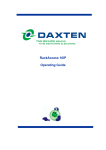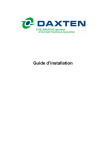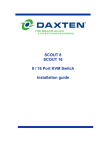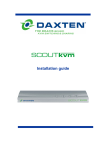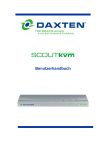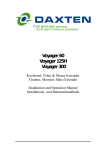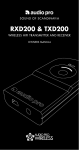Download Daxten Voyager 300 User's Manual
Transcript
User and installation manual Voyager 300 Keyboard, Video & Mouse Extender Installation and Operation Manual rev. 1 LIMITED WARRANTY Daxten warrants the Voyager 300 UTP™ to be in good working order for one year from the date of purchase from Daxten Computer Solutions or an authorised dealer. Should this product fail to be in good working order at any time during this one year warranty period, Daxten will, at its option, repair or replace the Unit as set forth below. Repair parts and replacement units will be either reconditioned or new. All replaced parts become the property of Daxten. This limited warranty does not include service to repair damage to the Unit resulting from accident, disaster, abuse, or unauthorised modification of the Unit, including static discharge and power surges. Limited Warranty service may be obtained by delivering this unit during the one year warranty period to Daxten or an authorised repair centre providing a proof of purchase date. If this Unit is delivered by mail, you agree to insure the Unit or assume the risk of loss or damage in transit, to prepay shipping charges to the warranty service location, and to use the original shipping container or its equivalent. You must call for a return authorisation number first. Under no circumstances will a unit be accepted without a return authorisation number. Contact an authorised repair centre or Daxten for further information ALL EXPRESS AND IMPLIED WARRANTIES FOR THIS PRODUCT INCLUDING THE WARRANTIES OF MERCHANTABILITY AND FITNESS FOR A PARTICULAR PURPOSE, ARE LIMITED IN DURATION TO A PERIOD OF ONE YEAR FROM THE DATE OF PURCHASE, AND NO WARRANTIES, WHETHER EXPRESS OR IMPLIED, WILL APPLY AFTER THIS PERIOD. SOME COUNTRIES DO NOT ALLOW LIMITATIONS ON HOW LONG AN IMPLIED WARRANTY LAST, SO THE ABOVE LIMITATION MAY NOT APPLY TO YOU. IF THIS PRODUCT IS NOT IN GOOD WORKING ORDER AS WARRANTED ABOVE, YOUR SOLE REMEDY SHALL BE REPLACEMENT OR REPAIR AS PROVIDED ABOVE. IN NO EVENT WILL DAXTEN COMPUTER SOLUTIONS BE LIABLE TO YOU FOR ANY DAMAGES INCLUDING ANY LOST PROFITS, LOST SAVINGS OR OTHER INCIDENTAL OR CONSEQUENTIAL DAMAGES ARISING OUT OF THE USE OF OR THE INABILITY TO USE SUCH PRODUCT, EVEN IF DAXTEN COMPUTER SOLUTIONS OR AN AUTHORISED DEALER HAS BEEN ADVISED OF THE POSSIBILITY OF SUCH DAMAGES, OR FOR ANY CLAIM BY ANY OTHER PARTY. NOTE: This equipment complies with the requirements of European EMC directive 89/336 EEC in respect of EN55022 Class B, EN 50082-1 and EN 60555-2. This equipment has been found to comply with the limits for a Class A digital device, pursuant to Part 15 of the FCC Rules. These limits are designed to provide reasonable protection against harmful interference when the equipment is operated in a commercial environment. This equipment generates, uses, and can radiate radio frequency energy and, if not installed and used in accordance with the instruction manual, may cause harmful interference to radio communications. Operation of this equipment in a residential area is likely to cause harmful interference in which case the user will be required to correct the interference at his own expense. © Copyright 2004. All rights reserved. No part of this manual may be reproduced, stored in a retrieval system, or transcribed in any form or any means, electronic or mechanical, including photocopying and recording, without the prior written permission of Daxten Denmark. IBM ® AT, and PS/2 are trademarks of International Business Machines Corp. Microsoft ® and Microsoft Windows ™ are registered trademarks of Microsoft Corp. Multisync is a trademark of NEC Technologies, Inc. All trademarks acknowledged 2 CONTENTS Printed in Denmark version 1.0 Introduction………………………………………………………………………………………... Features…………………………………………………………………………………… Operation…………………………………………………………………………………. Compatibility………………………………………………………………………………. Caveat…………………………………………………………………………………….. Getting started……………………………………………………………………………………… Package contents………………………………………………………………………….. Cable requirements……………………………………………………………………….. UTP/STP Connection cable wiring………………………………………………………. Quick setup system guide………………………………………………………………………….. Procedure…………………………………………………………………………………………... Connecting up……………………………………………………………………………………… Skew………………………………………………………………………………………. Operation…………………………………………………………………………………………... Keyboard & mouse emulation……………………………………………………………. Trouble shooting…………………………………………………………………………………… Keyboard…………………………………………………………………………………. PS/2 mouse……………………………………………………………………………….. Video……………………………………………………………………………………… General Questions………………………………………………………………………………….. Service information………………………………………………………………………………… Maintenance and repair…………………………………………………………………… Technical support…………………………………………………………………………. Appendix A. General specifications……………………………………………………………….. 4 4 4 4 5 5 5 5 6 7 7 8 9 11 11 11 11 12 12 13 14 14 14 15 3 INTRODUCTION Thank you for choosing the Voyager 300 UTP™ Designed for ‘Plug & Play’ operation, your new Voyager will allow you to remotely position your Keyboard, Video Display and PS/2 Mouse away from your PC’s System unit. Features This product has a number of unique features that allow transparent remote operation of your PC. • Access your CPU up to 350m/1200 ft away using a single CAT 5, 5E or 6 twisted pair cable. • Adjustable double Video Equalisation - Compensates for loss of image quality due to cable length in any distance. • Fully buffered signals to ensure consistent remote operation of you PC • PS/2 keyboard and PS/2 mouse emulation allowing you to ‘Plug & Play’ - Intelligent keyboard and mouse emulation ensures the PC boots and operates correctly under all possible circumstances as well as allowing ‘Plug & Play’ initialisation of the remote keyboard and mouse. • Dual Access allows for an additional keyboard, monitor and PS/2 mouse through the local unit. Operation The Voyager is simple to install -no software is required. Just connect the units up as described in quick set up system guide and you're ready to work. Switch the computer off before wiring. Compatibility To operate in various environments and with hardware from many manufacturers, this product has a number of specific features. This product has been tested with a wide variety of hardware. However, it is impossible to guarantee correct operation with every keyboard, monitor, mouse and motherboard currently on the market. Contact Daxten if you have inquiries The Voyager is compatible with the following equipment: • System Unit: PS/2 and 100% compatible clones. - PC equipped with PS/2 mouse port* • Keyboard: PS/2 • Mouse: PS/2 Mouse ,Microsoft , Logitech 3 button, Scroll wheel. • Monitor: VGA, Super VGA, XGA , QXGA If your PC does not have a PS/2 mouse or keyboard port, you can use an USB to PS/2 converter. (Ask your Dealer) Operating system compatibility—The Voyager is compatible with all Windows operating systems up to Windows 98, 2000, XP, Lindows and some DOS, Linux and Unix systems. 4 BIOS compatibility Because of the numerous BIOS systems on the market, and the constant changes in them and in processor optimizations, mice, and keyboards, it is impossible to guarantee universal compatibility for the Voyager keyboard/mouse emulation. The Voyager emulation is compatible with almost all standard PC (Intel/AMD based) BIOS systems, but the customer is responsible for testing the Voyager with his/her own equipment within the unconditional return period established by his dealer. Important note on power supplies/mains adapters The local unit is normally powered from the keyboard connector with 5 V DC. Some PC’s do not supply enough power from the keyboard connector; this necessitates the use of a 5VDC mains adapter on the local unit. The Voyager 300 is equipped with a DC jack for this purpose; this jack is normally not used, since most PC-s supply enough power through the keyboard connector. If you daisychain the local with other gear - please use a separate 5volt supply (9014-00MS) for the local unit. Caveat Because of the constant and rapid changes in operating systems it is impossible for Daxten to guarantee universal compatibility or compatibility with Windows systems released after the purchase date of the Voyager equipment. The customer is responsible for testing the Voyager with his own equipment within the unconditional return period established by his dealer. After elapse of the test period the Voyager system will normally not be accepted for return because of compatibility. It is possible to get new firmware, when new software is released. Ask your Daxten dealer. GETTING STARTED Package Contents Your Voyager package includes the following 1 1 1 1 1 Voyager Local unit Voyager 300 Remote unit 5V Power 1,3A supply CPU PS/2 / VGA Cable 1.8 M User Manual part 1034-021L part 1034-321R part 9014-00M part 2095-02 • Only use the power transformer supplied with this product for the remote unit. 5 Cable Requirements Cables to connect the Voyager Local unit to your PC’s system unit are supplied in the package. Your keyboard, monitor and mouse will plug straight in to the Voyager Remote Unit. The Local Unit to Remote Unit connection cable is not supplied; if you do not have suitable CAT 5, 5E or 6 UTP or STP cable fitted at you site, please consult your dealer. The Local and Remote units are connected by industry standard structured cabling (Category 5, 5E or 6 UTP/STP, 4-pair) terminated with RJ45 connectors. The cable used should be solid trunk cable. Stranded patch cable will give poor results over longer distances. The connector wiring must meet the EIA/TIA 568 standart. UTP / STP Connection Cable Wiring The Local-Remote interconnection cable is terminated in RJ45 connectors and should be wired according to the EIA/TIA 568 (Scheme B preferred) industry standard. The Voyager will function with other wiring schemes, but the video quality may be impaired. Orientation: Looking into the RJ45 socket pin 1 is on the left and Pin 8 on the right. Pin Wire Colour Wire Pair 1 White/Yellow T2 2 2 Orange R2 2 3 White/Green T3 3 4 Blue R1 1 5 White/Blue T1 1 6 Green R3 3 7 White/Brown T4 4 8 Brown R4 4 1 8 The Voyager has been tested with all major makes of CAT 5 cable including BICCVERO, Mohawk, and Brand-Rex. The Voyager has also been tested with most major makes of CAT 5E and CAT6 with good results. Note: That failure to wire the twisted pairs correctly will impair the video quality dramatically and / or prevent correct operation. This Voyager 300 extender is designed for use up to a maximum cable length of 350m/1200ft At this length the video quality should still be acceptable even at a screen resolution of 1200x1600 (75Hz). At distances over 100 m You might need a Skew Compensator. It depends on your cable cat5 or cat6 and monitor resolution. Although a single continuous length of interconnect cable is preferable, operation is possible through multiple Patch Panels. However, the more patch panels the cable is routed through, the greater the chance of video signal degradation. 6 QUICK SETUP SYSTEM GUIDE VGA out UTP in 9-20V DC KEY MOUSE UTP KEY MOUSE 5 V DC Monitor PROCEDURE The Voyager consists of a Local and a Remote Unit interconnected by a single structured cable that carries all the necessary signals. The Local unit is connected to the PCs keyboard, VGA ports and PS/2 mouse. The keyboard, monitor and mouse are connected directly to the Remote Unit. The Remote Unit is powered by a power supply whilst the PC powers the Local Unit. An optional local PSU is available for PC’s that do not have enough power available on the keyboard port. We recommend that the complete system should be tested in one room before permanent installation. If a long interconnect cable is not available, use a patch lead to test basic unit operation with your PC. 7 CONNECTING UP The Quick system guide illustrates how the units are interconnected. 1. Switch off your PC 2. Connect the local Voyager, keyboard, monitor and mouse as shown in the appropriate diagram (page 8). You can use the local without mouse, keyboard and monitor. 3. Connect the UTP cable between the local and remote 4. Connect the mouse keyboard and monitor to the remote. 5. Power up the Remote Unit by connecting the supplied mains adapter and switching it on. 6. Power on your PC and operating system 7. Check keyboard operates correctly. 8. Check that the mouse functions works right 9. The Remote Unit contains video equalisation circuitry that compensates for loss in image quality experienced when driving over long cables. To set the correct level of equalisation there are two adjustments on the front side of the remote unit. adjust the distance appropriate to the cable length adjust the Eq. Fine tune the distance again. Distance Eq. Cable Length (m) Cable Length (ft) LED 0 – 100 m 0-350 No light 80-220 m 250-725 LED 1 ON 190- m 600- LED 2 ON Cable Length distance Setting The remote unit (when installed in its final location) may be left permanently powered up. Please note that for all practical purposes cable equalisation cannot be exact - the remote image will never be as sharp as the original. To make the distance setting easy as possible we have incorporated distance setting and three boost steps. It means that you will feel a big gain jump when the LED’s change. If you are in the changing area try adjust the EQ level before and after the LED’s has changed distance area to achieve the best picture. If you are dealing with CAT6 and cables under 100 meters the local can be modified to get an even better picture. The LED’s are guidelines because cables differ in quality Adjust the Distance afterwards the Equalizer EQ, 8 SKEW Picture quality can be improved when using a skew delay compensator, at long distances over 100 meters and higher resolution than 1024X768 the picture can be improved. Launch a black text on white background look out for colour change. If you have any colour shades on your picture install a Skew delay compensator next to the remote. AA colour shade The shade appears when the pairs inside of the CAT5/6 cable are different lengths. The phenomenon is visible over long distances combined with high resolutions. You can use a test image with 3 colour bars, red green and blue or Daxten test program supplied with the delayline. On the Homepage you can find the Delayline and launch the test picture. To the right you see green is aligned most to the right. By adding delay to red and green they will walk to the right and all colours will stay aligned. It is possible to buy skewles cables - they are not suitable for network traffic and more expensive. 9 VGA in UTP in 9-20V DC KEY MOUSE 10 VGA out UTP Monitor VGA out KEY MOUSE 5 V DC Keyboard & Mouse Emulation The Voyager uses a microprocessor to emulate the keyboard and mouse. It is not necessary to have any keyboard or mouse connected to local unit either at start-up or during use. Some mices and keyboards need to be plugged in before boot up. Do not mix 2 button and three button /scroll mices because it might confuse the operating system. Normal you can hot plug your mouse and keyboard into the local and remote Voyager. Some mice’s do not initialise unless you disconnect the supply shortly. Keyboard • The PC boots fine with no error messages but the remote keyboard does not work at all a) Cable is loose, replug keyboard cable. b) Wrong cable plugged in, keyboard and mouse cables reversed. c) Try a different model of keyboard. If the new keyboard works then original one may be incompatible (some older auto-sensing units may not work with this product). • Wrong or missing characters from those typed. a) Reconnect the remote power supply. b) Power down and reboot the entire system with mouse and keyboard connected. • The PC always comes up with ‘Keyboard Error ’ or No keyboard found a) If the system appears to work fine after pressing F1 (or ESC) adjust your BIOS setup so that the PC does not test the presens of a connected keyboard. Some wireless keyboards are not supported! PS/2 Mouse • a) b) c) d) • A mouse cursor on the screen, but the mouse does not work Cable is loose, replug mouse cable and press Wrong cable plugged in, keyboard and mouse cables reversed. Try a different model of mouse. Power cycle the remote unit. The system does not detect a PS/2 mouse, or the application cannot find the mouse. a) Wrong cable plugged in, keyboard and mouse cables reversed on Local Unit. b) Cable is loose, replug mouse cable between Local Unit and CPU. c) Ensure that the keyboard input cable to the Local Unit is connected to provide power. d) Reboot PC. • The mouse movement is erratic a) Try installing a Microsoft Intellimouse mouse driver, which can automatically correct out of sync mice. b) Keyboard & Mouse • Neither the keyboard or mouse operate, or have locked up 11 a) Reset remote by unplugging the power supply. b) Reset PC and the Extender Remote unit. c) Some PC’s have a port re-mapping feature that allows a keyboard or mouse to be plugged into either PS/2 port. Try crossing over the cables between the local unit and PC i.e. KB to Mouse & Mouse to KB. Video • The picture is not sharp & is very smeary a) Video compensation incorrectly set. Delayline/s kew compensator not used - See installation section. • The Picture is not rolling up and down horizontal stripes. a) Local unit needs external 5V supply (See page 5). • Each character has separated into overlapping red, green & blue pixels, (the effect is like looking through 3D glasses). a) Check that the UTP / STP wiring used throughout is EIA 568 standard. b) Check patch panels for poor or incorrect connections c) Check the compensation dipswitch settings. • The monitor sometimes loses sync causing it to go blank for a second or two a) This occurs if your electrical power system is very noisy (particularly ground). • Video only required, but no picture appears a) The Local Unit must be connected to a power supply or PC keyboard port. b) Consult technical support if you cannot do this and require a secondary power supply for the Local Unit. • A constant vertical wobble appears down the screen (interference). a) The interconnection cable could be located too close to a source of very strong mains borne interference, re-route cabling if possible If interference is from strong signals from a nearby broadcast transmitter a beat pattern will appear. Change the vertical refresh rates slightly, such as from 60Hz to 70Hz. • Video Picture is black and white not colour a) The problem could be Monitor ID. b) If your graphics card supports VESA DDC (Display Data Channel) configure the graphics driver by explicitly telling it make and model of monitor you have rather than using DDC. • Video Resolution goes low when connecting trough Voyager a) Video resolution is lower than the resolution adjusted on the video card, when connecting through the voyager. . The ID negotiation is not transferred over the UTP. Select monitor size and driver manually in the OS. The switch down trick is performed by the VGA adapter to secure the CRT is not destroyed at to high resolutions. 12 GENERAL QUESTIONS • Is it possible to use a cable length of more than 300m? The Voyager has been designed to produce acceptable results with Super VGA resolutions at the maximum cable length 400M. It may be possible to run up to 400 meters. The signal needs to bee restored. So the maximum is 400 m in 1024x768 at 75hZ. It depends on the cable quality. Cat 6 is designed for 200MHZ bandwidth Cat5 Works only in 100MHZ • Why do I have a skew delay in my cables The pairs inside the cable are twisted different to reduce cross talk. Cat6 use more twist than cat5. When you increase the resolution the need for compensation raise. Can Voyager units be chained to allow operation over more than 400m/1200ft? Daisy chain gives delay on mouse and keyboard functions and equalisers is required. If you plan to cascade units, please contact technical support to discuss your application. • Can I add several working spots to one PC ? Yes use one USB/PS2 converter for every local. The local units will obtain their own HID number from the OS. Please remark USB dongels behave different and might not work with the OS or the local unit. Please contact technical support to discuss your application. • Which cable is better UTP or STP? UTP cable will give the best quality video over long distances because it has less capacitance per unit length. However, STP may be a better choice in electrically noisy environments. • When using UTP what is the best way to ensure the system does not suffer from any interference? This product is designed to withstand high levels of interference whilst using UTP over long distances. To further reduce the potential for interference consider the following: a) Ensuring that the computer and remote monitor are both connected to the same mains phase. b) Ensuring that the AC voltage across the mains grounds (at the local PC & remote monitor) is less than 2V. c) Using a clean earth system (if your site has one installed). d) Routing the interconnection cable away from other cables. e) Trying STP cable if you think noise could be a problem. • Is the Voyager suitable for use between buildings? The Voyager does not have line isolation. Therefore, operation between buildings is not recommended. • Is the Voyager connectable to my network? 13 The Voyager uses the same cable as your network, but it cannot be connected into your network in any way. The Voyager must have dedicated cables in the network. Connecting other equipment on the same cables as the Voyager voids the guarantee and may damage the Voyager. SERVICE INFORMATION Maintenance and repair The unit does not contain any user-serviceable parts inside. Any malfunction of the unit should be reported to a factory-authorised repair centre for service. Any discrepancies in the operation of the unit according to this manual should be reported to the Technical Support Department of Daxten Computer Solutions. Technical support If you cannot determine the nature of a problem, please call Daxten Computer Solutions and ask for Technical Support. If possible call from a phone located near the unit we may be able to solve your problem directly over the phone. If we cannot solve your problem, and determine that the fault is in the unit, we will issue a Return Material Authorisation (RMA) number that must appear on the outside of all returned products. The unit should be double-packed in the original container, insured, and shipped to the address given to you by our Technical Support representative. 14 APPENDIX A. GENERAL SPECIFICATIONS Size Voyager 300 Local & Remote Units: 210 x 100 x 45 mm (8.27 x 3.94 x 1.77 in.) Weight Local Voyager 350 g Remote Voyager300 355 g Local Unit: from PC or optional 5V DC 800mA regulated PSU Remote Unit: Running >530 mA Recommended PSU 1A/5V low ripple. CAT 5, CAT 5E, Cat 6 Solid UTP/STP EIA/TIA 568 Wiring RJ45 Connectors Input Power Interconnect Cable Video Bandwidth (-3dB) Maximum Resolution Video I/O Video Compatibility Video Compensation Video Coupling Sync H/V Keyboard Compatibility Mouse Compatibility Local Unit: 150MHz Remote Unit: 230 MHz 1600 x 1280@ 85 Hz 450M in cat6 / 350 M cat5 1280 x 1024 @ 85 Hz (to 350 meters/ 1150 ft) 1024 x 768 @ 85 HZ (to 400 meters/1300 ft) 800 x 600 @ 75 Hz (to 600 meters/2000 ft) 1.0 V P-P VGA, Super VGA, XGA 4-Stages in 4 ranges DC Separated TTL level Console switch Time Period PS/2 Standard PS/2 2 Button, Microsoft Intellimouse and Logitech PS/2 3 Button Wheel mouse <1 second Kit Weight WHD Voyager 300 1,150kg. 25 x 17 x 6 cm Please note that these specifications are subject to change without prior notice. 15 www.daxten.com USA Daxten LLC 811 W. Evergreen Ave Suite 302A Chicago, IL 60622 USA IRELAND Daxten Ltd Unit 5 Distribution Centre Shannon Free Zone County Clare IRELAND Tel.: (312) 475 0795 Fax: (312) 475 0797 Tel:+353 (0)61 23 4000 Fax: +353 (0)61 23 4099 [email protected] www.daxten.us [email protected] www.daxten.ie FRANCE Daxten B.P. 04 77, Route de Cheptainville F-91630 Marolles-en-Hurepoix FRANCE GERMANY Daxten GmbH Salzufer 16, Geb. B 10587 Berlin GERMANY UNITED KINGDOM Daxten Ltd 4 Harp Business Centre Apsley Way London NW2 7LW UNITED KINGDOM Tel: +49 (0)30 85 95 37 0 Fax:+49 (0)30 85 95 37 99 Tel: +44 (0)20 8438 3800 Fax:+44 (0)20 8438 3899 [email protected] www.daxten.de [email protected] www.daxten.co.uk SWEDEN Daxten Sweden AB Ostmästargränd 10A, 1tr, 120 22 Stockholm SWEDEN SWITZERLAND Daxten GmbH Seebahnstr. 231 8004 Zürich SWITZERLAND Tel.: +46 (8) 692 65 73 Fax.: +46 (702) 636 982 Tel.: +41 (0) 43 243 32 11 Fax: +41 (0) 43 243 32 16 [email protected] www.daxten.se [email protected] www.daxten.ch Tel: +33 (0)1 64 56 09 33 Fax:+33 (0)1 69 14 88 34 [email protected] www.daxten.fr DENMARK Daxten Finlandsgade 33 8200 Aarhus N DENMARK Tel: +45 70225411 [email protected] www.daxten.dk AUSTRIA Daxten Handel Ges.m.b.H. Künstlergasse 11/4 A-1150 Wien AUSTRIA Tel: +43 (0)1 879 77 65 Fax:+43 (0)1 879 77 65 30 [email protected] www.daxten.at SPAIN Daxten Computer Solutions S.L. C/Florian Rey, 8 50002 Zaragoza SPAIN Tel: +34 9 02 197 662 Fax:+34 9 76 201 633 [email protected] www.daxten.com.es GREECE Open Minded Systems (OMS) Mr. Christos Stamoulis 83 Priamou str. GR-17343 Ag. Dimitrios Greece Fon 00302109769393 Fax 00302109769394 mail : [email protected]