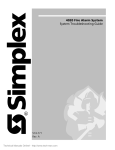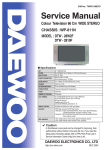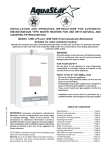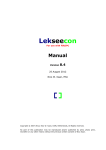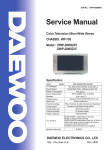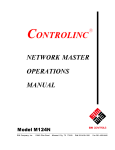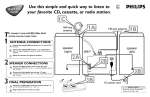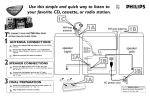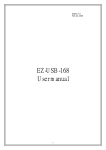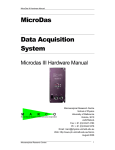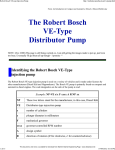Download Daewoo Electronics DWP-28W2 User's Manual
Transcript
Colour Television
Instruction Manual
MODEL NO. :
DWP-28W2D, DWP-28W2KD, DWP-28W2GBD
DWP-28W2FD, DWP-28W2SD
DWP-28W2, DWP-28W2K, DWP-28W2GB
DWP-28W2F, DWP-28W2S
Manufactured under license from Dolby Laboratories.
"Dolby" and the double-D symbol are trademarks of Dolby Laboratories.
ADDITIONAL INFORMATION FOR THE SET SOLD IN GREAT BRITAIN
The appliance is supplied with a moulded three pin mains plug fitted with 5Amp fuse.
Should the fuse require replacement, it must be replaced with a fuse rated at 5 amp
and approved by ASTA or BSI to BS1362.
The plug contains a removable fuse cover that must be refitted when the fuse is
replaced.In the event of the fuse cover being lost or damaged, the plug must not be
used until a replacement cover has been obtained.Replacement fuse covers can be
purchased from your nearest electrical dealer and must be the same colour as the
original.
If the moulded mains plug is unsuitable for the socket outlet in your home or is
removed for any other reasons, then the fuse should be removed and the cut off plug
disposed of safely to prevent the hazard of electric shock.
There is a danger of electric shock if the cut off plug is inserted into any socket outlet.
If a replacement plug is to be fitted, please observe the wiring code shown below.The
wires in the mains lead are coloured in the accordance with the following code:
Blue-neutral
Brown-live
As the colours of the wires in the main lead of this appliance may not correspond with
the coloured markings identifying the terminals in your plug, proceed as follows:
The wire which is coloured blue must be connected to the terminal which is marked
with the letter N or coloured black.The wire which is coloured brown must be connected
to the terminal which is marked with the letter L or coloured red.
Do not make any connections to the terminal in the plug which is marked by the letter
E or by the safety earth symbol or coloured green or green and yellow.
1
CONTENT
Important safeguards...............................................3
Before Powering up..................................................4
Identity of features on local and remote control.......5
Connecting external equipment...............................7
Daily use..................................................................9
Menu........................................................................11
Teletext....................................................................19
2
IMPORTANT SAFEGUARDS
WATER AND MOISTURE
Never install the set in the following places: In a wet basement,
bathroom. Do not place any container with liquid on the set.
HEAT
Never place the set near heat sources.
VENTILATION
Do not cover the air vents in the cabinet and never place
the set in a confined space such as bookcase or built-in furniture
unless proper ventilation is provided.
Leave a minimum 10 cm gap all around the unit.
OBJECT ENTRY
Do not insert foreign objects, such as needles
and coins, in the air vents.
LIGHTNING STRIKING
You should disconnect the set from the mains
and the aerial system during thunderstorms.
CLEANING
Unplug the set from the mains during cleaning.
AFTER MOVING THE SET
If the set is moved in a different direction, the MAIN POWER button must
be switched off for at least 15 minutes in order to take out colour patches
on the screen.
3
BEFORE POWERING UP
INSERTING BATTERIES INTO THE REMOTE CONTROL UNIT
Insert the batteries (two 1,5V, type AAA)
MADE IN KOREA
Batteries
MAINS CONNECTION
Plug the mains cable into the power socket
with 240v / 50Hz AC.
AERIAL CONNECTION
When using an outdoor aerial, it is usually
connected to the set by means of 75 ohm
lead, terminated with a coaxial plug.
SWITCHING ON AND OFF
Switching on
Switch the set on with the MAIN POWER button, ( ON/OFF ),
and then PR UP or DOWN button on the front of the set.
Or POWER button or the UP/DOWN button
or one of the NUMBER buttons on the remote control unit.
Switching off
Press POWER button, ( ), on the remote control unit
to return the set to its stand by mode.
If you don’t use the set for an extended period of time,
turn it off with the MAIN POWER button on the set.
1
2
3
4
5
6
7
8
PR
4
9
NORMAL
0
IDENTITY OF FEATURES ON LOCAL AND REMOTE CONTROL
LOCAL CONTROL
Front
PR
TV / AV
BUTTON
ON/OFF
VOLUME
DOWN/UP
BUTTONS
PROGRAMME
DOWN/UP
BUTTONS
VIDEO L AUDIO R
MAIN
POWER
BUTTON
REMOTE
SENSOR
VIDEO
INPUT
STAND-BY
INDICATOR
AUDIO
INPUT
Back
AERIAL TERMINAL
AV1
SCART SOCKET1
SCART SOCKET2
5
AV2
HEAD
PHONE
REMOTE CONTROL UNIT
TV mode
TELETEXT mode
1
1 POWER
1
2
3
4
5
6
7
8
9
1 POWER
2 NUMBER 0-9
2 NUMBER 0-9
3 NORMAL / OK
4 TV / AV
2
4 MIX
5 PR UP (CURSOR UP)
6 VOLUME UP (CURSOR RIGHT)
3 INDEX
5 PAGE UP
4
NORMAL/OK
0
3
7 MENU
6 SUBPAGE
7 MENU
PR
5
8 PR DOWN (CURSOR DOWN)
8 PAGE DOWN
MENU
9 VOLUME DOWN (CURSOR LEFT)
10 MUTE
9 HOLD
6
9
11 RECALL
12 SLEEP
7
8
13 not used
14 MOVE (Edit mode only)
/
(Smart Sound Change)
PR
12
15
15 SKIP (Edit mode only)
16 TV / TEXT
17
17 DELETE (Edit mode only)/ZOOM
14
SLEEP
SKIP
R
RECALL
MOVE/
G
C
R-40A13
18 MODE (Sound Mode Change)
6
11 REVEAL
12 SIZE
10
13 CANCEL
11
14 GREEN KEY
13
15 RED KEY
16 TEXT / TV
DELETE/ZOOM MODE
Y
?
10 MUTE
16
17 YELLOW KEY
18
18 CYAN KEY
CONNECTING THE EXTERNAL EQUIPMENT
TV and AV
Use the TV / AV button (
) on the remote control unit or on the front of the set to select one of the
three options. Whenever the TV / AV button (
) is pressed, the on-screen display will be
changed as shown: AV1
AV2
S-VHS
TV
SCART JACK 2 (AV2) :
This is used to connect a VCR,
a Camcoder or a S-VHS VCR .
You can also receive the S-VHS
signal with SCART JACK2 by selecting
S-VHS mode with AV button (
).
SCART JACK 1 (AV1) :
This is used to connect a VCR,
a PERI-TV decoder,a Camcorder or a video
game console . In most cases, the set changes
automatically to AV when the VCR connected is
in display mode . If not, press the TV AV button (
)
on the remote control unit or on the front of the set .
You must turn the external equipment off or press
the TV / AV button to return to the TV mode .
AV1
VCR
7
HEADPHONE JACK
Insert the headphone plug (3,5 mm)
into the headphone socket.
The sound from the speaker will be cut off.
VIDEO GAME
OR
CAMCORDER
FRONT AV JACK
Connect the AV (Audio/Video) socket with an appropriate
cable to the corresponding socket of the external equipment .
Select AV mode by pressing the TV / AV button.
Press the TV / AV button to return to the TV mode .
NOTE : If two pieces of equipment are connected, one to the front AV JACK and
a second to the SCART JACK 2, you can play only one apparatus, the
second one must be switched off.
8
PROGRAMME SELECTION
DAILY USE
1
2
Direct selection
Up/Down moves
Use remote control NUMBER buttons.
For two digit programme numbers,
press the button for the second digit
within 2.5 seconds.
Use PR UP/DOWN buttons on the
remote control unit or on the front of the set.
PR
MENU
PR
ASPECT MENU
Mono forcing
If you are unable to get good sound on a channel due to a poor stereo broadcasting signal,
you can change from stereo to mono transmission by pressing the remote control MODE button.
Then the programme status concerning this programme indicates "Mono" (in red colour)
For other adjustments (bass, treble, balance and sound effect) see sound menu page 12 .
You can choose between three picture settings,
using repeatedly the remote control NORMAL button :
- Normal I (standard hard picture)
- Normal II (standard soft picture)
- Favourite (you can adjust picture setting to your own
Preference, using the Picture menu)
For other adjustments : Brightness, contrast, colour,
sharpness, see Picture menu. (page 11 )
SLEEP FUNCTION
PICTURE CONTROL
SOUND CONTROL
3
The sleep function will switch
the television to stand-by
after a set period of time.
Pressing the remote control SLEEP
button repeatedely, you can enter
one of the following settings :
OFF >30 min > 60 min >
90 min >120 min >OFF
Whenever the "ZOOM" button is pressed, the screen will be changed as shown;
Auto->16:9->Zoom->Panorama->Auto...
9
SOUND CONTROL
1
2
Volume adjustment
Mute
Use VOLUME UP/DOWN buttons
on the remote control unit
or on the front of the set.
Turn the sound off by pressing the remote control
MUTE (
) button.
Then the logo (
) is displayed on the screen.
Sound returns by pressing
the same button once more.
PR
MENU
The remaining time before
TV turn-off is displayed on
programme status.
PROGRAMME STATUS
DISPLAY
PR
Channel name
Programme number
01
BBC 1
NICAM STEREO
Clock
11:11
SLEEP
Sound transmission mode :
Displayed in red color
only if forced to mono
by MODE button
60
Remaining time (minutes)
before Tv set turns off.
Only when sleep function is activated
Note that.
Language selection, Child lock, Clock setting and wake time setting
are available in features menu. (see page 13 , 14 )
10
MENUS
All menus are removed within 25 seconds if you don’t press any button.
1
Direct selection
MAIN MENU
- Press remote control MENU button
to display main menu.
Then, you have the choice
between several sub-menus .
PICTURE
SOUND
FEATURES
INSTALL
PR
MENU
PICTURE MENU
HOW TO USE SUB MENUS
PR
1
- Select the function you want
to change using
remote control CURSORS UP
or DOWN buttons.
2
- Adjust the function using :
Remote control CURSORS LEFT or RIGHT button.
PR
PR
MENU
MENU
PR
PR
- Press the OK button to enter
the appropriate sub menu.
NORMAL/OK
PICTURE
- Select and adjust the level of each function :
"bright", "contrast", "colour" and "sharpness".
BRIGHT.
CONTRAST
COLOUR
SHARP.
- Selected values are automatically
stored in favourite mode.
11
2
PR
If you want to cancel immediately the main menu,
press MENU button once more.
MENU
NORMAL / OK
- To select one of the sub-menus,
use remote control CURSORS buttons UP, DOWN, LEFT, RIGHT.
- To enter the selected sub-menu,
press remote control OK button .
PR
PR
MENU
PR
3
4
- Confirm (if needed) by pressing
remote control OK button .
- Then Return to main menu
pressing MENU button .
NORMAL / OK
PR
PR
MENU
MENU
PR
PR
SOUND MENU
- Select and adjust the level of each function :
SOUND
"VOLUME",
"BASS",
"TREBLE",
"BALANCE"
and "EFFECT"
VOLUME
BASS
TREBLE
BALANCE
EFFECT
* You can change the "EFFECT" as the following:
1. Available only for Dolby Virtual models.
OFF -> SPATIAL -> PANORAMA -> DOLBY VIRTUAL -> OFF...
2. Available only for Non-Dolby Virtual models.
OFF -> SPATIAL -> OFF...
12
OFF
MENUS
1. Language selection
FEATURES MENU
FEATURES
LANGUAGE
2. Child lock prevents the use of the TV set
without remote control unit.
CHILD LOCK
CLOCK
3. TV clock setting
- Note that if you turn off the set with the MAIN POWER button,
the clock setting is lost and must be reset if necessary.
The clock is set automatically if programme NO. 1 is selected
for at least 6 seconds, and programme NO. 1 has teletext data.
WAKE TIME
WAKE PR
4. Wake up function
The TV set turns on at the time and with the programme
chosen by the customer. This function is only available
when clock is set and when TV set is switched to stand -by mode.
INSTALL MENU
Automatic Tuning and Sorting system
INSTALL
Programme list edition
TV system selection
ATSS
Country
F
EDIT
Channel number
SYSTEM
CHANNEL
Channel Frequency
Channel name
Programme number
Programme storage number
13
EURO
C 49
FREQ
720,01
NAME
BBC 1
PROGRAM
01
STORE TO
01
1. Select the menu language.
GB
OFF
00 : 00
OFF
01
2. Child lock Select this value ON or OFF:
- When switched ON: the stand-by indicator will flash red and green, child
lock is operating.
- The set can only be switched ON with the remote control unit.
3. Set TV clock with remote control 0 9 NUMBER buttons,
then clock starts.
4. Switch "wake up" function ON/OFF with
remote control CURSOR LEFT or RIGHT button
- Enter wake up time with remote control 0...9 NUMBER buttons
NB. This function doesn’t work with CHILD LOCK ON.
5. Select TV programme number that will
appear when set comes on.
EDIT MENU
EDIT
Programme number
Station name
Channel number
PR
NAME
CH
05
CH 5
C21
04
CH 4
C29
03
ITV
C32
02
BBC 2
C48
01
BBC 1
C69
99
-----
C10
98
-----
C04
SKIP
Skip code
: programme skipped.
14
These are examples
and could be any
number between
Ch21 and Ch69.
AUTOMATIC TUNING
AND SORTING SYSTEM
MENUS
Automatic Tuning and Sorting System
- Press remote control "OK" button for
- Select "ATSS" function.
more than 3 seconds to start the automatic
- Select required country.
tuning.
- Note for satellite receiver users :
- When automatic tuning is finished, recordable
Before starting ATSS, connect your
equipment to the TV set, or via the VCR, turn it programmes are displayed on screen.
ON and tune in SKY NEWS.
This menu shows the programme position assignment, you can change the programme
position according to your personal preference.
- Select the "EDIT" function and confirm
- The number a programme is already
by pressing The remote control "OK" button : Stored/Assigned to can be altered to your
Edit menu appears and shows the existing
personal preference as follows:
programmes already tuned.
2
EDIT MODE
1
Channel skipping
Channel deleting
- You can select skip "YES" or "NO" using
the remote control SKIP button .
A programme with skip " " doesn’t appear
on screen when changing programmes with
PR UP/ DOWN buttons.
- Select the programme to delete using
remote control CURSOR UP/ DOWN buttons.
- Press the remote control DELETE button .
The deleted programme is moved to the
programme number 99 with skip " ".
The existing 99 programme is moved to
programme number 98 and so on.
3
Channel order changing
- Select the programme you wish to move using 4
Station name entering - copying a
the remote control CURSOR UP( ) / DOWN( )
button.
programme to another programme number
- Press the remote control MOVE button : the
- Use Install menu "Name" and " Store to"
programme appears in red and can be moved
functions as explained in the manual
to another position using remote control
channel tuning paragraph.
CURSOR UP/ DOWN buttons.
- When the required position is reached, confirm
this new position by pressing the remote control
MOVE button. Then, the programme appears
again on green.
15
MANUAL CHANNEL TUNING
1
2
Choose starting point
TV system Selection
Select the "Program" function and then
the programme which you want to start
manual tuning. Then, the channel number,
the frequency, If you don’t know the frequency
or channel number then refer to channel
searching section. The name and the programme
number of this programme are displayed in
the install menu.
If necessary, you can change the TV system :
- Select "system" function.
- Choose between :
FRANCE (L/L’), GB (I),
EURO (B/G), E / EURO (D/K) system.
Then, the programme displayed on
screen is changed to the system chosen.
This procedure can be applied to any individual
programme selected.
3
4
Channel searching
Fine Tuning
- Select "Freq." function.
- Press the remote control
CURSOR RIGHT / LEFT buttons for more than
3 seconds to start (up / down) manual tuning.
- After searching, tuning will stop automatically
to the next channel.
(To stop searching press the remote control
MENU button)
- If you are unable to get a good picture or
sound because of poor reception, it is possible
to fine tune a signal.
- Select channel frequency ("Freq.") function.
- Press and release the remote control
CURSOR RIGHT/LEFT
buttons to fine tune a signal.
Note: If you know the channel number or the
frequency of the channel you want to
search, you can set these channels,
entering the data directly into "channel"
or "Freq." setting option.
5
6
Enter station name
Store programmes in memory
- Select "name" function.
- Use the CURSOR RIGHT/LEFT
buttons to select the character (letter)
you want to insert.
- To modify this letter press the
CURSOR UP/DOWN buttons until the
desired letter is displayed and press
OK button to confirm.
To store a programme in memory
- Select "store to" function
- Adjust the programme number you want to
store and confirm by pressing the remote control
"OK" button. (Program number will breifly turn red!)
Remarks: this function can be used also if you
want to copy a programme already
memorised to another programme number.
16
TELETEXT
1- SWITCHING TELETEXT ON/OFF
- Select the channel which is broadcasting the teletext programme you want to watch
- Press the remote control TELETEXT (
) button to select teletext mode.
The overview station page or the last page viewed (If you watched teletext on this channel
previously) appears.
- If you need to return to TV mode, press again, the remote control TELETEXT (
) button .
2-PAGE SELECTION
- You can enter directly the desired page number with the remote control NUMBER 0...9 buttons .
- You can sequentially select page numbers by pressing the remote control PAGE UP / DOWN buttons.
- In fast text mode, you can select directly one of the four options at the botton of the screen
using the remote control corresponding coloured buttons.
3- USEFUL FUNCTIONS WHILE WATCHING TELETEXT PAGES
INDEX (
) button : Allows you to return directly to the overview page of the station you are viewing.
SUBPAGE (
PAGE HOLD (
) button : Allows you to enter a subpage directly :
- Press SUBPAGE button .
- Enter directly the subpage number you want with the remote control
NUMBER 0...9 buttons :
for example to enter the 2nd page, sequence 0002.
Then wait for it to appear. (Meanwhile you can watch TV by pressing the
cancel button and when the page number appears press the cancel button
again to retrieve this selected sub-page.)
) button : Any teletext page or subpage can be held on the screen by pressing
the PAGE HOLD (
) button.
Press the button again to cancel the hold mode.
REVEAL ( ? ) button : Press this button to reveal on certain pages, hidden information such as the
answer to a quiz.
Press the button again to hide the information.
17
4-TELETEXT FORMAT, PICTURE, SOUND CONTROL
Doubling character size
Repeatedly pressing the SIZE (
) button doubles the character size in the following order :
Upper half of the page > Lower half of the page > Return to normal size.
Volume and brightness control in teletext mode
Pressing the MENU button in teletext mode, the volume and brightness control menu will be displayed
at the bottom of the screen.
You can adjust volume and brightness using the corresponding colour on the remote control unit.
5-OTHER FUNCTIONS AVAILABLE
Superimpose teletext broadcasting with the current TV program using MIX button
Press MIX (
) button again to return to the normal teletext display.
Watch a TV programme and keep informed at the same time if some teletext pages are updated
- To do this, press CANCEL (
) button . Then, TV programme appears on screen and the teletext symbol
appears at the top of the screen.
When teletext programme is updated, the concerned page number appears on the screen. Note that the
TV programme cannot be changed with CANCEL button activated.
- Pressing the CANCEL button again, the teletext page appears with the updated information.
18