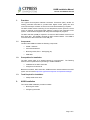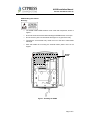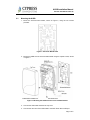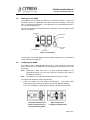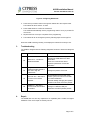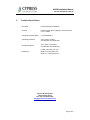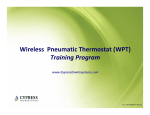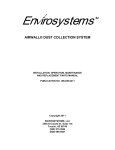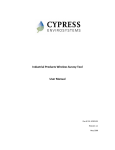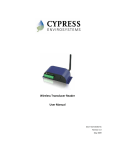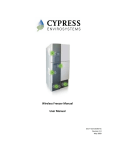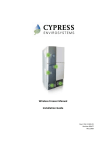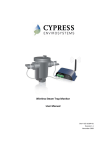Download Cypress WPT-800-HUSB User's Manual
Transcript
HUSB Installation Manual Doc No. 910-00003-01 Rev 05 1. Overview The Cypress Envirosystems Wireless Pneumatic Thermostat (WPT) retrofits an existing pneumatic thermostat to provide Direct Digital Control (DDC) like zone control functionality at a fraction of the time and cost without disturbing occupants. The WPT enables remote monitoring of zone temperature, branch pressure, remote control of setpoints, and programmable setback or setup of the pneumatic HVAC systems. It also enables integration with utility Demand Response programs. The WPT USB Hub (HUSB) is required to connect the WPT wireless network to the WPT Green Box. One HUSB is required per WPT wireless network. The HUSB is connected to the WPT Green Box on the USB port. 1.1. Components The WPT-800-HUSB kit includes the following components: 1.2. • HUSB – USB Hub • Universal wall bracket • Mounting screws, #6 x 1” self-tapping (x2) • USB cable Prerequisites for Installation The WPT system relies on a wireless network for communication. The following tasks must be completed before proceeding to HUSB installation: • Installation of the WPT Green Box • Assignment of network ID Manuals for the WPT, WPT Green Box, HUSB and other manuals related to the WPT system can be found at http://www.cypressenvirosystems.com/wpt-downloads.php. 1.3. Tools Required for Installation • 2. Phillips-head screw driver HUSB Installation The overall HUSB installation procedure includes: • Mounting the HUSB • Configuring the HUSB Page 1 of 6 HUSB Installation Manual Doc No. 910-00003-01 Rev 05 ESD Handling Precautions Warning! • The HUSB contains ESD sensitive circuit cards and components, shown in Figure 1. • Great care must be exercised while handling the HUSB with the cover open. • Do not touch any of the circuit boards with fingers or any part of the body. • Touching the circuit boards may cause the unit to fail due to electrostatic discharge. • Hold and handle the unit using the external bottom plastic cover as the support. Do Not Touch Figure 1. Handling the HUSB Page 2 of 6 HUSB Installation Manual Doc No. 910-00003-01 Rev 05 2.1. Mounting the HUSB 1. Mount the universal wall bracket, shown in Figure 2, using the two screws provided. Figure 2. Universal Wall Bracket 2. Mount the HUSB onto the universal wall bracket using the captive screws, shown in Figure 3. Figure 3. Mounting the HUSB onto the Universal Wall Bracket 3. Connect the USB cable and close the top cover. 4. Connect the other end of the USB cable to the WPT Green Box’s USB port. Page 3 of 6 HUSB Installation Manual Doc No. 910-00003-01 Rev 05 2.2. Powering On the HUSB The HUSB is powered through the USB port on the WPT Green Box. To power on the HUSB, connect the USB Cable to the WPT Green Box’s USB port. The HUSB turns on and performs initialization. After initialization, the LCD displays either E0 or the current channel frequency. The various indicators and characters that are displayed on the LCD display are as shown in the Figure 4. Figure 4. LCD Display The front panel of the LCD display is used to perform diagnostics on the HUSB and no user information is displayed. 2.3. Configuring the HUSB The HUSB is factory configured with Network ID 1. If the network ID of the WPT system is other than 1, the HUSB must be configured with a valid network ID to make it functional. Note: HUSB has a blank front cover to prevent accidental changes to the configuration settings. The front cover has to be removed to gain access to the display and switches. Note: The network ID is a single digit number and cannot have a “0” value. To configure the network ID, perform the following: 1. Press and release all three buttons simultaneously. The HUSB enters programming mode, shows the network ID and the first digit starts flashing. The °F icon is displayed, indicating that the network I D is being programmed. Press and release all three buttons simultaneously to enter Programming Mode Digit will flash when configuring the Network ID Page 4 of 6 HUSB Installation Manual Doc No. 910-00003-01 Rev 05 Figure 5. Configuring Network ID 2. Press the top or bottom button to change the network ID to the required value. The network ID cannot have a “0” value. 3. Press middle button to confirm the network ID. The HUSB will automatically exit the programming mode if no key is pressed for one minute. 4. Replace the front cover upon completion of the programming. 5. The network ID can be changed any time by following steps one through four. When the HUSB is working normally, it will display the network ID currently in use. 3. Troubleshooting The HUSB is designed with the following diagnostic functions to detect and diagnose faults: Code 4. Reason Solution E2 Radio error – Not able to send/receive data Restart the unit with removing and inserting the USB cable to the WPT Green Box. If the error continues the device requires replacement. Contact the distributor. E3 Ping Error – Not able to locate a free RF channel to use due to high RF interference Change the position of the Hub. E4 Connect error – Not able to connect to the nearest repeater The HUSB auto recovers after a few refresh cycles, if this error occurs after successful installation. Consider adding/ changing the repeater location in the zone, if the error persists. E5 USB Error – Not able to communicate with the WPT Green Box Check USB cable. Change to a different USB port. Replace the HUSB if problem persists. Repair The HUSB does not have any replacement or repairable parts. Contact the original distributor of the unit for repair or warranty service. Page 5 of 6 HUSB Installation Manual Doc No. 910-00003-01 Rev 05 5. Technical Specification DC Power Powered through the USB port Antenna External rubber dipole, 4dBi gain, omni-directional, 2.4 to 2.5 GHz Operating Frequency Band 2.4 GHz ISM Band Operating Conditions 32 to 122ºF (0 to 50ºC) 95% RH Max, Noncondensing Storage Conditions -22 to 122ºF (-30 to 50ºC) 95% RH Max, Noncondensing Dimensions Length: 5.6 inches (141 mm) Width: 1.2 inches (28.5 mm) Depth: 4.1 inches (103.5 mm) Cypress Envirosystems 198 Champion Court San Jose, CA 95134, USA [email protected] Phone: +1 (408) 943-2800 Page 6 of 6