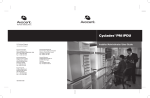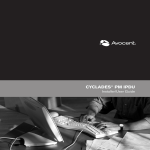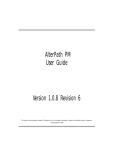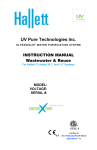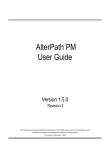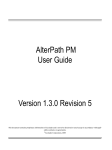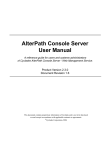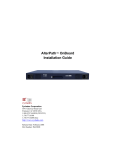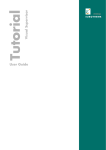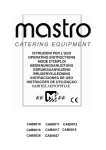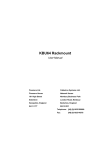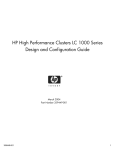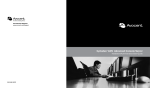Download Cyclades PM IPDU User's Manual
Transcript
Cyclades® PM IPDU Installer/Administrator/User Guide For Technical Support: www.avocent.com/support Avocent Corporation 4991 Corporate Drive Huntsville, Alabama 35805-6201 USA Tel: +1 256 430 4000 Fax: +1 256 430 4031 Avocent International Ltd. Avocent House, Shannon Free Zone Shannon, County Clare, Ireland Tel: +353 61 715 292 Fax: +353 61 471 871 Avocent Asia Pacific Singapore Branch Office 100 Tras Street, #15-01 Amara Corporate Tower Singapore 079027 Tel: +656 227 3773 Fax: +656 223 9155 Avocent Germany Gottlieb-Daimler-Straße 2-4 D-33803 Steinhagen Germany Tel: +49 5204 9134 0 Fax: +49 5204 9134 99 Avocent Canada 20 Mural Street, Unit 5 Richmond Hill, Ontario L4B 1K3 Canada Tel: +1 877 992 9239 Fax: +1 877 524 2985 590-667-501A FCC Warning Statement The Cyclades PM IPDU has been tested and found to comply with the limits for Class A digital devices, pursuant to Part 15 of the FCC rules. These limits are designed to provide reasonable protection against harmful interference when the equipment is operated in a commercial environment. This equipment generates, uses, and can radiate radio frequency energy and, if not installed and used in accordance with the Installation & Service Manual, may cause harmful interference to radio communications. Operation of this equipment in a residential area is likely to cause harmful interference in which case the user is required to correct the problem at his or her own expense. Canadian DOC Notice The Cyclades PM IPDU does not exceed the Class A limits for radio noise emissions from digital apparatus set out in the Radio Interference Regulations of the Canadian Department of Communications. Le Cyclades PM n’émete pas de bruits radioélectriques dépassant les limites applicables aux appareils numériques de la classe A prescrites dans le règlement sur le brouillage radioélectrique edicté par le Ministère des Communications du Canada. Cyclades® PM IPDU Installer/Administrator/User Guide Avocent, the Avocent logo, The Power of Being There and Cyclades are registered trademarks of Avocent Corporation. All other marks are the property of their respective owners. © 2006 Avocent Corporation. All rights reserved. 590-667-501A Instructions This symbol is intended to alert the user to the presence of important operating and maintenance (servicing) instructions in the literature accompanying the appliance. Dangerous Voltage This symbol is intended to alert the user to the presence of uninsulated dangerous voltage within the product’s enclosure that may be of sufficient magnitude to constitute a risk of electric shock to persons. Power On This symbol indicates the principal on/off switch is in the on position. Power Off This symbol indicates the principal on/off switch is in the off position. Protective Grounding Terminal This symbol indicates a terminal which must be connected to earth ground prior to making any other connections to the equipment. iii TABL E OF CONTEN TS Table of Contents List of Figures ................................................................................................................ vii List of Tables ................................................................................................................... ix Chapter 1: Introduction ................................................................................................... 1 Features and Benefits ........................................................................................................................ 1 Alarms and monitoring ............................................................................................................... 1 Sequential power up ................................................................................................................... 1 Support for daisy chaining ......................................................................................................... 2 Creation of user accounts........................................................................................................... 2 Integration with Cyclades management products ...................................................................... 2 Hardware Configuration Options...................................................................................................... 2 Standalone configuration ........................................................................................................... 2 Daisy chained configuration....................................................................................................... 3 Integrated configuration............................................................................................................. 4 Accessing the System Console ........................................................................................................... 6 Direct console access ................................................................................................................. 6 Console access through a management device .......................................................................... 6 Component Overview......................................................................................................................... 7 Cyclades PM8 IPDU .................................................................................................................. 7 Cyclades PM8i IPDU ................................................................................................................. 8 Cyclades PM10 IPDU ................................................................................................................ 8 Cyclades PM10i IPDU ............................................................................................................... 9 Cyclades PM10i-L30A IPDU ..................................................................................................... 9 Cyclades PM10i-32A IPDU ....................................................................................................... 9 Cyclades PM10i-32Au IPDU ................................................................................................... 10 Cyclades PM20 IPDU .............................................................................................................. 10 Cyclades PM20i IPDU ............................................................................................................. 10 Cyclades PM20i-32A IPDU ..................................................................................................... 11 Cyclades PM20i-32Au IPDU ................................................................................................... 11 Chapter 2: Installation ................................................................................................... 13 Getting Started ................................................................................................................................. 13 iv Cyclades PM IPDU Installer/Administrator/User Guide Supplied with the PM IPDU ............................................................................................................ 13 Modular input power cables for the PM IPDU ........................................................................ 14 Optional outlet cable package .................................................................................................. 16 Rack Mounting the Cyclades PM IPDU .......................................................................................... 16 Installation environment........................................................................................................... 17 Daisy Chaining PM IPDUs ............................................................................................................. 19 Plugging Devices Into PM IPDU Outlets........................................................................................ 20 Powering Up the PM IPDU............................................................................................................. 20 Making a Direct Connection for Console Access ............................................................................ 20 Chapter 3: Configuration............................................................................................... 23 Default Configuration Parameters .................................................................................................. 23 Initial Configuration Using the Command Prompt ......................................................................... 24 Resetting the Admin Password ........................................................................................................ 25 Upgrading the Cyclades PM IPDU Firmware ................................................................................ 26 Chapter 4: Command Line Interface ............................................................................ 31 PM IPDU User Interface ................................................................................................................. 31 Daisy chained PM IPDUs in the login prompt......................................................................... 31 Logging in to the PM IPDU...................................................................................................... 32 Commands ....................................................................................................................................... 32 adduser............................................................................................................................................. 33 alarm ................................................................................................................................................ 34 assign ............................................................................................................................................... 34 buzzer ............................................................................................................................................... 35 current.............................................................................................................................................. 35 currentprotection ............................................................................................................................. 36 currseg ............................................................................................................................................. 37 cycle ................................................................................................................................................. 38 dbsync .............................................................................................................................................. 39 deluser.............................................................................................................................................. 39 display .............................................................................................................................................. 40 exit.................................................................................................................................................... 41 factory_defaults ............................................................................................................................... 41 help................................................................................................................................................... 42 humidity ........................................................................................................................................... 43 Table of Contents v hwocp ............................................................................................................................................... 44 id ...................................................................................................................................................... 45 interval ............................................................................................................................................. 46 list..................................................................................................................................................... 47 lock................................................................................................................................................... 48 name................................................................................................................................................. 48 off ..................................................................................................................................................... 49 on ..................................................................................................................................................... 50 passwd.............................................................................................................................................. 50 reboot ............................................................................................................................................... 51 restore .............................................................................................................................................. 53 save .................................................................................................................................................. 53 status ................................................................................................................................................ 54 syslog ............................................................................................................................................... 55 temperature ...................................................................................................................................... 56 unassign ........................................................................................................................................... 57 unlock............................................................................................................................................... 57 upgrade ............................................................................................................................................ 58 ver .................................................................................................................................................... 59 voltage.............................................................................................................................................. 60 whoami............................................................................................................................................. 61 Appendices..................................................................................................................... 63 Appendix A: Specifications .............................................................................................................. 63 Appendix B: Safety Instructions....................................................................................................... 73 Appendix C: Circuit Breakers.......................................................................................................... 79 Index................................................................................................................................ 85 vi Cyclades PM IPDU Installer/Administrator/User Guide vii L IS T O F F IG URE S List of Figures Figure 1.1: Standalone Configuration............................................................................................... 3 Figure 1.2: Daisy Chained Configuration......................................................................................... 4 Figure 1.3: The Cyclades PM IPDU with a Cyclades Management Device..................................... 5 Figure 1.4: Cyclades PM8 IPDU ...................................................................................................... 7 Figure 1.5: Cyclades PM8i IPDU ..................................................................................................... 8 Figure 1.6: Cyclades PM10 IPDU .................................................................................................... 8 Figure 1.7: Back of the Cyclades PM10iIPDU ................................................................................. 9 Figure 1.8: Front of the Cyclades PM10iIPDU ................................................................................ 9 Figure 1.9: The Cyclades PM20 IPDU ........................................................................................... 10 Figure 1.10: The Cyclades PM20i IPDU, PM20i-32A IPDU and PM20i-32AU IPDU................. 11 Figure 2.1: Rack Mounting a Cyclades PM10 IPDU, PM10l IPDU and PM8iIPDU.................... 17 Figure 2.2: Rack Mounting Holes on the PM8i IPDU, PM10 IPDU and PM10i IPDU ................ 18 Figure 2.3: PM10 IPDU with Mounting Brackets Installed ........................................................... 18 Figure 2.4: Rack Mount for the Cyclades PM8i IPDU, PM10 IPDU or PM10i IPDU.................. 19 Figure 2.5: Connecting a Local Work Station to the Cyclades PM IPDU...................................... 21 Figure 3.1: Sending Firmware using HyperTerminal ..................................................................... 28 Figure 3.2: Sending Firmware using Minicom ............................................................................... 29 Figure C.1: PM10-L30A IPDU Circuit Breakers ........................................................................... 80 Figure C.2: PM10i-L30A IPDU Circuit Breakers .......................................................................... 80 Figure C.3: PM20-L30A IPDU Circuit Breakers ........................................................................... 81 Figure C.4: PM20i-L30A IPDU, PM20i-32A IPDU and PM20i-32Au IPDU Circuit Breakers .... 82 viii Cyclades PM IPDU Installer/Administrator/User Guide ix L I S T OF T A B L ES List of Tables Table 2.1: PM IPDU Shipping Box Contents, Part Numbers and Description............................... 13 Table 2.2: PM8i-10A IPDU and PM10i-10A IPDU Power Cables ................................................ 15 Table 2.3: PM10i-15A IPDU Power Cables ................................................................................... 16 Table 2.4: PM10i-16A IPDU and PM 20i-16A IPDU Power Cables ............................................. 16 Table 2.5: PM10i-20A IPDU and PM 20i-20A IPDU Power Cables ............................................. 16 Table 2.6: PM IPDU Optimum Installation Environment............................................................... 17 Table 4.1: User Commands ............................................................................................................. 32 Table 4.2: Admin User (privileged) Commands .............................................................................. 33 Table A.1: PM8-15A IPDU Specifications ...................................................................................... 63 Table A.2: PM8-20A IPDU and PM8-L20A IPDU Specifications.................................................. 64 Table A.3: PM8i-10A IPDU Specifications ..................................................................................... 64 Table A.4: PM10-15A IPDU Specifications .................................................................................... 65 Table A.5: PM10-20A IPDU and PM10-L20A IPDU Specifications.............................................. 65 Table A.6: PM10-L30A IPDU Specifications.................................................................................. 66 Table A.7: PM10i-10A IPDU Specifications ................................................................................... 66 Table A.8: PM10i-15A IPDU Specifications ................................................................................... 67 Table A.9: PM10i-16A IPDU Specifications ................................................................................... 67 Table A.10: PM10i-20A IPDU Specifications ................................................................................. 68 Table A.11: PM10i-32A IPDU and PM10i-32Au IPDU Specifications.......................................... 68 Table A.12: PM10i-L30A IPDU Specifications............................................................................... 69 Table A.13: PM20-20A IPDU and PM20-L20A IPDU Specifications............................................ 69 Table A.14: PM20-L30A IPDU Specifications................................................................................ 70 Table A.15: PM20i-16A IPDU Specifications ................................................................................. 70 Table A.16: PM20i-20A IPDU and PM20i-L20A IPDU Electrical Specifications......................... 71 Table A.17: PM20i-L30A Specifications ......................................................................................... 71 Table A.18: PM20i-32A IPDU and PM20i-32Au IPDU Specifications.......................................... 72 x Cyclades PM IPDU Installer/Administrator/User Guide Table A.19: Pinouts for IN and OUT RS-232 Serial Ports.............................................................. 72 Table C.1: Circuit Breaker Trip Time ............................................................................................. 83 1 CHA PTER 1 Introduction This installation, administration and user’s guide provides background information and procedures for installing, configuring and maintaining the Cyclades® Power Management (PM) Intelligent Power Distribution Unit (IPDU) family. This guide offers procedures for a stand-alone configuration. If you are integrating your PM IPDU with a Cyclades KVM or console management device, please see the related installation instructions for that product. The Cyclades PM IPDU enables remote power control of servers and network gear. When used in conjunction with Cyclades console servers or KVM devices, the Cyclades PM IPDU delivers easier management capabilities and faster problem solving by integrating console/KVM access and power control into one single interface. The following sections describe general features common to all PM IPDU models in addition to pointing out specific features of certain units. Features and Benefits The following sections describe common features among all Cyclades PM IPDU units. Alarms and monitoring The Cyclades PM IPDU delivers accurate, real-time global current monitoring of all connected devices via the user interface screen or locally through an LED digital display. Users have the ability to set a current alarm threshold that, once exceeded, will cause the Cyclades PM IPDU to sound an alarm or send a notification message, or both. The LED current display also blinks when the alarm threshold is exceeded. Sequential power up The Cyclades PM IPDU incorporates a sequential power up feature that prevents all power outlet receptacles from turning on at once, eliminating the potential of current surges that could render the equipment inoperable. Together with the global current monitoring, the sequential power up feature lets users safely install more equipment on existing power circuits without the worry of current overloads. 2 Cyclades PM IPDU Installer/Administrator/User Guide Support for daisy chaining The IPDU has a fixed number of power outlet receptacles, but with daisy chaining capabilities, users may increase capacity by connecting the control interfaces of several Cyclades PM IPDUs in a series. Creation of user accounts The Cyclades PM IPDU allows one administrator and up to eight users (not simultaneously) to connect to it through its RS-232 serial port. After a successful authentication, it performs the following functions: • Reads and displays the total current being used by the entire Cyclades PM IPDU • Manages power outlets (by powering them up and down, locking and unlocking them and/or power cycling them) • Manages users • Monitors power variables • Can be used independently of any other hardware and controlled by any simple terminal access program like Minicom on Linux or HyperTerminal on Microsoft operating systems Integration with Cyclades management products When used with the ACS advanced console server, the TS terminal server, the OnSite branch office appliance or the KVM switch, the Cyclades PM IPDU offers a superior feature set that is not fully covered in this manual. Please refer to the appropriate product documentation for more information on how to use the Cyclades PM IPDU with your specific implementation. Hardware Configuration Options The Cyclades PM IPDU may be used in one of three hardware configurations: • Standalone – Managed independently of any other hardware device. • See Standalone configuration on page 2. • Daisy chained - Multiple slave PM IPDUs connected to one another and managed by one master PM IPDU. See Daisy chained configuration on page 3. • Integrated – Managed by a Cyclades TS terminal server, Cyclades ACS advanced console server, Cyclades OnSite branch office appliance, one of the Cyclades KVM switch products or by any other console/terminal management device. See Integrated configuration on page 4. Standalone configuration In a standalone configuration, the Cyclades PM IPDU operates independently of any other hardware such as the TS terminal server or ACS console server. The following graphic displays a PM IPDU with the console port connected to a computer running HyperTerminal, Kermit, or Minicom. Chapter 1: Introduction RJ-45 to DB-9F Adaptor 3 RJ-45 Cable Power Source User IN Port Server Switch Figure 1.1: Standalone Configuration NOTE: The previous graphic displays the PM IPDU being connected to the local work station with the RJ-45 to DB-9F adaptor that is shipped with the product. If your work station does not have a DB-9M COM port, you may need to use a USB serial adaptor in order to connect to the computer’s USB port. For specific installation instructions, see Rack Mounting the Cyclades PM IPDU on page 16. Daisy chained configuration In a daisy chained configuration, multiple slave PM IPDUs are connected to one another and managed by a single master PM IPDU. The PMs are linked together with RJ-45 cables connected to one PM IPDU’s OUT port and the other PM IPDU’s IN port. This example shows four Cyclades PM IPDUs operating in a daisy chained environment. PM IPDU #1 is connected to the local workstation and is the “master” PM IPDU, while the other three PM IPDUs are “slaves.” 4 Cyclades PM IPDU Installer/Administrator/User Guide RJ-45 to DB-9F Adaptor RJ-45 Cable Power Source User IN Port PM IPDU #1 PM IPDU #2 OUT Port PM IPDU #3 PM IPDU #4 Additional Cyclades PM IPDUs with up to a total of 128 outlets can be daisy-chained Server Switch Figure 1.2: Daisy Chained Configuration NOTE: The previous graphic displays the PM IPDU being connected to the local work station with the RJ-45 to DB-9F adaptor that is shipped with the product. If your work station does not have a DB-9M COM port, you may need to use a USB serial adaptor in order to connect to the computer’s USB port. The PM IPDUs in the previous graphic are configured to be used independently of any other hardware such as the Cyclades ACS console server or Cyclades-TS terminal server. Integrated configuration In an integrated configuration, the Cyclades PM IPDU is configured to work in conjunction with one of the following Cyclades management products: • Cyclades-TS terminal server • Cyclades ACS console server • Cyclades OnSite appliance • Cyclades KVM switch family A user connects to the Cyclades PM IPDU by accessing the appropriate console port of the Cyclades management product. In this scenario, software configuration on and monitoring of the Cyclades PM IPDU is done through the Cyclades management product and not on the PM IPDU Chapter 1: Introduction 5 itself. Visit http://www.cyclades.com/support/downloads.php to find setup and configuration instructions for the Cyclades management products. Power Source PM IPDU #1 AlterPath OnSite PM IPDU #2 PM IPDU #3 PM IPDU #4 Additional Cyclades PM IPDUs with up to a total of 128 outlets can be daisy-chained Server Switch Figure 1.3: The Cyclades PM IPDU with a Cyclades Management Device An integrated environment offers the following advantages: • IT professionals may power down, power up, and reboot network devices using the same console management session from any location via telnet, Secure Shell (SSHv2), or through a secure web session. This may all be done without the need for physical access to the hardware. • Ethernet connection is available through the Cyclades management products to which the Cyclades PM IPDU is connected. When used with Cyclades management products, the Cyclades PM IPDU allows you, via a configurable hotkey, to reboot servers without leaving your telnet/ssh session. • The Cyclades PM IPDU inherits the security of the console server to which it is connected. Daisy chaining PM IPDUs with the Cyclades ACS console server or Cyclades TS terminal server is similar to the daisy chained configuration as described in Daisy chained configuration on page 3; 6 Cyclades PM IPDU Installer/Administrator/User Guide however, in the integrated configuration, the first Cyclades PM IPDU is connected to a Cyclades management device instead of a workstation. Accessing the System Console Users and administrators may access the Cyclades PM IPDU either by making a direct console connection to the PM IPDU’s IN port or by connecting the PM IPDU to a Cyclades console or KVM switch management device. Direct console access While using the PM IPDU device independently of other Cyclades devices, local users may connect directly to the system console port (the IN port) of the Cyclades PM IPDU using the console cable with the corresponding adaptor(s). For more information about connecting directly to the PM IPDU’s console, see Making a Direct Connection for Console Access on page 20. Console access through a management device While integrating the PM IPDU device with a Cyclades console or KVM management device such as the Cyclades ACS console server or the Cyclades OnSite, remote users may access the Cyclades PM IPDU's console port through one of the following interfaces: • Menu-driven interface - After using telnet or SSH to access the console port equivalent to the managed device on the console server, type the power management hotkey (Ctrl+P by default) to bring up a power management menu on the same screen. • Web interface - Once you are logged into the management device web interface, access the power management functionality by selecting a Power Management or IPDU Power Management tab on the Web Manager. See Integration with Cyclades management products on page 2 for more background information on integrating a PM IPDU with a Cyclades management device, or refer to the appropriate user documentation for instructions on accessing the PM IPDU console through your specific Cyclades management device. To connect a Cyclades PM IPDU to an Avocent DSR switch: Use the included RJ-45 cable adaptor to connect a Cyclades PM IPDU to an Avocent DSR switch. 1. Plug the male end of the adaptor into the DSR switch’s SPC port. 2. Plug one end of a straight through Cat 5 cable into the female end of the adaptor. 3. Plug the other end of the Cat 5 cable into the PM IPDU’s In port. Chapter 1: Introduction Component Overview General features are common among all products, in the Cyclades PM IPDU family: • 128 KB flash memory • 8 KB RAM • Two RJ-45 RS-232 interfaces • Digital global current display with two digits and seven segments • LEDs monitoring ON/OFF status for each port • Audible over current alarm • 8-bit Microcontroller-equipped The following sections list features that are specific to each model: • Cyclades PM8 IPDU on page 7 • Cyclades PM8i IPDU on page 8 • Cyclades PM10 IPDU on page 8 • Cyclades PM10i IPDU on page 9 • Cyclades PM10i-L30A IPDU on page 9 • Cyclades PM10i-32A IPDU on page 9 • Cyclades PM10i-32Au IPDU on page 10 • Cyclades PM20 IPDU on page 10 • Cyclades PM20i IPDU on page 10 If needed, see Appendix A: Specifications on page 63 for more electrical, hardware and environment details about each model. See Supplied with the PM IPDU on page 13. Cyclades PM8 IPDU The Cyclades PM8 IPDU has the following features: • One of the following power plugs: • 125VAC/15A (NEMA 5-15P) • 125VAC/20A (NEMA 5-20P) • 125VAC/20A (NEMA L5-20P) • Eight 125VAC/15A power receptacles (NEMA 5-15R) • 125VAC/20A circuit breaker • Vertical mounting (zero U) Figure 1.4: Cyclades PM8 IPDU 7 8 Cyclades PM IPDU Installer/Administrator/User Guide Cyclades PM8i IPDU The Cyclades PM8i IPDU has the following features: • One 240VAC/8A power inlet (IEC320-C14). See PM8i-10A IPDU and PM10i-10A IPDU power cables on page 15 for a list of which power cables are supplied by region. • Eight 240VAC/8A power receptacles (IEC320-C13) • 240VAC/10A supplementary protector • Horizontal (1.5U) mounting Power Outlets (IEC320-C13) OUT Port IN Port Power Inlet Digital Current Display Figure 1.5: Cyclades PM8i IPDU Cyclades PM10 IPDU The Cyclades PM10 IPDU has the following features: • One of the following power plugs: • 125VAC/15A power plug (NEMA 5-15P) • 125VAC/20A power plug (NEMA 5-20P) • 125VAC/20A power plug (NEMA L5-20P) • 125VAC/30A power plug (NEMA L5-30P) • Ten 125VAC/15A power receptacles (NEMA 5-15R) • 125VAC/15A/20A/two 15A circuit breakers • Horizontal mounting (1U) 10 NEMA5-15R Power Outlets IN Port OUT Port Digital Current Display Figure 1.6: Cyclades PM10 IPDU Chapter 1: Introduction Cyclades PM10i IPDU The Cyclades PM10i IPDU has the following features: • One of the following power plugs: • 240VAC/10A power plug (IEC320-C14) • 240VAC/16A power plug (IEC320-C20) • Ten 240VAC/10A power receptacles (IEC320-C13) • 240VAC/10A/20A supplementary protector • Horizontal (1U) mounting 10 IEC320-C13 Power Outlets IN Port IEC320-C14 Power Inlet OUT Port Figure 1.7: Back of the Cyclades PM10iIPDU Power Outlet LEDs Digital Current Display Figure 1.8: Front of the Cyclades PM10iIPDU Cyclades PM10i-L30A IPDU The Cyclades PM10i-L30A IPDU has the following features: • 30A input power cord. L6-30P plug (USA model) • Ten 240VAC/10A power receptacles (IEC320-C13) • Two 240VAC/15A magnetic circuit breakers with “press to reset” function • Horizontal (1U) mounting Refer to Figure 1.7 on page 9 and Figure 1.8 on page 9 for images of the Cyclades PM10i-L30A IPDU. Cyclades PM10i-32A IPDU The Cyclades PM10i-32A IPDU has the following features: • 32A input power cord; IEC 309 plug. • Ten 240VAC/10A power receptacles (IEC320-C13) • Two 240VAC/16A magnetic circuit breakers with accidental-off protection function 9 10 Cyclades PM IPDU Installer/Administrator/User Guide • Horizontal (1U) mounting Refer to Figure 1.7 on page 9 and Figure 1.8 on page 9 for images of the Cyclades PM10i-32A IPDU. Cyclades PM10i-32Au IPDU The Cyclades PM10i-32Au IPDU has the following features: • 32A unterminated input power cord • Ten 240VAC/10A power receptacles (IEC320-C13) • Two 240VAC/16A magnetic circuit breakers with accidental-off protection function • Horizontal (1U) mounting Refer to Figure 1.7 on page 9 and Figure 1.8 on page 9 for images of the Cyclades PM10i-32Au IPDU. Cyclades PM20 IPDU The Cyclades PM20 IPDU is available in three models: PM20-15A IPDU, PM20-20A IPDU, and PM20-30A IPDU. Each model has the following features: 125VAC/30A power plug (NEMA L5-30P) . . . . . 12 . 11 . 9 . 10 . 8 . 7 . 6 Vertical mounting (zero U) 5 • 4 125VAC/20A circuit breaker (15A, 20A, and 30A models) 3 • 2 20 125VAC/15A power receptacles (NEMA 5-15R) 1 • . . . . . . . . 20 125VAC/20A power plug (NEMA L5-20P) • 19 • 18 125VAC/20A power plug (NEMA 5-20P) 17 • 16 125VAC/15A power plug (NEMA 5-15P) 15 • 14 One of the following power plugs: 13 • . Figure 1.9: The Cyclades PM20 IPDU Cyclades PM20i IPDU The Cyclades PM20i IPDU has the following features: • One of the following power plugs: • 240VAC/16A power plug (IEC320-C20) • 240VAC/20A power plug (IEC320-C20) • Twenty 240VAC/10A power receptacles (IEC320-C13) • 240VAC/20A supplementary protector with a “press to reset” function on the L30A models • 240VAC/15A branch circuit breaker with accidental-off protected feature (30A model) Chapter 1: Introduction • Vertical mounting (zero U) Figure 1.10: The Cyclades PM20i IPDU, PM20i-32A IPDU and PM20i-32AU IPDU Cyclades PM20i-32A IPDU The Cyclades PM20i-32A IPDU has the following features: • 32A input power cord; IEC 309 plug. • Twenty 240VAC/10A power receptacles (IEC320-C13) • 240VAC/two 16A magnetic circuit breakers with accidental-off protection function • Vertical mounting (zero U) Refer to Figure 1.10 on page 11 for an image of the Cyclades PM20i-32A IPDU. Cyclades PM20i-32Au IPDU The Cyclades PM20i-32Au IPDU has the following features: • 32A unterminated input power cord • Twenty 240VAC/10A power receptacles (IEC320-C13) • 240VAC/two 16A magnetic circuit breakers with accidental-off protection function • Vertical mounting (zero U) Refer to Figure 1.10 on page 11 for an image of the Cyclades PM20i-32Au IPDU. 11 12 Cyclades PM IPDU Installer/Administrator/User Guide 13 CHA PTER Installation 2 Getting Started Collect the following equipment prior to installing and configuring the Cyclades PM IPDU in standalone configuration: • One or more RJ-45 to RJ-45 straight-through cables • An RJ-45 to DB-9F straight-through adaptor • A PC running a terminal emulation program See the following section for the list of other necessary items that come with the PM IPDU. Supplied with the PM IPDU All PM IPDU models are shipped with the PM IPDU itself along with the items shown in Table 2.1. The entry for each part provides an illustration, its part number (P/N), description, and purpose. You may use check boxes to check off each item, and you may use the part numbers from this table to reorder any of the parts. Table 2.1: PM IPDU Shipping Box Contents, Part Numbers and Description P/N Description Purpose PAC0225 Cyclades PM IPDU Quick Start Guide Basic installation guide for experienced users in printed format. CAB0018 RJ-45 to RJ-45 7ft. straight through CAT5 cable Used for the following: Along with an adaptor, to connect a terminal or PC to the IN port. See To access the console: on page 21. To connect to a Cyclades console or KVM management device. To connect to another Cyclades PM IPDU in a daisy chain. See To daisy chain a PM IPDU: on page 19. ADB0200 RJ-45 to DB-9F straightthrough adaptor Along with an RJ-45 cable, used to connect a terminal or PC to a PC’s COM port. See To access the console: on page 21. 14 Cyclades PM IPDU Installer/Administrator/User Guide Table 2.1: PM IPDU Shipping Box Contents, Part Numbers and Description (Continued) P/N Description Purpose CON0132 RJ-45 loopback connector In case the administrator forgets the admin's password, this is used to place in the OUT port to gain temporary access to the box using the factory default password. See To reset the admin password using the loopback connector: on page 25. 210105 PM IPDU to DSR switch cable adaptor Used to connect Cyclades PM IPDU to an Avocent DSR switch. HAR0220 2 mounting brackets with 8 screws (2 spares). For PM10 IPDU and PM10i IPDU Use to mount the Cyclades PM10 IPDU and PM10i IPDU to a rack or wall. See To mount the Cyclades PM8i IPDU, PM10 IPDU or PM10i IPDU: on page 18. HAR0302 2 mounting brackets with 5 screws (1 spare). For PM8i IPDU Use to mount the Cyclades PM8i IPDU to a rack or wall. See To mount the Cyclades PM8i IPDU, PM10 IPDU or PM10i IPDU: on page 18. See the following section for a list of power cables shipped with specific PM IPDU models. Modular input power cables for the PM IPDU If your PM IPDU model does not have a fixed power input cable, it may ship with one of the modular cables listed in the following sections. Depending on your site’s location, the modular input power cables included in the box vary. See the following sections to find the input cable that should ship with your PM IPDU product: • PM8i-10A IPDU and PM10i-10A IPDU power cables on page 15 • PM10i-15A IPDU power cables on page 16 • PM10i-16A IPDU and PM 20i-16A IPDU power cables on page 16 NOTE: The Cyclades PM 10i-32Au IPDU ships with an unterminated power cord. If necessary, your Cyclades representative may provide guidelines on approved power plug installation. Chapter 2: Installation PM8i-10A IPDU and PM10i-10A IPDU power cables Table 2.2: PM8i-10A IPDU and PM10i-10A IPDU Power Cables P/N Country/Region CAB0089 US CAB0055 Australia and New Zealand CAB0087 Continental Europe CAB0088 United Kingdom and Ireland 15 16 Cyclades PM IPDU Installer/Administrator/User Guide PM10i-15A IPDU power cables Table 2.3: PM10i-15A IPDU Power Cables P/N Country/Region CAB0191 US PM10i-16A IPDU and PM 20i-16A IPDU power cables Table 2.4: PM10i-16A IPDU and PM 20i-16A IPDU Power Cables P/N Country/Region CAB0193 Continental Europe CAB0192 Australia and New Zealand CAB0194 United Kingdom and Ireland (fuse limited to 13A as per BS1363) PM10i-20A IPDU and PM 20i-20A IPDU power cables Table 2.5: PM10i-20A IPDU and PM 20i-20A IPDU Power Cables P/N Type CAB197 US NEMA L6-20P CAB0195 US NEMA 5-20P CAB0198 US NEMA L5-20P Optional outlet cable package The following cable packages may be ordered separately for the IEC PM IPDU models: • 8-outlet cables (C13 female to C14 male) (ACS0040). • 10-outlet cables (C13 female to C14 male) (ACS00046). Rack Mounting the Cyclades PM IPDU You may mount the PM IPDU on a rack or wall or place it on a desktop or other flat surface. Two brackets are supplied with six Phillips screws for attaching the brackets to the PM8i IPDU, the PM10 IPDU and the PM10i IPDU for mounting. The PM8 IPDU has built-in brackets. • If you are not mounting the PM IPDU, place the PM IPDU on a desk or table. Chapter 2: Installation • 17 If you are mounting the PM IPDU, obtain a Phillips screwdriver and appropriate nuts and bolts before starting the following procedure. NOTE: When mounting a Cyclades PM IPDU zero U model to a wall stud, securely mount it by using a #10 or larger screw or use a drywall fastener rated min. 25 lb. (11.34 kg). The following graphics depict the orientation of the brackets for front rack mounting PM IPDU. Bracket Figure 2.1: Rack Mounting a Cyclades PM10 IPDU, PM10l IPDU and PM8iIPDU Installation environment When installing the PM IPDU, ensure that the following environment specifications are met. Table 2.6: PM IPDU Optimum Installation Environment Environment Factor Recommendation Temperature The manufacturer's maximum recommended ambient temperature for the Cyclades PM IPDU is 122 ºF (50 ºC). Elevated Operating Ambient Temperature If the Cyclades PM IPDU is installed in a closed or multi-unit rack assembly, the operating ambient temperature of the rack environment may be greater than room ambient temperature. Therefore, consideration should be given to installing the equipment in an environment compatible with the manufacturer’s maximum rated ambient temperature. See above. Reduced Air Flow Installation of the equipment in a rack should be such that the amount of air flow required for safe operation of the equipment is not compromised. Mechanical Loading Mounting of the equipment in the rack should be such that a hazardous condition is not achieved due to uneven mechanical loading. Circuit Overloading Consideration should be given to the connection of the equipment to the supply circuit and the effect that overloading of circuits might have on overcurrent protection and supply wiring. Appropriate consideration of equipment nameplate ratings should be used when addressing this concern. 18 Cyclades PM IPDU Installer/Administrator/User Guide Table 2.6: PM IPDU Optimum Installation Environment (Continued) Environment Factor Recommendation Reliable Grounding Reliable grounding of rack-mounted equipment should be maintained. Particular attention should be given to supply connections other than direct connections to the branch circuit, such as power strips or extension cords. NOTE: Install a Cyclades PM IPDU zero U model in a location where there is an adjacent and accessible wall socket outlet. To mount the Cyclades PM8i IPDU, PM10 IPDU or PM10i IPDU: 1. Locate the appropriate sets of holes on the PM IPDU. Holes for Front Mounting Holes for Back Mounting Side of the PM IPDU Figure 2.2: Rack Mounting Holes on the PM8i IPDU, PM10 IPDU and PM10i IPDU 2. Connect the two supplied brackets to the PM IPDU, connecting one bracket to each side of the box. 3. For each bracket, insert a screw through each of the three holes on the bracket into the appropriate holes at either end of the PM IPDU. The following figure shows the bracket flanges on the front of the PM IPDU after the brackets are installed. Brackets Figure 2.3: PM10 IPDU with Mounting Brackets Installed 4. Use a Phillips screwdriver to tighten the screws. 5. Use the mounting hardware recommended for your rack to mount the PM IPDU on a rack as illustrated in the following graphic. Chapter 2: Installation 19 NOTE: The suggested minimum screw size for wall-mounting the Cyclades PM IPDUs is #10 (4.8 mm or 0.19 in or 3/16 in) or larger. The RJ-45 cable included in the Cyclades PM IPDU package is minimum flame rated VW-1 or FT-1 and has a maximum length of 10 feet (3 meters). Nodes PM8i IPDU, PM10 IPDU or PM10i IPDU Cyclades ACS Console Server, Cyclades TS Terminal Server, Cyclades KVM Switch or Cyclades OnSite Appliance Switch Router Ethernet PBX UPS UNIX server Figure 2.4: Rack Mount for the Cyclades PM8i IPDU, PM10 IPDU or PM10i IPDU Daisy Chaining PM IPDUs You may manage a maximum of 128 outlets from a single work station by connecting slave PM IPDUs to the master PM IPDU device. See Making a Direct Connection for Console Access on page 20 for more details. To daisy chain a PM IPDU: This procedure assumes that a master PM IPDU is already connected to a work station or to a Cyclades console server, terminal server, KVM switch, or OnSite appliance. 1. Connect one end of an RJ-45 cable to the OUT port of the main Cyclades PM IPDU, which is connected to a work station or to a Cyclades console or KVM device (master). 2. Connect the other end of the RJ-45 cable to the IN port of the secondary Cyclades PM IPDU (slave). 20 Cyclades PM IPDU Installer/Administrator/User Guide 3. To connect another PM IPDU to the slave, connect one end of an RJ-45 cable to the OUT port of the last PM IPDU in the chain. 4. Repeat Step 3 until you have connected the desired number of PM IPDUs. You may control up to 128 power outlets in any combination of PM IPDU models. Plugging Devices Into PM IPDU Outlets In order to control power to a device, the device must be plugged into one of the PM IPDU’s power outlets. To plug devices into PM IPDU outlets: Plug all the devices you want to control into the Cyclades PM IPDU outlets. Powering Up the PM IPDU Power up the Cyclades PM IPDU in order to begin managing power to its connected devices. To power up the PM IPDU: Plug the power cable into an adjacent AC power source. NOTE: The Cyclades PM IPDU must be powered by a receptacle with adequate circuit protection. Making a Direct Connection for Console Access The system administrator must specify basic settings on the PM IPDU before users may connect to and manage the unit and the connected devices. To prepare to perform necessary basic configuration, make a direct connection to the PM IPDU by connecting a terminal or computer to the IN port as depicted in the following graphic. Chapter 2: Installation RJ-45 to DB-9F 21 Local Workstation RJ-45 Cable Cyclades PM IPDU IN Port Figure 2.5: Connecting a Local Work Station to the Cyclades PM IPDU To access the console: Perform the following steps to connect a computer to the console port of the PM IPDU. This procedure assumes that you know how to use a terminal emulation program. On a PC, ensure that HyperTerminal or another terminal emulation program is installed on the Windows operating system. On a computer running a UNIX-based operating system, such as Solaris or Linux, make sure that a compatible terminal emulator, such as Kermit or Minicom, is installed. 1. Connect an RJ-45 serial cable to the IN port on the PM IPDU. 2. Connect the other end of the RJ-45 serial cable to the RJ-45 to DB-9F straight through adaptor shipped with the PM IPDU. 3. Connect the adaptor to a DB-9 serial port on a computer. 4. You may need to use a USB serial adaptor in order to connect to the computer. 5. Using a terminal emulation program installed on a computer, start a session. The terminal should be set to ANSI emulation, 9600 bps, 8 bits, no parity, 1stop bit and no flow control. 22 Cyclades PM IPDU Installer/Administrator/User Guide To log into the PM IPDU through the console (IN port): From your terminal emulation application, log into the console port as admin. AlterPath PM Copyright (c) 2002-2006 Avocent Corporation V 1.9.0 Jun 21, 2006 [PM]: IPDU: 1 [PM]: OUT: 10 Username: admin The default password is pm8. If the password has been changed from the default, use the new password. If this is a first-time installation, see Initial Configuration Using the Command Prompt on page 24 for instructions on changing the default password, adding users, and assigning outlets to users. See Command Line Interface on page 31, for procedures on logging in and using the console commands to manage power on connected devices. 23 CHA PTER 3 Configuration The Cyclades PM IPDU may be configured by any one of three methods: • Command Prompt - Full configuration capabilities. • Browser - Available only when the PM IPDU is connected directly to an AUX port on a KVM switch or OnSite appliance or connected directly to a serial console port on an ACS console server, TS terminal server or OnSite appliance. This menu allows you to invoke the various PM IPDU operations, such as cycling, switching on, switching off and basic configurations of the power management session to communicate with the PM IPDU. Only a limited number of parameters may actually be changed and saved to the PM IPDU. • Text-based menu - Available only when used in an integrated configuration. This menu allows you to invoke the various PM IPDU operations such as cycling, switching on, switching off and more. The following sections offer basic instructions for configuring, restoring the admin password, and uploading firmware on the Cyclades PM IPDU for either the standalone or the daisy chained configuration. For information about integrated use with the Cyclades ACS console server, Cyclades TS terminal server, Cyclades KVM switch or the Cyclades OnSite appliance, refer to the documentation relevant to each product family. Default Configuration Parameters The Cyclades PM IPDU’s default configuration is as follows: • User is admin. • admin user’s password is pm8. • All outlets are un-named. • All outlets are unassigned to user. • All outlets are turned on. • All outlets are unlocked. 24 Cyclades PM IPDU Installer/Administrator/User Guide Initial Configuration Using the Command Prompt To configure the PM IPDU, you must have a work station connected to the console (In) port on the PM IPDU and be logged in as the admin user. See Making a Direct Connection for Console Access on page 20 for instructions on connecting to the console. If needed, refer to Chapter 4 beginning on page 31. To change the default password: If the default pm8 password is still in use, change the admin password. NOTE: Changing the default password closes a security hole that could be easily exploited. 1. Log in to the PM IPDU. 2. Enter the factory default username/password admin/pm8. A maximum of eight characters (not case sensitive) is allowed. 3. Enter the passwd command. 4. Enter a new password when prompted. To create users with the adduser command: 1. Login to the PM IPDU. 2. Enter the adduser command followed by the new username. 3. Enter the password when prompted. To assign outlets to users with the assign command: 1. Login to the PM IPDU. 2. Enter the assign command followed by the outlet number(s) and username. Example: pm>assign 2 jane Outlet 2 assigned to jane. To name the outlets with the name command: 1. Login to the PM IPDU. 2. Enter the name command followed by the outlet number and desired name of the outlet. Example: pm>name 2 chispa 2: Outlet now named chispa Chapter 3: Configuration 25 To save the configuration with the save command: 1. Login to the PM IPDU. 2. Enter the save command to save the configuration. Resetting the Admin Password In the event the administrator wants to reset the password for the Cyclades PM IPDU (for example, if the administrator forgets the admin password), then the loopback connector that is shipped with the Cyclades PM IPDU may be used for temporary access to the PM IPDU. To reset the admin password using the loopback connector: 1. If you are not logged out, log out by entering exit. (You must be at the login prompt for this to work.) 2. Attach the loopback connector. Connect the loopback connector shipped with the product to the OUT port of the Cyclades PM IPDU. If necessary, disconnect any cables connected to the OUT port of the Cyclades PM IPDU to allow for the connection of the loopback. 3. Wait one minute and then check the display. If you are watching the Cyclades PM IPDU's console output (using HyperTerminal or Minicom), messages like the ones shown below are displayed: AlterPath PM Copyright (c) 2002-2006 Avocent Corporation V 1.9.0 Jun 21, 2006 Username: [PM]: DCD went ON on output port of IPDU #1 [PM]: Trying to detect loopback cable on OUT port of IPDU #1 [PM]: Loopback detected. Changing administrator password to default. [PM]: Please remove the loopback cable now. [PM]: DCD went OFF on output port of IPDU #1 [PM]: IPDU: 1 [PM]: OUT: 8 4. Remove the loopback connector. After one minute, you may remove the loopback connector from the OUT port of the Cyclades PM IPDU. Now the password for the user admin is reset to the default (pm8), and you should be able to log into the Cyclades PM IPDU using the default username/password. 5. Change the password for the admin, if desired, by entering the passwd command. 6. Enter the save command to save the configuration. 26 Cyclades PM IPDU Installer/Administrator/User Guide 7. If you need to recover the password of many Cyclades PM IPDUs connected in a daisy chain, go to step 1 and perform the procedure on each Cyclades PM IPDU in the chain. Upgrading the Cyclades PM IPDU Firmware Starting with version 1.1.0, the Cyclades PM IPDU firmware may be upgraded through its IN port. The upgrade procedure described here is only valid for units that are currently running firmware versions 1.3.0 or greater. If your Cyclades PM IPDU is running an older firmware version, please follow the instructions in the manual that corresponds to the firmware currently installed on the PM IPDU. Visit ftp://ftp.cyclades.com/pub/cyclades/alterpath/pm/doc/ for older versions of this manual. To upgrade PM IPDU firmware: 1. Download the new Cyclades PM IPDU firmware from the Cyclades web site. After downloading the Cyclades PM IPDU firmware file, save it to the workstation connected to the Cyclades PM IPDU console (IN port). 2. Using either Hyperterminal or Minicom, log into the Cyclades PM IPDU as admin and type in the command: pm>upgrade <IPDU#> If you are currently logged in as a different user, log out and then login as admin. The <IPDU#> is the number of the IPDU to which you want to upgrade the firmware. If you have only one Cyclades PM IPDU, type upgrade 1. If you have, for instance, three units in a daisy chain, type upgrade 3 or upgrade 2 depending on which unit you want to upgrade. NOTE: If you have a daisy chain and you want to upgrade all units, you should start from the last unit and work your way towards the first. Chapter 3: Configuration 27 After the upgrade command is executed, the boot loader menu is displayed at the console, as shown below: pm>upgrade 1 ----------------------------Copyright (c) 2003 Cyclades Corporation AlterPath PM/KVM Boot Loader Version 1.1 ----------------------------Boot Menu 1. Upgrade Firmware. 2. Boot Firmware. ----------------------------Enter choice (1 or 2): 1 3. At the boot loader menu, select option 1 to upgrade the firmware. The boot loader erases the firmware currently in the unit and asks you to upload the new firmware, as shown below: ----------------------------Copyright (c) 2003 Cyclades Corporation AlterPath PM/KVM Boot Loader Version 1.1 ----------------------------Boot Menu 1. Upgrade Firmware. 2. Boot Firmware. ----------------------------Enter choice (1 or 2): 1 Erasing firmware...done. Downloading image. Please send file in 10 seconds. 4. Use your terminal emulator program to upload the Cyclades PM IPDU firmware file to the PM IPDU using the Xmodem protocol. To use HyperTerminal in Windows: 1. From the top menu select Transfer-Send. The Send File pop-up window appears. 28 Cyclades PM IPDU Installer/Administrator/User Guide Figure 3.1: Sending Firmware using HyperTerminal 2. Click the Browse button to set the proper path for the Cyclades PM IPDU firmware file located on your work station. NOTE: You must browse for the proper file and click the Send button within 10 seconds of selecting Transfer-Send. If you fail to do so, an error message will appear and the transmission will fail. You will then be given another 10-second window in which to repeat steps 1. through 4. 3. Select Xmodem as the protocol. 4. Click on the Send button. To use Minicom in Linux: 1. From the main screen, press Ctrl+A S (for sending files). The Upload pop-up window appears. 2. Select xmodem as the protocol. The Select a file for upload window appears. 3. Move the cursor next to the Cyclades PM IPDU firmware file for upload, and press the Spacebar to tag it. See Figure 3.2. 4. Press Enter to start the file transfer. Chapter 3: Configuration 29 Figure 3.2: Sending Firmware using Minicom If you use a different terminal emulator, please refer to the documentation provided by the manufacturer on how to transfer files using the xmodem protocol. If the file transfer is successful, the Cyclades PM IPDU console displays the login prompt. At this point, the upgrade process of the unit is complete; you may log into the Cyclades PM IPDU and perform actions as usual. If the file transfer fails, an error message appears on the PM IPDU console, and the boot loader menu is displayed again so you may redo the firmware upgrade process. The screen would be similar to the one shown below: Erasing firmware...done. Downloading image. Please send file in 10 seconds. error. ----------------------------Copyright (c) 2003 Cyclades Corporation AlterPath PM/KVM Boot Loader Version 1.1 ----------------------------Boot Menu 1. Upgrade Firmware. 2. Boot Firmware. ----------------------------Enter choice (1 or 2): 30 Cyclades PM IPDU Installer/Administrator/User Guide In this case, select option 2 from the menu and repeat the firmware upload procedure. If the problem persists, contact Technical Support for assistance. 31 CHA PTER 4 Command Line Interface When using the Cyclades PM IPDU independently of other Cyclades products, users and administrators may access the PM IPDU command line interface through a terminal emulation program by making a console connection from a local computer to the IN port on the PM IPDU. See To access the console: on page 21 for instructions. PM IPDU User Interface You may access the PM IPDU user interface by following the instructions provided in To access the console: on page 21. The menu that appears after connecting to the console depends on whether the PM IPDU has booted or not before you connect. If you connect to the console before powering up the Cyclades PM IPDU or reboot while connected, the Boot Menu appears. If the PM IPDU has already booted before you connect to the PM IPDU through the console, the Login prompt appears. On the Boot Menu, you may enter 2 (or just wait approximately 12 seconds) to select the Boot Firmware option. The Login prompt appears. Daisy chained PM IPDUs in the login prompt Number of PM IPDUs If no PM IPDUs are daisy chained, the [PM]: IPDU: line appears only once, and the value is 1. If there are any PM IPDUs daisy chained to the first PM IPDU, the [PM]: IPDU: line appears once for each PM IPDU in the chain. For each PM IPDU, the value is incremented by 1. The final appearance of the [PM]: IPDU: line will show the total number of PM IPDUs in the daisy chain. Number of PM IPDU outlets If no PM IPDUs are daisy chained, the [PM]: OUT: line appears only once, and the value is equal to the number of outlets on the PM IPDU. If there are any PM IPDUs daisy chained to the first PM IPDU, the [PM]: OUT: line appears once for each PM IPDU in the chain. For each PM IPDU, the value shows the cumulative total of outlets until the total number of outlets for the entire chain is displayed. 32 Cyclades PM IPDU Installer/Administrator/User Guide Logging in to the PM IPDU After the Username: prompt, enter your username. NOTE: If there are daisy chained PM IPDUs, you will need to press Enter after the final [PM]: OUT: line appears. After the Password: prompt, enter the password for the unsername entered. The default user is admin and the default password is pm8. After a successful login, the PM IPDU command prompt appears after which you may use any of the commands described in this chapter. After logging in, the administrator may choose to change his or her password through the passwd command (seen later). Passwords may be set to null, which indicates that no password is needed. Commands All commands are available to the admin user, and most commands are available to regular users as well. Table 4.1: User Commands Regular User Command Regular User Command current on page 35 off on page 49 currseg on page 37 on on page 50 cycle on page 38 passwd on page 50 exit on page 41 status on page 54 help on page 42 temperature on page 56 humidity on page 43 unlock on page 57 interval on page 46 ver on page 59 list on page 47 voltage on page 60 lock on page 48 whoami on page 61 Chapter 4: Command Line Interface 33 The following commands are available only to the admin user. Table 4.2: Admin User (privileged) Commands Admin User Command Admin User Command adduser on page 33 hwocp on page 44 alarm on page 34 id on page 45 assign on page 34 name on page 48 buzzer on page 35 reboot on page 51 currentprotection on page 36 restore on page 53 dbsync on page 39 save on page 53 deluser on page 39 syslog on page 55 display on page 40 unassign on page 57 factory_defaults on page 41 upgrade on page 58 NOTE: When a range of outlets is used in a command and the range spans more than one PM IPDU in a daisy chain, the range of outlets must not be specified by name. The range of outlets may only be specified by number in this situation. adduser The adduser command adds one username to the internal database. A maximum of eight characters (not case sensitive) is allowed, and a maximum of eight individual users is allowed. This command is available to the admin user only. Syntax adduser <user> Arguments <user> username Examples To add a user, enter the following. pm>adduser popper Password: Re-enter password: Username/password set for user popper. pm> 34 Cyclades PM IPDU Installer/Administrator/User Guide alarm The alarm command sets and reads the current threshold. This command is available to the admin user only. Syntax alarm | [<IPDU#>|<IPDU_ID>] | <threshold> Arguments <IPDU#> IPDU number in a daisy chain <IPDU_ID> Identification string previously set by the id command. <threshold> The current threshold is the maximum allowed current on the power strip no argument Displays alarm status of all PM IPDUs in the daisy chain Examples To set the threshold, enter the following. pm>alarm 1 5.6 Setting alarm threshold on IPDU #1 to 5.6A pm>alarm 2 7.8 Setting alarm threshold on IPDU #2 to 7.8A To read the threshold, enter the following. pm>alarm Alarm threshold on IPDU #1 is 5.6A Alarm threshold on IPDU #2 is 7.8A assign The assign command assigns an outlet to a given user. The user is then be able to manage such outlets. This command is available to the admin user only. Syntax assign <outlet_number> <user> Arguments <outlet_number> Outlet number, such as “5”, outlet name such as “sunfire”, or group of outlets such as “1, 3-5” <user> Desired username Chapter 4: Command Line Interface 35 Examples To assign outlet 4, 6, 7, and 8 to user tess, enter the following. pm>assign 4: Outlet 6: Outlet 7: Outlet 8: Outlet 4, 6-8 tess assigned to assigned to assigned to assigned to tess. tess. tess. tess. buzzer The buzzer command displays or changes the buzzer notification status. When set to on, a buzzer sounds when the current exceeds the threshold. This command is available to the admin user only. Syntax buzzer <on|off|status> Arguments on Enables buzzer off Disables buzzer status Displays the buzzer status Examples To get the current status of the buzzer notification, enter the following. pm>buzzer status Buzzer is ON on IPDU #1 Buzzer is ON on IPDU #2 To turn buzzer notification on or off, enter the following. pm>buzzer on Buzzer turned Buzzer turned pm>buzzer off Buzzer turned Buzzer turned ON on IPDU #1 ON on IPDU #2 OFF on IPDU #1 OFF on IPDU #2 current The current command displays the total current drawn by Cyclades PM IPDUs and the maximum current the unit has drawn (current peak). It may also be used to clear the saved peak current value. 36 Cyclades PM IPDU Installer/Administrator/User Guide Syntax current [<IPDU#>|<IPDU_ID>]|reset Arguments <IPDU#> IPDU number in a daisy chain <IPDU_ID> Identification string previously set by the id command reset Clears the saved peak current value Examples To get the current status for all units, enter the following. pm> current IPDU #1: True RMS current: 2.2A. Maximum current: 9.4A IPDU #2: True RMS current: 2.0A. Maximum current: 10.2A To get the current status for a specific unit, enter the following. pm> current 2 IPDU #2: True RMS current: 2.4A. Maximum current: 10.2A To reset maximum current drawn, enter the following: pm>current reset IPDU #1: Clearing maximum recorded current to zero. IPDU #2: Clearing maximum recorded current to zero. currentprotection The currentprotection command turns on and off the over current protection feature. The overcurrent protection does not let any outlet be turned on if the current drawn by the unit is greater than the current threshold configured with the command alarm. This command may also be used to display the current protection status. This command is available to the admin user only. Syntax currentprotection <on|off|status> Arguments on Enables over current protection off Disables over current protection status Displays the current protection status Chapter 4: Command Line Interface Examples To display current protection status for all units, enter the following. pm>currentprotection status IPDU #1: Overcurrent protection is OFF. IPDU #2: Overcurrent protection is OFF. To enable current protection status for all units, enter the following. pm>currentprotection ON IPDU #1: Overcurrent protection turned ON. IPDU #2: Overcurrent protection turned ON. To disable current protection status for all units, enter the following. pm>currentprotection off IPDU #1: Overcurrent protection turned OFF. IPDU #2: Overcurrent protection turned OFF. currseg The currseg command lets you view the current for the lower or upper segment of outlets. This command is only useful for IPDUs with dual current sensors (30A and 32A models). The lower segment (segment A) would be outlets 1-5 on a PM 10 series IPDU, and the upper segment (segment B) would be outlets 6-10 on a PM 10 series IPDU. Syntax currseg A|B [reset] Arguments A|B segment A or segment B reset Clears the max recorded current for A & B. Example To view the current load of segment A, enter the following. pm>currseg A IPDU #1: True RMS current for segment A: 0.4A. Maximum current for segment A: 0. 4A 37 38 Cyclades PM IPDU Installer/Administrator/User Guide To view the current load of segment B, enter the following. pm>currseg B IPDU #1: True RMS current for segment B: 2.5A. Maximum current for segment B: 2. 5A To reset the maximum recorded current for A and B, enter the following. pm>currseg reset IPDU #1: Clearing maximum recorded current for segment A and B to zero. cycle The cycle command power cycles an outlet or groups of outlets. You may use the outlet number or the outlet name (see command name for details). Syntax cycle all|<outlet_string> Arguments all Cycles all outlets in the PM IPDU or PM IPDU daisy chain <outlet_string> Outlet number, such as “5”, outlet name such as “sunfire”, or group of outlets such as “1, 3-5” Examples To cycle one outlet, enter the following. pm> cycle 3 3: Outlet turned off. 3: Outlet turned on. Chapter 4: Command Line Interface 39 To cycle multiple outlets, enter the following. pm>cycle 2, 3, 5-7 2: Outlet turned off. 3: Outlet turned off. 5: Outlet turned off. 6: Outlet turned off. 7: Outlet turned off. 2: Outlet turned on. 3: Outlet turned on. 5: Outlet turned on. 6: Outlet turned on. 7: Outlet turned on. dbsync The dbsync command synchronizes the user database for all PM IPDUs in the chain. This command is available to the admin user only. Syntax dbsync Arguments none Examples To synchronize the user database for all PM IPDUs in the chain, enter the following. pm>dbsync pm>Synchronizing user database in IPDU #2. deluser The deluser command deletes one username from the internal database. This command is available to the admin user only. Syntax deluser <user> Arguments <user> Desired username 40 Cyclades PM IPDU Installer/Administrator/User Guide Examples To delete the user rog, enter the following. pm>deluser rog Username deleted. display The display command allows logical inversion of the 2-digit, 7-segment display. The purpose of this command is to allow a PM IPDU to be mounted upside-down. This command is available to the admin user only. NOTE: The decimal point will be at the top of the display when the PM IPDU is mounted upside down. Syntax display [<IPDU#>|<IPDU_ID> [0|180]] -ordisplay Arguments no argument show display status of all PM IPDUs in the daisy chain <IPDU#> number of the PM IPDU in the chain <IPDU_ID> Identification string previously set by the id command 0 normal mode (default) 180 inverted display Examples To set the display if IPDU #2 to inverted mode, enter the following. pm>display 2 180 IPDU #2: Display mode set to 180 degrees rotated. To set the display of IPDU #1 to normal mode, enter the following. pm>display 1 0 IPDU #1: Display mode set to normal. Chapter 4: Command Line Interface 41 To view the display status, enter the following. pm>display IPDU #1: Display mode set to normal. IPDU #2: Display mode set to 180 degrees rotated. IPDU #3: Display mode set to show current and cycle each 2 seconds. exit The exit command exits the session. Syntax exit Arguments none Examples To exit the current session, enter the following. pm>exit AlterPath PM Copyright (c) 2002-2006 Avocent Corporation V 1.9.0 Jun 21, 2006 Username: factory_defaults The factory_defaults command resets the unit to its factory configuration so that all outlets are on, unlocked, unnamed, and no users are created. When used with a daisy chain, and no argument is given, this command resets all units in the chain. This command is available to the admin user only. Syntax factory_defaults [<IPDU#>|<IPDU_ID>] Arguments no argument resets all PM IPDUs in the daisy chain to factory default <IPDU#> number of the PM IPDU in the chain <IPDU_ID> Identification string previously set by the id command 42 Cyclades PM IPDU Installer/Administrator/User Guide Examples To reset the factory defaults, enter the following. pm>factory_defaults 1 Setting configuration to defaults on IPDU #1 1: Outlet turned on. 2: Outlet turned on. 3: Outlet turned on. 4: Outlet turned on. 5: Outlet turned on. 6: Outlet turned on. 7: Outlet turned on. 8: Outlet turned on. Saving configuration to flash on IPDU #1 ... done. help The help command displays the system help message for all commands or for a single command when specified. NOTE: When the admin user is logged in, the help command displays all commands. When a regular user is logged in, the help command displays only the regular user commands. Syntax <command> help -orhelp Arguments <command> Any available command Examples To view the system help message for a specific command, enter the command followed by help. pm>syslog help Usage: syslog <on|off|status> Turn the syslog messages on the console on or off Chapter 4: Command Line Interface 43 To view the system help message for all commands, enter the following. pm>help Available commands: adduser buzzer currseg deluser factory_defaults humidity list off reboot status unassign ver alarm current cycle display help id lock on restore syslog unlock voltage assign currentprotection dbsync exit hwocp interval name passwd save temperature upgrade whoami NOTE: To get detailed help on the commands listed above type '<command> help'; NOTE: Some commands accept as input a data type called <outletString>. <outletString> is a string representing one or more outlets. This string can be: - one single outlet. Examples: on 3 (turn on outlet 3); off router (turn off the outlet called router). - a group of outlets. Examples: status 1,3,5 (get status of outlets 1, 3 and 5); lock 2,5-7 (lock the outlets 2, 5, 6 and 7). humidity The humidity command displays the Cyclades PM IPDU’s surrounding humidity and the maximum humidity the IPDU has registered (humidity peak). It may also be used to clear the saved peak humidity value. This command only works on PM IPDU models with a humidity sensor. Syntax humidity [<IPDU#>|<IPDU_ID>]|reset 44 Cyclades PM IPDU Installer/Administrator/User Guide Arguments <IPDU#> IPDU number in a daisy chain <IPDU_ID> Identification string previously set by the id command reset Resets the maximum humidity registered Examples To get the humidity for all units in a daisy chain, enter the following. pm> humidity IPDU #1: humidity: 42.3%. Maximum: 58.7% IPDU #2: humidity: 44.0% Maximum: 72.6% IPDU #3: Does not have humidity sensor. To get the humidity for specific unit, provide the unit number as an argument, enter the following. pm> humidity 2 IPDU #2: humidity: 44.0% Maximum: 72.6% To reset the maximum humidity registered, use reset as a argument, enter the following. pm>humidity reset IPDU #1: Clearing maximum recorded humidity to zero. IPDU #2: Clearing maximum recorded humidity to zero. hwocp The hwocp command checks the status of the hardware overcurrent protection. When overcurrent protection is on, the power is shut off. When the overcurrent protection is off or reset, the power is on and the PM IPDU is running in normal mode. If no string identifying the IPDU is given, all PM IPDUs in the daisy chain are affected by this command. This command is available to the admin user only. Syntax hwocp [<IPDU#>|<IPDU_ID> [reset]] Arguments <IPDU#> IPDU number in a daisy chain <IPDU_ID> Identification string previously set by the id command reset turn overcurrent protection off (normal operation) Chapter 4: Command Line Interface 45 Examples To check the hardware overcurrent status of IPDU #1, enter the following. pm>hwocp 1 IPDU #1: HW overcurrent protection is OFF. To reset the hardware overcurrent protection, enter the following. pm>hwocp 1 reset IPDU #1 was reset id The id command sets or displays the ID of a PM IPDU. A maximum of 16 characters (not case sensitive) is allowed. Spaces, numbers, and special characters are allowed. This command is available to the administrator user only. This command works in a daisy chain. Syntax id [<IPDU#>] [<IPDU_ID>] -orid [<IPDU_ID>] [<IPDU_ID>] -orid Arguments <IPDU#> IPDU number in a daisy chain <IPDU_ID> Identification string previously set by the id command If <IPDU_ID> follows <IPDU#>, or if the <IPDU_ID> parameter is typed twice, the latest entry of the <IPDU_ID> parameter updates the ID string. no argument Displays the IDs of all PM IPDUs in the daisy chain Examples To set the ID of PM IPDU 1 R&D, enter the following. pm>id 1 R&D IPDU #1: id = R&D 46 Cyclades PM IPDU Installer/Administrator/User Guide To display the ID of PM IPDU 2, enter the following. pm>id 2 IPDU #2: id = QA To rename an ID to “sammy,” using an existing ID “QA,” enter the following. pm>id QA sammy IPDU #2 = sammy To display the IDs of all PM IPDUs in the daisy chain, enter the following. pm>id IPDU #1: id = R&D IPDU #2: id = QA interval The interval command configures the power up interval for each outlet in the system. The power up interval of an outlet is the time (in seconds) the unit will wait, after turning this outlet on, to turn on any other outlet. This command is available to the admin user only. Syntax interval <outlet_number> <duration> Arguments <duration> Sets the power up interval of outlets. Valid intervals are from 0 to 100. Default value is 0.5 NOTE: When this value is set to 0.0, there is still a power up interval of approximately 0.1 seconds between outlets. <outlet_number> Outlet number, such as “5”, outlet name such as “sunfire”, or group of outlets such as “1, 3-5” Examples To display the interval of outlet 1, enter the following. pm>interval 1 1: Outlet power on interval is 0.0 sec. Chapter 4: Command Line Interface To set the interval of outlets 2, 4, 5, and 6 to a value of 2.4, enter the following. pm>interval 2,4-6 2.4 2: Outlet power on interval 4: Outlet power on interval 5: Outlet power on interval 6: Outlet power on interval set set set set to to to to 2.4 2.4 2.4 2.4 sec. sec. sec. sec. list The list command lists users created and outlets assigned to each user (for the administrator), or just the outlets assigned to the user logged in at the moment (for the regular user). Syntax list Arguments none Examples As admin, to list usernames and associated outlets in the internal database, enter the following. pm>list ---------------------------------------------------------------User Outlets ---------------------------------------------------------------gregg 1-3 george 4, 6-7, 9 mila 5, 8 sarah 4-9 ---------------------------------------------------------------- As mila, to list mila’s name and associated outlets in the internal database, enter the following. pm>list ---------------------------------------------------------------User Outlets ---------------------------------------------------------------mila 5, 8 ---------------------------------------------------------------- 47 48 Cyclades PM IPDU Installer/Administrator/User Guide lock The lock command locks an outlet or group of outlets in the current state. The response to this command is a list of status lines, one per power port. This command works on all PM IPDUs in a daisy chain. Syntax lock all|<outlet_string> Arguments <outlet_string> Outlet number, such as “5”, outlet name such as “sunfire”, or group of outlets such as “1, 3-5” Examples To lock outlets 1, 2, and 6, enter the following. pm>lock 1,2,6 1: Outlet locked. 2: Outlet locked. 6: Outlet locked. name The name command names an outlet. A maximum of 16 alphabetic and numeric characters (not case sensitive) is allowed with these exceptions: • The hyphen (-), percent (%), and comma (,) characters are not allowed. • Numeric characters are not allowed as the first character of a name. This command is available to the administrator user only. Syntax name <outlet_number> <name> Arguments <outlet number> Outlet number, such as “5” <name> Desired outlet name Examples To name outlet 4 as nowhere, enter the following. pm>name 4 nowhere 4: Outlet now named nowhere Chapter 4: Command Line Interface 49 off The off command turns an outlet or group of outlets off. This command works on outlets in a PM IPDU daisy chain. Syntax off all|<outlet_string> Arguments all Turns off all outlets in the PM IPDU or PM IPDU daisy chain <outlet_string> Outlet number, such as “5”, outlet name such as “sunfire”, or group of outlets such as “1, 3-5” CAUTION: The “all” argument will turn off all outlets in a PM IPDU or PM IPDU daisy chain. Examples To turn all outlets off, enter the following. pm>off all 1: Outlet turned 2: Outlet turned 3: Outlet turned 4: Outlet turned 5: Outlet turned 6: Outlet turned 7: Outlet turned 8: Outlet turned off. off. off. off. off. off. off. off. To turn off outlets 2 through 7 (or all outlets except 1 and 8 in a single PM8 IPDU), enter the following. pm>off 2-7 2: Outlet turned 3: Outlet turned 4: Outlet turned 5: Outlet turned 6: Outlet turned 7: Outlet turned off. off. off. off. off. off. 50 Cyclades PM IPDU Installer/Administrator/User Guide on The on command turns an outlet or a group of outlets on. If more than one outlet is selected there will be an interval between outlets being powered on, the interval is defined by the interval command. This command works on outlets in a PM IPDU daisy chain. Syntax on all|<outlet_string> Arguments all Turns on all outlets in the PM IPDU or PM IPDU daisy chain <outlet_string> Outlet number, such as “5”, outlet name such as “sunfire”, or group of outlets such as “1, 3-5” Examples To turn on outlets 1, 3, 4, and 5, type: pm>on 1, 3-5 1: Outlet turned 3: Outlet turned 4: Outlet turned 5: Outlet turned on. on. on. on. passwd The passwd command sets a password. The Administrator has a default password (pm8), which may be changed. Regular users may change or set only their own password. The Administrator may change his or her own password or any regular user’s password. Syntax passwd <user_name> Arguments <user_name> Name of the user whose password is being changed no argument To change admin password if logged in as admin. To change <user> password if logged in as <user> Chapter 4: Command Line Interface 51 Examples To change the password for user alpha, when logged in as admin, enter the following. pm>passwd alpha Password: Re-enter password: Username/password set for user alpha. To change the admin password (must be logged in as admin), enter the following pm>passwd Password: <new password> Re-enter password: Username/password set for user admin. To change the password of a regular user when logged in as that user, enter the following. pm>passwd Password: Re-enter password: Username/password set for user alpha. reboot The reboot command reboots a PM IPDU. You may reboot a specific unit by issuing the reboot command followed by the unit’s logical number or the unit’s ID. Issuing the reboot command without a parameter reboots the first unit in a chain, not all the units in a chain. This command is available to the admin user only. Syntax reboot [<IPDU#>|<IPDU_ID>] Arguments <IPDU#> IPDU number in a daisy chain <IPDU_ID> Identification string previously set by the id command 52 Cyclades PM IPDU Installer/Administrator/User Guide Examples To reboot the first unit of the chain, or to reboot the unit in stand alone mode, enter the following. pm>reboot saving configuration to flash on IPDU #1 ... Done. ----------------------------Copyright (c) 2003 Cyclades Corporation AlterPath PM/KVM Boot Loader Version 1.1 ----------------------------Boot Menu 1. Upgrade Firmware. 2. Boot Firmware. ----------------------------Enter choice (1 or 2): Timeout... Booting... V_1.6.0 - compatible Saving configuration to flash on IPDU #0 ... Done. AlterPath PM Copyright (c) 2002-2006 Avocent Corporation V 1.8.0 Jan 9, 2006 [PM]: IPDU: 1 [PM]: OUT: 10 Username: To reboot the a specific IPDU in the chain (IPDU 2 shown), enter the following. pm>reboot 2 [PM]: DCD went OFF on output port of IPDU #1 [PM]: IPDU: 1 [PM]: OUT: 10 pm>[PM]: DCD went ON on output port of IPDU #1 [PM]: IPDU: 2 [PM]: OUT: 18 Chapter 4: Command Line Interface 53 restore The restore command restores the configuration currently saved in flash. This command is available to the admin user only. Syntax restore Arguments N/A Examples To restore the configuration currently saved in flash, enter the following. pm>restore 1: Outlet turned 2: Outlet turned 3: Outlet turned 4: Outlet turned 5: Outlet turned 6: Outlet turned 7: Outlet turned 8: Outlet turned on. on. on. on. on. on. on. on. save The save command saves the current configuration in the flash device built in to all Cyclades PM IPDU units. This command saves the username/password database and the specific information pertaining to each outlet such as outlet name, outlet assignments, outlet state. This command is available to the admin user only. If you save your configuration to flash it will be restored after the next reboot. If you do not save your configuration to flash you will lose it all after the next reboot. Syntax save Arguments none 54 Cyclades PM IPDU Installer/Administrator/User Guide Examples To save the configuration to flash, enter the following. pm>save Saving configuration to flash on IPDU #1 ... Done. Saving configuration to flash on IPDU #2 ... Done. An error message will be displayed if there is an error while writing the configuration to flash. status The status command displays the status of selected outlets. Syntax status all|<outlet_string> Arguments <outlet_string> Outlet number, such as “5”, outlet name such as “sunfire”, or group of outlets such as “1, 3-5” all Displays the status of all outlets in a PM IPDU or PM IPDU daisy chain Examples To display the status of outlet 1, enter the following. pm>status 1 Outlet Name 1 g1 Status Unlocked ON Interval (s) 0.00 Users gregg Chapter 4: Command Line Interface 55 To display the status of all outlets, enter the following. pm>status all Outlet Name 1 g1 2 g2 3 g3 4 g4 ON 2.40 5 g5 ON 2.40 6 g6 ON 2.40 7 g7 ON 0.50 8 g8 ON 0.50 Status Unlocked ON Unlocked ON Unlocked ON Unlocked george, sarah Unlocked mila, sarah Unlocked george, sarah Unlocked george, sarah Unlocked mila, sarah Interval (s) 0.00 2.40 0.00 Users gregg gregg gregg syslog The syslog command displays or changes the syslog notification status. This command is available to the admin user only. Syntax syslog on|off|status Arguments on Enables message to be displayed in the console when there is an over current situation off Disables the message notification status Displays the current syslog status of all PM IPDUs on the daisy chain no argument Same as status Examples To get the current status of the syslog notification, enter the following. pm>syslog Syslog is ON on IPDU #1 Syslog is ON on IPDU #2 56 Cyclades PM IPDU Installer/Administrator/User Guide To turn on and off the syslog notification, enter the following as necessary. pm>syslog on Syslog turned Syslog turned pm>syslog off Syslog turned Syslog turned ON on IPDU #1 ON on IPDU #2 OFF on IPDU #1 OFF on IPDU #2 temperature The temperature command displays the Cyclades PM IPDU’s surrounding temperature and the maximum temperature the unit has registered (temperature peak). It may also be used to clear the saved peak temperature value. Syntax temperature [<IPDU#>|<IPDU_ID>]|reset Arguments <IPDU#> IPDU number in a daisy chain <IPDU_ID> Identification string previously set by the id command reset Resets the maximum temperature registered Examples To get the temperature for all units in a daisy chain, enter the following. pm> temperature IPDU #1: Temperature: 36.1°C (96.9°F). Maximum: 36.1°C (96.9°F). IPDU #2: Temperature: 20.0°C (68.0°F). Maximum: 25.0°C (77.0°F). IPDU #3: Does not have temperature sensor. To get the temperature for specific unit, provide the unit number as an argument, enter the following. pm> temperature 2 IPDU #2: Temperature: 20.0°C (68.0°F). Maximum: 25.0°C (77.0°F) To reset the maximum temperature registered, use reset as a argument, enter the following. pm>temperature reset IPDU #1: Clearing maximum recorded temperature to zero. IPDU #2: Clearing maximum recorded temperature to zero. Chapter 4: Command Line Interface 57 unassign The unassign command removes the assignment of an outlet or group of outlets from a given user. This command is available to the admin user only. Syntax unassign <outlet_string> <user> Arguments <outlet_string> Outlet number, such as “5”, outlet name such as “sunfire”, or group of outlets such as “1, 3-5” <user> Desired username Examples To unassign outlet 2 and 4 from user diderot, enter the following. pm>unassign 2,4 diderot 2: Outlet no longer assigned to diderot. 4: Outlet no longer assigned to diderot. unlock The unlock command unlocks an outlet or group of outlets in the current state. The response to this command is a list of status lines, one per power port. Syntax unlock all|<outlet_string> Arguments <outlet_string> Outlet number, such as “5”, outlet name such as “sunfire”, or group of outlets such as “1, 3-5” all Unlocks all outlets in the PM IPDU or PM IPDU daisy chain Examples To unlock outlets 2, 3, 4, and 8, enter the following. pm>unlock 2: Outlet 3: Outlet 4: Outlet 8: Outlet 2-4,8 unlocked. unlocked. unlocked. unlocked. 58 Cyclades PM IPDU Installer/Administrator/User Guide upgrade The upgrade command is available only to the administrator. This command goes directly to the boot options menu before actually rebooting. You may either upgrade or boot the firmware. NOTE: For details on upgrading using the upgrade command or using the reboot command, see Upgrading the Cyclades PM IPDU Firmware on page 26. Syntax upgrade <IPDU#>|<IPDU_ID> Arguments <IPDU#> IPDU number in a daisy chain <IPDU_ID> Identification string previously set by the id command NOTE: If you wish to upgrade more than one IPDU, it is recommended that you upgrade the most remote IPDU first. Chapter 4: Command Line Interface Examples To upgrade 1, type: pm>upgrade 1 saving configuration to flash on IPDU #1 ... Done. ----------------------------Copyright (c) 2003 Cyclades Corporation AlterPath PM/KVM Boot Loader Version 1.1 ----------------------------Boot Menu 1. Upgrade Firmware. 2. Boot Firmware. ----------------------------Enter choice (1 or 2): 1 Erasing firmware...done. Downloading image. Please send file in 10 seconds.done. V_1.6.0 - compatible Saving configuration to flash on IPDU #1 ... Done. AlterPath PM Copyright (c) 2002-2006 Avocent Corporation V 1.9.0 Jun 21, 2006 [PM]: IPDU: 1 [PM]: OUT: 10 Username: admin Password: ver The ver command shows the current software version and hardware model information of the selected PM IPDU. Syntax ver [<IPDU#>|<IPDU_ID>] -orver 59 60 Cyclades PM IPDU Installer/Administrator/User Guide Arguments <IPDU#> IPDU number in a daisy chain <IPDU_ID> Identification string previously set by the id command no argument Displays version information for the PM IPDU and for all PM IPDUs in a daisy chain Examples To view the current software version of all IPDUs in a daisy chain, enter the following. pm>ver IPDU #1: Hw with 10 outlets 16 AMPs max Sw V 1.9.0 Jun 21, 2006 id mila model 7 IPDU #2: Hw with 8 outlets 15 AMPs max Sw V 1.9.0 Jun 21, 2006 id sarah model 23 NOTE: If an IPDU has an id assigned to it, the ver command displays the word “id” followed by the name of the IPDU and the model number of the PM IPDU; however, if no id is configured for the IDPU, the ver command displays the word “id” without a name following it as shown below. pm>ver IPDU #1: Hw with 10 outlets 16 AMPs max Sw V 1.9.0 Jun 21, 2006 id model 7 IPDU #2: Hw with 8 outlets 15 AMPs max Sw V 1.9.0 Jun 21, 2006 id model 23 To get this information for a specific unit, provide the unit number as an argument. pm>ver 2 IPDU #2: Hw with 8 outlets 15 AMPs max Sw V 1.9.0 Jun 21, 2006 id sarah model 23 voltage The voltage command shows the true RMS voltage. This command only works on PM IPDU models with a voltage sensor. Syntax voltage [<IPDU#>|<IPDU_ID> [AB|AC|BC]] Arguments <IPDU#> IPDU number in a daisy chain <IPDU_ID> identification string previously set by the id command Chapter 4: Command Line Interface AB|AC|BC reserved for future use no argument displays the RMS voltage on all units if voltage sensors are available Examples whoami The whoami command shows the username of the user currently logged in. Syntax whoami Arguments none Examples To view the current username, enter the following. pm>whoami admin 61 62 Cyclades PM IPDU Installer/Administrator/User Guide 63 A P P EN D IC ES Appendices Appendix A: Specifications Table A.1: PM8-15A IPDU Specifications Characteristics Specifications Electrical Input Voltage 100-125 VAC Max Output Current Total 15A (de-rated to 12A) Max Output Current Each Outlet 15A (de-rated to 12A) Environmental Operating Temperature 50-122 ºF (10-50 ºC) Relative Humidity 5%-95% Mechanical Weight 6.1 lb (2.8 kg) Physical Dimensions (W x D x H) 1.8 x 2.2 x 37.6 in (4.57 x 5.6 x 95.5 cm) 64 Cyclades PM IPDU Installer/Administrator/User Guide Table A.2: PM8-20A IPDU and PM8-L20A IPDU Specifications Characteristics Specifications Electrical Input Voltage 100-125 VAC Max Output Current Total 20A (de-rated to 16A) Max Output Current Each Outlet 15A (de-rated to 12A) Environmental Operating Temperature 50-122 ºF (10-50 ºC) Relative Humidity 5%-95% Mechanical Weight 6.1 lb (2.8 kg) Physical Dimensions (W x D x H) 1.8 x 2.2 x 37.6 in (4.57 x 5.6 x 95.5 cm) Table A.3: PM8i-10A IPDU Specifications Characteristics Specifications Electrical Input Voltage 100-240 VAC Max Output Current Total 10A Max Output Current Each Outlet 10A Environmental Operating Temperature 50-122 ºF (10-50 ºC) Relative Humidity 5%-95% Mechanical Weight 5 lb (2.3 kg) Physical Dimensions (W x D x H) 17 x 3.7 x 2.63 in (43.2 x 9.4 x 6.7 cm) Appendices Table A.4: PM10-15A IPDU Specifications Characteristics Specifications Electrical Input Voltage 100-125 VAC Max Output Current Total 15A (de-rated to 12A) Environmental Max Output Current Each Outlet 15A (de-rated to 12A) Operating Temperature 50-122 ºF (10-50 ºC) Relative Humidity 5%-95% Mechanical Weight 8 lb. (3.64 kg) Physical Dimensions (W x D x H) 17 x 8 x 1.75 in (43.18x 20.32 x 4.45 cm) Table A.5: PM10-20A IPDU and PM10-L20A IPDU Specifications Characteristics Specifications Electrical Input Voltage 100-125 VAC Max Output Current Total 20A (de-rated to 16A) Max Output Current Each Outlet 15A (de-rated to 12A) Environmental Operating Temperature 50-122 ºF (10-50 ºC) Relative Humidity 5%-95% Mechanical Weight 8 lb. (3.64 kg) Physical Dimensions (W x D x H) 17 x 8 x 1.75 in (43.18x 20.32 x 4.45 cm) 65 66 Cyclades PM IPDU Installer/Administrator/User Guide Table A.6: PM10-L30A IPDU Specifications Characteristics Specifications Electrical Input Voltage 100-125 VAC Max Output Current Total 30A (de-rated to 24A) Max Output Current Each Outlet 15A (de-rated to 12A) Environmental Operating Temperature 50-122 ºF (10-50 ºC) Relative Humidity 5%-95% Mechanical Weight 8 lb. (3.64 kg) Physical Dimensions (W x D x H) 17 x 8 x 1.75 in (43.18x 20.32 x 4.45 cm) Table A.7: PM10i-10A IPDU Specifications Characteristics Specifications Electrical Input Voltage 100-240 VAC Max Output Current Total 10A Max Output Current Each Outlet 10A Environmental Operating Temperature 50-122 ºF (10-50 ºC) Relative Humidity 5%-95% Mechanical Weight 8 lb. (3.64 kg) Physical Dimensions (W x D x H) 17 x 8 x 1.75 in (43.18x 20.32 x 4.45 cm) Appendices Table A.8: PM10i-15A IPDU Specifications Characteristics Specifications Electrical Input Voltage 100-240 VAC Max Output Current Total 15A (de-rated to 12A) Max Output Current Each Outlet 10A (de-rated to 8A) Environmental Operating Temperature 50-122 ºF (10-50 ºC) Relative Humidity 5%-95% Mechanical Weight 8 lb. (3.64 kg) Physical Dimensions (W x D x H) 17 x 8 x 1.75 in (43.18x 20.32 x 4.45 cm) Table A.9: PM10i-16A IPDU Specifications Characteristics Specifications Electrical Input Voltage 100-240 VAC Max Output Current Total 16A Max Output Current Each Outlet 10A Environmental Operating Temperature 50-122 ºF (10-50 ºC) Relative Humidity 5%-95% Mechanical Weight 8 lb. (3.64 kg) Physical Dimensions (W x D x H) 17 x 8 x 1.75 in (43.18x 20.32 x 4.45 cm) 67 68 Cyclades PM IPDU Installer/Administrator/User Guide Table A.10: PM10i-20A IPDU Specifications Characteristics Specifications Electrical Input Voltage 100-240 VAC Max Output Current Total 20A (de-rated to 16A) Max Output Current Each Outlet 10A (de-rated to 8A) Environmental Operating Temperature 50-122 ºF (10-50 ºC) Relative Humidity 5%-95% Mechanical Weight 8 lb. (3.64 kg) Physical Dimensions (W x D x H) 17 x 8 x 1.75 in (43.18x 20.32 x 4.45 cm) Table A.11: PM10i-32A IPDU and PM10i-32Au IPDU Specifications Characteristics Specifications Electrical Input Voltage 100-240 VAC Max Output Current Total 32A Max Output Current Each Outlet 10A Environmental Operating Temperature 32-122 ºF (0-50 ºC) Relative Humidity 5%-95% Mechanical Weight 12 lb. (5.45 kg) Physical Dimensions (W x D x H) 17 x 11.5 x 1.75 in (43.18x 29.21 x 4.45 cm) Appendices Table A.12: PM10i-L30A IPDU Specifications Characteristics Specifications Electrical Input Voltage 100-240 VAC Max Output Current Total 30A (de-rated to 24A) Max Output Current Each Outlet 10A (de-rated to 8A) Environmental Operating Temperature 32-122 ºF (0-50 ºC) Relative Humidity 5%-95% Mechanical Weight 12 lb. (5.45 kg) Physical Dimensions (W x D x H) 17 x 11.5 x 1.75 in (43.18x 29.21 x 4.45 cm) Table A.13: PM20-20A IPDU and PM20-L20A IPDU Specifications Characteristics Specifications Electrical Input Voltage 100-125 VAC Max Output Current Total 20A (de-rated to 16A) Max Output Current Each Outlet 15A (de-rated to 12A) Environmental Operating Temperature 50-122 ºF (10-50 ºC) Relative Humidity 5%-95% Mechanical Weight 17 lb. (7.73 kg) Physical Dimensions (W x D x H) 1.8 x 2.2 x 66 in (4.6 x 5.59 x 167.6 cm) 69 70 Cyclades PM IPDU Installer/Administrator/User Guide Table A.14: PM20-L30A IPDU Specifications Characteristics Specifications Electrical Input Voltage 100-125 VAC Max Output Current Total 30A (de-rated to 24A) Max Output Current Each Outlet 15A (de-rated to 12A) Environmental Operating Temperature 50-122 ºF (10-50 ºC) Relative Humidity 5%-95% Mechanical Weight 17 lb. (7.73 kg) Physical Dimensions (W x D x H) 1.8 x 2.2 x 66 in (4.6 x 5.59 x 167.6 cm) Table A.15: PM20i-16A IPDU Specifications Characteristics Specifications Electrical Input Voltage 100-240VAC Max Output Current Total 16A Max Output Current Each Outlet 10A Environmental Operating Temperature 32-122 ºF (0-50 ºC) Relative Humidity 5%-95% Mechanical Weight 17 lb. (7.73 kg) Physical Dimensions (W x D x H) 2.0 x 2.8 x 66 in (5.18 x 7.11 x 167.6 cm) Appendices Table A.16: PM20i-20A IPDU and PM20i-L20A IPDU Electrical Specifications Characteristics Specifications Electrical Input Voltage 100-240 VAC Max Output Current Total 20A (de-rated to 16A) Max Output Current Each Outlet 10A (de-rated to 8A) Environmental Operating Temperature 32-122 ºF (0-50 ºC) Relative Humidity 5%-95% Mechanical Weight 17 lb. (7.73 kg) Physical Dimensions (W x D x H) 2.0 x 2.8 x 66 in (5.18 x 7.11 x 167.6 cm) Table A.17: PM20i-L30A Specifications Characteristics Specifications Electrical Input Voltage 100-240 VAC Max Output Current Total 30A (de-rated to 24A) Max Output Current Each Outlet 10A (de-rated to 8A) Environmental Operating Temperature 32-122 ºF (0-50 ºC) Relative Humidity 5%-95% Mechanical Weight 17 lb. (7.73 kg) Physical Dimensions (W x D x H) 2.0 x 2.8 x 66 in (5.18 x 7.11 x 167.6 cm) 71 72 Cyclades PM IPDU Installer/Administrator/User Guide Table A.18: PM20i-32A IPDU and PM20i-32Au IPDU Specifications Characteristics Specifications Electrical Input Voltage 100-240 VAC Max Output Current Total 32A Max Output Current Each Outlet 10A Environmental Operating Temperature 50-122 ºF (10-50 ºC) Relative Humidity 5%-95% Mechanical Weight 17 lb. (7.73 kg) Physical Dimensions (W x D x H) 2.0 x 2.8 x 66 in (5.18 x 7.11 x 167.6 cm) Interface Pinouts The following table illustrates the Cyclades PM IPDU's pinouts for the IN and OUT RS-232 serial ports (RJ-45F connectors). Table A.19: Pinouts for IN and OUT RS-232 Serial Ports Signal Name/Function I/O In Pin OUT Pin RTS Request to Send (O) 5 1 DTR Data Terminal Ready (O) 7 2 TxD Transmit Data (O) 6 3 Gnd Ground N/A 4 4 CTS Clear to Send (I) 1 5 RxD Receive Data (I) 3 6 DCD Data Carrier Detect (I) 2 7 DSR Data Set Ready (I) 8 8 Appendices 73 Appendix B: Safety Instructions Follow the safety precautions in this document when installing and operating the Cyclades PM. See the following instructions: • Safety Instructions on page 73 • Sicherheitsanweisungen on page 74 • Istruzioni di Sicurezza on page 75 • Instruções de Segurança on page 76 • Instrucciones de seguridad on page 77 • Instructions de sécurités on page 78 • Circuit Breakers on page 79 Safety Instructions Read all the following safety guidelines to protect yourself and your Cyclades PM. DANGER! All outlets of the Cyclades PM output high voltage. Necessary precautions should be taken. DANGER! To help prevent electric shock, plug the Cyclades PM into a properly grounded power source. The power cord is equipped with a three-prong plug to help ensure proper grounding. Do not use adaptor plugs or remove the grounding prong from the cable. Do not use extension cords with the Cyclades PM. DANGER! Do not push any objects through the openings of the Cyclades PM. Doing so may cause fire or electric shock by shorting out interior components. DANGER! There is a possibility of severe electrical shock from either the live or neutral side of any of the power outlets or their wiring, even if one of the circuit breakers is disabled. IMPORTANT: Cyclades PM is intended for enterprise and indoor use only. IMPORTANT: To help protect the Cyclades PM from electrical power fluctuations, use a surge suppressor, line conditioner, or uninterruptible power supply. IMPORTANT: Be sure that nothing rests on the cables of the Cyclades PM and that they are not located where they may be stepped on or tripped over. IMPORTANT: Do not spill food or liquids on the Cyclades PM. If it gets wet, disconnect the power immediately and contact Cyclades. IMPORTANT: Keep your Cyclades PM away from heat sources. 74 Cyclades PM IPDU Installer/Administrator/User Guide Sicherheitsanweisungen Bitte lesen und befolgen Sie diese Sicherheitsrichtlinien um sich und Ihren Cyclades PM IPDU vor Schäden zu bewahren. GEFAHR! Auch nach Öffnung einer der beiden Sicherungen kann das Gerät noch unter Spannung über die Phasen- oder Nullleiterzufuhr stehen. GEFAHR! Alle Ausgänge des Cyclades PM IPDU führen Hochspannung. Bitte die erforderlichen Vorsichtsmaßnahmen einhalten. GEFAHR! Um elektrische Stromschläge zu vermeiden, verbinden Sie bitte das Eingangskabel des Cyclades PM IPDU mit einer ausreichend geerdeten Stromversorgung. Das Netzkabel ist mit drei Leitungen versehen um korrekte Erdung zu ermöglichen. Bitte benutzen Sie keine Adapterstecker und entfernen Sie nicht die Erdungsleitung. Bitte verwenden Sie keine Verlängerungskabel. GEFAHR! Bitte führen Sie keine Gegenstände in die Öffnungen des Cyclades PM IPDU ein. Dies könnte zu Bränden oder elektrischen Schock durch Kurzschluss der internen Komponenten führen. GEFAHR! Auch nach Öffnung einer der beiden Sicherungen kann das Gerät noch unter Spannung über die Phasen- oder Nullleiterzufuhr stehen. Wichtig: Der Cyclades PM IPDU ist für den Unternehmenseinsatz und den Gebrauch innerhalb von abgeschlossenen Gebäuden vorgesehen. Wichtig: Um den Cyclades PM IPDU vor elektrischen Spannungsschwankungen zu schützen empfehlen wir den Einsatz von Überspannungsreglern, Spannungsglättern oder USVs. Wichtig: Bitte stellen Sie sicher, daß keine Gegenstände auf den Kabeln des Cyclades PM IPDU liegen und die Kabel so geführt sind, daß niemand darauf treten oder darüber stolpern kann. Wichtig: Bitte schütten Sie keine Nahrungsmittel oder Flüssigkeiten auf den Cyclades PM IPDU. Falls das Gerät naß werden sollte trennen Sie bitte sofort die Netzverbindung und kontaktieren Cyclades. Wichtig: Bitte halten Sie Ihren Cyclades PM IPDU vor Hitzequellen entfernt. Appendices 75 Istruzioni di Sicurezza Vi preghiamo di attenervi alle seguenti direttive per la vostra sicurezza e un sicuro utilizzo dell' Cyclades PM IPDU. PERICOLO! Tutte le prese dell'Cyclades PM IPDU sono sotto alta tensione. Occorre prendere precauzioni. PERICOLO! Per evitare di prendere la scossa, inserire la spina dell'Cyclades PM IPDU nell'appropriata presa a terra. L'alimentatore è equipaggiato con una spina a tre poli per assicurare un corretto collegamento. Non utilizzare adattatori e non rimuovere la spina a tre poli dal cavo. Non utilizzare prolunghe. PERICOLO! Non inserire oggetti nelle aperture dell'Cyclades PM IPDU. Farlo potrebbe causare un incendio o danneggiare i componenti interni. PERICOLO! C'è la possibilità che la fase o la terra rimanga sotto tensione anche se uno degli interruttori è disattivato. Importante: Le Cyclades PM IPDU è certificato per uso aziendale e solamente in luogo chiuso. Importante: Per proteggere le Cyclades PM IPDU da fluttuazioni di corrente elettrica, utilizzare un limitatore di sovracorrente, un condizionatore di linea, o un gruppo di alimentazione continua, UPS. Importante: Assicurarsi che niente giaccia sui cavi dell'Cyclades PM IPDU e che questi non causino intralcio al passaggio. Importante: Non versare cibo o liquidi sull'Cyclades PM IPDU. Nel caso l'apparecchiatura si bagnasse, togliere immediatamente l'alimentazione e contattare Cyclades. Importante: Tenere lontano da fonti di calore. 76 Cyclades PM IPDU Installer/Administrator/User Guide Instruções de Segurança Leia e siga as diretrizes de segurança abaixo para sua proteção e de seu Cyclades PM. PERIGO! Alta voltagem está presente em todas as tomadas do Cyclades PM IPDU. As devidas precauções devem ser tomadas. PERIGO! Para evitar choques elétricos, conecte o Cyclades PM IPDU a uma tomada devidamente aterrada. O cabo de força possui uma tomada com três pinos para ajudar a garantir que o devido aterramento seja feito. Não use adaptadores nem remova o pino de aterramento da tomada. Não use extensões para conexão elétrica com o Cyclades PM IPDU. PERIGO! Não introduza objetos pelas aberturas existentes no Cyclades PM IPDU. O curto-circuito de componentes internos pode fazer com que o produto pegue fogo e causar choques elétricos. PERIGO! É possível que haja tensão presente nos circuitos de fase ou neutro mesmo que um dos dispositivos de proteção contra sobrecorrente esteja atuando. Importante: O Cyclades PM IPDU é destinado exclusivamente ao uso comercial em ambientes fechados. Importante: Para ajudar a proteger o Cyclades PM IPDU contra conseqüências nocivas causadas por flutuações na rede elétrica, use um estabilizador, filtro ou baterias que evitem eventual interrupção no fornecimento de energia. Importante: Garanta que não haja nenhum objeto sobre os cabos do Cyclades PM IPDU e que eles não estejam em locais de transito de pessoas para que não sejam pisados e para que não causem quedas ou acidentes. Importante: Não derrame alimentos ou líquidos sobre o Cyclades PM IPDU. Se o produto for molhado, disconete-o da tomada imediatamente e entre em contato com a Cyclades. Importante: Mantenha o Cyclades PM IPDU longe de fontes de calor. Appendices 77 Instrucciones de seguridad Lea y siga estas pautas de seguridad para protegerse a usted y a su Cyclades PM. ¡PELIGRO! Todos los enchufes de salida Cyclades PM IPDU tienen alto voltaje. Se deben tomar las precauciones necesarias. ¡PELIGRO! Para ayudar a prevenir descargas eléctricas, conecte el Cyclades PM IPDU en una fuente de energía correctamente puesta a tierra. El cable eléctrico está equipado de un enchufe del tres conectores para ayudar a asegurar la puesta a tierra apropiadamente. No utilice adaptadores de enchufe, ni quite el conector de tierra. No utilice extensores con el Cyclades PM IPDU. ¡PELIGRO! No empuje ningun objeto en las aberturas del Cyclades PM IPDU. El hacerlo puede causar fuego o descargas eléctricas poniendo en cortocircuito los componentes interiores. ¡PELIGRO! Existe la posibilidad de tensión en cualquier conector del PM IPDU, incluso si uno de los interruptores esta desabilitado. Importante: El Cyclades PM IPDU se piensa para la empresa y el uso de interior solamente. Importante: Para ayudar a proteger el Cyclades PM IPDU contra fluctuaciones de la corriente eléctrica, utilice un supresor de fluctuaciones, acondicionador de línea, o fuente de alimentación ininterrumpida. Importante: Asegurese que nada se apoya sobre los cables del Cyclades PM IPDU y que no están localizados donde puedan ser pisados cuando esten encendidos. Importante: No derrame alimentos o líquidos en el Cyclades PM IPDU. Si se hubiera mojado, desconecte la energía inmediatamente y entre en contacto con Cyclades. Importante: Mantenga su Cyclades PM IPDU lejos de fuentes de calor. 78 Cyclades PM IPDU Installer/Administrator/User Guide Instructions de sécurités Lisez et suivez les instructions de sécurité pour votre protection et celle ce le Cyclades PM IPDU DANGER! Toutes les prises de l'Cyclades PM produisent une tension électrique élévée. Prenez les précautions d'usage. DANGER! Pour aider à éviter tout choc électrique, branchez l'Cyclades PM IPDU à une source électrique correctement liée à la terre. Le cordon électrique est équipé d'une prise à 3 broches pour aider à assurer une connexion correcte avec la terre. N'utilisez pas d'adaptateurs ou n'enlevez pas la broche de la terre du cable. N'utilisez pas de rallonge électrique avec l'Cyclades PM IPDU. DANGER! Ne pas faire passer aucun objets à travers les ouvertures de l'Cyclades PM IPDU. Le faire peut causer un feu ou des chocs électriques en court-circuitant des composants interne. DANGER! Il y a une possiblité de présence de courant pour la Phase et le Neutre même si l'un des relais électrique est désactivé. Important: L'Cyclades PM IPDU est prévu pour les entreprises dans un usage à l'intérieur seulement. Important: Pour aider à protéger l'Cyclades PM IPDU des fluctuations d'alimentation électrique, utilisez un filtre de surtension, un conditioneur de ligne ou une source d'alimentation qui ne peut pas être interrompue. Important: Soyez sûr que rien ne repose sur les cables de l'Cyclades PM IPDU, qu'ils ne sont pas sur un lieu de passage, qu'ils ne peuvent pas être piétiné et que l'on ne peut pas trébucher dessus. Important: Ne reversez pas de nourriture ou de liquides sur le Cyclades PM IPDU. Si elle est humide, deconnectez l'alimentation électrique immédiatement et contactez Cyclades. Important: Gardez l'Cyclades PM IPDU à distance des sources de chaleur. Appendices 79 Appendix C: Circuit Breakers The PM IPDU circuit breakers are designed to shut the power off to some or all of the PM IPDU outlets in case the rated current is exceeded. The circuit breaker mechanism for each PM IPDU model is explained the in the following sections. PM IPDU Units with One Circuit Breaker Only one circuit breaker is used for the following units: • PM8-15A IPDU • PM8-20A IPDU • PM8-L20 IPDU • PM10-15A IPDU • PM10-20A IPDU • PM10-L20 IPDU • PM20-20A IPDU • PM20-L20 IPDU • PM20i-16A IPDU • PM20i-20A IPDU In the event of a current overload in any of these units, the entire unit shuts down causing all outlets to disconnect. PM8i IPDU and PM10i IPDU The PM8i IPDU and some versions of the PM10i IPDU (10, 15, 16, and 20 amps) have two circuit breakers each. Both circuit breakers are designed to protect different phases of the same circuit inside the unit. If either one of the two circuit breakers trips, the entire unit will shut down. PM10-L30A IPDU The PM10-L30A IPDU has two 15-amp circuit breakers. The first circuit breaker controls outlets 1 through 5 and the power supply to the logic board; the second circuit breaker controls outlets 6 through 10. If the total current flow to outlets 6 through 10 exceeds 15 amps due to equipment connected to these outlets, then the second circuit breaker will trip causing outlets 6 through 10 to shut down. This does not affect outlets 1 through 5, which are controlled by the first circuit breaker. If, however, current overload causes the first circuit breaker to trip, then the entire power unit shuts down because the power supply is also tied to the first circuit breaker. Refer to Table C.1, “Circuit Breaker Trip Time,” on page 83 to determine the time it takes for the circuit breaker to trip based on the amount of current overload. 80 Cyclades PM IPDU Installer/Administrator/User Guide Figure C.1: PM10-L30A IPDU Circuit Breakers PM10i-L30A IPDU The PM10i-L30A IPDU has two 15-amp circuit breakers. The first circuit breaker controls outlets 6 through 10; the second controls outlets 1 through 5. In the event that the total current flow to outlets 6 through 10 exceeds 15 amps due to equipment connected to these outlets, the first circuit breaker will trip causing outlets 6 through 10 to shutdown. This does not affect outlets 1 through 5, which are controlled by the second circuit breaker. As the PM10i-L30A IPDU has the controller (see Control Board in the figure below) powered from the line side of one of the circuit breakers, the whole unit will be inoperative only if both circuit breakers trip, but the controller will still function. When either circuit breaker trips, only the power outlets of that segment will be affected, and half of the outlets remain operative. Figure C.2: PM10i-L30A IPDU Circuit Breakers PM10i-32A IPDU and PM10i-32Au IPDU The PM10i-32A has two 16-amp circuit breakers. The first circuit breaker controls outlets 6 through 10; the second controls outlets 1 through 5. In the event that the total current flow to outlets 6 through 10 exceeds 16 amps due to equipment connected to these outlets, the first circuit breaker Appendices 81 will trip causing outlets 6 through 10 to shutdown. This does not affect outlets 1 through 5, which are controlled by the second circuit breaker. As the PM10i-32A has the controller powered from the line side of one of the circuit breakers, the whole unit will be inoperative only if both circuit breakers trip, but the controller will still function. When either circuit breaker trips, only the power outlets of that segment will be affected, and half of the outlets remain operative. PM20-L30A IPDU The PM20-L30A IPDU has two 15-amp circuit breakers. The first circuit breaker controls outlets 11 through 20; the second controls outlets 1 through 10 as well as the power supply to the logic board. In the event that the total current flow to outlets 11 through 20 exceeds 15 amps due to equipment connected to these outlets, then the first circuit breaker will trip causing outlets 11 through 20 to shutdown. This does not affect outlets 1 through 10 which is controlled by the second circuit breaker. If, however, current overload causes the second circuit breaker to trip, then the entire power unit shuts down because the power supply is also tied to the second circuit breaker. Refer to Table C.1, “Circuit Breaker Trip Time,” on page 83 to determine the time it takes for the circuit breaker to trip based on the amount of current overload. Figure C.3: PM20-L30A IPDU Circuit Breakers PM20i-L30A IPDU The PM20i-L30A IPDU has two 15-amp circuit breakers. The first circuit breaker controls outlets 11 through 20; the second controls outlets 1 through 10. In the event that the total current flow to outlets 11 through 20 exceeds 15 amps due to equipment connected to these outlets, then the first circuit breaker will trip causing outlets 11 through 20 to shutdown. This does not affect outlets 1 through 10 which are controlled by the second circuit breaker. As the PM20i-L30A IPDU has the controller (see Control Board in the figure below) powered from the line side of one of the circuit breakers, the whole unit will become inoperative only when both circuit breakers trip; however, the controller will remain functioning. 82 Cyclades PM IPDU Installer/Administrator/User Guide When either circuit breaker trips, only the power outlets of that segment will be affected, and half of the outlets remain operative. Figure C.4: PM20i-L30A IPDU, PM20i-32A IPDU and PM20i-32Au IPDU Circuit Breakers PM20i-32A IPDU and PM20i-32Au IPDU The PM20i-32A IPDU and the PM20i-32Au IPDU have two 16-amp circuit breakers. The first circuit breaker controls outlets 11 through 20; the second controls outlets 1 through 10. In the event that the total current flow to outlets 11 through 20 exceeds 16 amps due to equipment connected to these outlets, then the first circuit breaker will trip causing outlets 11 through 20 to shutdown. This does not affect outlets 1 through 10 which are controlled by the second circuit breaker. As the PM20i-32A IPDU and the PM20i-32Au IPDU have the controller powered from the line side of one of the circuit breakers, the whole unit will become inoperative only when both circuit breakers trip; however, the controller will remain functioning. When either circuit breaker trips, only the power outlets of that segment will be affected, and half of the outlets remain operative. Appendices 83 Circuit Breaker Trip Time Depending on the model, the Cyclades PM IPDU uses either one 10 amp, one 20 amp, two 15 amp, or two 16 amp circuit breakers. The following table shows the circuit breaker trip time for all PM IPDU models. Table C.1: Circuit Breaker Trip Time Current Load Trip Time 200% 5-30 seconds 300% 1.8-10 seconds 400% 0.9-5 seconds 500% 0.5-3.3 seconds 600% 0.38-2.3 seconds 800% 0.2-1.3 seconds 1000% 0.15-0.9 seconds 84 Cyclades PM IPDU Installer/Administrator/User Guide 85 INDEX Index A PM20i-L30A 82 PM20-L30A 81 AC power 20 adduser 33 command line interface 31 adduser command 24 commands 32 admin configuration default parameters 23 logging in as 22 admin password 25 initial 24 alarm 34 integrated 4 alarms and monitoring 1 restoring the 53 AlterPath PM saving 25, 53 standalone 2, 3 components 7 models 7 console 20, 21 accessing the 21 user interface 31 logging in through the 22 assign command 24, 34 assigning outlets to users 24 console access direct 6 Australia 15, 16 through a management device 6 B Continental Europe 15, 16 brackets, mounting 14 creating users 24 buzzer status command 35 current command 35 currentprotection command 36 C currseg command 37 cables PM10i-10A 15 changing the default password 24 circuit breaker Cyclades management device 5 cycle command 38 D PM units with one 79 daisy chain overview 3, 4 trip time 83 daisy chaining PMs 2, 19 circuit breakers DB-9 serial port 21 PM10i-L30A 80 default configuration parameters 23 PM10-L30A 80 default password 22 deleting users accounts 39 86 Cyclades PM Installer/Administrator/User Guide deluser command 39 K E Kermit 2, 21 electrical and hardware specifications 63 L equipment required for installation 13 exit command 41 list command 47 local work station 21 lock command 48 F factory_defaults command 41 firmware upgrade 26 logging in 22 loopback connector 25 flash memory 7 M H maximum outlets supported 19 hardware configuration options 2 help command 42 HyperTerminal 2, 21 Minicom 2, 21 modular input power cables 14 mounting brackets 14 mounting the PM 18 I N In port 3, 20, 21 connection 21 logging in through the 22 installation 13 installation environment 17 air flow 17 ambient temperature 17 circuit overloading 17 grounding 18 mechanical loading 17 temperature 17 installation environment 17 integration with Cyclades management products 2 interface pinouts 72 interfaces 7 interval command 46 introduction 1 Ireland 15, 16 name command 24, 48 naming outlets 24 NEMA 5-20p 16 NEMA l5-20p 16 NEMA l6-20p 16 New Zealand 15, 16 O off command 49 on command 50 Out port 3, 4, 19 outlet cable package 16 outlet name 24 outlets assigning to users 24 naming 24 plugging devices into 20 Index overview, PM 1 PM8 7 -15A model 63 P -20A model 64 part numbers 13 passwd command 50 -L20A model 64 PM8i 8, 79 pinouts, In and Out RS-232 serial ports 72 -10A model 64 plugging devices into outlets 20 PM8i-15A model 15 PM10 8 port -15A model 65 -20A model 65 console 21 ports -L20A model 65 In 20, 21, 22 -L30A model 66, 79, 80 Out 3, 4, 19 PM10i 9, 79 power cables -10A model 15, 66 modular input 14 -15A model 16, 67 PM10i-10A 15 -16A model 16, 67 PM10i-15A 16 -20A model 16, 68 PM20i-16A 16 -32A model 9, 68 PM20i-20A 16 -32Au model 10, 68 powering on the AlterPath PM 20 -L30A model 9, 69, 80 PM20 10 R -20A model 69 rack mount diagram 19 -L20A model 69 rack mounting -L30A 10 AlterPath PM 16, 18 -L30A model 70, 81 holes 18 PM20i 10, 11 RAM 7 -16A model 16, 70 reboot 51 -20A model 16, 71 requirements, system 13 -32A model 72, 82 resetting admin password 25 -32Au model 72, 82 restore command 53 -L20A model 71 RJ-45 loopback connector 14 -L30A model 71, 81, 82 RJ-45 serial cable 21 PM20i-32A 11 RJ-45 straight-through cable 13 PM20i-32Au 11 RJ-45 to DB-9F adapter 21 PM45 72 RJ-45 to DB-9F straight-through adapter 13 87 88 Cyclades PM Installer/Administrator/User Guide PM8-L20A 64 RJ-45 to RJ-45 7ft. CAT5 cable 13 standalone configuration 2, 3 S status command 54 save command 25, 53 syslog command 55 save configuration 53 system console, accessing 6 sequential power up 1 system requirements 13 shipping box contents 13 software upgrade 26 T specifications temperature command 56 PM10-15A 65 PM10-20A 65 PM10i-10A 66 terminal emulation program 13, 21 U PM10i-15A 67 unassign command 57 PM10i-16A 67 United Kingdom 15, 16 PM10i-20A 68 unlock command 57 PM10i-32A 68 upgrading PM firmware 26 PM10i-32Au 68 US 15, 16 PM10i-L30A 69 USB serial adapter 21 PM10-L20A 65 user accounts 2 PM10-L30A 66 users PM20-20A 69 adding 24 PM20i-16A 70 assigning outlets to 24, 34 PM20i-20A 71 changing passwords of 50 PM20i-32A 72 deleting 39 PM20i-32Au 72 unassigning outlets to 57 PM20i-L20A 71 PM20i-L30A 71 PM20-L20A 69 V ver command 59 PM20-L30A 70 W PM8-15A 63 wall mounting 17 PM8-20A 64 whoami command 61 PM8i-10A 64 FCC Warning Statement The Cyclades PM IPDU has been tested and found to comply with the limits for Class A digital devices, pursuant to Part 15 of the FCC rules. These limits are designed to provide reasonable protection against harmful interference when the equipment is operated in a commercial environment. This equipment generates, uses, and can radiate radio frequency energy and, if not installed and used in accordance with the Installation & Service Manual, may cause harmful interference to radio communications. Operation of this equipment in a residential area is likely to cause harmful interference in which case the user is required to correct the problem at his or her own expense. Canadian DOC Notice The Cyclades PM IPDU does not exceed the Class A limits for radio noise emissions from digital apparatus set out in the Radio Interference Regulations of the Canadian Department of Communications. Le Cyclades PM n’émete pas de bruits radioélectriques dépassant les limites applicables aux appareils numériques de la classe A prescrites dans le règlement sur le brouillage radioélectrique edicté par le Ministère des Communications du Canada. Cyclades® PM45 Installer/User Guide For Technical Support: www.avocent.com/support Avocent Corporation 4991 Corporate Drive Huntsville, Alabama 35805-6201 USA Tel: +1 256 430 4000 Fax: +1 256 430 4031 Avocent International Ltd. Avocent House, Shannon Free Zone Shannon, County Clare, Ireland Tel: +353 61 715 292 Fax: +353 61 471 871 Avocent Asia Pacific Singapore Branch Office 100 Tras Street, #15-01 Amara Corporate Tower Singapore 079027 Tel: +656 227 3773 Fax: +656 223 9155 Avocent Germany Gottlieb-Daimler-Straße 2-4 D-33803 Steinhagen Germany Tel: +49 5204 9134 0 Fax: +49 5204 9134 99 Avocent Canada 20 Mural Street, Unit 5 Richmond Hill, Ontario L4B 1K3 Canada Tel: +1 877 992 9239 Fax: +1 877 524 2985 590-667-501A