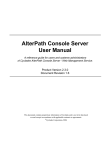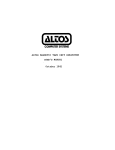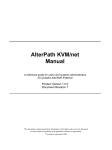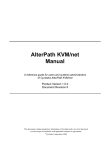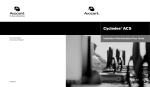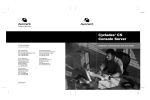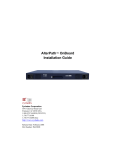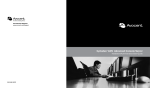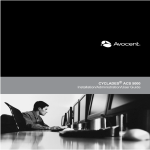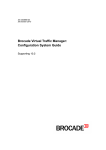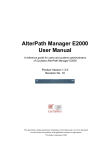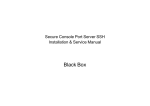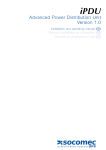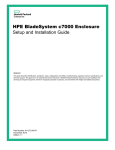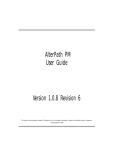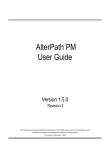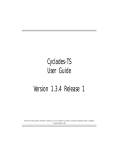Download AlterPath™ Advanced Console Server User Manual
Transcript
AlterPath™ Advanced Console Server User Manual Cyclades Corporation 3541 Gateway Boulevard Fremont, CA 94538 USA 1.888.CYCLADES (292.5233) 1.510.771.6100 1.510.771.6200 (fax) http://www.cyclades.com Release Date: July 2005 Part Number: PAC0379 © 2005 Cyclades Corporation This document contains proprietary information of Cyclades Corporation and is not to be disclosed or used except in accordance with applicable contracts or agreements. Information in this document is subject to change without notice. All trademarks, trade names, logos and service marks referenced herein, even when not specifically marked as such, belong to their respective companies and are not to be considered unprotected by law. The following are registered or registration-pending trademarks of Cyclades Corporation: Cyclades and AlterPath. ActiveX, Microsoft, Microsoft Internet Explorer, Windows, and Windows NT are registered trademarks of Microsoft Corporation in the United States and other countries. AIX is a registered trademark of International Business Machines Corporation in the United States and other countries. FreeBSD is a registered trademark of the FreeBSD Foundation. HP/UX is a registered trademark of the Hewlett Packard Corporation. Linux is a registered trademark of Linus Torvalds in the United States and other countries. Mozilla and Mozilla Firefox are trademarks of the Mozilla Foundation. Sun, Sun Microsystems, Java, J2SE, Solaris, are trademarks or registered trademarks of Sun Microsystems, Inc. in the United States and other countries. UNIX is a registered trademark of The Open Group in the United States and other countries. All rights reserved. This document may not, in whole or part, be copied, photocopied, reproduced, translated, or converted to any electronic or machine-readable form without the prior written consent of Cyclades Corporation. Contents Before You Begin ..................................................... v Audience ..............................................................................................vi Document Organization .......................................................................vi Related Documents .............................................................................vii Typographical Conventions ................................................................vii Naming Conventions ........................................................................ viii Cross References .................................................................................ix Additional Resources ...........................................................................ix Cyclades Technical Training ...........................................................ix Cyclades Firmware Upgrades ..........................................................ix Chapter 1: Introduction............................................. 1 ACS Access and Configuration ............................................................2 Product Models and Components .........................................................2 ACS Setup Diagram .............................................................................4 Chapter 2: Installing the ACS ................................... 5 Package Contents.................................................................................. 6 Rack Mounting the ACS .....................................................................10 System Requirements .........................................................................11 Default Configuration Parameters ......................................................12 Pre-Install Checklist ...........................................................................12 Installation and Configuration Process ...............................................13 Installation .......................................................................................13 Network Parameters ........................................................................14 Configure the ACS in Wizard Mode ...............................................19 Test the Configuration ....................................................................19 Configure the ACS in Expert Mode ................................................19 Save the Changes ............................................................................19 Chapter 3: ACS for Regular Users ......................... 21 Using the Web Manager .....................................................................22 Using the Command Line Interface (CLI) ..........................................24 Logging into the Terminal ...............................................................25 Telnet Access ...............................................................................25 SSH Access ..................................................................................25 ts_menu Access ...........................................................................26 Power Management ............................................................................27 Security ...............................................................................................28 Chapter 4: Web Manager for Administrators ........ 31 Overview .............................................................................................32 Logging In ...........................................................................................32 ACS Web Manager: Elements ............................................................34 Wizard Mode ...................................................................................34 Expert Mode ....................................................................................35 Button Functions .............................................................................36 Saving Your Configuration .............................................................37 Configuring the ACS in Wizard Mode ...............................................38 Security Profile ................................................................................38 Network Settings .............................................................................41 Port Profile ......................................................................................43 Access ..............................................................................................45 Data Buffering .................................................................................49 System Log ......................................................................................52 Configuring the ACS in Expert Mode ................................................53 Expert Mode Menu ..........................................................................53 Applications ....................................................................................56 Connect ........................................................................................56 Power Management .....................................................................57 Terminal Profile Menu ................................................................65 Network ...........................................................................................67 Host Settings ................................................................................68 ii AlterPath Advanced Console Server Syslog ..........................................................................................71 PCMCIA Management ................................................................72 What is VPN ................................................................................78 VPN Connections ........................................................................80 SNMP Daemon Settings ..............................................................82 Firewall Configuration ................................................................86 Host Table ....................................................................................95 Static Routes ................................................................................97 Security ............................................................................................99 Users and Groups .........................................................................99 Active Ports Sessions .................................................................102 Security Profile ..........................................................................103 Ports ...............................................................................................106 Physical Ports ............................................................................106 General Port Configuration ........................................................108 Access - Power Management .....................................................110 Access - User and Group Setup .................................................111 Data Buffering ...........................................................................115 Multi-User ..................................................................................116 Power Management ...................................................................118 Other Setting ..............................................................................120 Virtual Ports ...............................................................................121 Ports Status ................................................................................124 Administration ...............................................................................125 System Information ...................................................................125 Notifications ..............................................................................126 Time / Date ....................................................................................132 Manual Setting ...........................................................................132 Setting Network Time Protocol (NTP) ......................................132 Boot Configuration ........................................................................133 Backup Configuration ...................................................................135 Upgrade Firmware .........................................................................138 Reboot ...........................................................................................140 Contents iii Appendix A: Hardware Specifications................. 141 Appendix B: Safety Guidelines ............................ 143 Safety Guidelines for Rack-Mounting the ACS ............................144 Safety Precautions for Operating the ACS ....................................145 Working inside the AlterPath Console Port Server .......................146 Replacing the Battery ....................................................................146 FCC Warning Statement ...............................................................147 Notice About FCC Compliance for all Alterpath ACS Models ....147 Canadian DOC Notice ...................................................................147 Aviso de Precaución S-Mark Argentina ........................................148 Trabajar dentro del AlterPath Advanced Console Server .............149 Batería ...........................................................................................149 Appendix C: Supported Browsers and JRE........ 151 Supported Web Browsers ..............................................................152 Installing JRE ................................................................................152 Tested Environments .................................................................152 Installation Requirements ..........................................................152 Installing From Windows Internet Explorer ..............................152 Installing From Windows Netscape or Mozilla .........................153 Glossary ................................................................ 155 Index ....................................................................... 171 iv AlterPath Advanced Console Server Before You Begin This manual is designed to guide you in installing and configuring the AlterPath Advanced Console Server through the ACS Web Manager. It also provides other necessary information to guide you in your day-to-day operations of the ACS. Audience This manual is intended for System administrators and regular users who are responsible for the daily administration and operation of the AlterPath Advanced Console Server using the Web Manager interface. While users may use any available method to configure the ACS, the ACS Web Manager is primarily designed for users who are new to Linux or UNIX with a primarily PC/Microsoft background. The user is expected to have a basic knowledge of networking and using a graphical user interface. For users who wish to configure ACS using vi, or Command Line Interface (CLI), or read about other advanced features of the ACS, please refer to the ACS Advanced Administration Guide. Document Organization This manual is organized as follows: 1: Introduction Defines and explains the overall product features and uses of ACS. 2: Installing the ACS Explains the procedure for installing and setting up ACS. 3: ACS for Regular Users Explains how to access devices and operate the web interface. This chapter is designed for the ACS regular user. 4: Web Manager for Presents the procedures for configuring the Administrators vi ACS, using the web interface. All the procedures follows the menu structure of the entire web interface in Wizard Mode and Expert Mode. Appendix A Summarizes the Hardware Specifications of the AlterPath Advanced Console Server. Appendix B Outlines the Safety Considerations for installing and handling the ACS. Appendix C Lists the latest Web Browsers that ACS supports, and explains the procedure for installing JRE on your PC. AlterPath Advanced Console Server—July 2005 Glossary Contains a glossary of terms and acronyms used in the manual. Index Index of keywords or subjects. Related Documents The following documents for the Cyclades AlterPath ACS is shipped with the product. • AlterPath ACS Quick Start Guide (hard-copy) • AlterPath ACS Advanced Administration Guide Updated versions of this document will be posted on the downloads section of the Cyclades website in the “AlterPath ACS” section when Cyclades releases new versions of the software. A hard-copy version of this document can be ordered under part number PAC0379 through your Cyclades sales representative. Typographical Conventions Form/Window labels Words that appear on forms, windows, or any part of the user interface are typed in boldface. Examples: The Add User dialog box; the Password field. Hypertext links With the exception of headings and the Table of Contents (which are already linked), all underlined words are hypertext links. Important words For emphasis, important words are italicized. Menu selections The order in which you select a menu is indicated by the “greater than” symbol (>). Example: Network > Access Method. Screen words Words that appear as part of the graphical user interface are typed in boldface. Examples: The Configuration window; the Password field. Before You Begin vii Untitled Data Fields Some data entry fields of the GUI windows or forms do not have titles. When this field is described in any field definition section of the manual, the field is indicated as untitled, enclosed in angled brackets. Example: [untitled] Type in the port number in this field. Untitled forms While most forms are identified by it’s menu selection, some forms do not bear the title. The manual uses initial capitals to refer to their names or titles. Examples: The Data Buffering form; the VPN Connections form; the Active Ports Session form. User entry words Words or characters that you would type in are shown in courier. Example: myPas8worD Window levels Screen levels are also indicated by the “greater than” symbol (>), starting from parent to child to grandchild and so forth. In ACS, the navigable window types are the forms and the dialog boxes. Example: Security > Users and Groups > Add Naming Conventions viii ACS Short name for the Cyclades AlterPath Advanced Console Server. Dialog box The dialog box is a pop up window that appears and prompts for user input as part of the process for completing a form in order to configure the ACS. Form The form is the largest part of the user interface; it contains the user selection or input fields for each selected item in the menu. AlterPath Advanced Console Server—July 2005 Form names The name or title of a form may not necessarily appear on the actual form. When this is the case, the form is named after its menu selection or form function. Select To select is the same as to click your mouse. Cross References The ACS User Manual cross-references the following Cyclades documents: • • • ACS Advanced Administrator Guide AlterPath Manager Manual Cyclades Power Management Manual To access Cyclades product documentation, including release notes and updates, please visit the Cyclades web site at: www.cyclades.com/support/downloads.php Additional Resources The following sections describe Cyclades offerings, including technical training and firmware upgrades. Cyclades Technical Training Cyclades offers a suite of technical courses to increase your knowledge of the AlterPath ACS. To learn more about Cyclades Technical Training Center and offerings, please visit our website at www.cyclades.com/training, call us at 1-888-292-5233, or send an email to [email protected]. Cyclades Firmware Upgrades Cyclades offers periodic firmware upgrades for the AlterPath ACS. These upgrades are available free of charge to current Cyclades customers. Visit http://www.cyclades.com/support/downloads.php#acs to download the latest firmware. Before You Begin ix x AlterPath Advanced Console Server—July 2005 Chapter 1 Introduction The AlterPath Console Server (ACS) comes from Cyclades’ line of Console Access and Terminal Servers designed to allow local and dial-in access for inband and out-of-band network management. Modeled after the Cyclades-TS line of console server, the ACS adds the following advanced features: • PCMCIA slots that support standard interface cards (Ethernet, Modem, and wireless LAN). • Optional dual entry redundant power supply (AC/DC) for extra reliability. • Secure clustering for up to 1024 devices, SSH v2, RADIUS authentication, IPSec, IP filtering, and user access lists per port. • Console management supports Windows Server 2003 EMS protocols. • Data buffering, Event notification, and a selection of direct access methods to serial ports. The Alterpath ACS is available in 1, 4, 8, 16, 32 and 48-port models that fit in 1U of rack space. As with most Cyclades products, the ACS runs an embedded version of the Linux operating system. ACS Access and Configuration ACS Access and Configuration You can access the ACS using any of the following three methods: • • • Web Browser Console directly connected to the ACS Telnet/SSH over a network You can configure ACS by using any of the following user interfaces: • • • • Web Browser VI Editor Wizard Command Line Interface (CLI) With the ACS set up as a Console Access Server, you can access a server connected to the ACS through the server’s serial console port from a workstation on the LAN or WAN. There is no authentication by default; you can configure the system for authentication to be performed by a Radius server, a TacacsPlus server, or even by a local database. You can use either Telnet or ssh (a secure shell session). Product Models and Components There are two models of the ACS based on the type of power supply: • • 2 ACS with a dual power supply and two PCMCIA slots ACS with a single power supply and two PCMCIA slots. AlterPath Advanced Console Server—July 2005 Product Models and Components There are six models of the ACS based on the number of serial ports: • • • • • • ACS48 ACS32 ACS16 ACS8 ACS4 ACS1 The figure below shows AlterPath ACS1 through ACS48. Introduction 3 ACS Setup Diagram ACS Setup Diagram The diagram below shows a typical setup of the AlterPath Console Server. 4 AlterPath Advanced Console Server—July 2005 Chapter 2 Installing the ACS This chapter presents the procedures for installing and setting up the ACS and is organized as follows: • • • Package Contents Rack Mounting Installation and Configuration Process Note: For configuration procedures using vi or CLI, refer to the AlterPath ACS Advanced Administration Guide. Package Contents There are six models of the AlterPath Advanced Console Server based on the number of serial ports: • ACS48 • ACS32 • ACS16 • ACS8 • ACS4 • ACS1 All models are available with either a single (A/C or VDC) or double (A/C or -48 VDC) power supply. The shipping box contains the AlterPath Advanced Console Server along with the items shown in Table 2-1. The entry for each part provides an illustration, its part number (P/N), description, and purpose. You can use checkboxes to check off each item, and you can use the part numbers from this table to reorder any of the parts. The list is numbered for internal cross-referencing among descriptions within this table. Table 2-1: Shipping Box Contents, Part Numbers, and Description R 6 Item P/N Description Purpose 1. PAC0266 Documentation CD PDF copies of this guide and all other Cyclades product documents. 2. PAC0199 AlterPath ACS QuickStart Guide Basic installation guide in printed format. Written for users experienced in installing Cyclades products. AlterPath Advanced Console Server—July 2005 R Item P/N Description Purpose Power cable. Two cables are included for the dual power supply units. To connect the ACS to a power source. The destination country is used to determine which type of cord is shipped based on the country’s standard power outlet. The prongs of available cords are shown in the following rows. Talk with a Cyclades sales representative if the power cable you need is not listed in this table or if you have special requirements. CAB0010 NEMA5--15P. Flat blades with round grounding pin. United States and other countries. CAB0037 Schuko. Round pin attachment plug. European and other countries. CAB0055 Oblique flat blades with ground. Australia, New Zealand, and other countries. CAB0056/ CAB0104 Rectangular blade plug. UK, Ireland, and other countries. 3. Installing the ACS 7 R Item P/N Description Purpose CAB0278 Flat blades with round grounding pin. Japan. 4. ADB0017 RJ45 to DB25F crossover adapter To connect the console port to a computer that has a DB25 male connector. 5. ADB0025 RJ45 to DB25M crossover adapter To connect the console port to a computer that has a DB25 female connector. 6. ADB0036 RJ45 to DB9F crossover adapter To connect the console port to a computer that has a DB-9 connector. 7. ADB0039 Sun/Netra crossover adapter To connect the console port to a Sun Netra server, or other devices with the same pinout configuration. 8. CAB0018 RJ45 to RJ45 7ft. CAT5 cable Use for the following: • To connect a device or an IPDU to a serial port. • To connect an Ethernet port to the LAN. • To connect a terminal to a console port. 8 AlterPath Advanced Console Server—July 2005 R Item P/N Description Purpose 9. CAB0025 RJ45 to DB25M straight-thru cable Use for modems and other DCE devices. 10. CAB0042 DB9F to DB25F crossover cable To connect the RS-232 serial port to a computer that has a DB-25 male connector. ASC1 Only 11. CON0071 DB25F Loopback Use to test and diagnose serial ports. 12. CON0093 DB9F to DB25M adapter Use to convert serial port connectors. ASC1 Only 13. CON0095 3.5mm Block Plug ASC1 Only 14. Installing the ACS HAR0370 2 - Mounting brackets with 8 - screws (2 spares) Use to establish RS-485 connection. Use to mount the ACS to a rack or cabinet. To mount on a wall, order the brackets under part number: HAR0220. 9 Rack Mounting the ACS R 15. Item P/N Description Purpose POW0021 Power Supply Power supply for ACS1. +5V/2.5A ACS1 Only Rack Mounting the ACS To rack-mount and connect the ACS to your network, perform the following steps: 1. Install the brackets onto the front or back edges of the box using a screw driver and the screws provided with the mounting kit. brackets 2. Mount the ACS box in a secure position. Note: Refer to Appendix B: Safety Guidelines section of this manual to ensure safety. Caution: Install your AlterPath Advanced Console Server near the power managed equipment and where there is an adjacent and accessible wall socket outlet. 3. Proceed to the Installation and Configuration section of this chapter. 10 AlterPath Advanced Console Server—July 2005 System Requirements System Requirements To configure the ACS, Cyclades recommends any of the following hardware specifications: • Workstation with a console serial port or, • Workstation with Ethernet and TCP/IP topology or, • Cyclades AlterPath Manager. The following table lists the hardware connectivity required for each configuration method: Hardware Connectivity Configuration Method Workstation, Hub, Ethernet Cables. Web browser, vi, Wizard, or CLI Console, Console Cable (constructed from RJ45 straight-through cable + adapter. Workstation, Hub Ethernet Cables. vi, Wizard, or CLI. Note: This manual is designed primarily for Web Manager users. If you use vi, the wizard (CLI version), or CLI, refer to the ACS Advanced Administration Guide. Note: To install ACS with AlterPath Manager, refer to the AlterPath Manager Manual and configure the device using the AlterPath Manager. Installing the ACS 11 Default Configuration Parameters Default Configuration Parameters • • • • • DHCP enabled (if there is no DHCP Server, IP for Ethernet is 192.168.160.10 with a Netmask of 255.255.255.0) CAS configuration Socket_server in all ports (access method is telnet) 9600 bps, 8N1 No Authentication Pre-Install Checklist Before you install and configure the ACS, ensure that you have the following: 12 Root Access You will need Root Access on your local UNIX machine in order to use the serial port. HyperTerminal, Kermit, or Minicom If you are using a PC, ensure that HyperTerminal is set up on your Windows operating system. If you have a UNIX operating system, you will be using Kermit or Minicom. IP Address of the PC or terminal, AlterPath ACS, NameServer, and Gateway You will need to locate the IP address of your PC or workstation, the ACS, and the machine that resolves names on your network. Your Network Administrator can supply you with these. If there is outside access to the LAN that the ACS will be connected with, you will need the gateway IP address. Network Access You must have a NIC card installed in your PC to provide an Ethernet port, and have network access. Java 2 JRE You must have Java 2 Runtime Environment (JRE) version 1.4.2 (which can be found at http:// java.sun.com/) installed on your PC with your browser acknowledged to use it. AlterPath Advanced Console Server—July 2005 Installation and Configuration Process Ensure that the browser you are using acknowledges the Java version by following the procedures given in Appendix C: Supported Browsers and JRE. Installation and Configuration Process The installation and configuration process is divided into six distinct tasks: • • • • • • Install ACS and connect to the network. Configure the network parameters (using the console port). Configure ACS using the Web Manager in Wizard Mode. Test Configuration. Customize configuration using the Web Manager in Expert Mode. Save Changes. Note: You can configure ACS using the command line interface alone. See the ACS Advanced Administration Guide to configure ACS using CLI. Installation The following procedure describes the necessary physical connection in order to connect the ACS to the network. T To Install ACS and Connect to the Network 1. Plug the power cable into the ACS. 2. Insert the female end of the black power cable into the power socket on the ACS and the 3-prong end into a wall outlet. Caution: To help prevent electric shock, plug the ACS into a properly grounded power source. The cable is equipped with a 3-prong plug to help ensure proper grounding. Do not use adapter plugs or remove the grounding prong from the cable. If you use an extension cable, use a 3-wire cable with properly grounded plugs. Installing the ACS 13 Installation and Configuration Process Caution: The AlterPath Advanced Console Server must be plugged into a receptacle protected by an appropriate, listed circuit breaker. 3. Connect the console cable. Construct a Console Cable out of the RJ-45 straight-through cable and the appropriate adapter provided in the product box. (All adapters have an RJ-45 connector on one end, and either a DB25 or DB9 connector on the other end, male or female). Connect this cable to the port labeled “Console” on the ACS with the RJ-45 connector end, and connect the adapter end to your PC’s available COM port. Note: The modem cable is not necessary for a standard installation and configuration. Use it when the configuration is complete and you want to access the box remotely through a serial port. 4. Connect to the Network. Connect the ACS network port to the Ethernet hub or switch. Network Parameters This step is necessary to make ACS visible on the network. The configuration can be done using the console port of the Cyclades ACS or through the network using the default network settings. T To Configure the Network Parameters Using the Console Port 1. Install and launch your serial communication software (e.g., HyperTerminal, Kermit or Minicom). You can obtain the latest update to HyperTerminal from: http://www.hilgraeve.com/htpe/download.html. If you are using a PC, use HyperTerminal to perform the initial configuration of the ACS directly through your PC’s COM port connected with the ACS. HyperTerminal, which comes with Windows 95, 98, Me, NT, 2K, and XP is often located under Start > Program > Accessories. HyperTerminal emulates a dumb terminal when your PC connects to the serial port (console port) of the ACS. 14 AlterPath Advanced Console Server—July 2005 Installation and Configuration Process 2. Select available COM port. In HyperTerminal (Start > Program > Accessories), select File > Properties, and click the Connect To tab. Select the available COM port number from the Connection dropdown list box. 3. Configure COM port using the following parameters: • Serial Speed: 9600 bps • Data length: 8 bits • Parity: None • Stop bit: 1 • Flow control: None 4. Power on the ACS. After the initial startup scripts, the login prompt appears. Note: If your ACS model is equipped with dual power supplies, make sure you turn both power switches on. After system initialization, a beep sound may warn if one of the power supplies is off. 5. Connect the COM Port to the ACS Console. Login as root, and enter the default password, tslinux. Caution: Changing the default password closes a security hole that could be easily expolited. It is strongly recommended to change the root password before setting up the ACS for secure access to the ACS equipment 6. To Change the root password: Enter the passwd command, and enter a new password when prompted. 7. The following Security Advisory appears the first time ACS is accessed. IMPORTANT - Security Advisory! Console Management provides critical access to management features of attached equipment. Please take the required precautions to understand the potential impacts this device may have to your SECURITY policies. Installing the ACS 15 Installation and Configuration Process From factory, this device is configured as follows: • Single password for ROOT; • All serial ports DISABLED, • DHCP, Telnet, SSHv1 & SSHv2, and HTTP & HTTPS enabled. Cyclades strongly recommends: 1. To change the “root” password before setting up the box for secure access to the ACS equipment. See Chapter 2, “To Install ACS and Connect to the Network 2. To select a Security Profile to complete the INITIAL SETUP. Security is dependent on Policy and is Configurable to fit in environments with varying levels of Security. Cyclades provides three pre-set Security Levels: SECURED, MODERATE and OPEN, and in addition, the ability to set a CUSTOM Security Profile. For details on selecting and configuring a Security Profile see Chapter 4, “Configuring the ACS in Wizard Mode. For configuring using CLI, see ACS Advanced Administation Guide. 3. Do not leave the equipment idle WITHOUT selecting a Security Profile. 4. To enable Serial Ports and configure them using the Web Manager, see Chapter 4, “Port Profile”. For configuring using CLI, see ACS Advanced Administration Guide. 8. Launch the Configuration Wizard by entering the wiz command. As shown in the sample screen below, the system brings up the configuration wizard banner and begins running the wizard. 16 AlterPath Advanced Console Server—July 2005 Installation and Configuration Process a. At the prompt, enter n to change the defaults. Set to defaults? (y/n) [n] : n b. Press Enter to accept the default hostname, otherwise enter your own hostname. Hostname[CAS] : c. Press Enter to keep DHCP enabled or enter a static IP address. By default, ACS uses the IP address provided by the DHCP server. If your network does not use DHCP, then ACS will default to 192.168.160.10. Do you want to use dhcp to automatically assign an IP for your system? (y/n) [y] : d. Enter the domain name Domain name[cyclades.com] : e. Enter the IP address for the Primary DNS (domain name) server Primary DNS Server[192.168.44.21] : f. Enter the IP address for the gateway. Gateway IP[eth0] : Installing the ACS 17 Installation and Configuration Process g. Enter the netmask for the subnetwork Network Mask[#] : The network configuration parameters appear. Current configuration: Hostname : CAS DHCP : disabled System IP : 192.168.51.143 Domain name : cyclades.com Primary DNS Server : 129.168.44.21 Gateway IP : 192.168.48.1 Network Mask : 255.255.252.0 h. Enter y to the prompts shown in the following screen example. Are all these parameters correct? (y/n) [n] : i. To confirm the configuration, enter the ifconfig command. Note: For the procedure on how to configure the ACS from wiz to support Kerberos tickets, refer to the ACS Advanced Administration Guide. 9. After the initial configuration, you can configure the network further by using any of the following methods: • • • Web Manager Command Line Interface (CLI) via SSH AlterPath Manager, if installed on your network. Note: To use the ACS Web Manager, ask your system administrator for the IP address. By default, ACS uses the IP address provided by the DHCP server. If your network does not use DHCP, then ACS defaults to 192.168.160.10. Configure your ACS to connect to this address and run the Web Manager. 18 AlterPath Advanced Console Server—July 2005 Installation and Configuration Process Configure the ACS in Wizard Mode • Proceed to Chapter 4: “Web Manager for Administrators”, and complete the procedure for configuring ACS in Wizard Mode. Test the Configuration • Log in as a regular user and connect to a port. Check the other features (for example Data Buffering, Power Management, and so on) as discussed in Chapter 3: “ACS for regular users”. Note: To create new users, see Wizard Mode Step 3: Access (page 4-10) of Chapter 4: “Web Manager for Administrators”. Configure the ACS in Expert Mode Proceed to Chapter 4: Web Manager for Administrators, and continue with configuration using the Expert Mode. Save the Changes Click on the apply changes button located on the bottom of the ACS Web Manager Configuration screen to save your configuration to Flash. Installing the ACS 19 Installation and Configuration Process 20 AlterPath Advanced Console Server—July 2005 Chapter 3 ACS for Regular Users This chapter presents the methods for accessing serial ports and the basic operations for using ACS. Addressed to the ACS end user, the chapter is divided into the following topics: • • • • • Using the Web Manager Using the Command Line Interface (CLI) Using Telnet Using the TS Menu Power Management Using the Web Manager Using the Web Manager Note: Refer to Appendix C for a description of the web requirements for connecting to a serial port. To use the Web Manager to connect to a serial port, follow the following procedure: 1. Connect your web browser to the ACS by typing in the Console Access Server’s IP address (e.g., https://10.10.10.10) provided to you by your system administrator in the address field of your internet browser. 2. Press Enter. The system brings up the ACS Web Manager Login Window: Figure 3-1: Web Manager Login Window 3. 22 To log in, type in your username and password as provided to you by your system administrator. The system brings up the Port Selection form: AlterPath Advanced Console Server—July 2005 Using the Web Manager Figure 3-2: Port Selection Window 4. To connect to a port (by default, the radio button is already selected for connecting to Port 1). From the drop down menu select the port to which you wish to connect, and then click on Connect. - OR To connect to the ACS box, select the radio button “Connect to ACS”, and then click on Connect. Depending on your selection, the system either opens a Java connection to the port selected, or launches an SSHv2 connection to the ACS box. In the sample screen below, the system displays a Java window after connecting to the selected server. ACS for Regular Users 23 Using the Command Line Interface (CLI) Figure 3-3: SSHv2 or Java Connection Using the Command Line Interface (CLI) Operating the terminal varies according to whether the selected port is configured for Telnet access or for SSH access. To log in, see the log in instructions for Telnet or SSH in the next section of this chapter. Click in the terminal window and start entering commands. To send a break to the terminal, click on the SendBreak button. The upper right hand corner of the browser (Java window) shows two icons: Reconnect & Close. Select the left icon to reconnect to the server; select the right icon to end the session or disconnect from the Java window. 24 AlterPath Advanced Console Server—July 2005 Using the Command Line Interface (CLI) Logging into the Terminal Telnet Access To open a telnet session to a serial port, enter the following command: telnet <hostname or IP address> <TCP port number> Press ENTER Where: <hostname> is the hostname configured in the workstation where the telnet client will run (through /etc/hosts or DNS table). Or it can just be the IP address of the ACS (Ethernet's interface) as configured by the administrator or as learned from DHCP. <TCP port number> is the number associated to the serial port. The factory default values, 7001 corresponds to serial port 1, 7002 to serial port 2 and so forth, and 3000 is a pool with all serial ports. To close the telnet session, just press the telnet hot key configured in the telnet client application (usually it is "Ctrl-]"). SSH Access Secure Shell (SSH) is a command interface and protocol often used by network administrators to connect securely to a remote computer. SSH replaces its non-secure counterpart rsh and rlogin. There are two versions of the protocol, ssh v1 and ssh v2. The AlterPath Console Server offers both. To open an ssh session to a serial port or the next free serial port from a pool, issue the command: ssh -l <username>:<server> <hostname or IP address> Where: <username> is the user configured to access that serial port. It is present either in the local CAS database or in a Radius/Tacacs/LDAP/ Kerberos, etc database. <Server> can be just the TCP port number assigned for that serial port (7001, 7002, etc), (3000, etc), the alias for the server connected to that serial port. ACS for Regular Users 25 Using the Command Line Interface (CLI) <hostname or IP address> is the hostname configured in the workstation where the ssh client will run (through /etc/hosts or DNS table). It can also be just the IP address of the Alterpath ACS (Ethernet's interface) configured by the user or learned from DHCP. To exit the ssh session, press the hot key configured for that ssh client (usually "~."). ts_menu Access To access the serial port (telnet or ssh) using the ts_menu, login to the CAS unit and, after receiving the shell prompt, type in: ts_menu If configured, the menu will display the servername otherwise it defaults to the serial port number. See the sample menu below: Serial Console Server Connection Menu for your Master Terminal Server 1 ttyS1 2 ttyS2 3 ttyS3 4 ttyS4 5 ttyS5 6 ttyS6 7 ttyS7 8 ttyS8 Type 'q' to quit, a valid option[1-8], or anything else to refresh: Closing the session from ts_menu (from the console of your unit) 1. Enter the escape character. The escape character is shown when you first connect to the port. In character/text Mode, the Escape character is ^] (caret and bracket, for telnet) or ~. (tilde and period, for SSH). After entering the escape character, the following menu is shown: Console escape. Commands are: l go to line mode c go to character mode 26 AlterPath Advanced Console Server—July 2005 Power Management z b t e suspend telnet send break toggle binary exit telnet 2. Press “e” to exit from the session and return to the original menu. Select the exit option and you will return to the shell prompt. Closing the session from ts_menu From Telnet You have to be sure that a different escape character is used for exiting your telnet session; otherwise, if you were to exit from the session created through the ts_menu, you will close your entire telnet session to your unit. To do this, when you first telnet to your unit, use the “-e” option. Example: to set Ctrl-? as the escape character, type: telnet -e ^? 192.168.160.10 To exit from the session created through the ts_menu, just follow Step 1 from above. To exit from the entire telnet session to your unit, type the escape character you had set. From SSH If you use SSH to make the first connection to the ACS, then the escape character for each session becomes: ~~. (tilde, tilde, period) Power Management The Power Management forms (Power Management > Outlets Manager or View IPDUs Info) allows you to manage the power outlets on the Cyclade’s AlterPath PM family of Intelligent Power Distribution Units (IPDUs) or view information about the IPDUs connected to the ACS. The Outlets Manager form is used to power the remote machines on and off, check the status, and lock the power outlet in the on or off state to prevent accidental changes. The View IPDUs Info form is used to view information about the status of the IPDU units. ACS for Regular Users 27 Security For information on how to configure Power Management, refer to the Power Management section of Chapter 4: Web Manager for Administrators. Figure 3-4: Power Management Configuration Form Security The Security form allows you to change your password. T To Change Your Password 1. From the menu panel, select Security. The system brings up the Security form. 28 AlterPath Advanced Console Server—July 2005 Security Figure 3-5: Password Management Form 2. From the Security form enter your current password and your new password (twice). 3. Select OK when done. 4. Log out and log in using your new password to verify your password change. ACS for Regular Users 29 Security 30 AlterPath Advanced Console Server—July 2005 Chapter 4 Web Manager for Administrators This chapter discusses the procedures for configuring ACS using the Web Manager. It is organized as follows: • • • • • Overview Logging In ACS Web Manager: GUI Elements Configuring in Wizard Mode • Security Profile • Network Settings • Port Profile • Access • data Buffering • System Log Configuring in Expert Mode • Applications • Network • Security • Ports • Administration Overview Overview This chapter addresses the System Administrator who is responsible for configuring the ACS Web Manager and its users. For information on how to configure ACS using vi or Command Line Interface (CLI), please consult the ACS Advanced Administration Guide. The ACS Web Manager provides two modes of operation: Wizard and Expert. This chapter describes the functionality of the Web Manager in the two modes of operation, and details the menu selections available under each mode. If you are a regular user, refer to Chapter 3: ACS for Regular Users. Logging In 1. Connect your internet browser to the Console Server by typing in the Console Access Server’s IP address (e.g., http://10.0.0.0) in the browser’s address (URL) field. Note: To determine the IP address of the ACS, switch on the ACS connected to the Ethernet where there is a DHCP server. When you inquire, based on the MAC address (the 12-digit hexadecimal number located at the bottom of the ACS unit), the server will provide the appropriate IP address. If there is no DHCP server, use the default static IP address that is pre-configured in the ACS: 192.168.160.10. For more detailed information, see Chapter 2: Installing the ACS. The system brings up the ACS Login page: 32 AlterPath Advanced Console Server—July 2005 Logging In Figure 4-1: Login page 2. Log in as “root” and type in the root password. The default password is “tslinux”. Warning: If you have performed the network configuration steps described in Chapter 2, you may have already changed the default password. If you have not, make sure you do so after login. After login, if another administrator is logged in to the Web Manager, the following dialog box appears, otherwise, the ACS Ports Status page will appear. 3. Click on the appropriate radio button and then click on the Apply button. Web Manager for Administrators 33 ACS Web Manager: Elements Note: Take note of this login procedure. All subsequent online procedures in this chapter assume that you are already logged in. Note: The following Security Advisory appears the first time ACS unit is accessed. Note that the browser’s pop-up blocker should be disabled for this dialog box to appear. ACS Web Manager: Elements The ACS Web Manager operates in two modes: • • Wizard Expert Wizard Mode The wizard is designed to simplify configuring the ACS for the administrator. It is designed to perform the necessary set up and configuration quickly. 34 AlterPath Advanced Console Server—July 2005 ACS Web Manager: Elements When you log in to ACS, by default the system brings up the Expert Mode. To change to the Wizard Mode, click on the button located in the left bottom corner of the screen labeled Wizard. Figure 4-2: Security Profile Setup Shown above is a typical page of the ACS web interface in Wizard Mode. The user entry panel or form varies depending on the selected menu item. The ACS uses forms and dialog boxes (i.e., pop-up windows that prompt you for an answer or command) for data entry. Expert Mode Designed for advanced users, this is the default mode when you log in to the ACS. If you are in the Wizard mode, you can change to this mode by clicking on the Expert button at the bottom of the menu panel. Shown below is a typical ACS screen in Expert Mode. The main difference between the two modes is the addition of a top menu bar in the Expert Mode to support more detailed and customized configuration. In Expert mode the top menu bar contains the primary commands, and the left menu panel contains the secondary commands. Based on what you select from the top menu bar, the left menu selections will change accordingly. Web Manager for Administrators 35 ACS Web Manager: Elements Figure 4-3: Serial Ports Setup Occasionally, an Expert Mode menu selection will comprise multiple forms (such as the one shown above). These forms are identified by their tabs. Select the tab to access the desired form. Button Functions The control buttons located on the bottom of the ACS Web Manager window provides you the following functions for operating the interface. Table 4-1: Web Manager Buttons 36 Button Name Use Wizard / Expert Switches the ACS Web Manager screen to either Expert or Wizard Mode. The Expert Mode is the default mode. Clicking the Expert mode will change the screen Wizard mode. AlterPath Advanced Console Server—July 2005 ACS Web Manager: Elements Table 4-1: Web Manager Buttons Button Name Use Help? Invokes the Help window which provides brief description of the functionality behind the active form. Back (Wizard Mode) Goes back to the previous form (i.e., the form preceding the current form as it appears in the menu). Next (Wizard Mode) Goes to the next form (i.e., the form succeeding the current form as it appears in the menu). Try Changes Test or run the system based on the settings from the current form without having to save the configuration. Cancel Changes Cancel your changes or revert back to the original configuration parameters. apply changes Save your changes to the ACS Flash card. Reload Page (Expert Mode) Refreshed the active page Saving Your Configuration The Unsaved Changes indicator on the lower right hand corner of the Web Manager window reminds you that a configuration parameter has changed, and it requires to be saved. Figure 4-4: Configuration parameters unsaved indicator Unless you do not need to save your configuration, be sure to select the apply changes button to ensure that your changes are saved to Flash. Web Manager for Administrators 37 Configuring the ACS in Wizard Mode Configuring the ACS in Wizard Mode The Wizard Mode configuration is comprised of six steps: • • • • • • “Security Profile” on page 38 “Network Settings” on page 38 “Port Profile” on page 43 “Access” on page 45 “Data Buffering” on page 49 “System Log” on page 52 Security Profile A Security Profile consists of a set of parameters that can be set to control access to the ACS. The ACS offers three pre-defined security profiles, Secured, Moderate, Open, and an option to configure a Custom profile. A fifth option, Default sets the parameters to the same as Moderate. Note: The first step in configuring AlterPath ACS is to define a Security Profile. Figure 4-5: Security Profile Setup form 38 AlterPath Advanced Console Server—July 2005 Configuring the ACS in Wizard Mode The following tables illustrate the properties for each of the Security Profiles. The enabled services in each profile is designated with a check mark. Note that the Default option will set the parameters to the same as Moderate, and the Custom Profile allows for individual configurations. Table 4-2: Enabled services to access the ACS box for each security profile. Moderate Open Default Custom Telnet 3 3 3 SSH v1 3 3 3 3 3 3 3 3 3 Individually Configurable Access to ACS 3 3 3 3 3 3 SSH v2 Secured 3 Allow SSH root access HTTP HTTPS 3 HTTP redirection to HTTPS Web Manager for Administrators 39 Configuring the ACS in Wizard Mode Table 4-3: Enabled services to access the serial ports for each profile. Secured Moderate Open Default SSH to Serial Ports 3 3 3 3 Telnet to Serial Ports 3 3 3 Raw Connection to Serial Ports 3 3 3 Serial Port Authentication 3 Custom Individually Configurable Access to Serial Ports Table 4-4: Enabled protocols for each profile shown with a check mark. Other Services Secured Moderate Open 3 RPC 3 3 ICMP 3 3 FTP IPSec T Custom Individually Configurable SNMP Default To Configure the Security Settings 1. Select Step 1: Security Profile 2. Select a pre-defined Security Profile, or create a Custom Profile. 3. Select apply changes to save the configuration to Flash. 40 AlterPath Advanced Console Server—July 2005 Configuring the ACS in Wizard Mode Note: Before proceeding forward to Network Settings, the following dialog box appears. The protocols and access methods for the Serial Ports must match the selected Security Profile. To configure parameters for all Serial Ports, see “Port Profile” on page 43. To modify services for each Serial Port, see “Physical Ports” on page 106 Network Settings The network settings form allows configuring parameters to make ACS accessible over the network. T To configure the Network Settings 1. Select Step 2: Network Settings. The system brings up the DHCP page (shown below). By default, DHCP is active, which means that the system is configured to use the DHCP server. Web Manager for Administrators 41 Configuring the ACS in Wizard Mode Figure 4-6: Network Parameters with DHCP enabled 2. If you are using DHCP, proceed to Step 3: Port Profile; if not, click on the checkbox to deselect DHCP and enter your network settings manually. The Network Settings entry fields should appear as follows: 42 AlterPath Advanced Console Server—July 2005 Configuring the ACS in Wizard Mode Figure 4-7: Network Parameters with DHCP disabled 3. Enter the network information: • Host Name • IP addresses • Network Mask • Domain Name • DNS Server • Gateway IP 4. Select apply changes to save configuration to Flash. 5. Select the Next button OR proceed to Step 3: Port Profile section. Port Profile The Port Profile configures your Console Access Profile (CAS), defining the protocol and type of command line interface you will use to access the ACS. The Port Profile controls the speed, data size, parity, and stop bits of all ports. Web Manager for Administrators 43 Configuring the ACS in Wizard Mode It sets the flow control to hardware, software, or none; and sets the DCD signal and tty after the system establishes a socket connection to that serial port. Note: In Wizard mode the system assumes that all devices will be connected with the same parameter values. If you need to assign different parameters for each device, then you must click on the Expert mode button and select Ports > Physical Ports to enter these values. By default all Serial Ports are disabled. The administrator can select and assign specific users to individual ports through the Expert mode. T To Set Parameters for All Serial Ports 1. Select Step 3: Port Profile The system displays the Port Profile form Figure 4-8: Serial Ports Parameters (Setup for All Serial Ports) 2. From the Port Profile form, complete the necessary fields. 44 AlterPath Advanced Console Server—July 2005 Configuring the ACS in Wizard Mode Table 4-5: Serial Ports Parameters Field Name Definition Connection Protocol The method you will use to access the serial ports. Cyclades recommend SSH to ensure that all data and authentication information are encrypted. Other options are Telnet and Raw Data (for unnegotiated plain socket connections). Flow Control The method of flow control used by the attached devices (Hardware, Software, or None). Baud Rate The serial speed on each console port, which should match the equipment you will connect to. The recommended Baud Rate is 9600. Data Size Number of data bits used by the attached devices (5, 6, 7 or 8). Parity Parity used by the attached devices (None, Odd, or Even). Stop Bits Number of stop bits used by the attached devices. Authentication Required Selecting this checkbox sets the system to require authentication to access the ports. This is done in the local database in the ACS. Note: If you require individual Serial Port Authentication, then you must add users through Wizard Step 4: Access. 3. Select apply changes to save configuration to Flash. 4. Select the Next button or proceed to the next section, Step 4: Access. Access Configure which users are allowed access to the ports. By default any user can access any port as long as they have a valid user ID and password. Web Manager for Administrators 45 Configuring the ACS in Wizard Mode Note: To grant users access to specific ports, switch to the Expert Mode, then go to Security > Users and Groups. From this window, you can: Change a User Password • • T Add a user Delete a user To Configure User Access to Serial Ports 1. Select Step 4: Access. The system brings up the Access screen: Figure 4-9: User Access Setup 2. To complete your User Access configuration, proceed to the appropriate subheadings of this section: Changing a User Password, Adding a User, or Deleting a User. 46 AlterPath Advanced Console Server—July 2005 Configuring the ACS in Wizard Mode T To Change a User Password Note: If you haven’t changed your root administration password, now is the time to change it using the Change User Password dialog box. 1. From the Users scrollable field box of the Access window, select the user whose password you want to change, and then click the Change Password button. The system brings up the Change User Password dialog box: Figure 4-10:Password Change Dialog box 2. Type in the new password in the two entry fields of the dialog box, and then click on the OK button. T To Add a User 1. If you haven’t opened the Access form, select Step 4: Access from the menu panel. The system brings up the Access form. 2. From the Access form, select the Add button. The system brings up the Add User dialog box: Web Manager for Administrators 47 Configuring the ACS in Wizard Mode Figure 4-11: Add User Dialog Box 3. Enter the necessary User information into the following fields: Table 4-6: Add User fields 48 Field Name Definition User Name Name of the ACS user. Password Password to be used by the user to access ACS. Repeat Password Re-type the password. Group Select the user group to which the user belongs. There are two default groups with the following associated access rights: Admin (Read/Write) Regular User (Read Only) [dropdown list] Select whether the user of this group is a NonBio or a BioUser. The NonBio group, is the correct choice for regular users. The BioUser group should only be selected if authentication will be made through the Cyclades AlterPath Bio (biometric authentication). AlterPath Advanced Console Server—July 2005 Configuring the ACS in Wizard Mode Table 4-6: Add User fields Field Name Definition Shell Text string you wish to use as part of the shell prompt for the current user. Comments Comments about the current user. Note: To define a new group, select the Expert button to switch to the Expert Mode, and then select Security > Users and Groups. 4. Select the OK button when done. 5. From the bottom of the main window, select the apply changes button. T To Delete a User 1. From the Users scrollable field box of the Access form, select the user that you wish to delete. 2. Select the Delete button. 3. Select apply changes. For information on how to configure users and groups, see Users and Groups under configuring ACS in expert mode. Data Buffering This step configures the data buffering file and mode for all ports that ACS controls. You can set data buffering to be done in local files or in remote files through NFS. When using remote files, the remote server’s disk/partition space imposes a limitation and the data is kept in linear (or sequential) files in the remote Server. When using local files, the size of the available RAMdisk also imposes a limitation. You can have data buffering done in file, syslog or both. Web Manager for Administrators 49 Configuring the ACS in Wizard Mode If you accept the default configuration values for data buffering, skip this step and proceed to Step 6: System Log. Do not click on the Enable Data Buffering checkbox. T To Configure Data Buffering 1. Select Step 5: Data Buffering. The system brings up the Data Buffering form: Figure 4-12:Data Buffering Form 2. Select the Enable Data Buffering checkbox, if unselected. The system invokes the Data Buffering input fields. 3. Complete the input fields as follows: Table 4-7: Data Buffering fields 50 Field Name Definition Destination Destination of the buffer files: Local (i.e., Ramdisk) or Remote. AlterPath Advanced Console Server—July 2005 Configuring the ACS in Wizard Mode Table 4-7: Data Buffering fields Field Name Definition Mode If you selected Local destination, choose the file sort mode. Select Linear for sequential files, Circular for non-sequential files. File Size (Bytes) If you selected Local destination, the value for this field cannot be zero. Record the time stamp... Commands the system to include a time stamp in the buffer. Data Buffering file Name of the buffer file. Show Menu Defines what you want to show in the menu of the buffer file. Select from: Show all options, No, Show data buffering file only, and Show without the erase options. 4. If you selected Remote from the Destination field, type in the NFS File Path from the resulting form (i.e., specify the NFS mount point. The NFS server must be already configured, and the mount point exported): 5. Click on the apply changes button. The system can filter messages based on their content and perform an action (e.g. to send an e-mail or pager message). To configure data buffering to send Web Manager for Administrators 51 Configuring the ACS in Wizard Mode a notification alarm, you must use the Notifications form (Go to Expert Mode: Administration > Notifications). System Log The System Log form allows you to configure one or more syslog servers to receive syslog messages that are generated by the ACS. The ACS sends syslog messages to all syslog servers that are defined here. Note: To configure syslog with data buffering features for specific ports, switch to the Expert Mode, and then go to Ports > Physical Ports > Data Buffering. T To Configure Syslog servers 1. Select Step 6: System Log. The system brings up the System Log form: Figure 4-13:Syslog Form 2. From the System Log form, select the Syslog facility number that the ACS will use to send out syslog messages. 52 AlterPath Advanced Console Server—July 2005 Configuring the ACS in Expert Mode 3. To add a new syslog server, type in the IP address in the New Syslog Server field, and click Add. (Repeat step for as many syslog servers you need to add.) OR 4. To delete a syslog server, select the Syslog server to be deleted from the Syslog Servers scrollable list box, and then click Delete. 5. Click on the apply changes button at the bottom of the main panel. Configuring the ACS in Expert Mode This section presents the procedures for configuring the ACS Web Manager in Expert Mode. This mode is designed for the advanced user administrator who needs to configure the ACS beyond the capabilities of the basic wizard mode. As indicated in the top menu bar, there are five additional areas of ACS configuration in Expert mode: • • • • • “Applications” on page 56 “Network” on page 67 “Security” on page 99 “Ports” on page 106 “Administration” on page 125 Expert Mode Menu Each top menu option provides additional side menu selections. Their functions are as follows: Table 4-8: Applications Menu Menu Selection Use this menu to: Connect Select and connect to a port. Power Management View and edit IPDU settings.This menu comprises five tabbed forms: Outlets Manager, View IPDUs Info, Users Manager, Configuration, and Software Upgrade. Web Manager for Administrators 53 Configuring the ACS in Expert Mode Table 4-8: Applications Menu Menu Selection Use this menu to: Terminal Profile Menu Create command menu for a terminal (i.e., CLI or VI). Note: Most of the fields for each form are defined in the procedure. For a more detailed definition of these field names or terms refer to the Glossary of this manual. Table 4-9: Network Menu 54 Menu Selection Use this menu to: Host Settings Configure host connections, including: Ethernet Port connections, DNS Service, and Name Service Access. Syslog Define the Syslog Servers to enable system logging. PCMCIA Management Enable the insertion or ejection of PCMCIA cards; configure the type of access and connection (e.g., Modem, ISDN, Ethernet) to ACS. VPN Connections Configure IPsec tunnels to establish a secure connection between ACS and a security gateway machine. SNMP Daemon Settings Configure the SNMP server to manage complex networks. Firewall Configuration Configure static IP tables Host Table View table of hosts; create, edit, and delete hosts. Static Routes View, create and delete routes from the table. AlterPath Advanced Console Server—July 2005 Configuring the ACS in Expert Mode Table 4-10: Security Menu Menu Selection Use this menu to: Users and Groups Create/edit users and groups, establish/change their passwords, access rights and privileges. Active Port Sessions View the status of all active port sessions. Security Profile Select a pre-defined Security Profile or configure a Customer Profile. Table 4-11: Ports Menu Menu Selection Use this menu to: Physical Ports Modify ports settings for individual or all ports. Physical Ports is composed of five configuration forms as identified by their tab names: General, Access, Data Buffering, Multi-User, Power Management and Other. Virtual Ports Add, edit or delete port slaves. Port Status Shows the current status of each port. The information provided here are: RS232 Signal Status and user connected to each port. Table 4-12: Administration Menu Menu Selection Use this menu to: System Information View summary information about the system (e.g., Kernel, CPU, memory, etc.). Notifications Configure the system to deliver alarm notification by email, pager, or snmp trap; define alarm triggers; set data buffering to send notification. Time/Date Set the unit’s date and time. Boot Configuration Defines the settings for loading the operating system in the event that the ACS fails to boot successfully. Web Manager for Administrators 55 Configuring the ACS in Expert Mode Table 4-12: Administration Menu Menu Selection Use this menu to: Backup Configuration Use a FTP server to save and retrieve your ACS configuration; use a storage device to store your configuration. Upgrade Firmware Upload/upgrade new firmware. Reboot Reboot the ACS system. Applications Connect The Connect form, which launches a Java browser, is used to: • • Connect to the ACS box. The connection type is always SSHv2. Connect to a console port based on which port you select from the drop down menu. The connection type depends on how your ACS is configured. 1. From the top menu bar, select Applications; from the left menu panel, select Connect. The system invokes the port selection form: 56 AlterPath Advanced Console Server—July 2005 Configuring the ACS in Expert Mode Figure 4-14: ACS and Serial Ports Connection Form 2. To connect to a port (by default, the radio button is selected for connecting to a port), select the port from the drop down menu to which you wish to connect, and then click on Connect. - OR To connect to the ACS box, select the radio button for Connect to ACS, and click on Connect. Depending on your selection, the system either opens a Java connection to the port selected, or launches SSHv2 connection to the ACS box. Power Management ACS allows you to remotely manage all Intelligent Power Distribution Units (IPDUs) connected to the ACS. Power management configuration comprises five tabbed forms: Table 4-13: Power Management Tabs Form Title Use Outlets Manager Switch on/off and lock/unlock outlets. Web Manager for Administrators 57 Configuring the ACS in Expert Mode Table 4-13: Power Management Tabs Form Title Use View IPDUs Info View IPDU information by ports and slaves. The information form provides real-time, global, current monitoring of all connected devices. Users Manager Add or delete users assigned to specific outlets. Configuration Enable over power protection, syslog and alarm notification from any specified port. The form allows you to set a current alarm threshold that once exceeded will have the ACS sound an alarm or send a notification message. Software Upgrade Upgrade power management software. You can configure the port assignments of the IPDU units, including the user and group access using the Power Management form of the Ports menu (Ports > Physical Ports > Power Management). Outlets Manager The Outlets Manager form allows you to check the status of all IPDUs connected to the Console Server, including their outlets. Any user who has Administrative privileges can turn on, turn off, cycle, lock and unlock the outlets. 1. From the top menu bar, select Applications; from the left menu panel, select Power Management. The system invokes the following form: 58 AlterPath Advanced Console Server—July 2005 Configuring the ACS in Expert Mode Figure 4-15:Power Management Form In the example above, the yellow bulbs (i.e, the actual color online when the switch is ON) and the opened padlock indicate that the outlets are switched on and unlocked. 2. To switch on/off an outlet, click on the light bulb; to lock/unlock an outlet, click on the padlock. In the sample form below, outlet 2 is switched off and locked Web Manager for Administrators 59 Configuring the ACS in Expert Mode 3. To save your changes, click on the Save Outlets State button located in the form. 4. From the lower control buttons of the main window, click on the apply changes button. To Edit the Power Up Interval You can edit the power up interval of an outlet as follows: 1. From the Outlets Manager form (Applications > Power Management), select the particular outlet that you wish to edit by clicking the adjacent Edit button. The system brings up the Edit Outlet dialog box: Figure 4-16:Edit Outlet Dialog Box 2. From the Power Up Interval field of the Edit Outlet dialog box, enter the time interval (in seconds) in which the system waits after the outlet is switched on; select OK when done. View IPDUs Info The IPDU Info form allows you to view all IPDU information (e.g., number of outlets of each unit, current, temperature, alarm threshold levels, firmware, etc.) by serial port. The form stores historical values of the maximum current and the maximum temperature. To view IPDU information, perform the following steps: 1. From the top menu bar, select Applications; from the left menu panel, select Power Management; from the form tabs, select View IPDUs Info. 60 AlterPath Advanced Console Server—July 2005 Configuring the ACS in Expert Mode 2. The system brings up the IPDUs Info form: Figure 4-17:Power Management Information Screen 3. To delete the stored values for the maximum detected current, select the Clear Max Detected Current button. 4. To delete the stored values for the maximum detected temperature, select the Clear Max Detected Temperature button. Users Manager The Users Management form of Power Management allows you to assign users to selected outlets for each serial port, and vice versa. To add a user or edit an assigned user, perform the following steps: 1. From the top menu bar, select Applications; from the left menu panel, select Power Management; from the tabs, select Users Manager. The system brings up the Users Manager form: Web Manager for Administrators 61 Configuring the ACS in Expert Mode Figure 4-18:Power Management Users Manager Form 2. To edit an assigned user, select the user you wish to edit from the Serial Port view table and then select the Edit button that corresponds to the table. - OR To add or assign a new user select the Add button from the appropriate Serial Port view table. The system brings up the Add/Edit User dialog box: 62 AlterPath Advanced Console Server—July 2005 Configuring the ACS in Expert Mode 3. From the Add/Edit User dialog box, modify or enter in the corresponding fields the user and the outlets to which the user is assigned, and then select the OK button. Note: In the Outlets field, use the comma to separate each outlet; use the hyphen to indicate a range of outlets (e.g., 1, 3, 6, 9-12). Selecting Edit will not allow you to edit or delete the user, only the outlet assignments for that user. 4. Verify your entry by checking the appropriate Serial Port table from the Users Manager form. 5. Select the apply changes button located at the bottom of the ACS application window to save your configuration. To Delete a User 1. To delete an assigned user, select the user you wish to delete from the appropriate Serial Port view table. 2. Based on the Serial Port view table that you are working on, select the corresponding Delete button. 3. Select the apply changes button located at the bottom of the ACS application window. Configuration To configure IPDUs to generate alarms or syslog files, perform the following steps: Web Manager for Administrators 63 Configuring the ACS in Expert Mode 1. From the top menu bar, select Applications; from the left menu panel, select Power Management; from the default Outlets Manager form select the Configuration tab. The system brings up the Configuration form: Figure 4-19:Power Management Configuration Form 2. From the Configuration form, select the Serial Port you wish to configure and then click on the appropriate radio buttons to enable/disable Over Current Protection, Syslog, and Buzzer. 3. If enabling the buzzer or alarm notification, provide the Alarm Threshold (1-100 amps) for that master or slave unit. 4. Click on the apply changes button at the bottom of the ACS application window. Software Upgrade The Software Upgrade form of Power Management allows you to upgrade the Power Management software for a selected serial port. The first line of the form shows the latest software version available. The presence of an Upgrade button indicates that a new software version for that master or slave port is available. To upgrade the software for a selected port, perform the following steps: 64 AlterPath Advanced Console Server—July 2005 Configuring the ACS in Expert Mode 1. Go to the Cyclades web site and enter the “Download/Drivers” area. Download the latest AlterPath PM firmware to the /tmp folder in the ACS box. Be sure to name the firmware "pmfirmware" otherwise the ACS should not detected it. Note that you cannot copy the firmware image to the ACS unit through the web interface; you must do it via SSH or by accessing the console port. 2. From the top menu bar, select Applications; from the left menu panel, select Power Management; from the tabs, select Software Upgrade. The system brings up the Software Upgrade form: Figure 4-20:Power Management Software Upgrade Form 3. Select the Refresh button to ensure that all software information on the form is up-to-date. 4. From the Software Version list, select the software you wish to update, and then select the Update button to the right of the listed version. 5. Select the apply changes button at the bottom of the configuration window to save your configuration. Terminal Profile Menu The Terminal Profile Menu form enables you to create a menu of commands for users to use whenever ACS is used as a terminal server with dumb Web Manager for Administrators 65 Configuring the ACS in Expert Mode terminals attached. The menu should appear when users turn on the dumb terminal and login to ACS. You can create any valid command recognized by the ACS operating system. The most common use of this feature is to launch an SSH session to a host system. 1. From the top menu bar, select Applications; from the menu panel, select Terminal Profile Menu. The system invokes the Terminal Profile Menu form: Figure 4-21:Terminal Profile Form 2. To edit a menu option, select the action name from the table and then click on the Edit button. - OR To add a new menu option to an existing menu, click on the Add button. 66 AlterPath Advanced Console Server—July 2005 Configuring the ACS in Expert Mode The system invokes the following dialog box: 3. Type in the menu title and/or action to the corresponding entry fields. 4. Verify your entry or edits from the Menu Options list of the Terminal Profile Menu form. 5. To enter or edit another command, repeat steps 2 through 4. 6. Click on the apply changes button located at the bottom of the configuration window. Network The Network menu allows configuring the ACS’ generic network setting as well as additional parameters as described and illustrated in each section below. The following are the available options: • • • • • • • • Host Settings Syslog PCMCIA Management VPN Connections SNMP Daemon Settings Firewall Configuration Host Table Static Routes Web Manager for Administrators 67 Configuring the ACS in Expert Mode Host Settings The Host Settings form allows you to configure the network settings for ACS. T To Configure Host Settings 1. Select Network > Host Settings The system brings up the Host Settings form. Figure 4-22:Network Host Settings Form with DHCP enabled By default, the DHCP field checkbox is checked. 2. To disable DHCP and enter the host settings manually, clear the DHCP checkbox. The system should add the following fields to your form. 68 AlterPath Advanced Console Server—July 2005 Configuring the ACS in Expert Mode Figure 4-23:Network Host Settings form with DHCP disabled. 3. On the Host Settings form, complete or edit the following fields: Table 4-14: Host Settings Fields Filed Name Field Definition Host Name The fully qualified domain name identifying the specific host computer within the Internet. Console Banner A text string designed to appear on the console upon logging into and exiting from a port as a way to verify or identify the particular port connection. Primary IP IP address of the unit. Web Manager for Administrators 69 Configuring the ACS in Expert Mode Table 4-14: Host Settings Fields Filed Name Field Definition Secondary IP The second IP address of the unit. Configuring the second IP address, the unit will be available for more than one network. Network Mask The 32-bit number used to group IP addresses together or to indicate the range of IP addresses for this IP network/subnet/supernet. Secondary Network Mask Optional. MTU Maximum Transmission Unit used by the TCP protocol. DNS Server Address of the Domain Name Server. Secondary DNS Server Address of the backup Domain Name Server. Domain Name The name that identifies the domain (e.g., domainname.com). Gateway IP As indicated. Bonding Enables redundancy for the Ethernet devices, using the standard Ethernet interface as the primary mode of access and one PCMCIA card as a secondary mode of access. If enabled, the following values should be set: Miimon Configure the interval, in milliseconds, in which the active interface is checked to see if it is still communicating. Updelay Configure the time, in milliseconds, that the system will wait to make the primary interface active after it has been detected as up. Caution: If you have set IP Filtering rules before bonding is activated, the interface reference in the firewall configuration will be eth0. You need to change the interface to bond0 in order to reference the 70 AlterPath Advanced Console Server—July 2005 Configuring the ACS in Expert Mode bonded interface. See “Firewall Configuration” on page 86, or The Advanced Administration Guide, Chapter 3. 4. Select the apply changes button at the bottom of the application window to complete the procedure. Syslog The Syslog form allows you to configure one or more syslog servers to receive ACS-generated syslog messages. The ACS generates syslog messages related to users connecting to ports, login failures and other information that can be used for audit trailing purposes. You also use this form to delete syslog servers. T To Configure Syslog 1. Select Network > Syslog The system brings up the Syslog form. Figure 4-24:Network Syslog Form Web Manager for Administrators 71 Configuring the ACS in Expert Mode 2. Complete the form as follows: Table 4-15: Field Name Definition Facility Number Facility number to identify the location of the Syslog Server. New Syslog Server Name of the Syslog Server that you wish to add. Syslog Servers List of all Syslog Servers connected to ACS. 3. To add a new Syslog Server, type in the name of the server in the New Syslog Server field, and then select the Add button 4. - OR - 5. To delete a Syslog Server, from the Syslog Servers list box, select the server you wish to delete, and then select Delete. 6. Select apply changes to save your changes to Flash. PCMCIA Management The PCMCIA Management form allows you to configure the types of PCMCIA card that are installed in either one or both of the PCMCIA slots. ACS supports several PCMCIA cards including modem, ISDN, wireless and wired network cards, Compact Flash, and IDE drives for data buffer storage. Note: For a list of the supported PCMCIA cards, refer to the AlterPath Advanced Console Server web site at http://www.cyclades.com/products/3/alterpath_acs, or go to www.cyclades.com > Products > IT Infrastructure Management > AlterPath ACS > Click here for a list of supported PCMCIA cards. You can insert a card at any time and the corresponding driver should load automatically. Before removing a card, however, you must configure the PCMCIA form to eject the card and stop the system from using the card. T To Configure PCMCIA Cards 1. Select Network > PCMCIA Management The system brings up the PCMCIA Management form: 72 AlterPath Advanced Console Server—July 2005 Configuring the ACS in Expert Mode Figure 4-25:PCMCIA Management Form 2. Insert the card into the PCMCIA slot and then select the Insert button. 3. To configure the card, select the Configure button. 4. The system brings up the PCMCIA Configuration dialog box: 5. From the pull down menu, select the type of card that you are using. 6. Complete the rest of the dialog box. (See the succeeding PCMCIA Configuration Dialog Boxes section for information about each input field.) 7. Click on the OK button when done. 8. Click on apply changes to save your configuration. Web Manager for Administrators 73 Configuring the ACS in Expert Mode PCMCIA Configuration Dialog Boxes The ACS supports the following types of PCMCIA cards: • Modem • ISDN • GSM • Ethernet • Compact Flash • Wireless LAN The dialog box for configuring the PCMCIA card will have varying sets of input fields depending on the type of PCMCIA card that you select from the drop down box: Access Method: Modem If the selected card type is Modem (default), the following fields are used: Table 4-16: Form Fields for a PCMCIA Modem Card 74 Field Name Definition [PCMCIA Card] Pull-down box to select the type of PCMCIA card that you are using. PPP Check box to enable point-to-point protocol. AlterPath Advanced Console Server—July 2005 Configuring the ACS in Expert Mode Table 4-16: Form Fields for a PCMCIA Modem Card Field Name Definition Local IP The local IP address of the PCMCIA card. Remote IP The remote IP address of the PCMCIA card. Call Back Check box to enable the callback security feature. Phone Number The phone number that the ACS uses to call back. Access Method: ISDN If the selected Access Method is ISDN, the following fields are used: Table 4-17: Form Fields for an ISDN Card Field Name Definition [PCMCIA Card] Select ISDN from the pull-down box. PPP Check box to enable point-to-point protocol. Local IP The local IP address of the PCMCIA card. Remote IP The remote IP address of the PCMCIA card. Call Back Check box to enable the callback security feature. Phone Number The phone number that the ACS uses to call back. Web Manager for Administrators 75 Configuring the ACS in Expert Mode Access Method: GSM If the selected Access Method is GSM, the following fields are used: Table 4-18: Form Fields for a GSM Card Field Name Definition [PCMCIA Card] Select GSM from the pull-down box. Local IP The local IP address of the PCMCIA card. Remote IP The remote IP address of the PCMCIA card. Pin Number The personal identification number associated with the GSM. Call Back Check box to enable the callback security feature. Access Method: Ethernet If the selected Access Method is Ethernet, the following fields are used: 76 AlterPath Advanced Console Server—July 2005 Configuring the ACS in Expert Mode Table 4-19: Form Fields for an Ethernet LAN Card Field Name Definition [PCMCIA Card] Select Ethernet from the Pull-down box. IP Address The local IP address of the Ethernet. Network Address The network address of the Ethernet. Access Method: Compact Flash If the selected Access Method is Compact Flash, the following fields are used: Table 4-20: Form Fields for a Compact Flash Card Field Name Definition [PCMCIA Card] Select Compact Flash from the Pull-down box. Enable Check box to enable the compact flash. Web Manager for Administrators 77 Configuring the ACS in Expert Mode Table 4-20: Form Fields for a Compact Flash Card Field Name Definition Use for Data Buffering Check box to use the compact flash for data buffering. Access Method : Wireless LAN If the selected Access Method is Wireless LAN, the following fields are used: Table 4-21: Form Fields for a Wireless LAN Card Field Name Definition [Unlabeled] Pull-down box to select the type of PCMCIA card that you are using. PPP Check box to enable point-to-point protocol. Local IP The local IP address of the PCMCIA card. Remote IP The remote IP address of the PCMCIA card. Call Back Check box to enable the callback security feature. Phone Number The phone number that the ACS uses to call back. What is VPN If you already understand how VPN works, skip this section and proceed to the next procedure, Network > VPN Connections. 78 AlterPath Advanced Console Server—July 2005 Configuring the ACS in Expert Mode A VPN, or Virtual Private Network lets the Console Server and a whole network communicate securely when the only connection between them is over a third network which is not trustable. The method is to put a security gateway machine in the network and create a security tunnel between the Console Server and this gateway. The gateway machine and the Console Server encrypt packets entering the untrusted net and decrypt packets leaving it, creating a secure tunnel through it. Often it may be useful to have explicitly configured IPsec tunnels between the Console Server and a gateway of an office with a fixed IP address (in this case every machine on the office network would have a secure connection with the Console Server), or between the Console Server and the Console Server administrator machine, which must, in this case, have a fixed IP address. You can add this connection descriptor to both the Console Server and the other end. This is the advantage of using left and right instead of using local remote parameters. If you give an explicit IP address for left (and left and right are not directly connected), then you must specify leftnexthop (the router which Console Server sends packets to in order to get them delivered to right). Similarly, you may need to specify rightnexthop (vice versa). The Role of IPSec IPsec is used mainly to construct a secure connection (tunnel) between two networks (ends) over a not-necessarily-secure third network. In ACS, the IPsec is used to connect the ACS securely to a host or to a whole network-configurations usually referred to as host-to-network and host-to-host tunnel. Practically, this is the same thing as a VPN, but here one or both sides have a degenerated subnet (i.e., only one machine). The IPsec protocol provides encryption and authentication services at the IP level of the network protocol stack. Working at this level, IPsec can protect any traffic carried over IP, unlike other encryption which generally protects only a particular higher-level protocol (PGP for mail, SSH for login, SSL for Web work and so on). The implementation of IPSec used by the ACS is FreeSWAN (www.freeswan.org). You can use IPsec on any machine that does IP networking. Wherever required to protect traffic, you can install dedicated IPsec gateway machines. IPsec can also run on routers, firewall machines, various application servers, and end-user desktop or laptop machines. Web Manager for Administrators 79 Configuring the ACS in Expert Mode Authentication Keys To establish a connection, the Console Server and the other end must be able to authenticate each other. For FreeS/WAN, the default is public key authentication based on the RSA algorithm. VPN Connections The VPN configuration form allows you to configure one or more VPN connections to other systems or Cyclades ACS devices. Select one of the existing VPN connections and click the edit button or click the add button to add a new one. This launches a dialog box to prompt for the details of the connection. Complete the fields in the dialog box. The RSA keys may be entered using the Copy and Paste feature of your Browser. T To Configure VPN Connections 1. Select Network > VPN Connections The system brings up the VPN Connections form: Figure 4-26:VPN Connections Form 2. To edit a VPN connection, select the VPN connection that you wish to edit from the form, and then select the Edit button. - OR - 80 AlterPath Advanced Console Server—July 2005 Configuring the ACS in Expert Mode To add a VPN connection, select the Add button. The system brings up the New/Modify VPN Connection dialog box: If the selected Authentication Method is RSA Public Keys, the left dialog box is used. If the Authentication Method is Shared Secret, the right dialog box is used. 3. Edit or complete the appropriate fields from either dialog box as follows: Table 4-22: Add/Modify VPN Connections Form Fields Field Name Definition Connection Name Name of the VPN connection. Authentication Protocol Authentication protocol used to establish a VPN connection. Authentication Method Authentication method used to establish a VPN connection. Remote (“Right”) Set the following values: ID Identification name. IP Address Remote IP address. Web Manager for Administrators 81 Configuring the ACS in Expert Mode Table 4-22: Add/Modify VPN Connections Form Fields Field Name Definition NextHop The router to which the Console Server sends packets in order to deliver them to the left. Subnet Mask As indicated. RSA Key You may use the copy and paste feature of your browser to enter the RSA key. Local (“Left”) Set the following values: ID Identification name. IP Address Local IP address. NextHop The router to which the Console Server sends packets in order to deliver them to the right. Subnet Mask As indicated. RSA Key You may use the copy and paste feature of your browser to enter the RAS key. Boot Action Boot action with regards to generating an RSA key pair upon system boot. Pre-Shared Secret The pre-shared password between left and right users. 4. Select the OK button. 5. Select the apply changes button to save your configuration. SNMP Daemon Settings Short for Simple Network Management Protocol, SNMP is a set of protocols for managing complex networks. SNMP works by sending messages, called protocol data units (PDUs), to different parts of a network. SNMP-compliant devices (agents), store data about themselves in Management Information Bases (MIBs) and return this data to the SNMP requesters. The ACS uses the Net-SNMP package (http://www.net-snmp.org). The NetSNMP package contains various tools relating to the Simple Network 82 AlterPath Advanced Console Server—July 2005 Configuring the ACS in Expert Mode Management Protocol including an extensible agent, an SNMP library, tools to request or set information from SNMP agents, tools to generate and handle SNMP traps, a version of the unix 'netstat' command using SNMP and a Tk/perl mib browser. SNMP is configured with community names, OID and user names. ACS supports SNMPv1, v2 and v3. The two versions require different configurations. SNMPv1/v2 requires community, source, object ID and the type of community (read-write, read-only). V3 requires user name. Note: Check the SNMP configuration before gathering information about ACS by SNMP. There are different types of attacks an unauthorized user can implement to retrieve sensitive information contained in the MIB. By default, the SNMP configuration in ACS cannot permit the public community to read SNMP information. T To Configure SNMP 1. Select Networks > SNMP Daemon Settings. The system invokes the SNMP Daemon Settings form. Figure 4-27:SNMP Daemon Settings Form Web Manager for Administrators 83 Configuring the ACS in Expert Mode 2. Type in the following System Information, as necessary: Table 4-23: System Information Settings Field Name Definition SysContact The email of the person to contact regarding the host on which the agent is running (e.g., [email protected]) SysLocation The physical location of the system (e.g., mydomain). Note: If you are using SNMPv3, skip steps 2 and 3; proceed to step 4. • To Add an SNMP agent using SNMPv1/SNMPv2 Configuration, select the Add button located at the bottom of the view table. -OR- • To Edit an SNMP agent, select the Edit button. The system invokes the New/Modify v1 v2 Configuration dialog box. 84 AlterPath Advanced Console Server—July 2005 Configuring the ACS in Expert Mode Complete the dialog box as follows: Table 4-24: SNMP v1 v2 Configuration Dialog Box Fields Field Name Definition Community The password used to authenticate messages sent between the SNMP client and the router containing the SNMP server. Source The IP addresses or the range of source IP address. OID Object Identifier. Permission Select the permission type: • Read Only - Read-only access to the entire MIB except for SNMP configuration objects. • Read/Write - Read-write access to the entire MIB except for SNMP configuration objects. • Admin - Read-write access. 3. If you are adding or editing an SNMP agent using SNMPv3, scroll down to the lower half of the SNMP Configuration form: 4. To Add an SNMP agent using SNMPv3 Configuration, Web Manager for Administrators 85 Configuring the ACS in Expert Mode select the Add button located at the bottom of this view table. - OR To edit an SNMP agent, select the Edit button. The system invokes the New/Modify SNMP v3 Configuration dialog box: Figure 4-28: 5. Complete the form and select the OK button from the dialog box. 6. Verify your entry or modification from the respective tables of the SNMP Configuration form. 7. Select the apply changes button to complete the procedure. Firewall Configuration Firewall configuration, also known as IP filtering, refers to the selective blocking of the passage of IP packets between global and local networks. The filtering is based on rules that describe the characteristics of the packet (e.g., the contents of the IP header, the input/output interface, or the protocol). This feature is used mainly in firewall applications to filter the packets that could potentially crack the network system or generate unnecessary traffic in the network. Structure of IP Filtering The Firewall Configuration form is structured on two levels: 86 AlterPath Advanced Console Server—July 2005 Configuring the ACS in Expert Mode • • The view table of the Firewall Configuration form which contains a list of chains. The chains which contain the rules that control filtering. Chain The filter table contains a number of built-in chains and can include any other chains that you add (user-defined chains) through the Add Chain dialog box. User-defined chains are called when a rule which is matched by the packet points to the chain. The built-in chains are called according to the type of packet, and are classified as follows: • • • INPUT - For packets coming into the ACS box itself. FORWARD - For packets being routed through the ACS box. OUTPUT - For locally-generated packets. Rule Each chain has a sequence of rules that address the following: • How the packet should appear in order to match the rule. Some information about the packet is checked according to the rule, for example, the IP header, the input and output interfaces, the TCP flags and the protocol. • What to do when the packet matches the rule. The packet can be accepted, blocked, logged or jumped to a user-defined chain. When a chain is analyzed, the rules of this chain are reviewed one-by-one until the packet matches one rule. If no rule is found, the default action for that chain will be taken. T To Configure The Firewall • Select Network > Firewall Configuration The system brings up the Firewall Configuration form. As explained in the last section, this form lists the chains that make up the rules for IP filtering. Web Manager for Administrators 87 Configuring the ACS in Expert Mode Figure 4-29:Network Firewall Configuration Form Adding a Chain 1. From the Firewall Configuration form, click on the Add button. The system brings up the Add Chain dialog box: 2. Type in the chain name in the Name Field, and then select OK. (Spaces are not allowed in the chain name.) 3. After entering a new chain name, click on the Edit Rules button to access the next dialog window to enter the rules for that chain. 4. Select OK to commit your changes. 5. To add rules to your new chain, proceed to the Adding a Rule section. Editing a Chain 1. To edit a chain, select from the view table the chain you wish to edit and then select the Edit button. 88 AlterPath Advanced Console Server—July 2005 Configuring the ACS in Expert Mode The system brings up the Edit Chain dialog box: 2. Modify the Policy field, as necessary, and then select the OK button. 3. If you need to edit any rules for this chain, proceed to the Editing a Rule section. Deleting a Chain Only user-defined chains can be deleted. The system will not allow you to delete a built-in chain. 1. From the Firewall Configuration form, select the chain you wish to delete from the list, and then select the Delete button. Editing a Rule The rules define how the filtering should work. To edit a rule, choose from the Edit Rule dialog box the target policy (Accept/Reject/Log/Return/Drop) and the packets you want to filter (source/destination IP, Ethernet interface and protocol type, if it applies to fragments). Any of the items (i.e., source/ destination IP, input/output interface) can be inverted by checking the Inverted check box. To invert means, rules will apply to everything except for the (adjacent) item just defined. 1. From the Firewall Configuration form, select the chain containing the rule(s) that you wish to edit, and then click on the Edit Rule button. The system brings up the Edit Rules for Chain form: Web Manager for Administrators 89 Configuring the ACS in Expert Mode Figure 4-30: Edit Rule Form 2. From the Edit Rules for Chain form, select the rule you wish to edit, and then click on the Edit button. Use the Up and Down buttons to navigate through the list, as necessary. 3. The system brings up the Edit Rule dialog box: 90 AlterPath Advanced Console Server—July 2005 Configuring the ACS in Expert Mode 4. Complete the necessary fields as follows: Table 4-25: Edit Rule Dialog Box Fields Field Name Definition Target Indicates the action to be performed to the IP packet when it matches the rule. The kernel can be configured to ACCEPT, DROP, RETURN, LOG or REJECT the packet by sending a message, translating the source or the destination IP address/port or sending the packet to another user-defined chain. Source IP The source IP address. Mask Source network mask. Required when a network should be included in the rule. Web Manager for Administrators 91 Configuring the ACS in Expert Mode Table 4-25: Edit Rule Dialog Box Fields Field Name Definition Inverted Select box to invert the target action (i.e., the action assigned to the target will be performed to all source IPs/Masks except to the one just defined). Destination IP Destination IP address. Mask Destination network mask. Inverted Select box to invert the target action (i.e., the action assigned to the target will be performed to all Destination/Mask IPs except to the one just defined). Protocol The transport protocol to check. If the numeric value is available, select Numeric and type the value in the adjacent text input field; otherwise, select one of the other options. Inverted Select box to invert the target action (i.e., the action assigned to the target will be performed to all protocols except to the one just defined). Interface The interface where the IP packet should pass. Inverted Select box to invert the target action (i.e., the action assigned to the target will be performed to all interfaces except to the one just defined). Fragments Indicates the fragments or unfragmented packets to be checked. The firewall (i.e., IP Tables) can check for: - All Packets. - 2nd, 3rd... fragmented packets. - Non-fragmented and 1st fragmented packets. 92 AlterPath Advanced Console Server—July 2005 Configuring the ACS in Expert Mode Table 4-25: Edit Rule Dialog Box Fields Field Name Definition ICMP Options Section Select from the scrollable list the error message to be associated with the rule. ICMP is the internet protocol sent in response to errors in TCP/IP messages (i.e., IP datagrams or packets), between a host and a gateway. The messages are processed by the IP software and are transparent to the application user. Additional Fields If you selected Log as the Target, the following additional fields appear: Table 4-26: Edit Rule Log Options Field Name Definition Log Level The log level classification to be used based on the type of error message (e.g., alert, warning, info, debug, etc.). Log Prefix The prefix that will identify the log. TCP Sequence Check box to include TCP sequence in the log. TCP Options Check box to include TCP options in the log. IP Options Check box to include IP options in the log. If you selected Reject as the target, the Reject Options field appears: Web Manager for Administrators 93 Configuring the ACS in Expert Mode 5. From the scrollable list, select the ICMP message to be associated with the Reject target. 6. Click on the OK button when done. 7. Click on the apply changes located at the bottom of the ACS configuration window to save your configuration. Adding a Rule The forms and dialog boxes for adding a rule is similar to the ones used for editing a rule. Refer to the Editing a Rule procedure section for a definition of the user input fields. 1. From the Firewall Configuration form, select the chain to which you wish to add a rule (or if you are adding a new chain, select the Add button and follow the procedure for Adding a Chain.) 2. Click on the Edit Rule button. 3. The system brings up the Edit Rule for Chain dialog box. 4. From the Edit Rule for Chain dialog box, click on the Add button. 5. The system brings up the Add Rule dialog box. 6. Complete the Add Rule dialog box. (Refer to the Editing a Rule section for a definition of the input fields, as needed.) 7. Click on the apply changes button located at the bottom of the ACS configuration window to complete the procedure. About the Reject Options Section When Reject is selected as the target, the Reject Options Section appears with the following fields: 94 AlterPath Advanced Console Server—July 2005 Configuring the ACS in Expert Mode Table 4-27: Reject Options Section Fields Field Name Definition Reject with (“Reject with” means that the filter will drop the input packet and send back a reply packet according to any of the reject types listed below.) Choices are: icmp-net-unreachable ICMP network unreachable alias. icmp-host-unreachable ICMP host unreachable alias. icmp-port-unreachable ICMP port unreachable alias. icmp-proto-unreachable ICMP protocol unreachable alias. icmp-net-prohibited ICMP network prohibited alias. icmp-host-prohibited ICMP host prohibited alias. echo-reply Echo reply alias. tcp-reset TCP RST packet alias. Note: The packets are matched (using tcp flags and appropriate reject type) with the REJECT target. Host Table The Host Table form enables you to keep a table of host names and IP addresses that comprise your local network, and thus provide information about your network environment. T To Configure The Host Table 1. Select Network > Host Table. The system invokes the Host Tables form Web Manager for Administrators 95 Configuring the ACS in Expert Mode Figure 4-31: Host Table Form 2. To edit host, select the host IP address from the Host Table and then click on the Edit button. (If the list is long, use the Up and Down buttons to go through each item in the list.) - OR 3. To add a host, click the Add button. 4. The system brings up the New/Modify Host dialog box: Figure 4-32: 5. Type in the new or modified host address in the IP Address field, and the host name in the Name field, and then select the OK button. 6. To delete a host, select the host you wish to delete from the Host Table form, and then select the Delete button from the form. 7. Select the apply changes button to save your configuration to Flash. 96 AlterPath Advanced Console Server—July 2005 Configuring the ACS in Expert Mode Static Routes The Static Routes form allows you to manually add routes. The Routing Table defines which interface should transmit an IP packet based on destination IP information. Static routes are a quick and effective way to route data from one subnet to another. You can add or edit a hard-coded static route by clicking on the corresponding buttons. They'll bring you to a dialog box to enter the route to be added. To delete a static route, highlight the route and then select the Delete button. T To Configure Static Rules 1. Select Network > Static Routes. The system brings up the Static Routes table form: Figure 4-33: Static Routes Form Note: Refer to the field definitions in Step 3 for the meaning of each field in the table. 2. To edit a static route, select a route from the Static Routes form, and then select the Edit button. - OR 3. To add a static route, select the Add button from the form. Web Manager for Administrators 97 Configuring the ACS in Expert Mode 4. The system invokes the New/Modify Route dialog box: Figure 4-34: 5. Complete the fields as follows: Table 4-28: New/Modify Route Dialog Box Fields Field Name Definition Route Select Default, Network, or Host. Network IP This field appears only if Network is selected. The address of the destination network. Network Mask Only if Network is selected. The mask of the destination network. Host IP Only if Host is selected. The IP address of the destination host. Go to Select Gateway or Interface. (Adjacent field) The address of the gateway or interface. Metric The number of hops. 6. Select Apply when done. 98 AlterPath Advanced Console Server—July 2005 Configuring the ACS in Expert Mode Security The Security configuration of the ACS, as shown by the left menu panel includes the following configuration forms. • • • Users and Groups Active Ports Sessions Security Profile Users and Groups Users and Groups configuration allows you to set up users to have access to the ACS web application, assign them to specific groups that share common access rights, as well as assign or re-assign passwords. Moreover, you can create new groups to add to the group list. The access limits provide privileges based on the functionality of the Web page. Web Manager for Administrators 99 Configuring the ACS in Expert Mode The two groups to which you can assign a user are: • Admin - Read/Write Access • Regular User - Limited R/W Access Although root is also a user, there is only one root user (username root, default password tslinux). Note: If a step does not apply (e.g., edit, delete), skip to the next step. T To Add Users and Groups to the Access List 1. From the top menu bar, select Security; from the left menu panel, select Users and Groups. The system brings up the Users and Groups form: Figure 4-35:Users and Groups Form 2. To add a user to the User list OR to add a group to the Group list, select the Add button at the bottom of the corresponding list box. 3. The system brings up the Add Users and Groups dialog box: 100 AlterPath Advanced Console Server—July 2005 Configuring the ACS in Expert Mode 4. Complete the dialog box shown above, and then select OK. Note: All users must be assigned to a group. 5. To edit a user or a group, from the Users and Groups form, select the user or the group you wish to edit from the appropriate listbox, and then select the Edit button located that the bottom of the corresponding listbox. 6. Repeat step 3. T To Delete a User from a Group 1. To delete a user, select the user name you wish to delete from the User List of the Users and Groups form, and then select the Delete button at the bottom of the list box. - OR 2. To delete a group, select the group name from the Group listbox of the Users and Groups form, and then select the Delete button. T To Change the User Password 1. To change a user’s password, select the user whose password you wish to change from the User List, and then select the Change Password button. The system brings up the Change Password dialog box. 2. Complete the Change Password dialog box and then select OK. 3. From the bottom of the main ACS window, select apply changes to save your configuration to Flash. Web Manager for Administrators 101 Configuring the ACS in Expert Mode Active Ports Sessions The Active Ports Sessions window is designed to provide you a quick status, and usage information (for example, user, tty, Login time, JCPU, etc.) pertaining to all active ports sessions. Open sessions are displayed with their identifications and statistical data for login, session and CPU usage for the specific client. JCPU relates all processes attached to that port including running background processes. PCPU relates the current processing time. • Select Security > Active Ports Sessions. The system invokes the Active Ports Sessions form. Figure 4-36:Active Port Sessions Form Table 4-29: Active Port Session Fields 102 Field Name Definition User The user who initiated the port session. TTY The name of the serial port. AlterPath Advanced Console Server—July 2005 Configuring the ACS in Expert Mode Table 4-29: Active Port Session Fields Field Name Definition From The network machine to which the port is connected. Login The time of the last login. Idle The time when the port became inactive. JCPU The duration of time used by all processes attached to the tty. It does not include past background jobs; only currently running background jobs. PCPU The time used by the current process that is named in the What column. What The current process attached to the tty. Security Profile The first step in configuring AlterPath ACS is to define a Security Profile. A Security Profile consists of a set of parameters that can be set to control access to the ACS. There are three pre-defined security profiles, Secured, Moderate, Open, and an option to configure a Custom profile. A fifth option, Default will set the parameters to the same as Moderate. See "Configuring the Security Profile in Wizard Mode" on page 38 for detailed definition of each profile. Web Manager for Administrators 103 Configuring the ACS in Expert Mode Figure 4-37:Security Profile Form 1. From the main entry panel select a pre-defined Security Profile and click on apply changes. OR 2. Click on Custom to define services individually. The system brings up the following Custom Profile window. 104 AlterPath Advanced Console Server—July 2005 Configuring the ACS in Expert Mode Figure 4-38:Custom Security Profile Dialog Box 3. Enable or disable services, configure ports, and configure access to the Serial Ports. 4. Click on apply changes. Web Manager for Administrators 105 Configuring the ACS in Expert Mode Ports The Ports section of the ACS configuration in Expert Mode provides three menu choices: • • • Physical Ports: Allows you to view and modify the physical port settings. Virtual Ports: Allows you to view and modify the slave port settings. Ports Status: Provides a read-only view on status of each physical port, its signal status, and the current active user. Physical Ports The Physical Ports form is used to select the ports you wish to configure (i.e., all ports or individually selected ports). Once you have selected the port(s) to configure, you will have access to five tabbed forms to configure any of the following: Table 4-30: Physical Ports Form Fields 106 Tab Name Use this form to: General Define general port settings; Connect to an IPDU port and select the connection type (SSH, Telnet or both). Access Designate users and groups to authenticate, and assign authentication type or server. Data Buffering Define data buffering mode, size, syslog server, etc. Multi User Enable concurrent usage and sniff mode. Power Management Enable Power Management for the selected port(s); assign users and groups to enable them to set the IPDU settings for these port(s). Other (port settings) Configure other port settings such as break interval, login banner, PPP options, etc. AlterPath Advanced Console Server—July 2005 Configuring the ACS in Expert Mode T To Modify Port Access 1. From the top menu, select Ports; from the left menu, select Physical Ports. Note: By default, all Serial Ports are disabled. The Administrator can activate and assign specific users to individual physical ports. The system invokes the Physical Ports Modification form: Figure 4-39:Physical Ports Form This form allows you to: • Modify all or only selected ports. • Enable or disable selected ports. 2. To modify selected ports, select the port you wish to modify from the Physical Ports Modification form, and then click on the Modify Selected Ports button. - OR 3. To modify all ports, click on the Modify All Ports button. 4. Proceed to the next section, Configuring Ports and select the tabbed form you wish to configure. Web Manager for Administrators 107 Configuring the ACS in Expert Mode T To Associate an Alias to a Port A name (alias) can be associated to a port when it’s individually selected for modification. To associate an alias to a port perform the following steps. 1. While in Expert Mode, go to: Ports > Physical Ports. 2. From the Physical Ports (Selection) form, select the port to configure and then click on the Modify Selected Ports button. 3. The system displays the Modify Selected Port form: Figure 4-40: Port Modification Form Note: The Alias field cannot be set if you select the Modify All Ports button. 4. From the Alias field, enter the port alias using one or more strings separated by spaces. 5. Click on the apply changes button to save your configuration. General Port Configuration The General form is used to define the port profile for the selected port(s). 1. From the top menu, select Ports; from the left menu, select Physical Ports. 108 AlterPath Advanced Console Server—July 2005 Configuring the ACS in Expert Mode The system invokes the General tabbed form: Figure 4-41:Serial Ports General Modification Form 2. Complete the form as follows: Table 4-31: Serial Port Modification Form Fields Field Name Definition Connection Protocol The connection protocol to be used by the selected port. Choices are: Console (Telnet), Console (SSH), Console (Raw), Telnet, SSHv1, SSHv2, Local Terminal, Raw Socket, PPP-No Auth, PPP, SLIP, CSLIP, and Power Management. Alias Port alias, if applicable. Baud Rate (Kbps) 9600 Kbps is the default rate for most servers. Flow Control Choices: None, Hardware, or Software. Data The number of data bits. Parity Port parity -- none, even, or odd. Stop Bits The end of the data type Web Manager for Administrators 109 Configuring the ACS in Expert Mode Table 4-31: Serial Port Modification Form Fields Field Name Definition DCD State Data Carrier Detect Signal, Regard or Disregard 3. Click on the apply changes button at the bottom of the ACS configuration window to save your port settings. Access - Power Management There are three ways in which the General form allows you to access Power Management: • • • SSH Telnet SSH and Telnet 1. Go to Ports > Physical Ports > General. 2. From the Connection Protocol pull down menu of the General tabbed form, select Power Management. 3. The system invokes new fields for selecting the connection type. 4. From the invoked dropdown entry field (Allow Access by), select the desired connection type. 110 AlterPath Advanced Console Server—July 2005 Configuring the ACS in Expert Mode Figure 4-42:Serial Ports Access Modification Form 5. The system activates the Access and Other tabs. 6. If you selected SSH and/or Telnet, select the Access tab. 7. From the Access tabbed form, configure the authentication method for SSH and/or Telnet, as selected from the previous form. 8. If Biometric authentication is required, select and complete the Other tabbed form. 9. Click on apply changes to save your configuration to Flash. Access - User and Group Setup The Access form of the Ports menu is used to assign users and groups to an authentication services. You also select the authentication service from this form. Web Manager for Administrators 111 Configuring the ACS in Expert Mode A summary of authentication services that you can configure from this form is as follows: Table 4-32: Serial Ports Access Modification Form Fields 112 Authentication Type Definition None No authentication. Local Authentication is performed locally (i.e., using the / etc/passwd file). Remote This is for a terminal profile only. The unit takes in a username but does not use it for authentication. Instead it passes it to the remote server where it is then used for authentication. Radius Authentication is performed using a Radius authentication server. TacacsPlus Authentication is performed using a TacacsPlus authentication server. Ldap Authentication is performed against an ldap database using an ldap server. Kerberos Authentication is performed using a Kerberos server. Local/Radius Authentication is performed locally first, switching to Radius if unsuccessful. Radius/Local The opposite of the previous option. Local/TacacsPlus Authentication is performed locally first, switching to TacacsPlus if unsuccessful. TacacsPlus/Local The opposite of the previous option. RadiusDownLocal Local authentication is tried only when the Radius server is down. TacacsPlusDownLocal Local authentication is tried only when the TacacsPlus server is down. kerberosDownLocal Local authentication is tried only when the kerberos server is down. AlterPath Advanced Console Server—July 2005 Configuring the ACS in Expert Mode Table 4-32: Serial Ports Access Modification Form Fields T Authentication Type Definition ldapDownLocal Local authentication is tried only when the ldap server is down. NIS All authentication types but NIS follow the format all.authtype <Authentication>DownLocal or <Authentication> (e.g. all.authtype radius or radiusDownLocal or ldap or ldapDownLocal, etc). NIS requires all.authtype to be set as local, regardless if it will be "nis" or its “Downlocal" equivalent. To configure user/group authentication 1. From the top menu, select Ports; from the left menu, select Physical Ports; from the form tab menu, select Access. The system brings up the Access form: 2. Enter the user or the group name. 3. From the Type drop down list, select the authentication type. Web Manager for Administrators 113 Configuring the ACS in Expert Mode Entry Fields Based on Authentication Type The user entry fields that are available from the Access form depend on the authentication type that you select from the Type field. Authentication: Radius • • • • • • • • • • • • Authorized Users/Groups First Authentication Server (Hostname) Second Authentication Server (Hostname) First Accounting Server (Hostname) Second Accounting Server (Hostname) Secret Timeout Retries Authentication: LDAP or LdapDownLocal When you select LDAP, authentication is performed against an LDAP database using an LDAP server. Selecting LdapDownLocal means that authentication is tried on • • • LDAP Server LDAP Base Domain Name Secure LDAP Authentication Type: NIS, LocalNIS or NISLocal (All ACS only) • • • Authorized Users/Groups NIS Domain Name NIS Server IP Authentication Type: Kerberos, KerberosDownLocal • 114 Kerberos The server performing the authentication. AlterPath Advanced Console Server—July 2005 Configuring the ACS in Expert Mode • KerberosDownLocal • • • • Local authentication is tried only when the kerberos server is down Authorized Users/Groups Kerberos Server (Realm) Kerberos Realm Domain Name Data Buffering 1. From the top menu, select Ports; from the left menu, select Physical Ports; from the Physical Ports form, select the ports to modify; from the resulting form, select the Data Buffering tab. The system brings up the Data Buffering form. The form below shows both checkboxes (Enable Data Buffering and Buffer to Syslog) selected to reveal all the form fields: Figure 4-43:Data Buffering Form 2. Complete the necessary fields as follows: Table 4-33: Data Buffering Form Fields Field Name Definition Destination Select whether the destination of the data buffer is Local or Remote. Web Manager for Administrators 115 Configuring the ACS in Expert Mode Table 4-33: Data Buffering Form Fields Field Name Definition Mode Select whether the Buffering Mode is Linear (sequential) or Circular (non-sequential). Full Size (Bytes) The maximum limit of the data buffer. Record the timestamp... Commands the system to include a timestamp in the data buffering file. Show Menu Indicates the menu type for viewing the buffer. Select from: Show all options, No, Show data buffering file only, and Show without the erase options. Syslog Server The IP address of the Syslog Server. Facility Number Facility or location ID of the Syslog Server. Syslog Buffer Size Maximum size of the buffer. By selecting the appropriate radio button, you can configure ACS to: • • Buffer Syslog at all times. Buffer only when nobody is connected to the port. Note: To configure data buffering to send alarm notifications, use the Notifications form (Expert Mode: Administration > Notifications). 3. When done, select the apply changes button located at the bottom of the ACS configuration window. Multi-User The Multi User form enables you to open more than one common and sniff session (multiple sessions) from the same port. If configured as No (i.e., do not allow multiple sessions), only two users can connect to the same port simultaneously. If configured as Yes, more than two simultaneous users can connect to the same serial port. 116 AlterPath Advanced Console Server—July 2005 Configuring the ACS in Expert Mode A Sniffer menu is presented to the user and they can choose to: • Open a sniff session • Open a read and/or write session • Cancel a connection • Send a message to other users connected to the same serial port. If it is configured as RW, only read and/or write sessions will be opened, and the sniffer menu won’t be presented. If configured as “sniff_session” only, a sniff session will be opened, and the sniffer menu won’t be presented. Default value: no. T To configure ACS to allow multiple sessions 1. Select Ports from the top menu bar; select Physical Ports from the left menu panel. The system brings up the Physical Ports list. 2. From the Physical Ports list, select the Port(s) you wish to modify (to enable multiple sessions). 3. Select the Multi User tab from the resulting form. 4. The system invokes the Multi User form: Figure 4-44:Multi User Form Web Manager for Administrators 117 Configuring the ACS in Expert Mode 5. Complete the form as follows: Table 4-34: Multi User Form Fields Field Name Definition Allow Multiple Sessions Select from: No, Yes (show menu), Read/Write (do not show menu), ReadOnly (do not show menu). Sniff Mode Select from: Out, In, In/Out, and No. Menu Hotkey The hotkey for accessing the menu. Notify Users Check box to notify users of session access. When multiple sessions are allowed for one port, ACS will accept only one common session and one sniffer session. In this setting, the behavior of the ACS is as follows: • • • The first user to connect to the port opens a common session. From the second connection on, only Admin users are allowed to connect to that port. The ACS will send a hotkey menu to the administrator(s). Power Management The Power Management form of the Ports menu is used to enable power management for the current port, add and delete power management ports, and assign user and group access to these ports. T To Configure Ports for Power Management 1. Select Ports from the top menu; select Physical Ports from the left menu; select Power Management from the row of tabs. The system brings up the Power Management form: 118 AlterPath Advanced Console Server—July 2005 Configuring the ACS in Expert Mode Figure 4-45:Serial Ports Power Management Form 2. Complete the form as follows: Table 4-35: Serial Ports Power Management Form Fields Field Name Definition Enable Power Management on this Port Check mark to enable Power Management on the the selected port(s). Power Management Port View listbox for the PM ports and the assigned outlet numbers. Power Management Key The key sequence which the allowed user(s) can use to perform power management. Allow All Users Radio button to allow all users to perform power management on this port. Allow Users/Groups Radio button to allow only selected users or groups to perform power management on this port. Allowed Users/Groups View List Box of Allowed Users or Groups. Use the Delete or Add button to maintain this listbox. Web Manager for Administrators 119 Configuring the ACS in Expert Mode 3. Select the apply changes button at the bottom of the ACS configuration window to save your configuration. Other Setting The Other form is used to define less commonly used port settings such as the Port IP Alias, STTY options, TCP keepalive intervals, enabling Windows EMS, and the like. T To Configure Other Port Settings 1. Select Ports from the top menu; select Physical Ports from the left menu; select Other from the row of tabs. The system brings up the last tabbed form for Physical Ports: Figure 4-46:Physical Ports Form (Other Tab) 2. From the above form, complete the following fields, as necessary: Table 4-36: Physical Ports From Fields (Other Tab) 120 Field Name Definition Port IP Alias The IP alias of the selected port. TCP Port The TCP Port number. Port Name As indicated. AlterPath Advanced Console Server—July 2005 Configuring the ACS in Expert Mode Table 4-36: Physical Ports From Fields (Other Tab) Field Name Definition Windows EMS Checkbox to enable Windows EMS (Expanded Memory). TCP Keep-alive Interval Specifies the time interval between the periodic polling by the system to check client processes and connectivity. Idle Timeout The maximum time (in seconds) that a session can be idle before the user is logged off. STTY Options Set terminal options. Break Interval Break interval in milliseconds. Login Banner Text entry field box. Enter the text you wish to appear as a login banner upon logging onto the terminal. Host to Connect Address of the host connected to the port. Terminal Type As indicated. Modem Initialization Text entry field box. PPP Options Options when using this protocol. Virtual Ports You can use one ACS as a Master to control other ACS units (slaves). The ports on the slave unit acts as an extension of the master unit. The Virtual Ports form is used to add, edit or delete these virtual ports or slaves. 1. From the top menu, select Ports; from the left menu, select Virtual Ports. The system brings up the Virtual Ports (Slave) form Web Manager for Administrators 121 Configuring the ACS in Expert Mode T To Add or Edit a Slave Figure 4-47:Virtual Ports Form 1. To add a new slave, select the Add button - OR 2. To edit a slave, select the slave you wish to edit from the Slave list. The system brings up the New/Modify Port dialog box: 122 AlterPath Advanced Console Server—July 2005 Configuring the ACS in Expert Mode 3. Complete the dialog box. Table 4-37: New/Modify Port Dialog Box Fields Field Name Definition Number of Ports Choices are 1, 4, 8, 16, 32 and 48. First Local Port No. As indicated. Local IP Local IP address. First Local TCP Port No. As indicated. Remote IP Remote IP address. First Remote TCP Port No. As indicated. Protocol Communication method between master and slave (Telnet or SSH). 4. If you want to assign port names to the ports, select the Port Names button. The system brings up the Port Names dialog box: Web Manager for Administrators 123 Configuring the ACS in Expert Mode 5. For each port to be named, enter the port name in the corresponding Port Name field, and then select the OK button. 6. Click on the apply changes button to save your configuration. T To Delete a Slave 1. To delete a slave from the list, select the unit to be deleted from the Virtual Ports form, and then click Delete. Ports Status Show the status of each port. Information provided are: RS-232 signal status and which users are connected to each port. 124 AlterPath Advanced Console Server—July 2005 Configuring the ACS in Expert Mode Figure 4-48:Ports Status Form Administration System Information System information provides information about the ACS version, CPU, memory, including PCMCIA. Web Manager for Administrators 125 Configuring the ACS in Expert Mode Figure 4-49:System Information View To view system information, select Administration from the top menu bar; select System Information from the left menu panel. Notifications The Notification form is used to set up alarm notification to users through email, pager or SNMP traps. 1. From the top menu bar, select Administration; from the left menu panel, select Notifications. The system invokes the Notifications form: Figure 4-50:Notifications Form 2. Complete the main form as follows: Table 4-38: Notification Form Fields 126 Field Name Definition Notification Alarm for Data Buffering Checkmark to enable notification alarms for data buffering. [unlabeled view table] List of alarm types and triggers. AlterPath Advanced Console Server—July 2005 Configuring the ACS in Expert Mode Table 4-38: Notification Form Fields Field Name Definition [unlabeled dropdown list] Pull-down menu of notification methods (select: Email, Pager, or SNMP Trap). 3. Select the Add button. 4. The system brings up the Notifications Entry dialog box. The type of dialog box that appears will depend on the notification method that you select from the Notifications form. Email Notifications If you selected Email as the notification method, the following dialog box is used: Web Manager for Administrators 127 Configuring the ACS in Expert Mode Figure 4-51:Email Notification Form Table 4-39: Email Notification Form Fields Field Name Definition Alarm Trigger The trigger expression used to generate an alarm. [untitled dropdown field] 128 To/From/Subject/Body The email for the designated recipient of the alarm notification. SMTP Server IP The IP address of the SMTP server. SMTP Port The port used by the SMTP server. AlterPath Advanced Console Server—July 2005 Configuring the ACS in Expert Mode Pager Notifications If you selected Pager as the notification method, the following dialog box is used: Figure 4-52:Pager Notification Form Table 4-40: Pager Notification Form Fields Field Name Definition Alarm Trigger The trigger expression used to generate an alarm. [untitled dropdown field] Pager Number The pager number of the notification recipient. Text The text message for the pager. SMS Server IP The IP address of the SMS server. SMS Port The port used by the SMS server. Web Manager for Administrators 129 Configuring the ACS in Expert Mode SNMP Trap Notifications SNMP traps are event notifications that are sent to a list of managers configured to receive events for that managed system. The Traps provide the value of one or more instances of management information. Any SNMP enabled Device generates Fault Reports (Traps) that are defined in the MIB (which the SNMP Agent has implemented). The Trap Definition vary with the SNMP Version (which defines the messaging format), but the information contained in these are essentially identical. The major difference between the two message formats is in identifying the events. If you selected SNMP Trap as the notification method, the following dialog box is used: Figure 4-53:SNMP Notification Form 130 AlterPath Advanced Console Server—July 2005 Configuring the ACS in Expert Mode Table 4-41: SNMP Notification Form Fields Field Name Definition Alarm Trigger The trigger expression used to generate an SNMP trap. [untitled dropdown field] OID Type Value The value that uniquely identifies an object to the SNMP agent. Trap Number The trap type defined in the MIB. Community The password used to authenticate the traps Server IP The address of the server running the SNMP. Body The text or content of the notification. 1. Complete the Notification Entry dialog box, and select the OK button. 2. Select the apply changes button at the bottom of the ACS configuration window to save your configuration. Port Alarm Notification You can configure the Notification form to monitor the DCD signal such that the system will generate an alarm in any of the following events: • • • A serial console cable is removed from the console server A server/network equipment attached to the console is powered down. The configuration also enables you to detect if a modem that is in use is still powered on and active. 1. From the Notification form, select the Action (Email, SNMP Trap or Pager). 2. Click the Add button. 3. Enter the Alarm Trigger: Port 4. Configure the parameters of the action 5. Select Apply Changes Web Manager for Administrators 131 Configuring the ACS in Expert Mode Time / Date The Time/Date form is used to enable ACS to work as an NTP client. Network Time Protocol (NTP) is a standard for synchronizing your system clock with the true time, defined as the average of many high-accuracy clocks around the world. By default, NTP is disabled and you may enter the time and date manually using the Time/Date form. Manual Setting To set the time and date manually (i.e., locally, without NTP), perform the following steps: 1. Select Administration from the top menu bar, and then select Time/Date from the left menu panel. The system brings up the Time/Date form: Figure 4-54:Time/Date Form 2. If you are not using NTP, complete the date and time fields by selecting the appropriate numbers from the dropdown list boxes. 3. Click on the Apply Changes button to complete the procedure. Setting Network Time Protocol (NTP) To set the time and date through NTP, perform the following steps: 132 AlterPath Advanced Console Server—July 2005 Configuring the ACS in Expert Mode 1. From the Time/Date form, choose Enable from the Network Time Protocol field. 2. Type in the address of the NTP server in the NTP Server field. 3. Click on the Apply Changes button. Boot Configuration Boot configuration defines the settings for loading the operating system. In the event that the ACS fails to boot successfully, you can use the Boot Configuration form to change the boot settings. The ACS can boot from its internal firmware or from the network. By default, the unit boots from Flash. If you need to boot from the network, install one TFTP or BOOTP server with the firmware to boot from, and then choose boot from network and fill in the fields. You may skip Flash test and RAM test for a faster boot. 1. From the top menu, select Administration; from the left menu, select Boot Configuration. The system brings up the Boot Configuration form: Web Manager for Administrators 133 Configuring the ACS in Expert Mode Figure 4-55:Boot Configuration Form 2. Complete the fields as follows: Table 4-42: Boot Configuration Form Fields 134 Field Name Definition IP Address assigned to Ethernet As indicated. Watchdog Timer Sets the Watchdog Timer to Active or Inactive. Unit boot from Specify whether to boot unit up from Flash or from the. Boot Type Select from the following types of booting: bootp, tftp, or both. Boot File Name Filename of the boot program you want to use. Server’s IP Address As indicated. Console Speed Select from: 4800 through 118200. Flash Test Select this to test boot from the Flash card. You can Skip this test, or do a Full test. AlterPath Advanced Console Server—July 2005 Configuring the ACS in Expert Mode Table 4-42: Boot Configuration Form Fields Field Name Definition RAM Test Select this to test boot from RAM. You can Skip this test, do a Quick test or a Full test. Fast Ethernet Select the appropriate Ethernet setting if you need to change the Auto Negotiation (default value): 100BaseT Half-Duplex 100BaseT Full-Duplex 10BaseT Half-Duplex 10BaseT Full-Duplex Fast Ethernet Max. Interrupt Events The maximum number of packets that the CPU will handle. 3. Select Apply Changes to save your configuration to Flash. Backup Configuration The Backup Configuration form allows you to: • • T Use a FTP server to save and retrieve your ACS configuration. For the backup configuration to work, the FTP server must be on the same subnet. Ensure that it is accessible from the ACS by pinging the FTP server. Use a storage device to save your configuration. To save configuration to an FTP server 1. From the top menu, select Administration; from the left menu, select Backup Configuration. The system brings up the Backup Configuration form: Web Manager for Administrators 135 Configuring the ACS in Expert Mode Figure 4-56:Backup Configuration Form 2. Complete the form as follows: Table 4-43: Backup Configuration Form Fields Field Name Definition Type Type of backup: FTP or Storage Device. Server IP IP address of the FTP server. Path and Filename Path and filename of the FTP server. Username Username of the person who is doing the backup. Password Password associated with the Username. Note: Read the succeeding section, Backup and Restore Procedure, for a more detailed explanation of the fields. 3. Select Save to FTP Server or Upload from FTP Server, as appropriate. 136 AlterPath Advanced Console Server—July 2005 Configuring the ACS in Expert Mode T Backup and Restore Procedure For backup purposes, you can give the configuration backup file a name according to your company’s naming convention. From the Backup Configuration form, fill in the fields with the server name (i.e., the IP address of your workstation if you have just installed an FTP server in it), Username and Password (for a valid username defined in your FTP server), and the Path and Filename to which you have rights to access and write. The Path and Filename field must contain the full path and the filename that you will assign to the backup file. Example: To upload to the upload folder with the filename, AcsxxxxConfig040521, type in the following in the Path and Filename field: upload/AcsxxxxConfig040521 Always check the FTP server’s upload folder after you have selected the Save to FTP Server button. Ensure that the file is there as some FTP servers do not return error conditions, which can cause the ACS to display a “DONE” result even though the FTP did not store a copy. T To Save Configuration to a Storage Device Note: For this feature to work, the RESTORECONF utility must be modified to enable the system to read the configuration file from the compact flash. Refer to the ACS Advanced Administration Guide for more details. 1. From the top menu, select Administration; from the left menu, select Backup Configuration. 2. From the Type dropdown field of the Backup Configuration form, select Storage Device. The system displays the following form: Web Manager for Administrators 137 Configuring the ACS in Expert Mode Figure 4-57:Backup Configuration Form (Storage Device) 3. Complete the form as follows: Table 4-44: Backup Configuration Form Fields (Storage Device) Field Name Definition Default Configuration The system uses the configuration in the storage device but does not override the internal flash configuration after reboot. Replace Configuration The system saves the configuration in the storage device with a flag REPLACE that is used by the RESTORECONF utility. 4. Click on Save. 5. Click on Apply Changes. Upgrade Firmware The Upgrade Firmware form allows you to upload the ACS firmware from the Cyclades website to the ACS. To upgrade the ACS firmware, follow the procedure below: 138 AlterPath Advanced Console Server—July 2005 Configuring the ACS in Expert Mode 1. Select Administration from the top menu, and then select Upgrade Firmware from the left menu. The system brings up the Upgrade Firmware form: Figure 4-58:Upgrade Firmware Form 2. Complete the form as follows: Table 4-45: Upgrade Firmware Form Fields Field Name Definition Type The method of upload. FTP Site The address of the FTP site. Username Username of the person who is doing the upload. Password Password associated with the Username. File Version The firmware file version. Run Checksum Runs the checksum program to verify the accuracy of the uploaded data. 3. Click on Upgrade Now. Web Manager for Administrators 139 Configuring the ACS in Expert Mode Reboot The Reboot form allows you to reboot the system by clicking the Reboot button. Figure 4-59:Reboot Window 140 AlterPath Advanced Console Server—July 2005 Appendix A Hardware Specifications The following table lists the AlterPath Advanced Console Server hardware specifications CPU MPC855T (PowerPC Dual-CPU) Memory 128MB DIMM SDRAM / 16MB CompactFlash Interfaces 1 Ethernet 10/100BT on RJ45 1 RS232 Console on RJ45 RS232 Serial Ports on RJ45 PCMCIA slots supporting: Secondary Ethernet, Wireless networking, CDMA, GPRS, GSM, V.90 modems, ISDN Power Internal 100-240VAC, 50/60 Hz† Optional Dual entry, redundant power supplies† † -48VDC option available Operating Temperature 50°F to 112°F (10°C to 44°C) Storage Temperature -40°F to 185°F (-40°C to 85°C) Humidity 5% to 90% non-condensating Dimensions ACS1: 6.3 x 4.0 x 1.5 in (16 x 10 x 3.8 cm) ACS 4-48: 17 x 8.5 x 1.75 in (43.18 x 21.59 x 4.45 cm) Certification FCC Part 15, A EN55022, A (CE) EN55024 UL 1950 Solaris Ready™ 142 AlterPath Advanced Console Server —July 2005 Appendix B Safety Guidelines The following Safety Guidelines for AlterPath Advanced Console Server are described in this appendix. Safety Guidelines for Rack-Mounting the Advanced Console server Page 142 Safety Precautions for Operating the Advanced Console server Page 143 Working inside the AlterPath Advanced Console Server Page 144 Replacing the Battery Page 144 FCC Warning Statement Page 144 Notice About FCC Compliance for all Alterpath Advanced Console Server Models Page 145 Canadian DOC Notice Page 145 Aviso de Precaución S-Mark Argentina Page 145 Trabajar dentro del AlterPath Advanced Console Server Page 146 Batería Page 146 Safety Guidelines for Rack-Mounting the ACS The following considerations should be taken into account when rackmounting the AlterPath Advanced Console Server. Temperature The manufacturer's maximum recommended ambient temperature for the AlterPath Advanced Console Server is 122 ºF (50 ºC). Elevated Operating Ambient Temperature If the ACS is installed in a closed or multi-unit rack assembly, the operating ambient temperature of the rack environment may be greater than room ambient temperature. Therefore, consideration should be given to installing the equipment in an environment compatible with the manufacturer’s maximum rated ambient temperature. See above. Reduced Air Flow Installation of the equipment in a rack should be such that the amount of air flow required for safe operation of the equipment is not compromised. Mechanical Loading Mounting of the equipment in the rack should be such that a hazardous condition is not achieved due to uneven mechanical loading. Circuit Overloading Consideration should be given to the connection of the equipment to the supply circuit and the effect that overloading of circuits might have on overcurrent protection and supply wiring. Appropriate consideration of equipment nameplate ratings should be used when addressing this concern. 144 AlterPath Advanced Console Server—July 2005 Reliable Earthing Reliable earthing of rack-mounted equipment should be maintained. Particular attention should be given to supply connections other than direct connections to the branch circuit, such as power strips or extension cords. Safety Precautions for Operating the ACS Please read all the following safety guidelines to protect yourself and your AlterPath Console Server. Caution: Do not operate your ACS with the cover removed. Caution: To avoid shorting out your ACS when disconnecting the network cable, first unplug the cable from the Host Server, unplug external power (if applicable), equipment and then unplug the cable from the network jack. When reconnecting a network cable to the back equipment, first plug the cable into the network jack, and then into the Host Server equipment. Caution: To help prevent electric shock, plug the ACS into a properly grounded power source. The cable is equipped with a three-prong plug to help ensure proper grounding. Do not use adapter plugs or remove the grounding prong from the cable. If you have to use an extension cable, use a three-wire cable with properly grounded plugs. Caution: To help protect the ACS from electrical power fluctuations, use a surge suppressor, line conditioner, or uninterruptible power supply. Be sure that nothing rests on the cables of the ACS and that they are not located where they can be stepped on or tripped over. Do not spill food or liquids on the ACS. Safety Guidelines 145 Caution: Do not push any objects through the openings of the ACS. Doing so can cause fire or electric shock by shorting out interior components. Caution: Keep your ACS away from heat sources and do not block host’s cooling vents. Caution: The AlterPath Console Server product (DC version) is only intended to be installed in restricted access areas (Dedicated Equipment Rooms, Equipment Closets or the like) in accordance with Articles 110-18, 110-26 and 110-27 of the National Electrical Code, ANSI/NFPA 701, 1999 Edition. Use 18 AWG or 0.75 mm2 or above cable to connect the DC configured unit to the Centralized D.C. Power Systems. Install the required double-pole, single-throw, DC rated UL Listed circuit breaker between the power source and the AlterPath Console Server DC version. Minimum Breaker Rating: 2A. Required conductor size: 18 AWG. Working inside the AlterPath Console Port Server Do not attempt to service the AlterPath Advanced Console Server yourself, except when following instructions from Cyclades Technical Support personnel. In the latter case, first take the following precautions: 1. Turn the AlterPath Advanced Console Server off. 2. Ground yourself by touching an unpainted metal surface on the back of the equipment before touching anything inside it. Replacing the Battery Caution: There is the danger of explosion if the battery is replaced incorrectly. Replace the battery only with the same or equivalent type recommended by the manufacturer. Dispose of used batteries according to the manufacturer's instructions. 146 AlterPath Advanced Console Server—July 2005 Vorsicht: Bei Einsetzen einer falschen Batterie besteht Explosionsgefahr. Ersetzen Sie die Batterie nur durch den gleichen oder vom Hersteller empfohlenen Batterietyp. Entsorgen Sie die benutzten Batterien nach den Anweisungen des Herstellers. FCC Warning Statement The AlterPath Advanced Console Server has been tested and found to comply with the limits for Class A digital devices, pursuant to Part 15 of the FCC rules. These limits are designed to provide reasonable protection against harmful interference when the equipment is operated in a commercial environment. This equipment generates, uses, and can radiate radio frequency energy and, if not installed and used in accordance with the Installation & Service Manual, may cause harmful interference to radio communications. Operation of this equipment in a residential area is likely to cause harmful interference in which case the user is required to correct the problem at his or her own expense. Notice About FCC Compliance for all Alterpath ACS Models To comply with FCC standards, the AlterPath Advanced Console Server require the use of a shielded CAT 5 cable for the Ethernet interface. Notice that this cable is not supplied with either of the products and must be provided by the customer. Canadian DOC Notice The AlterPath Advanced Console Server does not exceed the Class A limits for radio noise emissions from digital apparatus set out in the Radio Interference Regulations of the Canadian Department of Communications. L’AlterPath Advanced Console Server n’émete pas de bruits radioélectriques dépassant les limites applicables aux appareils numériques de la classe A prescrites dans le règlement sur le brouillage radioélectrique edicté par le Ministère des Communications du Canada. Safety Guidelines 147 Aviso de Precaución S-Mark Argentina Por favor de leer todos los avisos de precaución como medida preventiva para el operador y el AlterPath Advanced Console Server. precaución:No hacer funcionar el AlterPath Advanced Console Server con la tapa abierta. precaución:Para prevenir un corto circuito en el AlterPath Advanced Console Server al desconectarlo de la red, primero desconectar el cable del equipo y luego el cable que conecta a la red. Para conectar el equipo a la red, primero conectar el cable a la red y luego al equipo. precaución:Asegurarse que el equipo este conectado a tierra, para prevenir un shock eléctrico. El cable eléctrico del equipo viene con tres clavijas para conectar asegurar conexión a tierra. No use adaptadores o quite la clavija de tierra. Si se tiene que utilizar una extensión, utilice una que tenga tres cables con clavija para conexión a tierra. Para proteger al AlterPath Advanced Console Server de fluctuaciones en corriente eléctrica, utilice una fuente eléctrica de respaldo. Asegurarse de que nada descanse sobre los cables del AlterPath Advanced Console Server, y que los cables no obstruyan el paso. Asegurarse de no dejar caer alimentos o bebidas en el AlterPath Advanced Console Server. Si esto ocurre, avise a Cyclades Corporation. precaución:No empuje ningún tipo de objeto en los compartimientos del AlterPath Advanced Console Server. Hacer esto podría ocasionar un incendio o causar un corto circuito dentro del equipo. precaución:Mantenga el AlterPath Advanced Console Server fuera del alcancé de calentadores, y asegurarse de no tapar la ventilación del equipo. precaución:El AlterPath Advanced Console Server con alimentación de corriente directa (CD) solo debe ser instalado en áreas con restricción y de 148 AlterPath Advanced Console Server—July 2005 acuerdo a los artículos 110-18, 110-26, y 110-27 del National Electrical Code, ANSI/NFPA 701, Edición 1999. Para conectar la corriente directa (CD) al sistema, utilice cable de 0.75 mm (18 AWG). Instalar el interruptor corriente directa (CD) aprobado por UL entre la fuente de alimentación y el AlterPath Advanced Console Server. El limite mínimo del interruptor deberá ser 2 amperes, con conductor de 0.75 mm (18 AWG). Trabajar dentro del AlterPath Advanced Console Server No intente dar servicio al AlterPath Advanced Console Server, solo que este bajo la dirección de Soporte Técnico de Cyclades. Si este es el caso, tome las siguientes precauciones: Apague el AlterPath Advanced Console Server. Asegurase que este tocando tierra antes de tocar cualquier otra cosa, que puede ser al tocar la parte trasera del equipo. Batería precaución:Una batería nueva puede explotar, si no esta instalada correctamente. Remplace la batería cuando sea necesario solo con el mismo tipo recomendado por el fabricante de la batería. Deshacerse de la batería de acuerdo a las instrucciones del fabricante de la batería. Safety Guidelines 149 150 AlterPath Advanced Console Server—July 2005 Appendix C Supported Browsers and JRE The following are the list of topics that are covered in this appendix. • • • AlterPath ACS supported browsers Jave Runtime Environment (JRE) requirements JRE installation procedures • Using Windows and Internet Explore browser • Using Windows and Netscape or Mozilla browsers Supported Web Browsers The web browsers that support the AlterPath Console Server web interface are as follows: • • • Netscape 7.1 for Windows Mozilla 1.3a for Windows MS Internet Explorer 6.0 Browsers that do not support the ACS web interface: • • Netscape Communicator 4.8 Netscape Communicator 4.79 Installing JRE Tested Environments • • • • • Windows XP + JREv1.4.2. Internet Explorer 6.0 Netscape 6.0 - 6.2.3 Netscape 7.0 - 7.1 Mozilla 1.1 - 1.3a Successful Successful Successful Successful Installation Requirements For the ACS application to run, you must have Java 2 Runtime Environment (JRE) version 1.4.2. (which can be found at http://java.sun.com/) installed on your PC with your browser acknowledged to use it. You can first check if the browser you are using acknowledges the Java version by following the procedures given in the next sections. Installing From Windows Internet Explorer Go to Tools > Internet Options > Advanced. Scroll down and look for a section on Java. There should be a check box that says “Use Java 2 v1.4.2...." If there isn't, this could either mean your browser is not activated to use the Java plug-in that came with the JRE you have installed or it just means that you don't have any JRE installed, in which case please install and repeat the check. 152 AlterPath Advanced Console Server—July 2005 If you have already installed JRE and you just want to activate your browser to use it, go to your system's Control Panel > Java Plug-in icon > Browser > check on the browser(s) you want to activate to use the Java Plug-in. Now repeat the check to see if your browser will now use the correct Java Plug-in. Installing From Windows Netscape or Mozilla Check to see if Java is enabled. Go to Edit > Preferences > Advanced > Check on Enable Java. To see what version of JRE Plug-in is used, go to Help > About Plug-ins. Scroll down to Java Plug-in section. Check if the Java Plugin is the version you have installed. TIP: When installing Netscape 7.0, it will ask if you want to install Sun Java. If you click on the box to install it, a version of JRE will be installed into your system; however, this does not mean that other browsers such as IE will recognize it. If you choose not to install Sun Java through Netscape but do it separately, Netscape 7.0 should automatically detect the JRE, and this can be checked by the instructions mentioned above. Supported Browsers and JRE 153 154 AlterPath Advanced Console Server—July 2005 Glossary Authentication The process by which a user’s identity is checked within the network to ensure that the user has access to the requested resources. Basic In/Out System (BIOS) Chips on the motherboard of a computer contain read only memory instructions that are used to start up a computer. The operating system of a PC also makes use of BIOS instructions and settings to access hardware components such as a disk drive. Some BIOS/CMOS settings can be set to scan for viruses, causing problems for some installation programs. Baud Rate The baud rate is a measure of the number of symbols (characters) transmitted per unit of time. Each symbol will normally consist of a number of bits, so the baud rate will only be the same as the bit rate when there is one bit per symbol. The term originated as a measure for the transmission of telegraph characters. It has little application today except in terms of modem operation. It is recommended that all data rates are referred to in bps, rather than baud (which is easy to misunderstand). Additionally, baud rate cannot be equated to bandwidth unless the number of bits per symbol is known. Bonding (Linux) Ability to detect communication failure transparently, and switch from one LAN connection to another. The Linux bonding driver has the ability to detect link failure and reroute network traffic around a failed link in a manner transparent to the application. It also has the ability (with certain network switches) to aggregate network traffic in all working links to achieve higher throughput. The bonding driver accomplishes this by enslaving all of the Ethernet ports in the bond to the same Ethernet MAC address, which ensures the proper routing of packets across the links. 156 Boot To start a computer so that it is ready to run programs for the user. A PC can be booted either by turning its power on, (Cold Boot) or by pressing Ctrl+Alt+Del (Warm Boot). Break Signal A break signal is generated in an RS-232 serial line by keeping the line in zero for longer than a character time. Breaks at a serial console port are interpreted by Sun servers as a signal to suspend operation and switch to monitor mode. Checksum A computed value which depends on the contents of a block of data and which is transmitted or stored along with the data in order to detect corruption of the data. The receiving system recomputes the checksum based upon the received data and compares this value with the one sent with the data. If the two values are the same, the receiver has some confidence that the data was received correctly. Cluster A cluster is a group of one or more computers working as a group to execute a certain task. From the user standpoint, a cluster acts as a large computer system. Console Access Server (CAS) A CAS has an Ethernet LAN connection and many RS-232 serial ports. It connects to the console ports of servers and networking equipment and allows convenient and secure access from a single location. Community The community name acts as a password and is used to authenticate messages sent between an SNMP client and a router containing an SNMP server. The community name is sent in every packet between the client and the server. Console Terminal used to configure network devices at boot (start-up) time. Also used to refer to the keyboard, video and mouse user interface to a server. Console Port Most of the equipment in a data center (servers, routers, switches, UPS, PBX, etc.) has a serial console port for out-ofband management purposes. AlterPath Advanced Console Server—July 2005 DHCP Dynamic Host Configuration Protocol. A protocol for automatic TCP/IP configuration that provides static and dynamic address allocation and management. DHCP enables individual computers on an IP network to extract their configurations from a server (the 'DHCP server') or servers, in particular, servers that have no exact information about the individual computers until they request the information. The overall purpose of this is to reduce the work necessary to administer a large IP network. The most significant piece of information distributed in this manner is the IP address. DNS Server Domain Name Server. The computer you use to access the DNS to allow you to contact other computers on the Internet. The server keeps a database of host computers and their IP addresses. Domain Name The unique name that identifies an Internet site. Domain Names always have 2 or more parts, separated by dots. The part on the left is the most specific, and the part on the right is the most general. A given machine may have more than one Domain Name but a given Domain Name points to only one machine. For example, the domain names: matisse.net, mail.matisse.net, workshop.matisse.net can all refer to the same machine, but each domain name can refer to no more than one machine. Usually, all of the machines on a given Network will have the same thing as the right-hand portion of their Domain Names (matisse.net in the examples above). It is also possible for a Domain Name to exist but not be connected to an actual machine. This is often done so that a group or business can have an Internet e-mail address without having to establish a real Internet site. In these cases, some real Internet machine must handle the mail on behalf of the listed Domain Name. Escape Sequence A sequence of special characters that sends a command to a device or program. Typically, an escape sequence begins with an escape character, but this is not universally true. Glossary 157 An escape sequence is commonly used when the computer and the peripheral have only a single channel in which to send information back and forth. If the device in question is "dumb" and can only do one thing with the information being sent to it (for instance, print it) then there is no need for an escape sequence. However most devices have more than one capability, and thus need some way to tell data from commands. 158 Ethernet A LAN cable-and-access protocol that uses twisted-pair or coaxial cables and CSMA/CD (Carrier Sense Multiple Access with Collision Detection), a method for sharing devices over a common medium. Ethernet runs at 10 Mbps; Fast Ethernet runs at 100 Mbps. Ethernet is the most common type of LAN. Flash Flash refers to a type of memory that can be erased and reprogrammed in units of memory known as blocks rather than one byte at a time; thus, making updating to memory easier. Flow Control A method of controlling the amount of data that two devices exchange. In data communications, flow control prevents one modem from "flooding" the other with data. If data comes in faster than it can be processed, the receiving side stores the data in a buffer. When the buffer is nearly full, the receiving side signals the sending side to stop until the buffer has space again. Between hardware (such as your modem and your computer), hardware flow control is used; between modems, software flow control is used. FTP Short for File Transfer Protocol. The protocol for exchanging files over the Internet. FTP works in the same way as HTTP for transferring web pages from a server to a user's browser. FTP uses the Internet's TCP/ IP protocols to enable data transfer. Hot-Swap Ability to remove and add hardware to a computer system without powering off the system. AlterPath Advanced Console Server—July 2005 ICMP Internet Control Message Protocol is an Internet protocol sent in response to errors in TCP/IP messages. It is an error reporting protocol between a host and a gateway. ICMP uses Internet Protocol (IP) datagrams (or packets), but the messages are processed by the IP software and are not directly apparent to the application user. In-band Network Management In a computer network, when the management data is accessed using the same network that carries the data, this is called “in-band management.” IP Address A 32-bit address assigned to hosts using TCP/IP. It belongs to one of five classes (A-E) and is expressed as 4 octets separated by periods formatted as dotted decimals. Each address has a network number, an optional sub network number and a host number. The first two numbers are used for routing, while the host number addresses an individual host within the network or sub network. A subnet mask is used to extract network and sub network information from the IP address. IP packet filtering This is a set of facilities in network equipment that allows the filtering of data packets based on source/destination addresses, protocol, TCP port number and other parameters. Packet filtering is one of the main functions of a firewall. IPsec Short for IP Security Protocol, IPsec is an extended IP protocol that provides encrypted security services. These services enable authentication, as well as for access and trustwothiness control. IPsec provides similar services as SSL, but it works on a network layer. Through IPsec you can create encrypted tunnels (VPN) or encrypt traffic between two hosts. ISDN A set of communications standards allowing a single wire or optical fibre to carry voice, digital network services and video. ISDN is intended to eventually replace the plain old telephone system. Glossary 159 Kerberos Kerberos was created by MIT as a solution to network security problems. The Kerberos protocol uses strong cryptography so that a client can prove its identity to a server (and vice versa) across an insecure network connection. After a client and server has used Kerberos to prove their identity, they can also encrypt all of their communications to assure privacy and data integrity as they go about their business. LDAP Lightweight Directory Access Protocol. A software protocol for enabling anyone to locate organizations, individuals, and other resources such as files and devices in a network, whether on the Internet or on a corporate intranet. LDAP is a "lightweight" (smaller amount of code) version of DAP (Directory Access Protocol), which is part of X.500, a standard for directory services in a network. MAC Medium Access Control. Internationally unique hardware identification address that is assigned to the NIC (Network Interface Card) which interfaces the node to the LAN. Masquerading Where a system acts on behalf of other systems, such as when an ISP server accesses network services on behalf of a dial-up user. MTU Short for Maximum Transmission Unit, the largest physical packet size, measured in bytes, that a network can transmit. Any messages larger than the MTU are divided into smaller packets before being sent. Every network has a different MTU, which is set by the network administrator. On Windows, you can set the MTU of your machine. This defines the maximum size of the packets sent from your computer onto the network. Ideally, you want the MTU to be the same as the smallest MTU of all the networks between your machine and a message's final destination. Otherwise, if your messages are larger than one 160 AlterPath Advanced Console Server—July 2005 of the intervening MTUs, they will get broken up (fragmented), which slows down transmission speeds. Trial and error is the only sure way of finding the optimal MTU, but there are some guidelines that can help. For example, the MTU of many PPP connections is 576, so if you connect to the Internet via PPP, you might want to set your machine's MTU to 576 too. Most Ethernet networks, on the other hand, have an MTU of 1500. Network Mask A 32-bit number used to group IP addresses together or to indicate the range of IP addresses on a single IP network/ subnet/supernet. There is a group of addresses assigned to each network segment. For example, the mask 255.255.255.0 groups together 254 IP addresses. If we have, as another example, a sub-network 192.168.16.64 with mask 255.255.255.224, the addresses we may assign to computers on the sub-network are 192.168.16.65 to 192.168.16.94, with a broadcast address of 192.168.16.95. A number used by software to separate the local subnet address from the rest of a given Internet protocol address Network masks divide IP addresses into two parts (network address and address of a particular host within the network). Mask have the same form as IP addresses (i.e. 255.255.255.0), however, its value is needed to be understood as a 32-bit number with certain number of ones on the left end and zeros as the rest. The mask cannot have an arbitrary value. The primary function of a subnet mask is to define the number of IP hosts that participate in an IP subnet. Computers in the same IP subnet should not require a router for network communication. NFS Network File System is a protocol suite developed and licensed by Sun Microsystems that allows different makes of computers running different operating systems to share files and disk storage. NFS is implemented using a connectionless protocol (UDP) in order to make it stateless. Glossary 161 NTP Network Time Protocol. A standard for synchronizing your system clock with the ``true time'', defined as the average of many high-accuracy clocks around the world. Object Identifiers (OID) The SNMP manager or the management application uses a well-defined naming syntax to specify the variables to the SNMP agent. Object names in this syntax are called Object Identifiers (Object IDs or OIDs). OIDs are series of numbers that uniquely identify an object to an SNMP agent. OIDs are arranged in a hierarchical, inverted tree structure. The OID tree begins with the root and expands into branches. Each point in the OID tree is called a node and each node will have one or more branches, or will terminate with a leaf node. The format of OID is a sequence of numbers with dots in between. There are two roots for Object Identifiers, namely iso and ccit. iso starts with.1 and ccit starts with.0. Most Object Identifiers start with.1.3.6.1, where 1=iso, 3=org, 6= dod, 1 = internet. The Internet sub-tree branches into mgmt and private. To understand the concept of relative and absolute Object Identifiers, let us consider the AdventNet Object Identifier.1.3.6.1.4.1.2162. It specifies the path from the root of the tree. The root does not have a name or a number but the initial 1 in this OID is directly below root. This is called an absolute OID. However, a path to the variable may be specified relative to some node in the OID tree. For example, 2.1.1.7 specifies the sysContact object in the system group, relative to the Internet (.1.3.6.1) node in the OID tree. This is called a relative OID. 162 Off-Line Data Buffering This is a CAS feature that allows capture of console data even when there is no one connected to the port. OID See Object Identifier. AlterPath Advanced Console Server—July 2005 Packet A packet is a basic communication data unit used when transmitting information from one computer to another. The maximum length of a packet depends on the communication medium. As an example, in Ethernet networks the maximum length is1500 bytes. A data packet can be divided into two parts: the header part and the data part. The header contains information needed for communication between nodes; the data is the body of the packet that is ultimately received by the application. Parity In serial communications, the parity bit is used in a simple error detection algorithm. As a stream of data bits is formed, an extra bit, called the parity bit, is added. This bit is set on (1) or off (0), depending on the serial communications parameters set in the UART chip. The following lists the available parity parameters and their meanings: Odd - Parity bit set so that there is an odd number of 1 bits Even - Parity bit set so that there is an even number of 1 bits None - Parity bit is ignored, value is indeterminate PCMCIA Personal Computer Memory Card International Association. An organization consisting of some 500 companies that has developed a standard for small, credit card-sized devices, called PC Cards. Originally designed for adding memory to portable computers, the PCMCIA standard has been expanded several times and is now suitable for many types of devices including network cards (NICs). The PCMCIA 2.1 Standard was published in 1993. As a result, PC users can be assured of standard attachments for any peripheral device that follows the standard. Port A port is a 16-bit number (the allowed range being 1 through 65535) used by the TCP and UDP protocols at the transport layer. Ports are used to address applications (services) that run on a computer. If there was only a single network application running on the computer, there would be no need Glossary 163 for port numbers and the IP address only would suffice for addressing services. However, several applications may run at once on a particular computer and we need to differentiate among them. This is what port numbers are used for. Thus, a port number may be seen as an address of an application within the computer. PPP Point-to-Point Protocol. This protocol is a way to connect your computer to the Internet over telephone lines. PPP is replacing an older protocol, SLIP, as it is more stable and has more error-checking features. PPP has been a widely-used Internet standard for sending datagrams over a communications link. The PPP standard is described in RFC 1661 by the Point-to-Point Working Group of the Internet Engineering Task Force (IETF). PPP is commonly used when remote computers call an Internet service provider (ISP) or a corporate server that is configured to receive incoming calls. 164 Profile Usage setup of the ACS either as a Console Access Server (CAS), a Terminal Server, or a Remote Access Server. RADIUS Remote Authentication Dial-In User Service is a client/server protocol and software that enables remote access servers to communicate with a central server to authenticate dial-in users and authorize their access to the requested system or service. RADIUS allows a company to maintain user profiles in a central database that all remote servers can share. RISC Reduced Instruction Set Computer. This describes a computer processor architecture that uses a reduced set of instructions (and achieves performance by executing those instructions very fast.) Most UNIX servers (Sun Sparc, HP, IBM RS6000, Compaq Alpha) were designed with a processor using a RISC architecture. The Intel ® x86 architecture. Root Access Root is the term for a very highly privileged administrative user (particularly in unix environments). When an ISP grants you root access, it means you will have full control of the AlterPath Advanced Console Server—July 2005 server. With full control, you will be able to install any software and access any file on that server. Routing Table The Routing Table defines which interface should transmit an IP packet based on destination IP information. RPC Short for Remote Procedure Call. A type of protocol that allows a program on one computer to execute a program on a server. Using RPC, a system developer do not need to develop specific procedures for the server. The client program sends a message to the server with appropriate arguments and the server returns a message containing the results of the program executed. Secure Shell (SSH) SSH has the same functionality as Telnet (see definition for Telnet), but adds security by encrypting data before sending it through the network. Server Farm A collection of servers running in the same location (see Cluster). SMTP Simple Mail Transfer Protocol. Specifies the format of messages that an SMTP client on one computer can use to send electronic mail to an SMTP server on another computer. SNMP Short for Simple Network Management Protocol, a set of protocols for managing complex networks. The first versions of SNMP were developed in the early 80s. SNMP works by sending messages, called protocol data units (PDUs), to different parts of a network. SNMP-compliant devices, called agents, store data about themselves in Management Information Bases (MIBs) and return this data to the SNMP requesters. (Source: Webopedia) SNMP Traps Glossary Notifications or Event Reports are occurrences of Events in a Managed system, sent to a list of managers configured to receive Events for that managed system. These Event 165 Reports are called Traps in SNMP. The Traps provide the value of one or more instances of management information. Any SNMP enabled Device generates Fault Reports (Traps) that are defined in the MIB (which the SNMP Agent has implemented). The Trap Definition vary with the SNMP Version (which defines the messaging format), but the information contained in these are essentially identical. The major difference between the two message formats is in identifying the events. Stop Bit A bit which signals the end of a unit of transmission on a serial line.A stop bit may be transmitted after the end of each byte or character. Subnet Mask A bit mask used to select bits from an Internet address for subnet addressing. Also known as Address Mask. SSH (Secure Shell) A protocol which permits secure remote access over a network from one computer to another. SSH negotiates and establishes an encrypted connection between an SSH client and an SSH server. STTY Set the options for a terminal device interface. This command prints information about your terminal settings. The information printed is the same as if you had typed stty while interacting with a shell. The stty utility sets or reports on terminal I/O characteristics for the device that is its standard input. Without options or operands specified, it reports the settings of certain characteristics, usually those that differ from implementationdependent defaults. Otherwise, it modifies the terminal state according to the specified operands. TACACS 166 Terminal Access Controller Access Control System. Authentication protocol, developed by the DDN community, that provides remote access authentication and related AlterPath Advanced Console Server—July 2005 services, such as event logging. User passwords are administered in a central database rather than in individual routers, providing an easily scalable network security solution. TACACS+ Terminal Access Controller Access Control System Plus. A protocol that provides remote access authentication, authorization, and related accounting and logging services, used by Cisco Systems. TCP Keep-Alive Interval The time interval between the periodic polling of all inactive TCP/IP connections, checking that the client processes really are still there. After a certain period of inactivity on an established connection, the server's TCP/IP software will begin to send test packets to the client, which must be acknowledged. After a preset number of 'probe' packets has been ignored by the client, the server assumes the worst and the connection is closed. The keep-alive timer provides the capability to know if the client's host has either crashed and is down or crashed and rebooted. Telnet A terminal emulation program for TCP/IP networks such as the Internet. The Telnet program runs on your computer and connects your PC to a server on the network. You can then enter commands through the Telnet program and they will be executed as if you were entering them directly on the server console Terminal Server A terminal server has one Ethernet LAN port and many RS-232 serial ports. It is used to connect many terminals to the network. Because they have the same physical interfaces, terminal servers are sometimes used as console access servers. TTY 1. In Unix, refers to any terminal; sometimes used to refer to the particular terminal controlling a given job (it is also the name of a Unix command which outputs the name of the current controlling terminal). 2. Also in Unix, any serial port, Glossary 167 whether or not the device connected to it is a terminal; so called because under Unix such devices have names of the form tty. UDP User Datagram Protocol uses a special type of packet called a datagram. Datagrams do not require a response; they are one way only (connectionless). Datagrams are usually used for streaming media because an occasional packet loss will not affect the final product of the transmission. U Rack Height Unit A standard computer rack has an internal width of 17 inches. Rack space on a standard rack is measured in units of height (U). One U is 1.75 inches. A device that has a height of 3.5 inches takes 2U of rack space. VPN Virtual Private Networking allows local area networks to communicate across wide area networks, typically over an encrypted channel. See also: IPsec. Watchdog Timer A watchdog timer (WDT) is a device or electronic card that performs a specific operation after a certain period of time if something goes wrong with an electronic system and the system does not recover on its own. A common problem is for a machine or operating system to lock up if two parts or programs conflict, or, in an operating system, if memory management trouble occurs. In some cases, the system will eventually recover on its own, but this may take an unknown and perhaps extended length of time. A watchdog timer can be programmed to perform a warm boot (restarting the system) after a certain number of seconds during which a program or computer fails to respond following the most recent mouse click or keyboard action. The timer can also be used for other purposes, for example, to actuate the refresh (or reload) button in a Web browser if a Web site does not fully load after a certain length of time following the entry of a Uniform Resource Locator (URL). 168 AlterPath Advanced Console Server—July 2005 Glossary 169 170 AlterPath Advanced Console Server—July 2005 Index A Access Configuration, Wizard Mode 45 Access form, Ports 111 Access Method Compact Flash 77 Ethernet 76 GSM 76 ISDN 75 Modem 74 Wireless LAN 78 Access to ACS 39 Access to Serial Ports 40 ACS firmware 138 Active Port Sessions 102 add 81 Add/Edit User dialog box 62 Adding a Chain 88 Adding a Rule 94 Adding Users and Groups to the Access List 100 Administration 125 Allow Multiple Sessions 118 AlterPath ACS Login page 32 Apply Changes button 37 Authentication LDAP or LdapDownLocal 114 Radius 114 Authentication Method, VPN 81 Authentication Protocol, VPN 81 Authentication Type AlterPath Advanced Console Server User Manual 171 Kerberos, KerberosDownLocal 114 NIS, LocalNIS or NISLocal 114 B Backup and Restore Procedure 137 Backup Configuration form 135 Baud Rate 45 Bonding 70, 155 miimon 70 updelay 70 Boot Configuration 133 boot from network 133 boot settings 133 brackets, mounting 9 Buffer to Syslog 115 Button Functions 36 C Chain 87 Changing a User Password 47 Changing the User Password 101 Clear Max Detected Current 61 Clear Max Detected Temperature 61 Closing the session from ts_menu 26 COM port 15 Compact Flash 74 Configure PCMCIA Cards 72 Configure the Security Settings 40 Configure User Access to Serial Ports 46 Configure VPN Connections 80 Configuring in Expert Mode 53 Connecting to a port 56 Connection Protocol, Port Profile 45 Console Access Profile (CAS) 43 console port 172 AlterPath Advanced Console Server User Manual D Data Buffering 106, 115 Data Size, Port Profile 45 DB-9 connector 8 Deleting a Chain 89 Deleting a Slave 122, 124 Deleting a User from a Group 101 Deleting a User, Power Management 63 Deleting a User, Wizard Mode 49 DHCP, network settings 68 document related documentation vii Documentation CD 6 E edit 80 Edit Rule dialog box 90 Editing a Chain 88 Editing a Rule 89 Email Notification 127 Enable Data Buffering, Ports configuration 115 escape character 26 Ethernet 8, 74 Expert Mode 35 Expert Mode Menu 53 F Firewall configuration 86 Flow Control, Port Profile 45 FreeSWAN 79 FTP 40 AlterPath Advanced Console Server User Manual 173 G General form, Ports 108 GSM 74 H Hardware Specifications vi Host Tables form 95 HyperTerminal 12 I ICMP 40 ICMP Options 93 Initial Configuration Using the ACS Console Port 14 installation and configuration process 13 IP filtering 86 IPDU 8 IPSec 40 IPsec tunnels 79 ISDN 74 J Java 2 JRE 12 Java window 24 JCPU 103 JRE vi K Kerberos 112 kerberosDownLocal 112 Kermit 12 174 AlterPath Advanced Console Server User Manual L LAN 8 launch an SSH session 66 Ldap 112 ldapDownLocal 113 Local/Radius 112 Local/TacacsPlus 112 Logging In, Web User Interface 32 Login Banner 121 M Miimon 70 Minicom 12 Modem 74 modify selected ports 107 mounting brackets 9 Multi User 106 Multi User form 116 N Net-SNMP package 82 Network Host Settings 68 Network Settings 41 New/Modify Host dialog box 96 New/Modify Route dialog box 98 New/Modify SNMP v3 Configuration dialog box 86 New/Modify VPN Connection dialog box 81 NIS NIS 113 Notification Alarm for Data Buffering 126 Notifications form 126 NTP client 132 NTP Setting 132 AlterPath Advanced Console Server User Manual 175 O OID 83 Outlets Manager form 58, 60 P Package Contents 6 Pager Notifications 129 Parameters for All Serial Ports 44 Parity, Port Profile 45 PCMCIA card 74 PCMCIA Configuration Dialog Boxes 74 PCMCIA Management form 72 PCPU 103 Physical Ports form 106 plugs 7 Port Profile form 44 Port profile, 43 Ports configuration 106 Power Management 27 Power Management Configuration 64 Power management form 57 Power Up Interval field 60 Q QuickStart 6 R Rack Mounting the ACS 10 Radius 112 Radius/Local 112 RadiusDownLocal 112 Reboot button 140 Reboot form 140 176 AlterPath Advanced Console Server User Manual Reject Options 94 RJ-45 to DB-9 adapter, female cross converter 8 RJ-45 to RJ-45 cable 8 RPC 40 RSA Key, VPN 82 Rule 87 Run Checksum 139 S Safety vi Safety Guidelines 143 Saving Your Configuration 37 Security 28 Security configuration 99 Security profile 38 custom 39 default 39 moderate 39 open 39 secured 39 Security Settings 40 serial ports 8 Services 40 Sniff Mode 118 SNMP 40, 82 SNMP Daemon Settings 82, 83 SNMP Trap Notification 130 SNMPv1, v2 and v3 83 SNMPv1/v2 83 SNMPv3 85 Software Upgrade, Power Management 64 SSH Access 25 Static Routes form 97 Stop Bits, Port Profile 45 STTY Options 121 Syslog form 71 AlterPath Advanced Console Server User Manual 177 T TacacsPlus 112 TacacsPlus/Local 112 TacacsPlusDownLocal 112 Telnet Access 25 Terminal Profile Menu 65 Test Configuration 19 Time/Date form 132 To 28 to change your password 28 ts_menu Access 26 TTY 102 U United 7 United States power cord for 7 Unsaved Changes indicator 37 Updelay 70 Upgrade Firmware form 138 Users and Groups confirguration 99 Using the Command Line Interface (CLI) 24 Using the Web Interface 22 V Virtual Ports form 121 Virtual Private Network 79 VPN 78, 79 VPN configuration form 80 W Watchdog Timer 134 Wireless LAN 74 178 AlterPath Advanced Console Server User Manual Wizard Mode 34 AlterPath Advanced Console Server User Manual 179