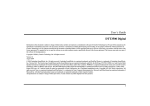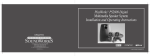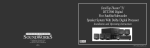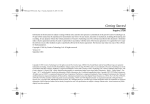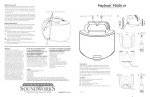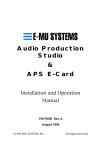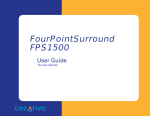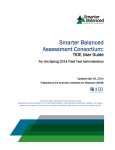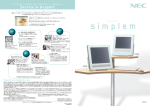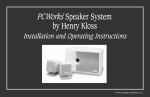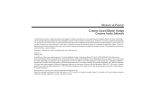Download Creative Digital DTT 3500 User's Manual
Transcript
DTT 3500 Digital User Guide On-line Version Safety & Regulatory Information The following sections contain notices for various countries: Notice for the USA Modifications FCC Part 15: This equipment has been tested and found to comply with the limits for a Class B digital device, pursuant to Part 15 of the FCC Rules. These limits are designed to provide reasonable protection against harmful interference in a residential installation. This equipment generates, uses, and can radiate radio frequency energy and, if not installed and used in accordance with the instructions, may cause harmful interference to radio communications. However, this notice is not a guarantee that interference will not occur in a particular installation. If this equipment does cause harmful interference to radio or television reception, which can be determined by turning the equipment off and on, the user is encouraged to try one or more of the following measures: Any changes or modifications not expressly approved by the grantee of this device could void the user’s authority to operate the device. • • • • Reorient or relocate the receiving antenna. Increase the distance between the equipment and receiver. Connect the equipment to an outlet on a circuit different from that to which the receiver is connected. Consult the dealer or an experienced radio/ TV technician. CAUTION: To comply with the limits for the Class B digital device, pursuant to Part 15 of the FCC Rules, this device must be installed with computer equipment certified to comply with the Class B limits. All cables used to connect the computer and peripherals must be shielded and grounded. Operation with noncertified computers or non-shielded cables may result in interference to radio or television reception. Notice for Canada This apparatus complies with the Class B limits for radio interference as specified in the Canadian Department of Communications Radio Interference Regulations. Cet appareil est conforme aux normes de CLASSE “B” d’interference radio tel que spe’cifie’ par le Ministère Canadien des Communications dans les règlements d’interfèrence radio. Declaration of Conformity According to the FCC96 208 and ET95-19 Name: Address: Creative Labs Inc. 1901 McCarthy Boulevard Milpitas, CA. 95035 United States Tel: (408) 428-6600 declares under its sole responsibility that the product Creative Labs/ Trade Name: Cambridge SoundWorks Model Number: CSW3600 has been tested according to the FCC / CISPR22/85 requirement for Class B devices and found compliant with the following standards: EMI/ EMC: ANSI C63.4 1992, FCC Part 15 Subpart B Complies with Canadian ICES-003 Class B. This device complies with part 15 of the FCC Rules. Operation is subject to the following two conditions: 1. This device may not cause harmful interference, and 2. This device must accept any interference received, including interference that may cause undesirable operation. Ce matériel est conforme à la section 15 des régles FCC. Son fonctionnement est soumis aux deux conditions suivantes: 1. Le matériel ne peut étre source d’interférences et 2. Doit accepter toutes les interférences reques, Y compris celles pouvant provoquer un fonctionnement indésirable. Compliance Manager Creative Labs, Inc. August 10, 2000 Compliance This product conforms to the following Council Directive: • Directive 89/ 336/ EEC, 92/ 31/ EEC (EMC), 73/ 23/ EEC (LVD) WARNING: To prevent fire or shock hazard, do not expose this appliance to rain or moisture. Important Notice The serial number for the DTT3500 Digital is located on the Decoder Amplifier. Please write this number down and keep it in a secure area. This is for your security. -2 IMPORTANT SAFETY INSTRUCTIONS READ INSTRUCTIONS – All safety and operating instructions should be read before the product is operated. RETAIN INSTRUCTIONS – The safety and operating instructions should be retained for future reference. HEED WARNINGS – All warnings on the product and in the operating instructions should be adhered to. FOLLOW INSTRUCTIONS – All operating and use instructions should be followed. CLEANING – Unplug this product from the wall outlet or other power source before cleaning. Do not use liquid cleaners or aerosol cleaners. Use a damp cloth for cleaning. ATTACHMENTS – Do not use attachments not recommended by Cambridge SoundWorks as they may cause hazards. WATER AND MOISTURE – Do not use this product near water; for example, near a bath tub, wash bowl, kitchen sink, or laundry tub; in a wet basement; or near a swimming pool; and the like. ACCESSORIES – Do not place this product on an unstable cart, stand, tripod, bracket, or table. The product may fall, causing serious injury to a person, and serious damage to the product. Use only with a cart, stand, tripod, bracket, or table recommended by Cambridge SoundWorks, or sold with the product. Any mounting of the product should follow the manufacturer’s instructions, and should use a mounting accessory recommended by Cambridge SoundWorks. VENTILATION – Slots and openings in the cabinet are provided for ventilation, to ensure reliable operation of the product and to prevent it from overheating. These openings must not be blocked or covered. The openings should never be blocked by placing the product on a bed, sofa, rug, or other similar surface. This product should not be placed in a built-in installation such as a bookcase or rack unless proper ventilation is provided or Cambridge SoundWorks’ instructions have been adhered to. HEAT – This product should be situated away from heat sources such as radiators, heat registers, stoves, and other products (including amplifiers) that produce heat. POWER SOURCES – This product should be operated only from the type of power source indicated on the marking label. If you are not sure of the type of power supply to your home, consult your product dealer or local power company. For products intended to operate from battery power or other sources, refer to the operating instructions. POLARIZATION – This product may be equipped with a polarized alternatingcurrent line plug (a plug having one blade wider than the other). This plug will fit into the power outlet only one way. This is a safety feature. If you are unable to insert the plug fully into the outlet, try reversing the plug. If the plug should still fail to fit, contact your electrician to replace your obsolete outlet. Do not defeat the safety purpose of the polarized plug. POWER-CORD PROTECTION – Powersupply cords should be routed so that they are not likely to be walked on or pinched by items placed upon or against them, paying particular attention to cords at plugs, convenience receptacles, and the point where they exit from the product. LIGHTNING – For added protection for this product during a lightning storm, or when it is left unattended and unused for long periods of time, unplug it from the wall outlet. This will prevent damage to the product due to lightning and power-line surges. OVERLOADING – Do not overload wall outlets, extension cords, or integral convenience receptacles as this can result in a risk of fire or electric shock. OBJECT AND LIQUID ENTRY – Never push objects of any kind into this product through openings as they may touch dangerous voltage points or short out parts that could result in a fire or electric shock. Never spill liquid of any kind on the product. SERVICING – Do not attempt to service this product yourself, as opening or removing covers may expose you to dangerous voltage or other hazards. Refer all servicing to qualified service personnel. DAMAGE REQUIRING SERVICE – Unplug this product from the wall outlet or other power source and refer servicing to qualified service personnel under the following conditions: a) When the power-supply cord or plug is damaged. b) If liquid has been spilled into, or objects have fallen onto the product. c) If the product has been exposed to rain or water. d) If the product does not operate normally by following the operating instructions; or exhibits a distinct change in performance. e) If the product has been dropped or damaged in any way. REPLACEMENT PARTS – When replacement parts are required, be sure the service technician has used replacement parts specified by Cambridge SoundWorks or have the same characteristics as the original parts. Unauthorized substitutions may result in fire, electric shock, or other hazards. SAFETY CHECK – Upon completion of any service or repairs to this product, ask the service technician to perform safety checks to determine that the product is in proper operating condition. WALL OR CEILING MOUNTING – The product should be mounted to a wall or ceiling only as recommended by Cambridge Soundworks. -1 Contents DTT3500 Digital Introduction......................................................................................................... 1 Inventory ............................................................................................................ 2 Recommended Signal Sources ........................................................................... 2 Installation Sequence......................................................................................... 3 Speaker System Connections ............................................................................. 3 Speaker System Connection Diagram ................................................................ 4 Signal Source Connections................................................................................. 5 Signal Source Connection Diagram.................................................................... 6 Speaker Cable and Stand Installation................................................................ 7 Mounting Speakers ............................................................................................ 8 Speaker Placement ............................................................................................. 9 Decoder Amplifier Placement ...........................................................................12 Decoder Amplifier Functions............................................................................13 Surround Reference..........................................................................................15 Multiple Connections........................................................................................17 Applications Guide ...........................................................................................18 Playback Levels ................................................................................................21 Specifications....................................................................................................21 EAX...................................................................................................................21 1-Year Limited Warranty..................................................................................22 Technical Support.............................................................................................22 0 Introduction T hank you for purchasing DTT3500 Digital by Cambridge SoundWorks. DTT3500 Digital lets you experience the full potential of Dolby ® Digital multichannel sound from your DVD player or game console, with a dynamic output that rivals a component home theater system. It processes both Dolby Digital and Dolby Surround program material. DTT3500 Digital includes an OPTICAL connection to enhance the connectivity and usability to any devices with OPTICAL output. DTT3500 Digital also includes a DIGITAL DIN input which supports discrete 5.1-channel output. DTT3500 Digital offers up to 6channel discrete audio support for Microsoft ® DirectSound ® 3D and its other derivatives. In some of today’s best CD-based action games, DTT3500 Digital can decode the Dolby Digital cut-scenes while offering enveloping positional multi- channel audio. It’s ready for the new era of DVD-based games. Also included is Creative Multi Speaker Surround (CMSS), which lets you hear all of your favorite stereo program material with a new and exciting three-dimensional quality. DTT3500 Digital comes equipped with an I.R. Remote Control, providing wireless control over a variety of audio functions. The Memory Retention feature of the DTT3500 Digital system remembers the last used user settings in standby mode. Cambridge SoundWorks 1–800–FOR–HIFI (1–800–367–4434), 8:00 A.M. – 12 Midnight, Eastern time 1:00 P.M. – 4:00 A.M. Greenwich Mean Time Outside US: Tel: 617–332–5936 Fax: 617–527–3194 www.cambridgesoundworks.com or e-mail us at [email protected] 1 Inventory Recommended Signal Sources Examine each unit carefully for shipping damage. If there is any, do not install or use the system. For advice, call the store where you made your purchase or call Creative Technology Ltd. technical support. Save the shipping carton and inserts in case you have to transport the system later. All of the items shown in the illustration below should be included with your system. If anything is missing, notify the retailer. The DTT3500 Digital supports many signal source inputs, both analog and digital. For example: 1. DVD players with Dolby Digital (AC-3) optical outputs. DVD players with coaxial outputs (for example, the Creative labs PCDVD Encore) may also be used. 2. Sound cards that support DirectSound®3D sound processing, including front and rear 2-channel minijack line outputs (like Sound Blaster Live! series or Creative Labs Sound Blaster PCI series). Sound Blaster Live! owners should utilize the exclusive Digital DIN connection to hear the clearest digital audio available. 3. Conventional 2-channel sound cards such as Sound Blaster 16 or the Sound Blaster AWE series can also be used with the DTT3500 Digital. 4. Game consoles like the PlayStation 2TM using the Optical or Analog Line In connections. Minijack to DIN Cable Subwoofer Decoder Amplifier 15V 4A DC Power Adapter Feet (6) Center Speaker Satellites (4) Support Extends (18) Supports (6) Remote Control “AA”- Size Battery (2) Frames (2) Holder/Cap (2) Monitor Stand (for Center Speaker) Screw (for Center Speaker Stands) Strips of Rubber Feet (2) Desktop Stand (for Center Speaker) Screws and Plastic Anchors (2) Desktop Stand (4) (for Satellites) Identification Labels 3m Speaker Cable (4) SPDIF Cable (RCA to RCA) 5m Speaker Cable (2) Stereo to Dual RCA Cable Optical Cable Dual Female-to-Female RCA Adapter Tandem Audio Cable SPDIF DIN Cable 2 Installation Sequence Speaker System Connections 1. Read all of the instructions before installing the speaker system. 2. Attach the provided stand to the Decoder Amplifier if you wish to place the unit vertically. For more details see “Decoder Amplifier Placement” on page 12. 3. Connect the Satellites, Center Speaker, and Subwoofer to the Decoder Amplifier. 4. Connect the Dolby Digital output of your digital program source to the coaxial and/or optical Dolby Digital input of the Decoder Amplifier. 5. Connect your normal audio signal sources via the Analog Line In inputs. An owner of a Sound Blaster Live! sound card with a Digital DIN output should use the supplied cable to connect it to the Digital DIN input instead. 6. Using the placement instructions as a guide, position the Satellites, the Center Speaker and Subwoofer. Install the Desktop Speaker Connections Power Adapter Connections Insert one satellite’s plug into the corresponding Speaker Output on the Decoder Amplifier. Repeat this process for the remaining satellites, center speaker and subwoofer. For more details see “Speaker Cable and Stand Installation” on page 7. If substituting a powered subwoofer, connect it to the Subwoofer Line Out. For more details see “Substituting a powered subwoofer” on page 11. Insert the small DC connector into the 15V DC IN jack on the back of the Decoder Amplifier. Insert the Power Adapter’s AC plug into an appropriate receptacle. 7. 8. 9. 10. Stands and Floor Stands as appropriate. If you wish to substitute a powered subwoofer for the subwoofer that comes with DTT3500 Digital, read “Substituting a powered subwoofer” on page 11. Connect the Power Adapter to the Decoder Amplifier. Turn on the power. Use the TEST function on the Remote Control to position and balance the speakers. You may wish to experiment with speaker placement briefly before concealing the connecting cables and making the installation more permanent. The unit is ready for you to enjoy. Note: Set the Decoder Amplifier to standby mode before unplugging or turning off the power supply. 3 Speaker System Connection Diagram Front Right Satellite Rear Right Satellite Center Speaker Front Left Satellite Rear Left Satellite Power Adapter Subwoofer 4 Signal Source Connections Dolby Digital source For devices with optical output Connect the Dolby Digital/SPDIF output of your signal source to the Decoder Amplifier’s Dolby Digital (AC3) / PCM Audio Inputs COAXIAL or OPTICAL jack using the SPDIF Cable (RCA to RCA) or the Optical Cable. Connect the optical output of these devices (e.g. CD or MD players) to the OPTICAL input with the Optical Cable. Game consoles Connect the optical output of the game console (e.g. PlayStation2) to the OPTICAL input with the Optical Cable. Use the Stereo to Dual RCA Cable and the Dual Female-to-Female RCA Adapter to connect to the game console’s RCA output through the multiple A/V plug. Then connect the miniplug end of the Stereo to Dual RCA Cable to the FRONT jack of the Decoder Amplifier. miniplugs to the Rear Out minijack output of your sound card (if present) and to the Rear minijack input of the Decoder Amplifier. For Sound Blaster Live! sound cards with Digital Out output Connect the sound card’s Digital Out output to the Digital DIN input with the Minijack to DIN Cable and the SPDIF DIN Cable. For DIN Bracket bundled with Live! Drive IR Connect its Digital DIN output to the DIGITAL DIN input with the SPDIF DIN Cable. For all other sound cards Use the Tandem Audio Cable. Connect the lime-green stereo miniplugs to the Line Out minijack output of your sound card and to the FRONT minijack input of the Decoder Amplifier. Connect the black stereo 5 Signal Source Connection Diagram Dual Female-to-Female RCA DIGITAL OUT Red White Stereo to Dual RCA Cable SPDIF Cable (RCA to RCA) Game Console Digital Output (Eg. PC-DVD Encore) LINE OUT 4-Ch Sound Card Output (Eg. Sound Blaster Live!) OPTICAL OUTPUT LINE OUT REAR OUT Lime-Green 2-Ch Sound Card Output (Eg. Sound Blaster AWE64) Black Lime-Green Optical Cable COAXIAL OUTPUT Tandem Audio Cable DIGITAL OUT OR Digital Output (Sound Blaster 5.1 Sound Card) DVD Player Lime-Green Minijack to DIN Cable Black OR DIGITAL OUT CD Player Digital Output (Bundled with Live! Drive IR) SPDIF DIN Cable MD Player 6 Speaker Cable and Stand Installation Speaker Cable Installation Typically, the 3 meter (5 feet) Speaker Cables will connect the front Satellites and the Center Speaker to the Decoder Amplifier and the 5 meter (9 feet) Speaker Cables will connect the rear Satellites to the Decoder Amplifier. A panel of twelve selfadhesive labels is provided to identify each Satellite and Subwoofer and the opposite end of the cable connected to a Satellite and Subwoofer. 1. Identify a 3 meter Speaker Cable. Most often, a Satellite will be used with a Desktop Stand. In this case, thread the bare cable end of a 3 meter Speaker Cable through the hole in the Desktop Stand. Connect this end to a Satellite (as shown in Diagram A). Carefully insert the Desktop Stand’s attachment arm into the socket in the back of the Satellite, 2. 3. 4. 5. 6. 7. 8. taking up any slack in the cable as required. To use this Satellite in the front left position, remove the backing from the small, round “L” label and apply it to the back of the Satellite (see Diagram A). Remove the backing from the remaining, longer “L” label and wrap it around the opposite end of the Speaker Cable near the RCA plug. Place the Satellite in the front left position. Repeat this process using another 3 meter Speaker Cable for the front right Satellite, using the “R” labels. Connect another 3 meter Speaker Cable to the Center Speaker. Use the “C” (center) labels. For details on attaching Center Speaker stands, see “Center Speaker Stand Installation” on page 8. Use the RS and LS labels (right and left surround) and 5 meter Speaker Cables for the rear Satellites. If you wish to use the Floor Stands with the rear Satellites, assemble the stand according to the Floor Stand Assembly leaflet. 9. Use the last 3 meter Speaker Cable and the “SUB” labels for the Subwoofer. Speaker Cable Usage To connect the Speaker Cable to each speaker, press one of the spring-loaded tabs to expose the connection hole. Insert the bare end of the cable into the exposed hole, then release the tab to lock the cable in place. Connect cables with red bands to red tab connectors, and unmarked wires to black tab connectors. A Socket Attachment Arm Notes: Matching red cables to red tabs and unmarked cables to black tabs insures the speakers all play “in phase”. “Out-of-phase” connections will do no electrical harm, but the overall sound quality will be greatly reduced. You can substitute regular 18 gauge speaker cable to create longer cables, if needed. The 5 meter cables may also be used for the front satellites if required. 7 Center Speaker Stand Installation Unlike the Desktop Stand (for Satellites), the stands for the Center Speaker are of the screw-in type. 1. Align the Attachment Arm to the Center Speaker (see Diagram B). 2. Use the screw provided to connect the Attachment Arm to the Center Speaker. Mounting Speakers B Screw Mounting Attachment Arm Mounting the rear satellites on side walls will give you superior surround effects. For a secure installation, mount the rear satellites only on walls that are structurally sound. 1. Place the following near you: rear satellites, screws, plastic anchors and rubber pads (supplied). You will also need a drill and hammer. 2. Mark the wall where each rear satellite screw will be. Position the speakers behind you and slightly above ear level. 3. Drill a hole about 2 cm (1 inch) deep into each wall. Tap a plastic anchor into the hole until it is flush with the wall (see Diagram C). 4. Screw a M5 x 25 mm screw into each anchor, leaving about 0.5 cm (¼ inch) of the screw protruding. 5. Apply four rubber pads on the corners at the back of each rear satellite. The rubber pads will cushion the satellites from any vibration and help keep them in position. 6. Slip the keyhole of each rear satellite onto a protruding screw to complete the installation. C 8 Speaker Placement The Front Satellites The left front and right front Satellites play stereo music, the offscreen sounds of video playback and the front channels of 4-channel games. These Satellites should be placed to the sides of your T.V. or monitor. Try to form an equilateral triangle with your head and the satellites (see Diagram D). Be sure to have a clear line of sight from your listening position to these Satellites. D Install the Satellite’s Desktop Stands when using them on the desktop, see “Speaker Cable and Stand Installation” on page 7. The Center Speaker The Center Speaker provides the onscreen effects and dialog in Dolby Digital, Dolby Surround or Creative Multi Speaker Surround modes. It should be placed as close to the center of your T.V. or monitor as possible. There are many mounting possibilities. The Center Speaker can be placed on top of the T.V or monitor by using the provided Monitor Stand. E It directs the sound down towards the listener (see Diagram E). Use the Center Speaker Desktop Stand to position a Center Speaker in front of the T.V. or monitor. It directs the sound up towards the listener (see Diagram F). F 9 The Rear Satellites The rear Satellites provide the surround effects in Dolby Digital, Dolby Surround or Creative Multi Speaker Surround modes. They also produce the discrete rear sounds of 4channel sound cards. 5 meters (16 feet) of cable is provided with the two remaining Satellites for more flexibility in rear channel placement. The rear Satellites may be placed in any convenient sites alongside the listener, including sites slightly forward of the listening location. The rear Satellites do not have to be at exactly the same height as the front Satellites. If you have side walls close to your listening position, excellent placement for the rear Satellites is slightly behind your listening position, slightly above ear level (see Diagram G). The Satellites may be hung on the wall using the Screw and Wall Anchors provided, see “Mounting Speakers” on page 8. Any rear Satellite placement to the left and right side of the listening position will also provide strong directional and surround effects. G The rear Satellites may be installed on their convenient Floor Stands. The stands should be positioned to the left and right of your listening position (see Diagram H). H Larger T.V. consoles or desktops can accommodate both front and surround pairs of Satellites. Try the extreme corners of a console or desk using the Desktop Stands (see Diagram I). After you have positioned the rear Satellites, use the TEST function on the Remote Control to make sure each speaker can be heard clearly. I 10 The Subwoofer The Subwoofer’s optimum position is on the floor against the wall. The closer the Subwoofer is to a corner, the stronger the maximum bass output. We strongly recommend placing the Subwoofer on the floor (see Diagram J). Leave at least 5 cm (2 inches) of space between the Subwoofer face and a wall. Position the Subwoofer so that it’s connection panel is facing a wall, shielded from inadvertent contact. The Subwoofer is not magnetically shielded, so position it at least 46 cm (18 inches) away from the T.V. or computer monitor. Substituting a powered subwoofer You may substitute a powered subwoofer for the subwoofer that comes with the DTT3500 Digital. Connect its line level input (typically an RCA jack) to the dedicated Subwoofer Line Out on the back of the Decoder Amplifier, using a shielded audio cable with RCA plugs on each end. Refer to the powered subwoofer’s User Manual for adjustment procedures. J 11 Decoder Amplifier Placement The Decoder Amplifier can be placed on the desktop, a shelf or any site that makes the controls convenient. The Power Adapter cord must be able to reach from the Decoder Amplifier back panel to your AC power receptacle. Place the Decoder Amplifier on a hard, flat surface. There are ventilation slots on the Decoder Amplifier’s enclosure. Do not block these ventilation slots by placing materials over them. L Model Variations Decoder Amplifier Stand Horizontal Placement There are two models of the Decoder Amplifier. If you have purchased the horizontal version please ignore the following sections. Other than the changeable face plate feature, all functions remain the same. The changeable face plate version is supplied with mylar sheets which enable you to choose a different design or orientation (horizontal or vertical). If placing the unit vertically, attach the provided stand to the base of the Decoder Amplifier (see Diagram K). Place the Decoder Amplifier horizontally if there is adequate desktop space, (see Diagram L). Face Plate Installation Vertical Placement The face of the front panel may be changed to reflect a different design or orientation. Remove the clear plastic cover and replace the underlying mylar sheet with another of your choice, (see Diagram K). Replace the cover. If your desktop space is limited you may choose to place the Decoder Amplifier vertically, (see Diagram M). K M Stand Mylar Sheet Front Panel 12 Decoder Amplifier Functions The Standby LED lights up when the Power Adapter is connected to the mains. Press the Power button to turn on the Decoder Amplifier. The CMSS Music LED will remain illuminated after initial start-up. The last used CMSS mode’s light will illuminate for subsequent start-ups from system standby mode. The Optical LED also lights up after initial start-up. The last used Dolby Digital/PCM Audio input’s light will illuminate for subsequent start-ups from system standby mode. The Digital DIN or Line In LED lights up, depending on whether Digital DIN or Analog Line In is connected. The Digital DIN LED will blink if a PC connected to the Decoder Amplifier is off but a Digital DIN input is connected. Turning on your PC stops the LED’s blinking. The indicator light for Dolby Digital will illuminate automatically if a Dolby Digital program is playing. That is, when a Dolby Digital signal passes through the Decoder’s processor via the Optical,Coaxial or Digital DIN (Dolby Digital/PCM Audio) inputs. 1. POWER: Sets the system to “On” or standby. When set to “On”, the Standby LED above the power button turns off. 1 2. SUBWOOFER, CENTER AND SURROUND: These controls adjust the level of the indicated channels. Their output level should be balanced with the fixed output level of the Left and Right front Satellites. 3. MASTER: Adjusts the volume of the entire system. The Master volume knob is servo controlled via the Remote Control. 4. CMSS: CMSS (Creative Multi Speaker Surround) processes analog program material. Repeated presses of this button step through four different operation modes. MOVIE: Creates a 5.1 speaker soundfield appropriate for movie or game enjoyment from an analog sound source. 10 11 4 12 2 5 6 7 10 3 8 9 Legend Button LED 13 MUSIC: Creates a 5.1 speaker soundfield appropriate for music from any analog sound source. FOURPOINT/5.1 DIN: Use this mode for DVD games having Dolby Digital soundtracks with EAX or Microsoft DirectSound3D for real-time positioning of sound effects. Typically a Dolby Digital 5.1-channel + analog signal source. If a signal source is connected to the Analog Line In minijacks, 4.1-channel output is produced. If the signal source is connected to the Digital DIN input, up to 5.1-channel output is produced. Typically when using a Sound Blaster Live! 5.1 sound card or the DIN bracket bundled with Live! Drive IR. For more details, see “Signal Source Connection Diagram” on page 6. The DIN LED blinks if no signal or an invalid audio signal like an AC-3 signal is detected. In the case of an AC-3 signal, select Digital DIN at the Dolby Digital/ PCM Audio input selection. STEREO: Use this mode when you want to hear just stereo effects or the stereo Dolby Digital downmix of a DVD. The Dolby Surround Pro Logic processor is disabled in this mode. 5. DOLBY DIGITAL /PCM AUDIO: Use this button to select the signal source input. Repeated presses of the button cycles between Optical, Coaxial, Digital DIN and Off. 6. MULTI-CHANNEL: Use this button to select the signal source input. Repeated presses of the button cycle between Line In, Digital DIN and Off. 7. AUDIO MODE: Use this button to play just the left or right channels of a stereo digital signal (PCM from an audio CD, a Video CD or a stereo signal from a DVD). Use this when, for example, a Video CD has different languages on the left and right channels. Repeated presses of the button select which channel is fed to both the Left and Right front speakers. LL-Left channel program is directed to both Left and Right front speakers. RR-Right channel program is directed to both Left and Right front speakers. See “Audio Mode Selection” on page 16 for further information about this feature. 8. DOLBY PRO LOGIC: This button cycles from Dolby Pro Logic processing of the digital input to Dolby Pro Logic processing of the analog input, then to no Pro Logic processing. 9. DOLBY DIGITAL: This light turns on whenever a Dolby Digital signal is detected at the SPDIF input of the DTT3500 Digital. For Dolby Digital 5.1 sound reproduction, make sure only this light is illuminated. 10. MUTE: Mutes all output from the DTT3500 Digital. Press the button once to mute. The blue LED on the Master volume knob blinks and all functions are operable except speaker test. Press a second time to restore audio output. After being muted for more than thirty minutes, the Decoder Amplifier goes to standby mode and the Standby LED lights up. 11. TEST: Press this button to start the “test sound” generator. Use this test sound to position all the speakers and to balance their relative output. The test sound moves in sequence from the left Satellite, the Center Speaker, the right Satellite, then to the rear right Satellite, rear left Satellite and the subwoofer. All indicator lights will blink on and off while the test sound generator is in operation. The test sound will operate for three complete cycles and then stop. You can terminate the sound at any point by pressing the Test button again. First use the test sound to verify that each speaker is operating. Then make sure the speakers are positioned so that the test sound can be clearly heard. Finally, adjust the front panel level controls for the Center, Subwoofer and rear Satellites. Adjust each control so its speaker achieves a balanced output level with the left and right satellites 14 (which provide a fixed “reference” output level). All functions except for the level controls are disabled while the test sound is running. The speaker level controls operate at all times. If desired, you may adjust these controls during program material to finetune the balance. (This function is only available on the Remote Control) Note: Volume levels during the test sequence are lower than during normal operation. 12. DYNAMIC MODE: Press this button to experience the full dynamic range of Dolby Digital programs. The LEDs on the upper half of the Decoder Amplifier light up momentarily. The program source will sound louder in Dynamic Mode. If you press this button again, the default mode (compressed) resumes. The LEDs on the lower half of the Decoder Amplifier light up momentarily. (This function is only available on the Remote Control) Surround Reference Dolby Digital Dolby Digital (earlier called AC-3) delivers five discreet full-range channels (left front, center, right front, left surround and right surround) plus a separate Low Frequency Effects (LFE) channel. Many soundtracks on the latest generation laser discs, DVDs and High Definition Television (HDTV), are encoded with Dolby Digital technology. When a 5.1-channel Dolby Digital program source is playing, such as from a Creative PC-DVD player, DVD player or game console, the Dolby Digital indicator light will illuminate automatically. Note: Not every section of a DVD will be 5.1-channel encoded. On many DVDs, only the main movie program will be available in 5.1channel sound. Other supporting chapters (like a “Director’s Comment” section) may be in stereo or mono. These sections will not light the Dolby Digital indicator even though the sound will be properly reproduced by the DTT3500 Digital. Dolby Pro Logic Dolby Surround is an earlier surround sound standard which is decoded with a Pro Logic processor in the DTT3500 Digital. The Pro Logic steering circuitry derives separate center and rear channels from encoded stereo program sources. Pro Logic processing provides a convincing movie soundfield when the material is specifically encoded for Dolby Surround. Most older stereo movie soundtracks will only be encoded for Dolby Surround, even though the program source may be a DVD’s digital output. Most DVDs containing Dolby Surround program material will cause both the Dolby Digital and Dolby Pro Logic lights to illuminate. DTT3500 Digital will decode these digitally transferred Dolby Surround programs through the digital Pro Logic decoder automatically. 15 CD-ROMs and CDs with Dolby Surround encoding will feature the Dolby Surround logo at the beginning of the program or on the packaging. Process these programs by selecting Analog In using the Dolby Pro Logic button for input through Analog Line In. If using Digital DIN input, ensure that the Digital DIN on the Dolby Digital/PCM Audio input is selected. Then select Digital In using the Dolby Prologic button. When Dolby Pro Logic is selected CMSS is turned off. To turn on CMSS again, turn off Dolby Pro Logic first. Do not select a Pro Logic decoding mode if the program material is not encoded for Dolby Surround. Excessive center channel output will result, and most of the stereo effect will be lost. Use CMSS “Movie” or “Music” modes to upmix stereo programs to a realistic 5.1-channel sound field. Creative Multi Speaker Surround (CMSS) CMSS is a 2-channel to 5.1-channel sound processor similar in some aspects to a Dolby Surround Pro Logic processor. The Music mode creates a convincing 5.1-channel surround soundfield with typical stereo sources, whether they are Dolby Surround-encoded or not. It works well with Dolby Pro Logic, WAVE, AVI and MIDI program material. In essence, CMSS Music mode puts you “on the stage” for the music’s performance, surrounding you with the performers. In a similar manner, Movie mode provides the sonic impression of being front and center at a movie screening. Dialog and all normally centered sounds from a stereo program are heard through the center speaker. Use this mode whenever a music program has sounds you want to blend with on-screen action or dialog. Unlike Pro Logic decoding, CMSS Music, Movie and FourPoint/5.1 DIN modes are appropriate for use with multi-coded sources such as DVD games. In some game titles, the movie sequences may be encoded in Dolby Surround but the game sequences may be in the WAV format. CMSS Movie mode supports 5.1channel output for .WAV, .AVI, .MIDI and other audio software formats. Few, if any of these kinds of formats are Dolby Surround encoded. The FourPoint/5.1 DIN mode passes the four discreet channel audio of 4channel games direct to each satellite channel. It does not synthesize rear channel output, so stereo signal in this mode will play just through the front two speakers and subwoofer. The STEREO mode plays the Left and Right Front speakers and the subwoofer. It also lets you hear the stereo downmix from any DVD. The Dolby Pro Logic processor is disabled in this mode. Audio Mode Selection The stereo soundtracks of some movies on Video CDs (VCD format) contain different languages. For example, a 2-channel soundtrack may contain Mandarin on the right channel and English on the left channel. The VCD program literature should indicate the presence of duallanguage soundtracks. Similarly, some movies in the DVD format will contain dual-language soundtracks. DTT3500 Digital lets you select one of these languages and play it through both the Left and Right speakers. If there is no indication of which channel is which, and you hear two different language soundtracks during stereo playback, select the “LL” and “RR” settings until you find the language soundtrack you want. The Audio Mode selection feature can only be used with the PCM digital soundtrack of a Video CD or DVD with a dual soundtrack, not a DVD encoded with Dolby Digital 5.1 sound or Dolby Surround-encoded material. If you have an analog program with separate left and right channels (the analog output of a CD ROM, or the analog stereo output of a “software” Video CD, for instance), you will have to use the balance control in your PC’s audio software to mute the undesired channel. 16 Multiple Connections Monitor Game Console PC RF to VGA converter box Video Signal VGA switch box Audio Signal Connecting to a Game Console and a PC You can connect your game console and PC to the DTT3500 Digital system while sharing one monitor by following the instructions below. Audio Connection: 1. Connect your game console’s audio output to the Decoder Amplifier’s Front minijack input with the provided Dual Femaleto-Female RCA adapter. 2. Connect your PC’s audio output to the Decoder Amplifier. Video Connection: 1. Connect your game console’s video output to a RF to VGA video converter box. 2. Connect your video converter’s output to a VGA switch box. 3. Connect your PC’s VGA output to the VGA switch box. 4. Connect the PC monitor’s VGA input socket to the output of the VGA switch box. After completing the above connections you will be able to choose the display output between your PC and game console by using the switch box. To select the audio output, use the Dolby Digital/PCM Audio or Multichannel input buttons on the Decoder Amplifier. Video Signal The DTT3500 Digital system has many configuration possibilities. Typically, the system can be connected to either a game console or a PC. However, the DTT3500 Digital allows you to connect to both, forming a hybrid system. DTT3500 Digital Audio Signal 17 Applications Guide Playing Games: Playing Multi-format DVD Games These games have Dolby Digital or Dolby Pro Logic movie clips mixed with the actual game sequence. These DVD games have a mix of Dolby Digital 5.1 sound (a digital signal at the SPDIF input) and soundcard wavetable output (a signal at the analog input). PC-DVD Setup For AC-3 signal source connected to COAXIAL input: Select the COAXIAL input using the DOLBY DIGITAL/PCM AUDIO input selection button. The Dolby Digital or Dolby Pro Logic source signal will be automatically processed. For multi-channel inputs (FRONT and REAR ANALOG LINE IN or DIGITAL DIN): 1. Select LINE IN or DIGITAL DIN input using the MULTI-CHANNEL button. 2. Select the FOURPOINT/5.1 DIN mode using the CMSS button. For 2-channel sound cards: 1. Select LINE IN input using the MULTI-CHANNEL button. 2. Select MOVIE or MUSIC mode using the CMSS button. Software DVD Player For sound card’s with analog output to FRONT and REAR ANALOG LINE IN or digital output to DIGITAL DIN: Use the software DVD player to process all signals into multi-channel output. 1. Select LINE IN or DIGITAL DIN using the MULTI-CHANNEL button. 2. Select FOURPOINT/5.1 DIN mode using the CMSS button. Playing Microsoft DirectSound3D or EAX Games 1. Select LINE IN or DIGITAL DIN input using the MULTI-CHANNEL button. 2. Under CMSS on your DTT3500 Digital decoder amplifier, select FOURPOINT/5.1 DIN to fully enjoy up to 5.1-channel gaming experience from Microsoft DirectSound3D or Creative EAX titles. 3. For Sound Blaster Live! users, enable the multi-channel configuration on your PC. Playing Conventional Games Select MUSIC or MOVIE by pressing the CMSS button until the LED for MUSIC or MOVIE mode lights up. Playing Console Games 1. Select LINE IN input using the MULTI-CHANNEL button and/or OPTICAL input using the DOLBY DIGITAL/PCM AUDIO button. 2. Select MUSIC or MOVIE by pressing the CMSS button until the LED for MUSIC or MOVIE mode lights up. Playing DVD Movies Using PC-DVD player on a PC Select the COAXIAL input using the DOLBY DIGITAL/PCM AUDIO input selection button. Listening to PC-DVD movies with 5.1-channel Dolby Digital sound Be sure to listen only to the digital program source. You can do this by: 1. Making sure your PC-DVD player’s stereo downmix is not sent to your soundcard. For example, disconnect any cable link between the cards, or 2. Muting the CD input of your computer’s software mixer/ volume control application. Using software DVD player on a PC 1. Set the software DVD player to pass through AC-3 to DIGITAL DIN output. 2. Select DIGITAL DIN using the DOLBY DIGITAL/PCM AUDIO input selection button. 18 Using set-top DVD player or PlayStation2 Select OPTICAL or COAXIAL using the DOLBY DIGITAL/PCM AUDIO input selection button. For movies with Dolby Digital (AC3) soundtracks This signal is detected automatically and the DOLBY DIGITAL LED lights up. You will experience Dolby Digital 5.1-channel output. For 2-channel movies which are Dolby Surround-encoded carried within the Dolby Digital compressed bitstream The Dolby Pro Logic decoder will automatically decode the program for 5.1-channel movie experience. For 2-channel DVD movies which are Dolby Surround-encoded The Dolby Pro Logic decoder will automatically decode the program for 5.1-channel movie experience. Playing VCD Movies Using PC-DVD player on PC Select the COAXIAL input using the DOLBY DIGITAL/PCM AUDIO input selection button. Using SoftMPEG player or PlayCenter on PC 1. Select LINE IN or DIGITAL DIN input using the MULTI-CHANNEL button. 2. Select the Movie mode by pressing the CMSS button until the LED for Movie mode lights up. This mode lets you experience the surround sound with 5.1-channel output; all dialog and central sounds will be heard through the center speaker, while music and off-stage sounds are heard through the other four satellites. 3. If you are using PlayCenter to play the VCDs, disable all CMSS effects in your PlayCenter - use only DTT3500 Digital’s Movie mode. Using set-top VCD player 1. Select LINE IN input using the MULTI-CHANNEL button. 2. Select the Movie mode by pressing the CMSS button until the LED for Movie mode lights up. You can experience surround sound instead of mono/stereo sound; all dialog and central sounds will be heard through the center speaker, while music and off-stage sounds are heard through the other four satellites. For source connected to ANALOG LINE IN: 1. Select LINE IN input using the MULTI-CHANNEL button. 2. Select ANALOG IN using the DOLBY PRO LOGIC button. For VCD movies with Dolby Surround-encoded stereo program Use the Dolby Pro Logic decoder for 5.1-channel movie viewing experience. For source connected to OPTICAL/ COAXIAL/DIGITAL DIN: 1. Select OPTCAL/COAXIAL/DIGITAL DIN input using the DOLBY DIGITAL/PCM AUDIO button. 2. Press the DOLBY PRO LOGIC button until the DIGITAL IN LED lights up. 19 CD Audio Music Karaoke Music Enjoying CD Audio on PC 1. Select LINE IN or DIGITAL DIN input using the MULTI-CHANNEL button. 2. Select the Music mode by pressing the CMSS button until the LED for Music mode lights up. This mode creates an enveloping five-speaker surround effect that enhances stereo music. Singing Karaoke on PC with Sound Blaster Live! only (with Creative PlayCenter) 1. Select LINE IN or DIGITAL DIN input using the MULTI-CHANNEL button. 2. Ensure your microphone is connected to the MIC IN of Sound Blaster Live!. 3. Enable the Microphone source in the Mixer. 4. Select one of the seven Karaoke modes under Environment in Creative Launcher. 5. Click the Audio Menu button on the Creative PlayCenter to hear only the music, i.e. with the vocal portion masked out. Singing Karaoke on PC with Sound Blaster Live! and Creative PC-DVD Decoder Card (with Creative Navigator application) 1. Ensure your microphone is connected to the MIC IN minijack of Sound Blaster Live!. 2. Enable the Microphone source in the Mixer. 3. Select one of the seven Karaoke modes under Environment in Creative Launcher. 4. Select the COAXIAL input using the DOLBY DIGITAL/PCM AUDIO input selection button. 5. Press the AUDIO MODE button of the DTT3500 Digital decoder amplifier unit until you hear only the music i.e. vocal portion is masked out. 20 Important! Specifications EAX Playback Levels DTT3500 Digital 6-Channel Amplifier EAX is a collection of powerful, innovative audio technologies. Developed by Creative's world-class audio scientists and built into groundbreaking Personal Digital Entertainment (PDE) solutions, EAX is changing the way you experience audio. EAX offers advanced, interactive audio and high-definition sound to a new generation of portable audio appliances, audio applications, and internet services. Advanced technologies for incredible, cutting edge audio are built into powerful tools. EAX-enabled products let you shape and customize your audio experience, and include advanced audio features for music composition and sound design. The DTT3500 Digital is the most complete 5.1 speaker system for movies and games. The built-in Dolby Digital decoder and 24-bit Digital-toAnalog Converter (DAC) delivers a thrilling, high quality home theater audio experience. When used with DTT3500 Digital is intended for individual or small group listening and can achieve surprisingly high output levels. However, playing heavy-bass program material continuously at overly loud, distorted levels may blow the system’s internal fuse. The fuse can be replaced only by a qualified representative. To avoid this inconvenience and a possible nonwarranty repair charge, reduce the playback volume when the system shows obvious signs of stress, for example, when it sounds raspy, fuzzy, and/or muddy. Satellite speaker: 7 watts RMS per channel Center Channer amplifier: 21 watts RMS per channel Subwoofer amplifier: 23 watts RMS per channel These specifications apply to DTT3500 Digital operating from the supplied 15V 4A DC power adapter. Sony's PlayStation2™, direct digital interfacing via the optical connector is possible, assuring the best possible DVD audio experience. Different audio content from games to movies to music files can be further enhanced with the advanced EAX technologies incorporated into the DTT3500 Digital. "Movie" mode expands the soundfield across the full 5.1 speaker configuration - great for enhancing playback of regular stereo audio soundtracks. In addition, the "Music" mode provides special processing to enhance playback of audio CDs and music files. 21 1-Year Limited Warranty T o the original purchaser, Cambridge SoundWorks, Inc. will warrant the speaker system to be free of defects in material and workmanship for a period of one (1) year from date of purchase. With respect to defects, Cambridge SoundWorks will, at its option, replace the product or repair the defect in the product with no charge to the original purchaser for parts or labor. This warranty does not extend to any defect, malfunction or failure caused by misuse, abuse, accident, faulty hookup, defective associated equipment or use of the speaker with equipment for which it is not intended. This warranty is valid only when the speaker is returned to the retailer where the DTT3500 Digital was purchased. This is the sole and expressed warranty. This warranty is in lieu of all other warranties, expressed or implied, of merchantability, fitness for purpose or otherwise. In no event shall Cambridge SoundWorks be liable for incidental or consequential damages or have any liability with respect to defects other than the obligations set forth above. To ensure warranty coverage, it is incumbent upon the original purchaser to contact the retailer where the DTT3500 Digital was purchased and inform them of the defect within the warranty period. The only acceptable method of establishing warranty status is a copy of the original proof of purchase indicating customer’s name and purchase date. Technical Support Inside U.S.A., Canada and Latin America Creative Labs Inc. Technical Support 1523 Cimarron Plaza Stillwater, OK 74075 Tel: 1–405–742–6622 Fax 1–405–742–6633 Operating hours (Central Time): Daily 8:00 A.M.–12 Midnight To reach Technical Support via the Internet, visit our web site at http://www.creativehelp.com You can reach Customer Service by phone at 1–800–998–1000, Mon–Fri 8:00 A.M.–7:00 P.M. (Central Time). You can also use our Faxback service at 1–405–372–5227. Inside Asia Creative Technology Ltd. Technical Support 31 International Business Park Creative Resource Singapore 609921 Tel: 65–895–4100 Fax: 65–569–6640 Operating hours (Singapore Time): Mon–Fri 9:00 A.M.–6:00 P.M. Sat–Sun & Public Holidays closed To reach Technical Support via the Internet, visit our web site at http://www.creative-asia.com/ support © 2000 Cambridge SoundWorks, Inc. All rights reserved. Cambridge SoundWorks is a registered trademark, and DeskTop Theater is a trademark of Cambridge SoundWorks, Inc., Newton, MA. The Creative logo, Sound Blaster and the Sound Blaster logo are registered trademarks and EAX, the EAX logo, PC-DVD, CMSS, Live!, and Creative Multi Speaker Surround are trademarks of Creative Technology Ltd. in the United States and/or other countiries. NOMAD is a registered trademark of Aonix and is used by Creative Technology Ltd., and/or its affiliates under license. The DeskTop Theater 5.1 DTT3500 Digital’s Dolby Digital decoder/amplifier is manufactured under license from Dolby Laboratories. ‘Dolby’, ‘Dolby Digital’, ‘Pro Logic’, ‘AC-3’ and the double-D symbol are trademarks of Dolby Laboratories, Inc. Confidential unpublished works. Copyright 1992-1997 Dolby Laboratories. All rights reserved. Sony is a registered trademark and PlayStation2 is a trademark of Sony Computer Entertainment Inc. Microsoft and DirectSound are registered trademarks of Microsoft Inc. All other brands and product names are trademarks or registered trademarks of their respective holders. All specifications are subject to change without prior notice. Actual contents may differ slightly from those pictured. 22