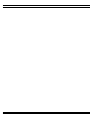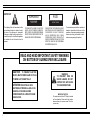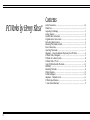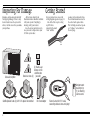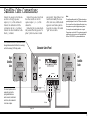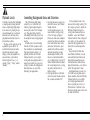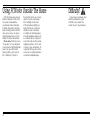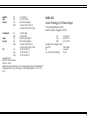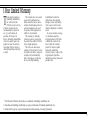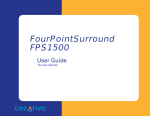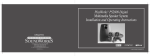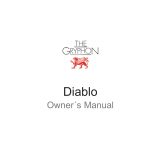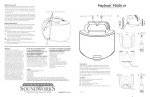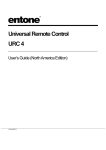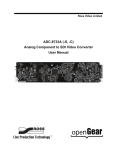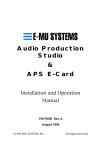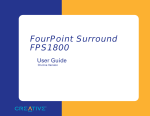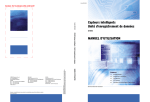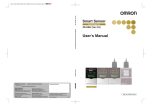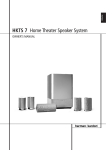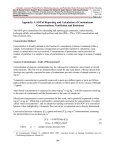Download Cambridge SoundWorks PCWorks Speaker System User's Manual
Transcript
PCWorks Speaker System by Henry Kloss ™ Installation and Operating Instructions © 1998 Cambridge SoundWorks, Inc. IMPORTANT The lightning flash with arrowhead, within an equilateral triangle, is intended to alert the user of the presence of uninsulated “dangerous voltage” within a product’s enclosure that may be of sufficient magnitude to constitute the risk of electric shock to persons. WARNING AVIS SHOCK HAZARD DO NOT OPEN RISQUE DE CHOC ELECTRIQUE NE PAS OUVRIR TO PREVENT THE RISK OF ELECTRIC SHOCK, DO NOT REMOVE SUBWOOFER’S COVER. NO USER-SERVICEABLE PARTS INSIDE. REFER SERVICING TO QUALIFIED SERVICE PERSONNEL. POUR EVITER TOUT RISQUE DE CHOC ELECTRIQUE, NE PAS DEMONTER LE COUVERCLE DU HAUT PARLEUR. AUCUN ENTRETIEN DES PIECES INTERIEURES N’EST REQUIS.TOUT SERVICE D’ENTRETIEN NE DOIT ETRE EFFECTUE QUE PAR DU PERSONNEL D’ENTRETIEN QUALIFIE. The exclamation point within an equilateral triangle is intended to alert the user of the presence of important operating and maintenance (servicing) instructions in the literature accompanying this product. READ AND HEED IMPORTANT SAFETY WARNING ON BOTTOM OF SUBWOOFER ENCLOSURE CAUTION: TO PREVENT ELECTRIC SHOCK, MATCH WIDE BLADE OF PLUG TO WIDE SLOT, INSERT FULLY. ATTENTION: POUR EVITER LES CHOCS ELECTRIQUES, INTRODUIRE LA LAME LA PLUS LARGE DE LA FICHE DANS LA BORNE CORRESPONDANTE DE LA PRISE ET POUSSER JUSQU’AU FOND. i WARNING: TO PREVENT FIRE OR SHOCK HAZARD, DO NOT EXPOSE THIS APPLIANCE TO RAIN OR MOISTURE. IMPORTANT NOTICE The serial number for the PC Works is located on the subwoofer. Please write this number down and keep it in a secure area. This is for your security. IMPORTANT SAFETY INSTRUCTIONS READ INSTRUCTIONS - All safety and operating instructions should be read before the PC Works amplified subwoofer/satellite system is operated. RETAIN INSTRUCTIONS - The safety and operating instructions should be retained for future reference. HEED WARNINGS - All warnings on the subwoofer and in the operating instructions should be adhered to. FOLLOW INSTRUCTIONS - All operating and use instructions should be followed. CLEANING - Unplug the subwoofer from the wall outlet or other power source before cleaning. Do not use liquid cleaners or aerosol cleaners. Use a damp cloth for cleaning. ATTACHMENTS - Do not use attachments not recommended by Cambridge SoundWorks as they may cause hazards. WATER AND MOISTURE - Do not use the subwoofer near water—for example, near a bath tub, wash bowl, kitchen sink, or laundry tub; in a wet basement; or near a swimming pool; and the like. ACCESSORIES - Do not place the PC Works system on an unstable cart, stand, tripod, bracket, or table. The subwoofer or satellites may fall, causing serious injury to a child or adult, and serious damage to the product. Use only with a cart, stand, tripod, bracket, or table recommended by Cambridge SoundWorks, or sold with the product. Any mounting of the satellites or subwoofer should follow the manufacturer’s instructions, and should use a mounting accessory recommended by Cambridge SoundWorks. VENTILATION - Slots and openings in the cabinet are provided for ventilation and to ensure reliable operation of the subwoofer and to prevent it from overheating, and these openings must not be blocked or covered. The openings should never be blocked by placing the product on a bed, sofa, rug, or other similar surface. The subwoofer should not be placed in a builtin installation such as a bookcase or rack unless proper ventilation is provided or Cambridge SoundWorks’ instructions have been adhered to. HEAT - The subwoofer should be situated away from heat sources such as radiators, heat registers, stoves, and other products (including amplifiers) that produce heat. POWER SOURCES - The subwoofer should be operated only from the type of power source indicated on the marking label. If you are not sure of the type of power supply to your home, consult your product dealer or local power company. For products intended to operate from battery power, or other sources, refer to the operating instructions. POLARIZATION - The subwoofer may be equipped with a polarized alternating-current line plug (a plug having one blade wider than the other). This plug will fit into the power outlet only one way. This is a safety feature. If you are unable to insert the plug fully into the outlet, try reversing the plug. If the plug should still fail to fit, contact your electrician to replace your obsolete outlet. Do not defeat the safety purpose of the polarized plug. POWER-CORD PROTECTION - Power-supply cords should be routed so that they are not likely to be walked on or pinched by items placed upon or against them, paying particular attention to cords at plugs, convenience receptacles, and the point where they exit from the subwoofer. LIGHTNING - For added protection for the PC Works system during a lightning storm, or when it is left unattended and unused for long periods of time, unplug it from the wall outlet. This will prevent damage to the subwoofer due to lightning and powerline surges. OVERLOADING - Do not overload wall outlets, extension cords, or integral convenience receptacles as this can result in a risk of fire or electric shock. OBJECT AND LIQUID ENTRY - Never push objects of any kind into the subwoofer through openings as they may touch dangerous voltage points or short out parts that could result in a fire or electric shock. Never spill liquid of any kind on the subwoofer. SERVICING - Do not attempt to service the subwoofer yourself as opening or removing covers may expose you to dangerous voltage or other hazards. Refer all servicing to qualified service personnel. DAMAGE REQUIRING SERVICE - Unplug the subwoofer from the wall outlet or other power source and refer servicing to qualified service personnel under the following conditions: a) When the power-supply cord or plug is damaged. b) If liquid has been spilled, or objects have fallen into the subwoofer. c) If the subwoofer has been exposed to rain or water. d) If the subwoofer does not operate normally by following the operating instructions; or exhibits a distinct change in performance. e) If the product has been dropped or damaged in any way. REPLACEMENT PARTS - When replacement parts are required, be sure the service technician has used replacement parts specified by Cambridge SoundWorks or have the same characteristics as the original part. Unauthorized substitutions may result in fire, electric shock, or other hazards. SAFETY CHECK - Upon completion of any service or repairs to the PC Works system, ask the service technician to perform safety checks to determine that the PC Works system is in proper operating condition. WALL OR CEILING MOUNTING - The PC Works satellites should be mounted to a wall or ceiling only as recommended by Cambridge SoundWorks. ii Contents PCWorks by Henry Kloss™ iii Safety Precautions ............................................................................... i, ii Thank You ............................................................................................... 1 Inspecting For Damage ........................................................................... 2 Getting Started ........................................................................................ 2 Satellite Cube Connections ...................................................................... 3 Program Source Connections .................................................................. 4 Connecting Music Sources ...................................................................... 5 Mounting The Volume Control ................................................................ 5 Power Connections .................................................................................. 6 Attaching The Stands .............................................................................. 7 Important – Please Read Before Operating Your PC Works ..................... 8 PC Works With A Computer ..................................................................... 9 PC Works As A Music System ................................................................. 10 PC Works With A TV Set ......................................................................... 11 Using PC Works Outside The Home ........................................................ 12 Difficulty? .............................................................................................. 12 Mounting The Cubes .............................................................................. 13 Wiring Diagram ..................................................................................... 13 Technical Support ................................................................................. 14 Important – Playback Levels ................................................................. 16 PCWorks Specifications ........................................................................ 16 1-Year Limited Warranty ....................................................................... 17 Thank You T hank you for purchasing PCWorks by Henry Kloss. We think you will find its sound quality astonishing considering its very small size. At Cambridge SoundWorks, we started with the assumption that computer users care no less about sound quality than music lovers. We have developed a totally new speaker system, lavishing as much effort on its design as on that of our critically-acclaimed Ensemble® speakers. Thus PCWorks sounds more like our home stereo systems than typical “multimedia” speakers. Cambridge SoundWorks 1-800-FOR-HIFI (1-800-367-4434), 8 AM to Midnight, Eastern time 1 PM to 4 AM Greenwich Mean Time In Canada: 1-800-525-4434 Outside US or Canada: Tel: 617-332-5936 Fax: 617-527-3194 www.hifi.com or e-mail us at [email protected] 1 Inspecting For Damage Examine each speaker unit carefully for shipping damage. If there is any, do not install or use the system. For advice, call the store where you made your purchase. Getting Started All the items shown in the illustration below should be included with your system. If anything is missing, notify your retailer. Save the carton and its inserts in case you need to ship or move your PCWorks system later. For your convenience, an overall wiring diagram appears on page 13. One of the first steps in setting up PCWorks is connecting the small “cube” satellite speakers to the subwoofer. Note the red band around one lead at the end of each speaker cable. This will help you connect speakers “in phase” as described on the next page. Red band Subwoofer/amplifier (2) Hook& Loop fasteners for the satellite cubes Stands for cubes (2) (one each) MIN TO FROM SUB SOURCE 2 DC Power Adapter SOUNDWORKS MAX Satellite Speaker Cubes (2) with 12 ft. speaker wire attached Volume Control with 12 ft. audio connecting cable and stereo mini-plugs* Semipermanent mounting strip (1) for attaching volume control Satellite Cube Connections Connect the speaker wire from one satellite to the right speaker output (+ R –) of the subwoofer. Connect the conductor with the red band to the red (+) terminal. Connect the other conductor to the black (–) terminal. Connect the speaker wire from the other satellite to the left speaker output (– L +) of the subwoofer. Connecting the two cubes identically assures that they operate “in phase” (their cones move in and Use of the Bass Level control is described in each of the applications sections that follow; for now simply set it at the midway (12 O’Clock) position. out together). “Out of phase” connections can muddy the stereo effect. Solo voices, which should appear to come from a point between the two cubes, will sound “split” between them. Notes The satellite amplifiers inside the PC Works subwoofer are specifically designed to drive the PC Works cube satellites. Do not connect these left and right amplifier outputs to any other speakers or any kind of signal processing device. You can splice more standard speaker wire or regular 18-gauge lamp cord onto the 12-ft. speaker wires supplied using wire nuts; visit your store or call Cambridge SoundWorks at 1-800-FOR-HIFI to purchase additional wire. Subwoofer Control Panel Right Satellite Cube Left Satellite Cube BASS LEVEL CAMBRIDGE SOUNDWORKS NEWTON, MASSACHUSETTS AUDIO INPUT SPEAKERS R L 12V DC IN POWER ON/OFF To connect speaker wires to subwoofer, push on the spring-loaded tab above each connector, insert bared end of wire, then release tab to lock wire in place. Red band Red band Speaker wire 3 Program Source Connections hiss, or if the PC Works Volume Control adjustment range is unsatisfactory, readjust the program source’s level control up or down (and the PC Works Volume Control accordingly). SPKR OUT LINE OUT FROM SOURCE lead Subwoofer BASS LEVEL CAMBRIDGE SOUNDWORKS NEWTON, MASSACHUSETTS FRO SOURCEM AUDIO INPUT TO SUB Computer CPU/ program source MIN SPEAKERS R SOUND WORKS Connect the PCWorks Volume Control’s FROM SOURCE lead to the audio output of your computer or other program source. Connect the TO SUB lead to the audio input of the PCWorks’ subwoofer as shown. The control can be mounted on the side of your computer monitor or other surface using the adhesive strip provided (see opposite page). Your program source may have separate left and right “RCA style” outputs instead of a stereo minijack. If so, you will need a “Y” conversion adapter (visit your store or call Cambridge SoundWorks at 1-800-FOR-HIFI). If the program source has its own level control, set it at least half-way up, and then use the PCWorks Volume Control to achieve your preferred playback level. If there’s audible hum or L MAX 12V DC IN POWER ON/OFF TO SUB lead 4 Volume Control Computer monitor Connecting Music Sources OFF DCIN PHONES LINE OUT 1 Mounting The Volume Control The enclosed mounting strip is semipermanent—it holds well but can be peeled off gently. Be sure that the mounting surface, such as the computer monitor or your desktop, is smooth and clean. 2 BASS BOOST M FRO CE SOUR TO SUB MAX MIN TO FROM SUB SOURCE SOUNDWORKS Program Source S RK WO ND MIN SOU Some portable players have “bass boost” circuits designed for their small headphones. Switch these circuits OFF when playing through PCWorks. MAX protective paper from one 1 Remove side to reveal adhesive. exposed adhesive side 2 Press firmly against back of volume control. BASS LEVEL CAMBRIDGE SOUNDWORKS NEWTON, MASSACHUSETTS TO SUB L SOU R M SOUFRO RCE SPEAKERS 12V DC IN MAX When connecting tape and CD players, it is generally preferable to use the headphone output; fixed “line out” outputs will work, but any noise present in the player may be more audible at high levels. NDW ORKS MIN AUDIO INPUT POWER ON/OFF 3 Subwoofer Control Panel Remove remaining paper strip. 4 Press control firmly against mounting surface (desktop, keyboard or monitor). 5 Power Connections PC Works Subwoofer Control Panel Connect the AC-to-DC Power Adapter to the PCWorks 12V DC input. The power supply for the PCWorks stays on all the time the subwoofer is plugged in. For this reason, it may remain warm to the touch. This is normal, but it’s a good idea to unplug the unit when you are away for a week or more. BASS LEVEL CAMBRIDGE SOUNDWORKS NEWTON, MASSACHUSETTS AUDIO INPUT SPEAKERS R 12V DC IN POWER ON/OFF CAUTION: TO PREVENT ELECTRIC SHOCK DO NOT USE THIS POLARIZED PLUG WITH AN EXTENSION CORD, RECEPTACLE, OR OTHER OUTLET UNLESS THE BLADES CAN BE FULLY INSERTED TO PREVENT BLADE EXPOSURE. ATTENTION: POUR PREVENIR LES CHOCS ELECTRIQUES NE PAS UTILISER CETTE FICHE POLARISEE AVEC UN PROLONGATEUR, UNE PRISE DE COURANT, OU UNE AUTRE SORTIE DE COURANT, SAUF SI LES LAMES PEUVENT ETRE INSEREES A FOND SANS EN LAISSER AUCUNE PARTIE A DECOUVERT. ONLY after making all other connections, plug into normal household or office electrical outlet (120 VAC). 6 PCWorks can operate from 12V DC sources such as a cars’ electrical system USE ONLY A C1P43012 CAR ADAPTER FROM CAMBRIDGE SOUNDWORKS L Attaching The Stands For most applications, the cube speakers should be attached to their desktop stands. Install each stand by inserting it into the “T” shaped socket in the back of each satellite. Make sure to feed the wire through the cut-out in the top of the stand’s back panel. 7 Playback Levels Controlling Background Noise and Distortion PCWorks is intended for individual or small group listening and will achieve surprisingly high output levels. However, playing the system continuously at overly loud, distorted levels on heavy bass program material may cause its internal fuse to blow. The fuse can be replaced only by a qualified representative. To avoid this inconvenience and a possible non-warranty repair charge, reduce the playback volume when the system shows obvious signs of stress, i.e. it sounds “raspy,” “fuzzy,” and/or “muddy.” The PC Works has high input sensitivity, so it will work well with low signal output program sources (like some TVs or computers). This same high sensitivity will amplify hum or hiss present at the output of some strong program sources. If hum or hiss is heard coming from the PC Works speakers when there should be no sound coming from your program source, it is probably because the PC Works Volume Control is set to a high setting and your program source’s output level control is set to a low setting. To reduce the background hum and noise, use one of the following two approaches: 8 1. For program sources where it is convenient to use the PC Works Volume Control: Set the program source’s volume control to a high setting (70% of its range or higher). Please note that some computer systems may have two software level controls that work at the same time (for instance, your sound card’s software control and your operating system’s sound output control). All of these level controls should be set to a high setting. Use the PC Works Volume Control to adjust the overall output level, leaving any other controls at their higher settings. 2. For program sources with their own convenient volume control, like a remote-controlled TV: Set the program source’s volume control to a high setting (70% of its range or greater). Adjust the PC Works Volume Control to a setting where hum and hiss are inaudible. Leave the PC Works Volume Control at this setting and set it aside. Use the output level control of the program source to control the overall output of the system. Keep in mind, PCWorks has sonic fidelity sufficient to reveal noise and distortion inherent in many digital sound processors. You may not have noticed these imperfections before, even with socalled “CD-equivalent” cards. Background noise present in a few, fixed-level program sources may be audible when the PC Works Volume Control is set to a high level and program material is silent or playing at a low level. This behavior is intrinsic to the fixed-level signal source and is not the fault of PCWorks. PCWorks With A Computer Install the stands in the cubes and place them to either side of the monitor, aimed straight ahead. The cubes are magnetically shielded Place the subwoofer on the floor under your desk or workstation, back against the wall. Do not place it up on the work surface or a shelf, which could result in disappointing bass performance (see text to the right). The subwoofer is also magnetically shielded. • Have a clear line of sight from your listening position to the cubes. • The ear cannot locate the source of low-bass, which is why the subwoofer should go on the floor, out of sight. The face of the subwoofer must be at least 4 inches from the nearest vertical surface, however. • If you can’t place the woofer on the floor against a wall as shown, the subwoofer’s output will decrease. Advance the Bass Level Control to compensate. • On the other hand, if the subwoofer sits in a corner on the floor, it may sound bass-heavy. In this case, try decreasing the Bass Level control setting. • Set the Bass Level control for best bass balance, then forget it. It is not intended to be adjusted regularly to compensate for differences in recordings. 9 PCWorks As A Music System MOZ ART Sym No. phonies 39 & 41 For recorded performers to appear “on stage” in front of you, place the cubes to form a roughly equal-sided triangle with your favorite listening position. But by all means, take advantage of their tiny size and experiment liberally with their placement (see text for suggestions). Place the subwoofer on the floor against a wall (surfaces that acoustically support the bass). Placing it out from the wall and/or up on a shelf could result in disappointing bass performance (see text). 10 • Have a clear line of sight from your listening position to the cubes. • If the cubes are fairly close to the listener (3-4 ft.), it’s best to have them at ear level. For greater cube/listener distances, try placing them down on the floor, up near the ceiling or anywhere in between. • Use your imagination, and try different locations for the cubes— on window sills, for example, or on a bookshelf as shown. • The ear cannot locate the source of low-bass, so the subwoofer does not have to be very close to the cubes. It can be hidden by furniture. The face of the subwoofer must be at least 4 inches from the nearest vertical surface, however. • If you can’t place the woofer on the floor against a wall as shown, the subwoofer’s output will decrease. Advance the Bass Level Control to compensate. • Set the Bass Level control for best bass balance, then forget it. It is not intended to be adjusted regularly to compensate for differences in recordings. PCWorks With A TV Set The cubes are magnetically shielded, and so can be placed close to your TV if necessary. Placing them too far apart can keep dialogue from sounding like it’s coming from the screen. (Wall-mounting instructions are on page 13). Place the subwoofer on the floor against a wall (surfaces that acoustically support the bass). Placing it out from the wall and/or up on a shelf could result in disappointing bass performance (see text to the right). The subwoofer is magnetically shielded. • To use PCWorks with a stereo TV set, be sure the TV has a volumecontrolled audio signal output. This kind of output retains the TV remote’s ability to control the overall sound level. A stereo headphone jack usually makes a good signal source. • If your TV’s stereo audio outputs are a pair of separate left and right jacks rather than a single stereo headphone jack, contact the retailer where your PCWorks was purchased for the adapters you’ll need to add to the cable supplied with your PCWorks Volume Control. • Switch off the TV’s internal speakers (some sets do so automatically when you connect an external audio system). • The ear cannot locate the source of low-bass, so the subwoofer does not have to be close to the cubes, and can be hidden by furniture. The face of the subwoofer must be at least 4 inches from the nearest vertical surface, however. • If you can’t place the woofer on the floor against a wall as shown, the subwoofer’s output will decrease. Advance the Bass Level Control to compensate. • Set the Bass Level control for best bass balance, then forget it. It is not intended to be adjusted regularly to compensate for differences in recordings and broadcasts. • To use your television’s remote control to adjust the sound output level of PCWorks, first adjust the PC Works Volume Control to a low setting (3–4). Then adjust the television’s remote control to a high setting (70% of its range or greater). Now, increase the PCWorks Volume Control to a setting where hum and hiss are still inaudible during quiet passages or the overall output level is as high as you would ever want it to be. Leave the PCWorks Volume Control at this setting and set it aside. Use your television’s remote control to adjust the sound output. 11 Using PCWorks Outside The Home Difficulty? PCWorks will operate properly from the nominal 12 Volt electrical systems in automobiles, recreational vehicles and boats. PCWorks will provide satisfying music listening when used with these power sources, so long as the background noise levels are similar to a home environment. Please note: PCWorks is not a “car speaker”. It is not designed to overcome the high background noise levels present in many moving vehicles (cars, boats or RV’s). Similarly, PCWorks is If you suspect a problem exists with the performance of your PCWorks system, contact the retailer where it was purchased. 12 designed for interior use. Do not expose it to rain or prolonged direct sunlight. Do not leave PCWorks outdoors during any kind of inclement weather nor should you leave it outdoors overnight. Like all loudspeakers, PCworks maximum output levels are reduced when it is operated away from walls or other sound– supporting surfaces. If it is used in a large, open environment, try to place all of the speaker enclosures next to a wall/ground intersection for maximum output. Mounting The Cubes Wiring Diagram To a flat surface: Cube Speaker To mount the satellite cubes to a wall, the side of a monitor or other flat surface, use the selfadhesive “hook and loop” fastener squares. Subwoofer/Amplifier Desktop Stands CAMBRIDGE SOUND OUNDWORKS ORKS BASS LEVEL CAMBRIDGE SOUNDWORKS NEWTON, MASSACHUSETTS AUDIO INPUT SPEAKERS R L 12V DC IN Speaker Wire POWER ON/OFF Red Band AC-to-DC Power Adapter TO FROM SUB SOURCE SOUNDWORKS MIN MAX Volume Control Program Source 13 Technical Support Inside U.S.A., Canada and Latin America Creative Labs Inc. Technical Support Inside Europe Creative Labs (Ireland) Ltd. Technical Support If you need technical assistance, call 405-742-6622. Technical support is available seven days a week from 8:00 am to midnight, Central time. You can get the latest program and driver updates from Creative Labs’ bulletin board, 24 hours a day. Call 405-742-6600; use modem settings: Ballycoolin Business Park, Blanchardstown Dublin, 15 Ireland Ireland Tel: Fax: BBS: Baud rate: Belgium (for Benelux) Tel: Fax: BBS: Denmark Tel: BBS: Finland Tel: BBS: France Tel: Fax: BBS: Data bits: Parity: Stop bits: 300 to 14400 (V.32/V.42 bis) 8 none 1 You can also send a FAX at 405-742-6633 or write us at: Technical Support Creative Labs, Inc. 1523 Cimarron Plaza Stillwater, OK 74075 To reach Creative Technical support via the Internet, visit our technical support web site at http://www.creativehelp.com, for troubleshooting help. For information about this product and other Creative Labs products, visit Creative Zone at http://www.soundblaster.com. Or, call customer Service at 800-998-1000 Faxback information is available by calling 405-372-5227 14 Germany (for Central and Eastern Europe) Minitel: Tel: Fax: BBS: +353 1 820 7555 +353 1 820 5052 +353 1 820 3784 (HST) +353 1 820 3818 (ZyXEL) +32 32300997 (French) +32 32300998 (Dutch) +32 3281 4631 (HST V.34) +32 3281 4632 (V.34) 8001 7177 (Freephone) +45 4824 4351 (HST V.34) +45 4824 4361 (V.34) 08001 18052 (Freephone) +45 4824 4351 (HST V.34) +45 4824 4361 (ZyXEL 19,200) +33 1 39 20 04 21 +33 1 39 20 90 10 +33 1 39 20 90 43 (HST) +33 1 39 20 90 47 (V.32bis) 3615 CREATIVE and 3617 CREATIVE +49 089 9579081 +49 089 9577453 +49 089 9577274 Holland Italy Norway Scandinavia Spain Sweden UK Tel: Tel: Tel: BBS: +3115578244 +39 2 982 4 4100 800 11663 (Freephone) +45 4824 4351 (HST V.34) +45 4824 4361 (ZyTEL 19,200) Tel: Fax: Tel: Tel: BBS: +45 4824 4322 +45 4824 4323 900 953536 (Freephone) 020 791088 (Freephone) +45 4824 4351 (HST V.34) +45 4824 4361 (ZyTEL 19,200) +44 01734 344 744 +44 01734 320 271 +44 01743 360 287 Tel: Fax: BBS: Inside Asia Creative Technology Ltd. Technical Support 31 International Business Park, Creative Resource, Singapore 609921 Tel: +65 8954100 Fax: +65 8954999 BBS: +65 776 2423 Operating hours (Singapore Time) Mon-Thu: 9am-6:30pm Fri: 9am-6pm Sat-Sun & Public Holidays: Closed Operating hours Mon-Fri: Business Hours Sat-Sun: Closed FaxBack is a facility that allows you to obtain product and technical information through facsimile services. In Europe, use the following number: +353 1 820 3667. 15 Important Playback Levels PCWorks is intended for individual or small group listening and will achieve surprisingly high output levels. However, playing the system continuously at overly loud, distorted levels on heavy bass program material may cause its internal fuse to blow. The fuse can be replaced only by a qualified representative. To avoid this inconvenience and a possible non-warranty repair charge, reduce the playback volume when the system shows obvious signs of stress, i.e. it sounds “raspy,” “fuzzy,” and/or “muddy.” 16 Specifications PC Works’ Three-channel Amplifier Specifications Satellite amplifier: One channel driven into a 4 ohm load at less than 1% total harmonic distortion, at 1kHz: 3.5 watts RMS. Subwoofer amplifier: With a 4 ohm load at less than 1% total harmonic distortion, at 100Hz: 10 watts RMS. These specifications apply to a PCWorks operating from a 120 VAC line and a 12V DC power adapter. Note: in advertising, the term “peak power”—double an amplifier’s music power—is often used. 1-Year Limited Warranty o the original purchaser, Cambridge SoundWorks, Inc. will warrant the PCWorks system to be free of defects in material and workmanship for a period of one (1) year from date of purchase. With respect to defects, Cambridge SoundWorks will, at its option, replace the product or repair the defect in the product with no charge to the original purchaser for parts or labor. T This warranty does not extend to any defect, malfunction or failure caused by misuse, abuse, accident, faulty hookup, defective associated equipment or use of the speaker with equipment for which it is not intended. This warranty is valid only when the speaker is returned to the retailer that sold the PCWorks to the original purchaser. This is the sole and express warranty. This warranty is in lieu of all other warranties, expressed or implied, of merchantability, fitness for purpose or otherwise. In no event shall Cambridge SoundWorks be liable for incidental or consequential damages or have any liability with respect to defects other than the obligations set forth as stated. To ensure warranty coverage, it is incumbent upon the original purchaser of PCWorks to inform the retailer of the defect within the warranty period. The only acceptable method of establishing warranty status is a copy of the original proof of purchase indicating customers name and purchase date. ™ PC Works and PC Works by Henry Kloss are trademarks of Cambridge SoundWorks, Inc. ® Ensemble and Cambridge SoundWorks are registered trademarks of Cambridge SoundWorks, Inc. ® Dolby and Pro Logic are registered trademarks of Dolby Laboratories Licensing Corporation. 17 311 Needham Street, Newton, MA 02464 1-800-367-4434 Fax: 617-527-3194 www.hifi.com or e-mail us at [email protected] P81-1080 898 Rev. C Printed in China