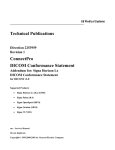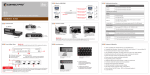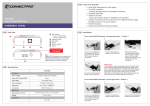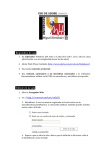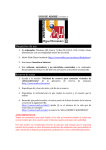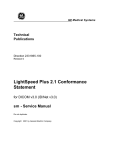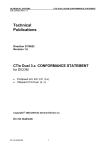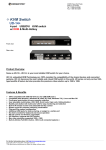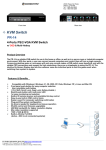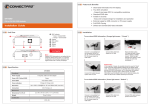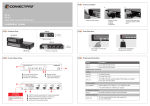Download ConnectPRO PRO-12UL User's Manual
Transcript
PRO-12UL User Guide PRO-12UL is a 2-port USB KVM switch that allows KVM control over 2 USB computer Connecting the KVM Switch: 1. To install your KVM Switch, you’ll want to first connect the included power adapter. In many cases the power adapter will be unnecessary, though it’s use is recommended to provide stability. 2. Next you’ll want to connect your monitor, keyboard, and mouse. All these will plug into the ports on the right side of the switch, that are labeled ‘Console’. 3. Included with the USB KVM Switch are 2 KVM cables which are used to connect your computers to the switch on ports PC1 and PC2. For each cable – the side with a 15-pin connector will plug into the KVM switch, and the side that splits out will connect to your computer’s video port and an open USB port. To computer video port To computer USB port Operating the KVM Switch: 1. Nothing needs to be installed on any computer to be operated with the KVM Switch. Once it’s all plugged in – you should be ready to go. 2. To switch ports manually, you can hit the button on the top of the KVM switch. 3. To operate the KVM with keyboard hotkeys, there are several commands listed below. They will allow you to switch ports, auto-scan, and turn the beep on or off. Switch to Next PC [Left Ctrl] [Left Ctrl] [A] Switch to Port 1 [Left Ctrl] [Left Ctrl] [1] Switch to Port 2 [Left Ctrl] [Left Ctrl] [2] Toggle Beep On/Off [Left Ctrl] [Left Ctrl] [Left Arrow] Auto- Scan [Left Ctrl] [Left Ctrl] [Function #] F1: 5 Sec / F2: 10 Sec F3: 20 Sec / F4: 40 Sec F5: 60 Sec PRO-12UL User Guide USB Hub Port: The PRO-12UL includes a Hub port which allows you to connect an additional USB device such as a printer or scanner. This 3rd USB port is located on the left side of the switch, by the power connector. ** Keep in mind devices connected to this port are only accessible by the computer selected on the KVM switch. ** power connector • Default= OFF This “on/off switch” is only for the OLD PS/2 USB systems which DO NOT have native USB configuration. weight-loader USB Hub Port What are included: • • • • • 2-port USB KVM switch x 1 6-ft or 3-ft all-in-1 USB combo cable x 2 DC 5V 2A switching power adapter x 1 weight-loader x 1 Screw for weight loader x 2 Support: toll-free: 888-999-1983 (in USA) , 8:30 a.m. ~5:30 p.m. Monday.~ Friday. email: [email protected] web site: www.connectpro.com Skype: connectpro_support Address: 20525 Paseo Del Prado, Walnut, CA 91789, USA.