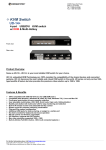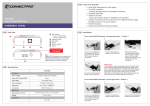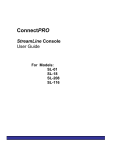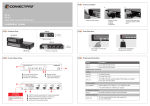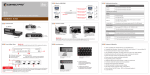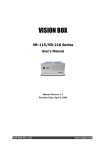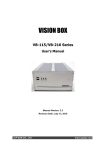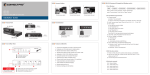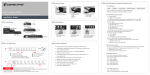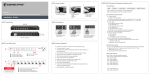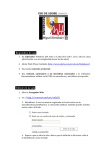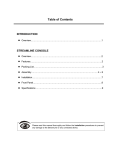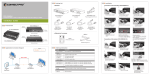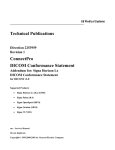Download ConnectPRO DVIEDIDKITU1 User's Manual
Transcript
Features & Benefits TM Store EDID information for DVI display True DDC emulation - Support dual page DDC for compatible resolutions Standard EDID data Installs in seconds - Easy and Compact design for installation and operation External supply by USB connector or 5V power supply Full EDID Cloning Default and Cloned EDID data selectable DVI-EDID DVI-to-DVI DDC/EDID Emulator Installation Guide Unit View Installation DDC indicator * Green = Default EDID * Orange = Cloned EDID Display DDC button USB B System USB A TM DVI-to-DVI DDC/EDID Emulator USB B DDC Power input regulated DC 5V 2000 mA DVI-to-DVI DDC/EDID Emulator TM 5V DC in USB A Note : Default EDID information is not optimal for the particular display being used. It is a generic configuration with standard resolutions that might function with a variety of displays. To use cloned EDID information ( Orange light means “ Cloned ” ) 1 If power is unavailable from the computer via the DVI pin 14, connect the optional DC 5V power adaptor or USB cable DVI-EDID Power supply Power LED / Default EDID Clone EDID Clone indication Connect DVI cable from display to DVI port 4 Specification Connect DVI cable between system and DVI port Functional 3 2 Press the DDC button. (The light will flash 3 times when a display is initially cloned. When the light changes from green to solid orange, the clone has succeeded. ) Special note : In the majority of cases, the emulator should be used in "clone" mode to provide optimal display settings for the display being used. In the event that this is not possible (the display does not provide DDC/EDID information, or it is otherwise not possible), the emulator should be used in default mode. The EDID information used in default mode is not for optimal viewing, but rather to still provide a stable operating environment. If required, USB or 5V DC adaptor Green Push button switch Change to Orange color Resolution Up to 1920 x 1200@60 Hz, 2K, and 3840x 2400 ( dual link ) Connectors DVI-I Female x 2 To use default EDID information ( Green light means ” Default ” ) 1 3 2 Mechanical Dimensions H x W x D Weight 22 x 45 x 70 mm ( 0.87 x 1.77 x 2.76 inch ) 70 g ( 0.15 lb ) Certification FCC, CE If power is unavailable from the computer via the DVI pin 14, connect the optional DC 5V power adaptor or USB cable Connect DVI cable from display to DVI port Connect DVI cable between system and DVI port Application Connection Diagram Ordering Information Step 1 To clone EDID information first. Connect emulator to the monitor. Model Description DVI-EDID DVI-to-DVI DDC/EDID Emulator Optional part / accessory Cables DDC In TM UC-AB-04 4-ft USB A-to-B cable DVI-202-01 1-ft Male-to-Male DVI cable Power Adaptor DDC Emulator 3A-111WX05 Monitor Power supply DC 5V ( 2000 mA ) - AC 110/220V for USA * Any other interface is available upon request Special note: emulator’s power supply has to be connected via DC jack or USB-A/B first Step 2 for KVM Video In Video Out Traditional KVM Switches Which DOES NOT provide two-way DDC communication will need DDC Emulator(s) placed between KVM switch and each connected PC. TM TM KVM Switch TM Display TM TM DDC Emulator PC Step 2 for Video / KVM extender Old Video or KVM extender Legend Which DOES NOT provide two-way DDC communication will need DDC Emulator placed between extender unit and PC. Video In CATx Cable ConnectPRO - USA, Taiwan www.connectpro.com Corporate Office Video Out TM Video / KVM Extender 20525 Paseo Del Prado Walnut, CA 91789, USA Tel +1-909-444-9288 Fax +1-909-444-9289 Video / KVM Extender Design Center and Operational Hubs DDC Emulator PC Display 7F., No.122, Sec. 1, Sanmin Rd., Banciao City, Taipei County 220, Taiwan, R.O.C. Tel +886-2-8964-2700 Fax +886-2-8964-2977 Doc:IG-DVIEDID_V1-1