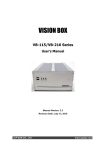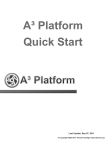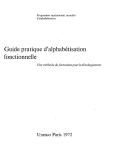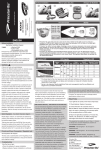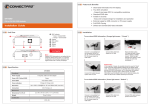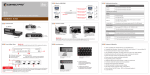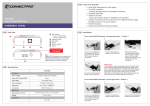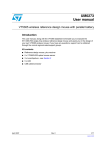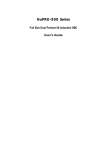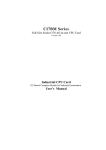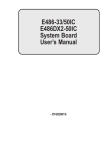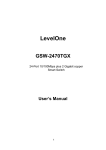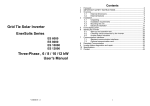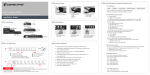Download VISION BOX
Transcript
VISION BOX VB-115/VB-216 Series User’s Manual Manual Version: 1.0 Revision Date: April 8, 2008 ICP DAS CO., LTD. www.icpdas.com Table of Contents 1 Introduction ................................................................................................... 3 1.1 1.2 Specification ...................................................................................... 4 Accessory .......................................................................................... 5 1.2.1 VB-115 series accessories....................................................... 5 1.2.2 VB-216 series accessories ...................................................... 6 2 Hardware ...................................................................................................... 7 2.1 2.2 Interface and Connection .................................................................. 7 Hardware Installation ......................................................................... 9 2.2.1 PCI Card Installation................................................................ 9 2.2.2 HDD Installation......................................................................11 2.2.3 2.2.4 2.2.5 2.2.6 CF Card Installation ............................................................... 12 CF Card and HDD Master/Slave Setting ............................... 13 COM Port Switch Setting ....................................................... 14 ATX power remote on/off switch ............................................ 15 3 Software...................................................................................................... 16 3.1 3.2 Standard Operation System............................................................. 16 3.1.1 VB-115H/VB-216H ................................................................. 16 XP Embedded Operation System .................................................... 17 3.2.1 VB-115C/VB-216C ................................................................. 17 3.2.2 Image OS Component List..................................................... 18 3.2.3 CF card EWF (Enhance Write Filter) Setting ......................... 22 3.2.4 OS UI Language Setting........................................................ 24 3.2.5 Time Zone Setting.................................................................. 28 3.2.6 Keyboard Input Language Setting ......................................... 29 3.2.7 Front Panel Power Button Setting.......................................... 30 4 Mechanical Drawing ................................................................................... 31 Appendix A – Storage Performance................................................................. 32 Appendix B – Revision History ........................................................................ 33 Warranty Policy................................................................................................ 34 ICPDAS Worldwide.......................................................................................... 35 -2- 1 Introduction The VISION BOX series is a fan-less platform designed to work with MAVIS IEEE 1394 industrial cameras for AOI (Automation Optical Inspection) applications. The VB-115 offers Celeron M 1.5GHz CPU with 2 GB DDR 266 memory. inspection equipment. It is ideal for being a general vision The VB-216 offers 1.66GHz high-speed mobile Core Duo 1.66GHz CPU with 2 GB DDR2 533 memory for advanced high-speed inspection applications. The system operates with Windows XP embedded OS and is an excellent choice for reliable, long term operation. Each VISION BOX has 2 built-in ports with 1394a bandwidth (400 MB per port) and six USB 2.0 interface connectors. VB-115. Dual LAN ports are available in 10/100 base for VB-216 offers dual Gigabit Ethernet ports. VISION BOX offers one standard PCI bus for extension capabilities and is ideal for plug-in motion control cards such as: PISO-PS200, PISO-PS400, I/O and encoder cards for machine automation inspection applications. Features: Fan-less cooling design Celeron M 1.5GHz or Core Duo 1.66GHz Mobile, Low power consumption CPU 2 GB DDR 266 or DDR2 533 memory 266x high speed CF card for Embedded XP/SP2 operation 2 built in ports 1394a (400Mb per port) 10/100 Base or GB Ethernet dual ports LAN 2.5” HDD supported One 32-bit, 33MHz PCI Bus supported Target Applications Semiconductor Component inspection Quality control in Manufacturing Food and beverage inspection -3- 1.1 Specification Model No. VB-115C CPU Intel Mobile Celeron M 1.5GHz Intel Core Duo T2300E 1.66GHz Intel 852GM Intel 945GME 1 MB 2 MB 2 GB DDR 266 2 GB DDR2 533 Chipset VB-115H L2 Cache Memory VB-216C VB-216H 2GB 266x Compact 2.5” 40GB IDE 2GB 266x Compact 2.5” 80GB SATA Flash Card Hard Disk Flash Card Hard Disk OS Storage 1394 ports 1394a ports (400Mbps bandwidth x 2 ports) PCI Bus Front I/O Interface One 32-bit/33MHz PCI Slot, Not support PCI long card. 2 x USB 2.0 Ports, ATX power on/off switch, Status LEDs (HDD Access, Power, LAN) PS/2 connector, VGA connector, 4 x PS/2 connector, VGA connector, 4 x USB USB 2.0 ports, 2 x 10/100 LAN ports, 4 x 2.0 ports, 2 x GbE LAN ports, 4 x Serial Serial Ports via one DB44 connector (3 x Ports via one DB44 connector (3 x RS-232, 1 x RS-232/422/485), DVI RS-232, 1 x RS/232/422/485) , DVI Interface, 1 x MIC-in, 1 x Speaker-out, Interface, 1 x MIC-in, 1 x Speaker-out, 2-pin connector output for remote power 2-pin connector output for remote power on/off switch, on/off switch, Rear I/O Interface DC-in power connector for +12V ~ +30V DC power input DC-in power connector for +12V ~ +30V DC power input DC to DC power designed for on-board, supporting from 12 to 30VDC Power One External 120W AC adapter (Input: 100~240VAC, 2A, 50/60Hz; Output:19VDC) Dimensions 195 mm (W) x 268 mm (D) x 107 mm (H) Construction Fan-less design with aluminum cooling chassis Operating temperature Ambient air temperature : 0°C to 40°C VISION BOX case ( Surface Temperature of Chassis) Environment ¾ ¾ 5°C to 45°C (W/HDD) -10°C to 50°C (W/CF card only) Storage temperature: -20°C to 80°C Relative humidity: 10% to 90% (Non-condensing) Certification CE, FCC A -4- 1.2 Accessories 1.2.1 VB-115 Series Accessories Accessory Photo Description Q’ty 120W AC Power Adapter with power cord 1 Power Connector 2-pin 1 COM cable (1 DB44 connector to 4 x DB9 ports) 1 IDE cable 1 PS/2 1 to 2 cable 1 Chipset Drivers and Image OS recovery DVD 1 Quick Start Guide 1 Wall mount screws 4 -5- 1.2.2 VB-216 Series Accessories Accessory Photo Description Q’ty AC Power Adapter 120W with power cord 1 Power Cord 1 Power Connector 2-pin 1 COM cable (1 DB44 connector to 4 x DB9 ports) 1 SATA cable 1 Chipset Drivers and Image OS recovery DVD 1 QuickStart 1 Wall mount screw 4 -6- 2 Hardware 2.1 Interface and Connection z VISION BOX Front View VB-115 and VB-216 are with same front interface design. z VB-115 Series Rear View -7- z VB-216 Series Rear View For rear interface connection, there are several differences between VB-115 and VB-216. a. VB-115 provides one PS2 connector; it requires a one-to-two cable for connecting Keyboard and Mouse; but VB-216 has individual Keyboard and Mouse connector. b. VB-115 offers an extra S-Video interface connector. a. VB-115 offers two 10/100 Base LAN ports connector. b. VB-216 offers two Gigabit Ethernet LAN ports connector. c. The ‘Optional I/F’ is standard DVI connector. -8- 2.2 Hardware Installation To assure system safety and reliability, please do not use CPU and memory not recommended by ICP DAS in your VISION BOX as they may cause hazards. ICP DAS assume no liability for damages to the misuse of this product and the warranty will be voided immediately. 2.2.1 PCI Card Installation Step 1: Unscrew the 6 screws on bottom cover. Step 2: Open the bottom cover. Step 3: Pull out DC12V connector of 1394 card. Step 4: Unscrew the PCI bus triangle stand. Step 5: Let the PCI bus triangle stand straight up Step 6: Insert your PCI card into the PCI Bus and unscrew the bracket. until it is completely seated. -9- Step 7: Make sure the PCI card install correctly Step 8: Plug the DC12V connector into 1394 and then fasten the screws of the bracket card securely. Step 9: Make sure the rear part of PCI card is Step 10: Put bottom cover back in place and completely being plugged into the card holder fasten the screws. and then fasten the screws of the PCI bus triangle stand securely. - 10 - 2.2.2 HDD Installation Step 1: Unscrew the 6 screws on bottom cover. Step 2: Open the bottom cover. Step 3:Unscrew the HDD stand Step 4: Fasten the 2.5” HDD securely. Step 5-1 (for VB-115): Plug the HDD cable adaptor Step 5-2 (for VB-216): Plug HDD cable. to the back of the 2.5” HDD. The IDE cable will be Pay close attention to SATA power cable marked down one side with a red strip, this denotes and SATA cable at the right position. Pin 1, match this with the Pin 1 indicator on the back of the hard drive. Step 6:Fasten the screws of HDD stand Step 7: Put bottom cover back in place and fasten the screws. - 11 - 2.2.3 CF Card Installation The Compact Flash Socket is located on the top side of VISION BOX system board. Please unscrew the 6 screws of the top cover to remove the lid. Please follow the procedures below to install or remove a Compact Flash memory card. To install a Compact Flash memory To remove the Compact Flash card into system board, align the memory card from system board, pull notches on the card with the Compact out the memory card from the Compact Flash socket in the system board. Then Flash socket. firmly insert the card into the socket until it is completely seated. - 12 - 2.2.4 CF Card and HDD Master/Slave Setting The VISION BOX allows using Compact Flash card and Hard Disk at the same time. You will need to go to BIOS setup to change the system boot up priority. VB-115 Series BIOS setting Step 1: Power on the system; hold the DEL key down until the blue BIOS screen appears. And then scroll down to ‘Advanced BIOS Features’ Step 2: Press ‘First Boot Device’ Step 3: Use ‘↑’ or `↓‘ key to select options. Please note: HDD-0 is CF card and HDD-1 is 2.5”HDD. Then press ‘F10’ and save your setting. And reboot the system. If you install only either one of CF card or 2.5” HDD on VB-115, the system BIOS will be set as ‘HDD-0’ automatically for system boot up. VB-216 Series BIOS setting Step 1: Power on the system; hold the DEL key down until the blue BIOS screen appears. And then scroll down to ‘Advanced BIOS Features’ Step 2: Press ‘Hard Disk Boot Priority’ Step 3: Use ‘+’ or ‘-‘key to select options. Press ‘F10’ to save your settings. And reboot the system. If you install only either one of CF card or 2.5” HDD on VB-115, the system BIOS will be set as ‘Ch0 Master’ automatically for system boot up device. - 13 - 2.2.5 COM Port Switch Setting 2.2.5.1 VB-115 location of COM port switch 2.2.5.2 VB-216 location of COM port switch - 14 - 2.2.5.3 2.2.6 COM1 ~ COM4 RS-232/422/485 Selection ATX power remote on/off switch User can wire out to other remote power switch to control VISION BOX power on or off. - 15 - 3 Software 3.1 Standard Operation System 3.1.1 VB-115H/VB-216H VB-115H/VB-216H default does not offer any licensing system OS. We recommend that users install licensing Windows XP Pro with Service Pack2 into the Hard disk for your application development. User can find the chipset drivers of VISION BOX in our recovery DVD. For the PCI interface cards or driver installation, please just follow standard Windows OS operation. The Image OS files in recovery DVD are authorized legally to use in VB-115C/VB-216C only. If user insert CF card into VB-115H/VB-216H, and use the image OS files of ICPDAS recovery DVD in the CF card without authorization. ICPDAS won’t allow this illegally authorization. And user must to take the responsibility for software illegal authorization. - 16 - 3.2 XP Embedded Operation System 3.2.1 VB-115C/VB-216C VB-115C/VB-216C’s default standard image OS supports three UI languages: English, Traditional Chinese and Simplified Chinese. The image OS built by Microsoft Windows Embedded SP2 Feature Pack 2007. Users can find the backup image OS on the recovery DVD. Meanwhile user can change to special image OS for difference language UI requirement. Image OS Standard-XPe Language support English + Traditional Chinese (Unicode only), Version 1.0 Simplified Chinese (Unicode only) ENJPN-XPe English + Japanese (Unicode only) 1.0 ENKOR-XPe English + Korean(Unicode only) 1.0 If the OS version you require is not included above, a customized one can be provided for additional charges. 3.2.1.1 How to recovery image OS? User can use Symantec Norton Ghost V.11 or above version to recovery image OS to CF card. - 17 - 3.2.2 Image OS Component List The VISION BOX image OS support component list as below. What if the component list that you require is not included then customized is available with charge. ICPDAS Product Driver List Component Item Description MAVIS 1394 Camera Device MAVIS 1394 Camera Device Driver PISO-PS400 Motion Card PIS O-PS400 Motion Card v3.0 Driver Texas Instruments OHCI Compliant IEEE IOI-4601-21 IEEE1394 Card Note 1394 Host Controller Programming Languages Components Component Item Description Visual Basic 6.0 Runtime Library Microsoft Visual Basic 6.0 runtime library Visual C++ Runtime Libraries (Side X Side) Microsoft Visual C++ 6.0 runtime library Note Microsoft Foundation Class Library (Legacy) MFC library .NET Framework 1.1 .NET Framework 1.1 Chinese (PRC) .NET Framework 1.1 MUI .Net 1.1 Simplified Chinese Chinese (Taiwan) .NET Framework 1.1 MUI .Net 1.1 Traditional Chinese Standard-XPe only Standard-XPe only Japan .NET Framework 1.1 MUI .NET 1.1 Japanese ENJPG-XPe only Korea .NET Framework 1.1 MUI .NET 1.1 Korean ENKOR-XPe only .NET Framework 2.0 .NET Framework 2.0 Chinese (PRC) .NET Framework 2.0 MUI .Net 2.0 Simplified Chinese Chinese (Taiwan) .NET Framework 2.0 MUI .Net 2.0 Traditional Chinese Standard-XPe only Standard-XPe only Japan .NET Framework 2.0 MUI .NET 2.0 Japanese ENJPG-XPe only Korea .NET Framework 2.0 MUI .NET 2.0 Korean ENKOR-XPe only Msxml 3.1 Microsoft language extension 3.1 library Explorer Application Windows Explorer library Standard Template Libraries (STL) Standard Template library Installation Components Component Item Description Add Hardware Control Panel Add new hardware device Add/Remove Programs Control Panel Add or remove program Class Installer - Stream Class Installer Safely Remove Hardware Program Safety remove hardware - 18 - Note Interface Components Component Item Description Communications Port Com Port USB 2.0 USB 2.0 Support USB Mass Storage Device USB Mass Storage Device Removable Storage Service Remove storage device CD-ROM Drive CD-ROM driver Keyboard & Mouse Control Panel Keyboard and mouse Smart card Subsystem IC card or Smart card Note Networking Support Components Component Item Intel 8255x-based PCI Ethernet Adapter Description Note NIC Driver VB-115C only Gigabit Ethernet Driver VB-216C only (10/100) Marvell Yukon 88E8053 Gigabit Ethernet Controller DHCP Client Service DNS Client Windows Firewall/Internet Connection Windows Firewall Sharing (ICS) Internet Connection Wizard Internet connection wizard Internet Explorer IE 6.0 explorer Map Network Drives/Network Places Wizard Network driver connection Network Setup Wizard Network setup wizard Workstation Service Create or maintain remote client server connection Security Accounts Manager Server Library Accounts manager Security Shell Extension Security shell Simple Network Management Protocol SNMP (SNMP) Touch Panel Support List Component Item Elo TouchSystems 2216 AccuTouchR USB Description Note ELO Touch Panel Driver Touchmonitor Interface Serial Touchscreen Controller(Professional) EETI eGalax Touch Panel Driver Touchkit Filter EETI eGalax Touch Panel Driver PenMount_Apps SALT PenMount Touch Panel Driver - 19 - Driver compatible Compact Flash Read/Writer Protection Components Component Item Enhanced Write Filter Description Note Enhanced Write Filter Printer Support Components Component Item Printer Common #1 (Client Side Shared Description Note Printer Support Components) USB Printing Support USB Printing Support Local Printing Local printing support Server Printing Server printing support System Tool Components Component Item Description Note Accessories/System Tools System Properties ACPI Uniprocessor PC ACPI Uniprocessor PC VB-115C only ACPI Multiprocessor PC ACPI Multiprocessor PC VB-216C only Administration Support Tools Administrative Tools WMI Core WMI Core Tray Icon Add/Remove Support Tray icon add/remove CDFS CDFS UDFS UDFS FAT FAT NTFS NTFS Volume Shadow Copy Service Volume shadow copy service Event Log Event log File Sharing File sharing HID Keyboard Device Keyboard properties Indexing Service Remote server file index and access Task Manager Task Manager Intel Corporation 855 Embedded Graphics VGA Driver VC-115C only VGA Driver VC-216C only Controller Intel Corporation 945GME Embedded Graphics Controller Dos Windows on Windows Support Support 16-bit applications Time Service Core Time Zone and Internet Time - 20 - Windows Tool Components Component Item Description CMD – Windows Command Processor Command Prompt Windows Accessories Windows Accessories program Windows API – User Windows API Windows Clean-Up Utilities Disk clean-up utilities Windows Image Acquisition Core Scanner or digital camera image acquisition Note service Windows Installer Service Add or remove program Windows Logon (Standard) Windows Standard Logon Direct3D DirectX 9.0C Display Control Panel Display Windows Picture and Fax Viewer Windows picture and fax viewer Windows XP Visual Style Windows XP visual style Wireless Zero Configuration Auto setting for 802.11 interface card Computer Browser Service My Network Places Computer Name User Interface Computer name setting Cryptographic Network Services Authentication Date/Time Control Panel Date and Time Properties Desktop Wallpaper Desktop wallpaper Device Manager Device Manager NTFS NTFS system file Power Meter Control Panel Power setting Compression and Expansion Tools Windows Compression and Expansion Tools System Control Panel System control Panel Text Services Framework Language for non-Unicode program Microsoft IME Language Model Manager Input languages manager International Control Panel Regional and language options Microsoft IME Pad Languages Microsoft Simplified Chinese IME Core Simplified Chinese keyboard input language Standard-XPe only Microsoft Taiwan IME Core Traditional Chinese keyboard input language Standard-XPe only Microsoft Japan IME Core Japanese keyboard input language ENJPG-XPe only Microsoft Korean IME Core Korean keyboard input language ENKOR-XPe only - 21 - 3.2.3 CF card EWF (Enhance Write Filter) Setting The VB-115C and VB-216C used 266x 2GB Compact Flash card for image OS operation and user data storage requirement. ICPDAS has partition the CF card to two memory disk section as below. Memory disk section Size EWF default setting C: 941MB Image OS (around 700MB) Enable D: 992MB Disable When set the EWF of memory disk section to enable then user will not be able to install any driver or write any data in to the area. User can use ‘Command Prompt’ tool to check or modify EWF state. Command purpose Command example To check EWF state ewfmgr c: When you need to enable EWF? a. For protect the system image OS and your application program or data safety Command purpose Command example Set EWF enable ewfmgr –enable c: - 22 - When you need to disable EWF? a. Need to install new device driver b. Change OS UI language or other system setting c. Need to put your application program in to C: for system boot up and auto operation. Command purpose Command example Set EWF disable ewfmgr –commitanddisable c: - 23 - 3.2.4 OS UI Language Setting The VISION BOX image OS set the Windows welcome message and default UI language present by English and no matter which image OS version. Non-English languages will support by UNICODE only. Any user application program must change the UI language to this condition. 3.2.4.1 Standard-XPe Users can go to the ‘Regional and Language Options’ in the ‘Control Panel’ to change OS UI language to Traditional Chinese or Simplified Chinese. Meanwhile users must disable EWF of c: for this change. Otherwise the UI language will keep in English by default setting when re-boot the system. - 24 - When you change UI language to Simplified Chinese and system logout or re-boot, then system will present the UI language screen as below. When you change UI language to Traditional Chinese and system logout or re-boot, then system will present the UI language screen as below. - 25 - 3.2.4.2 ENJPG-XPe When users change to use image OS version from ‘Standard-XPe’ to ‘ENJPG-XPe. Then user will be able to change UI language to Japanese. Users can go to the ‘Regional and Language Options’ in the ‘Control Panel’ to change OS UI language to Japanese. Meanwhile user must to disable EWF of c: for this change. Otherwise the UI language will keep in English by default setting when re-boot the system. When you change UI language to Japanese and system logout or re-boot, then system will present the UI language screen as below. - 26 - 3.2.4.3 ENKOR-XPe When users change to use image OS version from ‘Standard-XPe’ to ‘ENKOR-XPe. Then user will be able to change UI language to Korean. Users can go to the ‘Regional and Language Options’ in the ‘Control Panel’ to change OS UI language to Korean. Meanwhile user must to disable EWF of c: for this change. Otherwise the UI language will keep in English by default setting when re-boot the system. When changing UI language to Korean and system logout or re-boot, then system will present the UI language screen as below. - 27 - 3.2.5 Time Zone Setting The VISION BOX default Time Zone set the location in Taiwan. User can go to ‘Regional and Language Options’ to change Time Zone for your location. Meanwhile user must to disable EWF of c: for this change. Otherwise the Time Zone will keep in Taiwan by default setting when re-boot the system. - 28 - 3.2.6 Keyboard Input Language Setting The VISION BOX image OS set the default UI language present by English. The keyboard input language will also set in English (United States) – US. User can go to ‘Text Services and Input Languages’ to change input language for your keyboard. Meanwhile user must to disable EWF of c: for this change. Otherwise the keyboard input language will keep in default setting when re-boot the system. - 29 - 3.2.7 Front Panel Power Button Setting The VISION BOX image OS default set the Power Button in ‘Do nothing’ mode. When VISION BOX system boot up and during XP embedded OS operation. The power button function will be lock up before XP embedded OS exit. For system operation reliability and safety, we strong to recommend user do not change it. - 30 - 4 Mechanical Drawing - 31 - Appendix A – Storage Performance OS Boot up Model No. Storage Device Read Write VB-115C Transcend CF Card 2G 266X 26MB/s 14MB/s 45s VB-115H 2.5” ATA100 HDD (4200rpm) 19MB/s 13MB/s 60s VB-216C Transcend CF Card 2G 266X 47MB/s 17MB/s 45s VB-216H 2.5” SATA HDD (5400rpm) 37MB/s 34MB/s 45s - 32 - Speed Appendix B – Revision History Revision Date Change Description - 33 - Warranty Policy ICP DAS supplies a one year warranty period for the VISION BOX series, however there certain instances of limited of warranty situations, where by ICP DAS will not take any responsibility in the following cases: 1. Damages or losses caused by fire, earthquake, acts by third parties, deliberate or erroneous misuse by users, and use under extreme operating conditions. 2. Damages or losses are caused by malfunction resulting from bad connection with other equipment. 3. Damages or losses caused by incorrect use which is not in line with instructions in user’s manual. 4. In case indirect, additional, consequential damages (loss of expected interest, suspension of business activities) are incurred as results of malfunction or non-function of the equipment, we shall be exempted from assuming responsibility for such damages. - 34 - ICPDAS Worldwide Headquarters USA Branch Office ICP DAS CO., LTD. ICP DAS USA, Inc. No.111, Kuangfu N. Rd., Hukou Shiang, 1508 W Pacific Coast Highway Hsinchu Hsien, Taiwan 303, R.O.C Harbor City, CA 90710, USA TEL: +886-3-597-3366 TEL: 1-310-517-9888 FAX: +886-3-597-3733 FAX: 1-310-517-0998 [email protected] [email protected] Taiwan Branch Office Europe Branch Office Ban-Ciao ICPDAS-EUROPE GmbH 8F-2, No.33, Sec. 1, Minson Road, Banciao Humboldtstrasse 36 City, Taipei Hsien, Taiwan 220, R.O.C 70771 Leinfelden-Echterdingen TEL: +886-2-2950-0655 Germany FAX:+886-2-2950-0807 TEL: 0049-711-9 97 37 75 [email protected] FAX: 0049-711-9 97 37 84 Hsin-Tien 7F-2, No. 137, Lane 235, Bao-Chiao R., HsinTien City, Taipei Hsien, Taiwan 231, R.O.C TEL : (02)8919-2216 FAX : (02)8919-2221 [email protected] Tai-Chung 9F-6, No.123, Sec. 3, Zhong-Gang Road, Tai-Chung City, Taiwan 407, R.O.C [email protected] China Branch Office Beijing TEL : 86-10-6298-0924 FAX : 86-10-6296-2890 [email protected] Shanghai TEL : 86-21-6247-1722 FAX : 86-21-6247-1725 [email protected] TEL : (04)2358-2815 FAX : (04)2358-9114 Wuhan [email protected] TEL : 86-27-8548-3302 Kao-Hsiung Kunming 3F, No. 505, Zhong-Shan second Road, TEL : 86-13113689519 Kao-Hsiung City, Taiwan 801, R.O.C 86-87-1294-5396 TEL : (07)215-7688 FAX : (07)216-2602 [email protected] - 35 -