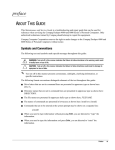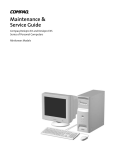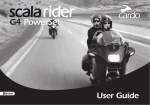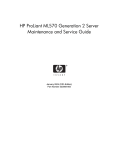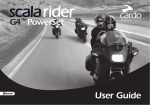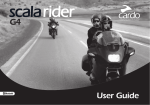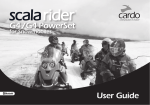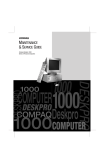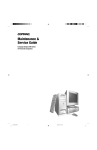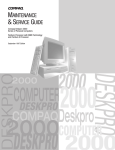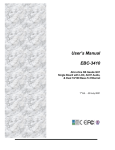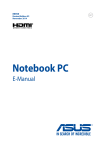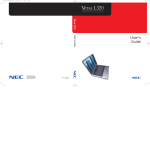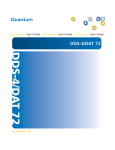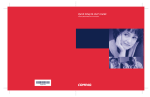Download Compaq EP Series User's Manual
Transcript
Maintenance & Service Guide Compaq Deskpro EP Series of Personal Computers Guide to Features & Upgrades Compaq Deskpro EP Series of Personal Computers Notice The information in this guide is subject to change without notice. COMPAQ COMPUTER CORPORATION SHALL NOT BE LIABLE FOR TECHNICAL OR EDITORIAL ERRORS OR OMISSIONS CONTAINED HEREIN; NOR FOR INCIDENTAL OR CONSEQUENTIAL DAMAGES RESULTING FROM THE FURNISHING, PERFORMANCE, OR USE OF THIS MATERIAL. This guide contains information protected by copyright. No part of this guide may be photocopied or reproduced in any form without prior written consent from Compaq Computer Corporation. 2000 Compaq Computer Corporation. All rights reserved. Printed in the U.S.A. Compaq, the Compaq logo, and Deskpro Registered U. S. Patent and Trademark Office. PREMIER•SOUND is a trademark of Compaq Computer Corporation. Microsoft, MS-DOS, and Windows are registered trademarks of Microsoft Corporation. Intel and Pentium are registered trademarks of Intel Corporation. MMX and Celeron are trademarks of Intel Corporation. Product names mentioned herein may be trademarks and/or registered trademarks of their respective companies. The software described in this guide is furnished under a license agreement or nondisclosure agreement. The software may be used or copied only in accordance with the terms of the agreement. Maintenance & Service Guide Compaq Deskpro EP Series of Personal Computers Fourth Edition (June 2000) First Edition (July 1999) Part Number 134011-004 Spare Part Number 143685-001 Compaq Computer Corporation C ONTENTS preface About This Guide Symbols and Conventions ........................................................................................................ vii Technician Notes ...................................................................................................................... vii Locating Additional Documentation ....................................................................................... viii chapter 1 Product Description 1.1 Model Overview ............................................................................................................. 1-2 1.2 System Design................................................................................................................. 1-3 1.3 Preinstalled Software ...................................................................................................... 1-4 1.3.1 Ordering Additional Software ............................................................................ 1-4 1.4 Computer Features .......................................................................................................... 1-5 1.4.1 Front Panel Controls and LEDs - 440BX ........................................................... 1-5 1.4.2 Front Panel Controls and LEDs - Intel 810/810e ............................................... 1-6 1.4.3 Rear Panel Connectors - 440BX......................................................................... 1-7 1.4.4 Rear Panel Connectors - Intel 810/810e ............................................................. 1-8 1.4.5 Drive Positions ................................................................................................... 1-9 1.5 Serial Number Location ................................................................................................ 1-10 chapter 2 Spare Parts 2.1 System Unit..................................................................................................................... 2-2 2.1.1 System Unit - 440BX ......................................................................................... 2-2 2.1.2 System Unit - Intel 810/810e.............................................................................. 2-4 2.2 Mass Storage Devices ..................................................................................................... 2-6 2.3 Cables.............................................................................................................................. 2-8 2.4 Standard and Optional Boards ...................................................................................... 2-10 2.5 Keyboards ..................................................................................................................... 2-15 2.6 Miscellaneous Hardware Kit......................................................................................... 2-16 2.7 Miscellaneous Plastics Kit ............................................................................................ 2-17 2.8 Miscellaneous Parts....................................................................................................... 2-18 2.9 Shipping Boxes ............................................................................................................. 2-19 2.10 Documentation and Software........................................................................................ 2-19 chapter 3 Removal and Replacement Preliminaries 3.1 Routine Care ................................................................................................................... 3-1 3.1.1 Cleaning Safety Precautions ............................................................................... 3-1 3.1.2 Cleaning the Computer Case .............................................................................. 3-1 3.1.3 Cleaning the Keyboard ....................................................................................... 3-2 3.1.4 Cleaning the Monitor.......................................................................................... 3-2 3.1.5 Cleaning the Mouse ............................................................................................ 3-2 Contents iii 3.2 Electrostatic Discharge Information................................................................................ 3-3 3.2.1 Generating Static ................................................................................................ 3-3 3.2.2 Preventing Electrostatic Damage to Equipment ................................................. 3-3 3.2.3 Personal Grounding Methods and Equipment.................................................... 3-4 3.2.4 Grounding Workstations..................................................................................... 3-4 3.2.5 Recommended Materials and Equipment........................................................... 3-4 3.3 Service Considerations.................................................................................................... 3-5 3.3.1 Tools and Software Requirements...................................................................... 3-5 3.3.2 Screws................................................................................................................. 3-5 3.3.3 Cables and Connectors ....................................................................................... 3-5 3.3.4 Hard Drives ........................................................................................................ 3-6 3.3.5 Plastic Parts......................................................................................................... 3-6 chapter 4 Removal and Replacement Procedures 4.1 4.2 4.3 4.4 4.5 4.6 4.7 4.8 4.9 4.10 4.11 4.12 4.13 4.14 4.15 4.16 4.17 4.18 4.19 4.20 4.21 4.22 4.23 4.24 iv Contents Disassembly Sequence Chart .......................................................................................... 4-1 Disassembly Preparation ................................................................................................. 4-2 Feet Installation............................................................................................................... 4-3 Logo Plate ....................................................................................................................... 4-4 Cable Lock ...................................................................................................................... 4-5 Access Panel ................................................................................................................... 4-7 Front Bezel...................................................................................................................... 4-8 Power Button................................................................................................................... 4-9 Subpanel and Bezel Blanks........................................................................................... 4-10 Power Switch ................................................................................................................ 4-11 Mass Storage Devices ................................................................................................... 4-12 4.11.1 Removing an Internal 3.5-Inch Hard Drive...................................................... 4-14 4.11.2 Removing an External 5.25-Inch Drive............................................................ 4-16 4.11.3 Removing an External 3.5-Inch Drive.............................................................. 4-18 Removing the Drivelocks.............................................................................................. 4-21 Expansion Boards ......................................................................................................... 4-24 4.13.1 440BX .............................................................................................................. 4-24 4.13.2 Intel 810 and 810e ............................................................................................ 4-25 4.13.3 Removing an Expansion Board ........................................................................ 4-26 4.13.4 Installing an Expansion Board.......................................................................... 4-27 Board Guide .................................................................................................................. 4-29 System Memory ............................................................................................................ 4-30 4.15.1 440BX .............................................................................................................. 4-30 4.15.2 Intel 810/810e................................................................................................... 4-30 AGP Graphics Board (440BX) ..................................................................................... 4-32 4.16.1 AGP Graphics Board Removal (440BX).......................................................... 4-32 4.16.2 Graphics Memory Upgrade (440BX) ............................................................... 4-33 Processor Components .................................................................................................. 4-34 4.17.1 Processor........................................................................................................... 4-34 4.17.2 Processor Guide Rails....................................................................................... 4-37 System Board ................................................................................................................ 4-39 Internal Speaker ............................................................................................................ 4-40 Lithium Battery ............................................................................................................. 4-42 Fan Assembly................................................................................................................ 4-45 Power Supply ................................................................................................................ 4-46 Converting a Desktop to a Minitower ........................................................................... 4-48 Converting a Minitower to a Desktop ........................................................................... 4-51 chapter 5 Connectors, Jumpers, and Switches 5.1 System Board .................................................................................................................. 5-1 5.1.1 Connectors, Jumpers, and Switches.................................................................... 5-1 5.1.2 Switches.............................................................................................................. 5-4 5.1.3 Jumpers (440BX)................................................................................................ 5-5 5.1.4 Jumpers (Intel 810/810e) .................................................................................... 5-7 5.2 Hard Drives ................................................................................................................... 5-10 5.2.1 Using the Cable-Select Feature with Ultra ATA Devices ................................ 5-10 5.2.2 Drive Jumper Settings ...................................................................................... 5-11 chapter 6 Specifications 6.1 Specifications .................................................................................................................. 6-1 6.1.1 System ................................................................................................................ 6-1 6.1.2 Interrupts ............................................................................................................ 6-2 6.1.3 DMA................................................................................................................... 6-3 6.1.4 I/O....................................................................................................................... 6-3 6.1.5 Memory Map ...................................................................................................... 6-5 6.2 Drives.............................................................................................................................. 6-5 6.2.1 1.44-MB Diskette Drive ..................................................................................... 6-5 6.2.2 Ultra ATA Hard Drives ...................................................................................... 6-6 6.2.3 CD-ROM Drives................................................................................................. 6-7 6.3 Compaq Enhanced Keyboard.......................................................................................... 6-9 6.4 2-Button Mouse............................................................................................................... 6-9 6.5 Supported Graphics Resolutions ..................................................................................... 6-9 6.5.1 ATI RAGE PRO TURBO 1X AGP.................................................................... 6-9 6.5.2 ATI RAGE PRO IIC AGP................................................................................ 6-10 6.5.3 NVIDIA RIVA 128 AGP ................................................................................. 6-10 6.5.4 Matrox MGA G100 AGP ................................................................................. 6-10 6.5.5 Matrox Millenium G200-SD AGP ................................................................... 6-11 6.5.6 Matrox Millenium G400-SG AGP ................................................................... 6-11 6.5.7 Integrated Intel 3D Graphics ............................................................................ 6-11 6.6 Audio Controllers.......................................................................................................... 6-12 chapter 7 Service Notes ..................................................................................................................................... 7-1 Index............................................................................................................................................... I-1 Contents v preface ABOUT THIS GUIDE This Maintenance & Service Guide is a troubleshooting and repair guide that can be used for reference when servicing the Compaq Deskpro EP Series of Personal Computers. Only authorized technicians trained by Compaq should attempt to repair this equipment. Compaq Computer Corporation reserves the right to make changes to these models without notice. Symbols and Conventions The following text and symbols mark special messages throughout this guide: ! WARNING: Text set off in this manner indicates that failure to follow directions in the warning could result in bodily harm or loss of life. CAUTION: Text set off in this manner indicates that failure to follow directions could result in damage to equipment or loss of data. ✎ Text set off in this manner presents commentary, sidelights, clarifying information, or specific instructions. Technician Notes ! WARNING: Only authorized technicians trained by Compaq should attempt to repair this equipment. All troubleshooting and repair procedures are detailed to allow only subassembly/module level repair. Because of the complexity of the individual boards and subassemblies, no one should attempt to make repairs at the component level or to make modifications to any printed wiring board. Improper repairs can create a safety hazard. Any indications of component replacement or printed wiring board modifications may void any warranty. ! WARNING: To reduce the risk of electric shock or damage to the equipment: • Do not disable the power grounding plug. The grounding plug is an important safety feature. • Plug the power cord into a grounded (earthed) electrical outlet that is easily accessible at all times. Disconnect the power from the computer by unplugging the power cord either from the electrical outlet or the computer. CAUTION: The computer is designed to be electrically grounded. To ensure proper operation, plug the AC power cord into a properly grounded AC outlet only. Compaq Deskpro EP Series of Personal Computers vii Locating Additional Documentation The following documentation is available to support these products: viii ! User Documentation ! Technical Training Guides ! Compaq Service Advisories and Bulletins ! Compaq QuickFind ! Technical Reference Guide ! Compaq Service Quick Reference Guide About This Guide chapter 1 PRODUCT DESCRIPTION This chapter describes the model offerings and features of Compaq Deskpro EP Series of Personal Computers. Compaq Deskpro EP Series of Personal Computers Compaq Deskpro EP Series of Personal Computers 1-1 1.1 Model Overview Compaq Deskpro EP Series of Personal Computers ship as either desktop or minitower models. They contain the unique, flexible Compaq ATX chassis, which allows you to easily reconfigure the unit as a minitower by (1) removing the drives from the computer, (2) standing the unit on its side, (3) rotating the drives and bezel blanks 90 degrees, then (4) reinserting the drives into the drive bays. ✎ The Compaq Deskpro EP Series, Intel 440BX chipset models will be referred to in this MSG as 440BX. The Compaq Deskpro EP Series, Intel 810 chipset models will be referred to in this MSG as 810 or Intel 810. The Compaq Deskpro EP Series, Intel 810e chipset models will be referred to in this MSG as 810e or Intel 810e. 1-2 Product Description 1.2 System Design ! Desktop models of the Compaq Deskpro EP Series of Personal Computers use an innovative chassis to house the removable system board, expansion boards, power supply, and mass storage devices. ! Internal components are accessible when the access panel is removed. ! The front bezel is a multi-part assembly that attaches to the chassis with release latches. Attached to the back of the front bezel is a subpanel that holds the bezel blanks. ! The system board may be removed from the chassis after the access panel is removed. Details of the disassembly procedure are found in Chapter 4, “Removal and Replacement Procedures.” ! The drive bays are located in the front of the chassis; there are two 3.5-inch drive bays for internal hard drives and three 5.25-inch drive bays for accessible mass storage. ! The chassis design allows drive installation without the use of rails. Guide screws installed on each side of the drive ensures its proper alignment within the drive bay. Extra guide screws are provided in the front of the chassis. ! The desktop model of this computer may be converted to a minitower configuration. See Chapter 4, “Removal and Replacement Procedures,” for additional information and instructions. Detailed descriptions of the system components are presented in the sections that follow. Compaq Deskpro EP Series of Personal Computers 1-3 1.3 Preinstalled Software This computer ships with Windows 95, Windows 98, or Windows NT 4.0 installed as the operating system, and also contains the following preloaded software: 1.3.1 ! ROM-based Setup utilities ! Compaq Diagnostics for Windows ! Compaq support software and device drivers ! Online Safety & Comfort Guide (English only) ! Intelligent Manageability ! Power Management with Energy Saver features ! Security Management ! Remote Management Tools ! Microsoft Internet Explorer Ordering Additional Software If you plan to run any of the following operating systems on the computer, you must install the corresponding Compaq device drivers and utilities before attempting to use the computer: ! IBM OS/2 ! NetWare ! Microsoft Windows NT Workstation 3.51 or 4.0 ! A version of Microsoft Windows 95 that is different from the one included with the computer To order copies of suitable device drivers and utilities: ! Order the Support Software CD for Compaq Desktop Products. This compact disc contains the latest device drivers, utilities, and flashable ROM images needed to run MS-DOS, Windows 3.1, Windows 95, Windows NT Workstation 3.51, IBM OS/2, and NetWare on the Compaq commercial desktop product. ! Download the software from the Compaq World Wide Web site (www.compaq.com). ! Purchase backup diskettes. The Support Software CD can be purchased in either of two ways: ! A single CD-ROM that gives one-time access to the latest support software (North America only). ! A yearly subscription that delivers up to 12 monthly CD-ROMs. The annual subscription provides continuous access to the latest developments. ✎ 1-4 When calling Compaq to place an order, be sure to have the serial number of the computer available. This number is necessary for all purchases. Product Description 1.4 Computer Features Compaq Deskpro EP Series of Personal Computers ship with a mouse and keyboard. Some models are also equipped with a CD-ROM drive. A Compaq color monitor or other compatible monitor does not ship with the computer. 1.4.1 Front Panel Controls and LEDs - 440BX Front Panel Controls and LEDs - 440BX Ref. Component/Function Ref. Component/Function 1 Power-On Light 6 CD-ROM Volume Control* 2 Diskette Drive Activity Light 7 CD-ROM Headphone Jack* 3 Diskette Eject Button 8 Dual-State Power Button 4 CD-ROM Eject Button* 9 Drive Activity Light** 5 CD-ROM Activity Light* *CD-ROM models only. **Flashes when an ATAPI device, such as the hard drive, is active. Compaq Deskpro EP Series of Personal Computers 1-5 1.4.2 Front Panel Controls and LEDs - Intel 810/810e Front Panel Controls and LEDs - Intel 810/ 810e Ref. Component/Function Ref. Component/Function 1 Power-On Light 6 CD-ROM Drive Busy Indicator* 2 Diskette Drive Activity Light 7 Headphone Volume Control 3 Diskette Eject Button 8 Stereo Headphone Jack 4 Serial Number 9 Dual-State Power Button 5 CD-ROM Eject Button* : Drive Activity Light** *CD-ROM models only. **Flashes when an ATAPI device, such as the hard drive, is active. 1-6 Product Description 1.4.3 Rear Panel Connectors - 440BX Rear Panel Connectors - 440BX Ref. Component Component 1 Power Cord Connector 7 Serial Connectors (2) 2 Voltage Select Switch (switches voltage between 115V and 230V to match geographical requirements) 8 Monitor Connector 3 Universal Serial Bus (USB) 9 Connectors (2) (connects the computer to any USB peripheral while the computer is operating; is a fully functional plug and play connector) Headphone Connector* 4 Keyboard Connector : Line-Out Audio Connector* 5 Mouse Connector ; Line-In Audio Connector* 6 Parallel Port Connector < Microphone Connector * *Audio features are available on select models only. Compaq Deskpro EP Series of Personal Computers 1-7 1.4.4 Rear Panel Connectors - Intel 810/810e Rear Panel Connectors - Intel 810/810e Ref. Component Ref. Component 1 Power Cord Connector 8 Headphone Connector 2 Voltage Select Switch (switches voltage between 115V and 230V to match geographical requirements) 9 Line-Out Audio Connector 3 Universal Serial Bus (USB) Connectors (2) (connects the computer to any USB peripheral while the computer is operating; is a fully functional plug and play connector) : Serial Number 4 Serial Connectors ; Line-In Audio Connector 5 Keyboard Connector* < Microphone Connector 6 Mouse Connector* = Parallel Port Connector 7 Monitor Connector *Keyboard and mouse ports are interchangeable 1-8 Product Description 1.4.5 Drive Positions Drive Positions Reference Drive Bay Configuration 1, 2 1, 2 Two standard 5.25-inch, half-height bays for optional drives 3 3 One standard 3.5-inch, 1.44-MB diskette drive mounted with a drive adapter into a 5.25-inch bay 4, 5 4, 5 Two standard 3.5-inch drive bays; Bay 4 contains the preinstalled hard drive; Bay 5 is available for an optional hard drive ✎ Drive bay numbers are stamped on the chassis. To verify the type and size of the mass storage devices installed in the computer, run Compaq Computer Setup. Compaq Deskpro EP Series of Personal Computers 1-9 1.5 Serial Number Location The serial number and model information label is located on the access panel of the unit 1. A second barcode label is located on the rear of the unit 2. Serial Number Locations For the purpose of AssetControl, the serial number is embedded in CMOS and in the EEPROM on the system board and may be accessed through Diagnostics for Windows. ✎ If the system board is replaced with a spare part from Compaq, the invalid serial number condition will be recognized during POST. The original serial number must then be reentered through Computer Setup. Refer to the Software Reference Guide for more information. CAUTION: A system board borrowed from another computer is recognized as a valid serial number and will create a mismatch between the serial number label and the electronic serial number. The computer serial number should be provided to Compaq when requesting information or ordering spare parts. 1-10 Product Description chapter 2 SPARE PARTS Compaq Deskpro EP Series of Personal Computers . The Compaq Deskpro EP Series, Intel 440BX chipset models will be referred to in this MSG as 440BX. The Compaq Deskpro EP Series, Intel 810 chipset models will be referred to in this MSG as 810 or Intel 810. The Compaq Deskpro EP Series, Intel 810e chipset models will be referred to in this MSG as 810e or Intel 810e. Compaq Despro EP Series of Personal Computers 2-1 2.1 System Unit 2.1.1 System Unit - 440BX System Unit Spare Parts - 440BX Model 2-2 Spare Parts System Unit Spare Parts - 440BX Description Spare Part Number 1 Access panel 166867-001 2 Front bezel, complete with subpanel and bezel blanks 166868-001 3 Power supply, 200 Watt 166814-001 3 Power supply, 145 Watt 332863-001 4 Logo Kit, Deskpro EP (1 ea., DT and MT) 166924-001 5 Feet Miscellaneous Plastics 6 Power switch with cable, LED and switch holder (3 ea.) 166925-001 7 Chassis/basepan (repair/exchange only) 166880-001 Major Differences Between 440BX and Intel 810/810e System Board Assembly Power Supply 145 Watt Power Supply 200 Watt Chassis Assembly Diskette Drive Cable 440BX, PII, two-DIMM model, 332857-001 (PCA 008312-101) 332863-001 166814-001 166867-001 166880-001 166838-001 440BX, PII, three-DIMM model, 166813-001 (PCA 009635-101) 332863-001 166814-001 166867-001 166880-001 166838-001 440BX, PII/PIII, three-DIMM model 118053-001 (PCA 010233-101) Date code of X908XXXXXXXX or later 332863-001 166814-001 166867-001 166880-001 166838-001 440BX, PIII three-DIMM model 164483-001 (PCA 010582-101) 332863-001 166814-001 166867-001 166880-001 166838-001 Intel 810, Celeron 401963-001 (PCA 010174-101) n/a 103748-001 137384-001 Not spared 143218-001 Intel 810e, Celeron 164122-001 (PCA 010546-101) n/a 103748-001 137384-001 Not spared 143218-001 Intel 810e, Celeron 187672-001 (PCA 010697-101) 174871-001 n/a Not spared 143218-001 Access Panel 137384-001 Compaq Despro EP Series of Personal Computers 2-3 2.1.2 System Unit - Intel 810/810e System Unit Spare Parts - Intel 810/810e Model 2-4 Spare Parts System Unit Spare Parts - Intel 810/810e Description Spare Part Number 1 Access panel (includes gasket) 137384-001 2 Front bezel, complete with subpanel and bezel blanks 166868-001 3 Power supply, 200W 103748-001 * Power supply, 145W (only used with PCA 010697-101) 174871-001 4 Logo Kit, Deskpro EP (1 ea., DT and MT) 166924-001 5 Feet Miscellaneous Plastics 6 Chassis/basepan (repair/exchange only) Not spared *Not Shown Major Differences Between 440BX and Intel 810/810e Chassis Assembly Diskette Drive Cable 166814-001 166867-001 166880-001 166838-001 332863-001 166814-001 166867-001 166880-001 166838-001 440BX, PII/PIII, three-DIMM model 118053-001 (PCA 010233-101) Date code of X908XXXXXXXX or later 332863-001 166814-001 166867-001 166880-001 166838-001 440BX, PIII three-DIMM model 164483-001 (PCA 010582-101) 332863-001 166814-001 166867-001 166880-001 166838-001 Intel 810, Celeron 401963-001 (PCA 010174-101) n/a 103748-001 137384-001 Not spared 143218-001 Intel 810e, Celeron 164122-001 (PCA 010546-101) n/a 103748-001 137384-001 Not spared 143218-001 Intel 810e, Celeron 187672-001 (PCA 010697-101) 174871-001 n/a Not spared 143218-001 System Board Assembly Power Supply 145 Watt Power Supply 200 Watt 440BX, PII, two-DIMM model, 332857-001 (PCA 008312-101) 332863-001 440BX, PII, three-DIMM model, 166813-001 (PCA 009635-101) Access Panel 137384-001 Compaq Despro EP Series of Personal Computers 2-5 2.2 Mass Storage Devices Mass Storage Devices 2-6 Spare Parts Mass Storage Devices Description Spare Part Number 1 2.1-GB Ultra ATA hard drive (33/5400) 332861-001 * 3.2-GB Ultra ATA hard drive (33/5400) 332866-001 * 4.3-GB Ultra ATA hard drive (33/5400) 327646-001 * 4.3-GB Ultra ATA hard drive (66/5400) 134197-001 * 5.1-GB Ultra ATA hard drive (33/5400) 166872-001 * 6.4-GB Ultra ATA hard drive (33/5400) 166973-001 * 6.4-GB Ultra ATA hard drive (66/5400) 134198-001 * 10.0-GB Ultra ATA hard drive (33/5400) 320662-001 * 10.0-GB Ultra ATA hard drive (66/7200) 135364-001 * 10.0-GB Ultra ATA hard drive (66/5400) 134193-001 * 13.5-GB Ultra ATA hard drive (66/7200) 140515-001 * 15.0-GB Ultra ATA hard drive (33/7200) 120419-001 * 20.0-GB Ultra ATA hard drive (33/7200) 120420-001 * 22.6-GB Ultra ATA hard drive (33/7200) 388511-001 2 Diskette drive, 3.5-inch (141087-705), 1.44-MB, 3-mode, 1/3179161-001 height, without bezel, includes drive bay adapter (179026-002) * Diskette drive adapter 180808-001 3 24X Max tray load IDE CD-ROM drive 166869-001 * 32X Max tray load IDE CD-ROM drive 327659-001 * 40X Max tray load IDE CD-ROM drive 400807-001 * 52X Max tray load IDE CD-ROM drive 120696-001 * 60X Max tray load IDE CD-ROM drive 134195-001 * 8X DVD Drive 134196-001 *Not shown (nn/nnnn) = hard drive transfer rate (MBytes/sec)/RPM . The increased speed of the Ultra ATA/66 drive is realized only on the Deskpro EP Intel 800 series. Ultra ATA/66 hard drives are backwards compatible with Ultra ATA/33 devices; however, the data transfer rate is reduced to 33MB/sec. Compaq Despro EP Series of Personal Computers 2-7 2.3 Cables Cables 2-8 Spare Parts Cables Description Spare Part Number Cable Kit includes: 166879-001 1a Diskette drive cable without twist, 11” 440BX only, (166838-001) 1b Audio cable, 21”, (288489-002) * IDE hard drive cable, 7” 440BX only, (247116-001) * IDE hard drive/CD-ROM cable, 14” 440BX only, (242947-001) Cable Kit (use on Intel 800 series products) includes: 2a 166879-002 Diskette drive cable with twist, 11”, with pull tab, center polarization (143218-001) * IDE Ultra ATA hard drive/CD-ROM cable, 10”, with pull tab, center polarization, (108950-007) * Switch mounting bracket (3 ea.), (166777-001) * Dual-LED power cable (1 ea.), (387727-001) * 40-position data cable, 12.5” (105876-001) * Diskette drive/tape cable, with twist, no key, 34” Opt. (356107-001) * RTF card for EP diskette drive cable (157354-001) * Diskette drive cable with twist, 11”, without pull tab (387795-001) 3 Cable, IDE CD-ROM/hard drive, 14-inch, 80-conductor 278296-001 4 Power cord, AC, black (US, LA, Asia/Pacific, Brazil) 142766-001 * NIC Remote Wakeup cable 166974-001 * Power switch with cable and switch mounting bracket (440BX and 810e PCA=010697-101 only) (3 ea.) 166925-001 * Audio cable, 25”. Use with Creative Labs SoundBlaster PCI 128V Audio Board. 149806-001 * Video cable for P1610W color monitor 305717-001 *Not shown Compaq Despro EP Series of Personal Computers 2-9 2.4 Standard and Optional Boards Standard and Optional Boards 2-10 Spare Parts Standard and Optional Boards Description Spare Part Number 1a PII System board, three-DIMM model (440BX) (PCA=009635-101). 166813-001 1b PII System board, two-DIMM model (440BX) (PCA=008312-101). 332857-001 * PII/PIII System board, three-DIMM model (440BX) (PCA=010233-101) Shipped on all PII and PIII units after 2/23/99). 1c Intel 810 System Board (PCA=010174-101). * Intel 810e System Board (PCA=010546-101). 118053-001 401963-001 161422-001 * Intel 810e System Board (PCA=010697-101). 187672-001 * PIII System board, three-DIMM model (440BX) (PCA=010582-101). 164483-001 2b Processor, Intel Celeron 266/66 w/heatsink. Use on 2-DIMM board). 332858-001 Processor, Celeron 300A/66 w/heatsink. 356136-001 * Processor, Celeron 333/66 w/heatsink. 356082-001 * Processor, Celeron 366/66 w/28K cache, heatsink. 103253-001 * Processor, Celeron 400/66 w/128K cache, heatsink. 402126-001 2c Processor, Celeron 466/66 (includes heatsink, clip, and thermal crayon). Use on 010174-101 system board. 103747-001 * * Processor, Celeron 466/66 (401264-006), w/heatsink, clip, and thermal interface. Use on 010697-101 system board. 176740-001 * Processor, Celeron 500/66 w/heatsink. Use on 010174-101 system board. 155379-001 * Processor, Celeron 500/66 (401264-007), w/heatsink, clip, and thermal interface). Use on 010697-101 system board. 176741-001 * Processor, PII 266/66 w/heatsink. 332862-001 * Processor, PII 300/66 w/heatsink. Use on 2-DIMM board. 166881-001 * Processor, PII 333/66 w/heatsink. 166887-001 2a Processor, PII 350/100 w/heatsink. Use on 3-DIMM board. 166874-001 * Processor, PII 400/100 w/heatsink. Use on 3-DIMM board. 166882-001 * Processor, PII 450/100 w/heatsink. 167032-001 * Processor, PIII, 450/100 (352772-004) w/heatsink (401405-001) and thermal compound (243199-002). Use on 010233-101 system board. 122735-001 * Processor, PIII, 450/100 (352772-004) w/heatsink (401405-003), keyed heatsink clip (120891-001), and retention mechanism (350767-005). Use on 010546-101 system board. 164400-001 * Processor, PIII, 500/100 (352772-005) w/heatsink (401405-001), and thermal compound (243199-002). Use on 010233-101 system board. 116401-001 * Processor, PIII, 500/100 (352772-005), w/heatsink (401405-003), keyed heatsink clip (120891-001), and retention mechanism (350767-005). Use on 010546-101 system board. 164401-001 * Processor, PIII, 500/100 (158353-001), w/heatsink, clip, and thermal 176742-001 interface. Use on 010697-101 system board. *Not shown Continued # 2-11 Standard and Optional Boards, continued 2-12 Spare Parts Standard and Optional Boards Continued Description Spare Part Number * Processor, PIII, 533/133, (137365-003), w/heatsink (401405-003), 164402-001 keyed heatsink clip (120891-001), spacer (168092-001), retention mechanism (350767-005). Use on 010546-101 system board. * Processor, PIII, 550/100 (352772-006), w/heatsink (401405-001), 133840-001 and thermal compound (243199-002). Use on 010233-101 system board. Processor, PIII, 550/100 (158353-002), w/heatsink, clip, and thermal 176743-001 interface. Use on 010697-101 system board. * * Processor, PIII, 600/133, (137365-001), w/heatsink (401405-003), 164403-001 keyed heatsink clip (120891-001), spacer (168092-001), retention mechanism (350767-005). Use on 010546-101 system board. * Processor, PIII, 600/133 (158807-002), w/heatsink, clip, and thermal interface. Use on 010697-101 system board. * Processor, PIII, 600/100, (352772-007), w/heatsink (135638-001). 155592-001 Use on 010233-101 system board. * Processor, PIII, 650/100 (157381-002), w/heatsink (401405-003), 164568-001 keyed heatsink clip (120891-001, spacer (168092-001), retention mechanism (350767-005). Use on 010582-101 system board. Processor, PIII, 667/133, (137365-002), w/heatsink (401405-003), 161671-001 keyed heatsink clip (120891-001, spacer (168092-001), retention mechanism (350767-005). Use on 010546-101 system board. Processor, PIII, 700/100 (157381-004), w/heatsink (401405-003), 164568-001 keyed heatsink clip (120891-001, spacer (168092-001), retention mechanism (350767-005). Use on 010582-101 system board. * * 3 Memory Module, DIMM, 66 MHz 16-MB 176744-001 278066-001 * 32-MB 278067-001 * 64-MB 278095-001 * * * Memory Module, DIMM, 66 MHz with ECC 16-MB 278097-001 32-MB 288440-001 64-MB 278098-001 128-MB 278099-001 Memory Module, DIMM, 100 MHz 16-MB 166969-001 32-MB 166890-001 64-MB 179190-001 128-MB 166966-001 Memory Module, DIMM, 100 MHz with ECC 16-MB 166964-001 32-MB 166968-001 64-MB 166967-001 128-MB 166965-001 Compaq Despro EP Series of Personal Computers 2-13 Standard and Optional Boards Continued Description 4 * 166871-001 166970-001 * ATI RAGE PRO GRAPHICS IIC 332865-001 * Matrox MGA G100 AGP graphics board 328011-001 * Matrox Millenium G200-SD graphics card with 8-MB memory (shipped on all PII and PIII units after 2/23/99) Matrox Millenium G200-SD graphics card with 8-MB memory 402125-001 * * Matrox Millenium G400 graphics card with 16-MB memory 167033-001 400437-001 5 33.6k Modem 294912-001 * 6 56k Modem 292269-003 NVIDIA Graphics 166982-001 7 ATI Graphics memory upgrade, 2-MB for use on 166871-001 166971-001 * 8 ATI Graphics memory upgrade, 4-MB for use on 166970-001 166972-001 * Creative Labs SoundBlaster PCI 128V Audio Board with Compaq 167984-001 PREMIER•SOUND (440BX) Shipped on 440BX units with Windows 98 or Windows NT 4.0 and ESS 1869 ISA Audio Board (440BX). Use on speaker 166507-001 332859-001 * • PIII 650/100 and 700/100 starting 11/15/99 • PIII 500-MHz and greater starting 11/17/99 Compaq 10/100 TX PCI Intel WOL UTP w/Remote Wakeup cable 323553-001 * 3-COM PCI, 10/100 WOL 179167-001 * Compaq PREMIER•SOUND board (for use with speaker 167029-001) 356081-001 *Not shown 2-14 Spare Part Number ATI RAGE PRO GRAPHICS 1X ATI RAGE PRO GRAPHICS 2X Spare Parts 2.5 Keyboards Keyboards Description Spare Part Number * Arabic 269513-171 * Belgian 269513-181 * Brazilian 269513-201 * BHCSY (Bosnia-Herzegovina, Croatia, Slovenia, and Yugoslavia) 269513-B41 * Czech 269513-221 * Danish 269513-081 * Finnish 269513-351 * French 269513-051 * French Canadian 269513-121 * German 269513-041 * Greek 269513-151 * Hungarian 269513-211 * Italian 269513-061 * Japanese 269513-191 * Korean (Hanguel) 269513-AD1 * International 269513-B31 * Latin American Spanish 166984-161 * Norwegian 269513-091 * Polish 269513-241 * Portuguese 269513-131 * Russian 269513-251 * Slovakian 269513-231 * Spanish 269513-071 * Swedish 269513-101 * Swiss 269513-111 * Taiwanese 269513-AB1 * Thai 269513-281 * Turkish 269513-141 * UK 269513-031 * US 166984-001 *Not shown Compaq Despro EP Series of Personal Computers 2-15 2.6 Miscellaneous Hardware Kit Miscellaneous Hardware Kit Miscellaneous Hardware Description Spare Part Number Miscellaneous hardware kit. Includes: 166877-001 1 Cover, slot (5 ea.) (101144-001) 2a I/O Panel for 440BX (166802-002) 2b I/O Panel for Intel 810/810e (123556-001) * I/O Panel for Intel 810e – PCA=010697-101 (166808-002) 3 Fan guard (105427-003) 4 Screw, 6/32 pan head x 1/4 inch (4 ea.) (192308-001) 5 Thumbscrew (2 ea.) (440BX) (197436-001) * Thumbscrew (2 ea.) (Intel 810/810e) (124702-001) 6 Screw, M3 x 0.25 inch (4 ea.) (247348-001) * Plastite flathead screw (4 ea.) (247481-001) * Plastic push lock fastener for fan assy (4 ea.) (118663-002) * Bracket (270886-002), blank, AGP * Gasket (247347-072) (for use on 101144-001 slot cover inserted in 7th slot) * Gasket (304477-037) (for use on Intel 810 access panel, 137384-001) *Not shown 2-16 Spare Parts 2.7 Miscellaneous Plastics Kit Miscellaneous Plastics Kit Miscellaneous Plastics Kit, Desktop and Minitower Description Spare Part Number Miscellaneous plastics kit includes: 166878-001 1 Diskette bezel (166776-001) 2 Foot, rubber (4 ea.) (166939-002) 3 Processor retainer with pins for PII processor (166889-002) (No longer included in kit) 4 Processor retainers with pins for Celeron processor (2 ea.) (332816-001) (No longer included in kit) * Processor retainer for PII and Celeron processor (350767-001) 5 Bezel, blank (2 ea.) (166775-001) 6 Panel, sub (166835-001) 7 Button, power (166774-001) 8 Spring, power button (166837-001) 9 Drivelock, DT (166779-001) 10 Drivelock, MT (166780-001) 11 Springs, drivelock (2 ea.) (166837-002) 12 Board guide (166778-001) *Not shown Compaq Despro EP Series of Personal Computers 2-17 2.8 Miscellaneous Parts Miscellaneous Parts Miscellaneous Parts 1 Two-button mouse 166861-001 * Compaq Intellimouse 317863-001 2 Cable lock bracket 199109-001 3 Battery (440BX) 234556-001 * Battery (Intel 810) (for use on system board 401963-001) 153099-001 4 Fan assembly with four plastic pins (for use on Pentium II units 166922-001 450/100 and above and all Pentium III units 450/100 and above) * Chassis fan cover 5a Speaker with screws (50mm x 90mm, 5 watt) (440BX) (for use on audio board 356081-001) 167029-001 5b Speaker with screws (2.5”, 5 watt) (440BX) (for use on audio board 332859-001) 166507-001 * Speaker (40mm x 70mm), (Intel 810) (356080-002) 158267-001 * Speaker (40mm x 70mm), (Intel 810e) (174920-001) 180809-001 6 Power switch with cable and switch mounting bracket (440BX only), (3 ea.) 166925-001 7 3.5- to 5.25-Inch diskette drive mounting bracket with screws and brace for use in bay 3 only. (440BX only) 166923-001 * 3.5- to 5.25-Inch hard drive mounting bracket 243231-001 * 3.5- to 5.25-Inch ½ height mounting bracket for use in bays 1 and 2 only 243230-002 *Not shown 2-18 166847-001 Spare Parts 2.9 Shipping Boxes Shipping Boxes (not illustrated) 2.10 Description Spare Part Number Return Kit with buns (U.S.) 166990-001 Return Kit (international) 166990-002 Documentation and Software Documentation and Software (not illustrated) Description Spare Part Number Maintenance & Service Guide (desktop & minitower) 180999-001 Deskpro Service Reference Guide 152611-001 Windows 98 Country Kit 165534-001 Windows 95 Country Kit 165535-001 Windows NT Country Kit 165536-001 Compaq Despro EP Series of Personal Computers 2-19 chapter 3 REMOVAL AND REPLACEMENT PRELIMINARIES 3.1 Routine Care 3.1.1 Cleaning Safety Precautions ! Never use solvents or flammable solutions to clean the computer. ! Never immerse any parts in water or cleaning solutions; apply any liquids to a clean cloth and then use the cloth on the component. ! Always turn off the computer when cleaning with liquids or damp cloths. ! Always turn off the computer before cleaning the keyboard, mouse, or air vents. ! Disconnect the keyboard before cleaning it. ! Wear safety glasses equipped with side shields when cleaning the keyboard. 3.1.2 Cleaning the Computer Case Follow all safety precautions in Section 3.1.1 before cleaning the computer. ! To remove light stains or dirt, use plain water with a clean, lint-free cloth or swab. ! For stronger stains, use a mild dishwashing liquid diluted with water. Rinse well by wiping it with a cloth or swab dampened with clear water. ! For stubborn stains, use isopropyl (rubbing) alcohol. No rinsing is needed as the alcohol will evaporate quickly and not leave a residue. ! After cleaning, always wipe the unit with a clean, lint-free cloth. ! Occasionally, clean the air vents on the computer. Lint and other foreign matter can block the vents and limit the airflow. Compaq Deskpro EP Series of Personal Computers 3-1 3.1.3 Cleaning the Keyboard Follow all safety precautions in Section 3.1.1 before cleaning the keyboard. To clean the tops of the keys or the keyboard body, follow the procedures described in Section 3.1.2. When cleaning debris from under the keys, review all rules in Section 3.1.1 before following these procedures: CAUTION: Use safety glasses equipped with side shields before attempting to clean debris from under the keys. ! Visible debris underneath or between the keys may be removed by vacuuming or shaking. ! Canned, pressurized air may be used to clean debris from under the keys. Caution should be used as too much air pressure can dislodge lubricants applied under the wide keys. ! If you remove a key, use a specially designed key puller to prevent damage to the keys. This tool is available through many electronic supply outlets. CAUTION: Never remove a wide leveled key (like the space bar) from the keyboard. If these keys are improperly removed or installed, the keyboard may not function properly. ! Cleaning under a key may be done with a swab dampened with isopropyl alcohol. Be careful not to wipe away lubricants necessary for proper key functions. Use tweezers to remove any fibers or dirt in confined areas. Allow the parts to air dry before reassembly. 3.1.4 Cleaning the Monitor ! Wipe the monitor screen with a clean cloth moistened with water or with a towlette designed for cleaning monitors. Do not use sprays or aerosols directly on the screen, the liquid may seep into the housing and damage a component. Never use solvents or flammable liquids on the monitor. ! To clean the monitor body follow the procedures in Section 3.1.2. 3.1.5 Cleaning the Mouse Before cleaning the mouse, ensure that the power to the computer is turned off. ! Clean the mouse ball by first removing the retaining plate and the ball from the housing. Pull out any debris from the ball socket and wipe the ball with a clean dry cloth before reassembly. ! To clean the mouse body, follow the procedures in Section 3.1.2. 3-2 Removal and Replacement Preliminaries 3.2 Electrostatic Discharge Information A sudden discharge of static electricity from your finger or other conductor can destroy static-sensitive devices or microcircuitry. Often the spark is neither felt nor heard, but damage occurs. An electronic device exposed to electrostatic discharge (ESD) may not be affected at all and can work perfectly throughout a normal cycle. The device may function normally for a while, then degrade in the internal layers, reducing its life expectancy. Networks built into many integrated circuits provide some protection, but in many cases, the discharge contains enough power to alter device parameters or melt silicon junctions. 3.2.1 Generating Static The following table shows that different activities generate different amounts of static electricity, and that static electricity increases as humidity decreases. ✎ 700 volts can degrade a product. Relative Humidity Event 10% 40% Walking across carpet 35,000 V 15,000 V 7,500 V Walking across vinyl floor 12,000 V 5,000 V 3,000 V Motions of bench worker 6,000 V 800 V 400 V Removing DIPs* from plastic tube 2,000 V 700 V 400 V 11,500 V 4,000 V 2,000 V Removing DIPs* from vinyl tray 55% Removing DIPs* from Styrofoam 14,500 V 5,000 V 3,500 V Removing bubble pack from PCB 26,500 V 20,000 V 7,000 V Packing PCBs in foam-lined box 21,000 V 11,000 V 5,000 V *Dual Inline Packaging (DIP) is the packaging around individual microcircuitry. These are then multi-packaged inside plastic tubes, trays, or Styrofoam. 3.2.2 Preventing Electrostatic Damage to Equipment Many electronic components are sensitive to ESD. Circuitry design and structure determine the degree of sensitivity. The following proper packaging and grounding precautions are necessary to prevent damage to electric components and accessories. ! To avoid hand contact, transport products in static-safe containers such as tubes, bags, or boxes. ! Protect all electrostatic parts and assemblies with conductive or approved containers or packaging. ! Keep electrostatic sensitive parts in their containers until they arrive at static-free stations. ! Place items on a grounded surface before removing them from their container. ! Always be properly grounded when touching a sensitive component or assembly. ! Avoid contact with pins, leads, or circuitry. ! Place reusable electrostatic-sensitive parts from assemblies in protective packaging or conductive foam. Compaq Deskpro EP Series of Personal Computers 3-3 3.2.3 Personal Grounding Methods and Equipment Use the following equipment to prevent static electricity damage to equipment: ! Wrist straps are flexible straps with a minimum of one-megohm +/- 10% resistance in the ground cords. To provide proper ground, a strap must be worn snug against bare skin. The ground cord must be connected and fit snugly into the banana plug connector on the grounding mat or workstation. ! Heel straps/Toe straps/Boot straps can be used at standing workstations and are compatible with most types of shoes or boots. On conductive floors or dissipative floor mats, use them on both feet with a minimum of one-megohm +/- 10% resistance between the operator and ground. Static Shielding Protection Levels Method 3.2.4 Voltage Antistatic plastic 1,500 Carbon-loaded plastic 7,500 Metallized laminate 15,000 Grounding Workstations To prevent static damage at the workstation, use the following precautions: ! Cover the workstation with approved static-dissipative material. Provide a wrist strap connected to the work surface and properly grounded tools and equipment. ! Use static-dissipative mats, foot straps, or air ionizers to give added protection. ! Handle electrostatic sensitive components, parts, and assemblies by the case or PCB laminate. Handle them only at static-free workstations. ! Turn off power and input signals before inserting and removing connectors or test equipment. ! Use fixtures made of static-safe materials when fixtures must directly contact dissipative surfaces. ! Keep work area free of nonconductive materials such as ordinary plastic assembly aids and Styrofoam. ! Use field service tools, such as cutters, screwdrivers, and vacuums, that are conductive. 3.2.5 Recommended Materials and Equipment Materials and equipment that are recommended for use in preventing static electricity include: ! Antistatic tape ! Antistatic smocks, aprons, or sleeve protectors ! Conductive bins and other assembly or soldering aids ! Conductive foam ! Conductive tabletop workstations with ground cord of one-megohm +/- 10% resistance 3-4 Removal and Replacement Preliminaries ! Static-dissipative table or floor mats with hard tie to ground ! Field service kits ! Static awareness labels ! Wrist straps and footwear straps providing one-megohm +/- 10% resistance ! Material handling packages ! Conductive plastic bags ! Conductive plastic tubes ! Conductive tote boxes ! Opaque shielding bags ! Transparent metallized shielding bags ! Transparent shielding tubes 3.3 Service Considerations Listed below are some of the considerations that you should keep in mind during the disassembly and assembly of the computer. 3.3.1 Tools and Software Requirements ! Compaq screwdriver with 8 bits, spare part number 161946-001 ! Diagnostics software 3.3.2 Screws The screws used in the computer are not interchangeable. They may have standard or metric threads and may be of different lengths. If an incorrect screw is used during the reassembly process, it can damage the unit. Compaq strongly recommends that all screws removed during disassembly be kept with the part that was removed, then returned to their proper locations. 3.3.3 Cables and Connectors Most cables used throughout the unit are flat, flexible cables. These cables must be handled with care to avoid damage. Apply only the tension required to seat or unseat the cables during insertion or removal from the connector. Handle cables by the connector whenever possible. In all cases, avoid bending, twisting, or tearing the cables, and ensure that the cables are routed in such a way that they cannot be caught or snagged by parts being removed or replaced. CAUTION: When servicing this computer, ensure that cables are placed in their proper location during the reassembly process. Improper cable placement can damage the computer. Compaq Deskpro EP Series of Personal Computers 3-5 3.3.4 Hard Drives ! Handle hard drives as delicate precision components, avoiding all physical shock and vibration. This applies to failed drives as well as replacement spares. ! Use only the packaging provided by Compaq for shipping. ! Do not remove hard drives from the shipping package for storage. Keep hard drives in their protective packaging until they are actually mounted in the CPU. ! Avoid dropping drives from any height onto any surface. 3.3.5 Plastic Parts Plastic parts can be damaged by the use of excessive force during disassembly and reassembly. When handling the plastic parts, use care. 3-6 Removal and Replacement Preliminaries chapter 4 REMOVAL AND REPLACEMENT PROCEDURES This chapter provides general service information for the computer. Adherence to the procedures and precautions described in this chapter is essential for proper service. After completing all necessary removal and replacement procedures, run the Diagnostics utility to verify that all components operate properly. 4.1 Disassembly Sequence Chart Use the chart below to determine the disassembly sequence for removing components from the computer. 4.3 4.4 4.5 4.6 Computer Feet Logo Plate Cable Lock Access Panel 4.7 Front Bezel 4.8 Power Button 4.9 Subpanel and Bezel Blanks 4.10 Power Switch 4.11.1 Removing an Internal 3.5-Inch Hard Drive 4.11.2 Removing an External 5.25-Inch Drive 4.11.3 Removing an External 3.5-Inch Drive 4.12 Removing the Drivelocks 4.13.3 Removing an Expansion Board 4.14 Board Guide 4.15 System Memory 4.16.1 AGP Graphics Board Removal 4.16.2 AGP Graphics Memory Upgrade 4.17.1 Processor 4.17.2 Processor Guide Rails 4.18 System Board 4.19 Internal Speaker 4.20 Lithium Battery 4.21 Fan Assembly 4.22 Power Supply 4.23 Converting a Desktop to a Minitower 4.24 Converting a Minitower to a Desktop Compaq Deskpro EP Series of Personal Computers 4-1 4.2 Disassembly Preparation Before adding any internal options or performing a removal/replacement: 1. Remove any diskette, compact disc, or tape from the computer. 2. Turn off the computer and any peripheral devices that are connected to it. WARNING: Power is continuous to the system board and power supply even when the power switch is turned off. To prevent damage to the unit, disconnect the power cord from the power source or the unit before beginning disassembly procedures. CAUTION: Turn off the computer before disconnecting any cables. 3. Disconnect the power cord from the electrical outlet and then from the computer. 4. Disconnect all peripheral device cables from the computer. ✎ During disassembly, label each cable as you remove it, noting its position and routing. Keep all screws with the components removed. CAUTION: The screws used in the computer are of different thread sizes and lengths; using the wrong screw in an application may damage the unit. WARNING: To reduce the risk of personal injury from hot surfaces, allow the internal system components to cool before touching. CAUTION: Static electricity can damage the electronic components of the computer or optional equipment. Before beginning these procedures, ensure that you are discharged of static electricity by briefly touching a grounded metal object. For more information, refer to Chapter 3, “Removal and Replacement Preliminaries.” ✎ The Compaq Deskpro EP Series, Intel 440BX chipset models will be referred to in this MSG as 440BX. The Compaq Deskpro EP Series, Intel 810 chipset models will be referred to in this MSG as 810 or Intel 810. The Compaq Deskpro EP Series, Intel 810e chipset models will be referred to in this MSG as 810e or Intel 810e. 4-2 Removal and Replacement Procedures 4.3 Feet Installation Eight (8) rubber feet are mounted to the chassis, as shown below. No parts have to be removed to access the feet. The replacement feet have an adhesive surface and are shipped with a protective backing in place. Remove the feet from the backing before installation. If necessary, remove the old feet and remove any adhesive residue from the chassis by rubbing with your finger or a dry cloth. Installing the Feet Compaq Deskpro EP Series of Personal Computers 4-3 4.4 Logo Plate Grasp the open side of the logo plate (left side if a desktop, bottom if a minitower) and pull outward 2. To install a new logo plate, align the guide pins in the slots 1, then press into place. ✎ When replacing the logo plate, ensure that the alignment pins are properly placed in the front bezel before pressing the logo plate into position. Replacing the Compaq Logo Plate 4-4 Removal and Replacement Procedures 4.5 Cable Lock WARNING: To avoid injury, use care in handling the separated pieces of the cable lock bracket; metal edges may be sharp. Be sure to install the bracket so that sharp edges do not extend from the edges of the computer chassis. Depending on the model, the computer includes a cable lock provision, which consists of a three-piece security bracket. The bottom part of the bracket is attached to the computer with a screw; the top part of the bracket covers the screw and prevents its removal. 1. Separate the pieces of the security bracket by bending the metal where the three pieces join. 2. Slide the tab on the narrow piece of the bracket into the notch on the back of the computer and rotate this piece toward the screw hole, then slide the U-shaped piece of the bracket between the narrow piece and the computer. 3. Position both pieces of the bracket over the screw hole and secure the bracket to the computer with the screw provided. 4. Cover the screw with the flat portion of the security bracket. 5. Install a padlock (not provided) to secure the top part of the security bracket and inhibit access to the inside of the computer. Install a cable lock (not provided) to inhibit access to the interior of the computer and secure the computer to a fixed object. Installing the Cable Lock Provision - 440BX Compaq Deskpro EP Series of Personal Computers 4-5 Installing the Cable Lock Provision - Intel 810/810e To remove the cable lock provision, reverse the above procedure. 4-6 Removal and Replacement Procedures 4.6 Access Panel 1. Prepare the computer for disassembly (Section 4.2). WARNING: Power is continuous to the system board and power supply even when the power switch is turned off. To prevent damage to the unit, disconnect the power cord from the power source or the unit before beginning disassembly procedures. 2. Lay the computer down on its large base for greater stability. 3. Remove (440BX) or loosen (Intel 810/810e) the two screws that secure the access panel to the back of the computer chassis. 4. Slide the access panel backward approximately 1-inch (2.5-cm); then lift it up and off the unit. Removing the Access Panel - 440BX Removing the Access Panel - Intel 810/810e To replace the access panel, reverse the previous steps. Compaq Deskpro EP Series of Personal Computers 4-7 4.7 Front Bezel 1. Prepare the computer for disassembly (Section 4.2). WARNING: Power is continuous to the system board and power supply even when the power switch is turned off. To prevent damage to the unit, disconnect the power cord from the power source or the unit before beginning disassembly procedures. 2. Lay the computer down on its large base for greater stability. 3. Remove the access panel (Section 4.6). 4. Press the two release tabs 1 at the top of the front bezel. 5. Rotate the front bezel away from the chassis 2 to remove it from the unit. Removing the Front Bezel ✎ 4-8 When replacing the front bezel, ensure that the bottom hinge points are properly placed in the chassis before rotating the front bezel back into its original position. Removal and Replacement Procedures 4.8 Power Button 1. Prepare the computer for disassembly (Section 4.2). WARNING: Power is continuous to the system board and power supply even when the power switch is turned off. To prevent damage to the unit, disconnect the power cord from the power source or the unit before beginning disassembly procedures. 2. Lay the computer down on its large base for greater stability. 3. Remove the access panel (Section 4.6). 4. Remove the front bezel (Section 4.7). 5. Pinch the two tabs of the power button together and pull the button out of the front bezel. The spring will follow the button out of the housing. Removing the Power Button To replace the power button, reverse the above procedure. Compaq Deskpro EP Series of Personal Computers 4-9 4.9 Subpanel and Bezel Blanks The subpanel and bezel blanks must be removed from the front bezel if you are installing a mass storage device for the first time, or if you are converting the unit from a desktop to a minitower configuration or from a minitower to a desktop configuration. WARNING: Power is continuous to the system board and power supply even when the power switch is turned off. To prevent damage to the unit, disconnect the power cord from the power source or the unit before beginning disassembly procedures. 1. Prepare the computer for disassembly (Section 4.2). 2. Lay the computer down on its large base for greater stability. 3. Remove the access panel (Section 4.6). 4. Remove the front bezel (Section 4.7). 5. Pull on the subpanel to remove it from the inside of the front bezel. CAUTION: Hold the subpanel straight when you pull it away from the front bezel. Pulling at an angle could damage the pins that align the subpanel within the front bezel. 6. Gently push on the bezel blanks to remove them from the subpanel. Removing the Subpanel and Bezel Blanks CAUTION: When replacing the subpanel, ensure that the aligning pins and any remaining bezel blanks are in the proper orientation to prevent damage to the alignment pins. ✎ 4-10 The subpanel has markings on it to facilitate installation. Removal and Replacement Procedures 4.10 Power Switch CAUTION: The power switch should not be removed from the switch holder. Doing so may damage the switch components. 1. Prepare the computer for disassembly (Section 4.2). WARNING: Power is continuous to the system board and power supply even when the power switch is turned off. To prevent damage to the unit, disconnect the power cord from the power source or the unit before beginning disassembly procedures. 2. Lay the computer down on its large base for greater stability. 3. Remove the access panel (Section 4.6). 4. Remove the front bezel (Section 4.7). 5. Disconnect the power/LED cable from the system board 1. 6. Push the release tab 2 toward the drive bays, then remove the power switch assembly from the chassis. Disconnecting the Power Switch To install the new power switch, reverse the above procedure, pushing the switch assembly until it snaps into place. The power/LED connector is keyed to ensure proper installation. Compaq Deskpro EP Series of Personal Computers 4-11 4.11 Mass Storage Devices The Compaq Deskpro EP Series of Personal Computers support up to five drives in various configurations. Drive Bay Locations Drive Positions Reference Drive Bay Configuration 12 1, 2 Two standard 5.25-inch, half-height bays for optional drives. 3 3 One standard 3.5-inch, 1.44-MB diskette drive mounted with a drive adapter into a 5.25-inch bay. 45 4, 5 Two standard 3.5-inch drive bays; bay 4 contains the preinstalled hard drive, bay 5 is available for an optional hard drive. ✎ Drive bay numbers are stamped on the chassis. To verify the type and size of the mass storage devices installed in the computer, run Computer Setup. 4-12 Removal and Replacement Procedures When installing additional drives, follow these guidelines: ! For optimal performance, connect hard drives to the primary controller. Connect expansion devices, such as CD-ROM, IDE tape, and diskette drives to the secondary controller. ! You may install either a third-height or a half-height drive into a half-height bay. ! You must install guide screws to ensure that the drive lines up correctly in the drive cage. Compaq has provided extra guide screws, which are installed in the front of the computer chassis, behind the front bezel. Some options require metric hardware. Compaq-supplied metric screws are black. Using the Cable-Select Feature with Ultra ATA Devices Optional drives are available from Compaq in kits that include a special drive cable. The configuration of the drives employs a cable-select feature that identifies the drives as device 0 (primary drive) or device 1 (secondary drive). The system board determines which drive is device 0 or device 1, based on the way the drives are connected to the special drive cable. The device 0 drive is the drive connected to the short segment of the drive cable (or that connector closest to the system board); the device 1 drive is the drive connected to the long segment of the drive cable. Drive installation requires no jumper setting changes on the existing or optional drives. All Compaq drives have the jumpers preset for cable-select installation. ✎ If installing a second device on the primary controller, you must use an 80-conductor Ultra ATA cable for optimal performance. This cable is available as a Compaq option. Compaq Deskpro EP Series of Personal Computers 4-13 4.11.1 Removing an Internal 3.5-Inch Hard Drive 1. Prepare the computer for disassembly (Section 4.2). WARNING: Power is continuous to the system board and power supply even when the power switch is turned off. To prevent damage to the unit, disconnect the power cord from the power source or the unit before beginning disassembly procedures. 2. Lay the computer down on its large base for greater stability. 3. Remove the access panel (Section 4.6). 4. Remove the front bezel (Section 4.7). 5. Disconnect the power 1 and data 2 cables from the back of the hard drive. Disconnecting the Cables 6. Press the drivelock mechanism to unlock the hard drives. Drivelock 1 secures the external drives in the desktop configuration; drivelock 2 secures all drives in the minitower configuration and the internal drives in the desktop configuration. Unlocking the Drives 4-14 Removal and Replacement Procedures 7. While holding the drivelock in the unlocked position, remove the drive from the drive bay. Removing an Internal 3.5-Inch Hard Drive 8. Remove the four guide screws from the drive. 9. Install two guide screws on each side of the replacement drive. ✎ Metric screws (M3) have a black finish while U.S. screws have a silver finish. Replace the 3.5-inch drive by reversing the above procedure. CAUTION: When servicing the computer, ensure that cables are placed in their proper locations during the reassembly process. Improper cable placement can damage the computer. CAUTION: Use only 3/16-inch or 5-mm long screws as guide screws. Longer screws can damage the internal components of the drive. ✎ When installing a second ATA hard drive on the primary controller, you must use an 80-conductor ATA cable for optimal performance. The system automatically recognizes hard drives sold by Compaq (or any other plug and play hard drive) and will automatically reconfigure the computer. If you installed a thirdparty hard drive, or one that is not a plug and play device, you must run Computer Setup to reconfigure the computer. Compaq Deskpro EP Series of Personal Computers 4-15 4.11.2 Removing an External 5.25-Inch Drive 1. Prepare the computer for disassembly (Section 4.2). WARNING: Power is continuous to the system board and power supply even when the power switch is turned off. To prevent damage to the unit, disconnect the power cord from the power source or the unit before beginning disassembly procedures. 2. Lay the computer down on its large base for greater stability. 3. Remove the access panel (Section 4.6). 4. Remove the front bezel (Section 4.7). 5. If this is a desktop, push down on drivelock 1 to release the drive; if a minitower, press drivelock 2. Releasing the Drives 4-16 Removal and Replacement Procedures 6. While the drivelock is held in the unlatched position, remove the drive from the drivebay. 7. Remove the four guide screws from the drive 1. Removing an External 5.25-inch Drive To install a new drive: 1. Install two guide screws on each side of the replacement drive 1. 2. Ensure that the guide screws line up with the guide slots 2, then slide the drive into the drive bay until it snaps into place. 3. Connect the power and signal cables to the back of the drive. 4. Remove the bezel blank from the subpanel, if necessary (Section 4.9). 5. Reinstall the subpanel and the front bezel. The system automatically recognizes hard drives sold by Compaq (or any other plug and play hard drive) and will automatically reconfigure the computer. If you installed a thirdparty hard drive, or one that is not a plug and play device, you must run Computer Setup to reconfigure the computer. Compaq Deskpro EP Series of Personal Computers 4-17 4.11.3 Removing an External 3.5-Inch Drive If you are installing a second 3.5-inch diskette drive into 5.25-inch bays #1 or 2 for the first time, you must use a special adapter bracket (spare part number 243230-002). If you are installing a 3.5-inch diskette drive into 5.25-inch bay #3, you must use a special adapter bracket (spare part number 2166923-001). If installing a second ATA hard drive on the primary controller, you must use an 80conductor ATA cable for optimal performance (spare part number 278296-001). 1. Prepare the computer for disassembly (Section 4.2). WARNING: Power is continuous to the system board and power supply even when the power switch is turned off. To prevent damage to the unit, disconnect the power cord from the power source or the unit before beginning disassembly procedures. 2. Lay the computer down on its large base for greater stability. 3. Remove the access panel (Section 4.6). 4. Remove the front bezel (Section 4.7). ✎ The primary diskette drive is always installed in drive bay 3. 5. If this is a desktop, push down on drivelock 1 to release the drives; if a minitower, press drivelock 2. Releasing the Drives 4-18 Removal and Replacement Procedures 6. While the drivelock is held in the unlatched position, remove the drive from the drive bay. Removing a 3.5-inch Drive and Drive Adapter from a 5.25-inch External Drive Bay 7. Remove the bracket brace 1 from the top of the drive adapter by squeezing inward on both sides 2, then rotating the brace up and out. 8. Remove the drive bezel 3. 9. Remove the two screws that secure the drive to the left side of the drive adapter. 10. Slide the drive to the rear of the drive adapter until the diskette drive eject button is free of the button protector, then lift the drive out of the drive adapter. 11. Remove the guide screw from the right side of the drive. Removing a 3.5-inch Drive from the 5.25-inch Drive Adapter Compaq Deskpro EP Series of Personal Computers 4-19 To replace the drive, reverse the previous procedures. ✎ The primary 3.5-inch diskette drive should only be installed into bay 3. Bay 3 is the bottom bay in the minitower and the topmost bay in the desktop configuration. When replacing the drive, use the existing screws. Metric screws (M3) have a black finish while U.S. screws (#6) have a silver finish. CAUTION: When servicing the computer, ensure that cables are placed in their proper locations during the reassembly process. Improper cable placement can damage the computer. CAUTION: Use only 3/16-inch or 5-mm long screws as guide screws. Longer screws can damage the internal components of the drive. 4-20 Removal and Replacement Procedures 4.12 Removing the Drivelocks The computer chassis contains two drivelock mechanisms. Drivelock 1 secures the external drives in the desktop configuration, drivelock 2 secures all drives in the minitower and the internal drives in the desktop configuration. Drivelock Mechanism Compaq Deskpro EP Series of Personal Computers 4-21 1. Prepare the computer for disassembly (Section 4.2). WARNING: Power is continuous to the system board and power supply even when the power switch is turned off. To prevent damage to the unit, disconnect the power cord from the power source or the unit before beginning disassembly procedures. 2. Lay the computer down on its large base for greater stability. 3. Remove the access panel (Section 4.6). 4. Remove the front bezel (Section 4.7). 5. Remove all of the drives from the computer (Sections 4.11.1, 4.11.2, and 4.11.3). 6. While standing at the rear of the unit, push the top drivelock assembly toward the front of the drive cage. 7. Lift up on the side of the drivelock mechanism nearest you, snapping the tabs out of the holes in the drive cage. CAUTION: The spring contained under the drivelock mechanism may pop out unexpectedly. 8. Remove the drivelock from the drive cage. 9. Remove the spring from the drivelock (see inset). Removing the Drivelock Mechanism 4-22 Removal and Replacement Procedures 10. Press in on the tabs to release the vertical drivelock from the chassis, then lift it up and out of the system while at the same time rotating the drivelock slightly to clear the travel slots at the bottom of the drivelock. 11. Remove the spring from the post (see inset). Removing the Vertical Drivelock To reinstall the vertical drivelock, reverse the previous procedure. To reinstall the horizontal drivelock: 1. Insert the left side of the drivelock (with the rounded tabs) into the slots on the drive cage. 2. Place the washer on the middle tab on the underside of the drivelock. 3. Compress the spring, then lower the drivelock onto the drive cage until it snaps into place. Reinstalling the Drivelocks Compaq Deskpro EP Series of Personal Computers 4-23 4.13 Expansion Boards 4.13.1 440BX Deskpro EP Expansion Slots - 440BX (2-DIMM Model) Deskpro EP Expansion Slots - 440BX (3-DIMM Model) 4-24 1 ISA expansion slots 2 ISA/PCI shared expansion slots 3 PCI expansion slots 4 AGP graphics slot Removal and Replacement Procedures 4.13.2 Intel 810 and 810e Deskpro EP Expansion Slots - Intel 810 Deskpro EP Expansion Slots - Intel 810e ✎ 1 ISA expansion slot 2 ISA/ISA shared expansion slots 3 PCI expansion slots Your 810e system board may differ from the one shown. Compaq Deskpro EP Series of Personal Computers 4-25 4.13.3 Removing an Expansion Board 1. Prepare the computer for disassembly (Section 4.2). WARNING: Power is continuous to the system board and power supply even when the power switch is turned off. To prevent damage to the unit, disconnect the power cord from the power source or the unit before beginning disassembly procedures. 2. Lay the computer down on its large base for greater stability. 3. Remove the access panel (Section 4.6). 4. Disconnect any cables from the expansion board, noting their location for reinstallation. 5. Remove the expansion board retaining screw. 6. Hold the board at each end and carefully rock it back and forth while pulling upward, until the connectors pull free from the slot. Removing the Expansion Board 4-26 Removal and Replacement Procedures 4.13.4 Installing an Expansion Board 1. Prepare the computer for disassembly (Section 4.2). WARNING: Power is continuous to the system board and power supply even when the power switch is turned off. To prevent damage to the unit, disconnect the power cord from the power source or the unit before beginning disassembly procedures. 2. Lay the computer down on its large base for greater stability. 3. Remove the access panel (Section 4.6). 4. If you are installing an expansion board for the first time, remove the expansion slot cover. Removing the Expansion Board Slot Cover Compaq Deskpro EP Series of Personal Computers 4-27 5. Hold the board at each end and carefully rock it back and forth while pushing downward, until the connectors fit completely and firmly into the expansion slot. Installing an Expansion Board 6. Secure the board to the chassis with the retaining screw. 7. Attach any cables that came with the board. ✎ If installing a NIC board, attach the WOL power cable to connector P9 on the system board. 8. Reassemble the computer. The computer should automatically recognize the added plug and play board. 4-28 Removal and Replacement Procedures 4.14 Board Guide 1. Prepare the computer for disassembly (Section 4.2). WARNING: Power is continuous to the system board and power supply even when the power switch is turned off. To prevent damage to the unit, disconnect the power cord from the power source or the unit before beginning disassembly procedures. 2. Lay the computer down on its large base for greater stability. 3. Remove the access panel (Section 4.6). 4. Remove any full-length expansion boards (Section 4.13.3). 5. Push down on the two tabs on the top of the board guide. 6. While holding the tabs down, remove the guide from the chassis. Removing the Board Guide To replace the board guide, reverse the above procedures. Compaq Deskpro EP Series of Personal Computers 4-29 4.15 System Memory 4.15.1 440BX The 440BX comes with at least 16 megabytes of synchronous dynamic random access memory (SDRAM) dual inline memory modules (DIMMs), upgradeable to 256 or 384 MB. The memory sockets on the system board can be populated with 16-, 32-, 64-, or 128-MB DIMMs. Self-refresh DIMMs are required on models with three DIMM sockets. For proper system operation, the DIMMs must be industry standard 168-pin, 66-MHz or faster unbuffered SDRAM DIMMs. If your system processor has a bus speed of 66 MHz, Compaq recommends that any additional DIMMs also be 66 MHz. If the system bus speed is 100 MHz, the use of 100-MHz DIMMs is required. (Run Compaq Computer Setup to determine your system bus speed; see the Software Reference Guide for instructions.) The SDRAM DIMMs must support CAS Latency 2 or 3 (CL = 2 or CL = 3). They must also contain the mandatory Joint Electronic Device Engineering Council (JEDEC) Serial Presence Detect (SPD) information. DIMMs constructed with x4 SDRAM are not supported; the system will not start using unsupported DIMMs. 4.15.2 Intel 810/810e The Intel 810 comes with at least 32 MB of SDRAM DIMMs and the Intel 810e comes with at least 64-MB of SDRAM DIMMs, upgradeable to 512 MB. The memory sockets on the system board can be populated with industry-standard DIMMs. These memory module slots are populated by at least one preinstalled memory module. To achieve the maximum memory support, you may be required to replace the preinstalled DIMM with a higher capacity DIMM. For proper system operation, the DIMMs must be industry standard 168-pin, 100 MHz, unbuffered, PC100-compliant SDRAM DIMMs, depending on the model. The SDRAM DIMMs must support CAS Latency 2 or 3 (CL = 2 or CL = 3). They must also contain the mandatory Joint Electronic Device Engineering Council (JEDEC) Serial Presence Detect (SPD) information. DIMMs constructed with x4 SDRAM are not supported; the system will not start using unsupported DIMMs. ✎ The Intel 810 does not support 66-MHz memory. CAUTION: The DIMM sockets have gold metal contacts. When upgrading memory, it Is important to use DIMMs with gold metal contacts (not tin-lead) to prevent corrosion and/or oxidation resulting from having incompatible metals in contact with each other. CAUTION: Static electricity can damage the electronic components of the computer or optional boards. Before beginning these procedures, ensure that you are discharged of static electricity by briefly touching a grounded metal object. CAUTION: When handling a memory module, be careful not to touch any of the contacts. Doing so can damage the module. 4-30 Removal and Replacement Procedures To install a memory module, complete the following steps: 1. Prepare the computer for disassembly (Section 4.2). WARNING: Power is continuous to the system board and power supply even when the power switch is turned off. To prevent damage to the unit, disconnect the power cord from the power source or the unit before beginning disassembly procedures. 2. Lay the computer down on its large base for greater stability. 3. Remove the access panel (Section 4.6). 4. Press outward on both latches 1 of the DIMM socket. The latches are used to secure the DIMM in position and also to eject them from the socket when pressed outward. Begin by installing a module into the socket nearest the preinstalled module, and install the modules following the numerical order of the sockets. Match the notch on the module with the tab on the memory socket. Push the module down into the socket 2, ensuring that the module is fully inserted and properly seated 3 with the latches pushed in. Installing a DIMM Module 5. Repeat step 4 for any additional modules that you want to install. 6. Reassemble the computer. 7. Turn on the computer. ✎ When a memory module has been removed, moved, or added, Memory Change Alerts, a feature of Intelligent Manageability, alerts the system administrator and end user. The system automatically recognizes the added memory. Compaq Deskpro EP Series of Personal Computers 4-31 4.16 AGP Graphics Board (440BX) 4.16.1 AGP Graphics Board Removal (440BX) 1. Prepare the computer for disassembly (Section 4.2). WARNING: Power is continuous to the system board and power supply even when the power switch is turned off. To prevent damage to the unit, disconnect the power cord from the power source or the unit before beginning disassembly procedures. 2. Lay the computer down on its large base for greater stability. 3. Remove the access panel (Section 4.6). 4. Remove the AGP graphics board as you would any other expansion board (Section 4.13.3). Removing the RAGE PRO Graphics Board To install the graphics board, reverse the above procedure. 4-32 Removal and Replacement Procedures 4.16.2 Graphics Memory Upgrade (440BX) ✎ It is not necessary to remove the graphics board to install the memory upgrade module. 1. Prepare the computer for disassembly (Section 4.2). WARNING: Power is continuous to the system board and power supply even when the power switch is turned off. To prevent damage to the unit, disconnect the power cord from the power source or the unit before beginning disassembly procedures. 2. Lay the computer down on its large base for greater stability. 3. Remove the access panel (Section 4.6). 4. Insert the memory module at a 30 degree angle, making sure that the notch on the module aligns with the tab in the socket 1, then pivot the module until it latches into position 2. Installing the Memory Module 5. Replace the access panel. 6. Reassemble the computer. 7. Customize the monitor display through the Control Panel. Compaq Deskpro EP Series of Personal Computers 4-33 4.17 Processor Components 4.17.1 Processor 1. Prepare the computer for disassembly (Section 4.2). WARNING: Power is continuous to the system board and power supply even when the power switch is turned off. To prevent damage to the unit, disconnect the power cord from the power source or the unit before beginning disassembly procedures. 2. Lay the computer down on its large base for greater stability. 3. Remove the access panel (Section 4.6). WARNING: To reduce the risk of personal injury from hot surfaces, allow the internal system components to cool before touching. 4. For the Pentium II processor, press in on the retaining clips on each side of the processor, then lift the processor out of the socket. Removing the Pentium II Processor from the System Board - 440BX 5. For the Celeron processor, press down on one retaining clip and pull the processor up just enough to disengage the locking device, then press down on the second clip and pull the processor completely out of the socket. ✎ 4-34 It may be necessary to remove the graphics board before removing this processor. Removal and Replacement Procedures Removing the Celeron Processor from the System Board - 440BX To install a new processor, reverse this procedure. Before installing a Pentium II processor, make sure the release latches are in the locked position. This will cause the processor to make an audible sound when it is properly seated in the retaining clip. 6. For the Celeron processor on the Revised Configuration, remove the heatsink retaining clip 1 by pressing down on the clip’s extended tab until it releases from the safety catch. 7. Lift the heatsink 2 off the processor. 8. Release the original processor from the socket by pulling the handle on the ZIF socket 3 out and upward. 9. Lift the processor 4 out of the socket. Removing the Celeron Processor from the System Board - Intel 810 Compaq Deskpro EP Series of Personal Computers 4-35 To install a new processor, reverse this procedure. ✎ If the heatsink has a thermal pad attached to its bottom, peel off the protective paper before installing the heatsink. If the heatsink does not have a thermal pad attached to its bottom, apply a single swipe of the thermal crayon to the processor before installing the heatsink. ✎ Replace the thermal pad when you replace the heatsink on Celeron 466/66-MHz or faster processors and Pentium III 550/100-MHz or faster processors. CAUTION: Carefully remove the pad and all residue from the heatsink surface. Thermal pad heat transmission is reduced if residue remains on the heatsink or the heatsink surface is scratched. 4-36 Removal and Replacement Procedures 4.17.2 Processor Guide Rails 1. Prepare the computer for disassembly (Section 4.2). WARNING: Power is continuous to the system board and power supply even when the power switch is turned off. To prevent damage to the unit, disconnect the power cord from the power source or the unit before beginning disassembly procedures. 2. Lay the computer down on its large base for greater stability. 3. Remove the access panel (Section 4.6). 4. Remove the processor (Section 4.17.1). 5. Remove the system board from the chassis (Section 4.18). 6. Turn the system board over so the bottom side is up, then use a short, small diameter screwdriver to press the push-pins out of the plastic Tufloks that secure the processor rails to the system board. Removing the Processor Rails Compaq Deskpro EP Series of Personal Computers 4-37 7. With the Tuflok pins in their full up position, firmly pull on each leg of the processor rail to disengage it from the system board. 8. Place each of the type 2 processor rail goalposts (Compaq part number 350767-002) in position with the open end facing the processor socket and push firmly down to fully seat the free end of each Tuflok in its hole. Then push down on each push-pin to secure the goalpost. Replacing the Processor Rails ! Reinstall the system board in the computer chassis. ! Use your fingernail to lift and remove the four push tabs that attach the processor guide rails to the system board, then remove the rails. To replace the processor guide rails, seat the guide rails flush with the system board, then press in the push tabs to attach the rails to the system board. 4-38 Removal and Replacement Procedures 4.18 System Board 1. Prepare the computer for disassembly (Section 4.2). WARNING: Power is continuous to the system board and power supply even when the power switch is turned off. To prevent damage to the unit, disconnect the power cord from the power source or the unit before beginning disassembly procedures. 2. Lay the computer down on its large base for greater stability. 3. Remove the access panel (Section 4.6). 4. Remove all expansion boards (Section 4.13.3). 5. Disconnect any cables that are attached to the system board, noting their location for reinstallation. 6. Remove the DIMMs (optional) (Section 4.15). 7. Remove the AGP graphics board (Section 4.16.1). 8. Remove the processor (Section 4.17.1). 9. Remove the six retaining screws that secure the system board to the chassis. 10. Slide the board about ½ inch towards the front of the chassis to disengage the I/O panel, then lift it up and out of the chassis. Removing the System Board To install a new system board, reverse the above procedures. When installing the system board, insert the screw 1 nearest the power supply to properly align the board in the chassis. ✎ The system board is not spared with the processor board guide rails installed. Remove the guide rails from the existing board and install them on the new system board. Compaq Deskpro EP Series of Personal Computers 4-39 4.19 Internal Speaker 1. Prepare the computer for disassembly (Section 4.2). WARNING: Power is continuous to the system board and power supply even when the power switch is turned off. To prevent damage to the unit, disconnect the power cord from the power source or the unit before beginning disassembly procedures. 2. Lay the computer down on its large base for greater stability. 3. Remove the access panel (Section 4.6). 4. Disconnect the speaker cable from the audio board 1. 5. If a round speaker is used on the computer, remove the two screws 2 that secure the speaker 3 to the side of the drive cage. Removing the Speaker From the Side of the Drive Cage 4-40 Removal and Replacement Procedures 6. If an oval speaker is used on the computer, remove the four screws 2 that secure the speaker 3 to the rear of the chassis. Removing the Speaker From the Rear of the Chassis To install the new speaker, reverse the preceding steps. Compaq Deskpro EP Series of Personal Computers 4-41 4.20 Lithium Battery 1. Prepare the computer for disassembly (Section 4.2). WARNING: Power is continuous to the system board and power supply even when the power switch is turned off. To prevent damage to the unit, disconnect the power cord from the power source or the unit before beginning disassembly procedures. 2. Lay the computer down on its large base for greater stability. 3. Remove the access panel (Section 4.6). 4. Locate the battery on the system board. If you have expansion boards installed, you may need to remove them to gain access to the battery (Section 4.13.3). Locating the Battery on the System Board - 440BX 4-42 Removal and Replacement Procedures Locating the Battery on the System Board - Intel 810 Locating the Battery on the System Board - Intel 810e Compaq Deskpro EP Series of Personal Computers 4-43 5. Lift the battery out of the holder. Removing the Battery 6. Slide the replacement battery into position with the positive side up. The battery holder automatically secures the battery in the proper position. 7. If you removed expansion boards, reinstall them now. 8. Replace the computer access panel. 9. Reassemble the computer. 10. Reconnect the AC power cord and turn on the computer. 11. Reset the date and time, your passwords, and any special system setups, using Compaq Computer Setup. WARNING: This computer contains a lithium-ion battery pack. There is a risk of fire and chemical burn if the battery pack is handled improperly. Do not disassemble, crush, puncture, short external contacts, dispose in water or fire, or expose it to temperatures higher than 60ºC (140ºF). In North America, dispose of nickel metal hydride or lithium-ion batteries by taking advantage of the Compaq battery recycling program. You will be provided with a postage-paid battery pack mailer preaddressed to a reclamation facility where the metals are recycled. Call the telephone number listed for your location in the Contacting Customer Support guide for more information. In Europe, do not dispose of batteries with general household waste. Dispose of or recycle them by using the public collection system or returning them to Compaq, your authorized Compaq partners, or their agents. 4-44 Removal and Replacement Procedures 4.21 Fan Assembly 1. Prepare the computer for disassembly (Section 4.2). WARNING: Power is continuous to the system board and power supply even when the power switch is turned off. To prevent damage to the unit, disconnect the power cord from the power source or the unit before beginning disassembly procedures. 2. Lay the computer down on its large base for greater stability. 3. Remove the access panel (Section 4.6). 4. Disconnect the fan power cable 1 from the system board. 5. Remove the 4 screws 2 that secure the fan to the chassis. 6. Remove the fan from the chassis 3. 7. Pull on the two push-pins that secure the fan grill to remove it from the fan. Removing the Fan To install the fan assembly, reverse the above procedure. ✎ Use the fan on Pentium II units 450/100 and above and on Pentium III units 450/100 and above. Compaq Deskpro EP Series of Personal Computers 4-45 4.22 Power Supply 1. Prepare the computer for disassembly (Section 4.2). WARNING: Power is continuous to the system board and power supply even when the power switch is turned off. To prevent damage to the unit, disconnect the power cord from the power source or the unit before beginning disassembly procedures. 2. Lay the computer down on its large base for greater stability. 3. Remove the access panel (Section 4.6). 4. Disconnect all power cables from the mass storage devices and the system board. ✎ Power connectors are keyed for correct installation. Note the orientation of each cable connector and the routing of the cables to facilitate reassembly. 5. Remove the three external screws that secure the power supply to the back of the chassis. The internal screw that secures the power supply to the side of the chassis may not need to be removed, only loosened. 6. Slide the power supply toward the front of the computer, then lift up to remove it from the chassis. Removing the Power Supply - 440BX 4-46 Removal and Replacement Procedures Removing the Power Supply - Intel 810/810e To replace the power supply, reverse the above procedure. Compaq Deskpro EP Series of Personal Computers 4-47 4.23 Converting a Desktop to a Minitower 1. Prepare the computer for disassembly (Section 4.2). WARNING: Power is continuous to the system board and power supply even when the power switch is turned off. To prevent damage to the unit, disconnect the power cord from the power source or the unit before beginning disassembly procedures. 2. Lay the computer down on its large base for greater stability. 3. Remove the access panel (Section 4.6). 4. Remove the front bezel (Section 4.7). 5. Remove the drives from the 5.25-inch drive bays by pressing drivelock 1 (Sections 4.11.2 and 4.11.3). Activating the Drivelocks (Shown from the Rear of the Chassis) 4-48 Removal and Replacement Procedures 6. Rotate the drives 90 degrees, then reinstall them into the drive bays. ✎ The diskette drive should always be placed in bay number 3, the bay nearest the internal 3.5-inch drives, for proper placement within the chassis. Installing a Drive in the Minitower Configuration CAUTION: The use of unnecessary force may result in damage to the drives. Compaq Deskpro EP Series of Personal Computers 4-49 7. Reconnect the power, signal, and audio cables to the drives. 8. Remove the subpanel and rotate the bezel blanks 90 degrees (Section 4.9). CAUTION: Hold the subpanel straight when you pull it away from the front bezel. Pulling the subpanel away at an angle could damage the pins that align it within the front bezel. Changing from a Desktop 1 to a Minitower 2 Configuration 9. Replace the subpanel, front bezel, and the computer access panel. 10. Reassemble the computer. 4-50 Removal and Replacement Procedures 4.24 Converting a Minitower to a Desktop 1. Prepare the computer for disassembly (Section 4.2). WARNING: Power is continuous to the system board and power supply even when the power switch is turned off. To prevent damage to the unit, disconnect the power cord from the power source or the unit before beginning disassembly procedures. 2. Lay the computer down on its large base for greater stability. 3. Remove the access panel (Section 4.6). 4. Remove the front bezel (Section 4.7). 5. Disconnect all power and data cables from the drives in the 5.25-inch drive bays. 6. Remove the drives from the 5.25-inch drive bays by pressing drivelock 2 (Sections 4.11.2 and 4.11.3). Activating the Drivelocks (Shown from the Rear of the Chassis) Compaq Deskpro EP Series of Personal Computers 4-51 7. Rotate the drives 90 degrees, then reinstall them into the drive bays. ✎ The diskette drive should always be placed in the bay nearest the top of the chassis in the desktop configuration for proper drive clearance and access. Installing a Drive in the Desktop Configuration CAUTION: The use of unnecessary force may result in damage to the drives. 4-52 Removal and Replacement Procedures 8. Reconnect the power, signal, and audio cables to the drives. 9. Remove the subpanel and rotate the bezel blanks 90 degrees (Section 4.9). CAUTION: Hold the subpanel straight when you pull it away from the front bezel. Pulling the subpanel away at an angle could damage the pins that align it within the front bezel. Converting a Minitower 2 to a Desktop 1 10. Replace the subpanel, front bezel, and the computer access panel. Reassemble the computer. Compaq Deskpro EP Series of Personal Computers 4-53 chapter 5 CONNECTORS, JUMPERS, AND SWITCHES 5.1 System Board 5.1.1 Connectors, Jumpers, and Switches System Board Overview - 440BX (Three-DIMM Board) Connectors, Jumpers, and Switches - 440BX (Three-DIMM Board) Item Description Item Description CR114 AUX LED P1 Power Supply Connector E50 CMOS Header P5 Power Switch and LED Connector J1 DIMM 1 Expansion Slot P8 Chassis Fan Connector J2 DIMM 2 Expansion Slot P9 Wake on LAN Header J3 DIMM 3 Expansion Slot P10 Diskette Drive Connector J10 PCI/ISA Dual Expansion Slot (combo) P20 IDE Connector (primary) J11 ISA Expansion Slot P21 IDE Connector (secondary) J20 PCI Expansion Slot P24 Not used J21 PCI Expansion Slot P55 Not Used J22 PCI Expansion Slot Slot 1 Processor Connector J23 PCI Dual Expansion Slot (combo) SW1 Processor Speed and Feature Switch J40 AGP Video Graphics Slot Compaq Despro EP Series of Personal Computers 5-1 System Board Overview - 440BX (Two-DIMM Board) Connectors, Jumpers, and Switches - 440BX (Two-DIMM Board) Item Description CR114 AUX LED Item Description J40 AGP Video Graphics Slot E50 CMOS Header P1 Power Supply Connector J1 DIMM 1 Expansion Slot P5 Power Switch and LED Connector J2 DIMM 2 Expansion Slot P8 Chassis Fan Connector J10 ISA Expansion Slot P9 Wake on LAN Header J11 ISA Expansion Slot P10 Diskette Drive Connector J12 PCI/ISA Dual Expansion Slot (combo) P20 IDE Connector (primary) J20 PCI Expansion Slot P21 IDE Connector (secondary) J21 PCI Expansion Slot Slot 1 Processor Connector J22 PCI Dual Expansion Slot (combo) SW1 Processor Speed and Feature Switch Connectors, Jumpers, and Switches - Intel 810e (PCA=010697-101)* Item Description Item Description J7H1 Clear Password J7J1 Power Supply Connector J4C1 PCI Expansion Slot 1 J8F1 Power Switch and LED Connector J4B1 PCI Expansion Slot 2 J6K1 Chassis Fan J4A1 PCI Expansion Slot 3 J2D5 Audio-In Header J4A2 PCI Dual Expansion Slot (combo) J9F2 IDE Connector (primary) J4D1 AGP Expansion Slot J9F1 IDE Connector (secondary) J10F1 Diskette Drive Connector J9G3 Wake on LAN Header * Not shown 5-2 Connectors, Jumpers, and Switches System Board Overview - Intel 810 (Two-DIMM Board) System Board Overview - Intel 810e (Two-DIMM Board) Connectors, Jumpers, and Switches - Intel 810/810e (Two-DIMM Board) Item Item Description CR114 AUX LED Description P1 Power Supply Connector E49 Clear Password P5 Power Switch and LED Connector XMM1 DIMM 1 Expansion Slot P6 Chassis Fan XMM2 DIMM 2 Expansion Slot P7 CD-In Header J10 ISA Dual Expansion Slot 1 (combo) P8 Chassis Fan Connector J11 ISA Expansion Slot 2 P9 Wake on LAN Header J20 PCI Expansion Slot 1 P10 Diskette Drive Connector J21 PCI Expansion Slot 2 P20 IDE Connector (primary) J22 PCI Expansion Slot 3 P21 IDE Connector (secondary) J23 PCI Expansion Slot 4 XU1 Processor Connector J24 PCI Dual Expansion Slot 5 (combo) SW50 CMOS Button Compaq Despro EP Series of Personal Computers 5-3 5.1.2 Switches Location of SW1 DIP Switches on the System Board - 440BX Switch SW1 Settings (440BX) Password Control Disable Password S1 On Enable Password (Default setting) S1 Off Processor Speed S2 S3 S4 S5 233/66 MHz OFF OFF ON ON 266/66 MHz ON ON OFF ON 300/66 MHz ON OFF OFF ON 333/66 MHz (maximum) OFF ON OFF ON 350/100 MHz OFF OFF ON ON 400/100 MHz ON ON OFF ON 450/100 MHz ON OFF OFF ON 500/100 MHz OFF ON OFF ON ✎ 5-4 As of January 1, 1999, all 300-MHz and faster Celeron and Pentium processors are shipped with the processor speeds preset. This preset processor speed will override any switch settings on the system board. Connectors, Jumpers, and Switches 5.1.3 Jumpers (440BX) This section provides information on enabling/disabling passwords and clearing the configuration (CMOS). E50 Jumper Location When you change a security feature, you must reset the appropriate jumper on the system board, then reconfigure the computer to recognize this change. If the system configuration is incorrect, your computer may not work properly and you may receive error messages. Setting system board jumpers is part of the reconfiguration process, along with running the Computer Setup utility. ✎ To change the system board jumpers, you must remove the system access panel. For assembly and disassembly procedures, refer to Chapter 4. CAUTION: To reduce the risk of personal injury from hot surfaces, allow the internal system components to cool before touching. WARNING: Be sure to turn off the computer before changing a jumper setting or damage to the system board can result. Compaq Despro EP Series of Personal Computers 5-5 Disabling or Clearing the Power-On and Setup Passwords (440BX) ) 1. Turn off the computer and any external devices, and disconnect the power cord from the power outlet. 2. Set SW1, position 1, to the ON position. 3. Turn on the computer and allow the operating system to start. This clears the current passwords and disables the password features. 4. To re-enable the password features, turn off the computer and set SW1, position 1, to the OFF position. 5. Turn on the computer and establish new passwords. Clearing Configuration Memory (CMOS) (440BX) The computer’s configuration memory (CMOS) may occasionally be corrupted. When this occurs, it is usually due to software or hardware that is not functioning accurately or due to the addition or removal of expansion boards. If the computer’s configuration memory becomes corrupted, it is necessary to clear the configuration memory. 1. Turn off the computer and any external devices, and disconnect the power cord from the power outlet. 2. Disconnect the keyboard, monitor, and any other external equipment connected to the computer. 3. Remove the computer access panel. 4. Locate jumper E50. 5. Remove the jumper from pins 1 and 2, place it on pins 2 and 3 for approximately 30 seconds, then return it to pins 1 and 2. 6. Replace the computer access panel. 7. Reconnect the external equipment. 8. Plug in the computer and turn on power. When the CMOS jumper is removed, all passwords become invalid because the passwords are stored in the configuration memory. You must reset the passwords and any special system setups. Another method of clearing CMOS is to use the F10 Setup feature. 5-6 Connectors, Jumpers, and Switches 5.1.4 Jumpers (Intel 810/810e) E49 Jumper Location When you change a security feature, you must reset the appropriate jumper on the system board, then reconfigure the computer to recognize this change. If the system configuration is incorrect, your computer may not work properly and you may receive error messages. Setting system board jumpers is part of the reconfiguration process, along with running the Computer Setup utility. ✎ To change the system board jumpers, you must remove the system access panel. For assembly and disassembly procedures, refer to Chapter 4. CAUTION: To reduce the risk of personal injury from hot surfaces, allow the internal system components to cool before touching. WARNING: Be sure to turn off the computer before changing a jumper setting or damage to the system board can result. Compaq Despro EP Series of Personal Computers 5-7 Disabling or Clearing the Power-On and Setup Passwords (Intel 810/810e) 1. Turn off the computer and any external devices, and disconnect the power cord from the power outlet. 2. Disconnect the keyboard, monitor, and any other external devices connected to the computer. 3. Remove the computer cover or access panel. 4. Locate the header and jumper labeled E49. 5. Remove the jumper from pins 1 and 2. Place the jumper over pin 2 only, in order to avoid losing it. 6. Replace the computer cover or access panel. 7. Reconnect the external equipment. 8. Plug in the computer and turn on power. Allow the operating system to start. This clears the current passwords and disables the password features. 9. To re-enable the password features, repeat steps 1-4, then replace the jumper on pins 1 and 2. 10. Repeat steps 6-8, then establish new passwords. Refer to the Computer Setup (F10 Setup) instructions to establish new passwords. Disabling or Clearing the Power-On and Setup Passwords (Intel 810/810e, PCA=010697) The computer's configuration (CMOS) may occasionally be corrupted. If it does, it is necessary to clear the CMOS memory. To clear and reset the configuration, perform the following procedure: ! Prepare the computer for disassembly. CAUTION: The power cord must be disconnected from the power source before changing the jumpers. Failure to do so may damage the system board. ! Remove the hood. ! Move the J7H1 jumper from pins 1 and 2 to pins 2 and 3 for 60 seconds, then replace the jumper to its original position. ! Replace the hood. ! Turn the computer on. ! Run the Computer Setup utility to reconfigure the system. When CMOS is cleared, both the power-on password and the setup password become invalid because both are stored in the configuration memory. You will need to reset the passwords. 5-8 Connectors, Jumpers, and Switches Clearing Configuration Memory (CMOS) - Intel 810/810e) CMOS Button (SW50) Location 1. Turn off the computer and any external devices, and disconnect the power cord from the power outlet. 2. Disconnect the keyboard, monitor, and any other external equipment connected to the computer. WARNING: To reduce the risk of personal injury from electrical shock and/or hot surfaces, be sure to disconnect the power cord from the wall outlet, and allow the internal system components to cool before touching. CAUTION: When the computer is plugged in, the power supply always has voltage applied to the system board even when the unit is turned off. Failure to disconnect the power cord can result in damage to the system. CAUTION: Static electricity can damage the electronic components of the computer or optional equipment. Before beginning these procedures, ensure that you are discharged of static electricity by briefly touching a grounded metal object. Refer to the Safety & Regulatory Information guide for more information. 3. Remove the computer cover or access panel. 4. Locate and press the Clear CMOS button. Hold for five seconds. CAUTION: Pushing the CMOS button will erase all information in CMOS including passwords, asset numbers, and special settings. 5. Replace the computer cover or access panel. 6. Reconnect the external devices. 7. Plug in the computer and turn on power. ✎ You will need to reset your passwords and any special system setups. Refer to F10 Setup to establish new passwords. Compaq Despro EP Series of Personal Computers 5-9 5.2 Hard Drives The computer supports up to five drives in various configurations. When installing additional drives, follow these guidelines: 5.2.1 ! For optimal performance, connect hard drives to the primary controller. Connect expansion devices, such as CD-ROM, IDE tape, and diskette drives to the secondary controller. ! You may install either a third-height or a half-height drive into a half-height bay. ! You must install guide screws to ensure the drive will line up correctly in the drive cage. Compaq has provided extra guide screws, installed in the front of the computer chassis, behind the front bezel. Some options use metric hardware. Compaq-supplied metric screws are black. Using the Cable-Select Feature with Ultra ATA Devices Optional drives are available from Compaq in kits that include a special drive cable. The configuration of the drives employs a cable-select feature that identifies the drives as device 0 (primary drive) or device 1 (secondary drive). The system board determines which drive is device 0 or device 1, based on the way the drives are connected to the special drive cable. The device 0 drive is the drive connected to the short segment of the drive cable (or the connector closest to the system board); the device 1 drive is the drive connected to the long segment of the drive cable ( or farthest from the system board). Drive installation requires no jumper setting changes on the existing or optional drives. All Compaq drives have the jumpers preset for cable-select installation. ✎ If installing a second device on the primary controller, you must use an 80-conductor Ultra ATA cable for optimal performance. This cable is available as a Compaq option. For more information about Compaq hard drives, refer to the Deskpro Service Reference Guide. 5-10 Connectors, Jumpers, and Switches 5.2.2 Drive Jumper Settings If you are installing a drive with a signal cable that does not support cable select, you must manually set the drive jumpers. Jumper settings for a number of different drives are shown in the tables that follow. The illustrations show the approximate location of the drive jumpers, based on the manufacturer of the drive. The actual location may vary slightly from drive to drive. Seagate, Fujitsu, and Western Digital Ultra ATA Hard Drive Jumper Settings Seagate, Fujitsu, and Western Digital Ultra ATA Hard Drive Jumper Settings Definition Seagate Fujitsu Western Digital Single 7 to 8 1-2 and 3-5 3-5 Primary 5 to 6 and 7 to 8 1-2 and 3-5 5-6 Secondary no connection 3-5 3-4 Cable Select 5 to 6 2-4 and 3-5 1-2 Limit capacity to 2.1-GB 1 to 2 Compaq Despro EP Series of Personal Computers 5-11 Maxtor Ultra ATA Hard Drive Jumper Settings Maxtor Ultra ATA Hard Drive Jumper Settings Definition J50 Single J Primary (in a dual drive system) J Secondary O J48 J46 J44 J42 Cable Select disabled* O enabled J 4092 Cylinder Limitation disabled* O enabled J Factory Reserved Factory Reserved J=jumper O=no jumper *=default setting 5-12 Connectors, Jumpers, and Switches O O chapter 6 SPECIFICATIONS 6.1 Specifications 6.1.1 System Desktop Dimensions Height Width Depth 6.60 in 17.65 in 17.11 in 16.76 cm 44.83 cm 43.46 cm Minitower Dimensions Height Width Length 17.65 in 6.60 in 17.11 in 44.83 cm 16.76 cm 43.46 cm Weight (approximate, depending on configuration) 26 lb 12 kg 90-132 VAC 110-120 VAC 47-63 Hz 4.0 A 380 BTU/Hr 760 BTU/Hr 180-264 VAC 200-240 VAC 47-63 Hz 2.0 A 1.60 kg-cal/min 3.19 kg-cal/min 90-132 VAC 110-120 VAC 47-63 Hz 5.5 A 525 BTU/Hr 1,050 BTU/Hr 180-264 VAC 200-240 VAC 47-63 Hz 3.0 A 2.21 kg-cal/min 4.41 kg-cal/min 90-132 VAC 110-120 VAC 47-63 Hz 4.0 A 380 BTU/Hr 760 BTU/Hr 180-264 VAC 200-240 VAC 47-63 Hz 2.0 A 0.96 kg-cal/min 1.91 kg-cal/min Power Supply, 145 Watt (440BX) Operating Voltage Range Rated Voltage Range Rated Line Frequency Rated input current (maximum) Heat dissipation, nominal Heat dissipation, maximum Power Supply, 200 Watt (440BX) Operating Voltage Range Rated Voltage Range Rated Line Frequency Rated input current (maximum) Heat dissipation, nominal Heat dissipation, maximum Power, Supply, 145 Watt (Intel 810e) Operating Voltage Range Rated Voltage Range Rated Line Frequency Rated input current (maximum) Heat dissipation, nominal Heat dissipation, maximum Continued Compaq Deskpro EP Series of Personal Computers 6-1 System Specifications, continued Power, Supply, 200 Watt (Intel 810/810e) Operating Voltage Range Rated Voltage Range Rated Line Frequency Rated input current (maximum) Heat dissipation, nominal Heat dissipation, maximum 90-132 VAC 100-127 VAC 47-63 Hz 6A 525 BTU/Hr 1050 BTU/Hr 180-264 VAC 200-240 VAC 47-63 Hz 3A 2.21 kg-cal/min 4.41 kg-cal/min 50 to 95°F -4° to 140°F 10 to 35°C -20° to 60°C 20% to 80% 10% to 90% 20% to 80% 10% to 90% 10,000 ft 30,000 ft 3048 m 9144 m Environmental Requirements: Temperature Operating Shipping Humidity (noncondensing) Operating Nonoperating Maximum Altitude (unpressurized) Operating Nonoperating 6.1.2 6-2 Interrupts Hardware IRQ System Function IRQ 0 Timer Interrupt (Not on ISA Bus) IRQ 1 Keyboard (Not on ISA Bus) IRQ 2 Interrupt Controller Cascade (Not on ISA Bus) IRQ 3 Unused IRQ 4 Serial Port (COM 1) IRQ 5 Audio (alternate = IRQ 7, 9, 10, 11, or 12) IRQ 6 Diskette Drive IRQ 7 Parallel Port (LPT 1) IRQ 8 Real-Time Clock (Not on ISA Bus) IRQ 9 Unused IRQ 10 Unused IRQ 11 PCI Interrupt IRQ 12 Mouse IRQ 13 Coprocessor (Not on ISA Bus) IRQ 14 IDE Interface Hard Drive IRQ 15 CD-ROM Specifications 6.1.3 6.1.4 DMA Hardware DMA System Function DMA 0 Unused DMA 1 Audio (Alternate = DMA 0 or 3) DMA 2 Diskette Drive DMA 3 ECP Parallel Port LPT1 (Default; Alternate = DMA 0) DMA 4 DMA Controller Cascading (Not on ISA Bus) DMA 5 Unused DMA 6 Unused DMA 7 Unused I/O I/O Address (Hex) System Function (Shipping Configuration) 000 - 00F DMA Controller # 1 010 - 01F Unused 020 - 03F Interrupt Controller # 1 040 - 043 Counter/Timer 044 - 05F Unused 060 Keyboard Controller 061 Port B 062 - 063 Unused 064 Keyboard Controller 065 - 06F Unused 070 - 071 NMI Enable/Real-Time Clock 072 - 077 CMOS Storage 078 - 07F Unused 080 - 08F DMA Page Registers 090 - 091 Unused 092 Port A 093 - 09F Unused 0A0 - 0BF Interrupt Controller # 2 0C0 - 0DF DMA Controller # 2 0E0 - 0EB Unused 0EC - 0ED 483 Configuration Index/Data 0EE - 0EF 483 Fast A20/Fast Reset 0F0 - 0F1 Co-Processor Busy Clear/Reset 0F2 - 0F3 Unused 0F4 - 0F5 483 CPU Speed Slow/Fast 0F6 - 0F8 Unused 0F9 483/PGL Configuration Lock Continued Compaq Deskpro EP Series of Personal Computers 6-3 I/O Continued I/O Address (Hex) 6-4 System Function (Shipping Configuration) 0FA Unused 0FB 483/PGL Configuration Unlock 0FC - 0FF Unused 100 - 12F Unused 130 - 131 Unused 132 - 16F Unused 170 - 177 Reserved 15C - 15D Super I/O Index/Data Register 178 - 1EF Unused 1F0 - 1F7 Fixed Disk Controller 1F8 - 1FF Unused 200 Unused 201 Unused 202 - 21F Unused 220 - 22F Audio (Alternate = 240 - 24F, 260 - 26F, or 280 - 28F) 230 - 277 Unused 278 - 27F Reserved Parallel Port 280 - 2E7 Unused 2E8 - 2EF Reserved Serial Port 2F0 - 2F7 Unused 2F8 - 2FF Reserved Serial Port 300 - 317 Unused 318 - 319 Unused 31A - 36F Unused 370 - 377 Reserved 378 - 37F Parallel Port (Primary) 380 - 387 Unused 388 - 38B Unused 38C - 397 Unused 39A - 3AF Unused 3B0 - 3BB MDA, EGA/VGA 3BC - 3BF Reserved (Parallel Port) 3C0 - 3DF EGA/VGA 3E0 - 3E7 Unused 3E8 - 3EF Reserved (Serial Port) 3F0 - 3F7 Diskette Controller 3F8 - 3FF Serial Port (Primary) Specifications 6.1.5 Memory Map Size Memory Address System Function 256 KB * FFFC0000h to FFFFFFFFh System ROM 3839 MB * 10000000h to FFFBFFFFh PCI Memory Expansion 255 MB * 00100000h to 0FFFFFFFh HOST or PCI Memory Expansion 128KB 000E0000h to 000FFFFFh System ROM 96 KB 000C8000h to 000DFFFFh ISA/PCI option ROMs 32 KB 000C0000h to 000C7FFFh Video ROM 128 KB 000A0000h to 000BFFFFh Video RAM 640 KB 00000000h to 0009FFFFh Base Memory All memory above the first 256 MB is non-cacheable. All PCI memory is non-cacheable. *AGP Window 6.2 Drives 6.2.1 1.44-MB Diskette Drive Size and Capacity Size (in) High Density (MB) Low Density (KB) 3.5 1.44 720 Compaq Spare Part Number 179161-001 Light Green Height One-third (1 inch) Bytes per Sector 512 Sectors per Track High Density Low Density 18 9 Tracks per Side High Density Low Density 80 80 Read/Write Heads 2 Average Seek Time (Mb/s) Track-to-Track (high/low) Average (high/low) Latency Average (ms) 3/6 94/173 100 Compaq Deskpro EP Series of Personal Computers 6-5 6.2.2 Ultra ATA Hard Drives 3.2-GB 4.3-GB 4.3-GB 6.4-GB 6.4-GB Compaq Spare Part Number 332866-001 327646-001 134197-001 166973-001 134198-001 Drive Type 65 65 65 65 65 Revolutions Per Minute (RPM) 5400 5400 5400 5400 5400 Transfer Rate Interface (MBytes/sec) 33.3 33.3 66.6 33.3 66.6 Typical Seek Time (including settling) <1.0 Single Track (ms) <9.5 Average (ms) 20.0 Full Stroke (ms) 1.3 9.9 19.7 1.3 9.0 20.0 <1.0 <9.7 18.0 1.3 9.0 20.0 Cylinders Logical 6296 8912 8912 13328 13328 Data Heads Logical 15 15 15 15 15 Sectors per Track Logical 63 63 63 63 63 Buffer Size (KB) 256 512 512 512 512 10.0-GB 10.0-GB 13.5-GB Compaq Spare Part Number 320662-001 135364-001 140515-001 Drive Type 65 65 65 Revolutions Per Minute (RPM) 5400 5400 7200 Transfer Rate Interface (MBytes/sec) 66 66.6 Typical Seek Time (including settling) 1.42 Single Track (ms) 9.4 Average (ms) 18.6 Full Stroke (ms) 2.1 10.9 25.0 1.7 8.5 165.0 Cylinders Logical 16383 16383 16383 Data Heads Logical 16 16 16 Sectors per Track Logical 63 63 63 Buffer Size (KB) 512 512 1966 33.3 *Factory installed hard drives are formatted with a 2-GB partition. To check the actual size of the hard drive and to create or modify paritions, restart the computer, then press F10 to enter Setup/Storage/IDE. 6-6 Specifications 6.2.3 CD-ROM Drives 24X Max 32X Max Applicable Disc CD-ROM mode 1, mode 2 Mixed mode (audio and data combined) CD-DA CDi ready CD-XA ready Photo CD (single and multisession) CD-ROM mode1, mode 2 Mixed mode (audio and data combined) CD-DA CDi ready CD-XA ready Photo CD (single and multisession) Compaq Spare Part Number 166869-001 327659-001 Disc Diameter 12 cm, 8 cm 12 cm, 8 cm Capacity 540 MB (Mode 1, 12 cm) 650 MB (Mode 2, 12 cm) 180 MB (8 cm) 540 MB (Mode 1, 12 cm) 650 MB (Mode 2, 12 cm) Center Hole Diameter 15 mm 15 mm Disc Thickness 1.2 mm 1.2 mm Track Pitch 1.6 µm 1.6 um Laser Beam Divergence Output Power Type Wave Length 53.5 degrees +/- 1.5 degrees 0.14 mW Semiconductor laser GaAIAs 780 nm +/- 25 nm 53.5 degrees +/- 1.5 degrees 0.14 mW Semiconductor laser GaAIAs 780 nm +/- 25 nm Access Time Random Full Stroke 85 ms 200 ms <100 ms <150 ms Audio Output Level 0.7 Vrms (typical) 0.7 Vrms (typical) Cache Buffer 128 KB 128 KB Data Transfer Rate Sustained Burst 1500 to 3600 KB/sec 4.0 MB/sec 2100 to 4800 KB/sec 16 MB/sec Continued Compaq Deskpro EP Series of Personal Computers 6-7 CD-ROM continued 40X Max 6-8 Applicable Disc CD-ROM mode 1, mode 2 Mixed mode (audio and data combined) CD-DA CDi ready CD-XA ready Photo CD (single and multisession) Compaq Spare Part Number 400807-001 Disc Diameter 12 cm, 8 cm Capacity 540 MB (Mode 1, 12 cm) 650 MB (Mode 2, 12 cm) 180 MB (8 cm) Center Hole Diameter 15 mm Disc Thickness 1.2 mm Track Pitch 1.6 µm Laser Beam Divergence Output Power Type Wave Length 53.5 degrees +/- 1.5 degrees 0.14 mW Semiconductor laser GaAIAs 780 nm +/- 25 nm Access Time Random Full Stroke 85 ms 200 ms Audio Output Level 0.7 Vrms (typical) Cache Buffer 128 KB Data Transfer Rate Sustained Burst 1500 to 3600 KB/sec 4.0 MB/sec Specifications 6.3 Compaq Enhanced Keyboard Dimensions Height Width Depth 1.3 in 18.3 in 6.35 in 3.3 cm 46.5 cm 16.1 cm 3.0 lb 1.4 kg Dimensions Height Length Width 1.34 in 4.45 in 2.36 in 3.4 cm 11.3 cm 6.0 cm Weight 4.59 oz 130 g Base Resolution 400 dpi 400 dpi Tracking Speed (maximum) 10 in/sec 25 cm/sec Temperature Operating Storage 32°F to 104°F -4°F to 140°F 0°C to 40°C -20°C to 60°C Lifetime Mechanical Switch Exceeds 300 miles Exceeds 1 million operations Exceeds 483 km Exceeds 1 million operations Relative Humidity 10% to 90%, noncondensing 10% to 90%, noncondensing ESD No soft errors through 10 kV No hard errors through 15 kV; specific performance depends on host system Weight 6.4 2-Button Mouse 6.5 Supported Graphics Resolutions 6.5.1 ATI RAGE PRO TURBO 1X AGP Resolution Refresh Rate Supported Colors 4-MB SGRAM 1600 x 1200 85 Hz 65K 1280 x 1024 85 Hz 16.7M 1152 x 864 85 Hz 16.7M 1024 x 768 85 Hz 16.7M 800 x 600 85 Hz 16.7M 640 x 480 85 Hz 16.7M Compaq Deskpro EP Series of Personal Computers 6-9 6.5.2 6.5.3 6.5.4 6-10 ATI RAGE PRO IIC AGP Resolution Refresh Rate Colors Supported 2-MB EDO RAM 1600 x 1200 75 Hz 256 1280 x 1024 85 Hz 256 1152 x 864 85 Hz 65K 1024 x 768 85 Hz 65K 800 x 600 85 Hz 16.7M 640 x 480 85 Hz 16.7M NVIDIA RIVA 128 AGP Resolution Refresh Rate Colors Supported 4-MB SGRAM 1920 x 1080 72 Hz 256 1600 x 1200 85 Hz 65K 1280 x 1024 85 Hz 65K 1152 x 864 85 Hz 16M 1024 x 768 85 Hz 16M 800 x 600 85 Hz 16M 640 x 480 85 Hz 16M Matrox MGA G100 AGP Resolution Refresh Rate Colors Supported 4-MB SGRAM 1920 x 1200 70 Hz 256 1920 x 1080 75 Hz 256 1800 x 1440 65 Hz 256 1600 x 1200 85 Hz 65K 1280 x 1024 85 Hz 16.7M 1152 x 864 85 Hz 16.7M 1024 x 768 85 Hz 16.7M 800 x 600 85 Hz 16.7M 640 x 480 85 Hz 16.7M Specifications 6.5.5 6.5.6 6.5.7 Matrox Millenium G200-SD AGP Resolution Refresh Rate Colors Supported 8-MB SDRAM 1920 x 1200 76 Hz 65K 1920 x 1200 65 Hz 16.7M 1920 x 1080 80 Hz 65K 1920 x 1080 70 Hz 16.7M 1800 x 1440 70 Hz 65K 1800 x 1440 60 Hz 16.7M 1600 x 1200 85 Hz 65K 1600 x 1200 75 Hz 16.7M 1280 x 1024 85 Hz 16.7M 1152 x 864 85 Hz 16.7M 1024 x 768 85 Hz 16.7M 800 x 600 85 Hz 16.7M 640 x 480 85 Hz 16.7M Matrox Millenium G400-SG AGP Resolution Refresh Rate Colors Supported 16-MB SGRAM 2048 x 1536 65 Hz 16.7M 1920 x 1440 75 Hz 16.7M 1920 x 1080 85 Hz 16.7M 1800 x 1440 85 Hz 16.7M 1600 x 1200 85 Hz 16.7M 1280 x 1024 85 Hz 16.7M 1152 x 864 85 Hz 16.7M 1024 x 768 85 Hz 16.7M 800 x 600 85 Hz 16.7M 640 x 480 85 Hz 16.7M Integrated Intel 3D Graphics Resolution Refresh Rate Colors Supported 4-BM SDRAM 1600 x 1200 85 Hz 256 1280 x 1024 85 Hz 16.7M 1152 x 864 85 Hz 16.7M 1024 x 768 85 Hz 16.7M 800 x 600 85 Hz 16.7M 640 x 480 85 Hz 16.7M Compaq Deskpro EP Series of Personal Computers 6-11 6.6 6-12 Audio Controllers 440BX 440BX ESS 1869 ISA 16-bit full duplex audio with Compaq Premier!Sound Creative Labs SoundBlaster 128V PCI with Compaq Premier!Sound. Sampling rate 4 kHz to 48 kHz (adjustable) 48 kHz Full Scale Input Voltage (rms) Microphone-In Line-Input 0.050 1.0 0.1 2.0 Full Scale Output Voltage (rms) Line Output 1.0 2.35 Dynamic Range (DR) Digital Playback Digital Record 81 dB 77 dB 89 dB 87 dB Total Harmonic Distortion + Noise Digital Playback Digital Record -65 dB -65 dB -80 dB -82 dB Frequency Response (-3 dB cutoffs) Line Level (48 kHz) Speaker 20 Hz to 20,000 Hz 200 Hz to 15,000 Hz 20 Hz to 20,000 Hz 200 Hz to 15,000 Hz Crosstalk (dB) Line Output 63 dB 92 dB Impedance (nominal) Microphone-In Line-Out 100-k ohms 5-k ohms 10 Kohms 10 Kohms Data Types PCM A-Law µ-Law 8-/16-bit (mono/stereo) 8-/16-bit (mono/stereo) 16-bit (mono/stereo) 8-/16-bit (mono/stereo) 8-/16-bit (mono/stereo) 8-/16-bit (mono/stereo) Specifications Intel 810/810e Integrated AC 97 audio with Compaq Premier!Sound Sampling rate 7 kHz to 48 kHz (adjustable) Full Scale Input Voltage (rms) Microphone-In Line-Input 0.100 2.15 Full Scale Output Voltage (rms) Line Output 1.40 Dynamic Range (DR) Digital Playback Digital Record 91 dB 87 dB Total Harmonic Distortion + Noise Digital Playback Digital Record -68 dB -77 dB Frequency Response (-3 dB cutoffs) Line Level (48 kHz) Speaker 20 Hz to 20,000 Hz 200 Hz to 15,000 Hz Crosstalk (dB) Line Output 70 dB Impedance (nominal) Microphone-In Line-Out 10-k ohms 800 ohms Data Types PCM A-Law µ-Law 8-/16-bit (mono/stereo) 8-/16-bit (mono/stereo) 16-bit (mono/stereo) Compaq Deskpro EP Series of Personal Computers 6-13 chapter 7 SERVICE NOTES CAUTION: Use safety glasses equipped with side shields before attempting to clean debris from under the keys. 1. As of January 1, 1999, all 300-MHz and faster Celeron and Pentium processors are shipped with the processor speeds preset. This preset processor speed will override any switch settings on the system board. 2. Compaq Deskpro EP CTO units are shipped with Compaq PC Diagnostics 10.27D preinstalled. This version fails to recognize the 22.6-GB Ultra ATA hard drive and fails the drive test when the 22.6-GB hard drive is installed. To correct the problem, download and install Compaq PC Diagnostics 10.28A or later from the Compaq Web site at http://www.compaq.com. The problem appears only when running Diagnostics, and does not affect the performance of the unit. 3. After February 23, 1999, all Deskpro EP units with the Intel Pentium II and Pentium III processors will be shipped with a new system board and graphics controller. All machines with a date code of x908xxxxxxxx or later will use the new system board (spare part number 118053-001) and graphics controller (spare part number 402125-001). 4. Two gaskets are included in the Deskpro EP Series units to minimize vibration caused by the speaker when played at high volumes. The gaskets are located on the access panel directly above the speaker and on the bottom of the slot cover closest to the speaker. 5. With added LED support for more accurate field debugging, an LED Error Code Table label has been added to the inside hood of the machine. 6. If the PC contains what appears to be a fan intake/exhaust mounting area on the chassis, such as the long option card support, do not install a fan in this area. 7. A Creative Labs SoundBlaster PCI 128V Audio Board with Compaq Premier!Sound (spare part number 167984-001) and audio cable (spare part number 149806-001) will be shipped on 440BX units with Windows 98 or Windows NT 4.0 and: • • PIII 650/100 and 700/100 starting 11/15/99 PIII 500-MHz and greater starting 11/17/99 Compaq Deskpro EP Series of Personal Computers 7-1 Index A access panel spare part number (440BX), 2-3 spare part number (Intel 810/810e), 2-5 audio controller, specifications 440BX, 6-12 Intel 810, 6-13 B battery proper disposal, 4-44 Battery locating on system board, 4-42 bezels spare part number, 2-3, 2-5 boxes, shipping, 2-19 C cable select feature, 4-13, 5-10, 5-11 cables, 3-5 service considerations, 3-5 spare part numbers, 2-9 CD-ROM spare part number, 2-7 specifications, 6-7 chassis/basepan spare part number (440BX), 2-3 spare part number (Intel 810/810e), 2-5 cleaning computer case, 3-1 keyboard, 3-2 monitor, 3-2 mouse, 3-2 precautions, 3-1 clearing CMOS, 5-8 CMOS clearing, 5-8 SW50 location (Intel 810/810e), 5-9 CMOS, clearing 440BX, 5-6 Intel 810/810e, 5-9 Computer Features Front Panel Controls and LEDs (440BX), 1-5 Front Panel Controls and LEDs (Intel 810), 1-6 Rear Panel Connectors 440BX, 1-7 Rear Panel Connectors Intel 810/810e, 1-8 configuration, 4-12 connector service considerations, 3-5 connector location 440BX, 2-DIMM board, 5-2 440BX, 3-DIMM system, 5-1 Intel 810/810e, 2-DIMM board, 5-3 D device drivers ordering, 1-4 disassembly chart, 4-1 diskette drive spare part number, 2-7 specifications, 6-5 DMA specifications, 6-3 documentation, spare part numbers, 2-19 drive bay bezel spare part number, 2-3, 2-5 drive positions, 1-9 DVD-Drive spare part number, 2-7 E electrostatic damage, preventing, 3-3 electrostatic discharge, 3-3 Expansion slots 440BX, 4-24 Intel 810 and 810e, 4-25 F feet removal and replacement, 4-3 spare part number, 2-3, 2-5 front bezel spare part number, 2-3, 2-5 Front Panel Controls and LEDs 440BX, 1-5 Intel 810/810e, 1-6 Fujitsu EIDE hard drive jumper settings, 5-11 G generating static, 3-3 graphics resolution ATI RAGE PRO 1X AGP, 6-9 ATI RAGE PRO IIC AGP, 6-10 Integrated Intel 3D Graphics, 6-11 Matrox MGA G100 AGP, 6-10 Matrox Millenium G200SD AGP, 6-11 NVIDIA RIVA 128 AGP, 6-10 grounding methods, 3-4 workstations, 3-4 Index I-1 H hard drive jumper settings, 5-10 proper handling, 3-6 spare part number, 2-7 models, 1-2 monitor cleaning, 3-2 mouse cleaning, 3-2 spare part number, 2-18 specifications, 6-9 I O I/O specifications, 6-3 INSPECT utility, 1-9, 4-12 interrupts specifications, 6-2 J jumper location 440BX, 2-DIMM board, 5-2 440BX, 3-DIMM board, 5-1 E49 (Intel 810/810e), 5-7 E50 (440BX), 5-5 Intel 810/810e, 2-DIMM board, 5-3 K keyboard spare part numbers, 2-15 specifications, 6-9 L logo operating system ordering device drivers, 1-4 P passwords disabling or clearing (440BX), 5-6 disabling or clearing (Intel 810/810e), 5-8 plastic parts service considerations, 3-6 power supply spare part number (440BX), 2-3 spare part number (Intel 810/810e, 2-5 spare part number (Intel 810/810e), 2-5 power switch spare part number, 2-3 preloaded software, 1-4 preventing electrostatic damage, 3-3 processor spare part number, 2-11 spare part number, 2-3, 2-5 M major differences between 440BX and 810/810e, 2-3 mass storage devices spare part numbers, 2-7 materials, static preventing, 3-4 Maxtor EIDE hard drive settings, 5-12 memory map specifications, 6-5 miscellaneous hardware spare parts, 2-16, 2-17 I-2 Index R removal and replacement feet, 4-3 routine care computer, 3-1 S screws, service considerations, 3-5 Seagate EIDE hard drive jumper settings, 5-11 serial number need for service call, 1-4 serial number location desktop, 1-10 service considerations, 3-5 shipping boxes spare part numbers, 2-19 software preloaded, 1-4 spare part number battery, 2-18 documentation, 2-19 fan, 2-18 mounting brackets, 2-18 speakers, 2-18 specifications CD-ROM, 6-7 Compaq enhanced keyboard, 6-9 diskette drive, 6-5 DMA, 6-3 I/O, 6-3 interrupts, 6-2 memory map, 6-5 mouse, 6-9 system, 6-1 Ultra ATA hard drive, 6-6 standard and optional boards spare parts, 2-11 static generating, 3-3 shielding protection levels, 3-4 switch location 440BX, 2-DIMM board, 5-2 440BX, 3-DIMM board, 5-1 Intel 810/810e, 2-DIMM board, 5-3 SW1 (440BX), 5-4 switch settings SW1 (440BX), 5-4 system design, 1-3 specifications, 6-1 system board spare part number, 2-11 System memory 440BX, 4-30 810/810e, 4-30 system unit spare part numbers, 2-3, 2-5 T tools service considerations, 3-5 U Ultra ATA devices, 4-13 Ultra ATA hard drive specifications, 6-6 W Western Digital EIDE hard drive jumper settings, 5-11 Index I-3 181099-001 134011-004