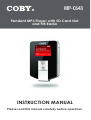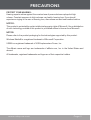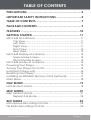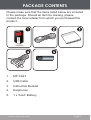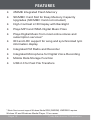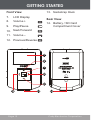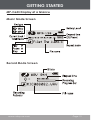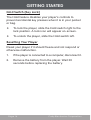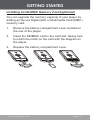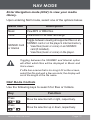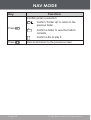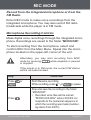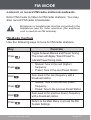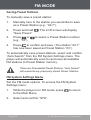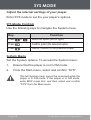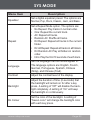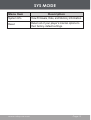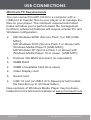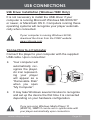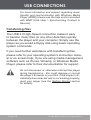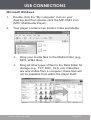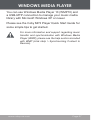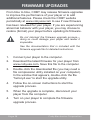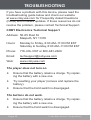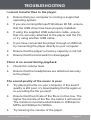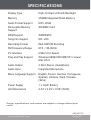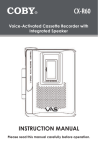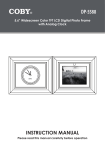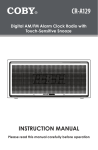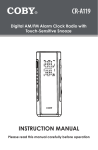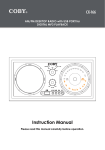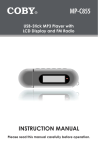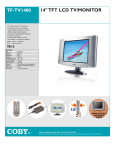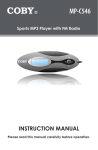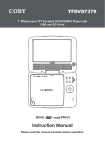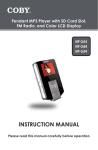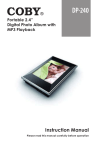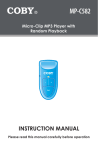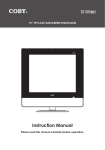Download COBY MP-C643 User's Manual
Transcript
MP-C643 Pendant MP3 Player with SD Card Slot and FM Radio INSTRUCTION MANUAL Please read this manual carefully before operation. PRECAUTIONS The lightning flash with arrowhead symbol within an equilateral triangle is intended to alert the user to the presence of uninsulated “dangerous voltage” within the product’s enclosure that may be of sufficient magnitude to constitute a risk of electric shock. The exclamation point within an equilateral triangle is intended to alert the user to the presence of important operation and servicing instructions in the literature accompanying the appliance. For Customer Use: Enter below the serial number that is located on the unit. Retain this information for future reference. Model No. MP-C643 Serial No. WARNING: To prevent fire or shock hazard, do not expose this device to rain or moisture. Dangerous high voltage is present inside the enclosure. Do not open the cabinet. CAUTION: To prevent electric shock, match wide blade of plug to wide slot of outlet and fully insert. WARNING: Handling the cords on this product will expose you to lead, a chemical known to the State of California to cause cancer, and birth defects or other reproductive harm. Wash hands after handling. For recycling or disposal information about this product, please contact your local authorities or the Electronics Industries Alliance: www.eiae.org. Page Coby Electronics Corporation PRECAUTIONS PROTECT YOUR HEARING: Hearing experts advise against the constant use of personal stereos played at high volume. Constant exposure to high volumes can lead to hearing loss. If you should experience ringing in the ears or hearing loss, discontinue use and seek medical advice. NOTICE: This product is protected by certain intellectual property rights of Microsoft. Use or distribution of such technology outside of this product is prohibited without a license from Microsoft. NOTICE: Please refer to the product packaging for the technologies supported by this product. Windows Media® is a registered trademark of Microsoft Corporation. USB® is a registered trademark of USB Implementers Forum, Inc. The eMusic name and logo are trademarks of eMusic.com, Inc. in the United States and abroad. All trademarks, registered trademarks and logos are of their respective holders. www.cobyusa.com Page IMPORTANT SAFETY INSTRUCTIONS 1. Read Instructions: All the safety and operating instructions should be read before the product is operated. 2. Retain Instructions: The safety and operating instructions should be retained for future reference. 3. Heed Warnings: All warnings on the product and in the operating instructions should be adhered to. 4. Follow Instructions: All operating and usage instructions should be followed. 5. Cleaning: Unplug this product from the wall outlet before cleaning. Do not use liquid cleaners or aerosol cleaners. Use a damp cloth for cleaning. 6. Attachments: Use only attachments recommended by the manufacturer. Use of other attachments may be hazardous. 7. Water and Moisture: Do not use this product near water (e.g., near a bath tub, washbowl, kitchen sink, laundry tub, in wet basements, or near a swimming pool and the like). 8. Accessories: Do not place this product on an unstable cart, stand, tripod, bracket, or table. Use only with carts, stands, tripods, brackets, or tables recommended by the manufacturer or sold with the product. Any mounting of the product should follow the manufacturer’s instructions and should use a mounting accessory recommended by the manufacturer. 9. A product and cart combination should be moved with care. Quick stops, excessive force, and uneven surfaces may cause the product and cart combination to overturn. 10. Ventilation: Slots and openings in the cabinet are provided for ventilation to ensure reliable operation of the product and to protect it from overheating. These openings should never be blocked by placing the product on a bed, sofa, rug, or other similar surface. This product should not be placed in a built-in installation such as a bookcase or rack unless proper ventilation is provided or the manufacturer instructions have been adhered to. 11. Power Sources: This product should be operated only from the type of power source indicated on the rating label. If you are not sure of the type of power supply to your home, consult your product dealer or local power company. For products intended to operate from battery power or other sources, refer to the operating instructions. 12. Grounding or Polarization: This product may be equipped with a polarized alternating-current line plug that has one blade wider than the other. This plug will only fit into the power outlet in one direction. This is a safety feature. If you are unable to insert the plug fully into the outlet, try reversing the direction of the plug. If the plug should still fail to fit, contact an electrician to replace the obsolete outlet. Do not defeat the safety purpose of the polarized plug. Page Coby Electronics Corporation IMPORTANT SAFETY INSTRUCTIONS 13. Power-Cord Protection: Power supply cords should be routed so that they are not likely to be walked on or pinched by items placed upon or against them, paying particular attention to cords at plugs, convenience receptacles, and at the point which they exit from the product. 14. Protective Attachment Plug: The product may be equipped with an attachment plug with overload protection. This is a safety feature. See the operating instructions for replacement or directions to reset the protective device. If replacement of the plug is required, be sure the service technician has used a replacement plug that has the same overload protection as the original plug as specified by the manufacturer. 15. Outdoor Antenna Grounding: If an outside antenna is connected to the product, be sure the antenna system is grounded so as to provide some protection against voltage surges and built-up static charges. Article 810 of the National Electrical Code, ANS/NFPA 70 provides information with regard to proper grounding of the mast and supporting structure, grounding of the lead-in wire to an antenna-discharge unit, size of grounding conductors, location of antenna-discharge unit, connection to grounding electrodes, and requirements for the grounding electrode (see figure). 16. Lightning: For added protection for this product, unplug it from the wall outlet and disconnect the antenna or cable system during a lightning storm or when it is left unattended and unused for long periods of time. This will prevent damage to the product due to lightning or power-line surges. 17. Power Lines: An outside antenna system should not be located in the vicinity of overhead power lines or other electric light or power circuits, or where it can fall into such power lines or circuits. When installing an outside antenna system, extreme care should be taken to keep from touching such power lines or circuits, as contact with them might be fatal. 18. Overloading: Do not overload wall outlets, extension cords, or integral convenience receptacles as this can result in a risk of fire or electric shock. www.cobyusa.com Page IMPORTANT SAFETY INSTRUCTIONS 19. Object and Liquid Entry: Never push objects of any kind into this product through openings as they may touch dangerous voltage points or shout-out parts that could result in a fire or electric shock. Never spill liquid of any kind on the product. 20. Servicing: Do not attempt to service this product yourself as opening or removing covers may expose you to dangerous voltage or other hazards. Refer all servicing to qualified service personnel. 21. Damage Requiring Service: Unplug this product from the wall outlet and refer servicing to qualified service personnel under the following conditions: a) when the power-supply or plug is damaged; b) if liquid has been spilled or if objects have fallen into the product; c) if the product has been exposed to rain or water; d) if the product does not operate normally by following the operating instructions. Adjust only those controls that are covered by the operating instructions as improper adjustment of other controls may result in damage and will often require extensive work by a qualified technician to restore the product to its normal operation; e) if the product has been dropped or damaged in any way; f) when the product exhibits a distinct change in performance—this indicates a need for service. 22. Replacement Parts: When replacement parts are required, be sure that your service technician has used replacement parts specified by the manufacturer or have the same characteristics as the original part. Unauthorized substitutions may result in fire, electric shock, or other hazards. 23. Safety Check: Upon completion of any service or repairs to this product, ask the service technician to perform safety checks to ensure that the product is in proper operating condition. 24. Wall or Ceiling Mounting: The product should be mounted to a wall or ceiling only as recommended by the manufacturer. 25. Heat: The product should be situated away from heat sources such as radiators, heat registers, stoves, or other products (including amplifiers) that produce heat. Page Coby Electronics Corporation TABLE OF CONTENTS PRECAUTIONS.................................................................. 2 IMPORTANT SAFETY INSTRUCTIONS............................... 4 TABLE OF CONTENTS........................................................ 7 PACKAGE CONTENTS...................................................... 9 FEATURES........................................................................ 10 GETTING STARTED.......................................................... 11 MP-C643 at a Glance................................................................11 Top View..............................................................................11 Left View..............................................................................11 Right View...........................................................................11 Front View...........................................................................12 Rear View............................................................................12 MP-C643 Display at a Glance................................................. 13 Music Mode Screen.......................................................... 13 Record Mode Screen....................................................... 13 MP-C643 Modes at a Glance...................................................14 Powering Your Player . ...............................................................15 Turning Your Player On or Off....................................................15 Hold Switch (Key Lock)...............................................................16 Resetting Your Player..................................................................16 Installing an SD/MMC Memory Card (optional)....................17 Main Menu.................................................................................. 18 NAV MODE..................................................................... 19 NAV Mode Controls................................................................... 19 MSC MODE..................................................................... 21 MSC Mode Controls................................................................... 21 Repeat A-B Mode............................................................. 22 REC MODE......................................................................23 Microphone Recording Controls............................................. 23 FM Radio Recording Controls.................................................. 24 www.cobyusa.com Page TABLE OF CONTENTS FM MODE........................................................................25 FM Mode Controls...................................................................... 25 Saving Preset Stations...................................................... 26 FM System Settings Menu.......................................................... 26 SYS MODE.......................................................................28 SYS Mode Controls..................................................................... 28 System Menu............................................................................... 28 USB CONNECTIONS....................................................... 32 Minimum PC Requirements...................................................... 32 USB Driver Installation (Windows 98SE Only).......................... 33 Connecting to a Computer..................................................... 33 Transferring Files......................................................................... 34 Microsoft Windows........................................................... 35 Macintosh OS X................................................................. 36 FIRMWARE UPGRADES...................................................38 ABOUT MP3/WMA MUSIC FILES................................... 39 TROUBLESHOOTING.......................................................40 SPECIFICATIONS............................................................43 Page Coby Electronics Corporation PACKAGE CONTENTS Please make sure that the items listed below are included in the package. Should an item be missing, please contact the local retailer from which you purchased this product. 1. MP-C643 2. USB Cable 3. Instruction Booklet 4. Earphones 5. 1 x “AAA” Battery www.cobyusa.com Page FEATURES 256MB Integrated Flash Memory SD/MMC Card Slot for Easy Memory Capacity Upgrades (SD/MMC Card not included) High-Contrast LCD Display with Backlight Plays MP3 and WMA Digital Music Files Plays Digital Music from most online stores and subscription services* ID3 and LRC support for song and synchronized lyric information display Integrated FM Radio and Recorder Integrated Microphone for Digital Voice Recording Mobile Data Storage Function USB 2.0 for Fast File Transfers * Music Service must support Windows Media DRM (WMDRM). WMDRM10 requires Windows XP and Windows Media Player 10 or newer. Page 10 Coby Electronics Corporation GETTING STARTED MP-C643 at a Glance Left View Top View 4. Integrated Microphone 5. Menu 1. Headphone Out Jack 2. Hold Switch Right View 3. USB Port 6. 1 2 Record/ Repeat A-B 3 4 5 www.cobyusa.com 6 Page 11 GETTING STARTED Front View 7. LCD Display 8. Volume + 9. Play/Pause 13. Neckstrap Hook Rear View 14. Battery / SD Card Compartment Cover 10. Next/Forward 11. Volume – 12. Previous/Reverse 7 8 9 10 11 12 Page 12 13 14 Coby Electronics Corporation GETTING STARTED MP-C643 Display at a Glance Music Mode Screen Record Mode Screen www.cobyusa.com Page 13 GETTING STARTED MP-C643 Modes at a Glance NAV Music / Voice / SD/MMC Card(Internal) MSC (Music) REC (Recording) FM (Tuner) SYS Equalizer- Normal, Pop, Rock Classic, Jazz, Bass Repeat - No Repeat, One, All, Random All, Dir Repeat, Dir All Repeat, Dir Random All and Intro. Language- English, French, German, Portuguese, Spanish, Chinese(Simp), Chinese(Trad) Contrast Backlight Power REC Quality- Low, Normal, High Delete Format System Info. Reset Page 14 Coby Electronics Corporation GETTING STARTED Powering Your Player Your Player runs on 1 x “AAA” battery for music playback. 1. Remove the battery compartment cover located on the rear of the player. 2. Insert one “AAA” battery, taking care to match the polarity of the battery with the marking on the inside of the compartment. 3. Replace the battery compartment cover. The battery used in this device may present a fire or chemical burn hazard if mistreated. Do not disassemble, incinerate, or heat the battery. Your player can also be powered over the USB bus when connected to a computer. Turning Your Player On or Off To turn the player on, press and hold the “COBY” screen. until you see To turn the player off, press and hold the “Goodbye” screen. until you see www.cobyusa.com Page 15 GETTING STARTED Hold Switch (Key Lock) The Hold feature disables your player’s controls to prevent accidental key presses when it is in your pocket or bag. To lock the player, slide the Hold switch right to the lock position. A lock icon will appear on-screen. To unlock the player, slide the Hold switch left. Resetting Your Player Reset your player if it should freeze and not respond or otherwise malfunction. 1. If the player is connected to a computer, disconnect it. 2. Remove the battery from the player. Wait 30 seconds before replacing the battery. Page 16 Coby Electronics Corporation GETTING STARTED Installing an SD/MMC Memory Card (optional) You can upgrade the memory capacity of your player by adding an Secure Digital (SD) or Multimedia Card (MMC) memory card. 1. Remove the battery compartment cover located on the rear of the player. 2. Insert the SD/MMC card in the card slot, taking care to match the notch on the card with the diagram on the player. 3. Replace the battery compartment cover. www.cobyusa.com Page 17 GETTING STARTED Main Menu The Main Menu gives you access to the different function modes of your player. To enter the Main Menu, press Menu, press again. To select a function mode in the Main Menu, press or to highlight the mode, and then press to confirm. Menu Item . To exit the Main Description NAV Navigation: View your media library. MSC Music: Play your digital music files (MP3, WMA) REC Record: Make voice or radio recordings from the integrated microphone or the FM radio, respectively. FM FM Radio: Listen to FM radio broadcasts. SYS System: Set the internal options of your player. Page 18 Coby Electronics Corporation NAV MODE Enter Navigation mode (NAV) to view your media library. Upon entering NAV mode, select one of the options below. Menu Item Description Music View MP3 or WMA files. Voice View voice or FM radio recordings. SD/MMC Card or Internal Toggle between viewing all supported files on an SD/MMC card or on the player’s internal memory. • View files (music or voice) on an SD/MMC card (if installed). • View files (music or voice) on the player. Toggling between the SD/MMC and Internal option will affect which files will be displayed in Music and Voice views. If a file has a name that is too long to fit on the screen, select the file and wait a few seconds; the display will scroll the length of the file name. NAV Mode Controls Use the following keys to search for files or folders. Key Function Press or Move the selection left or right, respectively. Press or Move the selection up or down, respectively. www.cobyusa.com Page 19 NAV MODE Key Press Function Confirm (enter) a selection: Confirm “Folder Up” to return to the previous folder. Press Page 20 Confirm a folder to view the folder’s contents. Confirm a file to play it. Cancel and return to the previous screen. Coby Electronics Corporation MSC MODE Enter Music mode (MSC) to play digital MP3 or WMA music files. MSC mode will make all compatible MP3 and WMA music files available for playback, regardless of directory. MSC Mode Controls Use the following keys to control music playback. Key Function Press Start/Resume track playback. During playback, press to pause. Press Play the next track. Hold Fast-forward through the current track. Press Play the previous track. Hold Reverse through the current track. Press or Adjust the volume level up or down, respectively. Press (during playback) Start Repeat A-B Mode. Press (playback paused or stopped) Start voice recording from the microphone. Recording will begin immediately. Press Return to Main Menu. www.cobyusa.com Page 21 MSC MODE For more information about how to get music onto your player, please refer to the Quick Start Guide that was included with your player. Repeat A-B Mode Set a segment of a music track to repeat in a continuous loop. During playback: To set the starting point “A” of the loop, press To set the end point “B” of the loop, press again. The loop will now play from point “A” to point “B”. To resume normal playback, press Page 22 . again. Coby Electronics Corporation REC MODE Record from the integrated microphone or from the FM Radio. Enter REC mode to make voice recordings from the integrated microphone. You may also record FM radio broadcasts while the player is in FM mode. Microphone Recording Controls Make digital voice recordings through the integrated microphone. Recordings are saved to the folder “MICIN.DIR”. To start recording from the microphone, select and confirm REC from the Main Menu. Speak into the microphone located on the upper-left corner of the unit. Alternately, you may start recording from MSC mode by pressing while playback is paused or stopped. If the player is in FM mode, the current FM station will be recorded instead. Key Press Function or Press www.cobyusa.com Start/Resume recording. While recording, press or to pause. Stop and save the recording to the folder “MICIN.DIR”. • Recorded voice files will be named “MICXXXXX.WAV” where XXXXX corresponds to the numerical sequence in which the recording was made (numbering starts from 00001). Page 23 REC MODE FM Radio Recording Controls Make digital recordings of FM radio broadcasts. Recordings are saved to the folder “FMIN.DIR”. To start recording FM radio broadcasts: 1. Enter FM mode and tune to the broadcast station you wish to record (see the FM Mode section for more information). 2. Press Key . Recording will start immediately. Function Press Start/Resume recording. While recording, press or Press Stop and save the recording to the folder “FMIN.DIR”. • Recorded FM files will be named “FMXXXXX.WAV” where XXXXX corresponds to the numerical sequence in which the recording was made (numbering starts from 00001). Page 24 to pause. Coby Electronics Corporation FM MODE Listen to or record FM radio station broadcasts. Enter FM mode to listen to FM radio stations. You may also record FM radio broadcasts. Earphones or headphones must be connected to the headphone jack for radio operation (the earphone cord is used as an FM antenna). FM Mode Controls Use the following keys to tune to FM radio stations. Key Function Press Toggle between Manual and Preset Tuning. The screen will display “Select Preset” to indicate Preset Tuning mode. Press • Manual: Tune to the next (higher) frequency. • Preset: Tune to the next Preset Station. Hold Auto-seek to the next frequency with a broadcast station. Press • Manual: Tune to the previous (lower) frequency. • Preset: Tune to the previous Preset Station. Hold Auto-seek to the previous (lower) frequency with a broadcast station. Press Return to the Main Menu to access the FM System Settings. www.cobyusa.com Page 25 FM MODE Saving Preset Stations To manually save a preset station: 1. Manually tune to the station you would like to save as a Preset Station (e.g., “92.7”). 2. Press and hold “Save Preset”. 3. Press or (e.g., “03”). 4. Press to confirm and save. (The station “92.7” has now been saved as Preset Station “03”.) . The LCD screen will display to select a Preset Station number To automatically save preset stations, select and confirm “Auto Search” from the FM System Settings menu. The player will automatically scan for and save all available FM stations to Preset Station memory. There are 30 available Preset Stations. “Auto Search” will overwrite any previously stored Preset Stations. FM System Settings Menu Set the FM mode options. To access the FM System Settings menu: 1. While the player is in FM mode, press to the Main Menu. 2. Select and confirm “SYS”. Page 26 to return Coby Electronics Corporation FM MODE Menu Item Description Stereo Set the FM radio mode to Stereo or Mono. Use the Mono setting to tune to a weak broadcast station signal. • On: Stereo Mode. • Off: Mono Mode. Auto Search Automatically scan for and save all available FM stations to Preset Station Memory. The FM System Settings menu is only available when the player is in FM mode. Additional menu items will be available but are not related to the FM System Settings. Please refer to the SYS Mode section for more details about the additional menu items. www.cobyusa.com Page 27 SYS MODE Adjust the internal settings of your player. Enter SYS mode to set the your player’s options. SYS Mode Controls Use the following keys to navigate the System menu. Key Press Function or Select an option (left or right). Press Confirm (enter) the selected option. Press Cancel / Return to the previous screen System Menu Set the System options. To access the System menu: 1. Ensure that the player is not in FM mode. 2. From the Main menu, select and confirm “SYS”. The full System menu cannot be accessed while the player is in FM mode. If the player is in FM mode, enter MSC mode first, and then select and confirm “SYS” from the Main menu. Page 28 Coby Electronics Corporation SYS MODE Menu Item Description Equalizer Set a digital equalizer preset. The options are Normal, Pop, Rock, Classic, Jazz, and Bass. Repeat Set a Repeat Mode option. The options are: • No Repeat: Play tracks in normal order. • One: Repeat the current track. • All: Repeat all tracks. • Random All: Shuffle all tracks. • Dir Repeat: Repeat all tracks in the current folder. • Dir All Repeat: Repeat all tracks in all folders. • Dir Random All: Play all folders in random order. • Intro: Play the first 10 seconds of each track. Language Set the language that the menus appear in. The language options are: English, French, German, Portuguese, Spanish, Chinese (Simp), and Chinese (Trad). Contrast Adjust the contrast level of the display. Backlight Adjust the duration of time (in seconds) that the backlight will remain on for after a key press. A setting of “Off” will disable the backlight completely. A setting of “On” will keep the backlight on continuously. BL Colour Set the color of the backlight. A setting of “Seven-color” will change the backlight color with each key press. www.cobyusa.com Page 29 SYS MODE Menu Item Description Power Set the duration of time (in minutes) that the player will remain on for when it is idle. A setting of “Always on” will disable this power saving feature. Rec Quality Set the Recording Quality level for Voice or FM recordings. The options are Low Quality Normal Quality, and High Quality. Higher quality recordings will take up more memory than lower quality recordings. Delete To delete files from your player: • Select “Delete” from the System Menu. • A Directory Tree will appear. Press or to select a file to delete and press to confirm. • A Delete Confirmation screen will appear. Select “Yes” to delete or “No” to cancel and then press to confirm. Use the Format function to format your player. (It may become necessary to format your player if data or files become corrupt.) Format If you have installed an SD/MMC card and have selected “SD/MMC Card” from the NAV menu, the SD/MMC card will be formatted instead. Always use the Format function of your player and not your computer’s format utility. Formatting will destroy all data on your player so make sure to backup your data first. Page 30 Coby Electronics Corporation SYS MODE Menu Item Description System Info View Firmware, Date, and Memory information. Reset Return all of your player’s internal options to their factory-default settings. www.cobyusa.com Page 31 USB CONNECTIONS Minimum PC Requirements You can connect the MP-C643 to a computer with a USB port to transfer files to your player or to manage the files on your player. The minimum requirements listed below will allow you to perform basic file management functions; advanced features will require a faster PC and Windows configuration. MS Windows 98SE (Service Pack 1) or ME [USBMSC]; MS Windows 2000 (Service Pack 3 or above) with Windows Media Player 9 [USB-MSC]; MS Windows XP (Service Pack 1 or above) with Windows Media Player 10 or newer [USB-MTP] Pentium 166 MMX processor (or equivalent) 96MB RAM 50MB of available hard drive space Video Display card Sound card USB 1.0 port (a USB 2.0 Hi-Speed port will enable file transfers up to 40 times faster). New versions of Windows Media Player may be downloaded from the Microsoft website at www.microsoft.com. Page 32 Coby Electronics Corporation USB CONNECTIONS USB Driver Installation (Windows 98SE Only) It is not necessary to install the USB driver if your computer is running Microsoft Windows ME/2000/XP or newer, or Macintosh OS X. Computers running these operating systems will recognize your player automatically when connected. If your computer is running Windows 98 SE, download the driver from the COBY website: www.cobyusa.com. Connecting to a Computer Connect the player to your computer with the supplied USB cable. Upon connection: Your computer will automatically recognize the player. An icon representing your player will appear as a “Removable Disk” when you open “My Computer”. USB Port (mini) USB Port Computer It may take Windows several minutes to recognize and set up the device the first time it is connected depending on your hardware configuration. If you are using Windows Media Player 10 (WMP10), WMP10 can be set to synchronize with your player automatically upon connection. www.cobyusa.com Page 33 USB CONNECTIONS For more information and support regarding music transfer and synchronization with Windows Media Player (WMP), please see the help section included with WMP (click Help > Synchronizing Content to Devices). Transferring Files The USB 2.0 High-Speed connection makes it easy to transfer music files (or any other data files) quickly between the player and your computer. Simply use the player as you would a floppy disk using basic operating system commands. If you need further assistance with transferring files, please refer to your operating system’s instruction manual or on-screen help. If you are using media management software such as iTunes, Winamp, or Windows Media Player, please refer to their documentation for support. Do not disconnect or otherwise interrupt the player during transmission - this could damage or corrupt the player’s firmware or your files. If the player is accidentally disconnected and is not working properly, reset your player (see the Getting Started section for details). Page 34 Coby Electronics Corporation USB CONNECTIONS Microsoft Windows 1. Double-click the “My computer” icon on your desktop and then double-click the MP-C643 icon (MTP Multimedia Player). 2. Your player contains two folders: Data and Media. Drag your media files to the Media folder (e.g., MP3, WMA files). Drag all other types of files to the Data folder for storage (e.g., TXT, DOC, XLS, etc). Data files are only visible from a computer; these files will not be available from within the player itself. www.cobyusa.com Page 35 USB CONNECTIONS Macintosh OS X 1. Open a Finder window. Locate the files you would like to transfer from your computer. Select the files/folders with the mouse and press APPLE-C (copy) on the keyboard. 2. Click on the Removable Disk icon located on the left side of the finder window. The computer will display all files and folders currently stored in the player. 3. Press APPLE-V (paste) on the keyboard to transfer the files you selected in Step 1 to the player. Page 36 Coby Electronics Corporation WINDOWS MEDIA PLAYER You can use Windows Media Player 10 (WMP10) and a USB-MTP connection to manage your music media library with Microsoft Windows XP or newer. Please see the Coby MP3 Player Quick Start Guide for some simple tips to get started. For more information and support regarding music transfer and synchronization with Windows Media Player (WMP), please see the help section included with WMP (click Help > Synchronizing Content to Devices). www.cobyusa.com Page 37 FIRMWARE UPGRADES From time to time, COBY may release firmware upgrades to improve the performance of your player or to add additional features. Please check the COBY website periodically at www.cobyusa.com to see if new firmware has been released for your player. If you are experiencing abnormal behavior with your player, you may choose to restore (format) your player before updating its firmware. Do not interrupt the firmware upgrade process— doing so could damage your player and render it inoperable. See the documentation that is included with the firmware upgrade file for detailed instructions. 1. Connect your player to the computer. 2. Download the latest firmware for your player from www.cobyusa.com. Save this file to the computer. 3. Double-click the downloaded file (you may need a file compression utility installed on your computer). In the window that appears, double-click the file “factory4.exe” to start the upgrade utility. 4. Follow the on-screen instructions to start the upgrade process. 5. When the upgrade is complete, disconnect your player from the computer. 4. Turn on your player to complete the firmware upgrade process. Page 38 Coby Electronics Corporation ABOUT MP3/WMA MUSIC FILES For more information about digital MP3 and WMA files, please visit our website at www.cobyusa.com. www.cobyusa.com Page 39 TROUBLESHOOTING If you have a problem with this device, please read the troubleshooting guide below and check our website at www.cobyusa.com for Frequently Asked Questions (FAQs) and firmware updates. If these resources do not resolve the problem, please contact Technical Support. COBY Electronics Technical Support Address: 56-65 Rust St. Maspeth, NY 11378 Hours: Monday to Friday, 8:00 AM–11:00 PM EST Saturday to Sunday, 8:00 AM–11:00 PM EST Phone: 718-416-3197 or 800-681-2629 Email: [email protected] Web: www.cobyusa.com The player does not turn on. Ensure that the battery retains a charge. Try replacing the battery with a new one. Try resetting your player (remove and replace the battery). Ensure that the Hold switch is disengaged. The buttons do not work. Ensure that the battery retains a charge. Try replacing the battery with a new one. Ensure that the Hold switch is disengaged. Page 40 Coby Electronics Corporation TROUBLESHOOTING I cannot transfer files to the player. Ensure that your computer is running a supported operating system. If you are running Microsoft Windows 98 SE, ensure that the USB driver has been properly installed. If using the supplied USB extension cable, ensure that it is securely attached to the player and the PC, or try using another USB cable. If you have connected the player through a USB hub, try connecting the player directly to your computer. Ensure that the player’s memory capacity is not full. Ensure that the Hold switch is disengaged. There is no sound during playback. Check the volume level. Ensure that the headphones are attached securely to the player. The sound quality of the music is poor. Try playing the file on your computer. If the sound quality is still poor, try downloading the file again or re-encoding the file yourself. Ensure that the bit rate of the file is not too low. The higher the bit rate of the file, the better it will sound. The minimum recommended bitrate is 128kbps for MP3s and 96kbps for WMAs. Try lowering the volume of the player. www.cobyusa.com Page 41 TROUBLESHOOTING Ensure that the headphones are attached securely to the player. The player will not play my music file. Ensure that the file is in a compatible format. The file may be copy-protected and you no longer have authorization to play this file. If you feel this is in error, please contact the service from which you downloaded the file. The LCD characters are corrupted or something is wrong with the display. Ensure that the correct menu language has been set. Try resetting your player (remove and replace the battery). The player has malfunctioned. Try resetting your player (remove and replace the battery). Try updating the player’s firmware. Please refer to the Firmware Upgrades section of this manual for detailed instructions. Page 42 Coby Electronics Corporation SPECIFICATIONS Display Type High-Contrast LCD with Backlight Memory 256MB Integrated Flash Memory Audio Format Support MP3, WMA Removable Memory Support SD/MMC Card DRM Support WMDRM10 Song Info Support ID3, LRC Recording Format IMA-ADPCM Encoding FM Frequency Range 87.5 - 108.0MHz PC Interface USB 2.0 Hi-Speed Plug and Play Support Windows 98SE/2000/ME/XP or newer Mac OS X Audio Output 3.5mm Stereo (Headphone) Audio Input Integrated Microphone Menu Language Support English, French, German, Portuguese, Spanish, Chinese (Trad), Chinese (Simp) Power Supply 1 x “AAA” Battery Unit Dimensions 2.04” x 2.83” x 0.58” (WHD) Design, specifications, and manual are subject to change without prior notice. www.cobyusa.com 643ALD10 Page 43 COBY Electronics Corp. 56-65 Rust Street Maspeth, NY 11378 www.cobyusa.com www.ecoby.com