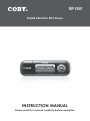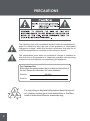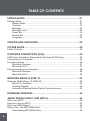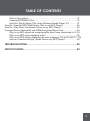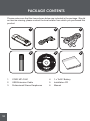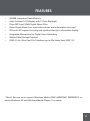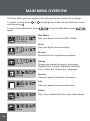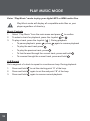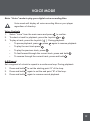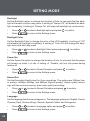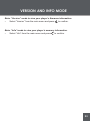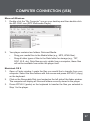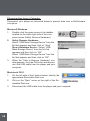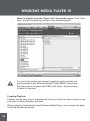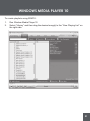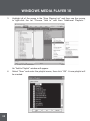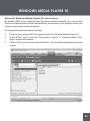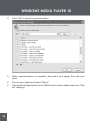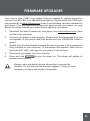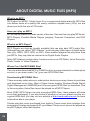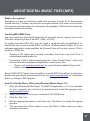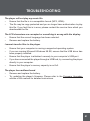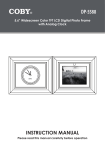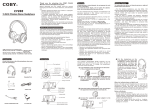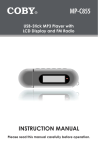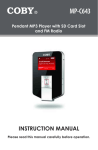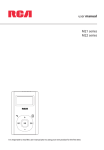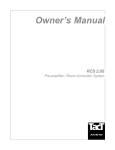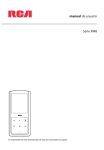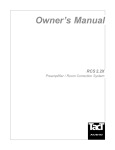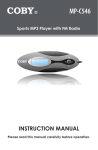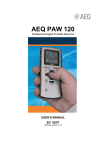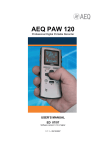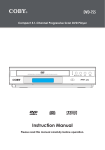Download COBY electronic MP-C841 User's Manual
Transcript
MP-C841 256MB USB-Stick MP3 Player Instruction Manual Please read this manual carefully before operation PRECAUTIONS The lightning flash with arrowhead symbol within an equilateral triangle is intended to alert the user to the presence of uninsulated “dangerous voltage” within the product’s enclosure that may be of sufficient magnitude to constitute a risk of electric shock. The exclamation point within an equilateral triangle is intended to alert the user to the presence of important operation and servicing instructions in the literature accompanying the appliance. For Customer Use: Enter below the serial number that is located on the bottom of the unit. Retain this information for future reference. Model No. MP-C841 Serial No. For recycling or disposal information about this product, please contact your local authorities or the Electronics Industries Alliance: www.eiae.org. PRECAUTIONS WARNING: To prevent fire or shock hazard, do not expose this device to rain or moisture. Dangerous high voltage is present inside the enclosure. Do not open the cabinet. CAUTION: To prevent electric shock, match wide blade of plug to wide slot of outlet and fully insert. WARNING: Handling the cords on this product will expose you to lead, a chemical known to the State of California to cause cancer, and birth defects or other reproductive harm. Wash hands after handling. Protect your hearing: Hearing experts advise against the constant use of personal stereos played at high volume. Constant exposure to high volumes can lead to hearing loss. If you should experience ringing in the ears or hearing loss, discontinue use and seek medical advice. Notice: This product is protected by certain intellectual property rights of Microsoft. Use or distribution of such technology outside of this product is prohibited without a license from Microsoft. IMPORTANT SAFETY INSTRUCTIONS 1. Read Instructions: All the safety and operating instructions should be read before the product is operated. 2. Retain Instructions: The safety and operating instructions should be retained for future reference. 3. Heed Warnings: All warnings on the product and in the operating instructions should be adhered to. 4. Follow Instructions: All operating and usage instructions should be followed. 5. Cleaning: Unplug this product from the wall outlet before cleaning. Do not use liquid cleaners or aerosol cleaners. Use a damp cloth for cleaning. 6. Attachments: Use only attachments recommended by the manufacturer. Use of other attachments may be hazardous. 7. Water and Moisture: Do not use this product near water (e.g., near a bath tub, washbowl, kitchen sink, laundry tub, in wet basements, or near a swimming pool and the like). 8. Accessories: Do not place this product on an unstable cart, stand, tripod, bracket, or table. Use only with carts, stands, tripods, brackets, or tables recommended by the manufacturer or sold with the product. Any mounting of the product should follow the manufacturer’s instructions and should use a mounting accessory recommended by the manufacturer. 9. A product and cart combination should be moved with care. Quick stops, excessive force, and uneven surfaces may cause the product and cart combination to overturn. 10. Ventilation: Slots and openings in the cabinet are provided for ventilation to ensure reliable operation of the product and to protect it from overheating. These openings should never be blocked by placing the product on a bed, sofa, rug, or other similar surface. This product should not be placed in a built-in installation such as a bookcase or rack unless proper ventilation is provided or the manufacturer instructions have been adhered to. 11. Power Sources: This product should be operated only from the type of power source indicated on the rating label. If you are not sure of the type of power supply to your home, consult your product dealer or local power company. For products intended to operate from battery power or other sources, refer to the operating instructions. IMPORTANT SAFETY INSTRUCTIONS 12. Grounding or Polarization: This product may be equipped with a polarized alternating-current line plug that has one blade wider than the other. This plug will only fit into the power outlet in one direction. This is a safety feature. If you are unable to insert the plug fully into the outlet, try reversing the direction of the plug. If the plug should still fail to fit, contact an electrician to replace the obsolete outlet. Do not defeat the safety purpose of the polarized plug. 13. Power-Cord Protection: Power supply cords should be routed so that they are not likely to be walked on or pinched by items placed upon or against them, paying particular attention to cords at plugs, convenience receptacles, and at the point which they exit from the product. 14. Protective Attachment Plug: The product may be equipped with an attachment plug with overload protection. This is a safety feature. See the operating instructions for replacement or directions to reset the protective device. If replacement of the plug is required, be sure the service technician has used a replacement plug that has the same overload protection as the original plug as specified by the manufacturer. 15. Outdoor Antenna Grounding: If an outside antenna is connected to the product, be sure the antenna system is grounded so as to provide some protection against voltage surges and built-up static charges. Article 810 of the National Electrical Code, ANS/NFPA 70 provides information with regard to proper grounding of the mast and supporting structure, grounding of the lead-in wire to an antenna-discharge unit, size of grounding conductors, location of antenna-discharge unit, connection to grounding electrodes, and requirements for the grounding electrode (see figure). 16. Lightning: For added protection for this product, unplug it from the wall outlet and disconnect the antenna or cable system during a lightning storm or when it is left unattended and unused for long periods of time. This will prevent damage to the product due to lightning or power-line surges. 17. Power Lines: An outside antenna system should not be located in the vicinity of overhead power lines or other electric light or power circuits, or where it can fall into such power lines or circuits. When installing an outside antenna system, extreme care should be taken to keep from touching such power lines or circuits, as contact with them might be fatal. 18. Overloading: Do not overload wall outlets, extension cords, or integral convenience receptacles as this can result in a risk of fire or electric shock. IMPORTANT SAFETY INSTRUCTIONS 19. Object and Liquid Entry: Never push objects of any kind into this product through openings as they may touch dangerous voltage points or shout-out parts that could result in a fire or electric shock. Never spill liquid of any kind on the product. 20. Servicing: Do not attempt to service this product yourself as opening or removing covers may expose you to dangerous voltage or other hazards. Refer all servicing to qualified service personnel. 21. Damage Requiring Service: Unplug this product from the wall outlet and refer servicing to qualified service personnel under the following conditions: a) when the power-supply or plug is damaged; b) if liquid has been spilled or if objects have fallen into the product; c) if the product has been exposed to rain or water; d) if the product does not operate normally by following the operating instructions. Adjust only those controls that are covered by the operating instructions as improper adjustment of other controls may result in damage and will often require extensive work by a qualified technician to restore the product to its normal operation; e) if the product has been dropped or damaged in any way; f) when the product exhibits a distinct change in performance—this indicates a need for service. 22. Replacement Parts: When replacement parts are required, be sure that your service technician has used replacement parts specified by the manufacturer or have the same characteristics as the original part. Unauthorized substitutions may result in fire, electric shock, or other hazards. 23. Safety Check: Upon completion of any service or repairs to this product, ask the service technician to perform safety checks to ensure that the product is in proper operating condition. 24. Wall or Ceiling Mounting: The product should be mounted to a wall or ceiling only as recommended by the manufacturer. 25. Heat: The product should be situated away from heat sources such as radiators, heat registers, stoves, or other products (including amplifiers) that produce heat. TABLE OF CONTENTS PRECAUTIONS......................................................................................2 IMPORTANT SAFETY INSTRUCTIONS....................................................4 TABLE OF CONTENTS............................................................................7 PACKAGE CONTENTS........................................................................ 10 LOCATION OF CONTROLS................................................................. 12 Top View............................................................................................................. 12 Front View.......................................................................................................... 12 Bottom View....................................................................................................... 12 DISPLAY OVERVIEW........................................................................... 13 Music Mode Screen........................................................................................... 13 Record Mode Screen......................................................................................... 13 GETTING STARTED.............................................................................. 14 Powering Your Player......................................................................................... 14 Turning Your Player On/Off................................................................................ 14 Hold Switch (Key Lock)...................................................................................... 15 Resetting Your Player........................................................................................ 15 BASIC OPERATIONS........................................................................... 17 Menu Interface Navigation................................................................................. 17 Adjusting the Volume......................................................................................... 17 PLAY MUSIC MODE............................................................................ 18 Music Controls...................................................................................................18 A-B Repeat........................................................................................................18 VOICE MODE..................................................................................... 19 Voice Controls....................................................................................................19 A-B Repeat........................................................................................................19 RECORD MODE..................................................................................20 Microphone Voice Recording.............................................................................20 TABLE OF CONTENTS SETTING MODE...................................................................................21 Settings Menu....................................................................................................21 Repeat Mode.............................................................................................21 Contrast......................................................................................................21 Backlight.....................................................................................................22 Backlight Color...........................................................................................22 Power Set...................................................................................................22 Record Set.................................................................................................22 Language...................................................................................................22 VERSION AND INFO MODE...............................................................23 FOLDER MODE....................................................................................24 Folder Controls..................................................................................................24 COMPUTER CONNECTION (USB)......................................................25 USB Driver Installation (Required for Windows 98 SE Only)............................25 Connecting to a Computer.................................................................................25 Transferring Files...............................................................................................26 Microsoft Windows.....................................................................................27 Macintosh OS X.........................................................................................27 Disconnecting from a Computer........................................................................28 Microsoft Windows.....................................................................................28 Macintosh OS X.........................................................................................28 WINDOWS MEDIA PLAYER 10............................................................29 Windows Media Player 10 (WMP10).................................................................29 Music File Transfers...................................................................................29 Creating Playlists.......................................................................................30 Automatic Windows Media Playlist Synchronization.................................33 FIRMWARE UPGRADES.......................................................................35 ABOUT DIGITAL MUSIC FILES (MP3s) ...............................................36 What is an MP3?................................................................................................36 How can I play an MP3?....................................................................................36 What is an MP3 Player?....................................................................................36 Where Can I Get MP3/WMA files?....................................................................36 Downloading MP3/WMA Files...................................................................36 TABLE OF CONTENTS What is Encryption?...................................................................................37 Creating MP3/WMA Files..........................................................................37 How Do I Rip My Music CDs Using Windows Media Player 10?..............37 How Do I Transfer MP3/WMA Music Files to my MP3 Player?........................38 How Do I Play Music Purchased Online on my MP3 Player?...........................38 Common Errors Associated with DRM-Encrypted Music Files........................38 Why is my MP3 player not recognizing the files I have transferred to it?38 Why is my MP3 player skipping a file?......................................................39 Why is my MP3 player displaying the error message “NO AUTHORITY”?39 How do I transfer and play iTunes files on my MP3 Player?.....................39 TROUBLESHOOTING...........................................................................40 SPECIFICATIONS................................................................................42 PACKAGE CONTENTS Please make sure that the items shown below are included in the package. Should an item be missing, please contact the local retailer from which you purchased this product. 10 1 2 3 4 5 6 1. COBY MP-C841 4. 1 x “AAA” Battery 2. USB Extension Cable 5. Installation CD 3. Professional Stereo Earphones 6. Manual FEATURES • 256MB Integrated Flash Memory • High-Contrast LCD Display with 7-Color Backlight • Plays MP3 and WMA Digital Music Files • Plays Digital Music from most online stores and subscription services* • ID3 and LRC support for song and synchronized lyric information display • Integrated Microphone for Digital Voice Recording • Mobile Data Storage Function • USB 2.0 for Ultra-Fast File Transfers (up to 40x faster than USB 1.0) * Music Service must support Windows Media DRM (WMDRM). WMDRM10 requires Windows XP and Windows Media Player 10 or newer. 11 LOCATION OF CONTROLS 1 4 2 5 6 7 11 1 3 10 8 12 Top View 1. Hold Switch 2. Power / Menu Front View 12 9 13 8. Joystick Down Volume - 9. Joystick Right Next / Forward 10. Microphone 11. Neckstrap Hook 3. USB Plug Cap 4. LCD Display 5. Joystick Play / Pause Bottom View 13. Battery Compartment 6. Joystick Up Volume + 14. Headphone Out 7. Joystick Left Previous / Reverse DISPLAY OVERVIEW Music Mode Screen Song Title / File Name Volume Level Record Mode Screen Record Pause File Type 13 GETTING STARTED Powering Your Player Your player runs on 1 x “AAA” battery for music playback. 1. Remove the USB plug cap. 2. Remove the battery compartment cover located on the rear of the player. 3. Insert one “AAA” battery, taking care to match the polarity of the battery with the markings on the inside of the compartment. 4. Replace the battery compartment cover. The battery used in this device may present a fire or chemical burn hazard if mistreated. Do not disassemble, incinerate, or heat the battery. Your player can also be powered over the USB bus when connected to a computer. Turning Your Player On/Off 14 • To turn the player on, press and hold screen. until you see the “COBY” • To turn the player off, press and hold screen. until you see the “ByeBye” GETTING STARTED Hold Switch (Key Lock) The Hold feature disables your player’s controls to prevent accidental key presses when it is in your pocket or bag. • To lock the player, slide the Hold switch up to the lock position. A Lock icon will appear on-screen. • To unlock the player, slide the Hold switch down. HOLD Resetting Your Player Reset your player if it should freeze and not respond or otherwise malfunction. 1. If the player is connected to a computer, disconnect it. 2. Remove the battery from the player. Wait 30 seconds before replacing the battery. 15 MAIN MENU OVERVIEW The Main Menu gives you access to the different function modes of your player. To select a mode, press and then press . or to highlight the mode with the Selection Cursor To return to the Main Menu, press again. . To exit the Main Menu, press Play Music Play Music Play your digital music files (MP3, WMA). Voice Play your digital voice recordings. Voice Record Record from the integrated microphone. Record Setting Setting Change the internal settings of your player: Repeat Mode, Contrast, Backlight, Backlight Color, Power Set, Record Set, Language. Version View your player’s firmware information. Info Version View your player’s memory information. Folder Play, view, or delete files from your media library. Info Folder 16 BASIC OPERATIONS Menu Interface Navigation To select the different menu options and files on your player: • Use the Navigation Joystick to move the selection cursor. The cursor highlights the current selection. • To move the cursor up, press • To move the cursor down, press • To move the cursor left, press • To move the cursor right, press • To scroll quickly in any direction, press and hold the Joystick in that direction • To confirm the highlighted selection, press the Joystick [ • To return to the previous screen or to return to the Main Menu, press ] Adjusting the Volume During playback: • Press Volume to raise the volume level • Press Volume to lower the volume level. Set the volume to the lowest level before headphone use to avoid damage to your hearing or to your headphones. 17 PLAY MUSIC MODE Enter “Play Music” mode to play your digital MP3 or WMA audio files. Play Music mode will display all compatible audio files on your player regardless of directory Music Controls 1. Select “Play Music” from the main menu and press 2. To select a track for playback, press the Joystick 3. To play a track, press the Joystick [ to confirm or . ]. During playback: • To pause playback, press • To play the next track press ; press again to resume playback • To play the previous track, press • To fast-forward through the current track, press and hold • To reverse through the current track, press and hold . . A-B Repeat Set a segment of a track to repeat in a continuous loop. During playback: 18 1. Press and hold to set the starting point “A” of the loop. 2. Press and hold again to set the end point “B” of the loop. 3. Press and hold again to resume normal playback. VOICE MODE Enter “Voice” mode to play your digital voice recording files. Voice mode will display all voice recording files on your player regardless of directory. Voice Controls 1. Select “Voice” from the main menu and press 2. To select a track for playback, press the Joystick 3. To play a track, press the Joystick [ to confirm. or . ]. During playback: • To pause playback, press • To play the next track press ; press again to resume playback • To play the previous track, press • To fast-forward through the current track, press and hold • To reverse through the current track, press and hold . . A-B Repeat Set a segment of a track to repeat in a continuous loop. During playback: 1. Press and hold to set the starting point “A” of the loop. 2. Press and hold again to set the end point “B” of the loop. 3. Press and hold again to resume normal playback. 19 RECORD MODE Enter “Record” mode to record from the integrated microphone. Microphone Voice Recording Make digital voice recordings through the integrated microphone. 1. Select “Record” from the main menu and press start immediately. During recording: ; press to confirm. Recording will • To pause recording, press • To stop and save the recording, press . The recorded file will be named “MICXXXXX.WAV” where XXXXX corresponds to the numerical sequence in which the recording was made (numbering starts from 00001). again to resume recording Recordings are saved to the folder “MICIN.DIR”. Play back your recordings in Voice mode. 20 SETTING MODE Enter “Setting” mode to adjust the internal settings of your player. Settings Menu To access the Settings menu, select “Setting” from the main menu and press to confirm. The Settings Menu contains 8 options: Repeat Mode, Contrast, Backlight, Backlight Color, Power Set, Record Set, and Language. • Press • Press or to select a settings option and press to confirm. to exit the Settings menu. Repeat Mode Set a Repeat Mode option. The options are: Normal Play tracks in normal order. Repeat One Repeat the current track. Repeat All Repeat all tracks. Shuffle Repeat Play all tracks in random order, repeatedly. Dir Normal Repeat all tracks in the current folder. Dir All Normal Repeat all tracks in all folders. Dir Shuffle Repeat Play folders in random order, repeatedly. • Press • Press or to select a Repeat option and press to confirm. to return to the Settings menu. Contrast Set the Contrast level of the display. An empty adjustment bar is lightest; a full bar is darkest. • Press • Press or to adjust the contrast and press to confirm. to return to the Settings menu. 21 SETTING MODE Backlight Set the Backlight option to change the duration of time (in seconds) that the backlight will remain on after a key press. A setting of “Always Off” will disable the backlight completely. A setting of “Always On” will keep that backlight on continuously. • Press • Press or to select a Backlight option and press to confirm. to return to the Settings menu. Backlight Color Set the Backlight Color to change the color of the LCD backlight. A setting of “Off” will disable the backlight completely. A setting of “Color All” will change the backlight color with each key press. • Press • Press or to select a Backlight Color option and press to confirm. to return to the Settings menu. Power Set Set the Power Set option to change the duration of time (in minutes) that the player will remain on when it is idle. A setting of “Disable” will turn this power-saving feature off. • Press • Press or to select a Power Set option and press to confirm. to return to the Settings menu. Record Set Set the Recording Quality level for Voice recordings. The options are 32Kbps (lower quality), 44Kbps, 64Kbps, and 88Kbps (highest quality). Higher quality recordings will take up more memory than lower quality recordings. • Press • Press or to select a Record Set option and press to confirm. to return to the Settings menu. Language Set the language that the menus appear in. The language options are: English, French, Chinese (Trad), Chinese (Simp), German, Spanish, Italian, and Portuguese. 22 • Press • Press or to select a Language option and press to return to the Settings menu. to confirm. VERSION AND INFO MODE Enter “Version” mode to view your player’s firmware information. • Select “Version” from the main menu and press to confirm. Enter “Info” mode to view your player’s memory information. • Select “Info” from the main menu and press to confirm. 23 FOLDER MODE Enter “Folder” mode to play, view, or delete files your media library. Folder Controls 1. 3. Select “Folder” from the main menu and press will appear on screen. to confirm. A directory tree • If you were previously in Play Music mode, only music files will be displayed. • If you were previously in Voice mode, only voice recording files will be displayed. To select a desired file or folder, press the Joystick or . • If a folder is selected, it’s contents will be displayed. • If a file is selected, a Play/Delete option will appear: Select “Play Now” to play the file, or Select “Delete” and confirm to delete the file. 4. To return to a previous folder, select the “folder up” icon. 5. To return to the Main menu, press . Remember, the mode the player is in prior to entering “Folder” mode (i.e., Play Music or Voice) will determine which folders or files you can see. 24 COMPUTER CONNECTION (USB) Connect the MP-C841 to a computer with the USB 2.0 cable provided to: • Transfer files to and from your player • Perform basic file management functions. USB Driver Installation (Required for Windows 98 SE Only) It is not necessary to install the USB driver if your computer is running Microsoft Windows ME/2000/XP or newer, or Macintosh OS X. Computers running these operating systems will recognize your player automatically when connected. If your computer is running Windows 98 SE: 1. Insert the Installation CD into your computer’s CD or DVD drive. Make sure to place the mini-CD in the center, recessed well of the drive tray. 2. Navigate to MY COMPUTER and double-click on the CD/DVD drive icon (usually “D:”). 3. Double-click on the folder “Win98 USB Drivers” and then on the folder “english”. 4. Double-click on the SETUP icon (SETUP.EXE) to start the USB driver installation program. 5. Follow the on-screen instructions to complete the installation and then restart your computer. Mini-CDs should only be used in normal tray-loading CD/DVD drives. Mini-CDs may be used in slot-loading drives with the proper adapter; please contact your computer or drive manufacturer for more information. Connecting to a Computer Connect the player to your computer with the supplied USB cable. Upon connection: • Your computer will automatically recognize the player. An icon representing your player will appear as a “Removable Disk” when you open “My Computer”. • It may take Windows several minutes to recognize and set up the device the first time it is connected depending on your hardware configuration. USB Port USB Port (mini) Computer 25 COMPUTER CONNECTION (USB) Transferring Files The USB 2.0 High-Speed connection makes it easy to transfer music, video, photo, and text files (or any other data) quickly between the player and your computer. Simply use the player as you would a floppy disk using basic operating system commands. If you need further assistance with transferring files, please refer to your operating system’s instruction manual or on-screen help. If you are using media management software such as iTunes, Winamp, or Windows Media Player, please refer to their documentation for support. Content owners use Windows Media digital rights management technology (WMDRM) to protect their intellectual property, including copyrights. This device uses WMDRM software to access WMDRM-protected content. If the WMDRM software fails to protect the content, content owners may ask Microsoft to revoke the software’s ability to use WMDRM to play or copy protected content. Revocation does not affect unprotected content. When you download licenses for protected content, you agree that Microsoft may include a revocation list with the licenses. Content owners may require you to upgrade WMDRM to access their content. If you decline an upgrade, you will not be able to access content that requires the upgrade. Do not disconnect or otherwise interrupt the player during transmission - this could damage or corrupt the player’s firmware or your files. If the player is accidentally disconnected and is not working properly, reset your player (see the Getting Started section for details). 26 COMPUTER CONNECTION (USB) Microsoft Windows 1. Double-click the “My Computer” icon on your desktop and then double-click the MP-C841 icon (MTP Multimedia Player). 2. Your player contains two folders: Data and Media. • Drag your media files to the Media folder (e.g., MP3, WMA files). • Drag all other types of files to the Data folder for storage (e.g., TXT, DOC, XLS, etc). Data files are only visible from a computer; these files will not be available from within the player itself. Macintosh OS X 1. Open a Finder window. Locate the files you would like to transfer from your computer. Select the files/folders with the mouse and press APPLE-C (copy) on the keyboard. 2. Click on the Removable Disk icon located on the left side of the finder window. The computer will display all files and folders currently stored in the player. 3. Press APPLE-V (paste) on the keyboard to transfer the files you selected in Step 1 to the player. 27 Disconnecting from a Computer Disconnect your player as instructed below to prevent data loss or file/firmware corruption. Microsoft Windows 1. Double-click the green arrow in the taskbar located on the lower-right side of the computer screen (Safely Remove Hardware). 2. Safely Remove Hardware: Select “USB Mass Storage Device” from the list that appears and then click on “Stop”. Stop a Hardware Device: Select “USB Mass Storage Device” from the list that appears and then click on “OK”. Select “USB Mass Storage Device” from the list that appears and then click on “OK”. 3. When the “Safe to Remove Hardware” window appears, click the OK button and disconnect the USB cable from the player and your computer. Macintosh OS X 28 1. On the left side of the Finder window, identify the appropriate Removable Disk icon. 2. Click on the “Eject” arrow on the right of the Removable Disk icon. 3. Disconnect the USB cable from the player and your computer. WINDOWS MEDIA PLAYER 10 Windows Media Player 10 (WMP10) You can use Windows Media Player 10 (WMP10) and a USB-MTP connection to manage your music media library with Microsoft Windows XP or newer. Windows Media Player 10 may be downloaded free of charge from www.microsoft.com. Music File Transfers To transfer files using WMP10: 1. Run Window Media Player 10 2. Connect your player to the computer. A “Device Setup” window will appear. 3. In the ‘Device Setup” window, choose “Synchronize this device with this library for this session only” and click “Finish”. 4. Select “Sync”. There are 2 ways to sync your files with your player: • Drag your songs, photos, or converted video files to the sync list on the left hand side. Click “Start Sync” to start transferring the selected files. 29 WINDOWS MEDIA PLAYER 10 • Select a playlist from the “Sync List” drop-down menu. Click “Start Sync” to start transferring the files in the selected playlist. For more information and support regarding music transfer and synchronization with Windows Media Player (WMP), please see the help section included with WMP (click Help > Synchronizing Content to Devices). Creating Playlists Playlists are an easy way to organize and store your favorite music mixes so you can listen to them whenever you want. When a playlist is transferred using Windows Media Player, every song in the playlist will be transferred as well. 30 WINDOWS MEDIA PLAYER 10 To create playlists using WMP10: 1. Run Window Media Player 10 2. Select “Library” and then drag the desired song(s) to the “Now Playing List” on the right side. 31 WINDOWS MEDIA PLAYER 10 3. Highlight all of the songs in the “Now Playing List” and then use the mouse to right-click the list. Choose “Add to” and then “Additional Playlists...” An “Add to Playlist” window will appear. 4. 32 Select “New” and enter the playlist name, then click “OK”. A new playlist will be created. WINDOWS MEDIA PLAYER 10 Automatic Windows Media Playlist Synchronization By default, WMP is set to transfer and synchronize files manually. You can choose to have Windows Media Player automatically synchronize your playlists when you connect your player to the computer. To change the synchronization settings: 1. Connect your player with the computer and run Window Media Player 10. 2. In the SYNC menu, click the “Set up Sync” button. A “Synchronization Settings” window will appear. 3. Check “Synchronize device automatically” and check the playlist(s) you want to sync. 33 WINDOWS MEDIA PLAYER 10 34 4. Click “OK” to start the synchronization. 5. When synchronization is complete, disconnect your player from the computer. 6. Turn on your player and select “Music”. 7. The synchronized playlist(s) from WMP will have been added under the “Playlist” category. FIRMWARE UPGRADES From time to time, COBY may release firmware updates to improve the performance of the MP-C841 or to add additional features. Please check the COBY website periodically at www.cobyusa.com to see if new firmware has been released for your player. If you are experiencing abnormal behavior with your player, you may choose to restore (format) your player before updating its firmware. 1. Download the latest firmware for your player from www.cobyusa.com. Save this file to the computer. 2. Connect your player to the computer. Double-click the Removable Icon that corresponds to your player, and then double-click the FIRMWARE folder to open it. 3. Double-click the downloaded firmware file (you may need a file compression utility installed on your computer). In the window that appears, select the file that ends with “.BIN” and copy it to your player’s root directory. 4. Disconnect your player from the computer. 5. Press and hold firmware automatically. to turn the player on. The player will update its Always use a new battery before attempting to upgrade the firmware. Do not interrupt the firmware upgrade —doing so could damage your player and render it inoperable. 35 ABOUT DIGITAL MUSIC FILES (MP3) What is an MP3? MP3 (short for MPEG-1 Audio Layer 3) is a compressed digital audio file. MP3 files can deliver audio at a quality that nearly matches compact discs (CDs), but are about one-tenth the size of CD-audio. How can I play an MP3? MP3s may be played on a wide variety of devices. Devices that may play MP3s are: MP3 Players, Portable Media Players (players), Personal Computers, and DVD Players. What is an MP3 Player? MP3 Players are devices (usually portable) that can play back MP3 audio files. Although they are called “MP3 Players”, most can play other types of digital audio files (e.g., WMA, OGG, WAV, or AAC). Since modern players can play more than just MP3s, they may also be referred to as Digital Audio Players. Many MP3 players include other functions such as an FM Radio, Voice Recorder, Photo Viewer, or Video Playback. Where Can I Get MP3/WMA files? You may either download MP3 or WMA files from a music download or subscription service, or you may create (“rip”) your own MP3/WMA files. Downloading MP3/WMA Files There are many online stores or subscription services you may choose to purchase and download music from. Most of these stores employ Windows Media Digital Rights Management (WMDRM) and offer encrypted WMA files for download. Due to the encryption, these files cannot be played on all MP3 Players. Most COBY MP3 Players can play encrypted WMA files—these players will state so on their packaging. If you are unsure of whether or not your player can play encrypted WMA files, you may visit our website at http://www.cobyusa.com for more information about your player. Please note that music purchased from Apple’s iTunes music store employs their proprietary Fairplay-encrypted AAC; purchased iTunes music cannot be played on any MP3 player other than Apple’s. 36 ABOUT DIGITAL MUSIC FILES (MP3) What is Encryption? Encryption is a way of protecting media with a unique Content ID for the purpose of data security. In order to access the encrypted media, End Users must acquire a license key and that allows for decryption and playback. Without this license key, encrypted media will not play Creating MP3/WMA Files You can create your own digital audio files for personal use by “ripping” your music CDs and converting them to an MP3, WMA, or OGG. To create your own MP3 files, you will need a computer with an application installed that can rip and encode MP3s or WMAs. Windows Media Player 10 is one software application made available by Microsoft that will rip and convert CDs to an MP3 or WMA file. • Ripping a CD copies and converts (encodes) the music from the CD to a compressed digital audio file. • Converting to MP3 and/or deselecting the “Copy Protect Music” option will ensure the widest playback compatibility of your music files. • Please visit www.microsoft.com for more Windows Media Player information and support. Some COBY MP3 Players have the ability to create MP3 files without a computer; please see your player’s documentation or visit www.cobyusa.com for information about our lineup of MP3 players. How Do I Rip My Music CDs Using Windows Media Player 10? 1. Start the Windows Media Player 10 (WMP10) application. (If it is not installed on your computer, you will have to download and install the program from www.microsoft.com). 2. Insert your music CD into your computer’s CD-ROM drive. 3. Click the “Rip” tab. 4. Set the appropriate options, and then click “Rip Music” to begin the ripping process. 5. The converted file will be saved to your “My Music” folder unless you have specified otherwise. 37 ABOUT DIGITAL MUSIC FILES (MP3) • Please visit www.microsoft.com for more Windows Media Player information and support. How Do I Transfer MP3/WMA Music Files to my MP3 Player? When your MP3 Player is connected to a computer, you may transfer music files to your MP3 player using your operating system’s basic file management commands (i.e., copy-and-paste or drag-and-drop). Please refer to your computer’s documentation for more information and support. If you have Windows Media Player installed on your computer (or another, similar program), you may choose to use its media management functions to transfer your files. • COBY MP3 Players with USB-MTP support will enable the advanced media management functions of Windows Media Player. • Please visit www.microsoft.com for more Windows Media Player information and support. How Do I Play Music Purchased Online on my MP3 Player? Music files you have downloaded from online stores (e.g., Napster, MusicNow, URGE, Walmart.com, and Y! Music) are encrypted with WMDRM. These files will only play on MP3 players with WMDRM support. In addition to an MP3 player with WMDRM support: • To transfer and play purchased music, you will need Windows Media Player 9 or newer. • To transfer and play subscription music, you will need Windows XP and Windows Media Player 10 or newer. For more information and support, please refer to the documentation provided by the online store or subscription service from which you purchased your music. Common Errors Associated with DRM-Encrypted Music Files Why is my MP3 player not recognizing the files I have transferred to it? If your MP3 Player does not display or recognize the files you have transferred to it, the files may not be of a type supported by the player. Make sure your music files are in MP3 or WMA format. 38 ABOUT DIGITAL MUSIC FILES (MP3) Why is my MP3 player skipping a file? The file may be corrupt. Download or transfer the file to your player again. The file that is being skipped may be DRM-encrypted. If your license has expired, you will not be able to play this file. • If you believe your license has expired prematurely, please contact the store or service from which you have downloaded this file for support. Why is my MP3 player displaying the error message “NO AUTHORITY”? The player may be trying to read a file that is DRM-encrypted. If your license has expired, you will not be able to play this file. • If you believe you are receiving this message in error, please contact the store or service from which you have downloaded this file for support. How do I transfer and play iTunes files on my MP3 Player? Music purchased from Apple’s iTunes music store employs their proprietary Fairplay-encrypted AAC format. Purchased iTunes music cannot be played on any MP3 player other than Apple’s. However, MP3 files may be transferred from iTunes to your MP3 player. Please see the iTunes documentation for more information and support. 39 TROUBLESHOOTING If you have a problem with this player, please read the troubleshooting guide below and check our website at www.cobyusa.com for Frequently Asked Questions (FAQs) and firmware updates. If these resources do not resolve the problem, please contact Technical Support. COBY Electronics Technical Support 56-65 Rust St. Maspeth, NY 11378 Hours: Monday to Friday, 8:30 AM–11:00 PM EST Saturday to Sunday, 9:00 AM–11:00 PM EST Email: [email protected] Phone: 800-681-2629 or 718-416-3197 Web: www.cobyusa.com The player does not turn on. • The battery level may be too low. Try installing a new battery. • Ensure that the Lock switch is disengaged. There is no sound during playback. • Check the volume level. • Ensure that the headphones are attached securely to the player. The sound quality of the music is poor. • Try playing the file on your computer. If the sound quality is still poor, try downloading the file again or re-encoding the file yourself. • Ensure that the bit rate of the file is not too low. The higher the bit rate of the file, the better it will sound. The minimum recommended bitrate is 128kbps for MP3s and 96kbps for WMAs. • Ensure that the headphones are attached securely to the player. The buttons do not work. 40 • Ensure that the battery is charged. • Ensure that the Lock switch is disengaged. TROUBLESHOOTING The player will not play my music file. • Ensure that the file is in a compatible format (MP3, WMA). • The file may be copy-protected and you no longer have authorization to play this file. If you feel this is in error, please contact the service from which you downloaded the file. The LCD characters are corrupted or something is wrong with the display. • Ensure that the correct language has been selected. • Remove and replace the battery. I cannot transfer files to the player. • Ensure that your computer is running a supported operating system. • If you are running Microsoft Windows 98 SE, ensure that the USB driver has been properly installed. • Ensure that the player is attached securely to your computer’s USB port. • If you have connected the player through a USB hub, try connecting the player directly to your computer. • Ensure that the player’s memory capacity is not full. The player has malfunctioned. • Remove and replace the battery. • Try updating the player’s firmware. Please refer to the Firmware Upgrades section of this manual for detailed instructions. 41 SPECIFICATIONS Display Type 128 x 32 Dot-Matrix LCD Memory 256MB Integrated Flash Memory SD/MMC Card Slot for Expanded Memory Capacity Audio Format Support MP3, WMA DRM Support WMDRM10 Song Info Support ID3, LRC Recording Format IMA-ADPCM encoding PC Interface USB 2.0 High-Speed Plug and Play Support Windows 98SE/2000/ME/XP or newer Mac OS X Audio Output 3.5mm Stereo (Headphone) Audio Input Integrated Microphone Menu Language Support English, French, Chinese (Trad), Chinese (Simp), German, Spanish, Italian, Portuguese Power Supply 1 x “AAA” Battery Unit Dimensions 3.7” x 1.2” x 0.75” (WHD) Specifications and manual are subject to change without prior notice. 841ALD10 42 COBY Electronics Corp. 56-65 Rust Street Maspeth, NY 11378 www.cobyusa.com www.ecoby.com