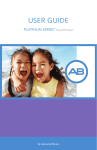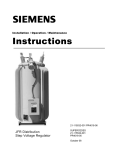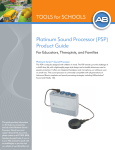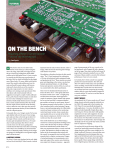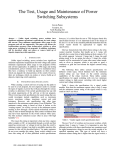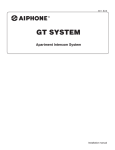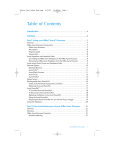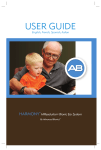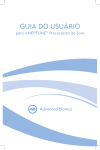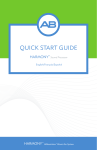Download Clarion Platinum Sound Processor User's Manual
Transcript
Platinum Sound Processor™ User Guide Advanced Bionics® Corporation 12740 San Fernando Road Sylmar, California 91342-3728 www.cochlearimplant.com i Contents I. Platinum Sound Processor................... 1 Volume Control.......................................................... 1 Sensitivity Control...................................................... 2 Headpiece Jack......................................................... 2 Dual Color LED Indicator........................................... 2 Audible Alarm ............................................................ 3 Auxiliary Jack ............................................................ 4 II. Headpiece & Cable ................................ 5 Single-Unit Headpiece............................................... 5 Color Caps ................................................................ 5 Headpiece Clip .......................................................... 6 Cable ......................................................................... 8 III. Batteries & Battery Charger ................. 9 Battery Replacement ................................................. 9 Battery Charger ....................................................... 11 IV. Accessories ......................................... 13 Platinum Sound Processor Kit................................. 13 Carrying Cases........................................................ 13 Auxiliary Microphone ............................................... 16 Telecoil Pickup ........................................................ 16 Telephone Adapter.................................................. 17 Headpiece Microphone Tester Earphones .............. 18 Other External Auditory Input Devices .................... 18 V. Using the CLARION Platinum Sound Processor.............................................. 19 Getting Started ........................................................ 19 Adjusting for Background Noise .............................. 20 Using the Telephone ............................................... 20 VI. Troubleshooting Guide ....................... 22 No sound heard; no response from user ................. 22 ii Platinum Sound Processor User Guide User hears static ....................................................22 Headpiece falls off..................................................23 Headpiece or Processor gets wet ..........................23 Performing a System Check...................................24 Replacing Components ..........................................26 Troubleshooting Action Table ................................29 VII. Caring for Your Cochlear Implant System................................................ 30 Cleaning .................................................................30 Processor Protection ..............................................30 Implant Protection ..................................................31 VIII. Future Product Improvements ......... 32 iii Labeling Below is a sample of the labeling on the package of the Processor. Platinum Series™ PLATINUM SOUND PROCESSOR !" !" !" !" MODEL AB-7250 Platinum Processore Sonoro Platinum Procesador de Sonido Platinum Soundprozessor Platinum Processeur de Son MODEL AB-7250 SERIAL: #XXXXXX SERIAL: #XXXXXX 6025271-001 Rev A The symbols below are used on the labeling for the product and for transportation, and their meanings are as follows: CAUTION: Federal law restricts this device to sale, distribution and use by or on the order of a physician. European Community Mark of Conformity Authorized to affix the CE Mark in 1995 REF Model Number See Instructions for Use Serial Number Store at temperatures between 0° C and +50° C Fragile Date of Manufacture SN XX-XXXX Type of Protection: BF EN60601-1 Classification Information: Ordinary Construction Continuous Operation Do not get wet iv Platinum Sound Processor User Guide The contents of the Platinum Sound Processor Kit are as follows: Qty 1 4 1 2 Description Processor Rechargeable Battery Packs with Covers AA Battery Compartment w/ Cover Battery Charger Power Supply Power Cord Auxiliary Microphone Adult: Leather Carrying Case - Black Adult: Sport Carrying Case Tan Child: Harness Case - Tan Child: Sport Carrying Case Purple Telephone Adapter Telecoil Pickup Child: Headpiece Microphone Tester Earphones Headpiece Headpiece Cables 1 User Reference Binder 1 1 1 1 1 1 1 1 1 1 1 Model No. AB-7250 AB-7500 AB-7510 AB-7600 AB-7610 AB-7620, 7630, 7635 or 7640 AB-7700 AB-7420 -01 AB-7430-15 AB-7440-15 AB-7430-70 AB-8750 AB-7750 AB-7760 AB-7300 MMT-5401R, MMT-5401RB, MMT-5402R, MMT-5402RB, MMT-5403R, MMT-5403RB, MMT-5404R, MMT-5404RB, MMT-5405R or MMT-5405RB AB-8100 Platinum Sound Processor 1 I. Platinum Sound Processor Your audiologist will explain and demonstrate the adjustable patient controls and features of the Platinum Series Processor. Headpiece Jack Program Switch Volume Sensitivity LED Indicator The program switch, on the left side of the control panel, is used to turn the Processor on and off, to select one of three programs, and to test the headpiece microphone. The dots on the control panel represent different sound processing strategies or variations of a single sound processing strategy that may be programmed into the Processor by the clinician. ! represents program No. 1, !! represents program No. 2, and !!! represents program No. 3. Your audiologist will determine how many programs are appropriate. The ! position represents the headpiece microphone tester function. Volume Control The volume control ( ) located to the right of the program switch, allows the user to adjust the loudness level of the Processor. Turning the control to the left (toward the smaller end of the scale) decreases the volume. 2 Platinum Sound Processor User Guide Turning the control to the right (toward the larger end of the scale) increases the volume. During your programming session, your Processor will be adjusted so that the indicator on the volume control when positioned halfway along the scale (12:00 position) on the control panel represents the Most Comfortable Loudness level. Sensitivity Control The sensitivity control (!!!!!), located to the right of the volume control, determines the quietest level of sound that will be picked up from the environment by the microphone. Turning the control to the left decreases the sensitivity so that softer sounds are not picked up by the microphone. This may help eliminate background noise. Turning the control to the right increases the sensitivity so that softer or more distant sounds can be picked up by the microphone. Headpiece Jack The headpiece jack is located to the right of the sensitivity control. The cable, which connects the Processor to the Headpiece, is inserted here. Dual Color LED Indicator The LED (Light-Emitting Diode) indicator is a light located on the control panel adjacent to the headpiece jack. The LED has three primary functions: battery charge status, lock status, and microphone/system status. Depending on the function, the LED will illuminate with either a red or a green light. When the Processor is turned on, the LED light will first indicate battery charge status, followed by lock status. The microphone/system status may be checked once lock has been obtained. Platinum Sound Processor 3 1. Battery Charge Status When the Processor program switch is turned from the off (o) position to positions !, !!, or !!!, the red LED light will blink as follows: ! Up to 4 quick blinks indicate that the battery is fully charged. ! 2 to 3 quick blinks indicate that the battery is sufficiently charged to power the system. ! 1 quick blink indicates that the battery charge is nearly depleted. To check the battery charge status while the Processor is in operation, turn the Processor off and then back on to any program position. The red LED light sequence will indicate the battery charge status. 2. Lock Status When the Processor program switch is turned from the off (o) position to positions !, !!, or !!!, and the battery charge sequence is complete, the red LED indicator begins to flash approximately once per second to indicate lock status. Flashing will continue until the headpiece is properly positioned on the head. Once the headpiece is transmitting to the implant, the flashing will stop, signifying that the system is sending information correctly. 3. Microphone/System Status When the battery and lock sequences are complete, microphone and system status can be verified. The green LED indicator will flicker in response to loud sounds presented near the microphone, verifying that the microphone is receiving sound, data is being transmitted to the implant and the Processor is receiving information back from the implant. Increasing the sensitivity will cause the green LED to flash in response to softer sounds, while decreasing the sensitivity will require more intense sounds for the LED to react. The green light is not expected to illuminate continuously during everyday use, especially if the user is in a quiet environment. Audible Alarm 4 Platinum Sound Processor User Guide The audible alarm is an optional feature that can be activated at the time of programming. It is designed primarily for children in order to alert parents and teachers when the system is not transmitting sound to the implant or the battery is near depletion. If the child’s headpiece falls off the head, the Processor will begin to beep and the red LED will flash. When data is again being transmitted, the alarm will stop. Additionally, when the battery is near depletion and cannot power the Processor, the alarm will emit a continuous tone until the battery dies or is replaced. Auxiliary Jack The auxiliary jack is located on the side of the Processor near the control panel. The auxiliary microphone, telecoil pickup and telephone adapter provided with the CLARION System are connected here. This jack is also used to connect other external auditory input sources, such as battery-powered FM systems, tape recorders, television audio amplifiers or other assistive listening devices. When the program switch is in the ! position, the headpiece microphone tester earphones are connected here. These earphones allow a subjective listening assessment of the quality of the sound as it is received by the headpiece microphone. Also, intermittencies in the headpiece cable may be detected. Your Platinum Sound Processor should be serviced only at Advanced Bionics. Do not attempt to open or repair the processor. Unauthorized opening of the processor will void the warranty. Headpiece & Cable 5 II. Headpiece & Cable Single-Unit Headpiece CLARION’s single-unit headpiece integrates the system’s microphone and transmitter in an attractive headpiece, which is easily worn behind the ear. Your headpiece is held in place by a magnet, which lines up with an internal magnet that is located in the implant. When placing the headpiece on your head, the headpiece centers itself as the two magnets attract each other. If the headpiece does not couple with the implant correctly, the red LED indicator (on the Processor) will flash once per second (and the alarm will sound if this feature is activated) when the Processor is turned on until lock is obtained. The headpiece comes with an adjustable magnetic strength. Your audiologist will determine the most appropriate magnetic strength for you at the time of programming. The microphone in the headpiece is located behind the hole on the color cap. When the auxiliary microphone is in use, this built-in microphone may remain on or shut off depending on how your system is programmed by your audiologist. The jack that connects the cable to the headpiece is located at the bottom of the headpiece. Your headpiece should be serviced only at Advanced Bionics. Do not attempt to open or repair the headpiece base. Unauthorized opening of the headpiece base will void the warranty. Color Caps Your Platinum Headpiece comes with six interchangeable color caps, a Headpiece Color Cap Removal Tool to change the Color Cap, and a Headpiece Clip. NOTE: The Headpiece magnet(s) are located under the Color Cap. Be careful not to lose the magnet(s) when changing the Color Caps. Felt disks are included with the Headpiece to secure the magnets in place and prevent rattling. 6 Platinum Sound Processor User Guide Changing the Platinum Headpiece Color Cap: Headpiece Color Cap Removal Tool 1. Open the Headpiece by inserting the Headpiece Color Cap Removal Tool into the slot above the headpiece cable connector and pushing the tool straight back to lift the color cap as shown below. Cable connector 2. Close the Headpiece by carefully aligning the Headpiece Color Cap on the Headpiece and pressing both parts together to snap them back into place. Headpiece Clip Attaching the Clip to the Headpiece: 1. Open the Headpiece as per Changing the Platinum Headpiece Color Cap instructions above. Headpiece & Cable 7 2. Position the clip so that the flexible metal hinge fits between grip tabs on the headpiece cap – from the bottom view, approximately the 2:00 position for a left side implant or the 10:00 position for a right side implant. Hinge 3. Carefully fit the Headpiece Color Cap over the clip’s hinge and snap it back into place. Clip direction Using the Headpiece with the Clip: 1. Hold the hair over the implant flat to the skull with the index finger of one hand. Hair direction 2. Grip the headpiece and open the clip between your fingers and thumb as shown. 3. Guide the clip along the skin and under the hair, then release when the headpiece is positioned over the implant. Note: The clip works best when it is placed perpendicular to the direction of the hair (see photo step 1). 8 Platinum Sound Processor User Guide HEADPIECE MICROPHONE CABLE 2 PIN PLUG STRAIN RELIEF STRAIN RELIEF COAXIAL PLUG Cable The cable connects the headpiece to the Processor and provides the pathway for relaying information between the internal and external components of the system. At one end of the cable is a two-pin plug that is inserted into the headpiece. A small coaxial plug is located at the other end of the cable. This plug is inserted into the headpiece jack in the Processor. To remove the cable from the headpiece, always hold the cable’s strain relief (the plastic plug) and gently pull it away. The cable should be removed from the headpiece only when it is being replaced. NOTE: Be sure the Processor is turned off before removing the cable from the headpiece. Each patient is provided with a spare cable. Each cable includes a small clip that can be used to help hold the cable in place. Batteries & Battery Charger 9 III. Batteries & Battery Charger A Lithium Ion rechargeable battery or a compartment that accommodates three standard AA batteries powers your CLARION Processor. The rechargeable battery provides an average of ten to twelve hours of use, depending on your unique program. Three standard AA alkaline batteries may also be used. Actual use time will vary depending on the type of sound processing program you use. When you are not using your Processor, it should be turned off; otherwise, the battery will continue to drain. To ensure continuous operation of your CLARION System throughout the day, you are provided with one battery charger, four rechargeable batteries and one battery compartment for use with AA batteries. NOTE: Remove battery pack when equipment is not likely to be used for an extended period of time. To prevent intermittent operation of the Processor, the battery contacts on the battery and on the Processor should be kept free from dirt and dust. Clean the contacts at least once a month, using an alcohol swab. If the battery is dropped, inspect it for evidence of damage or cracking. If any evidence of damage is seen, the battery should be replaced. WARNING: Batteries may explode if disposed of in fire. To prevent injury or burns, do not allow metal objects, such as keys or coins, to contact or short circuit the battery terminals. Battery covers are provided for use when carrying rechargeable batteries or the AA battery compartment. The battery covers will protect the battery. Battery Replacement To remove the rechargeable battery: !" Turn the Processor off (o). !" Gently press and raise the battery release lever on the side of the Processor. 10 Platinum Sound Processor User Guide !" Slide the battery in the direction of the lever until it releases from the Processor. To insert the rechargeable battery pack: !" Locate the slide tracks on the underside of the Processor and the top of the battery pack. !" Position the battery pack so the battery contact is toward the lever on the Processor. !" Guide the battery pack into the tracks on the Processor. !" Slide the battery pack onto the Processor until it engages. !" Do not force the battery into the Processor. The battery is designed to be inserted in only one direction. To insert batteries into the AA battery compartment: !" Unsnap battery pack utilizing thumb recess on top of pack. !" When inserting AA batteries, make sure that the positive and negative contacts on the batteries are lined up correctly as noted on the label inside the battery compartment. !" Replace cover by hooking pack together at the bottom and gently hinging to snap until closed. !" Insert AA battery compartment using steps outlined above. !" When the AA battery compartment is not in use, keep it protected with the battery cover that has been provided. CAUTION: Do not attempt to operate your system with the batteries improperly inserted as it may damage the internal components of the Processor. Batteries & Battery Charger 11 NOTE TO EUROPEAN CUSTOMERS: For proper disposal of rechargeable battery packs, please return depleted battery packs to the nearest local Advanced Bionics Corporation representative or the designated follow-up Audiologist. Battery Charger The battery charger provided with the Platinum Sound Processor is designed so that two rechargeable battery packs can be charged simultaneously. Along the side of the charger are four LED (LightEmitting Diode) indicators, two for each battery, which indicate charge status. The battery charger has a charging cycle of approximately 2.5 hours. A green light is displayed when the battery charging cycle is complete. Batteries do not need to be fully depleted before recharging. To charge the battery packs: !" Place charger on a flat surface and plug the power cord into outlet. !" Gently insert one or two battery packs in the charger so that the battery contacts on each battery match up with the contacts in the battery charger. The charger is designed so the batteries will only insert in one direction. !" Battery will start charging automatically. The yellow LED indicator will illuminate to signal that charging is in progress. !" When battery is fully charged, the green LED indicator will illuminate. 12 Platinum Sound Processor User Guide Please note that if a partially charged battery is placed in the charger, the battery may be fully charged in a lesser period of time. The battery can be removed at anytime. The battery charger and batteries will not be damaged if the batteries remain in the charger longer than the required charging time (approximately 2.5 hours). It is a good idea to use the batteries on a rotating basis to maximize battery life. Batteries can be labeled (e.g., 1, 2, 3, etc.) to keep track of the rotation. CAUTION: The battery charger is used for charging the battery provided only. It cannot be used to charge off-the-shelf AA batteries. The rechargeable battery pack and battery charger contacts should be kept free from dirt and dust. Dirty contacts can result in battery charger malfunction. Clean the contacts at least once a month using an alcohol swab. If the battery charger is dropped, inspect the device for evidence of damage or cracking. If any evidence of damage is seen, the battery charger should be replaced. Prior to use, you should inspect the battery charger power cord to ensure that it is not frayed or damaged and that the plug is not broken. If your power cord appears to be damaged, it should be replaced. Accessories 13 IV. Accessories Platinum Sound Processor Kit The Platinum Sound Processor Kit includes the following items: 1 4 1 1 1 1 1 1 1 1 1 1 1 1 1 2 1 Platinum Sound Processor Rechargeable Batteries with Covers AA Battery Compartment with Cover Battery Charger Power Supply Power Cord Adult: Leather Carrying Case – Black Adult: Sport Carrying Case – Tan Child: Harness Case – Tan Child: Sport Carrying Case – Purple Auxiliary Microphone Telephone Adapter Telecoil Pickup Child: Headpiece Microphone Tester Earphones Headpiece Headpiece Cables User Reference Binder Carrying Cases A variety of carrying cases is available for your Platinum Sound Processor. Pediatric Kits are packaged with a Harness Case and a Sport Case. Adult Kits come with a Leather Carrying Case and a Sport Case. Carrying Cases in additional colors and styles can be purchased as accessories. NOTE: Nylon carrying cases are hand washable in mild soap. Air dry only; do not machine dry. 14 Platinum Sound Processor User Guide Harness Case A harness with an attached case is provided in the Pediatric Processor Kit to allow the Processor to be worn on a child’s chest or back. The harness is constructed of durable elastic webbing and is adjustable using Velcro® tabs. The attached case is lined and constructed of lightweight nylon fabric. The case contains a builtin knob cover flap to help prevent accidental adjustment of Processor controls during activity. Leather Carrying Case The Adult Processor Kit comes equipped with a quality leather carrying case that snaps securely over the Processor. A clip on the back of the case secures it to your waistband or belt. Cable protector holes located near the belt clip extend the life of headpiece cables when used as illustrated on the following page. Sport Carrying Case A lined water-resistant case, which can be worn on the waist or a belt, is provided. A flap secured with Velcro folds over the top of the Processor to protect the controls, and a clip on the back of the case secures it to your waistband. A belt loop on the case provides additional security for more physical activities. The case is provided in both the Adult and Pediatric Processor Kits. Cable protector holes located near the belt clip extend the life of headpiece cables when used as illustrated on the following page. Accessories 15 Extending the Life of Your Headpiece Cables 1. Plug in the cable as shown. 2. Feed the cable through the far buttonhole. 3. Feed the cable through the other buttonhole. S-Series™ 16 Platinum Sound Processor User Guide Auxiliary Microphone You may find that using the auxiliary microphone is preferable in some or all listening environments. The auxiliary microphone can be hand-held or worn on your lapel or collar. You may want to experiment with several microphone positions to find out which location is best for you. To use the auxiliary microphone: 1. Turn the Processor off by turning the program switch to the off (o) setting. 2. Plug the auxiliary microphone into the auxiliary jack located on the side of the Processor. 3. Place the microphone in a secure position using the cable clip provided. 4. Turn the Processor on by turning the program switch to !, !!, or !!! , depending on which program you want and adjust the volume and sensitivity as necessary. 5. Turn your Processor off prior to removing the auxiliary microphone. When the auxiliary microphone is used, the microphone located in the headpiece may remain on or shut off depending on how your system is programmed by your audiologist. IMPORTANT: The auxiliary microphone provided by Advanced Bionics is designed to work specifically with your Processor. For this reason, please do not use any microphone other than the one designated by Advanced Bionics for the CLARION system. Telecoil Pickup The telecoil pickup is provided as an interface to audio induction loop assistive listening systems, e.g., “room loops” and “neck Accessories 17 loops,” and as an alternative to placing the telephone receiver next to the microphone of the headpiece or auxiliary microphone. To use the telecoil pickup, plug the connector of the pickup into the auxiliary jack on the side of the Processor. For use with audio induction loops, position the telecoil pickup inside the perimeter of the audio loop. For use with a hearing aid compatible telephone, attach the suction cup to the earpiece of the telephone receiver. When using the telecoil pickup with a telephone having a textured (non-smooth) finish, it will be necessary to hold the telecoil pickup in place while using the telephone. HINT: Move the telecoil pickup around the earpiece of the telephone receiver to find the best signal, or “sweet spot.” Telephone Adapter The telephone adapter is provided as an alternative to placing the telephone receiver next to the microphone of the headpiece or auxiliary microphone. Set up the telephone adapter as follows: !" Unplug the handset cord from the telephone base. !" Plug the short cord into the handset jack on the telephone base. !" Mount the unit in a convenient location with the adhesive pad. !" Plug the handset into the modular jack on the telephone adapter. 18 Platinum Sound Processor User Guide To use the telephone adapter, plug the long gray line into the auxiliary jack on the side of the Processor. Adjust your volume and sensitivity controls as needed. NOTE: Only use the Telephone Adapter with phones that have the dial pad in the base. The adapter will not work with phones that have the dial pad in the handset. Headpiece Microphone Tester Earphones The headpiece microphone tester earphones allow a subjective listening assessment of the quality of the sound as it is received by the headpiece microphone. Intermittencies in the headpiece cable can also be detected. To use the headpiece microphone tester earphones, turn the program switch on the Processor to the microphone tester (!) position, plug connector of the earphones into the auxiliary jack on the side and of the Processor and place the earphones over your ears. See the Troubleshooting Action Table in Section VI of this manual. NOTE: The Headpiece Microphone Tester Earphones are only provided in the Pediatric Platinum Sound Processor Kit. Other External Auditory Input Devices In addition to the accessories that are provided with the CLARION Platinum Sound Processor, many patients want to use external auditory input devices. The same auxiliary jack that is used for the auxiliary microphone or telephone adapter can be used for other external auditory input sources such as battery-powered FM systems, tape recorders, or television audio amplifiers. Please contact Advanced Bionics prior to using such a device to verify that the device in question is compatible with the CLARION system. Using the CLARION Platinum Sound Processor 19 V. Using the CLARION Platinum Sound Processor Getting Started In order to use the Processor, follow the steps below: 1. Verify that the Processor program switch is in the off (o) position. 2. Check that a charged battery or an AA battery pack has been correctly mounted onto the Processor. 3. Adjust the volume ( ) so that the indicator notch on the control is all the way to the left. 4. Check the position of the sensitivity control (!!!!!) so that the indicator notch on the control is to the left of the midpoint at the 10:30 position. 5. Check that the headpiece connector is properly plugged into the headpiece jack on the Processor. 6. Place the headpiece on the head over the implant. 7. Turn the Processor on by turning the program switch to the appropriate position (as determined by your clinician). Note that the red LED indicator should blink at least once. 8. Verify that the red LED indicator on the Processor stops flashing once communication is established with the implant. 9. Readjust the volume and sensitivity controls as necessary. Adjustment of the controls may vary throughout the day depending upon the listening environment. IMPORTANT: Use only the Processor that has been programmed especially for you. Using a different Processor, which has been loaded with a different program, may be ineffective in 20 Platinum Sound Processor User Guide providing sound information and may cause physical discomfort. IMPORTANT: Be sure to turn the Processor off before removing the headpiece. NOTE TO EUROPEAN CUSTOMERS: Under limited circumstances, the CLARION Cochlear Implant System may cause interference with TV reception. Based on internal testing and field experience, there is no evidence that this interference causes safetyrelated hazards. Adjusting for Background Noise In some situations, background noise may interfere with your ability to hear clearly. Background noise can be particularly distracting in situations where a large number of people are speaking at once or in a noisy environment. Decreasing the sensitivity of the Processor by turning the sensitivity control toward the left may help eliminate some of the background noise. Using the auxiliary microphone may also be helpful. Using the Telephone Your clinician may recommend when it is appropriate to begin working with the telephone. The telephone can be used by placing the phone directly over the headpiece, over the auxiliary microphone, or by using the telephone adapter. Experiment with all modes of telephone communication. Be patient. Telephone communication with the implant often improves over time as one gains experience using the device. When using the telecoil adapter, the telephone handset must be hearing aidcompatible, meaning the phone has an electromagnetic coupling capacity. When using digital cellular phones: Using or being in close vicinity to someone using certain digital cellular phones may cause interference with the cell phone’s reception. If such interference occurs, you can turn off your Processor or move a greater distance from the source. Before purchasing a digital cellular phone, you should evaluate whether Using the CLARION Platinum Sound Processor 21 or not interference is evident. No such interference has been noted with cellular phones using analog technology. 22 Platinum Sound Processor User Guide VI. Troubleshooting Guide The following is a description of the most common problems you may encounter with your CLARION Platinum Sound Processor and solutions for addressing those problems. After trying the remedies below, if the problem persists, contact your implant center or Advanced Bionics Corporation for support. No sound heard; no response from user !" Ensure that the cable is inserted into Processor, and the headpiece is properly positioned. Turn the Processor off (o) and back to position !, !!, or !!! . !" If the red LED indicator: ! Does not blink, replace the CLARION battery pack with another fully-charged battery pack or an AA battery pack. ! Blinks quickly 1 to 4 times and then flashes continuously, replace the cable and/or headpiece. ! Blinks quickly 1 to 4 times, followed by 1 or more flashes, stops flashing and no sounds are heard, replace the headpiece. If a headpiece is not available, use the auxiliary microphone with a program that is set up to allow auxiliary input and repeat the process. ! Blinks quickly 1 to 4 times, followed by 1 or more flashes, stops flashing, green LED illuminates in response to loud Speech at the site of the microphone, and sounds are heard, the system is functioning properly. User hears static !" Ensure that the sensitivity control is properly set (10:30 position). !" Replace the cable. User hears muffled or distorted sounds !" Ensure that the sensitivity control is properly set (10:30 position). Troubleshooting Guide 23 !" Remove any material (hats, headbands, etc.), which may be covering the headpiece microphone opening. !"Use the auxiliary microphone to determine if a new microphone is needed for the headpiece. Headpiece falls off !" Use the cable clip to provide additional stability to prevent the headpiece from falling to the ground. !" If your headpiece frequently falls off during normal activities, it may indicate the need for a stronger magnet. Contact your cochlear implant center. Headpiece or Processor gets wet !" Turn the Processor off immediately. !" Contact an implant center or Advanced Bionics for further instructions. IMPORTANT: Do not attempt to clean or dry the headpiece or Processor. Do not use if exposure to fluids is suspected. WARNING: If your system appears to be working, but you experience a deterioration in the volume or the quality and clarity of sound, contact your audiologist as your Processor may need to be reprogrammed. CAUTION: Your Processor should be serviced only at Advanced Bionics. Do not attempt to open or repair the Processor. Do not continue to use the Processor if any part of it is damaged. Unauthorized opening of the Processor, or other equipment, will void the warranty and may compromise system performance. 24 Platinum Sound Processor User Guide Performing a System Check You can verify CLARION’s operating status in three simple steps: 1) Check battery charge status 2) Check lock status 3) Check microphone and system status To assure the system’s overall proper functioning, perform all three steps. Once you get used to the steps, it takes less than one minute to complete a CLARION system check. 1. Check Battery Charge Status Turn the Processor Program Switch to the off (o) position and then on to the desired program position -- !,!!, or !!! . Next, observe the red LED indicator. The red LED Light sequence will indicate the battery charge status, as follows (Note: The LED Indicator light shows the status of the three tests. Depending on the purpose of the tests, the light is either red or green, as described in this section): 4 quick blinks indicate that the battery is fully charged. 2 to 3 quick blinks indicate that the battery is sufficiently charged to power the system. 1 quick blink indicates that the battery charge is nearly depleted. The battery should be replaced. Instructions on how to change the battery are provided later in this section. 2. Check Lock Status The term lock refers to the successful transmission of continuous signals between the Headpiece and the Implant across the skin. To check the lock status, continue to observe the LED Indicator. After the fast blinking battery test sequence, the red LED will continue to flash Troubleshooting Guide 25 approximately once per second if the Headpiece is not in its proper position over the Implant. Adjust the position of the Headpiece over the Implant until the red LED light stops flashing (Note: If the audible alarm feature has been activated by the programming audiologist, the alarm will beep once each second until proper lock status is achieved. The audible alarm feature is usually programmed to be active in young children who typically do not report interruptions in sound transmission). When the Headpiece is properly positioned over the Implant, the red LED light will stop flashing. This signifies the system is sending information correctly between the Headpiece and the Implant. If lock cannot be established, replace the cable or Headpiece, as described later in this section. 3. Microphone and System Status When the battery and lock sequences are complete, the microphone and system status can be verified. To check the microphone and system status, turn the Program Switch to the desired program position. Adjust the Volume Control to the 12:00 position and the Sensitivity Control to the 10:30 position. Observe the green LED Indicator as you snap your fingers or speak loudly near the microphone. The green light should illuminate with each snap of your fingers and with each syllable. If the green light still does not illuminate, replace the Cable and repeat the system check sequence steps 1-3, as just described. 26 Platinum Sound Processor User Guide Replacing Components The three most common actions required to restore CLARION to proper functioning are: (1) replacing the battery, (2) replacing the cable, and (3) replacing the Headpiece, as described below. 1. Lithium Ion Rechargeable Battery CLARION is powered by a custom-designed, rechargeable Lithium Ion Battery. An alternative battery pack, containing three AA alkaline batteries, can be used with the Processor. Depending on the amount of power consumed using individual programs, the Lithium Ion Battery provides an average of 10-12 hours of operation. As described in Checking the System, Step 1, a depleted or nearly depleted battery should be replaced with a fully-recharged battery by taking the following actions. To replace the Lithium Ion Rechargeable Battery: !" Turn the Program Switch to the off position. !" Remove the used battery by gently pressing and raising the release lever on the left side of the Processor, while at the same time sliding the battery case toward the lever. Return the used battery to the charger, according to the instructions in Section III of this User Guide. !" Align the slide track on the top of the replacement battery case with the slide track on the underside of the Processor. !" Guide the battery case onto the Processor slide track and slide the case until it engages into place on the Processor. Do not force the battery case. It is designed to be inserted in only one direction. Forcing the case may jam or damage the slide mechanism. !" Perform the system check sequence, Steps 1-3, as described at the beginning of this section. Troubleshooting Guide 27 To replace the AA Battery Case !" Unsnap the AA battery pack utilizing the thumb recess on the top of the case. !" Insert AA batteries into the battery compartment, making sure that the positive and negative contacts are in the correct orientations, as labeled inside the cover. !" Replace the cover by hooking the case together at the bottom and gently snapping it closed. !" Align the slide track on the top of the replacement battery case with the slide track on the underside of the Processor. !" Guide the battery case onto the Processor slide track and slide the case until it engages into place on the Processor. Do not force the battery case, it is designed to be inserted in only one direction. Forcing the case may jam or damage the slide mechanism. !" Perform the system check sequence Steps 1-3, as described in the beginning of this section. 2. The Cable The cable provides a relay for the transfer of signals between the Headpiece and the Processor. At one end of the cable is a single-pin (coaxial) plug that is inserted into the Headpiece jack. The jack is located at the top of the Processor. At the other end of the cable is a two-pin plug that is inserted into the Headpiece. A strain relief portion near the two-pin plug is designed to protect the cable from damage during handling. To replace the Cable: !" Turn the Program Switch to the off position. !" Remove the Headpiece from the Cable by holding the cable at its strain relief portion and gently pulling the cable away from the Headpiece. Disconnect the cable from the Processor. !" Insert the single-pin plug of the replacement Cable into the Headpiece jack, and insert the two-pin plug into the headpiece connector. Take care to match the larger pin on the plug to the larger hole of the Headpiece connector. 28 Platinum Sound Processor User Guide !" Repeat the system check, Steps 1-3. If the microphone function is not restored, reinsert the first cable, and replace the Headpiece. 3. Headpiece To replace the Headpiece: !" Turn the Program Switch to the off position. !" Remove the Headpiece from the cable by holding the cable at its strain relief portion and gently pulling the cable away from the Headpiece. !" Insert the two-pin plug into the replacement Headpiece. Take care to match the larger pin on the plug to the larger hole of the Headpiece connector. !" Repeat the system check, Steps 1-3. NOTE: Be sure the Processor is turned off before removing the Headpiece cable. Troubleshooting Guide 29 Troubleshooting Action Table PROBLEM During battery status check, no flash or only one flash is observed. Red LED indicator continuously blinks at one-second intervals – and/or- Audible Alarm, if activated, sounds at onesecond intervals. Continuous rapid blinks of the red LED indicator. (May indicate a faulty program.) Green LED does not illuminate to loud speech near microphone. User reports hearing no sound. User reports hearing static User reports that sounds are muffled or distorted. ACTION !" Replace battery !" If there are no blinks after changing battery, clean the battery contacts with an alcohol swab. !" Replace Headpiece cable !" If problem continues, report immediately to cochlear implant center. You may need a new Headpiece or reprogramming. !" Change Program Switch to another program position. !" Report problem to parents and/or cochlear implant center. !" Recheck battery status. If okay, perform next step. !" Plug in an auxiliary microphone. If LED lights, then replace Headpiece. !" Plug the Headpiece Microphone Tester Earphones into the external input port of the Processor and turn the function switch to mic test (!). Note that the LED does not flash in response to this mode. !" If problem continues, immediately report to cochlear implant center. !" Repeat the system check steps: 1. Battery Charge Status, 2. Lock Status, 3. Microphone/System Status. !" If problem continues, immediately report to cochlear implant center. !" Ensure that the cable is inserted into Processor and that the Headpiece is positioned properly on the user’s head. !" Turn the volume and sensitivity controls to 12:00 and 10:30 positions, respectively. !" If user still reports “static”, replace cable. !" Visually inspect the microphone for signs of debris or wear. !" Use the Headpiece Microphone Tester Earphones and the microphone tester function. !" If available, try an auxiliary microphone or alternate headpiece. !" Confirm that no clothing or material is obstructing the microphone opening. !" Repeat the same steps as when static is reported. 30 Platinum Sound Processor User Guide VII. Caring for Your Cochlear Implant System Although your CLARION Platinum Sound Processor has been designed and built to withstand daily wear and tear, care must be taken to protect both the implanted and external components of the device. For a detailed discussion of clinical results, warnings and precautions please refer to the Package Insert located at the back of this guide. It is a good idea to carry the User Identification Card with you at all times. Cleaning If necessary, the Processor and headpiece can be cleaned with a slightly dampened cloth or tissue. Take care that water does not drip into any connectors or the microphone. Water should not be allowed inside either the Processor or headpiece. CAUTION: Immersion in water will damage the Processor and headpiece electronics. To prevent intermittent operation of the Processor, the battery contacts on the battery pack and on the Processor should be kept free from dirt and dust. Clean the contacts at least once a month with an alcohol swab. Processor Protection Your Processor contains advanced electronics that can be damaged. Care should always be taken when using or handling your device. If the Processor is dropped, check it for proper functioning. If you suspect that the Processor has been damaged, contact your cochlear implant center for a replacement. Additionally, the programming cable connector located on the underside of your Processor should be kept free from dirt and dust, as well as contact with objects that may damage the Caring for Your Cochlear Implant System 31 connector. Care should be taken to avoid the following: !" !" !" !" Dropping the Processor. Leaving the Processor any place where it can come in contact with water or moisture. Remember to remove the Processor and headpiece when bathing, showering, or swimming Exposing the Processor to extreme temperatures (below 32# Fahrenheit [0# Celsius] or above 115# Fahrenheit [45# Celsius]). Static electricity has the potential of damaging the electrical components of the Processor. Care should be taken to avoid situations in which static electricity is commonly created such as when pulling on and off clothes or walking across a wool rug. If static electricity is present, patients should touch something conductive (e.g., a metal object) prior to handling the external equipment or before their cochlear implant system contacts another person or object. Children should remove their headpiece and Processor before engaging in activities that commonly create static electricity, such as playing on plastic play equipment. While the Processor has been built to be as sturdy as possible, it should be treated with gentle care and attention. Additionally, you should check your cable regularly (every week or so) to see if it is frayed or damaged. If your cable appears to be damaged, it should be replaced. Implant Protection The implant is capable of withstanding the effects of running, exercise and normal activity. Regardless of the activity, precautions must be taken in order to avoid a blow to the head, which could result in damage to the implanted device resulting in device failure. WARNING: When engaging in physical activities that include the possibility of trauma or impact, extra precautions should be taken, such as using a protective helmet, to reduce the risk of damage to the implant. Contact sports in which blows to the head or impact at the implant site are likely to occur should be avoided. If it is suspected that the device has been damaged, call your audiologist. 32 Platinum Sound Processor User Guide VIII.Future Product Improvements Advanced Bionics is committed to providing the best products and service to our customers. We welcome your comments about the CLARION Platinum Sound Processor or your suggestions to improve the product. Please feel free to contact Advanced Bionics or to discuss your suggestions with your clinician. Advanced Bionics Corporation 12740 San Fernando Road Sylmar, California 91342 U.S.A. Tel: +1 818-362-7588 Tel: 800-678-2575 (in U.S.) Fax: +1 818-362-5069 TDD: +1 818-364-0458 TDD: 800-678-3575 (in U.S.) e-mail: [email protected] Advanced Bionics SARL 76, rue de Battenheim 68170 Rixheim, France Tel: +33 (0)3 89 65 98 00 Fax: +33 (0)3 89 65 50 05 e-mail: [email protected] Technical information will be provided to qualified personnel upon request. © 2000 Advanced Bionics$ Corporation. All rights reserved. Advanced Bionics$ and CLARION$ are registered trademarks of Advanced Bionics Corporation in the United States of America and other countries. This device is protected under one or more of the following U.S. Patents: 4,400,590, 4,405,831, 4,495,917, 4,686,765, 4,721,551, 4,819,647, 4,837,049, 4,931,795, 4,969,468, 4,990,845, 4,991,582, 5,443,493, 5,477,855, 5,513,793, 5,522,865, 5,531,774, 5,545,191, 5,569,307, 5,571,148, 5,584,869, 5,601,617, 5,603,726, 5,609,616, 5,626,629, 5,738,270, 5,776,172, 5,833,714, 5,876,425. Other U.S. and/or foreign patents are pending. 9055033-001 Rev E August 2000