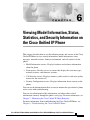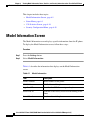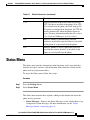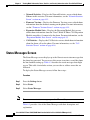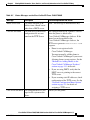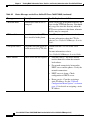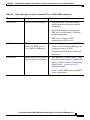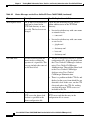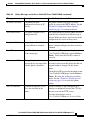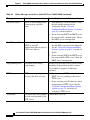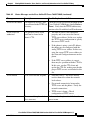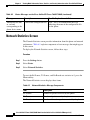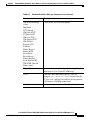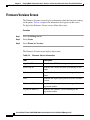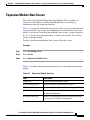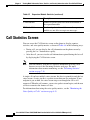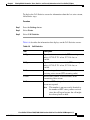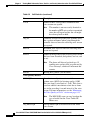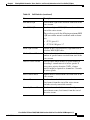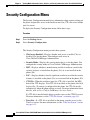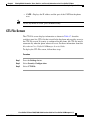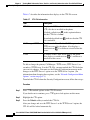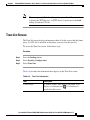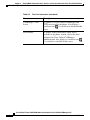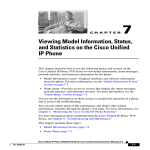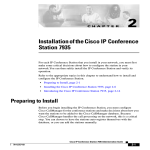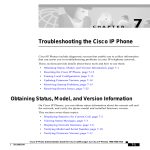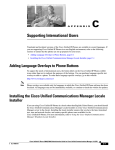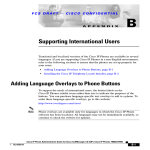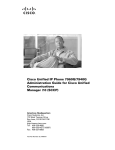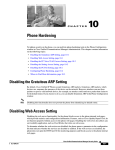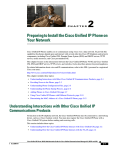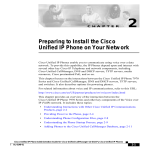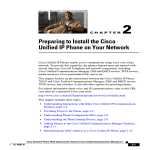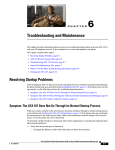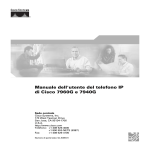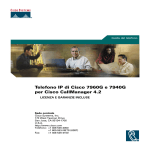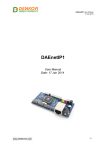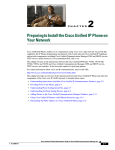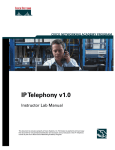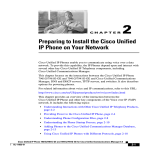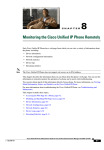Download Cisco Systems OL-8555-02 User's Manual
Transcript
C H A P T E R 6 Viewing Model Information, Status, Statistics, and Security Information on the Cisco Unified IP Phone This chapter describes how to use the following menus and screens on the Cisco Unified IP Phone to view security information, model information, status messages, network statistics, firmware information, and call statistics for the phone: • Model Information screen—Displays hardware and software information about the phone. • Status menu—Provides access to screens that display the status messages, network statistics, and firmware versions. • Call Statistics screen—Displays counters, packet statistics, and voice quality metrics for the current call. • Security Configuration screen—Displays information about security on the phone. You can use the information on these screens to monitor the operation of a phone and to assist with troubleshooting. You can also obtain much of this information, and obtain other related information, remotely through the phone’s web page. For more information, see Chapter 7, “Monitoring the Cisco Unified IP Phone Remotely.” For more information about troubleshooting the Cisco Unified IP Phone, see Chapter 8, “Troubleshooting the Cisco Unified IP Phone.” Cisco Unified IP Phone Administration Guide for Cisco Unified CallManager 4.2(3), Cisco Unified IP Phones OL-8555-02 6-1 Chapter 6 Viewing Model Information, Status, Statistics, and Security Information on the Cisco Unified IP Phone Model Information Screen This chapter includes these topics: • Model Information Screen, page 6-2 • Status Menu, page 6-3 • Call Statistics Screen, page 6-16 • Security Configuration Menu, page 6-20 Model Information Screen The Model Information screen displays specific information about the IP phone. To display the Model Information screen, follow these steps: Procedure Step 1 Press the Settings button. Step 2 Select Model Information. Table 6-1 describes the information that displays on the Model Information screen. Table 6-1 Model Information Item Description Model Number Model number of the phone MAC Address MAC address of the phone App Load ID Identifies the JAR file running on the phone Boot Load ID Identifier of the factory-installed load running on the phone Serial Number Serial number of the phone Cisco Unified IP Phone 7940G/7960G Administration Guide for Cisco Unified CallManager 4.2(3) 6-2 OL-8555-02 Chapter 6 Viewing Model Information, Status, Statistics, and Security Information on the Cisco Unified IP Phone Status Menu Table 6-1 Model Information (continued) Item Description CTL Displays the MD5 hash of the certificate trust list (CTL) file that is installed in the phone. If no CTL file is installed on the phone, this field displays No. (If security is configured for the phone, the CTL file installs automatically when the phone reboots or resets. For more information about this file, refer to Cisco Unified CallManager Security Guide.) MIC Indicates whether a manufacturing installed certificate (used for the security features) is installed on the phone or is not installed on the phone. LSC Indicates whether a locally significant certificate (used for the security features) is installed on the phone or is not installed on the phone. Status Menu The Status menu provides information about the phone and its operation that includes messages, statistics, and information about firmware versions on the phone and any expansion modules. To access the Status menu, follow these steps: Procedure Step 1 Press the Settings button. Step 2 Select Status Menu. The Status menu contains these options, which provide information about the phone and its operation: • Status Messages—Displays the Status Messages screen, which shows a log of important system messages. For more information, see the “Status Messages Screen” section on page 6-4. Cisco Unified IP Phone 7940G/7960G Administration Guide for Cisco Unified CallManager 4.2(3) OL-8555-02 6-3 Chapter 6 Status Menu Viewing Model Information, Status, Statistics, and Security Information on the Cisco Unified IP Phone • Network Statistics—Displays the Network Statistics screen, which shows Ethernet traffic statistics. For more information, see the “Network Statistics Screen” section on page 6-12. • Firmware Versions—Displays the Firmware Versions screen, which shows information about the firmware running on the phone. For more information, see the “Firmware Versions Screen” section on page 6-14. • Expansion Module Stats—Displays the Expansion Module Stats screen, which shows information about the Cisco Unified IP Phone 7914 Expansion Module or modules, if connected to the phone. For more information, see the “Expansion Module Stats Screen” section on page 6-15. • Call Statistics—Displays the Call Statistics screen, which shows information about the phone call on the phone. For more information, see the “Call Statistics Screen” section on page 6-16. Status Messages Screen The Status Messages screen displays up to the 10 most recent status messages that the phone has generated. You can access this screen at any time, even if the phone has not finished starting up. Table 6-2 describes the status messages that might appear. This table also includes actions you can take to address errors that are indicated. To display the Status Messages screen, follow these steps: Procedure Step 1 Press the Settings button. Step 2 Select Status. Step 3 Select Status Messages. Note To remove current status messages, press the Clear softkey. Table 6-2 provides a list of the Status Messages with their description and explanation. Cisco Unified IP Phone 7940G/7960G Administration Guide for Cisco Unified CallManager 4.2(3) 6-4 OL-8555-02 Chapter 6 Table 6-2 Viewing Model Information, Status, Statistics, and Security Information on the Cisco Unified IP Phone Status Menu Status Messages on the Cisco Unified IP Phone 7940G/7960G Message Description Possible Explanation and Action BootP server used The phone obtained its IP address from a BootP server rather than a DHCP server. None. This message is informational only. CFG file not found The name-based and default configuration file was not found on the TFTP Server. The configuration file for a phone is created when the phone is added to the Cisco Unified CallManager database. If the phone has not been added to the Cisco Unified CallManager database, the TFTP server generates a CFG File Not Found response. • Phone is not registered with Cisco Unified CallManager. You must manually add the phone to Cisco Unified CallManager if you are not allowing phones to auto-register. See the “Methods for Adding Phones to the Cisco Unified CallManager Database” section on page 2-11 for details. CFG TFTP Size Error The configuration file is too large for file system on the phone. • If you are using DHCP, verify that the DHCP server is pointing to the correct TFTP server. • If you are using static IP addresses, check configuration of the TFTP server. See the “Network Configuration Menu Options” section on page 4-3 for details on assigning a TFTP server. Power cycle the phone. Cisco Unified IP Phone 7940G/7960G Administration Guide for Cisco Unified CallManager 4.2(3) OL-8555-02 6-5 Chapter 6 Status Menu Table 6-2 Viewing Model Information, Status, Statistics, and Security Information on the Cisco Unified IP Phone Status Messages on the Cisco Unified IP Phone 7940G/7960G (continued) Message Description Possible Explanation and Action Checksum Error Downloaded software file is corrupted. Obtain a new copy of the phone firmware and place it in the TFTPPath directory. You should only copy files into this directory when the TFTP server software is shut down, otherwise the files may be corrupted. CTL Installed A certificate trust list (CTL) file is installed in the phone. None. This message is informational only. CTL update failed For more information about the CTL file, refer to Cisco Unified CallManager Security Guide. The phone could not update its Problem with the CTL file on the TFTP certificate trust list (CTL) file. server. For more information, refer to Cisco Unified CallManager Security Guide. DHCP timeout DHCP server did not respond. • Network is busy—The errors should resolve themselves when the network load reduces. • No network connectivity between the DHCP server and the phone—Verify the network connections. • DHCP server is down—Check configuration of DHCP server. • Errors persist—Consider assigning a static IP address. See the “Network Configuration Menu Options” section on page 4-3 for details on assigning a static IP address. Cisco Unified IP Phone 7940G/7960G Administration Guide for Cisco Unified CallManager 4.2(3) 6-6 OL-8555-02 Chapter 6 Table 6-2 Viewing Model Information, Status, Statistics, and Security Information on the Cisco Unified IP Phone Status Menu Status Messages on the Cisco Unified IP Phone 7940G/7960G (continued) Message Description DNS timeout DNS server did not respond. DNS unknown host Duplicate IP DNS could not resolve the name of the TFTP server or Cisco Unified CallManager. Another device is using the IP address assigned to the phone. Possible Explanation and Action • Network is busy—The errors should resolve themselves when the network load reduces. • No network connectivity between the DNS server and the phone—Verify the network connections. • DNS server is down—Check configuration of DNS server. • Verify that the host names of the TFTP server or Cisco Unified CallManager are configured properly in DNS. • Consider using IP addresses rather than host names. • If the phone has a static IP address, verify that you have not assigned a duplicate IP address. See the “Network Configuration Menu Options” section on page 4-3 section for details. • If you are using DHCP, check the DHCP server configuration. Cisco Unified IP Phone 7940G/7960G Administration Guide for Cisco Unified CallManager 4.2(3) OL-8555-02 6-7 Chapter 6 Status Menu Table 6-2 Viewing Model Information, Status, Statistics, and Security Information on the Cisco Unified IP Phone Status Messages on the Cisco Unified IP Phone 7940G/7960G (continued) Message Description Possible Explanation and Action Error update locale One or more localization files could not be found in the TFTPPath directory or were not valid. The locale was not changed. Check that the following files are located within subdirectories in the TFTPPath directory: • Located in subdirectory with same name as network locale: – tones.xml • Located in subdirectory with same name as user locale: – glyphs.xml – dictionary.xml – kate.xml – dictionary.xml File auth error File not found An error occurred when the phone tried to validate the signature of a signed file. This message includes the name of the file that failed. • The file is corrupted. If the file is a phone configuration file, delete the phone from the Cisco Unified CallManager database using Cisco Unified CallManager Administration. Then add the phone back to the Cisco Unified CallManager database using Cisco Unified CallManager Administration. • There is a problem with the CTL file and the key for the server from which files are obtained is bad. In this case, run the CTL client and update the CTL file, making sure that the proper TFTP servers are included in this file. The phone cannot locate on the Make sure that the phone load file is on the TFTP server and that the entry in the TFTP server the phone load configuration file is correct. file that is specified in the phone configuration file. Cisco Unified IP Phone 7940G/7960G Administration Guide for Cisco Unified CallManager 4.2(3) 6-8 OL-8555-02 Chapter 6 Table 6-2 Viewing Model Information, Status, Statistics, and Security Information on the Cisco Unified IP Phone Status Menu Status Messages on the Cisco Unified IP Phone 7940G/7960G (continued) Message Description Possible Explanation and Action IP address released The phone has been configured to release its IP address. The phone remains idle until it is power cycled or you reset the DHCP address. See the “Network Configuration Menu Options” section on page 4-3 section for details. Load Auth Failed The phone could not load a configuration file. The configuration file that the phone received from the server identified in this message is corrupt. Make sure that a good version of the configuration file exists on that server. Load Auth Failed A signed phone load file has been modified or renamed. Make sure that the phone load file that the phone is downloading has not been altered or renamed. Load ID incorrect Load ID of the software file is Check the load ID assigned to the phone (from of the wrong type. Cisco Unified CallManager, choose Device > Phone). Verify that the load ID is entered correctly. Load rejected HC Occurs if you were attempting to install a The application that was downloaded is not compatible version of software on this phone that did not with the phone’s hardware. support hardware changes on this newer phone. Check the load ID assigned to the phone (from Cisco Unified CallManager, choose Device > Phone). Re-enter the load displayed on the phone. See the “Firmware Versions Screen” section on page 6-14 to verify the phone setting. No CTL installed A certificate trust list (CTL) file is not installed in the phone. Occurs if security is not configured or, if security is configured, because the CTL file does not exist on the TFTP server. For more information, refer to Cisco Unified CallManager Security Guide. Cisco Unified IP Phone 7940G/7960G Administration Guide for Cisco Unified CallManager 4.2(3) OL-8555-02 6-9 Chapter 6 Status Menu Table 6-2 Viewing Model Information, Status, Statistics, and Security Information on the Cisco Unified IP Phone Status Messages on the Cisco Unified IP Phone 7940G/7960G (continued) Message Description No default router DHCP or static configuration did not specify a default router. No DNS server IP A name was specified but DHCP or static IP configuration did not specify a DNS server address. Programming Error The phone failed during programming. TFTP access error TFTP server is pointing to a directory that does not exist. TFTP Error Possible Explanation and Action • If the phone has a static IP address, verify that the default router has been configured. See the “Network Configuration Menu Options” section on page 4-3 section for details. • If you are using DHCP, the DHCP server has not provided a default router. Check the DHCP server configuration. • If the phone has a static IP address, verify that the DNS server has been configured. See the “Network Configuration Menu Options” section on page 4-3 section for details. • If you are using DHCP, the DHCP server has not provided a DNS server. Check the DHCP server configuration. Attempt to resolve this error by power cycling the phone. If the problem persists, contact Cisco technical support for additional assistance. • If you are using DHCP, verify that the DHCP server is pointing to the correct TFTP server. • If you are using static IP addresses, check configuration of TFTP server. See the “Network Configuration Menu Options” section on page 4-3 for details on assigning a TFTP server. The phone does not recognize Contact the Cisco TAC. an error code provided by the TFTP server. Cisco Unified IP Phone 7940G/7960G Administration Guide for Cisco Unified CallManager 4.2(3) 6-10 OL-8555-02 Chapter 6 Table 6-2 Viewing Model Information, Status, Statistics, and Security Information on the Cisco Unified IP Phone Status Menu Status Messages on the Cisco Unified IP Phone 7940G/7960G (continued) Message Description TFTP file not found The requested load file (.bin) Check the load ID assigned to the phone (from was not found in the TFTPPath Cisco Unified CallManager, choose Device > directory. Phone). Verify that the TFTPPath directory contains a.bin file with this load ID as the name. TFTP server not authorized The specified TFTP server could not be found in the phone’s CTL. TFTP timeout Version error TFTP server did not respond. The name of the phone load file is incorrect. Possible Explanation and Action • The DHCP server is not configured properly and is not server the correct TFTP server address. In this case, update the TFTP server configuration to specify the correct TFTP server. • If the phone is using a static IP address, the phone may be configured with the wrong TFTP server address. In this case, enter the correct TFTP server address in the Network Configuration menu on the phone. • If the TFTP server address is correct, there may be a problem with the CTL file. In this case, run the CTL client and update the CTL file, making sure that the proper TFTP servers are included in this file. • Network is busy—The errors should resolve themselves when the network load reduces. • No network connectivity between the TFTP server and the phone—Verify the network connections. • TFTP server is down—Check configuration of TFTP server. Make sure that the phone load file has the correct name. Cisco Unified IP Phone 7940G/7960G Administration Guide for Cisco Unified CallManager 4.2(3) OL-8555-02 6-11 Chapter 6 Status Menu Table 6-2 Viewing Model Information, Status, Statistics, and Security Information on the Cisco Unified IP Phone Status Messages on the Cisco Unified IP Phone 7940G/7960G (continued) Message Description Possible Explanation and Action XmlDefault.cnf.xml, or .cnf.xml corresponding to the phone device name Name of the configuration file. None. This is an informational message indicating the name of the configuration file for the phone. Network Statistics Screen The Network Statistics screen provides information about the phone and network performance. Table 6-3 explains components of text messages that might appear in this screen. To display the Network Statistics screen, follow these steps: Procedure Step 1 Press the Settings button. Step 2 Select Status. Step 3 Select Network Statistics. To reset the Rx Frames, Tx Frames, and Rx Broadcasts statistics to 0, press the Clear softkey. The Network Statistics screen displays these items: Table 6-3 Network Statistics Message Components Item Description Rx Frames Number of packets received by the phone Tx Frames Number of packets sent by the phone Rx Broadcasts Number of broadcast packets received by the phone Cisco Unified IP Phone 7940G/7960G Administration Guide for Cisco Unified CallManager 4.2(3) 6-12 OL-8555-02 Chapter 6 Viewing Model Information, Status, Statistics, and Security Information on the Cisco Unified IP Phone Status Menu Table 6-3 Network Statistics Message Components (continued) Item Description One of the following values: Cause of the last reset of the phone Initialized TCP-timeout CM-closed-TCP TCP-Bad-ACK CM-reset-TCP CM-aborted-TCP CM-NAKed KeepaliveTO Failback Phone-Keypad Phone-Re-IP Reset-Reset Reset-Restart Phone-Reg-Rej Load Rejected HC CM-ICMP-Unreach Phone-Abort Elapsed Time Amount of time that has elapsed since the phone connected to Cisco Unified CallManager Port 1 Link state and connection of the PC port (for example, Auto 100 Mb Full-Duplex means that the PC port is in a link up state and has auto-negotiated a full-duplex, 100-Mbps connection) Port 2 Link state and connection of the Network port Cisco Unified IP Phone 7940G/7960G Administration Guide for Cisco Unified CallManager 4.2(3) OL-8555-02 6-13 Chapter 6 Status Menu Viewing Model Information, Status, Statistics, and Security Information on the Cisco Unified IP Phone Firmware Versions Screen The Firmware Versions screen displays information about the firmware running on the phone. Table 6-4 explains the information that appears in this screen. To display the Firmware Version screen, follow these steps: Procedure Step 1 Press the Settings button. Step 2 Select Status. Step 3 Select Firmware Versions. The Firmware Version screen displays these items: Table 6-4 Firmware Version Information Item Description App Load ID Identifies the JAR file running on the phone Boot Load ID Identifies the factory-installed load running on the phone Version Identifies the firmware version running on the phone. DSP Identifies the digital signal processor (DSP) software version. Expansion Module 1 Identifies the firmware version running on the expansion module Expansion Module 2 Identifies the firmware version running on the expansion module Cisco Unified IP Phone 7940G/7960G Administration Guide for Cisco Unified CallManager 4.2(3) 6-14 OL-8555-02 Chapter 6 Viewing Model Information, Status, Statistics, and Security Information on the Cisco Unified IP Phone Status Menu Expansion Module Stats Screen When the Cisco Unified IP Phone Expansion Module 7914 or modules are connected to the IP phone, the Expansion Module Stats screen displays information about the expansions modules. Table 6-5 explains the information that appears in this screen for each connected expansion module. You can use this information to troubleshoot the expansion module, if necessary. In the Expansion Module Stats screen, a statistic preceded by “A” is for the first expansion module. A statistic preceded by “B” is for the second expansion module. To display the Expansion Module Stats screen, follow these steps: Procedure Step 1 Press the Settings button. Step 2 Select Status. Step 3 Select Expansion Module Stats. Table 6-5 describes the information that displays for each connected expansion module. Table 6-5 Expansion Module Statistics Item Description Link State Overall expansion module status RX Discarded Bytes Number of bytes discarded due to errors RX Length Err Number of packets discarded due to improper length RX Checksum Err Number of packets discarded due to invalid checksum information RX Invalid Message Number of packets that have been discarded because a message was invalid or unsupported Cisco Unified IP Phone 7940G/7960G Administration Guide for Cisco Unified CallManager 4.2(3) OL-8555-02 6-15 Chapter 6 Viewing Model Information, Status, Statistics, and Security Information on the Cisco Unified IP Phone Call Statistics Screen Table 6-5 Expansion Module Statistics (continued) Item Description TX Retransmit Number of packets that have been retransmitted to the expansion module TX Buffer Full Number of packets discarded because the expansion module was not able to accept new messages Call Statistics Screen You can access the Call Statistics screen on the phone to display counters, statistics, and voice quality metrics as shown in Table 6-6 in the following ways: • During call, you can display the call information on the phone screen by pressing the i or ? button twice rapidly. • After the call, you can view the call information captured during the last call by displaying the Call Statistics screen. Note You can remotely view the call statistics information by using a web browser to access the Streaming Statistics web page. For more information about remote monitoring, see the “Streaming Statistics” section on page 7-18. A single call can have multiple voice streams, but data is captured for only the last voice stream. A voice stream is a packet stream between two endpoints. If one endpoint is put on hold, the voice stream stops even though the call is still connected. When the call resumes, a new voice packet stream begins, and the new call data overwrites the former call data. For information about using the voice quality metrics, see the “Monitoring the Voice Quality of Calls” section on page 8-23. Cisco Unified IP Phone 7940G/7960G Administration Guide for Cisco Unified CallManager 4.2(3) 6-16 OL-8555-02 Chapter 6 Viewing Model Information, Status, Statistics, and Security Information on the Cisco Unified IP Phone Call Statistics Screen To display the Call Statistics screen for information about the last voice stream, follow these steps: Procedure Step 1 Press the Settings button. Step 2 Select Status. Step 3 Select Call Statistics. Table 6-6 describes the information that displays on the Call Statistics screen: Table 6-6 Call Statistics Item Description RxType Type of voice stream received (RTP streaming audio): G.729, G.711 u-law, G.711 A-law, or Lin16k. TxType Type of voice stream transmitted (RTP streaming audio): G.729, G.711 u-law, G.711 A-law, or Lin16k. RxSize Size of voice packets, in milliseconds, in the receiving voice stream (RTP streaming audio). TxSize Size of voice packets, in milliseconds, in the transmitting voice stream. RxCnt Number of RTP voice packets received since voice stream was opened. Note This number is not necessarily identical to the number of RTP voice packets received since the call began because the call might have been placed on hold. Cisco Unified IP Phone 7940G/7960G Administration Guide for Cisco Unified CallManager 4.2(3) OL-8555-02 6-17 Chapter 6 Viewing Model Information, Status, Statistics, and Security Information on the Cisco Unified IP Phone Call Statistics Screen Table 6-6 Call Statistics (continued) Item Description TxCnt Number of RTP voice packets transmitted since voice stream was opened. Note This number is not necessarily identical to the number of RTP voice packets transmitted since the call began because the call might have been placed on hold. Avg Jtr Estimated average RTP packet jitter (dynamic delay that a packet encounters when going through the network) observed since the receiving voice stream was opened. Max Jtr Maximum jitter observed since the receiving voice stream was opened. RxDisc Number of RTP packets in the receiving voice stream that have been discarded (bad packets, too late, and so on). Note RxLost The phone will discard payload type 19 comfort noise packets that are generated by Cisco Gateways, which will increment this counter. Missing RTP packets (lost in transit). Voice Quality Metrics MOS LQK Score that is an objective estimate of the mean opinion score (MOS) for listening quality (LQK) that rates from 5 (excellent) to 1 (bad). This score is based on audible concealment events due to frame loss in the preceding 8-second interval of the voice stream. For more information, see the “Monitoring the Voice Quality of Calls” section on page 8-23. Note Avg MOS LQK The MOS LQK score can vary based on the type of codec that the Cisco Unified IP Phone uses. Average MOS LQK score observed for the entire voice stream. Cisco Unified IP Phone 7940G/7960G Administration Guide for Cisco Unified CallManager 4.2(3) 6-18 OL-8555-02 Chapter 6 Viewing Model Information, Status, Statistics, and Security Information on the Cisco Unified IP Phone Call Statistics Screen Table 6-6 Call Statistics (continued) Item Description Min MOS LQK Lowest MOS LQK score observed from start of the voice stream. Max MOS LQK Baseline or highest MOS LQK score observed from start of the voice stream. These codecs provide the following maximum MOS LQK score under normal conditions with no frame loss: • G.711 gives 4.5 • G.729 A /AB gives 3.7 MOS LQK Version Version of the Cisco proprietary algorithm used to calculate MOS LQK scores. Cmltve Conceal Ratio Total number of concealment frames divided by total number of speech frames received from start of the voice stream. Interval Conceal Ratio Ratio of concealment frames to speech frames in preceding 3-second interval of active speech. If using voice activity detection (VAD), a longer interval might be required to accumulate 3 seconds of active speech. Max Conceal Ratio Highest interval concealment ratio from start of the voice stream. Conceal Secs Number of seconds that have concealment events (lost frames) from the start of the voice stream (includes severely concealed seconds). Severely Conceal Secs Number of seconds that have more than 5 percent concealment events (lost frames) from the start of the voice stream. Cisco Unified IP Phone 7940G/7960G Administration Guide for Cisco Unified CallManager 4.2(3) OL-8555-02 6-19 Chapter 6 Viewing Model Information, Status, Statistics, and Security Information on the Cisco Unified IP Phone Security Configuration Menu Security Configuration Menu The Security Configuration menu displays information about security settings on the phone and provides access to the certificate trust list (CTL) file screen and the trust list screen. To display the Security Configuration menu, follow these steps: Procedure Step 1 Press the Settings button. Step 2 Select Security Configuration. The Security Configuration menu provides these options: • Web Access Enabled—Displays whether web access is enabled (Yes) or disabled (No) for the phone. You configure web access in Cisco Unified CallManager Administration. • Security Mode—Displays the security mode that is set for the phone. You configure the security mode in Cisco Unified CallManager Administration. • MIC—Displays whether a manufacturing installed certificate (used for the security features) is installed on the phone (Yes) or is not installed on the phone (No). • LSC—Displays whether a locally significant certificate (used for the security features) is installed on the phone (Yes) or is not installed on the phone (No). • CTL File—When the certificate trust list (CTL) file is installed, the MD5 hash of the CTL displays. If no CTL file is installed on the phone, this field displays No. (If security is configured for the phone, the CTL file installs automatically when the phone reboots or resets. For more information about this file, refer to Cisco Unified CallManager Security Guide.) If a CTL file is installed on the phone, provides access to the CTL File screen. For more information, see the “CTL File Screen” section on page 6-21. • Trust List—If a CTL file is installed on the phone, provides access to the Trust List screen. For more information, see the “Trust List Screen” section on page 6-23. Cisco Unified IP Phone 7940G/7960G Administration Guide for Cisco Unified CallManager 4.2(3) 6-20 OL-8555-02 Chapter 6 Viewing Model Information, Status, Statistics, and Security Information on the Cisco Unified IP Phone Security Configuration Menu • Note CAPF—Displays the IP address and the port of the CAPF that the phone uses. To exit any menu or screen, press the Exit softkey. CTL File Screen The CTL File screen displays information as shown in Table 6-7 about the certificate trust list (CTL) file that is installed in the phone and provides access to the CTL File screen. If security is configured for the phone, the CTL file installs automatically when the phone reboots or resets. For more information about this file, refer to Cisco Unified CallManager Security Guide. To display the CTL File screen, follow these steps: Procedure Step 1 Press the Settings button. Step 2 Select Security Configuration. Step 3 Select CTL File. Cisco Unified IP Phone 7940G/7960G Administration Guide for Cisco Unified CallManager 4.2(3) OL-8555-02 6-21 Chapter 6 Viewing Model Information, Status, Statistics, and Security Information on the Cisco Unified IP Phone Security Configuration Menu Table 6-7 describes the information that displays in the CTL File screen: Table 6-7 CTL File Information Item Description CTL File Displays the MD5 hash of the certificate trust list (CTL) file that is installed in the phone. A locked padlock icon in this option indicates that the CTL file is locked. An unlocked padlock icon file is unlocked. indicates that the CTL CallManager / TFPT IP address of a Cisco Unified CallManager and TFTP server used by the phone. Also displays a certificate icon if a certificate is installed for this server. CAPF IP address of the CAPF server used by the phone. Also displays a certificate icon if a certificate is installed for this server. To add or change the primary CallManager / TFTP server (TFTP Server 1) or secondary (TFTP Server 2) in the CTL File, you must unlock the CTL file before you can save changes. You must use the Network Configuration menu to make changes to the TFTP Server 1 option or to the TFTP Server 2 option. (For information about changing these options, see the “Network Configuration Menu Options” section on page 4-3.) To unlock the CTL file from the Security Configuration screen, follow these steps: Procedure Step 1 Press **# to unlock options on the CTL File menu. If you decide not to continue, press **# again to lock options on this menu. Step 2 Highlight the CTL option. Step 3 Press the Unlock softkey to unlock the CTL file. After you change and save the TFTP Server 1 or the TFTP Server 2 option, the CTL file will be locked automatically. Cisco Unified IP Phone 7940G/7960G Administration Guide for Cisco Unified CallManager 4.2(3) 6-22 OL-8555-02 Chapter 6 Viewing Model Information, Status, Statistics, and Security Information on the Cisco Unified IP Phone Security Configuration Menu Note When you press the Unlock softkey, it changes to Lock. If you decide not to change the TFTP Server 1 or TFTP Server 2 option, press the Lock softkey to lock the CTL file. Trust List Screen The Trust List screen displays information about all of the servers that the phone trusts. If a CTL file is installed on the phone, you can view the trust list. To access the Trust List screen, follow these steps: Procedure Step 1 Press the Settings button. Step 2 Select Security Configuration. Step 3 Select Trust List. Table 6-8 describes the information that displays in the Trust List screen: Table 6-8 Trust List Information Item Description CAPF Server IP address of the CAPF used by the phone. Also displays a certificate icon if a certificate is installed for this server. Cisco Unified IP Phone 7940G/7960G Administration Guide for Cisco Unified CallManager 4.2(3) OL-8555-02 6-23 Chapter 6 Viewing Model Information, Status, Statistics, and Security Information on the Cisco Unified IP Phone Security Configuration Menu Table 6-8 Trust List Information (continued) Item Description CallManager / TFPT Server IP address of a Cisco Unified CallManager and TFTP server used by the phone. Also displays a certificate icon if a certificate is installed for this server. SRST Router IP address of the trusted SRST router that is available to the phone, if such a device has been configured in Cisco Unified CallManager Administration. Also displays a certificate icon if a certificate is installed for this server. Cisco Unified IP Phone 7940G/7960G Administration Guide for Cisco Unified CallManager 4.2(3) 6-24 OL-8555-02