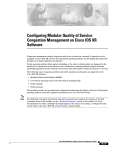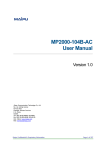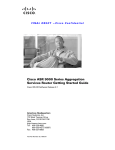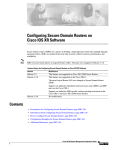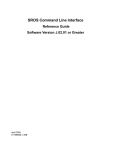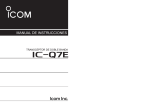Download Cisco Systems OL-14361-01 User's Manual
Transcript
CH A P T E R
5
Configuring Additional Router Features
This chapter contains instructions and information for entering basic configurations using the
command-line interface (CLI).
Contents
•
Configuring the Domain Name and Domain Name Server, page 5-103
•
Configuring Telnet, HTTP, and XML Host Services, page 5-106
•
Managing Configuration History and Rollback, page 5-108
•
Configuring Logging and Logging Correlation, page 5-114
•
Creating and Modifying User Accounts and User Groups, page 5-117
•
Configuring Software Entitlement, page 5-121
•
Configuration Limiting, page 5-121
Configuring the Domain Name and Domain Name Server
Configure a domain name and domain name server (DNS) for your router to make contacting other
devices on your network more efficient. Use the following guidelines:
•
To define a default domain name that the Cisco IOS XR software uses to complete unqualified
hostnames (names without a dotted-decimal domain name), use the domain-name command in
global configuration mode.
•
To specify the address of one or more name servers to use for name and address resolution, use the
domain name-server command in global configuration mode. If no name server address is
specified, the default name server is 255.255.255.255 so the DNS lookup can be broadcast to the
local network segment. If a DNS server is in the local network, it replies. If not, there might be a
server that knows how to forward the DNS request to the correct DNS server.
•
Use the show hosts command in EXEC mode to display the default domain name, the style of name
lookup service, a list of name server hosts, and the cached list of hostnames and addresses.
Cisco IOS XR Getting Started Guide
OL-14361-01
5-103
Chapter 5
Configuring Additional Router Features
Configuring the Domain Name and Domain Name Server
To configure the DNS and DNS server, complete the following steps:
SUMMARY STEPS
1.
configure
2.
domain name domain-name-of-organization
3.
domain name-server ipv4-address
4.
commit
or
end
5.
show hosts
DETAILED STEPS
Step 1
Command or Action
Purpose
configure
Enters global configuration mode.
Example:
RP/0/RP0/CPU0:router# configure
Step 2
domain name domain-name-of-organization
Defines a default domain name used to complete
unqualified hostnames.
Example:
RP/0/RP0/CPU0:router(config)# domain name
cisco.com
Step 3
domain name-server ipv4-address
Specifies the address of a name server to use for name and
address resolution (hosts that supply name information).
Example:
Note
RP/0/RP0/CPU0:router(config)# domain
name-server 192.168.1.111
You can enter up to six addresses, but only one for
each command.
Cisco IOS XR Getting Started Guide
5-104
OL-14361-01
Chapter 5
Configuring Additional Router Features
Configuring the Domain Name and Domain Name Server
Step 4
Command or Action
Purpose
end
or
commit
Saves configuration changes.
•
When you issue the end command, the system prompts
you to commit changes:
Uncommitted changes found, commit them before
exiting(yes/no/cancel)?
[cancel]:
Example:
RP/0/RP0/CPU0:router(config)# end
or
RP/0/RP0/CPU0:router(config)# commit
– Entering yes saves configuration changes to the
running configuration file, exits the configuration
session, and returns the router to EXEC mode.
– Entering no exits the configuration session and
returns the router to EXEC mode without
committing the configuration changes.
– Entering cancel leaves the router in the current
configuration session without exiting or
committing the configuration changes.
•
Step 5
Use the commit command to save the configuration
changes to the running configuration file and remain
within the configuration session.
Displays all configured name servers.
show hosts
Example:
RP/0/RP0/CPU0:router(config)# show hosts
Examples
In the following example, the domain name and DNS are configured:
RP/0/RP0/CPU0:router# configure
RP/0/RP0/CPU0:router(config)# domain name cisco.com
RP/0/RP0/CPU0:router(config)# domain name-server 10.1.1.1
RP/0/RP0/CPU0:router(config)# commit
RP/0/RP0/CPU0:router(config)# end
RP/0/RP0/CPU0:router# show hosts
Default domain is cisco.com
Name/address lookup uses domain service
Name servers: 10.1.1.1
Related Documents
Related Topic
Document Title
Complete descriptions of the domain services
commands
Implementing Host Services and Applications on Cisco IOS XR
Software module in Cisco IOS XR IP Addresses and Services
Configuration Guide
Cisco IOS XR Getting Started Guide
OL-14361-01
5-105
Chapter 5
Configuring Additional Router Features
Configuring Telnet, HTTP, and XML Host Services
Configuring Telnet, HTTP, and XML Host Services
For security, some host services are disabled by default. Host services, such as Telnet, Extensible
Markup Language (XML), and HTTP, can be optionally enabled using the commands described in this
section. Host services provide the following features:
•
Enabling the Telnet server allows users to log in to the router using IPv4 or IPv6 Telnet clients.
•
Enabling the HTTP server allows users to log in to the router using the CWI.
•
Enabling the XML agent enables XML Common Object Request Broker Architecture (CORBA)
agent services so that you can manage and configure the router using an XML interface.
Prerequisites
The following prerequisites must be met before configuring the Telnet, HTTP, and XML host services:
•
For the XML and HTTP host services, the Manageability package must be installed and activated
on the router.
•
To enable the Secure Socket Layer (SSL) of the HTTP and XML services, the Security package must
be installed and activated on the router.
See Cisco IOS XR System Management Configuration Guide for information on installing and activating
packages.
Note
This process enables the Telnet, HTTP and XML host services on the Management Ethernet interfaces.
For more information on how to enable these services on other inband interfaces, refer to the
Implementing Management Plane Protection on Cisco IOS XR Software module in Cisco IOS XR System
Security Configuration Guide.
SUMMARY STEPS
1.
configure
2.
telnet {ipv4 | ipv6} server max-servers limit
3.
http server
4.
xml agent corba
5.
commit
Cisco IOS XR Getting Started Guide
5-106
OL-14361-01
Chapter 5
Configuring Additional Router Features
Configuring Telnet, HTTP, and XML Host Services
DETAILED STEPS
Step 1
Command or Action
Purpose
configure
Enters global configuration mode.
Example:
RP/0/RP0/CPU0:router# configure
Step 2
telnet ipv4 server max-servers limit
or
Enables Telnet services on the router and specifies the
maximum number of allowable Telnet servers.
telnet ipv6 server max-servers limit
Example:
RP/0/RP0/CPU0:router(config)# telnet ipv4
server max-servers 5
Step 3
http server
Enables HTTP server on the router.
Example:
RP/0/RP0/CPU0:router(config)# http server
Step 4
xml agent corba
Enables XML CORBA agent services on the router.
Example:
RP/0/RP0/CPU0:router(config)# xml agent corba
Step 5
end
or
commit
Saves configuration changes.
•
When you issue the end command, the system prompts
you to commit changes:
Uncommitted changes found, commit them before
exiting(yes/no/cancel)?
[cancel]:
Example:
RP/0/RP0/CPU0:router(config)# end
or
RP/0/RP0/CPU0:router(config)# commit
– Entering yes saves configuration changes to the
running configuration file, exits the configuration
session, and returns the router to EXEC mode.
– Entering no exits the configuration session and
returns the router to EXEC mode without
committing the configuration changes.
– Entering cancel leaves the router in the current
configuration session without exiting or
committing the configuration changes.
•
Use the commit command to save the configuration
changes to the running configuration file and remain
within the configuration session.
Cisco IOS XR Getting Started Guide
OL-14361-01
5-107
Chapter 5
Configuring Additional Router Features
Managing Configuration History and Rollback
Examples
In the following example, the host services are enabled:
RP/0/RP0/CPU0:router# configure
RP/0/RP0/CPU0:router(config)# telnet ipv6 server max-servers 5
RP/0/RP0/CPU0:router(config)# http server
RP/0/RP0/CPU0:router(config)# xml agent corba
RP/0/RP0/CPU0:router(config)# commit
Related Documents
Related Topic
Document Title
Installation and activation of the Manageability and
Security Packages
Upgrading and Managing Cisco IOS XR Software module of Cisco
IOS XR System Management Configuration Guide
Descriptions of the HTTP and XML server commands Manageability Commands on Cisco IOS XR Software module of
Cisco IOS XR System Management Command Reference
Descriptions of the Telnet commands
Host Services and Applications Commands on Cisco IOS XR
Software module of Cisco IOS XR IP Addresses and Services
Command Reference
Managing Configuration History and Rollback
After each commit operation, a record of the committed configuration changes is saved. This record
contains only the changes made during the configuration session; it does not contain the complete
configuration. Each record is assigned a unique ID, known as a commitID.
When multiple commitIDs are present, you can use a commitID to identify a previous configuration to
which you want to return, or you can use the commitID to load the configuration changes made during
that configuration session. You can also load configuration changes from multiple commitIDs, and you
can clear commitIDs. If you are thinking about rolling back the configuration to a specific commitID,
consider the following guidelines:
•
You cannot roll back to a configuration that was removed because of package incompatibility.
Configuration rollbacks can succeed only when the configuration passes all compatibility checks
with the currently active Cisco IOS XR software.
•
If an incompatible configuration is found during the rollback operation, the operation fails and an
error is displayed.
The Cisco IOS XR software automatically saves up to 100 of the most recent commitIDs. The following
sections describe how to manage configuration changes and roll back to a previously committed
configuration:
•
Displaying the CommitIDs, page 5-109
•
Displaying the Configuration Changes Recorded in a CommitID, page 5-109
•
Previewing Rollback Configuration Changes, page 5-110
•
Rolling Back the Configuration to a Specific Rollback Point, page 5-110
•
Rolling Back the Configuration over a Specified Number of Commits, page 5-111
•
Loading CommitID Configuration Changes to the Target Configuration, page 5-111
Cisco IOS XR Getting Started Guide
5-108
OL-14361-01
Chapter 5
Configuring Additional Router Features
Managing Configuration History and Rollback
•
Loading Rollback Configuration Changes to the Target Configuration, page 5-112
•
Deleting CommitIDs, page 5-113
Displaying the CommitIDs
To display a history of up to 100 of the most recent commitIDs, enter the show configuration commit
list command in EXEC or administration EXEC mode. Up to 100 of the most recent commitIDs are
saved by the system. Each commitID entry shows the user who committed configuration changes, the
connection used to execute the commit, and commitID time stamp.
The commitIDs are shown in the “Label/ID” column. The following example shows the
show configuration commit list command display in EXEC and administration EXEC modes:
RP/0/RP1/CPU0:router# show configuration commit list
SNo.
~~~~
1
2
3
Label/ID
~~~~~~~~
1000000219
1000000218
1000000217
User
~~~~
cisco
cisco
cisco
Line
~~~~
vty0
vty1
con0_RP0_C
Client
~~~~~~
CLI
CLI
CLI
Time Stamp
~~~~~~~~~~
12:27:50 UTC Wed Mar 22 2006
11:43:31 UTC Mon Mar 20 2006
17:44:29 UTC Wed Mar 15 2006
RP/0/RP1/CPU0:router# admin
RP/0/RP1/CPU0:router(admin)# show configuration commit list
SNo.
~~~~
1
2
3
Label/ID
~~~~~~~~
2000000022
2000000021
2000000020
User
~~~~
cisco
cisco
SYSTEM
Line
~~~~
vty1
con0_RP0_C
con0_RP0_C
Client
~~~~~~
CLI
CLI
Setup Dial
Time Stamp
~~~~~~~~~~
15:03:59 UTC Fri Mar 17 2006
17:42:55 UTC Wed Mar 15 2006
17:07:39 UTC Wed Mar 15 2006
Displaying the Configuration Changes Recorded in a CommitID
To display the configuration changes made during a specific commit session (commitID), go to EXEC
or administration EXEC mode and enter the show configuration commit changes command followed
by a commitID number. The easiest way to determine the commitID is to enter the show configuration
commit changes ? command first. In the following example, the command help is used to display the
available commitIDs, and then the changes for a specific commitID are displayed:
RP/0/RP1/CPU0:router(admin)# show configuration commit changes ?
last
since
2000000020
2000000021
2000000022
Changes made in the most recent <n> commits
Changes made since (and including) a specific commit
Commit ID
Commit ID
Commit ID
RP/0/RP1/CPU0:router(admin)# show configuration commit changes 2000000020
Building configuration...
username cisco
secret 5 $1$MgUH$xzUEW6jLfyAYLKJE.3p440
group root-system
!
end
Cisco IOS XR Getting Started Guide
OL-14361-01
5-109
Chapter 5
Configuring Additional Router Features
Managing Configuration History and Rollback
Previewing Rollback Configuration Changes
The show configuration rollback changes command allows you to preview the configuration changes
that take place if you roll back the configuration to a specific commitID. For example, if you want to roll
back the configuration to a specific point, all configuration changes made after that point must be
undone. This rollback process is often accomplished by executing the “no” version of commands that
must be undone.
To display the prospective rollback configuration changes from the current configuration to a specific
commitID, go to EXEC or administration EXEC mode and enter the show configuration rollback
changes to commitId command. In the following example, the command help displays the available
commitIDs, and then the rollback changes are displayed.
RP/0/RP1/CPU0:router# show configuration rollback changes to ?
1000000217
1000000218
1000000219
Commit ID
Commit ID
Commit ID
RP/0/RP1/CPU0:router# show configuration rollback changes to 1000000218
Building configuration...
no interface Loopback100
interface POS0/1/0/0
no ipv6 nd dad attempts
!
!
no route-policy xx
end
To display the prospective rollback configuration changes from the current configuration to a specified
number of previous sessions, go to EXEC or administration EXEC mode and enter the show
configuration rollback changes last commit-range command:
RP/0/RP0/CPU0:router# show configuration rollback changes last 2
Building configuration...
interface Loopback3
no description
no ipv4 address 10.0.1.1 255.0.0.0
exit
interface Loopback4
no description
no ipv4 address 10.0.0.1 255.0.0.0
end
In the preceding example, the command display shows the proposed rollback configuration changes for
the last two commit IDs.
Rolling Back the Configuration to a Specific Rollback Point
When you roll back the configuration to a specific rollback point, you undo all configuration changes
made during the session identified by the commit ID for that rollback point, and you undo all
configuration changes made after that point. The rollback process rolls back the configuration and
commits the rolled-back configuration. The rollback process also creates a new rollback point so that
you can roll back the configuration to the previous configuration.
Cisco IOS XR Getting Started Guide
5-110
OL-14361-01
Chapter 5
Configuring Additional Router Features
Managing Configuration History and Rollback
Tip
To preview the commands that undo the configuration during a rollback, use the show configuration
rollback changes command.
To roll back the router configuration to a previously committed configuration, go to EXEC or
administration EXEC mode and enter the rollback configuration to commitId command:
RP/0/RP1/CPU0:router# rollback configuration to 1000000220
Loading Rollback Changes.
Loaded Rollback Changes in 1 sec
Committing.
2 items committed in 1 sec (1)items/sec
Updating.
Updated Commit database in 1 sec
Configuration successfully rolled back to '1000000220'.
Rolling Back the Configuration over a Specified Number of Commits
When you roll back the configuration over a specific number of commits, you do not have to enter a
specific commit ID. Instead, you specify a number x, and the software undoes all configuration changes
made in the last x committed configuration sessions. The rollback process rolls back the configuration,
commits the rolled-back configuration, and creates a new commitID for the previous configuration.
Tip
To preview the commands that undo the configuration during a rollback, use the show configuration
rollback changes command.
To roll back to the last x commits made, go to EXEC or administration EXEC mode and enter the
rollback configuration last x command; x is a number ranging from 1 to the number of saved commits
in the commit database.
In the following example, a request is made to roll back the configuration changes made during the
previous two commits:
RP/0/RP0/CPU0:router# rollback configuration last 2
Loading Rollback Changes.
Loaded Rollback Changes in
Committing.
1 items committed in 1 sec
Updating.
Updated Commit database in
Configuration successfully
1 sec
(0)items/sec
1 sec
rolled back 2 commits.
Loading CommitID Configuration Changes to the Target Configuration
If the changes saved for a specific commitID are close to what you want, but a rollback is not appropriate,
you can load the configuration changes for a commitID into the target configuration, modify the target
configuration, and then commit the new configuration. Unlike the rollback process, the loaded changes
are not applied until you commit them.
Cisco IOS XR Getting Started Guide
OL-14361-01
5-111
Chapter 5
Configuring Additional Router Features
Managing Configuration History and Rollback
Note
Unlike the rollback process, loading the commitID configuration changes loads only the changes made
during that commit operation. The load process does not load all changes made between the commitID
and the current committed configuration.
To load commitID changes in the target configuration, go to global configuration or administration
configuration mode and enter the load commit changes command with the commitID number. In the
following example, show commands are used to display the changes for a commitID, the commitID
configuration is loaded into the target configuration, and the target configuration is displayed:
RP/0/RP1/CPU0:router# show configuration commit changes ?
last
since
1000000217
1000000218
1000000219
1000000220
1000000221
Changes made in the most recent <n> commits
Changes made since (and including) a specific commit
Commit ID
Commit ID
Commit ID
Commit ID
Commit ID
RP/0/RP1/CPU0:router# show configuration commit changes 1000000219
Building configuration...
interface Loopback100
!
interface POS0/1/0/0
ipv6 nd dad attempts 50
!
end
RP/0/RP1/CPU0:router# config
RP/0/RP1/CPU0:router(config)# load commit changes 1000000219
Building configuration...
Loading.
77 bytes parsed in 1 sec (76)bytes/sec
RP/0/RP1/CPU0:router(config)# show configuration
Building configuration...
interface Loopback100
!
interface POS0/1/0/0
ipv6 nd dad attempts 50
!
end
Loading Rollback Configuration Changes to the Target Configuration
If the changes for a specific rollback point are close to what you want, but a rollback is not appropriate,
you can load the rollback configuration changes into the target configuration, modify the target
configuration, and then commit the new configuration. Unlike the rollback process, the loaded changes
are not applied until you commit them.
Tip
To display the rollback changes, enter the show configuration rollback changes command.
Cisco IOS XR Getting Started Guide
5-112
OL-14361-01
Chapter 5
Configuring Additional Router Features
Managing Configuration History and Rollback
To load rollback configuration changes from the current configuration to a specific session, go to global
configuration or administration configuration mode and enter the load rollback changes to commitId
command:
RP/0/0/CPU0:router(config)# load rollback changes to 1000000068
Building configuration...
Loading.
233 bytes parsed in 1 sec (231)bytes/sec
To load rollback configuration changes from the current configuration to a specified number of previous
sessions, go to global configuration or administration configuration mode and enter the load rollback
changes last commit-range command:
RP/0/0/CPU0:router(config)# load rollback changes last 6
Building configuration...
Loading.
221 bytes parsed in 1 sec (220)bytes/sec
In the preceding example, the command loads the rollback configuration changes for the last six
commitIDs.
To load the rollback configuration for a specific commitID, go to global configuration or administration
configuration mode and enter the load rollback changes commitId command:
RP/0/0/CPU0:router(config)# load rollback changes 1000000060
Building configuration...
Loading.
199 bytes parsed in 1 sec (198)bytes/sec
Deleting CommitIDs
You can delete the oldest configuration commitIDs by entering the clear configuration commit
command in EXEC or administration EXEC mode. The clear configuration commit command must be
followed by either the amount of disk space you want to reclaim or number of commitIDs you want to
delete. To reclaim disk space from the oldest commitIDs, enter the clear configuration commit
command followed by the keyword diskspace and number of kilobytes to reclaim:
RP/0/0/CPU0:router# clear configuration commit diskspace 50
Deleting 4 rollback points '1000000001' to '1000000004'
64 KB of disk space will be freed. Continue with deletion?[confirm]
To delete a specific number of the oldest commitIDs, enter the clear configuration commit command
followed by the keyword oldest and number of commitIDs to delete:
RP/0/0/CPU0:router# clear configuration commit oldest 5
Deleting 5 rollback points '1000000005' to '1000000009'
80 KB of disk space will be freed. Continue with deletion?[confirm]
Cisco IOS XR Getting Started Guide
OL-14361-01
5-113
Chapter 5
Configuring Additional Router Features
Configuring Logging and Logging Correlation
Configuring Logging and Logging Correlation
System messages generated by the Cisco IOS XR software can be logged to a variety of locations based
on the severity level of the messages. For example, you could direct information messages to the system
console and also log debugging messages to a network server.
In addition, you can define correlation rules that group and summarize related events, generate complex
queries for the list of logged events, and retrieve logging events through an XML interface.
The following sections describe logging and the basic commands used to log messages in
Cisco IOS XR software:
•
Logging Locations and Severity Levels, page 5-114
•
Alarm Logging Correlation, page 5-115
•
Configuring Basic Message Logging, page 5-115
Logging Locations and Severity Levels
Error messages can be logged to a variety of locations, as shown in Table 5-1.
Table 5-1
Logging Locations for System Error Messages
Logging Destination
Command (Global Configuration Mode)
console
logging console
vty terminal
logging monitor
external syslog server
logging trap
internal buffer
logging buffered
You can log messages based on the severity level of the messages, as shown in Table 5-2.
Table 5-2
Logging Severity Levels for System Error Messages
Level
Description
Level 0—Emergencies
System has become unusable.
Level 1—Alerts
Immediate action needed to restore system stability.
Level 2—Critical
Critical conditions that may require attention.
Level 3—Errors
Error conditions that may help track problems.
Level 4—Warnings
Warning conditions that are not severe.
Level 5—Notifications
Normal but significant conditions that bear notification.
Level 6—Informational
Informational messages that do not require action.
Level 7—Debugging
Debugging messages are for system troubleshooting only.
Cisco IOS XR Getting Started Guide
5-114
OL-14361-01
Chapter 5
Configuring Additional Router Features
Configuring Logging and Logging Correlation
Alarm Logging Correlation
Alarm logging correlation is used to group and filter similar messages to reduce the amount of redundant
logs and isolate the root causes of the messages.
For example, the original message describing a card online insertion and removal (OIR) and system state
being up or down can be reported, and all subsequent messages reiterating the same event can be
correlated. When you create correlation rules, a common root event that is generating larger volumes of
follow-on error messages can be isolated and sent to the correlation buffer. An operator can extract all
correlated messages for display later, should the need arise. See Cisco IOS XR System Management
Configuration Guide for more information.
Configuring Basic Message Logging
Numerous options for logging system messages in Cisco IOS XR software are available. This section
provides a basic example.
To configure basic message logging, complete the following steps:
SUMMARY STEPS
1.
configure
2.
logging {ip-address | hostname}
3.
logging trap severity
4.
logging console [severity]
5.
logging buffered [severity | buffer-size]
6.
commit
7.
end
8.
show logging
DETAILED STEPS
Step 1
Command or Action
Purpose
configure
Enters global configuration mode.
Example:
RP/0/RP0/CPU0:router# configure
Step 2
logging {ip-address | hostname}
Specifies a syslog server host to use for system logging.
Example:
RP/0/RP0/CPU0:router(config)# logging 10.1.1.1
Step 3
logging trap severity
Example:
RP/0/RP0/CPU0:router(config)# logging trap
debugging
Limits the logging of messages sent to syslog servers to
only those messages at the specified level.
•
See Table 5-2 for a summary of the logging severity
levels.
Cisco IOS XR Getting Started Guide
OL-14361-01
5-115
Chapter 5
Configuring Additional Router Features
Configuring Logging and Logging Correlation
Step 4
Command or Action
Purpose
logging console [severity]
Logs messages on the console.
•
When a severity level is specified, only messages at
that severity level are logged on the console.
•
See Table 5-2 for a summary of the logging severity
levels.
Example:
RP/0/RP0/CPU0:router(config)# logging console
emergencies
Step 5
logging buffered [severity | buffer-size]
Copies logging messages to an internal buffer.
•
Newer messages overwrite older messages after the
buffer is filled.
•
Specifying a severity level causes messages at that
level and numerically lower levels to be logged in an
internal buffer. See Table 5-2 for a summary of the
logging severity levels.
•
The buffer size is from 4096 to 4,294,967,295 bytes.
Messages above the set limit are logged to the
console.
Example:
RP/0/RP0/CPU0:router(config)# logging buffered
1000000
Step 6
Commits the target configuration to the router running
configuration.
commit
Example:
RP/0/RP0/CPU0:router(config)# commit
Step 7
Ends the configuration session and returns to EXEC
mode.
end
Example:
RP/0/RP0/CPU0:router(config)# end
Step 8
show logging
Displays the messages that are logged in the buffer.
Example:
RP/0/RP0/CPU0:router# show logging
Examples
In the following example, basic message logging is configured:
RP/0/RP0/CPU0:router# configure
RP/0/RP0/CPU0:router(config)# logging
RP/0/RP0/CPU0:router(config)# logging
RP/0/RP0/CPU0:router(config)# logging
RP/0/RP0/CPU0:router(config)# logging
RP/0/RP0/CPU0:router(config)# commit
RP/0/RP0/CPU0:router(config)# end
RP/0/RP0/CPU0:router# show logging
10.1.1.1
trap debugging
console emergencies
buffered 1000000
Syslog logging: enabled (162 messages dropped, 0 flushes, 0 overruns)
Console logging: level emergencies, 593 messages logged
Monitor logging: level debugging, 0 messages logged
Trap logging: level debugging, 2 messages logged
Logging to 10.1.1.1, 2 message lines logged
Buffer logging: level debugging, 722 messages logged
Log Buffer (1000000 bytes):
Cisco IOS XR Getting Started Guide
5-116
OL-14361-01
Chapter 5
Configuring Additional Router Features
Creating and Modifying User Accounts and User Groups
RP/0/RP0/CPU0:Apr
RP/0/RP0/CPU0:Apr
RP/0/RP0/CPU0:Apr
LC/0/1/CPU0:Apr 8
LC/0/6/CPU0:Apr 8
RP/0/RP0/CPU0:Apr
RP/0/RP1/CPU0:Apr
LC/0/1/CPU0:Apr 8
LC/0/6/CPU0:Apr 8
RP/0/RP0/CPU0:Apr
RP/0/RP1/CPU0:Apr
RP/0/RP0/CPU0:Apr
RP/0/RP0/CPU0:Apr
RP/0/RP0/CPU0:Apr
--More--
8 19:18:58.679
8 19:19:01.287
8 19:22:15.658
19:22:30.122 :
19:22:30.160 :
8 19:22:30.745
8 19:22:32.596
19:22:35.181 :
19:22:35.223 :
8 19:22:36.122
8 19:22:37.790
8 19:22:41.015
8 19:22:59.844
8 19:22:59.851
: instdir[203]: %INSTALL-INSTMGR-6-INSTALL_OP
: instdir[203]: %INSTALL-INSTMGR-6-INSTALL_OP
: instdir[203]: %INSTALL-INSTMGR-6-INSTALL_OP
sysmgr[74]: %OS-SYSMGR-7-INSTALL_NOTIFICATION
sysmgr[74]: %OS-SYSMGR-7-INSTALL_NOTIFICATION
: sysmgr[79]: %OS-SYSMGR-7-INSTALL_NOTIFICATI
: sysmgr[79]: %OS-SYSMGR-7-INSTALL_NOTIFICATI
sysmgr[74]: %OS-SYSMGR-7-INSTALL_FINISHED : s
sysmgr[74]: %OS-SYSMGR-7-INSTALL_FINISHED : s
: sysmgr[79]: %OS-SYSMGR-7-INSTALL_FINISHED :
: sysmgr[79]: %OS-SYSMGR-7-INSTALL_FINISHED :
: schema_server[332]: %MGBL-SCHEMA-6-VERSIONC
: instdir[203]: %INSTALL-INSTMGR-4-ACTIVE_SOF
: instdir[203]: %INSTALL-INSTMGR-6-INSTALL_OP
Related Documents
Related Topic
Document Title
Configuration of system logging
Implementing Logging Services on Cisco IOS XR Software module of
Cisco IOS XR System Monitoring Configuration Guide
Commands used to configure logging
Logging Services Commands on Cisco IOS XR Software module of
Cisco IOS XR System Monitoring Command Reference
Configuration of alarm correlation and generating
complex queries
Implementing and Monitoring Alarms and Alarm Log Correlation on
Cisco IOS XR Software module of Cisco IOS XR System Management
Configuration Guide
Commands used to configure alarm correlation
Alarm Management and Logging Correlation Commands on Cisco IOS
XR Software module of Cisco IOS XR System Management Command
Reference
Retrieve logging events through an XML interface Cisco IOS XR XML API Guide
Disabling Console Logging
To disable console logging, enter the logging console disable command in global configuration mode.
Creating and Modifying User Accounts and User Groups
In the Cisco IOS XR software, users are assigned individual usernames and passwords. Each username
is assigned to one or more user groups, each of which defines display and configuration commands the
user is authorized to execute. This authorization is enabled by default in the Cisco IOS XR software, and
each user must log in to the system using a unique username and password.
The following sections describe the basic commands used to configure users and user groups. For a
summary of user accounts, user groups, and task IDs, see the “User Groups, Task Groups, and Task IDs”
section on page 4-69.
•
Displaying Details About User Accounts, User Groups, and Task IDs, page 5-118
•
Configuring User Accounts, page 5-119
Cisco IOS XR Getting Started Guide
OL-14361-01
5-117
Chapter 5
Configuring Additional Router Features
Creating and Modifying User Accounts and User Groups
Note
The management of user accounts, user groups, and task IDs is part of the “AAA” feature in the
Cisco IOS XR software. AAA stands for “authentication, authorization, and accounting,” a suite of
security features included in the Cisco IOS XR software. For more information on the AAA concepts
and configuration tasks, see Cisco IOS XR System Security Configuration Guide and Cisco IOS XR
System Security Command Reference. For instructions to activate software packages, see Cisco IOS XR
System Management Configuration Guide.
Displaying Details About User Accounts, User Groups, and Task IDs
Table 5-3 summarizes the EXEC mode commands used to display details about user accounts, user
groups, and task IDs.
Table 5-3
Commands to Display Details About Users and User Groups
Command
Description
show aaa userdb username
Displays the task IDs and privileges assigned to a specific
username. To display all users on the system, enter the
command without a username.
show aaa usergroup usergroup-name
Displays the task IDs and privileges that belong to a user
group. To display all groups on the system, enter the
command without a group name.
show task supported
Displays all task IDs for the system. Only the root-system
users, root-lr users, or users associated with the
WRITE:AAA task ID can configure task groups.
Cisco IOS XR Getting Started Guide
5-118
OL-14361-01
Chapter 5
Configuring Additional Router Features
Creating and Modifying User Accounts and User Groups
Configuring User Accounts
User accounts, user groups, and task groups are created by entering the appropriate commands in one of
the “AAA” configuration submodes, as shown in Figure 5-1.
This section describes the process to configure usernames. For instructions to configure user groups, task
groups, and other AAA security features, see the Cisco IOS XR System Security Configuration Guide.
Figure 5-1
AAA Configuration Submodes
User login
EXEC mode
Global configuration mode
username username
usergroup usergroup-name
taskgroup taskgroup-name
AAA configuration submodes
Username configuration submode
User group configuration submode
Task group configuration submode
116542
(commands)
Creating Users and Assigning Groups
To create a user, assign a password, and assign the user to a group, perform the following procedure:
SUMMARY STEPS
1.
configure
2.
username user-name
3.
password {0 | 7} password
or
secret {0 | 5} password
4.
group group-name
5.
Repeat Step 4 for each user group to be associated with the user specified in Step 2.
6.
commit
Cisco IOS XR Getting Started Guide
OL-14361-01
5-119
Chapter 5
Configuring Additional Router Features
Creating and Modifying User Accounts and User Groups
DETAILED STEPS
Step 1
Command or Action
Purpose
configure
Enters global configuration mode.
Example:
RP/0/RP0/CPU0:router# configure
Step 2
Creates a name for a new user (or identifies a current user)
and enters username configuration submode.
username user-name
•
Example:
RP/0/RP0/CPU0:router(config)# username user1
Step 3
Specifies a password for the user named in Step 2.
password {0 | 7} password
or
secret {0 | 5} password
Example:
•
Use the secret command to create a secure login
password for the user names specified in Step 2.
•
Entering 0 following the password command specifies
that an unencrypted (clear-text) password follows.
Entering 7 following the password command specifies
that an encrypted password follows.
•
Entering 0 following the secret command specifies that
a secure unencrypted (clear-text) password follows.
Entering 5 following the secret command specifies that
a secure encrypted password follows.
•
Type 0 is the default for the password and secret
commands.
RP/0/RP0/CPU0:router(config-un)# password 0
pwd1
or
RP/0/RP0/CPU0:router(config-un)# secret 5 pwd1
Step 4
The user-name argument can be only one word. Spaces
and quotation marks are not allowed.
Assigns the user named in Step 2 to a user group.
group group-name
•
The user takes on all attributes of the user group, as
defined by the user group association to various task
groups.
•
Each user must be assigned to at least one user group.
A user may belong to multiple user groups.
Example:
RP/0/RP0/CPU0:router(config-un)# group sysadmin
Step 5
Repeat Step 4 for each user group to be associated with —
the user specified in Step 2.
Step 6
commit
Saves configuration changes and activates them as part of
the running configuration.
Example:
RP/0/RP0/CPU0:router(config-un)# commit
Related Documents
Related Topic
Document Title
Create users, assign users to user groups, create and
Cisco IOS XR System Security Configuration Guide
modify user groups, and configure remote AAA access
Cisco IOS XR Getting Started Guide
5-120
OL-14361-01
Chapter 5
Configuring Additional Router Features
Configuring Software Entitlement
Configuring Software Entitlement
Beginning in Cisco IOS XR Software Release 3.5.0, certain software and hardware features are enabled
using software entitlement. Software entitlement is a system that consists of a license manager on a
Cisco IOS XR device that manages licenses for various software and hardware features. The license
manager parses and authenticates a license before accepting it. The software features on the router use
the license manager APIs to check out and release licenses. Licenses are stored in persistent storage on
the router.
All core routing features are available for use without any license. In Cisco IOS XR Software
Release 3.6.0, the following features must be enabled with licenses:
•
Layer 3 VPN
•
Modular services card bandwidth
•
Cisco XR 12000 SIP-401 bandwidth
•
Cisco XR 12000 SIP-501 bandwidth
•
Cisco XR 12000 XIP-601 bandwidth
Refer to the Software Entitlement on Cisco IOS XR Software module in Cisco IOS XR System
Management Configuration Guide for more information on configuring software licenses.
Configuration Limiting
The Cisco IOS XR software places preset limits on the configurations you can apply to the running
configuration of a router. These limits ensure that the router has sufficient system resources (such as
RAM) for normal operations. Under most conditions, these preset limits are sufficient.
In some cases, for which a large number of configurations is required for a particular feature, it may be
necessary to override the preset configuration limits. This override can be done only if configurations
for another feature are low or unused. For example, if a router requires a large number of BGP
configurations and Multiprotocol Label Switching (MPLS) is not being used at all, then the BGP limits
can be increased to use the unused memory assigned to MPLS.
Caution
Overriding the default configuration limits can result in a low-memory condition.
The following sections describe the limits you can configure, default and maximum values, and
commands for configuring and displaying the configuration limits:
•
Static Route Configuration Limits, page 5-122
•
IS-IS Configuration Limits, page 5-122
•
OSPFv2 and v3 Configuration Limits, page 5-123
•
BGP Configuration Limits, page 5-125
•
Routing Policy Language Line and Policy Limits, page 5-127
•
Multicast Configuration Limits, page 5-129
•
MPLS Configuration Limits, page 5-130
Cisco IOS XR Getting Started Guide
OL-14361-01
5-121
Chapter 5
Configuring Additional Router Features
Configuration Limiting
Static Route Configuration Limits
Table 5-4 summarizes the maximum limits for static routes, including the commands used to display and
change the limits.
Table 5-4
Static Route Configuration Limits and Commands
Feature Limit Description
Default
Absolute
Maximum Maximum
Limit
Limit
Configuration Command
(Static Router Configuration Show Current Settings Command
Mode)
(EXEC or Global Configuration Mode)
Maximum static IPv4 routes
4000
40,000
maximum path ipv4 n
show running-config router static
Maximum static IPv6 routes
4000
40,000
maximum path ipv6 n
show running-config router static
Examples
In the following example, the maximum number of static IPv4 routes is changed to 5000 and the new
configuration is displayed.
RP/0/RP1/CPU0:router# configure
RP/0/RP1/CPU0:router(config)# router
RP/0/RP1/CPU0:router(config-static)#
RP/0/RP1/CPU0:router(config-static)#
RP/0/RP1/CPU0:router(config-static)#
static
maximum path ipv4 5000
commit
show running-config router static
router static
maximum path ipv4 5000
address-family ipv4 unicast
0.0.0.0/0 172.29.52.1
!
!
IS-IS Configuration Limits
Table 5-5 summarizes the maximum limits for IS-IS, including the commands used to display and
change the limits.
Table 5-5
IS-IS Configuration Limits and Commands
Default
Maximum
Limit
Absolute
Maximum
Limit
Show Current Settings
Configuration Command
Command
(Address Family Configuration Mode) (EXEC Mode)
10,000
28,000
maximum-redistributed-prefixes n show isis adjacency
Number of active parallel paths 8
for each route on a Cisco CRS-1
router
32
maximum-paths n
show isis route
Number of active parallel paths
for each route on a
Cisco XR 12000 Series Router
16
maximum-paths n
show isis route
Feature Limit Description
Maximum number of prefixes
redistributed into IS-IS
8
Cisco IOS XR Getting Started Guide
5-122
OL-14361-01
Chapter 5
Configuring Additional Router Features
Configuration Limiting
Examples
In the following example, the maximum number of active parallel paths for each route is increased to
10, and the maximum number of prefixes redistributed into IS-IS is increased to 12,000:
RP/0/RP1/CPU0:router# configure
RP/0/RP1/CPU0:router(config)# router isis 100 address-family ipv4
RP/0/RP1/CPU0:router(config-isis-af)# maximum-paths 10
RP/0/RP1/CPU0:router(config-isis-af)# maximum-redistributed-prefixes 12000
RP/0/RP1/CPU0:router(config-isis-af)# commit
RP/0/RP1/CPU0:Mar 30 14:11:07 : config[65739]: %LIBTARCFG-6-COMMIT : Configuration
committed by user 'cisco'.
Use 'show configuration commit changes 1000000535' to view
the changes.
RP/0/RP1/CPU0:router(config-isis-af)#
OSPFv2 and v3 Configuration Limits
Table 5-6 summarizes the maximum limits for OSPF, including the commands used to display and
change the limits.
Table 5-6
OSPFv2 and OSPFv3 Configuration Limits and Commands
Default
Maximum
Limit
Absolute
Maximum
Limit
Configuration Command
(Router Configuration Mode)
Show Current Settings Command
(EXEC Mode)
Maximum number of
interfaces that can be
configured for an
OSPF instance
255
1024
maximum interfaces n
show ospf
Maximum routes
redistributed into
OSPF
10,000
4294967295
maximum redistributed-prefixes show ospf
n
Note
The maximum number of
redistributed prefixes is
displayed only if
redistribution is
configured.
Maximum number of
parallel routes
(maximum paths) on
Cisco CRS-1 routers
32
(OSPFv2)
32
maximum paths n
Feature Limit
Description
show running-config router ospf
Note
16
(OSPFv3)
Maximum number of 16
parallel routes
(maximum paths) on a
Cisco XR 12000
Series Router
16
maximum paths n
This command shows only
changes to the default
value. If the maximum
paths command does not
appear, the router is set to
the default value.
show running-config router ospf
Note
This command shows only
changes to the default
value. If the maximum
paths command does not
appear, the router is set to
the default value.
Cisco IOS XR Getting Started Guide
OL-14361-01
5-123
Chapter 5
Configuring Additional Router Features
Configuration Limiting
Examples
The following examples illustrate OSPF configuration limits:
•
Maximum Interfaces for Each OSPF Instance: Example, page 5-124
•
Maximum Routes Redistributed into OSPF: Example, page 5-125
•
Number of Parallel Links (max-paths): Example, page 5-125
Maximum Interfaces for Each OSPF Instance: Example
In the following example, the show ospf command is used to display the maximum number of OSPF
interfaces:
RP/0/RP1/CPU0:router# show ospf
Routing Process "ospf 100" with ID 0.0.0.0
Supports only single TOS(TOS0) routes
Supports opaque LSA
It is an area border router
Initial SPF schedule delay 5000 msecs
Minimum hold time between two consecutive SPFs 10000 msecs
Maximum wait time between two consecutive SPFs 10000 msecs
Initial LSA throttle delay 500 msecs
Minimum hold time for LSA throttle 5000 msecs
Maximum wait time for LSA throttle 5000 msecs
Minimum LSA interval 5 secs. Minimum LSA arrival 1 secs
Maximum number of configured interfaces 255
--More--
The following example configures the maximum interface limit on a router:
RP/0/RP1/CPU0:router# configure
RP/0/RP1/CPU0:router(config)# router ospf 100
RP/0/RP1/CPU0:router(config-router)# maximum interfaces 600
RP/0/RP1/CPU0:router(config-router)# end
Uncommitted changes found, commit them? [yes]: y
RP/0/RP1/CPU0:Mar 30 16:12:39 : config[65740]: %LIBTARCFG-6-COMMIT : Configuration
committed by user 'cisco'.
Use 'show configuration commit changes 1000000540' to view
the changes.
RP/0/RP1/CPU0:Mar 30 16:12:39 : config[65740]: %SYS-5-CONFIG_I : Configured from console
by cisco
RP/0/RP1/CPU0:router# show ospf
Routing Process "ospf 100" with ID 0.0.0.0
Supports only single TOS(TOS0) routes
Supports opaque LSA
It is an area border router
Initial SPF schedule delay 5000 msecs
Minimum hold time between two consecutive SPFs 10000 msecs
Maximum wait time between two consecutive SPFs 10000 msecs
Initial LSA throttle delay 500 msecs
Minimum hold time for LSA throttle 5000 msecs
Maximum wait time for LSA throttle 5000 msecs
Minimum LSA interval 5 secs. Minimum LSA arrival 1 secs
Maximum number of configured interfaces 600
--More--
Cisco IOS XR Getting Started Guide
5-124
OL-14361-01
Chapter 5
Configuring Additional Router Features
Configuration Limiting
Maximum Routes Redistributed into OSPF: Example
In the following example, the maximum redistributed-prefixes command is used to set the maximum
routes redistributed into OSPF:
RP/0/RP1/CPU0:router# configure
RP/0/RP1/CPU0:router(config)# router ospf 100
RP/0/RP1/CPU0:router(config-router)# maximum redistributed-prefixes 12000
RP/0/RP1/CPU0:router(config-router)# end
Uncommitted changes found, commit them? [yes]: y
RP/0/RP1/CPU0:Mar 30 16:26:52 : config[65740]: %LIBTARCFG-6-COMMIT : Configuration
committed by user 'cisco'.
Use 'show configuration commit changes 1000000541' to view
the changes.
RP/0/RP1/CPU0:Mar 30 16:26:52 : config[65740]: %SYS-5-CONFIG_I : Configured from console
by cisco
RP/0/RP1/CPU0:router#
Number of Parallel Links (max-paths): Example
In the following example, the maximum paths command is used to set the maximum number of parallel
routes:
RP/0/RP1/CPU0:router# configure
RP/0/RP1/CPU0:router(config)# router ospf 100
RP/0/RP1/CPU0:router(config-router)# maximum paths 10
RP/0/RP1/CPU0:router(config-router)# end
Uncommitted changes found, commit them? [yes]: y
RP/0/RP1/CPU0:Mar 30 18:05:13 : config[65740]: %LIBTARCFG-6-COMMIT : Configuration
committed by user 'cisco'.
Use 'show configuration commit changes 1000000542' to view
the changes.
RP/0/RP1/CPU0:Mar 30 18:05:13 : config[65740]: %SYS-5-CONFIG_I : Configured from console
by cisco
RP/0/RP1/CPU0:router#
BGP Configuration Limits
The maximum number of BGP neighbors (peers) that can be configured is 1024. This number cannot be
changed through configuration. Any attempt to configure additional neighbors beyond the limit fails.
To prevent neighbors (peers) from flooding BGP with advertisements, a limit is placed on the number of
prefixes that can be accepted from a peer for each supported address family.
You can override the default limits for an address family with the maximum-prefix command. Table 5-7
summarizes the maximum configuration limits for BGP.
Table 5-7
BGP Configuration Limits and Commands
Feature Limit Description
Default
Absolute
Maximum Maximum
Limit
Limit
Configuration Command
(Router Configuration Mode)
Maximum number of neighbors
(peers)
4000
15000
bgp maximum neighbor
limit
IPv4 unicast maximum prefixes
that can be received from a
neighbor
524,288
4,294,967, maximum-prefix n
295
Show Current Settings
Command
(EXEC Mode)
None
show bgp neighbor IP_address
Cisco IOS XR Getting Started Guide
OL-14361-01
5-125
Chapter 5
Configuring Additional Router Features
Configuration Limiting
Table 5-7
BGP Configuration Limits and Commands (continued)
Feature Limit Description
Default
Absolute
Maximum Maximum
Limit
Limit
Configuration Command
(Router Configuration Mode)
Show Current Settings
Command
(EXEC Mode)
IPv4 multicast maximum prefixes
that can be received from a
neighbor
131,072
4,294,967, maximum-prefix n
295
show bgp neighbor IP_address
IPv6 unicast maximum prefixes
that can be received from a
neighbor
131,072
4,294,967, maximum-prefix n
295
show bgp neighbor IP_address
IPv6 multicast maximum prefixes
that can be received from a
neighbor
131,072
4,294,967, maximum-prefix n
295
show bgp neighbor IP_address
IPv6 labeled unicast maximum
131,072
prefixes that can be received from a
neighbor
4,294,967, maximum-prefix n
295
show bgp neighbor IP_address
VPNv4 unicast maximum prefixes 524,288
that can be received from a
neighbor
4,294,967, maximum-prefix n
295
show bgp neighbor IP_address
VPNv6 unicast maximum prefixes 524,288
that can be received from a
neighbor
4,294,967, maximum-prefix n
295
show bgp neighbor IP_address
Maximum equal-cost parallel
routes to external peers
8
show running-config
1
maximum-paths n
Note
This command shows
only changes to the
default value. If the
maximum paths
command does not
appear, the router is set
to the default value.
Cisco IOS XR Getting Started Guide
5-126
OL-14361-01
Chapter 5
Configuring Additional Router Features
Configuration Limiting
A cease-notification message is sent to the neighbor and the peering with the neighbor is terminated
when the number of prefixes received from the peer for a given address family exceeds the maximum
limit (either set by default or configured by the user) for that address family.
However, if the warning-only keyword (for the maximum-prefix command) is configured, the
Cisco IOS XR software sends only a log message, but continues peering with the sender. If the peer is
terminated, the peer stays down until the clear bgp command is issued.
The same set of actions (sending cease notification followed by the termination of the peering) is taken
for a neighbor with which peering has already been established if you decide to configure a maximum
that is less than the number of prefixes that have already been received from the neighbor.
Examples
The following example shows how to set the BGP configuration limits:
RP/0/RP1/CPU0:router# configure
RP/0/RP1/CPU0:router(config)# router bgp 100
RP/0/RP1/CPU0:router(config-bgp)# neighbor 10.1.1.1
RP/0/RP1/CPU0:router(config-bgp-nbr)# remote-as 1
RP/0/RP1/CPU0:router(config-bgp-nbr)# address-family ipv4 unicast
RP/0/RP1/CPU0:router(config-bgp-nbr-af)# maximum-paths 4
RP/0/RP1/CPU0:router(config-bgp-nbr-af)# maximum-prefix 100000
RP/0/RP1/CPU0:router(config-bgp-nbr-af)# commit
RP/0/RP1/CPU0:Mar 30 19:13:16 : config[65740]: %LIBTARCFG-6-COMMIT : Configuration
committed by user 'cisco'.
Use 'show configuration commit changes 1000000544' to view
the changes.
RP/0/RP1/CPU0:Mar 30 19:13:17 : config[65740]: %SYS-5-CONFIG_I : Configured from console
by cisco
RP/0/RP1/CPU0:router(config-bgp-nbr-af)#
Routing Policy Language Line and Policy Limits
Two limits for Routing Policy Language (RPL) configurations exist:
1.
Number of RPL lines: The number of configuration lines entered by the user, including the
beginning and ending statements (that is “route-policy”). The number of configuration lines for sets
is also included.
2.
Number of RPL policies: The number of policies that can be configured on the router. Policies are
counted only once: Multiple use of the same policy counts as a single policy toward the limit 1.
The limits for RPL lines and policies are summarized in Table 5-8. You can change the default values up
to the absolute maximum, but you cannot change the value to a number less than the number of items
that are currently configured.
Table 5-8
Maximum Lines of RPL: Configuration Limits and Commands
Limit Description
Default
Maximum
Limit
Absolute
Maximum
Limit
Show Current Settings
Configuration Command
Command
(Global Configuration Mode) (EXEC Mode)
Maximum number of RPL lines
65,536
131,072
rpl maximum lines n
show rpl maximum lines
Maximum number of RPL policies
3500
5000
rpl maximum policies n
show rpl maximum
policies
Cisco IOS XR Getting Started Guide
OL-14361-01
5-127
Chapter 5
Configuring Additional Router Features
Configuration Limiting
Examples
In the following example, the show rpl maximum command is used in EXEC mode to display the
current setting for RPL limits and number of each limit currently in use. A summary of the memory used
by all of the defined policies is also shown below the limit settings.
RP/0/RP1/CPU0:router# show rpl maximum
Current
Current
Max
Total
Limit
Limit
-----------------------------------------------------------Lines of configuration
0
65536
131072
Policies
0
3500
5000
Compiled policies size (kB)
0
RP/0/RP1/CPU0:router#
In the next example, the rpl maximum command changes the currently configured line and policy
limits. The show rpl maximum command displays the new settings.
RP/0/RP1/CPU0:router# configure
RP/0/RP1/CPU0:router(config)# rpl maximum policies 4000
RP/0/RP1/CPU0:router(config)# rpl maximum lines 80000
RP/0/RP1/CPU0:router(config)# commit
RP/0/RP1/CPU0:Apr 1 00:23:44.062 : config[65709]: %LIBTARCFG-6-COMMIT : Configuration
committed by user 'UNKNOWN'.
Use 'show configuration commit changes 1000000010' to view
the changes.
RP/0/RP1/CPU0:router(config)# exit
RP/0/RP1/CPU0:Apr 1 00:23:47.781 : config[65709]: %SYS-5-CONFIG_I : Configured from
console by console
RP/0/RP1/CPU0:router# show rpl maximum
Current
Current
Max
Total
Limit
Limit
-----------------------------------------------------------Lines of configuration
0
80000
131072
Policies
0
4000
5000
Compiled policies size (kB)
0
RP/0/RP1/CPU0:router#
Cisco IOS XR Getting Started Guide
5-128
OL-14361-01
Chapter 5
Configuring Additional Router Features
Configuration Limiting
Multicast Configuration Limits
Table 5-9 summarizes the maximum limits for multicast configuration, including the commands used to
display and change the limits.
Table 5-9
Multicast Configuration Limits and Commands
Default
Maximum
Feature Limit Description Limit
Absolute
Maximum
Limit
Configuration Command
Show Current Settings
Command (EXEC Mode)
maximum groups n
show igmp summary
Internet Group Management Protocol (IGMP) Limits
Maximum number of
groups used by IGMP
and accepted by a router
50,000
75,000
(router IGMP configuration mode)
Maximum number of
25,000
groups for each interface
accepted by a router
40,000
maximum groups-per-interface n
show igmp summary
(router IGMP interface configuration
mode)
Multicast Source Discovery Protocol (MSDP) Limits
Maximum MSDP Source 20,000
Active (SA) entries
75,000
20,000
75,000
Maximum MSDP SA
entries that can be
learned from MSDP
peers
maximum external-sa n
show msdp summary
(router MSDP configuration mode)
maximum peer-external-sa n
show msdp summary
(router MSDP configuration mode)
Protocol Independent Multicast (PIM) Limits
Maximum PIM routes
supported
100,000
Maximum PIM egress
states
300,000
Maximum PIM registers
20,000
200,000
maximum routes n
show pim summary
(router PIM configuration mode)
600,000
maximum route-interfaces n
show pim summary
(router PIM configuration mode)
75,000
maximum register-states n
show pim summary
(router PIM configuration mode)
Maximum number of
PIM group map ranges
learned from Auto-RP
500
5000
maximum group-mappings autorp n
show pim summary
(router PIM configuration mode)
Cisco IOS XR Getting Started Guide
OL-14361-01
5-129
Chapter 5
Configuring Additional Router Features
Configuration Limiting
MPLS Configuration Limits
Table 5-10 summarizes the maximum limits for MPLS configuration, including the commands used to
display and change the limits.
Table 5-10
MPLS Configuration Limits and Commands
Limit Description
Default
Absolute Maximum Limit
Maximum traffic engineer
(TE) tunnels head
2500
65536
Configuration Command
(Global Configuration
Mode)
Show Current Settings
Command (EXEC Mode)
mpls traffic-eng
maximum tunnels n
show mpls traffic-eng
maximum tunnels
Other Configuration Limits
Table 5-11 summarizes the maximum limits for additional configuration limits, including the commands
used to display and change the limits.
Table 5-11
Additional Configuration Limits and Commands
Limit Description
Default
Maximum
Limit
Absolute
Maximum
Limit
Show Current Settings
Configuration Command
Command
(Global Configuration Mode) (EXEC Mode)
IPv4 ACL
5000
16000
ipv4 access-list maximum
acl threshold n
show access-lists ipv4
maximum
200,000
350,000
ipv4 access-list maximum
ace threshold n
show access-lists ipv4
maximum
1000
16000
ipv6 access-list maximum
acl threshold n
show access-lists ipv6
maximum
50,000
350,000
ipv6 access-list maximum
ace threshold n
show access-lists ipv6
maximum
(access list and prefix list)
IPv4 ACE
(access list and prefix list)
IPv6 ACL
(access list and prefix list)
IPv6 ACE
(access list and prefix list)
Cisco IOS XR Getting Started Guide
5-130
OL-14361-01