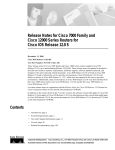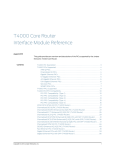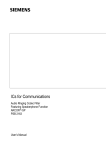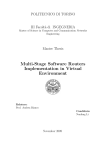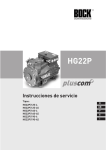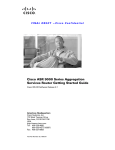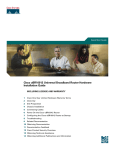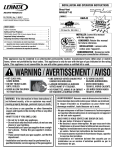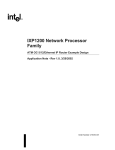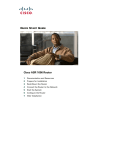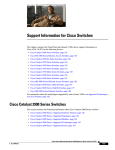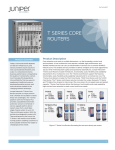Download Cisco Systems 8-Slot User's Manual
Transcript
Cisco CRS Carrier Routing System
8-Slot Line Card Chassis
Installation Guide
January 2014
Cisco Systems, Inc.
www.cisco.com
Cisco has more than 200 offices worldwide.
Addresses, phone numbers, and fax numbers
are listed on the Cisco website at
www.cisco.com/go/offices.
Text Part Number: OL-6256-17
THE SPECIFICATIONS AND INFORMATION REGARDING THE PRODUCTS IN THIS MANUAL ARE SUBJECT TO CHANGE WITHOUT NOTICE. ALL
STATEMENTS, INFORMATION, AND RECOMMENDATIONS IN THIS MANUAL ARE BELIEVED TO BE ACCURATE BUT ARE PRESENTED WITHOUT
WARRANTY OF ANY KIND, EXPRESS OR IMPLIED. USERS MUST TAKE FULL RESPONSIBILITY FOR THEIR APPLICATION OF ANY PRODUCTS.
THE SOFTWARE LICENSE AND LIMITED WARRANTY FOR THE ACCOMPANYING PRODUCT ARE SET FORTH IN THE INFORMATION PACKET THAT
SHIPPED WITH THE PRODUCT AND ARE INCORPORATED HEREIN BY THIS REFERENCE. IF YOU ARE UNABLE TO LOCATE THE SOFTWARE LICENSE
OR LIMITED WARRANTY, CONTACT YOUR CISCO REPRESENTATIVE FOR A COPY.
The following information is for FCC compliance of Class A devices: This equipment has been tested and found to comply with the limits for a Class A digital device, pursuant
to part 15 of the FCC rules. These limits are designed to provide reasonable protection against harmful interference when the equipment is operated in a commercial
environment. This equipment generates, uses, and can radiate radio-frequency energy and, if not installed and used in accordance with the instruction manual, may cause
harmful interference to radio communications. Operation of this equipment in a residential area is likely to cause harmful interference, in which case users will be required
to correct the interference at their own expense.
The following information is for FCC compliance of Class B devices: This equipment has been tested and found to comply with the limits for a Class B digital device, pursuant
to part 15 of the FCC rules. These limits are designed to provide reasonable protection against harmful interference in a residential installation. This equipment generates,
uses and can radiate radio frequency energy and, if not installed and used in accordance with the instructions, may cause harmful interference to radio communications.
However, there is no guarantee that interference will not occur in a particular installation. If the equipment causes interference to radio or television reception, which can be
determined by turning the equipment off and on, users are encouraged to try to correct the interference by using one or more of the following measures:
•
•
•
•
Reorient or relocate the receiving antenna.
Increase the separation between the equipment and receiver.
Connect the equipment into an outlet on a circuit different from that to which the receiver is connected.
Consult the dealer or an experienced radio/TV technician for help.
Modifications to this product not authorized by Cisco could void the FCC approval and negate your authority to operate the product.
The Cisco implementation of TCP header compression is an adaptation of a program developed by the University of California, Berkeley (UCB) as part of UCB’s public
domain version of the UNIX operating system. All rights reserved. Copyright © 1981, Regents of the University of California.
NOTWITHSTANDING ANY OTHER WARRANTY HEREIN, ALL DOCUMENT FILES AND SOFTWARE OF THESE SUPPLIERS ARE PROVIDED “AS IS” WITH
ALL FAULTS. CISCO AND THE ABOVE-NAMED SUPPLIERS DISCLAIM ALL WARRANTIES, EXPRESSED OR IMPLIED, INCLUDING, WITHOUT
LIMITATION, THOSE OF MERCHANTABILITY, FITNESS FOR A PARTICULAR PURPOSE AND NONINFRINGEMENT OR ARISING FROM A COURSE OF
DEALING, USAGE, OR TRADE PRACTICE.
IN NO EVENT SHALL CISCO OR ITS SUPPLIERS BE LIABLE FOR ANY INDIRECT, SPECIAL, CONSEQUENTIAL, OR INCIDENTAL DAMAGES, INCLUDING,
WITHOUT LIMITATION, LOST PROFITS OR LOSS OR DAMAGE TO DATA ARISING OUT OF THE USE OR INABILITY TO USE THIS MANUAL, EVEN IF CISCO
OR ITS SUPPLIERS HAVE BEEN ADVISED OF THE POSSIBILITY OF SUCH DAMAGES.
Cisco and the Cisco logo are trademarks or registered trademarks of Cisco and/or its affiliates in the U.S. and other countries. To view a list of Cisco trademarks, go to this
URL: www.cisco.com/go/trademarks. Third-party trademarks mentioned are the property of their respective owners. The use of the word partner does not imply a partnership
relationship between Cisco and any other company. (1110R)
Any Internet Protocol (IP) addresses and phone numbers used in this document are not intended to be actual addresses and phone numbers. Any examples, command display
output, network topology diagrams, and other figures included in the document are shown for illustrative purposes only. Any use of actual IP addresses or phone numbers in
illustrative content is unintentional and coincidental.
Cisco CRS Carrier Routing System 8-Slot Line Card Chassis Installation Guide
© 2014 Cisco Systems, Inc. All rights reserved.
CONTENTS
Preface
xiii
Objective
xiii
Audience
xiii
Document Organization
xiii
Document Conventions
xiv
Related Documentation
xv
Changes to This Document
xv
Obtaining Documentation and Submitting a Service Request
CHAPTER
1
Cisco CRS Carrier Routing System 8-Slot Line Card Chassis Overview
Chassis Overview
1-2
Chassis Slot Numbers
1-9
Chassis Cable Management
Chassis Cooling System
Chassis Power System
Safety Guidelines
1-10
1-11
1-12
1-12
Preventing Electrostatic Discharge
2
1-1
1-1
Chassis Components
CHAPTER
xvii
1-13
Installing and Removing Power Components
Power Systems Overview
2-1
2-1
Power Component Information Common to Two Types of Power System
Basic Chassis Power Details 2-2
Fixed Configuration Power System 2-3
Modular Configuration Power System 2-3
Precautions and Recommendations 2-3
Bonding and Grounding Guidelines 2-4
How to Install the Chassis Ground Cable 2-5
Prerequisites 2-5
Required Tools and Equipment 2-5
Steps 2-5
DC Power Systems 2-6
2-2
Cisco CRS Carrier Routing System 8-Slot Line Card Chassis Installation Guide
OL-6256-17
iii
Contents
Fixed Configuration DC Power 2-6
Modular Configuration DC Power 2-9
AC Power Systems 2-11
Fixed Configuration AC Power 2-12
Modular Configuration AC Power 2-12
How to Install or Remove Fixed Configuration Power Components 2-13
Before Powering the Chassis Up or Down 2-14
Converting from One Fixed Configuration Power System to Another 2-14
Installing a PDU 2-15
Prerequisites 2-16
Required Tools and Equipment 2-16
Steps 2-16
What to Do Next 2-17
Removing a PDU 2-17
Prerequisites 2-17
Required Tools and Equipment 2-18
Steps 2-18
What to Do Next 2-18
Installing DC PDU Cables 2-19
Prerequisites 2-19
Required Tools and Equipment 2-20
Steps 2-20
Removing DC PDU Wiring 2-21
Prerequisites 2-21
Required Tools and Equipment 2-21
Steps 2-21
Installing a DC PEM or AC Rectifier 2-22
Prerequisites 2-22
Required Tools and Equipment 2-22
Steps 2-23
What to Do Next 2-23
Removing a DC PEM or AC rectifier 2-23
Prerequisites 2-24
Required Tools and Equipment 2-24
Steps 2-24
What to Do Next 2-25
How to Install or Remove Modular Configuration Power Components
Installing a Modular Configuration Power Shelf 2-26
Required Tools and Equipment 2-29
Steps 2-29
2-25
Cisco CRS Carrier Routing System 8-Slot Line Card Chassis Installation Guide
iv
OL-6256-17
Contents
What to Do Next 2-34
Installing AC Power Cords or DC Power Shelf Wiring 2-35
Installing Modular Configuration DC Power Shelf Wiring 2-35
Prerequisites 2-36
Required Tools and Equipment 2-36
Steps 2-36
Installing DC Terminal Block Covers 2-37
Required Tools and Equipment 2-37
Steps 2-37
Installing Modular Configuration AC Power Shelf Wiring 2-38
Prerequisites 2-38
Required Tools and Equipment 2-39
Steps 2-39
What to Do Next 2-40
Installing AC or DC PMs 2-40
Required Tools and Equipment 2-40
Steps 2-40
What to Do Next 2-42
Removing AC or DC PMs 2-42
Required Tools and Equipment 2-42
Steps 2-43
What to Do Next 2-44
Removing AC Power Cords or DC Power Shelf Wiring 2-45
Removing Modular Configuration DC Power Shelf Wiring 2-45
Prerequisites 2-45
Required Tools and Equipment 2-45
Steps 2-46
Removing Modular Configuration AC Power Shelf Wiring 2-47
Prerequisites 2-47
Required Tools and Equipment 2-47
Steps 2-47
What to Do Next 2-48
Removing a Modular Configuration Power Shelf 2-48
Prerequisites 2-48
Required Tools and Equipment 2-49
Steps 2-49
What to Do Next 2-51
Power Up and Power Down a Chassis with a Modular Configuration AC or DC Power Shelf
Power Up a Chassis with a Modular Configuration AC or DC Power Shelf 2-52
Prerequisites 2-52
2-51
Cisco CRS Carrier Routing System 8-Slot Line Card Chassis Installation Guide
OL-6256-17
v
Contents
Steps 2-52
Power Down a Chassis with a Modular Configuration AC or DC Power Shelf
Prerequisites 2-52
Steps 2-52
Converting from One Modular Configuration Power System to Another 2-53
Converting a Chassis from Fixed Configuration Power to Modular Configuration Power
CHAPTER
3
Installing and Removing Air Circulation Components
About Line Card Chassis Airflow
2-52
2-54
3-1
3-1
How to Install or Remove Air Circulation Components
Installing a Lower Fan Tray 3-2
Prerequisites 3-3
Required Tools and Equipment 3-3
Steps 3-3
What to Do Next 3-4
Installing a Rear Exhaust Screen 3-4
Prerequisites 3-4
Required Tools and Equipment 3-4
Steps 3-5
Removing a Lower Fan Tray 3-5
Prerequisites 3-6
Required Tools and Equipment 3-6
Steps 3-6
What to Do Next 3-7
Installing an Upper Fan Tray 3-7
Prerequisites 3-7
Required Tools and Equipment 3-7
Steps 3-7
What to Do Next 3-8
Removing an Upper Fan Tray 3-8
Prerequisites 3-8
Required Tools and Equipment 3-8
Steps 3-9
What to Do Next 3-9
Installing the Chassis Air Filter 3-9
Prerequisites 3-10
Required Tools and Equipment 3-10
Steps 3-10
What to Do Next 3-11
3-2
Cisco CRS Carrier Routing System 8-Slot Line Card Chassis Installation Guide
vi
OL-6256-17
Contents
Removing the Chassis Air Filter 3-11
Prerequisites 3-11
Required Tools and Equipment 3-11
Steps 3-11
What to Do Next 3-11
Installing a Power Module Air Filter 3-12
Prerequisites 3-12
Required Tools and Equipment 3-12
Steps 3-13
What to Do Next 3-13
Removing a Power Module Air Filter 3-13
Prerequisites 3-13
Required Tools and Equipment 3-13
Steps 3-14
What to Do Next 3-14
CHAPTER
4
Installing and Removing Line Cards, PLIMs, and Associated Components
4-1
Information About Installing and Removing Cards and Associated Components 4-1
Guidelines and Warnings for Card Installation and Removal 4-2
Chassis Slot Numbers 4-4
Recommended Order of Card Installation 4-5
Cautions and Recommendations 4-5
Information About Impedance Carriers and Slot Covers 4-6
Information About Distributed Route Processors and Distributed Route Processor PLIMs
Information About Small Form-Factor Pluggable (SFP) Modules 4-12
Information About Hard Drives and PCMCIA Cards 4-12
Information About Cable Management Brackets 4-12
4-10
How to Install or Remove a Slot Cover 4-13
Installing a Slot Cover 4-13
Prerequisites 4-14
Required Tools and Equipment 4-14
Steps 4-14
What to Do Next 4-15
Removing a Slot Cover 4-15
Prerequisites 4-16
Required Tools and Equipment 4-16
Steps 4-16
What to Do Next 4-16
How to Install or Remove an Impedance Carrier
4-16
Cisco CRS Carrier Routing System 8-Slot Line Card Chassis Installation Guide
OL-6256-17
vii
Contents
Installing an Impedance Carrier 4-16
Prerequisites 4-17
Required Tools and Equipment 4-18
Steps 4-18
What to Do Next 4-18
Removing an Impedance Carrier 4-18
Prerequisites 4-18
Required Tools and Equipment 4-18
Steps 4-19
What to Do Next 4-19
How to Install or Remove a Pillow Block 4-19
Installing a Pillow Block 4-19
Prerequisites 4-19
Required Tools and Equipment 4-20
Steps 4-20
What to Do Next 4-21
Removing a Pillow Block 4-21
Prerequisites 4-21
Required Tools and Equipment 4-21
Steps 4-21
What’s Next 4-22
How to Install or Remove a Switch Fabric Card 4-22
Installing a Switch Fabric Card 4-22
Prerequisites 4-23
Required Tools and Equipment 4-24
Steps 4-24
What to Do Next 4-26
Removing a Switch Fabric Card 4-26
Prerequisites 4-27
Required Tools and Equipment 4-27
Steps 4-27
What to Do Next 4-28
Verifying the Installation of a Switch Fabric Card 4-28
Understanding the Alphanumeric LEDs 4-28
Troubleshooting the Switch Fabric Card 4-28
How to Install or Remove an MSC, FP, or LSP 4-29
Installing an MSC, FP, or LSP 4-29
Prerequisites 4-31
Required Tools and Equipment 4-31
Cisco CRS Carrier Routing System 8-Slot Line Card Chassis Installation Guide
viii
OL-6256-17
Contents
Steps 4-31
What to Do Next 4-33
Removing an MSC, FP, or LSP 4-33
Prerequisites 4-34
Required Tools and Equipment 4-34
Steps 4-34
What to Do Next 4-36
Verifying the Installation of an MSC, FP, or LSP 4-36
Understanding the Alphanumeric LEDs 4-37
Troubleshooting the MSC, FP, or LSP 4-37
How to Install or Remove an RP, PRP, or DRP PLIM 4-38
Installing an RP, PRP, or DRP Card 4-38
Prerequisites 4-38
Required Tools and Equipment 4-40
Steps 4-40
What to Do Next 4-41
Removing an RP, PRP, or DRP Card 4-41
Prerequisites 4-41
Required Tools and Equipment 4-42
Steps 4-42
What to Do Next 4-42
Verifying the Installation of an RP, PRP, or DRP Card 4-43
Understanding the Alphanumeric LEDs 4-44
Troubleshooting the RP, PRP, or DRP Card 4-44
How to Install or Remove a PCMCIA Card 4-45
Installing a PCMCIA Card 4-45
Prerequisites 4-46
Required Tools and Equipment 4-46
Steps 4-46
What to Do Next 4-46
Removing an RP PCMCIA Card 4-46
Prerequisites 4-47
Required Tools and Equipment 4-47
Steps 4-47
What to Do Next 4-47
How to Install or Remove a Physical Layer Interface Module
Installing a PLIM 4-47
Prerequisites 4-49
Required Tools and Equipment 4-49
4-47
Cisco CRS Carrier Routing System 8-Slot Line Card Chassis Installation Guide
OL-6256-17
ix
Contents
Steps 4-49
What to Do Next 4-51
Removing a PLIM 4-51
Prerequisites 4-51
Required Tools and Equipment 4-52
Steps 4-52
What to Do Next 4-54
Verifying the Installation of a PLIM 4-54
Troubleshooting the PLIM 4-54
How to Install or Remove a Small Form-Factor Pluggable (SFP) Module 4-55
Installing a Bale-Clasp SFP Module 4-55
Prerequisites 4-55
Required Tools and Equipment 4-55
Steps 4-55
What to Do Next 4-56
Removing a Bale-Clasp SFP Module 4-56
Prerequisites 4-57
Required Tools and Equipment 4-57
Steps 4-57
What to Do Next 4-58
Replacing a SFP on a Line Card that Uses an Articulated Bracket 4-59
CHAPTER
5
Installing and Removing Exterior Components
Overview of the Exterior Components
5-1
5-1
Installing or Removing the Front Side Exterior Components 5-1
Removing the Cable Management Bracket 5-2
Prerequisites 5-2
Required Tools and Equipment 5-2
Steps 5-2
What to Do Next 5-3
Reinstalling the Cable Management Bracket 5-3
Prerequisites 5-4
Required Tools and Equipment 5-4
Steps 5-4
What to Do Next 5-4
Installing the Inlet Grille—Fixed Configuration Power Supply
Prerequisites 5-5
Required Tools and Equipment 5-5
Steps 5-6
5-5
Cisco CRS Carrier Routing System 8-Slot Line Card Chassis Installation Guide
x
OL-6256-17
Contents
What to Do Next 5-6
Installing the Inlet Grille—Modular Configuration Power Supply 5-7
Prerequisites 5-7
Required Tools and Equipment 5-7
Steps 5-8
What to Do Next 5-8
Removing the Inlet Grille—Fixed and Modular Configuration Power Supply
Prerequisites 5-8
Required Tools and Equipment 5-8
Steps 5-8
What to Do Next 5-9
Installing the Front Cover 5-9
Prerequisites 5-9
Required Tools and Equipment 5-9
Steps 5-10
What to Do Next 5-11
Removing the Front Cover 5-11
Prerequisites 5-11
Required Tools and Equipment 5-11
Steps 5-11
What to Do Next 5-12
APPENDIX
A
Cisco CRS Carrier Routing System 8-Slot Line Card Chassis Specifications
APPENDIX
B
Product IDs for the Cisco CRS 8-Slot Line Card Chassis
Cisco CRS 8-Slot Line Card Chassis Component Product IDs
Optional Line Card, PLIM, SIP, and SPA Product IDs
5-8
A-1
B-1
B-1
B-3
Cisco CRS Carrier Routing System 8-Slot Line Card Chassis Installation Guide
OL-6256-17
xi
Contents
Cisco CRS Carrier Routing System 8-Slot Line Card Chassis Installation Guide
xii
OL-6256-17
Preface
This preface explains the objectives, intended audience, and organization of the Cisco CRS Carrier
Routing System 8-Slot Line Card Chassis Installation Guide and describes the conventions that convey
instructions and other information.
The preface contains the following sections:
•
Objective, page xiii
•
Audience, page xiii
•
Document Organization, page xiii
•
Document Conventions, page xiv
•
Related Documentation, page xv
•
Changes to This Document, page xv
•
Obtaining Documentation and Submitting a Service Request, page xvii
Objective
This installation guide describes how to install power, air circulation, line card, and external components
into and remove them from a Cisco CRS Carrier Routing System 8-Slot Line Card Chassis.
Audience
This guide is for customers who are responsible for installing the line card chassis components. The
reader is expected to have installed networking hardware in the past. No additional knowledge of routing
or the Cisco IOS-XR software is assumed.
Document Organization
This guide contains the following chapters and appendixes:
•
Chapter 1, “Cisco CRS Carrier Routing System 8-Slot Line Card Chassis Overview,” introduces the
various line card chassis systems and components.
•
Chapter 2, “Installing and Removing Power Components,” details how to bring power to and install
power components in the line card chassis.
Cisco CRS Carrier Routing System 8-Slot Line Card Chassis Installation Guide
OL-6256-17
xiii
•
Chapter 3, “Installing and Removing Air Circulation Components,” describes how to install the fan
trays and air filters.
•
Chapter 4, “Installing and Removing Line Cards, PLIMs, and Associated Components,” provides
instructions on how to install various cards, including modular services cards, switch fabric cards,
route processor cards, and the physical layer interface modules.
•
Chapter 5, “Installing and Removing Exterior Components,” provides instructions on how to install
the chassis exterior components.
•
Appendix A, “Cisco CRS Carrier Routing System 8-Slot Line Card Chassis Specifications,” lists the
specifications for the line card chassis.
•
Appendix B, “Product IDs for the Cisco CRS 8-Slot Line Card Chassis” lists the product IDs for
components of the Cisco CRS Carrier Routing System 8-Slot LCC.
Document Conventions
This guide uses the convention where the symbol ^ represents the key labeled Control. For example, the
key combination ^z means hold down the Control key while you press the z key.
Command descriptions use these conventions:
•
Examples that contain system prompts denote interactive sessions, indicating the commands that
you should enter at the prompt. The system prompt indicates the current level of the EXEC
command interpreter. For example, the prompt router> indicates that you should be at the user
level, and the prompt router# indicates that you should be at the privileged level. Access to the
privileged level usually requires a password. Refer to the related software configuration and
reference documentation listed in Related Cisco CRS Series Documentation for additional
information.
•
Commands and keywords are in boldface font.
•
Arguments for which you supply values are in italic font.
•
Elements in square brackets ([ ]) are optional.
•
Alternative but required keywords are grouped in braces ({}) and separated by vertical bars (|).
Examples use these conventions:
Note
Timesaver
•
Terminal sessions and sample console screen displays are in screen font.
•
Information you enter is in boldface screen font.
•
Nonprinting characters, such as passwords, are in angle brackets (< >).
•
Default responses to system prompts are in square brackets ([]).
•
Exclamation points (!) at the beginning of a line indicate a comment line.
Means reader take note. Notes contain helpful suggestions or references to materials not contained in
this manual.
Means the described action saves time. You can save time by performing the action described in the
paragraph.
Cisco CRS Carrier Routing System 8-Slot Line Card Chassis Installation Guide
xiv
OL-6256-17
Caution
Means reader be careful. You are capable of doing something that might result in equipment damage or
loss of data.
Warning
This warning symbol means danger. You are in a situation that could cause bodily injury. Before you
work on any equipment, be aware of the hazards involved with electrical circuitry and be familiar
with standard practices for preventing accidents. To see translations of the warnings that appear in
this publication, refer to the Regulatory Compliance and Safety Information document that
accompanied this device. Statement 1074
Related Documentation
For complete information on the CRS 8-Slot Line Card Chassis, see the following publications:
•
Cisco CRS Carrier Routing System Hardware Documentation Guide
•
Cisco CRS Carrier Routing System 8-Slot Line Card Chassis Site Planning Guide
•
Cisco CRS Carrier Routing System 8-Slot Line Card Chassis System Description
•
Cisco CRS Carrier Routing System 8-Slot Line Card Chassis Unpacking, Moving, and Securing
Guide
•
Cisco CRS Carrier Routing System Regulatory Compliance and Safety Information
•
Cisco CRS 3-Phase AC Power Distribution Unit Installation Guide
•
Cisco CRS-1 Carrier Routing System to Cisco CRS-3 Carrier Routing System Migration Guide
•
Cisco CRS Carrier Routing System Ethernet Physical Layer Interface Module Installation Note
•
Cisco CRS Carrier Routing System Packet-over-SONET/SDH Physical Layer Interface Module
Installation Note
For a complete listing of available software documentation for the Cisco CRS Carrier Routing System,
see the About Cisco IOS XR Software Documentation, available online at:
http://www.cisco.com/en/US/products/ps5845/index.html
Then check the links under “Technical Documentation & Tools.”
Changes to This Document
Table 1 lists the technical changes made to this document since it was first printed.
Table 1
Changes to This Document
Revision
Date
Change Summary
OL-6256-17
January 2014
Added updates to support the Cisco CRS-X, which includes
new line cards, switch fabric cards, and PLIMs.
OL-6256-16
June 2013
Added information about how to replace a SFP on a line card
that uses an articulated bracket.
Cisco CRS Carrier Routing System 8-Slot Line Card Chassis Installation Guide
OL-6256-17
xv
Table 1
Changes to This Document (continued)
Revision
Date
Change Summary
OL-6256-15
July 2011
Added information about new CRS-LSP Label Switch
Processor (LSP) card to the following sections:
•
Chapter 1, “Cisco CRS Carrier Routing System 8-Slot
Line Card Chassis Overview”
•
Chapter 4, “Installing and Removing Line Cards, PLIMs,
and Associated Components”
•
Appendix A, “Cisco CRS Carrier Routing System 8-Slot
Line Card Chassis Specifications”
OL-6256-14
July 2011
Added new modular configuration AC cord clamp. Updated
Appendix A and added Appendix B. Minor editorial and
technical changes were also made.
OL-6256-13
April 2011
Added information about new CRS-8-PRP-6G and
CRS-8-PRP-12G Performance Route Processor (PRP) cards.
Technical updates and minor editorial changes were also
made.
OL-6256-12
November 2010
Updated grounding and modular configuration power
sections. Minor editorial and technical changes were also
made.
OL-6256-11
October 2010
Added information about the new MSC140 and FP140 line
cards; FQ123-140G switch fabric card; 20-port, 14-port,
8-port, and 4-port 10-GE XFP PLIMs; and the 1-port 100-GE
CFP PLIM. Minor editorial and technical changes were also
made.
OL-6256-10
September 2010
Added new procedures on installing and removing modular
configuration power components to Chapter 2, “Installing
and Removing Power Components.”
OL-6256-09
Jan 2010
Added installation of rear exhaust screen.
OL-6256-08
May 2008
Added new procedures on installing and removing a pillow
block to Chapter 4, “Installing and Removing Line Cards,
PLIMs, and Associated Components.”
OL-6256-07
February 2008
Minor technical changes.
OL-6256-06
August 2007
Updated the document with technical corrections. Also added
procedures in Chapter 5, “Installing and Removing Exterior
Components,” on installing the updated inlet grille.
OL-6256-05
October 2006
Updated the document with technical corrections. Also added
procedures in Chapter 5, “Installing and Removing Exterior
Components,” on installing and removing the front and rear
doors, installing and removing the inlet and exhaust grilles,
and added procedures for changing the location of the door
hinge and adjusting the width of the chassis doors if the doors
do not latch properly.
Cisco CRS Carrier Routing System 8-Slot Line Card Chassis Installation Guide
xvi
OL-6256-17
Table 1
Changes to This Document (continued)
Revision
Date
Change Summary
OL-6256-04
April 2006
OL-6256-03
December 2005
OL-6256-02
March 2005
OL-6256-01
December 2004
•
Removed Chapter 2, “Unpacking and Mounting the
Chassis” from this guide to consolidate this information
in the Cisco CRS Carrier Routing System 8-Slot Line
Card Chassis Unpacking, Moving, and Securing Guide.
•
Changed the book title to Cisco CRS Carrier Routing
System 8-Slot Line Card Chassis Installation Guide.
Updated Chapter 2, “Unpacking and Mounting the Chassis”
to reflect new packaging.
•
Updated Chapter 2, “Unpacking and Mounting the
Chassis” to include information on mounting the chassis
in the rack from the rear.
•
Updated Chapter 3, “Installing and Removing Power
Components” to include new wiring information.
•
Updated Chapter 5, “Installing and Removing MSCs,
PLIMs, and Associated Components” to include
information on installing and removing slot covers and
impedance carriers.
Initial release of the document.
Obtaining Documentation and Submitting a Service Request
For information on obtaining documentation, submitting a service request, and gathering additional
information, see the monthly What’s New in Cisco Product Documentation, which also lists all new and
revised Cisco technical documentation, at:
http://www.cisco.com/en/US/docs/general/whatsnew/whatsnew.html
Cisco CRS Carrier Routing System 8-Slot Line Card Chassis Installation Guide
OL-6256-17
xvii
Cisco CRS Carrier Routing System 8-Slot Line Card Chassis Installation Guide
xviii
OL-6256-17
CH A P T E R
1
Cisco CRS Carrier Routing System 8-Slot Line
Card Chassis Overview
This installation guide describes how to install the power, air circulation, line card, and external
components into and remove them from a Cisco CRS Carrier Routing System 8-Slot Line Card Chassis.
This chapter introduces the Cisco CRS 8-slot line card chassis at the highest level. It contains
illustrations of the front and rear of the chassis, complete with callouts to each hardware component. For
details on each subsystem discussed in this chapter, see Cisco CRS Carrier Routing System 8-Slot Line
Card Chassis System Description.
This chapter presents the following topics:
•
Chassis Overview, page 1-1
•
Chassis Components, page 1-2
•
Chassis Slot Numbers, page 1-9
•
Chassis Cable Management, page 1-10
•
Chassis Cooling System, page 1-11
•
Chassis Power System, page 1-12
•
Safety Guidelines, page 1-12
•
Preventing Electrostatic Discharge, page 1-13
Chassis Overview
The Cisco CRS 8-slot line card chassis can be installed in locations where the 16-slot system may not
fit (for example, colocation facilities, data centers, and many Tier II and Tier III locations). The routing
system consists of a single rack-mount chassis that contains the following major system components:
•
Up to eight modular services cards (MSCs), forwarding processor (FP) cards, and label switch
processor (LSP) cards, also called line cards (up to eight)
•
Physical layer interface modules, or PLIMs (up to eight, one for each line card)
•
Route processor (RP) cards (up to two) or performance route processor (PRP) cards (up to two)
•
Switch fabric cards (four required)
•
SPA Interface Processors (SIPs) and Shared Port Adapters (SPAs) which can be installed instead of
PLIMs
Cisco CRS Carrier Routing System 8-Slot Line Card Chassis Installation Guide
OL-6256-17
1-1
Chapter 1
Cisco CRS Carrier Routing System 8-Slot Line Card Chassis Overview
Chassis Components
– SIP is a carrier card that is similar to a PLIM and inserts into a line card chassis slot and
interconnects to an MSC, FP, or LSP like a PLIM. Unlike PLIMs, SIPs provide no network
connectivity on their own.
– SPA is a modular type of port adapter that inserts into a subslot of a compatible SIP carrier card
to provide network connectivity and increased interface port density. A SIP can hold one or
more SPAs, depending on the SIP type and the SPA size. POS/SDH and Gigabit Ethernet SPAs
are available.
•
A chassis midplane that connects MSCs, FPs, or LSPs to their PLIMs and to switch fabric cards.
The LCC supports 40G, 140G, and 200G fabric cards, as follows:
•
The Cisco CRS-1 Carrier Routing System uses fabric cards designed for 40 G operation
(CRS-8-FC/S or CRS-8-FC/M cards).
•
The Cisco CRS-3 Carrier Routing System uses fabric cards designed for 140G operation
(CRS-8-FC140/S or CRS-8-FC140/M cards).
•
The Cisco CRS-X Carrier Routing Sytsem uses fabric cards designed for 200G operation
(CRS-8-FC400/S cards in 200G mode).
A mixture of 40G, 140G, and 200G fabric cards is not supported except during migration.
Note
Throughout this document, the generic term Cisco CRS Carrier Routing system refers to the Cisco
CRS-1, Cisco CRS-3, and Cisco CRS-X Carrier Routing Systems, unless otherwise specified.
Chassis Components
This section lists the main components of a Cisco CRS 8-slot line card chassis. It primarily identifies the
components that are considered field-replaceable units (FRUs), but where additional detail is useful
identifies subassemblies that are not field replaceable.
Figure 1-1 shows the front view of a Cisco CRS 8-slot line card chassis with a fixed configuration AC
power system installed. The front view of a Cisco CRS 8-slot line card chassis with a fixed configuration
DC power system installed is similar.
Cisco CRS Carrier Routing System 8-Slot Line Card Chassis Installation Guide
1-2
OL-6256-17
Chapter 1
Cisco CRS Carrier Routing System 8-Slot Line Card Chassis Overview
Chassis Components
Figure 1-1
Front (PLIM) View of Line Card Chassis—Fixed Configuration Power Shown
CISCO CRS
-1
SERIES
LINECARD
CHASSIS
1
2
3
4
LLM
CB AC
TMP FAIL FLT POWER
OK
OT
LLM
CB AC
TMP FAIL FLT POWER
OK
122775
OT
5
1
Cable management bracket
4
Air filter
2
Chassis vertical mounting brackets
5
Power System
3
PLIM and RP slots (RPs in middle 2 slots)
Cisco CRS Carrier Routing System 8-Slot Line Card Chassis Installation Guide
OL-6256-17
1-3
Chapter 1
Cisco CRS Carrier Routing System 8-Slot Line Card Chassis Overview
Chassis Components
Figure 1-2 shows the rear view of a Cisco CRS 8-slot line card chassis with fixed configuration AC and
DC power systems installed.
Rear (MSC) View of Line Card Chassis—Fixed Configuration Power Shown
281369
Figure 1-2
CRS 8-Slot AC Rear
CRS 8-Slot DC Rear
Cisco CRS Carrier Routing System 8-Slot Line Card Chassis Installation Guide
1-4
OL-6256-17
Chapter 1
Cisco CRS Carrier Routing System 8-Slot Line Card Chassis Overview
Chassis Components
Figure 1-3 shows the front view of a Cisco CRS 8-slot line card chassis with modular configuration AC
and DC power systems installed.
Figure 1-3
Front (PLIM) View of Line Card Chassis—Modular Configuration Power Shown
CISCO CRS-1
SERIES
LINECA
RD CHASS
IS
CISCO CRS-1
281370
SERIES
LINECA
RD CHASS
IS
CRS 8-Slot AC Front
CRS 8-Slot DC Front
Cisco CRS Carrier Routing System 8-Slot Line Card Chassis Installation Guide
OL-6256-17
1-5
Chapter 1
Cisco CRS Carrier Routing System 8-Slot Line Card Chassis Overview
Chassis Components
Figure 1-4 shows the rear view of a Cisco CRS 8-slot line card chassis with modular configuration AC
and DC power systems installed.
Rear (MSC) View of Line Card Chassis—Modular Configuration Shown
281371
Figure 1-4
CRS 8-Slot AC Rear
CRS 8-Slot DC Rear
Cisco CRS Carrier Routing System 8-Slot Line Card Chassis Installation Guide
1-6
OL-6256-17
Chapter 1
Cisco CRS Carrier Routing System 8-Slot Line Card Chassis Overview
Chassis Components
Figure 1-5 shows the rear view of a Cisco CRS 8-slot line card chassis with a fixed configuration AC
power system installed.
Figure 1-5
Rear (MSC) View of Line Card Chassis—Fixed Configuration Shown
1
2
3
4
122776
5
6
7
1
Upper fan tray (beneath cover)
5
Lower fan tray
2
Chassis vertical mounting brackets
6
Rear exhaust screen
3
Switch fabric card (half-height) slots
7
Power system
4
MSC slots
The Cisco CRS 8-slot line card chassis contains:
•
Note
As many as eightMSC, FP or LSP cards (all types are also called line cards), and eightPLIMs. The
line card and PLIM are an associated pair of cards that mate through the chassis midplane. The line
card provides the forwarding engine for Layer 3 routing of user data, and the PLIM provides the
physical interface and connectors for the user data. The line card can be associated with several
different PLIMs, which provide different interface speeds and technologies.
For a complete list of line cards, route processors, SPAs and SIPs, and interface modules supported in
the Cisco CRS 8-slot line card chassis, go to the Cisco Carrier Routing System Data Sheets at:
http://www.cisco.com/en/US/products/ps5763/products_data_sheets_list.html.
Cisco CRS Carrier Routing System 8-Slot Line Card Chassis Installation Guide
OL-6256-17
1-7
Chapter 1
Cisco CRS Carrier Routing System 8-Slot Line Card Chassis Overview
Chassis Components
•
A chassis midplane that connects line cards to their associated PLIMs. The midplane design allows
a line card to be removed from the chassis without having to disconnect the cables that are attached
to the associated PLIM. The midplane distributes power, connects the line cards to the switch fabric
cards, and provides control plane interconnections. The midplane is not field replaceable by the
customer.
•
One or two route processor cards (RPs). The RPs provide the intelligence of the system by
functioning as the Cisco CRS 8-slot line card chassis system controller (serving as part of the control
plane in multi-chassis systems) and providing route processing. Only one RP is required for system
operation. For redundant operation, you can order a second RP as an option (CRS-8-RP/R). When
two RPs are used, only one RP is active at a time. The second RP acts as a “standby” RP, serving as
a backup if the active RP fails.
The RP also monitors system alarms and controls the system fans. LEDS on the front panel indicate
active alarm conditions.
A Performance Route Processor (PRP) is also available for the Cisco CRS 8-slot line card chassis.
Two PRPs perform the same functions as two RPs, but provide enhanced performance for both route
processing and system controller functionality.
Note
A chassis may not be populated with a mix of RP and PRP cards. Both route processor cards
should be of the same type (RP or PRP).
•
Upper and lower fan trays. The fans pull cool air through the chassis. A removable air filter is located
below the PLIM card cage at the front of the chassis.
•
Four half-height switch fabric cards (SFCs). These cards provide the three-stage Benes switch fabric
for the routing system. The switch fabric performs the cross-connect function of the routing system,
connecting every MSC (and its associated PLIM) with every other MSC (and its associated PLIM)
in the system.
The switch fabric receives user data from one line card and PLIM pair and performs the switching
necessary to route the data to the appropriate egress line card and PLIM pair. The switch fabric is
divided into eight planes that are used to evenly distribute the traffic across the switch fabric. Each
switch fabric card implements two planes of the switch fabric.
•
A power system that provides redundant power to the chassis. Two types of power systems are
available: fixed configuration power and modular configuration power. Both power configurations
use either AC or DC power. The fixed configuration power solution contains two power distribution
units (PDUs), with either one AC rectifier or one DC power entry modules (PEM) per PDU. The
modular configuration power solution contains two power shelves with either up to four DC power
modules (PMs) or up to three AC PMs per power shelf.
The PLIM side of the chassis is considered the front of the chassis, where user data cables attach to the
PLIMs and cool air enters the chassis. The MSC side, which is where warm air is exhausted, is
considered the rear of the chassis.
Cisco CRS Carrier Routing System 8-Slot Line Card Chassis Installation Guide
1-8
OL-6256-17
Chapter 1
Cisco CRS Carrier Routing System 8-Slot Line Card Chassis Overview
Chassis Slot Numbers
Chassis Slot Numbers
This section identifies the location and slot numbers for major cards and modules (primarily the
field-replaceable units) that plug into the chassis.
Figure 1-6 shows the slot numbering on the front (PLIM) side of the Cisco CRS 8-slot line card chassis.
Figure 1-6
Line Card Chassis Slot Numbering—Front (PLIM) Side
Power B
122778
7
6
5
4
RP 1
RP 0
3
2
1
0
Power A
As shown, the Cisco CRS 8-slot line card chassis numbers on the PLIM side of the chassis include the
card cage with:
•
Eight PLIM slots: left to right, 0, 1, 2, 3, 4, 5, 6, 7
•
Two route processor card slots, RP0 and RP1
•
Power shelf A and power shelf B
Cisco CRS Carrier Routing System 8-Slot Line Card Chassis Installation Guide
OL-6256-17
1-9
Chapter 1
Cisco CRS Carrier Routing System 8-Slot Line Card Chassis Overview
Chassis Cable Management
Figure 1-7 shows the slot numbers on the rear (MSC) side of the Cisco CRS 8-slot line card chassis.
Figure 1-7
Line Card Chassis Slot Numbers—Rear (MSC) Side
FAN 0
0
1
2
3
SM 1
SM 0
4
5
6
7
SM 3
SM 2
Power B
Power A
122779
FAN 1
As shown, the slot numbers on the MSC side of the chassis include:
•
Fan tray 0 and fan tray 1
•
Card cage, including:
– Eight line card slots (0, 1, 2, 3, 4, 5, 6, 7)
– Four half-height switch fabric card slots (SM0, SM1, SM2, and SM3)
•
Power shelf A and Power shelf B
The MSC slot numbers are reversed from the PLIM slot numbers on the other side of the chassis.
Because an MSC mates with its associated PLIM through the midplane, MSC slot 0 is on the far right
side of the chassis looking at it from the rear (MSC) side.
PLIM slot 0 is on the far left side of the chassis, looking at if from the front (PLIM) side. MSC slot 0
and PLIM slot 0 mate with each other through the midplane, and so do all other MSC and PLIM slots (0
through 7).
Chassis Cable Management
The Cisco CRS 8-slot line card chassis has cable management features for the front (PLIM) side of the
chassis, just above the card cage. The horizontal cable management trays have a special telescoping
feature that allows them to be extended when the chassis is upgraded with higher-density cards. This
extension also helps when installing the cables in the chassis.
Note
Do not install the front cover on the chassis when the telescoping feature is in use.
Cisco CRS Carrier Routing System 8-Slot Line Card Chassis Installation Guide
1-10
OL-6256-17
Chapter 1
Cisco CRS Carrier Routing System 8-Slot Line Card Chassis Overview
Chassis Cooling System
Figure 1-8 shows the cable management bracket.
Cable Management Bracket
122789
Figure 1-8
Chassis Cooling System
The chassis has two fan trays, each with four fans, that cool the chassis card cages. Cool air flows in at
the bottom front of the chassis and flows through the chassis card cages and through the fans in the fan
trays before being exhausted through the bottom rear of the chassis (see Figure 1-9). In addition, each
AC or DC power module at the bottom of the chassis has self-contained fans that pull in cool air from
the front of the chassis and exhaust warm air out the rear.
A replaceable air filter is located on the front of the chassis below the PLIM card cage. Each fixed
configuration power module also has a replaceable air filter that attaches to the module at the front
(PLIM) side of the chassis. How often the air filters should be replaced depends on the facility
environment. In a dirty environment, or when you start getting frequent temperature alarms, you should
always check the intake grills for debris, and then check the air filters to see if they need to be replaced.
Note
We recommend that you check the air filters once a month. Replace a filter when you notice a significant
amount of dust.
Cisco CRS Carrier Routing System 8-Slot Line Card Chassis Installation Guide
OL-6256-17
1-11
Chapter 1
Cisco CRS Carrier Routing System 8-Slot Line Card Chassis Overview
Chassis Power System
Figure 1-9
Airflow Through 8-Slot Line Card Chassis
Front
Rear
Fan
Air filter
Air enters
PLIM side
Power system
Air exits MSC and
fabric card side
122784
Fan
Chassis Power System
Two types of power systems are available for the Cisco CRS 8-slot line card chassis: fixed configuration
power and modular configuration power. Both power systems can be powered by either AC or DC power.
The chassis power system takes the facility power and converts it to the DC voltage necessary to power
chassis components.
For more information, refer to Chapter 2, “Installing and Removing Power Components.”
Safety Guidelines
Before you perform any procedure in this document, review the safety guidelines in this section to avoid
injuring yourself or damaging the equipment. The following guidelines are for your safety and to protect
equipment. The guidelines do not include all hazards. Be alert.
Note
Review the safety warnings listed in Regulatory Compliance and Safety Information that are applicable
to your router before installing, configuring, or troubleshooting any installed card.
•
Keep the work area clear and dust-free during and after installation. Do not allow dirt or debris to
enter into any laser-based components.
•
Do not wear loose clothing, jewelry, or other items that could get caught in the router while working
with line cards, or their associated components.
•
Cisco equipment operates safely when used in accordance with its specifications and product-usage
instructions.
•
Be sure to power down a fixed configuration PDU or modular configuration power shelf before
removing it from the chassis.
Cisco CRS Carrier Routing System 8-Slot Line Card Chassis Installation Guide
1-12
OL-6256-17
Chapter 1
Cisco CRS Carrier Routing System 8-Slot Line Card Chassis Overview
Preventing Electrostatic Discharge
Preventing Electrostatic Discharge
Electrostatic discharge (ESD) damage, which can occur when electronic cards or components are
improperly handled, results in complete or intermittent failures. We recommend to use an
ESD-preventive strap whenever you handle network equipment or one of its components.
Following are guidelines for preventing ESD damage:
•
Always use an ESD-preventive wrist or ankle strap and ensure that it makes good skin contact.
Connect the equipment end of the connection cord to an ESD connection socket on the router or to
a bare metal surface on the chassis.
•
Handle a card by its ejector levers, when applicable, or the card’s metal carrier only; avoid touching
the board or connector pins.
•
Place a removed card board-side-up on an antistatic surface or in a static-shielding bag. If you plan
to return the component to the factory, immediately place it in a static-shielding bag.
•
Avoid contact between the card and clothing. The wrist strap protects the board only from ESD
voltage on the body; ESD voltage on clothing can still cause damage.
Cisco CRS Carrier Routing System 8-Slot Line Card Chassis Installation Guide
OL-6256-17
1-13
Chapter 1
Cisco CRS Carrier Routing System 8-Slot Line Card Chassis Overview
Preventing Electrostatic Discharge
Cisco CRS Carrier Routing System 8-Slot Line Card Chassis Installation Guide
1-14
OL-6256-17
CH A P T E R
2
Installing and Removing Power Components
This chapter provides instructions on how to install and remove Cisco CRS Carrier Routing System
8-slot line card chassis power components.
Power Systems Overview
There are two options for power systems: the fixed configuration power system and the modular
configuration power system. Power components are not interchangeable between the fixed and modular
configuration power system.
•
Fixed configuration power system consists of two power distribution units (PDUs) and either DC
power entry modules (PEMs) or AC rectifiers. The AC version requires 3-phase AC-Delta or
AC-Wye input power to the PDU. The PDU distributes facility power to the AC rectifier or DC PEM,
which in turn provides processed power to the chassis. A removable air filter is located on the front
of each DC PEM and AC rectifier. The fixed configuration power system includes SNMP MIBS and
XML support.
•
Modular configuration power system consists of two power shelves and either AC or DC power
modules (PMs). However, unlike the fixed configuration power system, the AC version of the
modular configuration power system requires single-phase AC input power to power the shelves. If
you have 3-phase AC-Delta or AC-Wye at your equipment, a Cisco CRS PDU will be required to
convert 3-phase AC input power to single-phase AC input power for the power shelf. At the shelf
level, the power system provides 2N redundancy; the PMs themselves provide load-share
redundancy. The modular configuration power system also includes SNMP MIBs and XML support.
Note
In a fixed configuration AC or DC power system, PDU refers to the power component that connects to
the AC rectifier or DC PEM.
Note
In a modular configuration AC power system, PDU refers to the Cisco CRS PDU that converts 3-phase
AC-Wye or AC-Delta input power to single-phase AC input power for the modular configuration AC
power shelf. For further information, refer to Cisco CRS 3-Phase AC Power Distribution Unit
Installation Guide.
Cisco CRS Carrier Routing System 8-Slot Line Card Chassis Installation Guide
OL-6256-17
2-1
Chapter 2
Installing and Removing Power Components
Power Component Information Common to Two Types of Power System
This chapter presents the following topics:
•
Power Component Information Common to Two Types of Power System, page 2-2
•
How to Install or Remove Fixed Configuration Power Components, page 2-13
•
How to Install or Remove Modular Configuration Power Components, page 2-25
•
Converting a Chassis from Fixed Configuration Power to Modular Configuration Power, page 2-54
Power Component Information Common to Two Types of Power
System
This section contains information shared by the fixed configuration power components and the modular
configuration power components in the following topics:
•
Basic Chassis Power Details, page 2-2
•
Bonding and Grounding Guidelines, page 2-4
•
How to Install the Chassis Ground Cable, page 2-5
•
DC Power Systems, page 2-6
•
AC Power Systems, page 2-11
Basic Chassis Power Details
The Cisco CRS 8-slot line card chassis can be configured with either a DC-input power subsystem or an
AC-input power subsystem. The chassis power system provides the necessary power for chassis
components. Site power requirements differ, depending on the source voltage used.
A fixed configuration AC PDU connects to an AC rectifier, while a fixed configuration DC PDU
connects to a DC PEM. A modular configuration AC power shelf houses up to 3 AC PMs, while a
modular configuration DC power shelf houses up to 4 DC PMs. It is required that you use only one type
of power shelf in a chassis at a time.
Note
Warning
In a modular configuration power system, both AC and DC power supplies are referred to as power
modules (PMs).
This unit might have more than one power supply connection. All connections must be removed to
de-energize the unit. Statement 1028
Cisco CRS Carrier Routing System 8-Slot Line Card Chassis Installation Guide
2-2
OL-6256-17
Chapter 2
Installing and Removing Power Components
Power Component Information Common to Two Types of Power System
Fixed Configuration Power System
Three types of PDUs exist for fixed configuration power system:
•
AC Wye PDU
•
AC Delta PDU
•
DC PDU
The AC PDU connects to the AC rectifier, while the DC PDU connects to the DC PEM. Although there
are differences among the different PDU types (AC Wye, AC Delta, and DC), they are installed in the
same manner. For detailed information, see the “How to Install or Remove Fixed Configuration Power
Components” section on page 2-13.
Note
The fixed configuration PDUs arrive preassembled in the chassis. AC power cords arrive preattached but
the DC power cables need to be installed.
Caution
Use only one type of fixed configuration PDU—AC Wye, AC Delta, or DC—and its mating AC rectifier
or DC PEM in a chassis at one time.
Modular Configuration Power System
The modular configuration AC power shelves connect to AC PMs, while the modular configuration DC
power shelves connect to DC PMs. Although there are differences between the two different power shelf
types (AC and DC), they are installed in the same manner. Similarly, the modular configuration AC and
DC PMs are installed in the same manner. For detailed information, see the “How to Install or Remove
Modular Configuration Power Components” section on page 2-25.
Caution
Use only one type of modular configuration power shelf—AC or DC—and its mating AC or DC PMs in
a chassis at one time.
Precautions and Recommendations
Follow these precautions and recommendations when planning power connections to the router:
Note
•
Check the power at your site before installation and periodically after installation to ensure that you
are receiving clean power. Install a power conditioner, if necessary.
•
Properly ground your system to avoid damage from lightning and power surges.
For the fixed configuration power system, although PDUs may be installed or removed without powering
down the system, for safety purposes we recommend that you power down the system before you install
or remove a PDU.
For the modular configuration power system, although power shelves may be installed or removed
without powering down the system, for safety purposes we recommend that you power down the system
before you install or remove a power shelf.
Cisco CRS Carrier Routing System 8-Slot Line Card Chassis Installation Guide
OL-6256-17
2-3
Chapter 2
Installing and Removing Power Components
Power Component Information Common to Two Types of Power System
Bonding and Grounding Guidelines
The router chassis has safety earth ground connections in conjunction with the power cabling to the fixed
configuration PDUs. Modular configuration power supports chassis grounding only. The chassis allows
you to connect the central office ground system or interior equipment ground system to the bonding and
grounding receptacles on the router chassis, when either a fixed or modular configuration power system
is installed. Six chassis grounding points are provided at the rear (MSC) side of the chassis, as shown in
Figure 2-1. Each side of the chassis has one pair of threaded ground studs located on the inside of the
chassis and two sets of grounding receptacles located on the outside of the chassis. These ground points
are also called the network equipment building system (NEBS) bonding and grounding points.
Note
These bonding and grounding receptacles satisfy the Telcordia NEBS requirements for bonding and
grounding connections.
Figure 2-1
NEBS Bonding and Grounding Points (Rear of Chassis) - Fixed Configuration AC
Power Shown
2
122792
1
Caution
1
NEBS bonding and grounding points (inside chassis)
2
NEBS bonding and grounding points (outside chassis)
Do not remove the chassis ground cable unless the chassis is being replaced.
Cisco CRS Carrier Routing System 8-Slot Line Card Chassis Installation Guide
2-4
OL-6256-17
Chapter 2
Installing and Removing Power Components
Power Component Information Common to Two Types of Power System
How to Install the Chassis Ground Cable
This section describes how to install the ground cable on the Cisco CRS 8-slot line card chassis.
Prerequisites
To connect the routing system to a network equipment building system (NEBS)-compliant bonding and
grounding system at the site, you must have the following:
Caution
•
Minimum of one grounding lug that has two M6 bolt holes with 0.63-inch (5/8 inch) (1.6 cm) of
spacing between them, center to center, and a 6-AWG multistrand copper cable. The lug is similar
to the type used for the DC-input power supply leads, as shown in Figure 2-4.
•
Four M6 or equivalent hex-head nuts with integrated locking washers are shipped pre-installed on
the inside of the chassis.
•
Eight M6 or equivalent hex-head bolts with integrated locking washers are shipped pre-installed on
the outside of the chassis.
•
Ground cable routed upwards or downwards, per customer installation requirements. Although we
recommend at least 6-AWG multistrand copper cable, the actual cable diameter and length depend
on your router location and site environment. This cable is not available from Cisco Systems; it is
available from any commercial cable vendor. The ground cable should be sized according to local
and national installation requirements.
The DC Return of the Cisco CRS 8-slot chassis should remain isolated from the system frame and
chassis (DC-I: Isolated DC Return).
Required Tools and Equipment
You need the following tools to perform this task:
•
One ground lug for equipment-side ground connection. In a rack application, the rack-side of the
ground cable will also require a lug.
•
Ground cable
•
Crimping tool and lug specific die
•
10-mm 6 pt. combination wrench
•
Torque wrench with 10-mm 6 pt. socket and rated accuracy at 30 in.-lb (3.39 N-m)
Steps
To attach the ground cable to the chassis, perform the following steps:
Step 1
Use the crimping tool mandated by the lug manufacturer to crimp the lug to the ground cable.
Step 2
Using the 10-mm wrench, attach the ground cable to one of the grounding points at the rear of the
chassis. Then use the torque wrench to tighten to a torque of 30 in.-lb (3.39 N-m). Figure 2-2 shows how
the ground cable is attached to the ground points on the outside of the chassis.
Cisco CRS Carrier Routing System 8-Slot Line Card Chassis Installation Guide
OL-6256-17
2-5
Chapter 2
Installing and Removing Power Components
Power Component Information Common to Two Types of Power System
Ground Cables Attached to Chassis Grounding Points
254895
Figure 2-2
1
NEBS bonding and grounding points (inside chassis)
2
NEBS bonding and grounding points (outside chassis)
DC Power Systems
Each DC powered chassis contains two fixed configuration PDUs or two modular configuration power
shelves for 2N redundancy.
•
In the fixed configuration power system, each PDU accepts one DC PEM for 2N redundancy. The
PDUs and PEMs are field replaceable. The PDUs contain the input power connectors.
•
In the modular configuration power system, each power shelf accepts up to four DC PMs. The power
shelves and DC PMs are field replaceable. The power shelves contain the input power connectors.
Note
Depending on the hardware deployed at your site, your system may not consume the maximum
power supplied by the power system.
Fixed Configuration DC Power
The Cisco CRS 8-slot line card chassis DC power system provides 7,500 watts to power the chassis. Each
DC PDU is connected to three pairs of DC power feeds and powers a single DC PEM. Input DC power
enters the PDU and is passed to the PEM, which provides power to the components in the chassis.
•
Each DC PEM has its own circuit breaker.
•
The fixed configuration power system distributes power in power zones.
•
The DC PDUs and DC PEMs are field replaceable.
Cisco CRS Carrier Routing System 8-Slot Line Card Chassis Installation Guide
2-6
OL-6256-17
Chapter 2
Installing and Removing Power Components
Power Component Information Common to Two Types of Power System
Unlike the Cisco CRS 16-slot line card chassis, the Cisco CRS 8-slot line card chassis does not contain
an alarm module. A microprocessor in the DC PEM monitors the status of each DC PEM. The
microprocessor communicates with the system controller on the route processor (RP) card. LEDs on the
front panel of the RP card indicate active alarm conditions.
The DC PDU is shipped with a plastic safety cover over the input terminal block, as shown in Figure 2-3.
This safety cover has two parts, each part held on to the PDU with a Phillips screw. We recommend
removing the safety cover only when wiring and unwiring the chassis. The safety cover is slotted in such
a way that the cables can only come out on the bottom portion of the cover.
Figure 2-3
Fixed Configuration DC PDU with Plastic Safety Cover
129533
1
1
Each set of cables (RTN and –48 V/–60 V) is a single VDC input.
Each PDU requires three DC inputs of –48/–60 VDC (nominal), 60 A service. The PDU has three sets
of double-stud terminals (-48/-60 VDC Lines and -48/-60 VDC Returns) for connecting to the VDC inputs.
Each DC PDU should be connected to a different central office DC power source:
•
One PDU should be connected to three –48/–60 VDC “A” buses.
•
Other PDU should be connected to three –48/–60 VDC “B” buses.
If DC power to a PDU fails, the other PDU provides enough power for the chassis. This 2N power
redundancy enables the routing system to operate in spite of single power failure.
For DC power cables, we recommend that you use commensurately rated, high-strand-count copper
cable. These cables are not available from Cisco Systems; they are available from any commercial
vendor. DC power cables must be terminated by cable lugs at the power shelf end.
Note
All six -48/-60 VDC Return input cables for one chassis should have the same cable gauges and the
lengths should be matched within 10 percent of deviation.
The grounding lugs should be dual-hole and able to fit over M6 terminal studs at 0.63 in (1.6 cm) centers,
as shown in Figure 2-4 (for example, Panduit part number LCD2-14A-Q, or equivalent).
Cisco CRS Carrier Routing System 8-Slot Line Card Chassis Installation Guide
OL-6256-17
2-7
Chapter 2
Installing and Removing Power Components
Power Component Information Common to Two Types of Power System
Figure 2-4
DC Power Grounding Cable Lug
All measurements in inches
2.40
+/- .06
End View
Ø 0.27
+/- .02
2 holes
0.60
+/- .04
0.10
+/- .01
0.63
+/- .02
310354
Crimp area
0.25
+/- .04
0.38
The terminal lugs (in other words, all lugs not used for grounding) should be 45-degree angled,
industry-standard dual-hole compressions lugs, and able to fit over M6 terminal studs at 0.63 in (1.6 cm)
centers, as shown in Figure 2-5.
Note
In the fixed configuration power system, power cables have a 20 in.-lb (2.26 N-m) torque value and
ground cables have a 30 in.-lb (3.39 N-m) torque value. The PDU mounting screws have a 9 in.-lb (1.04
N-m) torque value.
Figure 2-5
DC Power Cable Lug
All measurements in inches
2.11
REF
0.60
+/- .04
Ø 0.27
+/- .02
2 holes
0.25
+/- .04
0.63
+/- .02
0.38
REF
0.88
+/- .04
1.18
REF
.10
+/- .01
2.11
REF
310355
45° +/- 5°
Cisco CRS Carrier Routing System 8-Slot Line Card Chassis Installation Guide
2-8
OL-6256-17
Chapter 2
Installing and Removing Power Components
Power Component Information Common to Two Types of Power System
The color coding of the source DC power cable leads depends on the color coding of the site DC power
source. Typically, green or green and yellow indicates that the cable is a ground cable. Follow your local
practices for cable color code and markings. You must ensure that the power cables are connected to the
DC-input power shelf terminal studs in the proper positive (+) and negative (–) polarity.
In some cases, the source DC cable leads might have a positive (+) or negative (–) label, but you must
verify the polarity by measuring the voltage between the DC cable leads. When making the
measurement, the positive (+) lead and negative (–) lead must always match the (+) and (–) labels on the
PDU.
Caution
When installing DC power cables, make sure that the polarity of the DC input wiring is correct.
For additional power details, see Appendix A, “Cisco CRS Carrier Routing System 8-Slot Line Card
Chassis Specifications” or Cisco CRS Carrier Routing System 8-Slot Line Card Chassis System
Description.
Modular Configuration DC Power
The Cisco CRS 8-slot line card chassis modular configuration DC power system can provide up to
8,400 W to power the line card chassis. The modular configuration DC power system uses A or B power
shelves to provide reliable, 2N redundant power to all chassis components.
Note
Depending on the hardware deployed at your site, your system may not consume the maximum power
supplied by the power system.
The Cisco CRS 8-slot line card chassis does not contain an alarm module. The DC PM monitors PM
status and processes alarm functions. The PM distributes power and passes PM status signals to the
system. Alarms are processed through the route processor (RP). LEDs on the front panel of the RP card
indicate active alarm conditions.
If DC power to one modular configuration power shelf fails, the other power shelf provides enough
power for the chassis. This 2N power redundancy enables the routing system to operate in spite of single
power failure.
Each power shelf operates with up to four DC inputs of –48/–60 VDC (nominal), 60 A. The power shelf
accepts input DC power in the range –40 to –72 VDC.
Cisco CRS Carrier Routing System 8-Slot Line Card Chassis Installation Guide
OL-6256-17
2-9
Chapter 2
Installing and Removing Power Components
Power Component Information Common to Two Types of Power System
Figure 2-6 shows the wiring on the rear of a modular configuration DC power shelf.
Modular Configuration DC Power Shelf Wiring
281336
Figure 2-6
We recommend that the terminal block covers, shown in Figure 2-6, should only be removed when
wiring and unwiring the power shelf. The terminal block cover is slotted in such a way that cables can
only come out the bottom portion of each cover.
The power supply terminal block lug opening width is 0.63 inch (1.6 cm). The terminal posts are
centered 0.63 inches (5/8 inch) (1.6 cm) apart and are M6-threaded. We recommend that you use an
appropriately sized 180-degree angle (straight) industry standard 2-hole, standard barrel compression
lug, as shown in Figure 2-7, or an appropriately sized 45-degree angle industry standard 2-hole, standard
barrel compression lug, as shown in Figure 2-8.
Figure 2-7
180-Degree (Straight) DC Power Cable Lug
All measurements in inches
2.40
+/- .06
End View
0.60
+/- .04
Ø 0.27
+/- .02
2 holes
0.10
+/- .01
0.63
+/- .02
0.38
310354
Crimp area
0.25
+/- .04
Cisco CRS Carrier Routing System 8-Slot Line Card Chassis Installation Guide
2-10
OL-6256-17
Chapter 2
Installing and Removing Power Components
Power Component Information Common to Two Types of Power System
Figure 2-8
45-Degree DC Power Cable Lug
All measurements in inches
2.11
REF
0.60
+/- .04
Ø 0.27
+/- .02
2 holes
0.25
+/- .04
0.63
+/- .02
0.38
REF
0.88
+/- .04
1.18
REF
.10
+/- .01
Note
2.11
REF
310355
45° +/- 5°
In the modular configuration power system, DC power cables have a torque value of 20 in.-lb (2.26 N-m)
and chassis ground cable connectors have a torque value of 30 in.-lb (3.39 N-m).
For additional power details, see Appendix A, “Cisco CRS Carrier Routing System 8-Slot Line Card
Chassis Specifications” or Cisco CRS Carrier Routing System 8-Slot Line Card Chassis System
Description.
AC Power Systems
Each AC powered chassis contains two fixed configuration AC PDUs or two modular configuration AC
power shelves for 2N redundancy.
Note
•
In the fixed configuration power system, each PDU accepts one AC power rectifier. The PDUs and
AC power rectifiers are field replaceable.
•
In the modular configuration power system, each power shelf can contain up to three AC PMs. The
power shelves and the AC PMs are field replaceable.
Depending on the hardware deployed at your site, your system may not consume the maximum power
supplied by the power system.
Cisco CRS Carrier Routing System 8-Slot Line Card Chassis Installation Guide
OL-6256-17
2-11
Chapter 2
Installing and Removing Power Components
Power Component Information Common to Two Types of Power System
Fixed Configuration AC Power
An AC-powered Cisco CRS 8-slot line card chassis contains two AC power distribution units (PDUs)
and two AC rectifier modules. Each AC PDU is connected to a 3-phase (200 to 240) input VAC power
source and connects to a single 7500-watt AC rectifier module that is field replaceable. Each AC rectifier
module converts input AC power to the 54.5 VDC used by the Cisco CRS 8-slot line card chassis. Each
rectifier has its own circuit breaker.
To provide 2N power redundancy for the Cisco CRS 8-slot line card chassis, each PDU and AC rectifier
pair is connected to a different AC power source. During normal operation when both power sources are
operational, both PDUs and rectifiers function together to power the chassis. However, if a power source
fails, the other power source provides the other PDU and rectifier pair with enough input power to power
the chassis. This 2N power redundancy enables the routing system to operate despite the power failure.
Two versions of the AC PDU are available to accommodate AC input power in either the Delta or Wye
configuration. Each PDU has a different Cisco part number. The PDUs are shipped with AC power cords
that are 14 feet (4.3 m) long.
Unlike the Cisco CRS 16-slot line card chassis, the Cisco CRS 8-slot line card chassis does not contain
an alarm module. A microprocessor in the AC rectifier monitors the status of each AC rectifier. The
microprocessor communicates with the system controller on the RP card. LEDs on the front panel of the
RP card indicate active alarm conditions.
The AC PDUs have the following input VAC power requirements:
•
AC Wye input: 3-phase, 200 to 240 VAC nominal (phase-to-neutral), 50 to 60 Hz,
16 A (International) or 20 A (North America). The PDU is rated for 14-amp service, and accepts AC
input of 16 or 20 A.
The Wye power cord has a 5-pin IEC 60309 plug that is rated for 400 VAC, 16 or 20 A, (3W + N +
PE). The power cord plugs into a similarly rated IEC 60309 receptacle.
•
AC Delta input: 3-phase, 200 to 240 VAC nominal (phase-to-phase), 50 to 60 Hz, 30 A. The PDU is
rated for 24-amp service, and accepts AC input of 30 A.
The Delta power cord has a 4-pin NEMA L15-30P plug that is rated for 250 VAC, 30 A (3W + PE).
The power cord plugs into a similarly rated NEMA L15-30R locking-type receptacle.
For additional power details, see Appendix A, “Cisco CRS Carrier Routing System 8-Slot Line Card
Chassis Specifications” or Cisco CRS Carrier Routing System 8-Slot Line Card Chassis System
Description.
Modular Configuration AC Power
The Cisco CRS 8-slot line card chassis modular configuration AC power system can provide up to
9,000 W to power the line card chassis.
Note
Depending on the hardware deployed at your site, your system may not consume the maximum power
supplied by the power system.
The modular configuration power system provides the following features:
•
AC power shelf redundancy
•
PM load-share redundancy
•
Elimination of power zone distribution, while maintaining zone protection
•
Capacity for future growth
Cisco CRS Carrier Routing System 8-Slot Line Card Chassis Installation Guide
2-12
OL-6256-17
Chapter 2
Installing and Removing Power Components
How to Install or Remove Fixed Configuration Power Components
The modular configuration AC power systems use A or B power shelves to provide reliable, 2N
redundant power to all chassis components.
The Cisco CRS 8-slot line card chassis does not contain an alarm module. The AC PM monitors PM
status and processes alarm functions. The AC PM distributes power and passes PM status signals to the
system. Each PM has its own integrated fuse to protect the system, and each PM is plugged into its own
power outlet. Alarms are processed through the RP. LEDs on the front panel of the RP indicate active
alarm conditions.
Unlike the fixed configuration AC power system, which requires 3-phase AC Delta or AC Wye input
power, the modular configuration AC power system requires single-phase AC input power. If you have
3-phase AC Delta or AC Wye at your equipment, a Cisco CRS PDU will be required to convert 3-phase
AC input power to single-phase AC input power for the power shelf. For further information, refer to
Cisco CRS 3-Phase AC Power Distribution Unit Installation Guide.
The modular configuration AC power shelf has the following input VAC power requirements:
•
Single-phase, 200 to 240 VAC nominal, 50 to 60 Hz, 16 A.
Each power shelf contains three IEC-320-C22 receptacles which can accept up to three
IEC-320-C21 connector female cords.
Note
In order to maintain a balanced 3-phase power load, three AC PMs are required to be installed in a Cisco
CRS 8-slot line card chassis AC modular configuration power shelf.
Note
If single-phase AC power is available at your site, we recommend that you use appropriate short-circuit
protection in compliance with national and local electrical codes.
For additional power details, see Appendix A, “Cisco CRS Carrier Routing System 8-Slot Line Card
Chassis Specifications” or Cisco CRS Carrier Routing System 8-Slot Line Card Chassis System
Description.
How to Install or Remove Fixed Configuration Power
Components
This section contains the following procedures:
•
Before Powering the Chassis Up or Down, page 2-14
•
Converting from One Fixed Configuration Power System to Another, page 2-14
•
Installing a PDU
•
Removing a PDU
•
Installing DC PDU Cables, page 2-19
•
Removing DC PDU Wiring, page 2-21
•
Installing a DC PEM or AC Rectifier
•
Removing a DC PEM or AC rectifier
Cisco CRS Carrier Routing System 8-Slot Line Card Chassis Installation Guide
OL-6256-17
2-13
Chapter 2
Installing and Removing Power Components
How to Install or Remove Fixed Configuration Power Components
Note
Although there are differences among the different fixed configuration PDU types (AC Wye, AC Delta,
and DC), they are installed in the same manner.
Note
Although there are differences between the AC rectifier and DC PEM (AC Wye, AC Delta, and DC), they
are installed in the same manner.
Before Powering the Chassis Up or Down
While the line card chassis does not have a single power switch that powers the entire chassis and all its
components up and down, the AC rectifier or DC PEM linkage cuts power to the chassis as a whole when
both power components are turned off. Most components on the chassis, such as the power modules,
MSCs, PLIMs, and fan trays can be removed or installed in the chassis while it is running.
Before you can power the chassis up, perform the following steps:
Step 1
Install and wire the PDUs (see the “Installing a PDU” section on page 2-15).
Step 2
Install the DC PEMs or AC rectifiers (see the “Installing a DC PEM or AC Rectifier” section on
page 2-22).
Step 3
Install the RP card (see the “Installing an RP, PRP, or DRP Card” section on page 4-38).
Step 4
Activate your power source.
Step 5
Turn the PEM switches to the on position.
To power down the chassis entirely, you must power down each of the two DC PEMs or AC rectifiers;
you move each power switch to the off position by pulling it toward you. Both DC PEMs or AC rectifiers
must be disconnected or the PDUs unplugged to de-energize the chassis completely.
Note
After powering off the AC rectifier, wait a minimum of 20 seconds before powering it on again.
Note
All power cords must be unplugged from wall power to fully remove power from the chassis.
Converting from One Fixed Configuration Power System to Another
To convert a Cisco CRS 8-slot line card chassis with a fixed configuration power system from AC to DC
power, or from DC to AC power, perform the following steps:
Step 1
Power down the chassis completely. See the “How to Install or Remove Fixed Configuration Power
Components” section on page 2-13.
Step 2
Remove the DC PEMs or AC rectifiers. See the “Removing a DC PEM or AC rectifier” section on
page 2-23.
Step 3
Remove the PDUs. See the “Removing a PDU” section on page 2-17.
Cisco CRS Carrier Routing System 8-Slot Line Card Chassis Installation Guide
2-14
OL-6256-17
Chapter 2
Installing and Removing Power Components
How to Install or Remove Fixed Configuration Power Components
Step 4
Install the new PDUs. See the “Installing a PDU” section on page 2-15.
If you are converting from AC to DC power, you must wire the PDU properly. See the “Installing DC
PDU Cables” section on page 2-19.
Step 5
Install the DC PEMs or AC rectifiers. See the “Installing a DC PEM or AC Rectifier” section on
page 2-22.
Step 6
Power the chassis back up. See the “How to Install or Remove Fixed Configuration Power Components”
section on page 2-13.
Caution
Use only one type of fixed configuration PDU—AC Wye, AC Delta, or DC—and its mating AC rectifier
or DC PEM in a chassis at one time.
Installing a PDU
This section describes how to install a PDU in the Cisco CRS 8-slot line card chassis. For information
on the difference between the power types, see the “DC Power Systems” section on page 2-6 and the “AC
Power Systems” section on page 2-11.
The PDU is installed into the back of the chassis. After the PDU is installed, you can slide the DC PEMs
or AC rectifiers into the chassis and connect them to the PDU to provide power to the chassis (see the
“Installing a DC PEM or AC Rectifier” section on page 2-22 for details). Although there are differences
among the different PDU types (AC Wye, AC Delta, and DC), they are installed in the same manner.
Figure 2-9 shows a fixed configuration AC Wye PDU.
Fixed Configuration AC Wye PDU
122288
Figure 2-9
Cisco CRS Carrier Routing System 8-Slot Line Card Chassis Installation Guide
OL-6256-17
2-15
Chapter 2
Installing and Removing Power Components
How to Install or Remove Fixed Configuration Power Components
Prerequisites
Before performing this task, remove any front cosmetic covers.
Required Tools and Equipment
You need the following tools and part to perform this task:
•
ESD-preventive wrist strap
•
3/8-in. ratchet wrench with 10-mm socket
•
3/8-in. ratchet wrench with 8-mm socket or open (box end) wrench
•
Fixed configuration PDU
– AC Wye PDU Cisco product number CRS-8-LCC-PDU-ACW=, or
– AC Delta PDU Cisco product number CRS-8-LCC-PDU-ACD=, or
– DC PDU Cisco product number CRS-8-LCC-PDU-DC=
Steps
To install a PDU, perform the following steps:
Step 1
Attach the ESD-preventive wrist strap to your wrist and connect its leash to one of the ESD connection
sockets on the rear (MSC) side of the chassis or a bare metal surface on the chassis.
Step 2
Make sure that the PDU is unplugged.
Step 3
Grasp the PDU by the side and set it carefully into place in a PDU slot on the rear (MSC) side of the
chassis. Be sure to lift the PDU over the lip on the edge of the chassis, and align the guide pins on the
chassis with the guide holes on the PDU.
Caution
Step 4
Do not lift the PDU by the power cord—doing so can damage the PDU or the cord.
If needed, put the second PDU into place in the other PDU slot on the chassis.
Note
Step 5
Step 6
The PDU holding plate bolts to both PDUs and the side of the interior of the chassis.
Install the PDU holding plate.
a.
Slide the holding plate into place on top of the PDU, using the guide bolts on the side of the chassis
to place it correctly.
b.
Use the socket wrench to bolt the holding plate to the top of the PDUs with the eight 10-mm bolts
(four for each PDU).
c.
Use the socket wrench to bolt the holding plate to the interior of the side of the chassis with the four
8-mm bolts (two for each side).
Use the socket wrench to install the 8-mm center holding bolt and the 10-mm nut.
Cisco CRS Carrier Routing System 8-Slot Line Card Chassis Installation Guide
2-16
OL-6256-17
Chapter 2
Installing and Removing Power Components
How to Install or Remove Fixed Configuration Power Components
What to Do Next
After performing this task, install the DC PEMs or AC rectifiers (see the “Installing a DC PEM or AC
Rectifier” section on page 2-22).
Note
After installing a DC PDU, you need to connect the DC input wiring before installing the DC PEMs. For
more information, see the “Installing DC PDU Cables” section on page 2-19.
Removing a PDU
This section describes how to remove a PDU in the Cisco CRS 8-slot line card chassis. For information
on the difference between the power types, see the “DC Power Systems” section on page 2-6 and the “AC
Power Systems” section on page 2-11.
The PDU is located at the back of the chassis. Although there are differences among the different PDU
types (AC Wye, AC Delta, and DC), they are installed in the same manner. Figure 2-10 shows a fixed
configuration AC Wye PDU.
Fixed Configuration AC Wye PDU
122288
Figure 2-10
Prerequisites
Before performing this task, remove any front cosmetic covers, power down and remove the DC PEMs
or AC rectifiers, and unplug the PDU. See the “How to Install or Remove Fixed Configuration Power
Components” section on page 2-13, and the “Removing a DC PEM or AC rectifier” section on
page 2-23.
If you are removing a DC PDU, see the “DC Power Systems” section on page 2-6; if you are removing
an AC PDU, see the “AC Power Systems” section on page 2-11 for more information.
Cisco CRS Carrier Routing System 8-Slot Line Card Chassis Installation Guide
OL-6256-17
2-17
Chapter 2
Installing and Removing Power Components
How to Install or Remove Fixed Configuration Power Components
Required Tools and Equipment
You need the following tools to perform this task:
•
ESD-preventive wrist strap
•
3/8 in. ratchet wrench with 10-mm socket
•
3/8 in. ratchet wrench with 8-mm socket or open (box end) wrench
Steps
To remove a fixed configuration PDU, perform the following steps:
Step 1
Attach the ESD-preventive wrist strap to your wrist and connect its leash to one of the ESD connection
sockets on the rear (MSC) side of the chassis or a bare metal surface on the chassis.
Step 2
Turn the DC PEM or AC rectifier power switch to the off position.
Step 3
Disconnect the PDU from the power source.
Step 4
Remove the DC PEM or AC rectifiers from the PDU that you are removing from the chassis (see the
“Removing a DC PEM or AC rectifier” section on page 2-23).
Step 5
For fixed configuration DC only, remove the power cables and ground cable connected to the rear of the
DC PDU. See the “Removing DC PDU Wiring” section on page 2-21.
Step 6
On the rear (MSC) side of the chassis, Use the socket wrench to remove the 8-mm center holding bolt
and 8-mm nut from the PDU holding plate.
Step 7
Remove the PDU holding plate.
Step 8
Caution
a.
Use the socket wrench to unbolt the four 8-mm bolts (two for each side) that attach the holding plate
to the interior of the side of chassis.
b.
Use the socket wrench to unbolt the eight 10-mm bolts (four for each PDU) that attach the holding
plate to the top of the PDUs.
c.
Carefully remove the holding plate from the top of the PDUs and set it aside.
Grasp the PDU and lift it carefully over the lip at the back of the chassis and set it carefully aside.
Do not lift the PDU by the power cord—doing so can damage the PDU or the cord.
What to Do Next
After performing this task, you may install a new PDU, if needed (see the “Installing a PDU” section on
page 2-15), and replace any cosmetic covers.
Cisco CRS Carrier Routing System 8-Slot Line Card Chassis Installation Guide
2-18
OL-6256-17
Chapter 2
Installing and Removing Power Components
How to Install or Remove Fixed Configuration Power Components
Installing DC PDU Cables
This section describes how to wire the fixed configuration DC PDU. For more detailed information on
chassis DC power systems, see the “DC Power Systems” section on page 2-6.
Figure 2-11 shows the power cable connections at the rear of the fixed configuration DC PDU.
Figure 2-11
Fixed Configuration DC PDU Power Cable Connections
129533
1
1
Caution
Each set of cables (RTN and –48 V/–60V) is a single VDC input.
When wiring the PDU, be sure to attach the ground cable first and tighten the nuts to a torque of 30 in-lb
(3.39 N-m). When removing the wiring, be sure to remove the ground cable last.
Prerequisites
Before performing this task, ensure that both power shelves are installed in the chassis.
Note
Before installing wiring on the power shelf, make sure that the input power cables are not energized.
Note
If cables are wrapped with black electrical tape, be sure to remove tape from cables before installing
cabling on the power shelf.
Cisco CRS Carrier Routing System 8-Slot Line Card Chassis Installation Guide
OL-6256-17
2-19
Chapter 2
Installing and Removing Power Components
How to Install or Remove Fixed Configuration Power Components
Required Tools and Equipment
You need the following tools to perform this task:
•
ESD-preventive wrist strap
•
Crimping tool and lug specific die
•
3/8 in. ratchet wrench with 10-mm socket
•
Torque wrench with 10-mm 6 pt. socket and rated accuracy at 30 in.-lb (3.39 N-m)
•
Torque wrench with 10-mm 6 pt. socket and rated accuracy at 20 in.-lb (2.26 N-m
Steps
To wire the DC PDU, perform the following steps:
Step 1
Attach the ESD-preventive wrist strap to your wrist and connect its leash to one of the ESD connection
sockets on the rear (MSC) side of the chassis or a bare metal surface on the chassis.
Step 2
Remove the upper plastic terminal block safety cover (leave the lower safety cover in place; as shown in
Figure 2-11). Using a standard Phillips screwdriver, remove the four screws holding the upper plastic
safety cover to the wiring terminal block.
Step 3
Use the crimping tool mandated by the lug manufacturer to crimp the lugs to the DC-input cables and
the ground cable. For details on lugs, see the “DC Power Systems” section on page 2-6.
The cable should be sized according to local and national installation requirements.
Note
The terminal posts are centered 0.63 inches (5/8 inch) (1.60 cm) apart and are M6-threaded. We
recommend that you use an appropriately sized 45-degree angled industry standard 2-hole,
standard barrel compression lug.
Step 4
Using the 10-mm socket wrench, attach the ground cable to the ground cable terminal. Then use the
torque wrench to tighten to a torque of 30 in.-lb (3.39 N-m).
Step 5
Using the 10-mm socket wrench, attach the three negative cables (the red cables as shown in
Figure 2-11) and the three positive cables (the black cables as shown in Figure 2-11) to the terminal
block. Then use the torque wrench to tighten to a torque of 20 in.-lb (2.26 N-m).
Step 6
Reattach the upper plastic safety cover with a Phillips screwdriver. Insert and tighten the four screws
holding the cover to the wiring terminal block.
Cisco CRS Carrier Routing System 8-Slot Line Card Chassis Installation Guide
2-20
OL-6256-17
Chapter 2
Installing and Removing Power Components
How to Install or Remove Fixed Configuration Power Components
Removing DC PDU Wiring
This section describes how to remove the wiring from the fixed configuration DC PDU. For more
detailed information on chassis DC power systems, see the “DC Power Systems” section on page 2-6.
Caution
When removing DC wiring from the fixed configuration DC PDU be sure to remove the ground cable
last.
Prerequisites
Before performing this task, power down and remove DC PEMs in the shelf you want to disconnect.
Note
Before removing wiring from the power shelf, make sure that the power cord is not plugged into the
facility power.
Required Tools and Equipment
You need the following tools to perform this task:
•
ESD-preventive wrist strap
•
3/8-in. ratchet wrench with 10-mm socket
Steps
To remove the wiring from the DC PDU, perform the following steps:
Step 1
Attach the ESD-preventive wrist strap to your wrist and connect its leash to one of the ESD connection
sockets on the rear (MSC) side of the chassis or a bare metal surface on the chassis.
Step 2
Remove the upper plastic terminal block safety cover (leave the lower safety cover in place; as shown in
Figure 2-11). Using a standard Phillips screwdriver, remove the four screws holding the upper plastic
safety cover to the wiring terminal block.
Step 3
Using the 10-mm socket wrench, remove the three positive and three negative cables from the terminal
block.
Step 4
Using the 10-mm socket wrench, remove the ground cable from the ground cable terminal.
Note
Step 5
When a cable is removed from the rear of the fixed configuration DC power shelf, we
recommend that it should be wrapped with standard black electrical tape.
Reattach the upper plastic safety cover with a Phillips screwdriver. Insert and tighten the four screws
holding the cover to the wiring terminal block.
Cisco CRS Carrier Routing System 8-Slot Line Card Chassis Installation Guide
OL-6256-17
2-21
Chapter 2
Installing and Removing Power Components
How to Install or Remove Fixed Configuration Power Components
Installing a DC PEM or AC Rectifier
This section describes how to install a DC PEM or AC rectifier in the Cisco CRS 8-slot line card chassis.
For information on the difference between the power types, see the “DC Power Systems” section on
page 2-6 and the “AC Power Systems” section on page 2-11.
The DC PEM or AC rectifier is installed into the front of the chassis, and mates with the PDU that is
installed on the back of the chassis (see the “Installing a PDU” section on page 2-15 for information).
Although there are differences among the different DC PEM or AC rectifiers (AC Wye, AC Delta, and
DC), they are installed in the same manner. (Figure 2-12 shows an AC Wye rectifier for reference.)
Figure 2-12
Fixed Configuration AC Wye Rectifier
1
OT
LLM
122286
4
CB AC
TMP FAIL FLT POWE
R
OK
2
3
1
Power switch
3
Handle
2
Module air filter
4
Captive screws
Prerequisites
Before performing this task, make sure that the PDU has been installed (see the “Installing a PDU”
section on page 2-15) and remove any cosmetic covers.
Required Tools and Equipment
You need the following tools and part to perform this task:
•
ESD-preventive wrist strap
•
6-in. long number 1 Phillips screwdriver
•
Fixed configuration power module
– AC rectifier Cisco product number CRS-8-AC-RECT=
– DC PEM Cisco product number CRS-8-DC-PEM=
Cisco CRS Carrier Routing System 8-Slot Line Card Chassis Installation Guide
2-22
OL-6256-17
Chapter 2
Installing and Removing Power Components
How to Install or Remove Fixed Configuration Power Components
Steps
To install a DC PEM or AC rectifier, perform the following steps:
Step 1
Attach the ESD-preventive wrist strap to your wrist and connect its leash to one of the ESD connection
sockets on the front (PLIM) side of the chassis or a bare metal surface on the chassis.
Step 2
Make sure that the power switch is in the off position.
Step 3
Grasp the handle on the top of the module firmly, and lift it partway up.
Step 4
Using two hands to support and guide the DC PEM or AC rectifier, slide it into the chassis power bay
on the front (PLIM) side of the chassis until the connector on the back of the module meets the connector
on the backplane of the PDU.
Caution
Step 5
An AC rectifier weighs 36 lbs (13.44 kg); a DC PEM weighs 38 lbs (17.24 kg). You should
use both hands when handling a DC PEM or AC rectifier.
Press the DC PEM or AC rectifier in firmly to seat it against the PDU.
Caution
To prevent damage to the PDU-to-module connections, do not use excessive force when
seating a DC PEM or AC rectifier to its PDU.
Step 6
Tighten the two captive screws on the face of the DC PEM or AC rectifier to seat it snugly against the
PDU.
Step 7
Push the power tab at the bottom front of the module in to the on position.
What to Do Next
After performing this task, you may connect the PDU to the power source (see the “DC Power Systems”
section on page 2-6 and the “AC Power Systems” section on page 2-11) and power up the chassis (see
the “How to Install or Remove Fixed Configuration Power Components” section on page 2-13).
Removing a DC PEM or AC rectifier
This section describes how to remove a DC PEM or AC rectifier from the Cisco CRS 8-slot line card
chassis in a fixed configuration power system. For information on the difference between the power
types, see the “DC Power Systems” section on page 2-6 and the “AC Power Systems” section on
page 2-11.
The DC PEM or AC rectifier is located on the front of the chassis, and mates with the PDU that is
installed on the back of the chassis (see the “Installing a PDU” section on page 2-15 for information).
Although there are differences among the DC PEMs or AC rectifiers (AC Wye, AC Delta, and DC), they
are removed in the same manner. (Figure 2-13 shows an AC Wye rectifier for reference.)
Cisco CRS Carrier Routing System 8-Slot Line Card Chassis Installation Guide
OL-6256-17
2-23
Chapter 2
Installing and Removing Power Components
How to Install or Remove Fixed Configuration Power Components
Figure 2-13
Fixed Configuration AC Wye Rectifier
1
OT
LLM
122286
4
CB AC
TMP FAIL FLT POWE
R
OK
2
3
1
Power switch
3
Handle
2
Module air filter
4
Captive screws
Prerequisites
Before performing this task, make certain that the PDU has been installed and any cosmetic covers
removed.
Required Tools and Equipment
You need the following tools to perform this task:
•
ESD-preventive wrist strap
•
6-in. long number 1 Phillips screwdriver
Steps
To remove a DC PEM or AC rectifier, perform the following steps:
Step 1
Attach the ESD-preventive wrist strap to your wrist and connect its leash to one of the ESD connection
sockets on the front (PLIM) side of the chassis or a bare metal surface on the chassis.
Step 2
On the front side of the chassis, pull the power tab on the bottom front of the DC PEM or AC rectifier
out to the off position.
Step 3
Use the screwdriver to loosen the two captive screws on the front of the DC PEM or AC rectifier.
Step 4
Grasp the DC PEM or AC rectifier handle and pull the DC PEM or AC rectifier halfway from the bay.
Be sure to pull the module by the handle only.
Caution
Take care when handling a DC PEM or AC rectifier that has been recently used—it can be hot
to the touch.
Cisco CRS Carrier Routing System 8-Slot Line Card Chassis Installation Guide
2-24
OL-6256-17
Chapter 2
Installing and Removing Power Components
How to Install or Remove Modular Configuration Power Components
Caution
Step 5
An AC rectifier weighs 36 lbs (13.44 kg); a DC PEM weighs 38 lbs (17.24 kg). You should
use both hands when handling a DC PEM or AC rectifier.
Use your free hand to support the DC PEM or AC rectifier while you slide the module completely from
the bay, then set the module safely aside.
What to Do Next
After performing this task, you may install a new DC PEM or AC rectifier, if needed (see the “Installing
a DC PEM or AC Rectifier” section on page 2-22), and replace any front cosmetic covers.
How to Install or Remove Modular Configuration Power
Components
This section describes how to install and remove modular configuration power components in the Cisco
CRS Carrier Routing System 8-Slot line card chassis.
Before you install the modular configuration power components, you must install the modular
configuration power shelf into the chassis. After installing the power shelf, you can install the AC or DC
PMs into the power shelf.
Note
Although there are differences between the different types of modular configuration power shelves and
PMs (AC and DC), they are installed and removed using the same procedures.
If you are replacing a fixed configuration power supply with a modular configuration power supply, you
must change the entire power shelf before you can install the power components. For more information,
refer to the “Converting a Chassis from Fixed Configuration Power to Modular Configuration Power”
section on page 2-54.
This section contains the following procedures:
•
Installing a Modular Configuration Power Shelf, page 2-26
•
Installing AC Power Cords or DC Power Shelf Wiring, page 2-35
•
Installing AC or DC PMs, page 2-40
•
Removing AC or DC PMs, page 2-42
•
Removing AC Power Cords or DC Power Shelf Wiring, page 2-45
•
Removing a Modular Configuration Power Shelf, page 2-48
•
Power Up and Power Down a Chassis with a Modular Configuration AC or DC Power Shelf,
page 2-51
•
Converting from One Modular Configuration Power System to Another, page 2-53
Cisco CRS Carrier Routing System 8-Slot Line Card Chassis Installation Guide
OL-6256-17
2-25
Chapter 2
Installing and Removing Power Components
How to Install or Remove Modular Configuration Power Components
Installing a Modular Configuration Power Shelf
This section describes how to install a modular configuration power shelf.
The modular configuration power shelf is installed into the front of the chassis. Although there are
differences between the different power shelf types (AC and DC), they are installed in the same manner.
Note
If you have a fixed configuration PDU installed and before you can install a modular configuration power
shelf, you must remove the fixed configuration PDU. See “Converting a Chassis from Fixed
Configuration Power to Modular Configuration Power” section on page 2-54 for more information.
Figure 2-14 shows the front view of the modular configuration AC power shelf.
Modular Configuration AC Power Shelf, Front View
207660
Figure 2-14
Cisco CRS Carrier Routing System 8-Slot Line Card Chassis Installation Guide
2-26
OL-6256-17
Chapter 2
Installing and Removing Power Components
How to Install or Remove Modular Configuration Power Components
Figure 2-15 shows the rear view of the modular configuration AC power shelf.
Modular Configuration AC Power Shelf, Rear View
281337
Figure 2-15
Cisco CRS Carrier Routing System 8-Slot Line Card Chassis Installation Guide
OL-6256-17
2-27
Chapter 2
Installing and Removing Power Components
How to Install or Remove Modular Configuration Power Components
Figure 2-16 and Figure 2-17 show the front and rear views of the modular configuration DC power shelf.
Modular Configuration DC Power Shelf, Front View
Figure 2-17
Modular Configuration DC Power Shelf, Rear View
281338
207924
Figure 2-16
Cisco CRS Carrier Routing System 8-Slot Line Card Chassis Installation Guide
2-28
OL-6256-17
Chapter 2
Installing and Removing Power Components
How to Install or Remove Modular Configuration Power Components
Required Tools and Equipment
You need the following tools to perform this task:
•
ESD-preventive wrist strap
•
6-in. long number 1 Phillips screwdriver
•
5/32 x 6-in. flat blade screwdriver
•
Two 10-mm 6-pt. combination wrenches
•
Modular configuration power shelf
– DC power shelf (Cisco product number CRS-8-PSH-DC=), or
– AC power shelf (Cisco product number CRS-8-PSH-AC=)
Steps
To install the modular configuration power shelf, go to the rear of the chassis and perform the following
steps:
Step 1
Attach the ESD-preventive wrist strap to your wrist and connect its leash to one of the ESD connection
sockets on the rear (MSC) side of the chassis or a bare metal surface on the chassis.
Step 2
Ensure that all power cords are disconnected from the power shelf.
Step 3
Remove the power shelf cross bracket from the chassis. See Figure 2-18.
Modular Configuration Power Shelf Cross Bracket
254849
Figure 2-18
Cisco CRS Carrier Routing System 8-Slot Line Card Chassis Installation Guide
OL-6256-17
2-29
Chapter 2
Installing and Removing Power Components
How to Install or Remove Modular Configuration Power Components
Step 4
Using the flat-blade screwdriver, remove the rear mounting brackets from the power shelves being
installed, as shown in Figure 2-19. Set the screws aside in a safe place.
Removing Rear Mounting Bracket from Power Shelf
254857
Figure 2-19
Step 5
Attach the power shelf rear mounting brackets to the chassis, as shown in Figure 2-20.
Cisco CRS Carrier Routing System 8-Slot Line Card Chassis Installation Guide
2-30
OL-6256-17
Chapter 2
Installing and Removing Power Components
How to Install or Remove Modular Configuration Power Components
Attaching Rear Mounting Brackets
279999
Figure 2-20
1
1
Bolts to secure bracket to chassis
2
2
Wrench to tighten bolts
Step 6
Remove the ESD-preventive wrist strap from the rear (MSC) side of the chassis. Go to the front of the
chassis and reattach to one of the ESD connection sockets on the front (PLIM) side of the chassis or a
bare metal surface on the chassis.
Step 7
Insert the modular configuration power shelf so that it stops against the rear mounting bracket, then
fasten the power shelf to the chassis. (There are two screws per shelf, see Figure 2-21).
Cisco CRS Carrier Routing System 8-Slot Line Card Chassis Installation Guide
OL-6256-17
2-31
Chapter 2
Installing and Removing Power Components
How to Install or Remove Modular Configuration Power Components
Figure 2-21
Fastening the Power Shelf to the Chassis
1
208427
1
1
Screws to tighten and secure power shelf to chassis.
Step 8
Remove the ESD-preventive wrist strap from the front (PLIM) side of the chassis. Go to the rear of the
chassis and reattach to one of the ESD connection sockets on the rear (MSC) side of the chassis or a bare
metal surface on the chassis.
Step 9
Using the 10-mm wrench, install the hex head bolts to secure the power shelf to the cross bracket, as
shown in Figure 2-25.
Step 10
Insert the modular configuration power shelf cross bracket on the mounting studs, two on each side of
the chassis, as shown in Figure 2-22. Then install the four M6 nuts, two on each chassis side, and tighten
with the 10-mm combination wrench as shown in Figure 2-23.
Installing Modular Configuration Power Shelf Cross Bracket
208428
Figure 2-22
Cisco CRS Carrier Routing System 8-Slot Line Card Chassis Installation Guide
2-32
OL-6256-17
Chapter 2
Installing and Removing Power Components
How to Install or Remove Modular Configuration Power Components
Figure 2-23
Securing Nuts on Mounting Studs
1
1
208426
2
Step 11
1
M6 hex nuts that secure bracket to chassis (two on each side of the chassis)
2
10-mm wrench to secure hex nuts
Using a 10-mm wrench on the bolt side and a 10-mm wrench on the nut side, secure the cross bracket to
the chassis. See Figure 2-24.
Figure 2-24
Securing Cross Bracket to Chassis and Power Supply
1
3
208429
2
1
M6 nut/bolt to tighten
2
10-mm wrench
3
10-mm wrench
Cisco CRS Carrier Routing System 8-Slot Line Card Chassis Installation Guide
OL-6256-17
2-33
Chapter 2
Installing and Removing Power Components
How to Install or Remove Modular Configuration Power Components
Using the flat-blade screwdriver, install power shelf mounting screws, to secure power shelf to rear
mounting bracket. See Figure 2-25.
Figure 2-25
2
2
Securing Power Supplies to Cross Bracket and Rear Mounting Brackets
2
1
2
2
1
2
2
1
2
1
208425
Step 12
1
Power shelf mounting screws, two slotted screws per shelf
2
M6 hex head bolts to secure power shelf, four per shelf
What to Do Next
After installing the modular configuration power shelf, install the DC input wiring and DC terminal
block covers or install the AC cords, as described in “Installing AC Power Cords or DC Power Shelf
Wiring” section on page 2-35.
Cisco CRS Carrier Routing System 8-Slot Line Card Chassis Installation Guide
2-34
OL-6256-17
Chapter 2
Installing and Removing Power Components
How to Install or Remove Modular Configuration Power Components
Installing AC Power Cords or DC Power Shelf Wiring
This section describes how to install the DC input wiring, DC terminal block covers and the AC power
cords on the Cisco CRS Carrier Routing System 8-Slot line card chassis.
Installing Modular Configuration DC Power Shelf Wiring
This section describes how to wire the modular configuration DC power shelf. For more detailed
information on chassis DC power systems, see the “Modular Configuration DC Power” section on
page 2-9.
Figure 2-26 shows the power cable connections at the rear of the modular configuration DC power shelf.
Modular Configuration DC Power Shelf Power Cable Connections
281336
Figure 2-26
Caution
When wiring the power shelf, be sure to attach the chassis ground cable to the chassis first and tighten
the nuts to a torque of 30 in-lb (3.39 N-m). For more information, see the “Bonding and Grounding
Guidelines” section on page 2-4.
Cisco CRS Carrier Routing System 8-Slot Line Card Chassis Installation Guide
OL-6256-17
2-35
Chapter 2
Installing and Removing Power Components
How to Install or Remove Modular Configuration Power Components
Prerequisites
Before performing this task, ensure that both power shelves are installed in the chassis.
Caution
Before installing wiring on the power shelf, make sure that the input power cables are not energized.
Required Tools and Equipment
You need the following tools to perform this task:
•
ESD-preventive wrist strap
•
Crimping tool and lug specific die
•
3/8 in. ratchet wrench with 10-mm socket
•
Torque wrench with 10-mm 6 pt. socket and rated accuracy at 20 in.-lb (2.26 N-m)
Steps
To wire the modular configuration DC power shelf, perform the following steps:
Step 1
Attach the ESD-preventive wrist strap to your wrist and connect its leash to one of the ESD connection
sockets on the rear (MSC) side of the chassis or a bare metal surface on the chassis.
Step 2
Remove the terminal block cover.
Step 3
Use the crimping tool mandated by the lug manufacturer to crimp the lugs to the DC-input cables. For
details on lugs, see the “DC Power Systems” section on page 2-6.
The cable should be sized according to local and national installation requirements. Use only copper
cable.
Note
Step 4
Caution
Step 5
The power supply terminal block lug opening width is 0.63 inch (1.60 cm). The terminal posts
are centered 0.63 inches (5/8 inch) (1.60 cm) apart and are M6-threaded. We recommend that
you use an appropriately sized 180-degree (straight) or 45-degree angle industry standard
2-hole, standard barrel compression lug.
Using the 10-mm socket wrench, attach the positive and negative cable pairs to each terminal block. Use
the torque wrench to tighten to a torque of 20 in.-lb (2.26 N-m).
Make sure that the polarity of the DC input wiring is correct.
Reattach the terminal block covers.
Cisco CRS Carrier Routing System 8-Slot Line Card Chassis Installation Guide
2-36
OL-6256-17
Chapter 2
Installing and Removing Power Components
How to Install or Remove Modular Configuration Power Components
Installing DC Terminal Block Covers
Figure 2-27 shows the DC terminal block cover.
DC Terminal Block Cover
207816
Figure 2-27
Note
Install the terminal block cover after the input wiring is installed, but before the power is energized.
Required Tools and Equipment
You need the following tools to perform this task:
•
ESD-preventive wrist strap
•
6-in. long number 1 Phillips screwdriver
Steps
To install the DC terminal block covers, go to the rear of the chassis and perform the following steps:
Step 1
Attach the ESD-preventive wrist strap to your wrist and connect its leash to one of the ESD connection
sockets on the rear (MSC) side of the chassis or a bare metal surface on the chassis.
Step 2
Align the DC terminal block cover with the cover latch tab.
Step 3
Use the Phillips screwdriver to secure the screw into the mounting standoff, see Figure 2-28.
Cisco CRS Carrier Routing System 8-Slot Line Card Chassis Installation Guide
OL-6256-17
2-37
Chapter 2
Installing and Removing Power Components
How to Install or Remove Modular Configuration Power Components
Securing the DC Terminal Block Cover
1
7
6
5
2
4
3
208430
Figure 2-28
1
Mounting Standoff
5
Opening to align over mounting pins
2
Screwdriver securing the cover
6
Screw to tighten
3
Opening to align over mounting pins
7
Cover latch tab
4
Terminal block cover
Installing Modular Configuration AC Power Shelf Wiring
This section describes how to install input AC power cords on the modular configuration AC power shelf.
Note
When wiring the power shelf, be sure to connect the chassis ground cable first.
Prerequisites
Before performing this task, ensure that both power shelves are installed in the chassis.
If you have AC Delta or AC Wye at your equipment, a Cisco CRS PDU will be required to convert
3-phase AC input power to single-phase AC input power for the power shelf. For further information,
refer to Cisco CRS 3-Phase AC Power Distribution Unit Installation Guide.
Note
Before installing input AC power cords, make sure that the AC power cords are not energized.
Cisco CRS Carrier Routing System 8-Slot Line Card Chassis Installation Guide
2-38
OL-6256-17
Chapter 2
Installing and Removing Power Components
How to Install or Remove Modular Configuration Power Components
Required Tools and Equipment
You need the following tools to perform this task:
•
Note
6-in. long number 1 Phillips screwdriver
You can use an offset number 1 Phillips screwdriver to tighten the AC cord clamp that was available
pre-June 2011, but this is optional. An offset screwdriver is not required to tighten the AC cord clamp
that is available from June 2011 onwards. See Figure 2-29.
Steps
To install the AC cords, go to the rear of the chassis and perform the following steps:
Insert the AC cords into the AC cord clamps, as shown in Figure 2-29.
Note
If you have a Cisco CRS PDU installed, the AC cords must be installed as labelled. For further
information, refer to Cisco CRS 3-Phase AC Power Distribution Unit Installation Guide.
Figure 2-29
1
Inserting AC Cord into Cord Clamp
3
4
2
1
3
4
2
1
Cord clamp
3
Screw that secures the cord in clamp
2
Cord to be inserted into clamp
4
Screwdriver that tightens screw
Note
209331
Step 1
In Figure 2-29, the AC cord clamp shown on the left was available until June 2011, and the AC
cord clamp shown on the right is available from June 2011 onwards. The location of the screw
that secures the cord in the cord clamp is different.
Cisco CRS Carrier Routing System 8-Slot Line Card Chassis Installation Guide
OL-6256-17
2-39
Chapter 2
Installing and Removing Power Components
How to Install or Remove Modular Configuration Power Components
Step 2
Use the Phillips screwdriver to tighten the screw that clamps the cord in place, see Figure 2-29.
What to Do Next
After you install the DC wiring and DC terminal block covers or AC input cords, install the AC or DC
PMs, as described in “Installing AC or DC PMs” section on page 2-40.
Installing AC or DC PMs
This section describes how to install modular configuration AC or DC PMs.
The modular configuration AC or DC PMs are installed into the front of the chassis. Although there are
differences between the AC and DC PMs, they are installed in the same manner.
Required Tools and Equipment
You need the following tools to perform this task:
•
ESD-preventive wrist strap
•
6-in. long number 1 Phillips screwdriver
•
Torque screwdriver with number 1 Phillips bit and rated accuracy at 5.5 in-lb (0.62 N-m)
•
Modular configuration AC or DC PM
– AC PM (Cisco product number CRS-PM-AC=)
– DC PM (Cisco product number CRS-PM-DC=)
Steps
To install the AC or DC PMs in the power shelf, go to the front of the chassis and perform the following
steps:
Step 1
Attach the ESD-preventive wrist strap to your wrist and connect its leash to one of the ESD connection
sockets on the front (PLIM) side of the chassis or a bare metal surface on the chassis.
Step 2
Using two hands to support and guide the PM, slide it into the power shelf.
Cisco CRS Carrier Routing System 8-Slot Line Card Chassis Installation Guide
2-40
OL-6256-17
Chapter 2
Installing and Removing Power Components
How to Install or Remove Modular Configuration Power Components
Figure 2-30
Sliding PM Into Power Shelf
CISCO CRS1
LINECA
SERIES
RD CHASS
IS
254846
1
1
Step 3
Ejector pulled away from the PM.
Flip up the ejector and with nominal install torque of 5.5 in-lb (0.62 N m) of torque, screw the PM into
the shelf (see Figure 2-30). Do not exceed an install torque value of 10 in-lb (1.13 N-m).
Cisco CRS Carrier Routing System 8-Slot Line Card Chassis Installation Guide
OL-6256-17
2-41
Chapter 2
Installing and Removing Power Components
How to Install or Remove Modular Configuration Power Components
Figure 2-31
Securing the Ejector Into the PM
CISCO CRS1
LINECA
SERIES
RD CHASS
IS
254847
1
1
Step 4
Screw the ejector into the PM
Install the second PM and fill the power shelf to the required configuration.
What to Do Next
After installing the PMs, you can install the cosmetic covers. For more information, see Chapter 5,
“Installing and Removing Exterior Components.”
Removing AC or DC PMs
This section describes how to remove AC or DC PMs from the Cisco CRS 8-slot line card chassis.
Note
Although there are differences between the AC and DC PMs, they are removed in the same manner.
Required Tools and Equipment
You need the following tools to perform this task:
•
ESD-preventive wrist strap
•
6-in. long number 1 Phillips screwdriver
Cisco CRS Carrier Routing System 8-Slot Line Card Chassis Installation Guide
2-42
OL-6256-17
Chapter 2
Installing and Removing Power Components
How to Install or Remove Modular Configuration Power Components
Steps
To remove the AC or DC PMs, perform the following steps:
Step 1
Attach the ESD-preventive wrist strap to your wrist and connect its leash to one of the ESD connection
sockets on the front (PLIM) side of the chassis or a bare metal surface on the chassis.
Step 2
At the front of the chassis, unscrew the ejectors from the PMs, as shown in Figure 2-32.
Figure 2-32
Unscrew Ejectors from PM
CISCO CRS1
LINECA
SERIES
RD CHASS
IS
254847
1
1
Step 3
Ejector on PM
After unscrewing the ejector, carefully slide the PM out of the power shelf, as shown in Figure 2-33.
Cisco CRS Carrier Routing System 8-Slot Line Card Chassis Installation Guide
OL-6256-17
2-43
Chapter 2
Installing and Removing Power Components
How to Install or Remove Modular Configuration Power Components
Figure 2-33
Removing the PM
CISCO CRS1
LINECA
SERIES
RD CHASS
IS
254848
1
1
Ejector on PM
What to Do Next
After the PMs have been removed from the chassis, you can remove the power shelf wiring. Continue to
“Removing AC Power Cords or DC Power Shelf Wiring” section on page 2-45 for instructions.
Cisco CRS Carrier Routing System 8-Slot Line Card Chassis Installation Guide
2-44
OL-6256-17
Chapter 2
Installing and Removing Power Components
How to Install or Remove Modular Configuration Power Components
Removing AC Power Cords or DC Power Shelf Wiring
This section describes how to remove the DC input wiring, DC terminal block covers and the AC power
cords from the Cisco CRS Carrier Routing System 8-Slot line card chassis.
Removing Modular Configuration DC Power Shelf Wiring
This section describes how to remove the DC wiring from the modular configuration DC power shelf.
For more detailed information on chassis DC power systems, see the “DC Power Systems” section on
page 2-6.
Figure 2-34 shows the power cable connections at the rear of the modular configuration DC power shelf.
Modular Configuration DC Power Shelf Power Cable Connections
281336
Figure 2-34
Prerequisites
Before performing this task, power down and remove DC PMs in the shelf you want to disconnect.
Note
Before removing wiring from the power shelf, make sure that the input power cables are not energized.
Required Tools and Equipment
You need the following tools to perform this task:
•
ESD-preventive wrist strap
•
6-in. long number 1 Phillips screwdriver
•
10-mm socket wrench
Cisco CRS Carrier Routing System 8-Slot Line Card Chassis Installation Guide
OL-6256-17
2-45
Chapter 2
Installing and Removing Power Components
How to Install or Remove Modular Configuration Power Components
Steps
To remove the wiring from the modular configuration DC power shelf, perform the following steps:
Step 1
Attach the ESD-preventive wrist strap to your wrist and connect its leash to one of the ESD connection
sockets on the rear (MSC) side of the chassis or a bare metal surface on the chassis.
Step 2
Use the screwdriver to remove the screw that secures the terminal block cover into the mounting
standoff, see Figure 2-35.
Removing the DC Terminal Block Cover
1
7
6
5
2
4
3
208430
Figure 2-35
1
Mounting Standoff
5
Opening that aligns over mounting pins
2
Screwdriver removing the cover
6
Screw to remove
3
Opening that aligns over mounting pins
7
Cover latch tab
4
Terminal block cover
Step 3
Remove the terminal block cover.
Step 4
Using the 10-mm socket wrench, remove the positive cables from the terminal block.
Step 5
Using the 10-mm socket wrench, remove the negative cables from the terminal block.
Note
Step 6
When a cable is removed from the rear of the modular configuration DC power shelf, we
recommend that it should be wrapped with standard black electrical tape.
Reattach the terminal block cover.
Cisco CRS Carrier Routing System 8-Slot Line Card Chassis Installation Guide
2-46
OL-6256-17
Chapter 2
Installing and Removing Power Components
How to Install or Remove Modular Configuration Power Components
Removing Modular Configuration AC Power Shelf Wiring
This section describes how to remove input AC cords from the modular configuration AC power shelf.
Prerequisites
Before performing this task, power down and remove AC PMs in the shelf you want to disconnect.
Note
Before removing wiring from the power shelf, make sure that the input power cables are not energized.
Required Tools and Equipment
You need the following tools to perform this task:
•
Note
6-in. long number 1 Phillips screwdriver
You can use an offset number 1 Phillips screwdriver to tighten the AC cord clamp that was available
pre-June 2011, but this is optional. An offset screwdriver is not required to tighten the AC cord clamp
that is available from June 2011 onwards. See Figure 2-36.
Steps
To remove the input AC cords, go to the rear of the chassis and perform the following steps:
Step 1
Use the screwdriver to loosen the screw that clamps the cord in place, see Figure 2-36.
Step 2
Remove the cord from the cord clamp, as shown in Figure 2-36.
Cisco CRS Carrier Routing System 8-Slot Line Card Chassis Installation Guide
OL-6256-17
2-47
Chapter 2
Installing and Removing Power Components
How to Install or Remove Modular Configuration Power Components
1
Removing Cord from Cord Clamp
3
4
2
1
3
4
2
1
Cord Clamp
3
Screw that secures the cord in clamp
2
Cord removed from clamp
4
Screwdriver that loosens screw
Note
209331
Figure 2-36
In Figure 2-36, the AC cord clamp shown on the left was available until June 2011, and the AC
cord clamp shown on the right is available since June 2011. The location of the screw that
secures the cord in the cord clamp is different.
What to Do Next
After you remove the DC wiring and DC terminal block covers or AC cords, remove the power shelf.
See the “Removing a Modular Configuration Power Shelf” section on page 2-48.
Removing a Modular Configuration Power Shelf
This section describes how to remove a modular configuration power shelf from the Cisco CRS 8-slot
line card chassis.
Although there are differences between the AC and DC power shelves, they are removed in the same
manner.
Prerequisites
Before performing this task, remove DC input power wiring or AC input cords from the shelf that you
want to disconnect. For more information, see the “Removing AC Power Cords or DC Power Shelf
Wiring” section on page 2-45.
Cisco CRS Carrier Routing System 8-Slot Line Card Chassis Installation Guide
2-48
OL-6256-17
Chapter 2
Installing and Removing Power Components
How to Install or Remove Modular Configuration Power Components
Required Tools and Equipment
You need the following tools to perform this task:
•
ESD-preventive wrist strap
•
6-in. long number 1 Phillips screwdriver
•
5/32 x 6 in. flat-blade screwdriver
•
Two 10-mm 6 pt. combination wrenches
Steps
To remove the modular configuration power shelf, perform the following steps:
Step 1
Attach the ESD-preventive wrist strap to your wrist and connect its leash to one of the ESD connection
sockets on the rear (MSC) side of the chassis or a bare metal surface on the chassis.
Step 2
Using a 10-mm wrench, remove the hex head bolts that secure the power shelf to the cross bracket, as
shown in Figure 2-38.
Step 3
Using the 10-mm wrench, loosen the nuts that secure the cross bracket to the chassis, as shown in
Figure 2-37.
Figure 2-37
Loosening Nuts on Mounting Studs
1
1
208426
2
Step 4
1
M6 hex nuts that secure cross bracket to chassis (two on each side of the chassis)
2
10-mm wrench to loosen hex nuts
Using the flat-blade screwdriver, remove the power shelf mounting screws, as shown in Figure 2-38.
Cisco CRS Carrier Routing System 8-Slot Line Card Chassis Installation Guide
OL-6256-17
2-49
Chapter 2
Installing and Removing Power Components
How to Install or Remove Modular Configuration Power Components
2
2
Securing Power Supplies to Cross Bracket to Rear Mounting Brackets
2
2
1
Step 5
2
1
2
2
2
1
1
208425
Figure 2-38
1
Power shelf mounting screws, two slotted screws per shelf
2
M6 Hex head bolts to secure power shelf, four per shelf
Using a 10-mm wrench on the bolt side and a 10-mm wrench on the nut side, remove the nut and bolt
that secure the cross bracket to the chassis. See Figure 2-39. Remove the cross bracket from the
mounting studs.
Figure 2-39
Removing Cross Bracket Nut and Bolt
1
3
208429
2
1
Nut/bolt to remove
2
10-mm wrench
3
10-mm wrench
Cisco CRS Carrier Routing System 8-Slot Line Card Chassis Installation Guide
2-50
OL-6256-17
Chapter 2
Installing and Removing Power Components
How to Install or Remove Modular Configuration Power Components
Step 6
Remove the ESD-preventive wrist strap from the rear (MSC) side of the chassis. Go to the front of the
chassis and reattach to one of the ESD connection sockets on the front (PLIM) side of the chassis or a
bare metal surface on the chassis.
Step 7
Remove the screws, two per shelf, that secure the power shelf to the chassis. Carefully remove the power
shelf. See Figure 2-40.
Figure 2-40
Removing Screws that Secure Shelf to Chassis
1
208427
1
1
Screws that secure power shelf to chassis.
What to Do Next
After performing this task, replace any front (PLIM) side cosmetic covers.
Power Up and Power Down a Chassis with a Modular Configuration AC or DC
Power Shelf
This section describes how to power up and power down a chassis with a modular configuration AC or
DC power shelf. For details on the chassis power systems, see the “Basic Chassis Power Details” section
on page 2-2, the “DC Power Systems” section on page 2-6, and the “AC Power Systems” section on
page 2-11.
Most components on the chassis, such as the PMs and fan trays, can be removed or installed in the
chassis while it is running. Although it is possible to install or remove a power shelf while the chassis is
running, it is recommended to remove power from the chassis completely, if possible, for service
protection and safety.
Cisco CRS Carrier Routing System 8-Slot Line Card Chassis Installation Guide
OL-6256-17
2-51
Chapter 2
Installing and Removing Power Components
How to Install or Remove Modular Configuration Power Components
Power Up a Chassis with a Modular Configuration AC or DC Power Shelf
This section describes how to power up a chassis with a modular configuration AC or DC power shelf.
Prerequisites
Before performing this task, you must install the power shelves, wire the power shelves, install the PMs,
and install the route processor (RP) card. See the “Installing a Modular Configuration Power Shelf”
section on page 2-26, the “Installing AC Power Cords or DC Power Shelf Wiring” section on
page 2-35the “Installing AC or DC PMs” section on page 2-40, and the “Installing an RP, PRP, or DRP
Card” section on page 4-38 for more information.
Steps
To power up the chassis, perform the following steps:
Step 1
Turn the facility breaker for both power shelves (Power A and Power B) to the ON position.
Step 2
Turn the power shelf power output breakers to the ON position.
Note
There is no required order in which you must turn on the power shelves.
Power Down a Chassis with a Modular Configuration AC or DC Power Shelf
This section describes how to power down a chassis with a modular configuration AC or DC power shelf.
Prerequisites
Before performing this task, you must ensure that the system software has been shut down.
Steps
To power down the chassis, perform the following steps:
Step 1
Turn the power shelf power output breakers to the OFF position.
Note
Step 2
Note
There is no required order in which you must turn off the power shelves.
Turn the facility breaker for both power shelves (Power A and Power B) to the OFF position.
To power down the chassis entirely, both power shelves must be disconnected to de-energize the chassis
completely.
Cisco CRS Carrier Routing System 8-Slot Line Card Chassis Installation Guide
2-52
OL-6256-17
Chapter 2
Installing and Removing Power Components
How to Install or Remove Modular Configuration Power Components
Table 2-1 shows the LED status indicator lights for the AC and DC PMs in a modular configuration
power supply.
Table 2-1
PM LED Status Indicator Lights—Modular Configuration Power
LED Name
Color
Function or Meaning
Input_OK
Green
On: The input voltage is present and within regulation range.
Blinking: The input voltage is present but out of regulation range.
Off: The input voltage is not present.
Output_OK
Green
On: The output voltage is on.
Blinking: The PM is in a power limit or an OC condition.
Off: The output voltage is off.
Fault
Red
On: An internal fault is detected within the PM.
Off: The PM has no internal fault.
Converting from One Modular Configuration Power System to Another
To convert a Cisco CRS 8-slot line card chassis with a modular configuration power system from AC to
DC power, or from DC to AC power, perform the following steps:
Step 1
Power down the chassis completely.
Step 2
Remove the AC or DC PMs from the power shelves. See the “Removing AC or DC PMs” section on
page 2-42,
Step 3
Remove the AC or DC wiring from the rear of the power shelves. See the “Removing AC Power Cords
or DC Power Shelf Wiring” section on page 2-45.
Step 4
Remove the power shelves. See the “Removing a Modular Configuration Power Shelf” section on
page 2-48.
Step 5
Install the new power shelves. See the “Installing a Modular Configuration Power Shelf” section on
page 2-26.
Step 6
Install the power shelf wiring. See the “Installing AC Power Cords or DC Power Shelf Wiring” section
on page 2-35.
Note
If you are converting from modular configuration DC to modular configuration AC power, and if you
have 3-phase AC Delta or AC Wye power at your equipment, a Cisco CRS PDU will be required to
convert 3-phase AC input power to single-phase AC input power for the power shelf. For further
information, refer to Cisco CRS 3-Phase AC Power Distribution Unit Installation Guide.
Step 7
Install the AC or DC PMs. See the “Installing AC or DC PMs” section on page 2-40.
Step 8
Power the chassis back up. See the “Power Up and Power Down a Chassis with a Modular Configuration
AC or DC Power Shelf” section on page 2-51.
Cisco CRS Carrier Routing System 8-Slot Line Card Chassis Installation Guide
OL-6256-17
2-53
Chapter 2
Installing and Removing Power Components
Converting a Chassis from Fixed Configuration Power to Modular Configuration Power
Caution
Use only one type of modular configuration power shelf—AC or DC—and its mating AC or DC PM in
a chassis at one time.
Converting a Chassis from Fixed Configuration Power to
Modular Configuration Power
Caution
Do not attempt to convert from fixed configuration power to modular configuration power while the
Cisco CRS 8-slot line card chassis is powered up and running. Ensure that you have powered down the
system and all power is disconnected from the system.
This section lists the steps to be performed to convert the Cisco CRS 8-Slot line card chassis from fixed
configuration power to modular configuration power.
To convert a Cisco CRS 8-slot line card chassis from fixed configuration power to modular configuration
power, you must:
Step 1
Power down the chassis completely.
Step 2
Remove the DC PEMs or AC rectifiers. See the “Removing a DC PEM or AC rectifier” section on
page 2-23.
Step 3
For fixed configuration DC only, first remove the DC wiring, and then the ground cable from the rear of
the PDUs. See the “Removing DC PDU Wiring” section on page 2-21.
Step 4
Remove the PDUs. See the “Removing a PDU” section on page 2-17.
Step 5
Install the new modular configuration power shelf. See “Installing a Modular Configuration Power
Shelf” section on page 2-26.
Note
Step 6
Do not connect ground cables directly to a modular configuration power shelf. For more
information, see the “Bonding and Grounding Guidelines” section on page 2-4.
Install the power shelf wiring. See the section “Installing AC Power Cords or DC Power Shelf Wiring”
section on page 2-35.
Note
If you are converting from fixed configuration AC or DC power to modular configuration AC
power, and if you have 3-phase AC Delta or AC Wye power at your equipment, a Cisco CRS PDU
will be required to convert 3-phase AC input power to single-phase AC input power for the
power shelf. For further information, refer to Cisco CRS 3-Phase AC Power Distribution Unit
Installation Guide.
Step 7
Install the PMs. See the section “Installing AC or DC PMs” section on page 2-40.
Step 8
Power the chassis back up. See the “Power Up and Power Down a Chassis with a Modular Configuration
AC or DC Power Shelf” section on page 2-51.
Cisco CRS Carrier Routing System 8-Slot Line Card Chassis Installation Guide
2-54
OL-6256-17
CH A P T E R
3
Installing and Removing Air Circulation
Components
This chapter provides instructions on how to install and replace the Cisco CRS Carrier Routing System
8-Slot Line Card Chassis air circulation components.
This chapter presents the following topics:
•
About Line Card Chassis Airflow, page 3-1
•
How to Install or Remove Air Circulation Components, page 3-2
About Line Card Chassis Airflow
The Cisco CRS 8-slot line card chassis has two fan trays, each with four fans, that cool the chassis card
cages.
The top fan pulls air into the lower portion of the front of the chassis, up across the cards in the front of
the chassis, and through the upper fan tray. Air flows out of the upper fan tray and down across all the
modular service cards and switch fabric cards through the lower fan tray; air is then exhausted out the
bottom of the rear of the chassis (see Figure 3-1).
In addition, each AC or DC power module at the bottom of the chassis has self-contained fans that pull
in cool air from the front of the chassis and exhaust the warm air out the rear of the chassis.
A replaceable air filter is located on the front of the chassis below the PLIM card cage. Each power
module also has a replaceable air filter that attaches to the module at the front (PLIM) side of the chassis.
How often the air filters should be replaced depends on the facility environment. In a dirty environment,
or when you start getting frequent temperature alarms, you should always check the intake grills for
debris, and then check the air filters to see if they need to be replaced.
Note
We recommend that you check the air filters once a month. Replace a filter when you notice a significant
amount of dust.
Cisco CRS Carrier Routing System 8-Slot Line Card Chassis Installation Guide
OL-6256-17
3-1
Chapter 3
Installing and Removing Air Circulation Components
How to Install or Remove Air Circulation Components
Figure 3-1
Airflow Through the Cisco CRS 8-Slot Line Card Chassis
Front
Rear
Fan
Air filter
Air enters
PLIM side
Power system
Air exits MSC and
fabric card side
122784
Fan
The Cisco CRS 8-slot line card chassis airflow volumes are:
•
Chassis airflow: Up to 900 cubic feet (25,485 liters) per minute
•
Power system airflow: Up to 240 cubic feet (6,800 liters) per minute
How to Install or Remove Air Circulation Components
This section contains the following procedures:
•
Installing a Lower Fan Tray, page 3-2
•
Installing a Rear Exhaust Screen, page 3-4
•
Removing a Lower Fan Tray, page 3-5
•
Installing an Upper Fan Tray, page 3-7
•
Removing an Upper Fan Tray, page 3-8
•
Installing the Chassis Air Filter, page 3-9
•
Removing the Chassis Air Filter, page 3-11
•
Installing a Power Module Air Filter, page 3-12
•
Removing a Power Module Air Filter, page 3-13
Installing a Lower Fan Tray
This section describes how to install a fan tray in the lower fan tray slot of the Cisco CRS 8-slot line card
chassis. For information on the chassis airflow and circulation, see the “About Line Card Chassis
Airflow” section on page 3-1. For complete information on regulatory compliance and safety, see
Regulatory Compliance and Safety Information for the Cisco CRS Carrier Routing System.
Cisco CRS Carrier Routing System 8-Slot Line Card Chassis Installation Guide
3-2
OL-6256-17
Chapter 3
Installing and Removing Air Circulation Components
How to Install or Remove Air Circulation Components
A Cisco CRS 8-slot line card chassis fan tray operates in either the upper or lower fan tray slot. Each fan
tray installs into the rear (MSC) side of the chassis (see Figure 3-2). Each fan tray contains four fans.
Figure 3-2
Fan Tray
122289
3
1
1
Captive screws
2
Fan tray rail
2
3
Fan tray handle
Prerequisites
Before performing this task, you must first open the chassis doors and remove any front cover plates.
Required Tools and Equipment
You need the following tools and part to perform this task:
•
ESD-preventive wrist strap
•
Large Phillips screwdriver
•
Fan tray (Cisco product number CRS-8-LCC-FAN-TR=)
Steps
To install a lower fan tray, follow these steps:
Step 1
Attach the ESD-preventive wrist strap to your wrist and connect its leash to one of the ESD connection
sockets on the rear (MSC) side of the chassis or a bare metal surface on the chassis.
Step 2
Using two hands to support the fan tray, position it in front of the fan tray bay so that the rails on the
sides of the fan tray are aligned with the rail guides on the interior of the chassis.
Caution
A fan tray weighs approximately 19.15 pounds (8.69 kg). Use both hands when handling a fan
tray.
Caution
Do not set the fan tray down on the connector; doing so could damage it.
Cisco CRS Carrier Routing System 8-Slot Line Card Chassis Installation Guide
OL-6256-17
3-3
Chapter 3
Installing and Removing Air Circulation Components
How to Install or Remove Air Circulation Components
Step 3
Slide the fan tray all the way in. Press it firmly into the chassis so that the connector on the back of the
fan tray is seated firmly against the connector on the interior of the chassis.
Caution
To prevent damage to the chassis connector, do not use excessive force when inserting a fan
tray into its bay.
Step 4
Make sure that the fan tray handle is rotated closed.
Step 5
Using the screwdriver, tighten the two captive screws (one for each side).
Note
All electrical and control line connections are made automatically when the connectors mate.
What to Do Next
After performing this task, replace the front cover plates.
Installing a Rear Exhaust Screen
This section describes how to install a rear exhaust screen on the Cisco CRS 8-slot line card chassis.
Prerequisites
There are no prerequisites for this task.
Required Tools and Equipment
You need the following tools and part to perform this task:
•
ESD-preventive wrist strap
•
Large screwdriver
•
Rear Exhaust Screen
Cisco CRS Carrier Routing System 8-Slot Line Card Chassis Installation Guide
3-4
OL-6256-17
Chapter 3
Installing and Removing Air Circulation Components
How to Install or Remove Air Circulation Components
Steps
To install a rear exhaust screen, follow these steps:
Install rear exhaust screen
277882
Figure 3-3
1
1
Rear Exhaust Screen
Step 1
Attach the ESD-preventive wrist strap to your wrist and connect its leash to one of the ESD connection
sockets on the rear (MSC) side of the chassis or a bare metal surface on the chassis.
Step 2
Attach the screen to the rear of the chassis using the five panel fasteners
Removing a Lower Fan Tray
This section describes how to remove a fan tray from the lower fan tray slot of the Cisco CRS 8-slot line
card chassis. For information on the chassis airflow and circulation, see the “About Line Card Chassis
Airflow” section on page 3-1. For complete information on regulatory compliance and safety, see
Regulatory Compliance and Safety Information for the Cisco CRS Carrier Routing System.
Cisco CRS Carrier Routing System 8-Slot Line Card Chassis Installation Guide
OL-6256-17
3-5
Chapter 3
Installing and Removing Air Circulation Components
How to Install or Remove Air Circulation Components
A Cisco CRS 8-slot line card chassis fan tray operates in either the upper or lower fan tray slot. Each fan
tray is installed into the rear (MSC) side of the chassis (see Figure 3-4).
Figure 3-4
Fan Tray
122289
3
1
1
Captive screws
2
Fan tray rail
2
3
Fan tray handle
Prerequisites
Before performing this task, you must first remove any front cover plates.
Required Tools and Equipment
You need the following tools to perform this task:
•
ESD-preventive wrist strap
•
Large flat-blade screwdriver
Steps
To remove a lower fan tray, follow these steps:
Step 1
Attach the ESD-preventive wrist strap to your wrist and connect its leash to one of the ESD connection
sockets on the rear (MSC) side of the chassis or a bare metal surface on the chassis.
Step 2
Using the screwdriver, loosen the two captive screws on the fan tray.
Caution
A fan tray weighs approximately 19.15 pounds (8.69 kg). Use both hands when handling a fan
tray.
Step 3
Rotate the fan tray handle out.
Step 4
Grasp the fan tray handle and pull it straight out to disconnect the fan tray from the connector mounted
on the back of the fan tray. Slide the fan tray halfway from the fan tray bay.
Cisco CRS Carrier Routing System 8-Slot Line Card Chassis Installation Guide
3-6
OL-6256-17
Chapter 3
Installing and Removing Air Circulation Components
How to Install or Remove Air Circulation Components
Step 5
Use your free hand to support the fan tray, then slide the fan tray completely from the fan tray bay.
Step 6
Set the fan tray safely aside.
Caution
Do not set the fan tray down on the connector; doing so could damage it.
What to Do Next
After performing this task, replace the front cover plates.
Installing an Upper Fan Tray
This section describes how to install a fan tray in the upper fan tray slot of the Cisco CRS 8-slot line card
chassis. For information on the chassis airflow and circulation, see the “About Line Card Chassis
Airflow” section on page 3-1. For complete information on regulatory compliance and safety, see
Regulatory Compliance and Safety Information for the Cisco CRS Carrier Routing System.
A Cisco CRS 8-slot line card chassis fan tray operates in either the upper or lower fan tray slot. Each fan
tray installs into the rear (MSC) side of the chassis (see Figure 3-4).
Prerequisites
Before performing this task, you must first open the chassis doors and remove any front cosmetic covers.
Required Tools and Equipment
You need the following tools and parts to perform this task:
•
ESD-preventive wrist strap
•
Large Phillips screwdriver
•
Fan tray (Cisco product number CRS-8-LCC-FAN-TR=)
Steps
To install an upper fan tray, follow these steps:
Step 1
Attach the ESD-preventive wrist strap to your wrist and connect its leash to one of the ESD connection
sockets on the rear (MSC) side of the chassis or a bare metal surface on the chassis.
Step 2
Using the screwdriver, unscrew the two captive screws holding the fan tray bay door in place.
Step 3
Lift the door up; you may need a second person to hold it in the open position.
Step 4
Rotate the handle on the fan tray to the open position.
Step 5
Using two hands to support the fan tray, position it in front of the fan tray bay so that the rails on the
sides of the fan tray are aligned with the rail guides on the interior of the chassis.
Cisco CRS Carrier Routing System 8-Slot Line Card Chassis Installation Guide
OL-6256-17
3-7
Chapter 3
Installing and Removing Air Circulation Components
How to Install or Remove Air Circulation Components
Caution
A fan tray weighs approximately 19.15 pounds (8.69 kg). Use both hands when handling a fan
tray.
Step 6
Slide the fan tray into the bay.
Step 7
Slide the fan tray into the fan tray bay. Stop when the fan tray meets the chassis connector in the back
of the fan tray bay.
Notice that the tray (and rail guides) drop just inside the fan tray bay door, so that the fan tray “drops”
into its final position as it gets almost all the way into the chassis.
Caution
Step 8
To prevent damage to the chassis connector, do not use excessive force when inserting a fan
tray into its bay.
Firmly push on the fan tray to seat the fan tray connector in the chassis connector.
Note
All electrical and control line connections are made automatically when the connectors mate.
Step 9
Rotate the fan tray handle to the closed (flush) position.
Step 10
Replace the fan tray bay door and tighten the two captive screws on the fan tray bay door.
What to Do Next
After performing this task, replace the front cover plates.
Removing an Upper Fan Tray
This section describes how to remove a fan tray from the upper fan tray slot of the Cisco CRS 8-slot line
card chassis. For information on the chassis airflow and circulation, see the “About Line Card Chassis
Airflow” section on page 3-1. For complete information on regulatory compliance and safety, see
Regulatory Compliance and Safety Information for the Cisco CRS Carrier Routing System.
A Cisco CRS 8-slot line card chassis fan tray operates in either the upper or lower fan tray slot. Each fan
tray is installed into the rear (MSC) side of the chassis (see Figure 3-4).
Prerequisites
Before performing this task, you must first open the chassis doors and remove any front cosmetic covers.
Required Tools and Equipment
You need the following tools to perform this task:
•
ESD-preventive wrist strap
•
Large Phillips screwdriver
Cisco CRS Carrier Routing System 8-Slot Line Card Chassis Installation Guide
3-8
OL-6256-17
Chapter 3
Installing and Removing Air Circulation Components
How to Install or Remove Air Circulation Components
Steps
To remove an upper fan tray, follow these steps:
Step 1
Attach the ESD-preventive wrist strap to your wrist and connect its leash to one of the ESD connection
sockets on the rear (MSC) side of the chassis or a bare metal surface on the chassis.
Step 2
Using the screwdriver, unscrew the two captive screws holding the fan tray bay door in place.
Step 3
Lift the door up; you may need a second person to hold it in the open position.
Step 4
Rotate the handle on the fan tray to the open position.
Step 5
Pull firmly and steadily on the fan tray handle to unseat it from the chassis connector, and then slide it
partway from the fan tray bay.
Caution
Step 6
Do not pull too hard on the fan tray; too strong a pull can cause the tray to slide out too quickly,
causing your hand to scrape against the fan tray door.
Place your hand under the fan tray to support it from beneath.
Caution
A fan tray weighs approximately 19.15 pounds (8.69 kg). Use both hands when handling a fan
tray.
Step 7
Slide the fan tray from the bay and set it carefully aside.
Step 8
Replace the fan tray bay door and tighten the two captive screws on the fan tray cover bay door.
What to Do Next
After performing this task, replace the front cover plates.
Installing the Chassis Air Filter
This section describes how to install the air filter in the Cisco CRS 8-slot line card chassis. For further
information, see the “About Line Card Chassis Airflow” section on page 3-1. For complete information
on regulatory compliance and safety, see Regulatory Compliance and Safety Information for the Cisco
CRS Carrier Routing System.
The chassis has a serviceable air filter mounted in a slide-out tray, accessible from the rear of the chassis
just above the lower fan tray. The Cisco CRS 8-slot line card chassis air filter plugs into the front (PLIM)
side of the chassis (see Figure 3-5).
Cisco CRS Carrier Routing System 8-Slot Line Card Chassis Installation Guide
OL-6256-17
3-9
Chapter 3
Installing and Removing Air Circulation Components
How to Install or Remove Air Circulation Components
Chassis Air Filter
OT
LLM
CB AC
TMP FAIL FLT POWER
OK
OT
LLM
CB AC
TMP FAIL FLT POWER
OK
122787
Figure 3-5
1
2
1
Air filter cover plate (with captive screws)
2
Chassis air filter
Prerequisites
Before performing this task, you must first remove any front cover plates.
Caution
Never operate the Cisco CRS 8-slot line card chassis without an air filter. Doing so can damage the
hardware.
Required Tools and Equipment
You need the following tools and part to perform this task:
•
ESD-preventive wrist strap
•
Large Phillips screwdriver
•
Chassis air filter (Cisco product number CRS-8-LCC-FILTER=)
Steps
To install the chassis air filter, follow these steps:
Step 1
Attach the ESD-preventive wrist strap to your wrist and connect its leash to one of the ESD connection
sockets on the front (PLIM) side of the chassis or a bare metal surface on the chassis.
Step 2
Using two hands to support the air filter, orient it so that the ridge on the front of the air filter faces
outward from the front of the chassis and the wire-grid backing support is facing up.
Step 3
Slide the air filter into the air filter slot until it is seated fully within the slot.
Step 4
Hold the air filter cover plate in place and tighten the two captive screws on the front of the plate.
Cisco CRS Carrier Routing System 8-Slot Line Card Chassis Installation Guide
3-10
OL-6256-17
Chapter 3
Installing and Removing Air Circulation Components
How to Install or Remove Air Circulation Components
What to Do Next
After performing this task, replace the front cover plates.
Removing the Chassis Air Filter
This section describes how to remove the air filter in the Cisco CRS 8-slot line card chassis. For further
information, see the “About Line Card Chassis Airflow” section on page 3-1. For complete information
on regulatory compliance and safety, see Regulatory Compliance and Safety Information for the Cisco
CRS Carrier Routing System.
The Cisco CRS 8-slot line card chassis air filter plugs into the front (PLIM) side of the chassis (see
Figure 3-5).
Prerequisites
Before performing this task, you must first remove any front cover plates.
Caution
Never operate the Cisco CRS 8-slot line card chassis without an air filter. Doing so can damage the
hardware.
Required Tools and Equipment
You need the following tools to perform this task:
•
ESD-preventive wrist strap
•
Large Phillips screwdriver
Steps
To remove the chassis air filter, follow these steps:
Step 1
Attach the ESD-preventive wrist strap to your wrist and connect its leash to one of the ESD connection
sockets on the front (PLIM) side of the chassis or a bare metal surface on the chassis.
Step 2
Using the screwdriver, loosen the two captive screws on the air filter cover faceplate.
Step 3
Remove the cover faceplate and set it carefully aside.
Step 4
Grasp the air filter and carefully slide it from the slot.
Step 5
Set the air filter carefully aside.
What to Do Next
After performing this task, replace the front cover plates.
Cisco CRS Carrier Routing System 8-Slot Line Card Chassis Installation Guide
OL-6256-17
3-11
Chapter 3
Installing and Removing Air Circulation Components
How to Install or Remove Air Circulation Components
Installing a Power Module Air Filter
This section describes how to install a power module air filter for the Cisco CRS 8-slot line card chassis.
For further information, see the “About Line Card Chassis Airflow” section on page 3-1. For complete
information on regulatory compliance and safety, see Regulatory Compliance and Safety Information for
the Cisco CRS Carrier Routing System.
Each power module has a serviceable air filter that is attached to the front of the power module and is
held in place by an air filter clip-on holder. The power module air filter faces outward from the front of
the chassis (see Figure 3-6).
Figure 3-6
Power Module Air Filter
LLM
CB AC
TMP FAI FLT POWE
R
L
OK
122788
OT
1
2
1
Power module air filter
2
Air filter clip-on holder
Prerequisites
Before performing this task, you must first remove any front cover plates.
Caution
Never operate the Cisco CRS 8-slot line card chassis without an air filter. Doing so can damage the
hardware.
Required Tools and Equipment
You need the following tools and part to perform this task:
•
ESD-preventive wrist strap
•
Medium flat-blade screwdriver
•
Air filter (Cisco product number CRS-8-PWR-FILTER=)
Cisco CRS Carrier Routing System 8-Slot Line Card Chassis Installation Guide
3-12
OL-6256-17
Chapter 3
Installing and Removing Air Circulation Components
How to Install or Remove Air Circulation Components
Steps
To install a power module air filter, follow these steps:
Step 1
Attach the ESD-preventive wrist strap to your wrist and connect its leash to one of the ESD connection
sockets on the front (PLIM) side of the chassis or a bare metal surface on the chassis.
Step 2
Place the screwdriver under the edge of the air filter clip-on holder.
Step 3
Gently pry the holder loose with the screwdriver; it should pop off easily.
Step 4
Place the air filter in position on the front of the power module.
Step 5
Place the holder in position on the front of the power module over the air filter.
Step 6
Press the holder firmly but gently until it snaps into place.
What to Do Next
After performing this task, replace the front cover plates.
Removing a Power Module Air Filter
This section describes how to remove a power module air filter. For further information, see the “About
Line Card Chassis Airflow” section on page 3-1. For complete information on regulatory compliance
and safety, see Regulatory Compliance and Safety Information for the Cisco CRS Carrier Routing
System.
Each power module has a serviceable air filter that is attached to the front of the power module and is
held in place by an air filter clip-on holder. The power module air filter faces outward from the front of
the chassis (see Figure 3-6).
Prerequisites
Before performing this task, you must first remove any front cover plates.
Caution
Never operate the Cisco CRS 8-slot line card chassis without an air filter. Doing so can result in damage
to the hardware.
Required Tools and Equipment
You need the following tools to perform this task:
•
ESD-preventive wrist strap
•
Medium flat-blade screwdriver
Cisco CRS Carrier Routing System 8-Slot Line Card Chassis Installation Guide
OL-6256-17
3-13
Chapter 3
Installing and Removing Air Circulation Components
How to Install or Remove Air Circulation Components
Steps
To remove a power module air filter, follow these steps:
Step 1
Attach the ESD-preventive wrist strap to your wrist and connect its leash to one of the ESD connection
sockets on the front (PLIM) side of the chassis or a bare metal surface on the chassis.
Step 2
Place the screwdriver under the edge of the air filter clip-on holder.
Step 3
Gently pry the holder loose with the screwdriver; it should pop off easily.
Step 4
Remove the air filter from the front of the power module and set it carefully aside.
What to Do Next
After performing this task, you may install a new air filter (see the “Installing a Power Module Air Filter”
section on page 3-12) and replace the front cover plates.
Cisco CRS Carrier Routing System 8-Slot Line Card Chassis Installation Guide
3-14
OL-6256-17
CH A P T E R
4
Installing and Removing Line Cards, PLIMs, and
Associated Components
This chapter provides instructions on how to install and remove the Cisco CRS Carrier Routing System
8-Slot Line Card Chassis modular services cards (MSCs), physical layer interface modules (PLIMs), and
any associated components. This chapter presents the following topics:
•
Information About Installing and Removing Cards and Associated Components, page 4-1
•
How to Install or Remove a Slot Cover, page 4-13
•
How to Install or Remove an Impedance Carrier, page 4-16
•
How to Install or Remove a Pillow Block, page 4-19
•
How to Install or Remove a Switch Fabric Card, page 4-22
•
How to Install or Remove an MSC, FP, or LSP, page 4-29
•
How to Install or Remove an RP, PRP, or DRP PLIM, page 4-38
•
How to Install or Remove a PCMCIA Card, page 4-45
•
How to Install or Remove a Physical Layer Interface Module, page 4-47
•
How to Install or Remove a Small Form-Factor Pluggable (SFP) Module, page 4-55
Information About Installing and Removing Cards and
Associated Components
This section contains some general information about installing and removing cards, PLIMs, and
associated components.
•
Guidelines and Warnings for Card Installation and Removal, page 4-2
•
Information About Impedance Carriers and Slot Covers, page 4-6
•
Information About Distributed Route Processors and Distributed Route Processor PLIMs, page 4-10
•
Information About Small Form-Factor Pluggable (SFP) Modules, page 4-12
•
Information About Hard Drives and PCMCIA Cards, page 4-12
•
Information About Cable Management Brackets, page 4-12
Cisco CRS Carrier Routing System 8-Slot Line Card Chassis Installation Guide
OL-6256-17
4-1
Chapter 4
Information About Installing and Removing Cards and Associated Components
Installing and Removing Line Cards, PLIMs, and Associated Components
Guidelines and Warnings for Card Installation and Removal
This section contains the guidelines for card installation and removal.
Caution
Removing more than one card at a time can misalign the chassis and may damage the card or chassis
when reinserting the cards. Remove and reinsert only one card at a time.
Online (in-service) insertion and removal (OIR) is supported, enabling you to remove and install cards
while the router is operating. OIR is seamless to users on the network, maintains all routing information,
and ensures session preservation. Notifying the software or resetting the power is not required. However,
you have the option of using the shutdown command before removing a card.
The different cards and PLIMs in the line card chassis are all attached to the chassis itself using a pair
of ejector levers and captive screws. The two ejector levers release the card or PLIM from its midplane
connector. The exact location of the ejector levers and captive screws varies slightly from card to card,
but are in general in the same location: on the upper and bottom of the faceplate of the card. Figure 4-1
shows the location of the ejector levers and captive screws on an MSC.
Figure 4-1
Ejector Levers and Captive Screws
1
101405
2
1
Captive screw
2
Ejector lever
Cisco CRS Carrier Routing System 8-Slot Line Card Chassis Installation Guide
4-2
OL-6256-17
Chapter 4
Installing and Removing Line Cards, PLIMs, and Associated Components
Information About Installing and Removing Cards and Associated Components
Figure 4-2 shows how to operate the ejector levers. Be sure to operate both levers simultaneously.
Operating Ejector Levers
101406
Figure 4-2
When shipped, every slot in the chassis contains either an impedance carrier, or is covered by a slot cover
(see the “Information About Impedance Carriers and Slot Covers” section on page 4-6).
Note
While it is not critical for you to install the cards in a certain order, following the card installation
recommendations in this chapter will make your installation process easier.
Cisco CRS Carrier Routing System 8-Slot Line Card Chassis Installation Guide
OL-6256-17
4-3
Chapter 4
Information About Installing and Removing Cards and Associated Components
Installing and Removing Line Cards, PLIMs, and Associated Components
Chassis Slot Numbers
Figure 4-3 and Figure 4-4 show the slot numbers for the Cisco CRS 8-slot line card chassis.
Figure 4-3
Line Card Chassis Slot Numbers—Front (PLIM) Side
Power B
Figure 4-4
122778
7
6
5
4
RP 1
RP 0
3
2
1
0
Power A
Line Card Chassis Slot Numbers—Rear (MSC) Side
FAN 0
0
1
2
3
SM 1
SM 0
4
5
6
7
SM 3
SM 2
Power B
Power A
122779
FAN 1
Cisco CRS Carrier Routing System 8-Slot Line Card Chassis Installation Guide
4-4
OL-6256-17
Chapter 4
Installing and Removing Line Cards, PLIMs, and Associated Components
Information About Installing and Removing Cards and Associated Components
Recommended Order of Card Installation
Card should be installed in a particular order. We recommend the following order when removing the
impedance carriers and installing the cards in the chassis (see Figure 4-3 and Figure 4-4):
1.
Note
2.
Install the RP cards first one card at a time, the left one (slot RP0) before the right one (slot RP1).
Tighten the screws only after fully inserting both RP cards.
It is important to engage and partially tighten all screws first, before fully tightening them with
a screwdriver. This action helps ensure that all parts are aligned properly in the chassis.
Install the switch fabric cards one at a time in the same manner.
We recommend that you install fabric cards from left to right, starting from top to bottom, in this
order:
– Slot SM0
– Slot SM1
– Slot SM2
– Slot SM3
3.
For the line cards and PLIMs, you must remove one impedance carrier, install a functional board,
and tighten the screw; then repeat the process until all cards and PLIMs have been installed.
Cautions and Recommendations
Caution
When you remove a card, always use the ejector levers to ensure that the connector pins disconnect from
the midplane in the sequence expected by the router.
Caution
The router may indicate a hardware failure if you do not follow proper procedures. Remove or install
only one card at a time. Allow at least 15 seconds for the router to complete the preceding tasks before
removing or installing another card.
Do not operate the Cisco CRS 8-slot line card chassis with any slots completely empty; doing so could
lead to an airflow bypass condition that diverts airflow from slots containing heat-generating electronics,
possibly causing thermal alarms to occur at lower-than-expected ambient temperatures.
To avoid airflow bypass, all slots should be filled with their appropriate cards or impedance carriers. If
you have to replace a card, we recommend leaving the card in place in the chassis until you are ready to
install the new one.
Tip
To lessen the possibility of damaging the connectors on the chassis midplane, you should
visually inspect the connector pins on the cards before you insert them into the chassis.
Cisco CRS Carrier Routing System 8-Slot Line Card Chassis Installation Guide
OL-6256-17
4-5
Chapter 4
Information About Installing and Removing Cards and Associated Components
Installing and Removing Line Cards, PLIMs, and Associated Components
Information About Impedance Carriers and Slot Covers
When shipped, all slots in the chassis either contain impedance carriers or are covered by slot covers to
help maintain chassis stiffness and ensure that the chassis is undamaged during shipment. Four different
types of impedance carriers and slot covers exist for the four different sizes of slots in the chassis (see
Figure 4-5, Figure 4-6 on page 4-7, Figure 4-7 on page 4-8, and Figure 4-8 on page 4-9).
Switch Fabric Slot (Half Height) Slot Cover
122142
Figure 4-5
Cisco CRS Carrier Routing System 8-Slot Line Card Chassis Installation Guide
4-6
OL-6256-17
Chapter 4
Installing and Removing Line Cards, PLIMs, and Associated Components
Information About Installing and Removing Cards and Associated Components
RP Slot Impedance Carrier
122146
Figure 4-6
Cisco CRS Carrier Routing System 8-Slot Line Card Chassis Installation Guide
OL-6256-17
4-7
Chapter 4
Information About Installing and Removing Cards and Associated Components
PLIM Slot Impedance Carrier
138972
Figure 4-7
Installing and Removing Line Cards, PLIMs, and Associated Components
Cisco CRS Carrier Routing System 8-Slot Line Card Chassis Installation Guide
4-8
OL-6256-17
Chapter 4
Installing and Removing Line Cards, PLIMs, and Associated Components
Information About Installing and Removing Cards and Associated Components
MSC Slot Impedance Carrier
138973
Figure 4-8
For further information on installing and removing the slot covers and impedance carriers, see the
“Installing a Slot Cover” section on page 4-13, the “Removing a Slot Cover” section on page 4-15, the
“Installing an Impedance Carrier” section on page 4-16, and the “Removing an Impedance Carrier”
section on page 4-18.
Cisco CRS Carrier Routing System 8-Slot Line Card Chassis Installation Guide
OL-6256-17
4-9
Chapter 4
Information About Installing and Removing Cards and Associated Components
Installing and Removing Line Cards, PLIMs, and Associated Components
Information About Distributed Route Processors and Distributed Route
Processor PLIMs
The Cisco CRS Carrier Routing System provides distributed route processor (DRP) support through the
installation of DRP PLIMs and DRP cards on the Cisco CRS 8-slot line card chassis (see Figure 4-9 and
Figure 4-10). The installation of DRPs provides you with the ability to configure the system for logical
router support and additional processor power for multichassis systems.
DRP PLIM
138153
Figure 4-9
Cisco CRS Carrier Routing System 8-Slot Line Card Chassis Installation Guide
4-10
OL-6256-17
Installing and Removing Line Cards, PLIMs, and Associated Components
Information About Installing and Removing Cards and Associated Components
DRP Card
CRS–DRP
138152
S
TA
P
R
IM
A
TU
R
S
Y
SN
CLEI
Figure 4-10
PID/VID
Chapter 4
For DRP support, you must install both the DRP PLIM in a PLIM slot on the front (PLIM) side of the
chassis and a DRP card in the corresponding slot on the rear (MSC) side of the chassis. The DRP PLIM
and DRP cards are installed in the same manner as regular PLIMs and MSCs. See the “How to Install or
Remove a Physical Layer Interface Module” section on page 4-47 or the “How to Install or Remove an
MSC, FP, or LSP” section on page 4-29 for further information.
DRPs contain two CPU complexes, independent of each other, each with its own hard drive. In addition,
the DRP provides you with two PCMCIA card slots, similar to the RP. For further information, see the
“Information About Hard Drives and PCMCIA Cards” section on page 4-12. For installation or removal
information, see the “Removing an RP PCMCIA Card” section on page 4-46.
Cisco CRS Carrier Routing System 8-Slot Line Card Chassis Installation Guide
OL-6256-17
4-11
Chapter 4
Information About Installing and Removing Cards and Associated Components
Installing and Removing Line Cards, PLIMs, and Associated Components
Information About Small Form-Factor Pluggable (SFP) Modules
The SFP module for the line card chassis uses the bale clasp latch type.
Caution
Note
Protect the SFP modules by inserting clean dust covers into them after the cables are removed from them.
Be sure to clean the optic surfaces of the fiber cables before you plug them back into the optical ports of
another SFP module. Avoid getting dust and other contaminants into the optical ports of the SFP
modules: The optics do not work correctly when obstructed with dust.
Only the 16-port OC-48c/STM-16c MSC uses SFP modules.
Information About Hard Drives and PCMCIA Cards
Optional and replaceable hard drives and PCMCIA cards are available for the DRP cards.
The hard drive is an IDE hard drive used for gathering debugging information, such as core dumps from
the DRPs or MSCs. The IDE hard drive is typically powered down and activated only when there is a
need to store data. The drive is not vital to a functioning chassis and is optional.
Note
Core dumps are discoverable only through intervention with the chassis system software.
Physically, the DRP hard drive is a hot-pluggable PC board and sled-mounted drive with a connector
interface that gets cleanly seated into a route processor card. In general, removal and replacement of this
drive is not required.
The DRP cards provide two PCMCIA flash slots, each card providing up to 1 GB of flash storage. One
of the PCMCIA flash subsystems is accessible externally, is removable, and allows you to transfer
images and configurations by plugging in a PCMCIA flash card. The other subsystem is fixed to the
DRP, not removable, and for permanent storage of configurations and images.
Information About Cable Management Brackets
The Cisco CRS 8-slot line card chassis includes a cable management system that organizes the interface
cables entering and exiting the different cards, keeping them out of the way and free of sharp bends.
Caution
Excessive bending of interface cables can damage the cables.
The Cisco CRS 8-slot line card chassis arrives preinstalled with a horizontal cable management bracket
on the front of the chassis and an optional horizontal cable management bracket orderable for the rear
of the chassis.
Figure 4-11 shows the chassis cable management bracket.
Cisco CRS Carrier Routing System 8-Slot Line Card Chassis Installation Guide
4-12
OL-6256-17
Chapter 4
Installing and Removing Line Cards, PLIMs, and Associated Components
How to Install or Remove a Slot Cover
Figure 4-11
Cable Management Bracket
How to Install or Remove a Slot Cover
This section contains the following procedures:
•
Installing a Slot Cover, page 4-13
•
Removing a Slot Cover, page 4-15
Installing a Slot Cover
This section describes how to install a slot cover in the Cisco CRS 8-slot line card chassis. The chassis
is shipped with slot covers over the switch fabric card and RP card slots; we advise installing slot covers
over any empty slots in the chassis. Both slot cover types are installed in the same manner. (Figure 4-12
shows a switch fabric slot cover for reference.) For more detailed information on the slot covers, see the
“Information About Impedance Carriers and Slot Covers” section on page 4-6.
Cisco CRS Carrier Routing System 8-Slot Line Card Chassis Installation Guide
OL-6256-17
4-13
Chapter 4
Installing and Removing Line Cards, PLIMs, and Associated Components
How to Install or Remove a Slot Cover
Switch Fabric Slot (Half Height) Slot Cover
122142
Figure 4-12
Prerequisites
Before performing this task, remove any cosmetic covers and ensure that the slot over which you are
about to install the cover is empty. See the “Removing an RP, PRP, or DRP Card” section on page 4-41
and the “Removing a Switch Fabric Card” section on page 4-26.
Required Tools and Equipment
You need the following tools and part to perform this task:
•
ESD-preventive wrist strap
•
Large Phillips screwdriver
•
Slot cover
Steps
To install a slot cover, follow these steps:
Step 1
Attach the ESD-preventive wrist strap to your wrist and connect its leash to an ESD connection socket
on the rear (MSC) side or a bare metal surface on the chassis.
Step 2
Using the handle, hold the slot cover in place over the slot.
Cisco CRS Carrier Routing System 8-Slot Line Card Chassis Installation Guide
4-14
OL-6256-17
Chapter 4
Installing and Removing Line Cards, PLIMs, and Associated Components
How to Install or Remove a Slot Cover
Step 3
Partially tighten the four captive screws on the front panel of the slot cover (either by hand or with the
screwdriver) to make sure that they are both engaged.
Step 4
To seat the slot cover firmly in place, fully tighten the captive screws.
What to Do Next
After performing this task, replace any rear (MSC) side cosmetic covers.
Removing a Slot Cover
This section describes how to remove a slot cover from the Cisco CRS 8-slot line card chassis. The
chassis is shipped with slot covers over the switch fabric card and RP card slots. Both slot cover types
are removed in the same manner. (Figure 4-13 shows a switch fabric slot cover for reference.) For more
detailed information on the slot covers, see the “Information About Impedance Carriers and Slot Covers”
section on page 4-6.
Switch Fabric Slot (Half Height) Slot Cover
122142
Figure 4-13
Cisco CRS Carrier Routing System 8-Slot Line Card Chassis Installation Guide
OL-6256-17
4-15
Chapter 4
Installing and Removing Line Cards, PLIMs, and Associated Components
How to Install or Remove an Impedance Carrier
Prerequisites
Before performing this task, remove any rear (MSC) side cosmetic covers.
Required Tools and Equipment
You need the following tools to perform this task:
•
ESD-preventive wrist strap
•
Large Phillips screwdriver
Steps
To remove a slot cover, follow these steps:
Step 1
Attach the ESD-preventive wrist strap to your wrist and connect its leash to an ESD connection socket
on the rear (MSC) side or a bare metal surface on the chassis.
Step 2
Grasp the slot cover with one hand.
Step 3
Loosen the captive screws that attach the slot cover to the chassis.
Step 4
Holding the slot cover by the handle, remove it and set it carefully aside.
What to Do Next
After performing this task, store the slot cover for later reuse. You may now install a card in the
uncovered slot. See the “Installing a Switch Fabric Card” section on page 4-22 and the “Installing an RP,
PRP, or DRP Card” section on page 4-38 for further details.
How to Install or Remove an Impedance Carrier
This section contains the following procedures:
•
Installing an Impedance Carrier, page 4-16
•
Removing an Impedance Carrier, page 4-18
Installing an Impedance Carrier
This section describes how to install an impedance carrier into the Cisco CRS 8-slot line card chassis.
The chassis is shipped with impedance carriers installed in the MSC and PLIM slots. Both impedance
carrier types are installed in the same manner. (Figure 4-14 shows an MSC impedance carrier for
reference.) For more detailed information on impedance carriers, see the “Information About Impedance
Carriers and Slot Covers” section on page 4-6.
Cisco CRS Carrier Routing System 8-Slot Line Card Chassis Installation Guide
4-16
OL-6256-17
Chapter 4
Installing and Removing Line Cards, PLIMs, and Associated Components
How to Install or Remove an Impedance Carrier
MSC Slot Impedance Carrier
138973
Figure 4-14
Prerequisites
Before performing this task, remove any cosmetic covers and ensure that the slot in which you are about
to install the impedance carrier is empty. Depending on the slot in which you are installing an impedance
carrier, see the “Information About Impedance Carriers and Slot Covers” section on page 4-6 and the
“Removing an MSC, FP, or LSP” section on page 4-33 or the “Removing a PLIM” section on page 4-51.
Cisco CRS Carrier Routing System 8-Slot Line Card Chassis Installation Guide
OL-6256-17
4-17
Chapter 4
Installing and Removing Line Cards, PLIMs, and Associated Components
How to Install or Remove an Impedance Carrier
Required Tools and Equipment
You need the following tools and part to perform this task:
•
ESD-preventive wrist strap
•
Large Phillips screwdriver
•
Impedance carrier (MSC impedance carrier Cisco Product number CRS-MSC-IMPEDANCE=;
PLIM impedance carrier Cisco Product number CRS-INT-IMPEDANCE=)
Steps
To install an impedance carrier, follow these steps:
Step 1
Attach the ESD-preventive wrist strap to your wrist and connect its leash to an ESD connection socket
on the rear (MSC) side or a bare metal surface on the chassis.
Step 2
Use both hands while inserting an impedance carrier. Use one hand on the faceplate and the other hand
along the base of the impedance carrier to guide it into a slot.
Step 3
Slide the impedance carrier into the chassis until the captive screw plates are flush with the chassis.
Step 4
Partially tighten the two captive screws on the front panel of the impedance carrier (either by hand or
with the screwdriver) to make sure that they are both engaged.
Step 5
To seat the impedance carrier firmly in the slot, fully tighten the captive screws.
What to Do Next
After performing this task, replace any cosmetic covers.
Removing an Impedance Carrier
This section describes how to remove an impedance carrier from the Cisco CRS 8-slot line card chassis.
Both impedance carrier types are removed in the same manner. (For reference, Figure 4-14 shows an
MSC impedance carrier.) For more detailed information on impedance carriers, see the “Information
About Impedance Carriers and Slot Covers” section on page 4-6.
Prerequisites
Before performing this task, remove any cosmetic covers.
Required Tools and Equipment
You need the following tools to perform this task:
•
ESD-preventive wrist strap
•
Large Phillips screwdriver
Cisco CRS Carrier Routing System 8-Slot Line Card Chassis Installation Guide
4-18
OL-6256-17
Chapter 4
Installing and Removing Line Cards, PLIMs, and Associated Components
How to Install or Remove a Pillow Block
Steps
To remove an impedance carrier, follow these steps:
Step 1
Attach the ESD-preventive wrist strap to your wrist and connect its leash to an ESD connection socket
on the rear (MSC) side or a bare metal surface on the chassis.
Step 2
Identify the impedance carrier to be removed from the card cage.
Step 3
To loosen the impedance carrier from the slot, turn the two captive screws on the front panel of the card
counterclockwise.
Step 4
Grasp the impedance carrier handle with one hand and gently pull it halfway from the slot.
Step 5
Place one hand under the impedance carrier to guide it.
Step 6
Holding the impedance carrier underneath and by the handle, pull it from the slot and set it carefully
aside.
What to Do Next
After performing this task, store the impedance carrier for future use. You may now install a card in the
uncovered slot. See the “Installing an MSC, FP, or LSP” section on page 4-29 and the “Installing a
PLIM” section on page 4-47 for further details.
How to Install or Remove a Pillow Block
This section contains the following procedures:
•
Installing a Pillow Block, page 4-19
•
Removing a Pillow Block, page 4-21
Installing a Pillow Block
This section describes how to install a replacement pillow block on the chassis after removing a damaged
pillow block. A pillow block is a bracket with a pin that is attached to the chassis above and below each
card slot. When you install or remove a card from the chassis, the card ejector levers hook into the pillow
blocks above and below the card slot to secure the cards to the slot and allow you to install and remove
the cards.
Prerequisites
Before performing this task, you must first open the front cosmetic doors (if installed). Have the pillow
block replacement kit (Cisco product number: CRS-PILLBLK=) at hand.
Cisco CRS Carrier Routing System 8-Slot Line Card Chassis Installation Guide
OL-6256-17
4-19
Chapter 4
Installing and Removing Line Cards, PLIMs, and Associated Components
How to Install or Remove a Pillow Block
Required Tools and Equipment
.You need the following tools and parts to perform this task:
•
ESD-preventive wrist strap
•
Pillow block replacement kit (Cisco product number: CRS-PILLBLK=)
The following items are included in the CRS-PILLBLK= pillow block replacement kit:
•
2 replacement pillow blocks
•
6 Torx-head screws
•
1 T10 Torx screwdriver (See item 1 in Figure 4-15.)
Steps
To install a pillow block, follow these steps:
Step 1
Attach the ESD-preventive wrist strap to your wrist and connect its leash to one of the ESD connection
sockets on the front (PLIM) side of the chassis or a bare metal surface on the chassis.
Step 2
Locate the slot where the pillow block was removed.
Step 3
Have the replacement T10 Torx-head screws near at hand.
Step 4
Position the pillow block and align the screw holes.
Step 5
Use the T10 Torx screwdriver to install the top left screw (located above the pillow block pin). (See item
number 2 in Figure 4-15.)
Figure 4-15
Installing a Pillow Block
4
Step 6
1
3
211481
2
Install the lower right screw (see item number 3 in Figure 4-15).
Cisco CRS Carrier Routing System 8-Slot Line Card Chassis Installation Guide
4-20
OL-6256-17
Chapter 4
Installing and Removing Line Cards, PLIMs, and Associated Components
How to Install or Remove a Pillow Block
Step 7
Install the lower left screw (located below the pillow block pin). (See item number 4 in Figure 4-15.)
Step 8
Repeat this procedure for the card slot’s other pillow block if necessary.
What to Do Next
After performing this task, replace any cosmetic covers.
Removing a Pillow Block
This section describes how to remove a damaged pillow block from the chassis. A pillow block is a
bracket with a pin that is attached to the chassis above and below each card slot. When you install or
remove a card from the chassis, the card ejector levers hook into the pillow blocks above and below the
card slot to secure the cards to the slot and allow you to install and remove the cards.
Prerequisites
Before performing this task, you must first open the front cosmetic doors (if installed). Have the pillow
block replacement kit (Cisco product number: CRS-PILLBLK=) at hand.
Required Tools and Equipment
.You need the following tools and parts to perform this task:
•
ESD-preventive wrist strap
•
Pillow block replacement kit (Cisco product number: CRS-PILLBLK=)
The following items are included in the CRS-PILLBLK= pillow block replacement kit:
•
2 replacement pillow blocks
•
6 Torx-head screws
•
1 T10 Torx screwdriver (See item 1 in Figure 4-16.)
Steps
To remove a damaged pillow block, follow these steps:
Step 1
Attach the ESD-preventive wrist strap to your wrist and connect its leash to one of the ESD connection
sockets on the front (PLIM) side of the chassis or a bare metal surface on the chassis.
Step 2
Locate the pillow block to be replaced. Use the T10 Torx screwdriver to remove the lower right screw.
(See item number 2 in Figure 4-16.)
Cisco CRS Carrier Routing System 8-Slot Line Card Chassis Installation Guide
OL-6256-17
4-21
Chapter 4
Installing and Removing Line Cards, PLIMs, and Associated Components
How to Install or Remove a Switch Fabric Card
Figure 4-16
Removing a Pillow Block
3
2
1
211480
4
Step 3
Remove the lower left screw (located below the pillow block pin). (See item number 3 in Figure 4-16.)
Step 4
Remove the top left screw (located above the pillow block pin). (See item number 4 in Figure 4-16.)
Step 5
Remove the pillow block and set it aside.
Step 6
Repeat this procedure for the card slot’s other pillow block if necessary.
What’s Next
After performing this task, you may install a new pillow block (see the “Installing a Pillow Block”
section on page 4-19).
How to Install or Remove a Switch Fabric Card
This section contains the following procedures:
•
Installing a Switch Fabric Card, page 4-22
•
Removing a Switch Fabric Card, page 4-26
•
Verifying the Installation of a Switch Fabric Card, page 4-28
Installing a Switch Fabric Card
This section describes how to install a switch fabric card in the Cisco CRS 8-slot line card chassis. For
more detailed information on the switch fabric card, see Cisco CRS Series Carrier Routing System 8-Slot
Line Card Chassis System Description.
Cisco CRS Carrier Routing System 8-Slot Line Card Chassis Installation Guide
4-22
OL-6256-17
Chapter 4
Installing and Removing Line Cards, PLIMs, and Associated Components
How to Install or Remove a Switch Fabric Card
The switch fabric card is used only in single-chassis systems. The switch fabric card does not contain
any fiber-optic connectors because it is not connected to any other switch fabric modules (see
Figure 4-17).
Switch Fabric Card
122141
Figure 4-17
Prerequisites
Before performing this task, remove any front cover plates from the chassis, and remove any switch
fabric card or switch fabric impedance cover from the slot in which you plan on installing the switch
fabric card. See the “Information About Impedance Carriers and Slot Covers” section on page 4-6 and
the “Removing a Switch Fabric Card” section on page 4-26.
Caution
Removing more than one switch fabric card at a time can misalign the chassis and may damage the card
or chassis when reinserting the cards. Remove and reinsert only one card at a time.
Cisco CRS Carrier Routing System 8-Slot Line Card Chassis Installation Guide
OL-6256-17
4-23
Chapter 4
Installing and Removing Line Cards, PLIMs, and Associated Components
How to Install or Remove a Switch Fabric Card
Required Tools and Equipment
You need the following tools and part to perform this task:
•
ESD-preventive wrist strap
•
Large Phillips screwdriver
•
Switch fabric card
Steps
To install a switch fabric card, see Figure 4-18 and follow these steps:
Figure 4-18
Installing a Switch Fabric Card
1
3
122921
2
1
Captive screw
2
Ejector lever
3
Direction of installation or removal
Step 1
Attach the ESD-preventive wrist strap to your wrist and connect its leash to an ESD connection socket
on the rear (MSC) side or a bare metal surface on the chassis.
Step 2
Remove the switch fabric card from its antistatic packaging.
Cisco CRS Carrier Routing System 8-Slot Line Card Chassis Installation Guide
4-24
OL-6256-17
Chapter 4
Installing and Removing Line Cards, PLIMs, and Associated Components
How to Install or Remove a Switch Fabric Card
Step 3
Visually inspect the connector pins on the card before you insert it into the chassis. Do not attempt to
install a card with bent pins, as this may damage the chassis midplane connectors.
Step 4
Grasp the card carrier handle with one hand and place your other hand under the carrier to support and
guide it into the correct slot.
Step 5
Position the card for insertion into the card cage slot. Avoid touching the card circuitry or any
connectors.
Note
Alignment grooves exist on each slot in the card cage. When you install a card in the card cage,
make sure that you align both edges of the card carrier in the slot grooves.
Step 6
Orient the switch fabric card so that the PCB faces left and the carrier is to the right; if the card does not
slide easily into the slot, the orientation may be wrong and the misorientation rejection flange is stopping
the card from going in. Reorient the switch fabric card, if necessary.
Step 7
Carefully slide the switch fabric card into the slot until the ejector levers meet the edges of the card cage,
then stop when the ejector lever hooks catch the lip of the card cage. If they do not catch, try reinserting
the switch fabric card until the ejector lever hooks are fully latched.
Note
The insertion of the switch fabric card into the chassis may require more force than is typical of the other
cards in the chassis.
Step 8
Pivot both card ejector levers so that the openings on the card ejector cams at the top and bottom of the
card pass over the tabs on each side of the card cage slot.
Caution
Step 9
Continue sliding the card into the card cage slot until the openings on the card ejector cams engage the
tabs on each side of the card cage slot.
Note
Step 10
Verify that the openings on the card ejector cams pass over the tabs; otherwise, one or both
ejector levers may bind when you attempt to close the levers, thereby damaging or breaking
one or both of them.
Switch fabric cards have guide pins that make initial contact with the midplane connector as you
slide a card into its slot. After the guide pins make contact, continue pushing the card carrier
until the card ejector levers begin pivoting forward, toward the handle in the card carrier.
To seat the card in the midplane connector, grasp both card ejector levers and pivot them inward toward
the handle in the card carrier until they are flush against the front edge of the card carrier.
Tip
The flange on the front panel of the card carrier should be flush against the card cage.
Step 11
Partially tighten the two captive screws on the front panel of the card (either by hand or with the
screwdriver) to make sure that they are both engaged.
Step 12
Use the screwdriver to fully tighten the captive screws to seat the card firmly in the slot.
Cisco CRS Carrier Routing System 8-Slot Line Card Chassis Installation Guide
OL-6256-17
4-25
Chapter 4
Installing and Removing Line Cards, PLIMs, and Associated Components
How to Install or Remove a Switch Fabric Card
What to Do Next
After performing this task:
•
Place the impedance carrier in an antistatic bag for storage and future use.
•
Replace any front cover cosmetic plates and verify that the card has been installed properly (see the
“Verifying the Installation of a Switch Fabric Card” section on page 4-28).
•
If you are performing the initial installation of the system, install the MSCs (see the “Installing an
MSC, FP, or LSP” section on page 4-29).
Removing a Switch Fabric Card
This section describes how to remove a switch fabric card from the Cisco CRS 8-slot line card chassis.
For more detailed information on the switch fabric card, see Cisco CRS Series Carrier Routing System
8-Slot Line Card Chassis System Description.
The switch fabric card is used only in single-chassis systems. The switch fabric card does not contain
any fiber-optic connectors because it is not connected to any other switch fabric modules (see
Figure 4-19).
Switch Fabric Card
122141
Figure 4-19
Cisco CRS Carrier Routing System 8-Slot Line Card Chassis Installation Guide
4-26
OL-6256-17
Chapter 4
Installing and Removing Line Cards, PLIMs, and Associated Components
How to Install or Remove a Switch Fabric Card
Prerequisites
Before performing this task, remove any front cover plates.
Caution
Removing more than one switch fabric card at a time can misalign the chassis and may damage the card
or chassis when reinserting the cards. Remove and reinsert only one card at a time.
Required Tools and Equipment
You need the following tools to perform this task:
•
ESD-preventive wrist strap
•
Large Phillips screwdriver
Steps
To remove a switch fabric card, see Figure 4-20 and follow these steps:
Figure 4-20
Removing a Switch Fabric Card
1
3
122921
2
1
Captive screw
2
Ejector lever
3
Direction of installation or removal
Cisco CRS Carrier Routing System 8-Slot Line Card Chassis Installation Guide
OL-6256-17
4-27
Chapter 4
Installing and Removing Line Cards, PLIMs, and Associated Components
How to Install or Remove a Switch Fabric Card
Step 1
Attach the ESD-preventive wrist strap to your wrist and connect its leash to an ESD connection socket
on the rear (MSC) side or a bare metal surface on the chassis.
Step 2
Identify the switch fabric card to be removed from the card cage.
Step 3
To loosen the card from the slot, turn the two captive screws on the front panel of the card
counterclockwise.
Step 4
To unseat the card from the midplane connector, grasp the two card ejector levers and simultaneously
pivot both ejector levers 90 degrees (70 degrees for a newer switch fabric card) away from the front edge
of the card carrier.
Step 5
Touching only the metal card carrier, slide the card from the slot and place it directly into an antistatic
sack or other ESD-preventive container. If you plan to return the defective card to the factory, repackage
it in its original shipping container.
What to Do Next
After performing this task, replace any front cover plates.
Verifying the Installation of a Switch Fabric Card
This section describes how to verify that a switch fabric card has been properly installed. Figure 4-21
shows the switch fabric card front panel.
Switch Fabric Card Front View
122143
Figure 4-21
Understanding the Alphanumeric LEDs
At one end of the faceplate, near an ejector lever, a switch fabric card has an alphanumeric LED display
that shows a sequence of messages indicating the state of the card.
Note
It is normal for some displayed messages to appear too briefly in the LED display to be read.
Troubleshooting the Switch Fabric Card
If the installed or replaced switch fabric card fails to operate or to power up on installation:
1.
Make sure that the card is seated firmly in the Cisco CRS 8-slot line card chassis slot. One easy way
to verify physical installation is to see whether the front faceplate of the switch fabric card is even
with the fronts of the other cards installed in the card cage.
2.
Check whether the ejector levers are latched and that the captive screws are fastened properly. If you
are uncertain, unlatch the levers, loosen the screws, and attempt to reseat the switch fabric card.
Cisco CRS Carrier Routing System 8-Slot Line Card Chassis Installation Guide
4-28
OL-6256-17
Chapter 4
Installing and Removing Line Cards, PLIMs, and Associated Components
How to Install or Remove an MSC, FP, or LSP
3.
Examine the alarm LEDs on the RP to see if there are any active alarm conditions.
4.
Examine the power shelves to see whether the chassis, as a whole, is receiving power.
Switch Fabric Card Status LEDs
Use the status LEDs, located on the switch fabric card faceplate, to verify the correct installation of the
card:
•
When the card is properly installed, the Status turns green. If this LED is off, verify that the card is
installed correctly.
•
When the Status is blinking yellow, a problem exists on the board.
•
When the Status is off, the board state is unknown. Verify that there is power to the board by looking
at the indicators on the power module.
•
If there is a failure during the board boot sequence, the two-row, four-character alphanumeric
display indicates the current boot phase to assist you in debugging the board failure.
How to Install or Remove an MSC, FP, or LSP
This section contains the following procedures:
•
Installing an MSC, FP, or LSP, page 4-29
•
Removing an MSC, FP, or LSP, page 4-33
•
Verifying the Installation of an MSC, FP, or LSP, page 4-36
Installing an MSC, FP, or LSP
This section describes how to install an MSC, FP, or LSP line card in the Cisco CRS 8-slot line card
chassis. For more detailed information on the line card , see Cisco CRS Carrier Routing System 8-Slot
Line Card Chassis System Description.
The MSC, FP, and LSP line cards are Layer 3 forwarding engines in the Cisco CRS Series routing system
(see Figure 4-22). A line card can be paired with different types of physical layer interface modules
(PLIMs) to provide a variety of interfaces.
•
The MSCs include: CRS-MSC, CRS-MSC-B, CRS-MSC-140G, and CRS-MSC-X (200G).
•
The FPs include: CRS-FP-140, CRS-FP-X (200G).
•
The LSP is: CRS-LSP.
A line card fits into any available MSC slot and connects directly to the midplane. If you install a new
line card, you must first remove the MSC impedance carrier from the available slot.
Figure 4-22 shows the CRS-MSC-140G MSC. The other MSC, FP, and LSP cards are similar.
Cisco CRS Carrier Routing System 8-Slot Line Card Chassis Installation Guide
OL-6256-17
4-29
Chapter 4
Installing and Removing Line Cards, PLIMs, and Associated Components
How to Install or Remove an MSC, FP, or LSP
Modular Services Card (CRS-MSC)
249651
Figure 4-22
Cisco CRS Carrier Routing System 8-Slot Line Card Chassis Installation Guide
4-30
OL-6256-17
Chapter 4
Installing and Removing Line Cards, PLIMs, and Associated Components
How to Install or Remove an MSC, FP, or LSP
Prerequisites
Note
See Chapter 1, “Cisco CRS Carrier Routing System 8-Slot Line Card Chassis Overview,” for information
on MSC slot types, numbers, widths, and locations.
Caution
Remove or install only one line card at a time. Allow at least 15 seconds for the router to complete the
preceding tasks before removing or installing another line card. The router may indicate a hardware
failure if you do not follow proper procedures.
Caution
Do not carry an MSC by the bracket attached to the faceplate.
Required Tools and Equipment
You need the following tools and part to perform this task:
•
ESD-preventive strap
•
Medium flat-blade or Phillips screwdriver
•
MSC, FP, or LSP line card (see the product data sheet for ordering details).
Steps
To install a line card, see Figure 4-23 and follow these steps:
Cisco CRS Carrier Routing System 8-Slot Line Card Chassis Installation Guide
OL-6256-17
4-31
Chapter 4
Installing and Removing Line Cards, PLIMs, and Associated Components
How to Install or Remove an MSC, FP, or LSP
Figure 4-23
Installing an MSC
1
2
1
Captive screw
2
Ejector lever
122922
3
3
Direction of installation or removal
Step 1
Attach the ESD-preventive wrist strap to your wrist and connect its leash to an ESD connection socket
on the rear (MSC) side or a bare metal surface on the chassis.
Step 2
Choose an available MSC slot for the MSC.
Caution
Step 3
Remove the MSC impedance carrier from the slot you need to fill and set it aside.
Note
Step 4
To prevent ESD damage, handle a line card by its ejector levers or the card carrier edges only.
Do not touch any of the electrical components, pins, or circuitry.
Remove only one impedance carrier and install one MSC at a time. Be sure to verify that each
line card is fully installed and secured before installing another card.
Remove the line card you are installing from its antistatic packaging.
Cisco CRS Carrier Routing System 8-Slot Line Card Chassis Installation Guide
4-32
OL-6256-17
Chapter 4
Installing and Removing Line Cards, PLIMs, and Associated Components
How to Install or Remove an MSC, FP, or LSP
Step 5
Visually inspect the connector on the card before you insert it into the chassis. Do not attempt to install
a card with a damaged connector, as this action may damage the chassis midplane pins.
Step 6
Use both hands while inserting an line card. Use one hand on the faceplate and the other hand along the
base of the line card to guide it into a slot.
Step 7
Orient the line card so that the PCB faces left and the carrier is to the right; if the card does not slide
easily into the slot, the orientation may be wrong and the misorientation rejection flange is stopping the
card from going into the slot. Reorient the line card, if necessary.
Step 8
Make sure that the ejector levers are oriented properly to engage with the pin as the line card slides into
the slot. Carefully slide the line card into the slot until the ejector levers engage the catches, then stop.
Step 9
Simultaneously pivot the ejector levers toward the faceplate of the line card. Do not force the line card;
the ejector levers properly seat the line card against the midplane.
If the captive screws are difficult to tighten, check to ensure that each ejector lever is properly
secured to each catch and that the line card is properly seated in the slot.
Note
Step 10
Partially tighten the two captive screws on the front panel of the card (either by hand or with the
screwdriver) to make sure that they are both engaged.
Step 11
Use a screwdriver to fully tighten the captive screws next to each line card ejector lever to ensure proper
EMI shielding and to prevent the card from becoming partially dislodged from the midplane.
Caution
Step 12
To ensure adequate space for additional PLIMs or line cards, always tighten the captive
installation screws on each newly installed PLIM before you insert another PLIM or line card.
These screws also prevent accidental removal and provide proper grounding and EMI
shielding for the system.
Attach the bracket to the line card; use the screws that came with it.
What to Do Next
After performing this task:
•
Place the impedance carrier in an antistatic bag for storage and future use.
•
Replace any front cover cosmetic plates and verify that the card has been installed properly (see the
“Verifying the Installation of an MSC, FP, or LSP” section on page 4-36).
•
If you are performing the initial installation of the system, install the RP cards (see the “How to
Install or Remove an RP, PRP, or DRP PLIM” section on page 4-38).
Removing an MSC, FP, or LSP
This section describes how to remove a line card from the Cisco CRS 8-slot line card chassis. For more
detailed information on the line cards, see Cisco CRS Carrier Routing System 8-Slot Line Card Chassis
System Description.
Cisco CRS Carrier Routing System 8-Slot Line Card Chassis Installation Guide
OL-6256-17
4-33
Chapter 4
Installing and Removing Line Cards, PLIMs, and Associated Components
How to Install or Remove an MSC, FP, or LSP
Prerequisites
Note
Caution
For information on MSC slot types, numbers, widths, and locations see Chapter 1, “Cisco CRS Carrier
Routing System 8-Slot Line Card Chassis Overview.”
Use the cable management bracket to slide cards from the card carrier. Do not lift cards by the cable
management bracket! Rotate cards onto their vertical axes, then lift them from the bottom, using the
cable management bracket only as an aid for balance.
Required Tools and Equipment
You need the following tools and part to perform this task:
•
ESD-preventive strap
•
Medium flat-blade or Phillips screwdriver
•
Impedance carrier (Cisco Product number CRS-MSC-IMPEDENCE=)
Steps
To remove an MSC, FP, or LSP line card, see Figure 4-24 and follow these steps:
Cisco CRS Carrier Routing System 8-Slot Line Card Chassis Installation Guide
4-34
OL-6256-17
Chapter 4
Installing and Removing Line Cards, PLIMs, and Associated Components
How to Install or Remove an MSC, FP, or LSP
Figure 4-24
Removing a Line Card
1
2
1
Captive screw
2
Ejector lever
122922
3
3
Direction of installation or removal
Step 1
Attach the ESD-preventive wrist strap to your wrist and connect its leash to an ESD connection socket
on the rear (MSC) side or a bare metal surface on the chassis.
Step 2
Use a screwdriver to loosen the captive screw next to each MSC ejector lever.
Caution
To prevent ESD damage, handle a line card by its ejector levers or the card carrier edges only.
Do not touch any of the electrical components, pins, or circuitry.
Step 3
Simultaneously pivot the ejector levers away from the faceplate to release the line card from the
midplane connectors.
Step 4
Grasp the cable management bracket and gently pull the line card halfway from the slot.
Step 5
Move one hand under the line card to guide it.
Avoid touching the line card printed circuit board, components, or any connector pins. Do not lift cards
by the cable management bracket—lift the cards from the bottom, using the cable management bracket
only as an aid for balance.
Cisco CRS Carrier Routing System 8-Slot Line Card Chassis Installation Guide
OL-6256-17
4-35
Chapter 4
Installing and Removing Line Cards, PLIMs, and Associated Components
How to Install or Remove an MSC, FP, or LSP
Step 6
Place the removed line card on an antistatic mat, or immediately place it in an antistatic bag if you plan
to return it to the factory.
Step 7
If the MSC slot is to remain empty, install an MSC impedance carrier to keep dust from the chassis and
maintain proper airflow through the MSC compartment.
Step 8
Use a screwdriver to tighten the captive screws next to each impedance carrier ejector lever to ensure
proper EMI shielding and to maintain proper airflow throughout the chassis.
What to Do Next
If you did not place the line card in an antistatic bag, do so now for storage and future use.
Verifying the Installation of an MSC, FP, or LSP
This section describes how to verify that a line card has been properly installed.
Figure 4-25 is an illustration of the MSC-140G front panel.
Figure 4-25
CRS-MSC-140G Front Panel
249639
INSTALL
THIS SIDE
UP
1
2
1
Status LED
2
Alphanumeric LEDs
Figure 4-26 shows the FP-140 FP face panel.
Figure 4-26
CRS-FP140 Front Panel
249638
INSTALL
THIS SIDE
UP
1
2
1
Status LED
2
Alphanumeric LEDs
Cisco CRS Carrier Routing System 8-Slot Line Card Chassis Installation Guide
4-36
OL-6256-17
Chapter 4
Installing and Removing Line Cards, PLIMs, and Associated Components
How to Install or Remove an MSC, FP, or LSP
Figure 4-27 shows the CRS-LSP front panel.
Figure 4-27
CRS-LSP Front Panel
246834
INSTALL
THIS SIDE
UP
1
2
1
2
Status LED
Alphanumeric LEDs
Understanding the Alphanumeric LEDs
At one end of the faceplate, near an ejector lever, a line card has two four-digit alphanumeric LED
displays that show a sequence of messages indicating the state of the card.
Note
It is normal for some displayed messages to appear too briefly in the LED display to be read.
Troubleshooting the MSC, FP, or LSP
If the installed or replaced line card fails to operate or to power up on installation:
1.
Make sure that the card is seated firmly in the Cisco CRS 8-slot line card chassis slot. One easy way
to verify physical installation is to see whether the front faceplate of the MSC is even with the fronts
of the other cards installed in the card cage.
2.
Check whether the ejector levers are latched and that the captive screws are fastened properly. If you
are uncertain, unlatch the levers, loosen the screws, and attempt to reseat the MSC.
3.
Examine the Cisco CRS 8-slot line card chassis alarm LEDs on the RP to see if there are any active
alarm conditions.
4.
Examine the Cisco CRS 8-slot line card chassis power distribution units (PDUs) to see whether the
chassis, as a whole, is receiving power.
Status LEDs
Use the status LEDs, located on the line card faceplate, to verify the correct installation of the card:
•
When the card is properly installed, the Status LED turns green. If this LED is off, verify that the
card is installed correctly.
•
When the Status LED is blinking yellow, a problem exists on the board.
•
When the Status LED is off, the board state is unknown. Verify that there is power to the board by
looking at the indicators on the power module.
Cisco CRS Carrier Routing System 8-Slot Line Card Chassis Installation Guide
OL-6256-17
4-37
Chapter 4
Installing and Removing Line Cards, PLIMs, and Associated Components
How to Install or Remove an RP, PRP, or DRP PLIM
How to Install or Remove an RP, PRP, or DRP PLIM
This section contains the following procedures:
•
Installing an RP, PRP, or DRP Card, page 4-38
•
Removing an RP, PRP, or DRP Card, page 4-41
•
Verifying the Installation of an RP, PRP, or DRP Card, page 4-43
•
Installing a PCMCIA Card, page 4-45
•
Removing an RP PCMCIA Card, page 4-46
For more detailed information on the route processor card, see Cisco CRS Carrier Routing System 8-Slot
Line Card Chassis System Description.
Installing an RP, PRP, or DRP Card
This section describes how to install a route processor (RP), performance route processor (PRP), or
distributed route processor (DRP) card in the chassis.
Every Cisco CRS 8-slot line card chassis contains two RP cards in dedicated slots on the front (PLIM)
side of the chassis (see Figure 4-28).
Note
A chassis may not be populated with a mix of RP and PRP cards. Both route processor cards should be
of the same type (RP or PRP). If you are using the Cisco CRS-X system, you must use PRP cards only.
Note
For enhanced immunity to external electromagnetic disturbance levels of 10V per meter and 10 V RMS,
you must use a shielded Ethernet (CAT5 or better STP) cable on the Management Ethernet connection
of the RP card (CRS-8-RP). The use of a shielded Ethernet cable on the Management Ethernet
connection of the PRP card (CRS-8-PRP-6G or CRS-8-PRP-12G) is optional. The grounded end of the
shielded Ethernet cable should be at the RP (or PRP) end.
Prerequisites
Because chassis operation may be impacted by the installation of a route processor card, perform these
tasks only if one of the following conditions exists:
•
When you are certain that the second RP in the chassis is operational and, if not already the active
RP, ready to assume control (this happens automatically)
•
When the chassis is undergoing scheduled maintenance
•
When the Cisco CRS 8-slot line card chassis is powered down
Failure to follow these guidelines can result in interruptions in data communications and network
connectivity.
Cisco CRS Carrier Routing System 8-Slot Line Card Chassis Installation Guide
4-38
OL-6256-17
Chapter 4
Installing and Removing Line Cards, PLIMs, and Associated Components
How to Install or Remove an RP, PRP, or DRP PLIM
Figure 4-28
Route Processor (RP) Card for the 8-Slot Chassis
RJ-45 cable
Local terminal or
terminal server for
CLI communication
Console
Terminal connection
AUX
Modem connection
RJ-45 cable
ALARM
PID/VID
Remote terminal for
CLI communication
CRITICAL
MAJOR
MINOR
Network
Remote CLI, CWI, XML,
or SNMP communication.
Remote file storage
Ethernet cable
MGMT
ETH
CNTL
ETH 0
CNTL
ETH 1
PC
CARD
Management Ethernet connection
for out-of-band network communication
Optical Gigabit Ethernet for control
plane: (not user configurable)
User-removable flash disk1
stores installation PIE files
A second internal flash disk0
stores installed software and
active configurations
Primary
Status
LED status
displays
(alphanumeric)
Primary RP (on=primary)
Card status (green=OK)
149693
EXT
CLK 1
EXT
CLK 2
Cisco CRS Carrier Routing System 8-Slot Line Card Chassis Installation Guide
OL-6256-17
4-39
Chapter 4
Installing and Removing Line Cards, PLIMs, and Associated Components
How to Install or Remove an RP, PRP, or DRP PLIM
Required Tools and Equipment
You need the following tools and part to perform this task:
•
ESD-preventive wrist strap
•
Large Phillips screwdriver.
•
RP, PRP, or DRP card:
– RP card—Cisco product number: CRS-8-RP=
– PRP card—Cisco product number: CRS-8-PRP-6G=
– PRP card—Cisco product number: CRS-8-PRP-12G=
– DRP card—Cisco product number: CRS-DRP-CPU=
Steps
To install an RP or DRP card, follow these steps:
Step 1
Attach the ESD-preventive wrist strap to your wrist and connect its leash to an ESD connection socket
on the front (PLIM) side or a bare metal surface on the chassis.
Step 2
Remove the card from its antistatic packaging.
Step 3
Visually inspect the connector pins on the card before you insert it into the chassis. Do not attempt to
install a card with bent pins, as this may damage the chassis midplane connectors.
Step 4
Identify the card to be replaced in the card cage. Remove any cables connected to the front panel of the
card.
Step 5
Use the screwdriver to turn the two captive screws on the front panel of the card counterclockwise to
loosen the card from the slot.
Step 6
Grasp the two card ejector levers and simultaneously pivot both ejector levers 90 degrees away from the
front edge of the card carrier to unseat the card from the backplane connector.
Step 7
Touching only the metal card carrier, slide the card from the slot and place it directly into an antistatic
sack or other ESD-preventive container. If you plan to return the defective card to the factory, repackage
it in the shipping container you received with the replacement card.
Step 8
Grasp the card carrier handle with one hand and place your other hand under the carrier to support and
guide it into the correct slot. Slide the card halfway into the slot. Avoid touching the card circuitry or
any connectors.
Note
Step 9
Alignment grooves exist on each slot in the card cage. When you install a card in the card cage,
make sure that you align both edges of the card carrier in the slot grooves.
Pivot both card ejector levers so that the openings on the card ejector cams at the top and bottom of the
card pass over the tabs on each side of the card cage slot.
Caution
Verify that the openings on the card ejector cams pass over the tabs; otherwise, one or both
ejector levers may bind when you attempt to close the ejector levers, thereby damaging or
breaking one or both ejector levers.
Cisco CRS Carrier Routing System 8-Slot Line Card Chassis Installation Guide
4-40
OL-6256-17
Chapter 4
Installing and Removing Line Cards, PLIMs, and Associated Components
How to Install or Remove an RP, PRP, or DRP PLIM
Step 10
Continue sliding the card into the card cage slot until the openings on the card ejector cams engage the
tabs on each side of the card cage slot.
Note
An RP or DRP card has guide pins that make initial contact with the backplane connector as you
slide the card into its slot. After the guide pins make contact, continue pushing on the card carrier
until the card ejector levers begin pivoting forward, toward the handle in the card carrier.
Step 11
To seat the card in the backplane connector, grasp both card ejector levers and pivot them inward toward
the handle in the card carrier until they are flush against the front edge of the card carrier.
Step 12
Partially tighten the two captive screws on the front panel of the card (either by hand or with the
screwdriver) to make sure that they are both engaged.
Step 13
Use the screwdriver to turn the two captive screws on the front panel of the card clockwise to seat the
card firmly in the slot.
Step 14
Reattach any cables you removed in Step 3.
What to Do Next
After performing this task:
•
Place the impedance carrier in an antistatic bag for storage and future use.
•
Replace any front cover cosmetic plates and verify that the card has been installed properly (see the
“Verifying the Installation of an RP, PRP, or DRP Card” section on page 4-43).
•
If you are performing the initial installation of the system, install the PLIMs (see the “Installing a
PLIM” section on page 4-47).
Removing an RP, PRP, or DRP Card
This section describes how to remove a route processor (RP), performance route processor (PRP), or
distributed route processor (DRP) card from the chassis. For more detailed information on the route
processor card, see Cisco CRS Series Carrier Routing System 8-Slot Line Card Chassis System
Description.
Every Cisco CRS 8-slot line card chassis contains two route processor cards in dedicated slots on the
front (PLIM) side of the chassis (see Figure 4-28).
Note
For enhanced immunity to external electromagnetic disturbance levels of 10V per meter and 10V RMS,
you must use a shielded Ethernet (CAT5 or better STP) cable on the Management Ethernet connection
of the RP card (CRS-8-RP). The use of a shielded Ethernet cable on the Management Ethernet
connection of the PRP card (CRS-8-PRP-6G or CRS-8-PRP-12G) is optional. The grounded end of the
shielded Ethernet cable should be at the RP (or PRP) end.
Prerequisites
Because chassis operation may be impacted by the removal of an RP card, perform these tasks only if
one of the following conditions exists:
Cisco CRS Carrier Routing System 8-Slot Line Card Chassis Installation Guide
OL-6256-17
4-41
Chapter 4
Installing and Removing Line Cards, PLIMs, and Associated Components
How to Install or Remove an RP, PRP, or DRP PLIM
•
When you are certain that the second RP in the chassis is operational and, if not already the active
RP, ready to assume control (this happens automatically)
•
When the chassis is undergoing scheduled maintenance
•
When the Cisco CRS 8-slot line card chassis is powered down
Failure to follow these guidelines can result in interruptions in data communications and network
connectivity.
Required Tools and Equipment
You need the following tools to perform this task:
•
ESD-preventive wrist strap
•
Large Phillips screwdriver
Steps
To remove an RP or DRP card, follow these steps:
Step 1
Attach the ESD-preventive wrist strap to your wrist and connect its leash to an ESD connection socket
on the front (PLIM) side or a bare metal surface on the chassis.
Step 2
Identify the card to be removed from the card cage. Remove any cables connected to the front panel of
the card.
Step 3
Use the screwdriver to turn the two captive screws on the front panel of the card counterclockwise to
loosen the card from the slot.
Step 4
Grasp the two card ejector levers and simultaneously pivot both ejector levers 90 degrees away from the
front edge of the card carrier to unseat the card from the backplane connector.
Step 5
Touching only the metal card carrier, slide the card from the slot and place it directly into an antistatic
sack or other ESD-preventive container. If you plan to return the defective card to the factory, repackage
it in the shipping container you received with the replacement card.
What to Do Next
After performing this task, replace any front cover plates.
Cisco CRS Carrier Routing System 8-Slot Line Card Chassis Installation Guide
4-42
OL-6256-17
Chapter 4
Installing and Removing Line Cards, PLIMs, and Associated Components
How to Install or Remove an RP, PRP, or DRP PLIM
Verifying the Installation of an RP, PRP, or DRP Card
This section describes how to verify and troubleshoot the installation of a route processor (RP) or
distributed route processor (DRP) card in the Cisco CRS 8-slot line card chassis. For more detailed
information on the RP card, see Cisco CRS Series Carrier Routing System 8-Slot Line Card Chassis
System Description.
This section describes how to verify that the card has been properly installed. Status indicators on the
RP front panel include:
•
Alphanumeric LED display
•
Status OK LED
•
Active/Standby LED
Figure 4-29 shows the RP card front panel.
RP Card Front Panel
1
2
3
4
5
6
7
8
9
10
11
12 13
1
Console port
6
Control Ethernet 0 port
11 Alphanumeric LEDs
2
AUX port
7
Control Ethernet 1 port
12 PRIMARY LED
3
Alarm connector
8
PC card slot
13 STATUS LED
4
Alarm LED array
9
EXT CLK 0 port
5
Management Ethernet port
10 EXT CLK 1 port
209143
Figure 4-29
Cisco CRS Carrier Routing System 8-Slot Line Card Chassis Installation Guide
OL-6256-17
4-43
Chapter 4
Installing and Removing Line Cards, PLIMs, and Associated Components
How to Install or Remove an RP, PRP, or DRP PLIM
Figure 4-30 shows the PRP card front panel.
PRP Card Front Panel
246077
Figure 4-30
1
3
2
5
4
7
6
9
8
11
10
13 15
12
17
14
16
19
18
21 22
20
1
BITS 0
12 Control Ethernet 1 port (SFP or SFP+)
2
BITS 1
13 Link/Active 1 LED
3
DTI 0
14 OIR push button—Press to initiate OIR process
4
DTI 1
15 OIR Ready LED
5
Management Ethernet RJ45 port
16 USB socket
6
Alarm connector
17 Service Ethernet RJ45 port
7
Critical Alarm LED
18 Console port
8
Major Alarm LED
19 Auxiliary port
9
Minor Alarm LED
20 Alphanumeric LED Display
10 Control Ethernet 0 port (SFP or SFP+)
21 PRIMARY LED—PRP active or standby indicator
11 Link/Active 0 LED
22 STATUS LED—Card status indicator
Understanding the Alphanumeric LEDs
At one end of the faceplate, near an ejector lever, an RP, PRP, or DRP card has an alphanumeric LED
display that shows a sequence of messages indicating the state of the card.
Note
It is normal for some displayed messages to appear too briefly in the LED display to be read.
Troubleshooting the RP, PRP, or DRP Card
If the installed or replaced card fails to operate or to power up on installation, do the following:
1.
Note
2.
Make sure that the card is seated firmly in the Cisco CRS 8-slot line card chassis slot. One easy way
to verify physical installation is to see whether the front faceplate of the card is even with the fronts
of the other cards installed in the card cage.
PRP cards only—If the PRP is not seated properly, the blue OIR Ready LED on the faceplate
glows solidly, and the Primary and Status LEDs keep blinking to indicate that the card is not
seated correctly. If this happens, remove the card fully and re-insert fully.
Check whether the ejector levers are latched and that the captive screws are fastened properly. If you
are uncertain, unlatch the levers, loosen the screws, and attempt to reseat the card.
Cisco CRS Carrier Routing System 8-Slot Line Card Chassis Installation Guide
4-44
OL-6256-17
Chapter 4
Installing and Removing Line Cards, PLIMs, and Associated Components
How to Install or Remove a PCMCIA Card
3.
Examine the alarm LEDs on the to see if there are any active alarm conditions.
4.
Examine the power shelves to see whether the chassis, as a whole, is receiving power.
Status LEDs
Use the status LEDs, located on the card faceplate, to verify the correct installation of the card:
•
When the card is properly installed, the Status LED turns green. If this LED is off, verify that the
card is installed correctly.
•
When the Status LED is blinking yellow, a problem exists on the board.
•
When the Status LED is off, the board state is unknown. Verify that there is power to the board by
looking at the indicators on the power module.
•
When the Primary LED is on, the board is executing control processing functions and is not in a
secondary or standby role.
•
If there is a failure during the board boot sequence, the four-row, four-character alphanumeric
display indicates the current boot phase to assist you in debugging the board failure.
How to Install or Remove a PCMCIA Card
This section contains the following procedures:
•
Installing a PCMCIA Card, page 4-45
•
Removing an RP PCMCIA Card, page 4-46
Installing a PCMCIA Card
This section describes how to install a PCMCIA card in an RP or a DRP card PCMCIA slot. For more
detailed information on PCMCIA cards, see the “Information About Hard Drives and PCMCIA Cards”
section on page 4-12, or Cisco CRS Carrier Routing System 8-Slot Line Card Chassis System
Description. Figure 4-31 shows you the location of the PCMCIA door in the RP card faceplate. (The
PCMCIA cards for the DRP are in a similar location.)
Note
RP Card PCMCIA Slot Door
122891
Figure 4-31
Only disk1: can be installed in or removed from the CRS 8-slot line card chassis Route Processor.
1
1
PCMCIA flip-up door
Cisco CRS Carrier Routing System 8-Slot Line Card Chassis Installation Guide
OL-6256-17
4-45
Chapter 4
Installing and Removing Line Cards, PLIMs, and Associated Components
How to Install or Remove a PCMCIA Card
Note
Only the original route processor (RP) card uses a PCMCIA card. The performance route processor
(PRP) card has a USB connector for using a flash drive.
Prerequisites
If you are replacing a PCMCIA card, see the “Removing an RP PCMCIA Card” section on page 4-46 to
remove the PCMCIA card from the PCMCIA card slot.
Required Tools and Equipment
You need the following tools and part to perform this task:
•
ESD-preventive strap
•
Medium flat-head screwdriver
•
PCMCIA card
Steps
To install a PCMCIA card, follow these steps:
Step 1
Attach the ESD-preventive wrist strap to your wrist and connect its leash to an ESD connection socket
on the front (PLIM) side or a bare metal surface on the chassis.
Step 2
Using the screwdriver, loosen the captive screw at the bottom of the PCMCIA slot door on the faceplate
of the card.
Step 3
While lifting the hinged PCMCIA slot door up, carefully insert the new PCMCIA flash card into the left
slot of the PCMCIA card cage.
When the card is fully inserted, the release button pops up. (If the button fails to pop up, you may not
have the card in right side up; turn the card over and try again.)
Step 4
Close the door to keep dust out, and tighten the captive screw.
What to Do Next
After performing this task, replace any front (PLIM) side cover plates.
Removing an RP PCMCIA Card
This section describes how to remove a PCMCIA card from an RP or a DRP card PCMCIA slot. For
more detailed information on PCMCIA cards, see the “Information About Hard Drives and PCMCIA
Cards” section on page 4-12, or Cisco CRS Carrier Routing System 8-Slot Line Card Chassis System
Description.
Figure 4-31 shows you the location of the PCMCIA door in the RP card faceplate. (The PCMCIA cards for
the DRP are in a similar location.)
Cisco CRS Carrier Routing System 8-Slot Line Card Chassis Installation Guide
4-46
OL-6256-17
Chapter 4
Installing and Removing Line Cards, PLIMs, and Associated Components
How to Install or Remove a Physical Layer Interface Module
Prerequisites
Before performing this task, remove any front (PLIM) side cover plates.
Required Tools and Equipment
You need the following tools to perform this task:
•
ESD-preventive strap
•
Medium Phillips screwdriver
Steps
To remove the PCMCIA card, follow these steps:
Step 1
Attach the ESD-preventive wrist strap to your wrist and connect its leash to an ESD connection socket
on the front (PLIM) side or a bare metal surface on the chassis.
Step 2
Using the screwdriver, loosen the captive screw at the bottom of the PCMCIA slot door on the faceplate
of the card.
Step 3
While lifting the hinged PCMCIA slot door up, press the release button for the card slot to disengage the
card from the card.
Step 4
Carefully pull out the far-left removable PCMCIA flash card.
Step 5
Place the removed PCMCIA card on an antistatic mat, or place it in an antistatic bag if you plan to return
it to the factory.
Step 6
If the PCMCIA card slot is to remain empty, close the door to keep dust out, and tighten the captive screw
with the screwdriver. Otherwise, install the new PCMCIA card.
What to Do Next
If you intend to install a new PCMCIA card, see the “Installing a PCMCIA Card” section on page 4-45.
How to Install or Remove a Physical Layer Interface Module
This section contains the following procedures:
•
Installing a PLIM, page 4-47
•
Removing a PLIM, page 4-51
•
Verifying the Installation of a PLIM, page 4-54
Installing a PLIM
This section describes how to install a PLIM in the Cisco CRS 8-slot line card chassis. For more detailed
information on PLIMs, see the Cisco CRS Series Carrier Routing System 8-Slot Line Card Chassis
System Description.
Cisco CRS Carrier Routing System 8-Slot Line Card Chassis Installation Guide
OL-6256-17
4-47
Chapter 4
Installing and Removing Line Cards, PLIMs, and Associated Components
How to Install or Remove a Physical Layer Interface Module
A physical layer interface module (PLIM) is paired with an MSC through the midplane of the chassis.
A PLIM provides the ability to choose several interfaces. Figure 4-32 shows a typical PLIM (in this case
a 14-port 10-GE XFP PLIM).
Typical Physical Layer Interface Module (a 14-port 10-GE XFP PLIM)
245523
Figure 4-32
Caution
The system may indicate a hardware failure if you do not follow proper procedures. Remove or install
only one PLIM at a time. Allow at least 15 seconds for the system to complete the preceding tasks before
removing or installing another PLIM.
Cisco CRS Carrier Routing System 8-Slot Line Card Chassis Installation Guide
4-48
OL-6256-17
Chapter 4
Installing and Removing Line Cards, PLIMs, and Associated Components
How to Install or Remove a Physical Layer Interface Module
Prerequisites
Before performing this task, remove any front cover plates.
Required Tools and Equipment
You need the following tools and part to perform this task:
•
ESD-preventive wrist strap
•
Medium Phillips screwdriver
•
PLIM
Steps
To install a PLIM, follow these steps:
Step 1
Attach the ESD-preventive wrist strap to your wrist and connect its leash to an ESD connection socket
on the front (PLIM) side or a bare metal surface on the chassis.
Step 2
Remove the PLIM from its antistatic packaging.
Step 3
Visually inspect the connector pins on the card before you insert it into the chassis. Do not attempt to
install a card with bent pins, as this may damage the chassis midplane connectors.
Step 4
Remove the PLIM impedance carrier from the slot you need to fill and set it aside.
Note
Step 5
Remove only one impedance carrier and install one PLIM at a time. Be sure to verify that each
PLIM is fully installed and secured before installing another card.
Grasp the card carrier handle with one hand and place your other hand under the carrier to support and
guide it into the correct slot. Slide the card halfway into the slot. Avoid touching the card circuitry or
any connectors (see Figure 4-33).
Cisco CRS Carrier Routing System 8-Slot Line Card Chassis Installation Guide
OL-6256-17
4-49
Chapter 4
Installing and Removing Line Cards, PLIMs, and Associated Components
How to Install or Remove a Physical Layer Interface Module
Figure 4-33
Installing a PLIM
1
122790
2
3
Step 6
1
Captive screw
2
Ejector lever
Direction of installation or removal
Pivot both card ejector levers so that the openings on the card ejector cams at the top and bottom of the
card pass over the tabs on each side of the card cage slot.
Caution
Step 7
3
Verify that the openings on the card ejector cams pass over the tabs; otherwise, one or both
ejector levers may bind when you attempt to close the ejector levers, thereby damaging or
breaking one or both ejector levers.
Continue sliding the card into the card cage slot until the openings on the card ejector cams engage the
tabs on each side of the card cage slot.
Note
Guide pins exist that make initial contact with the backplane connector as you slide a card into
its slot. After the guide pins make contact, continue pushing on the card carrier until the card
ejector levers begin pivoting forward, toward the handle in the card carrier.
Cisco CRS Carrier Routing System 8-Slot Line Card Chassis Installation Guide
4-50
OL-6256-17
Chapter 4
Installing and Removing Line Cards, PLIMs, and Associated Components
How to Install or Remove a Physical Layer Interface Module
Step 8
To seat the card in the midplane connector, grasp both card ejector levers and pivot them inward toward
the handle in the card carrier until they are flush against the front edge of the card carrier.
Step 9
Partially tighten the two captive screws on the front panel of the card (either by hand or with the
screwdriver) to make sure that they are both engaged.
Step 10
Tighten the captive screws on the PLIM.
Caution
To ensure adequate space for additional PLIMs or line cards, always tighten the captive
installation screws on each newly installed PLIM before you insert another PLIM or line card.
These screws also prevent accidental removal and provide proper grounding and EMI
shielding for the system.
Step 11
Install the SFP optical modules, if applicable (in a PLIM that uses an SFP module, such as the a 14-port
10-GE XFP PLIM).
Step 12
Install the PLIM cable management bracket.
Step 13
Install the interface cables.
Warning
Because invisible laser radiation may be emitted from the aperture of the port when no cable is
connected, avoid exposure to laser radiation and do not stare into open apertures. Statement 70
Some PLIMs contain Class 1 lasers, and some contain Class 1M. See the documentation for the specific
PLIM for details.
What to Do Next
After performing this task, replace any grilles and chassis doors.
Removing a PLIM
This section describes how to remove a PLIM from the Cisco CRS 8-slot line card chassis. See
Figure 4-32 for an example of a typical PLIM.
Caution
Note
The system may indicate a hardware failure if you do not follow proper procedures. Remove or install
only one PLIM at a time. Allow at least 15 seconds for the system to complete the preceding tasks before
removing or installing another PLIM.
We strongly recommend that you use the shutdown command before removing a PLIM to prevent
anomalies when you reinstall a new or reconfigured PLIM.
Prerequisites
Before performing this task, remove any front cover plates.
Cisco CRS Carrier Routing System 8-Slot Line Card Chassis Installation Guide
OL-6256-17
4-51
Chapter 4
Installing and Removing Line Cards, PLIMs, and Associated Components
How to Install or Remove a Physical Layer Interface Module
Required Tools and Equipment
You need the following tools to perform this task:
•
ESD-preventive wrist strap
•
Medium Phillips screwdriver
Steps
To remove a PLIM, follow these steps:
Step 1
Attach the ESD-preventive wrist strap to your wrist and connect its leash to an ESD connection socket
on the front (PLIM) side or a bare metal surface on the chassis.
Step 2
Identify the card to be replaced.
Step 3
Loosen the two captive screws holding the card in place.
Step 4
Grasp the two card ejector levers and simultaneously pivot both ejector levers 90 degrees (70 degrees for
a newer PLIM) away from the front edge of the card carrier to unseat the card from the backplane
connector.
Cisco CRS Carrier Routing System 8-Slot Line Card Chassis Installation Guide
4-52
OL-6256-17
Chapter 4
Installing and Removing Line Cards, PLIMs, and Associated Components
How to Install or Remove a Physical Layer Interface Module
Step 5
Grasp the handle and gently pull the PLIM halfway from the slot (see Figure 4-34):
Figure 4-34
Removing a PLIM
1
122790
2
3
Step 6
1
Captive screw
2
Ejector lever
Warning
Direction of installation or removal
Move one hand under the PLIM to guide it. Avoid touching the PLIM printed circuit board, components,
or any connector pins.
Tip
Step 7
3
Do not lift cards by the handle; lift from the bottom, using the handle only as an aid for balance.
Slide the card from the slot and place it directly into an antistatic sack or other ESD-preventive container.
Because invisible laser radiation may be emitted from the aperture of the port when no cable is
connected, avoid exposure to laser radiation and do not stare into open apertures. Statement 70
Cisco CRS Carrier Routing System 8-Slot Line Card Chassis Installation Guide
OL-6256-17
4-53
Chapter 4
Installing and Removing Line Cards, PLIMs, and Associated Components
How to Install or Remove a Physical Layer Interface Module
Some PLIMs contain Class 1 lasers, and some contain Class 1M. See the documentation for the specific
PLIM for details.
What to Do Next
After performing this task, replace any front cover plates.
Verifying the Installation of a PLIM
This section describes how to verify that the PLIM has been properly installed.
Figure 4-35 shows the PLIM front panel (in this case, a 14-port 10-GE XFP PLIM).
PLIM Front Panel Indicators
249625
Figure 4-35
1
1
2
Port LED (one per port)
2
Status LED
Troubleshooting the PLIM
If the installed or replaced PLIM fails to operate or to power up on installation:
•
Make sure that the PLIM is seated firmly in the Cisco CRS 8-slot line card chassis slot. One easy
way to verify physical installation is to see whether the front faceplate of the PLIM is even with the
fronts of the other PLIMs installed in the card cage.
•
Check whether the ejector levers are latched and that the captive screws are fastened properly. If you
are uncertain, unlatch the levers, loosen the screws, and attempt to reseat the PLIM.
•
Examine the alarm LEDs on the RP to see if there are any active alarm conditions.
•
Examine the power shelves to see whether the chassis, as a whole, is receiving power.
Use the status LEDs, located on the PLIM faceplate, to verify the correct installation of the card:
There are two types of LEDs on a PLIM: the board-level LED labeled Status and the port-level LEDs
that are labeled differently depending on the PLIM type. When the PLIM is properly installed, the Status
LED turns green. If this LED is off, verify that the associated MSC, FP, or LSP line card is installed
correctly. For details on the information provided by the port-level LEDs, see the documentation specific
to that PLIM.
Cisco CRS Carrier Routing System 8-Slot Line Card Chassis Installation Guide
4-54
OL-6256-17
Chapter 4
Installing and Removing Line Cards, PLIMs, and Associated Components
How to Install or Remove a Small Form-Factor Pluggable (SFP) Module
How to Install or Remove a Small Form-Factor Pluggable (SFP)
Module
This section contains the following procedures:
•
Installing a Bale-Clasp SFP Module, page 4-55
•
Removing a Bale-Clasp SFP Module, page 4-56
•
Replacing a SFP on a Line Card that Uses an Articulated Bracket, page 4-59
For general information about SFP modules, see the “Information About Small Form-Factor Pluggable
(SFP) Modules” section on page 4-12. For information on SFP optical cleaning, see “Inspection and
Cleaning Procedures for Fiber-Optic Connections,” at the following URL:
http://www.cisco.com/warp/public/127/cleanfiber2.html
Warning
Because invisible laser radiation may be emitted from the aperture of the port when no cable is
connected, avoid exposure to laser radiation and do not stare into open apertures. Statement 70
Installing a Bale-Clasp SFP Module
This section describes how to install a bale-clasp SFP module. The module has a clasp used to install
and remove the module (see Figure 4-36).
Bale-Clasp SFP Module
63067
Figure 4-36
Prerequisites
Before installing a module, remove any front cover plates.
Required Tools and Equipment
You need the following tools and part to perform this task:
•
ESD-preventive wrist strap
•
Bale-clasp SFP module
Steps
To install a bale-clasp SFP module (into a PLIM), follow these steps:
Cisco CRS Carrier Routing System 8-Slot Line Card Chassis Installation Guide
OL-6256-17
4-55
Chapter 4
How to Install or Remove a Small Form-Factor Pluggable (SFP) Module
Installing and Removing Line Cards, PLIMs, and Associated Components
Step 1
Attach the ESD-preventive wrist strap to your wrist and connect its leash to an ESD connection socket
on the front (PLIM) side or a bare metal surface on the chassis.
Step 2
Close the bale clasp before inserting the module.
Step 3
Align the module with the port and slide it into the port (see Figure 4-37).
Note
Be careful to hold the module in such a way so as to not damage the bale clasp.
Installing a Bale-Clasp SFP Module into a Port
116294
Figure 4-37
What to Do Next
After performing this task, replace any front cover plates.
Removing a Bale-Clasp SFP Module
This section describes how to remove a bale-clasp SFP module. The module has a clasp used to install
and remove the module (see Figure 4-38).
Cisco CRS Carrier Routing System 8-Slot Line Card Chassis Installation Guide
4-56
OL-6256-17
Chapter 4
Installing and Removing Line Cards, PLIMs, and Associated Components
How to Install or Remove a Small Form-Factor Pluggable (SFP) Module
Bale-Clasp SFP Module
63067
Figure 4-38
Prerequisites
Before removing a module, disconnect any connected interface cables.
Required Tools and Equipment
You need the following tools to perform this task:
•
ESD-preventive wrist strap
•
Small flat-blade screwdriver
Steps
To remove a bale clasp SFP module (from a PLIM), follow these steps:
Step 1
Attach the ESD-preventive wrist strap to your wrist and connect its leash to an ESD connection socket
on the front (PLIM) side or a bare metal surface on the chassis.
Step 2
Disconnect and remove all interface cables from the ports. Be sure to note the current connections of the
cables to the ports on the PLIM.
Step 3
Open the bale clasp on the module with your index finger in a downward direction (see Figure 4-39). If
the bale clasp is obstructed and you cannot use your index finger to open it, use a small screwdriver or
other long, narrow instrument to open the bale clasp.
Step 4
Grasp the module between your thumb and index finger and carefully remove it from the port (see
Figure 4-39).
Note
Be careful to hold the module in such a way so as to not damage the bale clasp.
Cisco CRS Carrier Routing System 8-Slot Line Card Chassis Installation Guide
OL-6256-17
4-57
Chapter 4
How to Install or Remove a Small Form-Factor Pluggable (SFP) Module
Figure 4-39
Installing and Removing Line Cards, PLIMs, and Associated Components
Removing a Bale-Clasp SFP Module
ACTIVE
CARRIER
RX PACKET
2
3
WR
AP
ACTIVE
U
CARRIER
TH R
RX PACKET
S
PAS
S
PAS
TH R
U
WR
AP
4OC
48/S
RP-S
FP
ACTIVE
CARRIER
RX PACKET
2
3
WR
AP
ACTIVE
U
CARRIER
T HR
RX PACKET
S
PAS
S
PAS
T HR
U
WR
AP
4OC
48/S
RP-S
84508
FP
Step 5
If you plan to return it to the factory, place the removed module on an antistatic mat, or immediately
place it in a static-shielding bag.
Step 6
Protect the PLIM by inserting clean SFP module cage covers into the optical module cage when there is
no module installed.
What to Do Next
After performing this task, replace any front cover plates.
Cisco CRS Carrier Routing System 8-Slot Line Card Chassis Installation Guide
4-58
OL-6256-17
Chapter 4
Installing and Removing Line Cards, PLIMs, and Associated Components
How to Install or Remove a Small Form-Factor Pluggable (SFP) Module
Replacing a SFP on a Line Card that Uses an Articulated Bracket
To replace a failed, defective, or retired SFP from a line card that is currently in service, and using an
articulated cable management bracket, proceed as follows:
Step 1
For a line card with multiple articulated brackets, select the fibers to be removed from the bracket with
the SFP to be removed.
For a line card with a single articulated bracket, begin with Step 2.
Step 2
Undo and remove the Velcro from the articulated bracket to release the fibers.
Step 3
From the physical location of the SFP to be removed, determine which end of the articulated bracket will
be unscrewed:
•
For the upper half of the line card, remove the top screw.
•
For the lower half of the line card, remove the lower screw.
•
If there is any interference with another installed bracket, choose the other screw location.
Step 4
Pivot the articulated bracket up or down, depending on which screw was removed.
Step 5
Label and disconnect the fibers from the port and put them aside.
Step 6
Remove the SFP.
Step 7
Replace with the new SFP (or a dust cap if the port is not going to be reused).
Step 8
Re-install the fibers that were removed in Step 5 per the labels.
Step 9
Pivot the articulated bracket back into position and secure.
Step 10
Re-dress and secure the fibers to the articulated bracket with Velcro.
Cisco CRS Carrier Routing System 8-Slot Line Card Chassis Installation Guide
OL-6256-17
4-59
Chapter 4
How to Install or Remove a Small Form-Factor Pluggable (SFP) Module
Installing and Removing Line Cards, PLIMs, and Associated Components
Cisco CRS Carrier Routing System 8-Slot Line Card Chassis Installation Guide
4-60
OL-6256-17
CH A P T E R
5
Installing and Removing Exterior Components
This chapter provides instructions for installing and removing the exterior cosmetic components on the
Cisco CRS Carrier Routing System 8-Slot Line Card Chassis. This chapter presents the following topics:
•
Overview of the Exterior Components, page 5-1
•
Installing or Removing the Front Side Exterior Components, page 5-1
Overview of the Exterior Components
Exterior cosmetic components for the Cisco CRS 8-slot line card chassis are not required to be installed;
they are provided as optional components (except for the cable management bracket, which is
preinstalled). The 8-slot line card chassis is shipped with the following exterior components:
•
Cable management bracket (shipped preinstalled on the chassis)
•
Inlet grille (shipped separately)
•
Front cover (shipped separately)
You can also install the optional exterior exhaust grille for the rear of the chassis. This exterior
component for the rear of the chassis does not ship automatically with the product; it must be ordered
separately.
Installing or Removing the Front Side Exterior Components
This section contains the following procedures:
•
Removing the Cable Management Bracket, page 5-2
•
Reinstalling the Cable Management Bracket, page 5-3
•
Installing the Inlet Grille—Fixed Configuration Power Supply, page 5-5
•
Installing the Inlet Grille—Modular Configuration Power Supply, page 5-7
•
Removing the Inlet Grille—Fixed and Modular Configuration Power Supply, page 5-8
•
Installing the Front Cover, page 5-9
•
Removing the Front Cover, page 5-11
Cisco CRS Carrier Routing System 8-Slot Line Card Chassis Installation Guide
OL-6256-17
5-1
Chapter 5
Installing and Removing Exterior Components
Installing or Removing the Front Side Exterior Components
Removing the Cable Management Bracket
The Cisco CRS 8-slot line card chassis arrives preinstalled with a horizontal cable management bracket
on the front of the chassis and an optional horizontal cable management bracket available for the rear of
the chassis. The cable management system organizes the interface cables that enter and exit the different
cards, keeping them out of the way and free of sharp bends. This section describes how to remove a cable
management bracket from the line card chassis.
Caution
Excessive bending of interface cables can damage the cables.
Cable Management Bracket
122789
Figure 5-1
Prerequisites
The cable management bracket arrives preinstalled on the chassis. Remove any cables from the bracket
before you begin removing it.
Required Tools and Equipment
You need the following tools to perform this task:
•
ESD-preventive wrist strap
•
6 in. long number 1 Phillips screwdriver
•
Medium flat-blade screwdriver
Steps
To remove the cable management bracket, follow these steps:
Step 1
Attach the ESD-preventive wrist strap to your wrist and connect its leash to an ESD connection socket
or a bare metal surface on the chassis.
Step 2
If necessary, remove the Cisco logo bezel from the front of the chassis.
a.
Gently insert the flat-blade screwdriver between the edge of the bezel and the face of the chassis and
pry the bezel loose.
Cisco CRS Carrier Routing System 8-Slot Line Card Chassis Installation Guide
5-2
OL-6256-17
Chapter 5
Installing and Removing Exterior Components
Installing or Removing the Front Side Exterior Components
The bezel is attached to the front of the chassis with four ball studs.
b.
Step 3
Tip
Pull the bezel firmly towards you to detach it.
Remove all screws on either side of the cable management bracket.
For ease of removal, remove the outer screws first.
Caution
Step 4
Be careful not to damage the plastic bracket arms.
Set the bracket carefully aside.
What to Do Next
You may now install a replacement cable management bracket, if necessary.
Reinstalling the Cable Management Bracket
The Cisco CRS 8-slot line card chassis arrives preinstalled with a horizontal cable management bracket
on the front of the chassis and an optional horizontal cable management bracket available for the rear of
the chassis. The cable management system organizes the interface cables that enter and exit the different
cards, keeping them out of the way and free of sharp bends. If you need to reinstall the cable management
bracket, this section describes how to install that bracket in the chassis.
Caution
Excessive bending of interface cables can damage the cables.
Cable Management Bracket
122789
Figure 5-2
Cisco CRS Carrier Routing System 8-Slot Line Card Chassis Installation Guide
OL-6256-17
5-3
Chapter 5
Installing and Removing Exterior Components
Installing or Removing the Front Side Exterior Components
Prerequisites
Be sure that no cables impede your access to the area of the chassis on which you wish to install the
bracket.
Required Tools and Equipment
You need the following tools and parts to perform this task:
•
ESD-preventive wrist strap
•
6-in. long number 1 Phillips screwdriver
•
Medium flat-blade screwdriver
•
Cable management bracket
Steps
To install a cable management bracket, follow these steps:
Step 1
Attach the ESD-preventive wrist strap to your wrist and connect its leash to an ESD connection socket
or a bare metal surface on the chassis.
Step 2
If necessary, remove the Cisco logo bezel from the front of the chassis.
a.
Gently insert the flat-blade screwdriver between the edge of the bezel and the face of the chassis and
pry the bezel loose.
The bezel is attached to the front of the chassis with four ball studs.
b.
Pull the bezel firmly toward you to detach it.
Step 3
Position the cable management bracket on the chassis.
Step 4
Insert and tighten the screws to secure the bracket to the chassis.
Tip
For ease of attachment, install the inner screws first.
Caution
Step 5
Be careful not to damage the plastic bracket arms.
Reattach the logo bezel by snapping it back onto the front of the chassis.
What to Do Next
Use the cable management bracket to organize your cables. Then install the inlet grille as described in
the next section.
Cisco CRS Carrier Routing System 8-Slot Line Card Chassis Installation Guide
5-4
OL-6256-17
Chapter 5
Installing and Removing Exterior Components
Installing or Removing the Front Side Exterior Components
Installing the Inlet Grille—Fixed Configuration Power Supply
This section describes how to install the inlet grille on a Cisco CRS 8-slot line card chassis with a fixed
configuration power supply installed. The inlet grille covers the power module and air intake areas at the
bottom of the front (PLIM) side of the chassis, just below the card cage. Figure 5-3 shows the inlet grille
that can be installed on a Cisco CRS 8-slot line card chassis with a fixed configuration power supply.
Figure 5-3
Inlet Grille—Fixed Configuration Power Supply
OT
IM )
I/LC ONLY
(A
CB
/TR
IP
IL
/FA
IN
T
FL
K
R/O
PW
IM )
I/LC ONLY RIP
/T
(A
CB
IL
/FA
IN
T
FL
K
R/O
PW
210878
OT
Prerequisites
Before installing the inlet grille, you should mount the chassis in a rack and remove the rear handle pulls.
See Cisco CRS Carrier Routing System 8-Slot Line Card Chassis Unpacking, Moving, and Securing
Guide.
Required Tools and Equipment
•
ESD-preventive wrist strap
•
Inlet grille (Cisco product number: CRS-8-FRNT-GRILL=)
•
6 in. long number 1 Phillips screwdriver
•
Left AC rectifier power handle (Cisco product number: FABMTL,EXTENSION,PWR,L,HQ,HFR)
•
Right AC rectifier power handle (Cisco product number: FABMTL,EXTENSION,PWR,R,HQ,HFR)
Cisco CRS Carrier Routing System 8-Slot Line Card Chassis Installation Guide
OL-6256-17
5-5
Chapter 5
Installing and Removing Exterior Components
Installing or Removing the Front Side Exterior Components
Steps
To install the inlet grille, perform the following steps:
Step 1
Remove the new inlet grille from its packaging, then set the packaging aside.
Step 2
Remove the AC rectifier power handles from their package.
Step 3
Attach the ESD-preventive wrist strap to your wrist and connect its leash to one of the ESD connection
sockets on the front (PLIM) side of the chassis or a bare metal surface on the chassis.
Step 4
Use the large Phillips screwdriver to attach the left AC rectifier power handle.
Step 5
Use the screwdriver to attach the right AC rectifier power handle.
Step 6
Align and insert the hooks at the bottom of the inlet grille into the cutouts at the bottom of the chassis
casing on the front (PLIM) side of the chassis, just in front of the power modules.
Step 7
Rotate the top of the inlet grille toward the chassis, and snap it into place on the ball studs.
What to Do Next
After performing this task, you may power on the chassis. See Chapter 2, “Installing and Removing
Power Components.”
If you are replacing the previous version of the inlet grille with the new version, you must also replace
the AC rectifier power handles with the new ones provided with the new inlet grille. These new power
handles are necessary because the old power handles do not extend through the newly designed inlet
grille. You can do this procedure with the system still running.
Cisco CRS Carrier Routing System 8-Slot Line Card Chassis Installation Guide
5-6
OL-6256-17
Chapter 5
Installing and Removing Exterior Components
Installing or Removing the Front Side Exterior Components
Installing the Inlet Grille—Modular Configuration Power Supply
This section describes how to install the inlet grille on a Cisco CRS 8-slot line card chassis with a
modular configuration power supply installed. The grille covers the power module and air intake areas
at the bottom of the front (PLIM) side of the chassis, just below the card cage. Figure 5-4 shows the inlet
grille that can be installed on a Cisco CRS 8-slot line card chassis with a modular configuration power
supply.
Inlet Grille—Modular Configuration Power Supply
281339
Figure 5-4
Prerequisites
Before installing the inlet grille, you should mount the chassis in a rack and remove the rear handle pulls.
See Cisco CRS Carrier Routing System 8-Slot Line Card Chassis Unpacking, Moving, and Securing
Guide.
Required Tools and Equipment
•
ESD-preventive wrist strap
•
Inlet grille (Cisco product number: CRS-8-PW-GRILL)
Cisco CRS Carrier Routing System 8-Slot Line Card Chassis Installation Guide
OL-6256-17
5-7
Chapter 5
Installing and Removing Exterior Components
Installing or Removing the Front Side Exterior Components
Steps
To install the inlet grille, perform the following steps:
Step 1
Remove the new inlet grille from its packaging, then set the packaging aside.
Step 2
Attach the ESD-preventive wrist strap to your wrist and connect its leash to one of the ESD connection
sockets on the front (PLIM) side of the chassis or a bare metal surface on the chassis.
Step 3
Align and insert the hooks at the bottom of the inlet grille into the cutouts at the bottom of the chassis
casing on the front (PLIM) side of the chassis, just in front of the power modules.
Step 4
Rotate the top of the inlet grille toward the chassis, and snap it into place on the ball studs.
What to Do Next
After performing this task, you may power on the chassis. See Chapter 2, “Installing and Removing
Power Components.”
Removing the Inlet Grille—Fixed and Modular Configuration Power Supply
This section describes how to remove the inlet grille from a Cisco CRS 8-slot line card chassis. The
procedure is the same for a chassis with a fixed configuration and a modular configuration power supply
installed. The grille covers the power module and air intake areas at the bottom of the front (PLIM) side
of the chassis, just below the card cage.
Prerequisites
No prerequisites exist for this task.
Required Tools and Equipment
You need the following tools to perform this task:
•
ESD-preventive wrist strap
Steps
To remove the inlet grille, perform the following steps:
Step 1
Attach the ESD-preventive wrist strap to your wrist and connect its leash to one of the ESD connection
sockets on the front (PLIM) side of the chassis or a bare metal surface on the chassis.
Step 2
While facing the front (PLIM) side of the chassis, firmly grasp the top outside edges of the inlet grille.
Step 3
Pull the top of the grille firmly away from the chassis; it loosens from the connecting ball studs.
Step 4
Slide the hooks at the bottom of the grille free of the cutouts at the bottom of the chassis casing.
Step 5
Carefully set the inlet grille aside.
Cisco CRS Carrier Routing System 8-Slot Line Card Chassis Installation Guide
5-8
OL-6256-17
Chapter 5
Installing and Removing Exterior Components
Installing or Removing the Front Side Exterior Components
What to Do Next
Be sure that all parts have been carefully set aside and repackaged appropriately. If you have ordered the
front cover for the 8-slot chassis, proceed to the next section for installation instructions.
Installing the Front Cover
This section describes how to install the front cover. The front cover protects the card cage on the front
(PLIM) side of the chassis.
Figure 5-5 shows the front cover installed on the Cisco CRS 8-slot line card chassis.
Figure 5-5
Front Cover Installed on Chassis
CISCO CRS1
LINECA
SERIES
254852
RD CHASS
IS
Prerequisites
Before installing the front cover, you should mount the chassis in a rack and remove the rear handle pulls.
See Cisco CRS Carrier Routing System 8-Slot Line Card Chassis Unpacking, Moving, and Securing
Guide.
Required Tools and Equipment
•
ESD-preventive wrist strap
•
Large Phillips screwdriver
•
Front cover (Cisco product number: CRS-8-FRONT-COVER=)
Cisco CRS Carrier Routing System 8-Slot Line Card Chassis Installation Guide
OL-6256-17
5-9
Chapter 5
Installing and Removing Exterior Components
Installing or Removing the Front Side Exterior Components
Steps
To install the front cover, perform the following steps:
Step 1
Remove the new front cover from its packaging, then set the packaging aside.
Step 2
Attach the ESD-preventive wrist strap to your wrist and connect its leash to one of the ESD connection
sockets on the front (PLIM) side of the chassis or a bare metal surface on the chassis.
Step 3
Install the ball stud retainer brackets on the vertical chassis rack rails, two on the left and two on the
right, as shown in Figure 5-6.
Figure 5-6
Location of Ball Stud Retainer Brackets on Vertical Chassis Rack Rails
1
279896
1
1
Step 4
Ball stud retainer brackets
Using the screwdriver, tighten the four flat head screws that attach each ball stud retainer bracket to the
vertical chassis rack rails, as shown in Figure 5-7.
Cisco CRS Carrier Routing System 8-Slot Line Card Chassis Installation Guide
5-10
OL-6256-17
Chapter 5
Installing and Removing Exterior Components
Installing or Removing the Front Side Exterior Components
Attaching the Ball Stud Retainer Bracket to the Left Vertical Chassis Rack Rail.
279897
Figure 5-7
Step 5
Align the four ball studs on the front cover with the holes on the ball stud retainer brackets.
Step 6
Firmly press until the four ball studs snap into place.
What to Do Next
After performing this task, you may power on the chassis. See Chapter 2, “Installing and Removing
Power Components.”
Removing the Front Cover
This section describes how to remove the front cover. The front cover protects the card cage on the front
(PLIM) side of the chassis.
Prerequisites
There are no prerequisites for this task.
Required Tools and Equipment
•
ESD-preventive wrist strap
Steps
To remove the front cover, follow these steps:
Step 1
Attach the ESD-preventive wrist strap to your wrist and connect its leash to one of the ESD connection
sockets on the front (PLIM) side of the chassis or a bare metal surface on the chassis.
Step 2
While facing the front (PLIM) side of the chassis, firmly grasp the outside edges of the front cover.
Cisco CRS Carrier Routing System 8-Slot Line Card Chassis Installation Guide
OL-6256-17
5-11
Chapter 5
Installing and Removing Exterior Components
Installing or Removing the Front Side Exterior Components
Step 3
Pull the front cover firmly away from the chassis; the four ball studs on the front cover loosen from the
four ball stud retainer brackets installed on the vertical chassis rack rails.
Step 4
Carefully set the inlet grille aside.
What to Do Next
Be sure that all parts have been carefully set aside and repackaged appropriately.
Cisco CRS Carrier Routing System 8-Slot Line Card Chassis Installation Guide
5-12
OL-6256-17
A P P E N D I X
A
Cisco CRS Carrier Routing System 8-Slot Line
Card Chassis Specifications
Table A-1 lists the specifications for the Cisco CRS Carrier Routing System 8-Slot Line Card Chassis.
Table A-1
Cisco CRS 8-Slot Line Card Chassis Component and Power Specifications
Supported Cards and Modules
8 modular services cards (MSCs), forwarding processor
(FP) cards, or label switch processor (LSP) cards (line
cards)
8 physical layer interface modules (PLIMs),
one for each MSC, FP, or LSP
4 switch fabric cards (SFCs)
2 route processor (RP) cards or 2 performance route
processor (PRP) cards
2 fan trays
1 air filter
Power Distribution Units, Fixed
Configuration
2 AC or 2 DC power distribution units (PDUs)
(cannot mix AC and DC PDUs in the chassis)
DC PDU
Supports 1 DC power entry module (PEM)
AC PDU
Supports 1 AC rectifier module
Power Shelves, Modular
Configuration
2 AC or 2 DC power shelves
(cannot mix AC and DC power shelves in the chassis)
DC power shelf
Accepts up to 4 DC PMs
AC power shelf
Accepts up to 3 AC PMs
Maximum Power Consumption,
Fixed Configuration
This represents total input power.
Maximum DC
8.0 kW (assuming 94% efficiency)
Maximum AC
8.5 kW (Delta or Wye 3-phase) (assuming 88%
efficiency)
Note
Proper grounding is also required at the site to
ensure that equipment is not damaged by
lightning or power surges.
Cisco CRS Carrier Routing System 8-Slot Line Card Chassis Installation Guide
OL-6256-17
A-1
Appendix A
Table A-1
Cisco CRS Carrier Routing System 8-Slot Line Card Chassis Specifications
Cisco CRS 8-Slot Line Card Chassis Component and Power Specifications (continued)
Maximum Power Consumption,
Modular Configuration
This represents total input power.
Maximum DC
9.5 kW (assuming 88% efficiency)
Maximum AC
9.8 kW (assuming 92% efficiency)
Note
Proper grounding is also required at the site to
ensure that equipment is not damaged by
lightning or power surges.
DC Power Lug Torque Ranges
Minimum torque
20 in-lb (2.2 N-m)
Maximum torque
30 in-lb (3.3 N-m)
Power Redundancy, Fixed
Configuration
DC
2N: Three “A” battery plant feeds for one PDU, and
three “B” battery plant feeds for the other PDU
AC (Delta or Wye 3-phase)
2N: Two independent Delta or Wye 3-phase power
sources required
Power Redundancy, Modular
Configuration
DC
2N: Up to four A battery plant feeds and up to four B
battery plant feeds required.
AC
2N: Up to three A AC single-phase power sources and
up to three B AC single-phase power sources required.
Inrush current, Fixed Configuration
DC
75 A
AC
160 A
Inrush current, Modular
Configuration
DC
90 Apk max
AC
30 Apk max
DC Input, Fixed Configuration
Nominal input voltage
–48 VDC North America
–54 VDC Telco (RBOC)
–60 VDC International
(range –40.5 to –75 VDC)
Input current
(PDU rated for 60 A)
56 A (nominal)
66 A at –40.5 VDC (maximum)
DC Input, Modular Configuration
Nominal input voltage
–48 VDC North America
–60 VDC International
(range –40 to –72 VDC)
Cisco CRS Carrier Routing System 8-Slot Line Card Chassis Installation Guide
A-2
OL-6256-17
Appendix A
Cisco CRS Carrier Routing System 8-Slot Line Card Chassis Specifications
Table A-1
Cisco CRS 8-Slot Line Card Chassis Component and Power Specifications (continued)
Input current
50 A max @ –48 VDC
40 A max @ –60 VDC
60 A at –40 VDC (maximum)
AC Input, Delta 3-phase
3W + PE
Input voltage
3-phase 200 to 240 VAC (nominal)
(range 170 to 264 VAC, phase-to-phase)
Line frequency
50 to 60 Hz
(range 47 to 63 Hz)
Recommended AC service
(PDU rated for 24 A)
30 A
AC Input, Wye 3-phase
3W + N + PE
Input voltage
3-phase 200 to 240 VAC (nominal)
(range 170 to 264 VAC, phase-to-neutral)
(range 295 to 457 VAC, phase-to-phase)
Line frequency
50 to 60 Hz (nominal)
(range 47 to 63 Hz)
Recommended AC service
(PDU rated for 14 A)
16 A International
20 A North America
AC Input, Modular Configuration
Input voltage
Single-phase 200 to 240 VAC (nominal)
(range 180 to 264 VAC)
Line frequency
50 to 60 Hz (nominal)
(range 47 to 63 Hz)
Recommended AC service
16 A
Table A-2 lists the environmental specifications for the Cisco CRS 8-slot line card chassis.
Table A-2
Cisco CRS 8-Slot Routing System Environmental Specifications
Description
Value
Temperature
Operating, nominal: 41° to 104°F (5° to 40°C)
Operating, short-term: 23° to 122°F (–5° to 50°C)
Nonoperating: –40° to 158°F (–40° to 70°C)
Humidity
Operating: 5 to 85% noncondensing
Nonoperating: 5 to 90% noncondensing, short-term operation
Altitude
1 to 5,906 ft (-60 to 1,800 m) at 122°F (50°C), short-term
Up to 13,123 ft (4,000 m) at 104°F (40°C) or below
Heat dissipation
27,350 BTUs/hr
External cooling
requirements
2.3 tons
Acoustic noise
74 dB at 3.28 ft. (1 meter) in front of chassis
(nominal reading at room temperature)
Cisco CRS Carrier Routing System 8-Slot Line Card Chassis Installation Guide
OL-6256-17
A-3
Appendix A
Table A-2
Cisco CRS Carrier Routing System 8-Slot Line Card Chassis Specifications
Cisco CRS 8-Slot Routing System Environmental Specifications (continued)
Description
Value
Shock
Operating: 5 to 500 Hz, 0.5g1 (0.1 oct/min)2
Nonoperating: 5 to 100 Hz, 1 g (0.1 oct/min)
100 to 500 Hz, 15 g (0.2 oct/min)
500 to 1000 Hz, 1.5 g (0.2 oct/min)
Vibration
Operating: 0.35 Grms3 from 3 to 500 Hz
Nonoperating: 1.0 Grms from 3 to 500 Hz
1. g = Gravity
2. oct/min = Octave per minute
3. Grms = The root mean square value of acceleration, where 1G equals 32.17 ft/sec (9.81 m/sec).
Cisco CRS Carrier Routing System 8-Slot Line Card Chassis Installation Guide
A-4
OL-6256-17
A P P E N D I X
B
Product IDs for the Cisco CRS 8-Slot Line Card
Chassis
This appendix provides information about the product IDs for components of the Cisco CRS Carrier
Routing System 8-Slot LCC. It contains the following tables:
•
Cisco CRS 8-Slot Line Card Chassis Component Product IDs, page B-1
•
Optional Line Card, PLIM, SIP, and SPA Product IDs, page B-3
These tables list the components that make up the routing system, their product IDs (the part numbers
to use to order the components), and descriptions.
Note
Although this appendix provides product IDs for routing system components, the Cisco online ordering
and pricing tool has the most up-to-date information on the routing system and product IDs. You can
access the ordering tool at the following URL (login required), and enter a search term such as “CRS”
to view a list of components:
http://www.cisco.com/cgi-bin/front.x/pricing
Note
For a complete list of line cards, route processors, SPAs and SIPs, and interface modules supported in
the Cisco CRS 8-slot line card chassis, go to the Cisco Carrier Routing System Data Sheets at:
http://www.cisco.com/en/US/products/ps5763/products_data_sheets_list.html
Cisco CRS 8-Slot Line Card Chassis Component Product IDs
Table B-1 lists the product IDs for components in the Cisco CRS 8-slot LCC.
Table B-1
8-Slot Routing System Component Product IDs
Component
Product ID
Description
CRS 8-slot routing system
CRS-8/S
Cisco CRS 8-slot routing system
CRS 8-slot line card chassis
CRS-8-LCC(=)
Cisco CRS 8-slot line card chassis
(spare chassis)
Fan tray
CRS-8-LCC-FAN-TR(=)
Cisco CRS 8-slot fan tray and fans (spare)
(2 required for each chassis)
Air filter
CRS-8-LCC-FILTER(=)
Line card chassis filter pack (spare)
Cisco CRS Carrier Routing System 8-Slot Line Card Chassis Installation Guide
OL-6256-17
B-1
Appendix B
Product IDs for the Cisco CRS 8-Slot Line Card Chassis
Cisco CRS 8-Slot Line Card Chassis Component Product IDs
Table B-1
8-Slot Routing System Component Product IDs (continued)
Component
Product ID
Description
Inlet grille
CRS-8-FRNT-GRILL(=)
Line card chassis inlet air grille—fixed configuration power
CRS-8-PW-GRILL(=)
Line card chassis inlet air grille—modular configuration
power
CRS-8-INSTALL-KT(=)
Line card chassis installation kit
(includes a set of horizontal shelf brackets, mounting screws,
and other items)
Installation kit
Fixed Configuration Power Components
Power module filter
CRS-8-PWR-FILTER(=)
Filters (five per pack) for AC rectifier and DC PEM
AC Delta PDU
CRS-8-LCC-PDU-ACD(=)
Cisco CRS AC Delta power distribution unit
(two required for each chassis)
AC rectifier module
CRS-8-AC-RECT(=)
Cisco CRS AC rectifier module
(two required for each chassis, one for each PDU)
AC Wye PDU
CRS-8-LCC-PDU-ACW(=)
Cisco CRS AC Wye power distribution unit
(two required for each chassis)
AC rectifier module
CRS-8-AC-RECT(=)
Cisco CRS AC rectifier module
(two required for each chassis, one for each PDU)
DC PDU
CRS-8-LCC-PDU-DC(=)
Cisco CRS DC power distribution unit
(two required for each chassis)
DC PEM
CRS-8-DC-PEM(=)
Cisco CRS DC PEM1
(two required for each chassis, one for each PDU)
AC Delta power components
AC Wye power components
DC power components
Modular Configuration Power Components
AC power components, single-phase
AC power shelf
CRS-8-PSH-AC(=)
Cisco CRS single-phase AC power shelf
(two required for each chassis)
AC PM
CRS-PM-AC(=)
Cisco CRS AC PM2
(up to three required for each power shelf)
DC power shelf
CRS-8-PSH-DC(=)
Cisco CRS DC power shelf
(two required for each chassis)
DC PM
CRS-PM-DC(=)
Cisco CRS DC PM
(up to four required for each power shelf)
CRS-8-FC/S(=)
Cisco CRS switch fabric card (half-height)
(four required for each chassis)
DC power components
Switch fabric cards
Switch fabric cards
CRS-8-FC140/S(=)
CRs-8-FC400/S (=) (200G
mode)
Cisco CRS Carrier Routing System 8-Slot Line Card Chassis Installation Guide
B-2
OL-6256-17
Appendix B
Product IDs for the Cisco CRS 8-Slot Line Card Chassis
Optional Line Card, PLIM, SIP, and SPA Product IDs
Table B-1
8-Slot Routing System Component Product IDs (continued)
Component
Product ID
Description
Switch fabric blank
CRS-8-FC-BLANK(=)
Blank card carrier for each switch fabric slot
(used during shipment, must be replaced by a switch fabric
card)
Switch fabric handle
CRS-8-FC-HANDLE(=)
Handle for carrying card (spare)
Route processor
(RP)3
CRS-8-RP(=)
Cisco CRS RP card
(one required for each chassis;
for redundant operation, you also need CRS-8-RP/R=)
Route processor, redundant
CRS-8-RP/R(=)
Optional route processor for redundant RP operation
(one required for each chassis, along with CRS-8-RP=)
Route processor memory
CRS-MEM-2G(=)
CRS-MEM-4G(=)
RP memory module, 2 gigabytes
RP memory module, 4 gigabytes
Route processor blank
CRS-8-RP-BLANK(=)
Blank card carrier for each route processor slot
(used during shipment, must be replaced by a route processor
card)
Performance route processor
(PRP)4
CRS-8-PRP-6G(=)
Cisco CRS performance route processor card
Route processor handle
CRS-8-RP-HANDLE(=)
Route processor card
CRS-8-PRP-12G(=)
Handle for carrying card (spare)
1. PEM = power entry module
2. PM = power module
3. RP = route processor
4. PRP = performance route processor
Optional Line Card, PLIM, SIP, and SPA Product IDs
Table B-2 and Table B-3 list the product IDs for the modular services cards (MSCs), forwarding
processor (FP) cards, label switch processor (LSP) cards (line cards); physical layer interface modules
(PLIMs); SIPs and SPAs available for the Cisco CRS 8-slot LCC.
Note
For a complete list of PLIM product IDs, see the Cisco CRS Carrier Routing System Ethernet Physical
Layer Interface Module Installation Note. For a complete list of SIP and SPA product IDs, see the Cisco
CRS SIP and SPA Hardware Installation Guide.
Cisco CRS Carrier Routing System 8-Slot Line Card Chassis Installation Guide
OL-6256-17
B-3
Appendix B
Product IDs for the Cisco CRS 8-Slot Line Card Chassis
Optional Line Card, PLIM, SIP, and SPA Product IDs
Table B-2
Line Card Component Product IDs
Component
MSC
1
Product ID
Description
CRS-MSC-B(=),
CRS-MSC-140G(=)
CRS-MSC-X (200G)
Cisco CRS Layer 3 modular service card
(every MSC must have an associated PLIM)
Cisco CRS Layer 3 forwarding processor
(every FP must have an associated PLIM)
FP40
FP-140
CRS-FP-X (200G)
FP card
LSP card
Cisco label switch processor
(every LSP must have an associated PLIM)
CRS-LSP
MSC impedance carrier CRS-MSC-IMPEDANCE(=) Blank card carrier for each empty MSC slot
(required for EMI compliance and cooling)
1. Refer to the product data sheet for ordering details.
Table B-3
PLIM Component Product IDs
Component
Product ID
Description
1xOC-768 PLIM
1OC768-POS-SR(=)
1-port OC-768c/STM-256c PLIM, with
short-reach optics (POS)
4xOC-192 PLIM
4OC192-POS/DPT-LR(=)
4-port OC-192c/STM-64c PLIM, with
long-reach optics (POS or DPT)
4OC192-POS/DPT-IR(=)
4-port OC-192c/STM-64c PLIM, with
intermediate-reach optics (POS or DPT)
4OC192-POS/DPT-SR(=)
4-port OC-192c/STM-64c PLIM, with
short-reach optics (POS or DPT)
4OC192-POS/DPT-VS(=)
4-port OC-192c/STM-64c PLIM, with
very-short-reach optics (POS or DPT)
16OC48-POS/DPT(=)
OC-48c/STM-16c PLIM, uses small form-factor
pluggable (SFP) modules (POS or DPT)
16xOC-48 PLIM
POM-OC48-LR2-LC-C(=)
POM-OC48-SR-LC-C(=)
The PLIM uses 1 to 16 single-mode, long- and
short-reach optic modules (mixing allowed):
•
Long-reach optics (POM-OC48-LR2-LC-C=)
•
Short-reach optics (POM-OC48-SR-LC-C=)
8x10-GE XENPAK 8-10GBE(=)
10-GE PLIM, uses XENPAK optic modules.
PLIM
CRS-XENPAK10GB-LR(=) The PLIM uses 1 to 8 single-mode, long-reach
optic modules:
Long-reach optics (CRS-XENPAK10GB-LR=)
8x10-GE and
4x10-GE XFP
PLIMs
8-10GBE-WL-XFP(=)
10-GE PLIM, uses XFP optic modules.
4-10GBE-WL-XFP(=)
These PLIMs use 1 to 8 (or 1 to 4) single-mode,
XFP optic modules.
Cisco CRS Carrier Routing System 8-Slot Line Card Chassis Installation Guide
B-4
OL-6256-17
Appendix B
Product IDs for the Cisco CRS 8-Slot Line Card Chassis
Optional Line Card, PLIM, SIP, and SPA Product IDs
Table B-3
PLIM Component Product IDs (continued)
Component
Product ID
Description
20x10-GE and
14x10-GE XFP
PLIMs
20X10GBE-WL-XFP
10-GE PLIM, uses XFP optic modules.
14X10GBE-WL-XFP
These PLIMs use 1 to 20 (or 1 to 14) single-mode,
XFP optic modules.
1x100-GE CFP
PLIM
1X100GBE(=)
100-GE PLIM, uses one CFP optic module.
PLIM impedance
carrier
CRS-INT-IMPEDANCE(=)
Blank card carrier for each empty PLIM slot
(required for EMI compliance and cooling)
Cisco CRS Carrier Routing System 8-Slot Line Card Chassis Installation Guide
OL-6256-17
B-5
Appendix B
Product IDs for the Cisco CRS 8-Slot Line Card Chassis
Optional Line Card, PLIM, SIP, and SPA Product IDs
Table B-4
SIP and SPA Component Product IDs
Component
Product ID
Description
Cisco CRS SPA
CRS1-SIP-800
Interface Processor-800
Occupies one PLIM slot on the Cisco CRS
16- and 8-Slot LCC. Supports six
normal-height SPAs or three double-height
SPAs or any combination in between.
1-Port OC-192c/ STM64 POS/RPR XFP SPA
SPA-OC192POS-XFP
—
4-Port OC-3c/STM-1
POS SPA
SPA-4XOC3-POS
—
8-Port OC-12c/STM-4
Multirate POS SPA
SPA-8XOC12-POS
—
8-Port Gigabit Ethernet
SPA
SPA-8X1GE
—
Cisco CRS Carrier Routing System 8-Slot Line Card Chassis Installation Guide
B-6
OL-6256-17