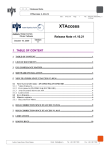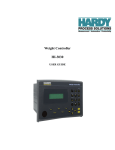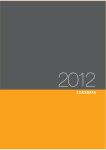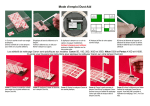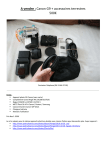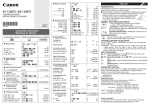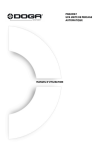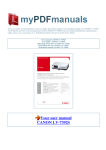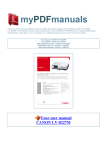Transcript
STUDIO SOLUTION Online Instruction and Tutorials Canon has produced a series of STUDIO SOLUTION videos tutorials that can be viewed online at the CANON DIGITAL LEARNING CENTER. These tutorials will help you understand the tools available and basic operation of the software, and can also be used to help you train your own studio staff. Ш о рр D GO D 1D НО Finding Support and Troubleshooting A comprehensive Troubleshooting and Reference section is included in the full instruction manual located on the software disk. Clicking on the HELP icon from within the STUDIO SOLUTION application can access this section. STUDIO SOLUTION technical support is also available by calling the Canon STUDIO SOLUTION help line at: 866-205-9429 Installing STUDIO SOLUTION Read on for requirements and steps to installation. Supported Operating Systems STUDIO SOLUTION is supported on Windows XP, Windows Vista and Windows? You can also run the software on any Mac OS that supports Boot Camp and Parallels. For more information on running Boot Camp, go to Apple's Boot Camp support page: http://www.apple.com/support/bootcamp. Recommended Operating Requirements e Pentium 4, Celeron 1.8GHz or AMD equivalent e Microsoft Windows XP or Vista with all installed service packs e | GBRAM e 80 GB hard drive (or more depending on storage requirements) e SVGA monitor (24-bit color at 1024x768 resolution) e CD-ROM and CD-RW e USB connectivity e Microsoft Internet Explorer 5.0 or above Before Installation If you will be running STUDIO SOLUTION over a network, you must be logged into Windows as an Administrator during installation. This is only for installation purposes, and afterwards any user, assuming they have permission to access Shared folders, can use the software without connectivity problems. To install STUDIO SOLUTION: 1. Insert the disc into the computer CD drive. 2. Setup will automatically start the installation process. 3. If a security window appears, select to Run the install. ms mm mm mama Bm Бы ip by rer ow ED EC N E | о EEE AEE оси Бо | рН ой со 4. The InstallShield Wizard will begin: a. Select Next to begin the installation. b. Read and accept the terms in the License Agreement. c. Select Change to select a location to install STUDIO SOLUTION. I. The default location is: “C:\Program Files\Studio Solution” d. Select Install to begin the installation. e. The installation will set up basic database information for the software may take a few minutes. 5. The InstallShield Wizard will complete. STUDIO SOLUTION is installed!