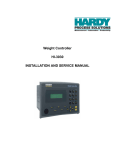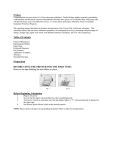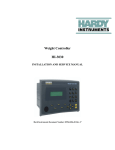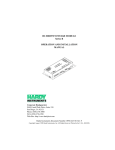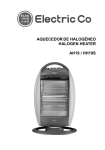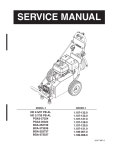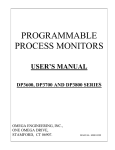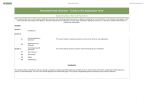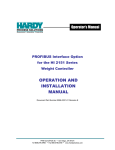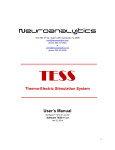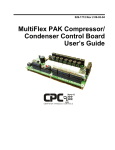Download Weight Controller HI-3030
Transcript
Weight Controller HI-3030 USER GUIDE Local Field Service Hardy has over 200 field technicians in the U.S., and more positioned throughout the world to assist you in your support needs. We also have factory engineers who will travel to your facility anywhere in the world to help you solve challenging applications. We're ready to support you with: • • • • Installation and start-up Routine maintenance and certification Plant audits and performance measurement Emergency troubleshooting and repair To request Emergency Service and Troubleshooting, Start-up, Installation, Calibration, Verification or to discuss a Maintenance Agreement please call 800-821-5831 or Emergency Service after hours (Standard Hours 6:00 AM to 6:00 PM Pacific Standard Time) and weekends Ext. 9550. Outside the U.S Hardy Process Solutions has built a network of support throughout the globe. For specific field service options available in your area please contact your local sales agent or our U.S. factory at +1 858-292-2710. i Table of Contents Table of Contents Table of Contents - - - - - - - - - - - - - - - - - - - - - - - - - - - - - - - - - - - - - - -i Table of Illustrations - - - - - - - - - - - - - - - - - - - - - - - - - - - - - - - - - - - - - - -I Chapter 1 Overview - - - - - - - - - - - - - - - - - - - - - - - - - - General Introduction to the Hardy Weight Controller HI 3030 User Guide - - - - - - - - - - - - - - - - - - - - - - - - - Description - - - - - - - - - - - - - - - - - - - - - - - - - - Typical Applications - - - - - - - - - - - - - - - - - - - - - Connectivity - - - - - - - - - - - - - - - - - - - - - - - - - Mapped I/O - - - - - - - - - - - - - - - - - - - - - - - - - - WAVERSAVER® - - - - - - - - - - - - - - - - - - - - - - C2® Calibration - - - - - - - - - - - - - - - - - - - - - - - - On-Board Diagnostics - - - - - - - - - - - - - - - - - - - - - INTEGRATED TECHNICIAN® - - - - - - - - - - - - - - - Secure Memory Module (SMM) - - - - - - - - - - - - - - - - Set Point Relays - - - - - - - - - - - - - - - - - - - - - - - Serial Port - - - - - - - - - - - - - - - - - - - - - - - - - - Options - - - - - - - - - - - - - - - - - - - - - - - - - - - - -JB - - - - - - - - - - - - - - - - - - - - - - - - - - - - HI 3000-RC - - - - - - - - - - - - - - - - - - - - - - - -PB - - - - - - - - - - - - - - - - - - - - - - - - - - - -AC, -AA, -AO - - - - - - - - - - - - - - - - - - - - - - -DC, -DD, -DA - - - - - - - - - - - - - - - - - - - - - - -RIO - - - - - - - - - - - - - - - - - - - - - - - - - - - -MB - - - - - - - - - - - - - - - - - - - - - - - - - - - -CN - - - - - - - - - - - - - - - - - - - - - - - - - - - -LC - - - - - - - - - - - - - - - - - - - - - - - - - - - -2S - - - - - - - - - - - - - - - - - - - - - - - - - - - - -4S - - - - - - - - - - - - - - - - - - - - - - - - - - - - -DN - - - - - - - - - - - - - - - - - - - - - - - - - - - -ROC - - - - - - - - - - - - - - - - - - - - - - - - - - -NTEP - - - - - - - - - - - - - - - - - - - - - - - - - - -CWM - - - - - - - - - - - - - - - - - - - - - - - - - - Communication Options - - - - - - - - - - - - - - - - - DeviceNet - - - - - - - - - - - - - - - - - - - - - - EtherNet/IP™ - - - - - - - - - - - - - - - - - - - - Analog Output - - - - - - - - - - - - - - - - - - - - MOD-Bus/TPC/IP - - - - - - - - - - - - - - - - - - OPC - - - - - - - - - - - - - - - - - - - - - - - - - Remote I/O (RIO) Interface to the Allen Bradley Network Profibus - - - - - - - - - - - - - - - - - - - - - - - - - - - - - -1 -1 -2 -3 -3 -3 -3 -3 -3 -3 -4 -4 -4 -4 -4 -4 -4 -4 -4 -4 -4 -4 -4 -4 -4 -4 -4 -4 -5 -5 -5 -5 -5 -5 -5 -5 Chapter 2 Calibration - - - - - - - - - - - - - - Getting Started - - - - - - - - - - - - - Binding - - - - - - - - - - - - - - Electrical Check Procedures - - - - - C2 Quick Calibration From the Front Panel C2 Quick Calibration From the Web Page - - - - - - -7 -7 -7 -7 -7 -9 Chapter 3 Operating Procedures - - - - - - - - - - - - - - - - - - - - - - - - - - - 11 About Chapter 3 - - - - - - - - - - - - - - - - - - - - - - - - - - - - - - 11 Getting Started - - - - - - - - - - - - - - - - - - - - - - - - - - - - - - - 11 - - - - - - - - - - - - - - - - -1 HI 3030 Weight Controller User Guide Help - - - - - - - - - - - - - - - - - - - - - - - - About Help - - - - - - - - - - - - - - - - - - - Operating the Weight Controller from the Front Panel - Front Panel Display - - - - - - - - - - - - - - - Button Functions - - - - - - - - - - - - - - - - Tare Button - - - - - - - - - - - - - - - - - Zero Button - - - - - - - - - - - - - - - - - Help Button - - - - - - - - - - - - - - - - - Display Button - - - - - - - - - - - - - - - Print Button - - - - - - - - - - - - - - - - - Up/Down - Left/Right Buttons - - - - - - - - Enter Button - - - - - - - - - - - - - - - - Exit Button - - - - - - - - - - - - - - - - - Clear Button - - - - - - - - - - - - - - - - 1 Button - - - - - - - - - - - - - - - - - - 2/ABC Button - - - - - - - - - - - - - - - Setup/3/DEF Button - - - - - - - - - - - - - Amount/4/GHI - - - - - - - - - - - - - - - Units/5/JKL Button - - - - - - - - - - - - - 6/MNO Button - - - - - - - - - - - - - - - Tare Val/7/PQRS Button - - - - - - - - - - 8/TUV Button - - - - - - - - - - - - - - - Test/9/WXYZ Button - - - - - - - - - - - - User/./-/_/@ Button - - - - - - - - - - - - - 0/Char. Button - - - - - - - - - - - - - - - Starting Up for the First Time - - - - - - - - - - - - Set Points - - - - - - - - - - - - - - - - - - - - - - About Set Points - - - - - - - - - - - - - - - - Set Point Limits - - - - - - - - - - - - - - - - - Dead Band Limits - - - - - - - - - - - - - - Three General Rules for Setpoints - - - - - - Preact Limits - - - - - - - - - - - - - - - - Entering Set Points from the Front Panel - - - - - About the Adjust Set Point Menu - - - - - - - - - Entering Set Points Procedure - - - - - - - - Entering Set Points from the Web Browser - - - - About the Adjust Set Point Menu - - - - - - - - - Rate of Change Option (-ROC) - - - - - - - - - - - - Viewing Rate of Change from the Front Panel - - Viewing the Rate of Change from the Web Browser Viewing the NTEP Audit Trail - - - - - - - - - - - - Software Downloads for Your HI 3030 - - - - - - - - Index - - - - - - - - - - 11 11 11 11 11 11 11 12 12 12 12 12 12 12 12 12 13 13 13 13 13 13 13 13 13 13 14 14 14 14 14 14 15 15 15 16 16 18 18 18 19 20 ii I Table of Illustrations Table of Illustrations Chapter 1 Overview - - - - - - - - - - - - - - - - - - - - - - - - - - - - - - - - -1 FIG. 1-1 FILLING A VESSEL USING A FEEDER - - - - - - FIG. 1-2 SEQUENTIAL BATCH CONTROL - - - - - - - - FIG. 1-3 LEVEL MONITORING - - - - - - - - - - - - - - FIG. 1-4 DISPENSING (LOSS-IN-WEIGHT) FROM A VESSEL TO ANOTHER VESSEL - - - - - - - - - - - - - Chapter 2 Calibration FIG. 2-1 FIG. 2-2 FIG. 2-3 FIG. 2-4 FIG. 2-5 FIG. 2-6 FIG. 2-7 FIG. 2-8 FIG. 2-9 FIG. 2-10 FIG. 2-11 Chapter 3 - - - - - -2 - - - - - -2 - - - - - -2 - - - - - -3 - - - - - - - - - - - - - - - - - - - - - - - - - - - - - - - -7 PROPERLY INSTALLED LOAD CELL WITH NO BINDING MAIN MENU - - - - - - - - - - - - - - - - - - - - - - - CONFIGURATION MENU/SELECTING CALIBRATION - CALIBRATION MENU/C2 CAL - - - - - - - - - - - - - - C2 CALIBRATION/CHANNEL 1 SUB-MENU - - - - - - - ENTERING THE REFERENCE POINT - - - - - - - - - - C2 CALIBRATION - - - - - - - - - - - - - - - - - - - - CONFIGURATION MENU/SELECTING SETUP - - - - - - CONFIGURATION PAGE - - - - - - - - - - - - - - - - - CALIBRATION SUB-MENU - - - - - - - - - - - - - - - CAL COMPLETED OK - - - - - - - - - - - - - - - - - - - - -7 -7 -8 -8 -8 -8 -8 -9 -9 -9 -9 Operating Procedures - - - - - - - - - - - - - - - - - - - - - - - - - - - 11 FIG. 3-1 FIG. 3-2 FIG. 3-3 FIG. 3-4 FIG. 3-5 FIG. 3-6 FIG. 3-7 FIG. 3-8 FIG. 3-9 FIG. 3-10 FIG. 3-11 FIG. 3-12 FIG. 3-13 FIG. 3-14 FIG. 3-15 FIG. 3-16 FIG. 3-17 FIG. 3-18 FIG. 3-19 FIG. 3-20 FIG. 3-21 FIG. 3-22 FIG. 3-23 FIG. 3-24 FIG. 3-25 FIG. 3-26 FRONT PANEL - - - - - - - - - - - - - - - - - - - - - DIRECTIONAL BUTTONS - - - - - - - - - - - - - - - LIST SELECTION/ENTER BUTTON - - - - - - - - - - SUMMARY DISPLAY/1 CHANNEL - - - - - - - - - - - SUMMARY DISPLAY/2 CHANNEL - - - - - - - - - - - SUMMARY DISPLAY/4 CHANNELS - - - - - - - - - - SINGLE CHANNEL SELECTION DISPLAY - - - - - - - TARE MENU - - - - - - - - - - - - - - - - - - - - - - TARE MENU/ENTRY ACCEPTED - - - - - - - - - - - LOW AND HIGH PREACT TRIP LIMITS - - - - - - - - CONFIGURATION MENU/SELECTING ADJUST SETPOINTS - - - - - - - - - - - - - - - - - - - - - - SETPOINTS MENU/CHOOSE SETPOINT - - - - - - - - ADJUST SETPOINT # MENU - - - - - - - - - - - - - - ADJUST SETPOINT MENU/SETTING PREACT - - - - - ADJUST SETPOINT MENU/SETTING DEAD BAND - - ADJUST SETPOINT MENU/SRC: NOT MAPPED - - - - HI 3030 WEIGHT CONTROLLER HOME PAGE/SELECTING CONFIGURATION - - - - CONFIGURATION PAGE/ SELECTING ADJUST SETPOINT - - - - - - - - - - - - - - - - - - - - - - ADJUST SETPOINT PAGE/SELECTING SETPOINT # - ADJUST SETPOINT PAGE/SELECTING WEIGHT INPUT ADJUST SETPOINT PAGE/SELECTING RELAY OUTPUT - - - - - - - - - - - - - - - - - - - - - - - ADJUST SETPOINT PAGE/SAVING SETPOINT ENTRIES - - - - - - - - - - - - - - - - - - - - - - - ADJUST SETPOINT PAGE/NEW MAPPING DISPLAYED MAIN MENU - - - - - - - - - - - - - - - - - - - - - - RATE OF CHANGE READING - - - - - - - - - - - - - HI 3030 HOME PAGE/SELECTING OPERATION - - - - - - - - 11 - 12 - 12 - 13 - 13 - 13 - 14 - 14 - 14 - 14 - - - 15 - 15 - 15 - 15 - 15 - 16 - - - 16 - - - 16 - - - 17 - - - 17 - - - 17 - - - 17 - 18 - 18 - 18 - 18 HI 3030 Weight Controller User Guide FIG. 3-27 OPERATION/SELECTING MONITOR - - - - - FIG. 3-28 RESETTING RATE OF CHANGE - - - - - - - FIG. 3-29 HI 3030 WEB PAGE/SELECTING OPERATION FIG. 3-30 OPERATION PAGE/SELECTING DIAGNOSTICS FIG. 3-31 OPERATION - DIAGNOSTICS PAGE - - - - - FIG. 3-32 SELECTING STATUS LOG - - - - - - - - - - FIG. 3-33 NTEP AUDIT TRAIL - - - - - - - - - - - - - - FIG. 3-34 3000 SERIES DOWNLOAD LINK - - - - - - - FIG. 3-35 3000 SERIES DOWNLOAD PAGE - - - - - - - - - - - - - - - 18 18 19 19 19 19 19 20 20 II 1 CHAPTER 1 Overview CHAPTER 1: OVERVIEW General Introduction to the Hardy Weight Controller HI 3030 User Guide mounted with no display. A remote 6 digit, 7 segment LED display is available as an option for the HI 3030R. This User Guide provides the User with a complete description of the operating procedures for the HI 3030 Weight Controller. To get the maximum service life from this product, operators should use this instrument in accordance with recommended practices either implied or expressed in this manual. Before using the Weight Controller all operators should read and understand all cautions, warnings, and safety procedures, referenced or explicitly stated in this manual, to insure the safe operation of this instrument. Hardy Process Solutions sincerely appreciates your business. We encourage input about the performance and operation of our products from our customers. Should you not understand any information in this manual or experience any problems with this product, please contact our Technical Support Department at: The HI 3030 Weight Controller is designed with output alarms, for example: • • • The HI 3030 Weight Controller is a stand-alone controller: • • Phone: (858) 278-2900 FAX: (858) 278-6700 E-Mail: • • [email protected] [email protected] Or visit our web site at: http://www.hardysolutions.com Our web site is full of useful information about our products, process weighing and vibration analysis applications. You can also update the HI 3030 Weight Controller Manual. The latest revised manuals are available FREE in the Support Section of our Web Site. While you’re on the site feel free to visit the other web pages which can provide answers to your questions about, filling/dispensing, load points, process weighing, vibration analysis or other Hardy instruments. Be sure to sign up for the Hardy Newsletter to get the latest information on all Hardy products and services. For answers to technical issues and service problems check the Hardy Web Tech on our Hardy Web Site. Most problems can be resolved by the Hardy Web Tech, 24 hours a day 7 days a week. You can still contact a technician by phone during our operating hours if necessary. Description The Hardy HI 3030 is a 4 channel Weight Controller which is part of a complete line of application specific process weighing instruments. The Weight Controller is available as an HI 3030, a stand alone weight controller with a backlit LCD display (4 lines; 20 characters) and key pad or an HI 3030R, blind remote stand-alone weight controller, swivel Weight zeroed is greater than zero-tolerance value Exceeds motion tolerance, cannot zero scale Exceeds motion tolerance, cannot tare scale. • WAVERSAVER® - Eliminates the effects of vibration on the scale. C2® Electronic Calibration - Calibration without test weights. SMM (Secure Memory Module) - Memory for manual transfer of configuration data to another HI 3030 instrument(s). All of Hardy’s 3000 Series instrumentation is loaded with standard features like a selectable 10/100 BaseT Ethernet port and an embedded web server (Hardy Control-Link Network) to link performance diagnostics and setup data to and from your local Intranet, Extranet, VPN or via the Internet (World Wide Web). An optional Devicenet interface allows multiple applications to be viewed and controlled from one display and allows 3rd party I/O to be easily added to the system. Mapped I/O saves you wiring costs by distributing the I/O where you need it at the process or in the control room. The controllers act as “Masters” over Ethernet and optional Devicenet communications while optional interfaces for Allen-Bradley Remote I/O, Profibus and Analog provide communications to PLC® and DCS systems. The ControlNet option provides real-time, rapid integration of complex batch control systems, and systems with multiple controllers and networks. Hard copy records can be printed via a standard 232 simplex printer port to an external printer. NOTE: PLC® is a registered trademark of the AllenBradley Corporation. The HI 3030’s INTEGRATED TECHNICIAN®, in conjunction with an IT Junction Box, provides built-in system diagnostics that allow you to troubleshoot and diagnose your weighing system right from the front panel or web browser. You can read individual load sensor voltages and weights, HI 3030 Weight Controller User Guide make comparisons, and isolate individual system components for quick and easy troubleshooting. Typical Applications • • • • Liquid Filling a Vessel Using a Feeder - Filling is the adding (gain-in-weight) of a material into a container on a scale. (See Fig. 1-1) Sequential Batch Control - A gain-inweight application where multiple ingredients are added one at a time into a single weight hopper. (See Fig. 1-2) Level Monitoring - Maintaining material levels in various vessels. Dispensing A Vessel - Dispensing is the adding of a material by (loss-in-weight) from a vessel on a scale to a container which is off the scale. (See Fig. 1-4) Dry Powder Granular Feeder Elevator Auger Bulk Load Cells Weighing Instrument D is ch a r g e R e lay Mixer Discharge Gate Refill Gate FIG. 1-2 SEQUENTIAL BATCH CONTROL High Level (Prox) Feeder (Fast & Slow Speed) Low Level (Prox) Scale Load Points FIG. 1-1 FILLING A VESSEL USING A FEEDER FIG. 1-3 LEVEL MONITORING 2 3 CHAPTER 1 Overview Load Point Load Point actual weight data. WAVERSAVER® can be configured from the front panel to ignore noise with frequencies as low as 0.25 Hz. One of four higher additional cut off frequencies may be selected to provide a faster instrument response time. The default factory configuration is 0.50 Hz vibration frequency immunity. C2® Calibration Dispense Gate Target Weight Discharge Gate FIG. 1-4 DISPENSING (LOSS-IN-WEIGHT) FROM A VESSEL TO ANOTHER VESSEL Connectivity All HI 3000 Series products enable the operator to use the selectable 10/100 base T Ethernet port and its embedded web server to link performance, diagnostics and setup data to and from your intranet, extranet, VPN or the internet. Receive alarms via e-mail or over WAP enabled devices including cellular phones and PDAs. An optional ControlNet interface allows multiple applications to be viewed from a display. The optional DeviceNet interface allows multiple applications to be viewed and controlled from a display and additional 3rd party I/O to be easily added to a system. The controller has a single RS-232 serial port configured as a printer port. Mapped I/O Mapped I/O saves wiring costs by distributing the I/O where you need it, at the process or in the control room. The controller is a DeviceNet Scanner and the DeviceNet Scan table is configured using RS NetWorx®. Optional interfaces for Allen-Bradley Remote I/O, Profibus and Analog provide communications to PLC and DCS systems. WAVERSAVER® Typically, mechanical noise (from other machinery in a plant environment) is present in forces larger than the weight forces trying to be detected. The HI 3030 is fitted with WAVERSAVER® technology which eliminates the effects of vibratory forces present in all industrial weight control and measurement applications. By eliminating the factor of vibratory forces the controller is capable of identifying the C2® Second Generation Calibration enables a scale system to be calibrated electronically without using certified test weights which equals the system’s load capacity. A C2 weighing system consists of up to eight load sensors, a junction box, interconnect cable and an instrument with C2 capabilities, such as the Filler/Dispenser/IBC or Weight Controller. All Hardy C2 certified load sensors contain digital information detailing its unique performance characteristics. The Hardy HI 3030 Weight Controller reads the performance characteristics of each individual load sensor and detects the quantity of load sensors in the system. Calibration is performed by simply adding a reference point from the front panel or via the Web Server. The reference can be zero (no weight on the scale) or alternatively, a known weight on the scale. The instrument is capable of performing traditional calibration such as with the use of certified test weights. NOTE: WAVERSAVER® and C2® are registered trademarks of Hardy Process Solutions Inc. On-Board Diagnostics The HI 3030 has a built in diagnostics utility which enables the operator to rapidly troubleshoot a weighing system from the front panel of the controller or via the Web Server. Simply press the Test button and scroll through several tests that will furnish the current state of each of the parameters that concern your application and the weigh system. Help is just a click away in the event you should not understand the information on the display or need a description of the parameter. INTEGRATED TECHNICIAN® HI 3000 Series INTEGRATED TECHNICIAN™ (IT®) in conjunction with an IT junction box provides built-in System diagnostics that makes it possible to diagnose weighing system problems from the front panel or Web Interface. IT reads individual load sensor voltages and weights for each channel and isolates individual system components for quick and easy troubleshooting. Secure Memory Module (SMM) The Secure Memory Module stores critical configuration (up to 12 set points), calibration and setup data of the HI 3030 Weight Controller, thereby protecting this information from corruption. During system operation when a new parameter HI 3030 Weight Controller User Guide is entered, the SMM automatically updates the value in its memory. Data stored in one HI 3030 can be restored in another HI 3030 by physically transferring the SMM to the new instrument. The SMM is conveniently accessible from the instruments rear panel. Set Point Relays The HI 3030 is fitted with four (4) optional internal selectable, Form A mechanical (SPST) relays which are mappable to 12 set points each with its own deadband and preact. The relays can be used to open or close valves or gates, turn on/ off motors, mixers, vibration equipment, heaters or coolers to name a few. The user can select either AC or DC relays. Serial Port One standard RS 232 serial port which can be configured to receive commands and transmit weight data to a serial printer. Baud rates are user selectable at 600, 1200, 2400, 4800, 9600 or 19,200. 4 -MB Stainless steel wall mount swivel bracket/stand for wall or desk top mounting. -CN ControlNet enables multiple controllers to control I/O on the same wire and permits multicast of both inputs and peer-topeer data, reducing traffic on the wire and increasing system performance. -LC Single Scale, Single Loadcell or summed LoadAll input. -2S Dual Scale Input -4S Options Four Scale Input -JB -DN Enables a single channel instrument to sum four load sensor inputs to act as a built-in summing box. DeviceNet is a low-level network designed to connect the Hardy HI 3000 Series instruments to higher-level controllers such as PCs, PLCs, or embedded controllers. HI 3000-RC Rear cap for the HI 3000 Series controllers. Upgrades the entire assembly to a NEMA 4X rating by enclosing all the rear panel connectors. -PB Profibus interface allows full instrument capabilities to be communicated remotely to and from a Siemens or other Profibus compatible processor. -AC, -AA, -AO AC input power for the HI 3030, without relays, with AC relays or with DC relays. -DC, -DD, -DA DC input power for the HI 3030, without relays, with AC relays or with DC relays. -RIO Allen-Bradley Remote I/O interface allows full instrument capabilities to be communicated remotely to and from an Allen-Bradley processor. -ROC The ROC option measures and displays the rate at which a material enters or is dispensed from the scale over a period of time. To develop ROC data, a register is used that is 55 entries in length. New weight values are inputted to the register at the rate of 1/55th of the time base. The first register is subtracted from the 55th Register. The 55th register is one time base older than the 1st register. The time frame can be set to units per second, minute or hour. A time base of discrete values is selectable from 1 to 1800. -NTEP The HI 3030 is approved for National Institute of Standards and Technology (NIST) applications formally called the National Bureau of Standards (NBS), and certified under the National Type Evaluation Program (NTEP) for up to 10,000 counts when the NIST mode is activated. This option is required when products are to be directly sold based on weight readings of the scale. It is not available on the blind remote version. For price, availability and installation instructions, please contact your local Hardy Representative or the Hardy Service Center. NOTE: The NTEP Option requires the HI 3030 Firmware version 2.8.00.00 or above. 5 CHAPTER 1 Overview -CWM The HI 3030 is approved for Measurement Canada, Canada Weights and Measures Class III / III HD (3000 d). This option is required when products are to be directly sold based on weight readings of the scale. It is not available on the blind remote version. Communication Options NOTE: For Installation, Configuration and Setup please refer to the HI 3000 Operation and Installation Manual, Cabling and Networks Sections. DeviceNet The DeviceNet Network is an open, global industry-standard communication network designed to provide an interface through a single cable from a programmable controller or PC directly to all HI 3000 Series instruments as well as smart devices such as sensors, push buttons, motor starters, simple operator interfaces, drives and other weigh modules. EtherNet/IP™ EtherNet/IP, short for Ethernet Industrial Protocol, is an open industrial networking standard that takes advantage of commercial, off-the-shelf Ethernet communication chips and media. Ethernet technology, enables the user to access device-level data from the Internet.The Ethernet/IP networking standard supports both implicit messaging (real-time I/O messaging) and explicit messaging (message exchange). EtherNet/IP is an open network that takes advantage of commercial technology that already exists. TCP/IP is the transport and network layer protocol of the Internet and is commonly linked with all Ethernet installations and the business world. TCP/IP provides a set of services that any two devices can use to share data. Because Ethernet technology and standard protocol suites such as TCP/IP have been published for public use, standardized software tools and physical media have been mass-produced and are readily available, offering you the benefits of known technology and accessibility. The UDP/IP (User Datagram Protocol) is also used in conjunction with the Ethernet network. UDP/IP provides fast, efficient data transport required for real-time data exchange. Analog Output The Analog Output Option enables the transmission of Gross, Net, or Total weight as 0-5 VDC, 0-10 VDC, 0-20 mA or 4-20 mA (or the reverse of these), and makes it possible to span these ranges over a portion of the weight data. Two analog option boards can be installed in each instrument. both voltage and current data are available simultaneously. MOD-Bus/TPC/IP TCP/IP is the common transport protocol of the Internet and is actually a set of layered protocols, providing a reliable data transport mechanism between machines. Ethernet has become the de facto standard of corporate enterprise systems and it has also become the de facto standard for factory networking. Ethernet has matured to the point that the cost of implementing this network solution has been dropping to where its cost is commensurate with those of today's fieldbuses. Using Ethernet TCP/IP in the factory allows true integration with the corporate Intranet and MES systems that support your factory. OPC OLE for Process Control (OPC) enables an HI 3000 module to communicate with any device that supports OLE/COM. The architecture is designed to utilize the Microsoft distributed OLE technology (DCOM) to facilitate clients interfacing to remote servers. Remote I/O (RIO) Interface to the Allen Bradley Network The RIO port allows bi-directional communications with Allen-Bradley Programmable Logic Controllers (PLC) and Small Logic Controllers (SLC). The HI 3010 represents a selectable 1/4, 1/2, 3/4 or full rack of discrete I/O (32 bits in the Logic Controllers output and input image files) to the PLC Controller and supports both discrete and block transfers of data. It can support up to 230.4 Kbaud transfer rates. Profibus Allows bi-directional communications to Profibus (Process Fieldbus) products including those made by Siemens, GE Fanuc and Texas Instruments. This interface supports PROFIBUS-DP (Decentralized Periphery) and processes both Selectable Predetermined and Block transfer commands. It supports up to 12 Mbaud transfer rates. HI 3030 Weight Controller User Guide 6 11 CHAPTER 3 Filler CHAPTER 3: OPERATING PROCEDURES About Chapter 3 Chapter 3 contains step-by-step instructions for operating the Hardy HI 3030 Weight Controller. The procedures include complete instructions for operating the Weight Controller from the Front Panel, ControlNet (optional), DeviceNet (optional) and Remote I/O (optional) Web Browser. We highly recommend reading the procedures before operating the Weight Controller. Being familiar with the operating procedures insures that the Controller will provide trouble free service. NOTE: Operating the Weight Controller from the Front Panel Installation, and configuration for ControlNet, DeviceNet and Remote I/O can be found in the HI 3000 Operation and Installation Manual. Getting Started Before operating the Hardy HI 3030 Weight Controller, check to make sure the following procedures have been performed: • • • Power and Load Point cables properly installed. Communication cables properly installed. Calibration Performed. All the features of the Weight Controller operate the same no matter what the interface. First let’s get familiar with operating the HI 3030 from the front panel of the instrument. (See Fig. 3-1) FIG. 3-1 FRONT PANEL Front Panel Display The Front Panel Display is a 4 line x 20 Alphanumeric character LCD. The screen displays all the menus for Configuring, Calibrating and Operating the HI 3030 Weight Controller. Button Functions Tare Button Help About Help As you move through the setup/configuration menus you may on occasion need assistance. If you need help, do the following: Step 1. Use the up and down arrows to move the cursor in front of the Menu Item you want help on. Step 2. Click the Help button either on the front Panel and a Help Dialog appears. The help dialog tells you what the Menu Item is used for or other descriptive information to help you enter the right parameters for the current menu item. Step 3. Push the Exit button to return to the current menu. Tares the selected scale. The Tare button sets the Tare Weight equal to the Gross Weight and makes the Net Weight equal to 0. When you are in Net Mode (i.e. a channel displays NET in the Summary display, you will see the weight change to 0.00. If you are in Gross mode you will not see anything happen, but the Net weight is changed to 0.00. Press the right or left arrow buttons to verify that the Net weight is 0.00. Zero Button Used in Gross mode to zero the selected scale to within the tolerance level. • This function can be used as many times as desired as long as the total does not exceed the value entered as the zero tolerance. HI 3030 Weight Controller User Guide 12 Help Button The Help button displays a Help message for the current Menu item (the Menu item in front of the cursor) that is displayed. Display Button The Display Button displays the Net, Gross and Tare weights of the scale that is connected to the Channel which is selected in the Summary Display. To select a Channel move the cursor in front of that channel then press the Display button. There are 4 channels total. To sequentially cycle through all the channels, continue to press the Display button. Print Button The Print Button when pressed prints the Gross, Net and Tare weights to an attached printer. If the Scoreboard is activated the Print Button does not function. Up/Down - Left/Right Buttons FIG. 3-3 LIST SELECTION/ENTER BUTTON For example, when selecting units from a pick list, use the left and right arrows to move the cursor in front of the unit you want and press the Enter button. Exit Button Takes you back to the previous menu. Clear Button The Clear button clears the total Alpha/Numeric Entry and repositions the cursor for the first entry. 1 Button Enters the integer 1 in a display. 2/ABC Button Enters the integer 2 in the display. Also enters the characters A, B, C. Pushing the button once enters the integer 2. FIG. 3-2 DIRECTIONAL BUTTONS The Up/Down arrow buttons move the cursor vertically allowing the user to scroll through each item of a menu. The Left/Right arrow buttons move the cursor horizontally left and right. The Left arrow button has an added backspace function. For example if there are Alpha/Numeric characters that appear in the display, as you press the left button it erases the characters. The Right arrow button moves the cursor to the right in the display and does not erase a alphanumeric entry. The Left/Right arrow buttons also move the cursor through a pick list. (See Fig. 3-3) Enter Button The Enter button enters the Alpha/Numeric value entered for a menu item in the display. The Enter button also enters the selections from a pick list. NOTE: For numeric entries only: Push the button and the number on the button is entered. NOTE: For Alphanumeric entries only: Pushing the button once, the first letter on the button is entered in uppercase, A, D, G, and so on. Push the button a second time, the second letter is entered in uppercase, B, E, H, K and so on. Push the button a third time, the third letter is entered in uppercase, C, F, I, L, and so on. Push the button a fourth time, the fourth letter is entered in uppercase, S, Z. Push the button a fifth time the first letter is entered in lowercase, a, d, g, and so on. After you go through the lowercase letters, you can push the button again for the number. You need to push the buttons rapidly. If you delay too long the instrument will accept the alphanumeric character and move the cursor to the left preparing for the next alphanumeric entry. This is true for all the Alphanumeric buttons. If this occurs use the left arrow button to erase the current entry and enter another. 13 CHAPTER 3 Filler Setup/3/DEF Button This enables you to access the configuration and setup menus. Also enters the number 3 and the letters D, E, F. Amount/4/GHI Enables you to make quick set point changes. Also enters the number 4 and the letters C, H, I. Units/5/JKL Button Enables you to change the units of measure (Lbs/Kg/oz/g) while in the standby mode of operation. Also enters the integer 5 and the letters J, K, L. Starting Up for the First Time When the HI 3030 Weight Controller powers up after delivery from the factory, a Summary display appears with the correct number of channels for the installed Channel card in your instrument. Step 1. The First display is the Summary Display with either one, two or four channels (depending on the installed option card) displaying the weight in Gross mode. (See Fig. 3-4, 3-5, 3-6) Step 2. To change from Gross to Net mode press either the right or left arrow buttons until NET appears. 6/MNO Button Enters the integer 6 and the letters M, N, O. Tare Val/7/PQRS Button Enables you to set the Tare Value. Also enters the integer 7 and letters P, Q, R, S. FIG. 3-4 SUMMARY DISPLAY/1 CHANNEL 8/TUV Button Enters the integer 8 and the letters T, U, V. Test/9/WXYZ Button Enables you to enter the Self-Test and IT modes. Also enters the inter 9 and letters W, X, Y, Z. FIG. 3-5 SUMMARY DISPLAY/2 CHANNEL User/./-/_/@ Button Enables you to enter or change the 3 digit user code while in the standby mode. Also enters the period (.), dash (-),underscore (_) and @ symbols. NOTE: The dash is also used when entering negative numbers. Before entering a negative number press the User/./-/_/@ button two times. 0/Char. Button Enters the integer 0 in the display. When you push the button the second time a set of characters appears in the display. Step 1. Using the up and down arrow buttons move the cursor in front of the character you want to display. Step 2. Press the Enter Button to select the character. Step 3. Press the Exit Button to return to the display. The character should now appear next to the cursor. FIG. 3-6 SUMMARY DISPLAY/4 CHANNELS Step 3. To select a channel, press the up or down buttons to move the cursor in front of the channel you want. (See Fig. 3-6) Step 4. Press either the Display or the Enter button. The Single Channel display appears for the selected channel. (See Fig. 3-7) HI 3030 Weight Controller User Guide 14 Set Point Limits Dead Band Limits • • FIG. 3-7 SINGLE CHANNEL SELECTION DISPLAY Step 5. You will notice an arrow at the end of the TARE line. (See Fig. 3-7) Step 6. To change the Tare Weight, press the Enter button. The Tare menu appears. (See Fig. 3-8) The dead band value can be set as a positive or negative value. It is used to prevent relay chatter once the set point is reached. For example: if a set point value was 1000 pounds and the dead band was set to -5 pounds, the relay would close at a 1000 pounds but not open until the weight dropped to 995 pounds. This would be used if a set point is a high trip limit. A positive dead band would be used for a low trip limit. Examples are shown for Low and High Trip Limits. (See Fig. 310) Using a set point of 1,000 pounds and a dead band of -800 pounds will cause the level to remain between 200 and 1,000 pounds. Three General Rules for Setpoints 1. FIG. 3-8 TARE MENU 2. Step 7. To change the Tare weight: 3. • • • • Press the Clear button. Use the Alpha Numeric pad to enter the new Tare weight. Press the Enter button to set the entry. A brief “Entry Accepted” displays. (See Fig. 3-9) Set points activate at the set point plus the preact. Set points deactivate at the set point plus the deadband. The deadband should be numerically larger than the preact to prevent relay chatter. FIG. 3-9 TARE MENU/ENTRY ACCEPTED Step 8. Press the Exit button to return to the Single Channel Display. Step 9. Press the Exit button again to return to the Summary Display. Set Points About Set Points FIG. 3-10 LOW AND HIGH PREACT TRIP LIMITS Preact Limits The set point value is the target weight or level. It may be set in either net or gross weight units. • The preact value is the number of units below (negative value) or above (positive 15 CHAPTER 3 Filler • value) the set point value at which the relay will trip. It is used as an “in-flight” compensation value when filling a vessel. If set to zero, there will be no compensation. Entering Set Points from the Front Panel ADJUSTSETPOINT 2 0.00 Pr eact : 0.00 Deadbd 0.00 >Amt Req: About the Adjust Set Point Menu • • NOTE: Used to enter the Amount Required (Amt Req), Dead Band and Preact values. Used to enter the associated values for the optional, internal relays when installed. To scroll forward or backward through the Set Point Menus, press the Up or Down arrow buttons. Entering Set Points Procedure Step 1. Press the Setup/3 button. The Configuration Menu appears. (See Fig. 3-11) FIG. 3-13 ADJUST SETPOINT # MENU Step 5. To enter a new Amount Required value, use the alphanumeric buttons to enter the desired Amount Required value. Should you make a mistake, press the Clr button and begin again. • • To enter a negative number, first press the User/./-/_/@ button two times. Now use the alphanumeric key pad to enter the number. Step 6. Press the Enter button. The controller indicates “entry accepted”. Step 7. Press the down arrow button until the cursor is in front of Preact. (See Fig. 3-14) ADJUSTSETPOINT 2 Amt Req: 0.00 >Pr eact : 0.00 Deadbd 0.00 FIG. 3-11 CONFIGURATION MENU/SELECTING ADJUST SETPOINTS Step 2. Press the Enter button. The Setpoints Menu appears. (See Fig. 3-12) FIG. 3-14 ADJUST SETPOINT MENU/SETTING PREACT Step 8. To enter a new Preact value, use the alphanumeric buttons to enter the desired Amount Required value. Should you make a mistake, press the Clr button and begin again. Step 9. Press the Enter button to set the entry. The controller indicates “entry accepted”. Step 10. Press the down arrow until the cursor is in front of Deadbeat (Dead Band). (See Fig. 3-15) FIG. 3-12 SETPOINTS MENU/CHOOSE SETPOINT Step 3. There are 12 setpoints. Press on the left or right arrow buttons to select the setpoint you want to adjust. The right arrow button moves up the list. The left arrow button moves down the list. Step 4. Press the Enter button. The Adjust Setpoint Menu for the set point number you selected appears. (See Fig. 3-13) ADJUSTSETPOINT 2 Pr eact : 0.00 >Dead Bd 0.00 Sr c: Not Mapped FIG. 3-15 ADJUST SETPOINT MENU/SETTING DEAD BAND HI 3030 Weight Controller User Guide 16 Step 11. To enter a new Deadband value, use the alphanumeric buttons to enter the desired Preact value. Should you make a mistake, press the Clr button and begin again. Step 12. Make sure that the Deadband weight is larger than the Preact weight. Step 13. Press the Enter button to set the entry. The controller indicates “entry accepted”. Step 14. Press the down arrow button until the cursor is in front of Src: (Source) (See Fig. 3-16) ADJUSTSETPOINT 2 Pr eact 0.00 Dead Bd 0.00 Not Mapped >Sr c: FIG. 3-16 ADJUST SETPOINT MENU/SRC: NOT MAPPED FIG. 3-17 HI 3030 WEIGHT CONTROLLER HOME PAGE/SELECTING CONFIGURATION Step 15. “Src: Not Mapped” is read only and indicates whether the setpoint is mapped or Not Mapped. To Map the setpoint go to the HI 3030 Installation and Service Manual, Chapter 6, Basic and Advanced Mapping. Step 16. Press the Exit button until you return to the Summary Display. Entering Set Points from the Web Browser About the Adjust Set Point Menu • • Used to enter the set point, dead band and preact values for the standard internal relays. Used to enter the associated values for the optional, external relays when installed. Step 1. From the HI 3030 Weight Controller Home Page click on Configuration. (See Fig. 3-17) The Configuration page appears. (See Fig. 3-18) FIG. 3-18 CONFIGURATION PAGE/ SELECTING ADJUST SETPOINT Step 2. Click on Adjust Setpoint. (See Fig. 3-18) The Configuration - Adjust Setpoint page appears. (See Fig. 3-19) Step 3. Select the Setpoint Number by clicking on the pull down menu next to “Setpoint #”. (See Fig. 3-19) Step 4. Click on the Setpoint you want to configure. Step 5. To set the Amount Required: • • Double click in the text field next to Amount Required. Type in the Amount Required for your process. Step 6. To set the Preact value • Double click in the text field next to Preact:. 17 CHAPTER 3 Filler • • Type in the Amount Required for your process. • Click on the pull down menu next to Setpoint Output (HI2.0 - HI2.11) (See Fig. 321) Click on the Relay you want to be mapped to the Weight input. FIG. 3-19 ADJUST SETPOINT PAGE/SELECTING SETPOINT # Step 7. To set the Deadband value: • • Double click in the text field next to Deadband. Type in the Amount Required for your process. FIG. 3-21 ADJUST SETPOINT PAGE/SELECTING RELAY OUTPUT Step 9. Click on the Save Setpoint button to save the entries. (See Fig. 3-22) Step 8. To Map a Weight Input to a Setpoint output (relay): • • Click on the pull down menu next to Weight Input (HFO9 - HFO20). (See Fig. 3-20) Click on the Input you want to map to the Setpoint Output Relay. FIG. 3-22 ADJUST SETPOINT PAGE/SAVING SETPOINT ENTRIES NOTE: FIG. 3-20 ADJUST SETPOINT PAGE/SELECTING WEIGHT INPUT Notice that the new mapping appears in the Map listing below. (See Fig. 3-23) HI 3030 Weight Controller User Guide 18 Viewing the Rate of Change from the Web Browser Step 1. From the HI 3030 Home Page click on Operation. (See Fig. 3-26) The Operation page appears. (See Fig. 3-27) FIG. 3-23 ADJUST SETPOINT PAGE/NEW MAPPING DISPLAYED Step 10. Click on Home to return to the HI 3030 Weight Controller Home Page. NOTE: For configuration information please see the HI 3030 Rate of Change Option (-ROC) Viewing Rate of Change from the Front Panel Step 1. From the Summary Display press the up or down arrow buttons until the cursor is in front channel Rate of Change you want to view. In our example we selected Channel 1. (See Fig. 3-24) > 1 2 3 4 0 0 0 0 .0 0 0 0 0 0 .0 0 0 0 0 0 .0 0 0 0 0 0 .0 0 lb kg oz g FIG. 3-26 HI 3030 HOME PAGE/SELECTING OPERATION Step 2. Click on “Monitor”. (See Fig. 3-27) The Monitor page appears with the Net, Gross, Tare and Rate-ofChange for all 4 channels. (See Fig. 3-28) net gr os s gr os s net FIG. 3-24 MAIN MENU Step 2. Press the Display button to see the Gross Weight, Net Weight and Rate of Change. (See Fig. 3-25) NET GROSS ROC FIG. 3-27 OPERATION/SELECTING MONITOR CHANNEL # 1 10 0 .0 5 15 0 .0 5 0 .5 l b/ s FIG. 3-25 RATE OF CHANGE READING Step 3. To clear the registers to begin a new rate of change calculation press the Clear button. This can be done at any time. The Clear function clears the registers so you are starting the Rate of Change with new data. FIG. 3-28 RESETTING RATE OF CHANGE Step 3. To clear the registers to begin a new rate of change calculation click on the Reset buttons at the below the channel you want to rest. This can be done at any time. The Clear function clears the registers so 19 CHAPTER 3 Filler you are starting the Rate of Change with new data. (See Fig. 3-28) NOTE: The Reset buttons appear only for those channels that have been configured for Rate-of-Change. Viewing the NTEP Audit Trail These procedures enable inspectors or other personnel to view the Audit Trail to insure NTEP compliance. The Audit Trail lists all changes of Sealable Parameters and Calibration events. Step 1. From the HI 3030 Web Page click on “Operation”. (See Fig. 3-29) The Operation page appears. (See Fig. 3-30) FIG. 3-31 OPERATION - DIAGNOSTICS PAGE Step 3. At the bottom of the page click on “Status Log”. (See Fig. 3-32) The Status Log and Audit Trail log appear. (See Fig. 3-33) FIG. 3-32 SELECTING STATUS LOG FIG. 3-29 HI 3030 WEB PAGE/SELECTING OPERATION FIG. 3-30 OPERATION PAGE/SELECTING DIAGNOSTICS Step 2. Click on “Diagnostics”. The Diagnostics page appears. (See Fig. 3-31) FIG. 3-33 NTEP AUDIT TRAIL HI 3030 Weight Controller User Guide Software Downloads for Your HI 3030 Step 3. Select the type of software to download. Software downloads are generally done for one of the following reasons: • Publication of a Technical Bulletin • Recommendation from Technical Support or Hardy Web Tech Step 4. Find and start the Auto Update.exe program. Step 1. Step 7. Click Browse to find and select the file you downloaded.. In a web browser, go to www.hardysolutions.com/process_weighing/weight+controllers/ hi+3030+weight+controller to open the page shown in the following picture: Step 5. Click Find to search for and list the units that are online on this network. Step 6. Select the IP address of the unit you want to upgrade. Step 8. With both the IP address and file selected, click Update. When asked for a User Name, enter hardy, and for Password use updatepass (all lowercase ) and click OK. A percent complete bar will show the progress of the upgrade followed by a screen indicating the programming is complete. NOTE: If Update does not display the Password screen, your program file may have too long of a path from the root directory. Try moving your files up to your root directory and run again. Step 9. Cycle power on your HI 3030. FIG. 3-34 3000 SERIES DOWNLOAD LINK Step 2. Select the link: Downloads for current HI 3030 weight controller users. FIG. 3-35 3000 SERIES DOWNLOAD PAGE 20 7 CHAPTER 2 Calibration CHAPTER 2: CALIBRATION Getting Started The Hardy HI 3030 Weight Controller can be calibrated two ways. The first is electronically with the Hardy C2® Second Generation calibration which requires no test weights. C2® Calibration is one of Hardy’s Core Technologies. We will describe the C2 Calibration process in this chapter. The second calibration technique is called traditional calibration which requires certified test weights. For detailed information about traditional calibration See The HI 3030 Installation and Service Manual. It is important to note that the procedures contained in this section either explicitly stated or implied should be followed to guarantee the performance of the instrument. Alternatives to the procedures listed here are not recommended. Before you can calibrate the instrument you first need to check to see if the system is ready to be calibrated. Binding Step 1. Do a visual check to see if the load points have been installed so that nothing is binding the weighing system. Make sure that nothing is draped over the scale or vessel such as a hose, electrical cord, tubes or other objects. CAUTION: BINDING ON A SCALE/VESSEL OR LOAD CELL DOES NOT ALLOW THE LOAD CELL FREE VERTICAL MOVEMENT AND MAY PREVENT THE INSTRUMENT FROM RETURNING TO THE ORIGINAL ZERO REFERENCE POINT. FIG. 2-1 PROPERLY INSTALLED LOAD CELL WITH NO BINDING Electrical Check Procedures Step 1. Check to see that there is power to the controller. • If there is power to the controller The front panel display should be lit. The Summary Screen displays all the available channels with the cursor in front of Channel 1. In our example we use a four channel instrument. (See Fig. 2-2) • Step 2. Check to see that the load sensor is mounted so that 100% of the load (Vessel with Contents) vertically passes through the load cell always at the same point. (See Fig. 2-1) NOTE: All channels are independent of each other, therefore doing a Calibration on one does not affect the operation of any of the other channels. > 1 2 3 4 0000.00 l b 0000.00 kg 0000.00 oz 0000.00 g net gr oss gr oss net FIG. 2-2 MAIN MENU Step 2. Check to see that all communication and power cables are securely fastened to the connectors on the rear panel. C2 Quick Calibration From the Front Panel Step 1. Press the down arrow until the cursor is in front of the scale you want to calibrate. In our example we HI 3030 Weight Controller User Guide calibrate the scale that is connected to Channel 1. (See Fig. 2-2) Step 2. Press the Setup/3 button. The Configuration Menu appears. (See Fig. 2-3) Step 3. Press the down arrow until the cursor is in front of CALIBRATION. (See Fig. 2-3) Step 4. Press the Enter button. The CALIBRATION Menu appears with the C2 Cal Type. (See Fig. 2-4) Step 5. If “Trad” appears, press the right or left arrow buttons until C2 appears. FIG. 2-3 CONFIGURATION MENU/SELECTING CALIBRATION 8 Step 8. Press the down arrow button to move the cursor in front of the Ref Point. (See Fig. 2-6) a. b. NOTE: The Reference Point is the total weight that is currently on the scale. If you have nothing on the scale the Ref Point is 0. If you have 5 lbs on the scale the Ref Point is 5. Zero (0) is the preferred Reference Point. FIG. 2-6 ENTERING THE REFERENCE POINT Step 9. Press the Clr (Clear) button to clear the entry. Step 10. Use the Alphanumeric key pad to enter the weight that is currently on the scale. Step 11. Press the down arrow button to move the cursor in front of Do C2 Calibration. (See Fig. 2-7) Step 12. Press the Enter button to complete the Calibration. FIG. 2-4 CALIBRATION MENU/C2 CAL Step 6. Press the Enter button. The C2 CAL Sub-menu appears. (See Fig. 2-5) FIG. 2-7 C2 CALIBRATION Step 13. A “function OK” momentarily appears on the screen indicating the calibration was successful • FIG. 2-5 C2 CALIBRATION/CHANNEL 1 SUB-MENU Step 7. The Load Sensor number is a read only field. It tells you how many C2 load sensors are connected to Channel 1. In our example there are 4 load sensors. NOTE: NOTE: If there are no C2 load sensors connected to the Channel, the Load Sensors reads 0. You have to do a Traditional (Hard) Calibration. If C2 load sensors are installed and the number is wrong inspect your wiring. • A message that says “function Error” means that the calibration was not successful. Check the Troubleshooting Section of the Technical Service manual for corrective action. Another message may occur which is: Security Violation. This means that the User does not have the security level required to do a calibration. Step 14. Press the Exit button until you return to the Main Menu. Step 15. C2 calibration for Channel 1 is complete. To calibrate the scales attached to Channels 2,3 or 4, press the down arrow button until the cursor is in front of 9 CHAPTER 2 Calibration the Channel you want to calibrate and repeat the C2 calibration procedures. C2 Quick Calibration From the Web Page Step 1. On the Weight Controller Home Page Click on Configuration. (See Fig. 2-8) The Configuration page appears. (See Fig. 2-9) FIG. 2-10 CALIBRATION SUB-MENU FIG. 2-8 CONFIGURATION MENU/SELECTING SETUP Step 3. Click on the Channel pull down menu you will see up to 4 channels to select. Select the scale you want calibrate by clicking on the channel number. Step 4. The Load Sensor number is a read only field. It tells you how many load sensors are connected to the instrument. Step 5. To enter the Reference Weight click in the Reference Weight field. (See Fig. 2-10) a. b. The Reference Point is the total weight that is currently on the scale. If you have nothing on the scale the Ref Point is 0. If you have 5 lbs on the scale the Ref Point is 5. Step 6. To clear the entry, move the cursor over the current reference weight which highlights the weight value. Step 7. Use your keyboard to type in the new value. In our example we entered 3.00. (See Fig. 2-10) Step 8. Click on the Do C2 Calibration button. Step 9. A page telling you that the C2 Calibration completed OK appears. (See Fig. 2-11) FIG. 2-9 CONFIGURATION PAGE Step 2. Click on Calibration. The Calibration Sub-menu appears. (See Fig. 2-10) FIG. 2-11 CAL COMPLETED OK Step 10. Click on “Back” to return to the Calibration page. Step 11. Click on “Home” to return to the Weight Controller Home page. Step 12. C2 calibration is complete. HI 3030 Weight Controller User Guide 10 Index Index Deadband Value 16 DeviceNet 4, 5, 11 DeviceNet Interface 3 Dispensing A Vessel 2 Down 8 Down Arrow Button 8 Numerics 0/Char. Button 13 10/100 BaseT Ethernet 2/ABC Button 12 3rd Party I/O 3 -4AN 4 6/MNO Button 13 8/TUV Button 13 1 E Electrical Check Procedures Embedded Web Server 3 Ethernet IP por 3 Exit Button 12 Extranet 1 A About Help 11 -AC 4 Adjust Setpoint 16 Allen-Bradley Remote I/O 1, 4 Alpha/Numeric Value 12 Alphanumeric Character LCD 11 alphanumeric entry 12 Alphanumeric Keypad 8 Amount/4/GHI 13 Analog 1 Analog Output 5 Analog Output Option 5 Application Specific Process Weighing Instruments B Backspace Function 12 Bi-Directional Communications 5 Binding 7 Block Transfer Commands 5 Built-in Smart Diagnostics (Knowledgebase) Button Functions 11 C C2 CAL Sub-Menu 8 C2 Cal Type 8 C2 Calibration 9 C2 Quick Calibration From the Front Panel C2® Calibration 3 C2® Electronic Calibration 1 C2® Second Generation Calibration 3 CALIBRATION 8 Calibration Sub-Menu 9 Clear Button 12, 18 Clear Function 18 Communication Cables 11 Configuration Menu 8 Connectivity 3 -CWM 4 Cycle/7/PQRS Button 13 D -DC, -DD, -DA DCS 1 7 F Fanuc 5 Filler/Dispenser Home Page 9 Filler/Dispenser/IBC 1 Form A mechanical (SPST) Relays 4 Front Panel 11 1 G Gain-In-Weight Application GE 5 Getting Started 11 2 H 1 Hardy C2® Second Generation 7 Hardy C2 Certified Load Sensors 3 Hardy Web Site 1 Hardy Web Tech 1 Hardy’s Core Technologies 7 Help 11 Help button 11, 12 Help Dialog 11 HI 3000-RC 4 http//www.hardysolutions.com 1 I Ingr./1 Button 12 Integrated Technician 3 Interface 5 Internet (World Wide Web) Intranet 1 IT Junction Box 3 J -JB K 4 7 4 key Pad 1 Keyboard 9 1 HI 3030 Weight Controller User Guide Selectable Predetermined 5 Sequential Batch Control 2 Serial Port 4 Set Point Relays 4 Setpoint Number 16 Setup/3/DEF Button 13 Siemens 5 Small Logic Controllers (SLC 5 Smart Devices 5 SMM (Secure Memory Module) Stand-Alone Controller 1 Start Button 11 Stop Button 11 Support Section 1 Swivel Mounted 1 L LED Display 1 Left Arrow Button 12 Level Monitoring 2 Load Point Cables 11 Load Sensor Number 8 Load Sensors 9 M Manual Button 12 Mapped I/O 1, 3 -MB 4 Monitor Page 18 N National Bureau of Standards 4 National Institute of Standards and Technology (NIST) National Type Evaluation Program (NTEP) 4 -NTEP 4 O OLE technology (DCOM) On-Board Diagnostics 3 Options 4 Output Alarms 1 5 T Technical Support Department 1 Test Button 3 Test/9/WXYZ Button 13 Texas Instruments 5 The HI 3010 Service Manual 7 Traditional Calibration 3 U P -PB 4 Performance Diagnostics 1 PLC® 1 Print Button 12 Printer Port 3 Process Weighing 1 Profibus 1, 5 Profibus (Process Fieldbus) 5 Profibus Interface 4 Programmable Logic Controllers (PLC) 5 R Rate of Change 18 Rate of Change Option (-ROC) Read Only Field 9 Ref Point 9 Reference Point 8, 9 Remote I/O 5 Reset Buttons 18 Right Arrow Button 12 -RIO 4 RS NetWorx® 3 RS-232 Serial Port 3 4 1 18 S Save Setpoint Button 17 Secure Memory Module (SMM) Security Violation 8 3 Units/5/JKL Button 13 Up/Down - Left/Right Buttons User/./_/@ Button 13 V VPN W 12 1 WAP Enabled Devices 3 WAVERSAVER® 1, 3 WAVERSAVER® Technology 3 Web Browser 11 Web Interface. IT 3 Weight Controller Home Page 16 Weight Input 17 9440 Carroll Park Drive, San Diego, CA 92121 Telephone: 1-800-821-5831 FAX: (858) 278-6700 Web Address: http://www.hardysolutions.com Hardy Process Solutions Document Number: 0596-0265-01 REV G Copyright February 2012, Hardy Process Solutions, All Rights Reserved. Printed in the U.S.A.