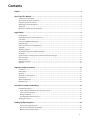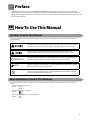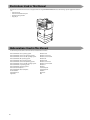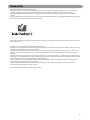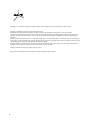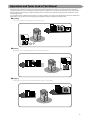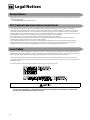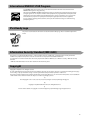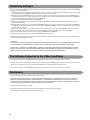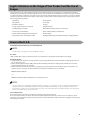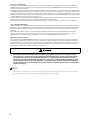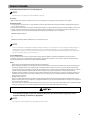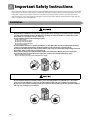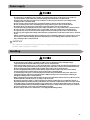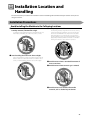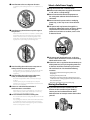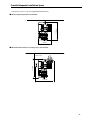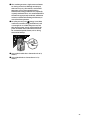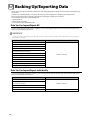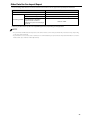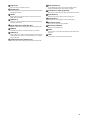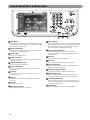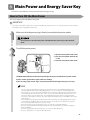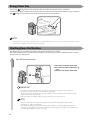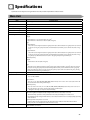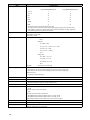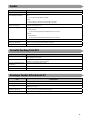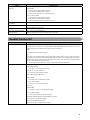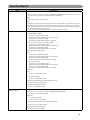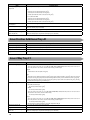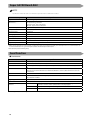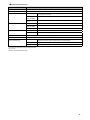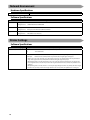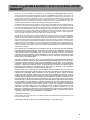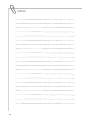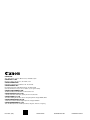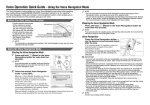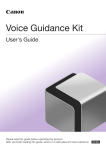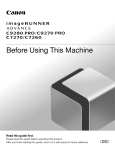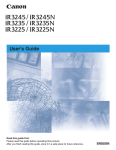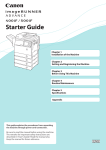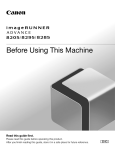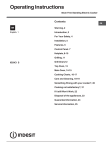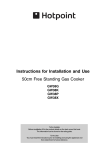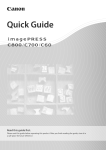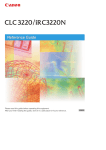Download Canon C2225 Owner's Manual
Transcript
Before Using This Machine Read this guide first. Please read this guide before operating this product. After you finish reading this guide, store it in a safe place for future reference. ENG Manuals for the Machine The manuals for this machine are divided as follows. Please refer to them for detailed information. Guides with this symbol are printed manuals. Guides with this symbol are included on the accompanying CD-ROM. Before Using This Machine (This Manual) • Describes precautions for using the machine. • Includes the specifications of the machine. Setup Guide • Describes the settings required before using functions, such as the network settings for sending e-mail. • Describes how to add applications and update the firmware. Basic Operation Guide • Provides an overview of the functions and describes the basic operations. • Describes the maintenance and troubleshooting procedures for the machine. • Includes answers to frequently asked questions. e-Manual HTML manual • Describes all the functions of the machine. Also provided with a search function that is useful for finding and checking information. • Includes "Practical Workflows," which introduces flows of practical operations using functions of the machine. Driver Installation Guide • Provides instructions on installing the printer, fax, and other drivers. Printer Driver Installation Guide Mac Printer Driver Installation Guide Fax Driver Installation Guide Network ScanGear Installation Guide • Included on the same CD-ROM as each driver. To view the manual in PDF format, Adobe Reader/Acrobat Reader/Acrobat is required. If Adobe Reader/Acrobat Reader/Acrobat is not installed on your system, please download it from the Adobe Systems Incorporated website (http://www.adobe.com). Contents Preface • • • • • • • • • • • • • • • • • • • • • • • • • • • • • • • • • • • • • • • • • • • • • • • • • • • • • • • • • • • • • • • • • • • • • • • • 3 How To Use This Manual • • • • • • • • • • • • • • • • • • • • • • • • • • • • • • • • • • • • • • • • • • • • • • • • • • • • • • • • • • 3 Symbols Used in This Manual • • • • • • • • • • • • • • • • • • • • • • • • • • • • • • • • • • • • • • • • • • • • • • • • • • • • • • • • • • • • • • • • • • • • • • 3 Keys and Buttons Used in This Manual • • • • • • • • • • • • • • • • • • • • • • • • • • • • • • • • • • • • • • • • • • • • • • • • • • • • • • • • • • • • • • • 3 Illustrations Used in This Manual • • • • • • • • • • • • • • • • • • • • • • • • • • • • • • • • • • • • • • • • • • • • • • • • • • • • • • • • • • • • • • • • • • • • 4 Abbreviations Used in This Manual • • • • • • • • • • • • • • • • • • • • • • • • • • • • • • • • • • • • • • • • • • • • • • • • • • • • • • • • • • • • • • • • • • 4 Trademarks • • • • • • • • • • • • • • • • • • • • • • • • • • • • • • • • • • • • • • • • • • • • • • • • • • • • • • • • • • • • • • • • • • • • • • • • • • • • • • • • • • • • • 5 Operations and Terms Used in This Manual • • • • • • • • • • • • • • • • • • • • • • • • • • • • • • • • • • • • • • • • • • • • • • • • • • • • • • • • • • • 7 Legal Notices • • • • • • • • • • • • • • • • • • • • • • • • • • • • • • • • • • • • • • • • • • • • • • • • • • • • • • • • • • • • • • • • • • • 8 Product Name • • • • • • • • • • • • • • • • • • • • • • • • • • • • • • • • • • • • • • • • • • • • • • • • • • • • • • • • • • • • • • • • • • • • • • • • • • • • • • • • • • 8 FCC (Federal Communications Commission) • • • • • • • • • • • • • • • • • • • • • • • • • • • • • • • • • • • • • • • • • • • • • • • • • • • • • • • • • • 8 Laser Safety • • • • • • • • • • • • • • • • • • • • • • • • • • • • • • • • • • • • • • • • • • • • • • • • • • • • • • • • • • • • • • • • • • • • • • • • • • • • • • • • • • • • • 8 International ENERGY STAR Program • • • • • • • • • • • • • • • • • • • • • • • • • • • • • • • • • • • • • • • • • • • • • • • • • • • • • • • • • • • • • • • • 9 IPv6 Ready Logo • • • • • • • • • • • • • • • • • • • • • • • • • • • • • • • • • • • • • • • • • • • • • • • • • • • • • • • • • • • • • • • • • • • • • • • • • • • • • • • • • 9 Information Security Standard (IEEE 2600) • • • • • • • • • • • • • • • • • • • • • • • • • • • • • • • • • • • • • • • • • • • • • • • • • • • • • • • • • • • • 9 Copyright • • • • • • • • • • • • • • • • • • • • • • • • • • • • • • • • • • • • • • • • • • • • • • • • • • • • • • • • • • • • • • • • • • • • • • • • • • • • • • • • • • • • • • 9 Third Party Software • • • • • • • • • • • • • • • • • • • • • • • • • • • • • • • • • • • • • • • • • • • • • • • • • • • • • • • • • • • • • • • • • • • • • • • • • • • • 10 The Software Subjected to the Other Conditions • • • • • • • • • • • • • • • • • • • • • • • • • • • • • • • • • • • • • • • • • • • • • • • • • • • • • 10 Disclaimers • • • • • • • • • • • • • • • • • • • • • • • • • • • • • • • • • • • • • • • • • • • • • • • • • • • • • • • • • • • • • • • • • • • • • • • • • • • • • • • • • • • • 10 Legal Limitations on the Usage of Your Product and the Use of Images • • • • • • • • • • • • • • • • • • • • • • • • • • • • • • • • • • • 11 Users in the U.S.A. • • • • • • • • • • • • • • • • • • • • • • • • • • • • • • • • • • • • • • • • • • • • • • • • • • • • • • • • • • • • • • • • • • • • • • • • • • • • • • • 11 Users in Canada • • • • • • • • • • • • • • • • • • • • • • • • • • • • • • • • • • • • • • • • • • • • • • • • • • • • • • • • • • • • • • • • • • • • • • • • • • • • • • • • 13 Utilisation au Canada • • • • • • • • • • • • • • • • • • • • • • • • • • • • • • • • • • • • • • • • • • • • • • • • • • • • • • • • • • • • • • • • • • • • • • • • • • • • 14 Super G3 • • • • • • • • • • • • • • • • • • • • • • • • • • • • • • • • • • • • • • • • • • • • • • • • • • • • • • • • • • • • • • • • • • • • • • • • • • • • • • • • • • • • • • 15 Important Safety Instructions • • • • • • • • • • • • • • • • • • • • • • • • • • • • • • • • • • • • • • • • • • • • • • • • • • • • • 16 Installation • • • • • • • • • • • • • • • • • • • • • • • • • • • • • • • • • • • • • • • • • • • • • • • • • • • • • • • • • • • • • • • • • • • • • • • • • • • • • • • • • • • • 16 Power supply • • • • • • • • • • • • • • • • • • • • • • • • • • • • • • • • • • • • • • • • • • • • • • • • • • • • • • • • • • • • • • • • • • • • • • • • • • • • • • • • • • 17 Handling • • • • • • • • • • • • • • • • • • • • • • • • • • • • • • • • • • • • • • • • • • • • • • • • • • • • • • • • • • • • • • • • • • • • • • • • • • • • • • • • • • • • • • 17 Maintenance and Inspections • • • • • • • • • • • • • • • • • • • • • • • • • • • • • • • • • • • • • • • • • • • • • • • • • • • • • • • • • • • • • • • • • • • • • 20 Consumables • • • • • • • • • • • • • • • • • • • • • • • • • • • • • • • • • • • • • • • • • • • • • • • • • • • • • • • • • • • • • • • • • • • • • • • • • • • • • • • • • • 22 Telephone Equipment • • • • • • • • • • • • • • • • • • • • • • • • • • • • • • • • • • • • • • • • • • • • • • • • • • • • • • • • • • • • • • • • • • • • • • • • • • • 22 Other Warnings • • • • • • • • • • • • • • • • • • • • • • • • • • • • • • • • • • • • • • • • • • • • • • • • • • • • • • • • • • • • • • • • • • • • • • • • • • • • • • • • 22 Installation Location and Handling • • • • • • • • • • • • • • • • • • • • • • • • • • • • • • • • • • • • • • • • • • • • • • • • 23 Installation Precautions • • • • • • • • • • • • • • • • • • • • • • • • • • • • • • • • • • • • • • • • • • • • • • • • • • • • • • • • • • • • • • • • • • • • • • • • • • 23 Avoid Installing the Machine in the Following Locations • • • • • • • • • • • • • • • • • • • • • • • • • • • • • • • • • • • • • • • • • • • • • 23 Select a Safe Power Supply • • • • • • • • • • • • • • • • • • • • • • • • • • • • • • • • • • • • • • • • • • • • • • • • • • • • • • • • • • • • • • • • • • • • • 24 Moving the Machine • • • • • • • • • • • • • • • • • • • • • • • • • • • • • • • • • • • • • • • • • • • • • • • • • • • • • • • • • • • • • • • • • • • • • • • • • • 24 Provide Adequate Installation Space • • • • • • • • • • • • • • • • • • • • • • • • • • • • • • • • • • • • • • • • • • • • • • • • • • • • • • • • • • • • • 25 Handling Precautions • • • • • • • • • • • • • • • • • • • • • • • • • • • • • • • • • • • • • • • • • • • • • • • • • • • • • • • • • • • • • • • • • • • • • • • • • • • •26 Backing Up/Exporting Data • • • • • • • • • • • • • • • • • • • • • • • • • • • • • • • • • • • • • • • • • • • • • • • • • • • • • • 28 Data You Can Import/Export All • • • • • • • • • • • • • • • • • • • • • • • • • • • • • • • • • • • • • • • • • • • • • • • • • • • • • • • • • • • • • • • • • 28 Data You Can Import/Export Individually • • • • • • • • • • • • • • • • • • • • • • • • • • • • • • • • • • • • • • • • • • • • • • • • • • • • • • • • • • 28 Other Data You Can Import/Export • • • • • • • • • • • • • • • • • • • • • • • • • • • • • • • • • • • • • • • • • • • • • • • • • • • • • • • • • • • • • • • 29 1 Parts and Their Functions • • • • • • • • • • • • • • • • • • • • • • • • • • • • • • • • • • • • • • • • • • • • • • • • • • • • • • • • 30 External View • • • • • • • • • • • • • • • • • • • • • • • • • • • • • • • • • • • • • • • • • • • • • • • • • • • • • • • • • • • • • • • • • • • • • • • • • • • • • • • • • • 30 When the Cassette Feeding Unit-AF1, Inner Finisher-F1, Inner Finisher Additional Tray-A1, and Copy Tray-J1 Are Attached: • • • • • • • • • • • • • • • • • • • • • • • • • • • • • • • • • • • • • • • • • • • • • • • • • • • • • • • • • • • • • • • • • • • • • • • • • • • • • • • • • • • • 30 Internal View • • • • • • • • • • • • • • • • • • • • • • • • • • • • • • • • • • • • • • • • • • • • • • • • • • • • • • • • • • • • • • • • • • • • • • • • • • • • • • • • • • • 32 When the Cassette Feeding Unit-AF1, Inner Finisher-F1, Inner Finisher Additional Tray-A1, and Copy Tray-J1 Are Attached: • • • • • • • • • • • • • • • • • • • • • • • • • • • • • • • • • • • • • • • • • • • • • • • • • • • • • • • • • • • • • • • • • • • • • • • • • • • • • • • • • • • • 32 Feeder • • • • • • • • • • • • • • • • • • • • • • • • • • • • • • • • • • • • • • • • • • • • • • • • • • • • • • • • • • • • • • • • • • • • • • • • • • • • • • • • • • • • • • • • 33 Control Panel Parts and Functions • • • • • • • • • • • • • • • • • • • • • • • • • • • • • • • • • • • • • • • • • • • • • • • • • • • • • • • • • • • • • • • • • 34 Main Power and Energy Saver Key • • • • • • • • • • • • • • • • • • • • • • • • • • • • • • • • • • • • • • • • • • • • • • • • • 35 How to Turn ON the Main Power • • • • • • • • • • • • • • • • • • • • • • • • • • • • • • • • • • • • • • • • • • • • • • • • • • • • • • • • • • • • • • • • • • • 35 Energy Saver Key • • • • • • • • • • • • • • • • • • • • • • • • • • • • • • • • • • • • • • • • • • • • • • • • • • • • • • • • • • • • • • • • • • • • • • • • • • • • • • • 36 Shutting Down the Machine • • • • • • • • • • • • • • • • • • • • • • • • • • • • • • • • • • • • • • • • • • • • • • • • • • • • • • • • • • • • • • • • • • • • • • 36 Specifications • • • • • • • • • • • • • • • • • • • • • • • • • • • • • • • • • • • • • • • • • • • • • • • • • • • • • • • • • • • • • • • • • • 37 Main Unit • • • • • • • • • • • • • • • • • • • • • • • • • • • • • • • • • • • • • • • • • • • • • • • • • • • • • • • • • • • • • • • • • • • • • • • • • • • • • • • • • • • • • 37 Feeder • • • • • • • • • • • • • • • • • • • • • • • • • • • • • • • • • • • • • • • • • • • • • • • • • • • • • • • • • • • • • • • • • • • • • • • • • • • • • • • • • • • • • • • • 39 Cassette Feeding Unit-AF1 • • • • • • • • • • • • • • • • • • • • • • • • • • • • • • • • • • • • • • • • • • • • • • • • • • • • • • • • • • • • • • • • • • • • • • • 39 Envelope Feeder Attachment-D1 • • • • • • • • • • • • • • • • • • • • • • • • • • • • • • • • • • • • • • • • • • • • • • • • • • • • • • • • • • • • • • • • • • 39 Staple Finisher-M1 • • • • • • • • • • • • • • • • • • • • • • • • • • • • • • • • • • • • • • • • • • • • • • • • • • • • • • • • • • • • • • • • • • • • • • • • • • • • • • 40 Booklet Finisher-M1 • • • • • • • • • • • • • • • • • • • • • • • • • • • • • • • • • • • • • • • • • • • • • • • • • • • • • • • • • • • • • • • • • • • • • • • • • • • • • 41 Inner Finisher-F1 • • • • • • • • • • • • • • • • • • • • • • • • • • • • • • • • • • • • • • • • • • • • • • • • • • • • • • • • • • • • • • • • • • • • • • • • • • • • • • • 43 Inner Finisher Additional Tray-A1 • • • • • • • • • • • • • • • • • • • • • • • • • • • • • • • • • • • • • • • • • • • • • • • • • • • • • • • • • • • • • • • • • • 44 Inner 2Way Tray-F1 • • • • • • • • • • • • • • • • • • • • • • • • • • • • • • • • • • • • • • • • • • • • • • • • • • • • • • • • • • • • • • • • • • • • • • • • • • • • • • 44 Copy Tray-J1 • • • • • • • • • • • • • • • • • • • • • • • • • • • • • • • • • • • • • • • • • • • • • • • • • • • • • • • • • • • • • • • • • • • • • • • • • • • • • • • • • • • 45 Copy Card Reader-F1 • • • • • • • • • • • • • • • • • • • • • • • • • • • • • • • • • • • • • • • • • • • • • • • • • • • • • • • • • • • • • • • • • • • • • • • • • • • • 45 Super G3 FAX Board-AH2 • • • • • • • • • • • • • • • • • • • • • • • • • • • • • • • • • • • • • • • • • • • • • • • • • • • • • • • • • • • • • • • • • • • • • • • • • 46 Send Function • • • • • • • • • • • • • • • • • • • • • • • • • • • • • • • • • • • • • • • • • • • • • • • • • • • • • • • • • • • • • • • • • • • • • • • • • • • • • • • • • 46 Network Environment • • • • • • • • • • • • • • • • • • • • • • • • • • • • • • • • • • • • • • • • • • • • • • • • • • • • • • • • • • • • • • • • • • • • • • • • • • • 48 Hardware Specifications • • • • • • • • • • • • • • • • • • • • • • • • • • • • • • • • • • • • • • • • • • • • • • • • • • • • • • • • • • • • • • • • • • • • • • • 48 Software Specifications • • • • • • • • • • • • • • • • • • • • • • • • • • • • • • • • • • • • • • • • • • • • • • • • • • • • • • • • • • • • • • • • • • • • • • • • 48 Printer Settings • • • • • • • • • • • • • • • • • • • • • • • • • • • • • • • • • • • • • • • • • • • • • • • • • • • • • • • • • • • • • • • • • • • • • • • • • • • • • • • • • 48 Software Specifications • • • • • • • • • • • • • • • • • • • • • • • • • • • • • • • • • • • • • • • • • • • • • • • • • • • • • • • • • • • • • • • • • • • • • • • • 48 CANON imageRUNNER ADVANCE C2230/C2225 SERIES LIMITED WARRANTY • • • • • • • • • • • • • • • • • • • • • • • • • • • • • • 49 TERMS OF imageWARE REMOTE SERVICE • • • • • • • • • • • • • • • • • • • • • • • • • • • • • • • • • • • • • • • • • • • • • • • • • • • • • • • • • • • • 50 TERMS OF Content Delivery System • • • • • • • • • • • • • • • • • • • • • • • • • • • • • • • • • • • • • • • • • • • • • • • • • • • • • • • • • • • • • • • • 51 2 Preface Thank you for purchasing the Canon imageRUNNER ADVANCE C2230/C2225. Please read this manual thoroughly before operating the machine to familiarize yourself with its capabilities, and to make the most of its many functions. For information on the detailed settings for the functions described in this manual, see the e-Manual. After reading this manual, store it in a safe place for future reference. How To Use This Manual Symbols Used in This Manual The following symbols are used in this manual to explain procedures, restrictions, handling precautions, and instructions that should be observed for safety. Indicates a warning concerning operations that may lead to death or injury to persons if not performed correctly. To use the machine safely, always pay attention to these warnings. Indicates a caution concerning operations that may lead to injury to persons if not performed correctly. To use the machine safely, always pay attention to these cautions. Indicates operational requirements and restrictions. Be sure to read these items carefully to operate the machine correctly, and avoid damage to the machine or property. Indicates a clarification of an operation, or contains additional explanations for a procedure. Reading these notes is highly recommended. Indicates an operation that must not be performed. Read these items carefully, and make sure not to perform the described operations. Keys and Buttons Used in This Manual The following symbols and key/button names are a few examples of how keys and buttons to be clicked or pressed are expressed in this manual: • Touch Panel Display Keys: [Key Name] Example: [Cancel] [Close] • Control Panel Keys: Key Icon (Key Name) Example: (Start) (Stop) • Buttons on Computer Operation Screens: [Button Name] Example: [OK] [Add] 3 Illustrations Used in This Manual Illustrations used in this manual are those displayed when the imageRUNNER ADVANCE C2230 has the following optional equipment attached to it: • Inner Finisher-F1 • Inner Finisher Additional Tray-A1 • Cassette Feeding Unit-AF1 • Copy Tray-J1 Abbreviations Used in This Manual In this manual, product names and model names are abbreviated as follows: Microsoft Windows 2000 operating system: Microsoft Windows Server 2003 operating system: Microsoft Windows Server 2003 R2 operating system: Microsoft Windows XP operating system: Microsoft Windows Vista operating system: Microsoft Windows Server 2008 operating system: Microsoft Windows Server 2008 R2 operating system: Microsoft Windows 7 operating system: Microsoft Windows operating system: Microsoft Internet Explorer: Microsoft Windows Internet Explorer: Novell NetWare: Apple Macintosh: Apple Mac: 4 Windows 2000 Windows Server 2003 Windows Server 2003 R2 Windows XP Windows Vista Windows Server 2008 Windows Server 2008 R2 Windows 7 Windows Internet Explorer Internet Explorer NetWare Macintosh Mac Trademarks MEAP and the MEAP logo are trademarks of Canon Inc. This product contains the Universal Font Scaling Technology or UFST® under license from Monotype Imaging, Inc. UFST® is a trademark of Monotype Imaging, Inc. registered in the United States Patent and Trademark Office and may be registered in certain jurisdictions. Apple, AppleTalk, EtherTalk, LocalTalk, Mac, Macintosh, Mac OS, and Safari are trademarks of Apple Inc., registered in the U.S. and other countries. Microsoft, Windows, Windows Vista, Windows Server, Internet Explorer, Excel and PowerPoint are either registered trademarks or trademarks of Microsoft Corporation in the United States and/or other countries. Adobe, PostScript, and the PostScript logo are either registered trademarks or trademarks of Adobe Systems Incorporated in the United States and/or other countries. Copyright © 2007 -08 Adobe Systems Incorporated. All rights reserved. Protected by U.S. Patents 5,737,599; 5,781,785; 5,819,301; 5,929,866; 5,943,063; 6,073,148; 6,515,763; 6,639,593; 6,754,382; 7,046,403; 7,213,269; 7,242,415; Patents pending in the U.S. and other countries. All instances of the name PostScript in the text are references to the PostScript language as defined by Adobe Systems Incorporated unless otherwise stated. The name PostScript also is used as a product trademark for Adobe Systems' implementation of the PostScript language interpreter. Except as otherwise stated, any reference to a "PostScript printing device," "PostScript display device," or similar item refers to a printing device, display device or item (respectively) that contains PostScript technology created or licensed by Adobe Systems Incorporated and not to devices or items that purport to be merely compatible with the PostScript language. Adobe, the Adobe logo, PostScript, the PostScript logo, and PostScript 3 are either registered trademarks or trademarks of Adobe Systems Incorporated in the United States and/or other countries. Linux is a registered trademark of Linus Torvalds. Microsoft and Windows are either registered trademarks or trademarks of Microsoft Corporation in the United States and/or other countries. All other trademarks are the property of their respective owners. 5 The PDF logo is a trademark or registered trademark of Adobe Systems Incorporated in the United States and other countries. Copyright © 2008 Adobe Systems Incorporated. All rights reserved. Protected by U.S. Patents 6,185,684; 6,205,549; 7,213,269; 7,272,628; 7,278,168; Patents pending in the U.S. and other countries. All instances of the name PostScript in the text are references to the PostScript language as defined by Adobe Systems Incorporated unless otherwise stated. The name PostScript also is used as a product trademark for Adobe Systems' implementation of the PostScript language interpreter. Except as otherwise stated, any reference to a "PostScript printing device," "PostScript display device," or similar item refers to a printing device, display device or item (respectively) that contains PostScript technology created or licensed by Adobe Systems Incorporated and not to devices or items that purport to be merely compatible with the PostScript language. Adobe, the Adobe logo, Adobe LiveCycle® Policy Server, PostScript, the PostScript Logo, and PostScript 3 are either registered trademarks or trademarks of Adobe Systems Incorporated in the United States and/or other countries. All other trademarks are the property of their respective owners. Other product and company names herein may be the trademarks of their respective owners. 6 Operations and Terms Used in This Manual This machine makes effective use of memory to perform print operations efficiently. For example, as soon as the machine has scanned the original that you want to copy, it can immediately scan the next person's original. You can also print from this machine, using a function other than the Copy function. This machine combines multiple operations, so that not only copies, but various types of jobs are placed in a queue before being processed. To avoid confusion when reading this manual, the terms "scanning," "printing," and "copying," used throughout this manual, are defined below. When making a copy, the process of scanning originals and printing copies may be described as separate functions. ●● Scanning Scanning an original to be copied, scanning an original to be sent. ●● Printing Outputting a copy or outputting data sent from a computer to the machine. ●● Copying Printing data scanned from an original, followed by finishing options, such as stapling. 7 Legal Notices Product Name Safety regulations require the product's name to be registered. In some regions where this product is sold, the following name(s) in parenthesis may be registered instead. • imageRUNNER ADVANCE C2230/C2225 (F163100) FCC (Federal Communications Commission) This equipment has been tested and found to comply with the limits for a Class A digital device, pursuant to Part 15 of the FCC Rules. These limits are designed to provide reasonable protection against harmful interference when the equipment is operated in a commercial environment. This equipment generates, uses, and can radiate, radio frequency energy and, if not installed and used in accordance with the Operator's Manual, may cause harmful interference to radio communications. Operation of this equipment in a residential area is likely to cause harmful interference in which case the user will be required to correct the interference at his own expense. Use of shielded cables are required to comply with Class A limits in Subpart B of Part 15 of the FCC Rules. Do not make any changes or modifications to the equipment unless otherwise specified in the manual. If you make such changes or modifications, you could be required to stop operation of the equipment. If your equipment malfunctions, please contact your local authorized Canon dealer from whom you purchased the equipment (if under warranty), or with whom you have a servicing contract. If you are not sure who to contact, and have both purchased and are using the equipment in the U.S.A., please refer to the "SUPPORT" page on Canon U.S.A.'s Web site (http://www.usa.canon.com). Laser Safety This product complies with 21 CFR Chapter 1 Subchapter J as a Class I laser product under the U.S. Department of Health and Human Services (DHHS) Radiation Performance Standard according to the Radiation Control for Health and Safety Act of 1968. Also, this product is certified as a Class 1 laser product under IEC60825-1: 2007. This means that the product does not produce hazardous laser radiation. Since radiation emitted inside the product is completely confined within protective housings and external covers, the laser beam cannot escape from the machine during any phase of user operation. Do not remove protective housings or external covers, except as directed by the equipment's manual. The label shown below is attached to the paper drawer's right cover and toner supply port cover. Use of controls, adjustments, or performance of procedures other than those specified in the manuals for this machine may result in hazardous radiation exposure. 8 International ENERGY STAR Program As an ENERGY STAR® Partner, Canon USA, Inc. has determined that this machine meets the international ENERGY STAR Program for energy efficiency. The International ENERGY STAR Office Equipment Program is an international program that promotes energy saving through the use of computers and other office equipment. The program backs the development and dissemination of products with functions that effectively reduce energy consumption. It is an open system in which business proprietors can participate voluntarily. The targeted products are office equipment, such as computers, displays, printers, facsimiles, and copiers. The standards and logos are uniform among participating nations. IPv6 Ready Logo The protocol stack included in this machine has obtained the IPv6 Ready Logo Phase-2 established by the IPv6 Forum. Information Security Standard (IEEE 2600) This machine is compliant with IEEE Std 2600™ - 2008 (hereinafter referred to as IEEE 2600), a global information security standard for multifunction peripherals and printers, and is able to achieve the security requirements defined in IEEE 2600.* For information on how this machine meets the security requirements defined in IEEE 2600, see e-Manual > Security > IEEE 2600 Security Standard. * IEEE 2600.1 CC Authentication has not been obtained for this machine by itself. Copyright Copyright 2012 by Canon Inc. All rights reserved. No part of this publication may be reproduced or transmitted in any form or by any means, electronic or mechanical, including photocopying and recording, or by any information storage or retrieval system without the prior written permission of Canon Inc. This product includes software and/or software modules that are licensed by Canon Inc. or its licensors from third parties. Use and distribution of this software and/or software modules are subject to conditions (a) through (c) below. (a) UFST: Copyright © 1989 - 1996, 1997, 2003, 2004, 2008, all rights reserved, by Monotype Imaging Inc. (b) Copyright © Unpublished Work of Novell, Inc. All Rights Reserved. (c) Portions of this software are copyright © 2007 The FreeType Project (www.freetype.org). All rights reserved. 9 Third Party Software This Canon product (the "PRODUCT") includes third-party software modules. Use and distribution of these software modules (the "SOFTWARE") are subject to the conditions below. (1) You agree that you will comply with any applicable export control laws, restrictions or regulations of the countries involved in the event that this product including the SOFTWARE is shipped, transferred or exported into any country. (2) Rights holders of the SOFTWARE retain in all respects the title, ownership and intellectual property rights in and to the SOFTWARE. Except as expressly provided herein, no license or right, expressed or implied, is hereby conveyed or granted by rights holders of the SOFTWARE to you for any intellectual property of rights holders of the SOFTWARE. (3) You may use the SOFTWARE solely for use with the PRODUCT. (4) You may not assign, sublicense, market, distribute, or transfer the SOFTWARE to any third party without prior written consent of rights holders of the SOFTWARE. (5) Notwithstanding the foregoing, you may transfer the SOFTWARE only when (a) you assign to a transferee all of your rights to the PRODUCT and all rights and obligations under the conditions governing the SOFTWARE and PRODUCT and (b) such transferee agrees in writing to be bound by all these conditions. (6) You may not decrypt, decompile, reverse engineer, disassemble or otherwise reduce the code of the SOFTWARE to human readable form. (7) You may not modify, adapt, translate, rent, lease or loan the SOFTWARE or create derivative works based on the SOFTWARE. (8) You are not entitled to remove or make separate copies of the SOFTWARE from the PRODUCT. (9) The human-readable portion (the source code) of the SOFTWARE is not licensed to you. Notwithstanding (1) through (9) above, in case any other license conditions accompany third-party software modules, these software modules are subject to these other conditions, as well. ACCEPTANCE THE TERMS OF THIS THIRD PARTY SOFTWARE STATED HERE OR IN RELATED WARRANTY PROVISIONS SHALL BE DEEMED ACCEPTED UPON YOUR USE OF THE PRODUCT FOR ONE OR MORE OF ITS NORMAL PURPOSES, IF THERE HAS BEEN NO OTHER PRIOR EXPRESS ACCEPTANCE. THE TERMS OF THIS THIRD PARTY SOFTWARE GOVERN THE THIRD PARTY SOFTWARE AS DELIVERED WITH THE PRODUCT AND ALL UPDATED VERSIONS OF THE THIRD PARTY SOFTWARE PROVIDED UNDER MAINTENANCE AGREEMENTS OR OTHER SERVICE ARRANGEMENTS FOR THE PRODUCT WITH CANON USA OR CANON CANADA OR THEIR RESPECTIVE AUTHORIZED SERVICE ORGANIZATIONS. The Software Subjected to the Other Conditions Please refer to the e-Manual on a CD-ROM bundled with this product, for more detail and corresponding license conditions. If you need source code of certain Software, under respective Licenses, used for this PRODUCT, please send your request by email in English or Japanese at: <[email protected]>. The request must identify the names of Software and the applicable License. Please refer to the e-Manual on a CD-ROM bundled with this product, for more detail and corresponding license conditions. Disclaimers The information in this document is subject to change without notice. CANON INC. MAKES NO WARRANTY OF ANY KIND WITH REGARD TO THIS MATERIAL, EITHER EXPRESS OR IMPLIED, EXCEPT AS PROVIDED HEREIN, INCLUDING WITHOUT LIMITATION, THEREOF, WARRANTIES AS TO MARKETABILITY, MERCHANTABILITY, FITNESS FOR A PARTICULAR PURPOSE OR USE, OR NON-INFRINGEMENT. CANON INC. SHALL NOT BE LIABLE FOR ANY DIRECT, INCIDENTAL, OR CONSEQUENTIAL DAMAGES OF ANY NATURE, OR LOSSES OR EXPENSES RESULTING FROM THE USE OF THIS MATERIAL. The following applies in California, USA only: The battery included with your product contains Perchlorate Material and may require special handling. See http://www.dtsc.ca.gov/hazardouswaste/perchlorate/ for details. 10 Legal Limitations on the Usage of Your Product and the Use of Images Using your product to scan, print or otherwise reproduce certain documents, and the use of such images as scanned, printed or otherwise reproduced by your product, may be prohibited by law and may result in criminal and/or civil liability. A non-exhaustive list of these documents is set forth below. This list is intended to be a guide only. If you are uncertain about the legality of using your product to scan, print or otherwise reproduce any particular document, and/or of the use of the images scanned, printed or otherwise reproduced, you should consult in advance with your legal advisor for guidance. • Paper Money • Travelers Checks • Money Orders • Food Stamps • Certificates of Deposit • Passports • Postage Stamps (canceled or uncanceled) • Immigration Papers • Identifying Badges or Insignias • Internal Revenue Stamps (canceled or uncanceled) • Selective Service or Draft Papers • Bonds or Other Certificates of Indebtedness • Checks or Drafts Issued by Governmental Agencies • Stock Certificates • Motor Vehicle Licenses and Certificates of Title • Copyrighted Works/Works of Art without Permission of Copyright Owner Users in the U.S.A. Preinstallation Requirements for Canon Facsimile Equipment The fax function is available only if the FAX Board is installed. A. Location Supply a suitable table, cabinet, or desk for the machine. See "Specifications" in this guide for specific dimensions and weight. B. Order Information 1. A single telephone line (touch-tone or rotary) should be used. If the Super G3 2nd Line Fax Board is installed, a multi telephone line (touchtone or rotary) can be used. 2. Order an RJ11-C telephone wall jack (USOC), which should be installed by the telephone company. If the RJ11-C wall jack is not present, telephone/facsimile operation is not possible. 3. Order a normal business line from your telephone company's business representative. The line should be a regular voice grade line or an equivalent one. Use one line per unit. If the Super G3 2nd Line Fax Board is installed, you can use a multi-line. DDD (Direct Distance Dial) line -or- IDDD (International Direct Distance Dial) line if you communicate overseas Canon recommends an individual line following industry standards, i.e., 2500 (touch-tone) or 500 (rotary/pulse dial) telephones. A dedicated extension off a PBX (Private Branch eXchange) unit without "Call Waiting" can be used with your facsimile unit. Key telephone systems are not recommended because they send nonstandard signals to individual telephones for ringing and special codes, which may cause a facsimile error. C. Power Requirements The machine should be connected to a standard 120 volt AC, three-wire grounded outlet only. Do not connect this machine to an outlet or power line shared with other appliances that cause "electrical noise." Air conditioners, electric typewriters, copiers, and machines of this sort generate electrical noise that often interferes with communications equipment and the sending and receiving of documents. 11 Connection of the Equipment This equipment complies with Part 68 of the FCC rules and the requirements adopted by the ACTA. On the rear panel of this equipment is a label that contains, among other information, a product identifier in the format of US:AAAEQ##TXXXX. If requested, this number must be provided to the telephone company. The REN (Ringer Equivalence Number) is used to determine the number of devices that may be connected to a telephone line. Excessive RENs on a telephone line may result in the devices not ringing in response to an incoming call. In most, but not all areas, the sum of the RENs should not exceed five (5.0). To be certain of the number of devices that may be connected to a line, as determined by the total RENs, contact the local telephone company. The REN for this product is part of the product identifier that has the format US:AAAEQ##TXXXX. The digits represented by ## are the REN without a decimal point (e.g., 10 is a REN of 1.0). An FCC compliant telephone line cable and modular plug is provided with this equipment. This equipment is designed to be connected to the telephone network or premise wiring using a compatible modular jack that is Part 68 compliant. This equipment may not be used on coin service provided by the telephone company. Connection to party lines is subject to state tariffs. In Case of Equipment Malfunction Should any malfunction occur which cannot be corrected by the procedures described in the e-Manual, disconnect the equipment from the telephone line cable and disconnect the power cord. The telephone line cable should not be reconnected or the main power switch turned ON until the problem is completely resolved. Users should contact their local authorized Canon Facsimile Service Dealer for the servicing of equipment. If your equipment malfunctions, please contact your local authorized Canon dealer from whom you purchased the equipment (if under warranty), or with whom you have a servicing contract. If you are not sure who to contact, and have both purchased and are using the equipment in the U.S.A., please refer to the "SUPPORT" page on Canon U.S.A.'s Web site (http://www.usa.canon.com). Rights of the Telephone Company If this equipment imageRUNNER ADVANCE C2230/C2225 causes harm to the telephone network, the telephone company may temporarily disconnect service. The telephone company also retains the right to make changes in facilities and services that may affect the operation of this equipment. When such changes are necessary, the telephone company is required to give adequate prior notice to the user. However, if advance notice is not possible, the telephone company will notify the customer as soon as possible. Also, the customer will be advised of his/ her right to file a complaint with the FCC if he/she believes it is necessary. The Telephone Consumer Protection Act of 1991 makes it unlawful for any person to use a computer or other electronic device to send any message via a telephone facsimile machine unless such message clearly contains in a margin at the top or bottom of each transmitted page, or on the first page of the transmission, the date and time it is sent and an identification of the business or other entity, or other individual sending the message and the telephone number of the sending machine or such business, other entity, or individual. (The telephone number provided may not be a 900 number or any other number for which charges exceed local or long-distance transmission charges.) To program this information into your machine, complete the procedure for registering your name, unit's telephone number, time, and date as described in Basic Operations or Settings/Registration in the e-Manual. 12 Users in Canada Preinstallation Requirements for Canon Facsimile Equipment The fax function is available only if the FAX Board is installed. A. Location Supply a suitable table, cabinet, or desk for the machine. See "Specifications" in this guide for specific dimensions and weight. B. Order Information 1. A single telephone line (touch-tone or rotary) should be used. If the Super G3 2nd Line Fax Board is installed, a multi telephone line (touchtone or rotary) can be used. 2. Order a CA11A modular jack which should be installed by the telephone company. If the CA11A jack is not present, installation cannot occur. 3. Order a normal business line from your telephone company's business representative. The line should be a regular voice grade line or an equivalent one. Use one line per unit. If the Super G3 2nd Line Fax Board is installed, you can use a multi-line. DDD (Direct Distance Dial) line or IDDD (International Direct Distance Dial) line if you communicate overseas Canon recommends an individual line following industry standards, i.e., 2500 (touch-tone) or 500 (rotary/pulse dial) telephones. A dedicated extension off a PBX (Private Branch eXchange) unit without "Call Waiting" can be used with your facsimile unit. Key telephone systems are not recommended because they send nonstandard signals to individual telephones for ringing and special codes, which may cause a facsimile error. C. Power Requirements The power outlet should be a three-prong grounded receptacle (Single or Duplex). It should be independent from copiers, heaters, air conditioners, or any electric equipment that is thermostatically controlled. The rated value is 115 volts and 15 amperes. The CA11A modular jack should be relatively close to the power outlet to facilitate installation. Notice • This product meets the applicable Industry Canada technical specifications. • Before installing this equipment, users should ensure that it is permissible to be connected to the facilities of the local telecommunications company. The equipment must also be installed using an acceptable method of connection. In some cases, the company's inside wiring associated with a single line individual service may be extended by means of a certified connector assembly (telephone extension cord). The customer should be aware that compliance with the above conditions may not prevent deterioration of service in some situations. • The Ringer Equivalence Number is an indication of the maximum number of devices allowed to be connected to a telephone interface. The termination of an interface may consist of any combination of devices subject only to the requirement that the sum of the RENs of all the devices does not exceed five. • The REN of this product is 1.0. • Repairs to certified equipment should be made by an authorized Canadian maintenance facility designated by the supplier. Any repairs or alterations made by the user to this equipment, or equipment malfunctions, may give the telecommunications company cause to request the user to disconnect the equipment. • Users should ensure for their own protection that the electrical ground connections of the power utility, telephone lines, and internal metallic water pipe system, if present, are connected together. This precaution may be particularly important in rural areas. Users should not attempt to make such connections themselves, but should contact the appropriate electric inspection authority, or electrician, as appropriate. This equipment complies with the Canadian ICES-003 Class A limits. 13 Utilisation au Canada Conditions à Remplir Préalablement à L'installation d'un Télécopieur Canon La fonction de Fax est disponible uniquement lorsqu'une carte FAX est installee. A. Emplacement Prévoir une table, un meuble, ou un bureau suffisamment solide et de taille appropriée (voir "Spécifications" pour les indications de poids et dimensions). B. Installation téléphonique 1. Une seule ligne téléphonique (tonalités ou impulsions) doit être utilisée. Si le Super G3 2nd Line Fax Board en option est installé, il est possible d'utiliser une ligne téléphonique multiple (tonalités ou impulsions). 2. Il faut commander un jack modulaire CA11A qui sera installé par la compagnie téléphonique. Sans ce jack, la mise en place serait impossible. 3. Si vous vous abonnez à une nouvelle ligne, demandez une ligne d'affaires normale de qualité téléphonique courante ou équivalente. Prenez un abonnement d'une ligne par appareil. Si le Super G3 2nd Line Fax Board en option est installé, il est possible d'utiliser une ligne téléphonique multiple. Ligne automatique interurbaine ou Ligne automatique international (si vous communiquez avec les pays étrangers) Canon vous conseille d'utiliser une ligne individuelle conforme aux normes industrielles, à savoir: ligne téléphonique 2500 (pour appareil à clavier) ou 500 (pour appareil à cadran/impulsions). Il est également possible de raccorder ce télécopieur à un système téléphonique à poussoirs car la plupart de ces systèmes émettent des signaux d'appel non normalisés ou des codes spéciaux qui risquent de perturber le fonctionnement du télécopieur. C. Condition d'alimentation Raccordez le télécopieur à une prise de courant plus terre à trois branches, du type simple ou double, et qui ne sert pas à alimenter un copieur, un appareil de chauffage, un climatiseur ou tout autre appareil électrique à thermostat. L'alimentation doit être de 115 volts et 15 ampères. Pour faciliter l'installation, le jack CA11A doit être assez proche de la prise de courant. Remarques • Le présent matériel est conforme aux spécifications techniques applicables d'Industrie Canada. • Avant d'installer cet appareil, l'utilisateur doit s'assurer qu'il est permis de le connecter à l'équipement de la compagnie de télécommunication locale et doit installer cet appareil en utilisant une méthode de connexion autorisée. Il se peut qu'il faille étendre la circuiterie intérieure de la ligne individuelle d'abonné, qui a été installée par la compagnie, au moyen d'un jeu de connecteurs homologués (rallonge téléphonique). • L'attention de l'utilisateur est attirée sur le fait que le respect des conditions mentionnées ci-dessus ne constitue pas une garantie contre les dégradations de qualité du service dans certaines circonstances. • L'indice d'équivalence de la sonnerie (IES) sert à indiquer le nombre maximal de terminaux qui peuvent être raccordés à une interface téléphonique. La terminaison d'une interface peut consister en une combinaison quelconque de dispositifs, à la seule condition que la somme d'indices d' équivalence de la sonnerie de tous les dispositifs n'excède pas 5. • Le nombre d'équivalents sonnerie (REN) de ce produit est 1.0. • Les réparations sur un appareil certifié doivent être faites par une société d'entretien canadienne autorisée par le Gouvernement canadien et désignée par le fournisseur. Toute réparation ou modification que pourrait faire l'utilisateur de cet appareil, ou tout mauvais fonctionnement, donne à la compagnie de télécommunication le droit de débrancher l'appareil. • Pour sa propre protection, l'utilisateur doit s'assurer que les prises de terre de l'appareil d'alimentation, les lignes téléphoniques et les tuyaux métalliques internes, s'il y en a, sont bien connectés entre eux. Cette précaution est particulièrement importante dans les zones rurales. Au lieu d'essayer de faire ces branchements eux-mêmes, les utilisateurs sont invités à faire appel à un service d'inspection faisant autorité en matière d'électricité ou à un électricien, selon le cas. Respecte les limites de la classe A de la NMB-003 du Canada. 14 Super G3 Super G3 is a phrase used to describe the new generation of fax machines that use ITU-T V.34 standard 33.6 Kbps* modems. Super G3 High Speed Fax machines allow transmission times of approximately 3 seconds* per page which results in reduced telephone line charges. * Approximately 3 seconds per page fax transmission time based on CCITT/ITU-T No.1 Chart, (JBIG, Standard Mode) at 33.6 Kbps modem speed. The PSTN (Public Switched Telephone Network) currently supports 28.8 Kbps modem speeds or slower, depending on telephone line conditions. The fax function is available only if the FAX Board is installed. 15 Important Safety Instructions Please read these "Important Safety Instructions" thoroughly before operating the machine. As these instructions are intended to prevent injury to the user or other persons or destruction of property, always pay attention to these instructions. Also, since it may result in unexpected accidents or injuries, do not perform any operation unless otherwise specified in the manual. Improper operation or use of this machine could result in personal injury and/or damage requiring extensive repair that may not be covered under your Limited Warranty. Installation •Never block the ventilation slots and louvers on the machine. These openings are provided for proper ventilation of working parts inside the machine. Blocking these openings can cause the machine to overheat. Never place the machine on a soft surface, such as a sofa or rug. •Do not install the machine in the following locations: • A damp or dusty location • A location near water faucets or water • A location exposed to direct sunlight • A location subject to high temperatures • A location near open flames •Do not install the machine near alcohol, paint thinner, or other flammable substances. If flammable substances come into contact with electrical parts inside the machine, it may result in a fire or electrical shock. •Do not place the following items on the machine. If these items come into contact with a high-voltage area inside the machine, it may result in a fire or electrical shock. If these items are dropped or spilled inside the machine, immediately turn OFF the main power switch, and disconnect the power cord from the power outlet. Then, contact your local authorized Canon dealer. • Necklaces and other metal objects • Cups, vases, flowerpots, and other containers filled with water or liquids •Do not install the machine in unstable locations, such as unsteady platforms or inclined floors, or in locations subject to excessive vibrations, as this may cause the machine to fall or tip over, resulting in personal injury. •Do not remove the machine's leveling feet after the machine has been installed, as this may cause the machine to fall or tip over, resulting in personal injury. 16 Power supply •Do not damage or modify the power cord. Also, do not place heavy objects on the power cord, or pull on or excessively bend it, as this could cause electrical damage and result in a fire or electrical shock. •Keep the power cord away from a heat source; failure to do this may cause the power cord coating to melt, resulting in a fire or electrical shock. •Do not connect or disconnect the power cord with wet hands, as this may result in electrical shock. •Do not connect the power cord to a multiplug power strip, as this may cause a fire or electrical shock. •Do not bundle up or tie the power cord in a knot, as this may result in a fire or electrical shock. •Insert the power plug completely into the power outlet, as failure to do so may result in a fire or electrical shock. •Do not use power cords other than the power cord provided, as this may result in a fire or electrical shock. •As a general rule, do not use extension cords. Using an extension cord may result in a fire or electrical shock. •Do not use power supplies with voltages other than those specified herein, as this may result in a fire or electrical shock. •Always grasp the power plug when disconnecting the power cord. Pulling on the power cord may expose or snap the core wire, or otherwise damage the power cord. If the power cord is damaged, this could cause current to leak, resulting in a fire or electrical shock. Leave sufficient space around the power plug so that it can be unplugged easily. If objects are placed around the power plug, you will be unable to unplug it in an emergency. Handling •Do not attempt to disassemble or modify the machine. There are high-temperature and high-voltage components inside the machine which may result in a fire or electrical shock. •If the machine makes strange noises, or gives off smoke, heat, or strange smells, immediately turn OFF the main power switch, and disconnect the power cord from the power outlet. Then, contact your local authorized Canon dealer. Continued use of the machine in this condition may result in a fire or electrical shock. •Do not use highly flammable sprays near the machine. If gas from these sprays comes into contact with the electrical components inside the machine, it may result in a fire or electrical shock. •To avoid damage to the power cord and creating a fire hazard, always turn OFF the main power switch, and unplug the interface cable when moving the machine. Otherwise, the power cord or interface cable may be damaged, resulting in a fire or electrical shock. •Make sure that the power plug is firmly inserted into the power outlet if the machine was moved. Do not use the machine while the connection is loose, as doing so may cause a fire. •Do not drop paper clips, staples, or other metal objects inside the machine. Also, do not spill water, liquids, or flammable substances (alcohol, benzene, paint thinner, etc.) inside the machine. If these items come into contact with a high-voltage area inside the machine, it may result in a fire or electrical shock. If these items are dropped or spilled inside the machine, immediately turn OFF the main power switch, and disconnect the power cord from the power outlet. Then, contact your local authorized Canon dealer. •Do not use the product for uses other than as a color digital multitasking machine. 17 •Do not place heavy objects on the machine, as they may tip over or fall resulting in personal injury. •Close the feeder gently to avoid catching your hands, as this may result in personal injury. •Do not press down hard on the feeder when using the platen glass to make copies of thick books. Doing so may damage the platen glass and result in personal injury. •Do not touch the finisher while the machine is printing, as this may result in personal injury. •Paper that has just been output from the machine may be hot. Be careful when removing or aligning paper from the output tray. Touching paper right after it is output may result in low-temperature burns. •Do not place your hands, hair, clothing, etc., near the exit and feed rollers. Even if the machine is not in operation, your hands, hair, or clothing may get caught in the rollers, which may result in personal injury or damage if the machine suddenly starts printing. •Do not place your hands in the part of the tray where stapling is performed (near the rollers) when a finisher is attached, as this may result in personal injury. Staple Finisher-M1/ Booklet Finisher-M1 18 Inner Finisher-F1 •Do not insert your hand into the machine while the paper drawer is removed, as this may result in personal injury. •The laser beam can be harmful to human bodies. Since radiation emitted inside the product is completely confined within protective housings and external covers, the laser beam cannot escape from the machine during any phase of user operation. Read the following remarks and instructions for safety. • Never open covers other than those instructed in the manuals for this machine. • Do not remove the following caution label which is attached to the machine. If the label has been removed, contact your local authorized Canon dealer. • If the laser beam escapes from the machine, exposure may cause serious damage to your eyes. • Controlling, adjusting, or operating the machine in ways not mentioned in the manuals for this machine may cause dangerous radiation to escape from the machine. Press (Energy Saver) for safety when the machine will not be used for a long period of time, such as overnight. Also, turn OFF the main power switch, and disconnect the power cord for safety when the machine will not be used for an extended period of time, such as during consecutive holidays. 19 Maintenance and Inspections •When cleaning the machine, first turn OFF the main power switch, then disconnect the power cord. Failure to observe these steps may result in a fire or electrical shock. •Disconnect the power cord from the power outlet regularly, and clean the area around the base of the power plug's metal pins and the power outlet with a dry cloth to ensure that all dust and grime is removed. If the power cord is connected for a long period of time in a damp, dusty, or smoky location, dust can build up around the power plug and become damp. This may cause a short circuit and result in a fire. •Clean the machine using a slightly dampened cloth with a mild detergent mixed with water. Do not use alcohol, benzene, paint thinner, or other flammable substances. Check detergent for flammability prior to use. If flammable substances come into contact with a high-voltage area inside the machine, it may result in a fire or electrical shock. •There are some areas inside the machine which are subject to high-voltages. When removing jammed paper or when inspecting the inside of the machine, do not allow necklaces, bracelets, or other metal objects to touch the inside of the machine, as this may result in burns or electrical shock. •Do not burn or throw used toner cartridges into open flames, as this may cause the toner remaining inside the cartridges to ignite, resulting in burns or a fire. •Make sure that the power plug is firmly inserted into the power outlet after cleaning the machine. Do not use the machine while the connection is loose, as doing so may cause a fire. •Check the power cord and power plug regularly. If the following conditions occur, contact your local authorized Canon dealer, as the condition may cause a fire: • There are burn marks on the power plug. • The blade on the power plug is deformed or broken. • The power goes OFF and ON when the power cord is bent. • There are cuts, cracks, or indentations on the power cord. • A part of the power cord becomes hot. •Check the power cord and power plug regularly to make sure that they are not handled in the following manner, as this may result in a fire or electrical shock: • The connection part of the power plug is loose. • Stress is being applied to the power cord by a heavy object or by affixing it with staples. • The power plug is loose. • The power cord is tied in a bundle. • The power cord protrudes into a walkway. • The power cord is in front of a heater. 20 •The fixing unit and its surroundings inside the machine may become hot during use. When removing jammed paper or when inspecting the inside of the machine, do not touch the fixing unit and its surroundings, as doing so may result in burns or electrical shock. •When removing jammed paper or when inspecting the inside of the machine, do not expose yourself to the heat emitted from the fixing unit and its surroundings for a prolonged period of time. Doing so may result in low temperature burns, even though you did not touch the fixing unit and its surroundings directly. •If a paper jam occurs, follow the directions on the touch panel display to remove any jammed paper from inside the machine. Do not insert your fingers into any parts not indicated on the touch panel display, as doing so may result in personal injury or burns. •When removing jammed paper or replacing the toner cartridge, take care not to allow the toner to come into contact with your hands or clothing, as this will dirty your hands or clothing. If they become dirty, wash them immediately with cold water. Washing them with warm water will set the toner, and make it impossible to remove the toner stains. •When removing paper which has become jammed inside the machine, remove the jammed paper gently to prevent the toner on the paper from scattering and getting into your eyes or mouth. If the toner gets into your eyes or mouth, wash them immediately with cold water and immediately consult a physician. •When removing jammed originals or paper which has become jammed inside the machine, take care not to cut your hands or injure yourself on the edges of the originals or paper. If you cannot remove the paper, contact your local authorized Canon dealer. •When removing a used toner cartridge, remove the cartridge carefully to prevent the toner from scattering and getting into your eyes or mouth. If the toner gets into your eyes or mouth, wash them immediately with cold water and immediately consult a physician. •Do not dismantle the toner cartridge, as doing so may cause toner to fly out and enter your eyes or mouth. If toner gets into your eyes or mouth, wash them immediately with cold water and immediately consult a physician. •If toner escapes from the toner cartridge, make sure not to ingest the toner or allow it to directly touch your skin. If toner touches your skin, wash it away with soap and water. If your skin still feels irritated after washing it, or you ingest toner, consult a doctor immediately. 21 Consumables •Do not burn or throw used toner cartridges into open flames, as this may cause the toner remaining inside the cartridges to ignite, resulting in burns or a fire. •Do not store toner cartridges or copy paper in places exposed to open flames, as this may cause the toner or paper to ignite, resulting in burns or a fire. •If you accidentally spill or scatter toner, carefully gather the toner particles together or wipe them up with a soft, damp cloth in a way that prevents inhalation. Never use a vacuum cleaner that does not have safeguards against dust explosions to clean up spilled toner. Doing so may cause a malfunction in the vacuum cleaner, or result in a dust explosion due to static discharge. •Keep toner and other consumables out of the reach of small children. If these items are ingested, consult a physician immediately. •Do not dismantle the toner cartridge, as doing so may cause toner to fly out and enter your eyes or mouth. If toner gets into your eyes or mouth, wash them immediately with cold water and immediately consult a physician. •If toner escapes from the toner cartridge, make sure not to ingest the toner or allow it to directly touch your skin. If toner touches your skin, wash it away with soap and water. If your skin still feels irritated after washing it, or you ingest toner, consult a doctor immediately. •When discarding used toner cartridges, put the cartridges into a bag to prevent the toner remaining inside the cartridges from scattering, and dispose of them in a location away from open flames. Telephone Equipment When using telephone equipment incorporated into this machine, basic safety precautions should always be followed to reduce the risk of fire, electrical shock, or injury to persons, including the following: 1. Do not use this machine where there is a potential for contact with water or other liquid. 2. Do not use the telephone equipment during an electrical storm, as there may be a remote risk of electrical shock from lightning. 3. Do not use the telephone equipment to report a gas leak in the vicinity of the leak. Other Warnings For cardiac pacemaker users: This product emits low level magnetic flux. If you use a cardiac pacemaker and feel abnormalities, please move away from the product and consult your doctor. 22 Installation Location and Handling This section describes precautions for installation location and handling. We recommend that you read this section prior to using this machine. Installation Precautions Avoid Installing the Machine in the Following Locations ●● Avoid locations subject to temperature and humidity extremes, whether low or high. For example, avoid installing the machine near water faucets, hot water heaters, humidifiers, air conditioners, heaters, or stoves. ●● Avoid poorly ventilated locations. This machine generates a slight amount of ozone etc. during normal use. Although sensitivity to ozone etc. may vary, this amount is not harmful. Ozone etc. may be more noticeable during extended use or long production runs, especially in poorly ventilated rooms. It is recommended that the room be appropriately ventilated, sufficient to maintain a comfortable working environment, in areas of machine operation. ●● Avoid installing the machine in direct sunlight. If this is unavoidable, use curtains to shade the machine. Be sure that the curtains do not block the machine's ventilation slots or louvers, or interfere with the electrical cord or power supply. ●● Avoid locations where a considerable amount of dust accumulates. ●● Avoid locations where ammonia gas is emitted. ●● Avoid locations near volatile or flammable materials, such as alcohol or paint thinner. 23 ●● Avoid locations that are subject to vibration. For example, avoid installing the machine on unstable floors or stands. ●● Avoid exposing the machine to rapid changes in temperature. If the room in which the machine is installed is cold but rapidly heated, water droplets (condensation) may form inside the machine. This may result in a noticeable degradation in the quality of the copied image, the inability to properly scan an original, or the copies having no printed image at all. ●● Avoid installing the machine near computers or other precision electronic equipment. Electrical interference and vibrations generated by the machine during printing can adversely affect the operation of such equipment. ●● Avoid installing the machine near televisions, radios, or similar electronic equipment. The machine might interfere with sound and picture signal reception. Insert the power plug into a dedicated power outlet, and maintain as much space as possible between the machine and other electronic equipment. ●● Contact an authorized Canon dealer if communication is unavailable. Depending on your locale or your telephone connection, you may be unable to perform data communication. In this case, contact your local authorized Canon dealer. ●● Do not remove the machine's leveling feet. Do not remove the machine's leveling feet after the machine has been installed. If you put weight on the front of the machine while the drawers or units within the machine are pulled out, the machine may fall forward. To prevent this from happening, make sure that the machine's leveling feet are in place. 24 Select a Safe Power Supply ●● Plug the machine into a 120 V AC outlet. ●● Make sure that the power supply for the machine is safe, and has a steady voltage. ●● Do not connect other electrical equipment to the same power outlet to which the machine is connected. ●● Do not connect the power cord to a multiplug power strip, as this may cause a fire or electrical shock. ●● The power cord may become damaged if it is stepped on, affixed with staples, or if heavy objects are placed on it. Continued use of a damaged power cord can lead to an accident, such as a fire or electrical shock. ●● The power cord should not be taut, as this may lead to a loose connection and cause overheating, which could result in a fire. ●● If excessive stress is applied to the connection part of the power cord, it may damage the power cord or the wires inside the machine may disconnect. This could result in a fire. Avoid the following situations: • Connecting and disconnecting the power cord frequently. • Tripping over the power cord. • The power cord is bent near the connection part, and continuous stress is being applied to the power outlet or the connection part. • Applying excessive force on the power plug. Moving the Machine ●● If you intend to move the machine, even to a location on the same floor of your building, contact your local authorized Canon dealer beforehand. Do not attempt to move the machine yourself. Provide Adequate Installation Space Provide enough space on each side of the machine for unrestricted operation. The following measures are for the imageRUNNER ADVANCE C2230. ●● When no optional products are attached: 1,139 mm 100 mm or more 884 mm ●● When the Inner Finisher-F1 and Copy Tray-J1 are attached: 1,139 mm 250 mm or more 1,224 mm 25 ●● When the Booklet Finisher-M1 and Buffer Pass Unit-K1 are attached: 1,139 mm 100 mm or more 1,892 mm Handling Precautions ●● Do not attempt to disassemble or modify the machine. ●● Some parts inside the machine are subject to high-voltages and temperatures. Take adequate precautions when inspecting the inside of the machine. Do not carry out any inspections that are not described in the manuals for this machine. ●● Be careful not to spill liquid or drop any foreign objects, such as paper clips or staples inside the machine. If a foreign object comes into contact with electrical parts inside the machine, it might cause a short circuit and result in a fire or electrical shock. 26 ●● If there is smoke, or unusual noise, immediately turn the main power switch OFF, disconnect the power cord from the power outlet, and then call your local authorized Canon dealer. Using the machine in this state may cause a fire or electrical shock. Also, avoid placing objects around the power plug so that the machine can be disconnected whenever necessary. ●● Do not turn the main power switch OFF or open the front covers while the machine is in operation. This may result in paper jams. ●● Do not use flammable sprays, such as spray glue, near the machine. There is a danger of ignition. ●● This machine generates a slight amount of ozone etc. during normal use. Although sensitivity to ozone etc. may vary, this amount is not harmful. Ozone etc. may be more noticeable during extended use or long production runs, especially in poorly ventilated rooms. It is recommended that the room be appropriately ventilated, sufficient to maintain a comfortable working environment, in areas of machine operation. ●● For safety reasons, Press (Energy Saver) when it will not be used for a long period of time, such as overnight. As an added safety measure, turn OFF the main power switch, and disconnect the power cord when the machine will not be used for an extended period of time, such as during consecutive holidays. ●● Use a modular cable that is shorter than 9' 10" (3 meters). ●● Use a USB cable that is shorter than 9' 10" (3 meters). 27 Backing Up/Exporting Data Various data such as the received data, address book, and Settings/Registration settings are stored on the internal memory of the machine. A malfunction in the memory may cause these data to be lost. Please regularly back up/export your important data. Please note that Canon will not be held responsible for any damages caused by the loss of data. You can backup/export data in the following ways: • Import/Export All • Import/Export Individually You can back up/export the following data: Data You Can Import/Export All You can save/load multiple items at once. In addition, you can exchange data with this machine and other machines which support the Import/Export All function. You cannot use the Import All function, depending on the recipient's machine model. For more information, contact your local authorized Canon dealer. Data References Settings/Registration Basic Information Paper Type Management Settings Forwarding Settings Box Settings Department ID Management Settings Main Menu Settings e-Manual > Remote UI Web Access Settings Favorite Settings Address Book Quick Menu Settings MEAP Application Setting Information User Setting Information Data You Can Import/Export Individually You can save/load data individually. In addition, you can exchange data with this machine and other machines which do not support the Import/Export All function. Data References Address Lists Device Settings (Forwarding Settings, Address Book, Send Function Favorite Settings) e-Manual > Remote UI Printer Settings Paper Information Web Access Favorites 28 e-Manual > Web Access Other Data You Can Import/Export You can exchange data with this machine and other machines which do not support the Import/Export All function. Data Quick Menu Information License files for MEAP applications Data saved from MEAP applications*1 Data Relating to MEAP References e-Manual > Quick Menu User authentication information registered for the Local Device Authentication system of SSO-H (Single Sign-On H) e-Manual > MEAP Instruction manuals for each MEAP application. e-Manual > MEAP *1 You may be able to back up data stored by MEAP applications, depending on the application. • The passwords and PIN are backed up at the same time. However, some of the passwords may not be backed up, depending on the type of the password. • If your machine is not connected to a network, it is recommended that you print and store important information such as the Address Book. (See e-Manual > Basic Operations.) 29 Parts and Their Functions This section provides you with the names and functions of all the parts of the machine. For more information on optional products, parts and their functions, see e-Manual > Optional Products/Software. External View This section contains an external view of the imageRUNNER ADVANCE C2230. When the Cassette Feeding Unit-AF1, Inner Finisher-F1, Inner Finisher Additional Tray-A1, and Copy Tray-J1 Are Attached: 30 1 Output Tray Prints and copies are output to this tray. 2 Control Panel Includes the keys, touch panel display, and indicators required for operating the machine. 3 Feeder Originals placed in the feeder are fed one sheet at a time to the platen glass for scanning. 4 USB Port (1) USB port to connect USB memory, external hard disks, and other devices to the machine. 5 Upper Right Cover of the Main Unit Open this cover when clearing a paper jam inside the main unit. 6 LAN Port Use an Ethernet cable to connect the machine to a network. 7 USB Port (2) Use the USB port to connect external hard disks and other devices to the machine. You can also connect the machine to a computer using a USB cable. 9 Multi-Purpose Tray Use the multi-purpose tray to feed paper manually, and for loading nonstandard paper stock, such as envelopes. 10 Paper Drawer's Upper Right Cover Open this cover when clearing a paper jam inside the main unit. 11 Paper Drawer 2 Holds up to 550 sheets of paper (21 lb bond (80 g/m2)) 12 Paper Drawer 1 Holds up to 520 sheets of paper (21 lb bond (80 g/m2)). 13 Main Power Switch Press to the "I" side to turn the power ON. 14 Waste Toner Container Waste toner accumulates here. 15 LINE 2 Use this port to connect the Super G3 2nd Line Fax Board to the machine. 16 LINE 1 Use this port to connect a fax line to the machine. 8 Lower Right Cover of the Main Unit Open this cover when clearing a paper jam inside the main unit. 31 Internal View This section contains an external view of the imageRUNNER ADVANCE C2230. When the Cassette Feeding Unit-AF1, Inner Finisher-F1, Inner Finisher Additional Tray-A1, and Copy Tray-J1 Are Attached: 1 Platen Glass Use the platen glass when scanning books, thick originals, thin originals, transparencies, etc. 2 Upper Cover of the Fixing Unit Open this cover to clear a paper jam in the fixing unit. 3 Duplexing Unit Pull out the duplexing unit to clear a paper jam. 32 4 Toner Replacement Cover Open this cover to replace the toner cartridge. 5 Toner Cartridge When toner runs out, pull out the toner cartridge, and replace it with a new one. Feeder Platen Glass 1 Feeder Cover 5 Original Set Indicator 2 Slide Guides 6 Document Feed Scanning Area 3 Original Supply Tray 7 Platen Glass Open this cover to remove jammed paper. Adjust these guides to match the width of the original. Originals placed here are automatically fed sheet by sheet into the feeder. Place originals into this tray with the surface that you want to scan face up. Lights when originals are placed in the original supply tray. Scans documents sent from the feeder. Use the platen glass when scanning books, thick originals, thin originals, transparencies, etc. 4 Original Output Area Originals that have been scanned from the original supply tray are output into the original output area. 33 Control Panel Parts and Functions 2 3 4 1 19 5 6 7 15 18 17 13 9 14 16 8 12 1 [Main Menu] Press to display the Main Menu screen. If the Main Menu screen is not displayed when using a function, it is necessary to press [Main Menu] before using the function. 2 Touch Panel Display The settings screen for each function is shown on this display. Six function keys are displayed by default. 3 Numeric keys Press to enter numerical values. 4 Energy Saver key Press to set or cancel the Sleep mode. Lights when the machine enters the Sleep mode. 5 Settings/Registration key Press to specify settings/registration. 6 Counter Check key Press to display the copy and print count totals on the touch panel display. 7 Stop key Press to stop a job in progress, such as a scan, copy, or fax (scanning only) job. 8 Edit Pen Use when operating the touch panel display, such as to enter characters. 9 Start key Press to start an operation. 10 Main Power Indicator Lights when the main power is turned ON. 34 11 10 11 Error Indicator Flashes or lights if there is an error in the machine. When the Error indicator flashes, follow the instructions that appear on the touch panel display. When the Error indicator maintains a steady red light, contact your local authorized Canon dealer. 12 Processing/Data Indicator Flashes or blinks green when the machine is performing operations, and maintains a steady green light when fax data is stored in memory. 13 Clear key Press to clear entered values or characters. 14 Reset key Press to restore the standard settings of the machine. 15 ID (Log In/Out) key Press to log in/out when a login service such as Department ID Management or SSO-H has been set. 16 Brightness Adjustment Dial Use to adjust the brightness of the touch panel display. 17 Volume Settings key Press to display the screen for adjusting settings, such as the transmission volume and fax sending/receiving alarm volume. 18 [Status Monitor/Cancel] Press to check the status of jobs or to cancel print jobs. Also, you can check the status of the machine such as the amount of paper remaining in the paper source. 19 [Quick Menu] Press to display functions registered in the Quick Menu. Main Power and Energy Saver Key The machine is provided with, a main power switch and the Energy Saver key. How to Turn ON the Main Power This section explains how to turn ON the main power. If you want to turn OFF the main power and then back ON again, wait for at least 10 seconds after the main power indicator is turned OFF before turning ON the main power. 1 2 Make sure that the power plug is firmly inserted into the power outlet. Do not connect or disconnect the power cord with wet hands, as this may result in electrical shock. Turn ON the main power. ("I" side) 1. Open the main power switch cover. 2. Press the main power switch to the "I" side. 3. Close the main power switch cover. The Main Power indicator on the control panel lights when you turn ON the main power switch. Various screens appear when system software is loading. If you are using a login service, log in using the procedure for the login service you are using. • You can change the default display that appears after the machine is turned ON from [Default Screen after Startup/Restoration] on the Settings/Registration screen. (See e-Manual > Settings/Registration.) • If this machine is connected to a powered off Macintosh computer by USB cable, the computer may turn on automatically when this machine does. In this case, disconnect the USB cable from the machine. You may also be able to solve this problem by using a USB hub between the machine and the Macintosh. • The response of the buttons and keys may not be optimal immediately after you turn ON the main power of the machine. • If you set [Quick Startup Settings for Main Power] to 'On' in [Preferences] (Settings/Registration), the tone sounds when turning ON the main power of the machine. (Depending on the situations, the machine does not startup quickly and the tone does not sound.) • If the machine takes longer to startup than usual, see e-Manual > Settings/Registration. • If you are using Department ID Management with the Copy Card Reader-F1, see e-Manual > Optional Products/Software. • If you are using Department ID Management, see e-Manual > Basic Operations. • If you are using SSO-H, see e-Manual > Basic Operations. 35 Energy Saver Key You can press (Energy Saver) to make the machine enter the Sleep mode and reduce power consumption. If the machine is idle for a certain period of time, the machine will enter the Auto Sleep mode to minimize energy consumption. Press (Energy Saver) to cancel the Sleep mode and resume normal machine operations. The machine can receive and print documents from a personal computer when it is in the Sleep mode. I-fax and fax documents can also be received while the machine is in the Sleep mode. Shutting Down the Machine This machine performs a procedure to protect the memory when the machine is shut down. This enables the machine to be shut down safely, even if there are any jobs being processed, or a MEAP application is running while the machine is shutting down. 1 Turn OFF the main power. 1. Open the main power switch cover. 2. Press the main power switch to the " " side. 3. Close the main power switch cover. (" " side) • Do not turn the main power OFF while using the Fax/I-Fax function. Sending or receiving I-fax or fax documents cannot be done when the main power is turned OFF. • The machine may take some time to completely shutdown. Do not unplug the power cord until the main power indicator of the machine is OFF. • If the main power is turned OFF during scanning or printing, a paper jam may occur. • You can shut down the machine from the Remote UI using the Remote Shutdown mode. For more information, see e-Manual > Remote UI. • If you set [Quick Startup Settings for Main Power] to 'On' in [Preferences] (Settings/Registration), the tone sounds when turning OFF the main power of the machine. (Depending on the situations, the machine does not startup quickly and the tone does not sound.) 36 Specifications Specifications are subject to change without notice for product improvement or future release. Main Unit Item Name Specifications Canon imageRUNNER ADVANCE C2230/C2225 Type Desktop Color Supported Full Color Resolution for Reading 600 x 600 dpi Resolution for Writing 1,200 x 1,200 dpi Number Of Tones 256 Available Paper Paper Drawers: Weight: Paper Drawer 1: 17 to 32 lb bond (64 to 120 g/m2) Paper Drawer 2: 17 lb bond to 60 lb cover (64 to 163 g/m2) Type: Paper Drawer 1: Thin, Plain 1 (18 to 22 lb bond (65 to 82 g/m2)), Plain 2 (22 to 26 lb bond (83 to 99 g/m2)), Plain 3 (27 to 28 lb bond (100 to 105 g/m2)), Recycled, Color, Pre-Punched, Bond, and Heavy 1 (29 to 32 lb bond (106 to 120 g/ m2)) Paper Drawer 2: Thin, Plain 1 (18 to 22 lb bond (65 to 82 g/m2)), Plain 2 (22 to 26 lb bond (83 to 99 g/m2)), Plain 3 (27 to 28 lb bond (100 to 105 g/m2)), Recycled, Color, Pre-Punched, Bond, and Heavy 1 (29 to 32 lb bond (106 to 120 g/ m2)), Heavy 2 (33 lb bond to 60 lb cover (121 to 163 g/m2)), Transparency, and Envelopes Multi-Purpose Tray: Weight: 17 lb bond to 80 lb cover (64 to 220 g/m2) Type: Acceptable Originals Thin, Plain 1 (18 to 22 lb bond (65 to 82 g/m2)), Plain 2 (22 to 26 lb bond (83 to 99 g/m2)), Plain 3 (27 to 28 lb bond (100 to 105 g/m2)), Recycled, Color, Pre-Punched, Bond, Heavy 1 (29 to 32 lb bond (106 to 120 g/m2)), Heavy 2 (33 lb bond to 60 lb cover (121 to 163 g/m2)), Heavy 3 (61 to 80 lb cover (164 to 220 g/m2)), Tracing, Coated, Labels, Transparency, and Envelopes Sheet, book, three dimensional objects (up to 2 kg) Paper Sizes Paper Drawer 1: 11" x 17", LTR, and EXEC Paper Drawer 2: 12" x 18", 11" x 17", LGL, LTR, LTRR, STMTR, EXEC, Custom size (5 1/2" x 7 1/8" to 12" x 15 3/8" (139.7 mm x 182 mm to 304.8 mm x 457.2 mm)), and Envelopes Multi-Purpose Tray: Warm-Up Time* First Copy Time 12" x 18", 12 5/8" x 17 11/16", 11" x 17", LGL, LTR, LTRR, STMTR, STMT, EXEC, Custom size (3 7/8" x 5 1/2" to 12 5/8" x 18" (99 mm x 139.7 mm to 320 mm x 457.2 mm)), and Envelopes* * Kakugata 2 envelopes can only be loaded horizontally. After Powering ON (when [Quick Startup Settings for Main Power] is set to 'Off'): 34 seconds After Powering ON (when [Quick Startup Settings for Main Power] is set to 'On'): 10 seconds The time until key operations can be performed on the touch panel display is 7 seconds or less. Even if [Quick Startup Settings for Main Power] is set to 'On', the machine does not startup quickly, depending on the situations. Returning from the Sleep mode: 10 seconds * Activation time may vary, depending on the environment and conditions under which the machine is being used. (At a room temperature of 68°F in all above cases.) Full Color: 8.9 seconds Black-and-White: 5.9 seconds 37 Item Copy Speed* Specifications Direct (sheet/minute) imageRUNNER ADVANCE C2230 Margin Magnification imageRUNNER ADVANCE C2225 12" x 18" 7 7 11" x 17" 15 15 LGL 15 15 LTR 30 25 LTRR 20 20 STMTR 30 25 EXEC 30 25 * Except when paper is fed from the multi-purpose tray. The copy speed may vary depending on the settings for paper type, paper size, and the sending method. When continuously copying, adjustments for machine temperature or image quality may cause machine operations to pause or become slow. Top: 1/8" (4.0 mm) Left and Right: 1/8" (2.5 mm) Bottom: 1/8" (2.5 mm) Regular paper size Same Ratio Direct Reduction 1:0.78 (LGL → LTR) 1:0.73 (11" x 17" → LGL, 11" x 15" → LTR) 1:0.64 (11" x 17" → LTR) 1:0.50 (11" x 17" → STMT) 1:0.25 Enlargement 1:1.21 (LGL → 11" x 17") 1:1.29 (LTR → 11" x 17") 1:2.00 (STMT → 11" x 17") 1:4.00 Paper Feeding System/Capacity Copy Ratio: Paper Drawers: 25 to 400% (in 1% increment) Paper Drawer 1: 640 sheets (17 lb bond (64 g/m2)), 520 sheets (21 lb bond (80 g/m2)) Paper Drawer 2: 680 sheets (17 lb bond (64 g/m2)), 550 sheets (21 lb bond (80 g/m2)) Multi-Purpose Tray: 100 sheets (21 lb bond (80 g/m2)) Multiple Copies 1 to 999 sheets Memory Capacity 2 GB Hard Disk Capacity* Dimensions (H x W x D) 160GB (Used space: 80GB) * The hard disk capacity is subject to change in future release. 120 - 127V AC, 60Hz, 7.5A Maximum Power Consumption 1.5 kW When the machine is in the Sleep mode*: 0.8 W When the main power switch is turned OFF: When [Quick Startup Settings for Main Power] is set to 'On': 0.45 W When [Quick Startup Settings for Main Power] is set to 'Off': 0.19 W * Depending on the system and conditions of use, these values may differ. 36 1/2" x 22 1/4" x 26 3/4" (928 mm x 565 mm x 680 mm) Weight Approximately 198 lb (90 kg) Installation Space (W x D) 33 3/8" x 26 3/4" (846 mm x 680 mm) (when the multi-purpose tray is extended) Power Source Power Consumption 38 Feeder Item Specifications Original Feeding Mechanism Automatic Document Feeder Size and Weight of Originals Size: 11" x 17", LGL, LTR, LTRR, STMT and STMTR Weight: 1-sided scanning: 11 lb bond to 34 lb bond (42 to 128 g/m2) 2-sided scanning: 13 lb bond to 34 lb bond (50 to 128 g/m2) Original Tray Capacity 50 sheets (21 lb bond (80 /m2)) Original Scanning Speed Copying: 1-sided scanning: 30 sheets/minute (LTR in Black-and-White/Full Color at 600 dpi) Scanning: 1-sided scanning: 51 sheets/minute (LTR in Black-and-White/Full Color at 300 dpi) Power Source/Consumption From the main unit/Approximately 30 W Dimensions (H x W x D) 5 3/8" x 22 1/4" x 21 1/4" (135 mm x 565 mm x 540 mm) Weight Approximately 17.4 lb (7.9 kg) Cassette Feeding Unit-AF1 Item Paper Sizes Paper Drawers Capacity Power Source/Maximum Power Consumption Dimensions (H x W x D) Weight Specifications 11" x 17", LGL, LTR, LTRR, STMTR, 12" x 18", EXEC, and Custom size (5 1/2" x 7 1/8" to 12" x 18" (139.7 mm x 182 mm to 304.8 mm x 457.2 mm)) 550 sheets x 2 cassettes (21 lb bond (80 g/m2)) 680 sheets x 2 cassettes (17 lb bond (64 g/m2)) From the main unit/Approximately 30 W 9 3/4" x 22 1/4" x 25 5/8" (248 mm x 565 mm x 650 mm) Approximately 60.6 lb (27.5 kg) Envelope Feeder Attachment-D1 Item Acceptable Envelopes Specifications COM10 No.10, Monarch, DL, and ISO-C5 Capacity 50 sheets (or 1 1/4" (30 mm) in height) Feeding Speed Monarch, DL, ISO-C5: 12 cpm COM10 No.10: 10 cpm Dimensions (H x W x D) 3 1/4" x 17 1/4" x 12 1/8" (81 mm x 439 mm 307 mm) Weight Approximately 2.6 lb (1.2 kg) 39 Staple Finisher-M1 Item Paper Size/Weight/Type Specifications Size: 12" x 18", 12 5/8" x 17 11/16", 11" x 17", LGL, LTR, LTRR, STMT, STMTR, EXEC, Custom size (3 7/8" x 5 1/2" to 12 5/8" x 18" (99 mm x 139.7 mm to 320 mm x 457.2 mm)), and Envelopes Weight: 17 lb bond to 80 lb cover (64 to 220 g/m2) Type: Capacity Per Tray (Upper Tray) Thin, Plain 1 (18 to 22 lb bond (65 to 82 g/m2)), Plain 2 (22 to 26 lb bond (83 to 99 g/m2)), Plain 3 (27 to 28 lb bond (100 to 105 g/m2)), Recycled, Color, Pre-Punched, Bond, Heavy 1 (29 to 32 lb bond (106 to 120 g/m2)), Heavy 2 (33 lb bond to 60 lb cover (121 to 163 g/m2)), Heavy 3 (61 to 80 lb cover (164 to 220 g/m2)), Tracing, Coated, Labels, Transparency, and Envelopes* * If an envelope is loaded vertically, it cannot be output from the Staple Finisher-M1. No finishing set, Collate, Group mode: LTR, STMTR and EXEC: 1,300 sheets (or 7 3/8" (188 mm) in height) 12" x 18", 11" x 17", LGL, and LTRR: 650 sheets (or 3 3/4" (96 mm) in height) Collate + Offset, Group + Offset mode: LTR and EXEC: 1,300 sheets (or 7 3/8" (188 mm) in height) 11" x 17", LGL, and LTRR: 650 sheets (or 3 3/4" (96 mm) in height) Staple mode: LTR and EXEC: 1,300 sheets/30 sets (or 7 3/8" (188 mm) in height) 11" x 17", LGL, and LTRR: 650 sheets/30 sets (or 3 3/4" (96 mm) in height) No finishing set, Collate, Group mode with different paper sizes: 650 sheets (or 3 3/4" (96 mm) in height) Staple mode with different paper sizes: 650 sheets/30 sets (or 3 3/4" (96 mm) in height) Capacity Per Tray (Lower Tray) No finishing set, Collate, Group mode: LTR, STMTR, and EXEC: 1,700 sheets (or 9 5/8" (243 mm) in height) 12" x 18", 11" x 17", LGL, and LTRR: 650 sheets (or 3 3/4" (96 mm) in height) Collate + Offset, Group + Offset mode: LTR and EXEC: 1,700 sheets (or 9 5/8" (243 mm) in height) 11" x 17", LGL, and LTRR: 650 sheets (or 3 3/4" (96 mm) in height) Staple mode: LTR and EXEC: 1,700 sheets/30 sets (or 9 5/8" (243 mm) in height) 11" x 17", LGL, and LTRR: 650 sheets/30 sets (or 3 3/4" (96 mm) in height) No finishing set, Collate, Group mode with different paper sizes: 650 sheets (or 3 3/4" (96 mm) in height) Staple mode with different paper sizes: 650 sheets/30 sets (or 3 3/4" (96 mm) in height) 40 Item Max. Stapling Capacity/Available Staple Size Power Source/Maximum Power Consumption Dimensions (H x W x D) Specifications Corner Staple/Double Staple mode: LTR and EXEC: 50 sheets (18 to 22 lb bond (64 to 82 g/m2)) 30 sheets (22 to 28 lb bond (83 to 105 g/m2)) 2 sheets (29 lb bond to 80 lb cover (106 to 220 g/m2)) 11" x 17", LGL, and LTRR: 30 sheets (18 to 22 lb bond (64 to 82 g/m2)) 20 sheets (22 to 28 lb bond (83 to 105 g/m2)) 2 sheets (29 lb bond to 80 lb cover (106 to 220 g/m2)) From the main unit/Approximately 84 W Weight 43 1/4" x 26 1/2" x 25 1/2" (1,097 mm x 673 mm x 647 mm) (when the auxiliary tray is extended) Approximately 101 lb (46 kg) Installation Space Including the Main Unit (W x D) 62 1/8" x 26 3/4" (1,577 mm x 680 mm) (when the multi-purpose tray and the auxiliary tray are extended) Booklet Finisher-M1 Item Paper Size/Weight/Type Specifications Size: 12" x 18", 12 5/8" x 17 11/16", 11" x 17", LGL, LTR, LTRR, STMT, STMTR, EXEC, Custom size (3 7/8" x 5 1/2" to 12 5/8" x 18" (99 mm x 139.7 mm to 320 mm x 457.2 mm)), and Envelopes Weight: 17 lb bond to 80 lb cover (64 to 220 g/m2) Type: Capacity Per Tray (Upper Tray) Thin, Plain 1 (18 to 22 lb bond (65 to 82 g/m2)), Plain 2 (22 to 26 lb bond (83 to 99 g/m2)), Plain 3 (27 to 28 lb bond (100 to 105 g/m2)), Recycled, Color, Pre-Punched, Bond, Heavy 1 (29 to 32 lb bond (106 to 120 g/m2)), Heavy 2 (33 lb bond to 60 lb cover (121 to 163 g/m2)), Heavy 3 (61 to 80 lb cover (164 to 220 g/m2)), Tracing, Coated, Labels, Transparency, and Envelopes* * If an envelope is loaded vertically, it cannot be output from the Booklet Finisher-M1. No finishing set, Collate, Group mode: LTR, STMTR and EXEC: 1,300 sheets (or 7 3/8" (188 mm) in height) 12" x 18", 11" x 17", LGL, and LTRR: 650 sheets (or 3 3/4" (96 mm) in height) Collate + Offset, Group + Offset mode: LTR and EXEC: 1,300 sheets (or 7 3/8" (188 mm) in height) 11" x 17", LGL, and LTRR: 650 sheets (or 3 3/4" (96 mm) in height) Staple mode: LTR and EXEC: 1,300 sheets/30 sets (or 7 3/8" (188 mm) in height) 11" x 17", LGL, and LTRR: 650 sheets/30 sets (or 3 3/4" (96 mm) in height) No finishing set, Collate, Group mode with different paper sizes: 650 sheets (or 3 3/4" (96 mm) in height) Staple mode with different paper sizes: 650 sheets/30 sets (or 3 3/4" (96 mm) in height) 41 Item Capacity Per Tray (Lower Tray) Specifications No finishing set, Collate, Group mode: LTR, STMTR, and EXEC: 1,700 sheets (or 9 5/8" (243 mm) in height) 12" x 18", 11" x 17", LGL, and LTRR: 650 sheets (or 3 3/4" (96 mm) in height) Collate + Offset, Group + Offset mode: LTR and EXEC: 1,700 sheets (or 9 5/8" (243 mm) in height) 11" x 17", LGL, and LTRR: 650 sheets (or 3 3/4" (96 mm) in height) Staple mode: LTR and EXEC: 1,700 sheets/30 sets (or 9 5/8" (243 mm) in height) 11" x 17", LGL, and LTRR: 650 sheets/30 sets (or 3 3/4" (96 mm) in height) No finishing set, Collate, Group mode with different paper sizes: 650 sheets (or 3 3/4" (96 mm) in height) Staple mode with different paper sizes: 650 sheets/30 sets (or 3 3/4" (96 mm) in height) Max. Stapling Capacity/Available Staple Size Corner Staple/Double Staple mode: LTR and EXEC: 50 sheets (17 to 22 lb bond (64 to 82 g/m2)) 30 sheets (22 to 28 lb bond (83 to 105 g/m2)) 2 sheets (29 lb bond to 80 lb cover (106 to 220 g/m2)) 11" x 17", LGL, and LTRR: Max. Saddle Stitch Capacity/ Available Saddle Stitch Size 30 sheets (17 to 22 lb bond (64 to 82 g/m2)) 20 sheets (22 to 28 lb bond (83 to 105 g/m2)) 2 sheets (29 lb bond to 80 lb cover (106 to 220 g/m2)) Saddle Stitch: 11 to 16 sheets (17 to 22 lb bond (64 to 82 g/m2)) 6 to 10 sheets (22 to 28 lb bond (83 to 105 g/m2)) 1 to 5 sheets (29 to 32 lb bond (106 to 120 g/m2)) Saddle Folding: 1 sheet (17 lb bond to 80 lb cover (64 to 209 g/m2)) Size: 12" x 18", 11" x 17", LGL, and LTRR Power Source/Maximum Power Consumption Dimensions (H x W x D) From the main unit/Approximately 118 W Weight 43 1/4" x 31" x 25 7/8" (1,097 mm x 786 mm x 656 mm) (when the auxiliary tray is extended) Approximately 165 lb (75 kg) Installation Space Including the Main Unit (W x D) 66 1/2" x 26 3/4" (1,689 mm x 680 mm) (when the multi-purpose tray and the auxiliary tray are extended) 42 Inner Finisher-F1 Item Paper Size/Weight/Type Specifications Size: 12" x 18", 12 5/8" x 17 11/16", 11" x 17", LGL, LTR, LTRR, STMT, STMTR, EXEC, Custom size (3 7/8" x 5 1/2" to 12 5/8" x 18" (99 mm x 139.7 mm to 320 mm x 457.2 mm)), and Envelopes Weight: 17 lb bond to 80 lb cover (64 to 220 g/m2) Type: Capacity Per Tray (Standard Tray) Thin, Plain 1 (18 to 22 lb bond (65 to 82 g/m2)), Plain 2 (22 to 26 lb bond (83 to 99 g/m2)), Plain 3 (27 to 28 lb bond (100 to 105 g/m2)), Recycled, Color, Pre-Punched, Bond, Heavy 1 (29 to 32 lb bond (106 to 120 g/m2)), Heavy 2 (33 lb bond to 60 lb cover (121 to 163 g/m2)), Heavy 3 (61 to 80 lb cover (164 to 220 g/m2)), Tracing, Coated, Labels, Transparency, and Envelopes* * If an envelope is loaded vertically, it cannot be output from the Inner Finisher-F1. No finishing set, Collate, Group mode: LTR, STMT, STMTR, and EXEC: 750 sheets (or 3 3/4" (94 mm) in height) (when the Inner Finisher Additional Tray-A1 is not attached) 350 sheets (or 1 3/4" (44 mm) in height) (when theInner Finisher Additional Tray-A1 is attached) 12" x 18", 12 5/8" x 17 11/16", 11" x 17", LGL, and LTRR: 500 sheets (or 2 1/2" (62.5 mm) in height) (when the Inner Finisher Additional Tray-A1 is not attached) 350 sheets (or 1 3/4" (44 mm) in height) (when the Inner Finisher Additional Tray-A1 is attached) Collate + Offset, Group + Offset mode: LTR: 750 sheets (or 3 3/4" (94 mm) in height) (when the Inner Finisher Additional Tray-A1 is not attached) 350 sheets (or 1 3/4" (44 mm) in height) (when the Inner Finisher Additional Tray-A1 is attached) 11" x 17", LGL, and LTRR: 500 sheets (or 2 1/2" (62.5 mm) in height) (when the Inner Finisher Additional Tray-A1 is not attached) 350 sheets (or 1 3/4" (44 mm) in height) (when the Inner Finisher Additional Tray-A1 is attached) Staple mode: LTR: 30 sets (or 3 3/4" (94 mm) in height) 11" x 17", LGL, and LTRR: 30 sets (or 1 3/4" (44 mm) in height) No finishing set, Collate, Group mode with different paper sizes: 350 sheets (or 1 3/4" (44 mm) in height) Staple mode with different paper sizes: 30 sets (or 1 3/4" (44 mm) in height) Capacity Per Tray (Inner Finisher Additional Tray-A1) No finishing set, Collate, Group, Collate + Offset, Group + Offset mode: 12" x 18", 12 5/8" x 17 11/16", 11" x 17", LGL, LTR, LTRR, STMT, STMTR, and EXEC: 100 sheets (or 1/2" (12.5 mm) in height) Staple mode: 11" x 17", LGL, LTR and LTRR: 15 sets (or 3/8" (8.1 mm) in height) No finishing set, Collate, Group mode with different paper sizes: 100 sheets (or 1/2" (12.5 mm) in height) Staple mode with different paper sizes: 15 sets (or 3/8" (8.1 mm) in height) 43 Item Max. Stapling Capacity/Available Staple Size Specifications Corner Staple/Double Staple mode: LTR: 50 sheets (17 to 22 lb bond (64 to 82 g/m2)) 30 sheets (22 to 28 lb bond (83 to 105 g/m2)) 2 sheets (29 lb bond to 80 lb cover (106 to 220 g/m2)) 11" x 17", LGL and LTRR: Power Source/Maximum Power Consumption Dimensions (H x W x D) 30 sheets (17 to 22 lb bond (64 to 82 g/m2)) 20 sheets (22 to 28 lb bond (83 to 105 g/m2)) 2 sheets (29 lb bond to 80 lb cover (106 to 220 g/m2)) From the main unit/Approximately 39 W 10 1/4" x 23 1/4" x 21 5/8" (260 mm x 590 mm x 550 mm) (when the auxiliary tray is extended) Weight Approximately 31 lb (14.0 kg) (when the optional Inner Finisher Additional Tray-A1 is attached) Installation Space Including the Main Unit (W x D) 40 1/4" x 26 3/4" (1,021 mm x 680 mm) (when the multi-purpose tray and the auxiliary tray are extended) Inner Finisher Additional Tray-A1 Item Specifications Paper Size/Weight/Type See the specifications of "Paper Size/Weight/Type" in Inner Finisher-F1. Capacity Per Tray See the specifications of "Capacity Per Tray (Inner Finisher Additional Tray-A1)" in Inner Finisher-F1. Dimensions (H x W x D) 2 3/4" x 15" x 17 3/4" (70 mm x 382 mm x 450 mm) Weight Approximately 3 lb (1.4 kg) Inner 2Way Tray-F1 Item Paper Size/Weight/Type Specifications Size: 12" x 18", 12 5/8" x 17 11/16", 11" x 17", LGL, LTR, LTRR, STMT, STMTR, EXEC, Custom size (3 7/8" x 5 1/2" to 12 5/8" x 18" (99 mm x 139.7 mm to 320 mm x 457.2 mm)), and Envelopes Weight: 17 lb bond to 80 lb cover (64 to 220 g/m2) Type: Dimensions (H x W x D) Thin, Plain 1 (18 to 22 lb bond (65 to 82 g/m2)), Plain 2 (22 to 26 lb bond (83 to 99 g/m2)), Plain 3 (27 to 28 lb bond (100 to 105 g/m2)), Recycled, Color, Pre-Punched, Bond, Heavy 1 (29 to 32 lb bond (106 to 120 g/m2)), Heavy 2 (33 lb bond to 60 lb cover (121 to 163 g/m2)), Heavy 3 (61 to 80 lb cover (164 to 220 g/m2)), Tracing, Coated, Labels, Transparency, and Envelopes Tray A: LTR, STMT, and Envelopes 250 sheets (21 lb bond (80 g/m2)) STMTR 150 sheets (21 lb bond (80 g/m2)) 12" x 18", 12 5/8" x 17 11/16", 11" x 17", LGL, LTRR, STMTR, EXEC, and Custom size (3 7/8" x 5 1/2" to 12 5/8" x 18" (99 mm x 139.7 mm to 320 mm x 457.2 mm)) 100 sheets (21 lb bond (80 g/m2)) Tray B: 12" x 18", 12 5/8" x 17 11/16", 11" x 17", LGL, LTR, LTRR, STMT, STMTR, EXEC, Custom size (3 7/8" x 5 1/2" to 12 5/8" x 18" (99 mm x 139.7 mm to 320 mm x 457.2 mm)), and Envelopes* 100 sheets (21 lb bond (80 g/m2)) * If an envelope is loaded vertically, it cannot be output from Tray B. 3" x 16 3/4" x 16" (76 mm x 426 mm x 407 mm) Weight Approximately 1 lb (574 g) Installation Space Including the Main Unit 33 3/8" x 26 3/4" (846 mm x 680 mm) (when the multi-purpose tray and the auxiliary tray are extended) Capacity Per Tray 44 Copy Tray-J1 Item Paper Size/Weight/Type Specifications Size: 11" x 17", LGL, LTR, LTRR, STMTR, and EXEC Weight: 17 lb bond to 32 lb cover (64 to 120 g/m2) Type: Thin, Plain 1 (18 to 22 lb bond (65 to 82 g/m2)), Plain 2 (22 to 26 lb bond (83 to 99 g/m2)), Plain 3 (27 to 28 lb bond (100 to 105 g/m2)), Recycled, Color, Pre-Punched, Bond, and Heavy 1 (29 to 32 lb bond (106 to 120 g/ m2)) LTR, STMTR, and EXEC: Capacity 100 sheets (21 lb bond (80 g/m2)) 11" x 17", LGL, and LTRR: 75 sheets (21 lb bond (80 g/m2)) Dimensions (H x W x D) Weight 5 5/8" x 14 3/8" x 14 3/4" (144 mm x 365 mm x 373 mm) (when the auxiliary tray is extended) 3 1/2" x 9 5/8" x 14 3/4" (87 mm x 243 mm x 373 mm) (when the auxiliary tray is not extended) Approximately 1 lb (438 g) Installation Space Including the Main Unit (W x D) 36 5/8" x 26 3/4" (930 mm x 680 mm) (when the auxiliary tray is extended) Copy Card Reader-F1 Item Specifications Available Cards Magnetic Card Readout Method Magnetic readout Magnetic Card Reading Direction Face up Store/Replay Replay Power Source From the main unit Dimensions (H x W x D) 1 5/8" x 3 1/2" x 3 3/4" (40 mm x 88 mm x 96 mm) (excluding the attachment kit and cable) Weight Approximately 7.1 oz (200g) (including the attachment kit and cable) 45 Super G3 FAX Board-AH2 Specifications remain the same even when the Super G3 2nd Line Fax Board is installed. Item Specifications Telephone Line Used*1 Public Switched Telephone Network Scan line Density (Scan, Transmission) Transmission Speed Normal: 8 pels*2/mm x 3.85 line/mm Fine: 8 pels*2/mm x 7.7 line/mm Super-Fine: 8 pels*2/mm x 15.4 line/mm Ultra-Fine: 16 pels*2/mm x 15.4 line/mm Super G3: 33.6 kbps, G3: 14.4 kbps Compression Method MH, MR, MMR, JBIG Transmission Type Super G3, G3 Sending Original Sizes 11" x 17" to STMTR Receiving Paper Sizes 11" x 17" to STMTR Transmission Times JBIG: Approximately 2.6 seconds Auto Dial Function Address Book: 1,800 destinations (including destinations stored in one-touch buttons) Image Memory Approximately 6,000 pages *1 When using an IP telephone service, facsimile communication may not be performed normally via an IP telephone line. It is recommended to use facsimile communication via a general telephone (Public Switched Telephone Network) line. *2 Pels stands for picture elements (pixels). Send Function ●● Scan Features Item Specifications Communication Protocol FTP (TCP/IP), SMB (TCP/IP), WebDAV Data Format TIFF, JPEG, PDF, XPS, OOXML (Power Point) Resolution 100 x 100 dpi, 150 x 150 dpi, 200 x 100 dpi, 200 x 200 dpi, 200 x 400 dpi, 300 x 300 dpi, 400 x 400 dpi, 600 x 600 dpi Windows 2000 Server SP4, Windows XP Professional SP3, Windows Server 2003 R2 SP2, Windows Vista SP2, Windows Server 2008 SP2, Windows Server 2008 R2 SP2, Windows 7, Solaris 10, Mac OS X 10.4.x/10.5.x/10.6.x, Red Hat Linux 9 1000BASE-T, 100BASE-TX, 10BASE-T System Environment Interface Color Mode Original Type Automatic-Color Select (Full Color/Grayscale), Automatic-Color Select (Full Color/Black-and-White), Full Color, Grayscale, Black-and-White Text, Text/Photo, Photo Other Preview, Browse Windows (SMB) File Server Optional PDF/XPS/OOXML Functions PDF XPS Compact, Trace and Smooth, Encryption, OCR, Device Signature, User Signature, Optimization for Web*1, PDF/A-1b, Reader Extensions, Policy Applied Compact, OCR, Device Signature, User Signature OOXML Power Point, OCR *1 PDF files optimized for Web viewing. 46 ●● E-Mail and I-Fax Features Item Specifications Communication Protocol SMTP, POP3 I-Fax Communication Mode Simple, Full Resolution For Sending E-mail Format For Sending I-Fax (Black-and-White) For Sending I-Fax (Color) E-mail Original Size 100 x 100 dpi, 150 x 150 dpi, 200 x 100 dpi, 200 x 200 dpi, 200 x 400 dpi, 300 x 300 dpi, 400 x 400 dpi, 600 x 600 dpi 200 x 100 dpi, 200 x 200 dpi, 200 x 400 dpi*1, 300 x 300 dpi*1, 400 x 400 dpi*1, 600 x 600 dpi*1 100 x 100 dpi*1, 200 x 200 dpi*1, 300 x 300 dpi*1, 400 x 400 dpi*1, 600 x 600 dpi*1 TIFF, JPEG, PDF, XPS, OOXML (Power Point) TIFF (MH, MR*1, MMR*1) I-Fax (Black-and-White) I-Fax (Color): TIFF(Profile-C)*1 E-mail 11" x 17", LGL, LTR, LTRR, STMT, STMTR I-Fax 11" x 17", LGL*2, LTR, LTRR, STMT*2, STMTR*2 Server Software Microsoft Exchange 2003 SP2, Microsoft Exchange 2007 SP2, Sendmail 8.14.4, Lotus Domino R7.0 Other Searches a destination via the LDAP Server, Preview Optional PDF/XPS/OOXML Functions (E-mail only) PDF XPS Compact, Trace and Smooth, Encryption, OCR, Device Signature, User Signature, Optimization for Web*3, PDF/A-1b, Reader Extensions, Policy Applied Compact, OCR, Device Signature, User Signature OOXML Power Point, OCR *1 Available after setting RX conditions of the destination. *2 Sent as LTR. *3 PDF files optimized for Web viewing. 47 Network Environment Hardware Specifications Network Interface 10Base-T/100Base-TX/1000Base-T (RJ-45) Software Specifications Protocol Supported TCP/IP IPX/SPX AppleTalk Frame type: Ethernet II Print applications: LPD/Raw/IPP/IPPS/FTP/WSD/SMB Frame type: Ethernet II/Ethernet 802.2/Ethernet 802.3/Ethernet SNAP/Auto Detect Print applications: Bindery PServer/NDS PServer/RPrinter/NPrinter Frame type: Ethernet SNAP Print application: PAP (Printer Access Protocol) Printer Settings Software Specifications Command Language Resident Fonts Printable Area PCL5c, PCL6, PostScript 3 PCL: 93 Scalable fonts, 2 OCR fonts, and 10 Bitmap fonts PS: 136 Scalable fonts PCL5c, PCL6: Reduced to 1/6" (4.23 mm) from the top, bottom, left, and right edges of the paper. PostScript 3: Reduced to 1/6" (4 mm) from the top, bottom, left, and right edges of the paper. • With 12 5/8" x 17 11/16" size paper, you cannot print in the areas 1/6" (4 mm) mm from the top and bottom edges of the paper and 1/4" (7.5 mm) mm from the left and right edges of the paper. • When printing in the 0" mode (apart from 12 5/8" x 17 11/16"), the upper margin becomes 1/6" (4 mm), the lower margin becomes 1/8" (2.5 mm), and the side margins both become 1/8" (2.5 mm). The printable area is enlarged. • When printing in the 0" mode (12 5/8" x 17 11/16"), the upper margin becomes 1/6" (4 mm), the lower margin becomes 1/8" (2.5 mm), and the side margins both become 1/4" (7.5 mm). The printable area is enlarged. 48 CANON imageRUNNER ADVANCE C2230/C2225 SERIES LIMITED WARRANTY Canon U.S.A., Inc. or Canon Canada Inc. (as applicable, "Canon") warrants the imageRUNNER ADVANCE C2230/C2225 Series product and Canon brand options designed for use with the imageRUNNER product (collectively the "Product") to be free from defects in workmanship and materials under normal use and service for a period of 90 days after delivery to the original purchaser ("Purchaser") or 30,000 prints or copies (or a combination of both), whichever comes first. During such warranty period, Canon shall replace, without charge, any defective part with a new or comparable rebuilt part. This warranty shall not extend to consumables such as paper, chemicals, and toner as to which there shall be no warranty or replacement. Warranty replacement shall not extend the original warranty period of the Product. This limited warranty shall only apply if the Product is used in conjunction with compatible computers, peripheral equipment and software. Canon shall have no responsibility for such items except for compatible Canon brand peripheral equipment covered by a separate warranty ("Separate Warranty"). Repairs of such Canon brand peripheral equipment shall be governed by the terms of the Separate Warranty. Non-Canon brand equipment that may be distributed with the Product is sold "AS IS" and without warranty of any kind by Canon, including any implied warranty regarding merchantability or fitness for a particular purpose, and all such warranties are disclaimed. The sole warranty, if any, with respect to such non-Canon brand items is given by the supplier or producer thereof. For further information on software, see below. This warranty shall be void and of no force and effect if the Product is damaged as a result of (a) abuse, neglect, mishandling, alteration, electric current fluctuation or accident, (b) improper use, including failure to follow operating or maintenance instructions or environmental conditions prescribed in Canon's operator's manual or other documentation, (c) installation or repair by other than authorized service representatives qualified by Canon who are acting in accordance with Canon's service bulletins, (d) use of supplies or parts (other than those distributed by Canon) which damage the Product or cause abnormally frequent service calls or service problems, or (e) use of the Product with non-compatible computers, peripheral equipment or software, including the use of the Product in any system configuration not recommended in any manual distributed with the Product. Nor does this warranty extend to any Product on which the original identification marks or serial numbers have been defaced, removed, or altered. ANY SOFTWARE THAT IS DISTRIBUTED WITH THE PRODUCT AND HAS AN ASSOCIATED END USER AGREEMENT IS LICENSED, WARRANTED AND PROVIDED ACCORDING TO THE TERMS OF THAT AGREEMENT, INCLUDING ANY LIMITATIONS AND DISCLAIMERS THEREIN. SUCH SOFTWARE IS SOLD WITHOUT WARRANTY OF ANY KIND BY CANON. PLEASE CONTACT CANON IMMEDIATELY IF YOU HAVE NOT RECEIVED A COPY OF THE SOFTWARE SUPPLIER'S END USER AGREEMENT. CANON RECOMMENDS THAT DATA STORED ON THE PRODUCT'S HARD DISK DRIVE BE DUPLICATED OR BACKED UP TO PREVENT ITS LOSS IN THE EVENT OF FAILURE OR OTHER MALFUNCTION OF THE HARD DISK DRIVE. THE ABOVE WARRANTIES ARE IN LIEU OF ALL OTHER WARRANTIES AND CONDITIONS, EXPRESS OR IMPLIED, INCLUDING ANY IMPLIED WARRANTIES AND CONDITIONS REGARDING MERCHANTABILITY OR FITNESS FOR A PARTICULAR PURPOSE, RELATING TO THE USE OR PERFORMANCE OF A PRODUCT OR ANY ASSOCIATED COMPONENT, AND ALL SUCH OTHER WARRANTIES AND CONDITIONS ARE DISCLAIMED. NO OTHER EXPRESS WARRANTY, CONDITION OR GUARANTY, EXCEPT AS MENTIONED ABOVE, GIVEN BY ANY PERSON, FIRM OR CORPORATION WITH RESPECT TO THE PRODUCT SHALL BIND CANON ANY SUPPLIER OR ANY AUTHORIZED SERVICE PROVIDER. NO WARRANTY IS GIVEN ON ANY USED PRODUCT. NEITHER CANON OR ITS SUPPLIERS NOR ANY AUTHORIZED SERVICE PROVIDER SHALL BE LIABLE FOR PERSONAL INJURY OR PROPERTY DAMAGE (UNLESS CAUSED SOLELY AND DIRECTLY BY THE NEGLIGENCE OF CANON OR ANY AUTHORIZED SERVICE PROVIDER), LOSS OF REVENUE OR PROFIT, FAILURE TO REALIZE SAVINGS OR OTHER BENEFITS, EXPENDITURES FOR SUBSTITUTE EQUIPMENT OR SERVICES, LOSS OR CORRUPTION OF DATA, INCLUDING, WITHOUT LIMITATION, DATA STORED ON THE PRODUCT'S HARD DISK DRIVE, STORAGE CHARGES OR OTHER SPECIAL, INCIDENTAL OR CONSEQUENTIAL DAMAGES CAUSED BY THE USE, MISUSE OR INABILITY TO USE THE PRODUCT, REGARDLESS OF THE LEGAL THEORY ON WHICH THE CLAIM IS BASED AND EVEN IF CANON OR ITS SUPPLIERS OR ANY AUTHORIZED SERVICE PROVIDER HAS BEEN ADVISED OF THE POSSIBILITY OF SUCH DAMAGES. NOR SHALL RECOVERY OF ANY KIND AGAINST CANON OR ITS SUPPLIERS OR ANY AUTHORIZED SERVICE PROVIDER BE GREATER IN AMOUNT THAN THE PURCHASE PRICE OF THE PRODUCT CAUSING THE ALLEGED DAMAGE. WITHOUT LIMITING THE FOREGOING, THE PURCHASER ASSUMES ALL RISKS AND LIABILITY FOR LOSS, DAMAGE OR INJURY TO PERSONS AND PROPERTY OF THE PURCHASER OR OTHERS ARISING OUT OF THE POSSESSION, USE, MISUSE, OR INABILITY TO USE THE PRODUCT NOT CAUSED SOLELY AND DIRECTLY BY THE NEGLIGENCE OF CANON OR ANY AUTHORIZED SERVICE PROVIDER. THIS WARRANTY SHALL NOT EXTEND TO ANYONE OTHER THAN THE ORIGINAL PURCHASER OF THE PRODUCT AND STATES SUCH PURCHASER'S EXCLUSIVE REMEDY. CONDITIONS OF WARRANTY Defective parts must be returned to Canon or an Authorized Service Provider with all necessary documentation and will become the property of Canon. THIS WARRANTY APPLIES TO PRODUCTS SOLD AND USED IN THE U.S.A. AND CANADA ONLY. 49 TERMS OF imageWARE REMOTE SERVICE 50 TERMS OF Content Delivery System If the Content Delivery System (CDS) Service is enabled for your Canon Office Imaging Product ("Product"), Canon USA, Canon Canada or their respective authorized independent Canon retail dealers (each a "Canon Seller") can arrange internet-based downloads for purposes of updating firmware, delivering purchased MEAP application software and activation of optional Product features. Certain related data files also may be downloaded (e.g. End-User License Agreements, conditions of export, Release Notes) to your Product. The internet communications will occur between the Product and one or more servers managed by Canon Inc. ("Canon Server"). CDS Service will not download the firmware, software or data files for purposes other than mentioned above. You can read more about CDS Service in Canon published materials available from your dealer or on the web sites of Canon USA [www.usa.canon.com] or Canon Canada [www.canon.ca.]. These materials include a Technology White Paper for the CDS Service. Your instruction to Canon USA, Canon Canada or your dealer to use CDS Service or your use of CDS Service for a Product shall be considered (i) a representation that you have an internal IP network and internet access available to Products connected to that network on a generally continuous basis; (ii) a representation that you have an internet connection and internal network bandwidth available for the Canon Server to download files to each of the Products receiving the CDS Service. Downloaded files may vary in size; some will be on the order of several hundred MB. The CDS Service Technology White Paper contains further details. (iii) authorization by you for the Canon Seller to establish, and perform during the period of provision of Service, HTTPS/HTTP communications using your internet and internal network bandwidth for transmissions to and from the CDS Server; (iv) authorization by you for the Product itself or a Canon serviceperson to download or update firmware and purchased MEAP application software, data for internet-based activation of optional Product features and certain related data files to Product from the CDS Server, and to transmit service data (e.g. serial number, information of firmware) of Product to the CDS Server. You acknowledge and agree that the Canon Seller and CDS Server may rely on internet addresses you assign to Products and that using the internet has benefits but also certain risks; ACCORDINGLY, YOU AGREE THAT THE CDS SERVICE IS PROVIDED WITHOUT WARRANTY OF ANY KIND, THAT ANY WARRANTIES ARE DISCLAIMED AND THAT NO CANON SELLER OR CANON AFFILIATE IS RESPONSIBLE FOR ANY INJURY TO YOUR NETWORK OR TO DATA OR DEVICES NOT SUPPLIED BY A CANON SELLER. You will be responsible for network security and any data back-up. You will timely advise the Canon Seller of any security procedures the Canon Seller will need to use to provide CDS Services as described herein. To the extent downloads involve presenting end user license terms on your network or network-connected Products (with a Canon Seller, Canon affiliate or a third party as licensor) seeking agreement to such terms, any party that you allow to respond to presented license terms will be and is authorized by you to agree (or not agree) to the terms; if license terms are not agreed, a license purchased will not be enabled and you may apply for refund of any license fees paid. You acknowledge and agree that the firmware provided by the CDS Service is governed by the Third Party Software terms set forth in this manual. 51 MEMO 52 CANON INC. 30-2, Shimomaruko 3-chome, Ohta-ku, Tokyo 146-8501, Japan CANON U.S.A., INC. One Canon Plaza, Lake Success, NY 11042, U.S.A. CANON CANADA INC. 6390 Dixie Road Mississauga, Ontario L5T 1P7, Canada CANON EUROPA N.V. Bovenkerkerweg 59-61 1185 XB Amstelveen, The Netherlands (See http://www.canon-europe.com/ for details on your regional dealer) CANON LATIN AMERICA, INC. 703 Waterford Way Suite 400 Miami, Florida 33126 U.S.A. CANON AUSTRALIA PTY. LTD 1 Thomas Holt Drive, North Ryde, Sydney, N.S.W. 2113, Australia CANON CHINA CO., LTD 15F Jinbao Building No.89 Jinbao Street, Dongcheng District, Beijing 100005, China CANON SINGAPORE PTE. LTD. 1 HarbourFront Avenue #04-01 Keppel Bay Tower, Singapore 098632 CANON HONGKONG CO., LTD 19/F., The Metropolis Tower, 10 Metropolis Drive, Hunghom, Kowloon, Hong Kong FT5-4520 (010) XXXXXXXXXX © CANON INC. 2012 PRINTED IN CHINA