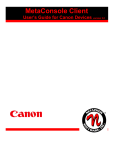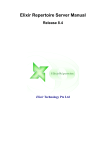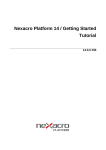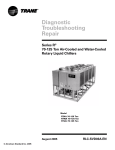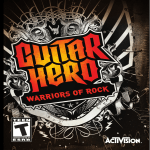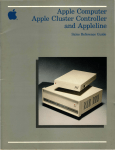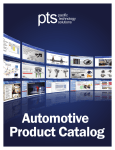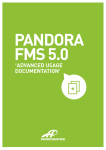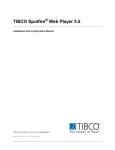Download Canon imageRUNNER 1310 Owner's Manual
Transcript
MetaConsole for Unicenter NSM:
Getting Started for Canon Guide version 2.0
MetaConsole for Unicenter NSM: Getting Started for Canon Guide
Copyright © 2000-2003 NETAPHOR SOFTWARE, INC.
All rights reserved. No part of the contents of this document may be reproduced or transmitted in any form or
by any means without the written permission of NETAPHOR SOFTWARE, INC.
MetaConsole and NETAPHOR are trademarks of NETAPHOR SOFTWARE, INC.
Computer Associates, Unicenter, and WorldView are registered trademarks of Computer Associates
International Inc.
Microsoft and Windows are registered trademarks of Microsoft Corporation.
Other company or product names may be trademarks or registered trademarks of their respective owners.
MetaConsole SOFTWARE LICENSE AGREEMENT
1.
IMPORTANT - READ CAREFULLY:
This NETAPHOR SOFTWARE, INC. End User License Agreement ("EULA") is a legal
agreement between you (either an individual or a single entity - "LICENSEE") and
NETAPHOR SOFTWARE, INC. for the MetaConsole software product identified
above, which includes computer software (including public domain software, including
without limitation software from the Apache Software Foundation which is the subject of
a separate agreement which follows and is incorporated herein by reference) and
associated media and printed materials, and may include "online" or electronic
documentation (collectively, the "SOFTWARE PRODUCT" or "SOFTWARE"). BY
DOWNLOADING OR INSTALLING this SOFTWARE TO YOUR COMPUTER YOU
AGREE TO BE BOUND BY THE TERMS OF THIS LICENSE. IF YOU DO NOT
AGREE TO THE TERMS OF THIS LICENSE, DO NOT download and install this
software. If you do not agree to the terms of this EULA, you may not install, copy, or
use the SOFTWARE PRODUCT.
The SOFTWARE PRODUCT is copyrighted and licensed (not sold) to you by
NETAPHOR SOFTWARE, INC. ("NETAPHOR" or "LICENSOR") 15520 Rockfield
Blvd., Suite E, Irvine, CA. This license agreement represents the entire agreement
concerning the SOFTWARE between LICENSEE and NETAPHOR and it supersedes
any prior proposal, representation, or understanding between the parties. NETAPHOR
reserves any rights not expressly granted to LICENSEE.
2.
SOFTWARE PRODUCT LICENSE. The SOFTWARE PRODUCT is protected by copyright laws and
international copyright treaties, as well as other intellectual property laws and treaties.
3.
GRANT OF LICENSE. This EULA grants LICENSEE the following non-exclusive rights:
3.1 RUN-TIME LICENSE: LICENSEE receives the right to use the MetaConsole software as
described in this EULA for the purposes of managing devices and services supported by
MetaConsole.
4.
RESTRICTIONS.
4.1 LICENSEE MAY NOT ASSIGN, SUBLICENSE, MODIFY, ADAPT, TRANSFER, PLEDGE,
LEASE, RENT OR SHARE LICENSEE'S RIGHTS UNDER THIS LICENSE AGREEMENT.
i
MetaConsole for Unicenter NSM: Getting Started for Canon Guide
4.2 LICENSEE MAY NOT REVERSE ASSEMBLE, REVERSE COMPILE, OR OTHERWISE
TRANSLATE THE SOFTWARE OR USE ANY OTHER METHOD TO DISCOVER THE
SOFTWARE'S SOURCE CODE. LICENSEE MAY NOT CREATE DERIVATIVE WORKS
BASED UPON THE SOFTWARE OR ANY PART THEREOF EXCEPT AS SPECIFICALLY
PROVIDED IN THIS LICENSE AGREEMENT. LICENSEE MAY NOT COPY THE SOFTWARE
PRODUCT EXCEPT AS SPECIFICALLY PROVIDED IN THIS LICENSE AGREEMENT.
5.
LICENSOR'S RIGHTS. LICENSEE acknowledges and agrees that the SOFTWARE PRODUCT are
proprietary products of LICENSOR or its suppliers and are protected under U.S. copyright law. LICENSEE
further acknowledges and agrees that all right, title and interest in and to the software product, including
associated intellectual property rights, are and shall remain with LICENSOR or its supplier. LICENSOR'S
suppliers may protect their rights in the SOFTWARE PRODUCT in the event of a violation of this License
Agreement. This License Agreement does not convey to LICENSEE an interest in or to the SOFTWARE
PRODUCT, but only a limited right of use revocable in accordance with the terms of this License
Agreement.
6.
TERMINATION. This License Agreement is effective upon the use, download or acceptance of the
SOFTWARE PRODUCT by LICENSEE and shall continue until terminated. LICENSOR may terminate this
License Agreement upon the breach by LICENSEE of any term hereof. Upon such termination by
LICENSOR, LICENSEE agrees to delete the SOFTWARE PRODUCT from the hard drive of the computer
that it is installed on and destroy all copies of the SOFTWARE PRODUCT.
7.
OTHER RIGHTS AND LIMITATIONS:
7.1 Rental. LICENSEE may not rent, lease or sell the SOFTWARE PRODUCT as a standalone
component.
7.2 Support Services. NETAPHOR SOFTWARE, INC. may provide, in its sole discretion, LICENSEE with
support services related to the SOFTWARE PRODUCT ("Support Services") described in "online"
documentation and/or in other NETAPHOR SOFTWARE, INC.-provided materials. NETAPHOR will
charge Licensee for these Support Services.
8.
NO WARRANTIES. TO THE MAXIMUM EXTENT PERMITTED BY APPLICABLE LAW, NETAPHOR
EXPRESSLY DISCLAIMS ANY WARRANTY FOR THE SOFTWARE PRODUCT. THE SOFTWARE
PRODUCT AND ANY RELATED DOCUMENTATION ARE PROVIDED “AS IS” WITHOUT WARRANTY
OF ANY KIND, EITHER EXPRESS OR IMPLIED, INCLUDING, WITHOUT LIMITATION, THE IMPLIED
WARRANTIES OF MERCHANTABILITY OR FITNESS FOR A PARTICULAR PURPOSE. THE ENTIRE
RISK ARISING OUT OF USE OR PERFORMANCE OF THE SOFTWARE PRODUCT REMAINS WITH
LICENSEE.
9.
LIMITATION OF LIABILITY. IN NO EVENT SHALL NETAPHOR OR ITS SUPPLIERS AND
DISTRIBUTORSBE LIABLE FOR ANY SPECIAL, INCIDENTAL, INDIRECT, OR CONSEQUENTIAL,
PUNITIVE OR MULTIPLE DAMAGES WHATSOEVER, WHETHER IN CONTRACT, TORT OR
OTHERWISE (INCLUDING, WITHOUT LIMITATION, DAMAGES FOR LOSS OF BUSINESS PROFITS,
BUSINESS INTERRUPTION, LOSS OF BUSINESS INFORMATION, OR ANY OTHER PECUNIARY
LOSS) ARISING OUT OF THE USE OF OR INABILITY TO USE THE SOFTWARE PRODUCT OR
ACCOMPANYING ASSOCIATED MEDIA AND PRINTED MATERIALS WHICH MAY INCLUDE “ONLINE”
OR ELECTRONIC DOCUMENTATION OR THE PROVISION OF OR FAILURE TO PROVIDE SUPPORT
SERVICES, EVEN IF NETAPHOR AND ITS SUPPLIERS AND DISTRIBUTORS HAVE BEEN ADVISED
OF THE POSSIBILITY OF SUCH DAMAGES, OR IF THE DAMAGES ARE FORSEEABLE. IN ANY
CASE, NETAPHOR'S, ITS SUPPLIERS’ AND DISTRIBUTORS’ ENTIRE COLLECTIVE LIABILITY
UNDER ANY PROVISION OF THIS EULA SHALL BE LIMITED TO THE GREATER OF THE AMOUNT
ACTUALLY PAID BY LICENSEE FOR THE SOFTWARE PRODUCT.; BECAUSE SOME STATES AND
JURISDICTIONS DO NOT ALLOW THE EXCLUSION OR LIMITATION OF LIABILITY FOR
CONSEQUENTIAL OR INCIDENTAL DAMAGES, THE ABOVE LIMITATION MAY NOT APPLY TO
LICENSEE.
ii
MetaConsole for Unicenter NSM: Getting Started for Canon Guide
10. GOVERNING LAW. This License Agreement shall be construed and governed in accordance with the
laws of the State of California. Should any term of this License Agreement be declared void or
unenforceable by any court of competent jurisdiction, such declaration shall have no effect on the
remaining terms hereof.
11. COSTS OF LITIGATION. If any action is brought by either party to this License Agreement against the
other party regarding the subject matter hereof, the prevailing party shall be entitled to recover, in addition
to any other relief granted, reasonable attorney fees and expenses of litigation.
12. NO WAIVER. The failure of any party to enforce any rights granted hereunder or to take action against the
other party in the event of any breach hereunder shall not be deemed a waiver by that party as to
subsequent enforcement of rights or subsequent actions in the event of future breaches.
13. U.S. GOVERNMENT RESTRICTED RIGHTS. The SOFTWARE PRODUCT and documentation are
provided with RESTRICTED RIGHTS. Use, duplication, or disclosure by the U.S. Government is subject to
restrictions as set forth in subparagraph (c)(1)(ii) of The Rights in Technical Data and Computer Software
clause at DFARS 252.227-7013 or subparagraphs (c)(1) and (2) of the Commercial Computer Software Restricted Rights at 48 CFR 52.227-19, as applicable. The Manufacturer is NETAPHOR SOFTWARE,
INC., Irvine, CA 92618.
YEAR 2000 STATEMENT
NETAPHOR SOFTWARE, INC. considers a product Year 2000 compliant if the product, when used in
accordance with its associated documentation, is capable of correctly processing, providing, and/or receiving
date data within and between the 20th and 21st centuries, provided that all products (for example, hardware,
software and firmware) used with the product properly exchange accurate date data with it.
iii
MetaConsole for Unicenter NSM: Getting Started for Canon Guide
Apache Software Foundation
MetaConsole software contains the Xalan and Xerces components from the Apache Software Foundation.
Xalan
The Apache Software License, Version 1.1
Copyright (c) 1999 The Apache Software Foundation. All rights reserved.
Redistribution and use in source and binary forms, with or without modification, are permitted provided that the
following conditions are met:
1.
Redistributions of source code must retain the above copyright notice, this list of conditions and the
following disclaimer.
2.
Redistributions in binary form must reproduce the above copyright notice, this list of conditions and the
following disclaimer in the documentation and/or other materials provided with the distribution.
3.
The end-user documentation included with the redistribution, if any, must include the following
acknowledgment:
"This product includes software developed by the Apache Software Foundation
(http://www.apache.org/)."
Alternately, this acknowledgment may appear in the software itself, if and wherever such third-party
acknowledgments normally appear.
4.
The names "Xalan" and "Apache Software Foundation" must not be used to endorse or promote products
derived from this software without prior written permission. For written permission, please contact
[email protected].
5.
Products derived from this software may not be called "Apache", nor may "Apache" appear in their name,
without prior written permission of the Apache Software Foundation.
THIS SOFTWARE IS PROVIDED ``AS IS'' AND ANY EXPRESSED OR IMPLIED WARRANTIES, INCLUDING,
BUT NOT LIMITED TO, THE IMPLIED WARRANTIES OF MERCHANTABILITY AND FITNESS FOR A
PARTICULAR PURPOSE ARE DISCLAIMED. IN NO EVENT SHALL THE APACHE SOFTWARE
FOUNDATION OR ITS CONTRIBUTORS BE LIABLE FOR ANY DIRECT, INDIRECT, INCIDENTAL, SPECIAL,
EXEMPLARY, OR CONSEQUENTIAL DAMAGES (INCLUDING, BUT NOT LIMITED TO, PROCUREMENT OF
SUBSTITUTE GOODS OR SERVICES; LOSS OF USE, DATA, OR PROFITS; OR BUSINESS
INTERRUPTION) HOWEVER CAUSED AND ON ANY THEORY OF LIABILITY, WHETHER IN CONTRACT,
STRICT LIABILITY, OR TORT (INCLUDING NEGLIGENCE OR OTHERWISE) ARISING IN ANY WAY OUT
OF THE USE OF THIS SOFTWARE, EVEN IF ADVISED OF THE POSSIBILITY OF SUCH DAMAGE.
This software consists of voluntary contributions made by many individuals on behalf of the Apache Software
Foundation and was originally based on software copyright (c) 1999, Lotus Development Corporation,
http://www.lotus.com. For more information on the Apache Software Foundation, please see
http://www.apache.org/.
Xerces
The Apache Software License, Version 1.1
Copyright (c) 1999 The Apache Software Foundation. All rights reserved.
Redistribution and use in source and binary forms, with or without modification, are permitted provided that the
following conditions are met:
1.
Redistributions of source code must retain the above copyright notice, this list of conditions and the
following disclaimer.
2.
Redistributions in binary form must reproduce the above copyright notice, this list of conditions and the
following disclaimer in the documentation and/or other materials provided with the distribution.
3.
The end-user documentation included with the redistribution, if any, must include the following
acknowledgment:
"This product includes software developed by the Apache Software Foundation
(http://www.apache.org/)."
Alternately, this acknowledgment may appear in the software itself, if and wherever such third-party
acknowledgments normally appear.
iv
MetaConsole for Unicenter NSM: Getting Started for Canon Guide
4.
The names "Xerces" and "Apache Software Foundation" must not be used to endorse or promote products
derived from this software without prior written permission. For written permission, please contact
[email protected].
5.
Products derived from this software may not be called "Apache", nor may "Apache" appear in their name,
without prior written permission of the Apache Software Foundation.
THIS SOFTWARE IS PROVIDED ``AS IS'' AND ANY EXPRESSED OR IMPLIED WARRANTIES, INCLUDING,
BUT NOT LIMITED TO, THE IMPLIED WARRANTIES OF MERCHANTABILITY AND FITNESS FOR A
PARTICULAR PURPOSE ARE DISCLAIMED. IN NO EVENT SHALL THE APACHE SOFTWARE
FOUNDATION OR ITS CONTRIBUTORS BE LIABLE FOR ANY DIRECT, INDIRECT, INCIDENTAL, SPECIAL,
EXEMPLARY, OR CONSEQUENTIAL DAMAGES (INCLUDING, BUT NOT LIMITED TO, PROCUREMENT OF
SUBSTITUTE GOODS OR SERVICES; LOSS OF USE, DATA, OR PROFITS; OR BUSINESS
INTERRUPTION) HOWEVER CAUSED AND ON ANY THEORY OF LIABILITY, WHETHER IN CONTRACT,
STRICT LIABILITY, OR TORT (INCLUDING NEGLIGENCE OR OTHERWISE) ARISING IN ANY WAY OUT
OF THE USE OF THIS SOFTWARE, EVEN IF ADVISED OF THE POSSIBILITY OF SUCH DAMAGE.
This software consists of voluntary contributions made by many individuals on behalf of the Apache Software
Foundation and was originally based on software copyright (c) 1999, Lotus Development Corporation,
http://www.lotus.com. For more information on the Apache Software Foundation, please see
http://www.apache.org/.
v
MetaConsole for Unicenter NSM: Getting Started for Canon Guide
Table of Contents
Overview 1
MetaConsole Documentation .................................................................................. 1
Chapter 1. MetaConsole Architecture .........................................................2
Client ....................................................................................................................... 4
Server ...................................................................................................................... 4
Service Providers..................................................................................................... 4
Chapter 2. Planning Your MetaConsole Deployment.................................5
Using Multiple MetaConsole Servers....................................................................... 5
Are you managing devices of multiple service providers?................................................ 6
Are you managing a large number of devices? ................................................................ 6
Do devices of the same service provider require different settings? ................................ 6
Must the navigation tree reflect logical groupings of devices? ......................................... 6
Are you running MetaConsole across a firewall? ............................................................. 6
Running MetaConsole as a Service ........................................................................ 6
Choosing MetaConsole Discovery........................................................................... 6
Monitoring the Network and Using Alarms .............................................................. 7
Alarms in Unicenter........................................................................................................... 7
Alarms in MetaConsole..................................................................................................... 7
Choosing an Alarms Database ................................................................................ 7
Chapter 3. Installation...................................................................................9
Prerequisites............................................................................................................ 9
Server................................................................................................................................ 9
Client ................................................................................................................................. 9
Database......................................................................................................................... 10
Placement of Components .................................................................................... 10
Installing MetaConsole Components ..................................................................... 10
Starting the MetaConsole Server After Installation......................................................... 12
Uninstalling MetaConsole Components................................................................. 12
Installing MSSQL Database................................................................................... 12
Installing MySQL Database ................................................................................... 13
Chapter 4. Client for Unicenter WorldView ...............................................15
Refreshing Displayed Information.......................................................................... 16
Unicenter WorldView ...................................................................................................... 16
MetaConsole Client......................................................................................................... 16
Configuring the Server List .................................................................................... 16
vi
MetaConsole for Unicenter NSM: Getting Started for Canon Guide
Specifying Alarm Notification Methods .................................................................. 17
Getting MetaConsole Component Version Information ......................................... 19
Enabling and Disabling Service Providers............................................................. 19
Viewing Alarms ...................................................................................................... 20
Chapter 5. Configuration Text Files...........................................................22
Configuration.txt..................................................................................................... 22
Example File ................................................................................................................... 22
Keywords ........................................................................................................................ 23
console.properties ................................................................................................. 23
Example File ................................................................................................................... 23
Keywords ........................................................................................................................ 24
Chapter 6. Troubleshooting .......................................................................25
MetaConsole for Unicenter SnapIn Not Installed................................................... 25
Discovered Devices Not in Service Provider’s Submap ........................................ 25
MetaConsole Devices Icon Not in 2D Map ............................................................ 25
Old MetaConsole Classes or Objects Exist ........................................................... 26
vii
MetaConsole for Unicenter NSM: Getting Started for Canon Guide
Overview
A management console is a single tool used to manage entire networks. It is a framework
within which device- or service-specific management modules can share a user interface,
alarm monitoring, and other basic functions. Popular management consoles include
CA Unicenter, Tivoli NetView, Microsoft Management Console (MMC), and
HP OpenView.
MetaConsole technology provides a solution that works with multiple management
consoles and multiple network protocols on multiple platforms.
This guide describes the architecture of MetaConsole and the installation of MetaConsole
in a CA Unicenter environment.
MetaConsole Documentation
For any type of device you want to manage using MetaConsole, there are two relevant
documents in the suite of MetaConsole documentation:
•
A getting started guide describing MetaConsole’s components and explaining the
requirements, installation steps, and other details specific to the management
environment
•
A client user’s guide describing the MetaConsole client’s management of a
particular type of device
You are reading the getting started guide for MetaConsole in a Unicenter environment.
•
Chapter 1, a high-level introduction to the MetaConsole architecture, is useful if
you desire a basic understanding of what’s happening “under the hood,” but you
can use MetaConsole without reading this chapter.
•
Chapter 2 helps you plan your MetaConsole installation to meet your specific
needs.
•
Chapter 3 provides instructions for installing and starting MetaConsole for
Unicenter.
•
Chapter 4 provides introductory information about the MetaConsole client for
Unicenter and describes configuration options.
•
Chapter 5 covers additional MetaConsole configuration that you perform through
text files.
•
Chapter 6 provides information to help you solve problems with your
MetaConsole configuration.
1
MetaConsole for Unicenter NSM: Getting Started for Canon Guide
Chapter 1.
MetaConsole Architecture
The MetaConsole application architecture is three-tiered. The major components are:
•
MetaConsole client —this is the front end that integrates with the console
There is one client per console, managing all supported devices.
•
MetaConsole server — this is the back-end component that communicates with
MetaConsole clients and with the devices to be managed
A MetaConsole server acts as an agent collecting data for the MetaConsole
clients. It can route queries and responses to and from other MetaConsole
servers. A server that acts as a proxy in this way is the preferred server for the
client.
•
MetaConsole service providers — these contain the knowledge necessary to
communicate with a managed device or service
Typically, a service provider exists for each vendor or class of devices.
The following diagram provides details.
2
MetaConsole for Unicenter NSM: Getting Started for Canon Guide
3
Client
Console
Console-Specific Protocol
MetaConsole Client
Console Interface
User Interface
HTTP Client Layer
HTTP Request/Response containing XML
queries routed through the preferred server
Server
HTTP Server
XML Query/Response
Service
Mapping File
XML
Translation
Service Provider
Device-Specific Protocol
Device
MetaConsole for Unicenter NSM: Getting Started for Canon Guide
Client
The client component includes three major sub-components:
•
The console interface cooperates with the host console so the client functions in a
manner native to that console. For example, the console interface in the
MetaConsole client for Unicenter uses the Unicenter WorldView API and
ensures that the client performs all functions expected of WorldView
applications.
•
The HTTP client layer communicates with the MetaConsole server using
Hypertext Transfer Protocol (chosen because it is a well-defined protocol that
works across firewalls). HTTP requests sent by the MetaConsole client contain
queries encoded in XML; the responses returned by the MetaConsole server are
also encoded in XML and contain style sheets with instructions for rendering the
XML data.
•
The user interface component is generally common among MetaConsole clients
for different management consoles. This sharing provides the same “look and
feel” regardless of whether the user has Unicenter, another console, or a browser.
The user interface is rendered by the client using the style sheets provided by the
server.
The client might extend the common MetaConsole user interface in consolespecific ways to use all the capabilities of the management console. For
example, the navigation tree is usually adapted to reflect the native method used
by the console to display devices.
Server
The MetaConsole server includes two sub-components:
•
The HTTP server controls communication with the MetaConsole client.
•
The Service Provider Interface controls the communication with the various
service providers.
The MetaConsole server manages multiple service providers and takes care of routing
client requests to the correct service providers.
Service Providers
Each MetaConsole server has one or more service providers that can be loaded on that
server. Each service provider performs four main functions:
•
Translates the HTTP server’s XML queries into the protocol understood by the
device and translates the device’s responses into XML documents
•
Has a service mapping file that defines the translations from XML to the devicespecific protocol
•
Discovers devices in the network
•
Polls and listens for alarms from the devices that it is communicating with for the
purpose of asynchronous event notification
4
MetaConsole for Unicenter NSM: Getting Started for Canon Guide
Chapter 2.
Planning Your MetaConsole Deployment
MetaConsole was designed to be deployed in various and diverse environments.
MetaConsole runs well for the small workgroup and can be scaled up, with several
MetaConsole servers being deployed in a large enterprise to handle very large networks.
Due to this scalable design, it is important that you consider how you would like to
deploy MetaConsole, making appropriate choices for your environment.
This chapter also covers considerations that are independent of network size and design
but that will help you get the best use of MetaConsole.
Using Multiple MetaConsole Servers
You can install the MetaConsole client on as many computers as you like. Each client
must be able to communicate with at least one MetaConsole server. The client and server
can be on the same computer. Each client must designate a specific MetaConsole server
as the preferred server.
Given these options, it is important that you plan carefully for your MetaConsole
deployment.
A MetaConsole client can communicate with multiple MetaConsole servers, each with its
own set of service providers and devices. You should consider using multiple
MetaConsole servers within a network when:
•
Performance is an issue. To improve performance within a large network,
multiple MetaConsole servers can be deployed such that each server has a
reasonable set of devices to manage. Clients communicate with different servers
depending on the devices that they will be managing.
•
Logical groups of devices need to be created. This can be achieved by:
Providing each MetaConsole server with a different set of service
providers to load, such that each such grouping reflects the different
functions one might be seeking to segregate (such as printer management
and server management).
Providing each MetaConsole server with a different set of sub-net ranges
over which to perform discovery. This allows physical segregation of a
network. For example, devices on the first floor and devices on the
second floor can be managed through different servers.
Segregation by function or by location is useful in large networks.
•
Network traffic needs to be reduced. Dividing a network into logical
components and assigning each component a MetaConsole server to manage it
cuts down on network traffic.
The following will help you in deciding if multiple MetaConsole servers are appropriate
for your environment.
5
MetaConsole for Unicenter NSM: Getting Started for Canon Guide
Are you managing devices of multiple service providers?
To manage devices of multiple service providers, you might consider dividing the
management load among multiple MetaConsole servers. This would also allow you
to have multiple administrators with different job functions (such as managing
servers and managing printers).
Are you managing a large number of devices?
To manage many devices, you might consider dividing the management load among
multiple MetaConsole servers. By decreasing the load on each MetaConsole server,
you allow the server to respond more quickly to client requests and improve client
performance.
Do devices of the same service provider require different settings?
If different devices belonging to the same service provider require different settings,
you can set up two MetaConsole servers, each with a different range for the service
provider and with the appropriate alarm events selected.
Must the navigation tree reflect logical groupings of devices?
If devices have logical groupings that need to be reflected in the client’s navigation
tree, you can use multiple servers. For example, Marketing and Engineering might
be set up with separate servers so users from each department can locate appropriate
devices easily.
Are you running MetaConsole across a firewall?
If you are using MetaConsole across a firewall, you might consider setting up a
MetaConsole server with an address accessible outside the firewall and configure it
to manage only the devices that you want the person accessing this server to be able
to manage. As MetaConsole clients use HTTP to access the MetaConsole server,
access to the server itself will be available; HTTP access is typically available across
a firewall.
Running MetaConsole as a Service
If you are running MetaConsole on a computer running Windows NT or Windows 2000,
you might consider running MetaConsole as a service. Services can be started
automatically after the operating system boots and do not require a user to log on. This is
especially useful when you are running MetaConsole on an unattended computer.
Choosing MetaConsole Discovery
The properties file console.properties contains the variable NetaphorDiscover,
which determines whether MetaConsole does device discovery (see Chapter 5 for
console.properties details).
If NetaphorDiscover is set to true, the MetaConsole server performs discovery, and
MetaConsole can be used to manage devices. This places all relevant devices in the same
place in the map, for easy monitoring. If NetaphorDiscover is set to false, the
MetaConsole server does not perform discovery, and MetaConsole cannot be used to
manage devices.
6
MetaConsole for Unicenter NSM: Getting Started for Canon Guide
Monitoring the Network and Using Alarms
MetaConsole gives you flexibility in the monitoring of network activity.
For each service provider, you select the types of events that should trigger alarms and
the poll rate for alarms. (For details, see the client user’s guide for a particular service
provider.) You can then view alarms in several ways.
Alarms in Unicenter
When an event of a selected type occurs, the MetaConsole client adds alarms by sending
a message to Event Management for processing. These logged alarms can be viewed in
EM Console. MetaConsole alarms are logged in orange text, and all messages begin with
“MetaConsole” followed by the address of the device and text information returned from
the device.
Alarms in MetaConsole
When an event of a selected type occurs, MetaConsole notifies you with a flashing
message in the status bar of each MetaConsole client (browser) window launched from a
Unicenter terminal node. In addition, you can view lists of alarms on the View Alarms
page within each MetaConsole server’s Configuration node. (See Viewing Alarms on
page 20.)
You can use the Alarm Notification Method page at the top level of MetaConsole
configuration to select any combination of alert boxes, system beeps, email messages,
and pager text messages as additional alarm notification methods. (See Specifying Alarm
Notification Methods on page 17.) The Alert Box option causes a message box to appear
when a monitored event is detected. Only one alert box is visible at a time, so additional
alarms that occur while an alert box is open will not generate additional alert boxes.
Note: If you are viewing a page that has an object selected for monitoring and a
monitored event occurs for that object, one of two things happens. If the page is
not editable, it is refreshed automatically. If the page can be edited, a dialog box
appears, indicates that an alarm has occurred, and asks whether the page should be
refreshed. In the latter case, choose YES to update the page immediately or NO
to ignore the alarm.
Choosing an Alarms Database
MetaConsole ships with the HSQLDB database. This database stores the alarm (event)
information. The HSQLDB database is loaded into memory when the MetaConsole
server starts and records alarm information in a flat file in the MetaConsole directory.
The database adds alarm information at the rate of approximately 1000 events / Mb.
Acknowledging all events increases the file size to approximately 500 events / Mb but the
database is optimized each time the MetaConsole server is started. The optimized
database stores alarm events at the rate 2000 events / Mb. Performance is based largely
upon the amount of RAM on your system, however serious degradation to server
performance can occur once the database file size increases beyond 50 Mb. It is
important to remember that the larger the database is, the longer it takes to load into
memory when the MetaConsole server starts. A 10Mb file may take several minutes to
load into memory.
7
MetaConsole for Unicenter NSM: Getting Started for Canon Guide
The HSQLDB database can be saved by copying and storing the database files:
MetaConsoleDB.data, MetaConsoleDB.properties, and MetaConsoleDB.script. A new
database can be created by deleting the old database files and running the runcreator.exe
application in the MetaConsole directory.
If you prefer a more familiar and robust database, you can download and install one. The
MetaConsole server interfaces with Microsoft’s SQL database and MySQL database.
The Microsoft SQL database must be purchased and licensed but the MySQL database
can be downloaded free and used under a General Public License. For details about
installation, see Installing MSSQL Database or Installing MySQL Database, beginning
on page 12.
8
MetaConsole for Unicenter NSM: Getting Started for Canon Guide
Chapter 3.
9
Installation
This chapter describes the installation of MetaConsole. Both the MetaConsole server and
the client for Unicenter can be installed on a number of platforms.
The devices that your client will manage need not be present on your network when you
install MetaConsole.
Prerequisites
Server
The following table describes the hardware and software requirements for the
MetaConsole server.
Platform
Hardware
Windows
(NT 4.0 SP6; 2000, XP)
Pentium 700 MHz
Software
256 MB available RAM
30 MB free hard disk space
Solaris 8
Sun Ultra 5
CDE, XWindows, or OSF Motif
512 MB available RAM
50 MB free hard disk space
HP-UX 11.x
HP VUE, CDE, XWindows, or
OSF Motif
HP B2000
512 MB available RAM
60 MB free hard disk space
Red Hat Linux 7.0
Pentium 300 MHz
Gnome
128 MB available RAM
45 MB free hard disk space
Client
The following table describes the hardware and software requirements for the
MetaConsole client.
Platform
Hardware
Software
Windows
(NT 4.0 SP6; 2000)
Pentium 300 MHz
CA Unicenter NSM 3.0
256 MB available RAM
One of these browsers:
25 MB free hard disk
space
• Microsoft Internet Explorer 5.5 or
6.0
• Netscape Navigator 6.2
Sun's Java Plug-in 1.4
(http://java.sun.com/products/plugin/)
Microsoft SQL Server 6.5 or later
MetaConsole for Unicenter NSM: Getting Started for Canon Guide
Platform
Hardware
Software
Solaris 8
Sun Ultra 5
CA Unicenter NSM 3.0 for Solaris
512 MB available RAM
CDE, XWindows, or OSF Motif
45 MB free hard disk
space
Netscape Navigator 6.2 with Sun's
Java Plug-in 1.4
(http://java.sun.com/products/plugin/)
Database
The following table describes the databases and corresponding drivers that are supported
within MetaConsole.
Database
Notes
HSQLDB
This is the default database that ships with
MetaConsole.
HSQLDB 1.7.0
MSSQL 2000 (Version 8.0)
MSSQL 2000 Driver for JDBC
For details about installation this database, see
Installing MSSQL Database, beginning on page 13.
The Microsoft MSSQL database must be
purchased and licensed.
MySQL Admin 1.4
MySQL Connector/J 2.0.14 for
JDBC
For details about installation, Installing MySQL
Database, beginning on page 13.
The MySQL software is free and licensed under
the General Public License. The software can be
downloaded at http://www.mysql.com
Placement of Components
You can install one client per data repository. Each client must be able to communicate
with at least one MetaConsole server. The client and server can be on the same
computer.
You can install the MetaConsole server on as many computers as you like. A
MetaConsole server can service multiple Unicenter clients.
For more information, see Using Multiple MetaConsole Servers on page 5.
Installing MetaConsole Components
An installation program guides you through the process of installing the MetaConsole
server, client, or both.
To use the installation program:
1. Insert the MetaConsole CD (for installers distributed via CD-ROM) or locate the
install.html file (for installers distributed remotely via the Web).
2. Start the installation program:
•
Web-based distributions:
a. Open the install.html file in a web browser.
10
MetaConsole for Unicenter NSM: Getting Started for Canon Guide
b. Click the Start Installer button.
The platform is detected and the platform-specific installer is saved locally
and executed.
3. Accept the license agreement.
You cannot install and use MetaConsole if you do not accept the agreement.
4. Select the component or components to install:
a. MetaConsole server
b. Client for CA Unicenter
5. Specify an installation directory.
The default directory is recommended.
On Windows, this is C:\Program Files\MetaConsole.
On HP-UX, Linux, and Solaris, this is /opt/MetaConsole.
6. [MetaConsole server] Specify a TCP/IP port number.
The default port number, 80, is recommended, but if it is already in use, you can
specify any unused port number.
7. [Windows NT, 2000, and XP] [MetaConsole server] Indicate whether MetaConsole
is to run as a Windows NT service.
8. [Windows NT, 2000, and XP] [MetaConsole server] If you chose, in step 7, to run
MetaConsole as a service, indicate whether it is to be started automatically at system
startup or manually as needed.
9. [client for Unicenter WorldView] Enter the name/address of the MetaConsole server
host that the client for Unicenter will use. Optionally, specify a port number by
following the name or address with a colon and the number.
(Example: ServerMachineName:8080)
10. [Windows] [client for Unicenter WorldView] Select the drive where Unicenter TND
is installed, and click OK.
11. [client for Unicenter WorldView] Enter the data repository name to be used.
12. [client for Unicenter WorldView] Indicate whether the Unicenter service is to be
started automatically or manually by selecting Manual or Automatic.
13. Review the summary of installation options, and click Install to begin the
installation.
14. Click Done to exit the installation program.
11
MetaConsole for Unicenter NSM: Getting Started for Canon Guide
Starting the MetaConsole Server After Installation
Note: The MetaConsole installation procedure does not start the MetaConsole server.
To use MetaConsole immediately after installation, you must manually start the
MetaConsole server.
To start the MetaConsole server on Windows:
1. Click the Start button, point to Programs, and then point to MetaConsole.
2. Do one of the following:
•
To run the MetaConsole server as a program, click RunMetaConsole.
•
To run the MetaConsole server as a service, click StartService.
To start the MetaConsole server on HP-UX, Linux, and Solaris:
1. Change to the installation directory.
2. Execute ./RunMetaConsole.
Uninstalling MetaConsole Components
On Windows platforms, you can uninstall MetaConsole components using Add/Remove
Programs in Control Panel (they are listed under MetaConsole). Or you can use the
Uninstaller command:
1. Click the Start button, point to Programs, and then point to MetaConsole.
2. Click Uninstaller.
On HP-UX, Solaris, and Linux, you uninstall MetaConsole components by executing the
Uninstaller command:
1. Change to the Uninstall directory under the installation directory.
Uninstall is case sensitive.
2. Execute ./Uninstaller.
Installing MSSQL Database
A simple database for storing alarm information is automatically installed with
MetaConsole. The Microsoft SQL Server 2000 database can be used by the MetaConsole
server to store alarm information. The following instructions describe how to configure
the MetaConsole server to log alarms to a MSSQL database.
1. From http://www.microsoft.com/sql/downloads, download the JDBC driver for SQL
Server 2000 for Windows.
2. Install the JDBC driver by executing the downloaded file.
The installation program create a lib subdirectory that contains the jar files
mssqldriver.jar, msutil.jar, and msbase.jar.
3. Copy the three jar files listed in step 2 into the MetaConsole/lib directory.
12
MetaConsole for Unicenter NSM: Getting Started for Canon Guide
4. Modify the local.xml file so that the MetaConsole tables can be configured in the
database.
The example below shows the contents of the dataStore element in the local.xml
file. Modify the data shown in italics to connect to your MSSQL server.
<dataStore>
DATABASE_NAME = “MSSQL”
DATABASE_DRIVER=”com.microsoft.jdbc.sqlserver.SQLServerDriver”
CONNECTION_URL=”jdbc:microsoft:sqlserver://10.0.0.200:1433;DatabaseNa
me=MetaConsoleDB;SelectMethod=cursor”
USER_NAME=”root”
PASSWORD=”password”>
</dataStore>
5. Save and close the local.xml file.
6. Make sure the database specified in the local.xml file is running and the
MetaConsole database has been created.
7. Execute the runcreator file in the MetaConsole directory.
This program creates the tables in your MetaConsole database.
8. Modify the configuration.txt file (located in the MetaConsole directory) to
indicate the alarm database.
Chapter 6 explains the configuration.txt file. The database parameter values
entered in the configuration.txt file should be the same as those entered in the
local.xml file.
9. Start the MetaConsole server.
Installing MySQL Database
A simple database for storing alarm information is automatically installed with
MetaConsole. The MySQL database can be used by the MetaConsole server to store
alarm information. The following instructions describe how to configure the
MetaConsole server to log alarms to a MySQL database.
1. From http://www.mysql.com, download MySQL Connector/J.
2. Extract the mysql-connector-java-version#.jar file, and rename it
mysql.jar.
3. Copy mysql.jar into the MetaConsole/lib directory.
13
MetaConsole for Unicenter NSM: Getting Started for Canon Guide
4. Modify the local.xml file so that the MetaConsole tables can be configured in the
database.
The example below shows the contents of the dataStore element in the local.xml
file. Modify the data shown in italics to connect to your MSSQL server.
<dataStore>
DATABASE_NAME = “MySQL”
DATABASE_DRIVER=”org.gjt.mm.mysql.Driver”
CONNECTION_URL=” jdbc:mysql://10.0.0.207/ks”
USER_NAME=”root”
PASSWORD=”password”>
</dataStore>
5. Save and close the local.xml file.
6. Make sure that the database specified in the local.xml file is running and that the
MetaConsole database has been created.
7. Execute the runcreator file in the MetaConsole directory.
This program creates the tables in your MetaConsole database.
8. Modify the configuration.txt file (located in the MetaConsole directory) to
indicate the alarm database.
Chapter 5 explains the configuration.txt file. The database parameter values
entered in the configuration.txt file should be the same as those entered in the
local.xml file.
9. Start the MetaConsole server.
14
MetaConsole for Unicenter NSM: Getting Started for Canon Guide
Chapter 4.
15
Client for Unicenter WorldView
MetaConsole adds a MetaConsole Devices folder to the Unicenter 2D Map. (This
chapter assumes that MetaConsole discovery is used. See NetaphorDiscover on
page 24.)
Folders have nodes, some of which reveal sub-folders. There are four levels of
MetaConsole-related nodes.
Top Level
Second Level
Third Level
Fourth Level
One for all of MetaConsole (terminal node)
One per MetaConsole server
One per MetaConsole server
(terminal node)
One per service provider
One per service
provider
(terminal node)
One per device
(terminal node)
Device icons and
the mapping of
status to icon
background color
are specific to the
service provider.
A node with no sub-folders is a terminal node, which you can use to open a browser
displaying the MetaConsole client.
Note: There might be a delay; the browser does not open until the submap is fully
populated.
Configuration
node
To view information or change settings for MetaConsole, a MetaConsole server, or
a service provider, right-click the appropriate configuration node, and on the menu
that appears, click Configure. (This chapter describes configuration information
and options.)
MetaConsole for Unicenter NSM: Getting Started for Canon Guide
All configuration settings for the server or a service provider are maintained by the
MetaConsole server and are not client specific. All clients use the same values; if any
client changes a particular setting, the change affects all clients that use that setting.
To view information or change settings for a device, right-click a device node, and
on the menu that appears, click Show device details. (Client user’s guides describe
displayed information and options for devices.)
You use the navigation tree in the navigation pane on the left to select the information
you want displayed in the details pane on the right.
Refreshing Displayed Information
You can update the MetaConsole information that is displayed in Unicenter and in the
MetaConsole client (browser) window. When you update information in Unicenter,
anything that you have manually added to the submap is lost.
Unicenter WorldView
To refresh information for a service provider:
1. In the 2D Map, double-click MetaConsole Devices.
2. In the submap that opens, double-click the server’s icon.
3. In the submap that opens, right-click the service provider’s icon, and on the menu
that appears, click Refresh.
MetaConsole Client
To update a page of device information:
1. In the navigation pane, right-click the node whose information you want to update.
2. On the menu that appears, click Refresh
Refreshing a specific page of device information updates the information on that
page.
Configuring the Server List
To display the server list:
1. In the 2D Map, double-click MetaConsole Devices.
2. In the submap that opens, right-click MetaConsole Configuration, and on the menu
that appears, click Configure.
The MetaConsole client opens.
To add to the list of MetaConsole servers:
1. In the navigation pane, expand the top-level Configuration node and click Server
Discovery.
2. In the MC Server Address boxes, type the IP address of the MetaConsole server you
are adding to the list.
3. In the Port box, type the port number where the MetaConsole server is found.
4. Click Add.
16
MetaConsole for Unicenter NSM: Getting Started for Canon Guide
The new server appears in the Server List box and in the navigation tree.
To remove a MetaConsole server from the list:
1. In the navigation pane, expand the top-level Configuration node and click Server
Discovery.
2. In the Servers box, click the address of the MetaConsole server you are removing
from the list.
3. Click Remove.
The server is removed from the list and from the navigation tree.
Specifying Alarm Notification Methods
Which events you want to trigger alarms is configured individually for each service
provider at each MetaConsole server. How MetaConsole presents those alarms is
determined at the highest level of MetaConsole configuration.
To display alarm notification settings:
1. In the 2D Map, double-click MetaConsole Devices.
2. In the submap that opens, right-click MetaConsole Configuration, and on the menu
that appears, click Configure.
The MetaConsole client opens.
To specify how MetaConsole notifies you of alarms:
1. In the navigation pane, expand the top-level Configuration node and click Alarm
Notification Method.
2. Select the check box for each notification method you want MetaConsole to use.
If you select Alert Box, each alarm causes a message to appear on screen, indicating
the device name or IP address where the alarm originated.
If you select Audible Alarm, each alarm causes a beep.
If you select Email, each alarm causes the sending of a formatted email message
containing alarm time, device information, and alarm text to the recipients specified
in the Email Settings form (see below).
If you select Pager, each alarm causes the sending of a formatted text page message
containing alarm time, device information, and alarm text to the pager devices
specified in the Pager Settings form (see page 18).
In any case, you can view details about the alarm; see Viewing Alarms on page 20.
3. Click Apply.
To specify settings for email notification:
1. In the navigation pane, expand the top-level Configuration node and click Alarm
Notification Method.
2. Click the Settings… button next to the Email check box.
Email notification settings appear at the bottom of the details pane.
17
MetaConsole for Unicenter NSM: Getting Started for Canon Guide
3. Specify primary recipients by doing one or both of the following:
•
To add a recipient to the To: List: In the To: Email Address box, type an email
address; then click the adjacent Add button.
•
To remove an address from the To: List: Click the address; then click the
adjacent Remove button.
4. Specify “carbon copy” recipients by doing one or both of the following:
•
To add a recipient to the Cc: List: In the Cc: Email Address box, type an email
address; then click the adjacent Add button.
•
To remove an address from the Cc: List: Click the address; then click the
adjacent Remove button.
5. Specify “blind carbon copy” recipients by doing one or both of the following:
•
To add a recipient to the Bcc: List: In the Bcc: Email Address box, type an
email address; then click the adjacent Add button.
•
To remove an address from the Bcc: List: Click the address; then click the
adjacent Remove button.
6. In the From box, type the email address to be displayed as the sender of alarm email
messages.
Typically, this is a network administrator’s email address.
7. In the Subject box, type text to be included in alarm email messages as the subject.
Typically, this text indicates the purpose of the message (for example, “Device
Alert!”).
8. In the Relay Server box, type the name or IP address of the local network’s email
(SMTP) server computer.
Note: Alarm notification email cannot be delivered if this information is missing or
incorrect.
9. To send a test email message to the recipients specified in steps 3, 4, and 5, select the
Test Email on Apply check box.
10. Click Apply.
To specify settings for pager notification:
1. In the navigation pane, expand the top-level Configuration node and click Alarm
Notification Method.
2. Click the Settings… button next to the Pager check box.
Email notification settings appear at the bottom of the details pane.
3. Specify primary recipients by doing one or both of the following:
•
To add a recipient to the Pager List:
a. In the Pager ID box, type a pager ID (typically a 10- or 11-digit phone
number).
b. In the Pager Service list, click the name of the paging service to be used.
18
MetaConsole for Unicenter NSM: Getting Started for Canon Guide
c. Click the adjacent Add button.
•
To remove a recipient from the Pager List: Click the pager ID; then click the
adjacent Remove button.
4. In the From box, type the email address to be displayed as the originator of alarm
page messages.
Typically, this is a network administrator’s email address.
5. In the Subject box, type text to be included in page messages as the subject.
Typically, this text indicates the purpose of the message (for example, “Device
Alert!”).
6. In the Relay Server box, type the name or IP address of the local network’s email
(SMTP) server computer.
Note: The SMTP server is used to send pages. Alarm notification pages cannot be
delivered if this information is missing or incorrect.
7. To send a test page to the recipients specified in step 3, select the Test Page on
Apply check box.
8. Click Apply.
Getting MetaConsole Component Version Information
To help you with support issues, technicians sometimes must know the version numbers
of your MetaConsole components (server, service providers, and client).
To determine version numbers for the MetaConsole server and service providers:
1. In the 2D Map, double-click MetaConsole Devices.
2. In the submap that opens, double-click the icon for the individual server
3. In the submap that opens, right-click the configuration node, and on the menu that
appears, click Configure.
The MetaConsole client opens.
4. In the navigation pane, expand the MetaConsole server node and the Configuration
node just below it, and click Version Information.
The version number of the MetaConsole server software is shown at the top of the page.
Below it are version numbers for all service providers, including
•
Persistent Devices — a special service provider that manages persistent data
•
ServerList Devices — a special service provider that manages the list of
MetaConsole servers
Enabling and Disabling Service Providers
To display service provider settings:
1. In the 2D Map, double-click MetaConsole Devices.
2. In the submap that opens, double-click the appropriate server’s icon.
3. In the submap that opens, right-click the configuration node for the server, and on the
menu that appears, click Configure.
19
MetaConsole for Unicenter NSM: Getting Started for Canon Guide
The MetaConsole client opens.
To enable a service provider:
1. In the navigation pane, expand the MetaConsole server node and the Configuration
node just below it, and click Service Providers.
2. In the Disabled list, click the name of the service provider you want to enable.
3. Click Enable.
4. To manually update discovered information in the map or the navigation pane, see
Refreshing Displayed Information on page 16.
To disable a service provider:
1. In the navigation pane, expand the MetaConsole server node and the Configuration
node just below it, and click Service Providers.
2. In the Enabled list, click the name of the service provider you want to disable.
3. Click Disable.
4. To manually update discovered information in the map or the navigation pane, see
Refreshing Displayed Information on page 16.
Viewing Alarms
Note: The time that is displayed for each alarm is the time the MetaConsole server logged
that alarm, and is based on the MetaConsole server’s time.
To display alarm information:
1. In the 2D Map, double-click MetaConsole Devices.
2. In the submap that opens, double-click the appropriate server’s icon.
3. In the submap that opens, right-click the configuration node for the server, and on the
menu that appears, click Configure.
The MetaConsole client opens.
To view alarms:
1. In the navigation pane, expand the node for the MetaConsole server node whose
alarms you want to check, and the Configuration node just below it, and click View
Alarms.
If the database is not configured, a message indicates that fact. Otherwise, alarm log
information displays for up to 50 alarms.
2. To view more alarms, click one of the following in the Action list:
•
Get Next 50 Alarms
•
Get Previous 50 Alarms
•
View All Alarms
Viewing all alarms can be slow if there are many alarms in the database.
20
MetaConsole for Unicenter NSM: Getting Started for Canon Guide
3. In the Sort by list, click Most Recent Alarm or Device to sort the alarms.
Most Recent Alarm shows the most recent alarms at the top of the page and older
alarms at the bottom. Device shows alarms by device, with numbers in ascending
order (for example, 10.0.0.1, 10.0.0.2) followed by letters in alphabetical order (for
example, Alpha, Beta).
4. In the Filter by list, click an option to determine which alarms are shown.
New Alarms limits the display to log entries that have not been acknowledged.
Show All Alarms shows all acknowledged and unacknowledged log entries.
The name of a service provider shows all alarms, both acknowledged and
unacknowledged, for that service provider.
To acknowledge an alarm as having been read:
Select the Acknowledge check box for that alarm, and click the update (clock) icon.
To acknowledge all alarms as having been read:
Click the Acknowledge-all (check box) icon.
When you acknowledge an entry, its red text changes to gray and the alarm does not
display when you click New Alarms in the Filter by list.
To delete all entries from the alarm log:
Click the Delete all (X) icon.
To acknowledge or delete specific entries:
Select the Acknowledge or Delete check box for each alarm entry and click the
update (clock) icon.
21
MetaConsole for Unicenter NSM: Getting Started for Canon Guide
Chapter 5.
Configuration Text Files
Configuration of MetaConsole server properties is governed by entries in a text file,
configuration.txt. The MetaConsole client has a corresponding properties file,
console.properties.
Note: Changes in console.properties do not take effect until you stop and restart
the Unicenter client.
Configuration.txt
The configuration.txt file is created during installation and resides in the top-level
installation directory. If the file is not present, MetaConsole uses the default values,
originally set at installation time. This file is located in the Uni folder in the
MetaConsole folder. The location of the MetaConsole folder was selected during
installation.
Configuration file entries have the form keyword=value. This chapter includes an
example file and a description of each keyword (including the keyword’s value when
MetaConsole is shipped).
Example File
# HTTP server port
Port=80
# HTTP server root directory
Root=root
# SNMP Providers – disabling/enabling sets
AllowWrites=true
# Service providers folder
ServiceProviderDirectory=mcsps
# whether logging to console is needed
LogToConsole=true
# whether logging to a stream (file) is needed
LogToFile=false
# file to log to
LogFile=MetaConsole.log
# whether file logged to is appended, or rewritten
AppendToFile=false
# start page for the MetaConsole server, start page must
# be in the root for the server
StartPage=start.html
# will log HTTP query type and client IP address for all
# connections
LogClientIP=false
22
MetaConsole for Unicenter NSM: Getting Started for Canon Guide
23
Keywords
Keyword
Description
Comments
Port
HTTP server port number.
Original value is 80.
Root
HTTP server root directory name.
Original value is root. Do
not change this value.
AllowWrites
Indicates whether the server will
allow sets.
Original value is true. Do
not change this value.
ServiceProviderDirectory
Name of the service provider
directory.
Original value is mcsps.
Do not change this value.
LogToConsole
Indicates whether status and error
information generated by the
MetaConsole server is displayed
on the user’s screen.
Valid values are true and
false.
LogToFile
Indicates whether status and error
information generated by the
MetaConsole server is written to a
file.
Valid values are true and
false. See next entry
(LogFile).
LogFile
File to which status and error
information is written if previous
entry (LogToFile) is true.
AppendToFile
Indicates whether new status and
error information is appended to
existing information in the log file,
instead of overwriting it.
Valid values are true
(append) and false
(overwrite). Original value
is false.
StartPage
File name of the server start
page.
Original value is
start.html. Do not change
this value.
LogClientIP
Indicates whether HTTP query
type and IP Address information
are logged for each connection.
Valid values are true (log)
and false (do not log).
Original value is false.
console.properties
In this file, keywords and values are separated by white space. This file is located in the
Uni folder in the MetaConsole folder. The location of the MetaConsole folder was
selected during installation.
Example File
Version
LogToFile
LogToScreen
LogFile
HostName
PortNumber
Repository
NetaphorDiscover
MetaConsoleConfiguration
MetaConsoleConfigurationPage
ServerConfigurationPage
3.0
true
true
console.log
100.0.0.99
8080
SQLServer
true
MetaConsole Configuration
/start.html
/start.html
MetaConsole for Unicenter NSM: Getting Started for Canon Guide
ServiceProviderConfigurationPage
DeviceConfigurationPage
24
/start.html
/start.html
Keywords
Keyword
Description
Comments
Version
The version of the client that this
properties file is designed to run
with.
Do not change this
value.
LogToFile
Indicates whether errors generated
by the client for Unicenter are sent to
the file named in LogFile (see
below).
True or False.
LogToScreen
N/A
Do not change this
value.
LogFile
File to which information is written if
LogToFile (see above) is true.
HostName
The host name of the MetaConsole
server, specified as an IP address
(such as 100.0.0.99).
PortNumber
The port number (such as 8080).
Repository
Repository name for Unicenter
WorldView data object store
NetaphorDiscover
Indicates whether the system uses
Netaphor discovery.
If true, MetaConsole
does discovery and the
MetaConsole Devices
submap appears with
the appropriate submap.
If false, MetaConsole
does no discovery, and
devices will not be
manageable with
MetaConsole.
MetaConsoleConfiguration
The string used by the client for
Unicenter for MetaConsole
configuration.
Do not change this
value.
MetaConsoleConfigurationPage
The start page for MetaConsole
configuration.
Do not change this
value.
ServerConfigurationPage
The start page for server
configuration.
Do not change this
value.
ServiceProviderConfigurationPage
Te start page for service provider
configuration.
Do not change this
value.
DeviceConfigurationPage
The start page for device
configuration.
Do not change this
value.
If you do not specify a
port, 80 is assumed.
MetaConsole for Unicenter NSM: Getting Started for Canon Guide
Chapter 6.
Troubleshooting
MetaConsole for Unicenter SnapIn Not Installed
The “Typical” installation does not include the MetaConsole for Unicenter SnapIn. You
must choose the snapin explicitly, which changes the type of installation to “Custom.”
Discovered Devices Not in Service Provider’s Submap
To ensure that all devices on the service provider’s submap are visible, right click the
background of the service provider’s window, and on the Arrange Objects menu that
appears, click an arrangement type.
When a device is added to a service provider while the 2D Map is running, the service
provider’s window is open, and there is already a device in the window, the new device
may be placed on top of the existing device icon. The old device may no longer be seen.
Resizing the window, zooming in and out, or closing and reopening the window do not
show the hidden icon. The arrange objects procedure in the previous paragraph does
show all devices.
MetaConsole Devices Icon Not in 2D Map
From Control Panel or Administrator Tools, depending on your version of Windows,
verify that the MetaConsole for Unicenter SnapIn service exists and is running. If the
service is missing, uninstalling and reinstalling is the safest way to correct the problem.
Be sure to explicitly select the MetaConsole for Unicenter SnapIn during installation as
described under MetaConsole for Unicenter SnapIn Not Installed, above. If the
service exists but is not running, start it. If the service is running, stop and restart it.
If the 2D Map is already up when MetaConsole for Unicenter adds the root MetaConsole
object, the object is not shown, nor are any of its subordinate objects. Stop and restart the
2D Map to view the root MetaConsole object.
The 2D Map does not show instances of any classes that are added after the 2D Map is
already running. If any operation takes place that involves adding classes while the 2D
Map is running, the 2D Map must be stopped and restarted. The 2D Map should be
started after MetaConsole server and MetaConsole Unicenter SnapIn have been started.
If the 2D Map is run after the MetaConsole server and the MetaConsole Unicenter
SnapIn are running and the MetaConsole Devices icon does not appear, stop and then
restart the MetaConsole server and the MetaConsole Unicenter SnapIn.
25
MetaConsole for Unicenter NSM: Getting Started for Canon Guide
If the 2D Map is run after you stop and restart the MetaConsole server and the
MetaConsole Unicenter SnapIn, and the MetaConsole Devices icon still does not appear,
contact Technical Support. To determine what is wrong, Technical Support will require a
log from the MetaConsole Unicenter SnapIn service. To obtain this log, change the
LogToFile option in console.properties (see Chapter 5) from false to true and then
stop and restart the MetaConsole server and the MetaConsole Unicenter SnapIn service.
After they have been running for a few minutes, open the file console.log using a
text editor and see if anything has been logged. Make a copy of this file to provide to
Technical Support. Both console.properties and console.log are in the Uni
folder in the MetaConsole folder. The location of the MetaConsole folder was selected
during installation.
Old MetaConsole Classes or Objects Exist
If you upgrade from an earlier version of MetaConsole for Unicenter, you should
uninstall the old version MetaConsole and then recreate the repository before installing
the new version of MetaConsole. Ordinarily, uninstalling MetaConsole removes the old
MetaConsole classes and objects from the repository, but recreating the repository
guarantees that no old classes or objects are left around to cause conflicts.
26