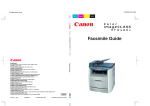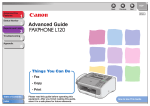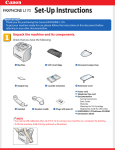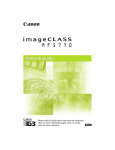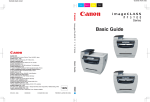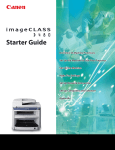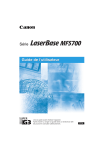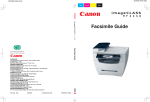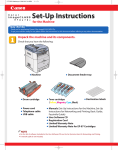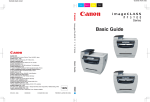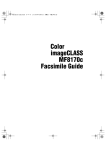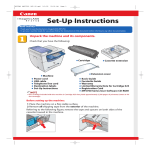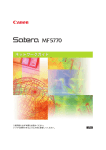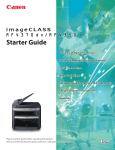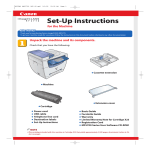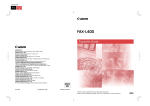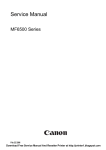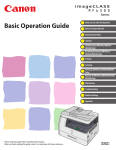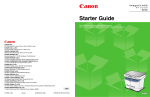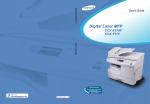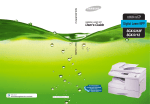Download Canon ImageCLASS MF5750 User's Manual
Transcript
Facsimile Guide Please read this guide before operating this equipment. After you finish reading this guide, store it in a safe place for future reference. Manuals for the Machine The manuals for this machine are divided as follows. Please refer to them for detailed information. Depending on the system configuration and product purchased, some manuals may not be needed. Guides with this symbol are printed manuals. • Setting Up the Machine • Software Installation • Network Setting (Only for the CD-ROM Guides with this symbol are PDF manuals included on the accompanying CD-ROM. Set-Up Sheet MF5770 model.) • Introduction on Machine Use Quick Reference Guide • Copying and Printing Instructions • Troubleshooting User’s Guide • Fax Instructions • Troubleshooting CD-ROM Facsimile Guide (This Manual) Only for the MF5750/MF5770 models. • Software Installation and Instructions • Printing, Scanning and PC Faxing Instructions • Troubleshooting • Remote User Interface Instructions Software Guide CD-ROM Remote UI Guide CD-ROM Only for the MF5770 model. • Network Connectivity and Setup Instructions Network Guide CD-ROM Only for the MF5770 model. • To view the manual in PDF format, Adobe Reader/Acrobat Reader/Acrobat is required. If Adobe Reader/Acrobat Reader/Acrobat is not installed on your system, please download it from the Adobe Systems Incorporated website . This equipment conforms to the essential requirements of EC Directive 1999/5/EC. We declare that this product conforms to the EMC requirements of EC Directive 1999/5/EC at nominal mains input 230 V, 50Hz although the rated input of the product is 200–240 V, 50/60Hz. This equipment has been tested in a typical system to comply with the technical requirements of EMC Directive. Use of shielded cable is required to comply with the technical requirements of EMC Directive. If you move to another EU country and are experiencing trouble please call the Canon Help Desk. (For Europe Only) Model Name F146502 (LaserBase MF5750) F146502 (LaserBase MF5770) Copyright Copyright © 2005 by Canon, Inc. All rights reserved. No part of this publication may be reproduced, transmitted, transcribed, stored in a retrieval system, or translated into any language or computer language in any form or by any means, electronic, mechanical, magnetic, optical, chemical, manual, or otherwise, without the prior written permission of Canon, Inc. Trademarks Canon® is a registered trademark, and UHQ™ is a trademark of Canon Inc. IBM® is a registered trademark. Microsoft® and Windows® are registered trademarks of Microsoft Corporation. Other brand and product names may be trademarks or registered trademarks of their respective companies. As an ENERGY STAR® Partner, Canon has determined that the machine meets the Energy Star guidelines for energy efficiency. Super G3 is a phrase used to describe the new generation of fax machines that use ITU-T V.34 standard 33.6Kbps* modems. Super G3 High Speed Fax machines allow transmission time of approx. 3 seconds* per page which results in reduced telephone line charges. * Approx. 3 seconds per page fax data transmission time based on Canon FAX Standard Chart No.1, (Standard Mode) at 33.6Kbps modem speed. The Public Switched Telephone Network (PSTN) currently supports 28.8Kbps modem speeds or lower, depending on telephone line conditions. Contents Preface . . . . . . . . . . . . . . . . . . . . . . . . . . . . . . . . . . . . . . . . . . . . . . . . . . . . . . . . . . . . . . . . . . . . . . . . . . . v How to Use This Manual . . . . . . . . . . . . . . . . . . . . . . . . . . . . . . . . . . . . . . . . . . . . . . . . . . . . . . . . . .v Symbols Used in This Manual . . . . . . . . . . . . . . . . . . . . . . . . . . . . . . . . . . . . . . . . . . . . . . . . . .v Keys Used in This Manual . . . . . . . . . . . . . . . . . . . . . . . . . . . . . . . . . . . . . . . . . . . . . . . . . . . . .v Messages Displayed in the LCD . . . . . . . . . . . . . . . . . . . . . . . . . . . . . . . . . . . . . . . . . . . . . . . .v Chapter 1 Introduction Customer Support . . . . . . . . . . . . . . . . . . . . . . . . . . . . . . . . . . . . . . . . . . . . . . . . . . . . . . . . . . . . . 1-1 Operation Panel . . . . . . . . . . . . . . . . . . . . . . . . . . . . . . . . . . . . . . . . . . . . . . . . . . . . . . . . . . . . . . . 1-1 Standby Display . . . . . . . . . . . . . . . . . . . . . . . . . . . . . . . . . . . . . . . . . . . . . . . . . . . . . . . . . . . . . . . 1-3 Chapter 2 Registering Information in Your Machine Registering Sender Information . . . . . . . . . . . . . . . . . . . . . . . . . . . . . . . . . . . . . . . . . . . . . . . . . . . 2-1 Entering the Date and Time . . . . . . . . . . . . . . . . . . . . . . . . . . . . . . . . . . . . . . . . . . . . . . . . . . 2-2 Registering Your Fax/Telephone Number and Name . . . . . . . . . . . . . . . . . . . . . . . . . . . . . . . 2-2 Setting the Telephone Line Type . . . . . . . . . . . . . . . . . . . . . . . . . . . . . . . . . . . . . . . . . . . . . . . . . . 2-3 Dialing Through a Switchboard . . . . . . . . . . . . . . . . . . . . . . . . . . . . . . . . . . . . . . . . . . . . . . . . . . . 2-3 Chapter 3 Speed Dialing Speed Dialing Methods . . . . . . . . . . . . . . . . . . . . . . . . . . . . . . . . . . . . . . . . . . . . . . . . . . . . . . . . . 3-1 Registering One-Touch Speed Dialing . . . . . . . . . . . . . . . . . . . . . . . . . . . . . . . . . . . . . . . . . . . . . . 3-1 Changing or Deleting an Entry. . . . . . . . . . . . . . . . . . . . . . . . . . . . . . . . . . . . . . . . . . . . . . . . 3-2 Registering Coded Speed Dialing . . . . . . . . . . . . . . . . . . . . . . . . . . . . . . . . . . . . . . . . . . . . . . . . . 3-3 Changing or Deleting an Entry. . . . . . . . . . . . . . . . . . . . . . . . . . . . . . . . . . . . . . . . . . . . . . . . 3-4 Registering Group Dialing . . . . . . . . . . . . . . . . . . . . . . . . . . . . . . . . . . . . . . . . . . . . . . . . . . . . . . . 3-4 Changing or Deleting an Entry. . . . . . . . . . . . . . . . . . . . . . . . . . . . . . . . . . . . . . . . . . . . . . . . 3-5 Printing Speed Dialing Lists . . . . . . . . . . . . . . . . . . . . . . . . . . . . . . . . . . . . . . . . . . . . . . . . . . . . . . 3-6 Chapter 4 Sending Faxes Sending Methods . . . . . . . . . . . . . . . . . . . . . . . . . . . . . . . . . . . . . . . . . . . . . . . . . . . . . . . . . . . . . . 4-1 Memory Sending . . . . . . . . . . . . . . . . . . . . . . . . . . . . . . . . . . . . . . . . . . . . . . . . . . . . . . . . . . 4-1 Manual Sending . . . . . . . . . . . . . . . . . . . . . . . . . . . . . . . . . . . . . . . . . . . . . . . . . . . . . . . . . . . 4-2 Improving Faxed Images . . . . . . . . . . . . . . . . . . . . . . . . . . . . . . . . . . . . . . . . . . . . . . . . . . . . . . . . 4-3 Adjusting the Image Quality (Fax Resolution) . . . . . . . . . . . . . . . . . . . . . . . . . . . . . . . . . . . . 4-3 Adjusting the Exposure (Scan Density) . . . . . . . . . . . . . . . . . . . . . . . . . . . . . . . . . . . . . . . . . 4-3 Dialing Methods . . . . . . . . . . . . . . . . . . . . . . . . . . . . . . . . . . . . . . . . . . . . . . . . . . . . . . . . . . . . . . . 4-4 Regular Dialing . . . . . . . . . . . . . . . . . . . . . . . . . . . . . . . . . . . . . . . . . . . . . . . . . . . . . . . . . . . 4-4 One-Touch Speed Dialing . . . . . . . . . . . . . . . . . . . . . . . . . . . . . . . . . . . . . . . . . . . . . . . . . . . 4-4 Coded Speed Dialing . . . . . . . . . . . . . . . . . . . . . . . . . . . . . . . . . . . . . . . . . . . . . . . . . . . . . . . 4-5 Group Dialing . . . . . . . . . . . . . . . . . . . . . . . . . . . . . . . . . . . . . . . . . . . . . . . . . . . . . . . . . . . . . 4-5 Directory Dialing. . . . . . . . . . . . . . . . . . . . . . . . . . . . . . . . . . . . . . . . . . . . . . . . . . . . . . . . . . . 4-5 Redialing a Busy Number. . . . . . . . . . . . . . . . . . . . . . . . . . . . . . . . . . . . . . . . . . . . . . . . . . . . . . . . 4-6 Manual Redialing . . . . . . . . . . . . . . . . . . . . . . . . . . . . . . . . . . . . . . . . . . . . . . . . . . . . . . . . . . 4-6 Automatic Redialing . . . . . . . . . . . . . . . . . . . . . . . . . . . . . . . . . . . . . . . . . . . . . . . . . . . . . . . . 4-6 Sending the Same Document to Several Recipients (Sequential Broadcasting) . . . . . . . . . . . . . . 4-7 Special Dialing . . . . . . . . . . . . . . . . . . . . . . . . . . . . . . . . . . . . . . . . . . . . . . . . . . . . . . . . . . . . . . . . 4-8 Dialing an Overseas Number (With Pauses) . . . . . . . . . . . . . . . . . . . . . . . . . . . . . . . . . . . . . 4-8 Switching Temporarily to Tone Dialing . . . . . . . . . . . . . . . . . . . . . . . . . . . . . . . . . . . . . . . . . . 4-9 iii Chapter 5 Receiving Faxes Setting the Receive Mode . . . . . . . . . . . . . . . . . . . . . . . . . . . . . . . . . . . . . . . . . . . . . . . . . . . . . . . Receiving Faxes Automatically: FaxOnly Mode. . . . . . . . . . . . . . . . . . . . . . . . . . . . . . . . . . . Receiving Both Faxes and Voice Calls Automatically: FaxTel Mode . . . . . . . . . . . . . . . . . . . Receiving When an Answering Machine Is Connected: AnsMode . . . . . . . . . . . . . . . . . . . . Receiving Faxes Manually: Manual Mode . . . . . . . . . . . . . . . . . . . . . . . . . . . . . . . . . . . . . . . Receiving Faxes While Performing Other Tasks . . . . . . . . . . . . . . . . . . . . . . . . . . . . . . . . . . . . . . Receiving Faxes in the Memory When a Problem Occurs. . . . . . . . . . . . . . . . . . . . . . . . . . . . . . . Canceling Receiving . . . . . . . . . . . . . . . . . . . . . . . . . . . . . . . . . . . . . . . . . . . . . . . . . . . . . . . . . . . Chapter 6 Reports and Lists Summary of Reports and Lists . . . . . . . . . . . . . . . . . . . . . . . . . . . . . . . . . . . . . . . . . . . . . . . . . . . ACTIVITY REPORT . . . . . . . . . . . . . . . . . . . . . . . . . . . . . . . . . . . . . . . . . . . . . . . . . . . . . . . . . . . . Printing the ACTIVITY REPORT . . . . . . . . . . . . . . . . . . . . . . . . . . . . . . . . . . . . . . . . . . . . . . Adjusting the ACTIVITY REPORT Setting. . . . . . . . . . . . . . . . . . . . . . . . . . . . . . . . . . . . . . . Adjusting the TX REPORT Setting. . . . . . . . . . . . . . . . . . . . . . . . . . . . . . . . . . . . . . . . . . . . . . . . . Adjusting the RX REPORT Setting . . . . . . . . . . . . . . . . . . . . . . . . . . . . . . . . . . . . . . . . . . . . . . . . Printing the USER DATA LIST . . . . . . . . . . . . . . . . . . . . . . . . . . . . . . . . . . . . . . . . . . . . . . . . . . . . Chapter 7 5-1 5-1 5-2 5-3 5-4 5-5 5-5 5-5 6-1 6-2 6-2 6-3 6-3 6-5 6-6 Troubleshooting LCD Messages . . . . . . . . . . . . . . . . . . . . . . . . . . . . . . . . . . . . . . . . . . . . . . . . . . . . . . . . . . . . . . . 7-1 Error Codes . . . . . . . . . . . . . . . . . . . . . . . . . . . . . . . . . . . . . . . . . . . . . . . . . . . . . . . . . . . . . . . . . . 7-3 Faxing Problems . . . . . . . . . . . . . . . . . . . . . . . . . . . . . . . . . . . . . . . . . . . . . . . . . . . . . . . . . . . . . . 7-5 Sending Problems . . . . . . . . . . . . . . . . . . . . . . . . . . . . . . . . . . . . . . . . . . . . . . . . . . . . . . . . . 7-5 Receiving Problems. . . . . . . . . . . . . . . . . . . . . . . . . . . . . . . . . . . . . . . . . . . . . . . . . . . . . . . . 7-8 Telephone Problems . . . . . . . . . . . . . . . . . . . . . . . . . . . . . . . . . . . . . . . . . . . . . . . . . . . . . . . . . . 7-11 If a Power Cut Occurs . . . . . . . . . . . . . . . . . . . . . . . . . . . . . . . . . . . . . . . . . . . . . . . . . . . . . . . . . 7-12 If You Cannot Solve the Problem . . . . . . . . . . . . . . . . . . . . . . . . . . . . . . . . . . . . . . . . . . . . . . . . . 7-12 Chapter 8 Machine Settings Accessing the Machine Settings . . . . . . . . . . . . . . . . . . . . . . . . . . . . . . . . . . . . . . . . . . . . . . . . . . Menu Descriptions . . . . . . . . . . . . . . . . . . . . . . . . . . . . . . . . . . . . . . . . . . . . . . . . . . . . . . . . . . . . . FAX SETTINGS . . . . . . . . . . . . . . . . . . . . . . . . . . . . . . . . . . . . . . . . . . . . . . . . . . . . . . . . . . . ADD. REGISTRATION. . . . . . . . . . . . . . . . . . . . . . . . . . . . . . . . . . . . . . . . . . . . . . . . . . . . . . REPORTS / LISTS . . . . . . . . . . . . . . . . . . . . . . . . . . . . . . . . . . . . . . . . . . . . . . . . . . . . . . . . Chapter 9 Appendix Specifications. . . . . . . . . . . . . . . . . . . . . . . . . . . . . . . . . . . . . . . . . . . . . . . . . . . . . . . . . . . . . . . . . Facsimile . . . . . . . . . . . . . . . . . . . . . . . . . . . . . . . . . . . . . . . . . . . . . . . . . . . . . . . . . . . . . . . . Telephone . . . . . . . . . . . . . . . . . . . . . . . . . . . . . . . . . . . . . . . . . . . . . . . . . . . . . . . . . . . . . . . Index . . . . . . . . . . . . . . . . . . . . . . . . . . . . . . . . . . . . . . . . . . . . . . . . . . . . . . . . . . . . . . . . . . . . . . . iv 8-1 8-1 8-1 8-8 8-8 9-1 9-1 9-2 9-3 Preface Thank you for purchasing the Canon LaserBase MF5750/MF5770. Please read this manual thoroughly before operating the machine in order to familiarize yourself with its capabilities, and to make the most of its many functions. After reading this manual, store it in a safe place for future reference. How to Use This Manual Symbols Used in This Manual The following symbols are used in this manual to explain procedures, restrictions, handling precautions, and instructions that should be observed for safety. WARNING Indicates a warning concerning operations that may lead to death or injury to persons if not performed correctly. In order to use the machine safely, always pay attention to these warnings. CAUTION Indicates a caution concerning operations that may lead to injury to persons, or damage to property if not performed correctly. In order to use the machine safely, always pay attention to these cautions. IMPORTANT Indicates operational requirements and restrictions. Be sure to read these items carefully in order to operate the machine correctly, and to avoid damage to the machine. NOTE Indicates a clarification of an operation, or contains additional explanations for a procedure. Reading these notes is highly recommended. Keys Used in This Manual The following symbols and key names are a few examples of how keys to be pressed are expressed in this manual. The operation panel keys on the machine are indicated within brackets. Press [Start]. Press [Image Quality]. Messages Displayed in the LCD The following are a few examples of how messages in the LCD are expressed in this manual. The messages are indicated within angle brackets. • If <MEMORY FULL> is displayed, the machine cannot scan the documents. • <NOT REGISTERED> appears if there are no numbers registered. v 1 Introduction CHAPTER This chapter describes the operation panel and the standby display used for the fax function of the machine. Customer Support The machine is designed with the latest technology to provide trouble-free operation. If you encounter a problem with the machine's operation, try to solve it by using the information in Chapter 7, "Troubleshooting." If you cannot solve the problem or if you think the machine needs servicing, contact your local authorized Canon dealer or the Canon help line. Operation Panel This section describes keys used when sending and receiving faxes, and setting the Menu. For keys not described here, see Chapter 1, "Introduction," in the User’s Guide. ■ MF5770 a b c de f COPY 01 02 gh ABC 1 Menu 04 05 06 07 08 09 Directory GHI PQRS 7 C OK 12 DEF 2 JKL 4 / R 11 j SCAN FAX Redial / Pause 03 Coded Dial 10 i 5 TUV 8 3 MNO 6 WXYZ 9 0 Hook T kl m n o p a One-Touch Speed Dialing keys q r t u c Redial/Pause key Dial fax/telephone numbers registered under one-touch speed dialing keys. Redials the previous number dialed manually with the numeric keys, and enters pauses when dialing or registering the numbers. b Coded Dial key Press [Coded Dial], followed by a two-digit code to dial fax/telephone number registered for coded speed dialing. s d In Use/Memory indicator Flashes green when a fax is being received or sent, or the extension phone is off the hook. Lights green when there are waiting fax jobs, or a fax is received into the memory. 1-1 e n Alarm indicator Flashes red when the machine has a problem such as a paper jam. (The error message is displayed in the LCD.) o f FAX key g Menu key Displays messages and prompts during operation. Also displays selections, text, and numbers when specifying settings. Customizes the way the machine operates. h [ (-)] or [ (+)] keys q Introduction Scroll through the selections so you can see other settings. i j Clear key Clears an entry in the LCD. p LCD Switches the standby display to the Fax mode. 1 Status Monitor key Checks the status of copy, fax, print and report jobs. Start key Starts sending or receiving faxes. Exposure key r Adjusts the fax exposure. Stop/Reset key Cancels sending or receiving faxes and other operations, and turns to the standby display in the LCD. Energy Saver key Sets or cancels the energy saver mode manually. The key lights green when the energy saver mode is set, and goes off when the mode is canceled. s OK key Determines the contents you set or register. k R key t Dials an outside line access number when the machine is connected through a switchboard (PBX). Image Quality key Adjusts the quality of fax image. u Numeric keys l Directory key Enter numbers when dialing or registering fax/telephone numbers, etc. Also, enter characters when registering names. Enables you to search for fax/telephone numbers by the name under which they are registered for speed dialing, and then use the number for dialing. m Hook key Enables you to dial without picking up the handset. ■ MF5750 a b c de f COPY 01 02 03 Redial / Pause gh 04 05 06 07 08 09 Directory j SCAN FAX ABC 1 Menu Coded Dial i GHI JKL 4 7 10 11 OK 12 5 8 0 Hook T kl 1-2 m n o p q r s t DEF 3 MNO TUV PQRS R 2 u 6 WXYZ 9 Standby Display The standby display differs depending on which mode is selected. The standby display in the Fax mode is as follows: ■ Fax Mode 1 Receive mode Introduction Date & time Image quality NOTE For the standby display in the Copy mode and the Scan mode, see Chapter 1, "Introduction," in the User’s Guide. 1-3 Registering Information in Your Machine 2 CHAPTER This chapter explains how to register the information necessary for sending and receiving faxes. NOTE • For details on how to enter characters or symbols when you come to step that requires you to enter a name or number, see Chapter 2, "Operation," in the Quick Reference Guide. • You can print the USER DATA LIST to check the sender information you have registered. (See "Printing the USER DATA LIST," on p. 6-6.) Registering Sender Information When you receive a fax, the name of the person or company who sent you the fax, their fax/telephone number, and the date and time of transmission may be printed in small type at the top of each page. This information is called the Sender information or the Transmit Terminal Identification (TTI). Similarly, you can register your details in your machine so that whenever you send a fax, the other party knows who sent it, and when it was sent. Below is an example of how your sender information would print on a fax sent from your machine: 01/02 2005 15:33 FAX 123 4567 Date and time of transmission YOUR NAME 001/001 THE SLEREXE COMPANY LIMITED SAPORS LANE•BOOLE•DORSET•BH25 8ER TELEPHONE BOOLE (945 13) 51617 – FAX 1234567 Your fax/telephone number. You can select <FAX> or <TEL> to be displayed in front of the number. (See <2. TEL NUMBER MARK> on p. 8-3.) Our Ref. 350/PJC/EAC Your name Page number NOTE You can set the sender information to print inside or outside the image area. (See <1. TTI POSITION> of "Menu Descriptions," on p. 8-2.) 2-1 Entering the Date and Time NOTE You can print the USER DATA LIST to check the current setting. (See "Printing the USER DATA LIST," on p. 6-6.) 2 1 Press [Menu]. 2 Press [ (-)] or [ (+)] to select <TIMER SETTINGS> ➞ press [OK]. 3 Press [ (-)] or [ (+)] to select <DATE/TIME SETTING> ➞ press [OK]. 4 Use the numeric keys to enter the date (day/month/year) and time (in 24-hour format) ➞ press [OK]. Registering Information in Your Machine DATE/TIME SETTING 01/02 '05 11:01 ➞ TIMER SETTINGS 2.DATE SETUP Enter only the last two digits of the year. 5 Press [Stop/Reset] to return to the standby display. Registering Your Fax/Telephone Number and Name 1 Press [Menu]. 2 Press [ ] or [ 3 Press [ (-)] or [ (+)] to select <USER SETTINGS> ➞ press [OK]. 4 Press [ (-)] or [ (+)] to select <TEL LINE SETTINGS> ➞ press [OK]. 5 Press [ (-)] or [ (+)] to select <UNIT TEL NUMBER> ➞ press [OK]. 6 Use the numeric keys to enter your fax/telephone number (max. 20 digits, including spaces) ➞ press [OK]. ] to select <FAX SETTINGS> ➞ press [OK]. UNIT TEL NUMBER 123xxxxxxx ➞ TEL LINE SETTINGS 2.TEL LINE TYPE To enter a plus sign (+) before the number, press [#]. To delete a previous number, press [ 2-2 7 Press [Menu]. 8 Press [ (-)] or [ (-)] or [Clear]. To delete the entire entry, press and hold [Clear]. (+)] to select <UNIT NAME> ➞ press [OK]. 9 Use the numeric keys to enter your name (max. 24 characters, including spaces) ➞ press [OK]. For details on how to enter characters or symbols, see "2.3 Enter Characters," in the Quick Reference Guide. UNIT NAME CANON 10 :A ➞ USER SETTINGS 3.TX TERMINAL ID Press [Stop/Reset] to return to the standby display. Setting the Telephone Line Type NOTE You can print the USER DATA LIST to check the current setting. (See "Printing the USER DATA LIST," on p. 6-6.) 1 Press [Menu]. 2 Press [ (-)] or [ (+)] to select <FAX SETTINGS> ➞ press [OK]. 3 Press [ (-)] or [ (+)] to select <USER SETTINGS> ➞ press [OK]. 4 Press [ (-)] or [ (+)] to select <TEL LINE SETTINGS> ➞ press [OK]. 5 Press [ (-)] or [ (+)] to select <TEL LINE TYPE> ➞ press [OK]. 6 Press [ (-)] or [ (+)] to select the telephone line type ➞ press [OK]. You can select from the following: - <TOUCH TONE> for tone dialing - <ROTARY PULSE> for pulse dialing 7 Press [Stop/Reset] to return to the standby display. Dialing Through a Switchboard A PBX (Private Branch Exchange) is an on-site telephone switchboard. If your machine is connected through a PBX or other telephone switching system, you have to dial the outside line access number first, and then the number of the party you are calling. To facilitate this procedure, you can register the PBX access type and the outside line access number under [R] so that you only need to press this key before dialing the fax/telephone number you want to reach. NOTE You can print the USER DATA LIST to check the current setting. (See "Printing the USER DATA LIST," on p. 6-6.) 2-3 2 Registering Information in Your Machine Before using the machine, make sure you have set the correct telephone line type for your telephone line. If you are unsure of your telephone line type, contact your telephone company. 1 Press [Menu]. 2 Press [ (-)] or [ (+)] to select <FAX SETTINGS> ➞ press [OK]. 3 Press [ (-)] or [ (+)] to select <USER SETTINGS> ➞ press [OK]. 4 Press [ (-)] or [ (+)] to select <R-KEY SETTING> ➞ press [OK]. 5 Press [ (-)] or [ (+)] to select <PBX> ➞ press [OK]. 6 Press [ (-)] or [ (+)] to select the access type of your switching system. 2 ● If you selected <HOOKING>: Registering Information in Your Machine ❑ Press [OK]. ● If you selected <PREFIX>: ❑ Press [OK]. ❑ Use the numeric keys to enter the outside line access number (max. 19 digits) ➞ [Redial/Pause] to enter a pause ➞ [OK]. NOTE If you do not press [Redial/Pause] before pressing [OK], you cannot complete the registration. 7 2-4 Press [Stop/Reset] to return to the standby display. Speed Dialing 3 CHAPTER This chapter explains how to simplify the dialing process by assigning the recipient names and their fax/telephone numbers to only one or two keys. Speed Dialing Methods Speed dialing allows you to dial fax/telephone numbers by simply pressing one or a few keys. The following speed dialing methods are available: ■ One-Touch Speed Dialing Register a fax/telephone number for one-touch speed dialing (see "Registering One-Touch Speed Dialing," on p. 3-1), then to dial the number, simply press the one-touch speed dialing key assigned to that number. ■ Coded Speed Dialing Register a fax/telephone number for coded speed dialing (see "Registering Coded Speed Dialing," on p. 3-3), then to dial the number, simply press [Coded Dial] ➞ enter the two-digit code assigned to that number. ■ Group Dialing Register a group of fax/telephone numbers for group dialing (see "Registering Group Dialing," on p. 3-4), then to send a document to all numbers in that group, simply press the one-touch speed dialing key, or press [Coded Dial] ➞ enter the two-digit code assigned to that group. NOTE After you set up your speed dialing keys, we recommend that you occasionally print a list of all fax/telephone numbers registered in the machine, and store it for reference. (See "Printing Speed Dialing Lists," on p. 3-6.) Registering One-Touch Speed Dialing Before you can use one-touch speed dialing (see "One-Touch Speed Dialing," on p. 4-4), you need to register the recipients' fax/telephone numbers. You can register up to 11 one-touch speed dialing keys, which can include group dialing numbers. NOTE You can also register multiple fax/telephone numbers in each one-touch speed dialing key. (See "Registering Group Dialing," on p. 3-4.) 3-1 1 Press [Menu]. 2 Press [ (-)] or [ (+)] to select <ADD. REGISTRATION> ➞ press [OK]. 3 Press [ (-)] or [ (+)] to select <1-TOUCH SPD DIAL> ➞ press [OK]. 4 Press [ (-)] or [ (+)] to select a one-touch speed dialing key (01 to 11) ➞ press [OK] twice. You can also select a key by pressing the one-touch speed dialing key. 5 Use the numeric keys to enter the fax/telephone number you want to register (max. 120 digits, including spaces and pauses) ➞ press [OK] twice. TEL NUMBER ENTRY 905xxxxxxx 3 Speed Dialing 6 NAME ➞ :A Use the numeric keys to enter a name for the one-touch speed dialing key (max. 16 characters, including spaces) ➞ press [OK]. NAME Canon FRANCE :A ➞ 1-TOUCH SPD DIAL [01]Canon FRANCE To continue registering one-touch speed dialing keys, repeat the procedure from step 4. 7 Press [Stop/Reset] to return to the standby display. NOTE Use the destination labels provided with the machine to label the one-touch speed dialing keys with the recipients' names. Changing or Deleting an Entry ■ Changing a Fax/Telephone Number You Registered Follow steps 1 to 4 of "Registering One-Touch Speed Dialing" (see p. 3-1). In step 5, press and hold [Clear] to delete an entire fax/telephone number ➞ use the numeric keys to enter a new number ➞ press [OK] ➞ [Stop/Reset]. NOTE You can also press [ (-)] or [Clear] repeatedly to delete the registered number. ■ Changing a Name You Registered Follow steps 1 to 5 of "Registering One-Touch Speed Dialing" (see p. 3-1). In step 6, press and hold [Clear] to delete an entire name ➞ use the numeric keys to enter a new name ➞ press [OK] ➞ [Stop/Reset]. NOTE You can also press [Clear] repeatedly to delete the registered name. 3-2 ■ Deleting an Entire Entry Follow steps 1 to 4 of "Registering One-Touch Speed Dialing" (see p. 3-1). In step 5, press and hold [Clear] to delete the registered number ➞ press [OK] ➞ [Stop/Reset]. NOTE • When deleting the registered number, the registered name is cleared automatically. • You can also press [ (-)] or [Clear] repeatedly to delete the registered number. Registering Coded Speed Dialing Before you can use coded speed dialing (see "Coded Speed Dialing," on p. 4-5), you need to register the recipients' fax/telephone numbers. You can register up to 100 fax/telephone numbers. Press [Menu]. 2 Press [ (-)] or [ (+)] to select <ADD. REGISTRATION> ➞ press [OK]. 3 Press [ (-)] or [ (+)] to select <CODED SPD DIAL> ➞ press [OK]. Press [ (-)] or [ (+)] to select a coded speed dialing code (00 to 99) ➞ press [OK] twice. 4 Speed Dialing 3 1 You can also select a code by pressing [Coded Dial] ➞ entering the two-digit code with the numeric keys. 5 Use the numeric keys to enter the fax/telephone number you want to register (max. 120 digits, including spaces and pauses) ➞ press [OK] twice. TEL NUMBER ENTRY 149xxxxxxx 6 ➞ NAME :A Use the numeric keys to enter a name for the coded speed dialing code (max. 16 characters, including spaces) ➞ press [OK]. NAME Canon ITALIA :A ➞ CODED SPD DIAL [∗00]Canon ITALIA To continue registering coded speed dialing codes, repeat the procedure from step 4. 7 Press [Stop/Reset] to return to the standby display. 3-3 Changing or Deleting an Entry ■ Changing a Fax/Telephone Number You Registered Follow steps 1 to 4 of "Registering Coded Speed Dialing" (see p. 3-3). In step 5, press and hold [Clear] to delete an entire fax/telephone number ➞ use the numeric keys to enter a new number ➞ press [OK] ➞ [Stop/Reset]. NOTE You can also press [ (-)] or [Clear] repeatedly to delete the registered number. ■ Changing a Name You Registered Follow steps 1 to 5 of "Registering Coded Speed Dialing" (see p. 3-3). In step 6, press and hold [Clear] to delete an entire name ➞ use the numeric keys to enter a new name ➞ press [OK] ➞ [Stop/Reset]. 3 NOTE Speed Dialing You can also press [ (-)] or [Clear] repeatedly to delete the registered name. ■ Deleting an Entire Entry Follow steps 1 to 4 of "Registering Coded Speed Dialing" (see p. 3-3). In step 5, press and hold [Clear] to delete the registered number ➞ press [OK] ➞ [Stop/Reset]. NOTE • When deleting the registered number, the registered name is cleared automatically. • You can also press [ (-)] or [Clear] repeatedly to delete the registered number. Registering Group Dialing Before you can use group dialing (see "Group Dialing," on p. 4-5), you need to register the recipients' fax/telephone numbers. You can register up to 110 groups, which can include one-touch speed dialing keys and/or coded speed dialing codes. Each time you program a one-touch speed dialing key or coded speed dialing code, the amount of group dials available is reduced by one. NOTE • You can only enter the fax/telephone numbers that have already been registered for one-touch or coded speed • 3-4 dialing. See the following titles: - "Registering One-Touch Speed Dialing," on p. 3-1 - "Registering Coded Speed Dialing," on p. 3-3 You cannot enter numbers with the numeric keys. 1 Press [Menu]. 2 Press [ (-)] or [ (+)] to select <ADD. REGISTRATION> ➞ press [OK]. 3 Press [ (-)] or [ (+)] to select <GROUP DIAL> ➞ press [OK]. 4 Specify an empty one-touch speed dialing key or coded speed dialing code that you want to set as the group dial. ● To register a group under a one-touch speed dialing key: ❑ Press [ (-)] or [ (+)] to select a one-touch speed dialing key (01 to 11) ➞ press [OK] twice. You can also select a key by pressing the one-touch speed dialing key. ● To register a group under a coded speed dialing code: ❑ Press [Coded Dial] ➞ use the numeric keys to enter the two-digit code (00 to 99) ➞ press [OK] twice. 5 Select the speed dialing numbers you want to register in the group ➞ press [OK] twice. The speed dialing number refers to the one-touch dialing number or coded speed dialing number under which the fax/telephone number is programmed. To enter a number stored under a coded speed dialing code, press [Coded Dial] ➞ enter the two-digit code for the number using the numeric keys. For multiple entries, press [Coded Dial] between each entry. NOTE To review the numbers you have entered, press [ 6 (-)] or [ (+)]. Use the numeric keys to enter a name for the group (max. 16 characters, including spaces) ➞ press [OK]. NAME Canon group 2 :1 ➞ GROUP DIAL [02] GROUP DIAL To continue registering other groups, repeat the procedure from step 4. The name you enter here will appear in speed dialing lists. 7 Press [Stop/Reset] to return to the standby display. Changing or Deleting an Entry ■ Deleting a Fax/Telephone Number from the Group Follow steps 1 to 4 of "Registering Group Dialing" (see p. 3-4). In step 5, press [ (-)] or [ number you want to delete ➞ press and hold [Clear] ➞ press [OK] ➞ [Stop/Reset]. (+)] to display the ■ Adding a Fax/Telephone Number to the Group Follow steps 1 to 4 of "Registering Group Dialing" (see p. 3-4). In step 5, simply enter the additional number as explained. ■ Deleting an Entire Group Follow steps 1 to 4 of "Registering Group Dialing" (see p. 3-4). In step 5, press [Clear] repeatedly until all numbers are deleted ➞ press [OK] ➞ [Stop/Reset]. NOTE When deleting all numbers, the registered group name is cleared automatically. 3-5 3 Speed Dialing To enter in the group a number stored under a one-touch speed dialing key, press the desired one-touch speed dialing key(s). Printing Speed Dialing Lists You can print lists of the recipients registered for speed dialing. You may want to keep these lists near the machine to refer to them when dialing. 1 Press [Menu]. 2 Press [ (-)] or [ (+)] to select <REPORTS/LISTS> ➞ press [OK]. 3 Press [ (-)] or [ (+)] to select <SPEED DIAL LIST> ➞ press [OK]. 4 Press [ (-)] or [ (+)] to select the list you want to print ➞ press [OK]. You can select from the following: - <1-TOUCH LIST> - <CODED DIAL LIST> - <GROUP DIAL LIST> Speed Dialing 3 Samples of the lists are shown below. ■ 1-TOUCH LIST 01/02 2005 10:32 FAX 1234567 CANON 001 ************************ 1-TOUCH LIST *** *** ************************ NO. [ [ [ [ 01] 02] 04] 03] RECIPIENT ADDRESS DESTINATION ID 732 2233 761 1298 1 516 911 4411 1 914 438 3619 ADAM BOOKS,CPA JOHN BARRISTER NATALIE SMITH SEYMOUR GREEN ■ CODED DIAL LIST 01/02 2005 10:47 FAX 1234567 CANON 001 ***************************** CODED DIAL LIST *** *** ***************************** NO. [* [* [* [* 00] 01] 02] 03] RECIPIENT ADDRESS DESTINATION ID 555 1234 14043333499 16172223322 1 312 538 4005 BILL PEACHTREE,INC. HUNT INVESTMENTS LAKESIDE INC. ■ GROUP DIAL LIST 01/02 2005 10:07 FAX 1234567 CANON 001 *************************** GROUP DIAL LIST *** *** *************************** [ 3-6 05] CANON GROUP [ [ [* [* 01] 02] 00] 01] 225 233 876 613 7823 7766 2398 9076 CANON CANON CANON CANON NY CA TX OH Sending Faxes 4 CHAPTER This chapter describes the different ways to send faxes. It also explains how to adjust scan settings to improve the image quality. Sending Methods There are two methods of sending faxes from the machine: - Memory Sending - Manual Sending NOTE • You can also fax the documents from your computer. If you want to install the software for fax sending, see the • following: - "Install software," in the Set-Up Sheet - Chapter 1, "Installation," in the Software Guide For details on how to send faxes from your computer, see Chapter 4, "PC Faxing (MF5750/MF5770 Models Only)," in the Software Guide. Memory Sending You should normally use memory sending to send documents efficiently. If <MEMORY FULL> is displayed, the machine cannot scan the documents. In this case, wait for the machine to send any faxes stored in the memory, then scan the documents. NOTE You can register a new fax job while the machine is waiting to redial the recipient's number automatically. For details on how to set the machine to redial automatically, see "Automatic Redialing," on p. 4-6. You can store up to 20 fax jobs or approximately 256 pages * in the memory. * Based on the condition that the other party sends the fax by the LaserBase MF5750/MF5770. with Canon Fax Standard Chart No. 1, standard mode. 1 Place the document on the platen glass or load it in the ADF ➞ press [FAX]. For details on the types of documents you can fax, their requirements, and how to place or load documents, see Chapter 3, "Document Handling," in the User’s Guide. 2 Adjust any necessary settings for your document. • Press [Image Quality] to select the fax resolution. (See "Adjusting the Image Quality (Fax Resolution)," on p. 4-3.) • Press [Exposure] to select the scan density. (See "Adjusting the Exposure (Scan Density)," on p. 4-3.) 4-1 3 Dial the recipient's fax/telephone number. For details on the different dialing methods, see "Dialing Methods," on p. 4-4. 4 Press [Start]. If you are using the ADF, the fax will be transmitted automatically. If you are using the platen glass, you will be prompted when the page has been scanned. Place the next page (for a multipage document) ➞ press [Start]. To start sending, after all the pages have been scanned, press [OK]. NOTE To cancel memory sending, press [Stop/Reset]. You can also cancel sending using [Status Monitor]. (See Chapter 7, "Status Monitor," in the User’s Guide.) Manual Sending Use manual sending when you want to talk to the recipient before sending a document, or if the recipient does not have a fax machine that can receive automatically. 4 NOTE Sending Faxes • You will need to connect a telephone to the machine if you want to talk to the recipient before sending a document. • You cannot use the platen glass for manual sending. 1 Connect a telephone to the machine if you want to talk to the recipient before sending a document. For details on how to connect a telephone to the machine, see "Connect telephone cable," in the Set-Up Sheet. 2 Load the document in the ADF ➞ press [FAX]. For details on the types of documents you can fax, their requirements, and how to load documents, see Chapter 3, "Document Handling," in the User’s Guide. 3 Adjust any necessary settings for your document. • Press [Image Quality] to select the fax resolution. (See "Adjusting the Image Quality (Fax Resolution)," on p. 4-3.) • Press [Exposure] to select the scan density. (See "Adjusting the Exposure (Scan Density)," on p. 4-3.) 4 Press [Hook] or pick up the handset of your telephone. 5 Dial the recipient's fax/telephone number. For details on the different dialing methods, see "Dialing Methods," on p. 4-4. NOTE You cannot use group dialing for manual sending. 6 Talk through the handset to the recipient. If you press [Hook] in step 4, you can pick up the handset when you hear the recipient’ voice. If you hear a high-pitched signal instead of the recipient's voice, go to step 8. 4-2 7 Ask the recipient to set his fax machine to receive faxes. 8 When you hear a high-pitched signal, press [Start] ➞ hang up the handset. NOTE • To cancel manual sending, press [Stop/Reset]. • If the offhook alarm starts beeping, make sure that the handset is resting properly on the handset cradle. The offhook alarm can be turned off. (See <4. OFFHOOK ALARM> of "Menu Descriptions," on p. 8-2.) Improving Faxed Images There are several settings that allow you to improve the quality of faxed documents. Adjusting the Image Quality (Fax Resolution) 1 Press [Image Quality]. 2 Press [ (-)] or [ (+)] to select the resolution ➞ press [OK]. You can select from the following: - <STANDARD> for most text-only documents. (203x98 dpi) - <FINE> for fine-print documents (the resolution is twice that of <STANDARD>). (203x196 dpi) - <PHOTO> for documents that contain photographs (the resolution is twice that of <STANDARD>). (203x196 dpi) - <SUPER FINE> for documents that contain fine print and images (the resolution is four times that of <STANDARD>). (203x391 dpi) - <ULTRA FINE> for documents that contain fine print and images (the resolution is eight times that of <STANDARD>). (406x391 dpi) Adjusting the Exposure (Scan Density) Density is the degree of differences between light and dark areas of an image. 1 Press [Exposure]. 2 Press [ (-)] or [ EXPOSURE -LT (+)] to adjust the density ➞ press [OK]. 01/02 2005 TUE 15:10 STANDARD DK+ ➞ FaxOnly You can select from the following: - Set in the middle for standard documents - Press [ (+)] for light documents to be darker - Press [ (-)] for dark documents to be lighter 4-3 4 Sending Faxes You can adjust the image quality (fax resolution) of the document you send. The higher the image quality, the better the output quality at the other end, but the longer the transmission time. Adjust the image quality according to the type of document you are sending. Dialing Methods There are several ways of dialing the fax/telephone number of the party to which you want to send a fax. They are as follows: ■ When the Fax/Telephone Number Is Not Registered in the Machine • Regular Dialing • Redialing ■ When the Fax/Telephone Number Is Registered in the Machine • One-Touch Speed Dialing • Coded Speed Dialing • Group Dialing • Directory Dialing 4 NOTE Sending Faxes • If you are unsure of the registered fax/telephone number, check the destination labels, or print each list and check the numbers. (See "Printing Speed Dialing Lists," on p. 3-6.) • For details on registering a fax/telephone number for speed dialing, see Chapter 3, "Speed Dialing." • The machine must be set to the Fax mode when dialing and your fax document must be loaded in the ADF or on the platen glass. Regular Dialing When you come to a step that requires dialing a number, you can dial the number with the keys on the numeric keypad, just like you would when dialing a telephone number. 1 Dial a fax/telephone number with the numeric keys. NOTE • If you enter a wrong number, press [ • 2 (-)] or [Clear] to delete the last digit. Or press and hold [Clear] to delete all the digits you entered. If <TIME OUT> in the <TX SETTINGS> is set to <ON>, scanning starts when you press [OK] after entering the fax/telephone number. Press [Start] to scan the document. Press [OK] to start dialing when you set the document on the platen glass. When you set the document in the ADF, the machine automatically starts dialing after scanning is complete. One-Touch Speed Dialing 1 Press the desired one-touch speed dialing key (01 to 11). The number registered under that one-touch speed dialing key is displayed. <NOT REGISTERED> appears if no fax/telephone number is assigned to the one-touch speed dialing key you pressed. If <TIME OUT> in the <TX SETTINGS> is set to <ON>, scanning starts automatically. NOTE If you press a wrong key, press [Stop/Reset]. 2 Press [Start] to scan the document. Press [OK] to start dialing when you set the document on the platen glass. When you set the document in the ADF, the machine automatically starts dialing after scanning is complete. 4-4 Coded Speed Dialing 1 Press [Coded Dial] ➞ enter the desired two-digit code (00 to 99) with the numeric keys. The number registered under that coded speed dialing code is displayed. <NOT REGISTERED> appears if no fax/telephone number is assigned to the coded speed dialing code you entered. If <TIME OUT> in the <TX SETTINGS> is set to <ON>, scanning starts automatically. NOTE If you enter a wrong code, press [Stop/Reset]. 2 Press [Start] to scan the document. Press [OK] to start dialing when you set the document on the platen glass. When you set the document in the ADF, the machine automatically starts dialing after scanning is complete. Group Dialing 1 Press the desired one-touch speed dialing key (01 to 11), or press [Coded Dial] ➞ enter the two-digit code 4 The name of the group is displayed. <NOT REGISTERED> appears if no fax/telephone number is assigned to the one-touch speed dialing key you pressed. If <TIME OUT> in the <TX SETTINGS> is set to <ON>, scanning starts automatically. NOTE • If you press a wrong key, press [Stop/Reset]. • You cannot enter an unregistered fax/telephone number directly into a group. 2 Press [Start] to scan the document. Press [OK] to start dialing when you set the document on the platen glass. When you set the document in the ADF, the machine automatically starts dialing after scanning is complete. Directory Dialing Directory dialing allows you to look up the other party’s name you registered and retrieve the number for dialing. This feature is convenient when you know the other party’s name but cannot recall the one-touch speed dialing key, the code for coded speed dialing, or group dialing where the number is registered. 1 Press [Directory]. <NOT REGISTERED> appears if there are no numbers registered, and the display returns to dial entry mode. 2 Press a numeric key to enter the first letter of the name of the party you are searching for. For example, if you want to search for a name that starts with the letter "H", press 4 (GHI) twice. Entries starting with the letter you entered are displayed. If the entry does not appear for the key you pressed, the entry is not registered for speed dialing. Dial the other party's fax/telephone number with the numeric keys, (See "Regular Dialing," on p. 4-4.) or register the fax/ telephone number. (See Chapter 3, "Speed Dialing.") • To check registered names Pressing [ (+)] displays the names of other parties in alphabetical order. Pressing [ (-)] displays them in reverse order. When you reach the last name, the display returns to the first name. 3 With the name you want to dial displayed, press [OK]. The other party’s name, or the name for group dialing appears. If <TIME OUT>in the <TX SETTINGS> is set to <ON>, scanning starts automatically . 4 Press [Start] to scan the document. Press [OK] to start dialing when you set the document on the platen glass. When you set the document in the ADF, the machine automatically starts dialing after scanning is complete. 4-5 Sending Faxes (00 to 99) to which a group of fax/telephone numbers are assigned. Redialing a Busy Number There are two methods of redialing: - Manual Redialing - Automatic Redialing Manual Redialing Press [Redial/Pause] to redial the last number entered with the numeric keys used to send a fax. NOTE • To cancel manual redialing, press [Stop/Reset]. • The last number entered with the numeric keys will be deleted when you unplug and plug the power cord. • The number entered for a voice call is not stored for redial number. 4 Automatic Redialing Sending Faxes When using memory sending to send a document and the recipient's line is busy, the machine will redial the number after an interval. The machine allows you to customize automatic redialing settings to suit your needs. (See "Customizing Automatic Redialing Settings" ‘on p.4-6.) NOTE To cancel automatic redialing, wait until the machine starts redialing ➞ press [Stop/Reset] ➞ follow the instructions in the LCD. You can also cancel automatic redialing using [Status Monitor]. (See Chapter 7, "Status Monitor," in the User’s Guide.) ■ Customizing Automatic Redialing Settings You can customize the following settings: • Whether or not the machine redials automatically • The number of times the machine redials • The time interval between redialing 1 Press [Menu]. 2 Press [ (-)] or [ (+)] to select <FAX SETTINGS> ➞ press [OK]. 3 Press [ (-)] or [ (+)] to select <TX SETTINGS> ➞ press [OK]. 4 Press [ (-)] or [ (+)] to select <AUTO REDIAL> ➞ press [OK]. 5 Press [ (-)] or [ (+)] to select <ON> to enable automatic redialing or <OFF> to disable it. ● If you selected <OFF>: ❑ Press [OK]. 4-6 ● If you selected <ON>: ❑ Press [OK] twice. ❑ Press [ (-)] or [ (+)], or use the numeric keys to enter the number of times you want the machine to redial ➞ press [OK] twice. You can set the machine to redial between 1 to 10 times. REDIAL TIMES 2TIMES ➞ REDIAL INTERVAL 2MIN. ❑ Press [ (-)] or [ (+)], or use the numeric keys to enter the time interval between redialing ➞ press [OK]. You can set the time interval between 2 to 99 minutes. 6 4MIN. ➞ TX SETTINGS 4.TIME OUT 4 Press [Stop/Reset] to return to the standby display. Sending the Same Document to Several Recipients (Sequential Broadcasting) The machine allows you to send the same document to a maximum of 112 recipients in one operation. NOTE If you frequently send documents to the same group of recipients, you can group these numbers for group dialing. This will allow you to send documents to all recipients in the group at the press of one or a few keys. 1 Place the document on the platen glass or load it in the ADF ➞ press [FAX]. For details on how to place or load documents, see Chapter 3, "Document Handling," in the User’s Guide. 2 Adjust any necessary settings for your document. • Press [Image Quality] to select the fax resolution. (See "Adjusting the Image Quality (Fax Resolution)," on p. 4-3.) • Press [Exposure] to select the scan density. (See "Adjusting the Exposure (Scan Density)," on p. 4-3.) 3 Enter the fax/telephone numbers you want to send to. ● To use one-touch speed dialing: ❑ Press the one-touch speed dialing key(s). You can dial up to 11 destinations. ● To use coded speed dialing: ❑ Press [Coded Dial] ➞ use the numeric keys to enter the two-digit code. You can dial up to 100 destinations. NOTE Repeat the step above to enter the other codes if necessary. 4-7 Sending Faxes REDIAL INTERVAL ● To use regular dialing: ❑ Use the numeric keys to enter the fax/telephone number ➞ press [OK]. You can dial up to one destination. Press [Redial/Pause] to redial the last number dialed with the numeric keys. ● To use directory dialing: ❑ Press [Directory]. ❑ Press a numeric key which contains the first letter of the desired destination. ❑ Press [ (-)] or [ (+)] to scroll through the required names until you find the desired destination ➞ press [OK]. NOTE • After entering the first one-touch speed dialing key or coded speed dialing code, you have 5 seconds to enter 4 • Sending Faxes 4 another speed dialing key or code before the machine begins sending automatically. If you have entered more than one speed dialing button or code, the machine waits for 10 seconds before it begins sending. If you do not want the machine to send automatically, you need to change <TIME OUT> in <TX SETTINGS> in <FAX SETTINGS> of the Menu. (See <4. TIME OUT> of "Menu Descriptions," on p. 8-5.) To review the numbers you have entered, press [ (-)] or [ (+)]. After you have specified all of the destinations, press [Start]. If you are using the platen glass, you will be prompted when the page has been scanned. Place the next page (for a multipage document) ➞ press [Start]. To start sending, press [OK]. NOTE • Regardless of the order you used when dialing, the machine sends the document to the destinations you specified in this order: regular dialing numbers, one-touch speed dialing numbers, then coded speed dialing numbers. • Only one broadcasting job will be active at any given time. • To cancel sending, press [Stop/Reset] ➞ follow the instructions in the LCD. When you press [Stop/Reset], sending to all recipients will be canceled. You cannot cancel sending to only one recipient. (See Chapter 7, "Status Monitor," in the User’s Guide.) Special Dialing This section explains special dialing features, such as dialing an overseas number, and switching temporarily to tone dialing. Dialing an Overseas Number (With Pauses) When you dial or register an overseas number, you may need to insert a pause within the number. NOTE You cannot insert a pause after the last number you entered for manual sending. 1 Place the document on the platen glass or load it in the ADF ➞ press [FAX]. For details on the types of documents you can fax, their requirements, and how to place or load documents, see Chapter 3, "Document Handling," in the User’s Guide. 4-8 2 Adjust any necessary settings for your document. • Press [Image Quality] to select the fax resolution. (See "Adjusting the Image Quality (Fax Resolution)," on p. 4-3.) • Press [Exposure] to select the scan density. (See "Adjusting the Exposure (Scan Density)," on p. 4-3.) 3 Use the numeric keys to dial the international access code. For details on international access codes, contact your local telephone company. NOTE If you enter a wrong number, press [ the digits you entered. 4 (-)] or [Clear] to delete the last digit. Or press and hold [Clear] to delete all If necessary, press [Redial/Pause] to enter a two-second pause (P). TEL=0P 5 Use the numeric keys to dial the country code, the area code, and the fax/telephone number of the other party. NOTE • If you enter a wrong number, press [Stop/Reset] ➞ start again from step 3. • If you make a mistake, press [ (-)] or [Clear] to delete the last digit. Or press and hold [Clear] to delete all the digits you entered. 6 Press [Start]. NOTE • To cancel sending after dialing has started, press [Stop/Reset] ➞ follow the instructions in the LCD. • To take advantage of the speed dialing features of the machine, register frequently used overseas numbers for one-touch or coded speed dialing. (See Chapter 3, "Speed Dialing.") Switching Temporarily to Tone Dialing Many banks, airline, and hotels provide automated information services that require tone dialing. If the machine is connected to a rotary pulse line, follow this procedure to set the machine temporarily for tone dialing: 1 Press [FAX]. 2 Press [Hook] or pick up the handset of your telephone. NOTE When using your telephone, you need to connect it to the machine. (See "Connect telephone cable," in the Set-Up Sheet.) 4-9 Sending Faxes 4 For a longer pause, press [Redial/Pause] again for another two-second pause. Alternatively, you can change the length of the pause. (See <2. PAUSE TIME> of "Menu Descriptions," on p. 8-4.) 3 Enter a destination using the numeric keys on your telephone or using a one-touch speed dialing key, coded speed dialing code, [Redial/Pause], or the numeric keys on the machine. 4 When the recorded message of the information service answers, press [ When [ ] to switch to tone dialing. ] is pressed, <T> is displayed in the LCD. If your telephone line uses tone dialing, go to the next step. 5 Use the numeric keys on the machine to enter the numbers requested by the information service. Numbers entered after pressing [ ] will be dialed using tone dialing. 6 If you want to receive faxes, press [Start]. 7 Hang up the handset to disconnect the call. Tone dialing is canceled when you disconnect the call. NOTE 4 Sending Faxes If the offhook alarm starts beeping, make sure that the handset is resting properly on the handset cradle. The offhook alarm can be turned off. (See <4. OFFHOOK ALARM> of "Menu Descriptions," on p. 8-2.) 4-10 Receiving Faxes 5 CHAPTER This chapter describes the different ways to receive faxes. It also explains how to set the receive mode and to cancel the documents the machine is receiving. Setting the Receive Mode Follow this procedure to set the receive mode: 1 Press [Menu]. 2 Press [ (-)] or [ (+)] to select <FAX SETTINGS> ➞ press [OK]. 3 Press [ (-)] or [ (+)] to select <RECEIVE MODE> ➞ press [OK]. Press [ (-)] or [ (+)] to select the receive mode ➞ press [OK]. 4 You can select from the following: - <FaxOnly> to automatically receive faxes, all calls will be answered as fax transmission. Voice calls will then be disconnected. (See "Receiving Faxes Automatically: FaxOnly Mode," on p. 5-1.) - <FaxTel> to automatically switch between fax and voice calls. Faxes will be received automatically, and the machine will ring for voice calls. (See "Receiving Both Faxes and Voice Calls Automatically: FaxTel Mode," on p. 5-2.) - <AnsMode> to receive faxes automatically and route voice calls to an answering machine connected to the machine. (See "Receiving When an Answering Machine Is Connected: AnsMode," on p. 5-3.) - <Manual> for the connected telephone to ring for fax and voice calls. Fax calls must be answered manually. (See "Receiving Faxes Manually: Manual Mode," on p. 5-4.) NOTE If you set <MAN/AUTO SWITCH> to <ON> in <FAX SETTINGS> of the Menu, the machine will receive faxes automatically even when the receive mode is set to <Manual>. (See <4. MAN/AUTO SWITCH> of "Menu Descriptions," on p. 8-6.) 5 Press [Stop/Reset] to return to the standby display. NOTE You can save the toner consumption when printing out the received documents. (See Chapter 10, “Machine Settings,” in the User's Guide.) Receiving Faxes Automatically: FaxOnly Mode If you want to select <FaxOnly>, check the following: ■ Select This Mode If: • you have a dedicated telephone line for fax use only. • you only want to receive faxes automatically with the machine. ■ You Will Need to: • set <FaxOnly>. (See "Setting the Receive Mode," on p. 5-1.) • connect the machine to a dedicated telephone line. (See "Connect telephone cable," in the Set-Up Sheet.) 5-1 ■ When You Receive a Fax Call The machine will receive the fax automatically. ■ When You Receive a Voice Call You will not be able to answer the call. NOTE • If you connect a telephone to the machine and enable the <INCOMING RING> setting, the telephone will ring when the machine receives a voice call, and then you can answer the call. • You can select the number of rings. (See <3. INCOMING RING> of "Menu Descriptions," on p. 8-5.) Receiving Both Faxes and Voice Calls Automatically: FaxTel Mode 5 ■ You Will Need to: Receiving Faxes ■ Select This Mode If: • you only have one telephone line for both fax and telephone use. • you want to receive faxes automatically as well as voice calls. ■ When You Receive a Fax Call set <FaxTel>. (See “Setting the Receive Mode,” on p. 5-1.) The machine will receive the fax automatically. ■ When You Receive a Voice Call The machine will ring. Pick up the handset to answer the call. Customizing FaxTel You can customize this mode to control precisely how your machine handles incoming calls. You can adjust the time the machine takes to check whether a call is a fax or voice call, the length of time the machine rings when it is a voice call, and the action the machine must take if no one answers a voice call. Follow this procedure to customize <FaxTel>: NOTE We recommend you leave these settings on the default settings unless you have a particular need to change them. Certain settings can affect your ability to receive faxes. 5-2 1 Press [Menu]. 2 Press [ (-)] or [ (+)] to select <FAX SETTINGS> ➞ press [OK]. 3 Press [ (-)] or [ (+)] to select <RX SETTINGS> ➞ press [OK]. 4 Press [ (-)] or [ (+)] to select <FAX/TEL OPT. SET> ➞ press [OK] twice. 5 Press [ (-)] or [ (+)] to select the time 0 to 30 seconds that the machine takes to check whether a call is fax or voice call ➞ press [OK] twice. 6 Press [ (-)] or [ (+)] to select the length of time 15 to 300 seconds that the machine rings when the call is a voice call ➞ press [OK] twice. 7 Press [ (-)] or [ (+)] to select whether the machine switches to receive mode or disconnects the call if no one answers a voice call after the specified time in step 6 ➞ press [OK]. 5 8 Receiving Faxes You can select from the following: - <RECEIVE> to switch to receive mode - <DISCONNECT> to disconnect the call Press [Stop/Reset] to return to the standby display. Receiving When an Answering Machine Is Connected: AnsMode If you want to select <AnsMode>, check the following: ■ Select This Mode If: • you only have one telephone line for both fax and telephone use. • you want to receive faxes automatically and receive voice messages on your answering machine. ■ You Will Need to: • set <AnsMode>. (See "Setting the Receive Mode," on p. 5-1.) • connect an answering machine to the machine. (See "Connect telephone cable," in the Set-Up Sheet.) NOTE Follow the guidelines below to adjust the answering machine: - Set the answering machine to answer on the first or second ring. - The entire message should be no longer than 15 seconds. - In the message, tell your callers how to send a fax. ■ When You Receive a Fax Call The machine will receive the fax automatically. 5-3 ■ When You Receive a Voice Call The answering machine will record any voice messages. Receiving Faxes Manually: Manual Mode If you want to select <Manual>, check the following: ■ Select This Mode If: • you only have one telephone line for both fax and telephone use. • you receive mainly voice calls and sometimes faxes. ■ You Will Need to: • set <Manual>. (See "Setting the Receive Mode," on p. 5-1.) • connect a telephone to the machine. (See "Connect telephone cable," in the Set-Up Sheet.) • make sure the <REMOTE RX> setting in the <RX SETTINGS> menu is enabled, if you want to start receiving a document from the telephone. (See <5. REMOTE RX> of "Menu Descriptions," p. 8-6.) ■ When You Receive a Fax Call The telephone will ring. Pick up the handset and if you hear a beep ➞ press [Start] on the machine to receive the fax, or enter the two-digit ID code from the telephone ➞ hang up the handset. Receiving Faxes 5 NOTE • Receiving faxes entering two-digit ID code from the extension telephone can be used only on a touch tone line. • If the offhook alarm starts beeping, make sure that the handset is resting properly on the handset cradle. The offhook alarm can be turned off. (See <4. OFFHOOK ALARM> of "Menu Descriptions," on p. 8-2.) ■ When You Receive a Voice Call The telephone will ring. Pick up the handset to answer the call. If the caller wants to send a document after talking to you, ask them to press the start key on their fax machine. When you hear a beep, press [Start] on the machine to receive the fax ➞ hang up the handset. NOTE The telephone rings for every call, whether it is a fax call or a voice call. If you want the machine to receive faxes automatically after ringing for a specified number of rings, enable the <MAN/AUTO SWITCH> setting. You can also specify the number of rings before the machine receives faxes. (See <4. MAN/AUTO SWITCH> of "Menu Descriptions," on p. 8-6.) 5-4 Receiving Faxes While Performing Other Tasks Since the machine is a multitasking device, it can receive faxes and voice calls while you are performing other tasks. • If you receive a fax while you are performing certain tasks, the machine stores the incoming fax in the memory. Then, as soon as you finish your task, the machine automatically prints the fax. You can receive a fax while performing the following tasks: - Printing - Scanning (Scan mode)* - Scanning to send a fax* - Printing reports or lists - Copying * Starts printing the fax as soon as the machine receives it, while performing these tasks. • You cannot receive a fax while sending a fax. If the machine encounters a problem when it is receiving a fax, the machine automatically stores the unprinted pages of the fax in the memory, and the LCD displays <RECEIVED IN MEMORY> as well as one or more messages. When the problem is cleared, the machine automatically prints the fax which was stored in the memory. For an explanation of the message(s) and details on the action to take, see "LCD Messages," on p. 7-1. NOTE • The machine memory can store up to 20 fax jobs or approximately 256 pages.* * Based on the condition that the other party sends the fax by the LaserBase MF5750/MF5770 with Canon Fax Standard Chart No. 1, standard mode. The maximum number of pages that the machine's memory can store differs depending on the other party's machine. • Once the pages are printed, they are deleted from the memory. • If the memory becomes full, you will not be able to receive the remaining pages. Contact the other party and ask them to resend the remaining pages of the fax. Canceling Receiving Follow this procedure if you want to stop receiving a fax before reception is completed: 1 Press [Stop/Reset] in the Fax mode. The confirmation message will appear. CANCEL DURING TX/RX? < YES NO > 2 Press [ (-)] to cancel receiving. If you change your mind and want to continue receiving, press [ (+)] for <NO>. NOTE You can also cancel receiving, by pressing [Status Monitor]. (See Chapter 7, "Status Monitor," in the User’s Guide.) 5-5 Receiving Faxes 5 Receiving Faxes in the Memory When a Problem Occurs 6 Reports and Lists CHAPTER This chapter explains how to print out the transaction reports and the lists of settings and recipients registered in the machine. Summary of Reports and Lists The table below shows the reports and lists that can be printed from the machine. Refer to the pages indicated for more details. Report or List Description Details 1-TOUCH LIST Lists the fax/telephone numbers and names registered for one-touch speed dialing. p. 3-6 CODED DIAL LIST Lists the fax/telephone numbers and names registered for coded speed dialing. p. 3-6 GROUP DIAL LIST Lists groups registered for group dialing. p. 3-6 ACTIVITY REPORT Shows recent facsimile transactions performed by the machine. You can enable or disable automatic printing of this report after every 20 transactions. You can also manually set the machine to print it. p. 6-2 TX (Transmission) REPORT Prints after transmission of a document. You can enable or disable this feature, or set the machine to print a report only when an error occurs. p. 6-3 RX (Reception) REPORT Prints after reception of a document. You can enable or disable this feature, or set the machine to print a report only when an error occurs. p. 6-5 USER DATA LIST Lists the current settings of the machine and the registered sender information. p. 6-6 NOTE • The paper sizes that can be used for reports and lists function are A4 and letter. Only papers loaded in the cassette can be used for reports and lists function. • You can cancel printing the reports or lists using [Status Monitor]. (See Chapter 7, "Status Monitor," in the User’s Guide.) 6-1 ACTIVITY REPORT Printing the ACTIVITY REPORT By default, the machine is set to print an ACTIVITY REPORT after every 20 transactions. Transactions in an ACTIVITY REPORT are listed chronologically. 01/02 2005 17:28 FAX 1234567 CANON 001 *************************** AC T I V I T Y R E P O RT *** *** *************************** ST. TIME * 01/02 16:16 * 01/02 16:27 * 01/02 16:30 DESTINATION TEL/ID NO. 2 887 0166 MODE PGS. RESULT 01/02 16:53 01/02 17:20 20 545 8545 03 3758 2111 1 432 2060 5001 0001 0002 5002 0003 AUTO RX MANUAL TX TRANSMIT AUTO RX TRANSMIT ECM ECM ECM ECM ECM 4 1 1 1 0 OK OK OK OK NG 01/02 17:20 1 234 2060 0004 TRANSMIT ECM 0 NG 00'14 02'00 00'17 00'14 00'00 0 STOP 00'00 0 #0018 6 Reports and Lists Indicates an entry that has appeared on a previous report. Transaction mode Error correction mode transaction Number of page being sent or received when an error occurred. Recipient fax/telephone number/Registered name for speed dial Error code [Stop/Reset] was pressed during transaction Transaction duration Number of pages that have been sent successfully Transaction number NOTE The recipient's fax/telephone number (DESTINATION TEL/ID) is not shown for the manually sent faxes. If you want to print an ACTIVITY REPORT manually, follow this procedure: 1 Press [Menu]. 2 Press [ (-)] or [ (+)] to select <REPORTS/LISTS> ➞ press [OK] twice. REPORTS/LISTS 1.ACTIVITY REPORT 6-2 Adjusting the ACTIVITY REPORT Setting You can set the machine to turn on or off automatic printing of the ACTIVITY REPORT. 1 Press [Menu]. 2 Press [ (-)] or [ (+)] to select <FAX SETTINGS> ➞ press [OK]. 3 Press [ (-)] or [ (+)] to select <REPORT SETTINGS> ➞ press [OK]. 4 Press [ (-)] or [ (+)] to select <ACTIVITY REPORT> ➞ press [OK]. 5 Press [ (-)] or [ (+)] to select the setting you want ➞ press [OK]. You can select from the following: - <OUTPUT YES> to turn on automatic printing of the ACTIVITY REPORT - <OUTPUT NO> to turn off automatic printing of the ACTIVITY REPORT 6 Press [Stop/Reset] to return to the standby display. Adjusting the TX REPORT Setting ■ TX REPORT 01/02 2005 17:52 FAX 1234567 CANON 001 ********************* T X R E P O RT *** *** ********************* TRANSMISSION OK TX/RX NO RECIPIENT ADDRESS DESTINATION ID ST. TIME TIME USE PAGES SENT RESULT 0004 1 432 2060 01/02 17:52 00' 11 1 OK 6-3 6 Reports and Lists The machine can print a TX (transmission) report (TX REPORT or ERROR TX REPORT) after sending a document. You can set it to print every time it sends a document, or only when an error occurs. Alternatively, you can disable printing the report. By default, the machine is set to print a TX report only when an error occurs. ■ ERROR TX REPORT 01/02 2005 17:21 FAX 1234567 CANON 001 *************************** E R RO R T X R E P O RT *** *** *************************** Error description TX FUNCTION WAS NOT COMPLETED TX/RX NO RECIPIENT ADDRESS DESTINATION ID ST. TIME TIME USE PAGES SENT RESULT 0005 20 545 8545 01/02 17:21 00' 0 0 0 NG # 0018 BUSY/NO SIGNAL OK: Transmission successful NG: Some or no pages sent Number of pages sent 6 Error code Transaction number Recipient fax/telephone number Registered name for speed dial Transmission duration Reports and Lists Transmission time NOTE The recipient's fax/telephone number (RECIPIENT ADDRESS) is not shown for the manually sent faxes. 1 Press [Menu]. 2 Press [ (-)] or [ (+)] to select <FAX SETTINGS> ➞ press [OK]. 3 Press [ (-)] or [ (+)] to select <REPORT SETTINGS> ➞ press [OK]. 4 Press [ (-)] or [ (+)] to select <TX REPORT> ➞ press [OK]. 5 Press [ (-)] or [ (+)] to select the setting you want ➞ press [OK]. You can select from the following: - <PRINT ERROR ONLY> to print a report only when a transmission error occurs - <OUTPUT YES> to print a report every time you send a document - <OUTPUT NO> to disable printing the report ● If you selected <PRINT ERROR ONLY> or <OUTPUT YES>: ❑ You can set whether to print the first page of the fax under the report. Press [ (-)] or [ (+)] to select <OFF> or <ON> ➞ press [OK]. - <OFF> to print no first page - <ON> to print the first page NOTE Even if <REPORT WITH TX IMAGE> of <TX REPORT> setting is set to <ON>, the machine will not print the first page of the fax when you fax the documents from your computer. 6 6-4 Press [Stop/Reset] to return to the standby display. Adjusting the RX REPORT Setting The machine can print an RX (reception) report after receiving a document. You can set it to print every time it receives a document, or only when an error occurs. Alternatively, you can disable printing the report. By default, the machine is set not to print an RX REPORT. 01/02 2005 17:52 FAX 1234567 CANON 001 ********************* R X R E P O RT *** *** ********************* Description RECEPTION OK TX/RX NO RECIPIENT ADDRESS DESTINATION ID ST. TIME TIME USE PGS. RESULT 01/02 17:52 00' 1 4 1 OK 6 Transaction number Senders fax/telephone number Registered name for speed dial (not mentioned on the RX report) Reports and Lists OK: Reception successful NG: Some or no pages received Number of pages received. If reception was not complete, it indicates the number of page being received when an error occurred. Reception duration 5003 905 795 1111 Reception time 1 Press [Menu]. 2 Press [ (-)] or [ (+)] to select <FAX SETTINGS> ➞ press [OK]. 3 Press [ (-)] or [ (+)] to select <REPORT SETTINGS> ➞ press [OK]. 4 Press [ (-)] or [ (+)] to select <RX REPORT> ➞ press [OK]. 5 Press [ (-)] or [ (+)] to select the setting you want ➞ press [OK]. You can select from the following: - <OUTPUT NO> to disable printing the report - <PRINT ERROR ONLY> to print a report only when a reception error occurs - <OUTPUT YES> to print a report every time you receive a document 6 Press [Stop/Reset] to return to the standby display. 6-5 Printing the USER DATA LIST The USER DATA LIST allows you to check the current settings of the machine as well as the registered sender information. (See "Registering Sender Information," on p. 2-1.) 01/02 2005 13:36 FAX 1234567 CANON 001 **************************** USER'S DATA LIST *** *** **************************** 1. PAPER SETTINGS CASSETTE PAPER SIZE PAPER TYPE MP TRAY PAPER SIZE PAPER TYPE 2. COMMON SETTINGS Reports and Lists 6 A4 PLAIN PAPER A4 PLAIN PAPER 1 Press [Menu]. 2 Press [ (-)] or [ (+)]] to select <REPORTS/LISTS> ➞ press [OK]. 3 Press [ (-)] or [ (+)] to select <USER DATA LIST> ➞ press [OK]. REPORTS/LISTS 3.USER DATA LIST 6-6 Troubleshooting 7 CHAPTER This chapter describes the problems you might encounter during fax operations and their remedies. It also explains what to do if you cannot solve the problem by yourself. LCD Messages The following messages are displayed in the LCD when the machine performs a function or if it encounters an error. This section describes messages related to fax functions. For other messages, see Chapter 9, "Troubleshooting," in the User’s Guide. CHANGE PAPERSIZE Cause When the machine prints the reports or lists, the paper size setting is set to a size other than <LTR>, or <A4>. Remedy Set the paper size setting to <LTR>, or <A4> and load paper of the same size. For the TX report or RX report, the machine automatically prints the report(s) which was stored in the memory. CHECK DOCUMENT Cause 1 There is a paper jam in the ADF. Remedy Remove the document you are trying to send in the ADF. (See Chapter 9, "Troubleshooting," in the User’s Guide.) Make sure that the document is not too long or too short. (See Chapter 3, "Document Handling," in the User’s Guide.) Cause 2 The ADF roller rotates without feeding documents. Remedy Fan the edge that will feed into the machine first, then tap the edge of multiple page documents on a flat surface to even the stack. 7-1 CHECK PAPER SIZE Cause The size of the paper in the cassette or multi-purpose feeder is different from that of the paper specified in <PAPER SIZE> in <PAPER SETTINGS> of the Menu. Remedy 1 Load the correct paper size or change <PAPER SIZE> in <PAPER SETTINGS> of the Menu. For more information, see the following: • Chapter 2, "Paper Handling," in the User’s Guide • Chapter 5, "Copying," in the User’s Guide Then reset the machine by opening the front cover and then closing it. Remedy 2 If you are trying to print a report or list, set the paper size setting to <LTR>, or <A4> and load paper of the same size. Then reset the machine by opening the front cover and then closing it. The report or list will then be printed automatically. DOCUMENT TOO LONG 7 Cause The document is longer than 1 m, or is not feeding correctly. Remedy Reduce the length of the document to within 1 m, and then re-send it. Troubleshooting MEM IN USE nn % Cause Shows the percentage of the memory currently in use. This message is displayed when you set the document in ADF. Remedy If you need more space, wait for the machine to send any faxes in memory. Also print or delete any documents in memory you no longer needed. MEMORY FULL 7-2 Cause 1 The memory becomes full during sending, or receiving the fax. Remedy When sending the document, divide it into a few parts or select a lower fax resolution. If you need more space, wait for the machine to send any remaining faxes. If <MEMORY FULL> appears while scanning documents using the ADF, the document being scanned stops in the ADF. In this case, clear the paper jam in the ADF. (See Chapter 9, "Troubleshooting," in the User’s Guide. ) Cause 2 The number of fax jobs can be stored in memory reached the maximum. Remedy The machine can store up to 20 fax jobs for each sending and receiving job, or 25 fax jobs including sending and receiving jobs. Wait for the machine to send any faxes in memory. Also print or delete any documents in memory. NOT REGISTERED Cause The one-touch speed dialing key or coded speed dialing code you entered is not registered. Remedy Register the one-touch speed dialing key or coded speed dialing code. For more information, see the following: • "Registering One-Touch Speed Dialing," on p. 3-1 • "Registering Coded Speed Dialing," on p. 3-3 RECEIVED IN MEMORY Cause The machine received the fax in the memory because paper or toner ran out, a paper jam occurred, or incorrect paper size was loaded. Remedy Load correct paper size in the cassette, replace the cartridge, or clear the paper jam. For more information, see the following: • Chapter 2, "Paper Handling," in the User’s Guide • Chapter 8, "Maintenance," in the User’s Guide • Chapter 9, "Troubleshooting," in the User’s Guide REMOVE MP PAPER Paper is loaded in the multi-purpose feeder. Remedy Remove the paper from the multi-purpose feeder. If the machine receives the fax or prints the reports and lists when paper is loaded in the multi-purpose feeder, they will be stored in the memory. 7 Troubleshooting Cause Error Codes Errors in reports are recorded as error code numbers because there is not enough space to print a detailed description of the error in the report. When errors are recorded in reports, note the error code number, and check it against the table below to learn more about what caused the error and how to remedy it. #0001 Cause There may be a document jam. Remedy Clear the jam. 7-3 #0003 Cause 1 A document longer than one foot is being sent from the feeder. Remedy Divide the document into pages and resend from the platen glass. Cause 2 Data is too large and taking too long to send a document. Remedy Reduce the scan resolution and resend. Cause 3 It’s taking too long to receive a page. Remedy Contact the other party and have them reduce the scan resolution or split the document into segments and resend. #0005 Troubleshooting 7 Cause 1 The other party’s fax machine did not respond within 35 seconds. Remedy Send the document again. Contact the other party and have them check their fax machine. If you are making an overseas call, add pauses to the registered number. Cause 2 The other party is not using a G3 fax machine. Remedy Check with the other party, and send the document to a G3 fax machine. If the other party does not have a G3 fax machine, try sending your document using a transmission mode that the other party supports. #0009 Cause No paper is loaded in the cassette or the cassette is not set properly. Remedy Load paper in the cassette or set the cassette properly. #0012 7-4 Cause The other fax machine has run out of paper and its memory is full. Remedy Contact the other party, and tell them to refill their paper cassette. #0018 Cause The other fax did not respond to redialing. The document was not sent because the other fax machine was busy and did not respond within 55 seconds. Remedy Wait for a while and try again. If you still cannot send the document, contact the other party and have them check if their fax machine is turned on. If the line is busy, wait more and try again. #0037 Cause The memory is full. Remedy Print out the faxes received in the memory. #0046 Cause A fax was sent from the fax machine with no TSI (Transmitting Subscriber Identification) signal, used to identify the sending fax machine. when <RX RESTRICTION> is set to <ON>. Remedy Set <RX RESTRICTION> to <OFF>, to receive all faxes sent. 7 Cause A waiting fax job has been canceled. Remedy Resend the fax if needed. Troubleshooting #0995 Faxing Problems Sending Problems You cannot send a fax. Q Is the machine overheated? A Unplug the machine and let it cool for about 5 minutes. Then plug in the machine and try sending again. Q Did you connect the power cord to the machine just now? A Wait for a while. After connecting the power cord, the machine cannot scan documents immediately. Q Is the machine set for the correct telephone line type (pulse/tone)? A Make sure the machine is set for the correct telephone line type. (See "Setting the Telephone Line Type," on p. 2-3.) 7-5 Troubleshooting 7 7-6 Q Is the document loaded? A Remove the document, stack it if necessary, and place it on the platen glass or load it in the ADF correctly. For more information, see Chapter 3, "Document Handling," in the User’s Guide. Q Is the one-touch speed dialing key or coded speed dialing code you entered registered for the feature you want to use? A Check the one-touch speed dialing key or coded speed dialing code and make sure it is registered correctly. (See Chapter 3, "Speed Dialing.") Q Did you dial a correct number? Or have you been provided with an incorrect number? A Dial the number again, or check that you have the correct number. Q Is the energy saver mode off? A The machine does not scan documents, if it is in the energy saver mode. To restore the machine from the energy saver mode, press [Energy Saver]. Q Does the other party's fax machine have enough paper? A Call the other party and ask them to make sure paper is loaded in their fax machine. Q Did an error occur during sending? A Print an ACTIVITY REPORT and check for an error. (See "Printing the ACTIVITY REPORT," on p. 6-2.) Q Is the telephone line working properly? A Make sure there is a dial tone when you pick up the handset of the telephone connected to the machine. If there is no dial tone, contact your local telephone company. Q Is the receiving fax machine a G3 fax machine? A Make sure the receiving fax machine is compatible with the machine (which is a G3 fax machine). Q The other party's telephone may be busy or the other party's fax machine may be turned off. Is BUSY/NO SIGNAL shown on the ERROR TX REPORT? A The fax/telephone number you dialed is busy. Try sending the document later. A The other party's fax machine is not working. Contact the other party and have them check their fax machine. Q Did the receiving fax machine answer within 55 seconds (after all automatic redialing attempts)? A Contact the other party and have them check their fax machine. For an overseas call, add pauses to the registered number. (See "Dialing an Overseas Number (With Pauses)," on p. 4-8.) Q Is the In Use/Memory indicator lighting? A The In Use/Memory indicator may light, which means the extension phone is busy. Please wait until the extension phone becomes free. Faxes sent from the machine are spotted or dirty. Q Is the sending fax machine working properly? A Check the machine by making a copy. For more information, see Chapter 5, "Copying," in the User’s Guide. If the copy is clear, the problem may be in the receiving fax machine. If the copy is spotted or dirty, clean the platen glass or the read area of the platen glass. For more information, see Chapter 8, "Maintenance," in the User’s Guide. Q Is the document loaded? A Remove the document, stack it if necessary, and place it on the platen glass or load it in the ADF correctly. For more information, see Chapter 3, "Document Handling," in the User’s Guide. Troubleshooting 7 Cannot send using ECM (Error Correction Mode). Q Does the receiving fax machine support ECM? A If the receiving fax machine does not support ECM, the document is sent in the normal mode without error checking. Errors occur frequently while sending. Q Are the telephone lines in proper condition? Or do you have a good connection? A Lower the transmission speed. (See <3. TX START SPEED> of "Menu Descriptions," on p. 8-2.) 7-7 Receiving Problems Cannot receive a fax automatically. Troubleshooting 7 Q Is the machine set to receive automatically? A For the machine to receive faxes automatically, the receive mode must be set to <FaxOnly>, <Fax/ Tel>, or <AnsMode>. (See Chapter 5, "Receiving Faxes.") If you have set <AnsMode>, confirm that an answering machine is connected to the machine and that it is turned on with an outgoing message properly recorded. If you set <MAN/AUTO SWITCH> to <ON> in <FAX SETTINGS> of the Menu, the machine will receive faxes automatically even when the receive mode is set to <Manual>. (See <4. MAN/AUTO SWITCH> of "Menu Descriptions," on p. 8-6.) Q Is the machine's memory full? A Wait for the machine to finish any fax or print jobs stored in the memory. Then ask the other party to resend the fax. Q Did an error occur during reception? A Print an ACTIVITY REPORT and check for an error. (See "Printing the ACTIVITY REPORT," on p. 6-2.) You can also check the RX REPORT when it is printed automatically. (See "Adjusting the RX REPORT Setting," on p. 6-5.) Q Is the telephone line connected properly? A Make sure all line connections are secure. (See "Connect telephone cable," in the Set-Up Sheet.) The machine does not switch automatically between telephone and fax receptions. 7-8 Q Is the machine set to switch automatically between telephone and fax receptions? A For the machine to switch automatically, the receive mode must be set to <AnsMode>. (See Chapter 5, "Receiving Faxes.") Confirm that an answering machine is connected to the machine and that it is turned on with an outgoing message properly recorded. Q Is the sending fax machine able to send the CNG signal that tells the machine that the incoming signal is a fax? A Some fax machines cannot send the CNG signal that tells the machine the incoming call is a fax. In such cases, you will have to receive the fax manually. (See "Receiving Faxes Manually: Manual Mode," on p. 5-4.) Cannot receive a document manually. Q Is the machine set to receive manually? A For the machine to receive faxes manually, the receive mode must be set to <Manual>. (See Chapter 5, "Receiving Faxes".) Q Did you press [Start], or dial the remote receiving ID after hanging up the handset? A Always press [Start], or dial the remote receiving ID before hanging up the handset. Otherwise you will disconnect the call. Print quality is poor. Q Are you using the correct type of paper? A Make sure you load paper that meets the paper requirements for the machine. For more information, see Chapter 5, "Copying," in the User’s Guide. Q Is the sending fax machine functioning properly? A The sending fax machine usually determines the fax's quality. Call the sender and have them make sure the scanning glass of their fax machine is clean. Q Is the machine in the toner saver mode? A Set <TONER SAVER MODE> to <OFF> in <COMMON SETTINGS> of the Menu. (See Chapter 10, "Machine Settings," in the User’s Guide.) Faxes do not print. Q Is the cartridge installed properly? A Make sure the cartridge is installed properly. For more information, see Chapter 8, "Maintenance," in the User’s Guide. Q Is the sealing tape removed from the cartridge? A Remove the sealing tape from the toner cartridge. (See "Install cartridge," in the Set-Up Sheet.) 7-9 Troubleshooting 7 Q Is any toner left in the cartridge? A Replace the cartridge with a new one. For more information, see Chapter 8, "Maintenance," in the User’s Guide. A Select <KEEP PRINTING> in <TONER SUPPLY LOW> in <RX SETTINGS> in <FAX SETTINGS> of the Menu. With this setting, the machine will not store documents in the memory even if the toner has run out. (See <7. TONER SUPPLY LOW> of "Menu Descriptions," on p. 8-6.) Q Is the correct paper loaded in the cassette? A Make sure paper is loaded in the cassette. For more information, see Chapter 2, "Paper Handling," in the User’s Guide. A Load the correct paper size or change <PAPER SIZE> in <PAPER SETTINGS> of the Menu. For more information, see the following: • Chapter 2, "Paper Handling," in the User’s Guide • Chapter 5, "Copying," in the User’s Guide 7 Q Are the telephone lines in proper condition? Or do you have a good connection? Troubleshooting Faxed images are blotched or uneven. A ECM (Error Correction Mode) for sending/receiving should eliminate such problems. However, if the telephone lines are in poor condition, you may have to try again. Then call the sender to resend the document. Q Is the sending fax machine functioning properly? A The sending fax machine usually determines the fax's quality. Call the sender and have them make sure the scanning glass of their fax machine is clean. Cannot receive a fax using ECM (Error Correction Mode). 7-10 Q Does the sending fax machine support ECM? A If the sending fax machine does not support ECM, the document is received in the normal mode without error checking. Errors occur frequently while receiving. Q Are the telephone lines in proper condition? Or do you have a good connection? A Lower the reception speed. (See <4. RX START SPEED> of "Menu Descriptions," on p. 8-2.) Q Is the sending fax machine functioning properly? A Call the sender and have them check that their fax machine is functioning properly. Telephone Problems You cannot dial. Q Is the telephone line connected properly? A Make sure all line connections are secure. (See "Connect telephone cable," in the Set-Up Sheet.) Q Is the machine set for the correct telephone line type (pulse/tone)? A Make sure the machine is set for the correct telephone line type. (See "Setting the Telephone Line Type," on p. 2-3.) The telephone disconnects while you are talking. Q Is the telephone line connected in securely? A Check that the telephone cables are connected securely to the jacks on the machine, the telephone jack on your wall and the jack on your telephone. (See "Connect telephone cable," in the Set-Up Sheet.) 7-11 Troubleshooting 7 If a Power Cut Occurs If power is suddenly lost due to an outage or accidental unplugging, a built-in battery retains the user data settings and the speed dialing settings. Any sent or received documents stored in the memory are backed up for about 3 minutes. During a power cut, functions are limited as follows: • You cannot send, receive, copy, scan, or print documents. • You may not be able to make telephone calls using a telephone connected to the machine, depending on the type of telephone you use. • You can receive telephone calls using a telephone connected to the machine depending on the type of telephone you use. If You Cannot Solve the Problem If you have a problem with the machine and you cannot solve it by referring to the information in this chapter and Chapter 9, "Troubleshooting," in the User’s Guide, contact your local authorized Canon dealer or the Canon help line. Troubleshooting 7 7-12 8 Machine Settings CHAPTER This chapter explains how to adjust machine settings. The list of all the settings is also provided for your reference. Accessing the Machine Settings 1 Press [Menu]. 2 Press [ (-)] or [ (+)] to select the menu you want to change ➞ press [OK]. You have now accessed the settings in the USER DATA LIST. 3 Press [ (-)] or [ (+)] to select the sub menu you want to change ➞ press [OK]. NOTE • For details on sub menus, see "Menu Descriptions" on p.8-1. • If you press [Stop/Reset] before [OK] is pressed, the item you have selected will not be registered. • Press [Stop/Reset] to exit from Menu. • If you press [Menu], the display returns to the previous display. Menu Descriptions NOTE • Before changing settings, print the USER DATA LIST to check the current settings. (See "Printing the USER DATA LIST," on p. 6-6.) • For details on <PAPER SETTINGS>, <COMMON SETTINGS>, <COPY SETTINGS>, <PRINTER SETTINGS>, and <TIMER SETTINGS>, see Chapter 10, "Machine Settings," in the User’s Guide. • For details on <NETWORK SETTING>, see Chapter 3, “Appendix,” in the Network Guide. FAX SETTINGS Name 1. RECEIVE MODE Descriptions Sets how the machine receives fax and telephone calls. FaxOnly The machine automatically receives faxes, all calls will be answered as fax transmission. Voice calls will then be disconnected. FaxTel The machine automatically switches between fax and voice calls. Fax will be received automatically, and the machine will ring for voice calls. AnsMode The machine receives documents automatically and the answering machine records voice calls. Manual The connected telephone rings when the machine receives both fax and voice calls. Fax calls must be answered manually. If <MAN/AUTO SWITCH> is set to <ON>, faxes can be received automatically. (See <4. MAN/AUTO SWITCH> of “Menu Descriptions,” on p. 8-6) 8-1 Name 2. USER SETTINGS 1. TEL LINE SETTINGS Machine Settings Specifies the telephone line settings. Your fax/telephone number can be registered within 20 digits, including spaces. (See "Registering Your Fax/ Telephone Number and Name," on p. 2-2.) 2. TEL LINE TYPE Selects the telephone line type. (See "Setting the Telephone Line Type," on p. 2-3.) ROTARY PULSE The telephone line is set for touch tone dialing. The telephone line is set for rotary pulse dialing. 3. TX START SPEED Sets the transmission speed for all documents you send. 33600bps/14400bps/9600bps/7200bps/4800bps/ 2400bps 4. RX START SPEED Sets the transmission speed for all documents you receive. 33600bps/14400bps/9600bps/7200bps/4800bps/ 2400bps 2. UNIT NAME You can register your name or your company name within 24 characters, including spaces. (See "Registering Your Fax/Telephone Number and Name," on p. 2-2.) 3. TX TERMINAL ID Sets the options for the sender Information. ON Sender information will be printed in small type at the top of each page. 1. TTI POSITION Selects whether the sender Information is positioned inside or outside the image area. OUTSIDE IMAGE: Terminal ID is printed outside the image border. INSIDE IMAGE: Terminal ID is printed inside the image border. 2. TEL NUMBER MARK You can prefix your number with the abbreviations FAX or TEL in your sender information. OFF 4. OFFHOOK ALARM Sender information will not be printed. Enables/disables the offhook alarm that alerts you when the handset is not in the handset cradle. ON The offhook alarm sounds when the handset of extension telephone is left off the hook. OFF No offhook alarm. 5. R-KEY SETTING 8-2 The basic operation settings in the Fax mode can be specified. 1. UNIT TEL NUMBER TOUCH TONE 8 Descriptions The R-KEY setting allows you to set how the fax connects to PBX. If your fax machine is not connected through a PBX, you can ignore these settings. PSTN The fax is connected to the outside line. PBX The fax is connected through a PBX. Select one of the following settings, depending on the type of PBX in service. Two settings are available: HOOKING, PREFIX Name 6. RX RESTRICTION Descriptions Sets whether to receive a fax by detecting the TSI (Transmitting Subscriber Identification) signal, used to identify the sending fax machine. OFF All receptions are conducted. ON Receives the fax only from the sending fax machine that sends the TSI signal. 1. TX REPORT PRINT ERROR ONLY REPORT WITH TX IMAGE Sets the settings related to report functions. Enables/disables automatic printing of a transmission report. Prints a report only when a transmission error occurs. Enables/disables printing of the first page of the fax under the report. OFF No first page is printed. ON Prints the first page. OUTPUT YES REPORT WITH TX IMAGE Prints a report every time you send a document. Enables/disables printing of the first page of the fax under the report. OFF No first page is printed. ON Prints the first page. OUTPUT NO 2. RX REPORT OUTPUT NO 8 Machine Settings 3. REPORT SETTINGS No report is printed. Enables/disables automatic printing of a reception report. No report is printed. PRINT ERROR ONLY Prints a report only when a reception error occurs. OUTPUT YES Prints a report every time you receive a document. 3. ACTIVITY REPORT Enables/disables automatic printing of a transaction report after every 20 transactions. OUTPUT YES Prints a report automatically after every 20 transactions. OUTPUT NO No ACTIVITY REPORT is printed. 8-3 Name 4. TX SETTINGS 1. ECM TX Machine Settings The ECM (Error Correction Mode) transmission is turned on or off. All transmissions are conducted with ECM if the other party's fax supports ECM. OFF ECM is turned off. 2. PAUSE TIME Sets the length of the pause you insert into a dialing sequence. 1SEC to 15SEC (4SEC) 3. AUTO REDIAL Sets whether to perform automatic redial when the other line is busy or no answer. OFF 8-4 Sets the transmission functions. ON ON 8 Descriptions Customizes the redial operation. 1. REDIAL TIMES Sets the number of retries. 1TIMES to 10TIMES (2TIMES) 2. REDIAL INTERVAL Sets period of time between redialing. 2MIN. to 99MIN. (2MIN.) After the first attempt at dialing fails, redialing is not attempted. Name Enables/disables automatic scanning of documents after the fax number is entered. ON Scanning begins automatically in 5 or 10 seconds after you enter the fax number. OFF Press [Start] to scan document. Otherwise, AUTO CLEAR function activates and the LCD returns to standby display after 1 minute. (See Chapter 10, "Machine Settings," in the User's Guide.) 5. RX SETTINGS 1. ECM RX Sets the reception functions. The ECM (Error Correction Mode) reception is turned on or off. ON All receptions are conducted with ECM if the other party's fax supports ECM. OFF ECM is turned off. 2. FAX/TEL OPT. SET If you select <FaxTel> as the receive mode, customizes its settings. 1. RING START TIME Selects the time the machine takes to check whether a call is a fax or voice call. 0SEC to 30SEC (8SEC) 2. F/T RING TIME Selects the ring length for voice calls. 15SEC to 300SEC (22SEC) 3. F/T SWITCH ACTION Selects whether the machine switches to receive mode after the ring time has elapsed, or whether if disconnects the call. RECEIVE, DISCONNECT 3. INCOMING RING Sets whether the telephone rings when it receives a voice call, enabling you to answer the call. This function is only available when the fax receive mode is set to <FaxOnly>. OFF The telephone does not ring when it receives a voice call. ON The telephone rings when it receives a voice call if a telephone is connected. RING COUNT Sets the number of incoming rings. The telephone will be disconnected after the specified times. 1TIMES to 99TIMES (2TIMES) 8-5 8 Machine Settings 4. TIME OUT Descriptions Name 4. MAN/AUTO SWITCH ON OFF ON Enables/disables remote receiving. The machine enables remote receiving. REMOTE RX ID OFF You can dial code on the remote extension to start receiving a document. A combination of two characters using 0 to 9, and # is possible. The default character is 25. The machine disables remote receiving. 6. RX REDUCTION ON Machine Settings Sets the length of time to elapse before the machine switches to the document receiving. 1SEC to 99SEC (15SEC) The connected extension telephone keeps ringing until someone answers the call manually. 5. REMOTE RX Receives images at a reduced size. Image reduction is turned on. 1. RX REDUCTION AUTO SELECTION: Reducing size is set automatically. FIXED REDUCTION: Reducing size is preset. 97%, 95%, 90%, 75% 2. SELECT REDUCE DIR VERTICAL ONLY: Reduction is performed in the vertical direction only. HORIZ & VERTICAL: Reduction is performed in the horizontal and vertical direction. OFF 7. TONER SUPPLY LOW 8-6 Sets whether the machine switches to the document receive mode after the connected extension telephone rings for a specified length of time in the manual receive mode. The machine switches to document receive mode after the connected extension telephone rings for a specified time. F/T RING TIME 8 Descriptions Image reduction is turned off. Allows you to set how the machine responds when the toner supply is low. RX TO MEMORY The machine receives all documents in the memory. KEEP PRINTING The keep printing function is turned on. With this setting, the machine will not store documents in the memory if the toner has run out. Re-set to <RX TO MEMORY> after replacing the cartridge with a new one. Name 1. FAX DEFAULT 1. SCAN DENSITY Sets the functions of FAX DEFAULT, and COUNTRY SELECT. Sets the default for the fax functions. Sets the scan density. STANDARD Suitable for standard documents. DK Suitable for light documents. LT Suitable for dark documents. 2. RESOLUTION Sets the fax resolution. STANDARD Suitable for most text-only documents. FINE Suitable for fine-print documents. PHOTO Suitable for documents that contains photographs. SUPER FINE Suitable for documents that contain fine print and images. (The resolution is four times that of STANDARD) ULTRA FINE Suitable for documents that contain fine print and images. (The resolution is eight times that of STANDARD) 2. COUNTRY SELECT* 8 Selects the country where you are using your machine. UK/GERMANY/FRANCE/ITALY/SPAIN/HOLLAND/ DENMARK/NORWAY/SWEDEN/FINLAND/AUSTRIA/ BELGIUM/SWITZERLAND/PORTUGAL/IRELAND/ GREECE/LUXEMBOURG/HUNGARY/CZECH/ RUSSIA/SLOVENIA/SOUTH AFRICA/POLAND/ OTHERS (The factory default setting is in bold face.) * This setting is available only for some countries. 8-7 Machine Settings 6. SYSTEM SETTINGS Descriptions ADD. REGISTRATION Name 1. 1-TOUCH SPD DIAL Registers the other party's fax/telephone number (max. 120 digits, including spaces). 2. NAME Registers the other party's name (max. 16 characters, including spaces). Registers the information on coded speed dialing. (See "Registering Coded Speed Dialing," on p. 3-3.) Up to 100 destinations can be registered. 1. TEL NUMBER ENTRY Registers the other party's fax/telephone number (max. 120 digits, including spaces). 2. NAME Registers the other party's name (max. 16 characters, including spaces). 3. GROUP DIAL Machine Settings Registers the information on one-touch speed dialing. (See "Registering One-Touch Speed Dialing," on p. 3-1.) Up to 11 destinations can be registered. 1. TEL NUMBER ENTRY 2. CODED SPD DIAL 8 Descriptions Registers the information on group dialing. (See "Registering Group Dialing," on p. 3-4.) Up to 110 destinations can be registered. 1. TEL NUMBER ENTRY Registers the other party's fax/telephone numbers by specifying the one-touch speed dialing keys or coded speed dialing codes. 2. NAME Registers the other party's name (max. 16 characters, including spaces). REPORTS / LISTS Name 8-8 Descriptions 1. ACTIVITY REPORT Prints a report manually before it is printed automatically after every 20 transactions. 2. SPEED DIAL LIST Prints the list of the fax/telephone numbers registered for one-touch speed dialing keys, coded speed dialing codes, or group dialing. 1-TOUCH LIST, CODED DIAL LIST, GROUP DIAL LIST 3. USER DATA LIST Prints out a list of items set or registered in the Menu. 9 Appendix CHAPTER This chapter lists the specifications for the fax function of the machine, and the index. Specifications Specifications are subject to change without notice. Facsimile Applicable Line Public Switched Telephone Network (PSTN) Compatibility G3 Data Compressing System MH, MR, MMR, JBIG Modem Speed 33.6/31.2/28.8/26.4/24/21.6/19.2/16.8/14.4/12/9.6/7.2/4.8/2.4 Kbps Automatic fallback Transmission Speed Approx. 3 seconds/page* at 33.6 Kbps, ECM-JBIG, transmitting from the memory * Based on ITU-T No. 1 Chart, Standard Mode. Transmission/Reception Memory Transmission: Maximum approx. 256 pages* Reception: Maximum approx. 256 pages* * Based on ITU-T No. 1 Chart, Standard Mode. Fax Scanning Speed 0.8 msec/line* * Based on ITU-T No. 1 Chart. Fax Resolution STANDARD: 8 pels/mm x 3.85 lines/mm FINE: 8 pels/mm x 7.7 lines/mm PHOTO: 8 pels/mm x 7.7 lines/mm SUPER FINE: 8 pels/mm x 15.4 lines/mm ULTRA FINE: 16 pels/mm x 15.4 lines/mm 9-1 • • • • Speed dialing One-touch speed dialing (11 destinations) Coded speed dialing (100 destinations) Group dialing (110 destinations) Directory dialing (with Directory key) Regular dialing (with numeric keys) Automatic redialing Manual redialing (with Redial/Pause key) • • • • • • Sequential broadcast (112 destinations) Automatic reception Remote reception by telephone (Default ID: 25) ACTIVITY REPORT (after every 20 transactions) TX (Transmission)/RX (Reception) REPORT TTI (Transmit Terminal Identification) Dialing Networking Telephone Connection Appendix 9 9-2 Telephone/answering machine (CNG detecting signal) Index (–), (+) keys, 1-2 Numerics 1-TOUCH LIST description, 6-1 printing, 3-6 sample, 3-6 1-TOUCH SPD DIAL setting, 8-8 A E ECM RX setting, 8-5 ECM TX setting, 8-4 Energy Saver key, 1-2 Error Codes, 7-3 Exposure adjusting, 4-3 key, 1-2 F ACTIVITY REPORT description, 6-1, 8-3, 8-8 printing, 6-2 setting, 6-3 ADD. REGISTRATION settings, 8-8 Alarm indicator, 1-2 ANS. MACHINE MODE, 5-3 AUTO REDIAL setting, 8-4 F/T RING TIME setting, 8-5, 8-6 F/T SWITCH ACTION setting, 8-5 FAX DEFAULT setting, 8-7 FAX key, 1-2 Fax mode, 1-3 FAX ONLY MODE, 5-1 FAX SETTINGS, 8-1 FAX/TEL OPT. SET setting, 8-5 FaxTel, 8-1 C G CHANGE PAPERSIZE message, 7-1 CHECK DOCUMENT message, 7-1 CHECK PAPER SIZE message, 7-2 Clear key, 1-2 Coded Dial key, 1-1 CODED DIAL LIST description, 6-1 printing, 3-6 CODED SPD DIAL setting, 8-8 Coded speed dialing changing, deleting, 3-4 description, 3-1 registering, 3-3 using, 4-5 COUNTRY SELECT settings, 8-7 Customer support, 1-1 GROUP DIAL LIST description, 6-1 printing, 3-6 GROUP DIAL setting, 8-8 Group dialing changing, deleting, 3-5 description, 3-1 registering, 3-4 using, 4-5 D K Date and Time, entering, 2-2 Dialing coded speed, 3-1, 3-3, 4-5 group, 3-1, 3-4, 4-5 methods, 4-4 one-touch speed, 3-1, 4-4 regular, 4-4 DOCUMENT TOO LONG message, 7-2 KEEP PRINTING setting, 8-6 Keys (See also individual key names), 1-1 9 Appendix Symbols I Image Quality adjusting, 4-3 key, 1-2 In Use indicator, 1-1 INCOMING RING setting, 8-5 L LCD, 1-2 LCD messages (See also individual messages), 7-1 9-3 M Machine settings, 8-1 MAN/AUTO SWITCH setting, 8-6 MANUAL MODE, 5-4 Manual sending, 4-2 MEMORY FULL message, 7-2 Memory sending, 4-1 Menu descriptions, 8-1 key, 1-2 N NOT REGISTERED message, 7-3 Numeric keys, 1-2 O OFFHOOK ALARM setting, 8-2 OK key, 1-2 One-touch speed dialing changing, deleting, 3-2 description, 3-1 keys, 1-1 registering, 3-1 using, 4-4 Overseas number, dialing, 4-8 9 Appendix P Pause key, 1-1 PAUSE TIME setting, 8-4 Pauses, dialing with, 4-8 Problems receiving, 7-8 sending, 7-5 telephone, 7-11 R RECEIVE MODE settings, 8-1 Receive Mode settings, 5-1 RECEIVED IN MEMORY message, 7-3 Receiving automatically, 5-1 canceling, 5-5 in memory when a problem occurs, 5-5 manually, 5-4 problems, 7-8 when an answering machine is connected, 5-3 while performing other tasks, 5-5 Receiving Both Faxes and Voice Calls Automatically FaxTel Mode, 5-2 REDIAL INTERVAL setting, 8-4 REDIAL TIMES setting, 8-4 Redialing automatically, 4-6 manually, 4-6 9-4 Registering coded speed dialing, 3-3 fax/telephone number/name, 2-1 group dialing, 3-4 one-touch speed dialing, 3-1 sender information, 2-1 REMOTE RX ID setting, 8-6 REMOTE RX setting, 8-6 REMOVE MP PAPER message, 7-3 REPORT SETTINGS settings, 8-3 Reset key, 1-2 RESOLUTION setting, 8-7 RING COUNT setting, 8-5 RING START TIME setting, 8-5 R-KEY SETTING setting, 8-2 ROTARY PULSE setting, 8-2 RX (Reception) REPORT description, 6-1, 8-3 setting, 6-5 RX REDUCTION setting, 8-6 RX REPORT setting, 8-3 RX SETTINGS settings, 8-5 RX START SPEED setting, 8-2 RX TO MEMORY setting, 8-6 S SCAN DENSITY setting, 8-7 Sender information description, 2-1 registering, 2-1 Sending manual, 4-2 memory, 4-1 methods, 4-1 problems, 7-5 sequential broadcasting, 4-7 Sequential broadcasting, 4-7 Specifications, 9-1 SPEED DIAL LIST setting, 8-8 Speed dialing coded, 3-1, 3-3 description, 3-1 group, 3-1, 3-4 lists, 3-6 methods, 3-1 one-touch, 3-1 Standby display, 1-3 Start key, 1-2 Status Monitor key, 1-2 Stop/Reset key, 1-2 Support, customer, 1-1 SYSTEM SETTINGS settings, 8-7 T TEL LINE SETTINGS setting, 8-2 TEL LINE TYPE setting, 8-2 TEL NUMBER MARK setting, 8-2 Telephone line type setting, 2-3 Telephone problems, 7-11 TIME OUT setting, 8-5 Time, entering, 2-2 TONER SUPPLY LOW setting, 8-6 TOUCH TONE setting, 8-2 Troubleshooting, 7-1 TTI POSITION setting, 8-2 TX (Transmission) REPORT description, 6-1, 8-3 setting, 6-3 TX REPORT setting, 8-3 TX SETTINGS settings, 8-4 TX START SPEED setting, 8-2 TX TERMINAL ID setting, 8-2 U UNIT NAME setting, 8-2 UNIT TEL NUMBER setting, 8-2 USER DATA LIST description, 6-1 printing, 6-6 USER DATA LIST setting, 8-8 USER SETTINGS settings, 8-2 Appendix 9 9-5 Memo CANON INC. 30-2, Shimomaruko 3-chome, Ohta-ku, Tokyo 146-8501, Japan CANON U.S.A., INC. One Canon Plaza, Lake Success, NY 11042, U.S.A. CANON CANADA INC. 6390 Dixie Road Mississauga, Ontario L5T 1P7, Canada CANON EUROPA N.V. Bovenkerkerweg 59-61 P.O. Box 2262, 1180 EG Amstelveen, The Netherlands CANON FRANCE S.A. 17, quai du President Paul Doumer 92414 Courbevoie Cedex, France CANON (U.K.) LTD. Woodhatch, Reigate, Surrey, RH2 8BF, United Kingdom CANON DEUTSCHLAND GmbH Europark Fichtenhain A10, 47807 Krefeld, Germany CANON ITALIA S.p.A. Via Milano, 8-20097 San Donato Milanese (MI) Italy CANON LATIN AMERICA, INC. 703 Waterford Way, Suite 400, Miami, Florida 33126, U.S.A. CANON AUSTRALIA PTY. LTD 1 Thomas Holt Drive, North Ryde, Sydney, N.S.W. 2113, Australia CANON CHINA CO., LTD 15F, North Tower, Beijing Kerry Centre, 1 Guang Hua Road, Chao Yang District, 100020, Beijing, China CANON SINGAPORE PTE. LTD. 1 HarbourFront Avenue #04-01 Keppel Bay Tower Singapore 098632 CANON HONGKONG CO., LTD 19/F., The Metropolis Tower, 10 Metropolis Drive, Hunghom, Kowloon, Hong Kong FA7-7224 (000) 032004 NF © CANON INC. 2005 230V PRINTED IN JAPAN OR CHINA