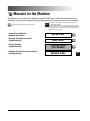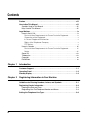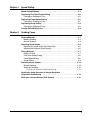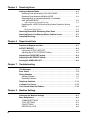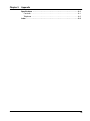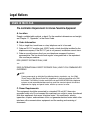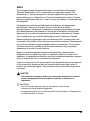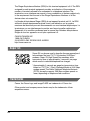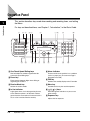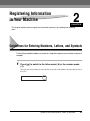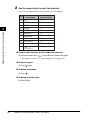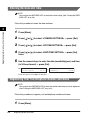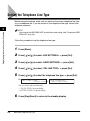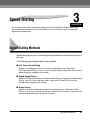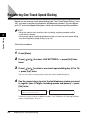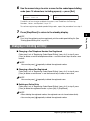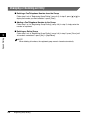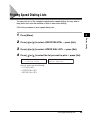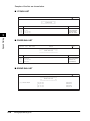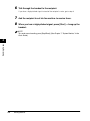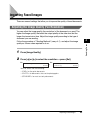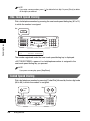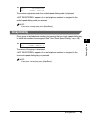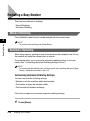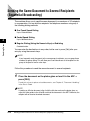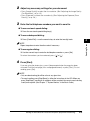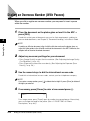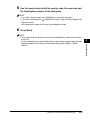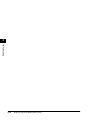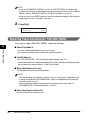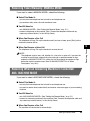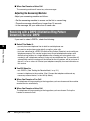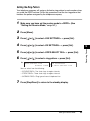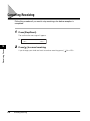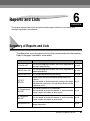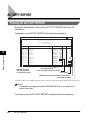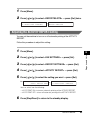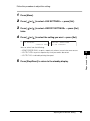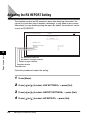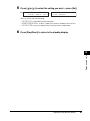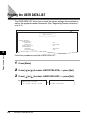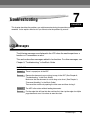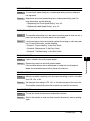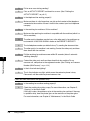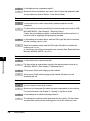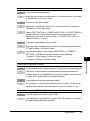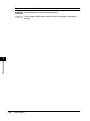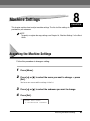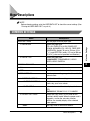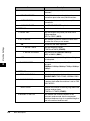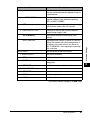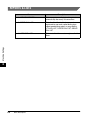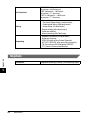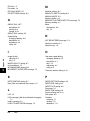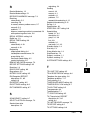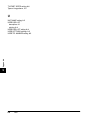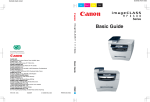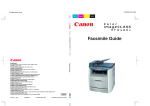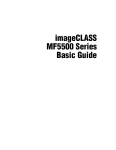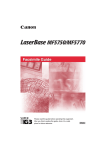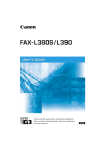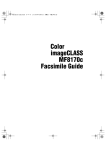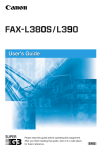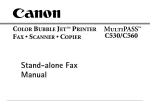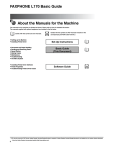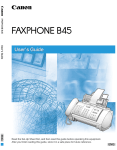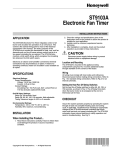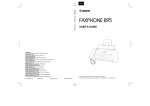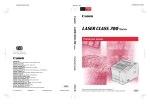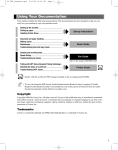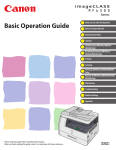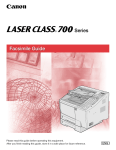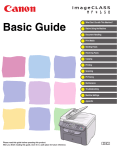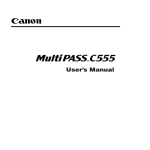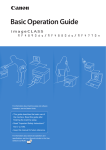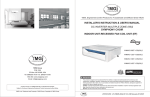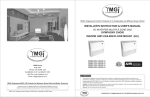Download Canon H12295 User's Manual
Transcript
Cyan
Magenta
Yellow
Black
Facsimile Guide
Facsimile Guide
The contents of this guide are
printed on 70% recycled paper.
CANON INC.
30-2, Shimomaruko 3-chome, Ohta-ku, Tokyo 146-8501, Japan
CANON U.S.A., INC.
One Canon Plaza, Lake Success, NY 11042, U.S.A.
CANON CANADA INC.
6390 Dixie Road Mississauga, Ontario L5T 1P7, Canada
CANON EUROPA N.V.
Bovenkerkerweg 59-61 P.O. Box 2262, 1180 EG Amstelveen, The Netherlands
CANON FRANCE S.A.
17, quai du President Paul Doumer 92414 Courbevoie Cedex, France
CANON (U.K.) LTD.
Woodhatch, Reigate, Surrey, RH2 8BF, United Kingdom
CANON DEUTSCHLAND GmbH
Europark Fichtenhain A10, 47807 Krefeld, Germany
CANON ITALIA S.p.A.
Via Milano, 8-20097 San Donato Milanese (MI) Italy
CANON LATIN AMERICA, INC.
703 Waterford Way, Suite 400, Miami, Florida 33126, U.S.A.
CANON AUSTRALIA PTY. LTD
1 Thomas Holt Drive, North Ryde, Sydney, N.S.W. 2113, Australia
CANON SINGAPORE PTE. LTD.
79 Anson Road #09-01/06, Singapore 079906
ENG
CANON HONGKONG CO., LTD
9/F, The Hong Kong Club Building, 3A Chater Road, Central, Hong Kong
FA7-5200 (010)
102003NF
C CANON INC. 2003
PRINTED IN CHINA
imageCLASS MF5550
Facsimile Guide
Manuals for the Machine
The manuals for this machine are divided as follows. Please refer to them for detailed information.
Depending on the system configuration and product purchased, some manuals may not be needed.
The guides with this symbol are printed manuals.
• Setting Up the Machine
• Software Installation
• Copying, Printing Instructions
• Troubleshooting
• Fax Instructions
• Troubleshooting
• Software Installation and Instructions
• Troubleshooting
The machine illustration on the cover may differ slightly from your machine.
CD-ROM
The guide with this symbol is a PDF manual included on the
accompanying CD-ROM.
To view the PDF manual format, Adobe Reader/Adobe Acrobat
Reader are necessary. If Adobe Reader/Adobe Acrobat Reader
are not installed on your system, please download them from the
Adobe Systems home-page.
Set-Up Sheet
Basic Guide
Facsimile Guide
(This Manual)
Software Guide
CD-ROM
How This Manual Is Organized
Chapter 1
Introduction
Chapter 2
Registering Information in Your Machine
Chapter 3
Speed Dialing
Chapter 4
Sending Faxes
Chapter 5
Receiving Faxes
Chapter 6
Reports and Lists
Chapter 7
Troubleshooting
Chapter 8
Machine Settings
Chapter 9
Appendix
Includes the specifications of the machine and the index.
Considerable effort has been made to ensure that this manual is free of inaccuracies and omissions. However, as we are constantly improving our
products, if you need an exact specification, please contact Canon.
Contents
Preface . . . . . . . . . . . . . . . . . . . . . . . . . . . . . . . . . . . . . . . . . . . . . . . . . . . . . . . . viii
How to Use This Manual . . . . . . . . . . . . . . . . . . . . . . . . . . . . . . . . . . . . . . . . . . viii
Symbols Used in This Manual . . . . . . . . . . . . . . . . . . . . . . . . . . . . . . . . . . . . . viii
Keys Used in This Manual . . . . . . . . . . . . . . . . . . . . . . . . . . . . . . . . . . . . . . . . viii
Legal Notices . . . . . . . . . . . . . . . . . . . . . . . . . . . . . . . . . . . . . . . . . . . . . . . . . . . . .ix
Users in the U.S.A. . . . . . . . . . . . . . . . . . . . . . . . . . . . . . . . . . . . . . . . . . . . . . . . ix
Pre-installation Requirements for Canon Facsimile Equipment . . . . . . . . . . ix
Connection of the Equipment. . . . . . . . . . . . . . . . . . . . . . . . . . . . . . . . . . . . x
In Case of Equipment Malfunction . . . . . . . . . . . . . . . . . . . . . . . . . . . . . . . . x
Rights of the Telephone Company . . . . . . . . . . . . . . . . . . . . . . . . . . . . . . . . x
FCC Notice . . . . . . . . . . . . . . . . . . . . . . . . . . . . . . . . . . . . . . . . . . . . . . . . . . x
Users in Canada . . . . . . . . . . . . . . . . . . . . . . . . . . . . . . . . . . . . . . . . . . . . . . . xii
Pre-installation Requirements for Canon Facsimile Equipment . . . . . . . . . xii
Notice . . . . . . . . . . . . . . . . . . . . . . . . . . . . . . . . . . . . . . . . . . . . . . . . . . . . . xiii
Super G3 . . . . . . . . . . . . . . . . . . . . . . . . . . . . . . . . . . . . . . . . . . . . . . . . . . . . . xiv
Trademarks. . . . . . . . . . . . . . . . . . . . . . . . . . . . . . . . . . . . . . . . . . . . . . . . . . . . xiv
Copyright . . . . . . . . . . . . . . . . . . . . . . . . . . . . . . . . . . . . . . . . . . . . . . . . . . . . . xv
Disclaimers. . . . . . . . . . . . . . . . . . . . . . . . . . . . . . . . . . . . . . . . . . . . . . . . . . . . xv
Chapter 1
Introduction
Customer Support . . . . . . . . . . . . . . . . . . . . . . . . . . . . . . . . . . . . . . . . . . . . . . . 1-1
Operation Panel . . . . . . . . . . . . . . . . . . . . . . . . . . . . . . . . . . . . . . . . . . . . . . . . . 1-2
Standby Display . . . . . . . . . . . . . . . . . . . . . . . . . . . . . . . . . . . . . . . . . . . . . . . . . 1-4
Chapter 2
Registering Information in Your Machine
Guidelines for Entering Numbers, Letters, and Symbols. . . . . . . . . . . . . . . . 2-1
Registering Sender Information . . . . . . . . . . . . . . . . . . . . . . . . . . . . . . . . . . . . 2-3
Entering the Date and Time . . . . . . . . . . . . . . . . . . . . . . . . . . . . . . . . . . . . . . 2-4
Registering Your Fax/Telephone Number and Name . . . . . . . . . . . . . . . . . . . 2-4
Setting the Telephone Line Type. . . . . . . . . . . . . . . . . . . . . . . . . . . . . . . . . . . . 2-6
iv
Chapter 3
Speed Dialing
Speed Dialing Methods . . . . . . . . . . . . . . . . . . . . . . . . . . . . . . . . . . . . . . . . . . . .3-1
Registering One-Touch Speed Dialing . . . . . . . . . . . . . . . . . . . . . . . . . . . . . . .3-2
Changing or Deleting an Entry. . . . . . . . . . . . . . . . . . . . . . . . . . . . . . . . . . . . .3-3
Registering Coded Speed Dialing . . . . . . . . . . . . . . . . . . . . . . . . . . . . . . . . . . .3-4
Changing or Deleting an Entry. . . . . . . . . . . . . . . . . . . . . . . . . . . . . . . . . . . . .3-5
Registering Group Dialing . . . . . . . . . . . . . . . . . . . . . . . . . . . . . . . . . . . . . . . . .3-6
Changing or Deleting an Entry. . . . . . . . . . . . . . . . . . . . . . . . . . . . . . . . . . . . .3-8
Printing Speed Dialing Lists. . . . . . . . . . . . . . . . . . . . . . . . . . . . . . . . . . . . . . . .3-9
Chapter 4
Sending Faxes
Sending Methods. . . . . . . . . . . . . . . . . . . . . . . . . . . . . . . . . . . . . . . . . . . . . . . . .4-1
Memory Sending . . . . . . . . . . . . . . . . . . . . . . . . . . . . . . . . . . . . . . . . . . . . . . .4-1
Manual Sending . . . . . . . . . . . . . . . . . . . . . . . . . . . . . . . . . . . . . . . . . . . . . . . .4-3
Improving Faxed Images. . . . . . . . . . . . . . . . . . . . . . . . . . . . . . . . . . . . . . . . . . .4-5
Adjusting the Image Quality (Fax Resolution) . . . . . . . . . . . . . . . . . . . . . . . . .4-5
Adjusting the Exposure (Scan Density) . . . . . . . . . . . . . . . . . . . . . . . . . . . . . .4-6
Dialing Methods. . . . . . . . . . . . . . . . . . . . . . . . . . . . . . . . . . . . . . . . . . . . . . . . . .4-7
Regular Dialing . . . . . . . . . . . . . . . . . . . . . . . . . . . . . . . . . . . . . . . . . . . . . . . .4-7
One-Touch Speed Dialing . . . . . . . . . . . . . . . . . . . . . . . . . . . . . . . . . . . . . . . .4-8
Coded Speed Dialing . . . . . . . . . . . . . . . . . . . . . . . . . . . . . . . . . . . . . . . . . . . .4-8
Group Dialing . . . . . . . . . . . . . . . . . . . . . . . . . . . . . . . . . . . . . . . . . . . . . . . . . .4-9
Redialing a Busy Number . . . . . . . . . . . . . . . . . . . . . . . . . . . . . . . . . . . . . . . . .4-10
Manual Redialing . . . . . . . . . . . . . . . . . . . . . . . . . . . . . . . . . . . . . . . . . . . . . .4-10
Automatic Redialing . . . . . . . . . . . . . . . . . . . . . . . . . . . . . . . . . . . . . . . . . . . .4-10
Customizing Automatic Redialing Settings . . . . . . . . . . . . . . . . . . . . . . .4-10
Sending the Same Document to Several Recipients
(Sequential Broadcasting) . . . . . . . . . . . . . . . . . . . . . . . . . . . . . . . . . . . . . . . .4-12
Dialing an Overseas Number (With Pauses) . . . . . . . . . . . . . . . . . . . . . . . . . .4-14
v
Chapter 5
Receiving Faxes
Setting the Receive Mode . . . . . . . . . . . . . . . . . . . . . . . . . . . . . . . . . . . . . . . . .
Receiving Faxes Automatically: FAX ONLY MODE . . . . . . . . . . . . . . . . . . . .
Receiving Faxes Manually: MANUAL MODE . . . . . . . . . . . . . . . . . . . . . . . . .
Receiving When an Answering Machine Is Connected:
ANS. MACHINE MODE . . . . . . . . . . . . . . . . . . . . . . . . . . . . . . . . . . . . . . . . .
Adjusting the Answering Machine . . . . . . . . . . . . . . . . . . . . . . . . . . . . . .
Receiving with a DRPD (Distinctive Ring Pattern Detection) Service:
DRPD . . . . . . . . . . . . . . . . . . . . . . . . . . . . . . . . . . . . . . . . . . . . . . . . . . . . . . .
Setting the Ring Pattern . . . . . . . . . . . . . . . . . . . . . . . . . . . . . . . . . . . . . .
5-1
5-2
5-3
5-3
5-4
5-4
5-5
Receiving Faxes While Performing Other Tasks . . . . . . . . . . . . . . . . . . . . . . . 5-6
Receiving Faxes in the Memory When a Problem Occurs . . . . . . . . . . . . . . . 5-7
Canceling Receiving . . . . . . . . . . . . . . . . . . . . . . . . . . . . . . . . . . . . . . . . . . . . . 5-8
Chapter 6
Reports and Lists
Summary of Reports and Lists. . . . . . . . . . . . . . . . . . . . . . . . . . . . . . . . . . . . . 6-1
ACTIVITY REPORT. . . . . . . . . . . . . . . . . . . . . . . . . . . . . . . . . . . . . . . . . . . . . . . 6-2
Printing the ACTIVITY REPORT . . . . . . . . . . . . . . . . . . . . . . . . . . . . . . . . . . 6-2
Adjusting the ACTIVITY REPORT Setting . . . . . . . . . . . . . . . . . . . . . . . . . . . 6-3
Adjusting the TX REPORT Setting . . . . . . . . . . . . . . . . . . . . . . . . . . . . . . . . . . 6-4
Adjusting the RX REPORT Setting. . . . . . . . . . . . . . . . . . . . . . . . . . . . . . . . . . 6-6
Printing the USER DATA LIST . . . . . . . . . . . . . . . . . . . . . . . . . . . . . . . . . . . . . . 6-8
Chapter 7
Troubleshooting
LCD Messages . . . . . . . . . . . . . . . . . . . . . . . . . . . . . . . . . . . . . . . . . . . . . . . . . . 7-1
Error Codes . . . . . . . . . . . . . . . . . . . . . . . . . . . . . . . . . . . . . . . . . . . . . . . . . . . . 7-4
Faxing Problems . . . . . . . . . . . . . . . . . . . . . . . . . . . . . . . . . . . . . . . . . . . . . . . . 7-5
Sending Problems . . . . . . . . . . . . . . . . . . . . . . . . . . . . . . . . . . . . . . . . . . . . . 7-5
Receiving Problems . . . . . . . . . . . . . . . . . . . . . . . . . . . . . . . . . . . . . . . . . . . . 7-7
Telephone Problems . . . . . . . . . . . . . . . . . . . . . . . . . . . . . . . . . . . . . . . . . . . . 7-11
If a Power Cut Occurs . . . . . . . . . . . . . . . . . . . . . . . . . . . . . . . . . . . . . . . . . . . 7-12
If You Cannot Solve the Problem . . . . . . . . . . . . . . . . . . . . . . . . . . . . . . . . . . 7-13
Chapter 8
Machine Settings
Accessing the Machine Settings . . . . . . . . . . . . . . . . . . . . . . . . . . . . . . . . . . . 8-1
Menu Descriptions. . . . . . . . . . . . . . . . . . . . . . . . . . . . . . . . . . . . . . . . . . . . . . .
COMMON SETTINGS . . . . . . . . . . . . . . . . . . . . . . . . . . . . . . . . . . . . . . . . . .
COPY SETTINGS . . . . . . . . . . . . . . . . . . . . . . . . . . . . . . . . . . . . . . . . . . . . .
FAX SETTINGS . . . . . . . . . . . . . . . . . . . . . . . . . . . . . . . . . . . . . . . . . . . . . . .
REPORTS & LISTS . . . . . . . . . . . . . . . . . . . . . . . . . . . . . . . . . . . . . . . . . . . .
vi
8-3
8-3
8-4
8-4
8-8
Chapter 9
Appendix
Specifications . . . . . . . . . . . . . . . . . . . . . . . . . . . . . . . . . . . . . . . . . . . . . . . . . . .9-1
Facsimile . . . . . . . . . . . . . . . . . . . . . . . . . . . . . . . . . . . . . . . . . . . . . . . . . . . . .9-1
Telephone . . . . . . . . . . . . . . . . . . . . . . . . . . . . . . . . . . . . . . . . . . . . . . . . . . . .9-2
Index . . . . . . . . . . . . . . . . . . . . . . . . . . . . . . . . . . . . . . . . . . . . . . . . . . . . . . . . . . .9-3
vii
Preface
Thank you for purchasing the Canon imageCLASS MF5550. Please read this manual
thoroughly before operating the machine in order to familiarize yourself with its capabilities,
and to make the most of its many functions. After reading this manual, store it in a safe place
for future reference.
How to Use This Manual
Symbols Used in This Manual
The following symbols are used in this manual to explain procedures, restrictions,
handling precautions, and instructions that should be observed for safety.
WARNING
Indicates a warning concerning operations that may lead to death or
injury to persons if not performed correctly. In order to use the machine
safely, always pay attention to these warnings.
CAUTION
Indicates a caution concerning operations that may lead to injury to
persons, or damage to property if not performed correctly. In order to
use the machine safely, always pay attention to these cautions.
IMPORTANT
Indicates operational requirements and restrictions. Be sure to read
these items carefully in order to operate the machine correctly, and to
avoid damage to the machine.
NOTE
Indicates a clarification of an operation, or contains additional
explanations for a procedure. Reading these notes is highly
recommended.
Keys Used in This Manual
The following symbols and key names are a few examples of how keys to be
pressed are expressed in this manual. The operation panel keys on the machine
are indicated within brackets.
Start
Press [Start].
Image
Quality
viii
Press [Image Quality].
Legal Notices
Users in the U.S.A.
Pre-installation Requirements for Canon Facsimile Equipment
A. Location
Supply a suitable table, cabinet, or desk. For the machine's dimensions and weight,
see Chapter 11, "Appendix," in the Basic Guide.
B. Order Information
1. Only a single line, touch-tone or rotary telephone set is to be used.
2. Order an RJ11-C modular jack (USOC code), which should be installed by the
telephone company. If the RJ11-C jack is not present, installation cannot occur.
3. Order a normal business line from your telephone company's business
representative. The line should be a regular voice grade line or the equivalent.
Use one line per machine.
DDD (DIRECT DISTANCE DIAL) LINE
-orIDDD (INTERNATIONAL DIRECT DISTANCE DIAL) LINE IF YOU COMMUNICATE
OVERSEAS
NOTE
Canon recommends an individual line following industry standards, e.g., the 2,500
(Touch Tone) or 500 (Rotary/Pulse Dial) telephones. A dedicated extension off a PBX
unit without "Call Waiting" can be used with the imageCLASS MF5550. Key telephone
systems are not recommended because they send non-standard signals to individual
telephones for ringing and special codes, which may cause a fax error.
C. Power Requirements
This equipment should be connected to a standard 120-volt AC, three-wire
grounded outlet only. Do not connect this machine to an outlet or power line shared
with other appliances that cause "electrical noise." Air conditioners, electric
typewriters, copiers, and machines of this sort generate electrical noise which often
interferes with communications equipment and the sending and receiving of
documents.
ix
Connection of the Equipment
This equipment complies with Part 68 of the FCC rules and the requirements
adopted by the ACTA. On the rear panel of this equipment is a label that contains,
among other information, a product identifier in the format US:AAAEQ##TXXXX. If
requested, this number must be provided to the telephone company.
The REN is used to determine the number of devices that may be connected to a
telephone line. Excessive RENs on a telephone line may result in the devices not
ringing in response to an incoming call. In most but not all areas, the sum of RENs
should not exceed five (5.0). To be certain of the number of devices that may be
connected to a line, as determined by the total RENs, contact the local telephone
company. The REN for this product is part of the product identifier that has the
format US:AAAEQ##TXXXX. The digits represented by ## are the REN without a
decimal point (e.g., 03 is a REN of 0.3).
This equipment may not be used on coin service provided by the telephone
company. Connection to party lines is subjected to state tariffs.
In Case of Equipment Malfunction
Should any malfunction occur which cannot be corrected by the procedures
described in this guide, disconnect the equipment from the telephone line and
unplug the power cord. The telephone line should not be reconnected or the power
cord plugged in until the problem is completely resolved. Users should contact
Canon Authorized Service Facilities for servicing of equipment. Information
regarding Canon Authorized Service Facility locations can be obtained by calling
the Canon Customer Care Center (1-800-423-2366).
Rights of the Telephone Company
Should the equipment cause harm to the telephone network, the telephone
company may temporarily disconnect service. The telephone company also retains
the right to make changes in facilities and services which may affect the operation
of this equipment. When such changes are necessary, the telephone company is
required to give adequate prior notice to the user.
FCC Notice
imageCLASS MF5550: Facsimile Transceiver, Model H12295
This device complies with Part 15 of the FCC Rules.
Operation is subject to the following two conditions:
(1) This device may not cause harmful interference,
and
(2) this device must accept an interference received, including interference that
may cause undesired operation.
x
NOTE
This equipment has been tested and found to comply with the limits for a class B digital
device, pursuant to Part 15 of the FCC Rules. These limits are designed to provide
reasonable protection against harmful interference in a residential installation. This
equipment generates, uses and can radiate radio frequency energy and, if not installed
and used in accordance with the instructions, may cause harmful interference to radio
communications. However, there is no guarantee that interference will not occur in a
particular installation. If this equipment does cause harmful interference to radio or
television reception, which can be determined by turning the equipment off and on, the
user is encouraged to try to correct the interference by one or more of the following
measures:
- Reorient or relocate the receiving antenna.
- Increase the separation between the equipment and receiver.
- Connect the equipment into an outlet on a circuit different from that to which the
receiver is connected.
- Consult the dealer or an experienced radio/TV technician for help.
Use of shielded cable is required to comply with class B limits in Subpart B of Part
15 of the FCC Rules.
Do not make any changes or modifications to the equipment unless otherwise
specified in this manual. If such changes or modifications should be made, you
could be required to stop operation of the equipment.
Canon U.S.A. Inc.
One Canon Plaza, Lake Success, NY 11042, U.S.A.
TEL No. (516) 328-5600
The Telephone Consumer Protection Act of 1991 makes it unlawful for any person
to use a computer or other electronic device to send any message via a telephone
fax machine unless such message clearly contains in a margin at the top or bottom
of each transmitted page or on the first page of the transmission, the date and time
it is sent and an identification of the business or other entity, or other individual
sending the message and the telephone number of the sending machine or such
business, other entity, or individual.
Once you have registered this information into your machine, it will be printed on
each transmitted page. Follow the instructions of "Registering Sender Information,"
on p. 2-3.
xi
Users in Canada
Pre-installation Requirements for Canon Facsimile Equipment
A. Location
Supply a suitable table, cabinet, or desk. For the machine's dimensions and weight,
see Chapter 11, "Appendix," in the Basic Guide.
B. Order Information
1. Provide only a single-line to touch-tone or rotary telephone set terminated with a
standard 4-pin modular phone plug. (Touch-tone is recommended if available in
your area.)
2. Order an RJ11-C modular jack (USOC code), which should be installed by the
telephone company. If the RJ11-C jack is not present, installation cannot occur.
3. Order a normal business line from your telephone company's business
representative. The line should be a regular voice grade line or equivalent. Use
one line per machine.
DDD (DIRECT DISTANCE DIAL) LINE
-orIDDD (INTERNATIONAL DIRECT DISTANCE DIAL) LINE IF YOU COMMUNICATE
OVERSEAS
NOTE
Canon recommends an individual line following industry standards [e.g., the 2,500 (touch
tone) or 500 (rotary/pulse dial) telephones]. A dedicated extension off a PBX unit without
"Camp On" signals is also permissible with your imageCLASS MF5550. Key telephone
systems are not recommended because they send non-standard signals to individual
telephones for ringing and special codes, which may cause a fax error.
C. Power Requirements
The power outlet should be a three-prong grounded receptacle (Single or Duplex).
It should be independent from copiers, heaters, air conditioners or any electric
equipment that is thermostatically controlled. The rated value is 120 volts and 15
amperes. The RJ11-C modular jack should be relatively close to the power outlet to
facilitate installation.
xii
Notice
This equipment meets the applicable Industry Canada Terminal Equipment
Technical Specifications. This is confirmed by the registration number. The
abbreviation, IC, before the registration number signifies that registration was
performed based on a Declaration of Conformity indicating that Industry Canada
technical specifications were met. It does not imply that Industry Canada approved
the equipment.
Cet appareil est conforme aux Spécifications techniques des équipements
terminaux de l'Industrie du Canada. Ceci est confirmé par le numéro
d'enregistrement. L'abréviation IC précédant le numéro d'enregistrement signifie
que l'enregistrement a été effectué sur la base de la Déclaration de conformité
indiquant que le produit est conforme aux spécifications techniques du Canada.
Ceci n'implique pas que le produit ait été approuvé par l'industrie du Canada.
Before installing this equipment, users should ensure that it is permissible to be
connected to the facilities of the local telecommunications company. The equipment
must also be installed using an acceptable method of connection. The customer
should be aware that compliance with the above conditions may not prevent
degradation of service in some situations.
Repairs to certified equipment should be coordinated by a representative
designated by the supplier. Any repairs or alterations made by the user to this
equipment, or equipment malfunctions, may give the telecommunications company
cause to request the user to disconnect the equipment.
Users should ensure for their own protection that the electrical ground connections
of the power utility, telephone lines and internal metallic water pipe system, if
present, are connected together. This precaution may be particularly important in
rural areas.
CAUTION
Users should not attempt to make such connections themselves, but should
contact the appropriate electric inspection authority, or electrician, as
appropriate.
IMPORTANT
• This Class B digital apparatus meets all requirements of the Canadian
Interference-Causing Equipment Regulations.
• Cet appareil numérique de la classe B respecte toutes les exigences du Règlement sur
le matériel brouilleur du Canada.
xiii
The Ringer Equivalence Number (REN) for this terminal equipment is 0.3. The REN
assigned to each terminal equipment provides an indication of the maximum
number of terminals allowed to be connected to a telephone interface. The
termination on an interface may consist of any combination of devices subject only
to the requirement that the sum of the Ringer Equivalence Numbers of all the
devices does not exceed five.
Le Nombre d'équivalence Ringer (REN) de cet appareil terminal est 0.3. Le REN
attribué à chaque équipement terminal fournit une indication sur le nombre
maximum de terminaux pouvant être connectés sur une interface téléphonique. La
terminaison sur une interface peut consister en n'importe quelle combinaison
d'appareils, à la condition seulement que la somme des Nombres d'équivalence
Ringer de tous les appareils ne soit pas supérieure à 5.
CANON CANADA INC.
1-800-OK-CANON
24 HOURS A DAY, SEVEN DAYS A WEEK
http://www.canon.ca
Super G3
Super G3 is a phrase used to describe the new generation of
fax machines that use ITU-T V.34 standard 33.6 Kbps*
modems. Super G3 High Speed Fax machines allow
transmission time of approximately 3 seconds* per page
which results in reduced telephone line charges.
* Approximately 3 seconds per page fax transmission time
based on ITU-T No. 1 Chart (Standard Mode) at 33.6 Kbps
modem speed. The Public Switched Telephone Network
(PSTN) currently supports 28.8 Kbps modem speeds or
lower, depending on telephone line conditions.
Trademarks
Canon, the Canon logo, and imageCLASS are trademarks of Canon Inc.
Other product and company names herein may be the trademarks of their
respective owners.
xiv
Copyright
Copyright 2003 by Canon Inc. All rights reserved.
No part of this publication may be reproduced or transmitted in any form or by any
means, electronic or mechanical, including photocopying and recording, or by any
information storage or retrieval system without the prior written permission of
Canon Inc.
Disclaimers
The information in this manual is subject to change without notice.
CANON INC. MAKES NO WARRANTY OF ANY KIND WITH REGARD TO THIS
MATERIAL, EITHER EXPRESS OR IMPLIED, EXCEPT AS PROVIDED HEREIN,
INCLUDING WITHOUT LIMITATION, THEREOF, WARRANTIES AS TO
MARKETABILITY, MERCHANTABILITY, FITNESS FOR A PARTICULAR
PURPOSE OF USE OR AGAINST INFRINGEMENT OF ANY PATENT. CANON
INC. SHALL NOT BE LIABLE FOR ANY DIRECT, INCIDENTAL, OR
CONSEQUENTIAL DAMAGES OF ANY NATURE, OR LOSSES OR EXPENSES
RESULTING FROM THE USE OF THIS MATERIAL.
xv
xvi
Introduction
1
CHAPTER
This chapter describes the operation panel and the standby display used for the fax function of
the machine.
Customer Support
The machine is designed with the latest technology to provide trouble-free
operation. If you encounter a problem with the machine's operation, try to solve it by
using the information in Chapter 7, "Troubleshooting." If you cannot solve the
problem or if you think the machine needs servicing, contact Canon Authorized
Service Facilities or the Canon Customer Care Center.
Customer Support
1-1
Operation Panel
This section describes keys used when sending and receiving faxes, and setting
the Menu.
Introduction
1
For keys not described here, see Chapter 1, "Introduction," in the Basic Guide.
a
b c de
f
gh
i
j
Energy Saver
COPY
01
02
03
Receive
Mode
04
05
06
Pause
07
08
09
Redial
10
11
12
Coded
Dial
SCAN
FAX
Enlarge /
Reduce
Status
Monitor
PQRS
Image
Quality
Clear
Stop/Reset
Start
l
m n
o
a One-Touch Speed Dialing keys
p
c Receive Mode key
Lights green when a fax is being received or sent,
or the extension phone is off the hook. Flashes
green when the reservation of fax transmission is
set, or a fax is received into the memory.
Operation Panel
5
6
WXYZ
TUV
8
9
0
Collate
r
s
t
Flashes red when the machine has a problem
such as a paper jam. (The error message is
displayed in the LCD.)
f FAX key
Switches the standby display to the Fax mode.
g Menu key
Selects the receive mode.
d In Use indicator
3
MNO
JKL
e Alarm indicator
b Pause key
Enters pauses between digits when dialing or
registering the numbers.
7
2
SYMBOLS
Set
q
Dial fax/telephone numbers registered under
one-touch speed dialing keys.
1-2
4
Exposure
In Use
k
1
GHI
Menu
Alarm
DEF
ABC
Customizes the way the machine operates.
h
(–),
(+) keys
Scroll through the selections so you can see
other settings.
i Exposure key
Adjusts the fax exposure.
Sets or cancels the energy saver mode manually.
The key lights green when the energy saver
mode is set, and goes off when the mode is
canceled.
k Redial key
Redials the previous number dialed manually with
the numeric keys.
l Coded Dial key
Press [Coded Dial], followed by a two-digit code
to dial fax/telephone number registered for coded
speed dialing.
m Status Monitor key
Checks the status of print and fax jobs.
n Clear key
Clears an entry in the LCD.
o LCD
Displays messages and prompts during
operation. Also displays selections, text, and
numbers when specifying settings.
p Start key
Starts sending or receiving faxes.
q Stop/Reset key
Cancels sending or receiving faxes and other
operations, and turns to the standby display in the
LCD.
r Set key
Determines the contents you set or register.
s Image Quality key
Adjusts the quality of fax image.
t Numeric keys
Enter numbers when dialing or registering fax/
telephone numbers, etc. Also, enter characters
when registering names.
Operation Panel
1-3
1
Introduction
j Energy Saver key
Standby Display
The standby display differs depending on which mode is selected.
1
Introduction
The standby display in the Fax mode is as follows:
■ Fax Mode
Date & time
Receive mode
Image quality
NOTE
For the standby display in the Copy mode and the Scan mode, see Chapter 1,
"Introduction," in the Basic Guide.
1-4
Standby Display
Registering Information
in Your Machine
2
CHAPTER
This chapter explains how to register the information necessary for sending and receiving
faxes.
Guidelines for Entering Numbers, Letters, and Symbols
Follow this procedure when you come to a step that requires you to enter a name or
number.
1
Press [
(:1).
] to switch to the letter mode (:A) or the number mode
You can see what mode you are in by the character indicated on the top right corner of
the LCD.
:A
_
Guidelines for Entering Numbers, Letters, and Symbols
2-1
2
Use the numeric keys to enter the character.
Press the key repeatedly until the character you want appears.
[1]
Letter Mode
Number Mode
1
[2]
@.-_/
ABCabc
[3]
DEFdef
3
2
[4]
GHIghi
4
[5]
JKLjkl
5
Registering Information in Your Machine
Key
[6]
2
MNOmno
6
[7]
PQRSpqrs
7
[8]
TUVtuv
8
WXYZwxyz
9
[9]
[0]
[#]
0
-/ #!”,;:^’-=/|’?$a
%&+()[]{}<>
#+
● To enter two characters that are under the same key:
❑ Press the numeric key ➞ [ ] ➞ press the same numeric key again.
For example, to enter <DD> you would press [3] ➞ [ ] ➞ [3].
● To enter a space:
❑ Press [ ] twice.
● To delete a character:
❑ Press [ ].
● To delete an entire entry:
❑ Press [Clear].
2-2
Guidelines for Entering Numbers, Letters, and Symbols
Registering Sender Information
Below is an example of how your sender information will print on a fax sent from the
machine:
12/03/2003 15:33 FAX 1234567
Date and time
of transmission
YOUR NAME
001
THE SLEREXE COMPANY LIMITED
Your fax/telephone
number.
SAPORS LANE•BOOLE•DORSET•BH25 8ER
TELEPHONE BOOLE (945 13) 51617 – FAX 1234567
Our Ref. 350/PJC/EAC
Your name
Page number
NOTE
You can set the sender information to print inside or outside the image area. (See <3. TTI
POSITION> of "Menu Descriptions," on p. 8-5.)
Registering Sender Information
2-3
2
Registering Information in Your Machine
In the United States, FCC rules governing the use of facsimile equipment state that
your fax/telephone number, personal name or company name, and date and time of
transmission must be printed on every facsimile transmission.
The machine has been designed to print this information at the top of every fax you
send.
You must therefore register this information in the machine before using it.
Entering the Date and Time
NOTE
You can print the USER DATA LIST to check the current setting. (See "Printing the USER
DATA LIST," on p. 6-8.)
Follow this procedure to enter the date and time:
Registering Information in Your Machine
2
1
Press [Menu].
2
Press [ ] or [ ] to select <COMMON SETTINGS> ➞ press [Set].
3
Press [ ] or [ ] to select <SYSTEM SETTINGS> ➞ press [Set].
4
Press [ ] or [ ] to select <DATE/TIME SETTING> ➞ press [Set]
twice.
5
Use the numeric keys to enter the date (month/day/year) and time
(in 24-hour format) ➞ press [Set].
Ex: D A T E / T I M E
12/03/2003
SETTING
12/03/2003 WED 15:10
15:10 ➞ FaxOnly
FINE
Enter only the last two digits of the year.
Registering Your Fax/Telephone Number and Name
NOTE
You can print the USER DATA LIST to check the sender information you have registered.
(See "Printing the USER DATA LIST," on p. 6-8.)
Follow this procedure to register your fax/telephone number and name:
1
2-4
Press [Menu].
Registering Sender Information
Press [ ] or [ ] to select <FAX SETTINGS> ➞ press [Set].
3
Press [ ] or [ ] to select <USER SETTINGS> ➞ press [Set].
4
Press [ ] or [ ] to select <USER TEL NUMBER> ➞ press [Set].
5
Use the numeric keys to enter your fax/telephone number (max. 20
digits, including spaces) ➞ press [Set].
Ex: 1 . U S E R
TEL NUMBER
TEL=123xxxxxxx
➞
USER SETTINGS
1.USER TEL NUMBER
To enter a plus sign (+) before the number, press [#] repeatedly until it appears.
For details on how to enter or delete numbers, see "Guidelines for Entering Numbers,
Letters, and Symbols," on p. 2-1.
6
7
Press [ ] or [ ] to select <UNIT NAME> ➞ press [Set].
Use the numeric keys to enter your name (max. 24 characters,
including spaces) ➞ press [Set].
Ex:
:A
Canon
➞
USER SETTINGS
2.UNIT NAME
For details on how to enter or delete characters, see "Guidelines for Entering
Numbers, Letters, and Symbols," on p. 2-1.
8
Press [Stop/Reset] to return to the standby display.
Registering Sender Information
2-5
2
Registering Information in Your Machine
2
Setting the Telephone Line Type
Before using the machine, make sure you have set the correct telephone line type
for your telephone line. If you are unsure of your telephone line type, contact your
telephone company.
2
Registering Information in Your Machine
NOTE
You can print the USER DATA LIST to check the current setting. (See "Printing the USER
DATA LIST," on p. 6-8.)
Follow this procedure to set the telephone line type:
1
Press [Menu].
2
Press [ ] or [ ] to select <FAX SETTINGS> ➞ press [Set].
3
Press [ ] or [ ] to select <USER SETTINGS> ➞ press [Set].
4
Press [ ] or [ ] to select <TEL LINE TYPE> ➞ press [Set].
5
Press [ ] or [ ] to select the telephone line type ➞ press [Set].
Ex: T E L
LINE TYPE
USER SETTINGS
TOUCH TONE ➞ 4.TEL LINE TYPE
You can select from the following:
- <TOUCH TONE> for tone dialing
- <ROTARY PULSE> for pulse dialing
6
2-6
Press [Stop/Reset] to return to the standby display.
Setting the Telephone Line Type
Speed Dialing
3
CHAPTER
This chapter explains how to simplify the dialing process by assigning the recipient names and
their fax/telephone numbers to only one or two keys. You can also print out the list of recipients
registered for speed dialing.
Speed Dialing Methods
Speed dialing allows you to dial fax/telephone numbers by simply pressing one or a
few keys.
The following speed dialing methods are available:
■ One-Touch Speed Dialing
Register a fax/telephone number for one-touch speed dialing (see "Registering
One-Touch Speed Dialing," on p. 3-2), then to dial the number, simply press the one-touch
speed dialing key assigned to that number.
■ Coded Speed Dialing
Register a fax/telephone number for coded speed dialing (see "Registering Coded Speed
Dialing," on p. 3-4), then to dial the number, simply press [Coded Dial] ➞ enter the
two-digit code assigned to that number.
■ Group Dialing
Register a group of fax/telephone numbers for group dialing (see "Registering Group
Dialing," on p. 3-6), then to send a document to all numbers in that group, simply press the
one-touch speed dialing key assigned to that group.
Speed Dialing Methods
3-1
Registering One-Touch Speed Dialing
Before you can use one-touch speed dialing (see "One-Touch Speed Dialing," on p.
4-8), you need to register the recipients' fax/telephone numbers. You can register
up to 12 one-touch speed dialing keys, which can include group dialing numbers.
NOTE
• When the machine starts receiving a fax or redialing, registering recipients will be
automatically canceled.
• You can also register multiple fax/telephone numbers in each one-touch speed dialing
key. (See "Registering Group Dialing," on p. 3-6.)
Speed Dialing
3
Follow this procedure:
1
2
3
Press [Menu].
Press [ ] or [ ] to select <FAX SETTINGS> ➞ press [Set] three
times.
Press [ ] or [ ] to select a one-touch speed dialing key (01 to 12)
➞ press [Set] twice.
You can also select a key by pressing the one-touch speed dialing key.
4
Use the numeric keys to enter the fax/telephone number you want
to register (max. 32 digits, including spaces and pauses) ➞ press
[Set] twice.
Ex: T E L
NUMBER ENTRY
TEL=905xxxxxxx
➞
:A
For details on how to enter or delete numbers, see "Guidelines for Entering Numbers,
Letters, and Symbols," on p. 2-1.
3-2
Registering One-Touch Speed Dialing
5
Use the numeric keys to enter a name for the one-touch speed
dialing key (max. 16 characters, including spaces) ➞ press [Set].
Ex:
:A
Canon FRANCE
➞
Ex: 1 - T O U C H
SPD DIAL
02=
For details on how to enter or delete characters, see "Guidelines for Entering
Numbers, Letters, and Symbols," on p. 2-1.
To continue registering one-touch speed dialing keys, repeat the procedure from step
3.
Press [Stop/Reset] to return to the standby display.
3
Speed Dialing
6
NOTE
• Use the destination labels provided with the machine to label the one-touch speed
dialing keys with the recipients' names.
• For a list of the recipients you have registered, print the one-touch speed dialing list.
(See "Printing Speed Dialing Lists," on p. 3-9.)
Changing or Deleting an Entry
■ Changing a Fax/Telephone Number You Registered
Follow step 1 to 3 of "Registering One-Touch Speed Dialing" (see p. 3-2). In step 4, press
[Clear] to delete an entire fax/telephone number ➞ use the numeric keys to enter a new
number.
NOTE
You can also press [ ] repeatedly to delete the registered number.
■ Changing a Name You Registered
Follow step 1 to 4 of "Registering One-Touch Speed Dialing" (see p. 3-2). In step 5, press
[Clear] to delete an entire name ➞ use the numeric keys to enter a new name.
NOTE
You can also press [ ] repeatedly to delete the registered name.
■ Deleting an Entire Entry
Follow step 1 to 3 of "Registering One-Touch Speed Dialing" (see p. 3-2). In step 4, press
[Clear] to delete the registered number ➞ press [Set] ➞ [Stop/Reset].
NOTE
• When deleting the registered number, the registered name is cleared automatically.
• You can also press [ ] repeatedly to delete the registered number.
Registering One-Touch Speed Dialing
3-3
Registering Coded Speed Dialing
Before you can use coded speed dialing (see "Coded Speed Dialing," on p. 4-8),
you need to register the recipients' fax/telephone numbers. You can register up to
100 fax/telephone numbers.
NOTE
When the machine starts receiving a fax or redialing, registering recipients will be
automatically canceled.
Speed Dialing
3
Follow this procedure:
1
Press [Menu].
2
Press [ ] or [ ] to select <FAX SETTINGS> ➞ press [Set] twice.
3
Press [ ] or [ ] to select <CODED SPD DIAL> ➞ press [Set].
4
Press [ ] or [ ] to select a coded speed dialing code (00 to 99) ➞
press [Set] twice.
5
Use the numeric keys to enter the fax/telephone number you want
to register (max. 32 digits, including spaces and pauses) ➞ press
[Set] twice.
Ex: T E L
NUMBER ENTRY
TEL=149xxxxxxx
➞
:A
For details on how to enter or delete numbers, see "Guidelines for Entering Numbers,
Letters, and Symbols," on p. 2-1.
3-4
Registering Coded Speed Dialing
6
Use the numeric keys to enter a name for the coded speed dialing
code (max. 16 characters, including spaces) ➞ press [Set].
Ex:
:A
Canon ITALIA
➞
Ex: C O D E D
SPD DIAL
03=
For details on how to enter or delete characters, see "Guidelines for Entering
Numbers, Letters, and Symbols," on p. 2-1.
To continue registering coded speed dialing codes, repeat the procedure from step 4.
7
Press [Stop/Reset] to return to the standby display.
3
Speed Dialing
NOTE
For a list of the recipients you have registered, print the coded speed dialing list. (See
"Printing Speed Dialing Lists," on p. 3-9.)
Changing or Deleting an Entry
■ Changing a Fax/Telephone Number You Registered
Follow step 1 to 4 of "Registering Coded Speed Dialing" (see p. 3-4). In step 5, press
[Clear] to delete an entire fax/telephone number ➞ use the numeric keys to enter a new
number.
NOTE
You can also press [ ] repeatedly to delete the registered number.
■ Changing a Name You Registered
Follow step 1 to 5 of "Registering Coded Speed Dialing" (see p. 3-4). In step 6, press
[Clear] to delete an entire name ➞ use the numeric keys to enter a new name.
NOTE
You can also press [ ] repeatedly to delete the registered name.
■ Deleting an Entire Entry
Follow step 1 to 4 of "Registering Coded Speed Dialing" (see p. 3-4). In step 5, press
[Clear] to delete the registered number ➞ press [Set] ➞ [Stop/Reset].
NOTE
• When deleting the registered number, the registered name is cleared automatically.
• You can also press [ ] repeatedly to delete the registered number.
Registering Coded Speed Dialing
3-5
Registering Group Dialing
Before you can use group dialing (see "Group Dialing," on p. 4-9), you need to
register the recipients' fax/telephone numbers. You can register up to 12 groups,
which can include one-touch speed dialing keys and/or coded speed dialing codes.
NOTE
• When the machine starts receiving a fax or redialing, registering recipients will be
automatically canceled.
• You can only enter the fax/telephone numbers that have already been registered for
one-touch or coded speed dialing. See the following titles:
- "Registering One-Touch Speed Dialing," on p. 3-2
- "Registering Coded Speed Dialing," on p. 3-4
• You cannot enter numbers with the numeric keys.
Speed Dialing
3
Follow this procedure:
1
Press [Menu].
2
Press [ ] or [ ] to select <FAX SETTINGS> ➞ press [Set] twice.
3
Press [ ] or [ ] to select <GROUP DIAL> ➞ press [Set].
4
Press [ ] or [ ] to select a one-touch speed dialing key (01 to 12)
➞ press [Set] twice.
You can also select a key by pressing the one-touch speed dialing key.
3-6
Registering Group Dialing
5
Select the one-touch and/or coded speed dialing numbers you
want to register in the group.
● To select a one-touch speed dialing entry:
❑ Press the one-touch speed dialing key(s) ➞ press [Set] twice.
● To select a coded speed dialing entry:
❑ Press [Coded Dial] ➞ use the numeric keys to enter the code.
NOTE
Repeat step above to enter the other codes if necessary.
3
❑ Press [Set] twice.
6
Speed Dialing
To review the numbers you have entered, press [ ] or [ ].
Use the numeric keys to enter a name for the group (max. 16
characters, including spaces) ➞ press [Set].
Ex:
:A
Canon group 2
➞
Ex: G R O U P
DIAL
02=
For details on how to enter or delete characters, see "Guidelines for Entering
Numbers, Letters, and Symbols," on p. 2-1.
To continue registering other groups, repeat the procedure from step 4.
The name you enter here will appear in speed dialing lists.
7
Press [Stop/Reset] to return to the standby display.
NOTE
For a list of the recipients you have registered, print the group dialing list. (See "Printing
Speed Dialing Lists," on p. 3-9.)
Registering Group Dialing
3-7
Changing or Deleting an Entry
■ Deleting a Fax/Telephone Number from the Group
Follow step 1 to 4 of "Registering Group Dialing" (see p. 3-6). In step 5, press [ ] or [ ] to
display the number you want to delete ➞ press [Clear].
■ Adding a Fax/Telephone Number to the Group
Follow step 1 to 4 of "Registering Group Dialing" (see p. 3-6). In step 5, simply enter the
number as explained.
■ Deleting an Entire Group
Follow step 1 to 4 of "Registering Group Dialing" (see p. 3-6). In step 5, press [Clear] until
all numbers are deleted ➞ press [Set] ➞ [Stop/Reset].
Speed Dialing
3
NOTE
When deleting all numbers, the registered group name is cleared automatically.
3-8
Registering Group Dialing
Printing Speed Dialing Lists
You can print lists of the recipients registered for speed dialing. You may want to
keep these lists near the machine to refer to them when dialing.
Follow this procedure to print speed dialing lists:
3
Press [Menu].
2
Press [ ] or [ ] to select <REPORTS/LISTS> ➞ press [Set].
3
Press [ ] or [ ] to select <SPEED DIAL LIST> ➞ press [Set].
4
Press [ ] or [ ] to select the list you want to print ➞ press [Set].
SPEED DIAL LIST
1.1-TOUCH LIST
➞
Speed Dialing
1
PRINT REPORT
You can select from the following:
- <1-TOUCH LIST>
- <CODED DIAL LIST>
- <GROUP DIAL LIST>
Printing Speed Dialing Lists
3-9
Samples of the lists are shown below.
■ 1-TOUCH LIST
12/03/2003
10:32
FAX 1234567
CANON
001
************************
1-TOUCH LIST
***
***
************************
NO.
[
[
[
[
01]
02]
04]
03]
RECIPIENT ADDRESS
732 2233
761 1298
1 516 911 4411
1 914 438 3619
DESTINATION ID
ADAM BOOKS,CPA
JOHN BARRISTER
NATALIE SMITH
SEYMOUR GREEN
Speed Dialing
3
■ CODED DIAL LIST
12/03/2003
10:47
FAX 1234567
CANON
001
*****************************
CODED DIAL LIST
***
***
*****************************
NO.
[*00]
[*02]
[*03]
[*01]
RECIPIENT ADDRESS
DESTINATION ID
555 1234
16172223322
1 312 538 4005
14043333499
BILL
HUNT INVESTMENTS
LAKESIDE INC.
PEACHTREE,INC.
■ GROUP DIAL LIST
12/03/2003
10:07
FAX 1234567
CANON
001
***************************
GROUP DIAL LIST
***
***
***************************
[ 05]
3-10
CANON GROUP
Printing Speed Dialing Lists
[*00]
[*01]
[ 01]
[ 02]
225
233
876
613
7823
7766
2398
9076
CANON
CANON
CANON
CANON
NY
CA
TX
OH
Sending Faxes
4
CHAPTER
This chapter describes the different ways to send faxes. It also explains how to adjust scan
settings to improve the image quality.
Sending Methods
There are two methods of sending faxes from the machine:
- Memory Sending
- Manual Sending
NOTE
• You can also fax the documents from your computer. If you want to install the software for
fax sending, see the following:
- "Install the software and connect the machine to your computer," in the Set-Up Sheet
- Chapter 1, "Installation," in the Software Guide
• For details on how to send faxes from your computer, see Chapter 4, "Faxing," in the
Software Guide.
Memory Sending
You should normally use memory sending to send documents efficiently.
If <MEMORY FULL> is displayed, the machine cannot scan the documents. In this
case, wait for the machine to send any faxes stored in the memory, then scan the
documents.
NOTE
You can register a new fax job while the machine is waiting to redial the recipient's
number automatically. For details on how to set the machine to redial automatically, see
"Automatic Redialing," on p. 4-10. You can store up to five fax jobs in the memory.
Sending Methods
4-1
Follow this procedure for memory sending:
1
Place the document on the platen glass or load it in the ADF ➞
press [FAX].
For details on the types of documents you can fax, their requirements, and how to
place or load documents, see Chapter 3, "Document Handling," in the Basic Guide.
NOTE
If sending an A5-size document, align it with the A4-size marks on the platen glass, or
adjust the slide guides to the A4 width and load the document in the ADF. Otherwise, the
recipient will not receive the whole document.
2
4
Adjust any necessary settings for your document.
Sending Faxes
• Press [Image Quality] to select the fax resolution. (See "Adjusting the Image Quality
(Fax Resolution)," on p. 4-5.)
• Press [Exposure] to select the scan density. (See "Adjusting the Exposure (Scan
Density)," on p. 4-6.)
3
Dial the recipient's fax/telephone number.
For details on the different dialing methods, see "Dialing Methods," on p. 4-7.
4
Press [Start].
If you are using the platen glass, you will be prompted when the page has been
scanned. Place the next page (for a multipage document) ➞ press [Start]. To start
sending, press [Set].
NOTE
To cancel memory sending, press [Stop/Reset]. (See Chapter 7, "System Monitor," in the
Basic Guide.)
4-2
Sending Methods
Manual Sending
Use manual sending when you want to talk to the recipient before sending a
document, or if the recipient does not have a fax machine that can receive
automatically.
NOTE
• You will need to connect a telephone to the machine if you want to talk to the recipient
before sending a document.
• You cannot use the platen glass for manual sending.
Follow this procedure for manual sending:
4
Connect a telephone to the machine if you want to talk to the
recipient before sending a document.
For details on how to connect a telephone to the machine, see "Connect the telephone
cable and any necessary external device, " in the Set-Up Sheet.
2
Load the document in the ADF ➞ press [FAX].
For details on the types of documents you can fax, their requirements, and how to load
documents, see Chapter 3, "Document Handling," in the Basic Guide.
NOTE
If sending an A5-size document, adjust the slide guides to the A4 width and load the
document in the ADF. Otherwise, the recipient will not receive the whole document.
3
Adjust any necessary settings for your document.
• Press [Image Quality] to select the fax resolution. (See "Adjusting the Image Quality
(Fax Resolution)," on p. 4-5.)
• Press [Exposure] to select the scan density. (See "Adjusting the Exposure (Scan
Density)," on p. 4-6.)
4
Pick up the handset of your telephone.
5
Dial the recipient's fax/telephone number.
For details on the different dialing methods, see "Dialing Methods," on p. 4-7.
Sending Methods
4-3
Sending Faxes
1
6
Talk through the handset to the recipient.
If you hear a high-pitched signal instead of the recipient's voice, go to step 8.
7
8
Ask the recipient to set his fax machine to receive faxes.
When you hear a high-pitched signal, press [Start] ➞ hang up the
handset.
NOTE
To cancel manual sending, press [Stop/Reset]. (See Chapter 7, "System Monitor," in the
Basic Guide.)
Sending Faxes
4
4-4
Sending Methods
Improving Faxed Images
There are several settings that allow you to improve the quality of faxed documents.
Adjusting the Image Quality (Fax Resolution)
You can adjust the image quality (fax resolution) of the document you send. The
higher the image quality, the better the output quality at the other end, but the
longer the transmission time. Adjust the image quality according to the type of
document you are sending.
4
1
Press [Image Quality].
2
Press [ ] or [ ] to select the resolution ➞ press [Set].
Ex: I M A G E
QUALITY
FINE ➞
Ex: 1 2 / 0 3 / 2 0 0 3
FaxOnly
Sending Faxes
Follow the procedure of "Sending Methods" (see p. 4-1), and adjust the image
quality as follows when required to do so:
WED 15:10
FINE
You can select from the following:
- <FINE> for fine-print documents
- <PHOTO> for documents that contain photographs
- <STANDARD> for most text-only documents
Improving Faxed Images
4-5
Adjusting the Exposure (Scan Density)
Density is the degree of differences between light and dark areas of an image. The
<DARK> setting will make an image darker, whereas the <LIGHT> setting will make
it lighter.
Follow the procedure of "Sending Methods" (see p. 4-1), and adjust the density as
follows when required to do so:
4
1
Press [Exposure].
2
Press [ ] or [ ] to select the density ➞ press [Set].
Sending Faxes
Ex: S C A N
DENSITY
DARK ➞
Ex: 1 2 / 0 3 / 2 0 0 3
You can select from the following:
- <STANDARD> for standard documents
- <DARK> for light documents to be darker
- <LIGHT> for dark documents to be lighter
4-6
Improving Faxed Images
FaxOnly
WED 15:10
FINE
Dialing Methods
There are several ways of dialing the fax/telephone number of the party to which
you want to send a fax. They are as follows:
■ When the Fax/Telephone Number Is Not Registered in the Machine
• Regular Dialing
• Redialing
■ When the Fax/Telephone Number Is Registered in the Machine
• One-Touch Speed Dialing
• Group Dialing
NOTE
• If you are unsure of the registered fax/telephone number, check the destination labels, or
print each list and check the numbers. (See "Printing Speed Dialing Lists," on p. 3-9.)
• For details on registering a fax/telephone number for speed dialing, see Chapter 3,
"Speed Dialing."
• The machine must be set to the Fax mode when dialing.
Regular Dialing
Dial a fax/telephone number by using the numeric keys, just like dialing a telephone
number.
Ex:
9
0
5
Energy Saver
COPY
01
02
03
FAX
SCAN
Menu
1
05
06
In Use
07
08
09
Redial
10
11
12
Coded
Dial
Status
Monitor
Stop/Reset
7
3
MNO
5
TUV
PQRS
Image
Quality
Clear
Start
Ex: T E L =
4
Exposure
Pause
2
JKL
GHI
Alarm
04
DEF
ABC
Enlarge /
Reduce
Receive
Mode
8
6
WXYZ
9
SYMBOLS
Set
Collate
0
905xxxxxxx
Dialing Methods
4-7
Sending Faxes
4
• Coded Speed Dialing
NOTE
If you enter a wrong number, press [ ] to delete the last digit. Or press [Clear] to delete
all the digits you entered.
One-Touch Speed Dialing
Dial a fax/telephone number by pressing the one-touch speed dialing key (01 to 12)
to which the number is assigned.
Ex:
01
Energy Saver
COPY
01
4
02
03
SCAN
FAX
1
Menu
06
05
Sending Faxes
In Use
07
08
09
Redial
10
11
12
Coded
Dial
Status
Monitor
Image
Quality
Clear
Stop/Reset
Start
Ex: T E L =
TUV
PQRS
8
7
3
MNO
5
4
Exposure
Pause
2
JKL
GHI
Alarm
04
DEF
ABC
Enlarge /
Reduce
Receive
Mode
6
WXYZ
9
SYMBOLS
Set
0
Collate
905xxxxxxx
Canon FRANCE
01
The number registered under that one-touch speed dialing key is displayed.
<NOT REGISTERED> appears if no fax/telephone number is assigned to the
one-touch speed dialing key you pressed.
NOTE
If you press a wrong key, press [Stop/Reset].
Coded Speed Dialing
Dial a fax/telephone number by pressing [Coded Dial] followed by the two-digit code
(00 to 99) to which the number is assigned.
Ex:
Coded
Dial
0
2
Energy Saver
COPY
01
02
03
FAX
SCAN
Menu
1
05
06
Pause
07
08
09
Redial
In Use
Status
Monitor
4-8
11
12
Dialing Methods
Coded
Dial
Stop/Reset
7
3
MNO
5
TUV
PQRS
Image
Quality
Clear
Start
10
4
Exposure
2
JKL
GHI
Alarm
04
DEF
ABC
Enlarge /
Reduce
Receive
Mode
8
6
WXYZ
9
SYMBOLS
Set
Collate
0
Ex: T E L =
02
149xxxxxxx
Canon ITALIA
The number registered under that coded speed dialing code is displayed.
<NOT REGISTERED> appears if no fax/telephone number is assigned to the
coded speed dialing code you entered.
NOTE
If you enter a wrong code, press [Stop/Reset].
Group Dialing
Dial a group of fax/telephone numbers by pressing the one-touch speed dialing key
to which the numbers are assigned. (See "One-Touch Speed Dialing," on p. 4-8.)
Ex: T E L = G R O U P
DIAL
Canon GROUP 2
Sending Faxes
03
The name of the group is displayed.
<NOT REGISTERED> appears if no fax/telephone number is assigned to the
one-touch speed dialing key you pressed.
NOTE
If you press a wrong key, press [Stop/Reset].
Dialing Methods
4
4-9
Redialing a Busy Number
There are two methods of redialing:
- Manual Redialing
- Automatic Redialing
Manual Redialing
Press [Redial] to redial the last number entered with the numeric keys.
Sending Faxes
4
NOTE
To cancel manual redialing, press [Stop/Reset].
Automatic Redialing
When using memory sending to send a document and the recipient's line is busy,
the machine will redial the number after an interval.
The machine allows you to customize automatic redialing settings to suit your
needs. (See "Customizing Automatic Redialing Settings" below.)
NOTE
To cancel automatic redialing, wait until the machine starts redialing, then press [Stop/
Reset] ➞ follow the instructions in the LCD.
Customizing Automatic Redialing Settings
You can customize the following settings:
• Whether
or not the machine redials automatically
• The number of times the machine redials
• The time interval between redialings
Follow this procedure to customize automatic redialing settings:
1
4-10
Press [Menu].
Redialing a Busy Number
2
Press [ ] or [ ] to select <FAX SETTINGS> ➞ press [Set].
3
Press [ ] or [ ] to select <TX SETTINGS> ➞ press [Set].
4
Press [ ] or [ ] to select <AUTO REDIAL> ➞ press [Set].
5
Press [ ] or [ ] to select <ON> to enable automatic redialing or
<OFF> to disable it.
● If you selected <OFF>:
❑ Press [Set].
❑ Press [Set] twice.
❑ Press [ ] or [ ], or use the numeric keys to enter the number of times you want the
machine to redial ➞ press [Set].
Ex: R E D I A L
TIMES
TX SETTINGS
02TIMES ➞ 2.AUTO REDIAL
❑ Press [Set] twice.
❑ Press [ ] or [ ] to select <REDIAL INTERVAL> ➞ press [Set].
❑ Press [ ] or [ ], or use the numeric keys to enter the time interval between
redialings ➞ press [Set].
Ex: R E D I A L
6
INTERVAL
TX SETTINGS
02MIN. ➞ 2.AUTO REDIAL
Press [Stop/Reset] to return to the standby display.
Redialing a Busy Number
4-11
Sending Faxes
4
● If you selected <ON>:
Sending the Same Document to Several Recipients
(Sequential Broadcasting)
The machine allows you to send the same document to a maximum of 32 recipients
in one operation. You can dial the recipients' fax/telephone numbers using any of
the following dialing methods:
■ One-Touch Speed Dialing
Up to 12 destinations
■ Coded Speed Dialing
Up to 100 destinations
4
Sending Faxes
■ Regular Dialing (Using the Numeric Keys) or Redialing
One destination
You can enter the destinations in any order, but be sure to press [Set] after your
entry by using the numeric keys.
NOTE
If you frequently send documents to the same group of recipients, you can group these
numbers for group dialing. This will allow you to send documents to all recipients in the
group at the press of one or a few keys.
Follow this procedure to send the same document to several recipients:
1
Place the document on the platen glass or load it in the ADF ➞
press [FAX].
For details on how to place or load documents, see Chapter 3, "Document Handling,"
in the Basic Guide.
NOTE
If sending an A5-size document, align it with the A4-size marks on the platen glass, or
adjust the slide guides to the A4 width and load the document in the ADF. Otherwise, the
recipient will not receive the whole document.
4-12
Sending the Same Document to Several Recipients (Sequential Broadcasting)
2
Adjust any necessary settings for your document.
• Press [Image Quality] to select the fax resolution. (See "Adjusting the Image Quality
(Fax Resolution)," on p. 4-5.)
• Press [Exposure] to select the scan density. (See "Adjusting the Exposure (Scan
Density)," on p. 4-6.)
3
Enter the fax/telephone numbers you want to send to.
● To use one-touch speed dialing:
❑ Press the one-touch speed dialing key(s).
● To use coded speed dialing:
❑ Press [Coded Dial] ➞ use the numeric keys to enter the two-digit code.
4
Sending Faxes
NOTE
Repeat step above to enter the other codes if necessary.
● To use regular dialing:
❑ Use the numeric keys to enter the fax/telephone number ➞ press [Set].
To review the numbers you have entered, press [ ] or [ ].
4
Press [Start].
If you are using the platen glass, you will be prompted when the page has been
scanned. Place the next page (for a multipage document) ➞ press [Start]. To start
sending, press [Set].
NOTE
• Only one broadcasting job will be active at any given time.
• To cancel sending, press [Stop/Reset] ➞ follow the instructions in the LCD. When you
press [Stop/Reset], sending to all recipients will be canceled. You cannot cancel sending
to only one recipient. (See Chapter 7, "System Monitor," in the Basic Guide.)
Sending the Same Document to Several Recipients (Sequential Broadcasting)
4-13
Dialing an Overseas Number (With Pauses)
When you dial or register an overseas number, you may need to insert a pause
within the number.
1
Place the document on the platen glass or load it in the ADF ➞
press [FAX].
For details on the types of documents you can fax, their requirements, and how to
place or load documents, see Chapter 3, "Document Handling," in the Basic Guide.
4
Sending Faxes
NOTE
If sending an A5-size document, align it with the A4-size marks on the platen glass, or
adjust the slide guides to the A4 width and load the document in the ADF. Otherwise, the
recipient will not receive the whole document.
2
Adjust any necessary settings for your document.
• Press [Image Quality] to select the fax resolution. (See "Adjusting the Image Quality
(Fax Resolution)," on p. 4-5.)
• Press [Exposure] to select the scan density. (See "Adjusting the Exposure (Scan
Density)," on p. 4-6.)
3
Use the numeric keys to dial the international access code.
For details on international access codes, contact your local telephone company.
NOTE
If you enter a wrong number, press [ ] to delete the last digit. Or press [Clear] to delete all
the digits you entered.
4
If necessary, press [Pause] to enter a two-second pause (,).
Ex: T E L =
0,
For a longer pause, press [Pause] again for another two-second pause. Alternatively,
you can change the length of the pause. (See <1. PAUSE TIME> of "Menu
Descriptions," on p. 8-6.)
4-14
Dialing an Overseas Number (With Pauses)
5
Use the numeric keys to dial the country code, the area code, and
the fax/telephone number of the other party.
NOTE
• If you enter a wrong number, press [Stop/Reset] ➞ start again from step 3.
• If you make a mistake, press [ ] to delete the last digit. Or press [Clear] to delete all the
digits you entered.
• You cannot enter a pause at the end of the fax/telephone number.
Press [Start].
NOTE
• To cancel sending after dialing has started, press [Stop/Reset] ➞ follow the instructions
in the LCD.
• To take advantage of the speed dialing features of the machine, register frequently used
overseas numbers for one-touch or coded speed dialing. (See Chapter 3, "Speed
Dialing.")
Dialing an Overseas Number (With Pauses)
4-15
4
Sending Faxes
6
Sending Faxes
4
4-16
Dialing an Overseas Number (With Pauses)
5
Receiving Faxes
CHAPTER
This chapter describes the different ways to receive faxes. It also explains how to set the
receive mode and to cancel the documents the machine is receiving.
Setting the Receive Mode
Follow this procedure to set the receive mode:
1
Press [FAX] ➞ [Receive Mode].
2
Press [ ] or [ ] to select the receive mode.
You can select from the following:
- <FAX ONLY MODE> to automatically receive faxes only. Voice calls will be
disconnected. (See "Receiving Faxes Automatically: FAX ONLY MODE," on p. 5-2.)
- <MANUAL MODE> for the connected telephone to ring for fax and voice calls. Fax
calls must be answered manually. (See "Receiving Faxes Manually: MANUAL
MODE," on p. 5-3.)
- <ANS. MACHINE MODE> to receive faxes automatically and route voice calls to an
answering machine connected to the machine. (See "Receiving When an Answering
Machine Is Connected: ANS. MACHINE MODE," on p. 5-3.)
- <DRPD> to distinguish between fax and voice calls by using Distinctive Ring Pattern
Detection. (See "Receiving with a DRPD (Distinctive Ring Pattern Detection) Service:
DRPD," on p. 5-4.)
Setting the Receive Mode
5-1
NOTE
• If you set <3. MAN/AUTO SWITCH> to <ON> in <FAX SETTINGS> of the Menu, the
machine will receive faxes automatically even when the receive mode is set to <MANUAL
MODE>. (See <3. MAN/AUTO SWITCH> of "Menu Descriptions," on p. 8-6.)
• When you want to use DRPD, check with your local telephone company if the distinctive
ringer pattern service is available in your area.
3
Press [Set].
Ex: 1 2 / 0 3 / 2 0 0 3
FaxOnly
WED 15:10
FINE
Receiving Faxes Automatically: FAX ONLY MODE
If you want to select <FAX ONLY MODE>, check the following:
5
■ Select This Mode If:
Receiving Faxes
• you have a dedicated telephone line for fax use only.
• you only want to receive faxes automatically with the machine.
■ You Will Need to:
• set <FAX ONLY MODE>. (See "Setting the Receive Mode," on p. 5-1.)
• connect the machine to a dedicated telephone line. (See "Connect the telephone cable
and any necessary external device," in the Set-Up Sheet.)
■ When You Receive a Fax Call
The machine will receive the fax automatically.
NOTE
• The machine does not ring when it receives a fax call. If you connect a telephone to the
machine and enable the <INCOMING RING> setting, the telephone will ring when the
machine receives a fax call.
• You can select the number of rings before the machine receives faxes. (See <2.
INCOMING RING> of "Menu Descriptions," on p. 8-6.)
■ When You Receive a Voice Call
You will not be able to answer the call.
5-2
Setting the Receive Mode
Receiving Faxes Manually: MANUAL MODE
If you want to select <MANUAL MODE>, check the following:
■ Select This Mode If:
• you only have one telephone line for both fax and telephone use.
• you receive mainly voice calls and sometimes faxes.
■ You Will Need to:
• set <MANUAL MODE>. (See "Setting the Receive Mode," on p. 5-1.)
• connect a telephone to the machine. (See "Connect the telephone cable and any
necessary external device," in the Set-Up Sheet.)
■ When You Receive a Fax Call
The telephone will ring. Pick up the handset and if you hear a beep, press [Start] on the
machine to receive the fax.
The telephone will ring. Pick up the handset to answer the call.
NOTE
The telephone rings for every call, whether it is a fax call or a voice call. If you want the
machine to receive faxes automatically after ringing for a specified number of rings,
enable the <MAN/AUTO SWITCH> setting. You can also specify the number of rings
before the machine receives faxes. (See <3. MAN/AUTO SWITCH> of "Menu
Descriptions," on p. 8-6.)
Receiving When an Answering Machine Is Connected:
ANS. MACHINE MODE
If you want to select <ANS. MACHINE MODE>, check the following:
■ Select This Mode If:
• you only have one telephone line for both fax and telephone use.
• you want to receive faxes automatically and receive voice messages on your answering
machine.
■ You Will Need to:
• set <ANS. MACHINE MODE>. (See "Setting the Receive Mode," on p. 5-1.)
• connect an answering machine to the machine. (See "Connect the telephone cable and
any necessary external device," in the Set-Up Sheet.)
■ When You Receive a Fax Call
The machine will receive the fax automatically.
Setting the Receive Mode
5-3
Receiving Faxes
5
■ When You Receive a Voice Call
■ When You Receive a Voice Call
The answering machine will record any voice messages.
Adjusting the Answering Machine
Adjust your answering machine as follows:
• Set
the answering machine to answer on the first or second ring.
• The entire message should be no longer than 15 seconds.
• In the message, tell your callers how to send a fax.
Receiving with a DRPD (Distinctive Ring Pattern
Detection) Service: DRPD
If you want to select <DRPD>, check the following:
■ Select This Mode If:
5
• you only have one telephone line for both fax and telephone use.
Receiving Faxes
• you want to receive faxes automatically as well as voice calls.
• you have subscribed to a DRPD (Distinctive Ring Pattern Detection) service with your
telephone company. This service assigns two or more fax/telephone numbers with
distinctive ring patterns to a single telephone line, allowing you to have both a fax
number(s) and a telephone number(s) using only one telephone line. The machine will
automatically monitor incoming calls and based on the ring pattern, will let you know if
the call is a fax or voice call. Contact your telephone company for more information on
this service.
■ You Will Need to:
• set <DRPD>. (See "Setting the Receive Mode," on p. 5-1.)
• connect a telephone to the machine. (See "Connect the telephone cable and any
necessary external device," in the Set-Up Sheet.)
■ When You Receive a Fax Call
The telephone will ring according to the ring pattern you have chosen and the machine
receives the fax automatically.
■ When You Receive a Voice Call
The telephone will ring according to the ring pattern you have chosen. Pick up the
handset to answer the call.
5-4
Setting the Receive Mode
Setting the Ring Pattern
Your telephone company will assign a distinctive ring pattern to each number when
you order the DRPD service. Follow this procedure to set the fax ring pattern that
matches the pattern assigned by the telephone company:
Make sure you have set the receive mode to <DRPD>. (See
"Setting the Receive Mode," on p. 5-1.)
2
Press [Menu].
3
Press [ ] or [ ] to select <FAX SETTINGS> ➞ press [Set].
4
Press [ ] or [ ] to select <RX SETTINGS> ➞ press [Set].
5
Press [ ] or [ ] to select <DRPD:SELECT FAX> ➞ press [Set].
6
Press [ ] or [ ] to select a ring pattern ➞ press [Set].
5
Receiving Faxes
1
Ex: D R P D : S E L E C T
FAX
RX SETTINGS
NORMAL RING ➞ 1.DRPD:SELECT FAX
You can select from the following:
- <DOUBLE RING>: Two short rings at regular intervals
- <TRIPLE RING>: Three short rings at regular intervals
- <NORMAL RING>: Ring type of normal telephone line
7
Press [Stop/Reset] to return to the standby display.
Setting the Receive Mode
5-5
Receiving Faxes While Performing Other Tasks
Since the machine is a multitasking device, it can receive faxes and voice calls
while you are performing other tasks.
• If
you receive a fax while you are performing certain tasks, the machine stores the
incoming fax in the memory. Then, as soon as you finish your task, the machine
automatically prints the fax. You can receive a fax while performing the following
tasks:
- Printing
- Scanning (Scan mode)
- Printing reports or lists
• You cannot receive a fax while performing the following tasks:
- Copying
- Sending or printing a fax
- Scanning to send a fax
Receiving Faxes
5
5-6
Receiving Faxes While Performing Other Tasks
Receiving Faxes in the Memory When a Problem
Occurs
If the machine encounters a problem when it is receiving a fax, the machine
automatically stores the unprinted pages of the fax in the memory, and the LCD
displays <RECEIVED IN MEMORY> as well as one or more messages. When the
problem is cleared, the machine automatically prints the fax which was stored in the
memory. For an explanation of the message(s) and details on the action to take,
see "Error Codes," on p. 7-4.
NOTE
• The machine memory can store up to approximately 99 pages.*
• Once the pages are printed, they are deleted from the memory.
• If the memory becomes full, you will not be able to receive the remaining pages. Contact
the other party and ask them to resend the remaining pages of the fax.
Receiving Faxes in the Memory When a Problem Occurs
5
Receiving Faxes
* Based on the condition that the other party sends the fax by the imageCLASS MF5550 with ITU-T No. 1
Chart, Standard Mode. The maximum number of pages that the machine's memory can store differs
depending on the other party's machine.
5-7
Canceling Receiving
Follow this procedure if you want to stop receiving a fax before reception is
completed:
1
Press [Stop/Reset].
The confirmation message will appear.
Ex: C A N C E L
<NO
5
Receiving Faxes
2
DURING TX/RX?
YES>
Press [ ] to cancel receiving.
If you change your mind and want to continue receiving, press [ ] for <NO>.
5-8
Canceling Receiving
6
Reports and Lists
CHAPTER
This chapter explains how to print out the transaction reports and the lists of settings and
recipients registered in the machine.
Summary of Reports and Lists
The table below shows the reports and lists that can be printed from the machine.
Refer to the pages indicated for more details.
Report or List
Description
Details
1-TOUCH LIST
Lists the fax/telephone numbers and names registered for
p. 3-10
one-touch speed dialing.
CODED DIAL LIST
Lists the fax/telephone numbers and names registered for
p. 3-10
coded speed dialing.
GROUP DIAL LIST Lists groups registered for group dialing.
p. 3-10
ACTIVITY
REPORT
Shows recent facsimile transactions performed by the
machine.
You can enable or disable automatic printing of this report
after every 20 transactions. You can also manually set the
machine to print it.
p. 6-2
TX (Transmission)
REPORT
Prints after transmission of a document.
You can enable or disable this feature, or set the machine
to print a report only when an error occurs.
p. 6-4
RX (Reception)
REPORT
Prints after reception of a document.
You can enable or disable this feature, or set the machine
to print a report only when an error occurs.
p. 6-6
USER DATA LIST
Lists the current settings of the machine and the registered
p. 6-8
sender information.
Summary of Reports and Lists
6-1
ACTIVITY REPORT
Printing the ACTIVITY REPORT
By default, the machine is set to print an ACTIVITY REPORT after every 20
transactions.
Transactions in an ACTIVITY REPORT are listed chronologically.
12/03 2003 17:28 FAX 1234567
CANON
001
************************
*** ACTIVITY REPORT
***
************************
ST. TIME
* 12/03
* 12/03
* 12/03
* 12/03
* 12/03
* 12/03
* 12/03
* 12/03
Reports and Lists
6
DESTINATION TEL #
15:10
15:14
15:22
15:24
16:10
16:16
16:27
16:30
12/03 16:53
12/03 17:08
905 795 1111
905 795 1111
03 3758 2111
2 887 0166
905 795 1111
2 887 0166
12/03 17:20
MODE
PGS.
RESULT
20 545 8545
03 3758 2111
2 887 0166
AUTO RX
AUTO RX
,
SEQ. B CAST
,
SEQ. B CAST
AUTO RX
AUTO RX
MANUAL TX
TRANSMIT
AUTO RX
TRANSMIT
ECM
ECM
ECM
ECM
ECM
ECM
ECM
ECM
ECM
ECM
1
1
3
3
1
4
1
1
1
3
OK
OK
OK
OK
OK
OK
OK
OK
OK
NG
1 432 2060
TRANSMIT
ECM
0
NG
1
1
2
2
1
1
2
5
2
1
STOP
1
0x21
Indicates an entry
that has appeared
on a previous report.
Transaction mode
Error correction mode transaction
Error code*
[Stop/Reset] was pressed during transaction
Transaction duration
* See "Error Codes," in the Additions and Corrections for the Basic Guide, the Facsimile Guide, and the Set-Up Sheet.
NOTE
The recipient's fax/telephone number (DESTINATION TEL#) is not shown for the
manually sent faxes.
If you want to print an ACTIVITY REPORT manually, follow this procedure:
6-2
ACTIVITY REPORT
1
Press [Menu].
2
Press [ ] or [ ] to select <REPORTS/LISTS> ➞ press [Set] twice.
REPORTS/LISTS
1.ACTIVITY REPORT
➞
PRINT REPORT
Adjusting the ACTIVITY REPORT Setting
You can set the machine to turn on or off automatic printing of the ACTIVITY
REPORT.
Follow this procedure to adjust this setting:
1
Press [Menu].
2
Press [ ] or [ ] to select <FAX SETTINGS> ➞ press [Set].
3
Press [ ] or [ ] to select <REPORT SETTINGS> ➞ press [Set].
4
Press [ ] or [ ] to select <ACTIVITY REPORT> ➞ press [Set].
5
Press [ ] or [ ] to select the setting you want ➞ press [Set].
Reports and Lists
6
Ex: A C T I V I T Y
REPORT
REPORT SETTINGS
AUTO PRINT OFF ➞ 3.ACTIVITY REPORT
You can select from the following:
- <AUTO PRINT ON> to turn on automatic printing of the ACTIVITY REPORT
- <AUTO PRINT OFF> to turn off automatic printing of the ACTIVITY REPORT
6
Press [Stop/Reset] to return to the standby display.
ACTIVITY REPORT
6-3
Adjusting the TX REPORT Setting
The machine can print a TX (transmission) report (TX REPORT or ERROR TX
REPORT) after sending a document. You can set it to print every time it sends a
document, or only when an error occurs. Alternatively, you can disable printing the
report. By default, the machine is set to print a TX report only when an error occurs.
TX REPORT
12/03 2003 17:52 FAX 1234567
CANON
001
*******************
*** TX REPORT
***
*******************
TRANSMISSION OK
RECIPIENT ADDRESS
ST. TIME
TIME USE
PGS.
RESULT
1 432 2060
12/03 17:52
2
4
OK
Reports and Lists
6
ERROR TX REPORT
12/03 2003 17:21 FAX 1234567
CANON
001
************************
*** ERROR TX REPORT ***
************************
TX FUNCTION WAS NOT COMPLETED
RECIPIENT ADDRESS
ST. TIME
TIME USE
PGS.
RESULT
OK: Transmission successful
NG: Some or no pages sent
20 545 8545
12/03 17:21
1
1
NG
0x21
Error code*
Number of pages sent
Transmission duration
Transmission time
* See "Error Codes," in the Additions and Corrections for the Basic Guide, the Facsimile Guide, and the Set-Up Sheet.
NOTE
The recipient's fax/telephone number (RECIPIENT ADDRESS) is not shown for the
manually sent faxes.
6-4
Adjusting the TX REPORT Setting
Follow this procedure to adjust this setting:
1
Press [Menu].
2
Press [ ] or [ ] to select <FAX SETTINGS> ➞ press [Set].
3
Press [ ] or [ ] to select <REPORT SETTINGS> ➞ press [Set]
twice.
4
Press [ ] or [ ] to select the setting you want ➞ press [Set].
Ex: T X
REPORT
OUTPUT YES ➞
REPORT SETTINGS
1.TX REPORT
You can select from the following:
- <PRINT ERROR ONLY> to print a report only when a transmission error occurs
- <OUTPUT YES> to print a report every time you send a document
- <OUTPUT NO> to disable printing the report
Reports and Lists
5
6
Press [Stop/Reset] to return to the standby display.
Adjusting the TX REPORT Setting
6-5
Adjusting the RX REPORT Setting
The machine can print an RX (reception) report after receiving a document. You
can set it to print every time it receives a document, or only when an error occurs.
Alternatively, you can disable printing the report. By default, the machine is set not
to print an RX REPORT.
12/03 2003 17:52 FAX 1234567
CANON
001
*******************
*** RX REPORT
***
*******************
RECEPTION OK
RECIPIENT ADDRESS
ST. TIME
TIME USE
PGS.
RESULT
905 795 1111
12/03 17:52
2
4
OK
Reports and Lists
6
OK: Reception successful
NG: Some or no pages received
Number of pages received
Reception duration
Reception time
Follow this procedure to adjust this setting:
6-6
1
Press [Menu].
2
Press [ ] or [ ] to select <FAX SETTINGS> ➞ press [Set].
3
Press [ ] or [ ] to select <REPORT SETTINGS> ➞ press [Set].
4
Press [ ] or [ ] to select <RX REPORT> ➞ press [Set].
Adjusting the RX REPORT Setting
5
Press [ ] or [ ] to select the setting you want ➞ press [Set].
Ex: R X
REPORT
REPORT SETTINGS
PRINT ERROR ONLY ➞ 2.RX REPORT
You can select from the following:
- <OUTPUT NO> to disable printing the report
- <PRINT ERROR ONLY> to print a report only when a reception error occurs
- <OUTPUT YES> to print a report every time you receive a document
Press [Stop/Reset] to return to the standby display.
6
Reports and Lists
6
Adjusting the RX REPORT Setting
6-7
Printing the USER DATA LIST
The USER DATA LIST allows you to check the current settings of the machine as
well as the registered sender information. (See "Registering Sender Information,"
on p. 2-3.)
12/03/2003
13:36
FAX 1234567
CANON
001
***************************
USER'S DATA LIST
***
***
***************************
COMMON SETTINGS
PAPER SETTINGS
PAPER SIZE
PAPER TYPE
TONER SAVER MODE
SYSTEM SETTINGS
DATE SETUP
DEFAULT SETTINGS
LTR
PLAIN PAPER
OFF
MM/DD/YYYY
COPY
6
Reports and Lists
Follow this procedure to print the USER DATA LIST:
1
Press [Menu].
2
Press [ ] or [ ] to select <REPORTS/LISTS> ➞ press [Set].
3
Press [ ] or [ ] to select <USER DATA LIST> ➞ press [Set].
Ex: R E P O R T S / L I S T S
3.USER DATA LIST
6-8
Printing the USER DATA LIST
➞
PRINT REPORT
Troubleshooting
7
CHAPTER
This chapter describes the problems you might encounter during fax operations and their
remedies. It also explains what to do if you cannot solve the problem by yourself.
LCD Messages
The following messages are displayed in the LCD when the machine performs a
function or if it encounters an error.
This section describes messages related to fax functions. For other messages, see
Chapter 9, "Troubleshooting," in the Basic Guide.
CLEAR ADF
Cause 1
There is a paper jam in the ADF.
Remedy
Remove the document you are trying to copy in the ADF. (See Chapter 9,
"Troubleshooting," in the Basic Guide.)
Make sure that the document is not too long or too short. (See Chapter 3,
"Document Handling," in the Basic Guide.)
Then reset the machine by opening the front cover and then closing it.
Cause 2
The ADF roller rotates without feeding documents.
Remedy
Fan the edge that will feed into the machine first, then tap the edge of multiple
page documents on a flat surface to even the stack.
LCD Messages
7-1
CLEAR ADF ↔ DOCUMENT TOO LONG
Cause
The document is longer than 14" (356 mm), or is not feeding correctly.
Remedy
Reduce the length of the document to within 14" (356 mm), and then re-send it.
INCORRECT PAPER SIZE ↔ CASS PAPER MISMATCH
Cause
The size of the paper in the cassette or multi-purpose feeder is different from
that of the paper specified in <PAPER SIZE> in <COMMON SETTINGS> of the
Menu.
Remedy 1 Load the correct paper size or change <PAPER SIZE> in <COMMON
SETTINGS> of the Menu. For more information, see the following:
• Chapter 2, "Paper Handling," in the Basic Guide
• Chapter 5, "Copying," in the Basic Guide
Then reset the machine by opening the front cover and then closing it.
Remedy 2 If you are trying to print a report or list, set the paper size setting to LTR, LGL, or
A4 and load paper of the same size. The report or list will then be printed
automatically.
LOAD LTR SIZE PAPER
Troubleshooting
7
Cause
No LTR-size paper is loaded in the cassette or multi-purpose feeder.
Remedy
Load LTR-size paper in the cassette or multi-purpose feeder. (See Chapter 2,
"Paper Handling," in the Basic Guide.
MEMORY FULL
PRESS SET KEY
7-2
Cause
The memory becomes full during the document scanning, copying, sending, or
receiving the fax.
Remedy
When sending the document, divide it into a few parts or select a lower fax
resolution.
If you need more space, wait for the machine to send any remaining faxes.
If <MEMORY FULL> and <PRESS SET KEY> appear while scanning
documents using the ADF, the document being scanned stops in the ADF.
Press [Set] to make the document come out automatically.
LCD Messages
NOT REGISTERED
Cause
The one-touch speed dialing key or coded speed dialing code you entered is
not registered.
Remedy
Register the one-touch speed dialing key or coded speed dialing code. For
more information, see the following:
• "Registering One-Touch Speed Dialing," on p. 3-2
• "Registering Coded Speed Dialing," on p. 3-4
RECEIVED IN MEMORY
Cause
The machine received the fax in the memory because paper or toner ran out, a
paper jam occurred, or incorrect paper size was loaded.
Remedy
Load correct paper size in the cassette, replace the cartridge, or clear the paper
jam. For more information, see the following:
• Chapter 2, "Paper Handling," in the Basic Guide
• Chapter 8, "Maintenance," in the Basic Guide
• Chapter 9, "Troubleshooting," in the Basic Guide
REMOVE MP PAPER
Paper is loaded in the multi-purpose feeder.
Remedy
Remove the paper from the multi-purpose feeder.
If the machine receives the fax when paper is loaded in the multi-purpose
feeder, the received document will be stored in the memory.
Troubleshooting
7
Cause
SELECT A4/LTR/LGL
Cause
When the machine is receiving a fax, the paper size setting is set to a size other
than LTR, LGL, or A4.
Remedy
Set the paper size setting to LTR, LGL, or A4 and load paper of the same size.
The machine automatically prints the fax which was stored in the memory.
TX LIMIT REACHED
Cause
The fax jobs stored in the memory reached the maximum.
Remedy
Wait for the machine to send any faxes stored in the memory, then try sending
again.
LCD Messages
7-3
Error Codes
Errors in reports are recorded as error code numbers because there is not enough
space to print a detailed description of the error in the report. When errors are
recorded in reports, note the error code number, and check it against the table
below to learn more about what caused the error and how to remedy it.
0x2✕
Cause
An Initial phase error occurred.
Remedy
Contact the other party and make sure their fax machine is connected properly.
0xE3
7
Cause
You cannot send a fax because the line is busy.
Remedy
Contact your telephone company and ask them to check the line for breakage.
Troubleshooting
0xE4
Cause
You cannot send a fax because no telephone line is connected.
Remedy
Make sure all line connections are secure. (See "Conncet the telephone cable
and any necessary external device," in the Set-Up Sheet.)
* ✕ stands for a number.
7-4
Error Codes
Faxing Problems
Sending Problems
You cannot send a fax.
Is the machine overheated?
A
Unplug the machine and let it cool for approximate 3 minutes to 5 minutes. Then
plug in the machine and try sending again.
Q
Did you connect the power cord to the machine just now?
A
Wait for a while. After connecting the power cord, the machine cannot scan
documents immediately.
Q
Is the machine set for the correct telephone line type (pulse/tone)?
A
Make sure the machine is set for the correct telephone line type. (See "Setting
the Telephone Line Type," on p. 2-6.)
Q
Is the document loaded?
A
Remove the document, stack it if necessary, and place it on the platen glass or
load it in the ADF correctly. For more information, see Chapter 3, "Document
Handling," in the Basic Guide.
Q
Is the one-touch speed dialing key or coded speed dialing code you entered
registered for the feature you want to use?
A
Check the one-touch speed dialing key or coded speed dialing code and make
sure it is registered correctly. (See Chapter 3, "Speed Dialing.")
Q
Did you dial a correct number? Or have you been provided with an incorrect
number?
A
Dial the number again, or check that you have the correct number.
Q
Does the other party's fax machine have enough paper?
A
Call the other party and ask them to make sure paper is loaded in their fax
machine.
Faxing Problems
7-5
7
Troubleshooting
Q
Q
Did an error occur during sending?
A
Print an ACTIVITY REPORT and check for an error. (See "Printing the
ACTIVITY REPORT," on p. 6-2.)
Q
Is the telephone line working properly?
A
Make sure there is a dial tone when you pick up the handset of the telephone
connected to the machine. If there is no dial tone, contact your local telephone
company.
Q
Is the receiving fax machine a G3 fax machine?
A
Make sure the receiving fax machine is compatible with the machine (which is a
G3 fax machine).
Q
The other party's telephone may be busy or the other party's fax machine may
be turned off. Is BUSY/NO SIGNAL shown on the ERROR TX REPORT?
A
The fax/telephone number you dialed is busy. Try sending the document later.
A
The other party's fax machine is not working. Contact the other party and have
them check their fax machine.
Q
Did the receiving fax machine answer within 55 seconds (after all automatic
redialing attempts)?
A
Contact the other party and have them check their fax machine. For an
overseas call, add pauses to the registered number. (See "Dialing an Overseas
Number (With Pauses)," on p. 4-14.)
Q
Is the In Use indicator lighting?
A
The In Use indicator may light, which means the extension phone is busy.
Please wait until the extension phone becomes free.
Troubleshooting
7
Faxes sent from the machine are spotted or dirty.
7-6
Q
Is the sending fax machine working properly?
A
Check the machine by making a copy. For more information, see Chapter 5,
"Copying," in the Basic Guide.
If the copy is clear, the problem may be in the receiving fax machine. If the copy
is spotted or dirty, clean the platen glass or the read area of the platen glass.
For more information, see Chapter 8, "Maintenance," in the Basic Guide.
Faxing Problems
Q
Is the document loaded?
A
Remove the document, stack it if necessary, and place it on the platen glass or
load it in the ADF correctly. For more information, see Chapter 3, "Document
Handling," in the Basic Guide.
Cannot send using ECM (Error Correction Mode).
Q
Does the receiving fax machine support ECM?
A
If the receiving fax machine does not support ECM, the document is sent in the
normal mode without error checking.
Errors occur frequently while sending.
Q
Are the telephone lines in proper condition? Or do you have a good connection?
A
Lower the transmission speed. (See <3. TX START SPEED> of "Menu
Descriptions," on p. 8-6.)
Receiving Problems
Q
Is the machine set to receive automatically?
A
For the machine to receive faxes automatically, the receive mode must be set to
<FAX ONLY MODE> or <ANS. MACHINE MODE>. (See Chapter 5, "Receiving
Faxes.") If you have set <ANS. MACHINE MODE>, confirm that an answering
machine is connected to the machine and that it is turned on with an outgoing
message properly recorded.
If you set <3. MAN/AUTO SWITCH> to <ON> in <FAX SETTINGS> of the
Menu, the machine will receive faxes automatically even when the receive
mode is set to <MANUAL MODE>. (See <3. MAN/AUTO SWITCH> of "Menu
Descriptions," on p. 8-6.)
Q
Is the machine's memory full?
A
Wait for the machine to finish any fax or print jobs stored in the memory. Then
ask the other party to resend the fax.
Q
Did an error occur during reception?
A
Print an ACTIVITY REPORT and check for an error. (See "Printing the
ACTIVITY REPORT," on p. 6-2.) You can also check the RX REPORT when it is
printed automatically. (See "Adjusting the RX REPORT Setting," on p. 6-6.)
Faxing Problems
7-7
Troubleshooting
7
Cannot receive a fax automatically.
Q
Is the telephone line connected properly?
A
Make sure all line connections are secure. (See "Connect the telephone cable
and any necessary external device," in the Set-Up Sheet.)
The machine does not switch automatically between telephone and fax receptions.
Q
Is the machine set to switch automatically between telephone and fax
receptions?
A
For the machine to switch automatically, the receive mode must be set to <ANS.
MACHINE MODE>. (See Chapter 5, "Receiving Faxes.")
Confirm that an answering machine is connected to the machine and that it is
turned on with an outgoing message properly recorded.
Q
Is the sending fax machine able to send the CNG signal that tells the machine
that the incoming signal is a fax?
A
Some fax machines cannot send the CNG signal that tells the machine the
incoming call is a fax.
In such cases, you will have to receive the fax manually. (See "Receiving Faxes
Manually: MANUAL MODE," on p. 5-3.)
Cannot receive a document manually.
Troubleshooting
7
Q
Is the machine set to receive manually?
A
For the machine to receive faxes manually, the receive mode must be set to
<MANUAL MODE>. (See Chapter 5, "Receiving Faxes".)
Q
Did you press [Start] after hanging up the handset?
A
Always press [Start] before hanging up the handset. Otherwise you will
disconnect the call.
Print quality is poor.
7-8
Q
Are you using the correct type of paper?
A
Make sure you load paper that meets the paper requirements for the machine.
For more information, see Chapter 5, "Copying," in the Basic Guide.
Q
Is the sending fax machine functioning properly?
A
The sending fax machine usually determines the fax's quality. Call the sender
and have them make sure the scanning glass of their fax machine is clean.
Faxing Problems
Faxes do not print.
Q
Is the cartridge installed properly?
A
Make sure the cartridge is installed properly. For more information, see Chapter
8, "Maintenance," in the Basic Guide.
Q
Is any toner left in the cartridge?
A
Replace the cartridge with a new one. For more information, see Chapter 8,
"Maintenance," in the Basic Guide.
A
Select <KEEP PRINTING> in <TONER SUPPLY LOW> in <FAX SETTINGS> of
the Menu. With this setting, the machine will not store documents in the
memory even if the toner has run out. (See <4. TONER SUPPLY LOW> of
"Menu Descriptions," on p. 8-7.)
Q
Is the correct paper loaded in the cassette?
A
Make sure paper is loaded in the cassette. For more information, see Chapter
2, "Paper Handling," in the Basic Guide.
A
Load the correct paper size or change <PAPER SIZE> in <COMMON
SETTINGS> of the Menu. For more information, see the following:
• Chapter 2, "Paper Handling," in the Basic Guide
Faxed images are blotched or uneven.
Q
Are the telephone lines in proper condition? Or do you have a good connection?
A
ECM (Error Correction Mode) for sending/receiving should eliminate such
problems. However, if the telephone lines are in poor condition, you may have to
try again. Then call the sender to resend the document.
Q
Is the sending fax machine functioning properly?
A
The sending fax machine usually determines the fax's quality. Call the sender
and have them make sure the scanning glass of their fax machine is clean.
Cannot receive a fax using ECM (Error Correction Mode).
Q
Does the sending fax machine support ECM?
A
If the sending fax machine does not support ECM, the document is received in
the normal mode without error checking.
Faxing Problems
7-9
Troubleshooting
7
• Chapter 5, "Copying," in the Basic Guide
Errors occur frequently while receiving.
Q
Is the sending fax machine functioning properly?
A
Call the sender and have them check that their fax machine is functioning
properly.
Troubleshooting
7
7-10
Faxing Problems
Telephone Problems
You cannot dial.
Q
Is the telephone line connected properly?
A
Make sure all line connections are secure. (See "Connect the telephone cable
and any necessary external device," in the Set-Up Sheet.)
Q
Is the machine set for the correct telephone line type (pulse/tone)?
A
Make sure the machine is set for the correct telephone line type. (See "Setting
the Telephone Line Type," on p. 2-6.)
The telephone disconnects while you are talking.
Is the telephone line connected in securely?
A
Check that the telephone cables are connected securely to the jacks on the
machine, the telephone jack on your wall and the jack on your telephone. (See
"Connect the telephone cable and any necessary external device," in the
Set-Up Sheet.)
Telephone Problems
7-11
7
Troubleshooting
Q
If a Power Cut Occurs
If power is suddenly lost due to an outage or accidental unplugging, a built-in
battery retains the user data settings and the speed dialing settings. Any sent or
received documents stored in the memory are lost.
During a power cut, functions are limited as follows:
• You
cannot send, receive, or copy documents.
• You may not be able to make telephone calls using a telephone connected to the
machine, depending on the type of telephone you use.
• You can receive telephone calls using a telephone connected to the machine.
When power is restored to the machine, the machine will automatically print a list of
documents that were stored in memory at the time of the power cut.
12/03 2003 15:38 FAX 1234567
CANON
001
*****************************
*** MEMORY CLEAR REPORT ***
*****************************
7
Troubleshooting
MEMORY FILES DELETED
MODE
TRANSMIT
TRANSMIT
DESTINATION TEL/ID
2345678
3456789
0123456
PGS.
-
NOTE
• Make sure that LTR, LGL, or A4-size paper is loaded in the cassette. If a different paper
size is loaded, the report cannot be printed.
• If there is no paper in the cassette or no toner in the cartridge when power is restored,
the MEMORY CLEAR REPORT will not be printed.
7-12
If a Power Cut Occurs
If You Cannot Solve the Problem
If you have a problem with the machine and you cannot solve it by referring to the
information in this chapter and Chapter 9, "Troubleshooting," in the Basic Guide,
contact Canon Authorized Service Facilities or the Canon Customer Care Center.
Canon's support personnel are trained in the technical support of Canon's products
and should be able to help you with your problem. For details on contacting Canon
Authorized Service Facilities or the Canon Customer Care Center, see "In Case of
Equipment Malfunction," on p. x.
Troubleshooting
7
If You Cannot Solve the Problem
7-13
Troubleshooting
7
7-14
If You Cannot Solve the Problem
8
Machine Settings
CHAPTER
This chapter explains how to adjust machine settings. The list of all the settings is also
provided for your reference.
NOTE
To specify or register the copy settings, see Chapter 10, "Machine Settings," in the Basic
Guide.
Accessing the Machine Settings
Follow this procedure to change a setting:
1
2
Press [Menu].
Press [ ] or [ ] to select the menu you want to change ➞ press
[Set].
You have now accessed the settings in the list.
3
Press [ ] or [ ] to select the submenu you want to change.
4
Press [Set].
Ex: C O D E D
SPD DIAL
1.TELEPHONE NUMBER
Accessing the Machine Settings
8-1
Machine Settings
NOTE
• For details on submenus, see "Menu Descriptions," on p. 8-3.
• After selecting the item or value with [ ] or [ ], press [Set] to enter the setting.
• If you press [Stop/Reset] before [Set] is pressed, the item you have selected will not be
registered.
• Press [Stop/Reset] to exit from Menu.
• If you press [Menu], the display returns to the previous display.
8
8-2
Accessing the Machine Settings
Menu Descriptions
NOTE
Before changing settings, print the USER DATA LIST to check the current settings. (See
"Printing the USER DATA LIST," on p. 6-8.)
COMMON SETTINGS
PAPER SETTINGS
Descriptions
Sets the paper size and paper type.
1. PAPER SIZE
Selects the paper size.
LTR, LGL, EXECUTIV, A4, B5, ENVELOPE
(COM10, MONARCH, DL, ISO-C5), FREE SIZE
HORIZONTAL (height: 76 mm to 216 mm (3" to
8 1/2")) and VERTICAL (width: 127 mm to 356 mm
(5" to 14")) size can be specified in millimeters.)
2. PAPER TYPE
Selects the paper type.
PLAIN PAPER, TRANSPARENCY, HEAVY
PAPER, HEAVY PAPER H
TONER SAVER MODE
The toner saver mode is turned on.
OFF
The toner saver mode is turned off.
SYSTEM SETTINGS
1. DATE/TIME SETTING
Sets the system settings, e.g., date/time, default,
and auto clear.
Sets the date and time settings.
1. DATE/TIME SETTING
Sets the current date and time.
month, day, year, hour, minute
2. DATE SETUP
Selects the format of the date displayed in the
LCD.
MM/DD/YYYY, DD/MM YYYY, YYYY MM/DD
2. DEFAULT SETTINGS
COPY
8
Sets the toner saver mode.
ON
Selects the Copy, Scan, or Fax mode for the
machine's default mode. When the power cord is
plugged in, or after the auto clear function
activates, the standby display of the selected
mode appears.
The Copy mode is selected as default.
Menu Descriptions
Machine Settings
Name
8-3
Name
Descriptions
SCAN
The Scan mode is selected as default.
FAX
The Fax mode is selected as default.
3. AUTO CLEAR
Sets the auto clear function. If the machine
remains idle for a set amount of time, the display
returns to the standby mode.
ON
Sets the time until the machine returns to the
standby mode.
1MIN. to 9MIN. (2MIN.)
OFF
The auto clear function is turned off.
4. ENERGY SVR TIME
Sets the energy saver mode.
Sets the time until the machine enters the energy
saver mode.
3MIN. to 30MIN. (5MIN.)
OFF
The auto energy saver function is turned off.
Machine Settings
ON
COPY SETTINGS
8
FAX SETTINGS
(The factory default setting is in bold face.)
See Chapter 10, "Machine Settings," in the Basic Guide.
Name
TEL# REGISTRATION
1. 1-TOUCH SPD DIAL
TEL NUMBER ENTRY
NAME
2. CODED SPD DIAL
TEL NUMBER ENTRY
8-4
Menu Descriptions
Descriptions
Registers fax/telephone numbers for speed
dialing.
Registers the information on one-touch speed
dialing. (See "Registering One-Touch Speed
Dialing," on p. 3-2.) Up to 12 destinations can be
registered.
Registers the other party's fax/telephone number
(max. 32 digits, including spaces).
Registers the other party's name (max. 16
characters, including spaces).
Registers the information on coded speed dialing.
(See "Registering Coded Speed Dialing," on p.
3-4.) Up to 100 destinations can be registered.
Registers the other party's fax/telephone number
(max. 32 digits, including spaces).
NAME
3. GROUP DIAL
TEL NUMBER ENTRY
NAME
USER SETTINGS
Descriptions
Registers the other party's name (max. 16
characters, including spaces).
Registers the information on group dialing. (See
"Registering Group Dialing," on p. 3-6.) Up to 12
destinations can be registered.
Registers the other party's fax/telephone numbers
by specifying the one-touch speed dialing keys or
coded speed dialing codes.
Registers the other party's name (max. 16
characters, including spaces).
The basic operation settings in the Fax mode can
be specified.
1. USER TEL NUMBER
Your fax/telephone number can be registered
within 20 digits, including spaces. (See
"Registering Your Fax/Telephone Number and
Name," on p. 2-4.)
2. UNIT NAME
You can register your name or your company
name within 24 characters, including spaces.
(See "Registering Your Fax/Telephone Number
and Name," on p. 2-4.)
3. TTI POSITION
OUTSIDE IMAGE: Terminal ID is printed outside
the image border.
INSIDE IMAGE: Terminal ID is printed inside the
image border.
4. TEL LINE TYPE
Selects the telephone line type. (See "Setting the
Telephone Line Type," on p. 2-6.)
1. TOUCH TONE
The telephone line is set for touch tone dialing.
2. ROTARY PULSE
The telephone line is set for rotary pulse dialing.
REPORT SETTINGS
1. TX REPORT
Sets the settings related to report functions.
Enables/disables automatic printing of a
transmission report.
PRINT ERROR ONLY
Prints a report only when a transmission error
occurs.
OUTPUT YES
Prints a report every time you send a document.
OUTPUT NO
No report is printed.
2. RX REPORT
Enables/disables automatic printing of a reception
report.
OUTPUT NO
No report is printed.
PRINT ERROR ONLY
Prints a report only when a reception error occurs.
Menu Descriptions
8-5
Machine Settings
Name
8
Name
OUTPUT YES
3. ACTIVITY REPORT
Machine Settings
Enables/disables automatic printing of a
transaction report after every 20 transactions.
Prints a report automatically after every 20
transactions.
AUTO PRINT OFF
No ACTIVITY REPORT is printed.
Sets the transmission functions.
1. PAUSE TIME
Sets the length of the pause you insert into a
dialing sequence.
1SEC to 15SEC (2SEC)
2. AUTO REDIAL
Sets whether to perform automatic redial when
the other line is busy or no answer.
ON
Customizes the redial operation.
1. REDIAL TIMES
Sets the number of retries.
1TIMES to 8TIMES (2TIMES)
2. REDIAL INTERVAL
Sets period of time between redialings.
2MIN. to 99MIN. (2MIN.)
OFF
3. TX START SPEED
RX SETTINGS
After the first attempt at dialing fails, redialing is
not attempted.
Sets the transmission speed for all documents
you send.
33600bps/14400bps/9600bps/7200bps/4800bps/
2400bps
Sets the reception functions.
1. DRPD: SELECT FAX
Selects the ring pattern for fax calls.
DOUBLE RING, TRIPLE RING, NORMAL RING
2. INCOMING RING
Sets how many rings the machine waits for before
it receives faxes when the machine is set to <FAX
ONLY MODE>.
RING COUNT
Specifies the number of incoming rings before the
machine receives faxes.
2TIMES to 11TIMES (2TIMES)
3. MAN/AUTO SWITCH
8-6
Prints a report every time you receive a
document.
AUTO PRINT ON
TX SETTINGS
8
Descriptions
Menu Descriptions
Sets whether the machine switches to the
document receive mode after the connected
extension telephone rings for a specified length of
time in the manual receive mode.
Name
The machine switches to document receive mode
after the connected extension telephone rings for
a specified time.
F/T RING TIME
OFF
4. TONER SUPPLY LOW
Sets the length of time to elapse before the
machine switches to the document receiving.
1SEC to 99SEC (15SEC)
The connected extension telephone keeps ringing
until someone answers the call manually.
Allows you to set how the machine responds
when the toner supply is low.
RX TO MEMORY
The machine receives all documents in the
memory.
KEEP PRINTING
The keep printing function is turned on. With this
setting, the machine will not store documents in
the memory if the toner has run out. Re-set to
<RX TO MEMORY> after replacing the cartridge
with a new one.
FAX DEFAULT
1. IMAGE QUALITY
Sets the default for the fax functions.
Sets the fax resolution.
FINE
Suitable for fine-print documents.
PHOTO
Suitable for documents that contains
photographs.
STANDARD
Suitable for most text-only documents.
2. SCAN DENSITY
8
Sets the scan density.
STANDARD
Suitable for standard documents.
DARK
Suitable for light documents.
LIGHT
Suitable for dark documents.
(The factory default setting is in bold face.)
Menu Descriptions
Machine Settings
ON
Descriptions
8-7
REPORTS & LISTS
Name
Prints a report manually before it is printed
automatically after every 20 transactions.
2. SPEED DIAL LIST
Prints the list of the fax/telephone numbers
registered for one-touch speed dialing keys,
coded speed dialing codes, or group dialing.
1-TOUCH LIST, CODED DIAL LIST, GROUP
DIAL LIST
3. USER DATA LIST
Prints out a list of items set or registered in the
Menu.
Machine Settings
1. ACTIVITY REPORT
8
8-8
Descriptions
Menu Descriptions
9
Appendix
CHAPTER
This chapter lists the specifications for the fax function of the machine, and the index.
Specifications
Specifications are subject to change without notice.
Facsimile
Applicable Line
Public Switched Telephone Network (PSTN)
Compatibility
G3
Data Compressing System
MH (Modified Huffman)
Modem Speed
33.6/31.2/28.8/26.4/24/21.6/19.2/16.8/14.4/12/9.6/7.2/
4.8/2.4 Kbps
Automatic fallback
Transmission Speed
Approx. 4 seconds/page* at 33.6 Kbps, ECM-MH,
transmitting from the memory
* Based on ITU-T No. 1 Chart, Standard Mode.
Transmission/Reception
Memory
Transmission: Maximum approx. 99 pages*
Reception: Maximum approx. 99 pages*
* Based on ITU-T No. 1 Chart, Standard Mode.
Fax Scanning Speed
2 msec/line*
* Based on ITU-T No. 1 Chart.
Specifications
9-1
Fax Resolution
STANDARD: 203 pels/in. × 98 lines/in.
(8 pels/mm × 3.85 lines/mm)
FINE: 203 pels/in. × 196 lines/in.
(8 pels/mm × 7.7 lines/mm)
PHOTO: 203 pels/in. × 196 lines/in.
(8 pels/mm × 7.7 lines/mm)
• Speed dialing
Dialing
Networking
One-touch speed dialing (12 destinations)
Coded speed dialing (100 destinations)
Group dialing (12 destinations)
• Regular dialing (with numeric keys)
• Automatic redialing
• Manual redialing (with Redial key)
•
•
•
•
•
•
Sequential broadcast (32 destinations)
Automatic reception
DRPD (Distinctive Ring Pattern Detection)
ACTIVITY REPORT (after every 20 transactions)
TX (Transmission)/RX (Reception) REPORT
TTI (Transmit Terminal Identification)
Appendix
Telephone
Connection
9
9-2
Specifications
Telephone/answering machine (CNG detecting signal)
Index
Symbols
(–),
(+) keys, 1-2
description, 3-1
registering, 3-4
using, 4-8
COMMON SETTINGS settings, 8-3
Customer support, 1-1
Numerics
A
ACTIVITY REPORT
description, 6-1, 8-6, 8-8
printing, 6-2
setting, 6-3
Alarm indicator, 1-2
ANS. MACHINE MODE, 5-3
AUTO CLEAR setting, 8-4
AUTO REDIAL setting, 8-6
C
CASS PAPER MISMATCH message, 7-2
CLEAR ADF message, 7-1, 7-2
Clear key, 1-3
Coded Dial key, 1-3
CODED DIAL LIST
description, 6-1
printing, 3-9
sample, 3-10
CODED SPD DIAL setting, 8-4
Coded speed dialing
changing, deleting, 3-5
D
Date & Time, entering, 2-4
DATE SETUP setting, 8-3
DATE/TIME SETTING settings, 8-3
DEFAULT SETTINGS setting, 8-3
Dialing
coded speed, 3-1, 3-4, 4-8
group, 3-1, 3-6, 4-9
methods, 4-7
one-touch speed, 3-1, 3-2, 4-8
regular, 4-7
DOCUMENT TOO LONG message, 7-2
DRPD, 5-5
description, 5-4, 8-6
Appendix
1-TOUCH LIST
description, 6-1
printing, 3-9
sample, 3-10
1-TOUCH SPD DIAL setting, 8-4
9
E
Energy Saver key, 1-3
ENERGY SVR TIME setting, 8-4
Envelope, 8-3
Error Codes, 7-4
Exposure
adjusting, 4-6
key, 1-2
F
F/T RING TIME setting, 8-7
FAX DEFAULT settings, 8-7
Index
9-3
FAX key, 1-2
Fax mode, 1-4
FAX ONLY MODE, 5-2
FAX SETTINGS settings, 8-4
G
Appendix
GROUP DIAL LIST
description, 6-1
printing, 3-9
sample, 3-10
GROUP DIAL setting, 8-5
Group dialing
changing, deleting, 3-8
description, 3-1
registering, 3-6
using, 4-9
9
M
Machine settings, 8-1
MAN/AUTO SWITCH setting, 8-6
MANUAL MODE, 5-3
Manual sending, 4-3
MEMORY FULL/PRESS SET KEY message, 7-2
Memory sending, 4-1
Menu
descriptions, 8-3
key, 1-2
N
NOT REGISTERED message, 7-3
Numbers, entering, 2-1
Numeric keys, 1-3
I
O
Image Quality
adjusting, 4-5
key, 1-3
IMAGE QUALITY setting, 8-7
In Use indicator, 1-2
INCOMING RING setting, 8-6
INCORRECT PAPER SIZE message, 7-2
One-touch speed dialing
changing, deleting, 3-3
description, 3-1
keys, 1-2
registering, 3-2
using, 4-8
Overseas number, dialing, 4-14
K
P
KEEP PRINTING setting, 8-7
Keys (See also individual key names), 1-2
PAPER SETTINGS settings, 8-3
PAPER SIZE setting, 8-3
PAPER TYPE setting, 8-3
Pause key, 1-2
PAUSE TIME setting, 8-6
Pauses, dialing with, 4-14
Plain paper, 8-3
Problems
receiving, 7-7
sending, 7-5
telephone, 7-11
L
LCD, 1-3
LCD messages (See also individual messages),
7-1
Letters, entering, 2-1
LOAD LTR SIZE PAPER message, 7-2
9-4
Index
Receive Mode key, 1-2
Receive Mode settings, 5-1
RECEIVED IN MEMORY message, 7-3
Receiving
automatically, 5-2
canceling, 5-8
in memory when a problem occurs, 5-7
manually, 5-3
problems, 7-7
when an answering machine is connected, 5-3
while performing other tasks, 5-6
REDIAL INTERVAL setting, 8-6
Redial key, 1-3
REDIAL TIMES setting, 8-6
Redialing
automatically, 4-10
manually, 4-10
Registering
coded speed dialing, 3-4
fax/telephone number/name, 2-4
group dialing, 3-6
one-touch speed dialing, 3-2
sender information, 2-3
REMOVE MP PAPER message, 7-3
REPORT SETTINGS settings, 8-5
Reset key, 1-3
RING COUNT setting, 8-6
Ring patterns, 5-5
ROTARY PULSE setting, 8-5
RX (Reception) REPORT
description, 6-1, 8-5
setting, 6-6
RX REPORT setting, 8-5
RX SETTINGS settings, 8-6
RX TO MEMORY setting, 8-7
S
SCAN DENSITY setting, 8-7
SELECT A4/LTR/LGL message, 7-3
Sender information
description, 2-3
registering, 2-4
Sending
manual, 4-3
memory, 4-1
methods, 4-1
problems, 7-5
sequential broadcasting, 4-12
Sequential broadcasting, 4-12
Set key, 1-3
Specifications, 9-1
SPEED DIAL LIST setting, 8-8
Speed dialing
coded, 3-1, 3-4
description, 3-1
group, 3-1, 3-6
lists, 3-9
methods, 3-1
one-touch, 3-1, 3-2
Standby display, 1-4
Start key, 1-3
Status Monitor key, 1-3
Stop/Reset key, 1-3
Support, customer, 1-1
Symbols, entering, 2-1
SYSTEM SETTINGS settings, 8-3
Appendix
R
T
9
TEL LINE TYPE setting, 8-5
TEL# REGISTRATION settings, 8-4
Telephone line type setting, 2-6
Telephone problems, 7-11
Time, entering, 2-4
TONER SAVER MODE setting, 8-3
TONER SUPPLY LOW setting, 8-7
TOUCH TONE setting, 8-5
Transparencies, 8-3
Troubleshooting, 7-1
TTI POSITION setting, 8-5
TX (Transmission) REPORT
description, 6-1, 8-5
setting, 6-4
TX LIMIT REACHED message, 7-3
TX REPORT setting, 8-5
TX SETTINGS settings, 8-6
Index
9-5
TX START SPEED setting, 8-6
Types of ring patterns, 5-5
U
Appendix
UNIT NAME setting, 8-5
USER DATA LIST
description, 6-1
printing, 6-8
USER DATA LIST setting, 8-8
USER SETTINGS settings, 8-5
USER TEL NUMBER setting, 8-5
9
9-6
Index