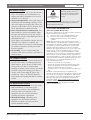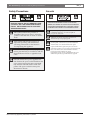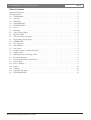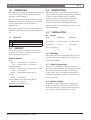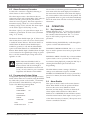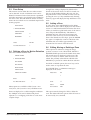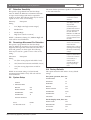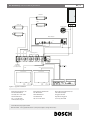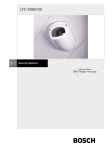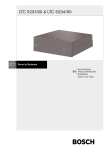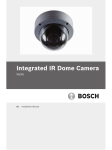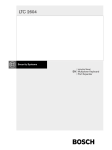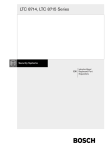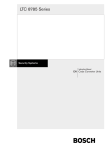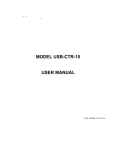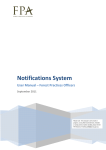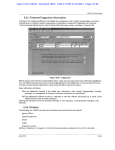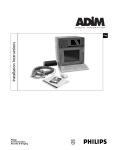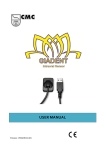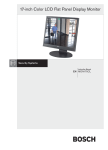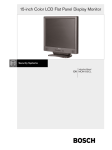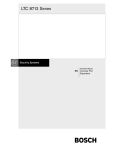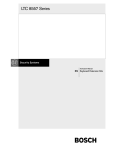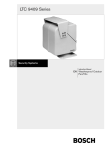Download Bosch LTC 2210 User's Manual
Transcript
LTC 2210 Series Instruction Manual EN Motion Detector LTC 2210 Series | Instruction Manual | Important Safeguards EN | 2 Important Safeguards 1. Read, Follow, and Retain Instructions - All safety and operating instructions should be read and followed before operating the unit. Retain instructions for future reference. 2. Heed Warnings - Adhere to all warnings on the unit and in the operating instructions. 3. Attachments - Attachments not recommended by the product manufacturer should not be used, as they may cause hazards. 4. Installation Cautions - Do not place this unit on an unstable stand, tripod, bracket, or mount. The unit may fall, causing serious injury to a person and serious damage to the unit. Use only manufacturerrecommended accessories, or those sold with the product. Mount the unit per the manufacturer's instructions. Appliance and cart combination should be moved with care. Quick stops, excessive force, or uneven surfaces may cause the appliance and cart combination to overturn. 5. Cleaning - Unplug the unit from the outlet before cleaning. Follow any instructions provided with the unit. Generally, using a damp cloth for cleaning is sufficient. Do not use liquid cleaners or aerosol cleaners. 6. Servicing - Do not attempt to service this unit yourself. Opening or removing covers may expose you to dangerous voltage or other hazards. Refer all servicing to qualified service personnel. 7. Damage Requiring Service - Unplug the unit from the main AC power source and refer servicing to qualified service personnel under the following conditions: • When the power supply cord or plug is damaged. • If liquid has been spilled or an object has fallen into the unit. • If the unit has been exposed to water and/or inclement weather (rain, snow, etc.). • If the unit does not operate normally, when following the operating instructions. Adjust only those controls specified in the operating instructions. Improper adjustment of other controls may result in damage, and require extensive work by a qualified technician to restore the unit to normal operation. • If the unit has been dropped or the cabinet damaged. • If the unit exhibits a distinct change in performance, this indicates that service is needed. 8. Replacement Parts - When replacement parts are required, the service technician should use replacement parts specified by the manufacturer or that have the same characteristics as the original part. Unauthorized substitutions may result in fire, electrical shock or other hazards. 9. Safety Check - Upon completion of servicing or repairs to the unit, ask the service technician to perform safety checks to ensure proper operating condition. Bosch Security Systems | December 17, 2004 10. Power Sources - Operate the unit only from the type of power source indicated on the label. If unsure of the type of power supply to use, contact your dealer or local power company. • For units intended to operate from battery power, refer to the operating instructions. • For units intended to operate with External Power Supplies, use only the recommended approved power supplies. • For units intended to operate with a limited power source, this power source must comply with EN60950. Substitutions may damage the unit or cause fire or shock. • For units intended to operate at 24VAC, normal input voltage is 24VAC. Voltage applied to the unit's power input should not exceed 30VAC. User-supplied wiring, from the 24VAC supply to unit, must be in compliance with electrical codes (Class 2 power levels). Do not ground the 24VAC supply at the terminals or at the unit's power supply terminals. 11. Coax Grounding - If an outside cable system is connected to the unit, ensure that the cable system is grounded. U.S.A. models only - Section 810 of the National Electrical Code, ANSI/NFPA No.70, provides information regarding proper grounding of the mount and supporting structure, grounding of the coax to a discharge unit, size of grounding conductors, location of discharge unit, connection to grounding electrodes, and requirements for the grounding electrode. 12. Grounding or Polarization - This unit may be equipped with a polarized alternating current line plug (a plug with one blade wider than the other). This safety feature allows the plug to fit into the power outlet in only one way. If unable to insert the plug fully into the outlet, try reversing the plug. If the plug still fails to fit, contact an electrician to arrange replacement of the obsolete outlet. Do not defeat the safety purpose of the polarized plug. Alternately, this unit may be equipped with a 3-wire grounding plug (a plug with a third pin, for grounding). This safety feature allows the plug to fit into a grounding power outlet only. If unable to insert the plug into the outlet, contact an electrician to arrange replacement of the obsolete outlet. Do not defeat the safety purpose of the grounding plug. 13. Lightning - For added protection during a lightning storm, or when this unit is left unattended and unused for long periods of time, unplug the unit from the wall outlet and disconnect the cable system. This will prevent damage to the unit due to lightning and power line surges. EN | 3 LTC 2210 Series | Instruction Manual | FCC Information For Indoor Product 1. Water and Moisture - Do not use this unit near water - for example, in a wet basement, in an unprotected outdoor installation or in any area classified as a wet location. 2. Object and Liquid Entry - Never push objects of any kind into this unit through openings, as they may touch dangerous voltage points or short out parts that could result in a fire or electrical shock. Never spill liquid of any kind on the unit. 3. Power Cord and Power Cord Protection - For units intended to operate with 230VAC, 50Hz, the input and output power cord must comply with the latest versions of IEC Publication 227 or IEC Publication 245. Power supply cords should be routed so they are not likely to be walked on or pinched. Pay particular attention to location of cords and plugs, convenience receptacles, and the point of exit from the appliance. 4. Overloading - Do not overload outlets and extension cords; this can result in a risk of fire or electrical shock. For Outdoor Product Power Lines - An outdoor system should not be located in the vicinity of overhead power lines, electric lights or power circuits, or where it may contact such power lines or circuits. When installing an outdoor system, extreme care should be taken to keep from touching power lines or circuits, as this contact might be fatal. U.S.A. models only - refer to the National Electrical Code Article 820 regarding installation of CATV systems. For Rack-mount Product 1. Ventilation - This unit should not be placed in a built-in installation or rack, unless proper ventilation is provided, or the manufacturer’s instructions have been adhered to. The equipment must not exceed its maximum operating temperature requirements. 2. Mechanical Loading - Mounting of the equipment in a rack shall be such that a hazardous condition is not achieved due to uneven mechanical loading. Bosch Security Systems | December 17, 2004 ATTENTION OBSERVE PRECAUTIONS FOR HANDLING ELECTROSTATIC SENSITIVE DEVICES WARNING: Electrostatic-sensitive device. Use proper CMOS/MOSFET handling precautions to avoid electrostatic discharge. NOTE: Grounded wrist straps must be worn and proper ESD safety precautions observed when handling the electrostaticsensitive printed circuit boards. FCC & ICES INFORMATION (U.S.A. and Canadian Models Only) This device complies with part 15 of the FCC Rules. Operation is subject to the following two conditions: (1) This device may not cause harmful interference, and (2) This device must accept any interference received, including interference that may cause undesired operation. NOTE: This equipment has been tested and found to comply with the limits for a Class B digital device, pursuant to Part 15 of the FCC Rules and ICES-003 of Industry Canada. These limits are designed to provide reasonable protection against harmful interference when the equipment is operated in a residential installation. This equipment generates, uses and can radiate radio frequency energy, and if not installed and used in accordance with the instructions, may cause harmful interference to radio communications. However, there is no guarantee that interference will not occur in a particular installation. If this equipment does cause harmful interference to radio or television reception, which can be determined by turning the equipment off and on, the user is encouraged to try to correct the interference by one or more of the following measures: • Reorient or relocate the receiving antenna. • Increase the separation between the equipment and receiver. • Connect the equipment into an outlet on a circuit different from that to which the receiver is connected. • Consult the dealer, or an experienced radio/TV technician for help. Intentional or unintentional changes or modifications, not expressly approved by the party responsible for compliance, shall not be made. Any such changes or modifications could void the user’s authority to operate the equipment.The user may find the following booklet, prepared by the Federal Communications Commission, helpful: How to Identify and Resolve Radio-TV Interference Problems. This booklet is available from the U.S. Government Printing Office, Washington, DC 20402, Stock No. 004-000-00345-4. EN | 4 LTC 2210 Series | Instruction Manual | Safety Precautions Safety Precautions CAUTION: TO REDUCE THE RISK OF ELECTRIC SHOCK, DO NOT REMOVE COVER (OR BACK). NO USER SERVICEABLE PARTS INSIDE. REFER SERVICING TO QUALIFIED SERVICE PERSONNEL. This symbol indicates the presence of uninsulated “dangerous voltage” within the product’s enclosure that can cause an electric shock. This symbol indicates the presence of important operating and maintenance (servicing) instructions in the literature accompanying the appliance. Installation should be performed by qualified service personnel only in accordance with the National Electrical Code or applicable local codes. Power Disconnect. Units with or without ON-OFF switches have power supplied to the unit whenever the power cord is inserted into the power source; however, the unit is operational only when the ON-OFF switch is in the ON position. The power cord is the main power disconnect for all units. Bosch Security Systems | December 17, 2004 Sécurité ATTENTION : POUR ÉVITER TOUT RISQUE D'ÉLECTROCUTION, N'ESSAYEZ PAS DE RETIRER LE CAPOT (OU LE PANNEAU ARRIÈRE). CET APPAREIL NE CONTIENT AUCUN COMPOSANT SUSCEPTIBLE D'ÊTRE RÉPARÉ PAR L'UTILISATEUR. CONFIEZ LA RÉPARATION DE L'APPAREIL À DU PERSONNEL QUALIFIÉ. Ce symbole signale que le produit renferme une « tension potentiellement dangereuse » non isolée susceptible de provoquer une électrocution. Ce symbole invite l'utilisateur à consulter les instructions d'utilisation et d'entretien (dépannage) reprises dans la documentation qui accompagne l'appareil. Attention : l'installation doit exclusivement être réalisée par du personnel qualifié, conformément au code national d'électricité américain (NEC) ou au code d'électricité local en vigueur. Coupure de l'alimentation. Qu'ils soient pourvus ou non d'un commutateur ON/OFF, tous les appareils reçoivent de l'énergie une fois le cordon branché sur la source d'alimentation. Toutefois, l'appareil ne fonctionne réellement que lorsque le commutateur est réglé sur ON. Le débranchement du cordon d'alimentation permet de couper l'alimentation des appareils. LTC 2210 Series | Instruction Manual | Contents EN | 5 Table of Contents Important Safeguards . . . . . . . . . . . . . . . . . . . . . . . . . . . . . . . . . . . . . . . . . . . . . . . . . . . . . . . . . . . . . . . . . .2 FCC Information . . . . . . . . . . . . . . . . . . . . . . . . . . . . . . . . . . . . . . . . . . . . . . . . . . . . . . . . . . . . . . . . . . . . .3 1.0 UNPACKING . . . . . . . . . . . . . . . . . . . . . . . . . . . . . . . . . . . . . . . . . . . . . . . . . . . . . . . . . . . . . . . . . .6 1.1 Parts List . . . . . . . . . . . . . . . . . . . . . . . . . . . . . . . . . . . . . . . . . . . . . . . . . . . . . . . . . . . . . . . . . . . . . .6 2.0 SERVICE . . . . . . . . . . . . . . . . . . . . . . . . . . . . . . . . . . . . . . . . . . . . . . . . . . . . . . . . . . . . . . . . . . . . .6 3.0 DESCRIPTION . . . . . . . . . . . . . . . . . . . . . . . . . . . . . . . . . . . . . . . . . . . . . . . . . . . . . . . . . . . . . . . .6 4.0 INSTALLATION . . . . . . . . . . . . . . . . . . . . . . . . . . . . . . . . . . . . . . . . . . . . . . . . . . . . . . . . . . . . . . .6 4.1 Power . . . . . . . . . . . . . . . . . . . . . . . . . . . . . . . . . . . . . . . . . . . . . . . . . . . . . . . . . . . . . . . . . . . . . . . . .6 4.2 Mounting . . . . . . . . . . . . . . . . . . . . . . . . . . . . . . . . . . . . . . . . . . . . . . . . . . . . . . . . . . . . . . . . . . . . . .6 4.3 Video Looping Input . . . . . . . . . . . . . . . . . . . . . . . . . . . . . . . . . . . . . . . . . . . . . . . . . . . . . . . . . . . . .6 4.4 Monitor Output . . . . . . . . . . . . . . . . . . . . . . . . . . . . . . . . . . . . . . . . . . . . . . . . . . . . . . . . . . . . . . . . .6 4.5 Alarm/Accessory Connector . . . . . . . . . . . . . . . . . . . . . . . . . . . . . . . . . . . . . . . . . . . . . . . . . . . . . . .7 4.6 Programming System Setup . . . . . . . . . . . . . . . . . . . . . . . . . . . . . . . . . . . . . . . . . . . . . . . . . . . . . . . .7 5.0 OPERATION . . . . . . . . . . . . . . . . . . . . . . . . . . . . . . . . . . . . . . . . . . . . . . . . . . . . . . . . . . . . . . . . . .7 5.1 Key Operation . . . . . . . . . . . . . . . . . . . . . . . . . . . . . . . . . . . . . . . . . . . . . . . . . . . . . . . . . . . . . . . . . .7 5.2 Alarm Enable . . . . . . . . . . . . . . . . . . . . . . . . . . . . . . . . . . . . . . . . . . . . . . . . . . . . . . . . . . . . . . . . . . .7 5.3 Zone Setup . . . . . . . . . . . . . . . . . . . . . . . . . . . . . . . . . . . . . . . . . . . . . . . . . . . . . . . . . . . . . . . . . . . . .8 5.4 Defining a Zone for Motion Detection . . . . . . . . . . . . . . . . . . . . . . . . . . . . . . . . . . . . . . . . . . . . . . .8 5.5 Adding a Zone . . . . . . . . . . . . . . . . . . . . . . . . . . . . . . . . . . . . . . . . . . . . . . . . . . . . . . . . . . . . . . . . . .8 5.6 Editing, Moving or Deleting a Zone . . . . . . . . . . . . . . . . . . . . . . . . . . . . . . . . . . . . . . . . . . . . . . . . .8 5.7 Detection Sensitivity . . . . . . . . . . . . . . . . . . . . . . . . . . . . . . . . . . . . . . . . . . . . . . . . . . . . . . . . . . . . .9 5.8 Percentage Movement For Detection . . . . . . . . . . . . . . . . . . . . . . . . . . . . . . . . . . . . . . . . . . . . . . . .9 5.9 System Setup . . . . . . . . . . . . . . . . . . . . . . . . . . . . . . . . . . . . . . . . . . . . . . . . . . . . . . . . . . . . . . . . . . .9 5.10 Factory Defaults . . . . . . . . . . . . . . . . . . . . . . . . . . . . . . . . . . . . . . . . . . . . . . . . . . . . . . . . . . . . . . . . .9 5.11 Display . . . . . . . . . . . . . . . . . . . . . . . . . . . . . . . . . . . . . . . . . . . . . . . . . . . . . . . . . . . . . . . . . . . . . . .10 5.12 Language . . . . . . . . . . . . . . . . . . . . . . . . . . . . . . . . . . . . . . . . . . . . . . . . . . . . . . . . . . . . . . . . . . . . .10 5.13 Operation and Setup . . . . . . . . . . . . . . . . . . . . . . . . . . . . . . . . . . . . . . . . . . . . . . . . . . . . . . . . . . . .10 6.0 ILLUSTRATIONS . . . . . . . . . . . . . . . . . . . . . . . . . . . . . . . . . . . . . . . . . . . . . . . . . . . . . . . . . . . . .11 Bosch Security Systems | December 17, 2004 EN | 6 LTC 2210 Series | Instruction Manual | Unpacking 1.0 UNPACKING This equipment should be unpacked and handled with care. If an item appears to have been damaged in shipment, notify the shipper. Verify that all parts shown in the Parts List have been included. If any items are missing, notify your Bosch Security Systems Sales or Customer Service Representative. The original packing carton is the safest container in which to transport the unit. Save it for possible future use. 3.0 Motion is detected over the full active video for NTSC, PAL and SECAM. 4.0 4.1 1.1 Parts List Qty Item 1 Unit (verify model number) 1 One (1) 15-pin cable assembly 2.0 SERVICE If the unit needs repair, contact the nearest Bosch Security Systems Service Center for authorization to return and shipping instructions. Service Centers USA Phone: 800-366-2283 or 717-735-6638 Fax: 800-366-1329 or 717-735-6639 CCTV Spare Parts Phone: 800-894-5215 or 408-956-3853 or 3854 Fax: 408-957-3198 E-mail: [email protected] Canada Phone: 514-738-2434 Europe, Middle East & Asia Pacific Region Phone: 32-1-440-0711 For additional information, see www.boschsecurity.com. Bosch Security Systems | December 17, 2004 DESCRIPTION The LTC 2210 Series video motion detectors utilize edge detection with digital tracing technology. Patented circuitry provides reliable security surveillance protection. These economical, full featured single channel detectors provide flexible operation to maximize performance and minimize false alarms. INSTALLATION Power Model LTC2210/60 LTC 2210/50 Rated Voltage 120 VAC, 50/60 Hz 230 VAC, 50/60 Hz Voltage Range 105 to 130 195.5 to 253 Power at rated voltage 5W 4.2 5W Mounting These motion detectors are supplied as desk top halfrack units. For rack mounting, the LTC 9101/00 rackmount kit is available. 4.3 Video Looping Input There are two smart BNC connectors on the rear panel named IN and LOOP. The camera input should be connected to IN while LOOP may be used as a looping output. The camera input is automatically terminated (nonlooping operation) or unterminated (looping operation). 4.4 Monitor Output The monitor output, named OUT, is designed for a 75 Ω load. Therefore if the monitor output cable is looped through other accessories, ensure that the last unit on the line has its termination set to 75 Ω EN | 7 LTC 2210 Series | Instruction Manual | Operatio 4.5 Alarm/Accessory Connector A cable with a connector is supplied connecting to alarm closures or other accessories. The alarm output creates a short between the two output pins (pins 9 and 14 Alarm Relay (NO)) when an alarm occurs and open-circuits the pins when no alarms are active (triggered). The alarm output has a maximum carrying current of 1 A and a maximum switching voltage of 40 V AC/DC. The alarm output can be used to signal a VCR, lamp or relay. The Alarm 1 (pin 6) is an open-collector output. It is switched to ground when an alarm occurs (maximum rating: 15 V, 30 mA). The Remote Alarm Enable Input (pin 15) allows some other security device, such as an access control system, to enable the motion detector. The motion detector is enabled when the Remote Alarm Enable Input is switched to ground (<1 volt) and the Alarm Enable option on the Main Menu is set to REMOTE. The Remote Alarm Enable Input is disabled when the input is not connected or the applied input voltage is greater that 1 volt. The maximum input voltage that can be applied is 15 volts. Belden 8760 twisted shielded cable (or equivalent) should be used for wiring to the alarm connector and the total length of unshielded cable should not exceed 10 cm (3.9 in.) on each connector port to maintain compliance with Directive 89/336/EEC. 4.6 Programming System Setup Configuration options are provided through on-screen menus. These menus are accessed by using the SETUP key. With video present on the monitor, a momentary press and release of the SETUP key will gain easy access to the Main Programming Menu. MAIN MENU VER 1.01 EXIT MENUS ALARM ENABLE ON ZONE SETUP SYSTEM SETUP DISPLAY LANGUAGE ENGLISH Select: ENTER Exit Menu:ESC Scroll: ↓ Bosch Security Systems | December 17, 2004 The first line of each menu gives the menu name. The main menu is the first menu displayed. In addition to the menu name the first line of this menu also displays the version number of the software in this product. All programmable items are given in the lines immediately below the menu name. The last two lines provide help information. 5.0 OPERATION 5.1 Key Operations MENU SCROLL: The ↑ or ↓ arrow keys are used to scroll through menu items. The > character indicates the currently selected menu item. The ↑ or ↓ arrow keys are also used to program zone size and placement. ENTER: Pressing the ENTER key scrolls through the options at current selected menu item. CHANGE CURSOR POSITION: The ← or → arrow keys are used to position zones and to program alarm capture times. EXITING A MENU: The ESC key or Previous Menu option is used to exit to a previous menu. If the top level menu is being displayed, pressing the ESC key or selecting the Exit Menu option will exit from Programming. The Main Menu contains 5 settings. All of these settings access sub-menus except for ALARM ENABLE and LANGUAGE. If no key is pressed for a period of 15 minutes, the menus will be automatically exited. 5.2 Alarm Enable This option is used to switch on the motion detector. When Alarm Enable is ON, the product will detect motion in the active zones defined for motion detection (see Zone Setup). If motion is detected, all alarm outputs will be switched on. When Alarm Enable is set to REMOTE, the unit will detect motion when the external remote alarm input is active (pin 15 of the Alarm Accessory Connector). The input is active when it is switched to Ground. EN | 8 LTC 2210 Series | Instruction Manual | Operation 5.3 Zone Setup This menu is used to define the areas where motion can be detected. A total of 8 different zones can be defined. Unrestricted areas where motion is permitted and other unnecessary areas should not be included in the active zones. This will eliminate alarms caused by motion in areas which are not considered important for security purposes. ZONE SETUP > PREVIOUS MENU DEFINE ZONES SENSITIVITY 3 MOVEMENT 2 Select: ENTER Prev Menu:ESC Scroll: ↓ A single line of help is displayed by default at the bottom of the screen. Zones can also be created over this area. If this hinders defining the zone area, the help information can be removed from the screen by pressing the arrow â, ß keys simultaneously. Pressing these keys again will display the help information once more. 5.5 5.6 5.4 Defining a Zone for Motion Detection Select the DEFINE ZONES menu. DEFINE ZONES > PREVIOUS MENU ADD ZONES Adding a Zone To add a Zone, select Add ZONE from the Define Zone menu. A cursor will be displayed on the monitor screen as a small translucent block. Position the cursor where you wish the top left hand corner of the zone to start, and press the ENTER key. This defines a minimum size zone. The zone size increases and decreases as the arrow keys are moved. When the Zone is the desired size and shape; press the ENTER key again to complete the creation of the Zone. The minimum zone area will be approximately 15% horizontal & 15% vertical of the full screen. Editing, Moving or Deleting a Zone These options are selected to change the shape, position or remove a zone. Select EDIT, MOVE or DELETE ZONE options from the Define Zone menu. All created zones are displayed on the screen. The arrow á or â keys are used to select the zone to be edited. The presently selected Zone will flash. The ENTER key is pressed to confirm the Zone selection. For EDIT or MOVE options, the arrow keys can be used to resize or reposition the zone. EDIT ZONES MOVE ZONES For DELETE Zone; a confirmation message is displayed on the screen. DELETE ZONE Delete Zone: DELETE ALL ZONES NO ↑ Select: ENTER Prev Menu:ESC Scroll: ↓ Menu options are available to ADD (create a new zone) move, edit (re-create a zone) and delete zones. Zones are displayed as a solid rectangular translucent box. Multiple zones can be defined and placed adjacent to or overlapping each other to create more complex shapes. Bosch Security Systems | December 17, 2004 Scroll: ↓↑ Select: ENTER Previous Menu: ESC This option must be changed to YES to delete the zone. The Delete All Zones options allows all zones to be removed by one command. EN | 9 LTC 2210 Series | Instruction Manual | Operation 5.7 Detection Sensitivity This option is programmed from the Zone Setup menu. It defines the difference in luminance between an object and its background which is required to produce an alarm. The following chart may be used as a guide to arrive at the correct setting: Sensitivity Setting Description 1 Low (High noise/high contrast images) 2 Medium Low 3 Medium High 4 High (Low noise/low contrast) NOTE: A Sensitivity Setting of 3 (Medium High) will work well for most installations. 5.8 Item Beeper Settings ON/OFF AlarmReset MANUAL/AUTO Motion Tracer ON/OFF AlarmDwell 4 .. 60 Description If ON, the beeper will sound when motion is detected. AUTO: Upon alarm, the alarm beeper, LED and relay will reset automatically after a predetermined interval in alarm, as determined by the alarm dwell time. MANUAL: The ALM CLR button on the front panel must be pressed to reset the alarm. If ON, the user can see where, in the active area, motion has been detected. This is useful for optimizing the Percentage Movement and Sensitivity settings. Sets the alarm relay and beeper on duration when in alarm from a minimum of 4 seconds, to a maximum of 60 seconds.Use ßà arrow keys to step through times. Percentage Movement For Detection This option is programmed from the Zone Setup menu. It defines the percentage of total screen width or height that the target must cross before the LTC 2210 Series will generate an alarm signal. The following chart may be used as a guide to arrive at the correct setting: Movement Setting Description 1 5% (Slow moving objects/wide field of view) 2 10% (Normal movement/normal field of view) 3 15% (Fast moving objects/narrow field of view) NOTE: A movement setting of 2 (10% Normal movement/normal field of view) will work well for most installations. 5.9 This menu defines parameters specific to the operation on the motion detector. System Setup SYSTEM > PREVIOUS MENU BEEPER OFF MOTION TRACER OFF ALARM RESET AUTO ALARM DWELL 14 FACTORY DEFAULTS 5.10 Factory Defaults This option returns the LTC 2210 to factory default settings. For system operation, these are: ALARM ENABLE ON SENSITIVITY 03 MOVEMENT 02 BEEPER OFF MOTION TRACER OFF ALARM RESET AUTO ALARM DWELL 14 LANGUAGE ENGLISH For the display menu, these are: Select: ENTER DISPLAY ZONE OFF Prev Menu:ESC Scroll: ↓ BACKGROUND OUTLINED ALL ACTIVITY OFF OVERSCAN 05 Bosch Security Systems | December 17, 2004 EN | 10 LTC 2210 Series | Instruction Manual | Operation 5.11 Display The display menu is used to configure how the motion detector looks on the monitor screen. Display >PREVIOUS MENU DISPLAY ZONE OFF BACKGROUND OUTLINED ALL ACTIVITY OFF OVERSCAN 05 1. The LTC 2210 can detect motion over the full active video signal, however all of this cannot be displayed on the video monitor as most video monitors cannot display the entire active video signal. This parameter allows the video area where detection zones are defined to be restricted so that the full detection area can always be seen on the display monitor. Changing the OVERSCAN setting reduces the video area where zones are drawn. 2. An Overscan Setting of 05 (5%) will display the complete detection area on most video monitors. 5.12 Language Select: ENTER Exit Menu:ESC Scroll: ↓ Item DisplayZone Background ALL ACTIVITY Settings ON/OFF OUTLINED/ SOLID Description Switching this option on displays the defined active zones during operation. This is useful when programming and adjusting the motion detector. This allows the menu background to be changed from a solid black background to a transparent background, where the menu text is fringed. ON/OFF Switching this option ON displays Motion Tracer dots on the monitor screen for all movement, even if it is not sufficient to be detected as motion. 00 052 10 20 Full Video, no reduction Reduces video by 5% Reduces video by 10% Reduces video by 20% OVERSCAN Bosch Security Systems | December 17, 2004 Use the Language option on the main menu to change the language. Press ENTER to select the required language. All screens will now be displayed in the selected language. The options are: English, French, German, Spanish, Dutch, and Italian. 5.13 Operation and Setup Most programmable options are set to values that should work without change for most applications. It is normally only necessary to define the area where motion should be detected. To do this press the SETUP key to enter the programming. Select Zone Setup followed by Define Zone. Define a Zone where you wish to detect motion. Press ESC several times to leave programming. EN | 11 LTC 2210 Series | Instruction Manual | Illustrations 6.0 ILLUSTRATIONS Figure 1 Front and Back Panels 1 6 11 2 7 12 3 8 13 4 9 14 5 10 15 Pin Function 1 Ground 2 NC 10 NC 3 NC 11 NC 4 NC 12 NC 5 NC 13 NC 6 Alarm 1 14 Alarm Relay (NO) 7 NC 15 Input Remote Alarm Enable 8 NC NOTE: NC designates No Connection, NO designates Normally Open. Figure 2 ALARM/ACCESSORY Connector Bosch Security Systems | December 17, 2004 Pin 9 Function Alarm Relay (NO) EN | 12 LTC 2210 Series | Instruction Manual | Illustrations Camera #3 Vide o Door Actuation Switch Camera #2 Smoke Detector Camera #4 Camera #1 Motion Detector 1 6 11 ALARM/ 2 ACCESSORY 7 12 3 8 13 4 9 14 5 10 15 Additional Came ras Hi-Z 75 W 75 W 75 W CAM CAM 1 2 3 C 4 5 MON A AM 6 7 ALARM/ ACCESSORY 8 MON B Switcher To Terminated Auxi liary Monitor or Te rminated Switcher 75 W Alarm Ou tput Relay Closu re 75 W Figure 3 Typical Installation Bosch Security Systems, Inc. 850 Greenfield Road Lancaster, PA 17601 USA Tel: 800-326-3270 Fax: 1-717-735-6560 www.boschsecurity.com Bosch Security Systems B.V. P.O. Box 80002 5600 JB Eindhoven The Netherlands Tele +31 40 27 87113 Bosch Security Systems Pte Ltd. 38C Jalan Pemimpin Singapore 577180 Republic of Singapore Tel: 65 (6) 319 3486 © 2004 Bosch Security Systems GmbH 3935 890 05782 51-04 | Updated December 17, 2004 | Data subject to change without notice.