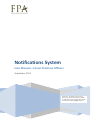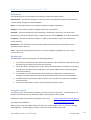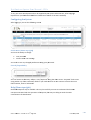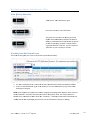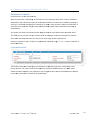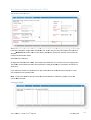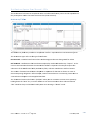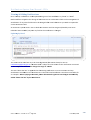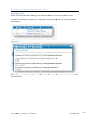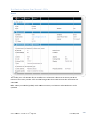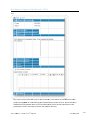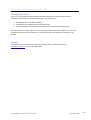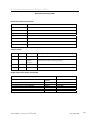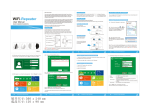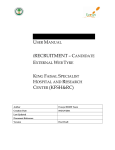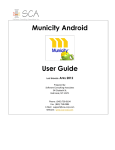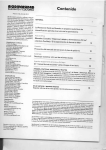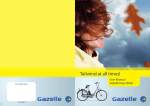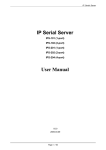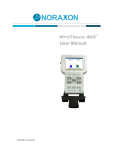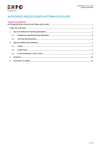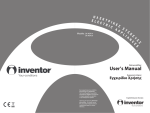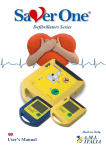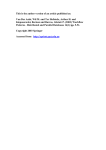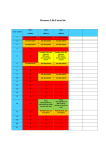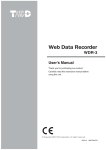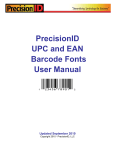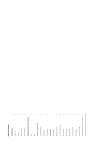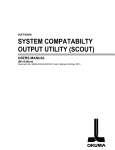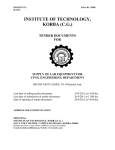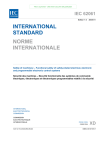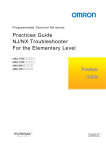Download User Manual - The Forest Practices Authority
Transcript
Notifications System User Manual – Forest Practices Officers September 2011 Please note: This manual is still a ‘work in progress. If you find inconsistencies, mistakes or simply need a matter clarified, please let the FPA know by e‐mailing [email protected] Notifications System User Manual – FPOs Definitions The following terms are used within the Footprints system and this document:‐ Administrator – the FPA staff member or contractor who is the Notifications System administrator ‐ currently Daniel Livingston or Bernard Walker Agent – An FPA staff member. For example a Specialist or Admin staff person. Assignee – the FPA staff members assigned to deal with a notification Customer – Anyone external (e.g. FPOs) submitting a notification. These users are setup in the Notification system by an Administrator. Customers are also called “Notifiers” in this documentation Footprints – this refers to Numarra Footprints, which is the software on which the notifications system is based. Notification – The notification cover sheet along with associated electronic documents such as evaluation sheets, maps etc. Team – a group of FPA specialists who work in the same discipline eg. Biodiversity team, earth sciences team, etc Background The Notifications System encompasses the following elements:‐ • • • • • The receipt of notifications from authorised Customers. This includes the receipt of data and documents that will allow evaluation and reporting. A full, date & time stamped record of the communication between a Customer and an Agent leading to the resolution of the notification. The system replaces current email and paper mail correspondence. A “container” to safely store the electronic documents produced for a notification. For example, evaluation sheets and maps. All authorised FPA staff can access all notifications. A database that can be used to report statistics such as number of notifications completed per time period. Data that can be linked to a GIS or other database orientated systems. Using the System The system can be accessed from anywhere you have an internet connection. It should work in any modern web browser but only Windows Explorer and Firefox have been tested. Publicly accessible secure web site (authorised users only): https://notifications.dier.tas.gov.au The system email address is: [email protected] When you go to the web address above you will see a standard login screen. If you are an existing Coverpage user, we will supply you with a User ID and initial password by e‐mail . Author B Walker – Version 3.0 22nd Sep, 2011 Trim 2011/75839 2 Notificcations Sy ystem Useer Manuaal – FPOs If not, yyour User ID and password can be supplied by the e system Administrator, after lodgingg a request form (can bee downloadeed from the SServices secttion of the FPA’s websitee). Config guring the e System After loggging in you see the follo owing screen n. Prefere ences (Menu top right)) You have the ability to change: • • Your passwo ord Various otheer user settin ngs You neeed to save any changed p preferences u using your paassword. Search (Top midd dle) You can choose to seearch by “Co oupe” or by ““Keyword” u using the dow wn arrow. “K Keyword” finds a text string within any of tthe notification fields. If you need to o search on th he contents of more than one field at aa time, choose “Advanceed” Help ( (Menu top p right) Standard d Footprints help is available. This may be useful if you want to understand the broad der concepts associated with the operation of Fo ootprints, bu ut may not help you with h the FPA’s customisation of thee software. Author B W Walker – Versio on 3.0 22nd Sep p, 2011 Trim 20 011/75839 3 Notificcations Sy ystem Useer Manuaal – FPOs Main ( (Black) M Menu Bar Take es you to you ur notifications grid. Press this to enteer a new nottification. This gives you the option of w writing your own repo orts from thee database. R Reports include an abilitty to select ssubsets of daata based on queries as w well as specifyying a reportt’s output forrmat. E.g. e export data tto a CSV file.. You can report on yourr own or your Company’ss records. Workiing from t the Home e Screen The hom me screen givves you access to important system ffunctionality:‐ 1. An ability to o display all o or a subset off the FPA’s n notifications based on pree‐defined filtters. on “grid” thatt allows you to sort notiffications by aany of the fie elds 2. Access to the Notificatio displayed in the grid. e: Upon requ uest any systtem user can n be assigned d a Companyy code. Notiffiers have access to Note anotther Notifierr’s records if they share aa common “C Company” co ode. It is not possible forr a Notiifier to be a m member of m more than on ne “Company”. Howeveer, notificatio on informatio on can read dily shared w with anybodyy by email at the time of notification creation or eediting. Author B W Walker – Versio on 3.0 22nd Sep p, 2011 Trim 20 011/75839 4 Notificcations Sy ystem Useer Manuaal – FPOs Notificcation Cre eation, Ed dit & Closu ure Work kflow Customer sub bmits a notificaation via the Weeb If the n notification is directed to moree than one Team the system ccopies it and allocates a copy ((including attacchments) to each h relevant Team m (Eg Biodiversity, Landscape). Note th hat if the notification is directed to more thaan one Team, th he Customer wiill be requested d to add any atttachments not com mmon to all Teeams AFTER thee initial notificattion has been ssubmitted. This workflow will eensure that eacch notificaation record on nly stores the atttachments releevant to the Te eam. The syystem sets the n notification's "A Assigned To" fieeld automatically to the appro opriate Team naame and its "Sttatus" is set to ""With Team". If the notification waas copied to diffferent Teams, the Customer e edits each record to add the appropriate attaachments. A member of the Teeam "edits" the notification an nd manually maakes (at least) th he following up pdates:‐ hanges the "Staatus" to "With SSpecialist" or alternatively "W With Notifier" if the notification n is to be sent b back to 1) Ch the C Customer for mo ore information n. 2) Up pdates the "Evaluation type" fiield. 3) Asssigns a member of the Team tto work on the notification. 4) Up pdates the "Com mments" Field. 5) Savves the record which causes an email to be sent to the customer AND the Agent detailingg these changess. T The Team mem ber and the cusstomer commu unicate via the w web interface o or the system email address until a satisfacctory outcome is reached It is critical that the notificattion's "Status" ffield is updated d by the Team m member througghout this proceess The Team m member "closses" the notificaation using the "Actions" drop pdown on the H Home Screen. If thee Customer doees not considerr it is finalised, tthey can request that it be re‐‐opened. Author B W Walker – Versio on 3.0 22nd Sep p, 2011 Trim 20 011/75839 5 Notificcations Sy ystem Useer Manuaal – FPOs Notificcation Cre eation Creation n occurs via tthe web inteerface. When a notification is submitted d, an email iss sent to the submitter. TThis email co ontains subm mitted ments and a fformatted report of the ccompleted fields in a form m that is suittable for prin nting or attachm storing in a documen nt managem ment system ssuch as TRIM M. If the Customer subm mits a notificaation to more than one Team m they will geet a reply em mail for EACH H copied (Teaam) notificattion (includin ng all attachm ments). The systtem also sends an email tto the FPA A Assignee with h the same in nformation d described above. The field ds are very similar to tho ose currently used on the e paper notification facing sheet. Som me of these haave been adjusted to be the same as the Cover Page database application n. Fields arre ordered in n “Tabs” thatt can be expaanded or collapsed usingg a “+” or “‐““ button to th he left of the tab d descriptor. Contactt Information The Con ntact Informaation fields ggives you thee option of up pdating yourr name, email address an nd phone n number. You need to click the check b box for this tto be saved ffor future usse. Note: The ese details aare ONLY chaanged in this application.. Any change es to these details should d always be aadvised to the FP PA so that otther systemss can be updated also. Author B W Walker – Versio on 3.0 22nd Sep p, 2011 Trim 20 011/75839 6 Notificcations Sy ystem Useer Manuaal – FPOs Notifica ation Inform mation The Notification info ormation fields are similaar to those used on the eexisting papeer facing shee et. Some wn lists. In th his case just sselect the op ption that ap pplies to have been changed to single seleect, dropdow dominant paart of the cou upe. If this do oesn’t adequ uately explain the situation state thiss in the the pred Comments field furtther down. Red field ds are mandatory. An Applicant field haas been addeed. This has tthe same definition as is used for thee Cover Page e system. d is useful to o the FPA wh hen the notification is beiing prepared d by a Contraactor on behalf of a This field third party. If you seelect more th han one speccialist area yo our notificattion will auto omatically bee copied to create one notiification per specialist arrea. Note: Iff you want to o add a specialist after th he initial notiification submission, pleaase contact tthe system A Administrato or. Follow Up Fields Author B W Walker – Versio on 3.0 22nd Sep p, 2011 Trim 20 011/75839 7 Notificcations Sy ystem Useer Manuaal – FPOs The Finaal Actions field must be ccompleted att the end of tthe Notificattion process and be equivvalent to the presscriptions useed in the Forrest Practices Plan (wherre relevant). Biodive ersity Field ds The Biod diversity field ds only need d to be comp pleted if advice is requestted from thee Biodiversityy Team. The Asseessment type refers to th he type of no otification. FPA Assessed – Stan ndard notification where Biodiversityy specialists aare being askked for advicce Self Asse essed – Notiifications thaat have been n completed by authoriseed Biodiversity “experts”. In this case no communicattion between the FPA an nd the Notifie er is required d. The FPA ju ust requires tthe otification fieelds, Biodiveersity fields, relevant attaachments an nd final Actio ons. submission of the No The num mber of Exterrnal Consultaations dropd down is impo ortant for thee FPA to allow it to meett its externall reporting obligations. Iff for examplee, 2 External Consultations are selectted, please th hen list 2 Consultants and Sp pecies in thee supplied texxt field. The Threeatened Fauna and Floraa are “picklistts” where yo ou can contin nue to selectt extra specie es by holding down the “C CTRL” key. It can be difficcult to see what entries h have been seelected when n in “edit” m mode but theey are listed aand readily sseen when viiewing in “deetails” modee. Author B W Walker – Versio on 3.0 22nd Sep p, 2011 Trim 20 011/75839 8 Notificcations Sy ystem Useer Manuaal – FPOs Landscape Fields oupe consistss of both nattive forest an nd plantation n you could cchoose to co omplete both h sets of If the co fields. O Otherwise jusst select the predominant type. Comme ents, Attach hments & CC C emails The Com mments field is very impo ortant in the Notification n System as itt is the field where two w way commun nication occu urs between FPA staff an nd the Notifie er. It can be edited via th he website or via email byy writing resp ponses at the top of the e‐mail you aare respondin ng to (“replyy above the line”). Attachm ments includee Evaluation Sheets, photos, maps ettc and other critical docu uments can b be added anytimee. There are limitations o on file types and sizes thaat can be atttached. Pleasse see Appen ndix 1 – Guidelin nes for Attachment of Do ocuments and Photos in tthe Footprin nt System. Three atttachments ccan be attach hed at a timee totally 10M MB. You can ccontinually aadd “batchess” if more than three attaachments arre required. A At this time, only FPA staaff can deletee attachmen nts so if nt somethingg deleted, pleease requestt this in the n notification ccomments field. you wan The Add ditional Email Notification ns field allow ws you to spe ecify email addresses (seeparated by semicolo ons) to which all notification informaation (includiing attachmeents) will be sent. Author B W Walker – Versio on 3.0 22nd Sep p, 2011 Trim 20 011/75839 9 Notificcations Sy ystem Useer Manuaal – FPOs Viewin ng & Editiing Notifications Once creeated, notificcations can b be updated u using one of two workflo ows: by “Emaail” or “Web””. Both wo orkflows onlyy allow the change of thee Comments or Final Actiions fields orr the manage ement of attachm ments. If any other fields need to be cchanged afte er initial subm mission you n need to requ uest this via the C Comments field. An automatic system m email is sent to both th he customer and the Assignee (Shoulld by now be e an individual Team mem mber) any tim me any field in the notifiication is chaanged. Updatin ng by Email The emaail can be sen nt from any mail client (eeg Outlook) b but MUST always be sent to [email protected] and d MUST havee a subject line that relattes to the no otification co oncerned ie. the subject line m must not be changed in ‘‘reply to’ e‐m mails The textt “above the line” is appeended to thee existing nottification as aa new comm ment and anyy attachm ments are add ded as new aattachments to the web based notificcation. See aabove screen nshot for an exam mple. When replying to aan email, ple ease delete e email signatures etc thatt get automaatically added ““above the line” by the e email client. Author B W Walker – Versio on 3.0 22nd Sep p, 2011 Trim 20 011/75839 10 Notificcations Sy ystem Useer Manuaal – FPOs Updatin ng by Web Access tto notificatio ons whilst wo orking in the web environ nment is via the Home Sccreen “Grid” From the web interfface you presss the […morre] link in the e coupe field d and you aree presented with ptions:‐ three op Commeents This sho ows you a non editable, time stamped d view of the e correspond dence that has occurred via the Comments field. Author B W Walker – Versio on 3.0 22nd Sep p, 2011 Trim 20 011/75839 11 Notificcations Sy ystem Useer Manuaal – FPOs Details ows you a non editable viiew of all fiellds in the notification. No ote that the History tab aat the This sho bottom of the screen provides a full record o of changes th hat have occcurred since tthe notification was submitteed. Edit – Taakes you into o edit (updatte) mode wh here Comments, Final Acttions and Atttachments ccan be updated d. Author B W Walker – Versio on 3.0 22nd Sep p, 2011 Trim 20 011/75839 12 Notificcations Sy ystem Useer Manuaal – FPOs Edit Thiss menu item provides ediit access to tthe Commen nts, Final Actiions and Attaachments fie elds. Upo on pressing SSAVE an emaail advising off an update w will be sent tto the FPA. TThe Final Acttions field d should be ccompleted att the end of the Notificattion process and be equivalent to the e presscriptions used in the Forrest Practices Plan (Where relevant). Author B W Walker – Versio on 3.0 22nd Sep p, 2011 Trim 20 011/75839 13 Notifications System User Manual – FPOs Closing Notifications Closure of a notification will be initiated by the FPA specialist once they consider that the notification is finalised. This would generally mark the point where: 1. All required advice has been supplied. 2. The Notifier has completed the Final Actions field 3. OR – the Notifier has advised that the coupe will not proceed to the FPP stage. All communication on these points is via the Comments field. Once these conditions are met, the FPA specialist will close the notification. It can be reopened at any stage at the request of the Notifier. Queries If you have any queries about the system please direct them to Daniel Livingston at [email protected] or phone (03) 6233 7966 Author B Walker – Version 3.0 22nd Sep, 2011 Trim 2011/75839 14 Notifications System User Manual – FPOs Appendix 1 – Guidelines for Attachment of Documents and Photos in the Footprint System The Notifications system can be used as a “container” for electronic documents including PDFs, Word and Excel documents, photos etc. However there are limits to the size of attachments that can be uploaded. The limits impact on two aspects of the system. 1) Upload via web browser. No individual attachment, or batch of attachments, can be greater than 10 MB in size. However any one notification can have a greater total size of attachments than this. 2) Email. Each time a notification record is created or updated, a copy of the record, including relevant attachments, is emailed to the notifier and the FPA. As such, the capacity of the Notifier and FPA’s email server to cope with large attachments becomes relevant. If the attachments are too large the email will simply be rejected by the sending or receiving mail server. Reducing Document Sizes To cater for likely lowest common denominator for system and email server limits, keeping the total size of attachments to less than 4MB is desirable. Generally the best was to minimise the size of documents is to ensure that any images included in them are reduced to a sensible resolution and image quality. Images include photos, scans from a scanner and “print screens” from a computer. Prior to inserting images in documents or sending them as independent attachments, they should be reduced to the minimum size possible as per the following guidelines:‐ Image type – Jpg format only Image Resolution – No greater than 150 DPI (Dots Per Inch) Maximum size – Horizontal measurement no longer than 1024 pixels. Vertical size no greater than 768 pixels Image Quality – Use say 8.5 out of 10 or 85% or “Good” depending on your image or PDF creation software Other documents such as the completed Evaluation Sheets can be sent as native Word documents or converted to PDFs using the image compression guidelines listed above. Author B Walker – Version 3.0 22nd Sep, 2011 Trim 2011/75839 15 Notifications System User Manual – FPOs Document Control Log Table Document summary information Document name Notifications System User Manual – FPOs Version 3.0 Trim record 2011/75839 Owner Daniel Livingston Author(s) Bernard Walker & Angus MacNeil Release date 22 Sep 2011 Release Approved by Angus MacNeil Release status Approved for release 22 Sep 2011 Version control Version Date Author(s) Summary of changes 2.0 12 Aug 2011 Bernard Walker Document finalisation at end of testing phase 3.0 22 Sep 2011 Angus MacNeil & Daniel Livingston Added FPA logo, document control log, made many textual amendments and minor formatting changes Stages required for release outside FPA Category of advice (A1, A2, B1, B2, B3 or C): Stages Required/not required Specialist Required Line Manager Required Peer/FPO/stakeholder review (FPA staff) Required CFPO Not Required FPAC Not required Board Not required C Completed (date) 22 Sep 2011 22 Sep 2011 12 Aug 2011 Author B Walker – Version 3.0 22nd Sep, 2011 Trim 2011/75839 16