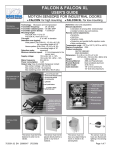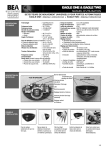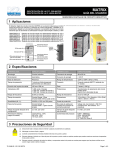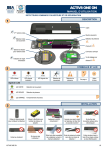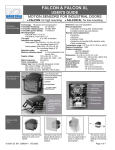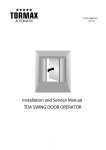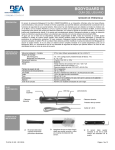Download BEA FALCON DR User's Manual
Transcript
FALCON DR / FALCON XL-DR USER’S GUIDE MOTION SENSORS FOR INDUSTRIAL DOORS FALCON DR: double relay / high mount • FALCON XL-DR: double relay / low mount Technology TECHNICAL SPECIFICATION Transmitter frequency Transmitter radiated power Transmitter power density Mounting height • FALCON DR • FALCON XL-DR Tilt angles Detection zone • FALCON DR (mounting height of 5m) • FALCON XL-DR (mounting height of 2.5m) Detection mode Minimum speed : Microwave and microprocessor : 24.125 GHz : <20 dBm EIRP : < 5 mW/cm² Hold time Temperature range Degree of protection Norm conformity : : : : 0.5s to 9s (adjustable) -22°F to +122°F (-30°C to +60°C) IP65 R&TTE 1999/5/EC EMC 89/336/EEC 4” (W) x 5” (D) x 3 ¾” (H) 102 mm (W) x 127 mm (D) x 96 mm (H) 0.88 lbs (0.4 kg) ABS and polycarbonate Anodized aluminium 33’ (10m) Dimensions : : from 11.5’ (3.5m) to 23’ (7m) : : from 6.5’ (2m) to 11.5’ (3.5m) Weight Material of housing : : 0° to 180° in elevation Material of bracket : Length of cable : : 13’ (W) x 16’ (D) 4m (W) x 5m (D) Manual adjustment : 13’ (W) x 6.5’ (D) • Orientation of sensing field (mechanically) 4m (W) x 2m (D) • Multiple functions (by push buttons) : Motion Remote control adjustments : 2 in (5cm)/s (measured in the • Sensitivity sensor axis) • Hold time Supply voltage : 12V to 24V AC ±10% • Detection mode 12V to 24V DC +30% / -10% • Pedestrian and parallel traffic rejection mode Mains frequency : 50 to 60 Hz • Output configuration Power consumption : < 2W (VA) • Security Two Output relay (free of potential change-over contact) • Max. contact voltage : 42V AC • Max. contact current : 1A (resistive) • Max. switching power : 30W (DC) / 60VA (AC) DESCRIPTION OF THE SENSOR Tranceiver module (planar antenna) Green LED Infrared Receiver Red LED 2 Push Buttons Microprocessor Terminal block INSTALLATION TIPS The sensor must be firmly fastened to prevent from vibrating. 75.5268.01 20070111 The sensor must not be placed directly behind a panel or any kind of material. The sensor must not have any object likely to move or vibrate in its sensing field. The sensor must not have any fluorescent lighting in its sensing field. Page 1 of 7 OPENING AND CLOSING THE SENSOR • Loosen the retaining nut until the cable slides easily into the grommet ; • Partially unscrew the 2 front cover screws ; • Pull out the front cover with the 2 front cover screws. • Connect the quick disconnect terminal block to the main electronic circuit ; • Slide the main electronic circuit into the 2 housing slot guides and pull the main cable gently at the same time ; • Gently push the front cover and make sure that the external housing is properly seated (front cover must be flush with housing). • Screw the 2 front cover screws and tighten the retaining nut. BRACKET MOUNTING • • WIRING To insert or to remove the cable: • • • BROWN-GREEN YELLOW WHITE PINK BLACK RED BLUE Unscrew the retaining nut Pass the cable through the retaining nut and the grommet Screw the retaining nut Power supply COM 1 NC 1 NO 1 COM 2 NC 2 NO 2 Wall mounting Ceiling mounting 3 in 5.5 in 6 in 6 in 2.5 in 6.5 in SENSOR DIMENSIONS AND MOUNTING Check that both locking collars are at the same position Align the bracket slot to the locking collar guide as shown Bracket dimensions 5 in 5 in 6.25 in 6.25 in Note: The bold-type values give the minimum distance required to be able to fully adjust the sensor. 75.5268.01 20070111 Page 2 of 7 SENSING FIELD DIMENSIONS FALCON (Mounting height: 16.5’ (5m) 6 3 0 3 6 3 3 6 6 9 9 12 The sensing fields here on the left correspond to the following adjustments: 6 3 0 3 6 The sensing fields here on the left correspond to the following adjustments: 3 3 6 6 9 9 12 12 12 15 15 15 15 18 18 18 18 21 • Tilt angle: 15°, 30°, 45° • Sensitivity: 9 21 21 H = 16.5 ft. S=9 • Tilt angle: 30° • Sensitivity: 9,6,3 21 H = 16.5 ft. Angle = 30° FALCON (Mounting height: 11.5’ (3.5 m) 6 3 0 3 6 The sensing fields here on the left correspond to the following adjustments: 3 3 6 6 9 9 12 12 • Tilt angle: 15°, 30°, 45° • Sensitivity: 9 6 3 0 3 6 3 3 6 6 9 9 12 12 H = 11.5 ft. Angle = 30° 15 15 18 18 21 15 The sensing fields here on the left correspond to the following adjustments: • Tilt angle: 30° • Sensitivity: 9,6,3 15 21 H = 11.5 ft. S=9 FALCON XL (Mounting height: 8’ (2.5 m) 6 3 6 6 9 9 15 75.5268.01 20070111 6 3 H = 8 ft. S=9 • • • 3 3 12 LED SIGNAL 0 12 The sensing fields here on the left correspond to the following adjustments: • Tilt angle: 15°, 30°, 45° • Sensitivity: 9 6 3 0 3 6 3 3 6 6 9 9 12 H = 8 ft. Angle = 30° 15 12 The sensing fields here on the left correspond to the following adjustments: • Tilt angle: 30° • Sensitivity: 9,6,3 15 15 When the power is turned ON the red and green LED flash for a few seconds. During a detection the red LED lights on. During configuration the red LED flashes a number of times corresponding to the parameter being changed (see table). The green LED flashes a number of times corresponding to its setting. Page 3 of 7 CONFIGURATION WITH REMOTE CONTROL 1. DESCRIPTION OF THE INFRARED REMOTE CONTROL • Open the battery compartment at the back of the remote control ; • Insert two AAA batteries supplied with the remote control as shown beside ; • Close the battery compartment. 0-9 Number keys (1) (10) Not used (11) Not used (12) Not used Output redirection (2) Plus Unlock Minus Holdtime Sensitivity (3) (4) (5) (6) (7) (13) (14) (15) (16) Not used Not used Check Values Lock (17) Output configuration (18) Not used Detection mode (8) (19) Setup Rejection mode (9) (20) Not used Note: For optimum results point the remote control to the sensor before pressing its buttons. 2. CONFIGURATION OF THE SENSOR Every adjustment session using the infrared remote control must start with unlocking and end with a double locking. PARAMETERS UNLOCK The table below lists the parameters able to be adjusted by remote control and the operations required in order to adjust these parameters. ACTIONS LED SIGNAL Press the UNLOCK key (4). Enter your 4-digit access code using 0-9 NUMBER keys (1). The red LED flashes quickly waiting for the access code. During the first sensor adjustment or if the access code is reset to the "0000" value After entering the correct access code or if no (factory setting) or during the first minute after the power-on, press only the UNLOCK key access code is required, the red LED flashes (4) (no access code required). slowly to indicate that the unlock is successful and the adjustment session has begun. UNLOCK with access code UNLOCK without access code Note: LOCK When all the parameters have been set, press the LOCK key (16). If you wish to enter a new access code, use 0-9 NUMBER keys (1) to enter the new 4-digit access code within 1 minute. = Adjustment session ON The red LED stops flashing to return to its normal function. If no access code is entered or if you want to keep the current access code, press the LOCK key (16) once more. If no remote control key is pressed within 1 minute, the adjustment session is automatically locked. LOCK with access code change LOCK without access code or access code change 75.5268.01 20070111 Page 4 of 7 Note: All parameters or functions listed in the following tables are only accessible if the sensor is in adjustment session. The red LED is then slowly flashing. During an adjustment session each parameter may be checked or changed at any time in the following way: PARAMETERS ACTIONS Press the key corresponding to the parameter to be checked and then press the CHECK VALUES key (15). CHECK Count the number of times the green LED flashes, which corresponds to the value of the checked parameter. No green LED flash corresponds VALUES to the value 0. Repeat this operation to check the value of the other parameters if required. Example: SENSITIVITY key (7) – 7 flashes of the LED: the radar sensitivity is set at the value 7. PLUS CHECK VALUES : Press the key corresponding to the sensitivity (7) or holdtime (6) parameter to be modified and then press the PLUS key (3) to increase the value by 1 unit. PLUS : MINUS Press the key corresponding to the sensitivity (7) or holdtime (6) parameter to be modified and then press the MINUS key (5) to reduce the value by 1 unit. MINUS : Note about LED signal: The red LED flashes quickly waiting for the value. Once this has been entered, it flashes slowly again. PARAMETERS SENSITIVITY HOLD TIME ACTIONS Press the SENSITIVITY key (7). Use the NUMBER keys 0-9 (1) to enter the sensitivity required (or adjust this parameter using the PLUS (3) or MINUS (5) keys as explained above) SENSITIVITY : Press the HOLD TIME key (6). Use the NUMBER keys 0-9 (1) to enter the required hold time (0.5 s to 9 s) (or adjust this parameter using the PLUS (3) or MINUS (5) keys as explained above). DEFINITIONS - ADVICES To increase the sensitivity means to increase the sensor capabilities to detect small useful signals. Practically, to increase the sensitivity leads to increase the dimensions of the sensing field. The hold time allows extended output activation time after a motion detection has stopped. It is recommended to use this parameter instead of the operator’s one with the same function (interferences with the sensor) HOLD TIME : DETECTION MODE REJECTION MODE Press the DETECTION MODE key (8). Use the NUMBER keys 1-3 (1) to select the required mode : Key 1 : bidirectional mode Key 2 : unidirectional mode Key 3 : unidirectional mode with the MTF function DETECTION MODE : Press the REJECTION MODE key (8). Perturbations immunity is used to avoid detection due to environmental perturbations (vibrations, rains, etc). “Pedestrian/parallel traffic rejection” provides both rejection of pedestrian and rejection of any parallel traffic simultaneously. Use the NUMBER keys 1- 5 (1) to enter the required rejection mode : OUTPUT REDIRECTION Key 1 : detection of all kind of targets in motion Key 2 : detection of all kind of targets in motion + perturbations immunity Key 3 : Low “Pedestrian/parallel traffic” rejection + perturbations immunity Key 4 : Mid “Pedestrian/parallel traffic” rejection + perturbations immunity Key 5 : High “Pedestrian/parallel traffic” rejection + perturbations immunity Press the OUTPUT REDIRECTION key (2) to switch from one mode to another. Key 0: regular operating mode (standard FALCON). Key 1: pedestrian or vehicle mode detection Any motion detected activates relay 1. Motion of vehicle triggers relay 2. 75.5268.01 20070111 With the bidirectional mode, the approaching and departing target is detected. With the unidirectional mode, only the approaching target is detected. Using the MTF (Motion Tracking Feature) enables the sensor to automatically switch from the unidirectional mode to bidirectional mode as soon as a target is detected. This function is recommended for applications with elderly people or anyone approaching the door hesitantly. The discrimination between a pedestrian and the different vehicles depends mainly on the mounting height and the microwave module tilt angle. Be careful that the rejection function increases the response time of the sensor. Use the next table as suggestions and do not hesitate to increase or decrease the rejection level to obtain the required rejection. 23 ft 16.5 ft 11.5 ft 10 ft 7.5 ft Pedestrian or vehicle mode detection only works if pedestrian rejection is enabled (immunity parameter set to 3,4 or 5). Otherwise the sensor does not classify target types and as a consequence is never able to trigger relay 2. Page 5 of 7 OUTPUT REDIRECTION Key 2: towards or away mode detection Motion towards the detector triggers relay 1. Motion away from the detector triggers relay 2. OUTPUT CONFIGURATION Press the OUTPUT CONFIGURATION key (17). Use the NUMBER keys 1-4 (1) to select the required output configuration : Active Towards or away mode detection only works if the detection parameter is set to 1 (bi-directional). Otherwise the sensor does not detect any motion anymore. This works also if pedestrian rejection is enabled (immunity parameter set to 3,4 or 5) Passive Detection No Detection During an adjustment session all parameters may be reset to their factory values in the following way : PARAMETERS FACTORY VALUES ACTIONS Press the SETUP key (19), then press the NUMBER key 9. All the parameters (except the access code) are reset to the factory values. FACTORY VALUES : Parameter Sensitivity Hold time Detection mode Rejection mode Output redirection Output configuration CONFIGURATION WITH PUSH BUTTONS Factory Values Table Values 0-9 0-9 1-3 1-5 0-2 1-4 Factory setting 7 0 2 1 0 1 Without remote control all of the parameters can be set using the 2 push buttons. Note: These two buttons are accessible from the sensor front cover with a small point. • To adjust the sensor using the buttons : Press and hold either push button for 2 seconds (until the LEDs flash) and then release the button ; • To end adjusting the sensor using the buttons : Press and hold either push button for 2 seconds (until the LEDs stop flashing) and then release the button; Note : if no button is pressed within 20 seconds the adjustment session is automatically ended. • To reset all the parameters to the factory values : Press and hold both push buttons simultaneously until the two LEDs switch on for 1 second (after 2 seconds). During the manual adjustment session the red and green LEDs flash successively and continuously. • The flashing number of the red LED provides the number of the displayed parameter (see next table); • The flashing number of the green LED provides the value of the displayed parameter ; Note: no green flashing indicates the zero value. During the manual adjustment session : • Each press on the right button increases the number of the displayed parameter by one unit ; • Each press on the left button increases the value of the displayed parameter by one unit. Note: When the maximum value or the highest number of the parameter is reached, it will return to its minimum values. For example, to change the sensitivity from 7 to 9 and the rejection mode from “detection of all kind of targets in motion” to High “Pedestrian/parallel traffic” rejection. • Press any button for 2 seconds to enter the adjustment session and then release it. • The red LED flashes once (1 = sensitivity) and the green LED flashes 7 times (sensitivity=7). • Press the left button twice to increase the sensitivity from 7 to 9. • The red LED still flashes once (1 = sensitivity) but the green LED flashes 9 times now (sensitivity=9). • Now press the right button 4 times to move to function 5 (rejection mode). • The red LED flashes 5 times (5 = rejection mode) and the green LED flashes once (detection of all kind of targets in motion) • Press the left button 4 times to set the parameter to High “Pedestrian/parallel traffic” rejection. • The red LED still flashes 5 times (5 = rejection mode) but the green LED flashes 5 times now (High “pedestrian/parallel traffic” rejection). • Press any button during 2 seconds to end the adjustment session and then release it. 75.5268.01 20070111 Page 6 of 7 TROUBLESHOOTING COMPANY CONTACT SYMPTOM PROBABLE CAUSE CORRECTIVE ACTION The door will not open and no red LED lights up. The sensor power is off. Check the wiring and the power supply. The door opens and closes constantly. The sensor "sees" the door moving. Increase the tilt angle and/or reduce the sensitivity. When closing the door creates vibrations picked up by the sensor. The sensor will not unlock when access code is entered. Improper access code being entered. Ensure that the sensor is correctly fixed. If the rejection mode is set at level 1, set this parameter to level 2. Reduce the sensitivity. Switch to unidirectional mode. Cut and restore power supply. No access code is required to unlock during the first minute after powering. Press on “unlock”, then on “lock” and introduce a new access code. The sensor does not respond to the remote control. Batteries in the remote control are weak or installed improperly. Check the batteries insertion. Change the batteries. Remote control is badly pointed. Point the remote control towards to the sensor. Do not leave problems unresolved. If a satisfactory solution cannot be achieved after troubleshooting a problem, please call B.E.A., Inc. If you must wait for the following workday to call B.E.A., leave the door inoperable until satisfactory repairs can be made. Never sacrifice the safe operation of the automatic door or gate for an incomplete solution. The following numbers can be called 24 hours a day, 7 days a week. For more information, visit www.beasensors.com. West: 1-888-419-2564 South-East: 1-800-407-4545 US and Canada: 1-866-249-7937 75.5268.01 20070111 Mid-West: 1-888-308-8843 North-East: 1-866-836-1863 Canada: 1-866-836-1863 Page 7 of 7