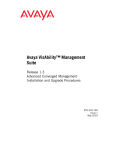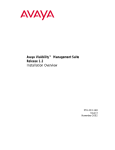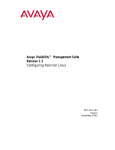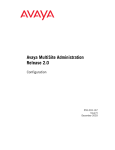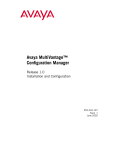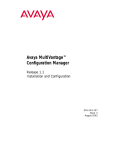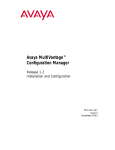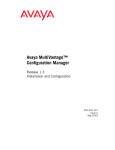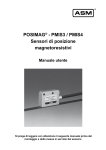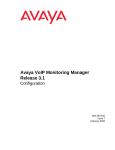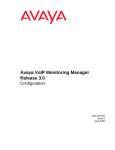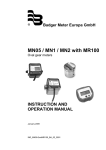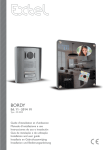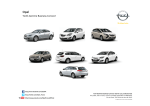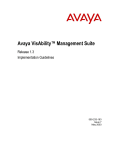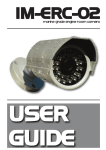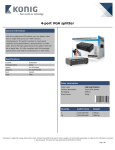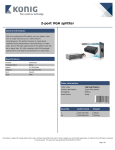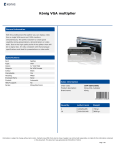Download Avaya VisAbility Management Suite Release 1.3 Enhanced Converged Management Installation and Upgrade Guide
Transcript
Avaya VisAbility™ Management Suite Release 1.3 Enhanced Converged Management Installation and Upgrade Procedures 555-233-161 Issue 1 May 2003 Copyright 2003, Avaya Inc. All Rights Reserved, Printed in U.S.A. Notice Every effort was made to ensure that the information in this book was complete and accurate at the time of printing. However, information is subject to change. Warranty Avaya Inc. provides a limited warranty on this product. Refer to your sales agreement to establish the terms of the limited warranty. In addition, Avaya’s standard warranty language as well as information regarding support for this product, while under warranty, is available through the following website: http://www.avaya.com/support Preventing Toll Fraud “Toll fraud” is the unauthorized use of your telecommunications system by an unauthorized party (for example, a person who is not a corporate employee, agent, subcontractor, or working on your company’s behalf). Be aware that there is a risk of toll fraud associated with your system and that, if toll fraud occurs, it can result in substantial additional charges for your telecommunications services. Avaya Fraud Intervention If you suspect that you are being victimized by toll fraud and you need technical assistance or support, in the United States and Canada, call the Technical Service Center’s Toll Fraud Intervention Hotline at 1-800-643-2353. How to Get Help For additional support telephone numbers, go to the Avaya Web site: http://www.avaya.com/support/ If you are: • Within the United States, click Escalation Lists, which includes escalation phone numbers within the USA. • Outside the United States, click Escalation Lists then click Global Escalation List, which includes phone numbers for the regional Centers of Excellence. Providing Telecommunications Security Telecommunications security of voice, data, and/or video communications is the prevention of any type of intrusion to, that is, either unauthorized or malicious access to or use of, your company’s telecommunications equipment by some party. Your company’s “telecommunications equipment” includes both this Avaya product and any other voice/data/video equipment that could be accessed via this Avaya product (that is, “networked equipment”). An “outside party” is anyone who is not a corporate employee, agent, subcontractor, or working on your company’s behalf. Whereas, a “malicious party” is Anyone, including someone who may be otherwise authorized, who accesses your telecommunications equipment with either malicious or mischievous intent. Such intrusions may be either to/through synchronous (time-multiplexed and/or circuit-based) or asynchronous (character-, message-, or packet-based) equipment or interfaces for reasons of: • Utilization (of capabilities special to the accessed equipment) • Theft (such as, of intellectual property, financial assets, or toll-facility access) • Eavesdropping (privacy invasions to humans) • Mischief (troubling, but apparently innocuous, tampering) • Harm (such as harmful tampering, data loss or alteration, regardless of motive or intent) Be aware that there may be a risk of unauthorized intrusions associated with your system and/or its networked equipment. Also realize that, if such an intrusion should occur, it could result in a variety of losses to your company, including but not limited to, human/data privacy, intellectual property, material assets, financial resources, labor costs, and/or legal costs). Responsibility for Your Company’s Telecommunications Security The final responsibility for securing both this system and its networked equipment rests with you – an Avaya customer’s system administrator, your telecommunications peers, and your managers. Base the fulfillment of your responsibility on acquired knowledge and resources from a variety of sources including but not limited to: • Installation documents • System administration documents • Security documents • Hardware-/software-based security tools • Shared information between you and your peers • Telecommunications security experts To prevent intrusions to your telecommunications equipment, you and your peers should carefully program and configure your: • Avaya provided telecommunications systems and their interfaces • Avaya provided software applications, as well as their underlying hardware/software platforms and interfaces • Any other equipment networked to your Avaya products TCP/IP Facilities Customers may experience differences in product performance, reliability and security depending upon network configurations/ design and topologies, even when the product performs as warranted. To order copies of this and other documents Call: Avaya Publications Center Voice 1.800.457.1235 or 1.207.866.6701 Fax 1.800.457.1764 or 1.207.626.7269 Write: GlobalWare Solutions 200 Ward Hill Avenue Haverhill, MA 01835 USA Attention: Avaya Account Management Email: [email protected] For the most current versions of documentation, go to the Avaya Web site: http:www.avaya.com/support/ Table of Contents Chapter 1 — Welcome. . . . . . . . . . . . . . . . . . . . . . . . . . . . . . . . . . . . . . 5 Purpose . . . . . . . . . . . . . . . . . . . . . . . . . . . . . . . . . . . . . . . . . . . . . . . .5 Prerequisites . . . . . . . . . . . . . . . . . . . . . . . . . . . . . . . . . . . . . . . . . . . .5 Intended Audience . . . . . . . . . . . . . . . . . . . . . . . . . . . . . . . . . . . . . . .5 Conventions Used in This Book . . . . . . . . . . . . . . . . . . . . . . . . . . . . .5 Additional Resources . . . . . . . . . . . . . . . . . . . . . . . . . . . . . . . . . . . . .6 How to Access This Book on the Web . . . . . . . . . . . . . . . . . . . . . . . .6 Tell Us What You Think! . . . . . . . . . . . . . . . . . . . . . . . . . . . . . . . . . .7 Chapter 2 — Introduction . . . . . . . . . . . . . . . . . . . . . . . . . . . . . . . . . . . 9 Enhanced Converged Management . . . . . . . . . . . . . . . . . . . . . . . . . .9 Enhanced Converged Management CDs . . . . . . . . . . . . . . . . . . . . . .9 Resources and Notices . . . . . . . . . . . . . . . . . . . . . . . . . . . . . . . . . . .10 Avaya Technology and Consulting (ATAC) . . . . . . . . . . . . . . .10 Avaya Remote Network Integration Services (RNIS) . . . . . . . .10 Avaya Technical Service Organization (TSO) . . . . . . . . . . . . . .11 Avaya Network Management Software Systems Support Group (NMSSS) . . . . . . . . . . . . . . . . . . . . . . . . . . . . . . . . . . . . . . . . .11 Avaya Contact Information . . . . . . . . . . . . . . . . . . . . . . . . . . . .12 Pre-Installation Tasks . . . . . . . . . . . . . . . . . . . . . . . . . . . . . . . . . . . .13 Product Documentation . . . . . . . . . . . . . . . . . . . . . . . . . . . . . . . . . .13 Chapter 3 — Windows Server Installation. . . . . . . . . . . . . . . . . . . . . 15 Windows Server Installation CD . . . . . . . . . . . . . . . . . . . . . . . . . . .15 Windows Documentation and Utilities CD . . . . . . . . . . . . . . . . . . . .15 Windows Server Requirements . . . . . . . . . . . . . . . . . . . . . . . . . . . .16 Windows Server Installation Procedure . . . . . . . . . . . . . . . . . . . . . .17 Chapter 4 — Windows Client Installation . . . . . . . . . . . . . . . . . . . . . 19 Windows Client Installation CD . . . . . . . . . . . . . . . . . . . . . . . . . . . .19 Windows Client PC Requirements . . . . . . . . . . . . . . . . . . . . . . . . . .20 Windows Client Installation Procedure . . . . . . . . . . . . . . . . . . . . . .21 Index . . . . . . . . . . . . . . . . . . . . . . . . . . . . . . . . . . . . . . . . . . . . . . . . . . . 23 Avaya VisAbility™ Management Suite Enhanced Converged Management Installation and Upgrade Instructions 3 8EFPISJ'SRXIRXW 4 Avaya VisAbility™ Management Suite Enhanced Converged Management Installation and Upgrade Instructions ;IPGSQI 4YVTSWI The purpose of this book is to provide the following information: • Hardware and software requirements for Windows servers and Windows client PCs. • Pre-installation and upgrade tasks. • Procedures to install and upgrade the products in the Enhanced Converged Management offer. • Related documentation for individual products. 4VIVIUYMWMXIW System administrators who install the VisAbility™ Management Suite should be experienced in installing software on Windows operating systems in a converged network environment. -RXIRHIH%YHMIRGI This book is written for system administrators who are responsible for installing software on Windows servers. 'SRZIRXMSRW9WIHMR8LMW&SSO The following typographical conventions are used: • Bold type is used to indicate information that you type, buttons in a window, and the Enter key on the keyboard. It is also used for emphasis. • Courier font is used for any information that the computer screen displays. • Arrows indicate options that you select from cascading menus; for example, “Select File > Open” means choose the “Open” option from the “File” menu. Avaya VisAbility™ Management Suite Enhanced Converged Management Installation and Upgrade Instructions 5 %HHMXMSREP6IWSYVGIW %HHMXMSREP6IWSYVGIW The documents listed below are available for selected products in the VisAbility Management Suite. These documents are posted on the Avaya Support web site. Most products also contain online help that is accessible within the product. • Avaya™ VoIP Monitoring Manager User Guide, 555-233-510 • Avaya™ MultiService Network Manager for Windows — Installation Guide — Release Notes — User Guide — Standalone Mode 2.2 User Guide • Avaya™ Communication Manager — Little Instruction Book for Basic Administration, 555-233-756 — Little Instruction Book for Advanced Administration, 555-233-757 — Little Instruction Book for Basic Diagnosis, 555-233-758 • Administrator’s Guide for Avaya Communication Manager, Volume 1, 2, 3, 555-233-506 ,S[XS%GGIWW8LMW&SSOSRXLI;IF You can view or download the latest version of this book from the Avaya, Inc. Web site. You must have access to the Internet, an Internet browser, and Adobe Acrobat Reader with Search, version 5.0 or later. Adobe Acrobat Reader is available from http://www.adobe.com. To view or download the latest version of this book, follow these steps: 1. Access http://www.avaya.com/support. 2. In the left column, click System and Network Management. 3. Scroll to Avaya VisAbility Management Suite and click the link corresponding to the software release. 4. Locate the Avaya VisAbility™ Management Suite Release 1.3,Enhanced Converged Management Installation and Upgrade Procedures and click the link. 6 Avaya VisAbility™ Management Suite Enhanced Converged Management Installation and Upgrade Instructions ;IPGSQI 8IPP9W;LEX=SY8LMRO Let us know how this book measured up to your expectations. Your opinions are crucial to helping us meet your needs! Please complete and return the comment card at the front of this book. Optionally, send us your comments by mail, fax, or e-mail as follows: Mail: Avaya Inc. Avaya Visibility Management Suite Documentation Team Room 3C-313 307 Middletown Lincroft Rd. Lincroft, NJ 07738 USA Fax: Avaya Visibility Management Documentation Team + 1 732 852-2469 E-mail: [email protected] Subject: Avaya VisAbility Management Suite Documentation Team Avaya VisAbility™ Management Suite Enhanced Converged Management Installation and Upgrade Instructions 7 8IPP9W;LEX=SY8LMRO 8 Avaya VisAbility™ Management Suite Enhanced Converged Management Installation and Upgrade Instructions -RXVSHYGXMSR )RLERGIH'SRZIVKIH1EREKIQIRX Enhanced Converged Management is the Windows® solution in the VisAbility™ Management Suite. The Enhanced offer is designed for medium-to-small size networks that run Windows platforms. The Enhanced offer provides a complete converged solution that helps you manage your network through a common web-based user interface. You can monitor data transmissions, the quality of service for voice over IP, and administer supported devices and endpoints. Enhanced Converged Management includes the following products: • Avaya™ MultiService Network Manager • Avaya™ VoIP Monitoring Manager • Avaya™ Site Administration • Avaya™ Terminal Emulator • Avaya™ Voice Announcement Over LAN Manager The Avaya™ MultiService Network Manager also integrates with HP OpenView® on the Windows® platform to provide a comprehensive system view of all devices and endpoints on your network. HP OpenView is not part of this offer and is not supported by Avaya. )RLERGIH'SRZIVKIH1EREKIQIRX'(W Enhanced Converged Management products are delivered on the following CDs: • Windows Server Installation CD • Windows Client Installation CD • MultiService Network Manager for Windows, Documentation and Utilities CD Avaya VisAbility™ Management Suite Enhanced Converged Management Installation and Upgrade Instructions 9 6IWSYVGIWERH2SXMGIW 6IWSYVGIWERH2SXMGIW Avaya provides a variety of planning, consulting, and technical services. The following sections describe the resources and services that are available. %ZE]E8IGLRSPSK]ERH'SRWYPXMRK%8%' Avaya Technology and Consulting (ATAC) works with client teams to develop detailed solutions for connectivity to Avaya Communication Manager solutions. The ATAC also designs network configurations. Due to configuration complexities, we strongly recommend that you contract for professional implementation services for the following Avaya VisAbility Management Suite products: • Avaya MultiVantage Configuration Manager • Avaya MultiVantage Fault and Performance Manager • Avaya MultiVantage Proxy Agent • Avaya Directory Enabled Management %ZE]E6IQSXI2IX[SVO-RXIKVEXMSR7IVZMGIW62-7 Avaya Remote Network Integration Services (RNIS) offers customers the following services: • Platform readiness verification • Remote implementation and installation • Network management server configuration • Customer acceptance verification • Custom on-site services The RNIS provides support on a contract basis. You can purchase various implementation offers from the RNIS, Tampa FL, at: 1-800-730-9108, prompt 3. RNIS does not handle technical support questions on Avaya VisAbility Management Suite installations from customers who do not purchase a contract. 10 Avaya VisAbility™ Management Suite Enhanced Converged Management Installation and Upgrade Instructions -RXVSHYGXMSR %ZE]E8IGLRMGEP7IVZMGI3VKERM^EXMSR873 The Avaya Technical Service Organization (TSO) provides support to the Avaya VisAbility Management Suite client teams, field technicians, and customers. The TSO will bill customers for support on a time and materials basis if the following conditions exist: • Customers do not have a current maintenance agreement. • Customers do not procure and install the required systems and software as defined in the VisAbility Management Suite Services Support Plan. • Customers request support that is outside the purchase agreement. The TSO does not support hardware or software that customers purchase from third-party vendors. %ZE]E2IX[SVO1EREKIQIRX7SJX[EVI7]WXIQW7YTTSVX +VSYT21777 The Avaya Network Management Software Systems Support Group (NMSSS) group in Tampa Bay, Florida answers customer calls about applications in Avaya VisAbility Management Suite. NMSSS will either answer your questions directly or connect you with an associate who can answer questions about the application. Avaya VisAbility™ Management Suite Enhanced Converged Management Installation and Upgrade Instructions 11 6IWSYVGIWERH2SXMGIW %ZE]E'SRXEGX-RJSVQEXMSR You may find the following contact information helpful at various times during the process of installing and setting up the Avaya VisAbility Management Suite. Table 2-1. Customer-Accessible Resources Resource Contact Information Avaya Support Center http://www.avaya.com/support Network Management Software Systems Support (NMSSS) +1 800 237-0016 Remote Network Integration Services (RNIS) http://www1.avaya.com/enterprise/brochures/svc1369.pdf Toll Fraud Intervention +1 800 643-2353, prompt 1 Table 2-2. Avaya Internal Resources Resource Contact Information Avaya Enterprise Management Support http://aem-support.dr.avaya.com Avaya Technology and Consulting (ATAC) +1 888 297-4700, prompt2,6 Remote Network Integration Services (RNIS) http://associate2.avaya.com/sales_ market/products/data-implementation-services/ VisAbility Management Services Support Plan http://associate2.avaya.com/solution/support_ plans/#Enterprise VMS001 Form http://associate2.avaya.com/sales_ market/products/data-implemntation-services Click Avaya VisAbility Management Suite Configuration Request Form #1. 12 http://forum.avaya.com (requires a password) Avaya VisAbility™ Management Suite Enhanced Converged Management Installation and Upgrade Instructions -RXVSHYGXMSR 4VI-RWXEPPEXMSR8EWOW The list below describes activities you must perform before installing the Avaya VisAbility Management Suite. The list refers you to the appropriate application-specific documentation, if there is any, for detailed instructions on installing and configuring the given application. 1. Check the minimum hardware and software requirements for the Windows server (see “Windows Server Requirements” on page 16), and Windows client PCs (see “Windows Client PC Requirements” on page 20). 2. Collect the system administrator login IDs and passwords for the Windows servers. 3. Collect the IP addresses and TCP port address for the Windows servers. 4. For upgrades, check the product documentation for procedures to back up and restore files that contain system configuration settings, database files, and other custom information. 5. Carefully review this entire book before you start the installations on the Windows servers and Windows client PCs. After you install or upgrade the VisAbility Management Suite, refer to the product documentation for each product installed and complete the post installation tasks. 4VSHYGX(SGYQIRXEXMSR You can view and print installation and configuration books and other user books for specific products included in the Avaya VisAbility Management suite from the Avaya, Inc. Web site. To view and print books before the products are installed, follow these steps: 1. Access http://www.avaya.com/support. 2. In the left column, click System and Network Management. 3. Scroll to Avaya VisAbility Management Suite and click the product name to display a list of available books. To view and print books after the products are installed, follow these steps: 1. Use your web browser to go to the VisAbility Home page. 2. In the left column, click User Documents. 3. At the User Documents page, scroll to the product name and click on the book title to access the book. Avaya VisAbility™ Management Suite Enhanced Converged Management Installation and Upgrade Instructions 13 4VSHYGX(SGYQIRXEXMSR 14 Avaya VisAbility™ Management Suite Enhanced Converged Management Installation and Upgrade Instructions ;MRHS[W7IVZIV-RWXEPPEXMSR The Windows Server Installation consists of the following components: • Enhanced Converged Management, Windows Server Installation CD • Avaya MultiService Network Manager for Windows, Documentation and Utilities CD. ;MRHS[W7IVZIV-RWXEPPEXMSR'( The Windows Server Installation CD contains the following components: • Avaya MultiService Network Manager • Avaya VoIP Monitoring Manager • Self-extract file for Windows Clients • Avaya VisAbility Management Home Page • Netscape Navigator web browser • Apache Web Server • Apache Tomcat Web Server • Adobe Acrobat Reader for Windows • Java Development Kit (JDK) ;MRHS[W(SGYQIRXEXMSRERH9XMPMXMIW'( The Windows Documentation and Utilities CD contains the books for all of the applications in the MultiService Network Manager for Windows. The relevant books for this installation include: • Installation Guide • Release Notes • User Guide Refer to the CD for a complete list of all the books and utilities that are on the CD. Avaya VisAbility™ Management Suite Enhanced Converged Management Installation and Upgrade Instructions 15 ;MRHS[W7IVZIV6IUYMVIQIRXW ;MRHS[W7IVZIV6IUYMVIQIRXW The following table provides the minimum requirements for the Windows servers. Table 3-1. Windows Server Requirements Component Recommended Operating system Microsoft Windows 2000 server Processor 1.3 GHz Pentium 4 Hard drive 40 GB Memory 1.5 GB RAM Network Connectivity TCP/IP 10/100 Network Card Modem 56K external modem connected to COM1 CD-ROM Drive Required Extra Software Anti-virus software pcAnywhere Web browser Internet Explorer 6.0 Netscape 6.2 Network Management System (NMS) 16 HP OpenView 6.2 for Windows Comments 1.3 GHZ Pentium 3 is acceptable. Required for Avaya support. Required for Avaya support. Internet Explorer is preferred. Optional. HP OpenView is not included on the Windows server CD. Customer must purchase, install, and maintain HP OpenView. Avaya VisAbility™ Management Suite Enhanced Converged Management Installation and Upgrade Instructions ;MRHS[W7IVZIV-RWXEPPEXMSR ;MRHS[W7IVZIV-RWXEPPEXMSR4VSGIHYVI The procedure to install or upgrade the contents of the Windows Server Installation CD is generally the same. 1. Ask all users to log off the system. 2. Close all open windows and applications. 3. Insert the Avaya VisAbility Management Suite 1.3, Enhanced Converged Management, Windows Server Installation 1.3.x CD into the CD-ROM drive. 4. At the CD menu screen, select Install Windows Server Products. 5. At the Welcome screen, read the text and click Next. 6. At the Products Install screen, select the products and components to install on a specific Windows server. 7. At the Summary screen review the list. Click Back to make any changes. Click Next to continue. Result: The system displays a window with a warning message that cautions you not to reboot your computer during the installation process. For some products, you will see a message that prompts you to reboot after the product is installed. Do not reboot this computer until the installation is complete. 8. In the message window, click OK to start the installation. Result: The wizard displays the license agreement at the start of each product installation and installs the product and components. When all the products are installed, the system displays the message that the installation was successfully completed, prompts you to reboot the computer, and displays the CD menu. 9. On the CD menu, click Exit. 10. Remove the CD from the drive. 11. Reboot the Windows server. Click Start > Shut Down > Shut Down. 12. Access the Installation and Configuration book for each product to complete the post installation tasks. See “Product Documentation” on page 13 for information on how to access these books. For products that do not have a book, refer to the Online Help embedded in the product. Avaya VisAbility™ Management Suite Enhanced Converged Management Installation and Upgrade Instructions 17 ;MRHS[W7IVZIV-RWXEPPEXMSR4VSGIHYVI 18 Avaya VisAbility™ Management Suite Enhanced Converged Management Installation and Upgrade Instructions ;MRHS[W'PMIRX-RWXEPPEXMSR The Windows Client Installation CD is intended for installing Windows standalone products and VisAbility shortcuts on standalone client PCs. After the VisAbility Home page is installed on the Windows server, you can download and install these same products from the Products page that resides on the VisAbility Home page. ;MRHS[W'PMIRX-RWXEPPEXMSR'( The Windows Client Installation CD contains the following components: • Avaya Site Administration • Avaya Terminal Emulator • Avaya Voice Announcement Over LAN Manager • Avaya VoIP Monitoring Manager • VisAbility shortcuts • Required components • Netscape Navigator web browser • Adobe Acrobat Reader for Windows • Java Runtime Environment (JRE) Avaya VisAbility™ Management Suite Enhanced Converged Management Installation and Upgrade Instructions 19 ;MRHS[W'PMIRX4'6IUYMVIQIRXW ;MRHS[W'PMIRX4'6IUYMVIQIRXW The following table provides the requirements for the Windows client PC. Table 4-1. Windows Client PC Requirements Component Recommended Operating system Microsoft Windows 2000 and XP Professional Processor 600 MHz Pentium 2 Hard drive 1 GB Memory 256 MB RAM Monitor SVGA Network Connectivity TCP/IP 10/100 Network Card Modem 56K Optional. May be needed for remote access to the client PC. CD-ROM Drive Required Needed for installation. Linux server access X-windows Optional. May need to access the MultiVantage Fault and Performance Manager on the Linux server. Telnet Web browser Internet Explorer 6.0 Netscape 6.2 Comments Required to install all of the client components. Required for Avaya support. Internet Explorer is preferred. Web browser is required to access the VisAbility Home page and web-based clients. 20 Avaya VisAbility™ Management Suite Enhanced Converged Management Installation and Upgrade Instructions ;MRHS[W'PMIRX-RWXEPPEXMSR ;MRHS[W'PMIRX-RWXEPPEXMSR4VSGIHYVI The procedure to install or upgrade the contents of the Windows Client Installation CD is generally the same. 1. Close all open windows and applications. 2. Insert the Avaya VisAbility Management Suite 1.3, Enhanced Converged Management, Windows Client Installation 1.3.x CD into the CD-ROM drive: Result: The system opens a browser window and displays the splash screen for a few sections. Then the system displays the CD menu screen. Note: Do not close the browser window. 3. At the CD menu screen, select Install VisAbility Client Products (Windows 2000, XP). 4. At the Welcome screen, read the text and click Next to display the Selection screen. 5. At the Selection screen, select the products and shortcuts that you want to install and click Next. 6. At the Summary screen, review the list. Click Back to make any changes. Click Finish to continue. Result: The system displays a window with a warning message that cautions you not to reboot your computer during the installation process. For some products, you will see a message that prompts you to reboot after the product is installed. Do not reboot the computer until the installation of all products and components are completed on that computer. 7. In the message window, click OK to start the install wizard. Result: The wizard displays the license agreement at the start of each product installation and installs the product and components. When all the products are installed, the system displays the message that the installation was successfully completed, prompts you to reboot the computer, and displays the CD menu. 8. On the CD menu, click Exit. 9. Remove the CD from the drive. 10. Reboot the PC. 11. Access the Installation and Configuration documentation for each product to complete the post installation tasks. See “Product Documentation” on page 13 for information on how to access these books. For products that do not have a book, refer to the Online Help embedded in the product. Avaya VisAbility™ Management Suite Enhanced Converged Management Installation and Upgrade Instructions 21 ;MRHS[W'PMIRX-RWXEPPEXMSR4VSGIHYVI 22 Avaya VisAbility™ Management Suite Enhanced Converged Management Installation and Upgrade Instructions -RHI\ Symbols >, meaning of in text 5 F feedback about this book 7 A Avaya resources 10 support web site 6, 13 Avaya Network Management Software Systems Support Group (NMSSS) 11 Avaya Remote Network Implementation Services (RNIS) 10 Avaya Technical Service Organization (TSO) 11 Avaya Technology and Consulting (ATAC) 10 I installation Windows client 21 Windows server 17 B bold text, meaning of 5 C contact information for Avaya 12 courier font, meaning of 5 E Enhanced Converged Management CDs 9, 15 defined 9 products included 9 P prerequisites, for installing 5 R requirements Windows Client PC 20 Windows server 16 resources additional documents 6 Avaya Network Management Software Systems Support Group (NMSSS) 11 Avaya Remote Network Integration Services (RNIS) 10 Avaya Technical Service Organization (TSO) 11 Avaya Technology and Consulting (ATAC) 10 T typographical conventions 5 Avaya VisAbility™ Management Suite Enhanced Converged Management Installation and Upgrade Instructions 23 -RHI\ 24 Avaya VisAbility™ Management Suite Enhanced Converged Management Installation and Upgrade Instructions