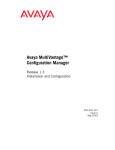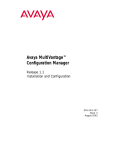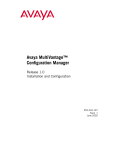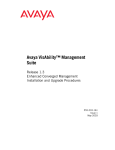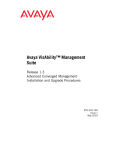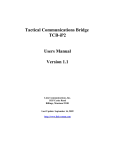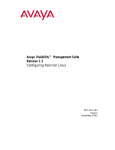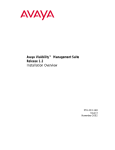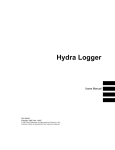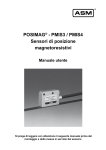Download Avaya MultiVantage Configuration Manager Release 1.2 Configuration Guide
Transcript
Avaya MultiVantage™ Configuration Manager Release 1.2 Installation and Configuration 555-233-137 Issue 3 November 2002 Copyright 2002, Avaya Inc. All Rights Reserved, Printed in U.S.A. Notice Every effort was made to ensure that the information in this book was complete and accurate at the time of printing. However, information is subject to change. Avaya Web Page The world wide web home page for Avaya is: http://www.avaya.com Preventing Toll Fraud Toll Fraud is the unauthorized use of your telecommunications system by an unauthorized party (for example, a person who is not a corporate employee, agent, subcontractor, or working on your company’s behalf). Be aware that there is a risk of toll fraud associated with your system and that, if toll fraud occurs, it can result in substantial additional charges for your telecommunications services. Avaya Fraud Intervention If you suspect that you are being victimized by toll fraud and you need technical assistance or support, call the Technical Service Center’s Toll Fraud Intervention Hotline at 1.800.643.2353. Your Responsibility for Your Company’s Telecommunications Security The final responsibility for securing both this system and its networked equipment rests with you – an Avaya customer’s system administrator, your telecommunications peers, and your managers. Base the fulfillment of your responsibility on acquired knowledge and resources from a variety of sources including but not limited to: • Installation documents • System administration documents • Security documents • Hardware-/software-based security tools • Shared information between you and your peers • Telecommunications security experts To prevent intrusions to your telecommunications equipment, you and your peers should carefully program and configure your: • Avaya provided telecommunications systems and their interfaces • Avaya provided software applications, as well as their underlying hardware/software platforms and interfaces • Any other equipment networked to your Avaya products Trademarks See the preface of this document. Your company’s “telecommunications equipment” includes both this Avaya product and any other voice/data/video equipment that could be accessed via this Avaya product (that is, “networked equipment”). Ordering Information Call: Avaya Publications Center Voice 1 800 457-1235 International Voice +1 207-866-6701 Fax 1 800 457-1764 International Fax +1 207-626-7269 Write: GlobalWare Solutions 200 Ward Hill Avenue Haverhill, MA 01835 USA Attention: Avaya Account Management Email: [email protected] For additional documents, refer to the section in “About This Book” entitled “Related Resources.” An “outside party” is anyone who is not a corporate employee, agent, subcontractor, or working on your company’s behalf. Whereas, a “malicious party” is Anyone, including someone who may be otherwise authorized, who accesses your telecommunications equipment with either malicious or mischievous intent. Obtaining Products To learn more about Avaya products and to order products, contact Avaya Direct, the direct-market organization of Avaya Business Communications Systems. Access their web site at www.avaya.com/direct or call 800-426-2455. Providing Telecommunications Security Telecommunications security of voice, data, and/or video communications is the prevention of any type of intrusion to, that is, either unauthorized or malicious access to or use of, your company’s telecommunications equipment by some party. Such intrusions may be either to/through synchronous (time-multiplexed and/or circuit-based) or asynchronous (character-, message-, or packet-based) equipment or interfaces for reasons of: • Utilization (of capabilities special to the accessed equipment) • Theft (such as, of intellectual property, financial assets, or toll-facility access) • Eavesdropping (privacy invasions to humans) • Mischief (troubling, but apparently innocuous, tampering) • Harm (such as harmful tampering, data loss or alteration, regardless of motive or intent) Be aware that there may be a risk of unauthorized intrusions associated with your system and/or its networked equipment. Also realize that, if such an intrusion should occur, it could result in a variety of losses to your company, including but not limited to, human/data privacy, intellectual property, material assets, financial resources, labor costs, and/or legal costs). Comments To comment on this document, return the comment card at the front of the document. 8EFPISJ'SRXIRXW Preface . . . . . . . . . . . . . . . . . . . . . . . . . . . . . . . . . . . . . . . . . . . . . . . . . . 5 Purpose . . . . . . . . . . . . . . . . . . . . . . . . . . . . . . . . . . . . . . . . . . . . . . . .5 Prerequisites . . . . . . . . . . . . . . . . . . . . . . . . . . . . . . . . . . . . . . . . . . . .5 Intended Audience . . . . . . . . . . . . . . . . . . . . . . . . . . . . . . . . . . . . . . .5 Conventions Used in This Book . . . . . . . . . . . . . . . . . . . . . . . . . . . . .5 Additional Resources . . . . . . . . . . . . . . . . . . . . . . . . . . . . . . . . . . . . .6 Tell Us What You Think! . . . . . . . . . . . . . . . . . . . . . . . . . . . . . . . . . .6 How to Get This Book (and Others) on the Web . . . . . . . . . . . . . . . .7 How to Order More Copies of This Book . . . . . . . . . . . . . . . . . . . . . .8 Chapter 1 — Resources and Notices. . . . . . . . . . . . . . . . . . . . . . . . . . . 9 Getting Help with the Installation . . . . . . . . . . . . . . . . . . . . . . . . . . .9 Avaya Technology and Consulting (ATAC) . . . . . . . . . . . . . . . . . . . .9 Avaya Remote Network Implementation Services (RNIS) . . . . . . . . .9 Avaya Technical Service Organization (TSO) . . . . . . . . . . . . . . . . . .10 Avaya Network Management Software Systems Support Group (NMSSS) . . . . . . . . . . . . . . . . . . . . . . . . . . . . . . . . .10 Avaya Contact Information . . . . . . . . . . . . . . . . . . . . . . . . . . . . . . .10 Third-Party Resources . . . . . . . . . . . . . . . . . . . . . . . . . . . . . . . . . . . .12 System Security Notices . . . . . . . . . . . . . . . . . . . . . . . . . . . . . . . . . .12 Network Security . . . . . . . . . . . . . . . . . . . . . . . . . . . . . . . . . . . .12 Toll Fraud Security . . . . . . . . . . . . . . . . . . . . . . . . . . . . . . . . . .13 Avaya Disclaimer . . . . . . . . . . . . . . . . . . . . . . . . . . . . . . . .13 Toll Fraud Intervention . . . . . . . . . . . . . . . . . . . . . . . . . . .13 Chapter 2 — Overview . . . . . . . . . . . . . . . . . . . . . . . . . . . . . . . . . . . . 14 Installation Checklist . . . . . . . . . . . . . . . . . . . . . . . . . . . . . . . . . . . .14 Chapter 3 — System Requirements . . . . . . . . . . . . . . . . . . . . . . . . . . 15 Client Requirements . . . . . . . . . . . . . . . . . . . . . . . . . . . . . . . . . . . . .15 Server Requirements . . . . . . . . . . . . . . . . . . . . . . . . . . . . . . . . . . . .16 Red Hat Recommendations . . . . . . . . . . . . . . . . . . . . . . . . . . . . . . .16 Chapter 4 — Preparing MultiVantage Solutions for Use with Configuration Manager. . . . . . . . . . . . . . . . . . . . . . . . . . . . . . . . . . . . 17 Connecting servers to the network . . . . . . . . . . . . . . . . . . . . . . . . .17 Creating a MultiVantage software login . . . . . . . . . . . . . . . . . . . . . .18 Chapter 5 — Installing Configuration Manager . . . . . . . . . . . . . . . . 19 Installation Prerequisites . . . . . . . . . . . . . . . . . . . . . . . . . . . . . . . . .19 Giving Avaya Access to Configuration Manager . . . . . . . . . . . . . . .19 Installing the Configuration Manager Server Software . . . . . . . . . .20 Avaya MultiVantage™ Configuration Manager Installation and Configuration 3 8EFPISJ'SRXIRXW Installing Configuration Manager Client Software . . . . . . . . . . . . . .21 Starting the Installation . . . . . . . . . . . . . . . . . . . . . . . . . . . . . . .21 Installing the Java Runtime Environment . . . . . . . . . . . . . . . .23 Installing the Required Components . . . . . . . . . . . . . . . . . . . . .24 Installing Avaya Site Administration . . . . . . . . . . . . . . . . . . . . .25 Specifying the Configuration Manager Server . . . . . . . . . . . . .26 Finishing the Installation . . . . . . . . . . . . . . . . . . . . . . . . . . . . . .27 Uninstalling Configuration Manager . . . . . . . . . . . . . . . . . . . . . . . .28 Procedure . . . . . . . . . . . . . . . . . . . . . . . . . . . . . . . . . . . . . .28 Chapter 6 — Setting Up Configuration Manager . . . . . . . . . . . . . . . 29 Starting Configuration Manager . . . . . . . . . . . . . . . . . . . . . . . . . . . .29 Setting Up the Configuration Manager Server . . . . . . . . . . . . . . . . .30 Adding Voice and Messaging Systems . . . . . . . . . . . . . . . . . . . . . . .30 Changing the Administrative Password . . . . . . . . . . . . . . . . . . . . . .33 Adding Users . . . . . . . . . . . . . . . . . . . . . . . . . . . . . . . . . . . . . . . . . . .33 Starting the Queue . . . . . . . . . . . . . . . . . . . . . . . . . . . . . . . . . . . . . .34 Initializing Voice Systems . . . . . . . . . . . . . . . . . . . . . . . . . . . . . . . . .35 Glossary and Abbreviations . . . . . . . . . . . . . . . . . . . . . . . . . . . . . . . . 36 Index . . . . . . . . . . . . . . . . . . . . . . . . . . . . . . . . . . . . . . . . . . . . . . . . . . . 37 4 Avaya MultiVantage™ Configuration Manager Installation and Configuration 4VIJEGI 4YVTSWI This book explains how to install and configure Avaya MultiVantage™ Configuration Manager (Configuration Manager), how to test the installation, and how to troubleshoot it. 4VIVIUYMWMXIW Installing and setting up Configuration Manager requires familiarity with network administration, knowledge of the Red Hat implementation of the Linux operating system, and proficiency with Linux administration. This knowledge is not taught in this book but is essential for a successful installation. For this reason, we highly recommend that workstation or network administrators take the primary role in installation. -RXIRHIH%YHMIRGI We wrote this book for workstation or network administrators. 'SRZIRXMSRW9WIHMR8LMW&SSO In this book, we use the following typographical conventions: • We use bold type for emphasis and for any information that you should type; for example: save translation. • We use Courier font for any information that the computer screen displays; for example: login. • We use arrows to indicate options that you should select on cascading menus; for example: “Select File>Open” means choose the “Open” option from the “File” menu. Avaya MultiVantage™ Configuration Manager Installation and Configuration 5 %HHMXMSREP6IWSYVGIW %HHMXMSREP6IWSYVGIW You may find the following additional resources helpful. For help using Configuration Manager, look in the Configuration Manager online help. It explains how to perform basic administration tasks. To access the online help, start the Configuration Manager client and choose Help>Help Topics. For help with complex administration tasks, see the Administrator’s Guide for Avaya MultiVantage™ Software, which explains system features and interactions in detail. You can access this document from the VisAbility home page. 8IPP9W;LEX=SY8LMRO Let us know how this book measured up to your expectations. Your opinions are crucial to helping us meet your needs! You can send us your comments by mail, fax, or e-mail, as follows: 6 Mail: Avaya, Inc. Configuration Manager Documentation Team Room 1E-124 307 Middletown Lincroft Rd. Lincroft, NJ 07738 USA Fax: Configuration Manager Documentation Team + 1 732 817-2469 E-mail: [email protected] Avaya MultiVantage™ Configuration Manager Installation and Configuration 4VIJEGI ,S[XS+IX8LMW&SSOERH3XLIVWSRXLI;IF To view or download the latest version of this book, complete the following steps: 1. Install your internet browser. Most computers are sold with browsers already installed. 2. Get access to the Internet. If you do not already have access to the Internet, contact an Internet Service Provider (ISP) and set up an account. 3. Set up your browser preferences. Refer to the documentation that came with your browser. 4. Install Adobe Acrobat Reader with Search, version 5.0 or later. This is available on your CD-ROM or from: http:// www.adobe.com. 5. Access http://www.avaya.com/support 6. Click Product Documentation. 7. Click System and Network Management. 8. Under the heading “VisAbility Management Suite,” locate the heading, “Avaya MultiVantage™ Configuration Manager” and then click the link corresponding to the software release for which you want documentation. 9. Locate the title of the book you want and then click it. Avaya MultiVantage™ Configuration Manager Installation and Configuration 7 ,S[XS3VHIV1SVI'STMIWSJ8LMW&SSO ,S[XS3VHIV1SVI'STMIWSJ8LMW&SSO To order paper copies of this book, call or write us and request the following publication: Order: Document Number:555-233-137 Issue: Issue 3 Date: November 2002 Call: Avaya Publications Center Voice: 1 800 457 1235 Fax: 1 800 457 1764 If you are calling from somewhere that cannot access US 1800 numbers, then call: Voice: + 1 207 866 6701 Fax: + 1 207 626 7269 Write: Globalware Solutions 200 Ward Hill Avenue Haverhill, MA 01835 USA 8 Avaya MultiVantage™ Configuration Manager Installation and Configuration 6IWSYVGIWERH2SXMGIW Avaya provides our customers with a variety of planning, consulting, and technical services. The sections below briefly describe the resources and services that are available. Client executives are your primary contact to obtain information and explore options to meet your specific business needs. +IXXMRK,IPT[MXLXLI-RWXEPPEXMSR If you are located within the United States and you want help installing or setting up Avaya MultiVantage™ Configuration Manager (Configuration Manager), call your Avaya representative. If you are located outside the United States, call your Avaya representative or distributor. Call at least 4 weeks before the date on which you want to install Configuration Manager. %ZE]E8IGLRSPSK]ERH'SRWYPXMRK%8%' ATAC works with client teams to develop detailed solutions for connectivity to MultiVantage™ solutions. The ATAC also designs network configurations to support Configuration Manager. %ZE]E6IQSXI2IX[SVO-QTPIQIRXEXMSR 7IVZMGIW62-7 For this product, RNIS offers customers the following services: • Verify platform readiness • Remotely install Configuration Manager • Configure the network management server for each voice system to be managed by Configuration Manager • Verify customer acceptance Avaya MultiVantage™ Configuration Manager Installation and Configuration 9 %ZE]E8IGLRMGEP7IVZMGI3VKERM^EXMSR873 %ZE]E8IGLRMGEP7IVZMGI3VKERM^EXMSR873 The TSO provides support for Configuration Manager to client teams, field technicians, and customers. The TSO will bill customers for support on a time and materials basis if the following conditions exist: • Customers do not have a current maintenance agreement • Customers do not procure and install the required systems and software as defined in the VisAbility Management Suite Services Support Plan • Customers request support that is outside the purchase agreement The TSO does not support hardware or software that customers purchase from third-party vendors. %ZE]E2IX[SVO1EREKIQIRX7SJX[EVI7]WXIQW 7YTTSVX+VSYT21777 The Network Management Software Systems Support (NMSSS) group in Tampa Bay answers customer calls about applications in the VisAbility Management Suite. NMSSS will either answer your questions directly or connect you with an associate who can answer questions about your application. %ZE]E'SRXEGX-RJSVQEXMSR You may find the following contact information helpful at various times during the process of installing and setting up this product This information was accurate at the time this book went to press. We update this information with each new release of Configuration Manager. 10 Avaya MultiVantage™ Configuration Manager Installation and Configuration 6IWSYVGIWERH2SXMGIW Customers can access only the resources in Table 1 (not Table 2). To view Avaya web sites, Avaya recommends that you use Internet Explorer. Table 1. Customer-Accessible Resources Resource Contact Information Avaya Support Centre http://support.avaya.com/ Network Management Software Systems Support group 1-800-237-0016. Avaya Technical Services For calls about Avaya Site Administration: 1Organization (TSO) 800-242-2121 extension 15312. Remote Network http://www1.avaya.com/enterprise/who/ Implementation Services docs/implementationservices/ (RNIS) fullprodinfo.html Toll Fraud Intervention 1-800-643-2353 prompt 1. Table 2. Avaya Internal Resources Resource Contact Information Avaya Enterprise Management Support http://aem-support.dr.avaya.com/ Avaya Technology and Phone: 1-888-297-4700 Consulting Team (ATAC) Main site (requires a password): http://forum.avaya.com Remote Network http://associate2.avaya.com/sales_market/ Implementation Services products/data-implementation-services/ (RNIS) VisAbility Management Services Support Plan http://associate2.avaya.com/solution/ support_plans/#Enterprise VMS002 Form http://associate2.avaya.com/sales_market/ products/data-implementation-services/ Then click “Avaya VisAbility™ Management Suite Configuration Request Form #2.” Avaya MultiVantage™ Configuration Manager Installation and Configuration 11 8LMVH4EVX]6IWSYVGIW 8LMVH4EVX]6IWSYVGIW The table below lists contact information for third-party vendors. Table 3. Vendor web sites Vendor Web Sites Microsoft Main site: http://www.microsoft.com Red Hat Linux Main site: http://www.redhat.com 7]WXIQ7IGYVMX]2SXMGIW Customers are solely responsible for the security of their system, network, and access to hardware and software. The sections below define the precautions that all customers should take to maintain the security of their systems. 2IX[SVO7IGYVMX] Configuration Manager uses the standard security features on the Red Hat Linux. Avaya strongly recommends that customers use passwords to prohibit access to their systems and to routinely change those passwords to maintain security. ! SECURITY ALERT: Customers should always change passwords immediately after external vendors have completed installation, maintenance, troubleshooting, or other tasks on their system. 12 Avaya MultiVantage™ Configuration Manager Installation and Configuration 6IWSYVGIWERH2SXMGIW 8SPP*VEYH7IGYVMX] Although Configuration Manager is generally not at risk for toll fraud, customers are solely responsible for the security of their entire telecommunications system. Toll Fraud is the unauthorized use of a company’s telecommunications system by unauthorized parties. Unauthorized parties are persons other than the company’s employees, agents, subcontractors, or persons working on behalf of the company. Toll fraud can result in substantial additional charges for the company’s telecommunications services. The company’s system manager is responsible for the security of the company’s system, which includes programming and configuring the equipment to prevent unauthorized use. %ZE]E (MWGPEMQIV 8SPP*VEYH -RXIVZIRXMSR Avaya does not warrant that this product is immune from or will prevent unauthorized use of common-carrier telecommunications services or facilities accessed through or connected to it. Avaya will not be responsible for any charges that result from such unauthorized use. If customers suspect that they are a victims of toll fraud and need technical assistance, they should refer to the phone number listed for "Toll Fraud Intervention" on page 11. Avaya MultiVantage™ Configuration Manager Installation and Configuration 13 3ZIVZMI[ Avaya MultiVantage™ Configuration Manager (Configuration Manager) is a client-server based MultiVantage software administration application that offers these powerful features: • enables multiple administrators to administer the same (or separate) MultiVantage solutions at the same time, remotely; • offers graphical station and system administration screens; • offers easy-to-use wizards for basic administration tasks; • lets you cut through (using terminal emulation) to administer other telephony devices. -RWXEPPEXMSR'LIGOPMWX 1. Prepare the Configuration Manager server. a. Purchase computers (if necessary) that meet the hardware and software requirements on page 16. b. Install computers (if necessary). c. Ensure TCP/IP connectivity between the Configuration Manager server, Configuration Manager client, and MultiVantage solutions. Troubleshoot problems with the LAN/WAN administrator. 2. Prepare MultiVantage solutions. (page 17) 3. Install Configuration Manager. (page 19) 4. Set up Configuration Manager. (page 29) 5. Test the Installation. Test that a Configuration Manager client can connect to each voice system. Test that clients can (or cannot) access the parts of Configuration Manager that you specified when setting user permissions. 6. Troubleshoot, if appropriate. 14 Avaya MultiVantage™ Configuration Manager Installation and Configuration 7]WXIQ6IUYMVIQIRXW 'PMIRX6IUYMVIQIRXW Avaya MultiVantage™ Configuration Manager (Configuration Manager) client workstations should meet the following requirements: Parameter Requirement Operating system Windows NT 4.0, 98, XP, or 2000. Other software Netscape 6.2 (provided), or Internet Explorer 5.5 and Java Runtime Environment 1.3.1_02 (provided) Processor PII-600 MHz RAM 256 MB Available Disk Space Minimum: 100 MB on the drive that contains the Windows System folder (normally but not always the C: drive) Maximum: Up to 1GB (if this computer is running all client applications in the suite) CD-ROM Optional Network Connectivity TCP/IP IP Addresses Static or dynamic (DNS preferred) Display SVGA Avaya MultiVantage™ Configuration Manager Installation and Configuration 15 7IVZIV6IUYMVIQIRXW 7IVZIV6IUYMVIQIRXW Any server that you use to run Configuration Manager server software must meet the following requirements: Parameter Recommended Operating system Linux 7.3 Processor 1.3 GHz Pentium 3 or Pentium 4 RAM 1 GB Available Disk Space 40 GB CD-ROM Required for installation Network Connectivity 10/100 network card Modem 56K required for remote support 6IH,EX6IGSQQIRHEXMSRW For Configuration Manager to work, when Red Hat is installed and set up on the Configuration Manager server, specific options Red Hat must be enabled. Instructions for setting up Red Hat are available in the Avaya VisAbility Management Suite Implementation Guidelines, which is available from your client executive. The instructions are also available in the Configuring Red Hat Linux document, which is available under the “VisAbility” heading of the System and Network Management area of the Support Centre web site. (see "How to Get This Book (and Others) on the Web" on page 7). 16 Avaya MultiVantage™ Configuration Manager Installation and Configuration 4VITEVMRK1YPXM:ERXEKI 7SPYXMSRWJSV9WI[MXL 'SRJMKYVEXMSR1EREKIV Before you can use Avaya MultiVantage™ Configuration Manager (Configuration Manager), you must complete the following activities for each MultiVantage solution that you want to access using Configuration Manager: • Connect MultiVantage solutions to the network • Create a login for Configuration Manager on each MultiVantage Solution. 'SRRIGXMRKWIVZIVWXSXLIRIX[SVO To function properly, Configuration Manager must be connected to your MultiVantage solutions via a TCP/IP connection. New Avaya voice systems have TCP/IP connectivity built-in, whereas legacy voice systems require the use of a C-LAN circuit pack. Figure 1 illustrates a TCP/IP connection from the Configuration Manager server to a legacy Avaya voice system via a C-LAN circuit pack. Avaya MultiVantage™ Configuration Manager Installation and Configuration 17 'VIEXMRKE1YPXM:ERXEKIWSJX[EVIPSKMR Figure 1. Connecting via C-LAN circuit pack MultiVantage Solution 259A adapter LAN C-LAN Category 5 RJ-45 RJ-45 Config. Mgr. server cydrdta LJK 103100 'VIEXMRKE1YPXM:ERXEKIWSJX[EVIPSKMR On each MultiVantage Solution that you want to administer using Configuration Manager, you must create a unique login and enable it with super-user privileges. For instructions, see the Avaya MultiVantage™ Systems Little Instruction Book for Basic Administration. A copy is available on the VisAbility home page and on the VisAbility software installation CDs. 18 Avaya MultiVantage™ Configuration Manager Installation and Configuration -RWXEPPMRK'SRJMKYVEXMSR 1EREKIV -RWXEPPEXMSR4VIVIUYMWMXIW Before you install Avaya MultiVantage™ Configuration Manager (Configuration Manager), be sure that the computers you plan to install it on meet the requirements listed in "System Requirements" on page 15. Configuration Manager requires a functioning LAN to operate. The instructions in this section assume that your LAN is fully operational and that all Configuration Manager computers can ping each other. To install Configuration Manager server software, you must have a root login on the Red Hat Linux server. To install the Configuration Manager client shortcut, you must have Windows Administrator privileges. +MZMRK%ZE]E%GGIWWXS'SRJMKYVEXMSR1EREKIV If your company has a support agreement with Avaya, then you need to install a modem on the Linux server. This enables Avaya service personnel to remotely troubleshoot and correct problems. If you ever need an Avaya service representative to perform remote troubleshooting or maintenance, make sure that you have the modem phone number on hand. Avaya MultiVantage™ Configuration Manager Installation and Configuration 19 -RWXEPPMRKXLI'SRJMKYVEXMSR1EREKIV7IVZIV7SJX[EVI -RWXEPPMRKXLI'SRJMKYVEXMSR1EREKIV7IVZIV 7SJX[EVI To install Configuration Manager server software, you must have a root login on the Red Hat Linux server. Then, complete the following steps: 1. Insert the "Avaya VisAbility Management Suite: Linux Server Installation" CD into the CD-ROM drive. The CD browser window appears automatically. 2. Open terminal emulation by clicking the terminal emulation icon in the Red Hat toolbar. 3. In the terminal emulation window, type cd /mnt/cdrom and press Enter. 4. Type ./vms_setup.bin and press Enter. Red Hat displays the installation wizard. 5. At the Welcome page, click Next. 6. If you see a message that rpmspec has not already been installed, click “Yes, launch the install routine for rpmspec for me” and click Next. 7. If you see a message box that gives you the option to select All or Custom, choose whether to install all products (All) or just a subset (Custom). If you choose “All”, go to Step 9. If you choose “Custom,” go to Step 8. 8. In the product installation screen, ensure that MultiVantage Configuration Manager is selected and click Next. Darkly shaded or depressed buttons are selected. Raised buttons are NOT selected. 9. Review the summary page, and do one of the following: — If the information is accurate, click Next. — If the information is inaccurate, click Back to correct the error. 10. Read the Sun license agreement, click Accept if you accept it, and click Next. 20 Avaya MultiVantage™ Configuration Manager Installation and Configuration -RWXEPPMRK'SRJMKYVEXMSR1EREKIV 11. Read the Apache license agreement, click Accept if you accept it, and click Next. 12. Read the Configuration Manager license agreement, click Accept if you accept it, and click Next. The installation wizard displays the message, “Installing System Management Linux Server. Please wait.” Subsequently, the installer displays the message, “Creating uninstaller.” Finally, it displays the message, “The InstallShield Wizard has successfully installed System Management Linux Server. Click Finish to exit the wizard.” 13. Click Finish. The wizard closes. 14. In the terminal emulation window, type reboot and press Enter. This ensures that the Tomcat web server shuts down and restarts properly. Wait while the system reboots. After the system has rebooted, it displays the Red Hat login dialog box. -RWXEPPMRK'SRJMKYVEXMSR1EREKIV'PMIRX 7SJX[EVI To install Configuration Manager clients, you must use a Windows login that has Administrator privileges. Save yourself time by ensuring that you have adequate hard disk space to install this product (see page 15). Then, complete the following sections. 7XEVXMRKXLI-RWXEPPEXMSR 1. Shut down all applications running on the PC. 2. Insert the CD, "Avaya VisAbility Management Suite: Windows Client Installation" into the CD-ROM drive. Wait a moment for the CD browser window to appear automatically. 3. Click Install Network Management Client Products. The installation program prepares the installation wizard and displays the Welcome page. Avaya MultiVantage™ Configuration Manager Installation and Configuration 21 -RWXEPPMRK'SRJMKYVEXMSR1EREKIV'PMIRX7SJX[EVI 4. At the Welcome page, click Next. The installation program displays a list of the applications and shortcuts that you can install. By default, the option for Required Components is checked. 5. Select Shortcut for MultiVantage Configuration Manager, along with any other programs or shortcuts you want to install. When you select the shortcut for Configuration Manager, the installation program automatically also selects the option for Avaya Site Administration because Avaya Site Administration must be installed with Configuration Manager to enable cut-thru access to voice systems. 6. Verify that you have enough available hard disk space on your PC to install the shortcut(s). a. If you don’t, click Cancel to exit the installation program. Restart the installation at Step 1 when you have made adequate hard disk space available. b. If you do, click Next. The installation program displays the summary page. 7. Check the summary page and do one of the following: a. If it contains errors, click Back to correct the errors. b. If it is accurate, click Finish. A note advises you that if an installation wizard asks you if you want to reboot, you should NOT reboot until the final installation wizard (in your situation) has run. Click OK. Depending on which options you selected in Step 5, the master installation wizard launches one or more of the following installation wizards, in the following order: —Netscape installation wizard —Java Runtime Environment (only if you select a shortcut, Directory Enabled Management, or VAL Manager) —Required components installation wizard —Avaya Site Administration installation wizard 22 Avaya MultiVantage™ Configuration Manager Installation and Configuration -RWXEPPMRK'SRJMKYVEXMSR1EREKIV —Avaya Terminal Emulation installation wizard —VAL Manager installation wizard —VoIP Monitor installation wizard —System Management Client Shortcuts installation wizard. —Adobe installation wizard This book explains only the screens that appear if you select the Configuration Manager shortcut option. If you select additional options, you may see other screens in between the ones described below. -RWXEPPMRKXLI.EZE6YRXMQI)RZMVSRQIRX First, The Java Runtime Environment installation wizard runs. 1. Read the terms and conditions of the Sun license agreement, and do one of the following: a. If you agree to the terms and conditions, click Yes. The installation wizard displays any Release Notes. b. If you do not agree to the terms and conditions, click Cancel. This will terminate the installation wizard for this application. The installation program will display the wizard for the next application that you selected (if any) in Step 5 on page 22. In that event, refer to the installation documentation for that application and skip the rest of this procedure. 2. Specify the location where you want to install the JRE and click Next. To change the location, click Browse and navigate to where you want to install the JRE. 3. Specify the browser(s) that you want this JRE plug-in to work with and click Next. The installation wizard copies the necessary files to your computer, then displays a message and exits when the installation is complete. Then, the Required Components installation wizard runs. Avaya MultiVantage™ Configuration Manager Installation and Configuration 23 -RWXEPPMRK'SRJMKYVEXMSR1EREKIV'PMIRX7SJX[EVI -RWXEPPMRKXLI6IUYMVIH'SQTSRIRXW When you install the Required Components, the installation program is setting up the necessary files so that you can launch VisAbility Management Suite applications from the VisAbility home page. 1. At the Welcome screen, click Next. 2. Specify the location where you want to install the Required Components and click Next. To change the location, click Browse and navigate to where you want to install the Required Components. 3. Enter the computer name or fully-qualified domain name (FQDN) of the VisAbility Network Management Server. The VisAbility Network Management Server is either a Windows server or a Linux server. It is the location where this client PC will look for the VisAbility home page. If you have installed (or plan to install) both the Windows server and the Linux server, enter the Windows server information here. If you have installed (or plan to install) only the Linux server, then enter the Linux server information here. You can type the computer name or the FQDN. The FQDN is the host name followed by the IP domain name. For example: dnapc1.department.company.com. 4. Check the summary page and do one of the following: a. If it contains errors, click Back to correct the errors. b. If it is accurate, click Next. The installation wizard displays a message that the installation of Required Components is complete. 5. Click Finish. The Avaya Site Administration installation wizard runs. 24 Avaya MultiVantage™ Configuration Manager Installation and Configuration -RWXEPPMRK'SRJMKYVEXMSR1EREKIV -RWXEPPMRK%ZE]E7MXI%HQMRMWXVEXMSR 1. At the Welcome screen, click Next. The installation wizard checks to see if you have earlier versions of Avaya Site Administration already installed on this computer. If you do, it will indicate this, and it will ask if you want the wizard to remove the old version, or if you want to remove it yourself. 2. When you see the above message, do one of the following: a. To preserve your Avaya Site Administration settings, click Yes. We recommend this option. b. To uninstall the old version yourself, click No. This will terminate the installation wizard for this application. The master installation program will display the next installation wizard (if any) corresponding to the selections you chose in Step 5 on page 22. After you finish any other installation wizards, and after you remove Avaya Site Administration yourself, you must restart the master installation wizard (Step 2 on page 21) to install Configuration Manager. If the installation wizard does not detect a copy of Avaya Site Administration on this computer, then it displays the appropriate license agreements. 3. If applicable, read the terms and conditions of the Avaya Site Administration license agreement, and do one of the following: a. If you agree to the terms and conditions, click Yes. The installation wizard displays any Release Notes. b. If you do not agree to the terms and conditions, click Cancel. This will terminate the installation wizard for this application. The installation program will display the wizard for the next application that you selected (if any) in Step 5 on page 22. In that event, refer to the installation documentation for that application and skip the rest of this procedure. 4. Read the Release Notes and click Next. If this is the first time Avaya Site Administration has been installed on this computer, then the installation wizard displays the Destination page. Avaya MultiVantage™ Configuration Manager Installation and Configuration 25 -RWXEPPMRK'SRJMKYVEXMSR1EREKIV'PMIRX7SJX[EVI 5. If applicable, verify that the pathname displayed in the “Destination Folder” field is where you want to install Avaya Site Administration a. If it is, click Next. b. If it isn’t, click Browse, specify to the location where you want to install, and click Next. The installation wizard displays the summary page. 6. Check the summary page and do one of the following: a. If it contains errors, click Back to correct the errors. b. If it is accurate, click Finish. 7. Indicate whether or not you want a shortcut for Avaya Site Administration installed on your desktop and click Next. The installation wizard displays a message indicating that the Avaya Site Administration installation is complete. Then, the master installation program launches the installation wizard for Avaya VisAbility Management Suite Client Shortcuts. 7TIGMJ]MRKXLI'SRJMKYVEXMSR1EREKIV7IVZIV 1. At the Welcome screen, click Next. 2. Enter the computer name or FQDN of the Configuration Manager server computer and click Next. You recorded this information when you installed the Configuration Manager server software on Linux. The installation wizard then displays a summary page. 3. Check the summary page and do one of the following: a. If it contains errors, click Back to correct the errors. b. If it is accurate, click Finish. 26 Avaya MultiVantage™ Configuration Manager Installation and Configuration -RWXEPPMRK'SRJMKYVEXMSR1EREKIV *MRMWLMRKXLI-RWXEPPEXMSR After the final wizard runs, a message appears indicating that the installation is complete and that you can now reboot your computer if any of the installation wizards indicated that this was necessary. To finish the installation, complete the following steps: 1. On the CD Browser screen, click Exit. 2. Remove the CD from the CD-ROM drive. 3. Reboot (if appropriate). Repeat this process, starting at "Starting the Installation" on page 21, on all other Windows computers that you want to serve as Configuration Manager clients. Avaya MultiVantage™ Configuration Manager Installation and Configuration 27 9RMRWXEPPMRK'SRJMKYVEXMSR1EREKIV 9RMRWXEPPMRK'SRJMKYVEXMSR1EREKIV This section explains how to remove Configuration Manager. This procedure contains only the basic steps. For more information on the Linux package uninstall, refer to the Linux system documentation. ! CAUTION: 4VSGIHYVI To preserve current data, back up data to a file or archive device. Only root users should remove Configuration Manager. The remove script prompts you to back up the database to a file or an archive device. 1. Close all windows and applications. 2. Log off the network server. 3. Optional. If you are backing up the database before you remove Configuration Manager, connect the archive device. 4. At the login prompt, type VSSX and press ENTER. 5. At the password prompt, type the root password and press ENTER 6. Open a terminal window 7. Type GHYWVPSGEPEZE]EYRMRWXEPP and press ENTER. Doing so sets up the Configuration Manager environment. 8. Type YRMRWXEPPIVFMR and press ENTER. The installation wizard appears followed by the Welcome screen. 9. Select the application to be removed 10. Click NEXT and follow the wizard prompts. 28 Avaya MultiVantage™ Configuration Manager Installation and Configuration 7IXXMRK9T'SRJMKYVEXMSR 1EREKIV To set up Avaya MultiVantage™ Configuration Manager (Configuration Manager), you will complete the following basic activities, which are described in more detail in this chapter: 1. Start Configuration Manager. (page 29) 2. Set up the Configuration Manager server. (page 30) 3. Add voice systems and or messaging systems. (page 30) 4. Change the administrative password. (page 33) 5. Add users and specify permissions. (page 33) 6. Start the queue. (page 34) 7. Initialize voice systems. (page 35) 7XEVXMRK'SRJMKYVEXMSR1EREKIV 1. Go to an Configuration Manager client PC and choose Start>Programs>Avaya>MultiVantage Configuration Manager. The above step assumes that you installed Configuration Manager in the default location. If you installed it elsewhere, navigate to that location to start Configuration Manager. 2. At the Login dialog box, enter your Login ID, your password, and click Login. The first time you start Configuration Manager, enter the administrative Login ID admin and the password admin123. Avaya MultiVantage™ Configuration Manager Installation and Configuration 29 7IXXMRK9TXLI'SRJMKYVEXMSR1EREKIV7IVZIV 7IXXMRK9TXLI'SRJMKYVEXMSR1EREKIV7IVZIV The first time you log into Configuration Manager, it will automatically display the Configuration Manager Server configuration wizard. To set up the Configuration Manager server, complete the following steps: 1. At the Welcome page, click Next. 2. Enter the name for this server that you want to appear in Configuration Manager screens. 3. (Optional) Complete any other fields on this screen. 4. Click Next. 5. Enter the IP Address of the Configuration Manager server. (Optional) You can click the Ping buttons next to any of these addresses to check connectivity to those servers. After clicking Ping, click OK to close the response window. 6. (Optional) Enter the Gateway IP addresses. 7. (Optional) Specify the number of minutes after which inactive Configuration Manager users should automatically be disconnected from the server. 8. Click Next. Configuration Manager displays the Summary page. 9. If the information presented is accurate, click Finish. If it is not accurate, click Back to correct the error. If you click Finish, then Configuration Manager displays the Voice System Table, which you will use to add voice systems, as explained in the next section. %HHMRK:SMGIERH1IWWEKMRK7]WXIQW 1. With the Voice System table displayed, click Add Device. Configuration Manager displays the Welcome page of the Add Device Configuration wizard. 2. At the Welcome page, click Next. Configuration Manager displays the Company Information page and fills in some of the fields using information that you entered when you configured Configuration Manager server. 3. (Optional) Enter any supplemental company information. 30 Avaya MultiVantage™ Configuration Manager Installation and Configuration 7IXXMRK9T'SRJMKYVEXMSR1EREKIV 4. Click Next. 5. Complete the fields as follows and click Next. Field Name Description Device Name Enter the name of the voice system that you want to appear in Configuration Manager screens. What you enter here does not affect the voice system. IP Address Enter the IP address associated with the voice system. Port Number Enter the voice system administration IP port number that Configuration Manager should use to communicate with this voice system. Cut-Through Port Number Enter the IP port number that Configuration Manager should use when attempting to “cut through” to a MultiVantage solution using terminal emulation. Group/Region Assignment If your company uses any type of regional code or designation, enter it here. Voice System Type Enter the type of voice system this is (for example, DEFINITY R). Version Enter the release number of the MultiVantage software that is running on this voice system. Administrative Login Enter the login ID that Configuration Manager should use to access this system. Password Enter the password associated with this login ID. This is not applicable if you selected ASG. ASG Key Enter the ASG Key associated with this login ID. This is not applicable if you are not using ASG. Function Location Number If your company uses any type of location code, enter it here. Site Phone Number Enter the phone number of a person who is physically proximate to this voice system. Avaya MultiVantage™ Configuration Manager Installation and Configuration 31 %HHMRK:SMGIERH1IWWEKMRK7]WXIQW 6. (Optional) Specify information about any messaging systems that you want Configuration Manager to be able to access, and click Next. Field Name Description Messaging System Name Enter the name of the messaging system that you want to appear in Configuration Manager screens. What you enter here does not affect the messaging system. IP Address Enter the IP address associated with this messaging system. Port Number Enter the messaging system administration IP port number that Configuration Manager should use to communicate with this messaging system. Login Name Enter the login ID that Configuration Manager should use to access this system. Password Enter the password associated with this login ID System Password This is a second password that exists on some messaging systems. If you messaging system has a system password, enter it here. 7. Verify the information that you entered. If it is accurate, click Finish. If it is not, click Back to fix the error. If you click Finish, Configuration Manager displays the message, “Congratulations!” 8. Click OK. Configuration Manager displays the Voice Systems table again. 9. To exit the table, click Cancel. The first time you click Cancel, the Configuration Manager client closes. Restart the client. Subsequently, when you click Cancel on this screen, it simply clears the right side of the screen. 32 Avaya MultiVantage™ Configuration Manager Installation and Configuration 7IXXMRK9T'SRJMKYVEXMSR1EREKIV 'LERKMRKXLI%HQMRMWXVEXMZI4EWW[SVH So that anyone reading this manual cannot log in to your copy of Configuration Manager as an administrator, it is highly advisable to change the administrative password very shortly after logging into Configuration Manager for the first time. To change the administrative password, complete the following steps: 1. With the MCM Manager tab displayed, click User Configuration. Configuration Manager displays the Configuration Manager User table. 2. Highlight the row associated with the Login ID admin and click Update User. Configuration Manager displays the Update User dialog box. 3. Click Change next to the Password label. Configuration Manager displays the Change Password dialog box. 4. Enter the new password twice and click Change. Remember to note the new password and save it in a secure location. %HHMRK9WIVW To add users, complete the following steps: 1. From the MCM Manager tab, click MCM User Configuration. 2. With the Configuration Manager Users tab on top, click Add User. 3. Complete the Add User screen. 4. Click Add. 5. Click the Users on Switches tab. 6. Click Add User. Avaya MultiVantage™ Configuration Manager Installation and Configuration 33 7XEVXMRKXLI5YIYI 7. Complete the fields on this page as follows, and click Add. a. Select the user’s ID from the drop-down list. b. Enter and re-enter the password associated with that ID. c. Enter the user’s name, company name, title, and phone number (the required fields). d. From the list on the right, select the voice system(s) that you want this user to be able to access using Configuration Manager. Shift-Click to select multiple contiguous voice systems. e. Place a check mark in each check box corresponding to the access permissions you want this user to have on the voice system(s) that you selected in the previous step. f. (Optional) Complete the non-required fields. 8. Repeat this process. for each user you want to add. 7XEVXMRKXLI5YIYI You must start the queue running before you can use Configuration Manager to access or make changes to that voice system. To start the queue, complete the following steps: 1. From the main screen, click the MCM Manager tab, if it is not already displayed. 2. Click System Resources. 3. Click Start Queue. 4. Click OK. 34 Avaya MultiVantage™ Configuration Manager Installation and Configuration 7IXXMRK9T'SRJMKYVEXMSR1EREKIV -RMXMEPM^MRK:SMGI7]WXIQW You must initialize each voice system that you want to use with Configuration Manager, before you use Configuration Manager to access or make changes to that system. To initialize a voice system in Configuration Manager, complete the following steps: 1. From the main screen, click the MCM Manager tab, if it is not already displayed. 2. Click System Resources. 3. Click Initialize System. 4. Click OK. Avaya MultiVantage™ Configuration Manager Installation and Configuration 35 +PSWWEV]ERH%FFVIZMEXMSRW A ATAC See “Avaya Technology and Consulting (ATAC)” on page 9. M MultiVantage software The call processing software that runs on MultiVantage solutions. Formerly known as DEFINITY software. MultiVantage solution Any of the products that run MultiVantage software. Formerly known as DEFINITY system, DEFINITY ECS, switch, PBX, or voice system. N Network Management Server This is the Windows box that you can install Windows-based VisAbility Management applications on. Network Management System A system that lets you monitor the health and status of devices on your data network. For example, HP OpenView. R RNIS See “Avaya Remote Network Implementation Services (RNIS)” on page 9. S System Management Server This is the Linux box that you install Configuration Manager on. T TSO See “Avaya Technical Service Organization (TSO)” on page 10. 36 Avaya MultiVantage™ Configuration Manager Installation and Configuration -RHI\ Numerics 259A adapter 17 A administrator privileges 19 ATAC 11 Avaya Site Administration, installing shortcut 25 Avaya Support Center web site 11 Avaya Technology and Consulting (ATAC) 9 C Category 5 cable 17 C-LAN 17 clients, installing 21 contact information for Avaya 10 third party 12 D definitions FQDN 24 VisAbility Network Management Server 24 E Enterprise Management Support 11 F FQDN, defined 24 H help with installation 9 I installation checklist 14 getting help 9 overview 14 prerequisites 19 services 9 installing Avaya Site Administration 25 Config Mgr clients 21 Config Mgr server software 20 M maintenance agreement 19 Microsoft web site 12 N network security 12 P passwords, changing 12 pcAnywhere 19 permissions required for installation 19 PING 14 ping 19 prerequisites, installation 19 R Red Hat web site 12 removing, Avaya Site Administration 25 RJ-45 17 RNIS 9 S security Avaya disclaimer 13 for networks 12 network 12 notices 12 toll fraud 13 toll fraud intervention 13 server, installing 20 Services Support Plan 11 Services Support Plan, VisAbility Management 11 support agreement 19 Avaya MultiVantage™ Configuration Manager Installation and Configuration 37 -RHI\ T Technical Service Organization 10 Technical Services Organization 10 toll fraud 13 Avaya disclaimer 13 intervention 13 Toll Fraud Intervention phone number 11 TSO 10 phone numbers 11 typographical conventions 5 38 U uninstalling Avaya Site Administration 25 V VisAbility Network Management Server, defined 24 W web sites Avaya 10 third-party 12 Avaya MultiVantage™ Configuration Manager Installation and Configuration