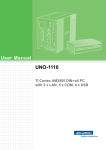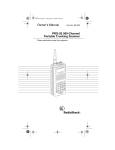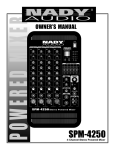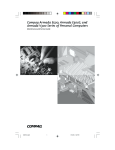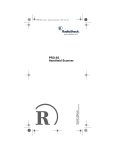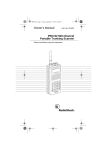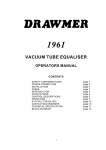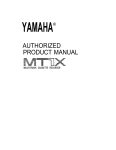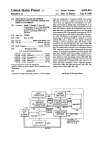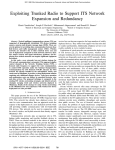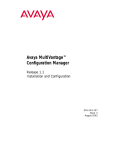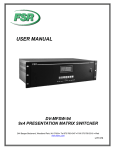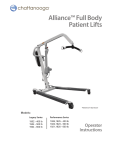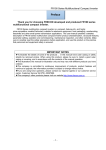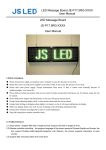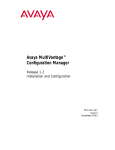Download Tactical Communications Bridge TCB-iP2 Users Manual
Transcript
Tactical Communications Bridge TCB-iP2 Users Manual Version 1.1 Link Communications, Inc. 1035 Cerise Road Billings, Montana 59101 Last Update: September 16, 2009 http://www.link-comm.com Page left blank Intentionally Limited Warranty COVERAGE: Link Communications, Inc. warrants that its products will be free from defects in materials and workmanship for a period of 24 Months (2 years) from the date of shipment. During this time, Link Communications, Inc. will cover parts, labor and return shipping. If failure is caused by instances other than manufacturing defects, Link Communications, Inc. will repair the product and bill the customer for parts and labor. Contact Link Communications, Inc. for more information. What Link Communications, Inc. will not cover: 1. Voltage outside specifications applied to the controller. The TCB-iP2 operates at +11V to +18V, negative ground. 2. Damage to the controller by lightning, accident, or power surges. 3. Incorrect unit installation. 4. Damage caused by shipment (damage claims are handled by the carrier). 6. Unauthorized repairs. THIS WARRANTY APPLIES ONLY TO THE ORIGINAL PURCHASER HOW TO OBTAIN SERVICE Please contact Link Communications, Inc. for servicing information and authorization. SOFTWARE Link Communications, Inc. holds the copyright on the TCB-iP2's software and hardware. Changes to the software/hardware, copying, editing, modifying and reverse engineering is prohibited. FIRMWARE UPDATES Link Communications, Inc. will provide firmware updates available in electronic format at the TCB-iP2's web site. Printed manual changes are also available from this location. Visit http://www.msatg2.com for additional information. Page left blank Intentionally Return Policy These policies supersede policies appearing on all other Link Communications, Inc. literature and are in effect for purchases made after January 1, 2009. C Please keep all packing material and documentation in the event that your equipment has to be serviced or returned. C Before returning any product, you must obtain a Return Authorization (RMA) number. You can obtain this by calling (406) 245-5002. C No returns, of any type, will be accepted without an RMA number. Please have the following information on hand when calling for an RMA number: customer name, invoice number, serial number, and the nature of the problem. All can be found on your invoice. C All product to be returned must be returned within 30 days from the invoice date, 100% complete, and must include manuals, parts bags, and other accessories provided by the manufacturer. C All defective products will be accepted directly by Link Communications, Inc. for credit, exchange, replacement, or repair at Link Communications, Inc.’s discretion. After 30 days from invoice date, the manufacturer’s warranty applies. C All non-defective returns for credit, exchange, or refund are subject to a restocking fee on the schedule listed below. No returns will be accepted beyond the 30 day period. Shipping costs are not refundable. C C C C 0 to 10 days 11 to 20 days 21 to 30 days 5% restocking 10% restocking 15% restocking Link Communications, Inc. reserves the right to authorize product returns beyond 30 days from date of invoice. If the product is accepted after 30 days, credit will be issued toward FUTURE PURCHASE ONLY. If you have any questions — JUST ASK. All of us have tried to make sure that this order has been shipped correctly. If we have made an error - we want to make it right. If you have a question or problem with your order, just write or call, and our staff will personally handle your situation. Page left blank Intentionally T actical Communications Bridge T CB-iP2U ser’s M anual V1. 00 Table of Contents Overview. . . . . . . . . . . . . . . . . . . . . . . . . . . . . . . . . . . . . . . . . . . . . . . . . . . . . . . . . . . . . . . . . . . -1Organization of the Users Manual. . . . . . . . . . . . . . . . . . . . . . . . . . . . . . . . . . . . . . . . . . . . . . . . -2Specifications and Layout. . . . . . . . . . . . . . . . . . . . . . . . . . . . . . . . . . . . . . . . . . . . . . . . . . . . . . -3Introduction. . . . . . . . . . . . . . . . . . . . . . . . . . . . . . . . . . . . . . . . . . . . . . . . . . . . . . . . . . . -3Radio Port Configuration Settings. . . . . . . . . . . . . . . . . . . . . . . . . . . . . . . . . . . . . . . . . . . . . . . . -5Switch Definitions. . . . . . . . . . . . . . . . . . . . . . . . . . . . . . . . . . . . . . . . . . . . . . . . . . . . . . -5TCB’s Pre-fabricated radio cables (Factory Default Setting). . . . . . . . . . . . . . . . . . . . . -8TCB’s Balanced In/Out w/E&M contact closure Signaling. . . . . . . . . . . . . . . . . . . . . . -9E&M Type 2/3, 4 Wire Interface. . . . . . . . . . . . . . . . . . . . . . . . . . . . . . . . . . . . . . . . . . -10Un-Balanced Audio In/Out with COR/CTCSS signaling. . . . . . . . . . . . . . . . . . . . . . . -11Tait TB-9100 Repeater Interfacing. . . . . . . . . . . . . . . . . . . . . . . . . . . . . . . . . . . . . . . . -12RS-232 Serially Controlled Radio. . . . . . . . . . . . . . . . . . . . . . . . . . . . . . . . . . . . . . . . . -13Enabling an RS-232 port on a Radio Port Connector. . . . . . . . . . . . . . . . . . . . . . . . . . -14Enabling RS-232 on Radio Port A.. . . . . . . . . . . . . . . . . . . . . . . . . . . . . . . . . . -14Disabling RS-232 on Radio Port A. . . . . . . . . . . . . . . . . . . . . . . . . . . . . . . . . . -14Enabling RS-232 on Radio Port B. . . . . . . . . . . . . . . . . . . . . . . . . . . . . . . . . . . -14Disabling RS-232 on Radio Port B. . . . . . . . . . . . . . . . . . . . . . . . . . . . . . . . . . -14Power Requirements for the TCB, rack mount version. . . . . . . . . . . . . . . . . . . . . . . . . -15RS-232 Serial Port. . . . . . . . . . . . . . . . . . . . . . . . . . . . . . . . . . . . . . . . . . . . . . . . . . . . . -16Saving Settings after changes are made. . . . . . . . . . . . . . . . . . . . . . . . . . . . . . . . . . . . . . . . . . . -17Graphical User Interface. . . . . . . . . . . . . . . . . . . . . . . . . . . . . . . . . . . . . . . . . . . . . . . . . . . . . . -18TCB Remote Control Interface. . . . . . . . . . . . . . . . . . . . . . . . . . . . . . . . . . . . . . . . . . . . . . . . . -19Getting Started. . . . . . . . . . . . . . . . . . . . . . . . . . . . . . . . . . . . . . . . . . . . . . . . . . . . . . . . -19A new update is available indication. . . . . . . . . . . . . . . . . . . . . . . . . . . . . . . . . . . . . . . -21Operating the RCI GUI Interface. . . . . . . . . . . . . . . . . . . . . . . . . . . . . . . . . . . . . . . . . . . . . . . . -22Modifying Talk Groups. . . . . . . . . . . . . . . . . . . . . . . . . . . . . . . . . . . . . . . . . . . . . . . . . -23System Setup from the computer using RCI. . . . . . . . . . . . . . . . . . . . . . . . . . . . . . . . . . . . . . . -242-Tone Paging. . . . . . . . . . . . . . . . . . . . . . . . . . . . . . . . . . . . . . . . . . . . . . . . . . . . . . . . -24Remote Console Operation (VOIP). . . . . . . . . . . . . . . . . . . . . . . . . . . . . . . . . . . . . . . . . . . . . . -25Adjusting the TCB. . . . . . . . . . . . . . . . . . . . . . . . . . . . . . . . . . . . . . . . . . . . . . . . . . . . . . . . . . . -27Changing Settings. . . . . . . . . . . . . . . . . . . . . . . . . . . . . . . . . . . . . . . . . . . . . . . . . . . . . . . . . . . Audio Levels Tab.. . . . . . . . . . . . . . . . . . . . . . . . . . . . . . . . . . . . . . . . . . . . . . . . . . . . . Timers Settings Tab. . . . . . . . . . . . . . . . . . . . . . . . . . . . . . . . . . . . . . . . . . . . . . . . . . . . Radio Personalities Tab. . . . . . . . . . . . . . . . . . . . . . . . . . . . . . . . . . . . . . . . . . . . . . . . . Radio Name Tab. . . . . . . . . . . . . . . . . . . . . . . . . . . . . . . . . . . . . . . . . . . . . . . . . . . . . . -28-28-29-30-31- T actical Communications Bridge T CB-iP2U ser’s M anual V1. 00 Radio Type Tab. . . . . . . . . . . . . . . . . . . . . . . . . . . . . . . . . . . . . . . . . . . . . . . . . . . . . . . -31RX Activity / Status Tab. . . . . . . . . . . . . . . . . . . . . . . . . . . . . . . . . . . . . . . . . . . . . . . . -32Selected Access Conditions:. . . . . . . . . . . . . . . . . . . . . . . . . . . . . . . . . . . . . . . -32Saving your changes:. . . . . . . . . . . . . . . . . . . . . . . . . . . . . . . . . . . . . . . . . . . . . . . . . . . . . . . . . -33Programming and Set-up. . . . . . . . . . . . . . . . . . . . . . . . . . . . . . . . . . . . . . . . . . . . . . . . . . . . . . Introduction. . . . . . . . . . . . . . . . . . . . . . . . . . . . . . . . . . . . . . . . . . . . . . . . . . . . . . . . . . DTMF Programming the TCB-iP2. . . . . . . . . . . . . . . . . . . . . . . . . . . . . . . . . . . . . . . . Enter Programming Mode (*1234). . . . . . . . . . . . . . . . . . . . . . . . . . . . . . . . . . Add to a Group, a Port (*00 G PP). . . . . . . . . . . . . . . . . . . . . . . . . . . . . . . . . . Monitor a Group from a Port (*01 G PP). . . . . . . . . . . . . . . . . . . . . . . . . . . . . Remove from a Group, a Port (*02 G PP). . . . . . . . . . . . . . . . . . . . . . . . . . . . . Interrogate a Group for a Port (*03 G PP). . . . . . . . . . . . . . . . . . . . . . . . . . . . . Add to a Group, the Current Port (*04 G). . . . . . . . . . . . . . . . . . . . . . . . . . . . . Monitor a Group from the Current Port (*05 G). . . . . . . . . . . . . . . . . . . . . . . . Remove from a Group, the Current Port (*06 G). . . . . . . . . . . . . . . . . . . . . . . See if Commanding port is part of a Group (*07 G). . . . . . . . . . . . . . . . . . . . . Enable or Disable a Group (*08 G C). . . . . . . . . . . . . . . . . . . . . . . . . . . . . . . . Interrogate if a Group is Enabled or Disabled (*09 G). . . . . . . . . . . . . . . . . . . Change a Port’s Receiver Access Mode (*10 PP M).. . . . . . . . . . . . . . . . . . . . Change a Port’s VOX Characteristics (*11 PP SSS V). . . . . . . . . . . . . . . . . . . Adjust a Port’s Receiver Level (*12 PP LLL). . . . . . . . . . . . . . . . . . . . . . . . . . Control a Receiver’s AGC setting (*13 PP A). . . . . . . . . . . . . . . . . . . . . . . . . Adjust a Port’s Transmitter Level (*14 PP M LLL). . . . . . . . . . . . . . . . . . . . . Selects a Port’s Operational Mode as Radio (*15 PP).. . . . . . . . . . . . . . . . . . . Selects a Port’s Operational Mode as Repeater (*16 PP). . . . . . . . . . . . . . . . . Adjust a Port’s Tone Level (*17 PP TTT).. . . . . . . . . . . . . . . . . . . . . . . . . . . . Changes a Port’s Transmitter Hang Timer (*18 PP VVV). . . . . . . . . . . . . . . . Changes a Port’s Receiver Time-Out Timer (*19 PP VVV). . . . . . . . . . . . . . . Changes a Port’s Initial Key-Up Delay Timer (*20 PP VVV). . . . . . . . . . . . . Changes a Port’s Half-Duplex Timer (*21 PP VVV). . . . . . . . . . . . . . . . . . . . Configures selected port as Full-Duplex (*21 PP 000). . . . . . . . . . . . . . . . . . . Changes a Port’s Digital Audio Delay Timer (*22 PP VVV). . . . . . . . . . . . . . Change the Polarity of the COR & CTCSS input lines (*30 PP C P). . . . . . . . Enable/Disable Dynamic Telephone Linking using the Telephone Interface Module (TIM). . . . . . . . . . . . . . . . . . . . . . . . . . . . . . . . . . . . . . . . . . . . -34-34-34-35-35-35-36-36-36-37-37-37-38-38-38-39-39-40-40-41-41-41-42-42-43-44-44-45-46-47- Contact Information:. . . . . . . . . . . . . . . . . . . . . . . . . . . . . . . . . . . . . . . . . . . . . . . . . . . . . . . . . -50- T actical Communications Bridge T CB-iP2U ser’s M anual V1. 00 1.0 Introduction 1.1 Overview There are two units covered under the single manual; the TCB-iP2 and the TCB-iP2-LMR. They are the identical units with the exception that the ‘LMR version incorporates the support for Land Mobile Radio (LMR). The descriptions and references apply to the two units unless otherwise noted. The scope of this document is to aid in the installation, set-up, programming and basic service of the TCB-iP2 and TCB-iP2 Tactical interface. It is the goal of this document to address most of the questions an installer, and user might encounter. It is not the goal of this document to address every and all possible set-up combinations. When questions arise, first refer to this manual, and if unable to locate a solution to your issue, contact Link Communications, Inc. (Link) technical support staff for resolution. Our preferred method of support is utilizing e-mail: E-Mail support: [email protected] Telephone support is available for basic questions, theory of operation and configuration issues. Phone support: +406-245-5002 -1- T actical Communications Bridge T CB-iP2U ser’s M anual V1. 00 1.2 Organization of the Users Manual The user manual is organized in four sections. Section 2.0: Specifications and Layout Section 3: The Front Panel Interface Section 4: The Remote Control Interface Section 5: DTMF Control Commands -2- T actical Communications Bridge T CB-iP2U ser’s M anual V1. 00 2.0: Specifications and Layout 2.1 Introduction The TCB-iP2 is a static sensitive devices so use caution when handling the PC boards internal to the enclosure (if necessary). All adjustments can be made from the external case and are limited to the setting of the LMR radio connection switches on LMR units. TCB-iP2-LMR System The front of the TCB-iP2 enables connection to an external USB port and provides the status for each radio card installed. The LED’s indicate receiver activity, transmitter activity, VoIP activity and system power. The USB port provides a method for storing digital voice recorded recordings from the units radio cards. There is an additional RJ-45 that is behind the front panel that can be used for telemetry control. On the 1U rack, that connection is provided on the back of the unit. -3- T actical Communications Bridge T CB-iP2U ser’s M anual V1. 10 The back of the TCB-iP2 enclosure contains the Land Mobile radio (LMR) interfaces, a Telemetry access port , a common Ethernet port and the System power connection. LMR radio ports: The rear supports a total of eight radio ports depending on the number of installed port cards. Each port card supports two LMR radios, so if three cards are installed, you have a total of six LMR ports supported. The RJ-45 pinout for the TCB is based on a standard CAT-5 cable color code. This connector can be internally configured to allow both balanced and non-balanced audio input/output. This connector also provides COR and CTCSS external control inputs, and a PTT output. The COR and CTCSS inputs are both opto-isolated with 5000V barrier isolation. A dry-contact PTT output is also available with several configurations to adapt to a variety of installation requirements. An external reference pin is also provided to allow complete intrinsically safe interfacing. RJ-45 Radio Connector -4- T actical Communications Bridge T CB-iP2U ser’s M anual V1. 00 Radio Port Configuration Settings The RJ-45 connector used for a radio interface can be configured to handle most interface applications. The factory default settings configure the radio port to handle the TCB’s prefabricated radio cables. It is important to fully understand your interfacing requirements before changing the setting of the configuration switches. Incorrect switch settings can affect the operation of the interfaced radio. The switches are located on the rear of the Radio Module card. All cards are shipped with settings for the Pre-Fabricated Radio Cables Switch Definitions Switches 1,2,3 are designed for configuring your radio’s PTT requirement. Your radio’s PTT requirement will determine the settings of these switches. Switch 1: Connect PTT to the Audio Output Lo side of the transformer (Default) On radios that do not have a dedicated PTT, a lo-side transformer configuration is required. In this configuration, the radios PTT is carried through the microphone audio line. When the radio needs a PTT, the PTT signal pulls the transmit audio to a lower resistance and the radio transmits. Switch 2: Connect PTT to TCB's ground On radios where there is a dedicated PTT input (Mainly Mobile Radios), a PTT reference to ground is needed. When a PTT condition is needed, the PTT signal will be grounded when in transmit, and will be open in receive. Switch 3: Connect PTT to the External Reference pin On radios where a keying voltage is required, or system isolation is needed, the PTT would be set-up to use the external reference pin. This pin (RJ-45 pin 5), is available to allow custom keying reference configurations. When connecting Intrinsically safe radios, to the TCB, no unit grounding is allowed. In this example, the user would turn switch 3 ON and connect the radio’s ground (which is different from the TCB’s ground) to the PTT signal. When the TCB required a PTT condition, the PTT would present the radios externally isolated ground to the radio for causing a PTT to occur. Note: When Switch 2 and Switch 3 are both ON, the RJ-45's pin5 (External Reference) is connected to the TCB-iP2's ground reference. This allows a common ground to be available for external devices. When utilizing this ground, your external ground should be connected to pin 5 located on the RJ-45 connector. DO NOT HAVE SWITCHES 4 AND 5 BOTH ‘ON’ IN THIS CONFIGURATION. It will connect +Vinput (12V) to ground, causing the cards output limiting fuse to open. -5- T actical Communications Bridge T CB-iP2U ser’s M anual V1. 00 Switches 4,5 control what source powers the opto-isolators used for external COR and CTCSS detection. In the default position, the TCB powers the anode of the opto-isolator, allowing an external ground to indicate that either the COR/CTCSS pin is active. When configuring the TCB for intrinsically safe operation, and where an external COR/CTCSS signal is required, the switch would be configured to use the external reference pin. Switch 4: Connect the Optical Isolated Anode line to the TCB’s +Vinput (Default) This switch determines if the COR/CTCSS opto-isolators on the TCB’s radio cards are powered from the TCB’s power supply or an external reference. When “ON”, the optoisolators use the +Vinput that powers the TCB. This is a non-isolated condition. Switch 5: Connect the Optical Isolated Anode line to the External Reference pin This switch determines if the COR/CTCSS opto-isolators on the TCB’s radio cards are powered from the External Reference line (RJ-45 pin 5). When “ON”, the opto-isolators use the External Reference line to power the opti-isolators. The opto-isolator and handle voltage up to +48V DC. A ground on either the COR or CTCSS line will cause the optoisolator to turn on, thus providing a valid COR/CTCSS condition. Switches 6, 7, 10 control what type of receiver audio is required. The default audio input is balanced, 2-wire input. The load the radio will see in balanced mode is 600Ù. When a higher input load is required, and isolated input is not required, then un-balanced receiver audio is selected. The receiver load, in unbalanced configuration, is 47KÙ. When connecting a radio’s speaker to the audio input, balanced mode is required. Most of the handheld radios utilize “above ground” driving to power the speaker. If balanced audio is selected, the user would then connect the Audio-In Hi (pin 8) and the Audio-In Lo (pin 7) to the speaker +/- wires of the radio. This connection will ensure isolation from the radio’s ground. It is important to know what your radio requires on the speaker interface. You can damage the radio’s audio circuits if you connect the audio incorrectly. Balanced Audio Input: Switches 6,10-On, Switch 7-Off (Default) Un-Balanced Audio Input: Switches 6,10-Off, Switch 7-On Switches 8, 9 control what type of transmitter audio is required. The default audio output is balanced, 2-wire output. The load the radio will see in balanced mode is 600Ù. When a single wire output is required, and isolated input is not required, then un-balanced transmitter audio is selected. The transmitter load, in unbalanced configuration, is 600Ù. Balanced Audio Output: Switch 8-On, Switch 9-Off (Default) Un-Balanced Audio Output: Switch 8-Off, Switch 9-On -6- T actical Communications Bridge T CB-iP2U ser’s M anual V1. 00 Switch ON/OFF definition When a switch is referred to being “On”, the little tab on the switch is slid to the “On” indicator. Make sure when changing the position of a switch, that the switch tab is firmly slid to the position required. Switch configuration reference On the back of each of the Dual Radio Module, there is a table referenced “Switch Settings” that outlines the definition of each switch. Only change the 10 position switch when configuring the audio. The 8 position switch on the back of the board is for configuring the RS-232 ports which will be covered later. -7- T actical Communications Bridge T CB-iP2U ser’s M anual V1. 00 TCB’s Pre-fabricated radio cables (Factory Default Setting) The default setting of the TCB's radio port supports the TCB’s pre-fabricated radio cables. Typically the switch settings do not need to be changed. In certain applications, the switch settings will need to be changed. Switch 1: (On) PTT connected to the Lo-side of the Transmit Audio Switch 2: (Off) Switch 3: (Off) Switch 4: (On) Opto-Isolator Anode connected to TCB +Vinput Switch 5: (Off) Switch 6: (On) Balanced Receiver Audio Selected Switch 7: (Off) Switch 8: (On) Balanced Transmit Audio Selected Switch 9: (Off) Switch 10: (On) Balanced Receiver Audio Selected RJ-45 Pin-Out for this configuration Pin 1 - (CAT 5: White/Orange) PTT Output - Connectes to Audio Output Lo on Transmit Pin 2 - (CAT 5: Orange) COR Input - Configures the TCB that the Receiver is active Pin 3 - (CAT 5: White/Green) CTCSS Input - Configures the TCB that a CTCSS is active Pin 4 - (CAT 5: Blue) Audio Output Lo - Connected to the PTT signal Pin 5 - (CAT 5: White/Blue) External Reference Input - Not Used Pin 6 - (CAT 5: Green) Audio Output Hi - Connects the radio microphone input connector Pin 7 - (CAT 5: White/Brown) Audio Input Lo - Connects the radio’s speaker Lo pin Pin 8 - (CAT 5: Brown) Audio Input Hi - Connects the radio’s speaker Hi pin Software Set-up for this configuration All ports default to the VOX receiver active state. No software set-up changes are needed. -8- T actical Communications Bridge T CB-iP2U ser’s M anual V1. 00 TCB’s Balanced In/Out w/E&M contact closure Signaling When connecting the TCB to a balanced radio system, where COR and CTCSS signaling is available, it is necessary to change switch settings along with changing port set-up features under the port set-up menu (LCD Screen Menu). Switch 1: (Off) Switch 2: (On) PTT goes to ground when active Switch 3: (Off) Switch 4: (On) Opto-Isolator Anode connected to TCB +Vinput Switch 5: (Off) Switch 6: (On) Balanced Receiver Audio Selected Switch 7: (Off) Switch 8: (On) Balanced Transmit Audio Selected Switch 9: (Off) Switch 10: (On) Balanced Receiver Audio Selected RJ-45 Pin-Out for this configuration Pin 1 - (CAT 5: White/Orange) PTT Output - Connect to M-Lead. Goes to ground on Transmit Pin 2 - (CAT 5: Orange) COR Input - Connect to E-Lead. Low when Receiver is active Pin 3 - (CAT 5: White/Green) CTCSS Input - Not Used Pin 4 - (CAT 5: Blue) Audio Output Lo - Connected to Balanced Audio Input Lo Pin 5 - (CAT 5: White/Blue) External Reference Input - Not Used Pin 6 - (CAT 5: Green) Audio Output Hi - Connected to Balanced Audio Input Hi Pin 7 - (CAT 5: White/Brown) Audio Input Lo - Connect to Audio Output Lo Pin 8 - (CAT 5: Brown) Audio Input Hi - Connect to Audio Output Hi Software Set-up for this configuration 1) Under the Operations Setup Screen select the port (1..10) that this configuration applies to - Press Port number and the Set-up button 2) Select from the Radio personality screen the preprogrammed personality “Balanced1" then press the SELECT button. 3) Press the EXIT button, set-up is already completed and stored. -9- T actical Communications Bridge T CB-iP2U ser’s M anual V1. 00 E&M Type 2/3, 4 Wire Interface When connecting the TCB to a VOIP or similar router that requires an E&M Type 2 or Type 3 interface, balanced and opto-isolated inputs are required. The TCBiP2's flexible interface configuration supports this common format. Switch 1: (Off) Switch 2: (Off) Switch 3: (On) Reference ‘M’ lead to external -48V battery Switch 4: (Off) Switch 5: (On) Opto-Isolators reference -48V battery Switch 6: (On) Balanced Receiver Audio Selected Switch 7: (Off) Switch 8: (On) Balanced Transmit Audio Selected Switch 9: (Off) Switch 10: (On) Balanced Receiver Audio Selected RJ-45 Pin-Out for this configuration Pin 1 - (CAT 5: White/Orange) M lead Output - Connect to M lead, pin 2 (Orange) Pin 2 - (CAT 5: Orange) E lead Input - Connect to E lead, pin 7 (White/Brown) Pin 3 - (CAT 5: White/Green) CTCSS Input - Not Used Pin 4 - (CAT 5: Blue) Audio Output Lo - Connect to Ring Audio Output, pin 3 (White/Green) Pin 5 - (CAT 5: White/Blue) External Reference - Connect to -48V battery, pin 1 (White/Orange) Pin 6 - (CAT 5: Green) Audio Output Hi -Connect to Ring1 Audio Output, pin 4 (Blue) Pin 7 - (CAT 5: White/Brown) Audio Input Lo - Connect to Tip Audio Input, pin 6 (Green) Pin 8 - (CAT 5: Brown) Audio Input Hi - Connect to Tip1 Audio Input, pin 5 (White/Blue) Software Set-up for this configuration 1) Under the Operations Setup Screen select the port (1..10) that this configuration applies to - Press Port number and the Set-up button 2) Select from the Radio personality screen the preprogrammed personality “E&M 2/3" then press the SELECT button. 3) Press the EXIT button, set-up is already completed and stored. -10- T actical Communications Bridge T CB-iP2U ser’s M anual V1. 00 Un-Balanced Audio In/Out with COR/CTCSS signaling When connecting the TCB to a mobile radio, or repeater set-up, non-balanced audio and COR/CTCSS signaling is typically required. In this mode, the COR and CTCSS will connect to the opto-isolators and there will be a reference ground. The Ground reference is available on Pin 5. It is very important to verify that Switch 5 is off. If the switch is incorrectly in the ON position, +Vinput and Ground will be connected causing the resettable fuse on the radio card to blow. Switch 1: (On) PTT goes to ground when active Switch 2: (On) PTT goes to ground when active Switch 3: (On) PTT goes to ground when active Switch 4: (On) Opto-Isolator referenced to +Vinput Switch 5: (Off) Switch 6: (Off) Switch 7: (On) Un-Balanced Receive Audio Selected Switch 8: (Off) Switch 9: (On) Un-Balanced Transmit Audio Selected Switch 10: (Off) RJ-45 Pin-Out for this configuration Pin 1 - (CAT 5: White/Orange) PTT Output - PTT signal goes to ground on Transmit Pin 2 - (CAT 5: Orange) COR Input - Active Low COR (Can be inverted in set-up) Pin 3 - (CAT 5: White/Green) CTCSS Input - Active Low CTCSS (Can be inverted in set-up) Pin 4 - (CAT 5: Blue) Audio Output Lo - Not Connected Pin 5 - (CAT 5: White/Blue) External Reference - Connector to your Radio Ground Pin 6 - (CAT 5: Green) Audio Output Hi -Connect to Transmit Audio Input Pin 7 - (CAT 5: White/Brown) Audio Input Lo - Not Connected Pin 8 - (CAT 5: Brown) Audio Input Hi - Connect to Receiver Audio Output Software Set-up for this configuration No software set-up is needed. This port configuration is considered as an unbalanced port. -11- T actical Communications Bridge T CB-iP2U ser’s M anual V1. 00 Tait TB-9100 Repeater Interfacing When connecting the TCB to a TB-9100 series P25 repeater, balanced audio and repeater powered PTT will be required. In this mode, the COR and PTT will connect to the opto-isolators and there will be a repeater reference power. The Power reference is available on Pin 5 (White Blue) so do not connect this pin to chassis ground. It is very important to verify that Switch 5 is off. If the switch is incorrectly in the ON position, +Vinput and Ground will be connected causing the resettable fuse on the radio card to blow. Switch 1: (Off) Switch 2: (Off) Switch 3: (On) PTT goes to ground when active Switch 4: (On) Opto-Isolator referenced to +Vinput Switch 5: (Off) Switch 6: (Off) Switch 7: (On) Un-Balanced Receive Audio Selected Switch 8: (Off) Switch 9: (On) Un-Balanced Transmit Audio Selected Switch 10: (Off) RJ-45 Pin-Out for this configuration Pin 1 - (CAT 5: White/Orange) PTT Output - PTT signal goes to +Vref on Transmit Pin 2 - (CAT 5: Orange) COR Input - Active Low COR (Can be inverted in set-up) Pin 3 - (CAT 5: White/Green) CTCSS Input - Active Low CTCSS (Can be inverted in set-up) Pin 4 - (CAT 5: Blue) Audio Output Lo - Connects to Ground Pin 5 - (CAT 5: White/Blue) External Reference - Connector to the TCB’s +12V Pin 6 - (CAT 5: Green) Audio Output Hi -Connect to Transmit Audio Input Pin 7 - (CAT 5: White/Brown) Audio Input Lo - Connects to Ground Pin 8 - (CAT 5: Brown) Audio Input Hi - Connect to Receiver Audio Output Software Set-up for this configuration No software set-up is needed. This port configuration is considered as an unbalanced port. -12- T actical Communications Bridge T CB-iP2U ser’s M anual V1. 00 RS-232 Serially Controlled Radio Each of the radio ports on the TCB supports its own RS-232 serial port. The serial port is normally disconnected. When needed the user must set-up both the Radio A or Radio B dip switch setting, additionally the RS-232 configuration dip switch needs configuration. This dip switch is located on the back of the Radio card, and is an 8 position configuration. Let us start with the Radio configuration dip switch settings first. Switch 1: (On) PTT goes to ground when active Switch 2: (On) PTT goes to ground when active Switch 3: (On) PTT goes to ground when active Switch 4: (On) Opto-Isolator referenced to +Vinput Switch 5: (Off) Switch 6: (Off) Switch 7: (On) Un-Balanced Receive Audio Selected Switch 8: (Off) Switch 9: (On) Un-Balanced Transmit Audio Selected Switch 10: (Off) RJ-45 Pin-Out for this configuration Pin 1 - (CAT 5: White/Orange) PTT Output - PTT signal goes to ground on Transmit Pin 2 - (CAT 5: Orange) COR Input - Active Low COR (Can be inverted in set-up) Pin 3 - (CAT 5: White/Green) CTCSS Input - Active Low CTCSS (Can be inverted in set-up) Pin 4 - (CAT 5: Blue) Audio Output Lo - RS-232 Data Input (RX Data) (Pin3 on a DB-9) Pin 5 - (CAT 5: White/Blue) External Reference - Connector to Radio Ground (Pin5 on a DB-9) Pin 6 - (CAT 5: Green) Audio Output Hi -Connect to Transmit Audio Input Pin 7 - (CAT 5: White/Brown) Audio Input Lo - RS-232 Data Output (TX Data) (Pin2 on a DB-9) Pin 8 - (CAT 5: Brown) Audio Input Hi - Connect to Receiver Audio Output Notice that Pin 4 and Pin 7 is reserved for RS-232 Transmit/Receive data. These pins will be configured to carry the radios data so it is very important to not connect any radio signals to these pins. On your radio cable, these pins will be available to connect to the radios RS-232 port to facilitate remote serial control of the radios features. -13- T actical Communications Bridge T CB-iP2U ser’s M anual V1. 00 Enabling an RS-232 port on a Radio Port Connector Locate Switch 3 on the back of the radio card. This switch is an 8 position switch assembly. Positions 5,6,7,8 are dedicated to Radio Port 1, and positions 1,2,3,4 are dedicated to Radio Port 2. Enabling RS-232 on Radio Port A To Enable the RS-232 Port on Radio A, set switch 5,7-On and set switch 6,8-Off position. RS-232 data is now available on the Radio port. - Pin 4: RS-232 Transmit Data, Pin 7: RS-232 Receive Data Disabling RS-232 on Radio Port A To Disable the RS-232 Port on Radio A, set switch 5,7-Off and set switch 6,8-On position. Audio Output Lo signals are now available (Default Setting) - Pin 4: Audio Output Lo, Pin 7: Audio Input Lo Enabling RS-232 on Radio Port B To Enable the RS-232 Port on Radio B, set switch 1,3-On and set switch 2,4-Off position. RS-232 data is now available on the Radio port. - Pin 4: RS-232 Transmit Data, Pin 7: RS-232 Receive Data Disabling RS-232 on Radio Port B To Disable the RS-232 Port on Radio B, set switch 1,3-Off and set switch 2,4-On position. Audio Output Lo signals are now available (Default Setting) - Pin 4: Audio Output Lo, Pin 7: Audio Input Lo -14- T actical Communications Bridge T CB-iP2U ser’s M anual V1. 00 Power Requirements for the TCB, rack mount version The TCB Tactical Bridge operates from +12VDC with an accepted voltage input range of +11VDC to +60VDC. Do not exceed the voltage input range, as doing so can damage your TCB interface. The TCB-iP2's current requirement is a maximum of 1.8 Amps (four cards installed). The power connector that is used on the TCB is a polarized, latching style of connector. If voltage is applied to the TCB reversed, the unit will not operate. The unit is protected against power supply polarity reversal. The connector style is known as the Anderson Power Pole, a polarized latching power connector. Black is ground, and referenced to the chassis of the TCB-iP2. Red, positive, is the +V input referenced to ground. Acceptable inputs range from +11V to +60V DC, 24 watts with the full-card count. If inserting the power backwards an internal reverse voltage diode will engage and isolate the TCB’s power input from damage. The Polarity of the rear panel DC power plug, Rack Version Only The power on the individual radio card is provided from a +2.5mm jack located on the rear of the individual card. This power connector utilizes a center positive, shield ground configuration. Allowable power on the 2.5mm power connector: +11V to +18VDC. Each card draws 400mA at +12VDC. Single Unit Rear Connections -15- T actical Communications Bridge T CB-iP2U ser’s M anual V1. 00 RS-232 Serial Port The RS-232 serial port is available on a per card basis and is not readily available on the rack mounted system. If troubleshooting or directed by Link’s technical support, remove the card from the rack (cards are hot-pluggable), provide +12V to the module, attach the RS-232 serial port (located on the side of the unit), connect a network cable (RJ45 nearest to the edge connector) and press the RESET button on TCB-iP2 to begin booting. The RS-232 serial terminal set to the settings below will show the booting process. RS-232 Serial Connector The default parameters for this connector are as follows: Baud Rate: Start Bit: Data Bits: Stop Bits: Flow Control: 115.2 K Baud None 8 1 Software The pin-out for this connector: Pin 1- Tied to pin 4,6 Pin 2 - Serial Data Output from the TCB Pin 3 - Serial Data Input to the TCB Pin 4 - Tied to pin 1,6 Pin 5 - TCB chassis ground Pin 6 - Tied to pin 1,4 Pin 7 - CTS (Clear to Send) Pin 8 - RTS (Ready to Send) Pin 9 - Not Connected -16- T actical Communications Bridge T CB-iP2U ser’s M anual V1. 00 Saving Settings after changes are made: Once all the changes have been made it is important to write these changes to the TCB-iP2’s FLASH memory. The changes will automatically be recalled whenever power is applied to the TCB-iP2. Procedure to save settings: 1) Click File (The File menu is displayed) 2) Click Save Settings 3) Follow the directions -17- T actical Communications Bridge T CB-iP2U ser’s M anual V1. 00 Graphical User Interface The TCB-iP2 supports a flexible Remote Control software package that runs on computer running Windows tm 2000, NT, XP and Vista. This software package enables the user the ability to remotely program, set-up and operate the TCB utilizing either the RS-232 port or the Ethernet interface. The GUI software is set-up in a dispatch operating style with a main operating screen that enables the user easy access to the radio talk groups and individual radio ports. The user can manipulate the talk groups with either a touch screen, mouse clicks or keyboard commands. When changes are required for the radio ports, the user can click (right mouse button+click) on the radio port to access the ports set-up features. Clicking on a radio port enables communications out the selected port, while clicking and dragging the radio port into a talk group enables manipulation of the group. When utilizing Voice over Network (VON or VOIP) technology, the user can receive audio and send audio to the TCB remotely enabling a complete remote operated solution. Remote Control Interface: Grid View Dispatch Screen -18- T actical Communications Bridge T CB-iP2U ser’s M anual V1. 00 TCB Remote Control Interface Step 1: Download the latest firmware for your TCB unit. Visit: www.link-comm.com/security Select the TCB unit you have and press the “Support” link on the right side of the screen. You can now access the firmware, manuals and GUI software for your unit. Getting Started The TCB Remote Control Interface (TCB Console) is an alternate way to control the TCB. The remote control interface runs on a standard PC, which allows for easier setup due to a larger screen size and allows control of the unit from a remote location. A few of the basic features of the TCB Remote Control Interface are covered in the following pages. ! Download and install the latest version of the TCB Remote Control Interface. ! The TCB Remote Control Interface installs to "C:\Program Files\TCB4\Remote\" by default. ! The TCB RCI will automatically try to connect to a TCB using the settings that were entered the last time the program was run. If these settings still refer to a TCB that can accept a connection, then the TCB RCI program will connect and then synchronize itself with that TCB. ! Notice that the Status Bar at the bottom of the screen shows that the TCB RCI is "Connected to a TCB unit at IP address 192.168.25.82." RCI utilizes two methods for connecting to the TCB unit. Serial: A valid COM port must be entered to connect with Telnet: The units IP address A valid password is necessary (*1234 by default) and one of the above connection methods before the computer and the TCB are in sync. Watching the Connection Status display will show the progress of the connection. If the Waiting for Connection and Opening Connection seem locked in an endless loop, the TCB is failing to connect. Check your communications settings (see next page). -19- T actical Communications Bridge T CB-iP2U ser’s M anual V1. 00 Main RCI Operations Screen: Grid View (top) Classic View (bottom) Screen and display options located on the left and right sides of the screen -20- T actical Communications Bridge T CB-iP2U ser’s M anual V1. 00 Once the TCB RCI is finished synchronizing itself with a TCB, you will notice that Port/Group names are now valid. ! You can choose an alternate way to connect with your TCB. Each TCB unit can support 1 serial connection and up to four simultaneous telnet connections. ! Each connection can have its own unique settings. Saved Settings can contain the list of different TCB’s of the same type you are managing with RCI. ! Connection issues are usually associated with the wrong password or an incorrect IP address. To verify password try connecting with Serial and see is the connection is successful. A new update is available indication Once communications with the TCB has been established from RCI, it is important to note the Red triangle in the lower left corner of the screen. If this symbol is displayed it indicates an update is available for RCI or the interface. Clicking on the triangle takes you to the update page so a new update can be downloaded from the Link Communications web site. Unless recommended by Link Communications, an update is not required, but always recommended. Updates can be sent to the TCB interface utilizing either Serial or Ethernet. Ethernet updates are much faster. -21- T actical Communications Bridge T CB-iP2U ser’s M anual V1. 00 Operating the RCI GUI Interface The operations of the Windows (TM) RCI program is similar to the LCD display version. The main operating screen contains the groups and port assignments and the setup screens contain specific port setup details. Radio Slice from RCI The following discussion will describe the difference between the earlier discussed LCD and the RCI version. More descriptions follow below. Port Setup: Port setup is accessed by <Right Clicking> with your mouse on the name of the port (for example: Hand Held). This will take you to the settings screens. Route Selection: Route selection is accessed by clicking on the lit LCD display (located on the right of the radio module). Right clicking on the selected route will pull-up the setup screens. -22- T actical Communications Bridge T CB-iP2U ser’s M anual V1. 00 Modifying Talk Groups In review, a talk group is a group of radio ports that when active, communicate to all the other ports in the talk group. To build a talk group: 1) Select the talk group you wish to modify 2) Press the round green button to either add or remove the port from the group -23- T actical Communications Bridge T CB-iP2U ser’s M anual V1. 00 System Setup from the computer using RCI 2-Tone Paging If your system contains frequency controllable Tait radios you can utilize the Paging feature of the TCB system. The TCB supports 2-tone analog paging tones that can be transmitted out selected ports. The method that enables this feature is as follows: Select Tait Radio under the Personalities Tab Click the “Done” button to return to the main RCI operations screen Paging Control Screen Select the Route you want to assign the 2-Tone sequence in. Click on the “Channel” or “Direct Frequency” bullet and proceed to the Paging section of the form Click the “New Page” button to set-up a new page sequence. Each pager manufacture is different so refer to the pager you have to determine the correct tone frequency/duration for the page. Enter the tone information for the page Once the page is entered click the “Done” button to accept the changes. When returning to the RCI Operations Screen, the PTT button will change when a page is assigned to frequency route. The user will click on the Page portion of the PTT bar to send a Page. -24- T actical Communications Bridge T CB-iP2U ser’s M anual V1. 00 Remote Console Operation (VOIP) The TCB has integrated VoIP support from the TCB to the RCI console. To enable the VoIP features clips the “Console” selection and select VoIP settings. When you are done entering your settings, click "Done" to exit back to the normal program screen. ! The setup form enables the setup of the IP information, and if a firewall is utilized on external Internet access. -25- T actical Communications Bridge T CB-iP2U ser’s M anual V1. 00 ! The TCB utilizes Port 23000 on the IP router for passing VoIP information. Your IT person needs to open up this port for UDP data to pass through if utilizing the VoIP outside your local IntraNet. Local network usage does not require any firewall changes. ! Now you should be able to get remote console operation utilizing your sound card's microphone/speaker interface. You will have full audio between the TCB and the computer console once the VoIP is enabled. ! A maximum of four simultaneous VoIP connections are supporte. Audio is accepted from the unit that has the PTT bar active. The TCB's receiver audio is routed to all connected computers (with a maximum of four active connections). ! You can monitor any group or port by simply clicking on the Port/Group button or tree icon. Notice that when you click on a talk group, all the port members of that group are high-lighted. This means that remote console is now monitoring these ports. ! When you want to transmit over a selected port/group, click the PTT button. The PTT button will turn red when successfully activating the remote console's PTT. If the PTT button doesn't turn red, then there is a connection problem. Make sure your telnet connection is still alive. Notice that the radios that are in transmit now have red icons on the port buttons. Also notice the green button...this is the remote console port that contains the VoIP information. The local TCB console is located on Port 1 and the VoIP remote console (RCI’s console) is on Port 2. -26- T actical Communications Bridge T CB-iP2U ser’s M anual V1. 00 Adjusting the TCB There are a couple of timers that need to be understood on the TCB system These timers are important in suppressing noise and interference that can occur when your TCB is located at a deployment. It is good to understand the terminology associated with each timer enabling a qualified person to adjust the timers, if needed, to suppress any radio interference issues. Remember it is better to remove the interference than just suppress it. Suppressing it covers it up, but the effects to the quality of the deployment will be determined by the level and the amount of the interference. The three terms to understand are: Half Duplex Timer (Ping-Pong’ing): “No it is not the game, but a real world problem associated with Interoperability. When tying two repeaters together, activity from one repeater can cause the other repeater to cycle. This cycling will keep both repeaters from performing correctly and will need to be eventually disconnected by tearing the patch between the two down. Initial Delay Timer: “When interference with a repetitive pattern occurs that causes the system to cycle on then off. The pattern can be suppressed which covers up its potential to interfere, but does not cover up the interference. Time-Out Timer: “A feature used to limit the length of a transmission. The timer-out timer enables automatic control of a transmitter by shutting it off if the length of time between receive and transmit exceeds the systems timer length. Typically this timer is set to 60 seconds or less. The timer can be defeated by setting it to 0 seconds.” -27- T actical Communications Bridge T CB-iP2U ser’s M anual V1. 00 Changing Settings ! You can use either the front touch panel display or the Remote Control Interface to access and change system, port, and group settings. Changes are reflected only if the requested change was successfully accepted by the TCB unit. If you make a change and it doesn't show up, then you probably have a connection problem. You might need to reconnect your telnet session. ! You can access the port settings by right clicking the mouse as its name. ! All other adjustments other than the two described above do not need to be adjusted without the supervision of a radio technician. These settings control the connected radios audio levels and access modes. Definitions: - Transmit Gain: A number from 0 to 100 that sets the necessary transmit audio level for the selected ports audio output. - Mic Level or Line Level: The TCB can drive either low level devices (such as handheld radios) or high level devices (such as mobile radios or E&M signaling devices). - Tone Gain: This setting determines the level of the tones generated by the TCB. The tone level is adjusted separately from the receiver audio level. The transmit level is an over all level adjustment which includes the overall tone level. Audio Levels Tab -28- T actical Communications Bridge T CB-iP2U ser’s M anual V1. 00 Definitions: - Mini Hang-Time: Hang timer used to hold the transmitter active between messages. Typically set to zero - Hang-Time: Main transmitter hang-timer for holding the transmitter active after a key-up. - Initial Delay: Length the initial signal needs to be active before the TCB recognizes it. Once active the signal must be absent for 60 seconds before the timer is re-armed - Time-out: This timer is a receiver based timer that limits the length of the receiver before the TCB shuts it off. The carrier must go inactive before its receiver is recognized. Timers Settings Tab - Initial ID: This timer is only used when the transmitter ID system is enabled. When utilized the timer determines how long a receiver must be inactive before recalling the Initial ID message. - Half-Duplex: The time after a PTT goes from active to inactive before the receiver is enabled. This timer is used to fix the issues with ping-ponging. - Pending ID: This timer is only used when the transmitter ID system is enabled. When utilized the timer determines how long a receiver must be inactive before recalling the Pending ID message. The timer needs to be shorter than the Initial ID timer in order to utilize the Pending ID message. - Impolite ID: This timer is only used when the transmitter ID system is enabled. When utilized the timer determines how long the TCB waits when an ID is requested (either the Initial ID timer or the Pending ID timer has expired), before sending the Impolite ID message. Typically set for 20 to 30 seconds. -29- T actical Communications Bridge T CB-iP2U ser’s M anual V1. 00 Definitions: - Factory Personalities: The factory defined radio settings levels for specific connected radios. If your radio is not in the list, and a radio near your radio type is not listed then start with a generic profile. When connecting a handheld radio for the first time, select Hand Held. When connecting a Mobile select the Mobile personality. - User Personalities: Once a personality has been edited, you need to save it to one of the User Personality positions. Once saves you can recall it by selecting it from the User list. Radio Personalities Tab - Route Control: If your connected radio is capable of controlling the radios frequency and/or channels you need to select it from the Route Control list. If the radio is Not Controllable then choose this setting. If controllable, select the appropriate radio which in turn enables the Route Control Selection on the Main Screen. -30- T actical Communications Bridge T CB-iP2U ser’s M anual V1. 00 Definitions: - Radio Name: The name used to identify the radio displayed from RCI. The name is limited to 9 characters. - Radio Description: This information is not displayed but can be used to store specific information about the radio, its uses, serial number or anything you want to type here. Radio Name Tab Definitions: - Type: Identifies the type of radio connected to the port. Only select a repeater when one is actually connected otherwise it will operate differently than a normal radio. A repeater provides PTT when the receiver goes active on the same port. A full-duplex radio is required for repeater operation. - Link Port Settings: Normally Half-Duplex is selected unless a full-duplex base or repeater radio is used. -Time (sec): The time that the controller waits when in half-duplex mode Radio Type Tab - PTT Control: You can enabled and disable a ports PTT with this control. If operating an E&M interface then select E&M PTT Loop. - Audio Delay: This value delays the transmitter audio for up to 5 seconds, per port. The delay is generally utilized on trunked radio systems. The default audio delay is 0 sec. -31- T actical Communications Bridge T CB-iP2U ser’s M anual V1. 00 Definitions: - Multiple Conditions: This setting determines what conditions need to be met before the receiver is either active or inactive. Require All indicates that the selected access modes (COR or CTCSS or VOX) must be active before the receiver active condition is met. This is an AND function. Accept Any requires that any of the checked conditions are active before the receiver is active. This is an OR function. RX Activity / Status Tab Selected Access Conditions: - COR : Carrier Operates Receiver line must be active to indicate an active receiver. This is pin 2 on the RJ-45 connector and is connected to a +12V referenced Optical Isolator. The users equipment must be able to handle +12V to interface safely to this line. - Low: Active Low means the line must go to ground when active. When active the “bubble” next to the High condition will be Red. - High: Active High means the line must go to +12V or Open when active. When active the “bubble” next to the High condition will be Red. - CTCSS: Continuous Tone Coded Squelch System, pin 3 on the RJ-45 (see COR above) - VOX: Voice Operated Xceiver indicates the receiver is operated based on the presence of audio. VOX is used when a COR or CTCSS line is not available. The user must play with the settings to best match the radios audio. Slow means the voice inflections are slower, and the controller will wait longer between pauses in the voice before treating the receiver as inactive. Medium is faster and Fast is the fastest. VOX threshold is the sensitivity of the DSP in detecting the presence of audio. As the number gets smaller, the sensitivity increases. The higher the number the less sensitive the VOX system is. -32- T actical Communications Bridge T CB-iP2U ser’s M anual V1. 00 - DTMF */#: This function will not recognize an active receiver unless a DTMF ‘*’ is sent by the user, then the receiver is active. The cause the receiver to go inactive the user sends a DTMF ‘#’ character. This mode is generally used by telephone access to the controller where a COR line is not available, and the user does not wish to have the ring tones sent out the connected radio ports. - VoIP Receiving Data: This setting is utilized when a virtual VoIP port is used. The controller determines the VoIP stream is active when the controller receives streaming data. When the data stops streaming the VoIP is treated as inactive. This feature is only utilized with VoIP configured ports. - Resource Specific Activity: This access mode is designed for certain interfaces where a hybrid (analog audio and digital control signals) are used. For example, an MSAT-G2 satellite radio interface is considered a hybrid interface. The controller watches the MSAT data stream to see if it is active before treating the receiver as active, and a different code in the data stream for inactivity. Only specified interfaces (such as the MSAT-G2) utilize this form of activity. Saving your changes: Once all setup and changes are made, it is very important to save the changes to the TCB’s FLASH file system. This is accomplished by clicking on the File selection and the “Save Settings on the TCB-#’. When saving, communications to the TCB is be interrupted, so be sure to take this into account when saving the settings. Once the saving process is completed, RCI will return to its normal operation mode. -33- T actical Communications Bridge T CB-iP2U ser’s M anual V1. 00 Programming and Set-up Introduction Welcome to the Programming and Set-up section. The goal for this part of the Users manual is to help in accessing the TCB-iP2's commands with your DTMF pad. Advanced commands, structure and programming utilizing the RS-iP232 serial port will be discussed in the Advanced programming manual. DTMF Programming the TCB-iP2 When programming the TCB-iP2 utilizing DTMF, a security unlock is required. This unlock sequence defaults to *1234 and opens the TCB-iP2 up to command manipulation. The unlock code can be changed to any DTMF sequence from 1 to 6 digits in length. If your system is on an open radio channel, it is a good security practice to change this code often to minimize the chance of an unauthorized user gaining access. The other DTMF programming codes all start with a ‘*’, which is followed by two digits to identify the command, then a number of data digits (the number of data digits depends on which command is being executed). The commands generally mimic the operation of the front panel LCD display’s operation, but have the advantage of being accessible from a remote location. Once programming is completed, the user can exit the TCB-iP2's programming mode by entering the code ‘*#’. This will close the programming mode back to operation mode. The TCB-iP2 will store the programming changes into the non-volatile FLASH memory. If during any programming, the TCB-iP2's power switch is turned off, the TCB-iP2 will automatically take your programming changes and also write them to the FLASH memory system. If the TCB-iP2's power is interrupted during programming, all changes will be lost. So it is important to not interrupt power (by unplugging the TCB’s power cord) when in programming mode. -34- T actical Communications Bridge T CB-iP2U ser’s M anual V1. 00 DTMF Command *1234 Description Enter Programming Mode (*1234): To change the unlock code, see Command *40 Response: Low - High Beep: Programming mode accessed No Beep: Invalid code, system not accessed *# Exit Programming and Save Changes This command is executed when the user is completed with programming and wishes to exit programming mode and save. If this command is not executed, and power is removed from the TCB-iP2 (other than the power switch), the programming changes will not be saved. If the power of the TCB-iP2 is switched off with the power switch, all programming changes will be saved. Response: High - Low Beep: After changes are saved *00 G PP Add to a Group, a Port (*00 G PP): This command allows the user to add a radio Port to a Group. G = Group Number (Ranges from 1 to 5) PP = Radio Port Number (Ranges from 01 to 12) Response: Low - High Beep: Port added to group successfully Long Beep: Error encountered, try again *01 G PP Monitor a Group from a Port (*01 G PP): This command allows the user to Monitor a Group from a Port. The user will need to know what port to do the monitoring from. If the port (PP) is not known, then see Command *04. G = Group Number (Ranges from 1 to 5) PP = Radio Port Number (Ranges from 01 to 12) Response: High - High Beep: Port is now being monitored Long Beep: Error encountered, try again -35- T actical Communications Bridge T CB-iP2U ser’s M anual V1. 00 *02 G PP Remove from a Group, a Port (*02 G PP): This command allows the user to remove a radio Port from a Group. G = Group Number (Ranges from 1 to 5) PP = Radio Port Number (Ranges from 01 to 12) Response: High - Low Beep: Port removed from a group successfully Long Beep: Error encountered, try again *03 G PP Interrogate a Group for a Port (*03 G PP): This command allows the user to see if a radio Port is part of a Group. G = Group Number (Ranges from 1 to 5) PP = Radio Port Number (Ranges from 01 to 12) Response: High - Low Beep: Port is not part of selected group Low - High Beep: Port is part of selected group High - High Beep: Port Monitors Group Long Beep: Error encountered, try again *04 G Add to a Group, the Current Port (*04 G): This command allows the user to add the Current Radio Port to a Group. This is useful if you do not know what radio port you are operating from, but you do know what group you need to be part of. If the requested radio port is currently part on another Talk Group, this command will remove the radio and assign it to the requested group. Note: This command can only be execute using DTMF from a radio port. G = Group Number (Ranges from 1 to 5) Response: Low - High Beep: Port added to group successfully Long Beep: Error encountered, try again -36- T actical Communications Bridge T CB-iP2U ser’s M anual V1. 00 *05 G Monitor a Group from the Current Port (*05 G): This command allows the user to Monitor a Group from the current port the DTMF digits are entering from. If you are already monitoring a different group, that group will be canceled, and the requested group will be routed to your radio. G = Group Number (Ranges from 1 to 5) Response: High - High Beep: Port is now being monitored Long Beep: Error encountered, try again *06 G Remove from a Group, the Current Port (*06 G): This command allows the user to remove the current port from a group. G = Group Number (Ranges from 1 to 5) Response: High - Low Beep: Port removed from a group successfully Long Beep: Error encountered, try again *07 G See if Commanding port is part of a Group (*07 G): This command allows the user to interrogate if it’s port is part of a group. Note: This command can only be execute using DTMF from a radio port. G = Group Number (Ranges from 1 to 5) Response: High - Low Beep: Port is not part of selected group Low - High Beep: Port is part of selected group High - High Beep: Port Monitors Group Long Beep: Error encountered, try again -37- T actical Communications Bridge T CB-iP2U ser’s M anual V1. 00 *08 GC Enable or Disable a Group (*08 G C): This command allows the user to Enable (Turn-On) or Disable (TurnOff) a group. The group’s members (Ports that are part of the Group), are not changed, simply whether the group is functioning or not. This command is useful when remote controlling of the TCB-iP2 is required, and you do not want the talk groups active unless otherwise needed. G = Group Number (Ranges from 1 to 5) C = Control Request. 1 = Enable the Group, 0 = Disable the Group Response: Low - High Beep: Group is now Enabled High - Low Beep: Group is now Disabled Long Beep: Error encountered, try again *09 G Interrogate if a Group is Enabled or Disabled (*09 G): This command allows the user to Interrogate if a Group is Enabled or Disabled. Group Enabling and Disabling is controlled with Command *06. G = Group Number (Ranges from 1 to 5) Response: Low - High Beep: Group is Enabled High - Low Beep: Group is Disabled Long Beep: Error encountered, try again *10 PP M Change a Port’s Receiver Access Mode (*10 PP M): This command changes a ports Receiver access mode. The mode controls how the receiver is recognized by the interface cards. PP = Port Number (Ranges from 01 to 12) M = Receiver Access Mode 1 = COR Line: Receiver presents a COR on the RJ-45 2 = PL Line: External decoder presents a signal on the RJ-45 3 = VOX Detect: DSP detects receiver audio (Default) 9 = No Access: Receiver is turned off Response: High - High Beep: Access Mode is Changed Long Beep: Error Encountered, try again -38- T actical Communications Bridge T CB-iP2U ser’s M anual V1. 00 *11 PP SSS V Change a Port’s VOX Characteristics (*11 PP SSS V): This command changes how the VOX operates. These settings allows the user to configure the VOX receiver detector to operate best for the receiver that is connected. A faster VOX will not wait as long to go from active to inactive, and a less sensitive VOX requires more audio energy to active it. PP = Port Number (Ranges from 01 to 12) SSS = VOX sensitivity setting (Ranges from 000 to 100%). A higher number lowers the VOX sensitivity and requires more audio energy to detect activity. In higher noise environments, adjust the sensitivity higher to cause the background noise to be ignored. V = VOX response time 0 = Slow VOX response (Waits the longest between words) 1 = Medium VOX response (Default) 2 = Fast VOX response (Waits the shortest between words) Response: First High - High: VOX Sensitivity Changed Second High - High: VOX Response Time Changed Long Beep: Error encountered, try again *12 PP LLL Adjust a Port’s Receiver Level (*12 PP LLL): This command allows the ports Receiver level to be changed. This is helpful when the TCB is located remotely and changes are necessary. If AGC (Automatic Gain Control) is enabled, the TCB uses the Receiver Level as a reference starting point. The level is then automatically changed. PP = Port Number (Ranges from 01 to 12) LLL = Receiver Level from 000 to 100% Response: High - High: Receiver Level Changed Long Beep: Error encountered, try again -39- T actical Communications Bridge T CB-iP2U ser’s M anual V1. 00 *13 PP A Control a Receiver’s AGC setting (*13 PP A): This command allows the ports AGC (Automatic Gain Control) to be enabled or disabled. If enabled, the TCB will adjust the Receivers audio level to a setting that best suits the interface card. If disabled, the Receivers audio level is used, and not changed. Command *12 sets the Receivers audio level. The audio sounds best, in most conditions, when the AGC setting is enabled. PP = Port Number (Ranges from 01 to 12) A = AGC control setting 0 = Enables the Receivers AGC Control (Default) 1 = Enable Manual Control (AGC Off) Response: High - High: Receiver AGC Level Changed Long Beep: Error encountered, try again *14 PP M LLL Adjust a Port’s Transmitter Level (*14 PP M LLL): This command allows the ports Transmitter level to be changed. This is helpful when the TCB is located remotely and changes are necessary. The level is controlled from 0 to 100%. There are two level options. Line level is used when driving an input that requires more than -10dBv (into 600 Ù load) of audio. Line level output can drive +10dBv. Mic level is used when driving sensitive microphone inputs. Mic level output can drive -11dBv (into 600 Ù load). Line and Mic levels are controlled with Command *14. PP = Port Number (Ranges from 01 to 12) M = Transmit Range 0 = Microphone Input range: Max level = -11dBv into 600Ù 1 = Line Input range: Max level = +10dBv into 600Ù LLL = Transmit Level from 000 to 100% Response: High - High: Transmitter Level Changed Long Beep: Error encountered, try again -40- T actical Communications Bridge T CB-iP2U ser’s M anual V1. 00 *15 PP Selects a Port’s Operational Mode as Radio (*15 PP): This command allows the operational functioning of a radio port to be adjusted. Handheld radios are half-duplex (when the radio is in transmit, the receiver is not active). On a handheld configured port, other ports activity controls the transmit on its port. It is important not the configure a handheld as a repeater as the port will not operate correctly. PP = Port Number (Ranges from 01 to 12) Response: High - Low Beep: Operating Mode Changed Long Beep: Error encountered, try again *16 PP Selects a Port’s Operational Mode as Repeater (*16 PP): This command allows the operational functioning of a radio port to be adjusted. Repeaters are full-duplex (there is a separate receiver and transmitter and can both function simultaneously). When a port is configured as a repeater, the ports receiver activity causes a PTT transmit at the same time. PP = Port Number (Ranges from 01 to 12) Response: Low - High Beep: Operating Mode Changed Long Beep: Error encountered, try again *17 PP TTT Adjust a Port’s Tone Level (*17 PP TTT): This command allows the ports Generated Tone level to be changed. This is helpful when the TCB is located remotely and changes are necessary. The level is controlled from 0 to 100%. Changes to the Tone levels are necessary when generating beeps, DTMF and any signaling information. PP = Port Number (Ranges from 01 to 12) TTT = Tone Level from 000 to 100% Response: High - High: Tone Level Changed Long Beep: Error encountered, try again -41- T actical Communications Bridge T CB-iP2U ser’s M anual V1. 00 *18 PP VVV Changes a Port’s Transmitter Hang Timer (*18 PP VVV): This command allows the user to change a Ports Hang Timer. This timer controls how long the ports transmitter stays keyed after the connected receiver (s) go inactive. PP = Port Number (Ranges from 01 to 12) VVV = Hang Timer value in 10mS increments Default = 000 mS Response: High - High: Hang Timer Changed Long Beep: Error encountered, try again *19 PP VVV Changes a Port’s Receiver Time-Out Timer (*19 PP VVV): This command allows the user to change a Ports Receiver Time-Out timer. This timer controls the maximum time a receiver can be active before the TCB no longer recognizes the receiver. This is useful to limit a persons talking time that can tie-up operation on the TCB-iP2. PP = Port Number (Ranges from 01 to 12) VVV = Receiver Time-Out Timer in 1 Sec. increments Default = 060 Sec Response: High - High: Receiver Time-Out Timer Changed Long Beep: Error encountered, try again -42- T actical Communications Bridge T CB-iP2U ser’s M anual V1. 00 *20 PP VVV Changes a Port’s Initial Key-Up Delay Timer (*20 PP VVV): This command allows the user to change a ports Initial Key-Up Delay timer. This timer controls the amount of time a ports receiver is not recognized when it goes active initially. This timer is enabled after a ports receiver and/or transmitter has been inactive for more than 1 minute. When this timer is operational, it will ignore short noise bursts that could normally cause a system to go active. The length of the noise burst suppression is set by this timer value. Generally you will not want this timer set to more than 1 second (100) for ease in operation. This timer is not designed to stop Port <–> Port “pingponging” when connecting two ports to repeaters. PP = Port Number (Ranges from 01 to 12) VVV = Key-Up Delay Timer in 10mS increments Default = 000 mS Response: High - High: Initial Key-Up Delay Timer Changed Long Beep: Error encountered, try again -43- T actical Communications Bridge T CB-iP2U ser’s M anual V1. 00 *21 PP VVV Changes a Port’s Half-Duplex Timer (*21 PP VVV) or Configures selected port as Full-Duplex (*21 PP 000): This command allows the user to change a ports Half-Duplex Timer. This timer controls the amount of time a ports receiver is not recognized immediately following a transmitter PTT. When the ports transmitter goes from Active to Inactive, this timer is started. When the timer is running, and receiver activity is not recognized. When this timer expires, the ports receiver is now recognized. The purpose for this timer is to minimize system to system “pingponging” that can occur when connecting two repeater systems together. Additionally, if a radios receiver presents a noise burst when it goes from transmit to receive, this noise burst can cause un-needed transmit conditions on its connected ports. If you experience a condition of radios cycling from transmit to receive and back to transmit..., you need adjust this timer on the port that is causing the un-controlled keying condition. In most cases, this timer is set to less than 2 seconds. It is important to understand that this timer limits the receiver response time from transmit to receive. While this timer is running, no receiver activity, even intentional reception, will be recognized. So unless your radio connected to a port causes unwanted key-up’s, you may want to minimize the length this timer is programmed. You may need to experiment to find an ideal setting for the connected radio. When operating the port as full-duplex, the user must set the timer as 000. If not, when operating a port as a repeater (See Command *16) the receiver audio will be muted when the transmitter is active. PP = Port Number (Ranges from 01 to 12) VVV = Half-Duplex Timer value in 10mS increments Default = 125 mS Response: High - High: Half / Full Duplex Timer Changed Long Beep: Error encountered, try again -44- T actical Communications Bridge T CB-iP2U ser’s M anual V1. 00 *22 PP VVV Changes a Port’s Digital Audio Delay Timer (*22 PP VVV): This command allows the user to change a ports Digital Audio Delay length. The Digital Audio Delay introduces a user programmed delay in the transmit audio stream. Radios connecting to systems, like trunking systems, require a small amount of delay as the system accesses an available channel. When the channel is available, the delayed audio is presented which minimizes the “Receiver Clipping” effect which in-turn minimizes lost audio information. The TCB-iP2 supports a maximum delay of 4 seconds per radio port. Generally the delay amount is set to zero when communicating over conventional radios, and 1.50 seconds when communicating over trunked systems. PP = Port Number (Ranges from 01 to 12) VVV = Digital Audio Delay value in 10mS increments Default = 000 seconds when Conventional Radio Selected Default = 150 (1.50 seconds) when Trunked Radio Selected Response: High - High: Digital Audio Delay Changed Long Beep: Error encountered, try again -45- T actical Communications Bridge T CB-iP2U ser’s M anual V1. 00 DTMF Command *30 PP C P Description Change the Polarity of the COR & CTCSS input lines (*30 PP C P): This command allows the user to change the polarity of the COR and CTCSS lines available on the radio ports RJ-45 connector. The inputs default as Active Low (requires a 0V or ground as active), but can be programmed to be either polarity. The COR and CTCSS input lines are connected to an optical-isolator to act as a barrier between the TCB and the interfacing equipment. The Cathode of the optical isolator is connected to the RJ-45. The user can either provide an external powering source for the optical isolator or the TCB-iP2’s power input can be used. Note: You must enter both the COR ‘C’ and CTCSS ‘P’ parameters for correct execution of this command. PP = Port Number (Ranges from 01 to 12) C = Receivers COR line polarity 0 = Active Low COR line (Default) 1 = Active High COR line P = Receivers CTCSS line polarity 0 = Active Low CTCSS line (Default) 1 = Active High CTCSS line Response: High - High: COR and CTCSS Polarities changed Long Beep: Error encountered, try again -46- T actical Communications Bridge T CB-iP2U ser’s M anual V1. 00 *40 PP E * SIP telephone access not yet implemented Enable/Disable Dynamic Telephone Linking using the Telephone Interface Module (TIM): This command allows the user to enable or disable the dynamic linking feature that can be used to connect TCB-iP2 systems using TIM interfaces using a phone line. See Section 3.3.5.6 for more information about setting up the TIM interface. Also note that the hang up timer must be set before the TIM can be used; this will be done automatically if the TIM DTL (Telephone Interface Module Dynamic Link) personality is loaded. PP = Port Number (Ranges from 01 to 12). Must be a port number on a TIM interface. E = Enable or Disable 0 = Disable Dynamic Telephone Linking for port PP (Default) 0 = Enable Dynamic Telephone Linking for port PP Response: High - Low, High - Low: Disabled Low - High, Low - High: Enabled Long Beep: Error encountered, try again *41 PP N..N * SIP telephone access not yet implemented Set the Dialout Phone Number for Dynamic Telephone Linking: This command allows the user to set the phone number which can be dialed to reach the TIM board in another TCB-iP2, to set up a Dynamic Telephone Link. See Section 3.3.5.6 for more information. PP = Port Number (Ranges from 01 to 12). Must be a port number on a TIM interface. N..N = The phone number. 30 digits max. Note that some advanced dialing options are available using commas in the phone number. Those options are not accessible when entering this command from a DTMF pad, as there is no comma DTMF digit. See Section 3.3.5.6 for more information. Response: High - High: Phone number changed successfully Long Beep: Error encountered, try again -47- T actical Communications Bridge T CB-iP2U ser’s M anual V1. 00 *42 PP N..N * SIP telephone access not yet implemented Set the Security Code for Dynamic Telephone Linking: This command allows the user to set the security code which is exchanged when setting up a Dynamic Telephone Link. See Section 3.3.5.6 for more information. PP = Port Number (Ranges from 01 to 12). Must be a port number on a TIM interface. N..N = The security code. 6 digits max. Note using a longer code will increase slightly the time it takes to establish a Dynamic Telephone Link. See Section 3.3.5.6 for more information. Response: High - High: security code changed successfully Long Beep: Error encountered, try again *43 PP N..N * SIP telephone access not yet implemented Set the Hang Up Code for Dynamic Telephone Linking: This command allows the user to set the hang up code which is exchanged when terminating a Dynamic Telephone Link. See Section 3.3.5.6 for more information. PP = Port Number (Ranges from 01 to 12). Must be a port number on a TIM interface. N..N = The hang up code. 6 digits max. Response: High - High: Hang up code changed successfully Long Beep: Error encountered, try again *44 PP TT * SIP telephone access not yet implemented Set the Hang Up Timer for Dynamic Telephone Linking: This command allows the user to set the length of time (in seconds) after which the Dynamic Telephone Link will be disconnected if there is no activity.. See Section 3.3.5.6 for more information. PP = Port Number (Ranges from 01 to 12). Must be a port number on a TIM interface. TT = The timer duration in seconds. Must be entered as two digits. Response: High - High: Timer duration changed successfully Long Beep: Error encountered, try again -48- T actical Communications Bridge T CB-iP2U ser’s M anual V1. 00 *45 PP TT * SIP telephone access not yet implemented Set the Redial Timer for Dynamic Telephone Linking: This command allows the user to set the length of time (in seconds) that the TCB-iP2 will wait after hanging up before it will check to see if it should dial out again. Two seconds or longer should be sufficient to allow the phone company to detect that the phone call should be terminated. See Section 3.3.5.6 for more information. PP = Port Number (Ranges from 01 to 12). Must be a port number on a TIM interface. TT = The timer duration in seconds. Must be entered as two digits. Response: High - High: Timer duration changed successfully Long Beep: Error encountered, try again *46 PP * SIP telephone access not yet implemented Hang Up a Dynamic Telephone Link: This command allows the user to force a Dynamic Telephone Link to be hung up. If there is more activity, it may redial as soon as the redial timer expires (to avoid that, disable the DTL with command *40). See Section 3.3.5.6 for more information. PP = Port Number (Ranges from 01 to 12). Must be a port number on a TIM interface. Response: High - High, High - Low: A call initiated from this TCB-iP2 hung up. High - Low, High - High: A call answered by this TCB-iP2 hung up. High - Low, High - Low: No DTL call was in progress to hang up. Long Beep: Error encountered, try again -49- T actical Communications Bridge T CB-iP2U ser’s M anual V1. 00 Contact Information: If you have any questions not answered by this short tutorial, feel free to contact us: Link Communications, Inc. 1035 Cerise Road Billings, MT 59101 Voice: (406)245-5002 Fax: (406) 245-4889 Email: [email protected] -50- Specifications: TCB-iP2 Power and Size V oltage / C urrent / T em perature S ingle U nit 11V .. 16V D C / 150m A D C @ +12V /D C . -4 o F to 104 o F (-20 o C to 40 o C ). V oltage / C urrent / T em perature Q uad U nit 11V .. 60V D C / 600m A D C @ +12V /D C . -4 o F to 104 o F (-20 o C to 40 o C ). S ize/W eight Single Unit S ize/W eight 1U Q uad U nit 5.3" width x 6.175"deep x 1.165" high 19.000" width x 8.500"deep x 1.750" high W eight: 211 gram s : 7.5 ounces W eight: 1950 gram s : 4.300 Pounds I /O Characteristics R J-45 LM R R adio C onnectors S ingle U nit T wo LM R radios can be connected to each T C B -iP 2 unit. C onnects an external half or full duplex LM R radio utilizing available radio cables from Link C om m unications. R J-45 LM R R adio C onnectors Q uad U nit E ight LM R radios can be connected to the quad T C B -iP 2 unit. C onnects an external half or full duplex LM R radio utilizing available radio cables from Link C om m unications R J-45 E thernet C onnector S ingle U nit and Q uad U nit A single R J-45 filtered connector is provided for connection to the E thernet network. T he quad unit contains an internal five port switch that com bines four m odules into a single jack . R J-45 O ptions/T elem etry C onnector S ingle U nit and Q uad U nit A single R J-45 connector is provided that accesses the R S -485 serial protocol signals from the m odules. The R S -485 is a com m on full-duplex port between all m odules. The connector is located on the front of the single unit and on the back of the quad unit. R J-25 P O T S C onnectors Q uad U nit O nly T here are four R J-25 connectors that are designed to support external FXS and FXO signals to optional m odules. T he connectors are not connected to any term inations unless the optional card(s) are installed. Audio Characteristics Input Level / R ange / R esponse O utput Level / R ange / R esponse 80m V p-p .. 9V p-p for 40% , 96dB (16 bit digital conversion A D C ). 0V p-p .. 5V p-p, 96dB (16 bit AD C ). 600 ohm s, AC C oupled. > 50K ohm s, AC C oupled, 2H z - 3.5 K H z (-3dB point) 15H z - 3.5 KH z (-3dB P oint), (600 O hm Load) I /O Characteristics C O R and VO X Inputs A ccess M odes P T T O utput 0V - 48V , O ptical Isolated with a 4.7K ohm load. Program m able active high/low condition V O X (A ctivates on audio), H ardw are line from receiver detect (C O R ), D ata P resent detector (V oIP ), */# control from D T M F 0V - 200V , 2 A m p, O pto-Isolated FE T (R J-45) Digital Characteristics D S P P rocessor / Firm ware A udio C O D E C R S -232 and Ethernet Port V oice O ver Internet Protocol (V O IP ) 600 MIP S fixed point A nalog D evices D S P processor. Em bedded Linux O S 24 B it @ 16 K H z sam ple rate, 8 K H z input/output bandwidth R S -232 port up to 115 K baud. 10/100 Ethernet port. W indows(tm ) R em ote Control Software G U I included 16 B it @ 16 K H z P C M , g.711 R T P and R T P Multicast. S IP : g.711, SP E A K S , AD P C M support Operating Modes C onventional, T runked, D uplex H alf /Full duplex radios. D uplex repeater m ode enables on-site repeater operation from a single radio port Audio Delay Description Fixed A udio D elay E ach radio ports receiver supports a digital audio delay up to 5.0 seconds, adjustable in 0.1 second increm ents Database Description R adio Database T he T C B -iP 2 contains a radio database that has the set-up inform ation for up to 50 radio types. The user can sim ply select the type of radio connected to each radio port. Once selected, the receiver and transm itter setting will be autom atically recalled for the selected radio. No adjustm ents should be needed when setting up a radio. The radio technician can also edit the radio’s settings to exactly m atch the connected radio. If a radio is not found in the radio database, the radio technician can de ve lo p th eir ow n profiles using the radio set-up utility. Options Available R adio C ables M ost handheld / m obile radios are supported and m ore are added week ly. C ustom cables are available for m ost radios that are listed in radio database. Contact Link C om m unications for pricing and availability cables and radios not listed. Visit www.tcbip2.com Tactical Communication Bridge and its Logo are Registered Trademarks of Link Communications, Inc. of Billings Montana