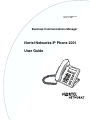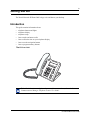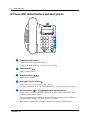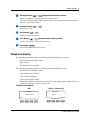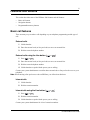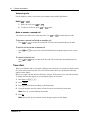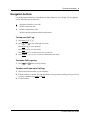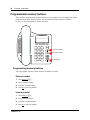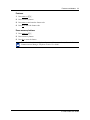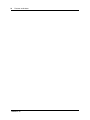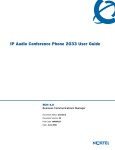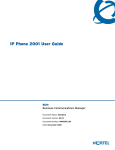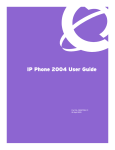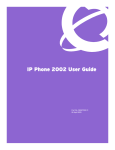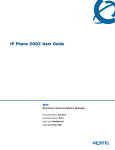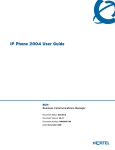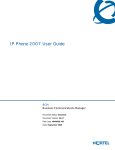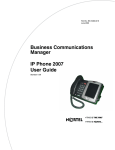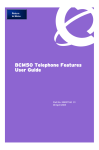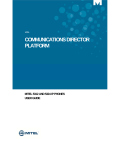Download Avaya IP Phone 2001 User Guide
Transcript
Part No. P0609359 03 March 24, 2004 Business Communications Manager Nortel Networks IP Phone 2001 User Guide 3 Getting Started The Nortel Networks IP Phone 2001 brings voice and data to your desktop. Introduction This guide contains information about: • • • • • • • telephone buttons and lights telephone display telephone setup how to make and answer calls how to offset the time on your telephone display how to use the navigation buttons how to program memory buttons The IP Phone 2001 Note: For information on telephone features and how to use them, refer to the Business Communications Manager Telephone Feature User Guide. IP Phone 2001 User Guide 4 Getting Started IP Phone 2001 default buttons and descriptions A B C D E F G H J A I Telephone light Flashes when a call rings at the telephone. Lights up when Message for you appears on the display. B Feature button Starts or ends a feature. C Display buttons Shows feature options. D Navigation cluster buttons Allows you to view items stored in your Call Log. For more information on the Call Log feature, refer to “Navigation buttons” on page 9. E Services button or Services (programmable memory button) Allows you to view the scrollable display menu for feature options (FEATURE *900), including the hot desking feature. For more information on hot desking and other IP feature options, refer to the Business Communications Manager Telephone Feature User Guide. Note: Feature options in this menu are configured by your system administrator. P0609359 03 Getting Started F or Message button Message 5 (programmable memory button) Opens your mailbox on the internal voice message center. For more information about mailbox options, refer to the documentation provided with the internal voice message center. G or Goodbye button Goodbye Ends an active call. H Hold button or Hold Places an active call on hold I Line button or Line (programmable memory button) Allows you to make a call on an intercom line. J Volume bar Adjusts the handset and ringer volume. Telephone display The following information appears on the display when the telephone is not in use: - Set identification (number or name) - Date and time - Label for the Feature button The following information appears on the display when the telephone is in use: - Set identification (number or name) - Label for the Feature button - Call or feature information - Labels for the display buttons Button labels appear in capital letters directly above the display buttons. Button labels vary depending on the type of call or feature in use. Display area examples idle Feature Active - internal call DN: 2245 DN: 2245 Feb 24 1:23 pm 2257 Feature TRANSFER IP Phone 2001 User Guide 6 Getting Started Telephone setup Basic telephone setup features are: • • • Display contrast Language choice Ring type Display contrast level Adjust the contrast for the telephone display. 1 Press Feature •‡. 2 Press DOWN and UP to view the levels. 3 Press OK to select a level. Language choice Select the Primary Language for the telephone display. 1 Press Feature •fi‚⁄. Select the Alternate Language for the telephone display. 1 Press Feature •fi‚¤. Select the Alternate Language 2 for the telephone display. 1 Press Feature •fi‚‹. Select the Alternate Language 3 for the telephone display. 1 Press Feature •fi‚›. Ring type Select a different ring type for your telephone. 1 Press Feature •fl. 2 Press 1, 2, 3, 4, or NEXT or to hear the different ring types. 3 Press OK to store the ring type. P0609359 03 7 Features and buttons This section describes some of the IP Phone 2001 buttons and call features: • • • Basic call features Navigation buttons Programmable memory buttons Basic call features There are many ways to make a call depending on your telephone programming and the type of call. External calls 1 Lift the handset. 2 Enter the external code (or line pool code) to access an external line. 3 Dial the external telephone number. External calls using the Line button ( or or Line ) 1 Press 2 Enter the external code (or line pool code) to access an external line. 3 Dial the external telephone number. 4 Lift the handset to speak with the person you are calling. Line . Contact your system administrator to confirm what external code or line pool code to use on your telephone. Note: When entering a line pool access code on PRI lines you will not hear dial tone. Internal calls 1 Lift the handset. 2 Dial the extension number. Internal calls using the Line button ( or or Line ) 1 Press 2 Dial the extension number. 3 Lift the handset to speak with the person you are calling. Line . Contact your system administrator for a list of extension numbers. IP Phone 2001 User Guide 8 Features and buttons Answering calls Lift the handset to answer a call when your telephone rings and the light flashes. or Hold ( Hold ) 1 While on a call, press or 2 To retrieve a held call, press Hold . or Hold again. Make or answer a second call You can have two calls active at the same time. Use or Hold to switch between calls. To answer a second call while on another call • Press or Hold to answer the second call. The first call is automatically put on hold. To hold a call and make a second call • Press call. or Hold to put the first call on hold and dial the telephone number of the second To return to the first call • Press hold. or Hold again to return to the first call. The second call is automatically put on Time offset When your IP Phone 2001 is located in a different time zone from your system, the display shows the system time not the local time. The Time Offset feature allows you to adjust the time that appears on the display. Before you begin, calculate the time difference, in hours, between the server time and local time. To change the time that appears on your telephone display to local time: 1 Press Feature •fi⁄‚. 2 Press CHANGE. 3 Press • to switch between adding or subtracting time. 4 Using the dialpad, enter the number of hours between local time and system time. Note: Press £ to enter half hour increments. 5 Press OK. Note: It may take up to one minute for the change to appear on the display. P0609359 03 Features and buttons 9 Navigation buttons Use the Navigation buttons to scroll through or make changes to your call log. Call Log displays use the following special characters: 1 (underline) identifies a new item ¯ identifies answered calls § identifies long distance calls / identifies that the information has been shortened To view your Call Log: 1 Press Feature °⁄¤. 2 Press and to move through your items. Press OLD or • to view old items. Press NEW or £to view new items. Press RESUME or ‚ to return to the last viewed item. 3 Press MORE or √ to view more information on an item. To erase a Call Log entry: 1 Press or Goodbye while viewing an item. To return a call from your Call Log: 1 Display the desired number on your telephone. 2 Edit the number, if required. You can add numbers for long distance dialing or line pool access or remove numbers using TRIM and BKSP. 3 Lift the handset. IP Phone 2001 User Guide 10 Features and buttons Programmable memory buttons There are three programmable memory buttons on your telephone. You can change the default programming on these memory buttons with internal and external numbers or features to give you one touch dialing or feature activation. 3 1 Services button 2 Message button 3 Line button Programming memory buttons You can program a memory button with a new number or feature. External autodial 1 Press Feature •⁄. 2 Press a memory button. 3 Enter the external number. 4 Press OK to store the number. Internal autodial 1 Press Feature •¤. 2 Press a memory button. 3 Enter the extension number. 4 Press OK to store the number. P0609359 03 Features and buttons 11 Features 1 Press Feature •‹. 2 Press a memory button. 3 Press Feature and enter the feature code. 4 Press OK to store the feature code. Erase memory buttons 1 Press Feature •⁄. 2 Press a memory button. 3 Press OK to erase the button. Note: For information on telephone features and how to use them, refer to the Business Communications Manager Telephone Feature User Guide. IP Phone 2001 User Guide 12 Features and buttons P0609359 03