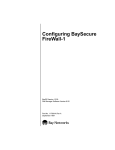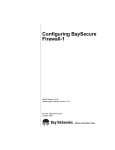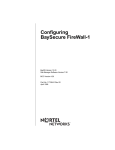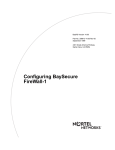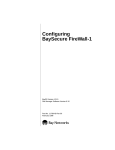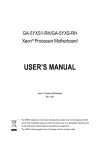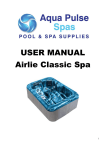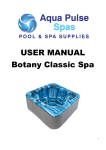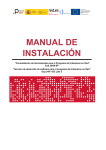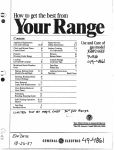Download Avaya FireWall-1 User's Manual
Transcript
Configuring BaySecure FireWall-1 Router Software Version 11.02 Site Manager Software Version 5.02 Part No. 116751-A Rev. A May 1997 4401 Great America Parkway Santa Clara, CA 95054 8 Federal Street Billerica, MA 01821 Copyright © 1988–1997 Bay Networks, Inc. All rights reserved. Printed in the USA. May 1997. The information in this document is subject to change without notice. The statements, configurations, technical data, and recommendations in this document are believed to be accurate and reliable, but are presented without express or implied warranty. Users must take full responsibility for their applications of any products specified in this document. The information in this document is proprietary to Bay Networks, Inc. The software described in this document is furnished under a license agreement and may only be used in accordance with the terms of that license. A summary of the Software License is included in this document. Restricted Rights Legend Use, duplication, or disclosure by the United States Government is subject to restrictions as set forth in subparagraph (c)(1)(ii) of the Rights in Technical Data and Computer Software clause at DFARS 252.227-7013. Notice for All Other Executive Agencies Notwithstanding any other license agreement that may pertain to, or accompany the delivery of, this computer software, the rights of the United States Government regarding its use, reproduction, and disclosure are as set forth in the Commercial Computer Software-Restricted Rights clause at FAR 52.227-19. Trademarks of Bay Networks, Inc. ACE, AFN, AN, BCN, BLN, BN, BNX, CN, FN, FRE, GAME, LN, Optivity, PPX, Bay Networks, SynOptics, SynOptics Communications, Wellfleet and the Wellfleet logo are registered trademarks and Advanced Remote Node, ANH, ARN, ASN, Bay•SIS, BayStack, BayStream, BCNX, BLNX, EZ Install, EZ Internetwork, EZ LAN, IP AutoLearn, PathMan, PhonePlus, Quick2Config, RouterMan, SN, SPEX, Switch Node, Bay Networks Press, the Bay Networks logo and the SynOptics logo are trademarks of Bay Networks, Inc. Third-Party Trademarks All other trademarks and registered trademarks are the property of their respective owners. Statement of Conditions In the interest of improving internal design, operational function, and/or reliability, Bay Networks, Inc. reserves the right to make changes to the products described in this document without notice. Bay Networks, Inc. does not assume any liability that may occur due to the use or application of the product(s) or circuit layout(s) described herein. Portions of the code in this software product are Copyright © 1988, Regents of the University of California. All rights reserved. Redistribution and use in source and binary forms of such portions are permitted, provided that the above copyright notice and this paragraph are duplicated in all such forms and that any documentation, advertising materials, and other materials related to such distribution and use acknowledge that such portions of the software were developed by the University of California, Berkeley. The name of the University may not be used to endorse or promote products derived from such portions of the software without specific prior written permission. SUCH PORTIONS OF THE SOFTWARE ARE PROVIDED “AS IS” AND WITHOUT ANY EXPRESS OR IMPLIED WARRANTIES, INCLUDING, WITHOUT LIMITATION, THE IMPLIED WARRANTIES OF MERCHANTABILITY AND FITNESS FOR A PARTICULAR PURPOSE. In addition, the program and information contained herein are licensed only pursuant to a license agreement that contains restrictions on use and disclosure (that may incorporate by reference certain limitations and notices imposed by third parties). ii 116751-A Rev. A Bay Networks Software License Note: This is Bay Networks basic license document. In the absence of a software license agreement specifying varying terms, this license -- or the license included with the particular product -- shall govern licensee’s use of Bay Networks software. This Software License shall govern the licensing of all software provided to licensee by Bay Networks (“Software”). Bay Networks will provide licensee with Software in machine-readable form and related documentation (“Documentation”). The Software provided under this license is proprietary to Bay Networks and to third parties from whom Bay Networks has acquired license rights. Bay Networks will not grant any Software license whatsoever, either explicitly or implicitly, except by acceptance of an order for either Software or for a Bay Networks product (“Equipment”) that is packaged with Software. Each such license is subject to the following restrictions: 1. Upon delivery of the Software, Bay Networks grants to licensee a personal, nontransferable, nonexclusive license to use the Software with the Equipment with which or for which it was originally acquired, including use at any of licensee’s facilities to which the Equipment may be transferred, for the useful life of the Equipment unless earlier terminated by default or cancellation. Use of the Software shall be limited to such Equipment and to such facility. Software which is licensed for use on hardware not offered by Bay Networks is not subject to restricted use on any Equipment, however, unless otherwise specified on the Documentation, each licensed copy of such Software may only be installed on one hardware item at any time. 2. Licensee may use the Software with backup Equipment only if the Equipment with which or for which it was acquired is inoperative. 3. Licensee may make a single copy of the Software (but not firmware) for safekeeping (archives) or backup purposes. 4. Licensee may modify Software (but not firmware), or combine it with other software, subject to the provision that those portions of the resulting software which incorporate Software are subject to the restrictions of this license. Licensee shall not make the resulting software available for use by any third party. 5. Neither title nor ownership to Software passes to licensee. 6. Licensee shall not provide, or otherwise make available, any Software, in whole or in part, in any form, to any third party. Third parties do not include consultants, subcontractors, or agents of licensee who have licensee’s permission to use the Software at licensee’s facility, and who have agreed in writing to use the Software only in accordance with the restrictions of this license. 7. Third-party owners from whom Bay Networks has acquired license rights to software that is incorporated into Bay Networks products shall have the right to enforce the provisions of this license against licensee. 8. Licensee shall not remove or obscure any copyright, patent, trademark, trade secret, or similar intellectual property or restricted rights notice within or affixed to any Software and shall reproduce and affix such notice on any backup copy of Software or copies of software resulting from modification or combination performed by licensee as permitted by this license. 116751-A Rev. A iii Bay Networks Software License (continued) 9. Licensee shall not reverse assemble, reverse compile, or in any way reverse engineer the Software. [Note: For licensees in the European Community, the Software Directive dated 14 May 1991 (as may be amended from time to time) shall apply for interoperability purposes. Licensee must notify Bay Networks in writing of any such intended examination of the Software and Bay Networks may provide review and assistance.] 10. Notwithstanding any foregoing terms to the contrary, if licensee licenses the Bay Networks product “Site Manager,” licensee may duplicate and install the Site Manager product as specified in the Documentation. This right is granted solely as necessary for use of Site Manager on hardware installed with licensee’s network. 11. This license will automatically terminate upon improper handling of Software, such as by disclosure, or Bay Networks may terminate this license by written notice to licensee if licensee fails to comply with any of the material provisions of this license and fails to cure such failure within thirty (30) days after the receipt of written notice from Bay Networks. Upon termination of this license, licensee shall discontinue all use of the Software and return the Software and Documentation, including all copies, to Bay Networks. 12. Licensee’s obligations under this license shall survive expiration or termination of this license. iv 116751-A Rev. A Contents About This Guide Before You Begin .............................................................................................................. ix Conventions ....................................................................................................................... x Acronyms ........................................................................................................................... x Ordering Bay Networks Publications ................................................................................ xi Bay Networks Customer Service ...................................................................................... xi How to Get Help ...............................................................................................................xii For More Information ........................................................................................................xii Chapter 1 BaySecure FireWall-1 Obtaining a FireWall-1 License .......................................................................................1-2 Installing and Running the FireWall-1 Management Software ........................................1-3 Installing on the UNIX Platform ................................................................................1-3 Mounting the CD and Extracting the Tar File .....................................................1-3 Installing the Check Point FireWall-1 Software ..................................................1-4 Installation Options ............................................................................................1-4 Sample Installation ............................................................................................1-5 Customizing the FireWall-1 Installation .............................................................1-8 Installing a License on the Management Station ...............................................1-9 Starting and Stopping the FireWall-1 Daemons ................................................1-9 Synchronizing the Management Station and the Router Passwords .................1-9 Starting the FireWall-1 GUI .............................................................................1-10 Installing on the Windows/NT Platform ..................................................................1-10 Sample Installation ..........................................................................................1-10 Customizing the FireWall-1 Installation ...........................................................1-17 Creating and Configuring a FireWall on the Router ......................................................1-17 Enabling the FireWall on All Router Interfaces .............................................................1-21 Activating the Firewall ...................................................................................................1-22 116751-A Rev. A v Configuring a FireWall Security Policy ..........................................................................1-23 Installing the Security Policy on the Router ..................................................................1-24 Troubleshooting Checklist .............................................................................................1-24 Index vi 116751-A Rev. A Figures Figure 1-1. Figure 1-2. Figure 1-3. Figure 1-4. Figure 1-5. Figure 1-6. Figure 1-7. Figure 1-8. Figure 1-9. Figure 1-10. Figure 1-11. Figure 1-12. Figure 1-13. Figure 1-14. 116751-A Rev. A Choose Destination Location Window ...................................................1-11 Selecting Product Type Window .............................................................1-11 Licenses Window ...................................................................................1-12 Administrators Window ..........................................................................1-13 Add Administrators Window ...................................................................1-13 Hit Key Session Window ........................................................................1-14 CA Key Window .....................................................................................1-15 Choose Destination Locatation Window ................................................1-16 Select Components Window ..................................................................1-16 Configuration Manager Window .............................................................1-18 F.W. Global Window ...............................................................................1-19 F.W. Router Parameters Window ............................................................1-20 FW on ALL Interfaces Window ...............................................................1-21 Boot Router Window ..............................................................................1-23 vii About This Guide If you are responsible for network security, you need to read this guide to learn about BaySecure FireWall-1, and the steps you need to take to install, configure, and activate a firewall on a Bay Networks® router. If you want to Go to Obtain a Check Point FireWall-1 license page 1-2 Install Check Point firewall management software page 1-3 Create and configure a firewall on the router page 1-17 Enable the firewall on all router interfaces page 1-21 Activate the firewall page 1-22 Configure a security policy page 1-23 Install the security policy on the router page 1-24 Before You Begin Before using this guide, you must complete the following procedures. For a new router: • Install the router (refer to the installation manual that came with your router). • Connect the router to the network and create a pilot configuration file (refer to Quick-Starting Routers, Connecting AN and ANH Systems to a Network, or Connecting ASN Routers to a Network). Make sure that you are running the latest version of Bay Networks Site Manager and router software. For instructions, refer to Upgrading Routers from Version 7–10.xx to Version 11.0 and Release Notes for Router Software Version 11.02. 116751-A Rev. A ix Configuring BaySecure FireWall-1 Conventions angle brackets (< >) Indicate that you choose the text to enter based on the description inside the brackets. Do not type the brackets when entering the command. Example: if command syntax is ping <ip_address>, you enter ping 192.32.10.12 bold text Indicates text that you need to enter, command names, and buttons in menu paths. Example: Enter wfsm & Example: Use the dinfo command. Example: ATM DXI > Interfaces > PVCs identifies the PVCs button in the window that appears when you select the Interfaces option from the ATM DXI menu. italic text Indicates variable values in command syntax descriptions, new terms, file and directory names, and book titles. quotation marks (“ ”) Indicate the title of a chapter or section within a book. screen text Indicates data that appears on the screen. Example: Set Bay Networks Trap Monitor Filters separator ( > ) Separates menu and option names in instructions and internal pin-to-pin wire connections. Example: Protocols > AppleTalk identifies the AppleTalk option in the Protocols menu. Example: Pin 7 > 19 > 20 Acronyms x GUI graphical user interface IP Internet Protocol LAN local area network OSI Open Systems Interconnection TCP/IP Transmission Control Protocol/Internet Protocol 116751-A Rev. A About This Guide Ordering Bay Networks Publications To purchase additional copies of this document or other Bay Networks publications, order by part number from Bay Networks Press™ at the following numbers: • Phone--U.S./Canada: 1-888-422-9773 • Phone--International: 1-510-490-4752 • FAX--U.S./Canada and International: 1-510-498-2609 Bay Networks Customer Service You can purchase a support contract from your Bay Networks distributor or authorized reseller, or directly from Bay Networks Services. For information about, or to purchase a Bay Networks service contract, either call your local Bay Networks field sales office or one of the following numbers: Region Telephone number Fax number United States and Canada 1-800-2LANWAN; then enter Express Routing Code (ERC) 290, when prompted, to purchase or renew a service contract 1-508-670-8766 1-508-916-8880 (direct) 116751-A Rev. A Europe 33-4-92-96-69-66 33-4-92-96-69-96 Asia/Pacific 61-2-9927-8888 61-2-9927-8899 Latin America 561-988-7661 561-988-7550 xi Configuring BaySecure FireWall-1 How to Get Help If you purchased a service contract for your Bay Networks product from a distributor or authorized reseller, contact the technical support staff for that distributor or reseller for assistance. If you purchased a Bay Networks service program, call one of the following Bay Networks Technical Support Centers: Technical Support Center Telephone number Fax number Billerica, MA 1-800-2LANWAN 508-670-8765 Santa Clara, CA 1-800-2LANWAN 408-495-1188 Valbonne, France 33-4-92-96-69-68 33-4-92-96-69-98 Sydney, Australia 61-2-9927-8800 61-2-9927-8811 Tokyo, Japan 81-3-5402-0180 81-3-5402-0173 For More Information For information about Bay Networks and its products, visit the Bay Networks Worldwide Web (WWW) site at http://www.baynetworks.com. To learn more about Bay Networks Customer Service, select Customer Service on the opening web page. xii 116751-A Rev. A Chapter 1 BaySecure FireWall-1 BaySecure™ FireWall-1 integrates version 2.1 of Check Point Software Technologies Ltd™ FireWall-1™ software, with the exception of user authentication, address translation, statistics and encryption features, into the Bay Networks’ GAME router operating system. The result is a security system that provides fully secure, bidirectional, anti-spoofing communication for all Internet applications and services, such as FTP, Telnet, and SMTP. The Check Point FireWall-1 software consists of these two modules: • Firewall module -- the firewall module inspects all data packets traveling between the data link and network layers, and either forwards or drops them according to the security policy you specify. It also provides communication between the firewall module and the control module. Bay Networks integrates the firewall module into the router operating system. • Control module -- the control module allows you to manage the firewall and to define a security policy. The security policy determines the rules the FireWall-1 software uses to determine whether to let data pass or to log an error and alert the management station. The control module resides on a workstation, called the firewall management station. For detailed information about the Check Point FireWall-1 software, refer to your Check Point documentation. 116751-A Rev. A 1-1 Configuring BaySecure FireWall-1 To configure a firewall on a router, see the following sections: • Obtaining a FireWall-1 License on 1-2 • Installing and Running the FireWall-1 Management Software on 1-3 • Creating and Configuring a FireWall on the Router on 1-17 • Enabling the FireWall on All Router Interfaces on 1-21 • Activating the Firewall on 1-22 • Configuring a FireWall Security Policy on 1-23 • Installing the Security Policy on the Router on 1-24 Obtaining a FireWall-1 License Before you can install the Check Point FireWall-1 software and create a firewall on the router, you must first obtain a FireWall-1 license. You need a separate FireWall-1 license for each router. To obtain a license: 1. Locate your license certificate. A FireWall-1 license certificate accompanies the Check Point FireWall-1 software media. On the license certificate you will find a FireWall-1 serial number. You must have your serial number to obtain a FireWall license. If you lose the license certificate bearing the FireWall-1 serial number, contact Bay Networks. 2. Contact Check Point. To obtain a permanent license, you must contact Check Point. You can reach Check Point • Via the world wide web at http://license.CheckPoint.com • By sending mail to [email protected] • By phoning Check Point: 800-429-4391 (North America) +972-3-613-1833 (outside North America) When requesting a license, you must provide the serial number from the license certificate, as well as information, such as IP addresses, regarding the end user and the hosts on which you plan to install the FireWall-1 software. 1-2 116751-A Rev. A BaySecure FireWall-1 Note: If you need to change the IP address of the FireWall-1 management station, contact Check Point at 800-429-4391 (North America) or +972-3-613-1833 (locations outside of North America). Refer to the section “Installing and Running the FireWall-1 Management Software ” and the Check Point documentation for information about how to install the license. Installing and Running the FireWall-1 Management Software Once you obtain a FireWall-1 license from Check Point, you can install the Check Point FireWall-1 management software on either the UNIX or Windows/NT platform. Installing on the UNIX Platform Before you install the Check Point software, be sure to • Contact Check Point to get a license • Add setenv FWDIR/etc/fw to your .cshrc file, or add FWDIR=/etc/fw to your .cshrc file and export FWDIR to your .profile file • Add /etc/fw/bin to your path • Add /etc/fw/man to your MANPATH environment Use the following sections as a guide to installing the FireWall-1 software on the UNIX platform. For more details, refer to your Check Point documentation. Mounting the CD and Extracting the Tar File Check Point supplies its FireWall-1 software on CD-ROM. You must mount the CD drive and extract the tar files. Commands used to mount a CD drive and extract the tar files vary depending the device name of the CD drive, the operating system used, and other environmental factors. Use the instructions that follow only as guidelines for mounting the CD drive and extracting the tar files. The commands you need may differ. 116751-A Rev. A 1-3 Configuring BaySecure FireWall-1 For SunOS lab# mount -r -t hsfs /dev/sr0 /cdrom lab# cd /tmp lab# tar xvf /cdrom/sunos4/fw1/fw.sunos4.tar For Solaris lab# lab# lab# mount -F hsfs -r /dev/sr0 /cdrom cd /tmp tar xvf /cdrom/solaris2/fw1/fw.solaris2.tar For HPUX lab# lab# lab# mount -r /dev/dsk/c1t2d0 (or your specific CD-ROM address) /cdrom cd /tmp tar xvf “/cdrom/HPUX/FW1/FW.HPUX.TAR;1” Installing the Check Point FireWall-1 Software Once you have extracted the Check Point FireWall-1 files, you can install the management software. To install the software, change directories so that you’re in the directory where you put the files and then issue the fwinstall command. For example, if you extracted the files into your /tmp directory, install the software by issuing the following commands: lab# lab# cd /tmp ./fwinstall Installation Options Note that during the installation, the script asks you to select the FireWall-1 option you want to install. To be compatible with BaySecure FireWall-1, enter selection 3, FireWall-1 Enterprise Management Console Product. A sample follows. Which of the following FireWall-1 options do you wish to install? (1) (2) (3) (4) (5) FireWall-1 FireWall-1 FireWall-1 FireWall-1 FireWall-1 Enterprise Product Single Gateway Product Enterprise Management Console Product FireWall Module Inspection Module Enter your selection (1-7/a): 3 1-4 116751-A Rev. A BaySecure FireWall-1 Sample Installation The following sample installation takes the Check Point FireWall-1 software from a CD-ROM and installs it onto a SparcStation running SunOS. Use this sample installation to familiarize yourself with the FireWall-1 installation script. Note: In the following sample installation, all user input is in bold. **************** FireWall-1 v3.0 Installation **************** Reading fwinstall configuration. Please wait. Configuration loaded. This might take a while. Running FireWall-1 Setup. Checking available options. Please wait..................... Which of the following FireWall-1 options do you wish to install/configure ? ----------------------------------------------------------------------(1) FireWall-1 Enterprise Product (2) FireWall-1 Single Gateway Product (3) FireWall-1 Enterprise Management Console Product (4) FireWall-1 FireWall Module (5) FireWall-1 Inspection Module Enter your selection (1-5/a): 3 Installing/Configuring FireWall-1 Enterprise Management Console Product. Please wait... Selecting where to install FireWall-1 --------------------------------------FireWall-1 requires approximately 9017 KB of free disk space. Additional space is recommended for logging information. Enter destination directory [/etc/fw]): <RETURN> Checking disk space availability... Installing FW under /etc/fw (50836 KB free) Are you sure (y/n) [y] ? y 116751-A Rev. A 1-5 Configuring BaySecure FireWall-1 Software distribution extraction -------------------------------Extracting software distribution. Please wait ... Software Distribution Extracted to /etc/fw Installing license -----------------Reading pre-installed license file fw.LICENSE... done. The following evaluation License key is provided with this FireWall-1 distribution Eval 15Mar97 3.x pfmx controlx routers connect motif Do you want to use this evaluation FW-1 license (y/n) [y]? n Do you wish to start FireWall-1 automatically from /etc/rc.local (y/n) [y] ? n Welcome to FireWall-1 Configuration Program =========================================== This program will guide you through several steps where you will defined your FireWall-1 configuration. In any later time, you can reconfigure these parameters by running fwconfig Configuring Licenses... ======================= The following licenses are installed on this host: Eval 15Mar97 3.x pfmx controlx routers connect motif Do you want to add licenses (y/n) [n] ? n Configuring Administrators... ============================= No FireWall-1 Administrators are currently defined for this Management Station. Do you want to add users (y/n) [y] ? n Configuring GUI clients... ========================== GUI clients are trusted hosts from which FireWall-1 Administrators are allowed to log on to this Management Station using Windows/X-Motif GUI. Do you want to add GUI clients (y/n) [y] ? n 1-6 116751-A Rev. A BaySecure FireWall-1 Configuring Remote Modules... ============================= Remote Modules are FireWall or Inspection Modules that are going to be controlled by this Management Station. Do you want to add Remote Modules (y/n) [y] ? n Configuring Groups... ===================== FireWall-1 access and execution permissions ------------------------------------------Usually, FireWall-1 is given group permission for access and execution. You may now name such a group or instruct the installation procedure to give no group permissions to FireWall-1. In the latter case, only the Super-User will be able to access and execute FireWall-1. Please specify group name [<RET> for no group permissions]: No group permissions will be granted. Is this ok (y/n) [y] ? y Configuring Random Pool... ========================== You are now asked to perform a short random keystroke session. The random data collected in this session will be used for generating Certificate Authority RSA keys. Please enter random text containing at least six different characters. You will see the '*' symbol after keystrokes that are too fast or too similar to preceding keystrokes. These keystrokes will be ignored. Please keep typing until you hear the beep and the bar is full. [ ] * Thank you. Configuring CA Keys... ====================== fw: no license for 'ca' The installation procedure is now creating an FWZ Certificate Authority Key for this host. This can take several minutes. Please wait... fw: no license for 'ca' Configuration ended successfully **************** FireWall-1 is now installed. **************** 116751-A Rev. A 1-7 Configuring BaySecure FireWall-1 Do you wish to start FW-1 now (y/n) [y] ? n ******************************************************************* Configuration ended successfully **************** FireWall-1 is now installed. **************** Do you wish to start FW-1 now (y/n) [y] ? n ******************************************************************* DO NOT FORGET TO: 1. add the line: setenv FWDIR /etc/fw to .cshrc or FWDIR=/etc/fw; export FWDIR to .profile 2. add /etc/fw/bin to path 3. add /etc/fw/man to MANPATH environment ******************************************************************* You may configure FireWall-1 anytime, by running fwconfig. **************** Installation completed successfully **************** Customizing the FireWall-1 Installation You can use the fwconfig command to customize your FireWall-1 installation. Using fwconfig, you can add • A license • Administrators • GUI clients • Remote modules • Groups • CA keys Note: To add an administrator, you must first add a group to which the user is a member. If you do not add a group, then you can run the GUI using only the fwui command if you are logged in as root. Refer to your Check Point documentation for details. 1-8 116751-A Rev. A BaySecure FireWall-1 Installing a License on the Management Station To install a license on the management station, use the following command: fw putlic <hostid> <lic_string> pfmx controlx routers motif embedded The <hostid> is the host ID of the management station. The <lic_string> is a string of alphanumeric characters that Check Point provides when you request your FireWall-1 license. Starting and Stopping the FireWall-1 Daemons To start the FireWall-1 daemons, use the fwstart command. For example, at the system prompt, type lab# fwstart To stop the FireWall-1 daemons, use the fwstart command. For example, at the system prompt, type lab# fwstop Synchronizing the Management Station and the Router Passwords Once you have installed licenses on the management station and the router, you must synchronize your password on the two systems. To synchronize the router and the management station passwords, enter the following commands: • On the firewall management station: fw putkey -p<password> <ip_address_fwall_router> • On the router: fwputkey <password> <ip_address_mgmt_station> where <password> is a string of alphanumeric characters that comprise your password <ip_address_fwall_router> is the IP address of your firewalled router <ip_address_mgmt_station> is the IP address of your FireWall-1 GUI management station 116751-A Rev. A 1-9 Configuring BaySecure FireWall-1 Starting the FireWall-1 GUI To start the FireWall-1 GUI, enter the fwui& command. For example, at the system prompt, type lab# fwui& Installing on the Windows/NT Platform Use the following sections as a guide to installing the FireWall-1 software on the Windows/NT platform. For more details, refer to your Check Point documentation. Sample Installation The following sample installation takes the Check Point FireWall-1 software from a CD-ROM and installs it onto a PC running Windows/NT. Use this sample installation to familiarize yourself with the way the screens appear during a basic FireWall-1 installation. Note: This sample installation shows only those screens necessary for a basic installation. Installing the Management Software 1. Begin by inserting the CD into the CD drive and executing the setup.exe file. For example: D:\windows\fw1\setup.exe The Choose Destination Location window (Figure 1-1) opens. 1-10 116751-A Rev. A BaySecure FireWall-1 Figure 1-1. Choose Destination Location Window 2. Choose a destination directory. For this sample installation, we accept the default directory. 3. Click on Next. The Selecting Product Type window (Figure 1-2) opens. Figure 1-2. 116751-A Rev. A Selecting Product Type Window 1-11 Configuring BaySecure FireWall-1 4. Choose the FireWall-1 component you want to install. To be compatible with BaySecure FireWall-1, choose FireWall-1 Enterprise Management Console Product. 5. Click on Next. The Licenses window (Figure 1-3) opens. Figure 1-3. 1-12 Licenses Window 6. Enter the license information you obtained from Check Point. 7. Click on Next. 116751-A Rev. A BaySecure FireWall-1 The Administrators window (Figure 1-4) opens. Figure 1-4. Administrators Window You must specify at least one administrator. 8. Click on Add. The Add Administrator window (Figure 1-5) opens. Figure 1-5. 9. 116751-A Rev. A Add Administrators Window Enter the administrator’s user name and password, which is limited to eight characters, and a password confirmation, and click on OK. You return to the Administrators window. 1-13 Configuring BaySecure FireWall-1 10. Click on Next. The GUI Clients window opens. Do not enter GUI clients at this time. 11. Click on Next. The Remote Modules window appears. Do not enter remoter modules at this time. 12. Click on Next. The Hit Key Session window (Figure 1-6) opens. Figure 1-6. Hit Key Session Window 13. Follow the directions in the window and enter random characters, with a delay of a few seconds between them, until the indicator bar is full. Be sure not to type the same character twice in a row and vary the delay between the characters. 14. Click on Next. 1-14 116751-A Rev. A BaySecure FireWall-1 The CA Key window opens (Figure 1-7). Figure 1-7. CA Key Window 15. Click on Generate to generate a new key. The host uses the RSA key to generate a digital signal for authenticating its communications in its capacity as a Certificate Authority. Generating the key may take several minutes. 16. Click on Finish. Installing the GUI Client 1. Begin by inserting the CD into the CD drive and executing the setup.exe file. For example: D:\windows\gui_client\disk1\setup.exe The Choose Destination Location window (Figure 1-8) opens. 2. 116751-A Rev. A Choose a destination directory. 1-15 Configuring BaySecure FireWall-1 Figure 1-8. Choose Destination Location Window For this sample installation, accept the default directory. 3. Click on Next. The Select Components window (Figure 1-9) opens. Figure 1-9. 1-16 Select Components Window 116751-A Rev. A BaySecure FireWall-1 4. Install the Security Policy, System Status, and Log Viewer components by clicking on each item. Customizing the FireWall-1 Installation You can customize your FireWall-1 installation by executing the FireWall-1 Configuration file. To execute the file, enter D:\Start\Programs\FireWall-1\FireWall-1 Configuration Using the FireWall-1 Configuration file, you can add • A license • Administrators • GUI clients • Remote modules • CA keys Refer to your Check Point documentation for details. Creating and Configuring a FireWall on the Router This section explains how to create a firewall on the router using Site Manager. You can also use the Technician Interface, which lets you modify parameters by issuing set and commit commands that specify the MIB object ID. This process is equivalent to modifying parameters using Site Manager. For more information about using the Technician Interface to access the MIB, refer to Using Technician Interface Software. Caution: The Technician Interface does not verify that the value you enter for a parameter is valid. Entering an invalid value can corrupt your configuration. Before you begin, you must first configure and enable IP on the router and enable TCP on all slots on the router. Refer to Quick Starting Routers for instructions. 116751-A Rev. A 1-17 Configuring BaySecure FireWall-1 Begin by starting Site Manager. Then follow these steps: 1. Select Configuration Manager in either local, remote, or dynamic mode from the Tools menu. The Configuration Manager window opens (Figure 1-10). Figure 1-10. Configuration Manager Window 2. Open a configuration file if local or remote mode is selected. 3. Select Protocols > Global Protocols > FWALL > Create. The following confirmation box appears to verify that you have created a firewall on the router. 4. 1-18 Click on OK. 116751-A Rev. A BaySecure FireWall-1 Note: After you create a firewall on the router, you cannot remove it. 5. To enable the firewall, select Protocols > Global Protocols > FWALL > Global. The F.W. Global window opens (Figure 1-11) to verify that you want to enable a firewall to be active on the router. Click on OK. Figure 1-11. 6. F.W. Global Window To configure the firewall, select Protocols > Global Protocols > FWALL > FWALL Router PARAMS. A warning box appears, indicating that you may need to establish a static route between the router and the management station before you configure the parameters. If you do not establish a static route and your management station and router are on different subnets, you will be unable to communicate with the router. Refer to Configuring IP Services for information about creating a static route. 7. 116751-A Rev. A Click on OK. 1-19 Configuring BaySecure FireWall-1 The F.W. Router Parameters window opens (Figure 1-12). Figure 1-12. 8. F.W. Router Parameters Window Complete the F.W. Router Parameters window. To configure a firewall, you must supply values for all of the parameters that appear in the F.W. Router Parameters window. Refer to the parameter descriptions that follow. When you finish configuring the parameters, click on OK to make all parameter settings take effect. Parameter: Log Host IP Address Default: 0.0.0.0 Options: Any valid IP address Function: Instructions: Shows the IP address of the host on which you installed the FireWall-1 management software. This host becomes the firewall management station, from which you control the firewall. The management station also logs all violations of the security rule base. Enter the IP address of the host where you installed the control module. If the log host IP address and the local host IP address you specify are on different subnets, then you must configure a static route to the local host IP address to enable communication between the router and the management station. Configuring IP Services provides information about configuring a static route. MIB Object ID: 1-20 1.3.6.1.4.1.18.3.5.1.11.2.4 116751-A Rev. A BaySecure FireWall-1 Parameter: Local Host IP Address Default: 0.0.0.0 Options: Any valid IP address Function: Instructions: Shows the IP address of the router on which the firewall resides. Enter the IP address of the host where you installed the firewall module. If the log host IP address and the local host IP address you specify are on different subnets, then you must configure a static route to the local host IP address to enable communication between the router and the management station. Configuring IP Services provides information about configuring a static route. MIB Object ID: 1.3.6.1.4.1.18.3.5.1.11.2.6 Enabling the FireWall on All Router Interfaces After you have created a firewall on the router, you can enable it on all interfaces by selecting Protocols > Global Protocols > FWALL > Interfaces from the Configuration Manager window. The FW on ALL Interfaces window (Figure 1-13) opens to verify that you enabled the firewall on all interfaces. Figure 1-13. FW on ALL Interfaces Window Click on OK to enable the firewall on all router interfaces. Otherwise, click on Cancel. 116751-A Rev. A 1-21 Configuring BaySecure FireWall-1 When you click on OK, a message box opens, confirming that you are enabling the firewall on all interfaces. Once you enable the firewall on all interfaces and reboot the router, you will not be able to communicate with the router through Site Manager until you change the FireWall-1 default security policy. Caution: If your firewall management station and router are on different subnets, you will not be able to communicate with the router from the management station unless you establish a static route from the management station to the router before you activate the firewall. Refer to Configuring IP Services for information about creating a static route. Activating the Firewall Before the FireWall-1 security policy will take effect on the router, you must first activate the firewall by booting the router. Booting a router warm-starts every processor module in the router. Pressing the Reset button on the front panel of the router performs the same procedure. Note: When you activate the firewall, the default security policy prevents all interfaces supported by the firewall from communicating with the router. If the firewalled router and management station are on different subnets, you must establish a static route to enable communication between the router and the management station before you activate the firewall. For information about configuring a static route, refer to Configuring IP Services. Use the Administration menu to reboot the router. 1. 1-22 From the main Site Manager window, select Administration > Boot Router. 116751-A Rev. A BaySecure FireWall-1 The Boot Router window opens (Figure 1-14). Figure 1-14. Boot Router Window 2. Specify the correct volume and boot image. 3. Select the correct router volume and configuration file. Then click on Boot. A confirmation window appears. 4. Click on OK in the confirmation window and wait a few minutes to give the router time to reboot. 5. Select View > Refresh Display from the main Site Manager window to verify that the router booted correctly. If the router booted correctly, system information appears in the main Site Manager window. If the router did not boot correctly, system information does not appear. In this case, make sure that you followed the procedures described in this section. If you have any questions, refer to Managing Routers or call your local Bay Networks Technical Response Center. Configuring a FireWall Security Policy A security policy is a collection of rules that define the way the firewall operates. Check Point supplies a default security policy that drops all attempts at communication with the router. This security policy goes into effect when you first activate the firewall on the router. 116751-A Rev. A 1-23 Configuring BaySecure FireWall-1 You must define a security policy that explicitly defines acceptable communication to the router, based on the source address, destination address, and type of service. Refer to your Check Point FireWall-1 documentation for details about how to configure a security policy. Installing the Security Policy on the Router Once you have defined a security policy, you must install it on the router. Installing a security policy means downloading it to the firewalled objects that will enforce it. When you download the security policy, the FireWall-1 software • Verifies that the rule base is logical and consistent • Generates an inspection script from the rule base • Compiles the inspection script to generate inspection code for the router • Downloads the inspection code to the router For information about how to install the security policy, refer to your Check Point documentation. Troubleshooting Checklist If you experience problems with FireWall-1, verify that you have performed these steps: • Enabled TCP on all slots on the router • Created a firewall using Site Manager • Created a static route if the router and firewall management stations are on different subnets • Rebooted the router with a firewall configuration file • Synchronized the router and management station passwords • Defined a security policy • Installed the security policy on the router If you have performed these steps and are still having system problems, contact Bay Networks. 1-24 116751-A Rev. A Index A activating FireWall-1, 1-22 adding administrators, 1-8 groups, 1-8 GUI clients, 1-8, 1-17 license, 1-8, 1-17 remote modules, 1-8, 1-17 B Bay Networks Press, xi Bay Networks World Wide Web page, xii booting the router, 1-22 C Check Point, contacting, 1-2 commands commit, 1-17 fw putlic, 1-9 fwconfig, 1-8 fwinstall, 1-4 fwputkey, 1-9 fwstart, 1-9 fwstop, 1-9 fwui&, 1-10 set, 1-17 Configuration Manager, 1-18 configuring a firewall, 1-17 control module, defined, 1-1 creating a firewall, 1-17 customer support 116751-A Rev. A programs, xi technical response centers, xii D daemons, 1-9 E enabling a firewall, 1-21 extracting tar files, 1-3 F firewall module, 1-1 FireWall-1 License, obtaining, 1-2 fw putlic command, 1-9 fwconfig command, 1-8 fwinstall command, 1-4 fwputkey command, 1-9 fwstart command, 1-9 fwstop command, 1-9 fwui& command, 1-10 G groups, adding, 1-8 GUI clients, adding, 1-8, 1-17 I inspection code, 1-24 installation Index-1 options, 1-4 sample, 1-5, 1-10 installing management software, 1-4 L license adding, 1-8, 1-17 installing on management station, 1-9 obtaining, 1-2 Local Host IP Address parameter, 1-21 Log Host IP Address parameter, 1-20 synchronizing the router and management station, 1-9 T tar files, extracting, 1-3 technical response centers, xii Technician Interface, 1-17 W World Wide Web page, Bay Networks, xii M modules control, 1-1 firewall, 1-1 mounting a CD drive, 1-3 P publications, ordering, xi R refreshing the display, 1-23 remote modules, adding, 1-8, 1-17 Reset button, 1-22 rule base, verifying, 1-24 rules, defined, 1-23 S security policy configuring, 1-23 downloading, 1-24 serial number, obtaining, 1-2 starting the daemons, 1-9 static route, 1-22 Index-2 116751-A Rev. A