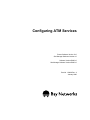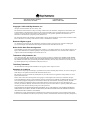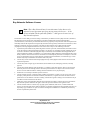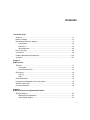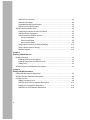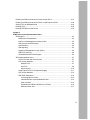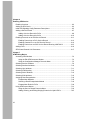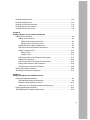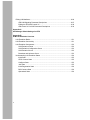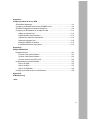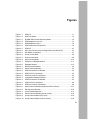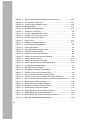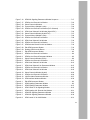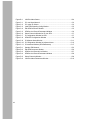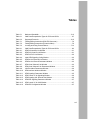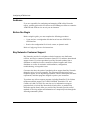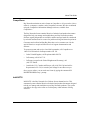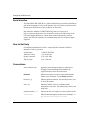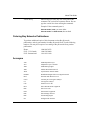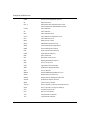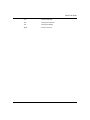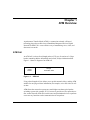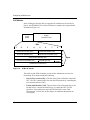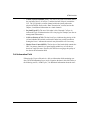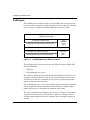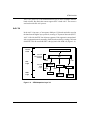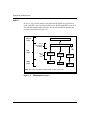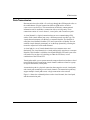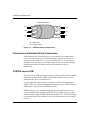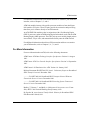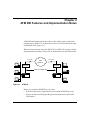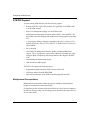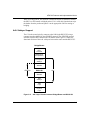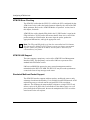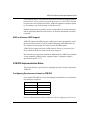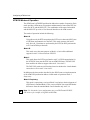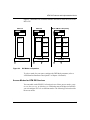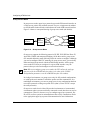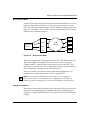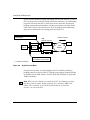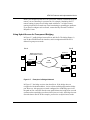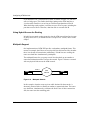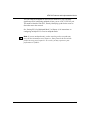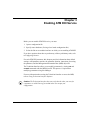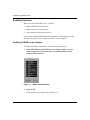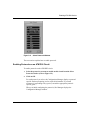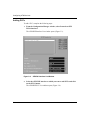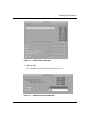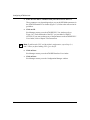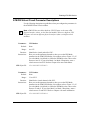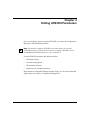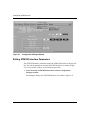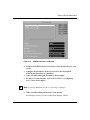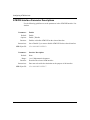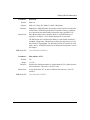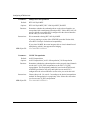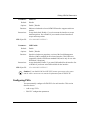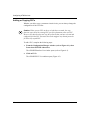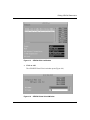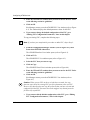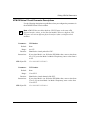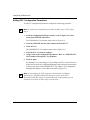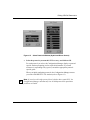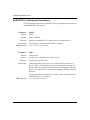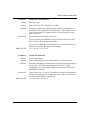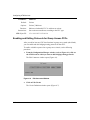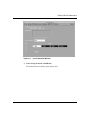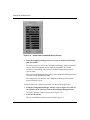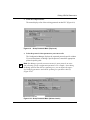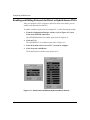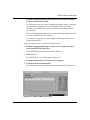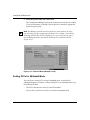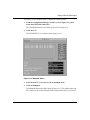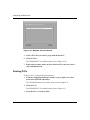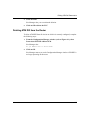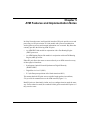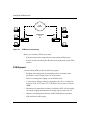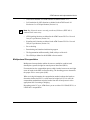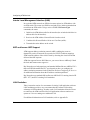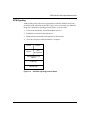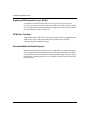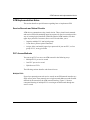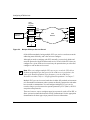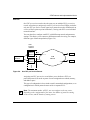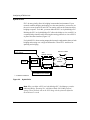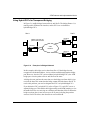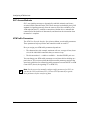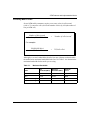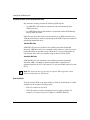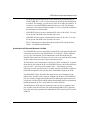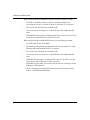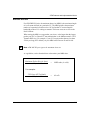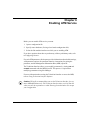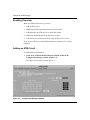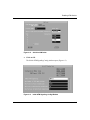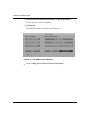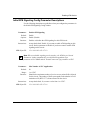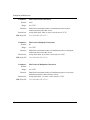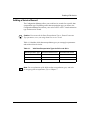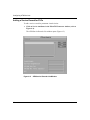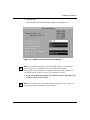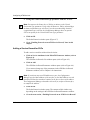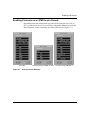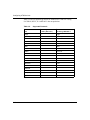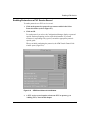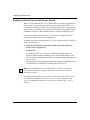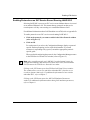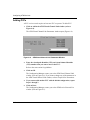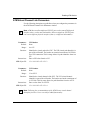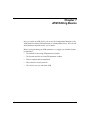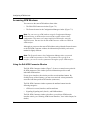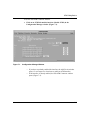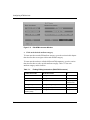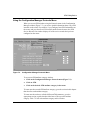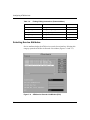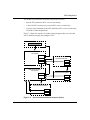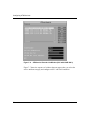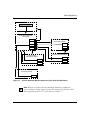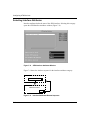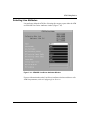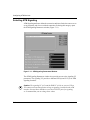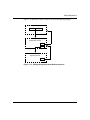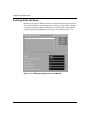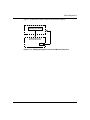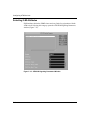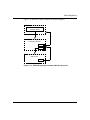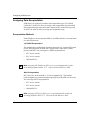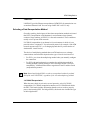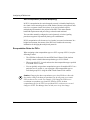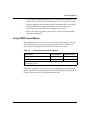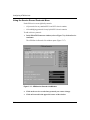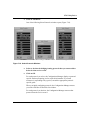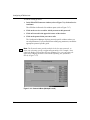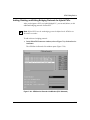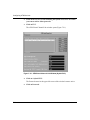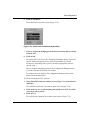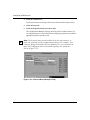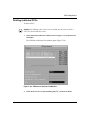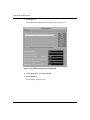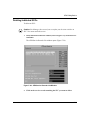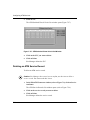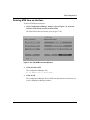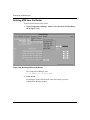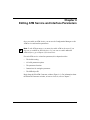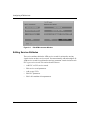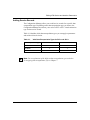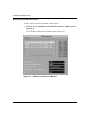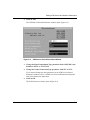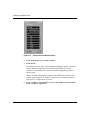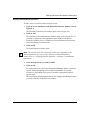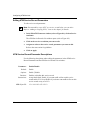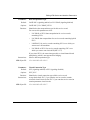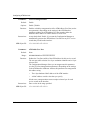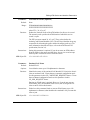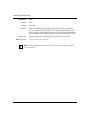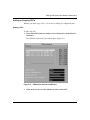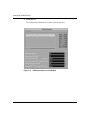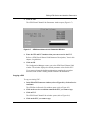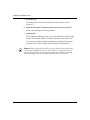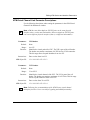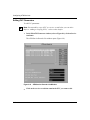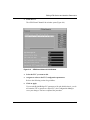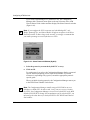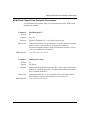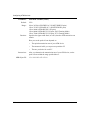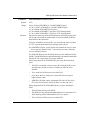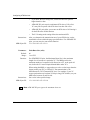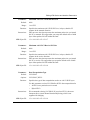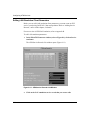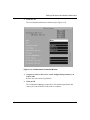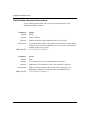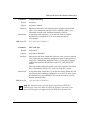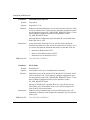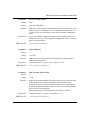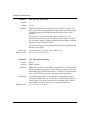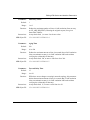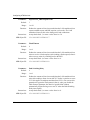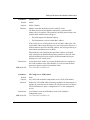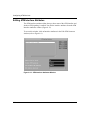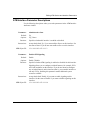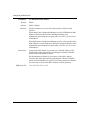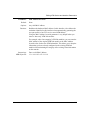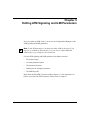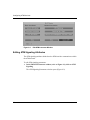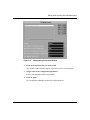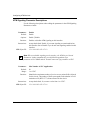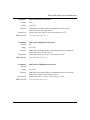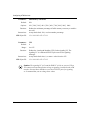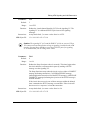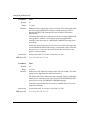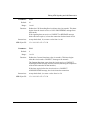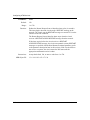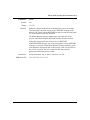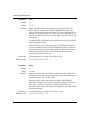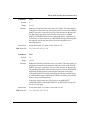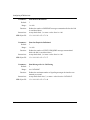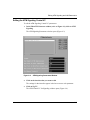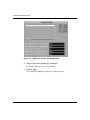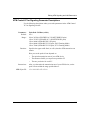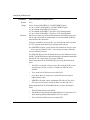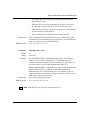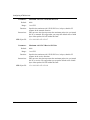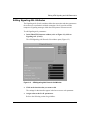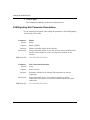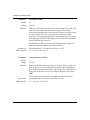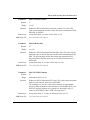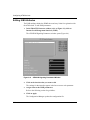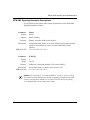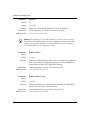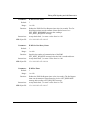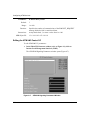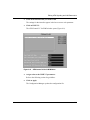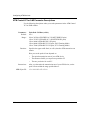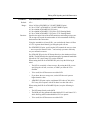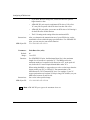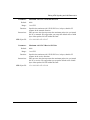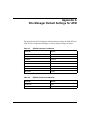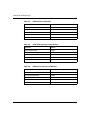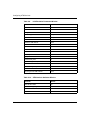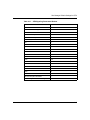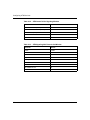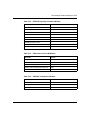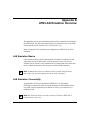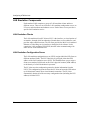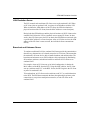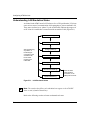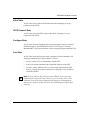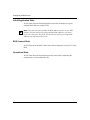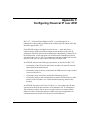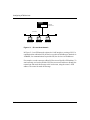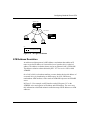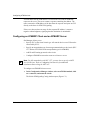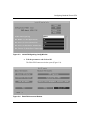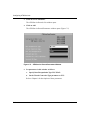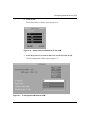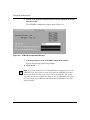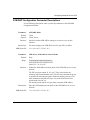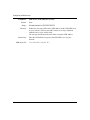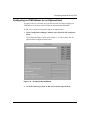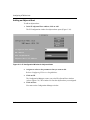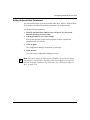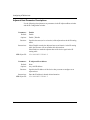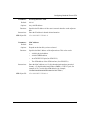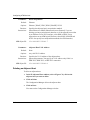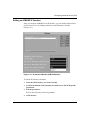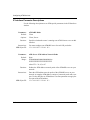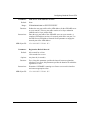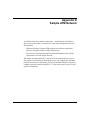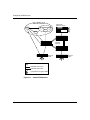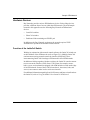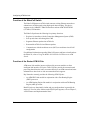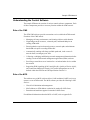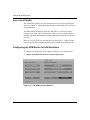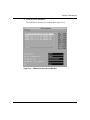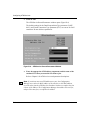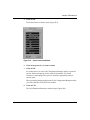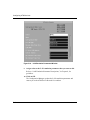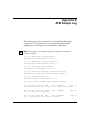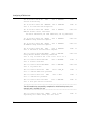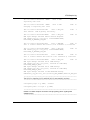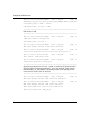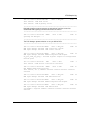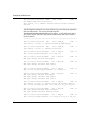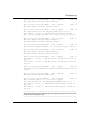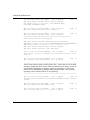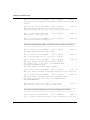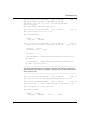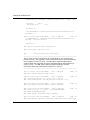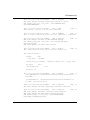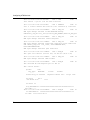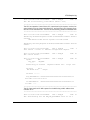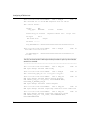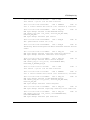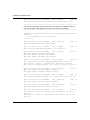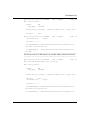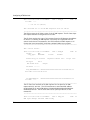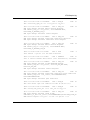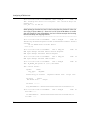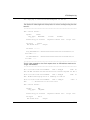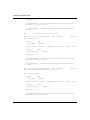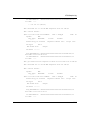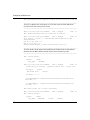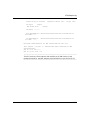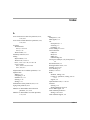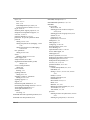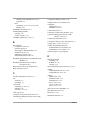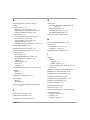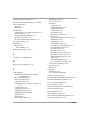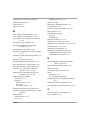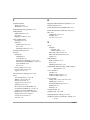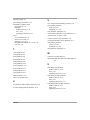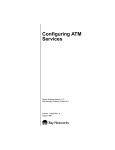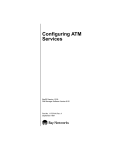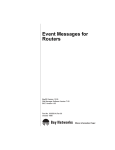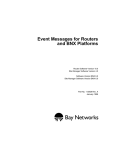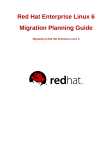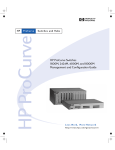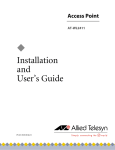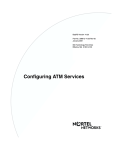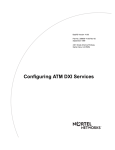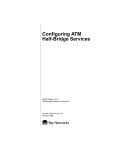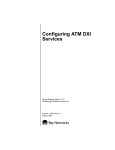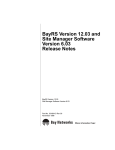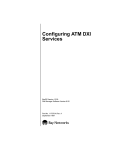Download Avaya Configuring ATM Services User's Manual
Transcript
Configuring ATM Services Router Software Version 10.0 Site Manager Software Version 4.0 Software Version BNX 6.0 Site Manager Software Version BNX 6.0 Part No. 112909 Rev. A January 1996 4401 Great America Parkway Santa Clara, CA 95054 8 Federal Street Billerica, MA 01821 Copyright © 1988–1996 Bay Networks, Inc. All rights reserved. Printed in the USA. January 1996. The information in this document is subject to change without notice. The statements, configurations, technical data, and recommendations in this document are believed to be accurate and reliable, but are presented without express or implied warranty. Users must take full responsibility for their applications of any products specified in this document. The information in this document is proprietary to Bay Networks, Inc. The software described in this document is furnished under a license agreement and may only be used in accordance with the terms of that license. A summary of the Software License is included in this document. Restricted Rights Legend Use, duplication, or disclosure by the United States Government is subject to restrictions as set forth in subparagraph (c)(1)(ii) of the Rights in Technical Data and Computer Software clause at DFARS 252.227-7013. Notice for All Other Executive Agencies Notwithstanding any other license agreement that may pertain to, or accompany the delivery of, this computer software, the rights of the United States Government regarding its use, reproduction, and disclosure are as set forth in the Commercial Computer Software-Restricted Rights clause at FAR 52.227-19. Trademarks of Bay Networks, Inc. ACE, AFN, BCN, BLN, BN, CN, FRE, LN, Optivity, SynOptics, SynOptics Communications, Wellfleet and the Wellfleet logo are registered trademarks and AN, ANH, ASN, BaySIS, BayStack, BCNX, BLNX, BNX, EZ Internetwork, EZ LAN, FN, PathMan, PhonePlus, PPX, Quick2Config, RouterMan, SPEX, Bay Networks, Bay Networks Press, the Bay Networks logo and the SynOptics logo are trademarks of Bay Networks, Inc. Third-Party Trademarks All other trademarks and registered trademarks are the property of their respective owners. Statement of Conditions In the interest of improving internal design, operational function, and/or reliability, Bay Networks, Inc. reserves the right to make changes to the products described in this document without notice. Bay Networks, Inc. does not assume any liability that may occur due to the use or application of the product(s) or circuit layout(s) described herein. Portions of the code in this software product are Copyright © 1988, Regents of the University of California. All rights reserved. Redistribution and use in source and binary forms of such portions are permitted, provided that the above copyright notice and this paragraph are duplicated in all such forms and that any documentation, advertising materials, and other materials related to such distribution and use acknowledge that such portions of the software were developed by the University of California, Berkeley. The name of the University may not be used to endorse or promote products derived from such portions of the software without specific prior written permission. SUCH PORTIONS OF THE SOFTWARE ARE PROVIDED “AS IS” AND WITHOUT ANY EXPRESS OR IMPLIED WARRANTIES, INCLUDING, WITHOUT LIMITATION, THE IMPLIED WARRANTIES OF MERCHANTABILITY AND FITNESS FOR A PARTICULAR PURPOSE. In addition, the program and information contained herein are licensed only pursuant to a license agreement that contains restrictions on use and disclosure (that may incorporate by reference certain limitations and notices imposed by third parties). Bay Networks Software License Note: This is Bay Networks basic license document. In the absence of a software license agreement specifying varying terms, this license — or the license included with the particular product — shall govern licensee’s use of Bay Networks software. This Software License shall govern the licensing of all software provided to licensee by Bay Networks (“Software”). Bay Networks will provide licensee with Software in machine-readable form and related documentation (“Documentation”). The Software provided under this license is proprietary to Bay Networks and to third parties from whom Bay Networks has acquired license rights. Bay Networks will not grant any Software license whatsoever, either explicitly or implicitly, except by acceptance of an order for either Software or for a Bay Networks product (“Equipment”) that is packaged with Software. Each such license is subject to the following restrictions: 1. Upon delivery of the Software, Bay Networks grants to licensee a personal, nontransferable, nonexclusive license to use the Software with the Equipment with which or for which it was originally acquired, including use at any of licensee’s facilities to which the Equipment may be transferred, for the useful life of the Equipment unless earlier terminated by default or cancellation. Use of the Software shall be limited to such Equipment and to such facility. Software which is licensed for use on hardware not offered by Bay Networks is not subject to restricted use on any Equipment, however, unless otherwise specified on the Documentation, each licensed copy of such Software may only be installed on one hardware item at any time. 2. Licensee may use the Software with backup Equipment only if the Equipment with which or for which it was acquired is inoperative. 3. Licensee may make a single copy of the Software (but not firmware) for safekeeping (archives) or backup purposes. 4. Licensee may modify Software (but not firmware), or combine it with other software, subject to the provision that those portions of the resulting software which incorporate Software are subject to the restrictions of this license. Licensee shall not make the resulting software available for use by any third party. 5. Neither title nor ownership to Software passes to licensee. 6. Licensee shall not provide, or otherwise make available, any Software, in whole or in part, in any form, to any third party. Third parties do not include consultants, subcontractors, or agents of licensee who have licensee’s permission to use the Software at licensee’s facility, and who have agreed in writing to use the Software only in accordance with the restrictions of this license. 7. Third-party owners from whom Bay Networks has acquired license rights to software that is incorporated into Bay Networks products shall have the right to enforce the provisions of this license against licensee. 8. Licensee shall not remove or obscure any copyright, patent, trademark, trade secret, or similar intellectual property or restricted rights notice within or affixed to any Software and shall reproduce and affix such notice on any backup copy of Software or copies of software resulting from modification or combination performed by licensee as permitted by this license. Bay Networks, Inc. 4401 Great America Parkway, Santa Clara, CA 95054 8 Federal Street, Billerica, MA 01821 Bay Networks Software License (continued) 9. Licensee shall not reverse assemble, reverse compile, or in any way reverse engineer the Software. [Note: For licensees in the European Community, the Software Directive dated 14 May 1991 (as may be amended from time to time) shall apply for interoperability purposes. Licensee must notify Bay Networks in writing of any such intended examination of the Software and Bay Networks may provide review and assistance.] 10. Notwithstanding any foregoing terms to the contrary, if licensee licenses the Bay Networks product “Site Manager,” licensee may duplicate and install the Site Manager product as specified in the Documentation. This right is granted solely as necessary for use of Site Manager on hardware installed with licensee’s network. 11. This license will automatically terminate upon improper handling of Software, such as by disclosure, or Bay Networks may terminate this license by written notice to licensee if licensee fails to comply with any of the material provisions of this license and fails to cure such failure within thirty (30) days after the receipt of written notice from Bay Networks. Upon termination of this license, licensee shall discontinue all use of the Software and return the Software and Documentation, including all copies, to Bay Networks. 12. Licensee’s obligations under this license shall survive expiration or termination of this license. Bay Networks, Inc. 4401 Great America Parkway, Santa Clara, CA 95054 8 Federal Street, Billerica, MA 01821 Contents About This Guide Audience .......................................................................................................................... xx Before You Begin ............................................................................................................. xx Bay Networks Customer Support .................................................................................... xx CompuServe .............................................................................................................xxi InfoFACTS .................................................................................................................xxi World Wide Web .......................................................................................................xxii How to Get Help .............................................................................................................xxii Conventions ....................................................................................................................xxii Ordering Bay Networks Publications ............................................................................. xxiii Acronyms ....................................................................................................................... xxiii Chapter 1 ATM Overview ATM Cell .........................................................................................................................1-1 Cell Header ..............................................................................................................1-2 Cell Information Field ...............................................................................................1-3 ATM Layers .....................................................................................................................1-4 AAL 3/4 ....................................................................................................................1-5 AAL 5 .......................................................................................................................1-6 Data Transmission ..........................................................................................................1-7 Permanent and Switched Virtual Connections ...............................................................1-8 ATM DXI versus ATM ......................................................................................................1-8 For More Information ......................................................................................................1-9 Chapter 2 ATM DXI Features and Implementation Notes ATM DXI Support ............................................................................................................2-2 Multiprotocol Encapsulation .....................................................................................2-2 AAL Sublayer Support ..............................................................................................2-3 v ATM DXI Error Checking ..........................................................................................2-4 ATM DXI LMI Support ..............................................................................................2-4 Simulated Multicast Packet Support ........................................................................2-4 ARP and Inverse ARP Support ................................................................................2-5 ATM DXI Implementation Notes .....................................................................................2-5 Configuring Synchronous Lines for ATM DXI ...........................................................2-5 ATM DXI Modes of Operation ..................................................................................2-6 Access Modes for ATM DXI Services .......................................................................2-7 Group Access Mode ..........................................................................................2-8 Direct Access Mode ...........................................................................................2-9 Hybrid Access Mode ..........................................................................................2-9 Using Hybrid Access for Transparent Bridging .......................................................2-11 Using Hybrid Access for Routing ...........................................................................2-12 Multipath Support ...................................................................................................2-12 Chapter 3 Enabling ATM DXI Service Enabling Overview ..........................................................................................................3-2 Enabling ATM DXI on an Interface ...........................................................................3-2 Enabling Protocols on an ATM DXI Circuit ...............................................................3-3 Adding PVCs ............................................................................................................3-4 ATM DXI Virtual Circuit Parameter Descriptions .............................................................3-7 Chapter 4 Editing ATM DXI Parameters Editing ATM DXI Interface Parameters ...........................................................................4-2 ATM DXI Interface Parameter Descriptions ....................................................................4-4 Configuring PVCs ...........................................................................................................4-7 Adding or Copying PVCs .........................................................................................4-8 ATM DXI Virtual Circuit Parameter Descriptions ....................................................4-11 Editing PVC Configuration Parameters ..................................................................4-12 ATM DXI PVC List Parameter Descriptions ...........................................................4-14 vi Enabling and Editing Protocols for Group Access PVCs ..............................................4-16 Enabling and Editing Protocols for Direct or Hybrid Access PVCs ...............................4-20 Setting PVCs for Multipath Mode .................................................................................4-22 Deleting PVCs ..............................................................................................................4-24 Deleting ATM DXI from the Router ...............................................................................4-25 Chapter 5 ATM Features and Implementation Notes ATM Support ...................................................................................................................5-2 Multiprotocol Encapsulation .....................................................................................5-3 Interim Local Management Interface (ILMI) .............................................................5-4 ARP and Inverse ARP Support ................................................................................5-4 LAN Emulation .........................................................................................................5-4 ATM Signaling ..........................................................................................................5-5 Signaling ATM Adaptation Layer (SAAL) ..................................................................5-6 ATM Error Checking .................................................................................................5-6 Simulated Multicast Packet Support ........................................................................5-6 ATM Implementation Notes ............................................................................................5-7 Service Records and Virtual Circuits .......................................................................5-7 PVC Access Methods ..............................................................................................5-7 Multiple PVCs ....................................................................................................5-7 One PVC ...........................................................................................................5-9 Hybrid Access ..................................................................................................5-10 Using Hybrid PVCs for Transparent Bridging .........................................................5-11 SVC Access Methods ............................................................................................5-12 ATM Traffic Parameters ..........................................................................................5-12 Converting Mb/s to Cells/s ...............................................................................5-13 Variable Bit Rate versus Available Bit Rate .....................................................5-14 Peak Cell Rate .................................................................................................5-14 Sustainable Cell Rate and Minimum Cell Rate ................................................5-15 Maximum Burst Size ........................................................................................5-17 vii Chapter 6 Enabling ATM Service Enabling Overview ..........................................................................................................6-2 Adding an ATM Circuit ....................................................................................................6-2 Initial ATM Signaling Config Parameter Descriptions .....................................................6-5 Adding a Service Record ................................................................................................6-7 Adding a Service Record for PVCs ..........................................................................6-8 Adding a Service Record for SVCs ........................................................................6-10 Enabling Protocols on an ATM Service Record ............................................................6-11 Enabling Protocols on a PVC Service Record .......................................................6-13 Enabling Classical IP on an SVC Service Record .................................................6-14 Enabling Protocols on an SVC Service Record Running LANE 802.3 ..................6-15 Adding PVCs ................................................................................................................6-16 ATM Virtual Channel Link Parameters ..........................................................................6-17 Chapter 7 ATM Editing Basics Accessing ATM Windows ................................................................................................7-2 Using the Edit ATM Connector Window ...................................................................7-2 Using the Configuration Manager Protocols Menu ..................................................7-5 Selecting Service Attributes ...........................................................................................7-6 Selecting Interface Attributes ........................................................................................7-10 Selecting Line Attributes ...............................................................................................7-11 Selecting ATM Signaling ...............................................................................................7-12 Selecting SAAL Attributes ............................................................................................7-14 Selecting ILMI Attributes ...............................................................................................7-16 Assigning Data Encapsulation ......................................................................................7-18 Encapsulation Methods ..........................................................................................7-18 Selecting a Data Encapsulation Method ................................................................7-19 Encapsulation Rules for PVCs ...............................................................................7-20 Using ATM Protocol Menus ..........................................................................................7-21 Using the Service Record Protocols Menu ............................................................7-22 Adding, Deleting, and Editing Bridging Protocols for Hybrid PVCs ........................7-25 viii Deleting Individual PVCs ..............................................................................................7-29 Deleting Individual SVCs ..............................................................................................7-31 Deleting an ATM Service Record ..................................................................................7-32 Deleting ATM from an Interface ....................................................................................7-33 Deleting ATM from the Router ......................................................................................7-34 Chapter 8 Editing ATM Service and Interface Parameters Editing Service Attributes ...............................................................................................8-2 Adding Service Records ..........................................................................................8-3 Adding a Service Record for PVCs ...................................................................8-4 Adding a Service Record for SVCs ...................................................................8-7 Editing ATM Service Record Parameters .................................................................8-8 ATM Service Record Parameter Descriptions ..........................................................8-8 Adding or Copying PVCs .......................................................................................8-13 Adding a PVC ..................................................................................................8-13 Copying a PVC ................................................................................................8-15 ATM Virtual Channel Link Parameter Descriptions ................................................8-17 Editing PVC Parameters ........................................................................................8-18 ATM Virtual Channel Link Parameter Descriptions ................................................8-21 Editing LAN Emulation Client Parameters ..............................................................8-26 LAN Emulation Parameter Descriptions .................................................................8-28 Editing ATM Interface Attributes ...................................................................................8-36 ATM Interface Parameter Descriptions .........................................................................8-37 Chapter 9 Editing ATM Signaling and ILMI Parameters Editing ATM Signaling Attributes ....................................................................................9-2 ATM Signaling Parameter Descriptions ....................................................................9-4 Editing the ATM Signaling Control VC ....................................................................9-15 ATM Control VC for Signaling Parameter Descriptions ..........................................9-17 Editing Signaling AAL Attributes ...................................................................................9-21 ATM Signaling AAL Parameter Descriptions ................................................................9-22 ix Editing ILMI Attributes ..................................................................................................9-26 ATM ILMI Signaling Parameter Descriptions ..........................................................9-27 Editing the ATM ILMI Control VC ............................................................................9-30 ATM Control VC for ILMI Parameter Descriptions ..................................................9-32 Appendix A Site Manager Default Settings for ATM Appendix B ATM LAN Emulation Overview LAN Emulation Basics ................................................................................................... B-1 LAN Emulation Connectivity .......................................................................................... B-1 LAN Emulation Components ......................................................................................... B-2 LAN Emulation Clients ............................................................................................ B-2 LAN Emulation Configuration Server ...................................................................... B-2 LAN Emulation Server ............................................................................................. B-3 Broadcast and Unknown Server ............................................................................. B-3 Understanding LAN Emulation States ........................................................................... B-4 Initial State .............................................................................................................. B-5 LECS Connect State ............................................................................................... B-5 Configure State ....................................................................................................... B-5 Join State ................................................................................................................ B-5 Initial Registration State .......................................................................................... B-6 BUS Connect State ................................................................................................. B-6 Operational State .................................................................................................... B-6 x Appendix C Configuring Classical IP over ATM ATM Address Resolution ............................................................................................... C-3 Configuring an ATMARP Client and an ATMARP Server .............................................. C-4 ATM ARP Configuration Parameter Descriptions .......................................................... C-9 Configuring an ATM Address for an Adjacent Host ..................................................... C-11 Adding an Adjacent Host ....................................................................................... C-12 Editing Adjacent Host Parameters ........................................................................ C-13 Adjacent Host Parameter Descriptions ................................................................. C-14 Deleting an Adjacent Host ..................................................................................... C-16 Editing an ATMARP IP Interface ........................................................................... C-17 IP Interface Parameter Descriptions ..................................................................... C-18 Appendix D Sample ATM Network Hardware Devices ......................................................................................................... D-3 Function of the LattisCell Switch ............................................................................. D-3 Function of the EtherCell Switch ............................................................................. D-4 Function of the Router ATM ILI Pair ........................................................................ D-4 Understanding the Control Software ............................................................................. D-5 Role of the CMS ...................................................................................................... D-5 Role of the MCS ...................................................................................................... D-5 Role of the ATM NMA .............................................................................................. D-6 Configuring the ATM Router for LAN Emulation ............................................................ D-6 Appendix E ATM Sample Log Index xi Figures Figure 1-1. Figure 1-2. Figure 1-3. Figure 1-4. Figure 1-5. Figure 1-6. Figure 2-1. Figure 2-2. Figure 2-3. Figure 2-4. Figure 2-5. Figure 2-6. Figure 2-7. Figure 2-8. Figure 3-1. Figure 3-2. Figure 3-3. Figure 3-4. Figure 3-5. Figure 4-1. Figure 4-2. Figure 4-3. Figure 4-4. Figure 4-5. Figure 4-6. Figure 4-7. Figure 4-8. Figure 4-9. Figure 4-10. ATM Cell ...................................................................................................1-1 ATM Cell Header ......................................................................................1-2 B-ISDN ATM Protocol Reference Model ..................................................1-4 ATM Adaptation Layer 3/4 ........................................................................1-5 ATM Adaptation Layer 5 ...........................................................................1-6 ATM Transmission Components ...............................................................1-8 ATM DXI ...................................................................................................2-1 AAL Layer Division between Bridge/Router and DSU/CSU .....................2-3 DXI Modes of Operation ..........................................................................2-7 Group Access Mode ................................................................................2-8 Direct Access Mode .................................................................................2-9 Hybrid Access Mode ..............................................................................2-10 Example of a Bridged Network ..............................................................2-11 Multipath Network ..................................................................................2-12 WAN Protocols Window ...........................................................................3-2 Select Protocols Window .........................................................................3-3 ATM DXI Interface List Window ................................................................3-4 ATM DXI PVC List Window ......................................................................3-5 ATM DXI Virtual Circuit Window ...............................................................3-5 Configuration Manager Window ...............................................................4-2 ATM DXI Interface List Window ................................................................4-3 ATM DXI PVC List Window ......................................................................4-9 ATM DXI Virtual Circuit Window ...............................................................4-9 Select Protocols Window (Hybrid and Direct Access) ...........................4-13 Edit Connector Window ..........................................................................4-16 Circuit Definition Window .......................................................................4-17 Select Protocols Window (Group Access) .............................................4-18 Group Protocols Menu (Top Level) ........................................................4-19 Group Protocols Menu (Various Levels) ................................................4-19 xiii Figure 4-11. Figure 4-12. Figure 4-13. Figure 4-14. Figure 4-15. Figure 5-1. Figure 5-2. Figure 5-3. Figure 5-4. Figure 5-5. Figure 5-6. Figure 6-1. Figure 6-2. Figure 6-3. Figure 6-4. Figure 6-5. Figure 6-6. Figure 6-7. Figure 6-8. Figure 6-9. Figure 7-1. Figure 7-2. Figure 7-3. Figure 7-4. Figure 7-5. Figure 7-6. Figure 7-7. Figure 7-8. Figure 7-9. Figure 7-10. Figure 7-11. Figure 7-12. Figure 7-13. Figure 7-14. Figure 7-15. xiv Select Protocols Window (Hybrid and Direct Access) ...........................4-20 Protocols Menu (Top Level) ...................................................................4-21 Protocols Menu (Multiple Levels) ...........................................................4-22 Multipath Button .....................................................................................4-23 Multipath Selection Window ...................................................................4-24 ATM Direct Connectivity ...........................................................................5-2 SVC/PVC Signaling Protocol Stack .........................................................5-5 Multiple PVCs per Service Record ..........................................................5-8 One PVC per Service Record ..................................................................5-9 Hybrid PVCs ..........................................................................................5-10 Example of a Bridged Network ..............................................................5-11 Configuration Manager Window ...............................................................6-2 Add Circuit Window ..................................................................................6-3 Initial ATM Signaling Config Window ........................................................6-3 Edit ATM Connector Window ...................................................................6-4 ATM Service Records List Window ..........................................................6-8 ATM Service Record Parameters Window ...............................................6-9 Select Protocols Windows ......................................................................6-11 ATM Virtual Channel Link Window .........................................................6-13 ATM Virtual Channel Link Parameters Window ......................................6-16 Configuration Manager Window ...............................................................7-3 Edit ATM Connector Window ...................................................................7-4 Configuration Manager Protocols Menu ..................................................7-5 ATM Service Records List Window (PVC) ...............................................7-6 Service Attributes Window Sequence (PVCs) .........................................7-7 ATM Service Records List Window (SVC with LANE 802.3) ...................7-8 Service Attributes Window Sequence (SVCs with LAN Emulation) .........7-9 ATM Interface Attributes Window ...........................................................7-10 Interface Attributes Window Sequence ..................................................7-10 ATM/ARE Line Driver Attributes Window ...............................................7-11 ATM Signaling Parameters Window .......................................................7-12 ATM Signaling Parameters Window Sequence ......................................7-13 ATM Signaling AAL Records List Window ..............................................7-14 ATM Signaling AAL Records List Window Sequence ............................7-15 ATM ILMI Signaling Parameters Window ...............................................7-16 Figure 7-16. Figure 7-17. Figure 7-18. Figure 7-19. Figure 7-20. Figure 7-21. Figure 7-22. Figure 7-23. Figure 7-24. Figure 7-25. Figure 7-26. Figure 7-27. Figure 7-28. Figure 7-29. Figure 8-1. Figure 8-2. Figure 8-3. Figure 8-4. Figure 8-5. Figure 8-6. Figure 8-7. Figure 8-8. Figure 8-9. Figure 8-10. Figure 8-11. Figure 8-12. Figure 8-13. Figure 9-1. Figure 9-2. Figure 9-3. Figure 9-4. Figure 9-5. Figure 9-6. Figure 9-7. Figure 9-8. ATM ILMI Signaling Parameters Window Sequence ..............................7-17 ATM Service Records List Window ........................................................7-22 Select Protocols Windows ......................................................................7-23 Protocols Menu (Multiple Levels) ...........................................................7-24 ATM Service Records List Window (PVC Selected) ..............................7-25 ATM Virtual Channel Link Window (Hybrid PVC) ...................................7-26 Select Protocols Window (Hybrid PVC) .................................................7-27 Protocols Menu (Multiple Levels) ...........................................................7-28 ATM Service Records List Window ........................................................7-29 ATM Virtual Channel Link Window .........................................................7-30 ATM Service Records List Window ........................................................7-31 ATM Switched Virtual Circuit List Window ..............................................7-32 Edit ATM Connector Window .................................................................7-33 Deleting ATM from the Router ................................................................7-34 Edit ATM Connector Window ...................................................................8-2 ATM Service Records List Window ..........................................................8-4 ATM Service Record Parameters Window ...............................................8-5 Select Protocols Window (PVCs) .............................................................8-6 ATM Service Records List Window ........................................................8-13 ATM Virtual Channel Link Window .........................................................8-14 ATM Virtual Channel Link Parameters Window ......................................8-15 ATM Service Records List Window ........................................................8-18 ATM Virtual Channel Link Window .........................................................8-19 Select Protocols Window (Hybrid) .........................................................8-20 ATM Service Records List Window ........................................................8-26 LAN Emulation Parameters Window ......................................................8-27 ATM Interface Attributes Window ...........................................................8-36 Edit ATM Connector Window ...................................................................9-2 ATM Signaling Parameters Window .........................................................9-3 ATM Signaling Parameters Window .......................................................9-15 ATM Control VC for Signaling Window ...................................................9-16 ATM Signaling AAL Records List Window ..............................................9-21 ATM ILMI Signaling Parameters Window ...............................................9-26 ATM ILMI Signaling Parameters Window ...............................................9-30 ATM Control VC for ILMI Window ...........................................................9-31 xv Figure B-1. Figure C-1. Figure C-2. Figure C-3. Figure C-4. Figure C-5. Figure C-6. Figure C-7. Figure C-8. Figure C-9. Figure C-10. Figure C-11. Figure D-1. Figure D-2. Figure D-3. Figure D-4. Figure D-5. Figure D-6. xvi LAN Emulation States ............................................................................. B-4 IP Local Area Network ............................................................................ C-2 IP Logical IP Subnet ............................................................................... C-3 Initial ATM Signaling Config Window ....................................................... C-5 Edit ATM Connector Window .................................................................. C-5 ATM Service Record Parameters Window .............................................. C-6 Select Protocols Window for IP over ATM ............................................... C-7 IP Configuration Window for ATM ........................................................... C-7 ATM ARP Configuration Window ............................................................ C-8 IP Adjacent Hosts Window .................................................................... C-11 IP Configuration Window for Adjacent Hosts ........................................ C-12 IP Interfaces Window (ATM Parameters) .............................................. C-17 Sample ATM Network ............................................................................. D-2 Edit ATM Connector Window .................................................................. D-6 ATM Service Records List Window ......................................................... D-7 ATM Service Record Parameters Window .............................................. D-8 Select Protocols Window ........................................................................ D-9 LAN Emulation Parameters Window ..................................................... D-10 Tables Table 5-1. Table 6-1. Table 6-2. Table 7-1. Table 7-2. Table 7-3. Table 8-1. Table A-1. Table A-2. Table A-3. Table A-4. Table A-5. Table A-6. Table A-7. Table A-8. Table A-9. Table A-10. Table A-11. Table A-12. Table A-13. Table A-14. Table A-15. Table A-16. Maximum Bandwidth ..............................................................................5-13 Valid Data Encapsulation Types for PVCs and SVCs ..............................6-7 Supported Protocols ..............................................................................6-12 Finding Editing Instructions (Edit ATM Connector) ..................................7-4 Finding Editing Instructions (Protocols Menu) .........................................7-6 Locating and Using Protocol Menus ......................................................7-21 Valid Data Encapsulation Types for PVCs and SVCs ..............................8-3 ATM DXI Interface List Window ............................................................... A-1 ATM DXI Virtual Circuit Window .............................................................. A-1 ATM DXI PVC List Window ..................................................................... A-2 Initial ATM Signaling Config Window ....................................................... A-2 ATM Service Records List Window ......................................................... A-2 ATM Service Record Parameters Window .............................................. A-3 ATM Virtual Channel Link Window .......................................................... A-3 ATM Virtual Channel Link Parameters Window ....................................... A-3 LAN Emulation Parameters Window ....................................................... A-4 ATM Interface Attributes Window ............................................................ A-4 ATM Signaling Parameters Window ........................................................ A-5 ATM Control VC for Signaling Window .................................................... A-6 ATM Signaling AAL Records List Window ............................................... A-6 ATM ILMI Signaling Parameters Window ................................................ A-7 ATM Control VC for ILMI Window ............................................................ A-7 ATM ARP Configuration Window ............................................................ A-7 xvii About This Guide This guide offers • A general overview of Asynchronous Transfer Mode (ATM) technology and a list of additional resources that describe ATM (Chapter 1) • Specific features of ATM DXI (Data Exchange Interface) and how we implement them (Chapter 2) • Instructions for enabling ATM DXI on an interface (Chapter 3) • Descriptions of ATM DXI parameters and how to edit them (Chapter 4) • Specific features of ATM and how we implement them (Chapter 5) • Instructions for enabling ATM on an interface (Chapter 6) • ATM editing basics including methods of accessing various ATM parameter windows, where and how to edit bridging and routing protocols for an ATM virtual circuit, and different ways to delete ATM (Chapter 7) • Descriptions of ATM service record and interface parameters and how to edit them (Chapter 8) • Descriptions of ATM signaling and interim local management interface (ILMI) parameters and how to edit them (Chapter 9) • A list of parameter default settings for ATM DXI and ATM (Appendix A) • LAN emulation overview (Appendix B) • An example of how to define an ATM logical IP subnet (Appendix C) • An example of how to set up an ATM network using Bay Networks™ switching and routing equipment (Appendix D) • A sample ATM log (Appendix E) xix Configuring ATM Services Audience If you are responsible for configuring and managing ATM on Bay Networks routers, read this guide to discover how to use Site Manager software to customize ATM DXI and ATM services to suit your environment. Before You Begin Before using this guide, you must complete the following procedures: • Create and save a configuration file that has at least one ATM DXI or ATM interface. • Retrieve the configuration file in local, remote, or dynamic mode. Refer to Configuring Routers for instructions. Bay Networks Customer Support Bay Networks provides live telephone technical support to our distributors, resellers, and service-contracted customers from two U.S. and three international support centers. If you have purchased your Bay Networks product from a distributor or authorized reseller, contact the technical support staff of that distributor or reseller for assistance with installation, configuration, troubleshooting, or integration issues. Customers also have the option of purchasing direct support from Bay Networks through a variety of service programs. The programs include priority access telephone support, on-site engineering assistance, software subscription, hardware replacement, and other programs designed to protect your investment. To purchase any of these support programs, including PhonePlus™ for 24-hour telephone technical support, call 1-800-2LANWAN. Outside the U.S. and Canada, call (408) 764-1000. You can also receive information on support programs from your local Bay Networks field sales office, or purchase Bay Networks support directly from your reseller. Bay Networks provides several methods of receiving support and information on a nonpriority basis through the following automated systems. xx About This Guide CompuServe Bay Networks maintains an active forum on CompuServe. All you need to join us online is a computer, a modem, and a CompuServe account. We also recommend using the CompuServe Information Manager software, available from CompuServe. The Bay Networks forum contains libraries of technical and product documents designed to help you manage and troubleshoot your Bay Networks products. Software agents and patches are available, and the message boards are monitored by technical staff and can be a source for problem solving and shared experiences. Customers and resellers holding Bay Networks service contracts can visit the special libraries to acquire advanced levels of support documentation and software. To open an account and receive a local dial-up number, call CompuServe at 1-800-524-3388 and ask for Representative No. 591. • In the United Kingdom, call Freephone 0800-289378. • In Germany, call 0130-37-32. • In Europe (except for the United Kingdom and Germany), call (44) 272-760681. • Outside the U.S., Canada, and Europe, call (614) 529-1349 and ask for Representative No. 591, or consult your listings for an office near you. Once you are online, you can reach our forum by typing the command GO BAYNETWORKS at any ! prompt. InfoFACTS InfoFACTS is the Bay Networks free 24-hour fax-on-demand service. This automated system contains libraries of technical and product documents designed to help you manage and troubleshoot your Bay Networks products. The system can return a fax copy to the caller or to a third party within minutes of being accessed. xxi Configuring ATM Services World Wide Web The World Wide Web (WWW) is a global information system for file distribution and online document viewing via the Internet. You need a direct connection to the Internet and a Web Browser (such as Mosaic or Netscape). Bay Networks maintains a WWW Home Page that you can access at http://www.baynetworks.com. One of the menu items on the Home Page is the Customer Support Web Server, which offers technical documents, software agents, and an E-mail capability for communicating with our technical support engineers. How to Get Help For additional information or advice, contact the Bay Networks Technical Response Center in your area: United States Valbonne, France Sydney, Australia Tokyo, Japan 1-800-2LAN-WAN (33) 92-966-968 (61) 2-903-5800 (81) 3-328-005 Conventions arrow character (➔) Separates menu and option names in instructions. Example: Protocols➔AppleTalk identifies the AppleTalk option in the Protocols menu. bold text Indicates text that you need to enter and command names in text. Example: Use the dinfo command. brackets ([ ]) Indicate optional elements. You can choose none, one, or all of the options. italic text Indicates variable values in command syntax descriptions, new terms, file and directory names, and book titles. quotation marks (“ ”) Indicate the title of a chapter or section within a book. screen text Indicates data that appears on the screen. Example: Set Bay Networks Trap Monitor Filters xxii About This Guide vertical line (|) Indicates that you enter only one of the parts of the command. The vertical line separates choices. Do not type the vertical line when entering the command. Example: If the command syntax is show at routes | nets, you enter either show at routes or show at nets, but not both. Ordering Bay Networks Publications To purchase additional copies of this document or other Bay Networks publications, order by part number from Bay Networks Press™ at the following numbers. You may also request a free catalog of Bay Networks Press product publications. Phone: FAX - U.S./Canada: FAX - International: 1-800-845-9523 1-800-582-8000 1-916-939-1010 AAL ATM Adaptation Layer ALC Adaptation Layer Controller ARE ATM Routing Engine ARP Address Resolution Protocol ATM Asynchronous Transfer Mode B-ISDN Broadband Integrated Services Digital Network BUS broadcast and unknown server CPCS common part convergence sublayer CS convergence sublayer CSU channel service unit DCE data communications equipment DSU data service unit DTE data terminal equipment DXI data exchange interface FRE Fast Routing Engine ILI intelligent link interface Acronyms xxiii Configuring ATM Services xxiv ILMI interim local management interface IP Internet Protocol ITU-T International Telecommunications Union – Telecommunication Standardization Sector LANE LAN emulation LE LAN emulation LEC LAN emulation client LECS LAN emulation configuration server LES LAN emulation server MAC Media Access Control MTU Maximum Transmission Unit NMA network management application NMS network management station OSI Open Systems Interconnection OSPF Open Shortest Path First PDU protocol data unit PVC permanent virtual circuit RIP Routing Information Protocol SAP service access point SAR segmentation and reassembly SDH Synchronous Digital Hierarchy SDU service data unit SMDS Switched Multimegabit Data Services SNAP Subnetwork Access Protocol SNMP Simple Network Management Protocol SONET Synchronous Optical Network SRM system resource module SSCOP Service Specific Connection Oriented Protocol SSCS Service Specific Convergence Sublayer SVC switched virtual circuit UNI user-network interface VCC virtual channel connection VCI virtual channel identifier About This Guide VCL virtual channel link VPC virtual path connection VPI virtual path identifier WAN wide area network xxv Chapter 1 ATM Overview Asynchronous Transfer Mode (ATM) is a connection-oriented, cell-based technology that relays traffic across a Broadband Integrated Services Digital Network (B-ISDN). It is a cost-effective way of transmitting voice, video, and data across a network. ATM Cell An ATM cell is a short, fixed-length packet of 53 bytes. It consists of a 5-byte header containing address information and a fixed, 48-byte information field. Figure 1-1 shows a diagram of an ATM cell. 48-Byte Information Field 5-Byte Header Figure 1-1. ATM Cell Using a fixed-length cell size allows you to predict network delays, making ATM suitable for carrying real-time information (for example, voice and video) as well as data. ATM allows the network to operate at a much higher rate than typical packetswitching systems (for example, X.25), because it provides no error protection or flow control. Instead, ATM relies on the source and destination devices to perform error-recovery functions such as retransmission of lost packets. 1-1 Configuring ATM Services Cell Header After dividing the data into 48-byte segments for transmission, the end device (that is, the ATM DSU/CSU or native ATM device) attaches the required header information (Figure 1-2). 48-Byte Information Field 5-Byte Header Bits 2 1 3 4 5 6 7 8 Generic Flow Control (GFC) Virtual Path Identifier (VPI) 1 Virtual Path Identifier (VPI) Virtual Channel Identifier (VCI) 2 Virtual Channel Identifier (VCI) Virtual Channel Identifier (VCI) Payload Type (PT) Header Error Control (HEC) Figure 1-2. 3 Cell Loss Priority Bytes 4 5 ATM Cell Header The fields in each ATM cell header provide all the information necessary for networking. These fields include the following: 1-2 • Generic Flow Control (GFC): The first 4 bits of the cell header contain the GFC. The GFC controls traffic flow onto the ATM network by controlling the user-network interface (UNI). • Virtual Path Identifier (VPI): The next 8 bits of the cell header (that is, the last half of byte 1 and the first half of byte 2) contain the VPI. The VPI specifies a virtual path on the physical ATM link. Refer to the “Data Transmission” section, later in this chapter, for additional information on virtual paths. ATM Overview • Virtual Channel Identifier (VCI): The next 16 bits of the cell header (that is, the last half of byte 2, all of byte 3, and the first half of byte 4) contain the VCI. The VCI specifies a virtual channel within the virtual path on the physical ATM link. Refer to the “Data Transmission” section, later in this chapter, for additional information on virtual channels. • Payload Type (PT): The next 3 bits (that is, bits 5 through 7 of byte 4) indicate the type of information the cell is carrying (for example, user data or management information). • Cell Loss Priority (CLP): The last bit of byte 4 indicates the priority of the cell and whether the network can discard it under heavy traffic conditions. Setting the bit to 1 indicates the network may discard the cell if necessary. • Header Error Control (HEC): The last byte of the header field contains the HEC. Its primary function is to guard against misdelivery of cells due to header or single bit errors. However, the HEC does not gauge the quality of the data in the information field. Cell Information Field Following the 5-byte cell header is a 48-byte information field containing user data. The ATM Adaptation Layer (AAL) organizes the data in this field. Refer to the following section, “ATM Layers,” for additional information about the AAL. 1-3 Configuring ATM Services ATM Layers The B-ISDN protocol reference model, on which ATM is based, consists of four layers. Each layer communicates only with the layers directly above it or directly below it. Figure 1-3 shows the B-ISDN ATM protocol reference model. Higher Protocol Layer Convergence Sublayer (CS) Segmentation and Reassembly Sublayer (SAR) ATM Adaptation Layer (AAL) ATM Layer Transmission Convergence Sublayer Physical Medium Dependent Sublayer (PMD) Figure 1-3. Physical Layer (PHY) B-ISDN ATM Protocol Reference Model The following layers relate directly to how Bay Networks routers support ATM DXI and ATM FRE2: • • ATM layer ATM adaptation layer (AAL) The ATM layer defines how two nodes transmit information between them. It is concerned with the format and size of the cells and the contents of the headers. The addresses of the cells are meaningful only to the two adjacent local nodes (that is, usually not to the end nodes). The ATM adaptation layer (AAL) converts higher-layer protocol data into formats that are compatible with the requirements of the ATM layer, enabling ATM to handle different types of information all within the same format. The AAL is divided into two sublayers: the Convergence Sublayer (CS) and the Segmentation and Reassembly (SAR) Sublayer. These two sublayers convert variable-length messages into 48-byte segments, while ensuring the integrity of the data. 1-4 ATM Overview The CCITT (now ITU-T) has defined different types of AALs to handle different kinds of traffic. Bay Networks routers support AAL 3/4 and AAL 5. The next two sections describe the AAL process. AAL 3/4 In the AAL 3/4 process, a Convergence Sublayer (CS) header and trailer envelop the data from the higher layer protocols, creating a CS protocol data unit (PDU). AAL 3/4 divides the PDU into 44-octet segments. Each segment is encapsulated with a segmentation and reassembly (SAR) header and trailer, creating a 48-octet SAR PDU. This 48-octet SAR PDU is the payload of the ATM cell (Figure 1-4). Service Data Unit (SDU) Service Class AAL 3/4 Convergence Sublayer Header AAL Layer AAL 3/4 SAR Layer ATM Layer Figure 1-4. SDU SAR PDU Header Trailer SAR PDU SAR PDU Trailer ATM Cell ATM Cell ATM Cell ATM Adaptation Layer 3/4 1-5 Configuring ATM Services AAL 5 In AAL 5, only a trailer attaches to the data from the higher layer protocols to create a CS PDU. AAL 5 divides the PDU into a 48-octet SAR PDU; however, it does not add an SAR header and trailer. This 48-octet SAR PDU becomes the payload of the ATM cell (Figure 1-5). Service Data Unit (SDU) Service Class AAL 5 Convergence Sublayer AAL Layer ATM Layer SDU Trailer AAL 5 SAR Layer SAR PDU SAR PDU ATM Cell ATM Cell Note: AAL 5 does not attach an SAR header or trailer to the PDU. Figure 1-5. 1-6 SAR PDU ATM Adaptation Layer 5 ATM Cell ATM Overview Data Transmission Data transmission (also called cell switching) through the ATM network relies on the establishment of logical connections between ATM entities. ATM is a connection-oriented service. This means that an ATM entity cannot transmit information until it establishes a connection with a receiving entity. These connections consist of virtual channels, virtual paths, and transmission paths. A virtual channel is a logical connection between two communicating ATM entities. Each virtual channel may carry a different protocol or traffic type. The virtual channel transports cells that have a common identifier. The identifier is called the virtual channel identifier (VCI) and is part of the cell header. You can establish virtual channels permanently or set them up dynamically, allowing the network to adjust itself to the traffic demand. A virtual path is a set of virtual channels between a common source and destination. The virtual channels in a virtual path logically associate to a common identifier. This identifier is called the virtual path identifier (VPI) and is part of the cell header. You can base cell switching on either the VPI alone, or on a combination of the VPI and VCI. Virtual paths enable you to separate network transport functions into those related to an individual logical connection (virtual channel) and those related to a group of logical connections (virtual path). A transmission path is a physical connection that comprises several virtual paths, each virtual path containing several virtual channels. The transmission path may support multiple virtual paths across a single connection to the network. Figure 1-6 shows the relationships between the virtual channel, the virtual path, and the transmission path. 1-7 Configuring ATM Services Transmission Path VC VP VP VC VC VP VP VC VC VP VP VC VP = Virtual Path VC = Virtual Channel Figure 1-6. ATM Transmission Components Permanent and Switched Virtual Connections Virtual channels and virtual paths allow you to establish virtual channel links (VCLs). You can create VCLs as either permanent virtual circuits (PVCs) or switched virtual circuits (SVCs). Once you establish a PVC, you can transfer information over it at any time. Switched virtual circuits only activate, through signaling and network switching, when there is information ready for transmission. ATM DXI versus ATM You can access an ATM network using either a synchronous link module running ATM data exchange interface (DXI) or an ATM link module. However, each method provides access in a different way. A synchronous link module works in conjunction with a Fast Routing Engine (FRE® or FRE-2) to form an intelligent link interface (ILI) pair. This ILI pair uses ATM DXI as a wide area network (WAN) protocol. ATM DXI allows you to configure an interface on a synchronous interface to access an ATM network through an ATM DSU/CSU. In other words, the router transfers variable-length ATM DXI packets to the DSU/CSU. The DSU/CSU then converts these packets into uniform 53-byte cells for transmission over the ATM network. 1-8 ATM Overview For additional information about ATM DXI and how to customize your ATM DXI interface, refer to Chapters 2, 3, and 4. ATM link modules interact with specific processor modules to form intelligent link interface (ILI) pairs. These ILI pairs provide the connection and processing that allow you to connect directly to an ATM network. An ATM FRE2 link module works in conjunction with a Fast Routing Engine (FRE-2) processor, and an ATM Routing Engine link module works with an ATM Routing Engine (ARE) processor. These ILI pairs process variable-length packets into uniform, 53-byte cells, and transmit them directly onto the ATM network. For additional information about direct ATM connection and how to customize your ATM interface, refer to Chapters 5, 6, 7, 8, and 9. For More Information For more information about ATM, refer to the following documents: ATM Forum. ATM Data Exchange Interface Specification. Version 1.0. August 1993. ATM Forum. ATM User-Network Interface Specification. Version 3.0. September 1993. ATM Forum. LAN Emulation Over ATM. Version 1.0. January 1995. Bellcore Document SR-NWT-001763, Issue 1. Preliminary Report on Broadband ISDN Transfer Protocols. December 1990. ———, FA-NWT-001109. Broadband ISDN Transport Network Elements Framework Generic Criteria. December 1990. ———, FA-NWT-001110. Broadband ISDN Switching System Framework Generic Criteria. December 1990. Bradley, T., Brown, C., and Malis, A. Multiprotocol Interconnect over Frame Relay. RFC 1294. Network Working Group. January 1992. De Prycker, M. Asynchronous Transfer Mode: Solution for Broadband ISDN. Ellis Horwood Limited, 1991. 1-9 Configuring ATM Services Grossman, D., Hoffman, E., Liaw, F., Malis, A., Mankin, A., and Perez, M. ATM Signaling Support for IP over ATM. RFC 1755. Network Working Group. February 1995. Handel, R. and Huber, M. Integrated Broadband Networks: An Introduction to ATM-Based Networks. Reading, Massachusetts: Addison-Wesley Publishing Company, 1991. Heinanen, J. Multiprotocol Encapsulation over ATM Adaptation Layer 5. RFC 1483. Network Working Group. July 1993. ITU-T. B-ISDN - ATM Adaptation Layer - Service Specific Connection Oriented Protocol (SSCOP). Final Draft. March 10, 1994. Laubach, M. Classical IP and ARP over ATM. RFC 1577. Network Working Group. January 1994. 1-10 Chapter 2 ATM DXI Features and Implementation Notes ATM DXI (Data Exchange Interface) allows a link module with a synchronous interface (that is, HSSI, V.35, or RS-449) to connect to an ATM network through an ATM DSU/CSU (Figure 2-1). When the router transfers data to the DSU/CSU, the DSU/CSU converts variablelength packets into uniform 53-byte cells for transmission over the ATM network. T1 or T3 ATM Network DSU/CSU T1 or T3 DSU/CSU HSSI or V.35/RS-449 Router Figure 2-1. Router ATM DXI Before you customize ATM DXI for your router • Read about the kinds of support that a router running ATM DXI provides • Review the notes describing how Bay Networks implements special ATM DXI features. 2-1 Configuring ATM Services ATM DXI Support A router running ATM DXI provides the following support: • Routing of IP, IPX, XNS, DECnet Phase IV, AppleTalk, and VINES traffic over the ATM network • MAC-level transparent bridging over the ATM network • Multiprotocol encapsulation functions defined in RFC 1294 and RFC 1483 that enable concurrent bridging and multiprotocol routing support on the same PVC • A Convergence Sublayer function compatible with AAL 3/4 and AAL 5 as defined in Section 1 of the CCITT (now ITU-T) B-ISDN Protocol Reference Model (PRM) • Error checking • ATM DXI Link Management Interface (LMI), including SNMP Proxy support. This is a proprietary version of the LMI and is available only when using the Mode 2 Proprietary DXI encapsulation with a Digital Link DSU/ CSU. • Broadcasting and multicasting support • ARP and Inverse ARP support The DSU/CSU supports the following layers: • Segmentation and Reassembly (SAR) sublayer of the AAL • ATM layer defined in the B-ISDN PRM • Physical layer interface to the ATM network through DS1 and DS3 Multiprotocol Encapsulation Multiprotocol encapsulation enables the router to multiplex and demultiplex bridged or routed protocol data units (PDUs). For transmission, this function adds a header between 2 and 8 octets in length to the PDU to allow decoding. The decoding process determines the proper Service Access Point (SAP). 2-2 ATM DXI Features and Implementation Notes When receiving packets, this function evaluates the header to determine whether the PDU is a valid routed or bridged packet. If it is valid, this function then strips the header from the packet and passes it to the appropriate SAP for routing or bridging. AAL Sublayer Support The CS in the router logically connects to the SAR in the DSU/CSU using a common interface defined by the ATM DXI protocol. The ATM DXI protocol interface transfers PDUs between the CS and the SAR. Figure 2-2 shows the functional division of the AAL sublayers between the router and the DSU/CSU. Bridge/Router Upper Layer Protocols Multiprotocol Encapsulation Convergence Sublayer ATM DXI ATM DXI DSU/CSU AAL ATM DXI SAR Sublayer ATM Layer Physical Layer Figure 2-2. AAL Layer Division between Bridge/Router and DSU/CSU 2-3 Configuring ATM Services ATM DXI Error Checking The ATM DXI verifies that the VPI/VCI is valid for the PVCs configured for that ATM circuit. It also verifies the header format as defined by the value of the DXI Mode parameter. Refer to the “ATM DXI Modes of Operation” section, later in this chapter, for details. ATM DXI also verifies that the BTag field in the CS_PDU header is equal to the ETag field in the CS_PDU trailer and ensures that the frame size is valid. If the packet contains an invalid header, the router drops the packet, updates the appropriate MIB statistic, and logs the appropriate event. Note: The ETag and BTag fields verify that the reassembled AAL3/4 Common Part Convergence Sublayer (CPCS) frame is not just two frames concatenated together. If these two fields do not match, then the frame is most likely the concatenation of two frames. ATM DXI LMI Support The router supports a proprietary version of the ATM DXI Local Management Interface (LMI). This proprietary version of the LMI was a precursor to the standardized ATM Forum version. LMI uses an SNMP-like protocol to query network management statistics maintained on the DSU/CSU MIB. The DSU/CSU may also send asynchronous events in the form of trap messages to the router. Simulated Multicast Packet Support The ATM DXI interface supports multicast packets, enabling the router to take advantage of multicast functionality, if it is available from the ATM network. ATM multicasting reserves selected network-assigned VPIs/VCIs as multicast addresses. The ATM network maps multiple recipients to a single VPI/VCI and delivers copies of all ATM cells to each member of the address group. As a cell passes through the ATM network, the network manipulates the cell to reveal the actual source to the cell recipient. 2-4 ATM DXI Features and Implementation Notes If no multicast address is available for the protocol (because the network interface has direct PVC access, you have not set up the service yet, or the VPI/VCI has not been entered in the Adjacent Host Table), ATM DXI simulates a broadcast packet by forwarding a copy of the message to each known PVC. Simulated multicasting is generally used in certain address resolution techniques and for applications that require the delivery of identical information to multiple recipients. ARP and Inverse ARP Support ATM DXI supports the ARP protocol, enabling the router to dynamically resolve IP network layer protocol-to-VPI/VCI address mappings. ATM DXI learns the PVC address by detecting the PVC that received the ARP response. ATM DXI also supports the Inverse ARP protocol. However, you can only use Inverse ARP if both the local and remote router support it. Bay Networks uses proprietary methods for ARP and Inverse ARP. These methods are not compatible with third-party equipment (that is, equipment using the specifications in RFC 1577). ATM DXI Implementation Notes This section describes special features regarding how Bay Networks implements ATM DXI. Configuring Synchronous Lines for ATM DXI If you enable ATM DXI on a circuit, Site Manager automatically sets synchronous line parameters as follows: Parameter Value BOFL Disable Promiscuous Enable Service Transparent WAN Protocol ATM DXI For more information about these parameters, refer to Configuring Line Services. 2-5 Configuring ATM Services ATM DXI Modes of Operation The ATM Forum’s ATM DXI specification defines three modes of operation. Each mode specifies a different set of operations and data transfer between the DTE, the router, the DCE, and the DSU/CSU. The combination of the router link module and the DSU/CSU provides a User-Network Interface to the ATM network. The modes of operation include the following: Mode 1A Using this mode, the DTE encapsulates the DTE service data unit (SDU) into a DXI frame and transmits it to the DCE. This mode operates with AAL 5 only. No AAL 5 functions are performed by the DTE; the DCE performs the AAL 5 and ATM layer functions. Mode 1B This mode serves the same purpose as Mode 1A, but it offers additional support for AAL 3/4 for at least one VPI/VCI. Mode 2 This mode allows the DTE to perform the AAL 3/4 CPCS encapsulation for the DTE SDU, then puts this PDU into an ATM DXI frame. The DSU/CSU then modifies the frame to support either AAL 3/4 or AAL 5. The DSU/CSU performs AAL functions based on whether the virtual channel connection is set for AAL 3/4 or AAL 5. In addition to the three modes described by the ATM Forum, our implementation of the ATM DXI specification defines a fourth mode of operation: Mode 2 Proprietary. Mode 2 Proprietary This mode is a proprietary version of Mode 2 used prior to the development of ATM Forum’s standard Mode 2. This version of Mode 2 has some DXI header differences from the standard Mode 2 and it handles only AAL 3/4. Note: Use this mode if your configuration uses pre-ATM Forum DXI DSU/ CSU devices (for example, a Digital Link DL3200). 2-6 ATM DXI Features and Implementation Notes Figure 2-3 illustrates how each mode handles data transfer from the router to the DSU/CSU. Mode 1A Mode 1B Mode 1B Mode 1A DSU/CSU AAL 5 Figure 2-3. Mode 2/Mode 2 Proprietary Mode 1B Mode 2 Mode 2 AAL 3/4 AAL 3/4 AAL 3/4 AAL 3/4 AAL 3/4 AAL 3/4 DSU/CSU AAL 5 AAL 3/4 DSU/CSU AAL 5 AAL 3/4 DXI Modes of Operation To select a mode for your router, configure the DXI Mode parameter (refer to “ATM Interface Parameter Descriptions” in Chapter 4 for details). Access Modes for ATM DXI Services You can enable each ATM PVC to function in one of three access modes: group access, direct access, or hybrid access. Within the same ATM physical interface you can configure PVCs to use different modes. The following sections describe the access modes. 2-7 Configuring ATM Services Group Access Mode In group access mode, upper-layer protocols treat each ATM network interface as a single access point to the switched network. They use a single network address to send all traffic destined for the switched network to the ATM network interface. Figure 2-4 shows a conceptual drawing of group access mode (the default). Site A Upper-layer Protocol ATM Network Interface PVC PVC PVC PVC ATM Network Site B Site C Site D Figure 2-4. Group Access Mode Group access supports the following protocols: IP, IPX, XNS, DECnet Phase IV, AppleTalk, VINES, and transparent bridging. Of the three modes, group access uses network addressing most efficiently and is the easiest to configure. Although you need to configure each PVC manually for group access mode, you need only define and associate protocols with the ATM network interface. All the group access mode PVCs that you configure for a given ATM interface carry the protocols that you select and configure to run on that interface. Note: When you configure group access mode, the PVCs all use the AAL type that you set for the ATM DXI interface (that is, the value of the CS PDU Encapsulation parameter set in the ATM DXI Interface List window). In a bridged environment, use group access only for fully meshed configurations, or in hub/spoke environments in which the spokes need not communicate. In a nonbridged environment, you can use group access in any configuration that does not require protocols residing on separate PVCs (that is, where all PVCs accept the same protocols). Group access works best in either fully meshed environments or in nonmeshed environments where systems not directly connected to each other have no need to communicate. There are, however, ways to configure upper-layer protocols, like IP or IPX, to allow systems in nonmeshed networks to fully communicate. Refer to the appropriate upper-layer protocol documentation for more information. 2-8 ATM DXI Features and Implementation Notes Direct Access Mode In direct access mode, upper-layer protocols treat the ATM network as a series of point-to-point connections (Figure 2-5). The upper-layer protocols view each PVC as an individual network interface. You can, therefore, configure each direct mode PVC individually. This is helpful if you have different network sites using different types of data encapsulation. SITE A PVC PVC Upper-layer Protocol Figure 2-5. ATM Network SITE B PVC SITE C PVC SITE D Direct Access Mode Direct access supports the following protocols: IP, IPX, XNS, DECnet Phase IV, AppleTalk, VINES, and bridging. If you use direct access mode, you must configure each PVC manually and assign protocols to run on each PVC. This mode allows you to dedicate a PVC to a particular protocol, but at the expense of some configuration overhead, memory, and address space. Direct access mode is best suited to small, nonmeshed configurations, or to configurations in which protocols must reside on separate PVCs. Note: Be aware that the maximum number of PVCs you can configure in direct access mode varies, depending on the configuration of the router, the number of protocols running on the circuits, and the number of routing entries. Hybrid Access Mode Hybrid access mode combines characteristics of group and direct access modes. It works best for nonmeshed network configurations that use both bridging and routing over a single ATM DXI interface. This mode is also best for spanning tree bridging. 2-9 Configuring ATM Services If your network combines bridging and routing over the same interface, you need PVCs in group access mode for routing, while at the same time you need bridging to operate over these same PVCs. Since group access mode does not allow for bridging in nonmeshed environments, you must use hybrid access mode. In this mode, a PVC behaves like a direct access PVC for bridging while maintaining group access characteristics for routing protocols (Figure 2-6). Bridge protocol sees two interfaces to the network ATM Network Interface Direction of Data Site A Hybrid PVC Routing Protocol I Bridge Protocol I ATM Network I Hybrid PVC Site B Routing protocol sees one interface to the network I = Interface to Network Figure 2-6. Hybrid Access Mode For hybrid access mode, you must configure all PVCs manually and assign bridging protocols to run on each PVC. Hybrid access supports all protocols that are available for the ATM interface: IP, IPX, XNS, DECnet Phase IV, AppleTalk, VINES, and bridge. Note: When you select hybrid access mode for a PVC, Site Manager provides only three protocol options: Bridge, Spanning Tree, and Native Mode LAN (NML). These protocols, as well as the protocols that are on the ATM interface, can run on the PVC. 2-10 ATM DXI Features and Implementation Notes Before you configure hybrid access on your router, carefully evaluate the types of routers you are connecting in your network. For example, combining Series 7 routers running in group access bridge mode with Series 7 or higher routers running in hybrid access mode may cause broadcasting or spanning tree problems. If you plan to configure such a network, contact the Bay Networks Technical Response Center. Using Hybrid Access for Transparent Bridging In Figure 2-7, traffic bridges between Site A and Site B. The bridge (Router 1) runs on the ATM DXI network interface, and its configuration has the PVCs defined for group access mode. Site A Site B Router 2 Bridge port sees one path to Sites A and B A C Router 1 E ATM Network Router 3 B D F Figure 2-7. Example of a Bridged Network In Figure 2-7, the bridge receives data from Site A. If the bridge does not recognize the destination address, it tries to direct traffic through another bridge port. However, with group access mode configured, the ATM bridge port views the paths to Site A and Site B as the same path. Because the bridge does not send out data on the same bridge port from which it just received it, the bridge does not direct the data to Site B. In this example, you need to use hybrid access mode. 2-11 Configuring ATM Services If you define the PVCs in hybrid access mode, as shown in Figure 2-6, each PVC acts as a bridge port. This enables the bridge running on the ATM interface to view the traffic from Site A as arriving on a different port than that of Site B. When the bridge sends out data, it now has access to all of its ports, including the port that accesses Site B. Therefore, data from Site A can reach Site B. Using Hybrid Access for Routing In hybrid access mode, routing protocols view the ATM network interface in terms of group access PVCs, as described in the “Group Access” section, earlier in this chapter. Multipath Support Our implementation of ATM DXI provides a redundancy multipath feature. This means, for example, that if there are two physical lines and one line fails, the other takes over the task of transmission (redundancy). If both lines are working, the router uses both lines simultaneously (multipath). The multipath feature lets you group several lines that back up one another to ensure that information makes it across the network. Figure 2-8 shows a network with two physical links across the ATM network. Path A Router ATM Network Router Path B Figure 2-8. Multipath Network In this example, when the router receives traffic destined for the network, it alternately chooses Path A or Path B, at random, to transmit the data. The router uses both lines, simultaneously, to balance the load. If one of these connections fails, the router uses the remaining path. 2-12 ATM DXI Features and Implementation Notes You can configure multipath for direct access mode PVCs only. The most significant part of configuring multipath is how you set a PVC’s VPI/VCI pair. This number identifies each PVC, thereby identifying a path for the router to direct data out to the network. See “Setting PVCs for Multipath Mode,” in Chapter 4, for instructions on configuring multiple PVCs to run in multipath mode. Note: If you use multipath mode, packets traveling on the two paths may arrive at their destination out of sequence. Some protocols do not tolerate packets arriving out of sequence. As a result, you may experience poor performance or failures. 2-13 Chapter 3 Enabling ATM DXI Service Before you can enable ATM DXI service you must 1. Open a configuration file. 2. Specify router hardware (if using a local mode configuration file). 3. Select the link or net module interface on which you are enabling ATM DXI. If you have questions about how to perform any of these preliminary tasks, refer to Configuring Routers. For each ATM DXI parameter, this chapters provides information about default settings, valid parameter options, the parameter function, instructions for setting the parameter, and the Management Information Base (MIB) object ID. The Technician Interface allows you to modify parameters by issuing set and commit commands with the MIB object ID. This process is equivalent to modifying parameters using Site Manager. For more information about using the Technician Interface to access the MIB, refer to Using Technician Interface Software. Caution: The Technician Interface does not verify that the value you enter for a parameter is valid. Entering an invalid value can corrupt your configuration. 3-1 Configuring ATM Services Enabling Overview When you enable ATM DXI service, you must 1. Enable ATM DXI on an interface. 2. Enable protocols on that interface. 3. Add permanent virtual circuits (PVCs). If you want to edit the ATM DXI Interface parameters, which define the ATM interface to the physical line, or add more PVCs, refer to Chapter 4. Enabling ATM DXI on an Interface To enable ATM DXI on an interface, complete the following steps: 1. Select ATM DXI from the WAN Protocols window (Figure 3-1); this window opens after you select a link or net module connector that requires a WAN protocol. Figure 3-1. 2. WAN Protocols Window Click on OK. The Select Protocols window opens (Figure 3-2). 3-2 Enabling ATM DXI Service Figure 3-2. Select Protocols Window The next section explains how to enable protocols. Enabling Protocols on an ATM DXI Circuit To enable protocols on the ATM DXI circuit: 1. Select the protocols you want to enable on this circuit from the Select Protocols window (refer to Figure 3-2). 2. Click on OK. For each protocol you select, the Configuration Manager displays a protocolspecific window prompting you for required information. If you need assistance in responding to any queries, consult the appropriate protocolspecific guide. When you finish configuring the protocols, Site Manager displays the Configuration Manager window. 3-3 Configuring ATM Services Adding PVCs To add a PVC, complete the following steps: 1. From the Configuration Manager window, select Protocols➔ATM DXI➔Interfaces. The ATM DXI Interface List window opens (Figure 3-3). Figure 3-3. 2. ATM DXI Interface List Window Select the ATM DXI interface to which you want to add PVCs and click on the PVCs button. The ATM DXI PVC List window opens (Figure 3-4). 3-4 Enabling ATM DXI Service Figure 3-4. 3. ATM DXI PVC List Window Click on Add. The ATM DXI Virtual Circuit window opens (Figure 3-5). Figure 3-5. ATM DXI Virtual Circuit Window 3-5 Configuring ATM Services 4. Enter the VPI and VCI numbers that you want to use for the PVC. These parameters vary depending on how you set the DXI Mode parameter in the ATM DXI Interface List window (Figure 3-3). Refer to the next section for guidelines. 5. Click on OK. Site Manager returns you to the ATM DXI PVC List window (refer to Figure 3-4). The default mode of the PVC you just added is GROUP ACCESS. If you want to change any of the parameters on the ATM DXI PVC List window, refer to Chapter 4 for instructions. Note: To add another PVC with the default configuration, repeat Steps 3, 4, and 5. When you finish adding PVCs, go to Step 6. 6. Click on Done. Site Manager returns you to the ATM DXI Interface List window. 7. Click on Done. Site Manager returns you to the Configuration Manager window. 3-6 Enabling ATM DXI Service ATM DXI Virtual Circuit Parameter Descriptions Use the following descriptions as guidelines when you configure the parameters in the ATM DXI Virtual Circuit window. Note: ATM DXI does not allow duplicate VPI/VCI pairs on the same ATM physical interface (that is, on the same link module). However, duplicate VPI/ VCI pairs can exist on different physical interfaces (that is, on different link modules). Parameter: Default: Range: Function: Instructions: MIB Object ID: Parameter: Default: Range: Function: Instructions: MIB Object ID: VPI Number None 0 to 255 Identifies the virtual path of the PVC. How you set this parameter depends on how you set the DXI Mode parameter in the ATM DXI Interface List window (refer to Figure 3-3). If you select Mode 1A (default) or 1B for the DXI Mode value, enter a value between 0 and 15. If you select Mode 2 or Mode 2 Proprietary, enter a value between 0 and 255. Refer to Chapter 4 for more information. 1.3.6.1.4.1.18.3.5.9.5.14.1.3 VCI Number None 32 to 65535 Identifies the virtual channel of the PVC. How you set this parameter depends on how you set the DXI Mode parameter in the ATM DXI Interface List window (refer to Figure 3-3). If you select Mode 1A (default) or 1B for the DXI Mode value, enter a value between 32 and 63. If you select Mode 2 or Mode 2 Proprietary, enter a value between 32 and 65535. Refer to Chapter 4 for more information. 1.3.6.1.4.1.18.3.5.9.5.14.1.4 3-7 Chapter 4 Editing ATM DXI Parameters Once you configure a circuit to support ATM DXI, you can use the Configuration Manager to edit ATM DXI parameters. Note: You must first configure ATM DXI on the router before you can edit ATM DXI parameters. For instructions on how to configure ATM DXI, or how to add additional ATM DXI interfaces, refer to Chapter 3. For each ATM DXI parameter, this chapter describes • The default setting • All valid setting options • The parameter function • Instructions for setting the parameter Begin from the Configuration Manager window (Figure 4-1), the first window that appears when you enter the Configuration Manager tool. 4-1 Configuring ATM Services Figure 4-1. Configuration Manager Window Editing ATM DXI Interface Parameters The ATM DXI Interface parameters define the ATM DXI interface to the physical line. You edit the parameters from the ATM DXI Interface List window (Figure 4-2). To access this window, use the following procedure: 1. Select Protocols➔ATM DXI➔Interfaces from the Configuration Manager window. Site Manager displays the ATM DXI Interface List window (Figure 4-2). 4-2 Editing ATM DXI Parameters Figure 4-2. ATM DXI Interface List Window 2. From the ATM DXI Interface List window, select the interface you want to edit. 3. Configure the parameters on the screen (refer to the descriptions following this procedure for guidelines). 4. When you finish editing the parameters, click on Apply. 5. To add PVCs to the interface, click on PVCs. Refer to “Configuring PVCs,” later in this chapter. Note: To edit any additional interfaces, repeat Steps 2 through 5. 6. When you finish editing all interfaces, click on Done. Site Manager returns you to the Configuration Manager window. 4-3 Configuring ATM Services ATM DXI Interface Parameter Descriptions Use the following guidelines to set the parameters in the ATM DXI Interface List window. Parameter: Enable Default: Enable Options: Enable | Disable Function: Instructions: MIB Object ID: Parameter: Default: Range: Function: Instructions: MIB Object ID: 4-4 Enables or disables ATM DXI on the selected interface. Set to Disable if you want to disable ATM DXI for the selected interface. 1.3.6.1.4.1.18.3.5.9.5.2.1.2 Interface Description None 1 to 63 alphanumeric characters Describes the selected ATM interface. Enter text to describe the destination or the purpose of the interface. 1.3.6.1.4.1.18.3.5.9.5.2.1.7 Editing ATM DXI Parameters Parameter: DXI Mode Default: Mode 1A Options: Mode 1A | Mode 1B | Mode 2 | Mode 2 Proprietary Function: Instructions: Identifies the ATM DXI mode of operation for this interface, based on the ATM Forum’s ATM DXI specification. Each mode relates to a different set of operations and functionality between the router and DSU/CSU. Enter the desired mode of operation. Refer to “ATM DXI Modes of Operation” in Chapter 2 for a detailed description of each mode. The DXI header size is different for Modes 1A and 1B than for Mode 2 and Mode 2 Proprietary. This difference affects the value that you set for the VPI and VCI parameters. For allowable VPI and VCI entries for each mode, refer to “ATM DXI Virtual Circuit Parameter Descriptions” later in this chapter. MIB Object ID: Parameter: Default: Range: Function: Instructions: MIB Object ID: 1.3.6.1.4.1.18.3.5.9.5.2.1.18 Max number of VCs 512 1 to 512 Specifies the maximum number of virtual channels (VCs) allowed on the selected interface. This value is for PVCs only. Accept the default, 512, or enter a different value between 1 and 512, inclusive. 1.3.6.1.4.1.18.3.5.9.5.2.1.5 4-5 Configuring ATM Services Parameter: Multiprotocol Encapsulation Default: RFC 1483 Style MPE Options: RFC 1483 Style MPE | RFC 1294 Style MPE | No MPE Function: Instructions: Determines whether the outbound packets on the selected interface are encapsulated with a multiprotocol header per RFC 1294 or RFC 1483. All group or hybrid access mode PVCs configured for the selected interface use the value you set for this field. We recommend selecting RFC 1483 Style MPE. If you are running a version of the ATM DXI lower than Version 8.00, select RFC 1294 Style for backward compatibility. If you select No MPE, the router interprets this as virtual channel-based multiplexing, which is not supported for bridging. MIB Object ID: Parameter: CS PDU Encapsulation Default: AAL5 Encapsulation Options: AAL5 Encapsulation | AAL3/4 Encapsulation | No Encapsulation Function: Determines whether the outbound packets on the grouped virtual channels use the AAL 3/4 CS_PDU encapsulation or the AAL 5 CS_PDU encapsulation. The encapsulating method is based on the ATM Forum’s ATM DXI specification. All group and hybrid access mode PVCs configured for the selected interface use the value you set for this field. Instructions: Choose either AAL 3/4 or AAL 5 according to the desired encapsulation method. No Encapsulation is a proprietary value. Select this value when you do not want CS_PDU encapsulation. MIB Object ID: 4-6 1.3.6.1.4.1.18.3.5.9.5.2.1.11 1.3.6.1.4.1.18.3.5.9.5.2.1.12 Editing ATM DXI Parameters Parameter: Multicast Default: Disable Options: Enable | Disable Function: Indicates whether the selected ATM DXI interface supports multicast packets. Instructions: Accept the default, Disable, if you do not want the interface to accept multicast packets. Set to Enable if you want the selected interface to accept multicast packets. MIB Object ID: Parameter: 1.3.6.1.4.1.18.3.5.9.5.2.1.13 LMI Enable Default: Enable Options: Enable | Disable Function: Instructions: MIB Object ID: Specifies whether our proprietary version of the Local Management Interface (LMI) is enabled for the selected interface. This LMI is not compatible with the ATM Forum standard LMI, and is only for use with DXI Mode 2 Proprietary. Accept the default, Enable, if you want LMI enabled for the interface. Set to Disable if you do not want LMI available for the interface. 1.3.6.1.4.1.18.3.5.9.5.2.1.15 Caution: If you disable LMI, the DSU/CSU cannot report traps to the router and the router cannot retrieve statistical information from the DSU/CSU. Configuring PVCs You must manually configure all ATM PVCs for each interface. This section describes how to • Add or copy PVCs • Edit PVC configuration parameters 4-7 Configuring ATM Services Adding or Copying PVCs Whether you add or copy a permanent virtual circuit, you can always change the configuration of the PVC later. Caution: When you run PVCs in direct or hybrid access mode, the copy function copies all of the existing PVC-specific information to the new PVC. However, this function does not copy the protocols that you have selected and configured for that PVC. You must select and configure any desired protocols for the newly copied PVC. To add a PVC, complete the following steps: 1. From the Configuration Manager window (refer to Figure 4-1), select Protocols➔ATM DXI➔Interfaces. The ATM DXI Interface List window opens (refer to Figure 4-2). 2. Click on PVCs. The ATM DXI PVC List window opens (Figure 4-3). 4-8 Editing ATM DXI Parameters Figure 4-3. 3. ATM DXI PVC List Window Click on Add. The ATM DXI Virtual Circuit window opens (Figure 4-4). Figure 4-4. ATM DXI Virtual Circuit Window 4-9 Configuring ATM Services 4. Enter the VPI and VCI numbers that you want to use for the PVC. Refer to the following section for guidelines. 5. Click on OK. Site Manager returns you to the ATM DXI PVC List window (refer to Figure 4-3). The window displays the default parameter values for this PVC. 6. If you want to change the default configuration of the PVC, go to “Editing PVC Configuration Parameters,” later in this chapter. To copy an existing PVC, complete the following steps: Note: If you have just completed the procedure to add a PVC, skip to Step 3. 1. From the Configuration Manager window (refer to Figure 4-1), select Protocols➔ATM DXI➔Interfaces. The ATM DXI Interface List window opens (refer to Figure 4-2). 2. Click on PVCs. The ATM DXI PVC List window opens (refer to Figure 4-3). 3. Select the PVC that you want to copy. 4. Click on Copy. The ATM DXI Virtual Circuit window opens (refer to Figure 4-4). 5. Enter the VPI and VCI numbers that you want to use for the PVC. Refer to the following section for guidelines. 6. Click on OK. Site Manager returns you to the ATM DXI PVC List window (refer to Figure 4-3). Caution: When you run PVCs in direct or hybrid access mode, the copy function copies all of the existing PVC-specific information to the new PVC. However, this function does not copy the protocols that you have selected and configured for that PVC. You must select and configure any desired protocols for the newly copied PVC. 7. 4-10 If you want to edit the default configuration of the PVC, go to “Editing PVC Configuration Parameters,” later in this chapter. Editing ATM DXI Parameters ATM DXI Virtual Circuit Parameter Descriptions Use the following descriptions as guidelines when you configure the parameters in the ATM DXI Virtual Circuit window. Note: ATM DXI does not allow duplicate VPI/VCI pairs on the same ATM physical interface (that is, on the same link module). However, duplicate VPI/ VCI pairs can exist on different physical interfaces (that is, on different link modules). Parameter: Default: Range: Function: Instructions: MIB Object ID: Parameter: Default: Range: Function: Instructions: MIB Object ID: VPI Number None 0 to 255 Identifies the virtual path of the PVC. If you select Mode 1A or 1B for the DXI Mode value, enter a value from 0 to 15. If you select Mode 2 or Mode 2 Proprietary, enter a value from 0 to 255. 1.3.6.1.4.1.18.3.5.9.5.14.1.3 VCI Number None 32 to 65535 Identifies the virtual channel of the PVC. If you select Mode 1A or 1B for the DXI Mode value, enter a value from 32 to 63. If you select Mode 2 or Mode 2 Proprietary, enter a value from 32 to 65535. 1.3.6.1.4.1.18.3.5.9.5.14.1.4 4-11 Configuring ATM Services Editing PVC Configuration Parameters To edit PVC configuration parameters, complete the following procedure: Note: If you have just completed the procedure to add or copy a PVC, skip to Step 4. 1. From the Configuration Manager window (refer to Figure 4-1), select Protocols➔ATM DXI➔Interfaces. The ATM Interface List window opens (refer to Figure 4-2). 2. Select the ATM DXI interface that contains the desired PVC. 3. Click on PVCs. The ATM DXI PVC List window opens (refer to Figure 4-3). 4. Select the PVC you want to configure. 5. Assign values to the configuration parameters. Refer to “ATM DXI PVC List Parameter Descriptions” for guidelines. 6. Click on Apply. Site Manager saves your changes. If you configure the PVC to run in direct or hybrid access mode, the Configuration Manager adds a Protocols menu option in the top left corner of the ATM DXI PVC List window. The Configuration Manager then displays a Select Protocols window (Figure 4-5). Note: If you configure the PVC to operate in hybrid mode, only Bridge, Spanning Tree, and Native Mode LAN appear as options in the Select Protocols window. We strongly recommend that you enable spanning tree on all hybrid access PVCs to detect loops in the network. 4-12 Editing ATM DXI Parameters Figure 4-5. 7. Select Protocols Window (Hybrid and Direct Access) Select the protocols you want this PVC to carry, and click on OK. For each protocol you select, the Configuration Manager displays a protocolspecific window prompting you for required information. If you need assistance in responding to any queries, consult the appropriate protocolspecific guide. When you finish configuring protocols, the Configuration Manager returns you to the ATM DXI PVC List window (refer to Figure 4-3). Note: If you select the bridge protocol for a hybrid or direct mode PVC, the Configuration Manager automatically sets the Multiprotocol Encapsulation parameter to Enable. 4-13 Configuring ATM Services ATM DXI PVC List Parameter Descriptions Use the following descriptions as guidelines when you configure the parameters in the ATM DXI PVC List window. Parameter: Enable Default: Enable Options: Enable | Disable Function: Instructions: MIB Object ID: Parameter: Specifies whether this PVC is enabled for the selected interface. Set to Disable if you do not want this PVC enabled. 1.3.6.1.4.1.18.3.5.9.5.14.1.14 Mode Default: Group Access Options: Group Access | Hybrid Access | Direct Access Function: Instructions: Specifies the role of the PVC. Accept the default, group access, if you want the PVC to be part of a group of PVCs. Set to hybrid access if you want the PVC to be part of a group of PVCs for routing, and to direct access for bridging. Set to direct access if you want the PVC to be used for bridging or routing to different networks. For more information about the three modes, refer to “Access Modes for ATM DXI Services” in Chapter 2. MIB Object ID: 4-14 1.3.6.1.4.1.18.3.5.9.5.14.1.9 Editing ATM DXI Parameters Parameter: Multiprotocol Encapsulation Default: RFC 1483 Style Options: RFC 1483 Style | RFC 1294 Style | No MPE Function: Instructions: Determines whether the outbound packets on the selected interface are encapsulated with a multiprotocol header per RFC 1294 or RFC 1483. All direct access mode PVCs configured for the selected interface use the value of this field. We recommend selecting RFC 1483 Style. If you are running an ATM DXI version lower than Version 8.00, select RFC 1294 Style for backward compatibility. If you select No MPE, the router interprets this as virtual channel-based multiplexing, which is not supported for bridging. MIB Object ID: Parameter: 1.3.6.1.4.1.18.3.5.9.5.14.1.12 CS PDU Encapsulation Default: AAL5 Encapsulation Options: AAL5 Encapsulation | AAL3/4 Encapsulation | No Encapsulation Function: Determines whether the outbound packets on the grouped virtual channels use the AAL 3/4 CS PDU encapsulation or the AAL 5 CS PDU encapsulation. The encapsulating method is based on the ATM Forum’s ATM DXI specification. Instructions: Choose either AAL 3/4 or AAL 5 according to the desired encapsulation method. No Encapsulation is a proprietary value. Select this value when you do not want CS PDU encapsulation. MIB Object ID: 1.3.6.1.4.1.18.3.5.9.5.14.1.13 4-15 Configuring ATM Services Parameter: Multicast Default: Unicast Options: Unicast | Multicast Function: Instructions: MIB Object ID: Indicates whether this PVC is multicast or unicast. Set to unicast or multicast, according to the PVC type. 1.3.6.1.4.1.18.3.5.9.5.14.1.16 Enabling and Editing Protocols for Group Access PVCs After you add at least one PVC that functions in group access mode (the default), you can enable and edit bridging/routing protocols for that PVC. To enable or disable a protocol on a group access circuit, use the following procedure: 1. From the Configuration Manager window (refer to Figure 4-1), click on the ATM circuit to which you want to add bridging/routing protocols. The Edit Connector window opens (Figure 4-6). Figure 4-6. 2. Edit Connector Window Click on Edit Circuit The Circuit Definition window opens (Figure 4-7). 4-16 Editing ATM DXI Parameters Figure 4-7. 3. Circuit Definition Window Select Group Protocols➔Add/Delete. The Select Protocols window opens (Figure 4-8). 4-17 Configuring ATM Services Figure 4-8. 4. Select Protocols Window (Group Access) Select the bridging/routing protocols you want to enable on that circuit and click on OK. For each protocol you select, the Configuration Manager displays a protocolspecific window prompting you for required information. If you need assistance in responding to any queries, consult the appropriate protocolspecific guide. When you finish configuring the protocols, the Configuration Manager returns you to the Circuit Definition window. For each protocol you deselect, the Configuration Manager removes that protocol from the circuit. To edit a protocol on a group access circuit, use the following procedure: 1. From the Configuration Manager window (refer to Figure 4-1), click on the ATM circuit to which you want to add bridging/routing protocols. The Edit Connector window opens (refer to Figure 4-6). 2. Click on Edit Circuit. The Circuit Definition window opens (refer to Figure 4-7). 4-18 Editing ATM DXI Parameters 3. Click on Group Protocols. The menu displays a list of the existing protocols on that PVC (Figure 4-9). Figure 4-9. 4. Group Protocols Menu (Top Level) Select the protocol whose parameters you want to edit. The Configuration Manager displays the requested protocol-specific window. If you need assistance in editing a specific protocol, consult the appropriate protocol-specific guide. Note: Site Manager provides a menu structure for some protocols to assist you in locating specific configuration parameters. For example, when editing the Bridge protocol that also uses spanning tree, you can bypass the upperlevel bridging parameters and edit the spanning tree parameters directly (Figure 4-10). Figure 4-10. Group Protocols Menu (Various Levels) 4-19 Configuring ATM Services Enabling and Editing Protocols for Direct or Hybrid Access PVCs After you configure a PVC to operate in hybrid or direct access mode, you can enable or edit protocols for that PVC. To enable or disable a protocol on an existing PVC, use the following procedure: 1. From the Configuration Manager window (refer to Figure 4-1), select Protocols➔ATM DXI➔Interfaces. The ATM DXI Interface List window opens (refer to Figure 4-2). 2. Click on PVCs. The ATM DXI PVC List window opens (refer to Figure 4-3). 3. Select the hybrid or direct access PVC you want to configure. 4. Select Protocols➔Add/Delete. The Select Protocols window opens (Figure 4-11). Figure 4-11. Select Protocols Window (Hybrid and Direct Access) 4-20 Editing ATM DXI Parameters 5. Select the bridging/routing protocol that you want to enable or disable for that circuit and click on OK. For each protocol you select, the Configuration Manager displays a protocolspecific window prompting you for required information. If you need assistance in responding to any queries, consult the appropriate protocolspecific guide. When you finish configuring the protocols, the Configuration Manager returns you to the ATM DXI PVC List window. For each protocol you deselect, the Configuration Manager removes that protocol from the PVC. To edit an existing protocol, use the following procedure: 1. From the Configuration Manager window (refer to Figure 4-1), select Protocols➔ATM DXI➔Interfaces. The ATM DXI Interface List window opens (Figure 4-2). 2. Click on PVCs. The ATM DXI PVC List window opens (Figure 4-3). 3. Select the hybrid or direct PVC you want to configure. 4. Click on the Protocols menu option. The menu displays a list of the existing protocols on that PVC (Figure 4-12). Figure 4-12. Protocols Menu (Top Level) 4-21 Configuring ATM Services 5. Select the protocol that you want to edit. The Configuration Manager displays the requested protocol-specific window. If you need assistance in editing a specific protocol, consult the appropriate protocol-specific guide. Note: Site Manager provides a menu structure for some protocols to assist you in locating specific configuration parameters. For example, when editing the Bridge protocol that also uses Spanning Tree, you can bypass the upperlevel bridging parameters and edit the Spanning Tree parameters directly (Figure 4-13). Figure 4-13. Protocols Menu (Multiple Levels) Setting PVCs for Multipath Mode You can set two or more PVCs to run in multipath mode, as described in “Multipath Support” in Chapter 2. When setting PVCs for multipath mode, keep the following in mind: 4-22 • The PVCs must have the same VCI and VPI numbers. • You can only set direct access PVCs to operate in multipath mode. Editing ATM DXI Parameters To set PVCs to use multipath mode, complete the following steps: 1. From the Configuration Manager window (refer to Figure 4-1), select Protocols➔ATM DXI➔Interfaces. The ATM DXI Interface List window opens (refer to Figure 4-2). 2. Click on PVCs. The ATM DXI PVC List window opens (Figure 4-14). Figure 4-14. Multipath Button 3. Select the first PVC you want to run in multipath mode. 4. Click on Multipath. The Multipath Selection window opens (Figure 4-15). This window shows all PVCs that you can set for multipath mode, along with the PVC you selected. 4-23 Configuring ATM Services Figure 4-15. Multipath Selection Window 5. Select a PVC that you want to group with the first PVC. 6. Click on Select. The ATM DXI PVC List window opens (refer to Figure 4-14). 7. Repeat this procedure until you select all of the PVCs that you want to run in multipath mode. Deleting PVCs To delete a PVC, complete the following steps: 1. From the Configuration Manager window (refer to Figure 4-1), select Protocols➔ATM DXI➔Interfaces. The ATM DXI Interface List window opens (refer to Figure 4-2). 2. Click on PVCs. The ATM DXI PVC List window opens (refer to Figure 4-3). 3. 4-24 Select the PVC you want to delete. Editing ATM DXI Parameters 4. Click on Delete. Site Manager asks you to confirm the deletion. 5. Click on OK to delete the PVC. Deleting ATM DXI from the Router To delete ATM DXI from all circuits on which it is currently configured, complete the following steps: 1. From the Configuration Manager window (refer to Figure 4-1), select Protocols➔ATM DXI➔Delete ATM. Site Manager asks: Do you REALLY want to delete ATM? 2. Click on OK. Site Manager returns you to the Configuration Manager window. ATM DXI is no longer operating on the router. 4-25 Chapter 5 ATM Features and Implementation Notes In a Bay Networks router, intelligent link interface (ILI) pairs provide access and processing. An ILI pair consists of a link module and a processor module that work together to process and transmit information over a network. Bay Networks currently provides the following ATM ILI pairs: • An ATM FRE2 link module in conjunction with a Fast Routing Engine (FRE2) processor • An ATM Routing Engine link module in conjunction with an ATM Routing Engine (ARE) processor Either ILI pair allows the router to connect directly to an ATM network over any of these physical interfaces: • Synchronous Optical Network/Synchronous Digital Hierarchy (SONET/SDH) • Digital Service level 3 (DS-3) • E-3 (the European equivalent of the North American DS-3) This means that both ILI pairs convert variable-length packets into uniform, 53-byte cells for transmission over the ATM network (Figure 5-1). Both ILI pairs are functionally similar, and you configure them in much the same way. Unless otherwise noted, the remainder of this guide treats both ILI pairs as if they were the same. 5-1 Configuring ATM Services ATM Network SONET/SDH DS-3 E-3 Router Figure 5-1. Router ATM Direct Connectivity Before you customize ATM on your router • Read about the kinds of support that a router running ATM provides. • Review the notes describing how Bay Networks implements special ATM features. ATM Support A router running ATM provides the following support: 5-2 • Bridging and routing protocols, depending on how you define certain parameters (refer to Chapter 6 for a list of protocols) • MAC-level transparent bridging over the ATM network • A Convergence Sublayer function compatible with AAL 5, as defined in Section 1 of the CCITT (now ITU-T) B-ISDN Protocol Reference Model (PRM) • Multiprotocol encapsulation functions as defined in RFC 1483 that enable concurrent bridging and multiprotocol routing support on the same VC • Interim Local Management Interface (ILMI) ATM address registration • ARP and Inverse ARP support ATM Features and Implementation Notes • Classical IP and ARP over ATM functions as defined in RFC 1577 • LAN emulation (LANE) functions as defined in the ATM Forum LAN Emulation Over ATM specification (Version 1.0) Note: Bay Networks routers currently provide only Ethernet (IEEE 802.3) emulated LAN connectivity. • ATM signaling functions as defined in the ATM Forum ATM User-Network Interface specification (Version 3.0) • Signaling AAL functions as defined in the ATM Forum ATM User-Network Interface specification (Version 3.0) • Error checking • Broadcasting and simulated multicasting support • The Segmentation and Reassembly (SAR) sublayer of the AAL • The ATM layer defined in the B-ISDN reference model Multiprotocol Encapsulation Multiprotocol encapsulation enables the router to multiplex (combine) and demultiplex (separate) bridged or routed protocol data units (PDUs). For transmission, the encapsulation process adds a header between two and eight octets in length to the PDU to allow decoding. The decoding process determines the proper service access point (SAP). When receiving information, the encapsulation method evaluates the header to determine whether the PDU is a valid routed or bridged cell. If it is valid, the encapsulation method then strips the header from the cell and passes it to the appropriate SAP for routing or bridging. Depending on the VC type, ATM allows you to use either LLC/SNAP, NULL, or LANE 802.3 encapsulation. 5-3 Configuring ATM Services Interim Local Management Interface (ILMI) In a switched ATM network, an ATM device must register its ATM address with an ATM switch. The router uses ILMI to send and receive initial registration data to and from an ATM switch. Using a series of ILMI SNMP set and get commands, the router 1. Initializes its ATM address table for the interface (the switch also initializes its address table for the interface). 2. Receives the ATM Address Network Prefix from the switch. 3. Combines this Network Prefix with its own User Part (suffix). 4. Transmits the entire address to the switch. ARP and Inverse ARP Support ATM supports address resolution protocol (ARP), enabling the router to dynamically resolve IP network layer protocol-to-VPI/VCI address mappings. ATM learns the address of the virtual circuit by detecting the virtual circuit that delivered the ARP response. ATM also supports Inverse ARP. However, you can use Inverse ARP only if both the local and remote router support it.\ Bay Networks uses both proprietary and standard ARP and Inverse ARP for PVCs that run IP. Which method the PVC uses depends on how you configure the address resolution parameter for the IP interface. Refer to Configuring IP Services for additional information about the IP address resolution parameter. Bay Networks uses standard ARP and Inverse ARP for SVCs running classical IP (RFC 1577) and SVCs running LAN emulation. LAN Emulation Today’s networks consist of a vast amount of existing LAN application software. LAN emulation provides a way to accommodate this software while taking advantage of ATM technology. In other words, LAN emulation allows the router to connect to the ATM network while LAN application software continues to operate as if it were running on a traditional LAN. For additional information on LAN emulation, refer to Appendix B. 5-4 ATM Features and Implementation Notes ATM Signaling ATM signaling allows the router to dynamically establish, maintain, and clear a switched virtual connection at the UNI. Using a series of messages (as defined by the Q.2931 standard for signaling protocol [Figure 5-2]), the router 1. Assesses the availability of an ATM endpoint (device). 2. Establishes a connection with that device. 3. Maintains that connection for the duration of data transfer. 4. Clears the connection when the transfer is complete. Q.2931 Protocol Q.SAAL Data Encapsulation ATM Adaptation Layer (AAL 5) ATM Layer Physical Layer Figure 5-2. SVC/PVC Signaling Protocol Stack 5-5 Configuring ATM Services Signaling ATM Adaptation Layer (SAAL) As defined by the ATM Forum ATM User-Network Interface Specification (Version 3.0), the SAAL resides between the ATM layer and the Q.2931 signaling layer. SAAL reliably transports signaling messages between peer Q.2931 entities over the ATM layer (refer to Figure 5-2). ATM Error Checking ATM verifies that the VPI/VCI is valid with respect to the PVCs configured for the ATM circuit. It also verifies the header format. ATM verifies valid SVC connection through signaling messages. Simulated Multicast Packet Support Simulated multicasting is generally used in certain address resolution techniques and for applications that require the delivery of identical information to multiple recipients. Bay Networks ATM routers simulate multicasting by sending a copy of the multicast or broadcast packet to every available virtual circuit on a particular logical interface. 5-6 ATM Features and Implementation Notes ATM Implementation Notes This section describes special features regarding how we implement ATM. Service Records and Virtual Circuits ATM devices communicate using virtual circuits. These virtual circuits transmit and receive ATM cells containing upper-layer protocols. Service records provide a way of creating logical interfaces (within the physical ATM interface) for these upper-layer protocols. In essence, these service records allow you to • Organize multiple VCs into logical groups • Create direct, point-to-point connections • Assign, delete, and modify upper-layer protocols for just one PVC, or for a group of VCs, at any given time PVC Access Methods You can set up PVCs to access an ATM network in the following ways: • Multiple PVCs per service record • One PVC per service record • Hybrid access PVCs The following sections describe each form of access. Multiple PVCs Upper-layer protocols treat each service record on an ATM network interface as a single access point. These protocols use a single network address to send all traffic destined for the network to the ATM network interface. Figure 5-3 shows a conceptual drawing of multiple PVCs accessing an ATM network through one service record. 5-7 Configuring ATM Services ATM Physical Interface Service Record Upper-layer Protocol Site A PVC PVC PVC Site B ATM Network Service Record PVC PVC Site C Site D Site E Figure 5-3. Multiple PVCs per Service Record Of the different methods, having multiple PVCs per service record uses network addressing most efficiently, and is the easiest to configure. Although you need to configure each PVC manually, you need only define and associate protocols with the ATM network service record. All the PVCs that you configure for a given ATM service record carry the protocols that you select and configure to run on that service record. Note: When you configure multiple PVCs per service record, the PVCs all use the data encapsulation type that you set for the ATM service record (that is, the value of the Data Encapsulation Type parameter set in the ATM Service Records List window). Refer to “Assigning Data Encapsulation” in Chapter 7. Multiple PVCs per service record works best in either fully meshed environments or in nonmeshed environments where systems not directly connected to each other have no need to communicate. You can configure multiple PVCs per service record as long as you do not need to separate protocols by PVC (that is, all PVCs accept the same protocols). There are, however, ways to configure upper-layer protocols, such as IP or IPX, to allow systems in nonmeshed networks to fully communicate. See the appropriate documentation for these upper-layer protocols for more information. 5-8 ATM Features and Implementation Notes One PVC One PVC per service record works the same way as multiple PVCs per service record, except that you assign only one PVC per service record. When you define only one PVC per service record, upper-layer protocols treat the ATM network as a series of direct, point-to-point connections, viewing each PVC as an individual network interface. You can, therefore, configure each PVC with different protocols and parameter settings. This allows you to connect to different network sites using, for example, different types of data encapsulation (Figure 5-4). ATM Physical Interface Service Record Upper-layer Protocol Figure 5-4. PVC Site A ATM Network Service Record PVC Site B One PVC per Service Record Assigning one PVC per service record allows you to dedicate a PVC to a particular protocol, but at the expense of some configuration overhead, memory, and address space. This type of configuration is best suited to small, nonmeshed configurations, or to configurations in which protocols must reside on separate PVCs. Note: The maximum number of PVCs you can configure in this way varies, depending on the configuration of the router, the number of protocols running on the circuits, and the number of routing entries. 5-9 Configuring ATM Services Hybrid Access PVCs do not typically allow for bridging in nonmeshed environments. If your network combines bridging and routing over the same interface, you need to use the service record portion of each PVC for routing, while at the same time allow bridging to operate. To do this, you must define the PVC as a hybrid/bridged VC. Defining the PVC as a hybrid/bridged VC allows the bridge to view each PVC as a separate bridge interface while allowing the routing protocols to view all PVCs as part of the same interface (Figure 5-5). Use hybrid PVCs when creating nonmeshed network configurations that use both bridging and routing over a single ATM interface. These PVCs work best for spanning tree bridging. Bridge protocol sees two interfaces to the network ATM Network Interface Direction of Data Site A Hybrid PVC Routing Protocol I Bridge Protocol I ATM Network I Hybrid PVC Site B Routing protocol sees one interface to the network I = Interface to Network Figure 5-5. Hybrid PVCs Note: When you define a PVC as a hybrid/bridged VC, Site Manager provides additional Bridge, Spanning Tree, and Native Mode LAN (NML) protocol options. These protocols run on the PVC along with the protocols defined in the ATM service record. 5-10 ATM Features and Implementation Notes Using Hybrid PVCs for Transparent Bridging In Figure 5-6, traffic bridges between Site A and Site B. The bridge (Router 1) is running on the ATM network interface, and its PVCs are not defined as hybrid/bridged VCs. Site A Site B Router 2 Bridge port sees one path to Sites A and B A C Router 1 E ATM Network Router 3 B D F Figure 5-6. Example of a Bridged Network In this example, the bridge receives data from Site A. If the bridge does not recognize the destination address, it tries to direct traffic through another bridge port. However, since the PVCs are not defined as hybrid/bridged VCs, the ATM bridge port views the paths to Site A and Site B as the same. A bridge does not send out the same data over the bridge port from which it just received the data. This means that the bridge cannot direct the data to Site B. To resolve this problem, you need to designate the PVCs as hybrid/bridged VCs. If you define the PVCs as hybrid VCs (refer to Figure 5-5), each PVC acts as a separate bridge port. This enables the bridge running on the ATM interface to view the traffic from Site A as arriving on a different port than that of Site B. When the bridge sends out data, it now has access to all its ports, including the port that accesses Site B. Therefore, data from Site A can reach Site B. 5-11 Configuring ATM Services SVC Access Methods SVCs use signaling messages to dynamically establish, maintain, and clear a switched virtual connection at the UNI. These messages (as defined by the Q.2931 standard for signaling protocol) allow the router to assess the availability of an ATM endpoint (device), establish a connection with that device, maintain that connection for the duration of data transfer, and then clear the connection when the transfer is complete. ATM Traffic Parameters The ATM User-Network Interface Specification defines several traffic parameters. These parameters help to prioritize and control the traffic on each VC. How you assign your ATM traffic parameters depends on • The characteristics (for example, maximum cell rate, average cell rate, burst size) of the individual connections that you want to set up • The bit-rate method — variable or available — that the ATM ILI pair uses You can change your ATM traffic parameters several times before deciding on a particular set. This section explains the different traffic parameters and provides some basic guidelines for customizing traffic parameters on an ATM PVC or ATM Control SVC (that is, the signaling VC or ILMI VC). Note: You do not need to manually configure traffic parameters for SVCs (as you must for PVCs and Control VCs), because SVCs dynamically negotiate these parameters before transferring data. 5-12 ATM Features and Implementation Notes Converting Mb/s to Cells/s Several ATM traffic parameters require you to enter values in cells/second (cells/s). To convert to cells/s, divide the number of bits/s by 424 (the number of bits per ATM cell). Number of bits/second Number of bits/ATM cell = Number of cells/second = 235,849 cells/s For example: 100,000,000 bits/s 424 bits/cell Although we use raw bandwidth to describe line rates, inherent overhead within the media limits maximum bandwidth for the line. Use Table 5-1 to determine the maximum bandwidth for the media you are using. Table 5-1. Maximum Bandwidth Media Raw Bandwidth (Mb/s) Maximum Bandwidth (Mb/s) Maximum Cells/s OC-3 SONET/SDH 155 149.76 353207 DS-3 44.736 40.704 96000 E-3 (G.832 Framing) 34.368 33.920 80000 E-3 (G.751 Framing) 34.368 30.528 72000 5-13 Configuring ATM Services Variable Bit Rate versus Available Bit Rate Bay Networks currently provides the following ATM ILI pairs: • An ATM FRE2 link module in conjunction with a Fast Routing Engine (FRE2) processor • An ATM Routing Engine link module in conjunction with an ATM Routing Engine (ARE) processor Either ILI pair allows the router to connect directly to an ATM network over an ATM physical interface. However, depending on the ATM ILI pair, the method of determining bandwidth varies. Variable Bit Rate ATM FRE2 ILI pairs use variable bit rate (VBR) to determine bandwidth allocation. VBR allows the VC to accumulate credits whenever it does not use any bandwidth within its specified average. When this VC does use bandwidth, the accumulated credits allow it to transmit using the Peak Cell Rate (PCR). Available Bit Rate ATM ARE ILI pairs use available bit rate (ABR) to determine bandwidth allocation. ABR is a method by which the bandwidth is separated into a guaranteed portion (for PVCs and Control VCs) and an available portion (for data SVCs). Note: Bay Networks does not currently incorporate ABR congestion control features as defined by the ATM Forum. Peak Cell Rate The peak cell rate (PCR) is the upper traffic rate limit for an individual VC. When setting the PCR, keep the following in mind: 5-14 • Each VC can have its own PCR. • The PCR cannot exceed the maximum rate for the physical media. For example, you cannot exceed 149.76 Mb/s for a SONET/SDH line. ATM Features and Implementation Notes • The PCR specifies the desired rate for the attached physical media (that is, SONET/SDH, DS-3, or E-3). It does not specify the rate for the ATM network as a whole. For example, you can specify a full 149.76 Mb/s for each PVC or Control VC on a SONET/SDH connection. However, if the VC ultimately connects to a lower-speed link (for example, T1 or E1), your PCR is limited to the maximum rate of that media. • ATM FRE2 ILI pairs require a minimum PCR value of 300 cells/s. VCs may fail to operate with PCR values less than 300 cells/s. • ATM ARE ILI pairs require a minimum PCR value of 128 cells/s. VCs may fail to operate with PCR values less than 128 cells/s. • The E-3 framing mode setting affects the maximum PCR setting. Refer to Table 5-1 for additional information. Sustainable Cell Rate and Minimum Cell Rate For ATM FRE2 ILI pairs, the sustainable cell rate (SCR) is the upper bound on the conforming average rate of an individual PVC or Control VC. In this definition, average rate is the number of cells transmitted over the link divided by the duration of the connection. The duration of the connection equals the total amount of time it takes from connection setup to connection release. The SCR allows you to define future cell flow on a PVC or Control VC in greater detail than by just using the PCR. For ATM FRE2 ILI pairs, the SCR controls the rate over time — not at a specific instant of time — and can help you more efficiently use your network resources. In other words, the SCR allows sufficient bandwidth for operation, but does not allow a bandwidth as high as the PCR. For ATM ARE ILI pairs, the SCR value maps directly to a minimum cell rate (MCR) value. In other words, when you configure the SCR on an ATM ARE ILI pair, you actually configure the MCR. Instead of defining the upper bound of an average rate, like the SCR, the MCR defines the minimum amount of guaranteed bandwidth allowed for PVCs and Control VCs on the ATM line. The MCR (that is, SCR) not only controls the rate over time, it guarantees this rate. In other words, the SCR provides sufficient bandwidth for SVC operation but, at the same time, guarantees the bandwidth for PVCs and Control VCs on the ATM line. 5-15 Configuring ATM Services When setting the SCR for ATM FRE2 ILI pairs, keep the following in mind: • The SCR is essentially a future average. By setting the SCR you are specifying the cell rate, over time, to which you want the VC to conform. • To be useful, the SCR must not exceed the PCR. • If you know the user average rate, set the SCR about 10% higher than this value. • ATM FRE2 ILI pairs require a minimum SCR value of 300 cells/s. PVCs may fail to operate with SCR values less than 300 cells/s. When setting the SCR for ATM ARE ILI pairs, keep the following in mind: 5-16 • The SCR maps directly to the MCR. • The MCR provides guaranteed bandwidth for PVCs and Control VCs while allowing sufficient bandwidth for SVCs to operate. • To be useful, the SCR must not exceed the PCR. • If you know the user average rate, set the SCR about 10% higher than this value. • ATM ARE ILI pairs require a minimum SCR value of 128 cells/s. VCs may fail to operate with SCR values less than 128 cells/s. • ATM ARE ILI pairs allow you to enter an SCR value of 0. Entering 0 for the SCR turns off this function. • The E-3 framing mode setting affects the maximum SCR setting. Refer to Table 5-1 for additional information. ATM Features and Implementation Notes Maximum Burst Size For ATM FRE2 ILI pairs, the maximum burst size (MBS) is the maximum length of a cell stream allowed on a particular VC. The MBS specifies the maximum number of sequential cells allowed on a VC before that VC must relinquish bandwidth to other VCs waiting to transmit. This burst occurs at or close to the Peak Cell Rate. When setting the MBS, we suggest that you select a value larger than the largest packet your PVC or Control VC can transmit (that is, the Maximum AAL CPCS Transmit SDU size). For example, if your VC accepts packets that are less than 2358 bytes long (PVC default), set your MBS value between 45 and 50 cells. Note: ATM ARE ILI pairs ignore the maximum burst size. As a guideline, use the formula below to determine your MBS value: Maximum Packet Size (in bytes) 48 bytes/cell = MBS value (in cells) = 49 cells For example: 2358 bytes (PVC default) 48 bytes/cell 5-17 Chapter 6 Enabling ATM Service Before you can enable ATM service you must 1. Open a configuration file. 2. Specify router hardware (if using a local-mode configuration file). 3. Select the link module interface on which you are enabling ATM. If you have questions about how to perform any of these preliminary tasks, refer to Configuring Routers. For each ATM parameter, this chapter provides information about default settings, valid parameter options, the parameter function, instructions for setting the parameter, and the Management Information Base (MIB) object ID. The Technician Interface allows you to modify parameters by issuing set and commit commands with the MIB object ID. This process is equivalent to modifying parameters using Site Manager. For more information about using the Technician Interface to access the MIB, refer to Using Technician Interface Software. Caution: We highly recommend that you use the Technician Interface for very minor MIB adjustments only. The Technician Interface does not verify that the value you enter for a parameter is valid. Entering an invalid value can corrupt your configuration. 6-1 Configuring ATM Services Enabling Overview When you enable ATM service, you must 1. Add an ATM circuit. 2. Define initial ATM signaling parameters for that circuit. 3. Add and define an ATM service record for that circuit. 4. Enable any desired protocols on that service record. 5. Add at least one virtual circuit (PVCs only) to that service record. If you want to edit any specific ATM parameters or add more VCs, refer to Chapter 8. Adding an ATM Circuit To enable ATM on an interface: 1. Click on an ATM link module interface (labeled ATM1) in the Configuration Manager window (Figure 6-1). The Add Circuit window opens (Figure 6-2). Figure 6-1. 6-2 Configuration Manager Window Enabling ATM Service Figure 6-2. 2. Add Circuit Window Click on OK. The Initial ATM Signaling Config window opens (Figure 6-3). Figure 6-3. Initial ATM Signaling Config Window 6-3 Configuring ATM Services 3. Click on OK to accept the default settings or edit the parameters. Refer to the next section for guidelines. 4. Click on OK. The Edit ATM Connector window opens (Figure 6-4). Figure 6-4. 5. 6-4 Edit ATM Connector Window Go to “Adding a Service Record” later in this chapter. Enabling ATM Service Initial ATM Signaling Config Parameter Descriptions Use the following descriptions as guidelines when you configure the parameters in the Initial ATM Signaling Config window. Parameter: Enable ATM Signaling Default: Enable Options: Enable | Disable Function: Instructions: MIB Object ID: Enables or disables the ATM signaling for this ATM circuit. Accept the default, Enable, if you want to enable ATM signaling on this circuit. Set this parameter to Disable if you do not want to enable ATM signaling on this circuit. 1.3.6.1.4.1.18.3.4.23.1.7.1.2 Note: When you disable signaling on the interface, the ATM Service Record Parameters window automatically sets the Data Encapsulation Type parameter to LLC/SNAP and the Virtual Connection Type parameter to PVC. Parameter: Default: Range: Function: Instructions: MIB Object ID: Max Number of SVC Applications 20 1 to 32767 Identifies the maximum number of service access points (SAPs) allowed for this circuit. The number of SAPs corresponds to the number of LAN emulation or IP (RFC 1577) clients allowed for the circuit. Accept the default, 20, or enter a value from 1 to 32767. 1.3.6.1.4.1.18.3.4.23.1.7.1.6 6-5 Configuring ATM Services Parameter: Default: Range: Function: Instructions: MIB Object ID: Parameter: Default: Range: Function: Instructions: MIB Object ID: Parameter: Default: Range: Function: Instructions: MIB Object ID: 6-6 Max Point to Point Connections 1000 0 to 32767 Identifies the maximum number of simultaneous point-to-point connections allowed for this circuit. Accept the default, 1000, or enter a value from 0 to 32767. 1.3.6.1.4.1.18.3.4.23.1.7.1.7 Max Point to Multipoint Connections 40 0 to 32767 Identifies the maximum number of simultaneous point-to-multipoint connections allowed for this circuit. Accept the default, 40, or enter a value from 0 to 32767. 1.3.6.1.4.1.18.3.4.23.1.7.1.8 Max Parties in Multipoint Connections 1 0 to 32767 Identifies the maximum number of simultaneous parties in a point-tomultipoint connection allowed for this circuit. Accept the default, 1, or enter a value from 0 to 32767. 1.3.6.1.4.1.18.3.4.23.1.7.1.9 Enabling ATM Service Adding a Service Record The Configuration Manager allows you to add service records for a specific data encapsulation type. Depending on the data encapsulation type you choose, the Configuration Manager also allows you to select a PVC or SVC virtual connection type for that service record. Caution: You cannot edit the Data Encapsulation Type or Virtual Connection Type parameters, once you assign them to a service record. Table 6-1 identifies which data encapsulation types you can apply to permanent and switched virtual circuits. Table 6-1. Valid Data Encapsulation Types for PVCs and SVCs Data Encapsulation Type Permanent Virtual Circuit Switched Virtual Circuit ✔ LANE 802.3 LLC/SNAP ✔ ✔ NULL ✔ ✔ Note: For an explanation of the different data encapsulation types, and rules for assigning data encapsulation, refer to Chapter 7. 6-7 Configuring ATM Services Adding a Service Record for PVCs To add a service record for permanent virtual circuits: 1. Click on Service Attributes in the Edit ATM Connector window (refer to Figure 6-4). The ATM Service Records List window opens (Figure 6-5). Figure 6-5. 6-8 ATM Service Records List Window Enabling ATM Service 2. Click on Add. The ATM Service Record Parameters window opens (Figure 6-6). Figure 6-6. ATM Service Record Parameters Window Note: If you disabled signaling in the Initial ATM Signaling Config window (refer to Figure 6-3), the ATM Service Record Parameters window automatically sets the default for the Data Encapsulation Type parameter to LLC/SNAP and the Virtual Connection Type parameter to PVC. 3. Change the Data Encapsulation Type parameter from LANE 802.3 (the default) to LLC/SNAP or NULL. Note: For an explanation of the different data encapsulation types, and rules for assigning data encapsulation, refer to Chapter 7. 6-9 Configuring ATM Services 4. Change the Virtual Connection Type parameter from SVC to PVC. Note: You must use the Return key or Tab key to advance to the Virtual Connection Type parameter. Using either the Return or Tab key acknowledges the data encapsulation type selection. If you do not acknowledge the data encapsulation type selection, the Configuration Manager does not provide PVC as an option for the Virtual Connection Type parameter. 5. Click on OK. The Select Protocols window opens (Figure 6-7). 6. Go to “Enabling Protocols on an ATM Service Record,” later in this chapter. Adding a Service Record for SVCs To add a service record for switched virtual circuits: 1. Click on Service Attributes in the Edit ATM Connector window (refer to Figure 6-4). The ATM Service Records List window opens (refer to Figure 6-5). 2. Click on Add. The ATM Service Record Parameters window opens (refer to Figure 6-6). If you want to change any of the parameters in the ATM Service Record Parameters window, refer to Chapter 8 for instructions. Note: If you do not enter an ATM address user part, the Configuration Manager uses the MAC address of the interface (or the MAC address override from the ATM Interface Attributes window) as the first six bytes of the address. The Configuration Manager then adds a selector byte, unique to this interface, to complete the address. 3. Click on OK. The Select Protocols window opens. The contents of this window vary, depending on the settings in the ATM Service Record Parameters window. 4. 6-10 Go to the next section, “Enabling Protocols on an ATM Service Record.” Enabling ATM Service Enabling Protocols on an ATM Service Record Depending on the data encapsulation type and virtual connection type (PVC or SVC) you choose for the service record, the Configuration Manager provides the Select Protocols window containing one of three protocol lists (Figure 6-7). For PVCs Figure 6-7. For SVCs Using LLC/SNAP or NULL For SVCs Using LANE 802.3 Select Protocols Windows 6-11 Configuring ATM Services Table 6-2 lists all supported protocols for standard PVCs and SVCs using LLC/SNAP, NULL, or LANE 802.3 data encapsulation. Table 6-2. PVC SVC Using LLC/SNAP or NULL (RFC 1577) SVC Using LANE 802.3 Bridge IP Bridge - Spanning Tree - RIP - Spanning Tree - Native Mode LAN - BGP - Native Mode LAN IP - OSPF IP - RIP - RIP - EGP - BGP - BGP - OSPF - OSPF DECnet IV - BOOTP IPX - IGMP - RIP/SAP — DVMRP AppleTalk - NetBIOS LLC2 DECnet IV DLSw IPX - RIP/SAP XNS - RIP (XNS) AppleTalk 6-12 Supported Protocols Enabling ATM Service Enabling Protocols on a PVC Service Record To enable protocols on a PVC service record: 1. Click on the protocol or protocols you want to enable in the Select Protocols window (refer to Figure 6-7). 2. Click on OK. For each protocol you select, the Configuration Manager displays a protocolspecific window prompting you for required information. If you need assistance in responding to any queries, consult the appropriate protocolspecific guide. When you finish configuring the protocols, the ATM Virtual Channel Link window opens (Figure 6-8). Figure 6-8. 3. ATM Virtual Channel Link Window A PVC service record requires at least one PVC to operate; go to “Adding PVCs,” later in this chapter. 6-13 Configuring ATM Services Enabling Classical IP on an SVC Service Record When you select either NULL or LLC/SNAP (RFC 1483) data encapsulation to run on an SVC, you automatically select the technology defined in RFC 1577, “Classical IP and ARP over ATM.” This technology allows you to set up logical IP subnets within your ATM network and provides the ability to use ARP to obtain information, and receive that information from a designated ATM ARP server. For additional information about RFC 1577 and how to configure logical IP subnets on an ATM network, refer to Appendix C. To enable classical IP protocols on an SVC service record running LLC/SNAP or NULL encapsulation: 1. Click on the IP protocols you want to enable in the Select Protocols window (refer to Figure 6-7). 2. Click on OK. For each IP protocol you select, the Configuration Manager displays a protocol-specific window prompting you for required information. If you need assistance in responding to any queries, consult the appropriate protocolspecific guide. When you finish configuring the protocols, the Configuration Manager returns to the ATM Service Records List window (refer to Figure 6-5). Note: After you add protocols to an LLC/SNAP or NULL switched virtual circuit, the Configuration Manager adds an SVC button to the ATM Service Records List window. Clicking on the SVC button opens the SVC window. This window allows you to view and delete individual SVCs from the service record (in dynamic mode only). For additional information on how to delete individual SVCs, refer to Chapter 7. 6-14 Enabling ATM Service Enabling Protocols on an SVC Service Record Running LANE 802.3 Selecting LANE 802.3 to run on an SVC service record defines that service record as an emulated Ethernet LAN. This means that any protocols on that service record operate as if they were running over a traditional Ethernet LAN. For additional information about LAN Emulation over ATM, refer to Appendix B. To enable protocols on an SVC service record running LANE 802.3: 1. Click on the protocols you want to enable in the Select Protocols window (refer to Figure 6-7). 2. Click on OK. For each protocol you select, the Configuration Manager displays a protocolspecific window prompting you for required information. If you need assistance in responding to any queries, consult the appropriate protocolspecific guide. When you finish configuring the protocols, the Configuration Manager returns to the ATM Service Records List window (refer to Figure 6-5). Note: After you add protocols to a LANE 802.3 switched virtual circuit, the Configuration Manager adds both an SVC button and a LEC (LAN Emulation Client) button to the ATM Service Records List window. Clicking on the SVC button opens the ATM Switched Virtual Circuit window. This window allows you to view and delete individual SVCs from the service record (in dynamic mode only). For additional information on how to delete individual SVCs, refer to Chapter 7. Clicking on the LEC button opens the ARE LAN Emulation Parameters window. For additional information about editing LAN emulation parameters, refer to Chapter 8. 6-15 Configuring ATM Services Adding PVCs A PVC service record requires at least one PVC to operate. To add a PVC: 1. Click on Add in the ATM Virtual Channel Link window (refer to Figure 6-8). The ATM Virtual Channel Link Parameters window opens (Figure 6-9). Figure 6-9. 2. ATM Virtual Channel Link Parameters Window Enter the virtual path identifier (VPI) and virtual channel identifier (VCI) numbers that you want to use for the PVC. Refer to the next section for guidelines. 3. Click on OK. The Configuration Manager returns you to the ATM Virtual Channel Link window (refer to Figure 6-8). If you want to change any of the parameters in the ATM Virtual Channel Link window, refer to Chapter 8 for instructions. 4. If you want to add another PVC with the default configuration, repeat Steps 1 through 3. 5. Click on Done. The Configuration Manager returns you to the ATM Service Records List window (refer to Figure 6-5). 6-16 Enabling ATM Service ATM Virtual Channel Link Parameters Use the following descriptions as guidelines when you configure the parameters in the ATM Virtual Channel Link Parameters window. Note: ATM does not allow duplicate VPI/VCI pairs on the same ATM physical interface (that is, on the same link module). However, duplicate VPI/VCI pairs can exist on different physical interfaces (that is, on different link modules). Parameter: Default: Range: Function: Instructions: MIB Object ID: Parameter: Default: Range: Function: Instructions: MIB Object ID: VPI Number None 0 to 255 Identifies the virtual path of the PVC. The VPI (virtual path identifier) is part of the cell header. The header can contain a maximum of 8 VPI bits for a UNI connection. This bit range allows for path identifiers from 0 to 255. Enter a VPI value from 0 to 255. 1.3.6.1.4.1.18.3.4.23.1.5.1.3 VCI Number None 32 to 65535 Identifies the virtual channel of the PVC. The VCI (virtual channel identifier) is part of the cell header. The header can contain a maximum of 16 VCI bits. This bit range allows for path identifiers from 0 to 65535. Enter a value from 32 to 65535. 1.3.6.1.4.1.18.3.4.23.1.5.1.4 Note: Following the recommendation of the ATM Forum, virtual channel identifiers from 0 to 31 are reserved for added functionality. 6-17 Chapter 7 ATM Editing Basics Once you enable an ATM circuit, you can use the Configuration Manager to edit ATM parameters. Many ATM parameters are interdependent, that is, how you edit some parameters depends on how you set others. Before you begin editing any ATM parameters, we suggest you read this chapter to understand • The methods of accessing ATM parameter windows • The function and flow of each ATM parameter window • How to configure data encapsulation • Where and how to edit protocols • The various ways you can delete ATM 7-1 Configuring ATM Services Accessing ATM Windows You can access the same ATM windows from either • The Edit ATM Connector window (Figure 7-2) • The Protocols menu in the Configuration Manager window (Figure 7-3) Note: For you to access ATM windows using the Configuration Manager Protocols menu, an ATM interface must already contain at least a basic configuration. This means you cannot enable an ATM interface using the Protocols menu. You must use the Edit ATM Connector window to enable an ATM interface. Although you can access the same ATM windows using either the Protocols menu or the Edit ATM Connector window, the information provided by each access method is slightly different. Note: The Protocols menu in the Configuration Manager does not provide access to ATM line parameters. Since line parameters are specific to an interface, you can access these parameters through a specific ATM interface. Using the Edit ATM Connector Window The Edit ATM Connector window (Figure 7-2) acts as a control access point for all ATM parameters. This window provides information specific to each individual ATM interface. For any given interface, this window provides several attribute buttons. By clicking on any of these buttons, you can access and edit various parameters associated with that specific ATM interface (connector). The Edit ATM Connector window separates the attribute buttons into the following categories: • ATM service record, interface, and line attributes • Signaling, Signaling AAL (SAAL), and ILMI attributes The Edit ATM Connector window also allows you to delete ATM from the interface entirely (see “Deleting ATM from an Interface,” later in this chapter, for details). 7-2 ATM Editing Basics To use the Edit ATM Connector window: 1. Figure 7-1. Click on an ATM link module interface (labeled ATM1) in the Configuration Manager window (Figure 7-1). Configuration Manager Window — If you have not already enabled the interface, the Add Circuit window opens. Go to Chapter 6 to learn how to enable an ATM interface. — If the interface is already enabled, the Edit ATM Connector window opens (Figure 7-2). 7-3 Configuring ATM Services Figure 7-2. 2. Edit ATM Connector Window Click on the desired attribute category. To learn more about each ATM attribute category, go to the section in this chapter that describes how to navigate within each attribute category. To learn more about how to edit the different ATM parameters, go to the section that describes how to edit a specific attribute category. Table 7-1 lists each attribute category and its location. Table 7-1. 7-4 Finding Editing Instructions (Edit ATM Connector) To learn how to edit Go to this section In Service attributes Editing Service Attributes Chapter 8 Interface attributes Editing ATM Interface Attributes Chapter 8 Line attributes The ATM section Configuring Line Services ATM signaling Editing ATM Signaling Attributes Chapter 9 Signaling AAL (SAAL) Editing Signaling AAL Attributes Chapter 9 Interim Local Management Interface (ILMI) Editing ILMI Attributes Chapter 9 ATM Editing Basics Using the Configuration Manager Protocols Menu When you access ATM windows using the Protocols menu in the Configuration Manager window (Figure 7-3), you receive global information about every ATM interface on the router. For example, if you configure four ATM link modules on the router, and you select Service Records from the Protocols menu, the ATM Service Records List window displays all of the service records that you have configured on the router. Figure 7-3. Configuration Manager Protocols Menu To access an ATM attribute category window: 1. Click on the Configuration Manager Protocols menu (Figure 7-3). 2. Click on ATM. 3. Click on the desired ATM attribute category in the menu. To learn more about each ATM attribute category, go to the section in this chapter that describes each attribute category. To learn more about how to edit the different ATM parameters, go to the appropriate section or guide that describes how to edit a specific attribute category. Table 7-2 lists each attribute category and its location. 7-5 Configuring ATM Services Table 7-2. Finding Editing Instructions (Protocols Menu) To learn how to edit Go to this section In Service Records Editing Service Attributes Chapter 8 ATM Signaling Editing ATM Signaling Attributes Chapter 9 Signaling AAL Editing Signaling AAL Attributes Chapter 9 ILMI Signaling Editing ILMI Attributes Chapter 9 Interfaces Editing ATM Interface Attributes Chapter 8 Selecting Service Attributes Service attributes define the ATM service records for an interface. Selecting this category opens the ATM Service Records List window (Figures 7-4 and 7-6). Figure 7-4. 7-6 ATM Service Records List Window (PVC) ATM Editing Basics The ATM Service Records List window also provides access to • Specific PVC parameters (PVC service records only) • A list of all SVCs on that service record (SVC service records only) • Access to LAN emulation client (LEC) attributes (SVC service records using LANE 802.3 data encapsulation) Figure 7-5 shows the sequence of windows that can appear when you select the service attributes category and configure a PVC. Edit ATM Connector window Service Attributes ATM Service Records List window Done ATM Service Record Parameters window Add Cancel PVC OK ATM Virtual Channel Link window Select Protocols window Done Cancel Add OK ATM Virtual Channel Link Parameters window Cancel OK Figure 7-5. Service Attributes Window Sequence (PVCs) 7-7 Configuring ATM Services Figure 7-6. ATM Service Records List Window (SVC with LANE 802.3) Figure 7-7 shows the sequence of windows that can appear when you select the service attributes category and configure an SVC with LAN emulation. 7-8 ATM Editing Basics Edit ATM Connector window Service Attributes ATM Service Records List window Done ATM Service Record Parameters window Add Cancel SVC OK LEC Select Protocols window LAN Emulation Parameters window Cancel Cancel OK OK ATM Switched Virtual Circuit List window Done Figure 7-7. Service Attributes Window Sequence (SVCs with LAN Emulation) Note: With the exception of the LAN Emulation Parameters window, the service attributes window sequence for an SVC running LLC/SNAP or NULL data encapsulation (RFC 1577) is the same as in Figure 7-7. 7-9 Configuring ATM Services Selecting Interface Attributes Interface attributes define the state of the ATM interface. Selecting this category opens the ATM Interface Attributes window (Figure 7-8). Figure 7-8. ATM Interface Attributes Window Figure 7-9 shows the window sequence for the interface attributes category. Edit ATM Connector window Interface Attributes ATM Interface Attributes window Done Figure 7-9. 7-10 Interface Attributes Window Sequence ATM Editing Basics Selecting Line Attributes Line attributes define the ATM line. Selecting this category opens either the ATM or ATM/ARE Line Driver Attributes window (Figure 7-10). Figure 7-10. ATM/ARE Line Driver Attributes Window For more information about the Line Driver Attributes windows and how to edit ATM line parameters, refer to Configuring Line Services. 7-11 Configuring ATM Services Selecting ATM Signaling ATM Signaling attributes define the connection and timer limits the router uses to set up, maintain, and clear a switched connection. Selecting this category opens the ATM Signaling Parameters window (Figure 7-11). Figure 7-11. ATM Signaling Parameters Window The ATM Signaling Parameters window also provides access to the signaling VC parameters. The signaling VC provides a dedicated VPI (0) and VCI (5) for ATM signaling functions. Caution: The signaling VC (0/5) and the ILMI VC (0/16) are reserved. These VCs remain in an operational state as long as signaling is enabled on the ATM interface. Because most ATM devices use these VPI/VCI pairs for signaling, we recommend that you not change these values. 7-12 ATM Editing Basics Figure 7-12 shows the window sequence for the ATM signaling category. Edit ATM Connector window ATM Signaling ATM Signaling Parameters window Done Sig VC ATM Control VC for Signaling window Done Figure 7-12. ATM Signaling Parameters Window Sequence 7-13 Configuring ATM Services Selecting SAAL Attributes Signaling AAL (SAAL) attributes define the connection and timer parameters the router uses to maintain a switched connection. SAAL provides reliable transport of signaling messages within the ATM protocol reference model. Selecting this category opens the ATM Signaling AAL Records List window (Figure 7-13). Figure 7-13. ATM Signaling AAL Records List Window 7-14 ATM Editing Basics Figure 7-14 shows the window sequence for the SAAL category. Edit ATM Connector window Signaling AAL (SAAL) ATM Signaling AAL Records List window Done Figure 7-14. ATM Signaling AAL Records List Window Sequence 7-15 Configuring ATM Services Selecting ILMI Attributes ILMI attributes define the SNMP timers and retry limits for registration with the ATM switch. Selecting this category opens the ATM ILMI Signaling Parameters window (Figure 7-15). Figure 7-15. ATM ILMI Signaling Parameters Window 7-16 ATM Editing Basics Figure 7-16 shows the window sequence for the ILMI category. Edit ATM Connector window Interim Local Management Interface (ILMI) ATM ILMI Signaling Parameters window Done ILMI VC ATM Control VC for ILMI window Done Figure 7-16. ATM ILMI Signaling Parameters Window Sequence 7-17 Configuring ATM Services Assigning Data Encapsulation ATM allows you to choose from three data encapsulation types: LLC/SNAP, LANE 802.3, and NULL. How you assign a data encapsulation type and which data encapsulation type takes precedence depend on the virtual circuit type and, for PVCs, the order in which you assign the encapsulation type. Encapsulation Methods Each ATM device must encapsulate PDUs in an ATM cell before it can send them over the ATM network. LLC/SNAP Encapsulation This method allows multiplexing of multiple protocols over a single ATM virtual circuit. In this approach, an IEEE 802.2 Logical Link Control (LLC) header prefixes each PDU. You can assign LLC/SNAP encapsulation to • PVC service records • SVC service records • Individual PVCs Note: Assigning LLC/SNAP to an SVC service record automatically invokes the technology defined in RFC 1577, “Classical IP and ARP over ATM.” NULL Encapsulation RFC 1483 refers to this method as “VC-based multiplexing.” This method performs higher-layer protocol multiplexing implicitly using ATM virtual circuits. You can assign NULL encapsulation to • PVC service records • SVC service records • Individual PVCs Note: Assigning NULL to an SVC service record automatically invokes the technology defined in RFC 1577, “Classical IP and ARP Over ATM.” 7-18 ATM Editing Basics LANE 802.3 LANE 802.3 provides Ethernet encapsulation of ATM PDUs for transmission over an emulated Ethernet LAN. You can assign LANE 802.3 to SVCs only. Selecting a Data Encapsulation Method Generally speaking, the designers of these data encapsulation methods envisioned that NULL encapsulation would dominate in environments where dynamic creation of large numbers of ATM VCs is fast and economical. These conditions usually exist in private ATM networks. LLC/SNAP encapsulation is an alternative for environments in which it is not practical to have a separate VC for each carried protocol (for example, if the ATM network supports only PVCs, or if charging depends heavily on the number of simultaneous virtual circuits). The choice of multiplexing methods that two ATM stations use to exchange connectionless network traffic depends on the type of virtual circuit involved: • For PVCs, you select the multiplexing method when you manually configure the connection. • For SVCs, the stations themselves negotiate the multiplexing method by sending B-ISDN signaling messages. These messages include “low-layer compatibility” information that allows negotiation of AAL5 and the carried (encapsulation) protocol. Note: Routed and bridged PDUs are always encapsulated within the payload field of the AAL5 CPCS PDU, regardless of the selected multiplexing method. LLC/SNAP Encapsulation When the same virtual circuit carries several protocols, select LLC/SNAP encapsulation. LLC/SNAP encapsulation attaches an LLC/SNAP header before the PDU. This header includes information that the receiver needs to properly process the incoming PDU. For bridged PDUs, this header also includes the type of the bridged media. 7-19 Configuring ATM Services NULL Encapsulation (VC-Based Multiplexing) In NULL encapsulation, the carried network protocol is identified implicitly by the virtual circuit connecting the two ATM stations. Because each protocol must travel over a separate virtual circuit, there is no need to include explicit multiplexing information in the payload of the PDU. This means that the bandwidth requirements and processing overhead remain minimal. You can either manually configure the carried protocol or let the signaling procedures negotiate it dynamically during call establishment. NULL encapsulation cells do not receive a header in a routed environment. In a bridged environment, the content of the PDU itself includes the necessary information for bridging the multiplexed protocols. Encapsulation Rules for PVCs When assigning a data encapsulation type to a PVC or group of PVCs, keep the following in mind: • The ATM Service Records List and ATM Virtual Channel Link windows initially contain a default data encapsulation type of LLC/SNAP. • When you add a PVC, it reads and uses the data encapsulation type specified in its ATM service record. • You can globally assign a data encapsulation type to all nonhybrid PVCs in a particular service record, or you can assign a data encapsulation type to individual group PVCs using the ATM Virtual Channel Link window. Caution: Changing the data encapsulation type in the ATM Service Records List window changes the data encapsulation type for all group access mode PVCs on that service record. For example, if you change the ATM service record data encapsulation type from LLC/SNAP to NULL, the data encapsulation type for all PVCs (except hybrid PVCs) on that service record changes to NULL. Site Manager does not ask you to verify this change. 7-20 ATM Editing Basics • If you change the data encapsulation value in the ATM Service Records List window, all new PVCs that you add to that service record use the new value. • You must assign a data encapsulation type to hybrid mode PVCs individually, using the ATM Virtual Channel Link window. You cannot assign data encapsulation to a hybrid mode PVC using the service record. • When you use the copy function, the new PVC uses the data encapsulation type of the existing PVC. Using ATM Protocol Menus Depending on the type of virtual circuit you are using, ATM requires you to add, delete, and edit protocols using specific protocol menus. Refer to Table 7-3 to locate and use the appropriate protocol menu for each access mode. Table 7-3. Locating and Using Protocol Menus Menu Location ATM Service Record List window ATM Virtual Channel Link window PVCs and SVCs ✔*† Hybrid PVCs Only ✔† ✔* * For nonbridging protocols † For bridging protocols Remember, hybrid PVCs use their service record configurations for nonbridging protocols and their individual configurations for their bridging protocols. Refer to Chapter 5 for hybrid access mode implementation notes. 7-21 Configuring ATM Services Using the Service Record Protocols Menu Each ATM service record globally controls • All protocols for any standard PVCs and SVCs that it contains • All nonbridging protocols for any hybrid PVCs that it contains To add or delete a protocol: 1. In the Edit ATM Connector window (refer to Figure 7-2), click on Service Attributes. The ATM Service Records List window opens (Figure 7-17). Figure 7-17. ATM Service Records List Window 7-22 2. Click on the service record whose protocols you want to change. 3. Click on Protocols in the upper-left corner of the window. ATM Editing Basics 4. Click on Add/Delete. One of the following Select Protocols windows opens (Figure 7-18). For PVCs For SVCs Using LLC/SNAP or NULL For SVCs Using LANE 802.3 Figure 7-18. Select Protocols Windows 5. Select or deselect the bridging/routing protocols that you want to add or delete for that service record. 6. Click on OK. For each protocol you select, the Configuration Manager displays a protocolspecific window prompting you for required information. If you need assistance in responding to any queries, consult the appropriate protocolspecific guide. When you finish configuring protocols, the Configuration Manager returns you to the ATM Service Records List window. For each protocol you deselect, the Configuration Manager removes that protocol from the service record. 7-23 Configuring ATM Services To edit an existing protocol: 1. In the Edit ATM Connector window (refer to Figure 7-2), click on Service Attributes. The ATM Service Records List window opens (refer to Figure 7-17). 2. Click on the service record for which you want to edit protocols. 3. Click on Protocols in the upper-left corner of the window. 4. Click on the protocol that you want to edit. The Configuration Manager displays protocol-specific windows where you can edit parameters. If you need assistance editing any parameters, consult the appropriate protocol-specific guide. Note: The Protocols menu provides multiple levels for some protocols, to assist you in locating specific configuration parameters. For example, when editing the Bridge protocol that also uses Spanning Tree, you can bypass the upper-level bridging parameters and edit the Spanning Tree parameters directly (Figure 7-19). Figure 7-19. Protocols Menu (Multiple Levels) 7-24 ATM Editing Basics Adding, Deleting, and Editing Bridging Protocols for Hybrid PVCs After you designate a PVC as a hybrid/bridged VC, you can add, delete, or edit additional bridging protocols for that PVC. Note: Hybrid PVCs use the nonbridging protocols defined in the ATM Service Records List window. To add or delete a bridging protocol: 1. In the Edit ATM Connector window (refer to Figure 7-2), click on Service Attributes. The ATM Service Records List window opens (Figure 7-20). Figure 7-20. ATM Service Records List Window (PVC Selected) 7-25 Configuring ATM Services 2. Click on the service record containing the hybrid access PVC for which you want to add or delete protocols. 3. Click on PVC. The ATM Virtual Channel Link window opens (Figure 7-21). Figure 7-21. ATM Virtual Channel Link Window (Hybrid PVC) 4. Click on a hybrid PVC. The Protocols menu in the upper-left corner of the window becomes active. 5. 7-26 Click on Protocols. ATM Editing Basics 6. Click on Add/Delete. The Select Protocols window opens (Figure 7-22). Figure 7-22. Select Protocols Window (Hybrid PVC) 7. Select or deselect the bridging protocols that you want to add to or delete from the PVC. 8. Click on OK. For each protocol you select, the Configuration Manager displays a protocolspecific window prompting you for required information. If you need assistance in responding to any queries, consult the appropriate protocolspecific guide. When you finish configuring protocols, the Configuration Manager returns you to the ATM Service Records List window. For each protocol you deselect, the Configuration Manager removes that protocol from the hybrid PVC. To edit an existing hybrid PVC protocol: 1. In the Edit ATM Connector window (refer to Figure 7-2), click on Service Attributes. The ATM Service Records List window opens (refer to Figure 7-20). 2. Click on the service record containing the hybrid access PVC for which you want to edit protocols. 3. Click on PVC. The ATM Virtual Channel Link window opens (refer to Figure 7-21). 7-27 Configuring ATM Services 4. Click on a hybrid PVC. The Protocols menu in the upper-left corner of the window becomes active. 5. Click on Protocols. 6. Click on the protocol that you want to edit. The Configuration Manager displays protocol-specific windows where you can edit parameters. If you need assistance editing any parameters, consult the appropriate protocol-specific guide. Note: The Protocols menu provides multiple levels for some protocols, to assist you in locating specific configuration parameters. For example, when editing the Bridge protocol that also uses Spanning Tree, you can bypass the upper-level bridging parameters and edit the Spanning Tree parameters directly (Figure 7-23). Figure 7-23. Protocols Menu (Multiple Levels) 7-28 ATM Editing Basics Deleting Individual PVCs To delete a PVC: Caution: Site Manager does not ask you to confirm your decision to delete a PVC. You cannot undo this action. 1. In the Edit ATM Connector window (refer to Figure 7-2), click on Service Attributes. The ATM Service Records List window opens (Figure 7-24). Figure 7-24. ATM Service Records List Window 2. Click on the service record containing the PVC you want to delete. 7-29 Configuring ATM Services 3. Click on PVC. The ATM Virtual Channel Link window opens (Figure 7-25). Figure 7-25. ATM Virtual Channel Link Window 4. Click on the PVC you want to delete. 5. Click on Delete. Site Manager deletes the PVC. 7-30 ATM Editing Basics Deleting Individual SVCs To delete an SVC: Caution: Site Manager does not ask you to confirm your decision to delete an SVC. You cannot undo this action. 1. In the Edit ATM Connector window (refer to Figure 7-2), click on Service Attributes. The ATM Service Records List window opens (Figure 7-26). Figure 7-26. ATM Service Records List Window 2. Click on the service record containing the SVC you want to delete. 7-31 Configuring ATM Services 3. Click on SVC. The ATM Switched Virtual Circuit List window opens (Figure 7-27). Figure 7-27. ATM Switched Virtual Circuit List Window 4. Click on the SVC you want to delete. 5. Click on Delete. Site Manager deletes the SVC. Deleting an ATM Service Record To delete an ATM service record: Caution: Site Manager does not ask you to confirm your decision to delete a service record. You cannot undo this action. 1. In the Edit ATM Connector window (refer to Figure 7-2), click on Service Attributes. The ATM Service Records List window opens (refer to Figure 7-26). 2. Click on the service record you want to delete. 3. Click on Delete. Site Manager deletes the service record. 7-32 ATM Editing Basics Deleting ATM from an Interface To delete ATM from an interface: 1. In the Configuration Manager window (refer to Figure 7-1), select the interface from which you want to delete ATM. The Edit ATM Connector window opens (Figure 7-28). Figure 7-28. Edit ATM Connector Window 2. Click on Delete ATM. The Configuration Manager asks Do you REALLY want to delete ATM? 3. Click on OK. The Configuration Manager deletes ATM from that interface and returns you to the Configuration Manager window. 7-33 Configuring ATM Services Deleting ATM from the Router To delete ATM from the entire router: 1. In the Configuration Manager window, select Protocols➔ATM➔Delete ATM (Figure 7-29). Figure 7-29. Deleting ATM from the Router The Configuration Manager asks: Do you REALLY want to delete ATM? 2. Click on OK. Site Manager deletes ATM from the router and returns you to the Configuration Manager window. 7-34 Chapter 8 Editing ATM Service and Interface Parameters Once you enable an ATM circuit, you can use the Configuration Manager to edit ATM service and interface parameters. Note: To edit ATM parameters, you must first enable ATM on the router. If you have not yet enabled an ATM interface, or if you want to enable additional ATM interfaces, go to Chapter 6 for instructions. For each ATM service or interface parameter, this chapter describes • The default setting • All valid parameter options • The parameter function • Instructions for setting the parameter • The MIB object ID Begin from the Edit ATM Connector window (Figure 8-1). For information about the Edit ATM Connector window, or how to access it, refer to Chapter 7. 8-1 Configuring ATM Services Figure 8-1. Edit ATM Connector Window Editing Service Attributes The service attributes define the ATM service records for an interface and any virtual circuits on those service records. You must manually add and configure all ATM service records for each interface and any permanent virtual circuits on each PVC-type service record. This section describes how to 8-2 • Add PVC or SVC service records • Edit service record parameters • Add or copy PVCs • Edit PVC parameters • Edit LAN emulation client parameters Editing ATM Service and Interface Parameters Adding Service Records The Configuration Manager allows you to add service records for a specific data encapsulation type. Depending on the data encapsulation type you choose, the Configuration Manager also allows you to select a PVC or SVC virtual connection type for that service record. Table 8-1 identifies which data encapsulation types you can apply to permanent and switched virtual circuits. Table 8-1. Valid Data Encapsulation Types for PVCs and SVCs Data Encapsulation Type Permanent Virtual Circuit Switched Virtual Circuit ✔ LANE 802.3 LLC/SNAP ✔ ✔ NULL ✔ ✔ Note: For an explanation of the different data encapsulation types and rules for assigning data encapsulation, refer to Chapter 7. 8-3 Configuring ATM Services Adding a Service Record for PVCs To add a service record for permanent virtual circuits: 1. Click on Service Attributes in the Edit ATM Connector window (refer to Figure 8-1). The ATM Service Records List window opens (Figure 8-2). Figure 8-2. 8-4 ATM Service Records List Window Editing ATM Service and Interface Parameters 2. Click on Add. The ATM Service Record Parameters window opens (Figure 8-3). Figure 8-3. ATM Service Record Parameters Window 3. Change the Data Encapsulation Type parameter from LANE 802.3 (the default) to NULL or LLC/SNAP. 4. Change the Virtual Connection Type parameter from SVC to PVC. If you want to change any other parameters in the ATM Service Record Parameters window, refer to “ATM Service Record Parameter Descriptions” later in this chapter for instructions. 5. Click on OK. The Select Protocols window opens (Figure 8-4). 8-5 Configuring ATM Services Figure 8-4. Select Protocols Window (PVCs) 6. Click on the protocols you want to enable. 7. Click on OK. For each protocol you select, the Configuration Manager displays a protocolspecific window prompting you for required information. If you need assistance in responding to any queries, consult the appropriate protocolspecific guide. When you finish configuring the protocols, the ATM Virtual Channel Link window opens (Figure 8-6). Each PVC-type service record must contain at least one PVC to function on a network. 8. 8-6 Go to “Adding or Copying PVCs,” later in this chapter, for instructions on how to add or copy a PVC. Editing ATM Service and Interface Parameters Adding a Service Record for SVCs To add a service record for switched virtual circuits: 1. Click on Service Attributes in the Edit ATM Connector window (refer to Figure 8-1). The ATM Service Records List window opens (refer to Figure 8-2). 2. Click on Add. The ATM Service Record Parameters window opens (refer to Figure 8-3). If you want to change any of the parameters in the ATM Service Record Parameters window, refer to “ATM Service Record Parameter Descriptions,” later in this chapter, for instructions. 3. Click on OK. The Select Protocols window opens. Note: The contents of the Select Protocols window vary, depending on the data encapsulation type you set in the ATM Service Record Parameters window. Refer to “Assigning Data Encapsulation” in Chapter 7 for additional information. 4. Click on the protocols you want to enable. 5. Click on OK. For each protocol you select, the Configuration Manager displays a protocolspecific window prompting you for required information. If you need assistance in responding to any queries, consult the appropriate protocolspecific guide. When you finish configuring the protocols, the Configuration Manager returns you to the ATM Service Records List window. 8-7 Configuring ATM Services Editing ATM Service Record Parameters To edit service record parameters: Note: You must add or copy a PVC to a service record before you can edit it. Refer to “Adding or Copying PVCs,” later in this chapter, for details. 1. In the Edit ATM Connector window (refer to Figure 8-1), click on Service Attributes. The ATM Service Records List window opens (refer to Figure 8-2). 2. Click on the service record that you want to edit. 3. Assign new values to the service record parameters you want to edit. Refer to the next section for guidelines. 4. Click on Apply. ATM Service Record Parameter Descriptions Use the following descriptions when editing the parameters in the ATM Service Record Parameters and the ATM Service Records List windows. Parameter: Default: Enable Options: Enable | Disable Function: Instructions: MIB Object ID: 8-8 Enable/Disable Enables or disables this service record. Accept the default, Enable, if you want traffic to flow on this service record and its VCs. Set to Disable if you do not want traffic to flow on this service record or any of its VCs. 1.3.6.1.4.1.18.3.4.23.1.2.1.2 Editing ATM Service and Interface Parameters Parameter: Data Encapsulation Type Default: LANE 802.3 (signaling enabled) or LLC/SNAP (signaling disabled) Options: LANE 802.3 | LLC/SNAP | NULL Function: Identifies the data encapsulation type for this service record. You can use this parameter to select • LLC/SNAP or NULL data encapsulation for service records containing PVCs • LLC/SNAP data encapsulation for service records containing hybrid PVCs • LANE 802.3 for service records containing SVCs over which you want to run LAN emulation • LLC/SNAP or NULL for service records containing SVCs over which you want to run classical IP (RFC 1577) If you select NULL, the router interprets this as virtual channel-based multiplexing, which is not supported for bridging. Instructions: MIB Object ID: Parameter: Select a data encapsulation type. 1.3.6.1.4.1.18.3.4.23.1.2.1.5 Virtual Connection Type Default: SVC (signaling enabled) or PVC (signaling disabled) Options: PVC | SVC Function: Instructions: MIB Object ID: Identifies the virtual connection type of this service record. Accept the default, SVC, if you want the service record to contain switched virtual circuits. Select PVC if you want the service record to contain permanent virtual circuits. 1.3.6.1.4.1.18.3.4.23.1.2.1.7 8-9 Configuring ATM Services Parameter: User Part Autogeneration Default: Enable Options: Enable | Disable Function: Instructions: MIB Object ID: Parameter: Default: Range: Function: Enables or disables autogeneration of the ATM Address User Part (see the next parameter). Depending on the settings in the ATM Interface Attributes window, the ATM Address User Part contains either the hardware MAC address or a MAC address override value. Accept the default, Enable, if you want the Configuration Manager to automatically generate the ATM Address User Part for any SVC service record that you add to this interface. 1.3.6.1.4.1.18.3.4.23.1.2.1.11 ATM Addr User Part None 00000000000000 to FEFFFFFFFFFFFF Defines the User Part (suffix) of the ATM address for this service record. The user part suffix consists of a 6-byte endstation identifier and a 1-byte selector field. The Configuration Manager allows you to autogenerate this parameter (see the User Part Autogeneration parameter). Depending on the settings in the ATM Interface Attributes window, this parameter can autogenerate this address using • The 6-byte hardware MAC address of the ATM interface • A MAC address override value that you specify In both cases, autogeneration creates a unique selector byte for each service record on the interface. Instructions: MIB Object ID: 8-10 Enter a value in the range specified. 1.3.6.1.4.1.18.3.4.23.1.2.1.9 Editing ATM Service and Interface Parameters Parameter: Default: Range: ATM Addr Net Prefix (Optional) None XX000000000000000000000000 to XXFFFFFFFFFFFFFFFFFFFFFFFF where XX = 39, 45, or 47 Function: Defines the Network Prefix of the ATM address for this service record. The network prefix specifies the ATM domain of which this service record is a part. The XX byte must contain 39, 45, or 47. These values define the Authority and Format Identifier (AFI). The AFI byte identifies the group responsible for allocating the prefix and the format the prefix uses. For more information about the AFI byte, refer to the ATM Forum UNI specification (Version 3.0). Instructions: MIB Object ID: Parameter: Setting this parameter is optional. If you do not enter an ATM Address Network Prefix in the range specified above, the service record accepts the first prefix value that it receives from the switch. 1.3.6.1.4.1.18.3.4.23.1.2.1.8 Emulated LAN Name Default: Default ELAN Options: Leave blank or enter up to 128 alphanumeric characters Function: Identifies the name of the emulated LAN that this LE client joins when it joins an emulated LAN. Clients that use Automatic configuration mode use this parameter in their LE_CONFIGURE_REQUEST frames. Clients that use Manual configuration mode use this parameter in their LE_JOIN_REQUEST frames. Entering an ELAN name is optional. However, if you do not enter an ELAN name, the LAN emulation client server (LECS) assigns the LE client to an ELAN for this domain. Instructions: MIB Object ID: Either leave this parameter blank or enter an ELAN name (up to 128 alphanumeric characters) that identifies the emulated LAN you want this client to join. 1.3.6.1.4.1.18.3.5.9.5.20.1.1.8 8-11 Configuring ATM Services Parameter: Default: Range: Function: Instructions: MIB Object ID: MTU 4608 0 to 9188 Defines the Maximum Transmission Unit (MTU), in bytes, that this service record can send. The MTU size is typically determined by the driver. However, this parameter allows you to override the driver default to accommodate connection to devices that require different MTU sizes. Accept the default or enter an MTU size for this service record. 1.3.6.1.4.1.18.3.4.23.1.2.1.12 Note: For full compatibility with RFC 1577, you may have to specify an MTU size of 9188 bytes. 8-12 Editing ATM Service and Interface Parameters Adding or Copying PVCs Whether you add or copy a PVC, you can always change its configuration later. Adding a PVC To add a new PVC: 1. In the Edit ATM Connector window (refer to Figure 8-1), click on Service Attributes. The ATM Service Records List window opens (Figure 8-5). Figure 8-5. 2. ATM Service Records List Window Click on the service record to which you want to add a PVC. 8-13 Configuring ATM Services 3. Click on PVC. The ATM Virtual Channel Link window opens (Figure 8-6). Figure 8-6. 8-14 ATM Virtual Channel Link Window Editing ATM Service and Interface Parameters 4. Click on Add. The ATM Virtual Channel Link Parameters window opens (Figure 8-7). Figure 8-7. 5. ATM Virtual Channel Link Parameters Window Enter the VPI and VCI numbers that you want to use for the PVC. Refer to “ATM Virtual Channel Link Parameter Descriptions,” later in this chapter, for guidelines. 6. Click on OK. The Configuration Manager returns you to the ATM Virtual Channel Link window. The window displays the default parameter values for this PVC. If you want to change the default configuration, complete the procedure described in the section “Editing Virtual Channel Link Parameters.” Copying a PVC To copy an existing PVC: 1. In the Edit ATM Connector window (refer to Figure 8-1), click on Service Attributes. The ATM Service Records List window opens (refer to Figure 8-5). 2. Click on the service record that contains the PVC you want to copy. 3. Click on PVC. The ATM Virtual Channel Link window opens (refer to Figure 8-6). 4. Click on the PVC you want to copy. 8-15 Configuring ATM Services 5. Click on Copy. The ATM Virtual Channel Link Parameters window opens (refer to Figure 8-7). 6. Enter the VPI and VCI numbers that you want to use for the PVC. Refer to the following section for guidelines. 7. Click on OK. The Configuration Manager returns you to the ATM Virtual Channel Link window. The window displays the default parameter values for this PVC. If you want to change the default configuration, complete the procedure described in the section “Editing Virtual Channel Link Parameters.” Caution: When copying a hybrid PVC, the copy function copies all existing PVC-specific information to the new PVC. However, this function does not copy the protocols that you selected and configured for that PVC. You must select and configure any desired protocols for the newly copied PVC. 8-16 Editing ATM Service and Interface Parameters ATM Virtual Channel Link Parameter Descriptions Use the following descriptions when setting the parameters in the ATM Virtual Channel Link Parameters window. Note: ATM does not allow duplicate VPI/VCI pairs on the same physical interface (that is, on the same link module). However, duplicate VPI/VCI pairs can exist on different physical interfaces (that is, on different link modules). Parameter: Default: Range: Function: VPI Number None 0 to 255 Identifies the virtual path of the PVC. The VPI is part of the cell header. The header can contain a maximum of 8 VPI bits for a UNI connection. This bit range allows for path identifiers from 0 to 255. Instructions: Enter a value from 0 to 255. MIB Object ID: 1.3.6.1.4.1.18.3.4.23.1.5.1.3 Parameter: Default: Range: Function: Instructions: MIB Object ID: VCI Number None 32 to 65535 Identifies the virtual channel of the PVC. The VCI is part of the cell header. The header can contain a maximum of 16 VCI bits. This bit range allows for path identifiers from 0 to 65535. Enter a value from 32 to 65535. 1.3.6.1.4.1.18.3.4.23.1.5.1.4 Note: Following the recommendation of the ATM Forum, virtual channel identifiers from 0 to 31 are reserved for signaling and added functionality. 8-17 Configuring ATM Services Editing PVC Parameters To edit PVC parameters: Note: You must add or copy a PVC to a service record before you can edit it. Refer to “Adding or Copying PVCs,” earlier in this chapter. 1. In the Edit ATM Connector window (refer to Figure 8-1), click on Service Attributes. The ATM Service Records List window opens (Figure 8-8). Figure 8-8. 2. 8-18 ATM Service Records List Window Click on the service record that contains the PVC you want to edit. Editing ATM Service and Interface Parameters 3. Click on PVC. The ATM Virtual Channel Link window opens (Figure 8-9). Figure 8-9. ATM Virtual Channel Link Window 4. Select the PVC you want to edit. 5. Assign new values to the PVC configuration parameters. Refer to the following section for guidelines. 6. Click on Apply. If you set the Hybrid/Bridged VC parameter to No (the default; that is, you do not want the PVC to operate as a hybrid VC), the Configuration Manager saves your changes. You have completed the procedure. 8-19 Configuring ATM Services If you set the Hybrid/Bridged VC parameter to Yes, the Configuration Manager adds a Protocols menu option to the top left corner of the ATM Virtual Channel Link window and then displays the Select Protocols window (Figure 8-10). Note: If you configure the PVC to operate as a hybrid/bridged VC, only Bridge, Spanning Tree, and Native Mode LAN appear as options in the Select Protocols window. To detect loops in the network, we strongly recommend that you enable spanning tree on all hybrid access PVCs. Figure 8-10. Select Protocols Window (Hybrid) 7. Select the protocols you want the hybrid PVC to carry. 8. Click on OK. For each protocol you select, the Configuration Manager displays a protocolspecific window prompting you for required information. If you need assistance in responding to any queries, consult the appropriate protocolspecific guide. When you finish selecting protocols, the Configuration Manager returns you to the ATM Virtual Channel Link window. Note: The Configuration Manager initially assigns LLC/SNAP to any new hybrid access mode PVC. In other words, even if you set a service record to use NULL, the Configuration Manager sets each new hybrid PVC to the MIB default of LLC/SNAP. To change the encapsulation type for a hybrid PVC, you must assign the value directly to the hybrid PVC in the ATM Virtual Channel Link window. 8-20 Editing ATM Service and Interface Parameters ATM Virtual Channel Link Parameter Descriptions Use the following descriptions when you set the parameters in the ATM Virtual Channel Link window. Parameter: Hybrid/Bridged VC Default: No Options: Yes | No Function: Instructions: Specifies whether the VC is set to hybrid access mode. Accept the default, No, if you want the VC to work in group access mode only. Set to Yes if you want the VC to operate as a hybrid VC. For more information about the group and hybrid access modes, refer to “PVC Access Methods” in Chapter 5. MIB Object ID: Parameter: 1.3.6.1.4.1.18.3.4.23.1.5.1.25 Administrative State Default: Up Options: Up | Down Function: Instructions: MIB Object ID: Specifies the administrative state of the PVC. The Up state indicates that traffic flow is enabled on this PVC. The Down state indicates that traffic flow is disabled on this PVC. Accept the default, Up, if you want traffic to flow on this PVC. Set the state to Down if you do not want traffic to flow on this PVC. 1.3.6.1.4.1.18.3.4.23.1.5.1.5 8-21 Configuring ATM Services Parameter: Default: Range: Function: Xmit Peak Cell Rate (cells/s) 2358 300 to 365566 (ATM FRE2 OC-3 SONET/SDH ILI pairs) 128 to 353207 (ATM ARE OC-3 SONET/SDH ILI pairs) 128 to 96000 (ATM ARE DS-3 ILI pairs) 128 to 80000 (ATM ARE E-3 ILI pairs; G832 Framing Mode) 128 to 72000 (ATM ARE E-3 ILI pairs; G751 Framing Mode) Specifies the upper traffic limit, in cells/s, that the ATM connection can submit. How you set the peak cell rate depends on Instructions: MIB Object ID: 8-22 • The optical transmission rate of your ATM device • The amount of traffic you expect on a particular VC • The rate you desire for each VC After you determine the transmission rate of your ATM device, set the peak cell rate within the range specified above. 1.3.6.1.4.1.18.3.4.23.1.5.1.8 Editing ATM Service and Interface Parameters Parameter: Default: Range: Function: Xmit Sustainable Cell Rate (cells/s) 2358 300 to 365566 (ATM FRE2 OC-3 SONET/SDH ILI pairs) 0, 128 to 353207 (ATM ARE OC-3 SONET/SDH ILI pairs) 0, 128 to 96000 (ATM ARE DS-3 ILI pairs) 0, 128 to 80000 (ATM ARE E-3 ILI pairs; G832 Framing Mode) 0, 128 to 72000 (ATM ARE E-3 ILI pairs; G751 Framing Mode) Specifies the upper limit of the ATM connection conforming average rate. The average rate equals the total number of cells transmitted divided by the duration of the connection. Using the sustainable cell rate (SCR), you can define the future cell flow of a VC in greater detail than by just using the peak cell rate. For ATM FRE2 ILI pairs, specifying the SCR controls the rate over time — not at a specific instant of time — and can help you more efficiently use your network resources. For ATM ARE ILI pairs, the SCR maps directly to the minimum cell rate (MCR). The MCR defines the minimum amount of guaranteed bandwidth allowed for PVCs and Control VCs on the ATM line. When setting the SCR for ATM FRE2 ILI pairs, keep the following in mind: • The SCR is essentially a future average. By setting the SCR you are specifying the cell rate, over time, to which you want the VC to conform. • To be useful, the SCR must not exceed the PCR. • If you know the user average rate, set the SCR about 10 percent higher than this value. • ATM FRE2 ILI pairs require a minimum SCR value of 300 cells/s. PVCs may fail to operate with SCR values less than 300 cells/s. When setting the SCR for ATM ARE ILI pairs, keep the following in mind: • The SCR maps directly to the MCR. • The MCR provides guaranteed bandwidth for PVCs and Control VCs while allowing sufficient bandwidth for SVCs to operate. • To be useful, the SCR must not exceed the PCR. 8-23 Configuring ATM Services Instructions: MIB Object ID: Parameter: Default: Range: Function: • If you know the user average rate, set the SCR about 10 percent higher than this value. • ATM ARE ILI pairs require a minimum SCR value of 128 cells/s. VCs may fail to operate with SCR values less than 128 cells/s. • ATM ARE ILI pairs allow you to enter an SCR value of 0. Entering 0 for the SCR turns off this function. • The E-3 framing mode setting affects the maximum SCR. After you determine the transmission rate of your ATM device, set the sustainable cell rate within the range specified above. For ATM ARE ILI pairs, you can enter 0 to turn off this function. 1.3.6.1.4.1.18.3.4.23.1.5.1.9 Xmit Burst Size (cells) 40 1 to 65535 For ATM FRE2 ILI pairs, the Maximum Burst Size is the maximum length of a cell stream on a particular VC. The MBS specifies the maximum number of sequential cells allowed on a VC, at the peak cell rate, before the VC must relinquish bandwidth to other VCs. When setting the MBS, we suggest that you select a value larger than the largest packet your PVC or Control VC can transmit (that is, the Maximum AAL CPCS Transmit SDU size). For example, if your VC accepts packets that are less than 2358 bytes long (PVC default), set your MBS value between 45 and 50 cells. Instructions: MIB Object ID: Set a value in the specified range. 1.3.6.1.4.1.18.3.4.23.1.5.1.10 Note: ATM ARE ILI pairs ignore the maximum burst size. 8-24 Editing ATM Service and Interface Parameters Parameter: Default: Range: Function: Instructions: MIB Object ID: Parameter: Default: Range: Function: Instructions: MIB Object ID: Parameter: Maximum AAL CPCS Transmit SDU Size 4608 1 to 65535 Specifies the maximum AAL CPCS SDU size, in bytes, that this VC supports in the transmit direction. Enter an octet value that represents the maximum packet size you intend this VC to transmit. We suggest that you accept the default value of 4608 bytes. Most packets fall well within this limit. 1.3.6.1.4.1.18.3.4.23.1.5.1.17 Maximum AAL CPCS Receive SDU Size 4608 1 to 65535 Specifies the maximum AAL CPCS SDU size, in bytes, that this VC supports in the receive direction. Enter an octet value that represents the maximum packet size you intend this VC to receive. We suggest that you accept the default value of 4608 bytes. Most packets fall well within this limit. 1.3.6.1.4.1.18.3.4.23.1.5.1.18 Data Encapsulation Type Default: LLC/SNAP Options: LLC/SNAP | NULL Function: Specifies the type of data encapsulation used over AAL 5 SSCS layers. Use this parameter to select LLC/SNAP or NULL data encapsulation for Instructions: MIB Object ID: • All PVCs on a particular service record • Hybrid PVCs We recommend selecting LLC/SNAP. If you select NULL, the router interprets this as virtual channel-based multiplexing, which is not supported for bridging. 1.3.6.1.4.1.18.3.4.23.1.5.1.19 8-25 Configuring ATM Services Editing LAN Emulation Client Parameters Before you can edit LAN emulation client parameters, you must create an SVC service record using LANE 802.3 data encapsulation. Refer to “Adding Service Records,” earlier in this chapter, for details. For an overview of ATM LAN emulation, refer to Appendix B. To edit LAN emulation parameters: 1. In the Edit ATM Connector window (refer to Figure 8-1), click on Service Attributes. The ATM Service Records List window opens (Figure 8-11). Figure 8-11. ATM Service Records List Window 2. 8-26 Click on the LAN emulation service record that you want to edit. Editing ATM Service and Interface Parameters 3. Click on LEC. The LAN Emulation Parameters window opens (Figure 8-12). Figure 8-12. LAN Emulation Parameters Window 4. Assign new values to the service record configuration parameters you want to edit. Refer to the next section for guidelines. 5. Click on OK. The Configuration Manager updates the LAN emulation parameters and returns you to the ATM Service Records List window. 8-27 Configuring ATM Services LAN Emulation Parameter Descriptions Use the following descriptions when you set the parameters in the LAN Emulation Parameters window. Parameter: Enable Default: Enable Options: Enable | Disable Function: Instructions: MIB Object ID: Parameter: Accept the default, Enable, if you want LAN emulation to remain enabled on this service record. Select Disable if you do not want LAN emulation enabled on this service record. 1.3.6.1.4.1.18.3.5.9.5.20.1.1.2 Owner Default: None Options: Leave blank or enter up to 128 alphanumeric characters Function: Identifies this LAN emulation client. This parameter is optional. Instructions: Either leave this parameter blank or enter a text string (up to 128 alphanumeric characters) to identify this LAN emulation client. MIB Object ID: 8-28 Enables or disables LAN emulation on this service record. 1.3.6.1.4.1.18.3.5.9.5.20.1.1.4 Editing ATM Service and Interface Parameters Parameter: Configuration Mode Default: Automatic Options: Automatic | Manual Function: Instructions: MIB Object ID: Parameter: Indicates whether this LAN emulation client configures automatically (that is, uses information from the LECS) or manually (that is, uses information from the LAN Emulation Parameters window). Accept the default, Automatic, if you want this client to configure automatically. Select Manual if you do not want the router to auto-configure. 1.3.6.1.4.1.18.3.5.9.5.20.1.1.5 LEC LAN Type Default: Unspecified Options: Unspecified | IEEE8023 Function: Indicates the data frame format this client uses when it joins an emulated LAN. Clients that use Automatic configuration mode use this parameter in their LE_CONFIGURE_REQUEST frames. Clients that use Manual configuration mode use this parameter in their LE_JOIN_REQUEST frames. Selecting manual configuration mode (refer to the parameter description above) automatically sets the LEC LAN Type to the 802.3 option. Instructions: MIB Object ID: Accept the default, Unspecified, if you want the client to obtain the LAN type from the LAN emulation configuration server (LECS) when it joins an emulated LAN. Select IEEE8023 if you want the client to join only Ethernet emulated LANs. 1.3.6.1.4.1.18.3.5.9.5.20.1.1.6 Note: Bay Networks routers currently support only Ethernet IEEE 802.3 emulated LAN connectivity. When accepting the default, Unspecified, ensure that the LECS supplies a configuration for an IEEE 802.3 emulated LAN. 8-29 Configuring ATM Services Parameter: Maximum Data Frame Size Default: Unspecified Options: Unspecified | 1516 Function: Defines the maximum data frame size (in octets) that this client uses when it joins an emulated LAN. Clients that use Automatic configuration mode use this parameter in their LE_CONFIGURE_REQUEST frames. Clients that use Manual configuration mode use this parameter in their LE_JOIN_REQUEST frames. Selecting Manual configuration mode automatically sets the Maximum Data Frame Size to 1516. Instructions: MIB Object ID: Parameter: Accept the default, Unspecified, if you want the client to obtain the maximum data frame size when it joins an emulated LAN. Select 1516 if you want to designate the maximum data frame size that this client can • Send on the Multicast Send VCC • Receive on the Multicast Forward VCC • Send and receive on Data Direct VCCs 1.3.6.1.4.1.18.3.5.9.5.20.1.1.7 ELAN Name Default: Default ELAN Options: Leave blank or enter up to 128 alphanumeric characters. Function: Identifies the name of the emulated LAN that this LE client joins when it joins an emulated LAN. Clients that use Automatic configuration mode use this parameter in their LE_CONFIGURE_REQUEST frames. Clients that use Manual configuration mode use this parameter in their LE_JOIN_REQUEST frames. Entering an ELAN name is optional. However, if you do not enter an ELAN name, the LAN emulation client server (LECS) assigns the LE client to an ELAN for this domain. Instructions: MIB Object ID: 8-30 Either leave this parameter blank or enter an ELAN name (up to 128 alphanumeric characters) that identifies the emulated LAN you want this client to join. 1.3.6.1.4.1.18.3.5.9.5.20.1.1.8 Editing ATM Service and Interface Parameters Parameter: LE Server ATM Address Default: None Options: Any valid ATM address Function: Defines the LAN emulation server that this client uses when it starts. The client uses the LAN emulation server to establish the Control Direct VCC. You do not have to set this address when using Automatic configuration mode. Instructions: If you select Manual configuration mode, enter the address of the LAN emulation server. If you select Automatic configuration mode, you do not have to enter this address. MIB Object ID: Parameter: Default: Range: Function: Instructions: 1.3.6.1.4.1.18.3.5.9.5.20.1.1.9 Control Timeout 5 5 to 32767 Defines the timeout period used for timing out most request/response control frame interactions. Accept the default, 5, or enter a value from 5 to 32767. MIB Object ID: 1.3.6.1.4.1.18.3.5.9.5.20.1.1.10 Parameter: Max Unknown Frame Count Default: Range: Function: 1 1 to 10 Defines the maximum number of unknown frames an LE client can send within the interval specified with the Max Unknown Frame Time parameter. A frame is considered unknown when the LE client does not recognize the destination MAC address. In this case, the unknown frame goes to the BUS for distribution. This parameter helps to limit unknown frame traffic to the BUS. Instructions: MIB Object ID: Accept the default, 1, or enter a value from 1 to 10. 1.3.6.1.4.1.18.3.5.9.5.20.1.1.11 8-31 Configuring ATM Services Parameter: Default: Range: Function: Max Unknown Frame Time 1 1 to 60 Defines the Maximum Unknown Frame Time value (in seconds). This value specifies the maximum amount of time allowed to send the number of unknown frames specified with the Max Unknown Frame Count parameter. For example, if you use the defaults for these parameters, a LAN emulation client can send up to one unknown frame within 1 second for any given MAC address, without having to initiate the address resolution protocol to resolve that MAC address. This parameter helps to limit unknown frame traffic to the broadcast and unknown server (BUS). Instructions: Accept the default, 1, or enter a value from 1 to 60. MIB Object ID: 1.3.6.1.4.1.18.3.5.9.5.20.1.1.12 Parameter: VCC Timeout Period Enable Default: Enable Options: Enable | Disable Function: Instructions: MIB Object ID: 8-32 Defines the state of the virtual channel connection (VCC) timeout period. When you enable this parameter, a LAN emulation client may release any unused Data Direct or Multicast Send VCCs after the VCC timeout period expires. The ATM drivers provide a timeout period of 20 minutes. Accept the default, Enable, if you want this LAN emulation client to release unused Data Direct VCCs after the VCC timeout period expires. Select Disable if you do not want this LAN emulation client to release unused Data Direct VCCs after the VCC timeout period expires. 1.3.6.1.4.1.18.3.5.9.5.20.1.1.13 Editing ATM Service and Interface Parameters Parameter: Default: Range: Function: Instructions: MIB Object ID: Parameter: Default: Range: Function: Instructions: MIB Object ID: Parameter: Default: Range: Function: Instructions: MIB Object ID: Max Retry Count 1 1 to 2 Defines the maximum number of times a LAN emulation client can retry an LE_ARP_REQUEST (following the original request) for a given frame MAC address. Accept the default, 1, or enter 2 as the new value. 1.3.6.1.4.1.18.3.5.9.5.20.1.1.14 Aging Time 300 10 to 300 Defines the maximum amount of time (in seconds) that a LAN emulation client can maintain an entry in its LAN emulation ARP cache without verifying the relationship of that entry. Accept the default, 300, or enter a value from 10 to 300. 1.3.6.1.4.1.18.3.5.9.5.20.1.1.15 Forward Delay Time 15 4 to 30 While there are no changes occurring in network topology, this parameter defines the maximum amount of time (in seconds) that a LAN emulation client can maintain an entry in its LAN emulation ARP cache without verifying the relationship of that entry. Accept the default, 15, or enter a value from 4 to 30. 1.3.6.1.4.1.18.3.5.9.5.20.1.1.16 8-33 Configuring ATM Services Parameter: Default: Range: Function: Instructions: MIB Object ID: Parameter: Default: Range: Function: Instructions: MIB Object ID: Parameter: Default: Range: Function: Instructions: MIB Object ID: 8-34 Expected LE_ARP Response Time 3 1 to 30 Defines the amount of time (in seconds) that the LAN emulation client expects an ARP request and ARP response cycle to take. The LAN emulation client uses this value during retries and verifications. Accept the default, 3, or enter a value from 1 to 30. 1.3.6.1.4.1.18.3.5.9.5.20.1.1.17 Flush Timeout 4 1 to 4 Defines the amount of time (in seconds) that the LAN emulation client waits to receive a flush response (after sending a flush request) before it takes recovery action by switching back to the BUS. Accept the default, 4, or enter a value from 1 to 4. 1.3.6.1.4.1.18.3.5.9.5.20.1.1.18 Path Switching Delay 6 1 to 8 Defines the amount of time (in seconds) that the LAN emulation client waits after sending a frame over an old VCC before it switches to a new VCC (this applies to multicast and data direct VCCs). You can use this parameter to bypass the Flush protocol (that is, when you disable the Flush Protocol parameter, the data for a specific MAC address automatically begins flowing over a new VC when the Path Switching Delay time elapses). Accept the default, 6, or enter a value from 1 to 8. 1.3.6.1.4.1.18.3.5.9.5.20.1.1.19 Editing ATM Service and Interface Parameters Parameter: Flush Protocol Default: Enable Options: Enable | Disable Function: Enables or disables the flush protocol on this LE client. The flush protocol ensures that data destined for a particular MAC address arrives in sequence. When enabled, the flush protocol drops cells with this MAC address while waiting for • The flush response for that MAC address • The flush timeout to expire for that MAC address If the client receives a flush response for the cell MAC address, the cells for this MAC address begin flowing over a new virtual circuit. However, if the flush timeout expires for this MAC address, the cells begin flowing to the broadcast and unknown server (BUS). When disabled, cells containing the same MAC address are dropped while waiting for the Path Switching Delay parameter to time out. After the Path Switching Delay time elapses, the data automatically begins flowing over a new virtual circuit. Instructions: MIB Object ID: Parameter: Accept the default, Enable, if you want the flush protocol to operate on this LAN emulation client. Select Disable if you do not want the flush protocol to operate on this LAN emulation client. 1.3.6.1.4.1.18.3.5.9.5.20.1.1.25 LE Config Server ATM Address Default: None Options: Any valid LAN emulation configuration server (LECS) ATM address Function: Instructions: MIB Object ID: Defines the LECS ATM address. Entering an address for this parameter is optional. If you do not enter an address, the LE client uses the well-known LECS ATM address to open a configuration VCC to the configuration service. Leave blank or enter the ATM address of the LAN emulation configuration server. 1.3.6.1.4.1.18.3.5.9.5.20.1.1.30 8-35 Configuring ATM Services Editing ATM Interface Attributes The ATM interface attributes define the up or down state of the ATM interface and whether ATM signaling is enabled. You edit the interface attributes from the ATM Interface Attributes window (Figure 8-13). To access this window, click on Interface Attributes in the Edit ATM Connector window (refer to Figure 8-1). Figure 8-13. ATM Interface Attributes Window 8-36 Editing ATM Service and Interface Parameters ATM Interface Parameter Descriptions Use the following descriptions when you set the parameters in the ATM Interface Attributes window. Parameter: Administrative State Default: Up Options: Up | Down Function: Instructions: MIB Object ID: Parameter: Specifies whether this interface is enabled or disabled. Accept the default, Up, if you want traffic to flow over this interface. Set the state to Down if you do not want traffic to flow over this interface. 1.3.6.1.4.1.18.3.4.23.1.1.1.3 Enable ATM Signaling Default: Enable Options: Enable | Disable Function: Specifies whether ATM signaling is enabled or disabled for this interface. Signaling allows you to configure switched features (for example, SVCs and LAN emulation) on the interface. If you do not intend to configure any switched features on this interface (that is, you want this interface to run only PVCs), disabling this parameter makes additional system resources available. Instructions: MIB Object ID: Accept the default, Enable, if you want to enable signaling on this interface. Set the state to Disable if you want to disable signaling on this interface. 1.3.6.1.4.1.18.3.4.23.1.1.1.16 8-37 Configuring ATM Services Parameter: Use Hardware MAC Address Default: Enable Options: Enable | Disable Function: Specifies whether or not to use the hardware MAC address for this interface. When enabled, the Configuration Manager uses the ATM hardware MAC address of the link module for the endstation identifier when automatically generating the user part (suffix) of an SVC service record ATM address. When disabled, the Configuration Manager uses the value specified in the MAC Address Override parameter to define the endstation identifier when automatically generating the user part (suffix) of an SVC service record ATM address. Instructions: Accept the default, Enable, if you want to use the MAC address of the ATM interface when automatically generating the endstation identifier portion of the ATM address user part. Set this parameter to Disable if you want to use the MAC Address Override value when automatically generating the endstation identifier portion of the ATM address user part. If you set this parameter to Disable, you must enter a value for the MAC Address Override parameter. MIB Object ID: 8-38 1.3.6.1.4.1.18.3.4.23.1.1.1.18 Editing ATM Service and Interface Parameters Parameter: MAC Address Override Default: None Options: Any valid MAC address Function: Redefines the hardware MAC address for this interface. Also defines the endstation identifier for this interface when automatically generating the user part (suffix) of an SVC service record ATM address. Using the MAC Address Override parameter is very helpful when you want to “hot-swap” ATM link modules. For example, when “hot-swapping” ATM link modules, you can enter the MAC address of the original ATM link module as the MAC Address Override value for the new ATM link module. This allows you to keep the information you have already configured on the existing ATM link module while maintaining the integrity of the existing client information on the network. Instructions: MIB Object ID: Enter a valid MAC address. 1.3.6.1.4.1.18.3.4.23.1.1.1.19 8-39 Chapter 9 Editing ATM Signaling and ILMI Parameters Once you enable an ATM circuit, you can use the Configuration Manager to edit ATM signaling and ILMI parameters. Note: To edit ATM parameters, you must first enable ATM on the router. If you have not yet enabled an ATM interface, or if you want to enable additional ATM interfaces, go to Chapter 6 for instructions. For each ATM signaling and ILMI parameter, this chapter describes • The default setting • All valid parameter options • The parameter function • Instructions for setting the parameter • The MIB object ID Begin from the Edit ATM Connector window (Figure 9-1). For instructions on how to access the Edit ATM Connector window, refer to Chapter 7. 9-1 Configuring ATM Services Figure 9-1. Edit ATM Connector Window Editing ATM Signaling Attributes The ATM signaling attributes define how the ATM interface communicates within the ATM network. To edit ATM signaling parameters: 1. In the Edit ATM Connector window (refer to Figure 9-1), click on ATM Signaling. The ATM Signaling Parameters window opens (Figure 9-2). 9-2 Editing ATM Signaling and ILMI Parameters Figure 9-2. 2. ATM Signaling Parameters Window Click on the interface that you want to edit. The settings for that interface appear in the boxes next to each parameter. 3. Assign values to the configuration parameters. Refer to the following section for guidelines. 4. Click on Apply. The Configuration Manager updates the configuration file. 9-3 Configuring ATM Services ATM Signaling Parameter Descriptions Use the following descriptions when editing the parameters in the ATM Signaling Parameters window. Parameter: Enable Default: Enable Options: Enable | Disable Function: Instructions: MIB Object ID: Enables or disables ATM signaling on this interface. Accept the default, Enable, if you want signaling to remain enabled on this interface. Set to Disable if you do not want signaling enabled on this interface. 1.3.6.1.4.1.18.3.4.23.1.7.1.2 Note: When you disable signaling on the interface, the ATM Service Record Parameters window automatically sets the Data Encapsulation Type parameter to LLC/SNAP and the Virtual Connection Type parameter to PVC. Parameter: Default: Range: Function: Instructions: MIB Object ID: 9-4 Max Number of SVC Applications 20 1 to 32767 Identifies the maximum number of service access points (SAPs) allowed for this circuit. The number of SAPs corresponds to the number of LAN emulation or IP (RFC 1577) clients allowed for the circuit. Accept the default, 20, or enter a value from 1 to 32767. 1.3.6.1.4.1.18.3.4.23.1.7.1.6 Editing ATM Signaling and ILMI Parameters Parameter: Default: Range: Function: Instructions: MIB Object ID: Parameter: Default: Range: Function: Instructions: MIB Object ID: Parameter: Default: Range: Function: Instructions: MIB Object ID: Max Point to Point Connections 1000 0 to 32767 Identifies the maximum number of simultaneous point-to-point connections allowed for this circuit. Accept the default, 1000, or enter a value from 0 to 32767. 1.3.6.1.4.1.18.3.4.23.1.7.1.7 Max Point to Multipoint Connections 40 0 to 32767 Identifies the maximum number of simultaneous point-to-multipoint connections allowed for this circuit. Accept the default, 40, or enter a value from 0 to 32767. 1.3.6.1.4.1.18.3.4.23.1.7.1.8 Max Parties in Multipoint Connections 1 0 to 32767 Identifies the maximum number of simultaneous parties in a point-tomultipoint connection allowed for this circuit. Accept the default, 1, or enter a value from 0 to 32767. 1.3.6.1.4.1.18.3.4.23.1.7.1.9 9-5 Configuring ATM Services Parameter: Min Memory Threshold Default: 20% Options: 10% | 20% | 30% | 40% | 50% | 60% | 70% | 80% | 90% | 100% Function: Instructions: MIB Object ID: Parameter: Default: Range: Function: Instructions: MIB Object ID: Defines the minimum percentage of buffer memory necessary to enable a new call. Accept the default, 20%, or select another percentage. 1.3.6.1.4.1.18.3.4.23.1.7.1.11 VPI 0 0 to 255 Defines the virtual path identifier (VPI) for the signaling VC. The signaling VC is a dedicated VPI/VCI pair reserved for signaling messages. Accept the default value, 0, or enter a value from 0 to 255. 1.3.6.1.4.1.18.3.4.23.1.7.1.13 Caution: The signaling VC (0/5) and the ILMI VC (0/16) are reserved. These VCs remain in an operational state as long as signaling is enabled on the ATM interface. Because most ATM devices use these VPI/VCI pairs for signaling, we recommend that you not change these values. 9-6 Editing ATM Signaling and ILMI Parameters Parameter: Default: Range: Function: Instructions: MIB Object ID: VCI 5 1 to 65535 Defines the virtual channel identifier (VCI) for the signaling VC. The signaling VC is a dedicated VPI/VCI pair reserved for signaling messages. Accept the default, 5, or enter a value from 1 to 65535. 1.3.6.1.4.1.18.3.4.23.1.7.1.14 Caution: The signaling VC (0/5) and the ILMI VC (0/16) are reserved. These VCs remain in an operational state as long as signaling is enabled on the ATM interface. Because most ATM devices use these VPI/VCI pairs for signaling, we recommend that you not change these values. Parameter: Default: Range: Function: T303 4 1 to 24 Defines the Setup Sent timer value (in seconds). This timer begins when the circuit initiates a call/connection request by sending a SETUP message over the signaling VC. The Setup Sent timer stops when the circuit receives either a CONNECT message (indicating connection), CALL PROCEEDING message (indicating that the network received the SETUP message), or RELEASE COMPLETE message (indicating the rejection of the SETUP message) from the network. If the circuit does not receive one of these messages within the allotted time, it transmits the SETUP message a second time. If the circuit still does not receive a response, it clears the connection. Instructions: MIB Object ID: Accept the default, 4, or enter a value from 1 to 24. 1.3.6.1.4.1.18.3.4.23.1.7.1.25 9-7 Configuring ATM Services Parameter: Default: Range: Function: T308 30 1 to 180 Defines the Release Sent timer value (in seconds). This timer begins when the circuit sends a RELEASE message to initiate clearing of an SVC. Sending this RELEASE message places the network in the Release Request state. The Release Sent timer stops when the circuit receives either a RELEASE message (that is, both the circuit and the network sent RELEASE messages at the same time) or a RELEASE COMPLETE message from the network. If the timer expires before the circuit receives one of these messages, the circuit transmits the RELEASE message a second time. If the circuit still does not receive a response, the circuit releases the call reference and begins a restart procedure. Instructions: MIB Object ID: Parameter: Default: Range: Function: Accept the default, 30, or enter a value from 1 to 180. 1.3.6.1.4.1.18.3.4.23.1.7.1.26 T309 10 1 to 540 Defines the SAAL Data Link Connect timer value (in seconds). This timer begins when a Signaling AAL malfunction occurs. The SAAL Data Link Connect timer stops when the circuit re-establishes SAAL (that is, when the circuit sends an AAL-ESTABLISH-REQUEST and receives an AAL-ESTABLISH-CONFIRM message). If the timer expires before the circuit can re-establish SAAL, the circuit clears the connection. Instructions: MIB Object ID: 9-8 Accept the default, 10, or enter a value from 1 to 540. 1.3.6.1.4.1.18.3.4.23.1.7.1.27 Editing ATM Signaling and ILMI Parameters Parameter: Default: Range: Function: T310 10 1 to 60 Defines the Call Proceeding Received timer value (in seconds). This timer begins when the circuit receives a CALL PROCEEDING message from the network. If the signaling does not receive a CONNECT or RELEASE message before this timer expires, it clears the connection for that virtual circuit. Instructions: MIB Object ID: Parameter: Default: Range: Function: Accept the default, 10, or enter a value from 1 to 60. 1.3.6.1.4.1.18.3.4.23.1.7.1.28 T313 4 1 to 24 Defines the Connect Sent timer value (in seconds). This timer begins when the circuit sends a CONNECT message to the network. The Connect Sent timer stops when the circuit receives a CONNECT ACKNOWLEDGE message from the network (indicating the completion of the ATM connection for that interface). If the timer expires before the circuit receives a CONNECT ACKNOWLEDGE message, the circuit clears the connection. Instructions: MIB Object ID: Accept the default, 4, or enter a value from 1 to 24. 1.3.6.1.4.1.18.3.4.23.1.7.1.29 9-9 Configuring ATM Services Parameter: Default: Range: Function: T316 120 1 to 720 Defines the Restart Request Sent on Interface timer value (in seconds). This timer begins when the circuit sends a RESTART message to the network. The circuit uses the RESTART message to return all VCs on the interface to the idle condition. The Restart Request Sent on Interface timer stops when the circuit receives a RESTART ACKNOWLEDGE message from the network. If the timer expires before the circuit receives a RESTART ACKNOWLEDGE message, the circuit can transmit as many RESTART messages as specified with the Num Restarts Permitted parameter (refer to the parameter description later in this section). If the circuit still does not receive a response, the circuit enters the Null state until the appropriate maintenance action is taken. Instructions: MIB Object ID: 9-10 Accept the default, 120, or enter a value from 1 to 720. 1.3.6.1.4.1.18.3.4.23.1.7.1.30 Editing ATM Signaling and ILMI Parameters Parameter: Default: Range: Function: T316c 120 1 to 720 Defines the Restart Request Sent on Channel timer value (in seconds). This timer begins when the circuit sends a RESTART message to the network. The circuit uses the RESTART message to return this individual VC on the interface to the idle condition. The Restart Request Sent on Channel timer stops when the circuit receives a RESTART ACKNOWLEDGE message from the network. If the timer expires before the circuit receives a RESTART ACKNOWLEDGE message, the circuit can transmit as many RESTART messages as specified with the Num Restarts Permitted parameter (refer to the parameter description later in this section). If the circuit still does not receive a response, the circuit enters the Null state until the appropriate maintenance action is taken. Instructions: MIB Object ID: Accept the default, 120, or enter a value from 1 to 720. 1.3.6.1.4.1.18.3.4.23.1.7.1.31 9-11 Configuring ATM Services Parameter: Default: Range: Function: T322 4 1 to 24 Defines the Status Enquiry Sent timer value (in seconds). This timer begins when the circuit sends a STATUS ENQUIRY message to the network. This message checks the validity of a call by requesting the call state (that is, the state of an active call, the state of a call in progress, or the Null state if the call reference does not relate to an active call or a call in progress). The Status Enquiry Sent timer stops when the circuit receives a STATUS message from the network. If the timer expires before the circuit receives a STATUS message, the circuit can transmit as many STATUS ENQUIRY messages as specified with the Num Stat Enquiries Permitted parameter (refer to the parameter description later in this section). If the circuit still does not receive a response, the circuit clears the call. Instructions: MIB Object ID: Parameter: Default: Range: Function: Accept the default, 4, or enter a value from 1 to 24. 1.3.6.1.4.1.18.3.4.23.1.7.1.32 TDisc 4 1 to 180 Defines the SAAL Data Link Disconnect timer value (in seconds). This internal timer alerts upper layers that the link is down. The timer begins if the entire link goes down for any reason. When the link goes down, the SAAL layer sends a DISCONNECT REQUEST message to the upper-layer application manager. The SAAL layer sends a disconnect request every time the SAAL Data Link Disconnect timer expires and continues to send this message until the link becomes operational. Instructions: MIB Object ID: 9-12 Accept the default, 4, or enter a value from 1 to 180. 1.3.6.1.4.1.18.3.4.23.1.7.1.33 Editing ATM Signaling and ILMI Parameters Parameter: Default: Range: Function: T398 4 1 to 24 Defines the Drop Party Sent timer value (in seconds). This timer applies to multipoint connections only and begins when the circuit sends a DROP PARTY message to a party (the receiver of the message) on the network. The Drop Party Sent timer stops when the circuit receives a DROP PARTY ACKNOWLEDGE message (indicating that the endpoint used for the party has been released), or a RELEASE message (indicating that the endpoint used for the party has been released and there are no remaining parties). Instructions: MIB Object ID: Parameter: Default: Range: Function: Accept the default, 4, or enter a value from 1 to 24. 1.3.6.1.4.1.18.3.4.23.1.7.1.34 T399 14 1 to 84 Defines the Add Party Sent timer value (in seconds). This timer applies to multipoint connections only and begins when the circuit sends an ADD PARTY message to a party (the receiver of the message) on the network. The Add Party Sent timer stops when the circuit receives an ADD PARTY ACKNOWLEDGE message (indicating the connection to the party), ADD PARTY REJECT message (indicating the inability to add the party), or a RELEASE message (indicating the inability to add the party and the absence of any remaining parties). If the timer expires before the circuit receives an ADD PARTY ACKNOWLEDGE, ADD PARTY REJECT, or RELEASE message, the circuit clears the party. Instructions: MIB Object ID: Accept the default, 14, or enter a value from 1 to 84. 1.3.6.1.4.1.18.3.4.23.1.7.1.35 9-13 Configuring ATM Services Parameter: Default: Range: Function: Instructions: MIB Object ID: Parameter: Default: Range: Function: Instructions: MIB Object ID: Parameter: Default: Range: Function: Instructions: MIB Object ID: 9-14 Num Restarts ReXmitted 3 1 to 100 Defines the number of RESTART messages retransmitted before the link is considered down. Accept the default, 3, or enter a value from 1 to 100. 1.3.6.1.4.1.18.3.4.23.1.7.1.36 Num Stat Enquiries ReXmitted 3 1 to 100 Defines the number of STATUS ENQUIRY messages retransmitted before the link is considered down. Accept the default, 3, or enter a value from 1 to 100. 1.3.6.1.4.1.18.3.4.23.1.7.1.37 Num Messages/Sec for Call Pacing 2 0 to 2147483647 Defines the maximum number of signaling messages the interface can transmit per second. Accept the default value, 2, or enter a value from 0 to 2147483647. 1.3.6.1.4.1.18.3.4.23.1.7.1.40 Editing ATM Signaling and ILMI Parameters Editing the ATM Signaling Control VC To edit the ATM Signaling Control VC parameters: 1. In the Edit ATM Connector window (refer to Figure 9-1), click on ATM Signaling. The ATM Signaling Parameters window opens (Figure 9-3). Figure 9-3. 2. ATM Signaling Parameters Window Click on the interface that you want to edit. The settings for that interface appear in the boxes next to each parameter. 3. Click on Sig VC. The ATM Control VC for Signaling window opens (Figure 9-4). 9-15 Configuring ATM Services Figure 9-4. 4. ATM Control VC for Signaling Window Assign values to the signaling VC parameters. Refer to the following section for guidelines. 5. Click on Apply. The Configuration Manager updates the configuration file. 9-16 Editing ATM Signaling and ILMI Parameters ATM Control VC for Signaling Parameter Descriptions Use the following descriptions when you set the parameters in the ATM Control VC for Signaling window. Parameter: Default: Range: Function: Xmit Peak Cell Rate (cells/s) 4716 300 to 365566 (ATM FRE2 OC-3 SONET/SDH ILI pairs) 128 to 353207 (ATM ARE OC-3 SONET/SDH ILI pairs) 128 to 96000 (ATM ARE DS-3 ILI pairs) 128 to 80000 (ATM ARE E-3 ILI pairs; G832 Framing Mode) 128 to 72000 (ATM ARE E-3 ILI pairs; G751 Framing Mode) Specifies the upper traffic limit, in cells/s, that the ATM connection can submit. How you set the peak cell rate depends on Instructions: MIB Object ID: • The optical transmission rate of your ATM device • The amount of traffic you expect on a particular VC • The rate you desire for each VC After you determine the transmission rate of your ATM device, set the peak cell rate within the range specified above. 1.3.6.1.4.1.18.3.4.23.1.5.1.8 9-17 Configuring ATM Services Parameter: Default: Range: Function: Xmit Sustainable Cell Rate (cells/s) 4716 300 to 365566 (ATM FRE2 OC-3 SONET/SDH ILI pairs) 0, 128 to 353207 (ATM ARE OC-3 SONET/SDH ILI pairs) 0, 128 to 96000 (ATM ARE DS-3 ILI pairs) 0, 128 to 80000 (ATM ARE E-3 ILI pairs; G832 Framing Mode) 0, 128 to 72000 (ATM ARE E-3 ILI pairs; G751 Framing Mode) Specifies the upper limit of the ATM connection conforming average rate. The average rate equals the total number of cells transmitted divided by the duration of the connection. Using the sustainable cell rate (SCR), you can define the future cell flow of a VC in greater detail than by just using the peak cell rate. For ATM FRE2 ILI pairs, specifying the SCR controls the rate over time — not at a specific instant of time — and can help you more efficiently use your network resources. For ATM ARE ILI pairs, the SCR maps directly to the minimum cell rate (MCR). The MCR defines the minimum amount of guaranteed bandwidth allowed for PVCs and Control VCs on the ATM line. When setting the SCR for ATM FRE2 ILI pairs, keep the following in mind: • The SCR is essentially a future average. By setting the SCR you are specifying the cell rate, over time, to which you want the VC to conform. • To be useful, the SCR must not exceed the PCR. • If you know the user average rate, set the SCR about 10 percent higher than this value. • ATM FRE2 ILI pairs require a minimum SCR value of 300 cells/s. PVCs may fail to operate with SCR values less than 300 cells/s. When setting the SCR for ATM ARE ILI pairs, keep the following in mind: 9-18 • The SCR maps directly to the MCR. • The MCR provides guaranteed bandwidth for PVCs and Control VCs while allowing sufficient bandwidth for SVCs to operate. • To be useful, the SCR must not exceed the PCR. Editing ATM Signaling and ILMI Parameters Instructions: MIB Object ID: Parameter: Default: Range: Function: • If you know the user average rate, set the SCR about 10 percent higher than this value. • ATM ARE ILI pairs require a minimum SCR value of 128 cells/s. VCs may fail to operate with SCR values less than 128 cells/s. • ATM ARE ILI pairs allow you to enter an SCR value of 0. Entering 0 for the SCR turns off this function. • The E-3 framing mode setting affects the maximum SCR. After you determine the transmission rate of your ATM device, set the sustainable cell rate within the range specified above. For ATM ARE ILI pairs, you can enter 0 to turn off this function. 1.3.6.1.4.1.18.3.4.23.1.5.1.9 Xmit Burst Size (cells) 40 1 to 65535 For ATM FRE2 ILI pairs, the Maximum Burst Size is the maximum length of a cell stream on a particular VC. The MBS specifies the maximum number of sequential cells allowed on a VC, at the peak cell rate, before the VC must relinquish bandwidth to other VCs. When setting the MBS, we suggest that you select a value larger than the largest packet your PVC or Control VC can transmit (that is, the Maximum AAL CPCS Transmit SDU size). For example, if your VC accepts packets that are less than 2358 bytes long (PVC default), set your MBS value between 45 and 50 cells. Instructions: MIB Object ID: Set a value in the specified range. 1.3.6.1.4.1.18.3.4.23.1.5.1.10 Note: ATM ARE ILI pairs ignore the maximum burst size. 9-19 Configuring ATM Services Parameter: Default: Range: Function: Instructions: MIB Object ID: Parameter: Default: Range: Function: Instructions: MIB Object ID: 9-20 Maximum AAL CPCS Transmit SDU Size 4608 1 to 65535 Specifies the maximum AAL CPCS SDU size, in bytes, that this VC supports in the transmit direction. Enter an octet value that represents the maximum packet size you intend this VC to transmit. We suggest that you accept the default value of 4608 bytes. Most packets fall well within this limit. 1.3.6.1.4.1.18.3.4.23.1.5.1.17 Maximum AAL CPCS Receive SDU Size 4608 1 to 65535 Specifies the maximum AAL CPCS SDU size, in bytes, that this VC supports in the receive direction. Enter an octet value that represents the maximum packet size you intend this VC to receive. We suggest that you accept the default value of 4608 bytes. Most packets fall well within this limit. 1.3.6.1.4.1.18.3.4.23.1.5.1.18 Editing ATM Signaling and ILMI Parameters Editing Signaling AAL Attributes The Signaling AAL (SAAL) attributes define the connection and timer parameters the router uses to maintain a switched connection. SAAL provides reliable transport of signaling messages within the ATM protocol reference model. To edit Signaling AAL parameters: 1. In the Edit ATM Connector window (refer to Figure 9-1), click on Signaling AAL (SAAL). The ATM Signaling AAL Records List window opens (Figure 9-5). Figure 9-5. 2. ATM Signaling AAL Records List Window Click on the interface that you want to edit. The settings for that interface appear in the boxes next to each parameter. 3. Assign values to the SAAL parameters. Refer to the following section for guidelines. 9-21 Configuring ATM Services 4. Click on Apply. The Configuration Manager updates the configuration file. ATM Signaling AAL Parameter Descriptions Use the following descriptions when editing the parameters in the ATM Signaling AAL Records List window. Parameter: Enable Default: Enable Options: Enable | Disable Function: Instructions: MIB Object ID: Parameter: Accept the default, Enable, if you want SAAL to remain enabled on this interface. Select Disable if you do not want SAAL enabled on this interface. 1.3.6.1.4.1.18.3.4.23.1.8.1.2 Link Connection Arbitration Default: Active Options: Active | Passive Function: Instructions: MIB Object ID: 9-22 Enables or disables SAAL on this interface. Determines whether SAAL initiates link connections or waits for connections. Accept the default, Active, if you want this interface to initiate connections. Select Passive if you do not want this interface to initiate connections. 1.3.6.1.4.1.18.3.4.23.1.8.1.8 Editing ATM Signaling and ILMI Parameters Parameter: Default: Range: Function: Poll Timer 7 1 to 120 Defines the Service Specific Connection Oriented Protocol (SSCOP) Poll timer value (in tenths of a second). This value sets the allowable time between Poll Protocol Data Unit (PDU) transmissions. The Poll timer ensures that the receiver continues to return a solicited status (STAT) PDU to the sender on a regular basis. The timely receipt of STAT PDUs restarts the Poll timer and allows for more efficient transmission error recovery. Instructions: MIB Object ID: Parameter: Default: Range: Function: Accept the default, 7, or enter a value from 1 to 120. 1.3.6.1.4.1.18.3.4.23.1.8.1.9 Keep Alive Timer 20 1 to 120 Defines the SSCOP Keep Alive timer value (in tenths of a second). This value sets the allowable time between POLL PDU transmissions if there are no pending Sequence Data (SD) PDUs. The Keep Alive timer is generally greater than the Poll timer and greater than the length of one round-trip delay. Instructions: MIB Object ID: Accept the default, 20, or enter a value from 1 to 120. 1.3.6.1.4.1.18.3.4.23.1.8.1.10 9-23 Configuring ATM Services Parameter: Default: Range: Function: No Response Timer 70 1 to 120 Defines the SSCOP No Response timer value (in tenths of a second). This value sets the allowable time between the receipt of STAT PDUs. So as not to interrupt the flow of data, the SSCOP does not require a reply to every Poll PDU. This can cause problems in detecting a broken connection. To alleviate this problem, the No Response timer runs parallel to the Poll timer. If both the No Response timer and the Poll timer expire, the SSCOP clears the connection. The No Response timer value must equal at least the sum of the Keep Alive timer plus the length of one round-trip delay. Instructions: MIB Object ID: Parameter: Default: Range: Function: Accept the default, 70, or enter a value from 1 to 120. 1.3.6.1.4.1.18.3.4.23.1.8.1.11 Connection Control Timer 10 1 to 120 Defines the SSCOP Connection Control (CC) timer value (in tenths of a second). This value sets the allowable time between the transmission of BGN, END, Resynchronization (RS), and Error Recovery (ER) PDUs, as long as the sender has not received an acknowledgment to any of these PDUs. The CC timer must equal at least the length of one round-trip delay. Instructions: MIB Object ID: 9-24 Accept the default, 10, or enter a value from 1 to 120. 1.3.6.1.4.1.18.3.4.23.1.8.1.12 Editing ATM Signaling and ILMI Parameters Parameter: Default: Range: Function: Instructions: MIB Object ID: Parameter: Default: Range: Function: Instructions: MIB Object ID: Parameter: Default: Range: Function: Max Connection Control 4 1 to 20 Defines the SSCOP Maximum Connection Control (CC) value. This value sets the maximum number of times the sender can transmit a BGN, END, RS, or ER PDU. Accept the default, 4, or enter a value from 1 to 20. 1.3.6.1.4.1.18.3.4.23.1.8.1.13 Max PD Before Poll 25 1 to 120 Defines the SSCOP Maximum Poll Data (PD) value. This value sets the maximum value of the poll data state variable before transmitting a POLL PDU. The poll data state variable increments upon transmission of a Sequenced Data (SD) PDU and resets to zero upon transmission of a POLL PDU. Accept the default, 25, or enter a value from 1 to 120. 1.3.6.1.4.1.18.3.4.23.1.8.1.14 Max STAT PDU Elements 67 Odd integers from 3 to 119 Defines the SSCOP Maximum STAT value. This value sets the maximum number of list elements allowed in a STAT PDU. The sending device uses the value of this parameter for segmentation purposes. When the number of list elements exceeds the Max STAT value, the STAT message segments. As a general rule, the default value, 67, causes the STAT PDU to fill six ATM cells using AAL 5. Instructions: MIB Object ID: Accept the default, 67, or enter an odd integer from 3 to 119. 1.3.6.1.4.1.18.3.4.23.1.8.1.15 9-25 Configuring ATM Services Editing ILMI Attributes The ILMI attributes define the SNMP timer and retry limits for registration with the ATM switch. To edit ILMI parameters: 1. In the Edit ATM Connector window (refer to Figure 9-1), click on Interim Local Management Interface (ILMI). The ATM ILMI Signaling Parameters window opens (Figure 9-6). Figure 9-6. 2. ATM ILMI Signaling Parameters Window Click on the interface that you want to edit. The settings for that interface appear in the boxes next to each parameter. 3. Assign values to the ILMI parameters. Refer to the following section for guidelines. 4. Click on Apply. The Configuration Manager updates the configuration file. 9-26 Editing ATM Signaling and ILMI Parameters ATM ILMI Signaling Parameter Descriptions Use the following descriptions when editing the parameters in the ATM ILMI Signaling Parameters window. Parameter: Enable Default: Enable Options: Enable | Disable Function: Instructions: MIB Object ID: Parameter: Default: Range: Function: Instructions: MIB Object ID: Enables or disables ILMI on this interface. Accept the default, Enable, if you want ILMI to remain enabled on this interface. Select Disable if you do not want ILMI enabled on this interface. 1.3.6.1.4.1.18.3.4.23.1.9.1.2 ILMI VPI 0 0 to 255 Defines the virtual path identifier (VPI) for the ILMI VC. Accept the default, 0, or enter a value from 0 to 255 1.3.6.1.4.1.18.3.4.23.1.9.1.8 Caution: The signaling VC (0/5) and the ILMI VC (0/16) are reserved. These VCs remain in an operational state as long as signaling is enabled on the ATM interface. Because most ATM devices use these VPI/VCI pairs for signaling, we recommend that you not change these values. 9-27 Configuring ATM Services Parameter: Default: Range: Function: Instructions: MIB Object ID: ILMI VCI 16 1 to 65535 Defines the virtual channel identifier (VCI) for the ILMI VC. Accept the default, 16, or enter a value from 1 to 65535. 1.3.6.1.4.1.18.3.4.23.1.9.1.9 Caution: The signaling VC (0/5) and the ILMI VC (0/16) are reserved. These VCs remain in an operational state as long as signaling is enabled on the ATM interface. Because most ATM devices use these VPI/VCI pairs for signaling, we recommend that you not change these values. Parameter: Default: Range: Function: Instructions: MIB Object ID: Parameter: Default: Range: Function: Instructions: MIB Object ID: 9-28 ILMI Get Timer 3 1 to 120 Defines the ILMI Get Request timer value (in seconds). The Get Request timer sets the amount of time allowed to receive a GET_RESPONSE message after sending a GET_REQUEST message. Accept the default, 3, or enter a value from 1 to 120. 1.3.6.1.4.1.18.3.4.23.1.9.1.13 ILMI Get Retry Count 3 1 to 100 Specifies the number of retransmissions of the ILMI GET_REQUEST message before the link is considered down. Accept the default, 3, or enter a value from 1 to 100. 1.3.6.1.4.1.18.3.4.23.1.9.1.14 Editing ATM Signaling and ILMI Parameters Parameter: Default: Range: Function: Instructions: ILMI Get Next Timer 3 1 to 120 Defines the ILMI Get Next Request timer value (in seconds). The Get Next Request timer sets the amount of time allowed to receive a GET_NEXT_RESPONSE message after sending a GET_NEXT_REQUEST message. Accept the default, 3, or enter a value from 1 to 120. MIB Object ID: 1.3.6.1.4.1.18.3.4.23.1.9.1.15 Parameter: ILMI Get Next Retry Count Default: Range: Function: Instructions: MIB Object ID: Parameter: Default: Range: Function: Instructions: MIB Object ID: 3 1 to 100 Specifies the number of retransmissions of the ILMI GET_NEXT_REQUEST message before the link is considered down. Accept the default, 3, or enter a value from 1 to 100. 1.3.6.1.4.1.18.3.4.23.1.9.1.16 ILMI Set Timer 3 1 to 120 Defines the ILMI Set Request timer value (in seconds). The Set Request timer sets the amount of time allowed to receive a SET_RESPONSE message after sending a SET_REQUEST message. Accept the default, 3, or enter a value from 1 to 120. 1.3.6.1.4.1.18.3.4.23.1.9.1.17 9-29 Configuring ATM Services Parameter: ILMI Set Retry Count Default: Range: Function: Instructions: MIB Object ID: 3 1 to 100 Specifies the number of retransmissions of the ILMI SET_REQUEST message before the link is considered down. Accept the default, 3, or enter a value from 1 to 100. 1.3.6.1.4.1.18.3.4.23.1.9.1.18 Editing the ATM ILMI Control VC To edit ATM ILMI VC parameters: 1. In the Edit ATM Connector window (refer to Figure 9-1), click on Interim Local Management Interface (ILMI). The ATM ILMI Signaling Parameters window opens (Figure 9-7). Figure 9-7. 9-30 ATM ILMI Signaling Parameters Window Editing ATM Signaling and ILMI Parameters 2. Click on the interface that you want to edit. The settings for that interface appear in the boxes next to each parameter. 3. Click on ILMI VC. The ATM Control VC for ILMI window opens (Figure 9-8). Figure 9-8. 4. ATM Control VC for ILMI Window Assign values to the ILMI VC parameters. Refer to the following section for guidelines. 5. Click on Apply. The Configuration Manager updates the configuration file. 9-31 Configuring ATM Services ATM Control VC for ILMI Parameter Descriptions Use the following descriptions when you set the parameters in the ATM Control VC for ILMI window. Parameter: Default: Range: Function: Xmit Peak Cell Rate (cells/s) 4716 300 to 365566 (ATM FRE2 OC-3 SONET/SDH ILI pairs) 128 to 353207 (ATM ARE OC-3 SONET/SDH ILI pairs) 128 to 96000 (ATM ARE DS-3 ILI pairs) 128 to 80000 (ATM ARE E-3 ILI pairs; G832 Framing Mode) 128 to 72000 (ATM ARE E-3 ILI pairs; G751 Framing Mode) Specifies the upper traffic limit, in cells/s, that the ATM connection can submit. How you set the peak cell rate depends on Instructions: MIB Object ID: 9-32 • The optical transmission rate of your ATM device • The amount of traffic you expect on a particular VC • The rate you desire for each VC After you determine the transmission rate of your ATM device, set the peak cell rate within the range specified above. 1.3.6.1.4.1.18.3.4.23.1.5.1.8 Editing ATM Signaling and ILMI Parameters Parameter: Default: Range: Function: Xmit Sustainable Cell Rate (cells/s) 4716 300 to 365566 (ATM FRE2 OC-3 SONET/SDH ILI pairs) 0, 128 to 353207 (ATM ARE OC-3 SONET/SDH ILI pairs) 0, 128 to 96000 (ATM ARE DS-3 ILI pairs) 0, 128 to 80000 (ATM ARE E-3 ILI pairs; G832 Framing Mode) 0, 128 to 72000 (ATM ARE E-3 ILI pairs; G751 Framing Mode) Specifies the upper limit of the ATM connection conforming average rate. The average rate equals the total number of cells transmitted divided by the duration of the connection. Using the sustainable cell rate (SCR), you can define the future cell flow of a VC in greater detail than by just using the peak cell rate. For ATM FRE2 ILI pairs, specifying the SCR controls the rate over time — not at a specific instant of time — and can help you more efficiently use your network resources. For ATM ARE ILI pairs, the SCR maps directly to the minimum cell rate (MCR). The MCR defines the minimum amount of guaranteed bandwidth allowed for PVCs and Control VCs on the ATM line. When setting the SCR for ATM FRE2 ILI pairs, keep the following in mind: • The SCR is essentially a future average. By setting the SCR you are specifying the cell rate, over time, to which you want the VC to conform. • To be useful, the SCR must not exceed the PCR. • If you know the user average rate, set the SCR about 10 percent higher than this value. • ATM FRE2 ILI pairs require a minimum SCR value of 300 cells/s. PVCs may fail to operate with SCR values less than 300 cells/s. When setting the SCR for ATM ARE ILI pairs, keep the following in mind: • The SCR maps directly to the MCR. • The MCR provides guaranteed bandwidth for PVCs and Control VCs while allowing sufficient bandwidth for SVCs to operate. • To be useful, the SCR must not exceed the PCR. 9-33 Configuring ATM Services Instructions: MIB Object ID: Parameter: Default: Range: Function: • If you know the user average rate, set the SCR about 10 percent higher than this value. • ATM ARE ILI pairs require a minimum SCR value of 128 cells/s. VCs may fail to operate with SCR values less than 128 cells/s. • ATM ARE ILI pairs allow you to enter an SCR value of 0. Entering 0 for the SCR turns off this function. • The E-3 framing mode setting affects the maximum SCR. After you determine the transmission rate of your ATM device, set the sustainable cell rate within the range specified above. For ATM ARE ILI pairs, you can enter 0 to turn off this function. 1.3.6.1.4.1.18.3.4.23.1.5.1.9 Xmit Burst Size (cells) 40 1 to 65535 For ATM FRE2 ILI pairs, the Maximum Burst Size is the maximum length of a cell stream on a particular VC. The MBS specifies the maximum number of sequential cells allowed on a VC, at the peak cell rate, before the VC must relinquish bandwidth to other VCs. When setting the MBS, we suggest that you select a value larger than the largest packet your PVC or Control VC can transmit (that is, the Maximum AAL CPCS Transmit SDU size). For example, if your VC accepts packets that are less than 2358 bytes long (PVC default), set your MBS value between 45 and 50 cells. Instructions: MIB Object ID: Set a value in the specified range. 1.3.6.1.4.1.18.3.4.23.1.5.1.10 Note: ATM ARE ILI pairs ignore the maximum burst size. 9-34 Editing ATM Signaling and ILMI Parameters Parameter: Default: Range: Function: Instructions: MIB Object ID: Parameter: Default: Range: Function: Instructions: MIB Object ID: Maximum AAL CPCS Transmit SDU Size 4608 1 to 65535 Specifies the maximum AAL CPCS SDU size, in bytes, that this VC supports in the transmit direction. Enter an octet value that represents the maximum packet size you intend this VC to transmit. We suggest that you accept the default value of 4608 bytes. Most packets fall well within this limit. 1.3.6.1.4.1.18.3.4.23.1.5.1.17 Maximum AAL CPCS Receive SDU Size 4608 1 to 65535 Specifies the maximum AAL CPCS SDU size, in bytes, that this VC supports in the receive direction. Enter an octet value that represents the maximum packet size you intend this VC to receive. We suggest that you accept the default value of 4608 bytes. Most packets fall well within this limit. 1.3.6.1.4.1.18.3.4.23.1.5.1.18 9-35 Appendix A Site Manager Default Settings for ATM This appendix lists the Site Manager default parameter settings for ATM DXI and ATM. Use the Configuration Manager to edit any default settings listed here. Table A-1. ATM DXI Interface List Window Parameter Default Enable Enable Interface Description None DXI Mode Mode 1A Max number of VCs 512 Multiprotocol Encapsulation RFC 1483 Style MPE CS PDU Encapsulation AAL5 Encapsulation Multicast Disable LMI Enable Enable Table A-2. ATM DXI Virtual Circuit Window Parameter Default VPI Number None VCI Number None A-1 Configuring ATM Services Table A-3. Parameter Default Enable Enable Mode Group Access Multiprotocol Encapsulation RFC 1483 Style CS PDU Encapsulation AAL5 Encapsulation Multicast Unicast Table A-4. Initial ATM Signaling Config Window Parameter Default Enable ATM Signaling Enable Max Number of SVC Applications 20 Max Point to Point Connections 1000 Max Point to Multipoint Connections 40 Max Parties in Multipoint Connections 1 Table A-5. A-2 ATM DXI PVC List Window ATM Service Records List Window Parameter Default Enable/Disable Enable User Part Autogeneration Enable ATM Addr User Part None ATM Addr Net Prefix (Optional) None MTU 4608 Site Manager Default Settings for ATM Table A-6. ATM Service Record Parameters Window Parameter Default Data Encapsulation Type LANE 802.3 (signaling enabled) or LLC/SNAP (signaling disabled) Virtual Connection Type SVC (signaling enabled) or PVC (signaling disabled) User Part Autogeneration Enable ATM Addr User Part None ATM Addr Net Prefix (Optional) None Emulated LAN Name Default LAN Table A-7. ATM Virtual Channel Link Window Parameter Default Hybrid/Bridged VC No Administrative State Up Xmit Peak Cell Rate (cells/s) 2358 Xmit Sustainable Cell Rate (cells/s) 2358 Xmit Burst Size (cells) 40 Maximum AAL CPCS Transmit SDU Size 4608 Maximum AAL CPCS Receive SDU Size 4608 Data Encapsulation Type LLC/SNAP Table A-8. ATM Virtual Channel Link Parameters Window Parameter Default VPI Number None VCI Number None A-3 Configuring ATM Services Table A-9. LAN Emulation Parameters Window Parameter Default Enable Enable Owner None Configuration Mode Automatic LEC LAN Type Unspecified Maximum Data Frame Size Unspecified ELAN Name None LE Server ATM Address None Control Timeout 5 Max Unknown Frame Count 1 Max Unknown Frame Time 1 VCC Timeout Period Enable Enable Max Retry Count 1 Aging Time 300 Forward Delay Time 15 Expected LE_ARP Response Time 3 Flush Timeout 4 Path Switching Delay 6 Flush Protocol Enable LE Config Server ATM Address None Table A-10. ATM Interface Attributes Window A-4 Parameter Default Administrative State Up Enable ATM Signaling Enable Use Hardware MAC Address Enable MAC Address Override None Site Manager Default Settings for ATM Table A-11. ATM Signaling Parameters Window Parameter Default Enable Enable Max Number of SVC Applications 20 Max Point to Point Connections 1000 Max Point to Multipoint Connections 40 Max Parties in Multipoint Connections 1 Min Memory Threshold 20% VPI 0 VCI 5 T303 4 T308 30 T309 10 T310 10 T313 4 T316 120 T316c 120 T322 4 TDisc 4 T398 4 T399 14 Num Restarts Permitted 3 Num Stat Enquiries Permitted 3 Num Messages/Sec for Call Pacing 2 A-5 Configuring ATM Services Table A-12. ATM Control VC for Signaling Window Parameter Default Xmit Peak Cell Rate (cells/s) 4716 Xmit Sustainable Cell Rate (cells/s) 4716 Xmit Burst Size (cells) 40 Maximum AAL CPCS Transmit SDU Size 4608 Maximum AAL CPCS Receive SDU Size 4608 Table A-13. ATM Signaling AAL Records List Window A-6 Parameter Default Enable Enable Link Connection Arbitration Active Poll Timer 7 Keep Alive Timer 20 No Response Timer 70 Connection Control Timer 10 Max Connection Control 4 Max PD Before Poll 25 Max Stat PDU Elements 67 Site Manager Default Settings for ATM Table A-14. ATM ILMI Signaling Parameters Window Parameter Default Enable Enable ILMI VPI 0 ILMI VCI 16 ILMI Get Timer 3 ILMI Get Retry Count 3 ILMI Get Next Timer 3 ILMI Get Next Retry Count 3 ILMI Set Timer 3 ILMI Set Retry Count 3 Table A-15. ATM Control VC for ILMI Window Parameter Default Xmit Peak Cell Rate (cells/s) 4716 Xmit Sustainable Cell Rate (cells/s) 4716 Xmit Burst Size (cells) 40 Maximum AAL CPCS Transmit SDU Size 4608 Maximum AAL CPCS Receive SDU Size 4608 Table A-16. ATM ARP Configuration Window Parameter Default ATM ARP Mode Client ARP Server ATM Address Network Prefix None ARP Server ATM Address User Part None A-7 Appendix B ATM LAN Emulation Overview This appendix provides general information about LAN emulation as described by the ATM Forum. For more information about LAN emulation, refer to the ATM Forum document LAN Emulation Over ATM (Version 1.0). Refer to Appendix D for instructions on configuring an ATM router for LAN emulation. LAN Emulation Basics LAN emulation allows virtual communication of traditional LAN devices and applications over an ATM network. An ATM network can run one or more emulated LANs. However, each emulated LAN is independent of the others and devices cannot communicate directly across emulated LAN boundaries. Note: Communication between emulated LANs is possible through routers and bridges only (possibly implemented in the same endstation). LAN Emulation Connectivity An emulated LAN can provide Ethernet (IEEE 802.3) or Token Ring (IEEE 802.5) connectivity. With an emulated Ethernet or Token Ring network over ATM, software applications can interact as if they were connected to a traditional LAN. Note: Bay Networks routers currently provide only Ethernet (IEEE 802.3) emulated LAN connectivity. B-1 Configuring ATM Services LAN Emulation Components Each emulated LAN comprises a group of LAN emulation clients and three different servers. These servers include a LAN emulation configuration server, an LE server and a broadcast and unknown server. Each of these servers provides a specific LAN emulation service. LAN Emulation Clients The LAN emulation client (LE client or LEC) is the interface, or virtual portion of an interface, through which an endstation forwards data, resolves addresses, and provides other control functions. The LE client provides the MAC-level emulated Ethernet or Token Ring service interface to the higher-level software. It also controls the LAN emulation UNI (LUNI) interface when communicating with other devices on the emulated LAN. LAN Emulation Configuration Server The LAN emulation configuration server (LECS) assigns individual LE clients to different emulated LANs. The LECS does this by giving the client the ATM address of the LAN emulation server (LES). This method allows you to assign a client to an emulated LAN based on the client’s physical location (ATM address) or the identity of a LAN destination it represents. The LE client uses the configuration protocol to obtain information from the LECS. This configuration protocol allows the LE client to locate the LES and set up a bidirectional control direct virtual channel connection. The LE client automatically obtains all of the necessary configuration data (including the LES address) from the LECS. B-2 ATM LAN Emulation Overview LAN Emulation Server The LES controls and coordinates LE client access to the emulated LAN. When an LE client joins an emulated LAN, it registers its ATM address with the LES. When it obtains the ATM address of the LE client, the LES also obtains the physical location of the LE client (from the MAC address or route descriptor). Having both the ATM addresses and the physical locations of all LE clients on the emulated LAN allows the LES to coordinate access among LE clients. In other words, other LE clients query the LES to obtain the ATM address associated with a specific MAC address or a route descriptor. After an LE client receives the ATM address of the LE client it wants to reach, the individual clients communicate directly. Broadcast and Unknown Server To emulate a traditional LAN, the emulated LAN must provide the connectionless data delivery characteristics of a shared network to its LE clients. This means that the emulated LAN must also be able to handle broadcast and multicast data. The broadcast and unknown server (BUS) addresses this requirement by distributing all broadcast, multicast, and unknown traffic to and from all LE clients on an emulated LAN. For example, when an LE client sets up its initial configuration, it obtains the MAC address of the BUS from the LES. Using this MAC address, the LE client sets up a multicast send VCC to the BUS. In turn, the BUS registers the LE client as part of its emulated LAN. To broadcast data, an LE client uses the multicast send VCC to send information to the BUS. The BUS then retransmits the data, through multiple point-to-point connections or one point-to-multipoint connection, to each LE client on the emulated LAN. B-3 Configuring ATM Services Understanding LAN Emulation States As defined in the ATM Forum LAN Emulation Over ATM specification, LE clients enter various states of communication while attempting to join an emulated LAN. These states (referred to as “phases” by the ATM Forum) indicate the progress of an LE client as it establishes a connection with an emulated LAN (Figure B-1). Initial State (1) LECS Connect State (2) After experiencing any failure, or terminating its connection to the emulated LAN, the LE client returns to the initial state. Configure State (3) Join State (4) Initial Registration State (5) BUS Connect State (6) Operational State (7) If the LE Client loses the BUS connection, it can attempt to reconnect. Figure B-1. LAN Emulation States Note: The numbers that follow each individual state appear in the ATM LEC status record (wfAtmLecStatusEntry). Refer to the following sections to better understand each state. B-4 ATM LAN Emulation Overview Initial State An LE client always starts in the Initial state before attempting to set up a connection to the LECS. LECS Connect State An LE client enters the LECS Connect state when it attempts to set up a connection to the LECS. Configure State An LE client enters the Configure state when it attempts to retrieve necessary information (that is, the ATM address of the LES, LAN type, LAN name, Maximum MTU, and various timeout values) to begin joining an emulated LAN. Join State An LE client enters the Join state when it attempts to join an emulated LAN. Joining an emulated LAN requires that the LE client • Set up a control VCC to communicate with the LES • Send a join request (containing the client MAC address) to the LES • Accept a control distributed VCC to receive control data from the LES • Receive a valid join response from the LES containing a LAN emulation client ID (LECID) Note: No more than one Bay Networks router ATM LE client can join an emulated LAN at any point in time. However, you can always move a LAN emulation client to the desired emulated LAN using network management software (for example, the Bay Networks Network Management Application software). B-5 Configuring ATM Services Initial Registration State An LE client enters the Initial Registration state when it attempts to register multiple MAC addresses with the LES. Note: The router LE client provides the MAC address only for its own ATM interface. Because it does not register multiple MAC addresses, the router never enters this state. The router LE client acts as a proxy for bridge MAC addresses not learned on this circuit. BUS Connect State An LE client enters the BUS Connect state when it attempts to set up a VCC to the BUS. Operational State An LE client enters the Operational state after successfully completing the requirements to join an emulated LAN. B-6 Appendix C Configuring Classical IP over ATM RFC 1577, “Classical IP and ARP over ATM,” is a specification for an administrative entity within an ATM network called a logical IP subnet (LIS). Bay Networks supports RFC 1577. Each ATM LIS consists of multiple network devices — hosts and routers — connected to the ATM network and configured with interfaces to the same IP subnetwork. Each LIS operates and communicates independently of other LISs in the ATM network. A host connected to an ATM network communicates directly with other hosts in its own LIS. To communicate with hosts in other LISs, the host must use an IP router. A router can be connected to multiple LISs. An ATM LIS must meet the following requirements as described in RFC 1577: • All members of the LIS (hosts and routers) must have the same IP network/ subnet number and address mask. • All members must be directly connected to the ATM network, using switched virtual circuits (SVCs). • All members must access hosts outside the LIS through a router. • All members must be able to communicate by means of ATM with every other member of the LIS (that is, the virtual connection topology must be fully meshed). An ATM LIS can replace an IP LAN. In Figure C-1, for example, three IP host systems and an IP router have interfaces to an Ethernet LAN. To communicate with each other on the LAN, the devices use the media access control (MAC) addresses of the LAN that they obtain via ARP or by static configuration. For communications beyond the LAN, the devices use IP addresses. C-1 Configuring ATM Services Router 140.250.200.1 00 00 A2 00 00 01 140.250.200.0 Host A Host B Host C 140.250.200.2 00 00 A2 00 10 20 140.250.200.3 00 00 A2 00 10 30 140.250.200.4 00 00 A2 00 10 40 Figure C-1. IP Local Area Network In Figure C-2, an ATM network replaces the LAN interfaces, creating a LIS. For communications within the LIS, the devices use their ATM addresses obtained via ATMARP; for communications beyond the LIS, the devices use IP addresses. For example, to send a message to Host B, Host A uses Host B’s ATM address. To send a message to a host beyond the LIS, Host A uses an IP address to identify the remote host and sends the message to the local router, using the router’s ATM address. The router forwards the message. C-2 Configuring Classical IP over ATM ATMARP client Router A ATM Network Host A Router B Host B ATMARP server Host C Key SVC supporting ATM LIS Figure C-2. IP Logical IP Subnet ATM Address Resolution An address resolution protocol (ARP) defines a mechanism that enables an IP router to use the IP address of a network device to learn the device’s physical address. The address resolution scheme used on an Ethernet LAN is called ARP. The address resolution scheme defined by RFC 1577 for use in a LIS is called ATMARP. On a LAN, which is a broadcast medium, a router obtains the physical address of a network device by broadcasting an ARP request. In a LIS, which uses a nonbroadcast ATM medium, a router sends an ATMARP request to an ATMARP server. In Figure C-2, for example, each IP interface on the LIS opens a VC to the ATMARP server and registers its IP address and ATM address. The server uses this information to build and maintain a table that maps LIS IP addresses to ATM addresses. C-3 Configuring ATM Services A router that needs the ATM address of a host on the LIS sends an ATMARP request to the server. The server returns a response containing the address. The router extracts the ATM address of the host from the response and opens an SVC directly to the host via ATM UNI signaling. If the server does not have an entry for the requested IP address, it returns a negative acknowledgment, signifying that the destination is unreachable. Configuring an ATMARP Client and an ATMARP Server Site Manager allows you to • Specify SVC as the virtual circuit type. All network devices on a LIS must be connected by SVCs. • Specify an encapsulation type for messages transmitted over the circuit. (RFC 1577 defines LLC/SNAP as the encapsulation type for ATMARP.) • Add IP and IP routing protocols to the circuit. • Configure ATMARP to run on the router as a client or a server. Note: For full compatibility with RFC 1577, you may have to specify an MTU size of 9188 bytes. Refer to Configuring Line Services for additional information about setting the MTU size. To configure an ATMARP client or server: 1. In the Configuration Manager window, select an ATM link module, click on a connector, and name the circuit. The Initial ATM Signaling Config window opens (Figure C-3). C-4 Configuring Classical IP over ATM Figure C-3. Initial ATM Signaling Config Window 2. Edit the parameters and click on OK. The Edit ATM Connector window opens (Figure C-4). Figure C-4. Edit ATM Connector Window C-5 Configuring ATM Services 3. Click on Service Attributes. The ATM Service Records List window opens. 4. Click on Add. The ATM Service Record Parameters window opens (Figure C-5). Figure C-5. ATM Service Record Parameters Window 5. Set parameters in this window as follows: a. Specify Data Encapsulation Type LLC/SNAP. b. Set the Virtual Connection Type parameter to SVC. Refer to Chapter 8 for descriptions of these parameters. C-6 Configuring Classical IP over ATM 6. Click on OK. The Select Protocols window opens (Figure C-6). Figure C-6. Select Protocols Window for IP over ATM 7. Select the protocols you want to add to the circuit and click on OK. The IP Configuration window opens (Figure C-7). Figure C-7. IP Configuration Window for ATM C-7 Configuring ATM Services 8. Specify an IP address for the IP interface you are adding to the circuit and click on OK. The ATM ARP Configuration window opens (Figure C-8). Figure C-8. ATM ARP Configuration Window 9. Edit the parameters in the ATM ARP Configuration window. Refer to the following section for guidelines. 10. Click on OK. Note: If you remove and replace a link module that is configured to act as an ATM ARP client, the client loses connectivity until the ATMARP Server Reg Interval parameter for that client expires (900 second default). This occurs only when the client is configured to autogenerate the ATM address user part (refer to Chapter 8 for additional information about ATM address user part autogeneration). C-8 Configuring Classical IP over ATM ATM ARP Configuration Parameter Descriptions Use the following descriptions when you edit the parameters in the ATM ARP Configuration window. Parameter: ATM ARP Mode Default: Client Options: Client | Server Function: Specifies whether ATM ARP is running as a client or server on this interface. Instructions: You must configure one ATM ARP server for each LIS you define. MIB Object ID: Parameter: Default: Range: 1.3.6.1.4.1.18.3.5.3.2.1.4.1.112 ARP Server ATM Address Network Prefix None XX000000000000000000000000 to XXFFFFFFFFFFFFFFFFFFFFFFFF where XX = 39, 45, or 47 Function: Defines the ATM address network prefix of the ATM ARP server on your network. The XX byte must contain 39, 45, or 47. These values define the Authority and Format Identifier (AFI). The AFI byte identifies the group responsible for allocating the prefix and the format the prefix uses. For more information about the AFI byte, refer to the ATM Forum UNI specification (Version 3.0). The network prefix and the user part form a complete ATM address. Instructions: MIB Object ID: Enter the ATM address network prefix of the ATM ARP server on your network. 1.3.6.1.4.1.18.3.5.3.2.1.4.1.113 C-9 Configuring ATM Services Parameter: Default: Range: Function: ARP Server ATM Address User Part None 00000000000000 to FEFFFFFFFFFFFF Defines the user part (suffix) of the ATM address for the ATM ARP server on your network. The user part suffix consists of a 6-byte endstation identifier and a 1-byte selector field. The user part and the network prefix form a complete ATM address. Instructions: MIB Object ID: C-10 Enter the ATM address user part of the ATM ARP server for your network. 1.3.6.1.4.1.18.3.5.3.2.1.4.1.113 Configuring Classical IP over ATM Configuring an ATM Address for an Adjacent Host An adjacent host is a network device on the local LIS. You must configure an ATM address for all hosts on the LIS that do not implement ATMARP. To add, edit, or delete a transmission path to an adjacent host: 1. In the Configuration Manager window, select Protocols➔IP➔Adjacent Hosts. The IP Adjacent Hosts window opens (Figure C-9). This window lists all adjacent hosts configured on the router. Figure C-9. IP Adjacent Hosts Window 2. Go to the following sections to add, edit, or delete adjacent hosts. C-11 Configuring ATM Services Adding an Adjacent Host To add an adjacent host: 1. In the IP Adjacent Hosts window, click on Add. The IP Configuration window for adjacent hosts opens (Figure C-10). Figure C-10. IP Configuration Window for Adjacent Hosts 2. Assign new values to the parameters that you want to edit. Refer to Configuring IP Services for guidelines. 3. Click on OK. The Configuration Manager returns you to the IP Adjacent Hosts window (refer to Figure C-9). The window now lists the adjacent host you configured. 4. Click on Done. You return to the Configuration Manager window. C-12 Configuring Classical IP over ATM Editing Adjacent Host Parameters You can edit the Enable, Next Hop Interface Addr, MAC Address, Adjacent Host X.121 Address, and Host Encapsulation parameters for an adjacent host. To edit adjacent host parameters: 1. In the IP Adjacent Hosts window (refer to Figure C-9), click on the adjacent host that you want to edit. 2. Edit the parameters you want to change. Refer to the following section for descriptions of all the adjacent host parameters that you can edit. 3. Click on Apply. The Configuration Manager implements your changes. 4. Click on Done. You return to the Configuration Manager window. Note: You cannot change the adjacent host’s IP address. If you want to change this parameter, you must delete the adjacent host and configure a new adjacent host with the proper IP address. For instructions, See “Deleting an Adjacent Host” on page C-16. C-13 Configuring ATM Services Adjacent Host Parameter Descriptions Use the following descriptions to set parameters in the IP Adjacent Hosts window and the IP Configuration window. Parameter: Enable Default: Enable Options: Enable | Disable Function: Specifies the state (active or inactive) of the adjacent host in the IP routing tables. Instructions: Select Disable to make the adjacent host record inactive in the IP routing table; the IP router will not consider this adjacent host. Select Enable to make the adjacent host record active again in the IP routing table. MIB Object ID: Parameter: IP Adjacent Host Address Default: None Options: Any valid IP address Function: Instructions: MIB Object ID: C-14 1.3.6.1.4.1.18.3.5.3.2.1.6.1.2 Specifies the IP address of the device that you want to configure as an adjacent host. Enter the IP address in dotted decimal notation. 1.3.6.1.4.1.18.3.5.3.2.1.6.1.3 Configuring Classical IP over ATM Parameter: Next Hop Interface Addr Default: 0.0.0.0 Options: Any valid IP address Function: Instructions: MIB Object ID: Parameter: Specifies the IP address of the router’s network interface to the adjacent host. Enter the IP address in dotted decimal notation. 1.3.6.1.4.1.18.3.5.3.2.1.6.1.4 MAC Address Default: None Options: Depend on the data link you have selected Function: Instructions: MIB Object ID: Specifies the MAC address of the adjacent host. This value can be • A 48-bit physical address • A 64-bit SMDS address • An ATM VPI/VCI pair (for ATM PVCs) • The ATM address of the ATM interface (for ATM SVCs) Enter the MAC address as a 12-digit hexadecimal number (canonical format), a 32-digit hexadecimal number (SMDS), a VPI/VCI pair (for example, 0/32), or a 40-digit ATM address (for example, 390000000000000000000000000000A20037B801). 1.3.6.1.4.1.18.3.5.3.2.1.6.1.6 C-15 Configuring ATM Services Parameter: Host Encapsulation Default: Ethernet Options: Ethernet | SNAP | PDN | DDN | SNAPIP | NULL Function: Specifies the adjacent host’s encapsulation method. Instructions: MIB Object ID: Parameter: Select Ethernet or SNAP (Subnetwork Access Protocol) if you are defining a point-to-point network interface, or if the adjacent host resides on an Ethernet. For an X.25 interface, select PDN or DDN. For an adjacent host on an ATM logical IP subnet, select SNAP. (SNAPIP and NULL also specify host encapsulation methods for ATM networks.) 1.3.6.1.4.1.18.3.5.3.2.1.6.1.7 Adjacent Host X.121 Address Default: None Options: Any valid X.121 address Function: Instructions: MIB Object ID: Specifies the X.121 address of the adjacent host. Ignore this parameter. You specify an X.121 address only if this is a PDN/X.25, DDN/X.25, or BFE/X.25 connection. 1.3.6.1.4.1.18.3.5.3.2.1.6.1.9 Deleting an Adjacent Host To delete an adjacent host: 1. In the IP Adjacent Hosts window (refer to Figure C-9), click on the adjacent host you want to delete. 2. Click on Delete. The Configuration Manager deletes the adjacent host. 3. Click on Done. You return to the Configuration Manager window. C-16 Configuring Classical IP over ATM Editing an ATMARP IP Interface After you configure ATMARP on an IP interface, you can modify characteristics of the client or server by editing parameters in the IP Interfaces window (Figure C-11). Figure C-11. IP Interfaces Window (ATM Parameters) To edit the IP interface parameters: 1. Select the ATM interface you want to modify. 2. Scroll to the bottom of the parameter list until you see the ATM-specific parameters. 3. Edit the parameters. Refer to the following section for guidelines. 4. Click on Done. C-17 Configuring ATM Services IP Interface Parameter Descriptions Use the following descriptions to set ATM-specific parameters in the IP Interfaces window. Parameter: ATM ARP Mode Default: Client Options: Client | Server Function: Instructions: MIB Object ID: Parameter: Default: Range: Specifies whether the router is running as an ATM client or server on this interface. You must configure one ATMARP server for each LIS you define. 1.3.6.1.4.1.18.3.5.3.2.1.4.1.112 ARP Server ATM Address Network Prefix None XX000000000000000000000000 to XXFFFFFFFFFFFFFFFFFFFFFFF where XX = 39, 45, or 47 Function: Defines the ATM address network prefix of the ATMARP server on your network. Instructions: Enter the ATM address network prefix of the ATMARP server on your network. A complete ATM address consists of a network prefix and a user part. Use the ARP Server ATM Address User Part parameter to supply the user part of the ATM address. MIB Object ID: C-18 1.3.6.1.4.1.18.3.5.3.2.1.4.1.113 Configuring Classical IP over ATM Parameter: Default: Range: Function: Instructions: ARP Server ATM Address User Part None XX00000000000000 to FEFFFFFFFFFFFF Defines the user part (suffix) of the ATM address for the ATM ARP server on your network. The user part suffix consists of a 6-byte endstation identifier and a 1-byte selector field. Enter the user part suffix of the ATM ARP server on your network. A complete ATM address consists of a network prefix and a user part. Use the ARP Server ATM Address Network Prefix parameter to supply the network part of the ATM address. MIB Object ID: 1.3.6.1.4.1.18.3.5.3.2.1.4.1.113 Parameter: Registration Refresh Interval Default: 900 seconds for a client 1200 seconds for a server Options: Any interval (in seconds) Function: Instructions: MIB Object ID: For a client, this parameter specifies the interval between registration refreshes. For a server, this parameter specifies the duration for which the registration is valid. Determine if ATMARP is running as a client or server on this interface and enter an appropriate value. 1.3.6.1.4.1.18.3.5.3.2.1.4.1.115 C-19 Appendix D Sample ATM Network An ATM network often contains components — both hardware and software — that provide various forms of connectivity or necessary management functions. This appendix • Illustrates how Bay Networks ATM hardware and software components logically fit together within a sample ATM network • Provides basic functional descriptions of the ATM hardware and software components used in the sample network This sample network (Figure D-1) consists of all the components necessary to fully operate an ATM network. Depending on how you configure the individual hardware and software components, you can run standard ATM PVCs and SVCs, configure logical IP subnets using RFC 1577, and create virtual LANs (VLANs) using LAN emulation. D-1 Configuring ATM Services ATM Control Software CMS LECS MCS ATM Router (Backbone Node) LES BUS NMA LattisCell Switches EtherCell Switch Key ATM NNI Connection ATM UNI Connection Connections to Legacy LANs Figure D-1. Sample ATM Network D-2 EtherCell Switch Sample ATM Network Hardware Devices Bay Networks provides various ATM hardware devices. Each of these devices provides a different form of access within the ATM network. The ATM sample network in this appendix uses the following Bay Networks ATM hardware devices: • LattisCell switches • EtherCell switches • Backbone Node containing an ATM ILI pair In addition to the Bay Networks equipment, the example requires UNIX workstations to operate ATM network control software. Function of the LattisCell Switch Working in conjunction with network control software, the LattisCell switch acts as the backbone of the ATM network (refer to Figure D-1). Multiple LattisCells can interconnect using network-to-network interface (NNI) links. These interconnecting LattisCells form larger ATM networks called ATM domains. In addition to linking together with other switches, the LattisCell can also connect to user-to-network interface (UNI) clients. UNI clients (for example, routers, hubs, servers, and workstations equipped with ATM interfaces) reside on the edge of an ATM network. Some of these UNI clients (that is, the routers, hubs, and servers) can connect to other local or wide area networks. For additional information regarding LattisCell features and how to install and use the LattisCell, refer to Using the Model 101xx LattisCell ATM Switch. D-3 Configuring ATM Services Function of the EtherCell Switch The EtherCell Ethernet-to-ATM switch connects existing Ethernet networks or endstations to ATM networks using high-speed data switching. This device supports twelve 10BASE-T Ethernet interfaces and one ATM SONET/SDH (155 Mb/s) UNI interface. The EtherCell performs the following five primary functions: • Registers its interfaces with the Connection Management System (CMS) • Sets up and clears calls through the CMS • Segments Ethernet packets into ATM cells • Reassembles ATM cells into Ethernet packets • Communicates with the multicast server (MCS) to coordinate virtual LAN configuration For additional information regarding EtherCell features and how to install and use the EtherCell, refer to Using the Model 10328-X EtherCell Ethernet-to-ATM Switch. Function of the Router ATM ILI Pair ATM router link modules interact with specific processor modules to form intelligent link interface (ILI) pairs. These ILI pairs provide the connection and processing that allows the router to connect directly to an ATM network and route information to other local or wide area networks that it supports. Bay Networks currently provides the following ATM ILI pairs: • An ATM FRE2 link module in conjunction with a Fast Routing Engine (FRE2) processor • An ATM Routing Engine link module in conjunction with an ATM Routing Engine (ARE) processor Both ILI pairs are functionally similar and you configure them in generally the same way. For a list of the features each ATM ILI pair supports, refer to Chapter 5, “ATM Features and Implementation Notes.” D-4 Sample ATM Network Understanding the Control Software The sample ATM network consists of various control software components. Each of these components provides a necessary function within the ATM network. Role of the CMS The ATM CMS software provides connection services within the ATM network. Functions of the CMS include • Managing call setup, maintenance, and clearing within a switch domain • Negotiating network resources, a network path, and bandwidth prior to sending ATM traffic • Ensuring that the required network resources, network path, and minimum bandwidth exist prior to sending ATM traffic • Automatically sending calls along available paths and, in the event of a network fault, rerouting any new calls • Collecting, combining, and filtering network management information before sending it to the ATM network management application (NMA) software • Providing a central boot server location for a switch and other devices within the network • Supporting ILMI, signaling (Q.2931 and Q.SAAL), Quality of Service (QoS), and Connection Admission Control (CAC) traffic management services as defined within the ATM Forum UNI Specification Version 3.0 Role of the MCS The multicast server (MCS) software allows LAN emulation (LANE) services to operate over an ATM network. The MCS software provides the following LANE services: • Virtual LAN definition and management • MAC address-to-ATM address resolution for attached LANE clients • Broadcast and multicast support for attached LANE clients For additional information about the MCS or LANE, refer to Appendix B. D-5 Configuring ATM Services Role of the ATM NMA The ATM NMA software provides management for any switch (including the EtherCell, LattisCell, and switch modules in the System 5000), link, or client in the ATM network. The NMA obtains information from the CMS, MCS, or switches to display real-time views of the entire ATM network. These views provide the network manager with ATM monitoring and control information at both the switch and port level. Refer to Using the ATM Network Management Application 1.2 and associated release notes for more information about using the NMA in an ATM network. Configuring the ATM Router for LAN Emulation To configure the ATM router in this sample to connect to an emulated LAN: 1. Display the Edit ATM Connector window (Figure D-2). Figure D-2. Edit ATM Connector Window D-6 Sample ATM Network 2. Click on Service Attributes. The ATM Service Records List window opens (Figure D-3). Figure D-3. ATM Service Records List Window D-7 Configuring ATM Services 3. Click on Add. The ATM Service Record Parameters window opens (Figure D-4). The default settings for the Data Encapsulation Type parameter (LANE 802.3) and Virtual Connection Type parameter (SVC) are correct for LAN emulation. Do not edit these parameters. Figure D-4. ATM Service Record Parameters Window 4. Enter the appropriate ATM address components and the name of the emulated LAN that you want this LE client to join. Refer to Chapter 8 for ATM service record parameter descriptions. Note: If you do not enter an ATM address user part, the Configuration Manager uses either the MAC address of the interface or the MAC address override value from the ATM Interface Attributes window to complete the first 6 bytes of the address. The Configuration Manager then adds a selector byte, unique to this interface, to complete the address. D-8 Sample ATM Network 5. Click on OK. The Select Protocols window opens (Figure D-5). Figure D-5. Select Protocols Window 6. Click on the protocols you want to enable. 7. Click on OK. For each protocol you select, the Configuration Manager displays a protocolspecific window prompting you for required information. If you need assistance in responding to any queries, consult the appropriate protocolspecific guide. When you finish configuring the protocols, the Configuration Manager returns you to the ATM Service Records List window. 8. Click on LEC. The LAN Emulation Parameters window opens (Figure D-6). D-9 Configuring ATM Services Figure D-6. LAN Emulation Parameters Window 9. Assign values to the LAN emulation parameters that you want to edit. Refer to “LAN Emulation Parameter Descriptions,” in Chapter 8, for guidelines. 10. Click on OK. The Configuration Manager updates the LAN emulation parameters and returns you to the ATM Service Records List window. D-10 Appendix E ATM Sample Log The following log provides an example of a working ATM LAN Emulation configuration. To generate this level of message detail, enable extended debugging in the wfAtmSigEntry and wfAtmIlmiEntry MIB objects. Note: The messages in this example log file may change with subsequent releases of software. [2:1]$ g wfAtmIlmiEntry.wfAtmIlmiDebug.* wfAtmIlmiEntry.wfAtmIlmiDebug.1405101 = 6 [2:1]$ g wfAtmSscopEntry.wfAtmSscopDebug.* wfAtmSscopEntry.wfAtmSscopDebug.1405101 = 6 [2:1]$ g wfAtmSigEntry.wfAtmSigDebug.* wfAtmSigEntry.wfAtmSigDebug.1405101 = 6 [2:1]$ g wfAtmInterfaceConfEntry.wfAtmInterfaceDebug.* wfAtmInterfaceConfEntry.wfAtmInterfaceDebug.1405101 = 6 [2:1]$ g wfAtmLecConfigEntry.29.3 wfAtmLecConfigEntry.wflecDebugLevel.3 = 15 [2:1]$ log -ftwifd -eATMINTF -eATM -eATM_SIG -eATM_LE #1: 11/03/95 11:44:48.652 INFO SLOT 5 ATMINTF Code: 11 Coprocessor image atmc.exe loaded on link module (26334 bytes). #2: 11/03/95 11:44:48.660 DEBUG Port 1: framer up. (id/type 0x30) SLOT 5 ATMINTF Code: 167 #3: 11/03/95 11:44:48.660 INFO SLOT 5 ATMINTF Port 1: framer device initialization complete. Code: 14 E-1 Configuring ATM Services #4: 11/03/95 11:44:49.617 Service initializing. INFO SLOT 5 ATMINTF #5: 11/03/95 11:44:50.605 WARNING SLOT 5 ATMINTF Port 1: not verified with diagnostic. Code: 3 Code: 20 #6: 11/03/95 11:44:50.609 DEBUG SLOT 5 ATMINTF Code: 151 ATMizer driver control structures RX anchor 0x80000080, RX cmds 0x800000c0, RX log 0x800010c0 TX anchor 0x800000a0, TX cmds 0x800012c0, TX log 0x800022c0 #7: 11/03/95 11:44:54.191 DEBUG SLOT 5 ATMINTF RX ATMizer image download complete Code: 130 #8: 11/03/95 11:44:54.480 DEBUG SLOT 5 ATMINTF TX ATMizer image download complete Code: 131 #9: 11/03/95 11:44:54.480 INFO SLOT 5 ATMINTF Port 1: SAR device initialization complete. Code: 13 #10: 11/03/95 11:44:54.484 DEBUG SLOT 5 ATMINTF Using default ATMizer buffering thresholds Port 1: cfg: ix 1405101 alm 1 frm 2 clk 1 ver 0 cct 2 Code: 129 #11: 11/03/95 11:44:54.484 INFO Port 1: service available. SLOT 5 ATMINTF Code: #12: 11/03/95 11:44:54.488 DEBUG Port 1: cfg resets mib SLOT 5 ATMINTF Code: 169 4 #13: 11/03/95 11:44:56.335 INFO SLOT 5 ATM_LE Slot 5 : ATM Lan Emulation provided. Code: 2 #14: 11/03/95 11:44:57.132 INFO Slot 5 : ATM Service provided. Code: 1 SLOT 5 ATM #15: 11/03/95 11:44:57.601 INFO SLOT 5 ATMINTF Port 1: data path service available. Code: 10 ************************************************************************ The ATM module has successfully completed its initialization process, has started, and is available for use. ************************************************************************ #16: 11/03/95 11:44:57.605 DEBUG SLOT 5 ATM Signalling not loaded..Going into wait state E-2 Code: 47 ATM Sample Log #17: 11/03/95 11:44:58.878 Signalling came alive DEBUG SLOT 5 ATM Code: 47 #18: 11/03/95 11:44:58.882 DEBUG Changing to signalling wait state SLOT 5 ATM Code: 47 #19: 11/03/95 11:44:58.882 INFO SLOT 5 ATM_SIG Line 1405101: ATM Signaling initiating. Code: 3 #20: 11/03/95 11:44:58.894 DEBUG SLOT 5 ATM_SIG ATM Layer Manager Inbound: ATM VC Reserve Response FSM atmlmst_sig_rr: call_ref=1, State=RESERVE WAIT, Event=ATM_VC_RESERVE_RSP_MSG Code: 24 #21: 11/03/95 11:44:58.894 INFO SLOT 5 ATMINTF Code: 15 Port 1: virtual channel VPI=0/VCI=5 (call reference 1) activated. #22: 11/03/95 11:44:58.894 DEBUG SLOT 5 ATM_SIG FSM atmlmst_sig_rr: call_ref=2, State=RESERVE WAIT, Event=ATM_VC_RESERVE_RSP_MSG Code: 24 #23: 11/03/95 11:44:58.898 INFO SLOT 5 ATMINTF Code: 15 Port 1: virtual channel VPI=0/VCI=16 (call reference 2) activated. #24: 11/03/95 11:44:58.898 DEBUG SLOT 5 ATM_SIG Code: 24 ATM Layer Manager Inbound: DP VC LINE Message FSM atmlmst_rcp_dvl: call_ref=1, State=DP VC LINE WAIT, Event=ATM_OPEN_VC_RESP ATM Layer Manager Inbound: DP VC LINE Message FSM atmlmst_rcp_dvl: call_ref=2, State=DP VC LINE WAIT, Event=ATM_OPEN_VC_RESP ATM Layer Manager Inbound: VC MOD RESPONSE Message FSMatmlmst_sig_vmr:call_ref=1,State=VC_MOD_MSGWAIT,Event=VC_MOD_RSP ************************************************************************ The VCCs for signaling (0/5) and ILMI (0/16) automatically activate. ************************************************************************ Configuring layer 2 (Q.SAAL) - General Configuring SAP 0 of layer 2 (Q.SAAL) ************************************************************************ Q.SAAL is a reliable transport mechanism used by signaling (SAAL: signaling ATM adaptation layer) ************************************************************************ E-3 Configuring ATM Services #25: 11/03/95 11:44:58.902 DEBUG SLOT 5 ATM_SIG Code: 24 FSMatmlmst_sig_vmr:call_ref=2,State=VC_MOD_MSGWAIT,Event=VC_MOD_RSP Configuring layer 2 (UME) - General Configuring SAP 0 of layer 2 (UME) ************************************************************************ UME refers to ILMI ************************************************************************ #26: 11/03/95 11:44:58.917 DEBUG [UME User] General Configuration SLOT 5 ATM_SIG Code: 24 #27: 11/03/95 11:44:58.921 DEBUG SLOT 5 ATM_SIG ATM Layer Manager Inbound: SSCOP Status Indication Code: 24 Configuring SAP 0 of layer 3 #28: 11/03/95 11:44:58.925 DEBUG SLOT 5 ATM_SIG Code: 24 SSCOP Status Indication(su=0,ev=3,ui=3,sscf=3,sscop=3,li=3) #29: 11/03/95 11:44:58.925 INFO Line 1405101: ATM SSCOP active. SLOT 5 ATM_SIG #30: 11/03/95 11:44:58.925 DEBUG SLOT 5 ATM_SIG SSCOP Status Indication: PROT_ST_UP Code: 5 Code: 24 ************************************************************************ Signaling uses SSCOP over VCC 0/5. Q.SAAL is composed of SSCOP and SSCS (Service Specific Convergence Sublayer). If the log message "SSCOP Status Indication:PROT_ST_DN" appears, the SSCOP process is not operating on the router and the router clears all the SVCs. ************************************************************************ #31: 11/03/95 11:44:58.941 DEBUG SLOT 5 ATM_SIG ATM Layer Manager Inbound: ILMI Connection Indication Code: 24 #32: 11/03/95 11:44:58.949 DEBUG SLOT 5 ATM_SIG ATM Layer Manager Inbound: ILMI Connection Confirm ATM Layer Manager Inbound: ILMI Status Indication ILMI Status Indication (su=0,ev=3,ui=3,ume=2,li=2) Code: 24 ILMI Status Indication: PROT_ST_UP E-4 ATM Sample Log #33: 11/03/95 11:44:58.949 INFO SLOT 5 ATM_SIG Line 1405101: ATM ILMI active. Line 1405101: ATM Signaling active. Code: 6 ************************************************************************ ILMI and signaling router processes are operational, and the router has established ILMI signaling communication with the switch. ************************************************************************ #34: 11/03/95 11:44:58.949 DEBUG Spawning PVC Manager...... SLOT 5 ATM Code: 47 ************************************************************************ The PVC Manager spawns whether or not you define PVCs. ************************************************************************ #35: 11/03/95 11:44:58.953 DEBUG SLOT 5 ATM_SIG ATM Layer Manager Inbound: ILMI Statistics Confirm ATM Layer Manager Inbound: ILMI Status Confirm Code: 24 #36: 11/03/95 11:44:58.957 DEBUG SLOT 5 ATM_SIG Code: 24 ATM Layer Manager Inbound: Address Registration Request mu_proc_addr_reg_msg(): received register request for unregistered network prefi #37: 11/03/95 11:44:58.957 INFO SLOT 5 ATM Line 1405101 : ATM Service activated on Interface. Code: 2 #38: 11/03/95 11:44:58.960 DEBUG SLOT 5 ATM Code: 47 Atm Address Registration Failed Line 1405101, cct 3, Address 00000003 00000004 00000017 00000001 00000002 #39: 11/03/95 11:44:59.039 DEBUG SLOT 5 ATM_SIG ATM Layer Manager Inbound: ILMI Add Indication Code: 24 #40: 11/03/95 11:44:59.042 DEBUG SLOT 5 ATM_SIG ATM Layer Manager Inbound: Address Registration Request Code: 24 #41: 11/03/95 11:44:59.210 DEBUG SLOT 5 ATM_SIG Code: 24 ATM Layer Manager Inbound: ILMI Add Confirm Succeeded to register address: 39000000 00000000 00000000 000000a2 0e9fca00 E-5 Configuring ATM Services #42: 11/03/95 11:44:59.210 DEBUG SLOT 5 ATM Code: 47 Atm Address Registration Successful Line 1405101, cct 3, Address 39000000 00000000 00000000 000000a2 0e9fca00 ************************************************************************ The ATM address defined in the router ATM service record has been registered with the ATM switch. The router received the prefix 39000000000000000000000000 from the switch. If you define the prefix in the service record, the prefix you define overrides what the router receives from the switch. ************************************************************************ #43: 11/03/95 11:44:59.214 INFO SLOT 5 ATM_LE Code: Line 1405101 : Circuit 3 : ATM LEC received DP_LINE message. 6 #44: 11/03/95 11:44:59.218 INFO SLOT 5 ATM_LE Line 1405101 : Circuit 3 : ATM LEC initializing. Code: 3 #45: 11/03/95 11:44:59.308 TRACE SLOT 5 ATM_LE LEC: Calling SIG_Bind(LE_CTRL): cct 3 bind_id 0 Code: 41 #46: 11/03/95 11:44:59.308 DEBUG SLOT 5 ATM_SIG ATM Layer Manager Inbound: Bind Request Code: 24 #47: 11/03/95 11:44:59.312 DEBUG SLOT 5 ATM_SIG ATM Layer Manager Outbound: Bind Request ATM Layer Manager Outbound: Bind Confirm Code: 24 #48: 11/03/95 11:44:59.312 TRACE SLOT 5 ATM_LE LEC: Calling SIG_Bind(LE_8023_MCAST): cct 3 bind_id 2 Code: 41 #49: 11/03/95 11:44:59.316 DEBUG SLOT 5 ATM_SIG ATM Layer Manager Inbound: Bind Request ATM Layer Manager Outbound: Bind Request ATM Layer Manager Outbound: Bind Confirm Code: 24 #50: 11/03/95 11:44:59.320 TRACE SLOT 5 ATM_LE Code: 38 Line 1405101 : Circuit 3 : ATM LEC Control SAP binding complete. LEC: Calling SIG_Register(CPN): cct 3 bind_id 0 sig_id 1 reg_id 0 #51: 11/03/95 11:44:59.320 DEBUG SLOT 5 ATM_SIG ATM Layer Manager Inbound: Register Request ATM Layer Manager Outbound: Register Confirm Code: 24 #52: 11/03/95 11:44:59.320 TRACE SLOT 5 ATM_LE Code: 41 LEC: Calling SIG_Register(BLLI): cct 3 bind_id 0 sig_id 1 reg_id 1 E-6 ATM Sample Log #53: 11/03/95 11:44:59.320 DEBUG SLOT 5 ATM_SIG ATM Layer Manager Inbound: Register Request Code: 24 #54: 11/03/95 11:44:59.324 DEBUG SLOT 5 ATM_SIG ATM Layer Manager Outbound: Register Confirm Code: 24 #55: LEC: Line LEC: 11/03/95 11:44:59.324 TRACE SLOT 5 ATM_LE Code: 41 Transitioning into the ATM_LEC_INITIAL state for cct 3 1405101 : Circuit 3 : ATM LEC MCast SAP binding complete. Calling SIG_Register(CPN): cct 3 bind_id 2 sig_id 2 reg_id 2 #56: 11/03/95 11:44:59.324 DEBUG SLOT 5 ATM_SIG ATM Layer Manager Inbound: Register Request ATM Layer Manager Outbound: Register Confirm Code: 24 #57: 11/03/95 11:44:59.328 TRACE SLOT 5 ATM_LE Code: 41 LEC: Calling SIG_Register(BLLI): cct 3 bind_id 2 sig_id 2 reg_id 3 #58: 11/03/95 11:44:59.328 DEBUG SLOT 5 ATM_SIG ATM Layer Manager Inbound: Register Request ATM Layer Manager Outbound: Register Confirm Code: 24 #59: 11/03/95 11:44:59.328 TRACE SLOT 5 ATM_LE Code: 35 Line 1405101 : Circuit 3 : ATM LEC Control SAP register confirm for reg_id 0. Line 1405101 : Circuit 3 : ATM LEC Control SAP register confirm for reg_id 1. #60: 11/03/95 11:44:59.328 DEBUG SLOT 5 ATM_LE Code: 45 LEC API msg: LE Create Response from LEC #3 UserHandle 15592560 TransId 0000000 #61: 11/03/95 11:44:59.332 DEBUG SLOT 5 ATM_SIG ATM Layer Manager Inbound: OPEN VC REQ Code: 24 #62: 11/03/95 11:44:59.332 TRACE SLOT 5 ATM_LE Code: 41 LEC: Called SIG_Open_VC: cct 3 call_ref 3 sig_id 1 LEC: Transitioning into the ATM_LEC_LECSCONNECT state for cct 3 Line 1405101 : Circuit 3 : ATM LEC MCast SAP register confirm for reg_id 2. Line 1405101 : Circuit 3 : ATM LEC MCast SAP register confirm for reg_id 3. ************************************************************************ The LAN emulation code is requesting that the signaling code open up a VCC to the LECS for the Config Direct VCC. ************************************************************************ E-7 Configuring ATM Services #3: 11/03/95 11:44:59.332 DEBUG SLOT 5 ATM_SIG ATM Layer Manager Inbound: ATM VC Reserve Response FSM atmlmst_cing_rr: call_ref=3, State=RESERVE WAIT, Event=ATM_VC_RESERVE_RSP_MS Code: 24 #64: 11/03/95 11:44:59.335 DEBUG SLOT 5 ATM_SIG ATM Layer Manager Outbound: Connect Request Code: 24 #65: 11/03/95 11:44:59.917 DEBUG SLOT 5 ATM_SIG Code: 24 ATM Layer Manager Inbound: SSCOP Status Indication SSCOP Status Indication(su=0,ev=4,ui=1,sscf=0,sscop=0,li=3) SSCOP Status Indication: PROT_ST_DN ATM Layer Manager Inbound: Signalling Release Indication FSMatmlmst_tri_nws:call_ref=3,State=NETWORKWAIT,Event=AMUIAMTRELIND ATM Release request: call_ref = 3 cid = 5 vpi/vci = 0/0 ATM Layer Manager Inbound: ATM VC Release Response ATM Layer Manager Outbound: Close Indication #66: 11/03/95 11:44:59.917 WARNING SLOT 5 ATM_LE Code: 27 Line 1405101 : Circuit 3 : ATM LEC Close Indication call_ref 3 cause value 41 #67: 11/03/95 11:44:59.921 WARNING SLOT 5 ATM_LE LEC: could not open Config Direct VCC - reason (3) Code: 34 ************************************************************************ The LE client could not open the Config Direct VCC. Cause value 41 (in line #66) indicates a temporary failure. Cause values are defined in the "cause" section of the ATM UNI specification. In line #67, reason (3) indicates a LE client close reason was LE_SIGREASON_OTHER (probably because SSCOP is not currently operating; line 65 indicates SSCOP is not operating). ************************************************************************ #68: 11/03/95 11:44:59.921 DEBUG SLOT 5 ATM_LE Code: 45 LEC API msg: LE Config Response from LEC #3 UserHandle 15592560 TransId 00ef6ee E-8 #69: 11/03/95 11:45:01.929 DEBUG SLOT 5 ATM_SIG ATM Layer Manager Inbound: OPEN VC REQ Code: 24 #70: 11/03/95 11:45:01.929 TRACE SLOT 5 ATM_LE LEC: Called SIG_Open_VC: cct 3 call_ref 4 sig_id 1 Code: 41 ATM Sample Log #71: 11/03/95 11:45:01.929 DEBUG SLOT 5 ATM_SIG ATM Layer Manager Inbound: ATM VC Reserve Response FSM atmlmst_cing_rr: call_ref=4, State=RESERVE WAIT, Event=ATM_VC_RESERVE_RSP_MS ATM Layer Manager Outbound: Connect Request Code: 24 #72: 11/03/95 11:45:01.933 DEBUG SLOT 5 ATM_SIG Code: 24 ATM Layer Manager Inbound: Signalling Release Indication FSMatmlmst_tri_nws:call_ref=4,State=NETWORKWAIT,Event=AMUIAMTRELIND ATM Release request: call_ref = 4 cid = 6 vpi/vci = 0/0 ATM Layer Manager Inbound: ATM VC Release Response ATM Layer Manager Outbound: Close Indication #73: 11/03/95 11:45:01.933 WARNING SLOT 5 ATM_LE Code: 27 Line 1405101 : Circuit 3 : ATM LEC Close Indication call_ref 4 cause value 27 LEC: could not open Config Direct VCC - reason (3) #74: 11/03/95 11:45:01.933 DEBUG SLOT 5 ATM_LE Code: 45 LEC API msg: LE Config Response from LEC #3 UserHandle 15592560 TransId 00ef6ee #75: 11/03/95 11:45:05.914 DEBUG SLOT 5 ATM_SIG ATM Layer Manager Inbound: OPEN VC REQ Code: 24 #76: 11/03/95 11:45:05.914 TRACE SLOT 5 ATM_LE LEC: Called SIG_Open_VC: cct 3 call_ref 5 sig_id 1 Code: 41 #77: 11/03/95 11:45:05.914 DEBUG SLOT 5 ATM_SIG ATM Layer Manager Inbound: ATM VC Reserve Response FSM atmlmst_cing_rr: call_ref=5, State=RESERVE WAIT, Event=ATM_VC_RESERVE_RSP_MS ATM Layer Manager Outbound: Connect Request Code: 24 #78: 11/03/95 11:45:05.917 DEBUG SLOT 5 ATM_SIG Code: 24 ATM Layer Manager Inbound: Signalling Release Indication FSMatmlmst_tri_nws:call_ref=5,State=NETWORKWAIT,Event=AMUIAMTRELIND ATM Release request: call_ref = 5 cid = 7 vpi/vci = 0/0 ATM Layer Manager Inbound: ATM VC Release Response ATM Layer Manager Outbound: Close Indication #79: 11/03/95 11:45:05.917 WARNING SLOT 5 ATM_LE Code: 27 Line 1405101 : Circuit 3 : ATM LEC Close Indication call_ref 5 cause value 27 LEC: could not open Config Direct VCC - reason (3) E-9 Configuring ATM Services #80: 11/03/95 11:45:05.917 DEBUG SLOT 5 ATM_LE Code: 45 LEC API msg: LE Config Response from LEC #3 UserHandle 15592560 TransId 00ef6ee #81: 11/03/95 11:45:10.925 DEBUG SLOT 5 ATM_SIG Code: 24 ATM Layer Manager Inbound: SSCOP Status Indication SSCOP Status Indication(su=0,ev=3,ui=3,sscf=3,sscop=3,li=3) #82: 11/03/95 11:45:10.925 INFO Line 1405101: ATM SSCOP active. SLOT 5 ATM_SIG #83: 11/03/95 11:45:10.925 DEBUG SLOT 5 ATM_SIG SSCOP Status Indication: PROT_ST_UP Code: 5 Code: 24 ************************************************************************ SSCOP becomes operational again. Switched VCs can now open successfully. ************************************************************************ #84: 11/03/95 11:45:13.929 DEBUG SLOT 5 ATM_SIG ATM Layer Manager Inbound: OPEN VC REQ Code: 24 #85: 11/03/95 11:45:13.929 TRACE SLOT 5 ATM_LE LEC: Called SIG_Open_VC: cct 3 call_ref 6 sig_id 1 Code: 41 #86: 11/03/95 11:45:13.929 DEBUG SLOT 5 ATM_SIG ATM Layer Manager Inbound: ATM VC Reserve Response FSM atmlmst_cing_rr: call_ref=6, State=RESERVE WAIT, Event=ATM_VC_RESERVE_RSP_MS ATM Layer Manager Outbound: Connect Request Code: 24 #87: 11/03/95 11:45:14.949 DEBUG SLOT 5 ATM_SIG Code: 24 ATM Layer Manager Inbound: Signalling Connection Status Indication #88: 11/03/95 11:45:14.976 DEBUG SLOT 5 ATM_SIG ATM Layer Manager Inbound: Signalling Connection Confirm FSM atmlmst_cing_tcc: call_ref=6, State=NETWORK WAIT, Event=AMUIAMTCONCFM Code: 24 #89: 11/03/95 11:45:14.984 INFO SLOT 5 ATM Line 1405101 : vpi/vci 0/32 has been activated. Code: 8 ************************************************************************ The router successfully opened the VCC that the Config Direct VC uses. ************************************************************************ #90: 11/03/95 11:45:14.984 INFO SLOT 5 ATMINTF Code: 15 Port 1: virtual channel VPI=0/VCI=32 (call reference 6) activated. E-10 ATM Sample Log #91: 11/03/95 11:45:14.984 DEBUG SLOT 5 ATM_SIG ATM Layer Manager Inbound: VC MOD RESPONSE Message FSM atmlmst_cing_vmr: call_ref=6, State=VC_MOD_MSG WAIT, Event=VC_MOD_RSP ATM Layer Manager Outbound: Open Confirm Code: 24 #92: 11/03/95 11:45:14.984 DEBUG SLOT 5 ATM_LE LEC: opened Config Direct VCC (0/32) Code: 45 LEC: Control Packet Opcode: CONFIG Req_Type: REQUEST #93: 11/03/95 11:45:14.988 DEBUG SLOT 5 ATM_LE Transaction_Id: 00fb7b60 Requestor LECID: 0000 Code: 45 Flags: 0000 Lan Type: Unspec Max Frame Size: Unspec Lan Name: ------Targ ATM Address: 00000000000000000000000000-000000000000/00 Dest LAN: ---Src ATM Address: 39000000000000000000000000-0000a20e9fca/00 Src LAN: 00:00:a2:0e:9f:ca ************************************************************************ The destination address is not complete. However, the request is destined for the well-known LECS address as defined in the ATM Forum “LAN Emulation Over ATM” specification. ************************************************************************ #94: 11/03/95 11:45:14.988 TRACE SLOT 5 ATM_LE Code: 41 LEC: Transitioning into the ATM_LEC_CONFIGURE state for cct 3 #95: 11/03/95 11:45:14.996 DEBUG SLOT 5 ATM_LE Code: 45 LEC: Control pkt ... Config frame received on Control VCC (0/32) LEC: Received pkt on Config Direct VCC LEC: Control Packet Opcode: CONFIG Req_Type: RESPONSE Status: SUCCESS E-11 Configuring ATM Services Transaction_Id: 00fb7b60 Lan Type: 802.3 Max Frame Size: Requestor LECID: 0050 Flags: 0000 1516 Lan Name: 29 Targ ATM Address: 39000000000000000000000000-0800201a42c4/29 Dest LAN: ---#96: 11/03/95 11:45:15.000 DEBUG SLOT 5 ATM_LE Code: 45 Src ATM Address: 39000000000000000000000000-0000a20e9fca/00 Src LAN: 00:00:a2:0e:9f:ca Num TLVs: 0 LEC: LEC #3 received Config Response pkt LEC: Config Resp: LAN name is 29 LEC: ... Config Resp parsed successfully ************************************************************************ The LE client received a response to its Config Request; this response was parsed correctly. The response contains information such as the LAN emulation server address for this LE client. The MIB object wfAtmLecStatusEntry contains additional information about the emulated LAN the ATM address (LE client) will join. The MIB object wfAtmLecOperConfigEntry contains information about the operational parameters for this LEC. ************************************************************************ #97: 11/03/95 11:45:15.000 DEBUG SLOT 5 ATM_SIG ATM Layer Manager Inbound: OPEN VC REQ Code: 24 #98: 11/03/95 11:45:15.000 TRACE SLOT 5 ATM_LE LEC: Called SIG_Open_VC: cct 3 call_ref 7 sig_id 1 LEC: Transitioning into the ATM_LEC_JOIN state for cct 3 Code: 41 #99: 11/03/95 11:45:15.000 DEBUG SLOT 5 ATM_SIG ATM Layer Manager Inbound: ATM VC Reserve Response Code: 24 #100: 11/03/95 11:45:15.003 DEBUG SLOT 5 ATM_SIG FSM atmlmst_cing_rr: call_ref=7, State=RESERVE WAIT, Event=ATM_VC_RESERVE_RSP_MS ATM Layer Manager Outbound: Connect Request Code: 24 #101: 11/03/95 11:45:15.949 DEBUG SLOT 5 ATM_SIG Code: 24 ATM Layer Manager Inbound: Signalling Connection Status Indication E-12 ATM Sample Log #102: 11/03/95 11:45:15.968 DEBUG SLOT 5 ATM_SIG ATM Layer Manager Inbound: Signalling Connection Confirm FSM atmlmst_cing_tcc: call_ref=7, State=NETWORK WAIT, Event=AMUIAMTCONCFM Code: 24 #103: 11/03/95 11:45:15.972 INFO SLOT 5 ATM Line 1405101 : vpi/vci 0/33 has been activated. Code: 8 #104: 11/03/95 11:45:15.972 INFO SLOT 5 ATMINTF Code: 15 Port 1: virtual channel VPI=0/VCI=33 (call reference 7) activated. #105: 11/03/95 11:45:15.976 DEBUG SLOT 5 ATM_SIG ATM Layer Manager Inbound: VC MOD RESPONSE Message FSM atmlmst_cing_vmr: call_ref=7, State=VC_MOD_MSG WAIT, Event=VC_MOD_RSP ATM Layer Manager Outbound: Open Confirm Code: 24 #106: 11/03/95 11:45:15.976 DEBUG SLOT 5 ATM_LE LEC: opened Control Direct VCC for LEC #3 (VP/VC 0/33) Code: 45 LEC: Control Packet Opcode: Req_Type: JOIN REQUEST Transaction_Id: 00fb7b60 Lan Type: 802.3 Max Frame Size: Requestor LECID: 0000 Flags: 0080 1516 Lan Name: 29 #107: 11/03/95 11:45:15.980 DEBUG SLOT 5 ATM_LE Code: 45 Targ ATM Address: 00000000000000000000000000-000000000000/00 Dest LAN: ---Src ATM Address: 39000000000000000000000000-0000a20e9fca/00 Src LAN: 00:00:a2:0e:9f:ca #108: 11/03/95 11:45:16.050 DEBUG SLOT 5 ATM_SIG Code: 24 ATM Layer Manager Inbound: Signalling Connection Indication #109: 11/03/95 11:45:16.054 DEBUG SLOT 5 ATM_SIG ATM Layer Manager Outbound: Connection Status Request ATM Layer Manager Inbound: ATM VC Reserve Response FSM atmlmst_ced_rr: call_ref=8, State=RESERVE WAIT, Event=ATM_VC_RESERVE_RSP_MSG Code: 24 E-13 Configuring ATM Services #110: 11/03/95 11:45:16.058 INFO SLOT 5 ATM Line 1405101 : vpi/vci 0/34 has been activated. Code: 8 #111: 11/03/95 11:45:16.058 INFO SLOT 5 ATMINTF Code: 15 Port 1: virtual channel VPI=0/VCI=34 (call reference 8) activated. #112: 11/03/95 11:45:16.058 DEBUG SLOT 5 ATM_SIG Code: 24 ATM Layer Manager Inbound: VC MOD RESPONSE Message FSMatmlmst_ced_vmr:call_ref=8,State=VC_MOD_MSGWAIT,Event=VC_MOD_RSP #113: 11/03/95 11:45:16.062 DEBUG SLOT 5 ATM_SIG ATM Layer Manager Outbound: Connect Response Code: 24 #114: 11/03/95 11:45:16.070 DEBUG SLOT 5 ATM_SIG Code: 24 ATM Layer Manager Inbound: Signalling Connection Status Indication FSM atmlmst_ced_tcsi: call_ref=8, State=NETWORK WAIT, Event=AMUIAMTCNSTIND ATM Layer Manager Outbound: Open Indication #115: 11/03/95 11:45:16.070 DEBUG SLOT 5 ATM_LE Code: 45 LEC: Open call indicate (Control VCC) for LEC #3 (VP/VC 0/34) #116: 11/03/95 11:45:16.070 DEBUG SLOT 5 ATM_SIG ATM Layer Manager Inbound: OPEN VC RESP Code: 24 #117: 11/03/95 11:45:16.082 DEBUG SLOT 5 ATM_LE LEC: Received LE-JOIN Response pkt for LEC #3 Code: 45 LEC: Control Packet Opcode: Req_Type: JOIN RESPONSE Status: Transaction_Id: 00fb7b60 Lan Type: 802.3 Max Frame Size: SUCCESS Requestor LECID: 0050 Flags: 0080 1516 Lan Name: 29 Targ ATM Address: 39000000000000000000000000-0800201a42c4/01 Dest LAN: ---#118: 11/03/95 11:45:16.085 DEBUG SLOT 5 ATM_LE Code: 45 Src ATM Address: 39000000000000000000000000-0000a20e9fca/00 Src LAN: 00:00:a2:0e:9f:ca E-14 ATM Sample Log #119: 11/03/95 11:45:16.085 TRACE SLOT 5 ATM_LE LEC: LEC #3 successfully joined LAN 29 (LECID = 0050) Code: 41 ************************************************************************ The LEC has opened a Control Direct VC, transmitted a join request, received an open indication for the Control Distribute VC, and received a join response from the LES of the emulated LAN. The LEC has successfully joined the emulated LAN. ************************************************************************ #120: 11/03/95 11:45:16.085 DEBUG SLOT 5 ATM_LE Code: 45 LEC API msg: LE Event Response from LEC #3 UserHandle 15592560 TransId 00000000 LAN Emulation MAC Service Up Event from LEC #16308 LEC API msg: LE Config Response from LEC #3 UserHandle 15592560 TransId 00edec7 #121: 11/03/95 11:45:16.085 INFO SLOT 5 ATM_LE Code: Line 1405101 : Circuit 3 : ATM LEC configuration complete. 4 #122: 11/03/95 11:45:16.085 DEBUG LEC: Control Packet - SLOT 5 ATM_LE Code: 45 #123: 11/03/95 11:45:16.089 DEBUG Opcode: ARP Req_Type: REQUEST SLOT 5 ATM_LE Code: 45 Transaction_Id: 00000000 Requestor LECID: 0050 Flags: 0000 Lan Type: 802.3 Max Frame Size: Unspec Lan Name: ------Targ ATM Address: 00000000000000000000000000-000000000000/00 Dest LAN: ff:ff:ff:ff:ff:ff Src ATM Address: Src LAN: ---- 39000000000000000000000000-0000a20e9fca/00 ************************************************************************ The LE client sends an LE ARP request for the BUS using a MAC address that contains all Fs. ************************************************************************ #124: 11/03/95 11:45:16.089 TRACE SLOT 5 ATM_LE Code: 41 LEC: Transitioning into the ATM_LEC_BUSCONNECT state for cct 3 E-15 Configuring ATM Services #125: 11/03/95 11:45:16.093 DEBUG SLOT 5 ATM_LE Code: 45 LEC: Received one of our LE-ARP Responses back for LEC #3 LEC: Control Packet Opcode: Req_Type: ARP RESPONSE Transaction_Id: 00000000 Status: SUCCESS Requestor LECID: 0050 Flags: 0000 Lan Type: 802.3 Max Frame Size: Unspec Lan Name: ------Targ ATM Address: 39000000000000000000000000-0800201a42c4/a9 #126: 11/03/95 11:45:16.097 DEBUG Dest LAN: ff:ff:ff:ff:ff:ff Src ATM Address: Src LAN: ---- SLOT 5 ATM_LE Code: 45 39000000000000000000000000-0000a20e9fca/00 ************************************************************************ The LEC has received an LE ARP response and proceeds to open up the multicast send VCC to the BUS. ************************************************************************ #127: 11/03/95 11:45:16.097 DEBUG SLOT 5 ATM_SIG ATM Layer Manager Inbound: OPEN VC REQ Code: 24 #128: 11/03/95 11:45:16.097 TRACE SLOT 5 ATM_LE LEC: Called SIG_Open_VC: cct 3 call_ref 9 sig_id 2 Code: 41 #129: 11/03/95 11:45:16.097 DEBUG SLOT 5 ATM_SIG ATM Layer Manager Inbound: ATM VC Reserve Response FSM atmlmst_cing_rr: call_ref=9, State=RESERVE WAIT, Event=ATM_VC_RESERVE_RSP_MS ATM Layer Manager Outbound: Connect Request Code: 24 #130: 11/03/95 11:45:16.949 DEBUG SLOT 5 ATM_SIG Code: 24 ATM Layer Manager Inbound: Signalling Connection Status Indication #131: 11/03/95 11:45:16.980 DEBUG SLOT 5 ATM_SIG ATM Layer Manager Inbound: Signalling Connection Confirm FSM atmlmst_cing_tcc: call_ref=9, State=NETWORK WAIT, Event=AMUIAMTCONCFM E-16 Code: 24 ATM Sample Log #132: 11/03/95 11:45:16.984 INFO SLOT 5 ATM Line 1405101 : vpi/vci 0/35 has been activated. Code: 8 #133: 11/03/95 11:45:16.984 INFO SLOT 5 ATMINTF Code: 15 Port 1: virtual channel VPI=0/VCI=35 (call reference 9) activated. #134: 11/03/95 11:45:16.984 DEBUG SLOT 5 ATM_SIG ATM Layer Manager Inbound: VC MOD RESPONSE Message FSM atmlmst_cing_vmr: call_ref=9, State=VC_MOD_MSG WAIT, Event=VC_MOD_RSP ATM Layer Manager Outbound: Open Confirm Code: 24 #135: 11/03/95 11:45:16.984 DEBUG SLOT 5 ATM_LE LEC: opened LE-802.3-Mcast VCC (0/35) Code: 45 #136: 11/03/95 11:45:16.988 DEBUG SLOT 5 ATM_LE Code: 45 LEC API msg: LE Resolve Response from LEC #3 UserHandle 15592560 TransId 00edec #137: 11/03/95 11:45:17.031 DEBUG SLOT 5 ATM_SIG Code: 24 ATM Layer Manager Inbound: Signalling Connection Indication ATM Layer Manager Outbound: Connection Status Request #138: 11/03/95 11:45:17.035 DEBUG SLOT 5 ATM_SIG ATM Layer Manager Inbound: ATM VC Reserve Response FSM atmlmst_ced_rr: call_ref=10, State=RESERVE WAIT, Event=ATM_VC_RESERVE_RSP_MS Code: 24 #139: 11/03/95 11:45:17.035 INFO SLOT 5 ATM Line 1405101 : vpi/vci 0/36 has been activated. Code: 8 #140: 11/03/95 11:45:17.039 INFO SLOT 5 ATMINTF Code: 15 Port 1: virtual channel VPI=0/VCI=36 (call reference 10) activated. #141: 11/03/95 11:45:17.039 DEBUG SLOT 5 ATM_SIG ATM Layer Manager Inbound: VC MOD RESPONSE Message FSM atmlmst_ced_vmr: call_ref=10, State=VC_MOD_MSG WAIT, Event=VC_MOD_RSP ATM Layer Manager Outbound: Connect Response Code: 24 #142: 11/03/95 11:45:17.046 DEBUG SLOT 5 ATM_SIG Code: 24 ATM Layer Manager Inbound: Signalling Connection Status Indication #143: 11/03/95 11:45:17.050 DEBUG SLOT 5 ATM_SIG FSM atmlmst_ced_tcsi: call_ref=10, State=NETWORK WAIT, Event=AMUIAMTCNSTIND ATM Layer Manager Outbound: Open Indication Code: 24 E-17 Configuring ATM Services #144: 11/03/95 11:45:17.050 DEBUG SLOT 5 ATM_LE Code: 45 LEC: Multicast Fwd open call indicate for LEC #3 (VP/VC 0/36) ************************************************************************ The LEC has received an open indication for the multicast forward VC and can now inform upper-layer applications that its services are available. ************************************************************************ LEC API msg: LE Event Response from LEC #3 UserHandle 15592560 TransId 00000000 Rx VCC Added Event from LEC #16308 : VCC (0/36) #145: 11/03/95 11:45:17.050 DEBUG SLOT 5 ATM_SIG ATM Layer Manager Inbound: OPEN VC RESP Code: 24 #146: 11/03/95 11:45:17.132 TRACE SLOT 5 ATM_LE LEC: Calling SIG_Bind(LE_8023_DATA): cct 3 bind_id 1 Code: 41 #147: 11/03/95 11:45:17.132 DEBUG SLOT 5 ATM_SIG ATM Layer Manager Inbound: Bind Request ATM Layer Manager Outbound: Bind Request ATM Layer Manager Outbound: Bind Confirm Code: 24 #148: 11/03/95 11:45:17.136 TRACE SLOT 5 ATM_LE Code: 41 LEC: Transitioning into the ATM_LEC_OPERATIONAL state for cct 3 Line 1405101 : Circuit 3 : ATM LEC Data SAP binding complete. LEC: Calling SIG_Register(CPN): cct 3 bind_id 1 sig_id 3 reg_id 4 #149: 11/03/95 11:45:17.136 DEBUG SLOT 5 ATM_SIG ATM Layer Manager Inbound: Register Request ATM Layer Manager Outbound: Register Confirm Code: 24 #150: 11/03/95 11:45:17.140 TRACE SLOT 5 ATM_LE Code: 41 LEC: Calling SIG_Register(BLLI): cct 3 bind_id 1 sig_id 3 reg_id 5 #151: 11/03/95 11:45:17.148 DEBUG SLOT 5 ATM_SIG ATM Layer Manager Inbound: Register Request Code: 24 #152: 11/03/95 11:45:17.152 DEBUG SLOT 5 ATM_SIG ATM Layer Manager Outbound: Register Confirm Code: 24 #153: 11/03/95 11:45:17.160 TRACE SLOT 5 ATM_LE Code: 37 Line 1405101 : Circuit 3 : ATM LEC Data SAP register confirm for reg_id 4. Line 1405101 : Circuit 3 : ATM LEC Data SAP register confirm for reg_id 5. E-18 ATM Sample Log #154: 11/03/95 11:45:17.175 DEBUG LEC: Control Packet Opcode: Req_Type: Code: 45 ARP REQUEST Transaction_Id: 00000001 Lan Type: SLOT 5 ATM_LE Requestor LECID: 0050 Flags: 0000 802.3 #155: 11/03/95 11:45:17.179 DEBUG Max Frame Size: Unspec SLOT 5 ATM_LE Code: 45 Lan Name: ------Targ ATM Address: 00000000000000000000000000-000000000000/00 Dest LAN: 00:00:a2:0d:72:e2 Src ATM Address: 39000000000000000000000000-0000a20e9fca/00 Src LAN: ---************************************************************************ The LEC has sent an LE ARP request out for MAC address 00:00:a2:0d:72:e2. ************************************************************************ #156: 11/03/95 11:45:17.187 DEBUG SLOT 5 ATM_LE LEC: Received LE-ARP Request pkt for LEC #3 Code: 45 LEC: Control Packet Opcode: Req_Type: ARP REQUEST Transaction_Id: 00000001 Requestor LECID: 0050 Flags: 0000 Lan Type: 802.3 Max Frame Size: Unspec Lan Name: ------Targ ATM Address: 00000000000000000000000000-000000000000/00 Dest LAN: 00:00:a2:0d:72:e2 Src ATM Address: 39000000000000000000000000-0000a20e9fca/00 E-19 Configuring ATM Services #157: 11/03/95 11:45:17.191 DEBUG Src LAN: ---- SLOT 5 ATM_LE Code: 45 ... not for us (LEC #3) LEC: Received one of our LE-ARP Responses back for LEC #3 ************************************************************************ The LES has sent the LE client a copy of the LE ARP request. The LE client drops this request because it recognizes it as its own. The LE client receives the copy of this request from the LES because the address for which it is sending an ARP request is currently not registered with the switch. Under these circumstances, the LES forwards the ARP request to all clients that have successfully joined the emulated LAN as proxy agents. ************************************************************************ LEC: Control Packet #158: 11/03/95 11:45:17.195 DEBUG SLOT 5 ATM_LE Opcode: ARP Req_Type: RESPONSE Status: SUCCESS Transaction_Id: 00000001 Requestor LECID: 0050 Code: 45 Flags: 0000 Lan Type: 802.3 Max Frame Size: Unspec Lan Name: ------Targ ATM Address: 39000000000000000000000000-0000a20d72e2/00 Dest LAN: 00:00:a2:0d:72:e2 Src ATM Address: Src LAN: ---- 39000000000000000000000000-0000a20e9fca/00 ************************************************************************ The LE client has received an LE ARP response for the previous LE ARP request which it sent out. The LEC now knows to associate MAC address 00:00:a2:0d:72:e2 with ATM address 390000000000000000000000000000a20d72e2/00. The LE client now tries to open up a Data VC to the remote LEC. ************************************************************************ #159: 11/03/95 11:45:17.195 DEBUG SLOT 5 ATM_SIG ATM Layer Manager Inbound: OPEN VC REQ E-20 Code: 24 ATM Sample Log #160: 11/03/95 11:45:17.199 TRACE SLOT 5 ATM_LE LEC: Called SIG_Open_VC: cct 3 call_ref 11 sig_id 3 Code: 41 #161: 11/03/95 11:45:17.199 DEBUG SLOT 5 ATM_SIG ATM Layer Manager Inbound: ATM VC Reserve Response FSM atmlmst_cing_rr: call_ref=11, State=RESERVE WAIT, Event=ATM_VC_RESERVE_RSP_M ATM Layer Manager Outbound: Connect Request Code: 24 #162: 11/03/95 11:45:17.367 DEBUG SLOT 5 ATM_SIG Code: 24 ATM Layer Manager Inbound: Signalling Connection Indication ATM Layer Manager Outbound: Connection Status Request #163: 11/03/95 11:45:17.371 DEBUG SLOT 5 ATM_SIG ATM Layer Manager Inbound: ATM VC Reserve Response FSM atmlmst_ced_rr: call_ref=12, State=RESERVE WAIT, Event=ATM_VC_RESERVE_RSP_MS Code: 24 #164: 11/03/95 11:45:17.374 INFO SLOT 5 ATM Line 1405101 : vpi/vci 0/37 has been activated. Code: 8 #165: 11/03/95 11:45:17.374 INFO SLOT 5 ATMINTF Code: 15 Port 1: virtual channel VPI=0/VCI=37 (call reference 12) activated. #166: 11/03/95 11:45:17.374 DEBUG SLOT 5 ATM_SIG ATM Layer Manager Inbound: VC MOD RESPONSE Message FSM atmlmst_ced_vmr: call_ref=12, State=VC_MOD_MSG WAIT, Event=VC_MOD_RSP ATM Layer Manager Outbound: Connect Response Code: 24 #167: 11/03/95 11:45:17.382 DEBUG SLOT 5 ATM_SIG Code: 24 ATM Layer Manager Inbound: Signalling Connection Status Indication FSM atmlmst_ced_tcsi: call_ref=12, State=NETWORK WAIT, Event=AMUIAMTCNSTIND ATM Layer Manager Outbound: Open Indication #168: 11/03/95 11:45:17.382 DEBUG SLOT 5 ATM_LE Code: 45 LEC: Data Direct open call indicate for LEC #3 (VP/VC 0/37) #169: 11/03/95 11:45:17.386 TRACE SLOT 5 ATM_LE LEC: Calling SIG_Close_VC: cct 3 call_ref 11 sig_id 3 Code: 41 #170: 11/03/95 11:45:17.386 DEBUG SLOT 5 ATM_SIG Code: 24 ATM Layer Manager Inbound: CLOSE VC REQ FSM atmlmst_cv_nws: call_ref=11, State=NETWORK WAIT, Event=ATM_CLOSE_VC ATM Release request: call_ref = 11 cid = 13 vpi/vci = 0/0 E-21 Configuring ATM Services #171: 11/03/95 11:45:17.386 WARNING SLOT 5 ATM_LE Code: 34 LEC: incoming Data Direct call accepted - call collision drops old pending VCC call_ref = 11 for LEC #3 ************************************************************************ While opening up the Data VC the LE client noticed that the remote LE client was also trying to open a Data VC. Since this local LE client ATM address is smaller than the remote LE client ATM address, the local LE client accepts the incoming Data VC and drops the outgoing Data VC. ************************************************************************ #172: 11/03/95 11:45:17.386 DEBUG SLOT 5 ATM_LE Code: 45 LEC API msg: LE Event Response from LEC #3 UserHandle 15592560 TransId 00000000 Rx VCC Added Event from LEC #16308 : VCC (0/37) #173: 11/03/95 11:45:17.386 DEBUG SLOT 5 ATM_SIG ATM Layer Manager Inbound: ATM VC Release Response ATM Layer Manager Outbound: Release Request Code: 24 #174: 11/03/95 11:45:17.390 DEBUG SLOT 5 ATM_SIG ATM Layer Manager Inbound: OPEN VC RESP Code: 24 #175: 11/03/95 11:45:17.390 DEBUG SLOT 5 ATM_LE LEC: LE_READY_IND packet on (0/37) discarded Code: 45 LEC: Control Packet Opcode: FLUSH Req_Type: REQUEST Transaction_Id: 00000007 Requestor LECID: 0048 Flags: 0000 Lan Type: Unspec Max Frame Size: Unspec Lan Name: ------Targ ATM Address: 39000000000000000000000000-0000a20e9fca/00 #176: 11/03/95 11:45:17.394 DEBUG Dest LAN: ---Src ATM Address: Src LAN: ---- E-22 SLOT 5 ATM_LE Code: 45 39000000000000000000000000-0000a20d72e2/00 ATM Sample Log LEC: Replying to received LE-FLUSH-REQUEST for LEC #3 ************************************************************************ The remote LE client begins the flush protocol so that it can begin using the new Data VC. ************************************************************************ LEC: Control Packet Opcode: FLUSH Req_Type: RESPONSE Transaction_Id: 00000007 Status: SUCCESS Requestor LECID: 0048 Flags: 0000 Lan Type: Unspec Max Frame Size: Unspec Lan Name: ------Targ ATM Address: 39000000000000000000000000-0000a20e9fca/00 Dest LAN: ---Src ATM Address: Src LAN: ---- 39000000000000000000000000-0000a20d72e2/00 ************************************************************************ This LE client responds to the flush request since its ATM address matches the Target ATM Address. ************************************************************************ #177: 11/03/95 11:45:18.054 DEBUG SLOT 5 ATM_LE Code: 45 LEC: LE-ARP 15592614 second reverification timeout expired for LEC 3 #178: 11/03/95 11:45:18.054 TRACE SLOT 5 ATM_LE LEC: LE-ARP reverifying batch of bindings for LEC #3 #179: 11/03/95 11:45:18.054 DEBUG SLOT 5 ATM_LE LEC: .... destination ff:ff:ff:ff:ff:ff Code: 41 Code: 4 LEC: Control Packet Opcode: Req_Type: ARP REQUEST Transaction_Id: 00000000 Requestor LECID: 0050 Flags: 0000 Lan Type: 802.3 Max Frame Size: Unspec E-23 Configuring ATM Services Lan Name: ------Targ ATM Address: 00000000000000000000000000-000000000000/00 Dest LAN: ff:ff:ff:ff:ff:ff Src ATM Address: Src LAN: ---LEC: 39000000000000000000000000-0000a20e9fca/00 .... destination 00:00:a2:0d:72:e2 #180: 11/03/95 11:45:18.058 DEBUG LEC: Control Packet Opcode: Req_Type: SLOT 5 ATM_LE Code: 45 ARP REQUEST Transaction_Id: 00000000 Requestor LECID: 0050 Flags: 0000 Lan Type: 802.3 Max Frame Size: Unspec Lan Name: ------Targ ATM Address: 00000000000000000000000000-000000000000/00 Dest LAN: 00:00:a2:0d:72:e2 Src ATM Address: Src LAN: ---- 39000000000000000000000000-0000a20e9fca/00 #181: 11/03/95 11:45:18.062 DEBUG SLOT 5 ATM_LE LEC: Received LE-ARP Request pkt for LEC #3 Code: 45 LEC: Control Packet Opcode: Req_Type: ARP REQUEST Transaction_Id: 00000000 Requestor LECID: 0050 Flags: 0000 Lan Type: 802.3 Max Frame Size: Unspec Lan Name: ------Targ ATM Address: 00000000000000000000000000-000000000000/00 Dest LAN: 00:00:a2:0d:72:e2 E-24 ATM Sample Log Src ATM Address: Src LAN: ---- 39000000000000000000000000-0000a20e9fca/00 ... not for us (LEC #3) LEC: Received one of our LE-ARP Responses back for LEC #3 LEC: Control Packet #182: 11/03/95 11:45:18.066 DEBUG SLOT 5 ATM_LE Opcode: ARP Req_Type: RESPONSE Status: SUCCESS Transaction_Id: 00000000 Requestor LECID: 0050 Code: 45 Flags: 0000 Lan Type: 802.3 Max Frame Size: Unspec Lan Name: ------Targ ATM Address: 39000000000000000000000000-0000a20d72e2/00 Dest LAN: 00:00:a2:0d:72:e2 Src ATM Address: 39000000000000000000000000-0000a20e9fca/00 Src LAN: ---LEC: got reverification response for dest 00:00:a2:0d:72:e2 on LEC #3 LEC: Received one of our LE-ARP Responses back for LEC #3 LEC: Control Packet Opcode: Req_Type: ARP RESPONSE Status: SUCCESS #183: 11/03/95 11:45:18.070 DEBUG SLOT 5 ATM_LE Transaction_Id: 00000000 Requestor LECID: 0050 Code: 45 Flags: 0000 Lan Type: 802.3 Max Frame Size: Unspec Lan Name: ------Targ ATM Address: 39000000000000000000000000-0800201a42c4/a9 Dest LAN: ff:ff:ff:ff:ff:ff Src ATM Address: Src LAN: ---- 39000000000000000000000000-0000a20e9fca/00 E-25 Configuring ATM Services LEC: got reverification response for dest ff:ff:ff:ff:ff:ff on LEC #3 ************************************************************************ This LEC completes the verification of its LE ARP cache for MAC addresses ff:ff:ff:ff:ff:ff and 00:00:a2:0d:72:e2. ************************************************************************ #184: 11/03/95 11:45:22.054 TRACE SLOT 5 ATM_LE LEC: LE-ARP checking timed out reverifies for LEC #3 Code: 41 #185: 11/03/95 11:45:22.406 DEBUG SLOT 5 ATM_LE Code: 42 Line 1405101 : Circuit 3 : ATM LEC ARP Table modified for MAC 0x0000a20d72e2. Old VC (0/35) vcid = 11 New VC (0/0) vcid = 0 Sending FLUSH REQuest for MAC 0x0000a20d72e2 with id 1 ************************************************************************ This LEC sends a flush request and modifies the LE ARP cache so that packets destined for the MAC address 00:00:a2:0d:72:e2 temporarily drop. ************************************************************************ LEC: Control Packet Opcode: FLUSH Req_Type: REQUEST #186: 11/03/95 11:45:22.410 DEBUG SLOT 5 ATM_LE Transaction_Id: 00000001 Requestor LECID: 0050 Code: 45 Flags: 0000 Lan Type: Unspec Max Frame Size: Unspec Lan Name: ------Targ ATM Address: 39000000000000000000000000-0000a20d72e2/00 Dest LAN: ---Src ATM Address: Src LAN: ---- 39000000000000000000000000-0000a20e9fca/00 LEC: Flush packet not for LEC 3 discarded #187: 11/03/95 11:45:22.414 DEBUG LEC: Control Packet Opcode: FLUSH Req_Type: RESPONSE E-26 SLOT 5 ATM_LE Status: SUCCESS Code: 45 ATM Sample Log Transaction_Id: 00000001 Requestor LECID: 0050 Flags: 0000 Lan Type: Unspec Max Frame Size: Unspec Lan Name: ------Targ ATM Address: 39000000000000000000000000-0000a20d72e2/00 Dest LAN: ---Src ATM Address: Src LAN: ---- 39000000000000000000000000-0000a20e9fca/00 Received FLUSH RESPonse for MAC 0x0000a20d72e2 with id 1 Line 1405101 : Circuit 3 : ATM LEC ARP Table modified for MAC 0x0000a20d72e2. Old VC (0/0) vcid = 0 New VC (0/37) vcid = 14 ************************************************************************ This LEC receives a flush response and modifies the LE ARP cache so that packets destined for the MAC address 00:00:a2:0d:72:e2 use VPI/VCI 0/37. ************************************************************************ E-27 Index A AAL CPCS Receive SDU Size parameter, 8-25, 9-20, 9-35 AAL CPCS Transmit SDU Size parameter, 8-25, 9-20, 9-35 accessing ATM networks PVCs, 5-7 to 5-10 SVCs, 5-12 ATM windows, 7-2 Add Party Sent timer, 9-13 adding adjacent hosts, C-12 ATM circuit, 6-2 to 6-4 PVCs, 3-4 to 3-6, 6-16, 8-13 to 8-15 service records PVC, 6-8 to 6-10, 8-4 to 8-6 SVC, 6-10, 8-7 Adjacent Host X.121 Address parameter, C-16 adjacent hosts adding, C-12 configuring, C-11 definition of, C-11 deleting, C-16 editing, C-13 Administrative State parameter, 8-21, 8-37 Aging Time parameter, 8-33 ARP Server ATM Address Network Prefix parameter, C-9, C-18 ARP Server ATM Address User Part parameter, C-10, C-19 ATM adding PVCs, 6-16 ARP support, 5-4 cell description of, 1-1 switching, 1-7 technology, 1-1 circuit, adding, 6-2 to 6-4 Control Software CMS, D-5 MCS, D-5 NMA, D-6 understanding, D-5 Convergence Sublayer (CS), description of, 1-4 data transmission, 1-7 deleting from the router, 7-34 enabling, 6-1 to 6-16 error checking, 5-6 features, 5-2 to 5-6 ILMI attributes, editing, 9-26 Control VC parameters, editing, 9-30 to 9-31 support, 5-4 implementation notes, 5-7 to 5-17 interfaces deleting, 7-33 editing parameters for, 8-36 Inverse ARP support, 5-4 LAN emulation parameters editing, 8-26 to 8-27 LAN emulation support, 5-4 Index-1 layers, 1-4 AAL 3/4, 1-5 AAL 5, 1-6 ATM Adaptation Layer (AAL), 1-4 in protocol reference model, 1-4 to 1-6 log, E-1 to E-27 multicast packet support, purpose of, 5-6 multiprotocol encapsulation support, 5-3 overview, 1-1 to 1-8 parameter defaults, A-2 to A-7 parameters. See specific parameter names protocols editing, 7-22 to 7-24 editing for hybrid access (bridging), 7-25 to 7-28 editing for hybrid access (nonbridging), 7-22 to 7-24 PVC parameters editing, 8-18 to 8-20 SAAL attributes, editing, 9-21 to 9-22 SAAL support, 5-6 sample network, D-1 to D-6 Segmentation and Reassembly (SAR) sublayer, 1-4 service record parameters editing, 8-8 service records deleting, 7-32 signaling attributes editing, 9-2 to 9-3 Signaling Control VC parameters editing, 9-15 to 9-16 signaling support, 5-5 support, 5-2 transmission path, definition of, 1-7 transmitting data through network, 1-6 to 1-8 virtual channel, definition of, 1-7 virtual path, definition of, 1-7 windows accessing, 7-2 ATM Addr Net Prefix (Optional) parameter, 8-11 ATM Addr User Part parameter, 8-10 Index-2 ATM ARE, description of, 1-9 ATM ARP Mode parameter, C-9, C-18 ATM DXI access modes direct access, 2-9 enabling protocols for direct or hybrid access, 4-20 enabling protocols for group access, 4-16 function of, 2-7 group access, 2-8 hybrid access, 2-9 to 2-12 adding PVCs, 3-4 ARP support, 2-5 configuring, 4-1 to 4-24 deleting from the router, 4-25 error checking, 2-4 implementation notes, 2-5 to 2-13 Inverse ARP support, 2-5 LMI support, 2-4 modes of operation, 2-6 to 2-7 multicast packet support, purpose of, 2-4 multipath support, 2-12 to 2-13 multiprotocol encapsulation, 2-2 overview, 1-8, 2-1 to 2-5 parameter defaults, A-1 to A-2 parameters CS PDU Encapsulation, 4-6, 4-15 DXI Mode, 4-5 editing, 4-1 to 4-7, 4-12 to 4-13, 4-20 to 4-21 Enable, 4-4, 4-14 Interface Description, 4-4 LMI Enable, 4-7 Max number of VCs, 4-5 Mode, 4-14 Multicast, 4-7, 4-16 Multiprotocol Encapsulation, 4-6, 4-15 VCI Number, 3-7, 4-11 VPI Number, 3-7, 4-11 protocols enabling for direct or hybrid access, 4-20 to 4-21 enabling for group access, 4-16 to 4-18 enabling on an ATM DXI circuit, 4-16 supported, 2-2 PVCs configuring, 4-7 to 4-16, 4-22 to 4-24 deleting, 4-24 ATM FRE2, description of, 1-9 ATM Signaling attributes selecting, 7-12 window sequence, 7-13 ATMARP, configuring, C-4 to C-8 B Bay Networks CompuServe forum, xxi customer support, xx Home Page on World Wide Web, xxii InfoFACTS service, xxi publications, ordering, xxiii Technical Response Center, xxii Broadband Integrated Services Digital Network (B-ISDN), 1-1 Broadcast and Unknown Server (BUS), description of, B-3 BUS Connect State, LAN emulation, B-6 BUS, description of, B-3 C Call Proceeding Received timer, 9-9 cell switching, 1-7 technology, 1-1 Classical IP configuring, C-1 to C-13 enabling, 6-14 overview, C-1 to C-4 CMS, role of, D-5 CompuServe, Bay Networks forum on, xxi Configuration Manager Protocols menu, using, 7-5 Configuration Mode parameter, 8-29 Configure State, LAN emulation, B-5 configuring adjacent hosts, C-11 ATMARP, C-4 to C-8 Connect Sent timer, 9-9 Connection Control Timer parameter, 9-24 Connection Management System (CMS) software, role of, D-5 Control Timeout parameter, 8-31 Convergence Sublayer (CS), description of, 1-4 copying, PVCs, 4-10, 8-15 to 8-16 CS PDU Encapsulation parameter ATM DXI Interface List window, 4-6 ATM DXI PVC List window, 4-15 customer support. See getting help D Data Encapsulation assigning, 7-18 methods of, 7-18 selecting, 7-19 Data Encapsulation Type parameter, 8-9, 8-25 defaults ATM DXI parameters, A-1 to A-2 ATM parameters, A-2 to A-7 deleting adjacent hosts, C-16 ATM from router, 7-34 ATM interfaces, 7-33 PVCs, 7-29 to 7-30 service records, 7-32 SVCs, 7-31 to 7-32 direct access mode (ATM DXI), 2-9 Drop Party Sent timer, 9-13 DSU/CSU, 1-8, 2-1 DXI Mode parameter, 4-5 Index-3 E G Edit ATM Connector window, using, 7-2 editing adjacent hosts, C-13 ATM service record parameters, 8-8 ILMI Control VC parameters, 9-30 to 9-31 Interface Attribute parameters, 8-36 IP interface, C-17 LAN emulation parameters, 8-26 to 8-27 PVC parameters, 8-18 to 8-20 SAAL attributes, 9-21 to 9-22, 9-26 signaling attributes, 9-2 to 9-3 Signaling Control VC parameters, 9-15 to 9-16 ELAN Name parameter, 8-30 Emulated LAN Name parameter, 8-11 Enable ATM Signaling parameter, 6-5, 8-37 Enable parameter adjacent host, C-14 ATM DXI Interface List window, 4-4 ATM DXI PVC List window, 4-14 ILMI, 9-27 LAN emulation, 8-28 SAAL, 9-22 signaling, 9-4 Enable/Disable parameter (service record), 8-8 enabling ATM, 6-2 ATM DXI, 3-2 encapsulation, multiprotocol, 5-3 error checking ATM, 5-6 ATM DXI, 2-4 Expected LE_ARP Response Time parameter, 8-34 getting help from a Bay Networks Technical Response Center, xxii through CompuServe, xxi through InfoFACTS service, xxi through World Wide Web, xxii group access mode, ATM DXI, 2-8 F Flush Protocol parameter, 8-35 Flush Timeout parameter, 8-34 Forward Delay Time parameter, 8-33 Index-4 H Host Encapsulation parameter, C-16 hybrid access ATM DXI PVCs, 2-9 to 2-12 ATM PVCs, 5-10 to 5-11 Hybrid/Bridged VC parameter, 8-21 I ILMI attributes selecting, 7-16 window sequence, 7-17 Control VC parameters, editing, 9-30 to 9-31 support, 5-4 ILMI Get Next Retry Count parameter, 9-29 ILMI Get Next Timer parameter, 9-29 ILMI Get Retry Count parameter, 9-28 ILMI Get Timer parameter, 9-28 ILMI Set Retry Count parameter, 9-30 ILMI Set Timer parameter, 9-29 ILMI VCI parameter, 9-28 ILMI VPI parameter, 9-27 InfoFACTS service, xxi Initial Registration State, LAN emulation, B-6 Interface attributes parameters, editing, 8-36 selecting, 7-10 window sequence, 7-10 Interface Description parameter, 4-4 Interim Local Management Interface. See ILMI Inverse ARP support ATM, 5-4 ATM DXI, 2-5 IP adjacent host Adjacent Host X.121 Address parameter, C-16 Enable parameter, C-14 Host Encapsulation parameter, C-16 IP Address parameter, C-14 Next Hop Interface Addr parameter, C-15 IP interface, editing, C-17 IP parameters adjacent host MAC Address, C-15 ISDN protocol model, 1-4 to 1-5 J Join State, LAN emulation, B-5 K Keep Alive Timer parameter, 9-23 L LAN emulation Broadcast and Unknown Server (BUS), description of, B-3 BUS Connect State, B-6 client, description of, B-2 components, B-2 to B-3 Configuration Server (LECS), description of, B-2 Configure State, B-5 configuring, D-6 to D-10 enabling protocols for, 6-15 Initial Registration State, B-6 Initial State, B-5 Join State, B-5 LECS Connect State, B-5 Operational State, B-6 overview, B-1 to B-6 parameters Aging Time, 8-33 Configuration Mode, 8-29 Control Timeout, 8-31 editing, 8-26 to 8-27 ELAN Name, 8-30 Emulated LAN Name, 8-11 Enable, 8-28 Expected LE_ARP Response Time, 8-34 Flush Protocol, 8-35 Flush Timeout, 8-34 Forward Delay Time, 8-33 LE Config Server ATM Address, 8-35 LE Server ATM Address, 8-31 LEC LAN Type, 8-29 Max Retry Count, 8-33 Max Unknown Frame Count, 8-31 Max Unknown Frame Time, 8-32 Maximum Data Frame Size, 8-30 Owner, 8-28 Path Switching Delay, 8-34 VCC Timeout Period Enable, 8-32 Server (LES), description of, B-3 states, B-4 to B-6 support, 5-4 LANE 802.3 definition of, 7-19 See also Data Encapsulation LE client, description of, B-2 LE Config Server ATM Address parameter, 8-35 LE Server ATM Address parameter, 8-31 LEC LAN Type parameter, 8-29 LEC, description of, B-2 LECS Connect State, LAN emulation, B-5 LECS, description of, B-2 LES, description of, B-3 line attributes, selecting, 7-11 Link Connection Arbitration parameter, 9-22 LLC/SNAP, definition of, 7-18 Index-5 LLC/SNAP. See also Data Encapsulation LMI Enable parameter, 4-7 LMI support, 2-4 log file, E-1 to E-27 M MAC Address Override parameter, 8-39 Max Connection Control parameter, 9-25 Max Number of SVC Applications parameter, 6-5, 9-4 Max number of VCs parameter, 4-5 Max Parties in Multipoint Connections parameter, 6-6, 9-5 Max PD Before Poll parameter, 9-25 Max Point to Multipoint Connections parameter, 6-6, 9-5 Max Point to Point Connections parameter, 6-6, 9-5 Max Retry Count parameter, 8-33 Max STAT PDU Elements parameter, 9-25 Max Unknown Frame Count parameter, 8-31 Max Unknown Frame Time parameter, 8-32 Maximum AAL CPCS Receive SDU Size parameter, 8-25, 9-20, 9-35 Maximum AAL CPCS Transmit SDU Size parameter, 8-25, 9-20, 9-35 Maximum Burst Size (MBS) description of, 5-17 parameter ILMI Control VC, 9-34 PVC, 8-24 Signaling Control VC, 9-19 Maximum Data Frame Size parameter, 8-30 maximum transmission unit parameter. See MTU parameter MBS parameter ILMI Control VC, 9-34 PVC, 8-24 Index-6 Signaling Control VC, 9-19 MCS, role of, D-5 Min Memory Threshold parameter, 9-6 Mode parameter, 4-14 modes of operation (ATM DXI), 2-6 to 2-7 MTU parameter, 8-12 multicast packet support ATM, 5-6 ATM DXI, 2-4 Multicast parameter, 4-7, 4-16 Multicast Server (MCS), role of, D-5 Multipath mode, setting PVCs for, 4-22 to 4-24 multipath support, 2-12 to 2-13 multiprotocol encapsulation, 5-3 Multiprotocol Encapsulation parameter ATM DXI Interface List window, 4-6 ATM DXI PVC List window, 4-15 N Network Management Application (NMA) software, role of, D-6 Next Hop Interface Addr parameter, C-15 NMA, role of, D-6 No Response Timer parameter, 9-24 NULL definition of, 7-18 See also Data Encapsulation Num Messages/Sec for Call Pacing parameter, 9-14 Num Restarts Permitted parameter, 9-14 Num Stat Enquiries Permitted parameter, 9-14 O Operational State, LAN emulation, B-6 Owner parameter, 8-28 P R parameter defaults ATM, A-2 to A-7 ATM DXI, A-1 to A-2 Path Switching Delay parameter, 8-34 PCR parameter ILMI Control VC, 9-32 PVC, 8-22 Signaling Control VC, 9-17 Peak Cell Rate (PCR) description of, 5-14 parameter ILMI Control VC, 9-32 PVC, 8-22 Signaling Control VC, 9-17 Poll Timer parameter, 9-23 protocols enabling for ATM DXI, 3-3 Classical IP, 6-14 hybrid access (bridging), 7-25 to 7-28 hybrid access (nonbridging), 7-22 to 7-24 LAN emulation, 6-15 PVCs, 6-13 menus, using, 7-21 to 7-28 service record, 7-22 to 7-24 support, 6-11 to 6-12 PVC parameters, editing, 8-18 to 8-20 PVCs access methods for, 5-7 to 5-10 adding, 6-16, 8-13 to 8-15 and service records, 5-7 copying, 4-10, 8-15 to 8-16 deleting, 7-29 to 7-30 direct access mode (ATM DXI), 2-9 encapsulation methods for, 7-18 to 7-21 group access mode (ATM DXI), 2-8 hybrid access, 2-9 to 2-12, 5-10 to 5-11 multiple per service record, 5-7 one per service record, 5-9 overview, 1-8 Registration Refresh Interval parameter, C-19 Release Sent timer, 9-8 Restart Request Sent on Channel timer, 9-11 Restart Request Sent on Interface timer, 9-10 RFC 1577 configuring, C-4 to C-13 enabling, 6-14 overview, C-1 to C-4 S SAAL attributes selecting, 7-14 window sequence, 7-15 Data Link Connect timer, 9-8 Data Link Disconnect timer, 9-12 support, 5-6 SCR parameter ILMI Control VC, 9-33 PVC, 8-23 Signaling Control VC, 9-18 Segmentation and Reassembly (SAR) sublayer, description of, 1-4 service attributes selecting, 7-6 window sequence (PVC), 7-7 window sequence (SVC), 7-9 service records adding (PVC), 6-8 to 6-10, 8-4 to 8-6 adding (SVC), 6-10, 8-7 data encapsulation types for, 6-7 definition of, 5-7 deleting, 7-32 Setup Sent timer, 9-7 Signaling AAL. See SAAL signaling attributes, editing, 9-2 to 9-3 Signaling Control VC parameters, editing, 9-15 to 9-16 Index-7 signaling support, 5-5 Status Enquiry Sent timer, 9-12 Sustainable Cell Rate (SCR) description of, 5-15 parameter ILMI Control VC, 9-33 PVC, 8-23 Signaling Control VC, 9-18 SVCs access methods for, 5-12 and service records, 5-7 deleting, 7-31 to 7-32 encapsulation methods for, 7-18 to 7-20 overview, 1-8 T T303 parameter, 9-7 T308 parameter, 9-8 T309 parameter, 9-8 T310 parameter, 9-9 T313 parameter, 9-9 T316 parameter, 9-10 T316c parameter, 9-11 T322 parameter, 9-12 T398 parameter, 9-13 T399 parameter, 9-13 TDisc parameter, 9-12 timers. See specific timer U Use Hardware MAC Address parameter, 8-38 User Part Autogeneration parameter, 8-10 Index-8 V VCC Timeout Period Enable parameter, 8-32 VCI Number parameter ATM, 6-17, 8-17 ATM DXI, 3-7, 4-11 VCI parameter (signaling), 9-7 virtual channel identifier (VCI), definition of, 1-7 virtual circuits. See PVC or SVC Virtual Connection Type parameter, 8-9 virtual path identifier (VPI), definition of, 1-7 VPI Number parameter ATM, 6-17, 8-17 ATM DXI, 3-7, 4-11 VPI parameter (signaling), 9-6 W windows, accessing ATM, 7-2 World Wide Web, Bay Networks Home Page on, xxii X Xmit Burst Size parameter ILMI Control VC, 9-34 PVC, 8-24 Signaling Control VC, 9-19 Xmit Peak Cell Rate parameter ILMI Control VC, 9-32 PVC, 8-22 Signaling Control VC, 9-17 Xmit Sustainable Cell Rate parameter ILMI Control VC, 9-33 PVC, 8-23 Signaling Control VC, 9-18