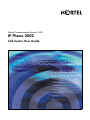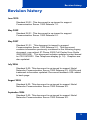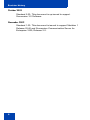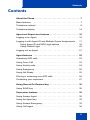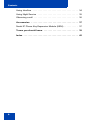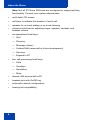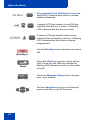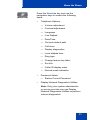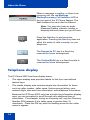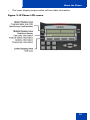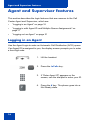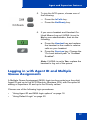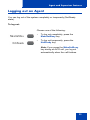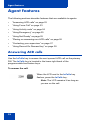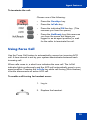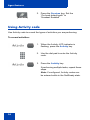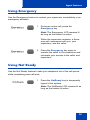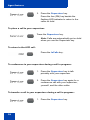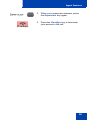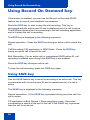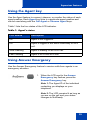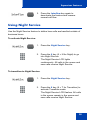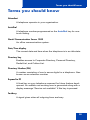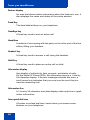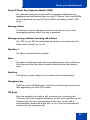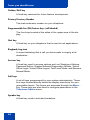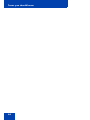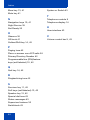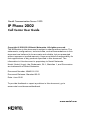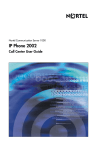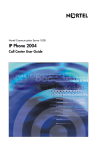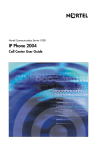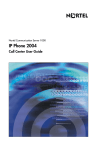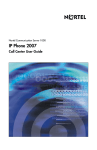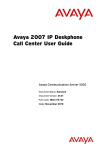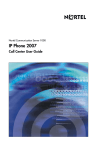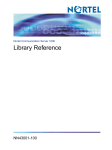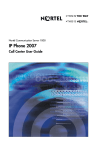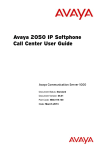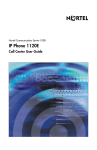Download Avaya Communication Server 1000 IP Phone 2002 Call Center User Guide
Transcript
Title page Nortel Communication Server 1000 IP Phone 2002 Call Center User Guide Revision history Revision history June 2010 Standard 03.01. This document is up-issued to support Communication Server 1000 Release 7.0. May 2009 Standard 02.01. This document is up-issued to support Communication Server 1000 Release 6.0. May 2007 Standard 01.01. This document is issued to support Communication Server 1000 Release 5.0. This document contains information previously contained in the following legacy document, now retired: IP Phone 2002 Call Center User Guide (NN10300-049). This document includes updated content based on CR 01478322. See Telephone display (p. 14). Graphics are also updated. July 2006 Standard 5.00. This document is up-issued to support Nortel Networks Communication Server 1000 Release 4.5. LOGOs and trademark information updated. Document feedback URL added to back page. August 2005 Standard 4.00. This document is up-issued to support Nortel Networks Communication Server 1000 Release 4.5. September 2004 Standard 3.00. This document is up-issued to support Nortel Networks Communication Server 1000 Release 4.0. 3 Revision history October 2003 Standard 2.00. This document is up-issued to support Succession 3.0 Software. November 2002 Standard 1.00. This document is issued to support Meridian 1 Release 25.40 and Succession Communication Server for Enterprise 1000, Release 2.0. 4 Contents Contents About the Phone . . . . . . . . . . . . . . . . . . . . . . . . . . . . . . . . . . . 7 Basic features . . . . . . . . . . . . . . . . . . . . . . . . . . . . . . . . . . . . . . 7 Telephone controls . . . . . . . . . . . . . . . . . . . . . . . . . . . . . . . . . . 9 Telephone display . . . . . . . . . . . . . . . . . . . . . . . . . . . . . . . . . 14 Agent and Supervisor features . . . . . . . . . . . . . . . . . . . . . . 16 Logging in an Agent . . . . . . . . . . . . . . . . . . . . . . . . . . . . . . . . 16 Logging in with Agent ID and Multiple Queue Assignments . . 17 Using Agent ID and MQA login options . . . . . . . . . . . . . . 18 Using Default Login . . . . . . . . . . . . . . . . . . . . . . . . . . . . . 20 Logging out an Agent . . . . . . . . . . . . . . . . . . . . . . . . . . . . . . . 21 Agent features . . . . . . . . . . . . . . . . . . . . . . . . . . . . . . . . . . . 22 Answering ACD calls . . . . . . . . . . . . . . . . . . . . . . . . . . . . . . . 22 Using Force Call . . . . . . . . . . . . . . . . . . . . . . . . . . . . . . . . . . . 23 Using Activity code . . . . . . . . . . . . . . . . . . . . . . . . . . . . . . . . . 24 Using Emergency . . . . . . . . . . . . . . . . . . . . . . . . . . . . . . . . . . 25 Using Not Ready . . . . . . . . . . . . . . . . . . . . . . . . . . . . . . . . . . 25 Placing or answering non-ACD calls . . . . . . . . . . . . . . . . . . . 26 Contacting your supervisor . . . . . . . . . . . . . . . . . . . . . . . . . . . 27 Using Record On Demand key . . . . . . . . . . . . . . . . . . . . . . 30 Using SAVE key . . . . . . . . . . . . . . . . . . . . . . . . . . . . . . . . . . . 30 Supervisor features . . . . . . . . . . . . . . . . . . . . . . . . . . . . . . . 32 Using Answer Agent . . . . . . . . . . . . . . . . . . . . . . . . . . . . . . . . 32 Using the Agent key . . . . . . . . . . . . . . . . . . . . . . . . . . . . . . . . 33 Using Answer Emergency . . . . . . . . . . . . . . . . . . . . . . . . . . . 33 Using Call Agent . . . . . . . . . . . . . . . . . . . . . . . . . . . . . . . . . . . 34 5 Contents Using Interflow . . . . . . . . . . . . . . . . . . . . . . . . . . . . . . . . . . . . 34 Using Night Service . . . . . . . . . . . . . . . . . . . . . . . . . . . . . . . . 35 Observing a call . . . . . . . . . . . . . . . . . . . . . . . . . . . . . . . . . . . 36 Accessories . . . . . . . . . . . . . . . . . . . . . . . . . . . . . . . . . . . . . 37 Nortel IP Phone Key Expansion Module (KEM) . . . . . . . . . . . 37 Terms you should know . . . . . . . . . . . . . . . . . . . . . . . . . . . 39 Index . . . . . . . . . . . . . . . . . . . . . . . . . . . . . . . . . . . . . . . . . . . 45 6 About the Phone About the Phone The Nortel IP Phone 2002 brings voice and data to the desktop by connecting directly to a Local Area Network (LAN) through an Ethernet connection. Note 1: All features are not available on all telephones. Consult your system administrator to verify the features that are available on your telephone. Note 2: In this guide, programmable line (DN)/feature key labels display beside the key, and soft key labels display directly above the key. Figure 1 illustrates key labels. Figure 1: Programmable line (DN)/feature key and soft key labels Basic features The IP Phone 2002 supports the following features: • four programmable line (DN)/feature keys (self-labeled) • four context-sensitive soft keys providing access to a maximum of 10 features For information about context-sensitive soft keys, see New in This Release Communication Server 1000 Release 5.0 (NN43001-115). 7 About the Phone Note: Not all IP Phone 2002 sets are configured to support soft key functionality. Consult your system administrator. • multi-field LCD screen • call timer to indicate the duration of each call • speaker for on-hook dialing or on-hook listening • volume control bar for adjusting ringer, speaker, handset, and headset volume • six specialized fixed keys: — Quit — Directory — Message (Inbox) — Outbox/Shift (reserved for future development) — Services — Expand to PC • four call processing fixed keys: — Hold — Goodbye — Handsfree — Mute • shared LAN access with a PC • headset jack with On/Off key • automatic network configuration • hearing-aid compatibility 8 About the Phone Figure 2 illustrates the IP Phone 2002. Figure 2: IP Phone 2002 Telephone controls Note: Some IP Phone 2002 sets include optional key caps. Text in parenthesis indicates labels appearing on the key caps. For example, (Services) Use the Volume control bar to adjust the volume of the ringer, handset, headset, speaker, and Handsfree feature. Press the right side of the rocker bar to increase volume, the left side to decrease volume. The InCalls key is the primary DN key. 9 About the Phone Programmable line (DN)/feature keys are extra DNs or feature keys used to access additional features. A steady LCD light beside a line (DN) key indicates that the line is active. A flashing LCD indicates that the line is on hold. A steady LCD light beside a feature key indicates that the feature is active. A flashing LCD indicates that the feature is being programmed. Use the Goodbye key to terminate an active call. (Goodbye) (Hold) (Message) Press the Hold key to put an active call on hold. Press the line (DN) key beside the flashing LED indicator to return to the caller on hold. Press the Message (Inbox) key to access your voice mailbox. Use the Navigation keys to scroll through menus and lists on the LCD screen. 10 About the Phone (Services) Press the Services key and use the navigation keys to access the following items: • Telephone Options: — Volume adjustment — Contrast adjustment — Language — Live Dialpad — Date/Time — On-hook default path — Call timer — Display diagnostics — Local dialpad tone — Ring type — Change feature key label — Set Info — Caller ID display order — Normal mode indication • Password Admin: — Station Control Password • Display Network Diagnostics Utilities Note: Only your system administrator or service provider can use Display Network Diagnostics Utilities to perform Internet diagnostics. 11 About the Phone • Virtual Office Login and Virtual Office Logout (if Virtual Office is configured) • Test Local Mode and Resume Local Mode (if Media Gateway 1000B is configured) Note 1: Press the Services key to exit from any menu or menu item. • The Password Admin menu many not be available on your IP Phone 2002. Consult your system administrator. Press the Headset key to answer a call using the headset or to switch a call from the handset or handsfree to the headset. Press the Speaker key to activate handsfree. The speaker LED indicator lights to indicate when handsfree is active. (Directory) 12 Press the Directory key to access directory services. About the Phone (Mute) Your Mute key functionality is enabled or disabled by your system administrator. Contact your system administrator to determine if your Mute key is enabled. If your Mute key is enabled, press the Mute key to listen to the receiving party without transmitting your voice. Press the Mute key again to return to two-way conversation. If your Mute key is not enabled, pressing the Mute key places the call on hold. Press the Mute key again to restore the active call or press the line key to restore the active call. You cannot retrieve this call from hold by pressing the Hold key. The Mute key applies to handsfree, handset, and headset microphones. The Mute LED indicator, located on the Mute key, flashes to indicate that the microphone is muted. Soft keys are located below the display area. The LCD label above the key changes, based on the active feature. Note: When a triangle appears before a key label, the feature is active. Press the More.. key to access the next layer of Soft keys. 13 About the Phone When a message is waiting, or there is an incoming call, the red Message Waiting\Incoming Call Indicator LED at the top right of the IP Phone flashes. The flash cadence for each alert is different. Note: You may also hear an audio Message Waiting Indicator (stutter or beeping dial tone) when you go off-hook. (Quit) Press the Quit key to end an active application. Pressing the Quit key does not affect the status of calls currently on your telephone. The Expand to PC key is a fixed key reserved for future development. The Outbox/Shift key is a fixed key that is reserved for future development. Telephone display The IP Phone 2002 has three display areas: • The upper display area provides labels for the four user-defined feature keys. • The middle display area contains single-line information for items such as caller number, caller name, feature prompt string, userentered digits, date and time information, and telephone information. Because the IP Phone 2002 only has a single-line information display area, you are prompted to scroll through any additional lines of information. For example, during an incoming call, only the Directory Number (DN) appears if the caller name is greater than 10 characters. Press the DN key with the flashing arrow for the caller name to appear. 14 About the Phone • The lower display area provides soft key label information. Figure 3: IP Phone LCD screen 15 Agent and Supervisor features Agent and Supervisor features This section describes the login features that are common to the Call Center Agent and Supervisor, which are: • “Logging in an Agent” on page 16 • “Logging in with Agent ID and Multiple Queue Assignments” on page 17 • “Logging out an Agent” on page 21 Logging in an Agent Use the Agent Login to enter an Automatic Call Distribution (ACD) queue. If an Agent ID is assigned to you, the display screen prompts you to enter a four-digit code. 1. Lift the handset. 2. Press the InCalls key. 3. If “Enter Agent ID” appears on the screen, use the dial pad to enter your ID. 4. Press the # key. The phone goes into a Not Ready state. 16 Agent and Supervisor features 5. To join the ACD queue, choose one of the following: — Press the InCalls key. — Press the NotReady key. 6. If you use a headset and Handset OnHook Means Log out (HOML) is set to No by your administrator, then do the following: a. Press the Headset key and replace the handset in the cradle to receive calls on your headset. b. Press the Services key. Change the “On-hook default path” to “Headset Enabled”. Note: If HOML is set to Yes, replace the handset to log out of the queue. Logging in with Agent ID and Multiple Queue Assignments A Multiple Queue Assignment (MQA) login involves entering a four-digit Agent ID and up to five ACD Directory Numbers (DN), with the option of adding a Supervisor ID and up to five Priority values. Choose one of the following login procedures: • “Using Agent ID and MQA login options” on page 18 • “Using Default Login” on page 20 17 Agent and Supervisor features Using Agent ID and MQA login options To enter ACD queues, use an Agent ID login with one of the MQA login options described on page 19. Note: A supervisor logging in to accept ACD calls is prevented by the system from entering a Supervisor ID (including logon IDs where agents must enter a Supervisor ID). The login options require the following entries in sequential order: 1. a four-digit Agent ID 2. a Supervisor ID (if your queue requires one) 3. up to five ACD DNs and priority values (if priority values are being used) terminated by # # 18 Agent and Supervisor features To log in: 1. Press the InCalls key. 2. Choose one of the following four login options: — For No Supervisor ID, No Priority, dial your Agent ID # ACD DN 1 # ACD DN 2 # ACD DN 3 # ACD DN 4 # ACD DN 5 # #. — For Supervisor ID, No Priority, dial your Agent ID # Supervisor ID # ACD DN 1 # ACD DN 2 # ACD DN 3 # ACD DN 4 # ACD DN 5 # #. — For No Supervisor ID, With Priority, dial your Agent ID # ACD DN 1 # Priority 1 # ACD DN 2 # Priority 2 # ACD DN 3 # Priority 3 # ACD DN 4 # Priority 4 # ACD DN 5 Priority 5 # #. — For Supervisor ID, With Priority, dial your Agent ID # Supervisor ID # ACD DN 1 # Priority 1 # ACD DN 2 # Priority # 2 ACD DN 3 # Priority 3 # ACD DN 4 # Priority 4 # ACD DN 5 # Priority 5 # #. Note: To choose the default Priority value or Supervisor ID, enter #. 3. Choose one of the following: — Press the InCalls key. — Press the NotReady key to enter the ACD queue. 19 Agent and Supervisor features Using Default Login Use the Default Login to log in just one time at the beginning of a shift. The Default Login uses your previous shift’s login to place you in the same ACD queues and with the same Supervisor. 1. Lift the handset. 2. Press the InCalls key. 3. When “Enter Agent ID” appears on the screen, use the dial pad to enter your ID. 4. Choose one of the following: — If your queue requires a Supervisor ID, press the # key three times. — If your queue does not require a Supervisor ID, press the # key two times. 5. To join the ACD queue, choose one of the following: — Press the InCalls key. — Press the NotReady key. 20 Agent and Supervisor features Logging out an Agent You can log out of the system completely or temporarily (NotReady state). To log out: Choose one of the following: • To log out completely, press the MakeSetBusy key. • To log out temporarily, press the NotReady key. Note: If you press the MakeSetBusy key during an ACD call, you log out automatically when the call finishes. 21 Agent features Agent features The following sections describe features that are available to agents: • “Answering ACD calls” on page 22 • “Using Force Call” on page 23 • “Using Activity code” on page 24 • “Using Emergency” on page 25 • “Using Not Ready” on page 25 • “Placing or answering non-ACD calls” on page 26 • “Contacting your supervisor” on page 27 • “Using Record On Demand key” on page 30 Answering ACD calls Use the InCalls key to answer the next queued ACD call on the primary DN. The InCalls key is located in the lower right-hand of the programmable line/feature keys. To answer the call: When the LCD next to the InCalls key flashes, press the InCalls key. Note: The LCD remains lit as long as you are on the call. 22 Agent features To terminate the call: Choose one of the following: (Goodbye) • Press the Goodbye key. • Press the InCalls key. • Press the individual DN line key. (This removes you from the queue). • Press the NotReady key (this removes you from the queue but keeps you logged in as an agent position) or wait for the caller to terminate the call. Using Force Call Use the Force Call feature to automatically connect an incoming ACD call. A time interval is set by your system administrator between each incoming call. When calls come in, a short tone indicates the new call. The InCall indicator lights continuously and the ACD call automatically goes to your agent position. Pressing the InCalls key while call forcing (Auto Answer) is active disconnects an active ACD call. To enable call forcing for headset users: 1. Log in. 2. Replace the handset. 23 Agent features (Services) 3. Press the Services key. Set the “On-hook default path” to “Headset Enabled”. Using Activity code Use Activity code to record the types of activities you are performing. To record activities: 1. When the Activity LCD indicator is flashing, press the Activity key. 2. Use the dial pad to enter the Activity code. 3. Press the Activity key. If performing multiple tasks, repeat these steps. Note: If configured, Activity codes can be entered while in the NotReady state. 24 Agent features Using Emergency Use the Emergency feature to contact your supervisor immediately in an emergency situation. 1. During an active call, press the Emergency key. Note: The Emergency LCD remains lit as long as the feature is active. When the supervisor answers, a threeway call commences with you, your supervisor, and the caller. 2. Press the Emergency key again to transfer the caller to the supervisor and terminate your access to the caller and supervisor. Using Not Ready Use the Not Ready feature to take your telephone out of the call queue while completing post-call work. 1. Press the NotReady key to temporarily logout of the system. Note: The NotReady LCD remains lit as long as the feature is active. 25 Agent features 2. To return to the queue, choose one of the following: — Press the InCalls key. — Press the NotReady key. Placing or answering non-ACD calls Use this feature to receive and place calls on your individual line. To place a call: 1. Press your individual DN key. 2. Use the dial pad to dial the telephone number. Note: The LCD remains lit as long as you are on the call. To answer a call: When the LCD next to your individual DN key flashes, press the DN key. Note: The LCD remains lit as long as you are on the call. 26 Agent features Contacting your supervisor Use the Supervisor feature to talk to your supervisor in the following ways: • “To answer a call from your supervisor:” on page 27 • “To answer a call from your supervisor when on another call:” on page 27 • “To place a call to your supervisor:” on page 28 • “To conference in your supervisor during a call in progress:” on page 28 • “To transfer a call to your supervisor during a call in progress:” on page 28 To answer a call from your supervisor: When the LCD next to the Supervisor key flashes, press the Supervisor key. Note: The LCD remains lit as long as you are on the call. To answer a call from your supervisor when on another call: The LCD next to the Supervisor key flashes and a buzzer sounds. (Hold) 1. Press the Hold key to put the current call on hold. 27 Agent features 2. Press the Supervisor key. Press the line (DN) key beside the flashing LED indicator to return to the caller on hold. To place a call to your supervisor: Press the Supervisor key. Note: Calls are automatically put on hold when you use the Supervisor key. To return to the ACD call: Press the InCalls key. To conference in your supervisor during a call in progress: 1. Press the Supervisor key to talk privately with your supervisor. 2. Press the Supervisor key again for a conference call with your supervisor, yourself, and the other caller. To transfer a call to your supervisor during a call in progress: 1. Press the Supervisor key. 28 Agent features 2. When your supervisor answers, press the Supervisor key again. (Goodbye) 3. Press the Goodbye key to terminate your access to the call. 29 Using Record On Demand key Using Record On Demand key f this feature is enabled, you can use the Record on Demand (ROD) feature key to record your telephone conversation. Press the ROD key to start or stop the call recording. This key is associated with the active user ID and is displayed only if a call is active. The ROD key blinks while it is connecting to the call recording application, and is lit when the call is recording. The ROD key is displayed in the following scenarios: Normal operation - Press the ROD key during an active call to record the call. Call Recording (CR) application in ROD Mode - Press the ROD key during an active call to record the call Bulk Recording - For an active call or unregistered DN/Position ID, call recording is initiated even though the ROD key is not pressed.. Press the ROD key during an active call. To stop the call recording, press the ROD key again. Using SAVE key Use the SAVE feature key to save the recording of an active call. This key is associated with the active user ID and is operational only if a call is active. The SAVE key is displayed in the following scenarios: Normal operations - If the SAVE key is pressed during an active call, the call is saved. CR application in Bulk Record + Save everything mode - Recorded conversation is saved at the end of the call. If the SAVE key is pressed, then the call is not saved. 30 Using Record On Demand key CR application in Bulk Record + Delete everything mode - Recorded conversation is deleted at the end of the call. If the SAVE key is pressed, then the call is saved. The SAVE key lamp status depends on the status of the call recording. If the call is to be saved, then the lamp is lit.. Press the ROD key during an active call. To stop the call recording, press the ROD key again. Press the SAVE key to save the conversation. 31 Supervisor features Supervisor features The following sections describe features available to the Supervisor: • “Using Answer Agent” on page 32 • “Using the Agent key” on page 33 • “Using Answer Emergency” on page 33 • “Using Call Agent” on page 34 • “Using Interflow” on page 34 • “Using Night Service” on page 35 • “Observing a call” on page 36 Using Answer Agent Use the Answer Agent feature to receive calls from agents in a nonemergency situation. 1. When the LCD next to the Answer Agent key flashes, press the Answer Agent key. Note 1: The Agent ID of the individual contacting you displays on your telephone. Note 2: The LCD remains lit as long as you are on the call and your status changes to NotReady. 2. Press the Goodbye key to end the call. (Goodbye) 32 Supervisor features Using the Agent key Use the Agent feature to connect, observe, or monitor the status of each agent position. Each Agent key links to a particular agent position and can be used along with the Call Agent or Observe Agent keys. Table 1 lists the four states of the LCD indicator. Table 1: Agent’s status LCD screen Description Off Agent is not logged in. On Agent is logged in but either NotReady or on a call. Slow Flashing Agent is waiting for an ACD call. Fast Flashing Agent is on a non-ACD call. Using Answer Emergency Use the Answer Emergency feature to receive calls from agents in an emergency situation. 1. When the LCD next to the Answer Emergency key flashes, press the Answer Emergency key. Note 1: The Agent ID of the individual contacting you displays on your telephone. Note 2: The LCD remains lit as long as you are on the call and your status changes to NotReady. 33 Supervisor features 2. Press the Goodbye key to end the call. (Goodbye) Using Call Agent Use the Call Agent feature to contact an agent. 1. Press the Call Agent key. 2. Choose one of the following: — Press a selected Agent key. — Dial the agent’s Position ID. 3. Press the Goodbye key to end the call. (Goodbye) Using Interflow Use the Interflow feature to redirect calls when the backlog or wait time exceeds a pre-defined threshold. 1. Press the Interflow key. Note: The Interflow LCD flashes while the feature is active. 34 Supervisor features 2. Press the Interflow key again to deactivate the feature and resume normal call flow. Using Night Service Use the Night Service feature to define how calls are handled outside of business hours. To activate Night Service: 1. Press the Night Service key. 2. Press the 6 key (6 = N for Night) to go into Night Service. The Night Service LCD lights continuously. All calls in the queue and new calls receive Night Service. To transition to Night Service: 1. Press the Night Service key. 2. Press the 8 key (8 = T for Transition) to activate Transition mode. The Night Service LCD flashes. All calls in the queue remain in the queue and new calls receive Night Service. 35 Supervisor features To deactivate Night Service: 1. Press the Night Service key. 2. Press the 3 key (3 = D for Day) to resume Day mode. The Night Service LCD flashes. New calls enter the queue. Observing a call Use the Observe feature to monitor an agent in a call. 1. Press the Observe key. 2. Choose one of the following: — Press a selected Agent key. — Dial the agent’s Position ID. 3. Press the Call Agent key to talk to the agent you are monitoring. 4. Press the Observe key to terminate the observation. 36 Accessories Accessories Nortel IP Phone Key Expansion Module (KEM) The Nortel IP Phone Key Expansion Module (KEM) is an optional hardware module that provides additional line appearances and feature keys to your IP Phone 2002. You can connect up to two KEMs to your IP Phone 2002, providing a total of 48 additional keys. Figure 4: The IP Phone KEM For more information about the KEM, consult the IP Phone Key Expansion Module (KEM) User Guide (NN43119-102). 37 Accessories 38 Terms you should know Terms you should know Attendant A telephone operator in your organization. AutoDial A telephone number programmed on the AutoDial key for onetouch dialing. Nortel Communication Server 1000 An office communication system. Date/Time display The current date and time when the telephone is in an idle state. Directory key Enables access to Corporate Directory, Personal Directory, Redial List, and Callers List. Directory Number (DN) A number consisting of one to seven digits for a telephone. Also known as an extension number. Expand to PC A fixed key on your telephone reserved for future feature development. An audible non-working tone is generated along with a display message “Service not available” if this key is pressed. Fastbusy A signal given when all outgoing lines are busy. 39 Terms you should know Feature display An area that shows status information about the feature in use. It also displays the name and status of the active session. Fixed key The hard-labeled keys on your telephone. Goodbye key A fixed key used to end an active call. Handsfree A method of conversing with the party on the other end of the line without lifting your handset. Headset key A fixed key used to answer a call using the headset. Hold key A fixed key used to place an active call on hold. Information display Any display of call activity, lists, prompts, and status of calls. On the Nortel IP Phone 2002, the information area is a 1-line by 24-character display. If the text message exceeds this area, a scroll arrow icon indicates that you must use the scroll keys to view the remaining text. Information line A 1-line by 24-character area that displays date and time or application information. Interrupted dial tone A broken or pulsed dial tone, heard when you access some features on your telephone. 40 Terms you should know Nortel IP Phone Key Expansion Module (KEM) An optional hardware module which provides additional line appearances and feature keys to your IP Phone. Up to two KEMs can be attached to your IP Phone 2002, providing a total of 48 keys. Message (Inbox) A fixed key on your telephone which connects to your voice messaging system when the key is pressed. Message waiting indicator/Incoming call indicator An LCD or an LED that indicates the status of a feature by the flash, wink, steady on, or off. Meridian 1 An office communication system. More.. An option allowing access to the multiple layers of the soft keys. Soft keys are the four keys located directly below the display area. Mute key A fixed key used to listen to the caller without transmitting. Navigation key Up/Down and Left/Right keys used to scroll through menus and lists appearing on the LCD screen. Off-hook Any line selected to make a call or receive an incoming call. The term off-hook is applied whether (a) the end-user lifts up the handset, (b) the end-user presses a line key, (c) the call is automatically answered at the set, or (d) a line is automatically selected for an outgoing call. 41 Terms you should know Outbox/Shift key A fixed key reserved for future feature development. Primary Directory Number The main extension number on your telephone. Programmable line (DN/feature keys (self-labeled) The four keys located at the sides of the upper area of the display. Quit key A fixed key on your telephone that is used to exit applications. Ringback/ring tone A sound indicating that a call you have made is ringing at its destination. Services key A fixed key used to access options such as Telephone Options, Password Admin, Display Network Diagnostics Utilities, Virtual Office Login, Virtual Office Logout, Test Local Mode, and Resume Normal Mode. Soft keys A set of keys programmed by your system administrator. These four keys located directly below the display area have four programmable layers. The layers are accessed through the More... key. These keys are also used to configure parameters in the Telephone Option menu. Speaker key A fixed key used to activate Handsfree. 42 Terms you should know Special dial tone The three consecutive tones followed by dial tone that you hear when accessing telephone features. Status messages A message displayed to inform the user of important information. A right arrow appears if more than one Status Message is present. Examples of Status Messages include: Message Waiting, All Lines Forwarded to: 6453, Do Not Disturb On, Ring Again active, Ringer is OFF, and Line x Unavailable. System or Switch Your office communication system. Switchhook A button that the handset presses down, disconnecting your call when you replace the handset. The handset (when lifted) releases the switchhook and you either answer an incoming call or you receive a dial tone to make a call. User Interface Screen displays that interact with the end user as a result of an action or event. Volume control bar A rocker bar you press to increase or decrease the volume of the ringer, handset, headset, speaker and the Handsfree feature. 43 Terms you should know 44 Index Index A F About the IP Phone 2002 7 Fastbusy signal 39 Activity code 24 Feature display 40 Agent and Supervisor features 16 Fixed key 40 Agent features 22 Force Call 23 Agent key 33 Agent logout 21 G Answer ACD calls 22 Goodbye key 10, 40 Answer Agent 32 Answer Emergency 33 H Attendant 39 Handsfree 40 AutoDial 39 Headset key 12, 40 Hold key 10, 40 B Basic features 7 I InCalls key 9 C Indicator status 41 Call Agent 34 Information display 40 Communication Server 1000 39 Information line 40 Contact your supervisor 27 Interflow 34 Interrupted dial tone 40 D Date/Time display 39 Default login 20 Directory key 12, 39 Directory number 39 IP Phone Key Expansion Module (KEM) 41 L Line (DN) key 10 Login with Agent ID and MQA 17 E Emergency 25 Expand to PC key 14, 39 M Meridian 1 41, 43 Message (Inbox) 10, 41 Message waiting indicator 41 45 Index More key 13, 41 System or Switch 43 Mute key 41 T N Telephone controls 9 Navigation keys 10, 41 Telephone display 14 Night Service 35 Not Ready 25 U User interface 43 O Observe 36 V Off-hook 41 Volume control bar 9, 43 Outbox/Shift key 14, 42 P Paging tone 42 Place or answer non-ACD calls 26 Primary Directory Number 42 Programmable line (DN)/feature keys (self-labeled) 10, 42 Q Quit key 14, 42 R Ringback/ring tone 42 S Services key 11, 42 Soft keys (self-labeled) 13, 42 Speaker key 12, 42 Special dial tone 43 Status messages 43 Supervisor features 30 Switchhook 43 46 Nortel Communication Server 1000 IP Phone 2002 Call Center User Guide Copyright © 2002-2010 Nortel Networks. All rights reserved. The information in this document is subject to change without notice. The statements, configurations, technical data, and recommendations in this document are believed to be accurate and reliable, but are presented without express or implied warranty. Users must take full responsibility for their applications of any products specified in this document. The information in this document is proprietary to Nortel Networks. Nortel, Nortel (Logo), the Globemark, SL-1, Meridian 1, and Succession are trademarks of Nortel Networks. Document Number: NN43116-102 Document Release: Standard 03.01 Date: June 2010 To provide feedback or report a problem in this document, go to www.nortel.com/documentfeedback. www.nortel.com