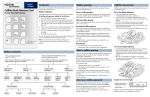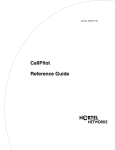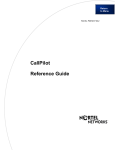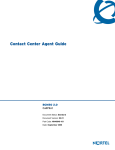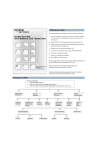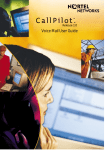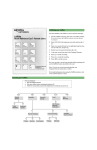Download Avaya CallPilot Quick Reference Guide
Transcript
CallPilot Quick Reference Card Introduction Mailbox greetings CallPilot voice prompts This card is for subscribers with display telephones that use the CallPilot interface. There are three types of Personal mailbox greetings: Primary, Alternate and Personalized. CallPilot voice prompts tell you which dialpad button to press for CallPilot options. Primary mailbox greeting On one line display telephones: Is your everyday mailbox greeting. In this greeting include your name, mailbox number and a brief message explaining to callers that you are unable to answer their calls. • Voice prompt plays immediately. • Use the dialpad only to enter a command. • If you know the corresponding dialpad number for the option you want, you can press it any time during the voice prompt. • If you do not choose an option after five seconds, the voice prompt replays the options. • If you do not choose an option, the CallPilot session ends. Mailbox initialization CallPilot interface You must initialize your mailbox to receive and store messages. To initialize and open your mailbox for the first time: 1 2 Skip back in message Play Message 4 5 6 Previous Message Record Next Message 7 8 9 Play Messages * 1. Press ≤·°⁄ on your display telephone. 2. Enter your mailbox number, enter ‚‚‚‚ (the default password) and press OK or £. 3. Choose a password from four to eight digits long that does not start with zero. Enter your new mailbox password and press OK or £. 4. Enter your new mailbox password again and press OK or £. 5. At the tone, record your name in the Company Directory. 6. Press £ to end the recording. Press £ to accept the recording. 7. Press ® to end the session. Now you are ready to record your personal mailbox greetings and to use the CallPilot features described in this card. Note: If you do not record a personal greetings, your Company Directory name plays to callers who reach your mailbox. 3 Skip forward in message Mailbox Commands Call Sender 0 # © 2001 Nortel Networks P0919419 02.1 Stop Alternate mailbox greeting Is a special greeting for times when you are away from the office or on vacation. Personalized mailbox greeting Up to three Personalized mailbox greetings are available when your company subscribes to Caller ID (CLID) services from your local telephone company. A Personalized mailbox greeting plays to callers based on the caller’s telephone number. CallPilot recognizes the assigned incoming telephone number and plays the Personalized mailbox greeting. Use the Mailbox commands illustration as a guide when you record your greetings. Recording Tips • • Select a mailbox greeting Mailbox commands From your display telephone enter ≤ ·°⁄. From an outside tone dial telephone, dial your company’s telephone number. Follow the voice prompts or the button options on your display telephone to open your mailbox and listen to messages. When CallPilot answers, press •• and follow the voice prompts to open your mailbox and listen to messages. Mailbox Options ⁄ Target Attendant °› °¤ °‚ °fi Password Change Greetings Off-Premise Message Notification Outbound Transfer ⁄ Choose Greeting ¤ Alternate ‹ Personalized ⁄ Primary ¤ Alternate After you record Primary and Alternate greetings, you must select a greeting to play. If you do not select a greeting, the Primary greeting plays automatically. If you choose the Alternate mailbox greeting, you are asked whether the mailbox accepts messages. If you choose Y (yes) your mailbox receives messages in the normal way. If you choose N (no): • Messages cannot be left in your mailbox. • The Alternate mailbox greeting takes precedence over all other greetings. Personalized greetings can be played for up to three specific external telephone numbers instead of the Primary or Alternate greetings. Use the Mailbox commands illustration as a guide when you choose a greeting. About your mailbox password ‹ ¤ Record Greetings Primary °fl Goto Message Tools · ⁄ Use your handset, not the Handsfree feature. Speak clearly and at a pace that is easy to understand. Call Forward · Company Directory Name Change your mailbox password every 30 days. Your mailbox password keeps your voice messages private and confidential. Choose an uncommon password (not 1111 or 1234) that is from four to eight digits long and does not start with zero. Use the Mailbox commands illustration as a guide when you change your password. On two line display telephones: • Use the display button or the dialpad to enter a command. • The voice prompt plays after a five second delay. • When there are more than three options, or you do not know what the options are, wait for the voice prompt to state the options. Example of a two line display Display command line Display button options Pswd: OTHR RETRY OK Display buttons Make sure you are familiar with how to operate display telephones. Refer to your Telephone User Card. Leave a Message Play messages From your display telephone enter ≤·°⁄. From an outside tone dial telephone, dial your company’s telephone number. Follow the voice prompts or the button options on your display telephone to open your mailbox. When CallPilot answers, press •• and follow the voice prompts to open your mailbox. ⁄ When there are messages in your mailbox these commands are available. Skip Back › ‹ ¤ Play Current Message Skip Forward · fl Previous Message Next Message £ Call Sender Stop Use these commands to review, send and respond to messages. ‡‚ Message Options ‡¤ ‡‹ Message Envelope Forward Message ‡⁄ Reply ‡› Reply All ‡fi ‡fl Compose Message Delete Message ‡· Send Message Retrieving a deleted message You can retrieve a deleted message if you are still in a CallPilot session. A deleted message remains in your mailbox until you end your current CallPilot session. Return to your deleted message and press ‡fl to restore the message. Call Record Default code Custom code Default code Custom code ≤·°‚ ≤·__ __ ≤·°· ≤·__ __ Press ≤·°‚ on your display telephone to record and send a message directly to a mailbox without calling the extension number. Open Mailbox The System Administrator must enable Call Record. In some areas Call Record is not available as it contravenes local laws. Default code Custom code ≤·°⁄ ≤·__ __ Press ≤·°⁄on your display telephone to access your mailbox menus. Refer to the Mailbox commands illustration in this card to review your mailbox menus. Transfer Default code Custom code ≤·°fl ≤·__ __ To transfer a call to a mailbox from your telephone: From your display telephone enter ≤ ·°⁄. From an outside tone dial telephone, dial your company’s telephone number. Follow the voice prompts or the button options on your display telephone to open your mailbox. When CallPilot answers, press •• and follow the voice prompts to open your mailbox. ‡fi Compose a Message More about addresses: • Continue to enter addresses and then press £. • Press ‚£to cancel an address • You can press ⁄⁄ to dial by name. • When you are finished entering addresses, press £ again to end the list. fi Record Message £ End Recording fi ‡‚ ‡fl Play Message Re-record Message Options Delete › Urgent Private Interrupt ‡· Send fi fl Acknowledge Timed Delivery Default code Custom code ≤·°› ≤·__ __ Press ≤·°›on your display telephone to forward calls directly to your mailbox. For more information about all the CallPilot features, refer to the CallPilot Reference Guide. This guide explains in detail: • Automated Attendant • Alternate extensions • Alternate language • Call Screening • Company Directory • Message Options • Outbound Transfer Default code Custom code • Off-premise Message Notification ≤·°‡ ≤·__ __ • Replying to a message • Target Attendant • Transferring calls You can program a feature code to a memory button with an indicator on your display telephone. If you program the Interrupt feature to a memory button: • While a caller is listening to your mailbox greeting or leaving a message, the indicator (º or Ω) flashes for the Interrupt button. • Press the Interrupt button to retrieve the call. To program a memory button with a feature code: ¤ ⁄ 1. Press ≤·°fl. 2. Enter the mailbox number. 3. Wait until the display shows Call transferred before you attempt to use any other feature. Intercept a caller who is listening to your mailbox greeting or leaving a message. Enter Address (mailbox number) then press £ Call Forward Other features Transfer a call from your display telephone directly to a mailbox. Send messages Record a telephone call and store the recorded call in your mailbox. Before you activate the Call Record feature, ask the parties on the call for permission to record it. Press ≤•‹. The display shows Program Features. Press a memory button with an LCD indicator. Press ≤ and then enter the feature code that you want to program. 5. The display shows Programmed, then ends the session. 1. 2. 3. 4.