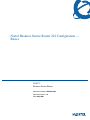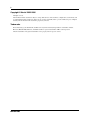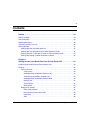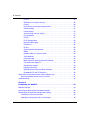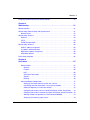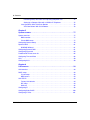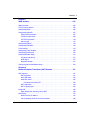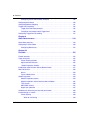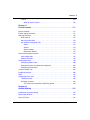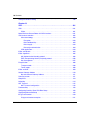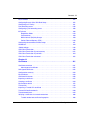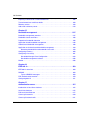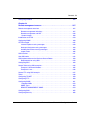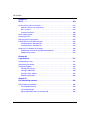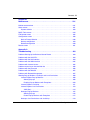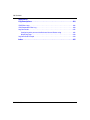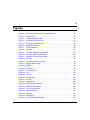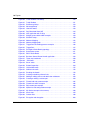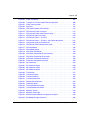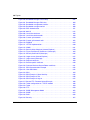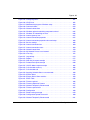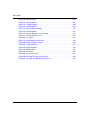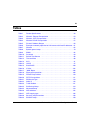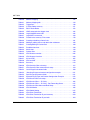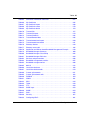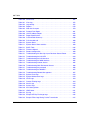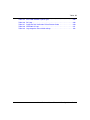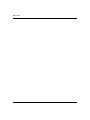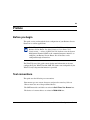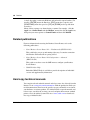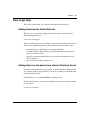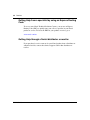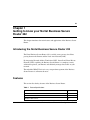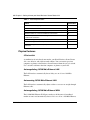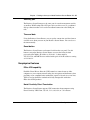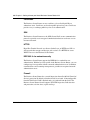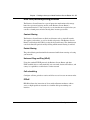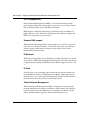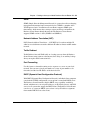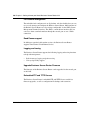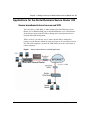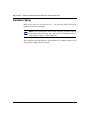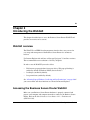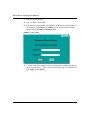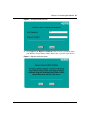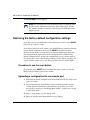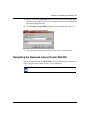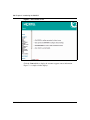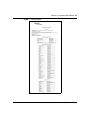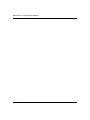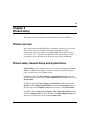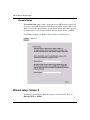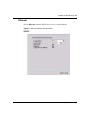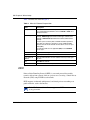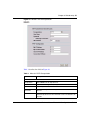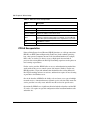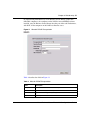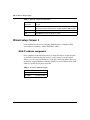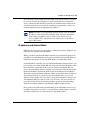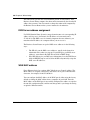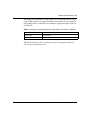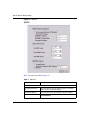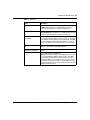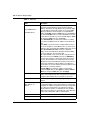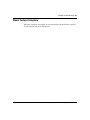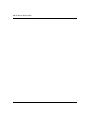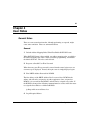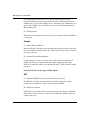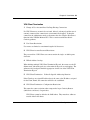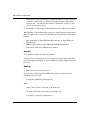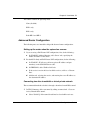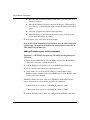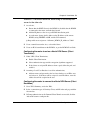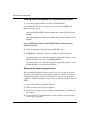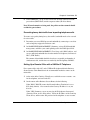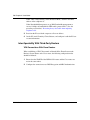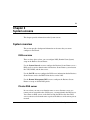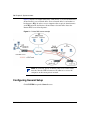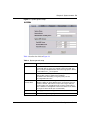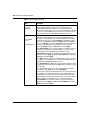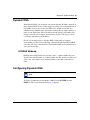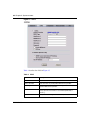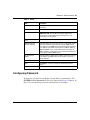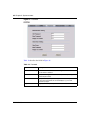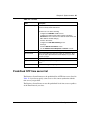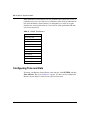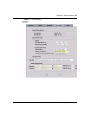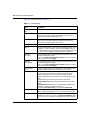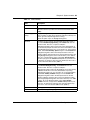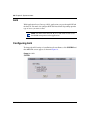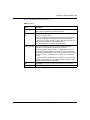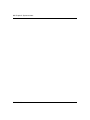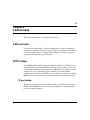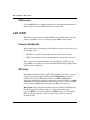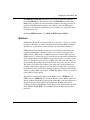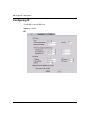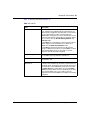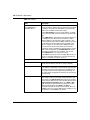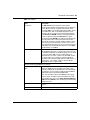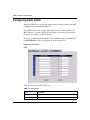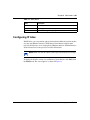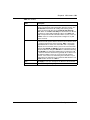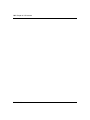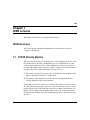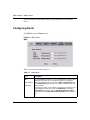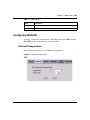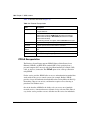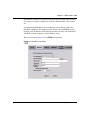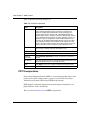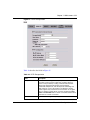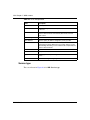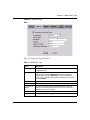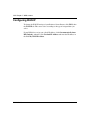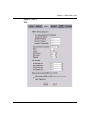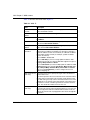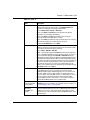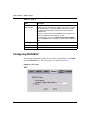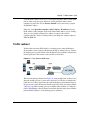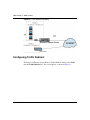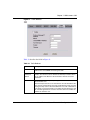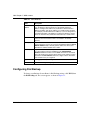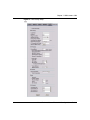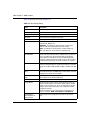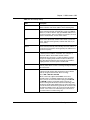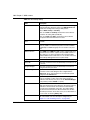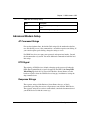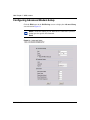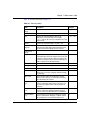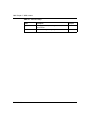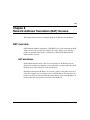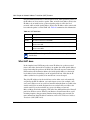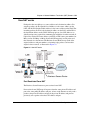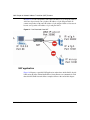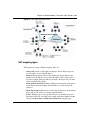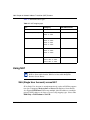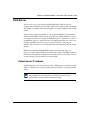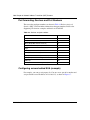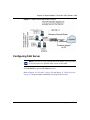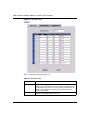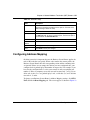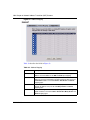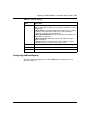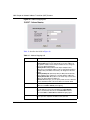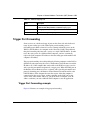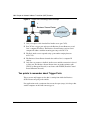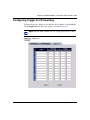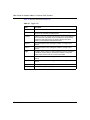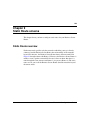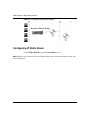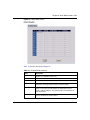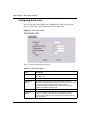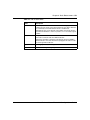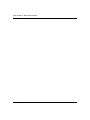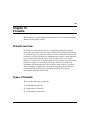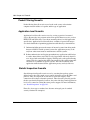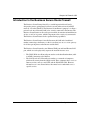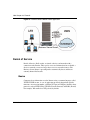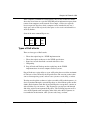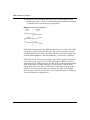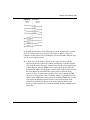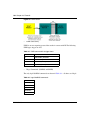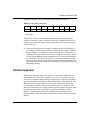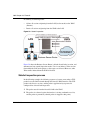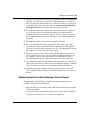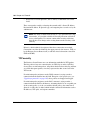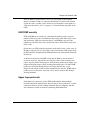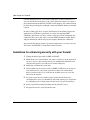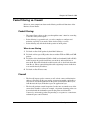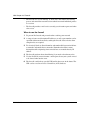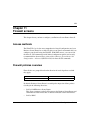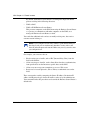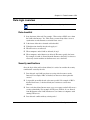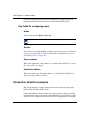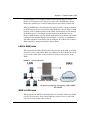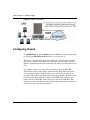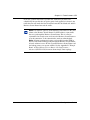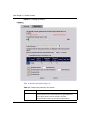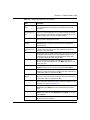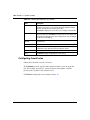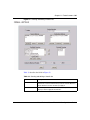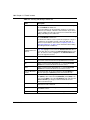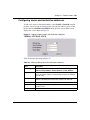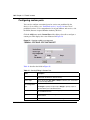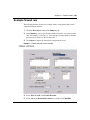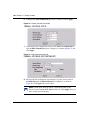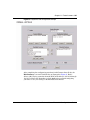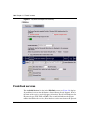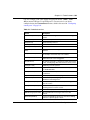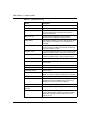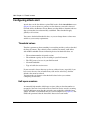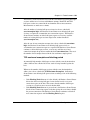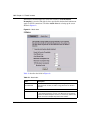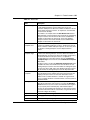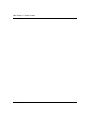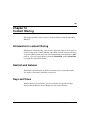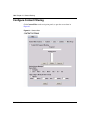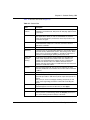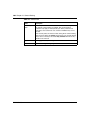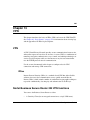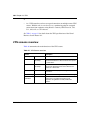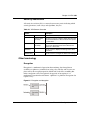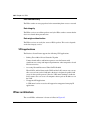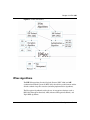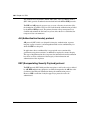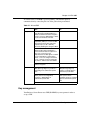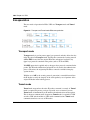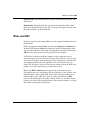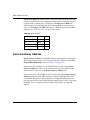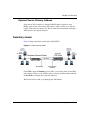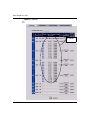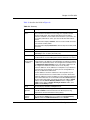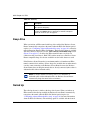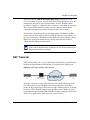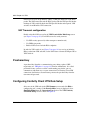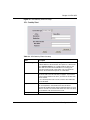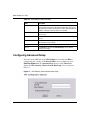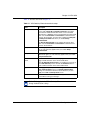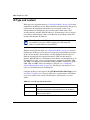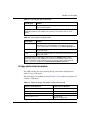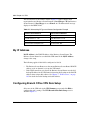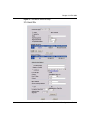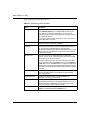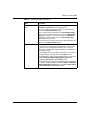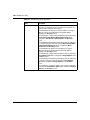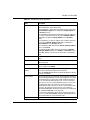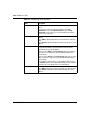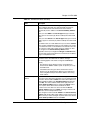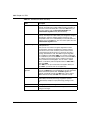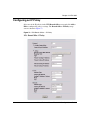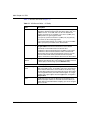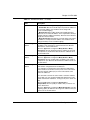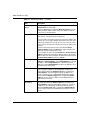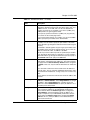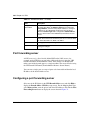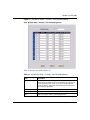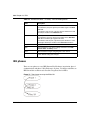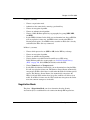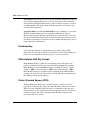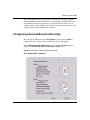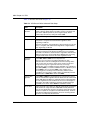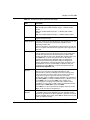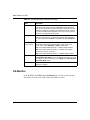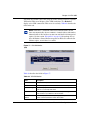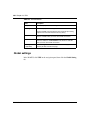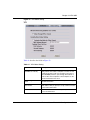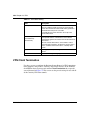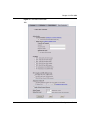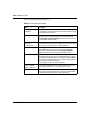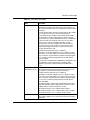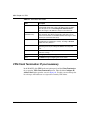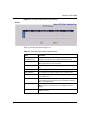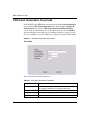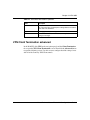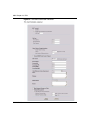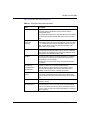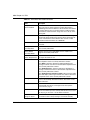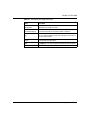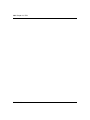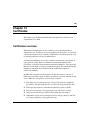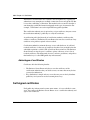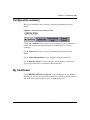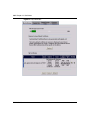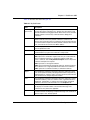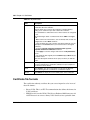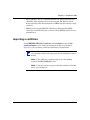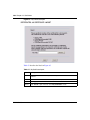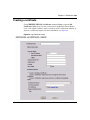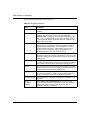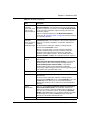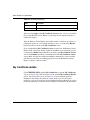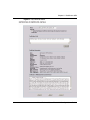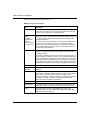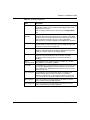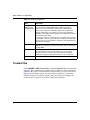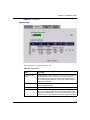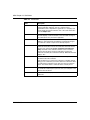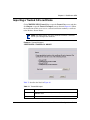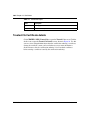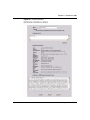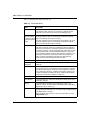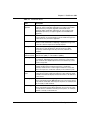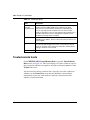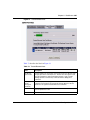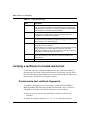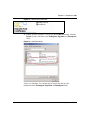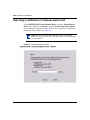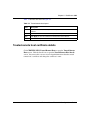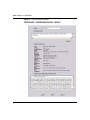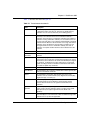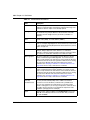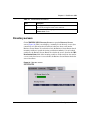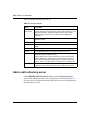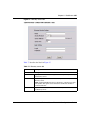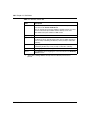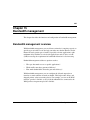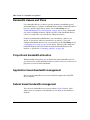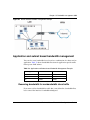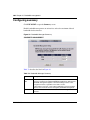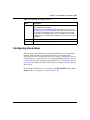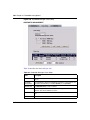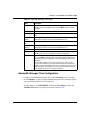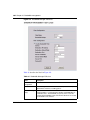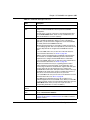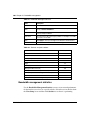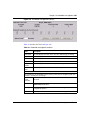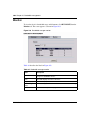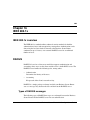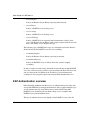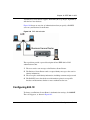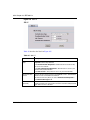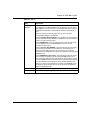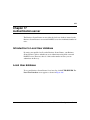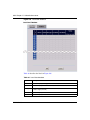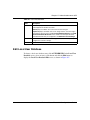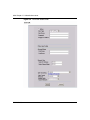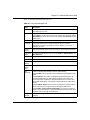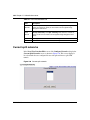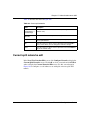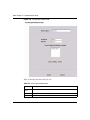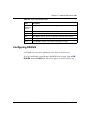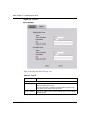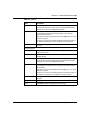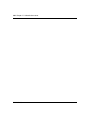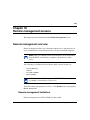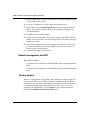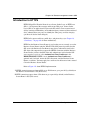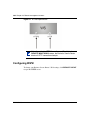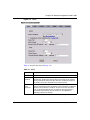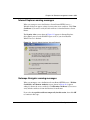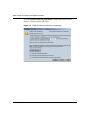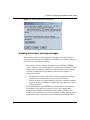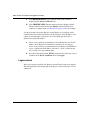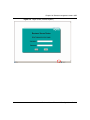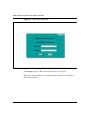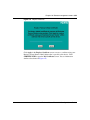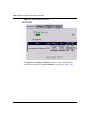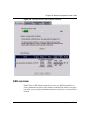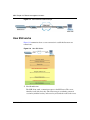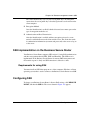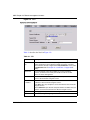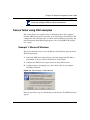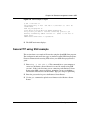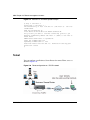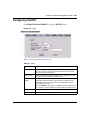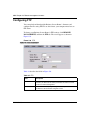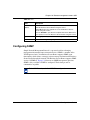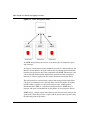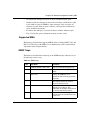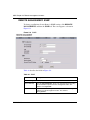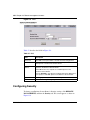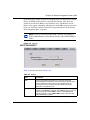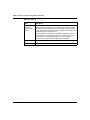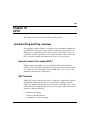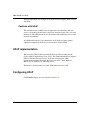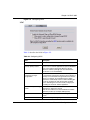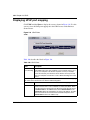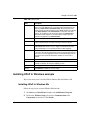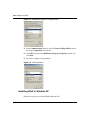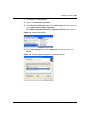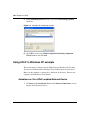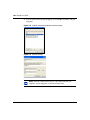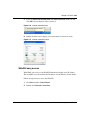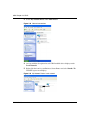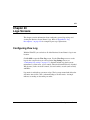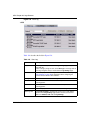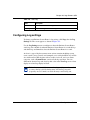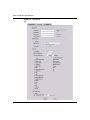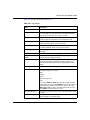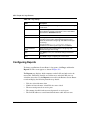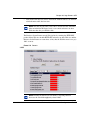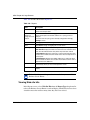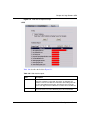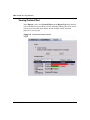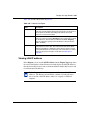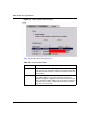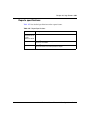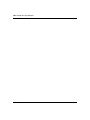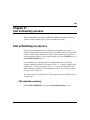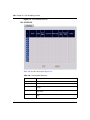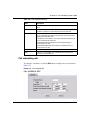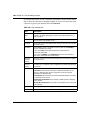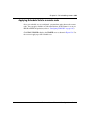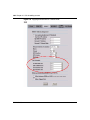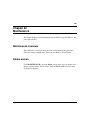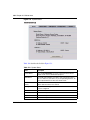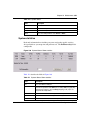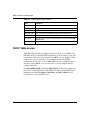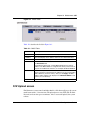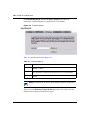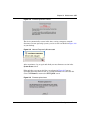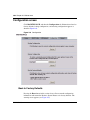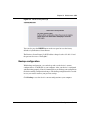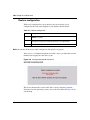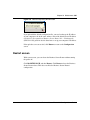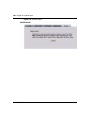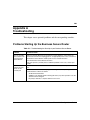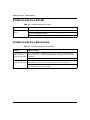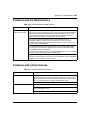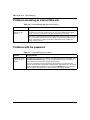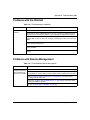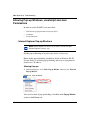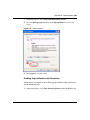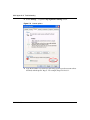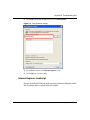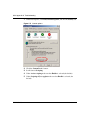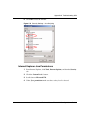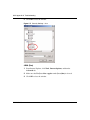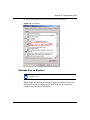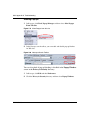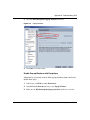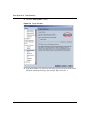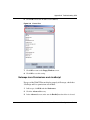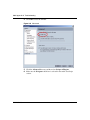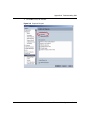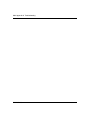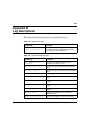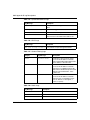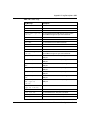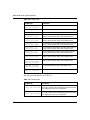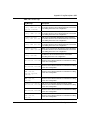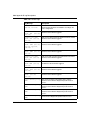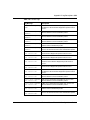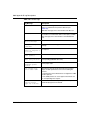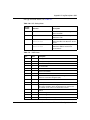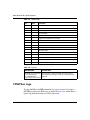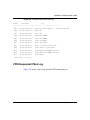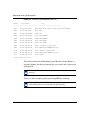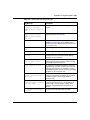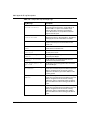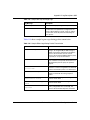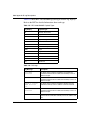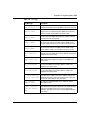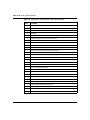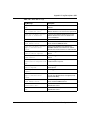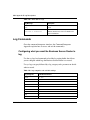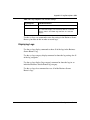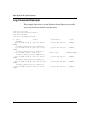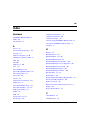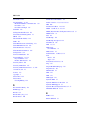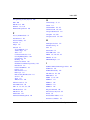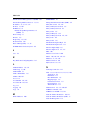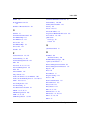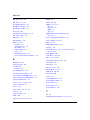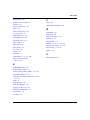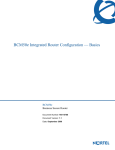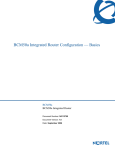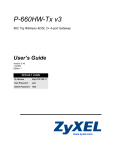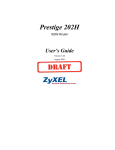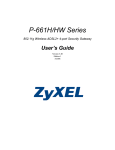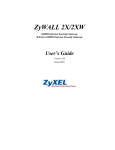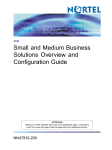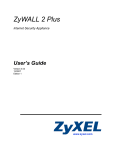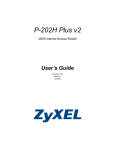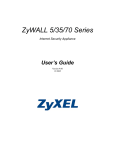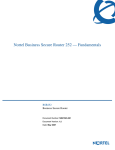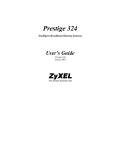Download Avaya Business Secure Router 222 Configuration - Basics Configuration manual
Transcript
Nortel Business Secure Router 222 Configuration — Basics BSR222 Business Secure Router Document Number: NN47922-500 Document Version: 1.4 Date: May 2007 2 Copyright © Nortel 2005–2006 All rights reserved. The information in this document is subject to change without notice. The statements, configurations, technical data, and recommendations in this document are believed to be accurate and reliable, but are presented without express or implied warranty. The information in this document is proprietary to Nortel. Trademarks Nortel, Nortel (Logo), the Globemark, and This is the way, This is Nortel (Design mark) are trademarks of Nortel. Microsoft, MS, MS-DOS, Windows, and Windows NT are registered trademarks of Microsoft Corporation. All other trademarks and registered trademarks are the property of their respective owners. NN47922-500 3 Contents Preface . . . . . . . . . . . . . . . . . . . . . . . . . . . . . . . . . . . . . . . . . . . . . . . . . . . . . . 29 Before you begin . . . . . . . . . . . . . . . . . . . . . . . . . . . . . . . . . . . . . . . . . . . . . . . . . . . . . 29 Text conventions . . . . . . . . . . . . . . . . . . . . . . . . . . . . . . . . . . . . . . . . . . . . . . . . . . . . . 29 Related publications . . . . . . . . . . . . . . . . . . . . . . . . . . . . . . . . . . . . . . . . . . . . . . . . . . . 30 Hard copy technical manuals . . . . . . . . . . . . . . . . . . . . . . . . . . . . . . . . . . . . . . . . . . . . 30 How to get Help . . . . . . . . . . . . . . . . . . . . . . . . . . . . . . . . . . . . . . . . . . . . . . . . . . . . . . 31 Getting Help from the Nortel Web site . . . . . . . . . . . . . . . . . . . . . . . . . . . . . . . . . . 31 Getting Help over the phone from a Nortel Solutions Center . . . . . . . . . . . . . . . . 31 Getting Help from a specialist by using an Express Routing Code . . . . . . . . . . . . 32 Getting Help through a Nortel distributor or reseller . . . . . . . . . . . . . . . . . . . . . . . 32 Chapter 1 Getting to know your Nortel Business Secure Router 222 . . . . . . . . . . . . 33 Introducing the Nortel Business Secure Router 222 . . . . . . . . . . . . . . . . . . . . . . . . . . 33 Features . . . . . . . . . . . . . . . . . . . . . . . . . . . . . . . . . . . . . . . . . . . . . . . . . . . . . . . . . . . . 33 Physical features . . . . . . . . . . . . . . . . . . . . . . . . . . . . . . . . . . . . . . . . . . . . . . . . . . 34 4-Port switch . . . . . . . . . . . . . . . . . . . . . . . . . . . . . . . . . . . . . . . . . . . . . . . . . . 34 Autonegotiating 10/100 Mb/s Ethernet LAN . . . . . . . . . . . . . . . . . . . . . . . . . . 34 Autosensing 10/100 Mb/s Ethernet LAN . . . . . . . . . . . . . . . . . . . . . . . . . . . . . 34 Autonegotiating 10/100 Mb/s Ethernet WAN . . . . . . . . . . . . . . . . . . . . . . . . . . 34 Auxiliary port . . . . . . . . . . . . . . . . . . . . . . . . . . . . . . . . . . . . . . . . . . . . . . . . . . 35 Time and date . . . . . . . . . . . . . . . . . . . . . . . . . . . . . . . . . . . . . . . . . . . . . . . . . 35 Reset button . . . . . . . . . . . . . . . . . . . . . . . . . . . . . . . . . . . . . . . . . . . . . . . . . . 35 Nonphysical features . . . . . . . . . . . . . . . . . . . . . . . . . . . . . . . . . . . . . . . . . . . . . . . 35 IPSec VPN capability . . . . . . . . . . . . . . . . . . . . . . . . . . . . . . . . . . . . . . . . . . . 35 Nortel Contivity Client Termination . . . . . . . . . . . . . . . . . . . . . . . . . . . . . . . . . 35 Certificates . . . . . . . . . . . . . . . . . . . . . . . . . . . . . . . . . . . . . . . . . . . . . . . . . . . 36 SSH . . . . . . . . . . . . . . . . . . . . . . . . . . . . . . . . . . . . . . . . . . . . . . . . . . . . . . . . 36 Nortel Business Secure Router 222 Configuration — Basics 4 Contents HTTPS . . . . . . . . . . . . . . . . . . . . . . . . . . . . . . . . . . . . . . . . . . . . . . . . . . . . . . 36 IEEE 802.1x for network security . . . . . . . . . . . . . . . . . . . . . . . . . . . . . . . . . . 36 Firewall . . . . . . . . . . . . . . . . . . . . . . . . . . . . . . . . . . . . . . . . . . . . . . . . . . . . . . 36 Brute force password guessing protection . . . . . . . . . . . . . . . . . . . . . . . . . . . 37 Content filtering . . . . . . . . . . . . . . . . . . . . . . . . . . . . . . . . . . . . . . . . . . . . . . . . 37 Packet filtering . . . . . . . . . . . . . . . . . . . . . . . . . . . . . . . . . . . . . . . . . . . . . . . . . 37 Universal Plug and Play (UPnP) . . . . . . . . . . . . . . . . . . . . . . . . . . . . . . . . . . . 37 Call scheduling . . . . . . . . . . . . . . . . . . . . . . . . . . . . . . . . . . . . . . . . . . . . . . . . 37 PPPoE . . . . . . . . . . . . . . . . . . . . . . . . . . . . . . . . . . . . . . . . . . . . . . . . . . . . . . . 37 PPTP Encapsulation . . . . . . . . . . . . . . . . . . . . . . . . . . . . . . . . . . . . . . . . . . . . 38 Dynamic DNS support . . . . . . . . . . . . . . . . . . . . . . . . . . . . . . . . . . . . . . . . . . . 38 IP Multicast . . . . . . . . . . . . . . . . . . . . . . . . . . . . . . . . . . . . . . . . . . . . . . . . . . . 38 IP Alias . . . . . . . . . . . . . . . . . . . . . . . . . . . . . . . . . . . . . . . . . . . . . . . . . . . . . . 38 Central Network Management . . . . . . . . . . . . . . . . . . . . . . . . . . . . . . . . . . . . 38 SNMP . . . . . . . . . . . . . . . . . . . . . . . . . . . . . . . . . . . . . . . . . . . . . . . . . . . . . . . 39 Network Address Translation (NAT) . . . . . . . . . . . . . . . . . . . . . . . . . . . . . . . . 39 Traffic Redirect . . . . . . . . . . . . . . . . . . . . . . . . . . . . . . . . . . . . . . . . . . . . . . . . 39 Port Forwarding . . . . . . . . . . . . . . . . . . . . . . . . . . . . . . . . . . . . . . . . . . . . . . . . 39 DHCP (Dynamic Host Configuration Protocol) . . . . . . . . . . . . . . . . . . . . . . . . 39 Full network management . . . . . . . . . . . . . . . . . . . . . . . . . . . . . . . . . . . . . . . . 40 Road Runner support . . . . . . . . . . . . . . . . . . . . . . . . . . . . . . . . . . . . . . . . . . . 40 Logging and tracing . . . . . . . . . . . . . . . . . . . . . . . . . . . . . . . . . . . . . . . . . . . . . 40 Upgrade Business Secure Router Firmware . . . . . . . . . . . . . . . . . . . . . . . . . . 40 Embedded FTP and TFTP Servers . . . . . . . . . . . . . . . . . . . . . . . . . . . . . . . . . 40 Applications for the Nortel Business Secure Router 222 . . . . . . . . . . . . . . . . . . . . . . . 41 Secure broadband internet access and VPN . . . . . . . . . . . . . . . . . . . . . . . . . . . . 41 Hardware Setup . . . . . . . . . . . . . . . . . . . . . . . . . . . . . . . . . . . . . . . . . . . . . . . . . . . . . . 42 Chapter 2 Introducing the WebGUI . . . . . . . . . . . . . . . . . . . . . . . . . . . . . . . . . . . . . . . . 43 WebGUI overview . . . . . . . . . . . . . . . . . . . . . . . . . . . . . . . . . . . . . . . . . . . . . . . . . . . . 43 Accessing the Business Secure Router WebGUI . . . . . . . . . . . . . . . . . . . . . . . . . . . . 43 Restoring the factory default configuration settings . . . . . . . . . . . . . . . . . . . . . . . . . . . 46 Procedure to use the reset button . . . . . . . . . . . . . . . . . . . . . . . . . . . . . . . . . . . . . 46 Uploading a configuration file via console port . . . . . . . . . . . . . . . . . . . . . . . . . . . 46 NN47922-500 Contents 5 Navigating the Business Secure Router WebGUI . . . . . . . . . . . . . . . . . . . . . . . . . . . . 47 Chapter 3 Wizard setup. . . . . . . . . . . . . . . . . . . . . . . . . . . . . . . . . . . . . . . . . . . . . . . . . . 51 Wizard overview . . . . . . . . . . . . . . . . . . . . . . . . . . . . . . . . . . . . . . . . . . . . . . . . . . . . . . 51 Wizard setup: General Setup and System Name . . . . . . . . . . . . . . . . . . . . . . . . . . . . 51 Domain Name . . . . . . . . . . . . . . . . . . . . . . . . . . . . . . . . . . . . . . . . . . . . . . . . . . . . 52 Wizard setup: Screen 2 . . . . . . . . . . . . . . . . . . . . . . . . . . . . . . . . . . . . . . . . . . . . . . . . 52 Ethernet . . . . . . . . . . . . . . . . . . . . . . . . . . . . . . . . . . . . . . . . . . . . . . . . . . . . . . . . . 53 PPTP . . . . . . . . . . . . . . . . . . . . . . . . . . . . . . . . . . . . . . . . . . . . . . . . . . . . . . . . . . . 54 PPPoE Encapsulation . . . . . . . . . . . . . . . . . . . . . . . . . . . . . . . . . . . . . . . . . . . . . . 56 Wizard setup: Screen 3 . . . . . . . . . . . . . . . . . . . . . . . . . . . . . . . . . . . . . . . . . . . . . . . . 58 WAN IP address assignment . . . . . . . . . . . . . . . . . . . . . . . . . . . . . . . . . . . . . . . . . 58 IP address and Subnet Mask . . . . . . . . . . . . . . . . . . . . . . . . . . . . . . . . . . . . . . . . 59 DNS Server address assignment . . . . . . . . . . . . . . . . . . . . . . . . . . . . . . . . . . . . . 60 WAN MAC address . . . . . . . . . . . . . . . . . . . . . . . . . . . . . . . . . . . . . . . . . . . . . . . . 60 Basic Setup Complete . . . . . . . . . . . . . . . . . . . . . . . . . . . . . . . . . . . . . . . . . . . . . . . . . 65 Chapter 4 User Notes . . . . . . . . . . . . . . . . . . . . . . . . . . . . . . . . . . . . . . . . . . . . . . . . . . . 67 General Notes . . . . . . . . . . . . . . . . . . . . . . . . . . . . . . . . . . . . . . . . . . . . . . . . . . . . 67 General . . . . . . . . . . . . . . . . . . . . . . . . . . . . . . . . . . . . . . . . . . . . . . . . . . . . . . 67 Firewall . . . . . . . . . . . . . . . . . . . . . . . . . . . . . . . . . . . . . . . . . . . . . . . . . . . . . . 68 NAT . . . . . . . . . . . . . . . . . . . . . . . . . . . . . . . . . . . . . . . . . . . . . . . . . . . . . . . . . 68 VPN Client Termination . . . . . . . . . . . . . . . . . . . . . . . . . . . . . . . . . . . . . . . . . . 69 Security . . . . . . . . . . . . . . . . . . . . . . . . . . . . . . . . . . . . . . . . . . . . . . . . . . . . . . 70 Routing . . . . . . . . . . . . . . . . . . . . . . . . . . . . . . . . . . . . . . . . . . . . . . . . . . . . . . 70 Advanced Router Configuration . . . . . . . . . . . . . . . . . . . . . . . . . . . . . . . . . . . . . . 71 Setting up the router when the system has a server . . . . . . . . . . . . . . . . . . . . 71 Connecting two sites to establish a virtual private network . . . . . . . . . . . . . . . 71 Adding IP telephony to a multi-site network . . . . . . . . . . . . . . . . . . . . . . . . . . 72 Configuring the router to act as a Nortel VPN Server (Client Termination) . . . 73 Configuring the router to connect to a Nortel VPN Server (Client Emulation) . 73 Allowing remote management of a LAN-connected BCM50 . . . . . . . . . . . . . . 74 Setting up the router for guest access . . . . . . . . . . . . . . . . . . . . . . . . . . . . . . 74 Nortel Business Secure Router 222 Configuration — Basics 6 Contents Preventing heavy data traffic from impacting telephone calls . . . . . . . . . . . . . 75 Setting Up a Remote Office with a UNIStim IP Telephone . . . . . . . . . . . . . . . 75 Inter-Operability With Third-Party Routers . . . . . . . . . . . . . . . . . . . . . . . . . . . . . . 76 VPN Connections With Cisco Routers . . . . . . . . . . . . . . . . . . . . . . . . . . . . . . 76 Chapter 5 System screens . . . . . . . . . . . . . . . . . . . . . . . . . . . . . . . . . . . . . . . . . . . . . . . 77 System overview . . . . . . . . . . . . . . . . . . . . . . . . . . . . . . . . . . . . . . . . . . . . . . . . . . . . . 77 DNS overview . . . . . . . . . . . . . . . . . . . . . . . . . . . . . . . . . . . . . . . . . . . . . . . . . . . . 77 Private DNS server . . . . . . . . . . . . . . . . . . . . . . . . . . . . . . . . . . . . . . . . . . . . . . . . 77 Configuring General Setup . . . . . . . . . . . . . . . . . . . . . . . . . . . . . . . . . . . . . . . . . . . . . . 78 Dynamic DNS . . . . . . . . . . . . . . . . . . . . . . . . . . . . . . . . . . . . . . . . . . . . . . . . . . . . . . . . 81 DYNDNS Wildcard . . . . . . . . . . . . . . . . . . . . . . . . . . . . . . . . . . . . . . . . . . . . . . . . 81 Configuring Dynamic DNS . . . . . . . . . . . . . . . . . . . . . . . . . . . . . . . . . . . . . . . . . . . . . . 81 Configuring Password . . . . . . . . . . . . . . . . . . . . . . . . . . . . . . . . . . . . . . . . . . . . . . . . . 83 Predefined NTP time server list . . . . . . . . . . . . . . . . . . . . . . . . . . . . . . . . . . . . . . . . . . 85 Configuring Time and Date . . . . . . . . . . . . . . . . . . . . . . . . . . . . . . . . . . . . . . . . . . . . . 86 ALG . . . . . . . . . . . . . . . . . . . . . . . . . . . . . . . . . . . . . . . . . . . . . . . . . . . . . . . . . . . . . . . 90 Configuring ALG . . . . . . . . . . . . . . . . . . . . . . . . . . . . . . . . . . . . . . . . . . . . . . . . . . . . . . 90 Chapter 6 LAN screens . . . . . . . . . . . . . . . . . . . . . . . . . . . . . . . . . . . . . . . . . . . . . . . . . . 93 LAN overview . . . . . . . . . . . . . . . . . . . . . . . . . . . . . . . . . . . . . . . . . . . . . . . . . . . . . . . . 93 DHCP setup . . . . . . . . . . . . . . . . . . . . . . . . . . . . . . . . . . . . . . . . . . . . . . . . . . . . . . . . . 93 IP pool setup . . . . . . . . . . . . . . . . . . . . . . . . . . . . . . . . . . . . . . . . . . . . . . . . . . . . . 93 DNS servers . . . . . . . . . . . . . . . . . . . . . . . . . . . . . . . . . . . . . . . . . . . . . . . . . . . . . 94 LAN TCP/IP . . . . . . . . . . . . . . . . . . . . . . . . . . . . . . . . . . . . . . . . . . . . . . . . . . . . . . . . . 94 Factory LAN defaults . . . . . . . . . . . . . . . . . . . . . . . . . . . . . . . . . . . . . . . . . . . . . . . 94 RIP setup . . . . . . . . . . . . . . . . . . . . . . . . . . . . . . . . . . . . . . . . . . . . . . . . . . . . . . . . 94 Multicast . . . . . . . . . . . . . . . . . . . . . . . . . . . . . . . . . . . . . . . . . . . . . . . . . . . . . . . . 95 Configuring IP . . . . . . . . . . . . . . . . . . . . . . . . . . . . . . . . . . . . . . . . . . . . . . . . . . . . . . . 96 Configuring Static DHCP . . . . . . . . . . . . . . . . . . . . . . . . . . . . . . . . . . . . . . . . . . . . . . 100 Configuring IP Alias . . . . . . . . . . . . . . . . . . . . . . . . . . . . . . . . . . . . . . . . . . . . . . . . . . 101 NN47922-500 Contents 7 Chapter 7 WAN screens . . . . . . . . . . . . . . . . . . . . . . . . . . . . . . . . . . . . . . . . . . . . . . . . 105 WAN Overview . . . . . . . . . . . . . . . . . . . . . . . . . . . . . . . . . . . . . . . . . . . . . . . . . . . . . . 105 TCP/IP Priority (Metric) . . . . . . . . . . . . . . . . . . . . . . . . . . . . . . . . . . . . . . . . . . . . . . . 105 Configuring Route . . . . . . . . . . . . . . . . . . . . . . . . . . . . . . . . . . . . . . . . . . . . . . . . . . . 106 Configuring WAN ISP . . . . . . . . . . . . . . . . . . . . . . . . . . . . . . . . . . . . . . . . . . . . . . . . . 107 Ethernet Encapsulation . . . . . . . . . . . . . . . . . . . . . . . . . . . . . . . . . . . . . . . . . . . . 107 PPPoE Encapsulation . . . . . . . . . . . . . . . . . . . . . . . . . . . . . . . . . . . . . . . . . . . . . 108 PPTP Encapsulation . . . . . . . . . . . . . . . . . . . . . . . . . . . . . . . . . . . . . . . . . . . . . . 110 Service type . . . . . . . . . . . . . . . . . . . . . . . . . . . . . . . . . . . . . . . . . . . . . . . . . . . . . 112 Configuring WAN IP . . . . . . . . . . . . . . . . . . . . . . . . . . . . . . . . . . . . . . . . . . . . . . . . . . 114 Configuring WAN MAC . . . . . . . . . . . . . . . . . . . . . . . . . . . . . . . . . . . . . . . . . . . . . . . 118 Traffic redirect . . . . . . . . . . . . . . . . . . . . . . . . . . . . . . . . . . . . . . . . . . . . . . . . . . . . . . 119 Configuring Traffic Redirect . . . . . . . . . . . . . . . . . . . . . . . . . . . . . . . . . . . . . . . . . . . . 120 Configuring Dial Backup . . . . . . . . . . . . . . . . . . . . . . . . . . . . . . . . . . . . . . . . . . . . . . . 122 Advanced Modem Setup . . . . . . . . . . . . . . . . . . . . . . . . . . . . . . . . . . . . . . . . . . . . . . 127 AT Command Strings . . . . . . . . . . . . . . . . . . . . . . . . . . . . . . . . . . . . . . . . . . . . . . 127 DTR Signal . . . . . . . . . . . . . . . . . . . . . . . . . . . . . . . . . . . . . . . . . . . . . . . . . . . . . 127 Response Strings . . . . . . . . . . . . . . . . . . . . . . . . . . . . . . . . . . . . . . . . . . . . . . . . 127 Configuring Advanced Modem Setup . . . . . . . . . . . . . . . . . . . . . . . . . . . . . . . . . . . . 128 Chapter 8 Network Address Translation (NAT) Screens . . . . . . . . . . . . . . . . . . . . . . 131 NAT overview . . . . . . . . . . . . . . . . . . . . . . . . . . . . . . . . . . . . . . . . . . . . . . . . . . . . . . . 131 NAT definitions . . . . . . . . . . . . . . . . . . . . . . . . . . . . . . . . . . . . . . . . . . . . . . . . . . . 131 What NAT does . . . . . . . . . . . . . . . . . . . . . . . . . . . . . . . . . . . . . . . . . . . . . . . . . . 132 How NAT works . . . . . . . . . . . . . . . . . . . . . . . . . . . . . . . . . . . . . . . . . . . . . . . . . . 133 Port Restricted Cone NAT . . . . . . . . . . . . . . . . . . . . . . . . . . . . . . . . . . . . . . . 133 NAT application . . . . . . . . . . . . . . . . . . . . . . . . . . . . . . . . . . . . . . . . . . . . . . . . . . 134 NAT mapping types . . . . . . . . . . . . . . . . . . . . . . . . . . . . . . . . . . . . . . . . . . . . . . . 135 Using NAT . . . . . . . . . . . . . . . . . . . . . . . . . . . . . . . . . . . . . . . . . . . . . . . . . . . . . . . . . 136 SUA (Single User Account) versus NAT . . . . . . . . . . . . . . . . . . . . . . . . . . . . . . . 136 SUA Server . . . . . . . . . . . . . . . . . . . . . . . . . . . . . . . . . . . . . . . . . . . . . . . . . . . . . . . . 137 Default server IP address . . . . . . . . . . . . . . . . . . . . . . . . . . . . . . . . . . . . . . . . . . 137 Port forwarding: Services and Port Numbers . . . . . . . . . . . . . . . . . . . . . . . . . . . 138 Nortel Business Secure Router 222 Configuration — Basics 8 Contents Configuring servers behind SUA (example) . . . . . . . . . . . . . . . . . . . . . . . . . . . . 138 Configuring SUA Server . . . . . . . . . . . . . . . . . . . . . . . . . . . . . . . . . . . . . . . . . . . . . . 139 Configuring Address Mapping . . . . . . . . . . . . . . . . . . . . . . . . . . . . . . . . . . . . . . . . . . 141 Trigger Port Forwarding . . . . . . . . . . . . . . . . . . . . . . . . . . . . . . . . . . . . . . . . . . . . . . . 145 Trigger Port Forwarding example . . . . . . . . . . . . . . . . . . . . . . . . . . . . . . . . . . . . 145 Two points to remember about Trigger Ports . . . . . . . . . . . . . . . . . . . . . . . . . . . 146 Configuring Trigger Port Forwarding . . . . . . . . . . . . . . . . . . . . . . . . . . . . . . . . . . . . . 147 Chapter 9 Static Route screens . . . . . . . . . . . . . . . . . . . . . . . . . . . . . . . . . . . . . . . . . . 149 Static Route overview . . . . . . . . . . . . . . . . . . . . . . . . . . . . . . . . . . . . . . . . . . . . . . . . . 149 Configuring IP Static Route . . . . . . . . . . . . . . . . . . . . . . . . . . . . . . . . . . . . . . . . . . . . 150 Configuring Route entry . . . . . . . . . . . . . . . . . . . . . . . . . . . . . . . . . . . . . . . . . . . . 152 Chapter 10 Firewalls . . . . . . . . . . . . . . . . . . . . . . . . . . . . . . . . . . . . . . . . . . . . . . . . . . . . 155 Firewall overview . . . . . . . . . . . . . . . . . . . . . . . . . . . . . . . . . . . . . . . . . . . . . . . . . . . . 155 Types of firewalls . . . . . . . . . . . . . . . . . . . . . . . . . . . . . . . . . . . . . . . . . . . . . . . . . . . . 155 Packet Filtering firewalls . . . . . . . . . . . . . . . . . . . . . . . . . . . . . . . . . . . . . . . . . . . 156 Application level firewalls . . . . . . . . . . . . . . . . . . . . . . . . . . . . . . . . . . . . . . . . . . . 156 Stateful Inspection firewalls . . . . . . . . . . . . . . . . . . . . . . . . . . . . . . . . . . . . . . . . 156 Introduction to the Business Secure Router firewall . . . . . . . . . . . . . . . . . . . . . . . . . 157 Denial of Service . . . . . . . . . . . . . . . . . . . . . . . . . . . . . . . . . . . . . . . . . . . . . . . . . . . . 158 Basics . . . . . . . . . . . . . . . . . . . . . . . . . . . . . . . . . . . . . . . . . . . . . . . . . . . . . . . . . 158 Types of DoS attacks . . . . . . . . . . . . . . . . . . . . . . . . . . . . . . . . . . . . . . . . . . . . . . 159 Stateful inspection . . . . . . . . . . . . . . . . . . . . . . . . . . . . . . . . . . . . . . . . . . . . . . . . . . . 163 Stateful inspection process . . . . . . . . . . . . . . . . . . . . . . . . . . . . . . . . . . . . . . . . . 164 Stateful inspection and the Business Secure Router . . . . . . . . . . . . . . . . . . . . . . 165 TCP security . . . . . . . . . . . . . . . . . . . . . . . . . . . . . . . . . . . . . . . . . . . . . . . . . . . . 166 UDP/ICMP security . . . . . . . . . . . . . . . . . . . . . . . . . . . . . . . . . . . . . . . . . . . . . . . 167 Upper layer protocols . . . . . . . . . . . . . . . . . . . . . . . . . . . . . . . . . . . . . . . . . . . . . 167 Guidelines for enhancing security with your firewall . . . . . . . . . . . . . . . . . . . . . . . . . 168 Packet filtering vs. firewall . . . . . . . . . . . . . . . . . . . . . . . . . . . . . . . . . . . . . . . . . . . . . 169 Packet filtering: . . . . . . . . . . . . . . . . . . . . . . . . . . . . . . . . . . . . . . . . . . . . . . . . . . 169 When to use filtering . . . . . . . . . . . . . . . . . . . . . . . . . . . . . . . . . . . . . . . . . . . 169 NN47922-500 Contents 9 Firewall . . . . . . . . . . . . . . . . . . . . . . . . . . . . . . . . . . . . . . . . . . . . . . . . . . . . . . . . 169 When to use the firewall . . . . . . . . . . . . . . . . . . . . . . . . . . . . . . . . . . . . . . . . 170 Chapter 11 Firewall screens . . . . . . . . . . . . . . . . . . . . . . . . . . . . . . . . . . . . . . . . . . . . . . 171 Access methods . . . . . . . . . . . . . . . . . . . . . . . . . . . . . . . . . . . . . . . . . . . . . . . . . . . . . 171 Firewall policies overview . . . . . . . . . . . . . . . . . . . . . . . . . . . . . . . . . . . . . . . . . . . . . . 171 Rule logic overview . . . . . . . . . . . . . . . . . . . . . . . . . . . . . . . . . . . . . . . . . . . . . . . . . . 173 Rule checklist . . . . . . . . . . . . . . . . . . . . . . . . . . . . . . . . . . . . . . . . . . . . . . . . . . . 173 Security ramifications . . . . . . . . . . . . . . . . . . . . . . . . . . . . . . . . . . . . . . . . . . . . . 173 Key fields for configuring rules . . . . . . . . . . . . . . . . . . . . . . . . . . . . . . . . . . . . . . 174 Action . . . . . . . . . . . . . . . . . . . . . . . . . . . . . . . . . . . . . . . . . . . . . . . . . . . . . . 174 Service . . . . . . . . . . . . . . . . . . . . . . . . . . . . . . . . . . . . . . . . . . . . . . . . . . . . . 174 Source address . . . . . . . . . . . . . . . . . . . . . . . . . . . . . . . . . . . . . . . . . . . . . . . 174 Destination address . . . . . . . . . . . . . . . . . . . . . . . . . . . . . . . . . . . . . . . . . . . 174 Connection direction examples . . . . . . . . . . . . . . . . . . . . . . . . . . . . . . . . . . . . . . . . . 174 LAN to WAN rules . . . . . . . . . . . . . . . . . . . . . . . . . . . . . . . . . . . . . . . . . . . . . . . . 175 WAN to LAN rules . . . . . . . . . . . . . . . . . . . . . . . . . . . . . . . . . . . . . . . . . . . . . . . . 175 Configuring firewall . . . . . . . . . . . . . . . . . . . . . . . . . . . . . . . . . . . . . . . . . . . . . . . . . . . 176 Configuring firewall rules . . . . . . . . . . . . . . . . . . . . . . . . . . . . . . . . . . . . . . . . . . . 180 Configuring source and destination addresses . . . . . . . . . . . . . . . . . . . . . . . . . . 183 Configuring custom ports . . . . . . . . . . . . . . . . . . . . . . . . . . . . . . . . . . . . . . . . . . . 184 Example firewall rule . . . . . . . . . . . . . . . . . . . . . . . . . . . . . . . . . . . . . . . . . . . . . . . . . 185 Predefined services . . . . . . . . . . . . . . . . . . . . . . . . . . . . . . . . . . . . . . . . . . . . . . . . . . 188 Alerts . . . . . . . . . . . . . . . . . . . . . . . . . . . . . . . . . . . . . . . . . . . . . . . . . . . . . . . . . . . . . 191 Configuring attack alert . . . . . . . . . . . . . . . . . . . . . . . . . . . . . . . . . . . . . . . . . . . . . . . 192 Threshold values . . . . . . . . . . . . . . . . . . . . . . . . . . . . . . . . . . . . . . . . . . . . . . . . . 192 Half-open sessions . . . . . . . . . . . . . . . . . . . . . . . . . . . . . . . . . . . . . . . . . . . . . . . 192 TCP maximum incomplete and blocking period . . . . . . . . . . . . . . . . . . . . . . 193 Chapter 12 Content filtering . . . . . . . . . . . . . . . . . . . . . . . . . . . . . . . . . . . . . . . . . . . . . 197 Introduction to content filtering . . . . . . . . . . . . . . . . . . . . . . . . . . . . . . . . . . . . . . . . . . 197 Restrict web features . . . . . . . . . . . . . . . . . . . . . . . . . . . . . . . . . . . . . . . . . . . . . . . . . 197 Days and Times . . . . . . . . . . . . . . . . . . . . . . . . . . . . . . . . . . . . . . . . . . . . . . . . . . . . . 197 Nortel Business Secure Router 222 Configuration — Basics 10 Contents Configure Content Filtering . . . . . . . . . . . . . . . . . . . . . . . . . . . . . . . . . . . . . . . . . . . . 198 Chapter 13 VPN . . . . . . . . . . . . . . . . . . . . . . . . . . . . . . . . . . . . . . . . . . . . . . . . . . . . . . . . 201 VPN . . . . . . . . . . . . . . . . . . . . . . . . . . . . . . . . . . . . . . . . . . . . . . . . . . . . . . . . . . . . . . 201 IPSec . . . . . . . . . . . . . . . . . . . . . . . . . . . . . . . . . . . . . . . . . . . . . . . . . . . . . . . . . . 201 Nortel Business Secure Router 222 VPN functions . . . . . . . . . . . . . . . . . . . . . . . . . . 201 VPN screens overview . . . . . . . . . . . . . . . . . . . . . . . . . . . . . . . . . . . . . . . . . . . . . . . . 202 Other terminology . . . . . . . . . . . . . . . . . . . . . . . . . . . . . . . . . . . . . . . . . . . . . . . . 203 Encryption . . . . . . . . . . . . . . . . . . . . . . . . . . . . . . . . . . . . . . . . . . . . . . . . . . . 203 Data confidentiality . . . . . . . . . . . . . . . . . . . . . . . . . . . . . . . . . . . . . . . . . . . . 204 Data integrity . . . . . . . . . . . . . . . . . . . . . . . . . . . . . . . . . . . . . . . . . . . . . . . . . 204 Data origin authentication . . . . . . . . . . . . . . . . . . . . . . . . . . . . . . . . . . . . . . . 204 VPN applications . . . . . . . . . . . . . . . . . . . . . . . . . . . . . . . . . . . . . . . . . . . . . . . . . 204 IPSec architecture . . . . . . . . . . . . . . . . . . . . . . . . . . . . . . . . . . . . . . . . . . . . . . . . . . . 204 IPSec algorithms . . . . . . . . . . . . . . . . . . . . . . . . . . . . . . . . . . . . . . . . . . . . . . . . . . . . 205 AH (Authentication Header) protocol . . . . . . . . . . . . . . . . . . . . . . . . . . . . . . . . . . 206 ESP (Encapsulating Security Payload) protocol . . . . . . . . . . . . . . . . . . . . . . . . . 206 Key management . . . . . . . . . . . . . . . . . . . . . . . . . . . . . . . . . . . . . . . . . . . . . . . . 207 Encapsulation . . . . . . . . . . . . . . . . . . . . . . . . . . . . . . . . . . . . . . . . . . . . . . . . . . . . . . . 208 Transport mode . . . . . . . . . . . . . . . . . . . . . . . . . . . . . . . . . . . . . . . . . . . . . . . . . . 208 Tunnel mode . . . . . . . . . . . . . . . . . . . . . . . . . . . . . . . . . . . . . . . . . . . . . . . . . . . . 208 IPSec and NAT . . . . . . . . . . . . . . . . . . . . . . . . . . . . . . . . . . . . . . . . . . . . . . . . . . . . . . 209 Secure Gateway Address . . . . . . . . . . . . . . . . . . . . . . . . . . . . . . . . . . . . . . . . . . . . . 210 Dynamic Secure Gateway Address . . . . . . . . . . . . . . . . . . . . . . . . . . . . . . . . . . . 211 Summary screen . . . . . . . . . . . . . . . . . . . . . . . . . . . . . . . . . . . . . . . . . . . . . . . . . . . . 211 Keep Alive . . . . . . . . . . . . . . . . . . . . . . . . . . . . . . . . . . . . . . . . . . . . . . . . . . . . . . . . . 214 Nailed Up . . . . . . . . . . . . . . . . . . . . . . . . . . . . . . . . . . . . . . . . . . . . . . . . . . . . . . . . . . 214 NAT Traversal . . . . . . . . . . . . . . . . . . . . . . . . . . . . . . . . . . . . . . . . . . . . . . . . . . . . . . 215 NAT Traversal configuration . . . . . . . . . . . . . . . . . . . . . . . . . . . . . . . . . . . . . . . . 216 Preshared key . . . . . . . . . . . . . . . . . . . . . . . . . . . . . . . . . . . . . . . . . . . . . . . . . . . . . . 216 Configuring Contivity Client VPN Rule Setup . . . . . . . . . . . . . . . . . . . . . . . . . . . . . . . 216 Configuring Advanced Setup . . . . . . . . . . . . . . . . . . . . . . . . . . . . . . . . . . . . . . . . . . . 218 ID Type and content . . . . . . . . . . . . . . . . . . . . . . . . . . . . . . . . . . . . . . . . . . . . . . . . . . 220 ID type and content examples . . . . . . . . . . . . . . . . . . . . . . . . . . . . . . . . . . . . . . . 221 NN47922-500 Contents 11 My IP Address . . . . . . . . . . . . . . . . . . . . . . . . . . . . . . . . . . . . . . . . . . . . . . . . . . . . . . 222 Configuring Branch Office VPN Rule Setup . . . . . . . . . . . . . . . . . . . . . . . . . . . . . . . . 222 Configuring an IP Policy . . . . . . . . . . . . . . . . . . . . . . . . . . . . . . . . . . . . . . . . . . . . . . . 231 Port forwarding server . . . . . . . . . . . . . . . . . . . . . . . . . . . . . . . . . . . . . . . . . . . . . . . . 236 Configuring a port forwarding server . . . . . . . . . . . . . . . . . . . . . . . . . . . . . . . . . . . . . 236 IKE phases . . . . . . . . . . . . . . . . . . . . . . . . . . . . . . . . . . . . . . . . . . . . . . . . . . . . . . . . . 238 Negotiation Mode . . . . . . . . . . . . . . . . . . . . . . . . . . . . . . . . . . . . . . . . . . . . . . . . 239 Preshared key . . . . . . . . . . . . . . . . . . . . . . . . . . . . . . . . . . . . . . . . . . . . . . . . . . . 240 Diffie-Hellman (DH) Key Groups . . . . . . . . . . . . . . . . . . . . . . . . . . . . . . . . . . . . . 240 Perfect Forward Secrecy (PFS) . . . . . . . . . . . . . . . . . . . . . . . . . . . . . . . . . . . . . . 240 Configuring advanced Branch office setup . . . . . . . . . . . . . . . . . . . . . . . . . . . . . . . . 241 SA Monitor . . . . . . . . . . . . . . . . . . . . . . . . . . . . . . . . . . . . . . . . . . . . . . . . . . . . . . . . . 244 Global settings . . . . . . . . . . . . . . . . . . . . . . . . . . . . . . . . . . . . . . . . . . . . . . . . . . . . . 246 VPN Client Termination . . . . . . . . . . . . . . . . . . . . . . . . . . . . . . . . . . . . . . . . . . . . . . . 248 VPN Client Termination IP pool summary . . . . . . . . . . . . . . . . . . . . . . . . . . . . . . . . . 252 VPN Client Termination IP pool edit . . . . . . . . . . . . . . . . . . . . . . . . . . . . . . . . . . . . . . 254 VPN Client Termination advanced . . . . . . . . . . . . . . . . . . . . . . . . . . . . . . . . . . . . . . . 255 Chapter 14 Certificates . . . . . . . . . . . . . . . . . . . . . . . . . . . . . . . . . . . . . . . . . . . . . . . . . . 261 Certificates overview . . . . . . . . . . . . . . . . . . . . . . . . . . . . . . . . . . . . . . . . . . . . . . . . . 261 Advantages of certificates . . . . . . . . . . . . . . . . . . . . . . . . . . . . . . . . . . . . . . . . . . 262 Self-signed certificates . . . . . . . . . . . . . . . . . . . . . . . . . . . . . . . . . . . . . . . . . . . . . . . . 262 Configuration summary . . . . . . . . . . . . . . . . . . . . . . . . . . . . . . . . . . . . . . . . . . . . . . . 263 My Certificates . . . . . . . . . . . . . . . . . . . . . . . . . . . . . . . . . . . . . . . . . . . . . . . . . . . . . . 263 Certificate file formats . . . . . . . . . . . . . . . . . . . . . . . . . . . . . . . . . . . . . . . . . . . . . . . . 266 Importing a certificate . . . . . . . . . . . . . . . . . . . . . . . . . . . . . . . . . . . . . . . . . . . . . . . . . 267 Creating a certificate . . . . . . . . . . . . . . . . . . . . . . . . . . . . . . . . . . . . . . . . . . . . . . . . . 269 My Certificate details . . . . . . . . . . . . . . . . . . . . . . . . . . . . . . . . . . . . . . . . . . . . . . . . . 272 Trusted CAs . . . . . . . . . . . . . . . . . . . . . . . . . . . . . . . . . . . . . . . . . . . . . . . . . . . . . . . . 276 Importing a Trusted CA’s certificate . . . . . . . . . . . . . . . . . . . . . . . . . . . . . . . . . . . . . . 279 Trusted CA Certificate details . . . . . . . . . . . . . . . . . . . . . . . . . . . . . . . . . . . . . . . . . . . 280 Trusted remote hosts . . . . . . . . . . . . . . . . . . . . . . . . . . . . . . . . . . . . . . . . . . . . . . . . . 284 Verifying a certificate of a trusted remote host . . . . . . . . . . . . . . . . . . . . . . . . . . . . . . 286 Trusted remote host certificate fingerprints . . . . . . . . . . . . . . . . . . . . . . . . . . . . . 286 Nortel Business Secure Router 222 Configuration — Basics 12 Contents Importing a certificate of a trusted remote host . . . . . . . . . . . . . . . . . . . . . . . . . . . . . 288 Trusted remote host certificate details . . . . . . . . . . . . . . . . . . . . . . . . . . . . . . . . . . . . 289 Directory servers . . . . . . . . . . . . . . . . . . . . . . . . . . . . . . . . . . . . . . . . . . . . . . . . . . . . 293 Add or edit a directory server . . . . . . . . . . . . . . . . . . . . . . . . . . . . . . . . . . . . . . . . . . . 294 Chapter 15 Bandwidth management . . . . . . . . . . . . . . . . . . . . . . . . . . . . . . . . . . . . . . . 297 Bandwidth management overview . . . . . . . . . . . . . . . . . . . . . . . . . . . . . . . . . . . . . . . 297 Bandwidth classes and filters . . . . . . . . . . . . . . . . . . . . . . . . . . . . . . . . . . . . . . . . . . . 298 Proportional bandwidth allocation . . . . . . . . . . . . . . . . . . . . . . . . . . . . . . . . . . . . . . . 298 Application based bandwidth management . . . . . . . . . . . . . . . . . . . . . . . . . . . . . . . . 298 Subnet based bandwidth management . . . . . . . . . . . . . . . . . . . . . . . . . . . . . . . . . . . 298 Application and subnet based bandwidth management . . . . . . . . . . . . . . . . . . . . . . . 299 Reserving bandwidth for nonbandwidth class traffic . . . . . . . . . . . . . . . . . . . . . . 299 Configuring summary . . . . . . . . . . . . . . . . . . . . . . . . . . . . . . . . . . . . . . . . . . . . . . . . . 300 Configuring class setup . . . . . . . . . . . . . . . . . . . . . . . . . . . . . . . . . . . . . . . . . . . . . . . 301 Bandwidth Manager Class Configuration . . . . . . . . . . . . . . . . . . . . . . . . . . . . . . 303 Bandwidth management statistics . . . . . . . . . . . . . . . . . . . . . . . . . . . . . . . . . . . . 306 Monitor . . . . . . . . . . . . . . . . . . . . . . . . . . . . . . . . . . . . . . . . . . . . . . . . . . . . . . . . . . . . 308 Chapter 16 IEEE 802.1x . . . . . . . . . . . . . . . . . . . . . . . . . . . . . . . . . . . . . . . . . . . . . . . . . . 309 IEEE 802.1x overview . . . . . . . . . . . . . . . . . . . . . . . . . . . . . . . . . . . . . . . . . . . . . . . . 309 RADIUS . . . . . . . . . . . . . . . . . . . . . . . . . . . . . . . . . . . . . . . . . . . . . . . . . . . . . . . . . . . 309 Types of RADIUS messages . . . . . . . . . . . . . . . . . . . . . . . . . . . . . . . . . . . . . . . . 309 EAP Authentication overview . . . . . . . . . . . . . . . . . . . . . . . . . . . . . . . . . . . . . . . . . . . 310 Configuring 802.1X . . . . . . . . . . . . . . . . . . . . . . . . . . . . . . . . . . . . . . . . . . . . . . . . . . 311 Chapter 17 Authentication server . . . . . . . . . . . . . . . . . . . . . . . . . . . . . . . . . . . . . . . . . 315 Introduction to Local User database . . . . . . . . . . . . . . . . . . . . . . . . . . . . . . . . . . . . . 315 Local User database . . . . . . . . . . . . . . . . . . . . . . . . . . . . . . . . . . . . . . . . . . . . . . . . . 315 Edit Local User Database . . . . . . . . . . . . . . . . . . . . . . . . . . . . . . . . . . . . . . . . . . . . . 317 Current split networks . . . . . . . . . . . . . . . . . . . . . . . . . . . . . . . . . . . . . . . . . . . . . . . . 320 Current split networks edit . . . . . . . . . . . . . . . . . . . . . . . . . . . . . . . . . . . . . . . . . . . . . 321 NN47922-500 Contents 13 Configuring RADIUS . . . . . . . . . . . . . . . . . . . . . . . . . . . . . . . . . . . . . . . . . . . . . . . . . 323 Chapter 18 Remote management screens . . . . . . . . . . . . . . . . . . . . . . . . . . . . . . . . . . 327 Remote management overview . . . . . . . . . . . . . . . . . . . . . . . . . . . . . . . . . . . . . . . . . 327 Remote management limitations . . . . . . . . . . . . . . . . . . . . . . . . . . . . . . . . . . . . . 327 Remote management and NAT . . . . . . . . . . . . . . . . . . . . . . . . . . . . . . . . . . . . . . 328 System timeout . . . . . . . . . . . . . . . . . . . . . . . . . . . . . . . . . . . . . . . . . . . . . . . . . . 328 Introduction to HTTPS . . . . . . . . . . . . . . . . . . . . . . . . . . . . . . . . . . . . . . . . . . . . . . . . 329 Configuring WWW . . . . . . . . . . . . . . . . . . . . . . . . . . . . . . . . . . . . . . . . . . . . . . . . . . . 330 HTTPS example . . . . . . . . . . . . . . . . . . . . . . . . . . . . . . . . . . . . . . . . . . . . . . . . . . . . . 332 Internet Explorer warning messages . . . . . . . . . . . . . . . . . . . . . . . . . . . . . . . . . . 333 Netscape Navigator warning messages . . . . . . . . . . . . . . . . . . . . . . . . . . . . . . . 333 Avoiding the browser warning messages . . . . . . . . . . . . . . . . . . . . . . . . . . . . . . 335 Logon screen . . . . . . . . . . . . . . . . . . . . . . . . . . . . . . . . . . . . . . . . . . . . . . . . . . . . 336 SSH overview . . . . . . . . . . . . . . . . . . . . . . . . . . . . . . . . . . . . . . . . . . . . . . . . . . . . . . . 341 How SSH works . . . . . . . . . . . . . . . . . . . . . . . . . . . . . . . . . . . . . . . . . . . . . . . . . . . . . 342 SSH implementation on the Business Secure Router . . . . . . . . . . . . . . . . . . . . . . . . 343 Requirements for using SSH . . . . . . . . . . . . . . . . . . . . . . . . . . . . . . . . . . . . . . . . 343 Configuring SSH . . . . . . . . . . . . . . . . . . . . . . . . . . . . . . . . . . . . . . . . . . . . . . . . . . . . 343 Secure Telnet using SSH examples . . . . . . . . . . . . . . . . . . . . . . . . . . . . . . . . . . . . . . 345 Example 1: Microsoft Windows . . . . . . . . . . . . . . . . . . . . . . . . . . . . . . . . . . . . . . 345 Example 2: Linux . . . . . . . . . . . . . . . . . . . . . . . . . . . . . . . . . . . . . . . . . . . . . . . . . 346 Secure FTP using SSH example . . . . . . . . . . . . . . . . . . . . . . . . . . . . . . . . . . . . . . . . 347 Telnet . . . . . . . . . . . . . . . . . . . . . . . . . . . . . . . . . . . . . . . . . . . . . . . . . . . . . . . . . . . . . 348 Configuring TELNET . . . . . . . . . . . . . . . . . . . . . . . . . . . . . . . . . . . . . . . . . . . . . . . . . 349 Configuring FTP . . . . . . . . . . . . . . . . . . . . . . . . . . . . . . . . . . . . . . . . . . . . . . . . . . . . . 350 Configuring SNMP . . . . . . . . . . . . . . . . . . . . . . . . . . . . . . . . . . . . . . . . . . . . . . . . . . . 351 Supported MIBs . . . . . . . . . . . . . . . . . . . . . . . . . . . . . . . . . . . . . . . . . . . . . . . . . 353 SNMP Traps . . . . . . . . . . . . . . . . . . . . . . . . . . . . . . . . . . . . . . . . . . . . . . . . . . . . 353 REMOTE MANAGEMENT: SNMP . . . . . . . . . . . . . . . . . . . . . . . . . . . . . . . . . . . 354 Configuring DNS . . . . . . . . . . . . . . . . . . . . . . . . . . . . . . . . . . . . . . . . . . . . . . . . . . . . 355 Configuring Security . . . . . . . . . . . . . . . . . . . . . . . . . . . . . . . . . . . . . . . . . . . . . . . . . . 356 Nortel Business Secure Router 222 Configuration — Basics 14 Contents Chapter 19 UPnP . . . . . . . . . . . . . . . . . . . . . . . . . . . . . . . . . . . . . . . . . . . . . . . . . . . . . . . 359 Universal Plug and Play overview . . . . . . . . . . . . . . . . . . . . . . . . . . . . . . . . . . . . . . . 359 How do I know if I am using UPnP? . . . . . . . . . . . . . . . . . . . . . . . . . . . . . . . . . . 359 NAT Traversal . . . . . . . . . . . . . . . . . . . . . . . . . . . . . . . . . . . . . . . . . . . . . . . . . . . 359 Cautions with UPnP . . . . . . . . . . . . . . . . . . . . . . . . . . . . . . . . . . . . . . . . . . . . . . . 360 UPnP implementation . . . . . . . . . . . . . . . . . . . . . . . . . . . . . . . . . . . . . . . . . . . . . . . . 360 Configuring UPnP . . . . . . . . . . . . . . . . . . . . . . . . . . . . . . . . . . . . . . . . . . . . . . . . . . . 360 Displaying UPnP port mapping . . . . . . . . . . . . . . . . . . . . . . . . . . . . . . . . . . . . . . . . . 362 Installing UPnP in Windows example . . . . . . . . . . . . . . . . . . . . . . . . . . . . . . . . . . . . . 363 Installing UPnP in Windows Me . . . . . . . . . . . . . . . . . . . . . . . . . . . . . . . . . . . . . . 363 Installing UPnP in Windows XP . . . . . . . . . . . . . . . . . . . . . . . . . . . . . . . . . . . . . . 364 Using UPnP in Windows XP example . . . . . . . . . . . . . . . . . . . . . . . . . . . . . . . . . . . . 366 Autodiscover Your UPnP-enabled Network Device . . . . . . . . . . . . . . . . . . . . . . . 366 WebGUI easy access . . . . . . . . . . . . . . . . . . . . . . . . . . . . . . . . . . . . . . . . . . . . . 369 Chapter 20 Logs Screens . . . . . . . . . . . . . . . . . . . . . . . . . . . . . . . . . . . . . . . . . . . . . . . . 371 Configuring View Log . . . . . . . . . . . . . . . . . . . . . . . . . . . . . . . . . . . . . . . . . . . . . . . . . 371 Configuring Log settings . . . . . . . . . . . . . . . . . . . . . . . . . . . . . . . . . . . . . . . . . . . . . . 373 Configuring Reports . . . . . . . . . . . . . . . . . . . . . . . . . . . . . . . . . . . . . . . . . . . . . . . . . . 376 Viewing Web site hits . . . . . . . . . . . . . . . . . . . . . . . . . . . . . . . . . . . . . . . . . . . . . . 378 Viewing Protocol/Port . . . . . . . . . . . . . . . . . . . . . . . . . . . . . . . . . . . . . . . . . . . . . 380 Viewing LAN IP address . . . . . . . . . . . . . . . . . . . . . . . . . . . . . . . . . . . . . . . . . . . 381 Reports specifications . . . . . . . . . . . . . . . . . . . . . . . . . . . . . . . . . . . . . . . . . . . . . 383 Chapter 21 Call scheduling screens . . . . . . . . . . . . . . . . . . . . . . . . . . . . . . . . . . . . . . . 385 Call scheduling introduction . . . . . . . . . . . . . . . . . . . . . . . . . . . . . . . . . . . . . . . . . . . . 385 Call schedule summary . . . . . . . . . . . . . . . . . . . . . . . . . . . . . . . . . . . . . . . . . . . . 385 Call scheduling edit . . . . . . . . . . . . . . . . . . . . . . . . . . . . . . . . . . . . . . . . . . . . . . . 387 Applying Schedule Sets to a remote node . . . . . . . . . . . . . . . . . . . . . . . . . . . . . 389 NN47922-500 Contents 15 Chapter 22 Maintenance . . . . . . . . . . . . . . . . . . . . . . . . . . . . . . . . . . . . . . . . . . . . . . . . . 391 Maintenance overview . . . . . . . . . . . . . . . . . . . . . . . . . . . . . . . . . . . . . . . . . . . . . . . . 391 Status screen . . . . . . . . . . . . . . . . . . . . . . . . . . . . . . . . . . . . . . . . . . . . . . . . . . . . . . . 391 System statistics . . . . . . . . . . . . . . . . . . . . . . . . . . . . . . . . . . . . . . . . . . . . . . . . . 393 DHCP Table screen . . . . . . . . . . . . . . . . . . . . . . . . . . . . . . . . . . . . . . . . . . . . . . . . . . 394 F/W Upload screen . . . . . . . . . . . . . . . . . . . . . . . . . . . . . . . . . . . . . . . . . . . . . . . . . . 395 Configuration screen . . . . . . . . . . . . . . . . . . . . . . . . . . . . . . . . . . . . . . . . . . . . . . . . . 398 Back to Factory Defaults . . . . . . . . . . . . . . . . . . . . . . . . . . . . . . . . . . . . . . . . . . . 398 Backup configuration . . . . . . . . . . . . . . . . . . . . . . . . . . . . . . . . . . . . . . . . . . . . . . 399 Restore configuration . . . . . . . . . . . . . . . . . . . . . . . . . . . . . . . . . . . . . . . . . . . . . 400 Restart screen . . . . . . . . . . . . . . . . . . . . . . . . . . . . . . . . . . . . . . . . . . . . . . . . . . . . . . 401 Appendix A Troubleshooting . . . . . . . . . . . . . . . . . . . . . . . . . . . . . . . . . . . . . . . . . . . . . . 403 Problems Starting Up the Business Secure Router . . . . . . . . . . . . . . . . . . . . . . . . . . 403 Problems with the LAN LED . . . . . . . . . . . . . . . . . . . . . . . . . . . . . . . . . . . . . . . . . . . . 404 Problems with the LAN interface . . . . . . . . . . . . . . . . . . . . . . . . . . . . . . . . . . . . . . . . 404 Problems with the WAN interface . . . . . . . . . . . . . . . . . . . . . . . . . . . . . . . . . . . . . . . 405 Problems with Internet Access . . . . . . . . . . . . . . . . . . . . . . . . . . . . . . . . . . . . . . . . . . 405 Problems accessing an internet Web site . . . . . . . . . . . . . . . . . . . . . . . . . . . . . . . . . 406 Problems with the password . . . . . . . . . . . . . . . . . . . . . . . . . . . . . . . . . . . . . . . . . . . 406 Problems with the WebGUI . . . . . . . . . . . . . . . . . . . . . . . . . . . . . . . . . . . . . . . . . . . . 407 Problems with Remote Management . . . . . . . . . . . . . . . . . . . . . . . . . . . . . . . . . . . . . 407 Allowing Pop-up Windows, JavaScript and Java Permissions . . . . . . . . . . . . . . . . . . 408 Internet Explorer Pop-up Blockers . . . . . . . . . . . . . . . . . . . . . . . . . . . . . . . . . . . . 408 Allowing Pop-ups . . . . . . . . . . . . . . . . . . . . . . . . . . . . . . . . . . . . . . . . . . . . . 408 Enabling Pop-up Blockers with Exceptions . . . . . . . . . . . . . . . . . . . . . . . . . . 409 Internet Explorer JavaScript . . . . . . . . . . . . . . . . . . . . . . . . . . . . . . . . . . . . . . . . 411 Internet Explorer Java Permissions . . . . . . . . . . . . . . . . . . . . . . . . . . . . . . . . . . . 413 JAVA (Sun) . . . . . . . . . . . . . . . . . . . . . . . . . . . . . . . . . . . . . . . . . . . . . . . . . . 414 Netscape Pop-up Blockers . . . . . . . . . . . . . . . . . . . . . . . . . . . . . . . . . . . . . . . . . 415 Allowing Pop-ups . . . . . . . . . . . . . . . . . . . . . . . . . . . . . . . . . . . . . . . . . . . . . 416 Enable Pop-up Blockers with Exceptions . . . . . . . . . . . . . . . . . . . . . . . . . . . 417 Netscape Java Permissions and JavaScript . . . . . . . . . . . . . . . . . . . . . . . . . . . . 419 Nortel Business Secure Router 222 Configuration — Basics 16 Contents Appendix B Log Descriptions . . . . . . . . . . . . . . . . . . . . . . . . . . . . . . . . . . . . . . . . . . . . . 423 VPN/IPSec Logs . . . . . . . . . . . . . . . . . . . . . . . . . . . . . . . . . . . . . . . . . . . . . . . . . . . . 432 VPN Responder IPSec Log . . . . . . . . . . . . . . . . . . . . . . . . . . . . . . . . . . . . . . . . . . . . 433 Log Commands . . . . . . . . . . . . . . . . . . . . . . . . . . . . . . . . . . . . . . . . . . . . . . . . . . . . . 442 Configuring what you want the Business Secure Router to log . . . . . . . . . . . . . . 442 Displaying Logs . . . . . . . . . . . . . . . . . . . . . . . . . . . . . . . . . . . . . . . . . . . . . . . . . . 443 Log Command Example . . . . . . . . . . . . . . . . . . . . . . . . . . . . . . . . . . . . . . . . . . . . . . . 444 Index . . . . . . . . . . . . . . . . . . . . . . . . . . . . . . . . . . . . . . . . . . . . . . . . . . . . . . . 445 NN47922-500 17 Figures Figure 1 Secure Internet Access and VPN Application . . . . . . . . . . . . . . . . . . . . . 41 Figure 2 Login screen . . . . . . . . . . . . . . . . . . . . . . . . . . . . . . . . . . . . . . . . . . . . . . . 44 Figure 3 Change password screen . . . . . . . . . . . . . . . . . . . . . . . . . . . . . . . . . . . . . 45 Figure 4 Replace certificate screen . . . . . . . . . . . . . . . . . . . . . . . . . . . . . . . . . . . . 45 Figure 5 Example Xmodem Upload . . . . . . . . . . . . . . . . . . . . . . . . . . . . . . . . . . . . 47 Figure 6 MAIN MENU Screen . . . . . . . . . . . . . . . . . . . . . . . . . . . . . . . . . . . . . . . . . 48 Figure 7 Contact Support . . . . . . . . . . . . . . . . . . . . . . . . . . . . . . . . . . . . . . . . . . . . 49 Figure 8 Wizard 1 . . . . . . . . . . . . . . . . . . . . . . . . . . . . . . . . . . . . . . . . . . . . . . . . . . 52 Figure 9 Wizard 2: Ethernet Encapsulation . . . . . . . . . . . . . . . . . . . . . . . . . . . . . . 53 Figure 10 Wizard 2: PPTP Encapsulation . . . . . . . . . . . . . . . . . . . . . . . . . . . . . . . . . 55 Figure 11 Wizard2: PPPoE Encapsulation . . . . . . . . . . . . . . . . . . . . . . . . . . . . . . . . 57 Figure 12 Wizard 3 . . . . . . . . . . . . . . . . . . . . . . . . . . . . . . . . . . . . . . . . . . . . . . . . . . 62 Figure 13 Private DNS server example . . . . . . . . . . . . . . . . . . . . . . . . . . . . . . . . . . 78 Figure 14 System general setup . . . . . . . . . . . . . . . . . . . . . . . . . . . . . . . . . . . . . . . . 79 Figure 15 DDNS . . . . . . . . . . . . . . . . . . . . . . . . . . . . . . . . . . . . . . . . . . . . . . . . . . . . 82 Figure 16 Password . . . . . . . . . . . . . . . . . . . . . . . . . . . . . . . . . . . . . . . . . . . . . . . . . 84 Figure 17 Time and Date . . . . . . . . . . . . . . . . . . . . . . . . . . . . . . . . . . . . . . . . . . . . . 87 Figure 18 ALG . . . . . . . . . . . . . . . . . . . . . . . . . . . . . . . . . . . . . . . . . . . . . . . . . . . . . 90 Figure 19 LAN IP . . . . . . . . . . . . . . . . . . . . . . . . . . . . . . . . . . . . . . . . . . . . . . . . . . . 96 Figure 20 Static DHCP . . . . . . . . . . . . . . . . . . . . . . . . . . . . . . . . . . . . . . . . . . . . . . 100 Figure 21 IP Alias . . . . . . . . . . . . . . . . . . . . . . . . . . . . . . . . . . . . . . . . . . . . . . . . . . 102 Figure 22 WAN: Route . . . . . . . . . . . . . . . . . . . . . . . . . . . . . . . . . . . . . . . . . . . . . . 106 Figure 23 Ethernet Encapsulation . . . . . . . . . . . . . . . . . . . . . . . . . . . . . . . . . . . . . . 107 Figure 24 PPPoE Encapsulation . . . . . . . . . . . . . . . . . . . . . . . . . . . . . . . . . . . . . . . 109 Figure 25 PPTP Encapsulation . . . . . . . . . . . . . . . . . . . . . . . . . . . . . . . . . . . . . . . . 111 Figure 26 RR Service type . . . . . . . . . . . . . . . . . . . . . . . . . . . . . . . . . . . . . . . . . . . 113 Figure 27 WAN: IP . . . . . . . . . . . . . . . . . . . . . . . . . . . . . . . . . . . . . . . . . . . . . . . . . 115 Figure 28 MAC Setup . . . . . . . . . . . . . . . . . . . . . . . . . . . . . . . . . . . . . . . . . . . . . . . 118 Figure 29 Traffic Redirect WAN Setup . . . . . . . . . . . . . . . . . . . . . . . . . . . . . . . . . . 119 Nortel Business Secure Router 222 Configuration — Basics 18 Figures Figure 30 Traffic Redirect LAN Setup . . . . . . . . . . . . . . . . . . . . . . . . . . . . . . . . . . . 120 Figure 31 Traffic Redirect . . . . . . . . . . . . . . . . . . . . . . . . . . . . . . . . . . . . . . . . . . . . 121 Figure 32 Dial Backup Setup . . . . . . . . . . . . . . . . . . . . . . . . . . . . . . . . . . . . . . . . . 123 Figure 33 Advanced Setup . . . . . . . . . . . . . . . . . . . . . . . . . . . . . . . . . . . . . . . . . . . 128 Figure 34 How NAT works . . . . . . . . . . . . . . . . . . . . . . . . . . . . . . . . . . . . . . . . . . . 133 Figure 35 Port Restricted Cone NAT . . . . . . . . . . . . . . . . . . . . . . . . . . . . . . . . . . . 134 Figure 36 NAT application with IP Alias . . . . . . . . . . . . . . . . . . . . . . . . . . . . . . . . . 135 Figure 37 Multiple servers behind NAT example . . . . . . . . . . . . . . . . . . . . . . . . . . 139 Figure 38 SUA/NAT setup . . . . . . . . . . . . . . . . . . . . . . . . . . . . . . . . . . . . . . . . . . . . 140 Figure 39 Address Mapping . . . . . . . . . . . . . . . . . . . . . . . . . . . . . . . . . . . . . . . . . . 142 Figure 40 Address Mapping edit . . . . . . . . . . . . . . . . . . . . . . . . . . . . . . . . . . . . . . . 144 Figure 41 Trigger Port Forwarding process: example . . . . . . . . . . . . . . . . . . . . . . . 146 Figure 42 Trigger Port . . . . . . . . . . . . . . . . . . . . . . . . . . . . . . . . . . . . . . . . . . . . . . . 147 Figure 43 Example of Static Routing topology . . . . . . . . . . . . . . . . . . . . . . . . . . . . 150 Figure 44 Static Route screen . . . . . . . . . . . . . . . . . . . . . . . . . . . . . . . . . . . . . . . . . 151 Figure 45 Edit IP Static Route . . . . . . . . . . . . . . . . . . . . . . . . . . . . . . . . . . . . . . . . . 152 Figure 46 Business Secure Router firewall application . . . . . . . . . . . . . . . . . . . . . . 158 Figure 47 Three-way handshake . . . . . . . . . . . . . . . . . . . . . . . . . . . . . . . . . . . . . . 160 Figure 48 SYN flood . . . . . . . . . . . . . . . . . . . . . . . . . . . . . . . . . . . . . . . . . . . . . . . 161 Figure 49 Smurf attack . . . . . . . . . . . . . . . . . . . . . . . . . . . . . . . . . . . . . . . . . . . . . . 162 Figure 50 Stateful inspection . . . . . . . . . . . . . . . . . . . . . . . . . . . . . . . . . . . . . . . . . . 164 Figure 51 LAN to WAN traffic . . . . . . . . . . . . . . . . . . . . . . . . . . . . . . . . . . . . . . . . . 175 Figure 52 WAN to LAN traffic . . . . . . . . . . . . . . . . . . . . . . . . . . . . . . . . . . . . . . . . . 176 Figure 53 Enabling the firewall . . . . . . . . . . . . . . . . . . . . . . . . . . . . . . . . . . . . . . . . 178 Figure 54 Creating and editing a firewall rule . . . . . . . . . . . . . . . . . . . . . . . . . . . . . 181 Figure 55 Adding or editing source and destination addresses . . . . . . . . . . . . . . . 183 Figure 56 Creating or editing a custom port . . . . . . . . . . . . . . . . . . . . . . . . . . . . . . 184 Figure 57 Firewall edit rule screen example . . . . . . . . . . . . . . . . . . . . . . . . . . . . . . 185 Figure 58 Firewall rule edit IP example . . . . . . . . . . . . . . . . . . . . . . . . . . . . . . . . . 186 Figure 59 Edit custom port example . . . . . . . . . . . . . . . . . . . . . . . . . . . . . . . . . . . . 186 Figure 60 MyService rule configuration example . . . . . . . . . . . . . . . . . . . . . . . . . . 187 Figure 61 My Service example rule summary . . . . . . . . . . . . . . . . . . . . . . . . . . . . . 188 Figure 62 Attack alert . . . . . . . . . . . . . . . . . . . . . . . . . . . . . . . . . . . . . . . . . . . . . . . 194 Figure 63 Content filter . . . . . . . . . . . . . . . . . . . . . . . . . . . . . . . . . . . . . . . . . . . . . . 198 Figure 64 Encryption and decryption . . . . . . . . . . . . . . . . . . . . . . . . . . . . . . . . . . . 203 NN47922-500 Figures 19 Figure 65 IPSec architecture . . . . . . . . . . . . . . . . . . . . . . . . . . . . . . . . . . . . . . . . . 205 Figure 66 Transport and Tunnel mode IPSec encapsulation . . . . . . . . . . . . . . . . . 208 Figure 67 IPSec summary fields . . . . . . . . . . . . . . . . . . . . . . . . . . . . . . . . . . . . . . . 211 Figure 68 Summary . . . . . . . . . . . . . . . . . . . . . . . . . . . . . . . . . . . . . . . . . . . . . . . . 212 Figure 69 NAT router between VPN switches . . . . . . . . . . . . . . . . . . . . . . . . . . . . . 215 Figure 70 VPN Contivity Client rule setup . . . . . . . . . . . . . . . . . . . . . . . . . . . . . . . 217 Figure 71 VPN Contivity Client advanced rule setup . . . . . . . . . . . . . . . . . . . . . . . 218 Figure 72 VPN Branch Office rule setup . . . . . . . . . . . . . . . . . . . . . . . . . . . . . . . . . 223 Figure 73 VPN Branch Office — IP Policy . . . . . . . . . . . . . . . . . . . . . . . . . . . . . . . 231 Figure 74 VPN Branch Office — IP Policy - Port Forwarding Server . . . . . . . . . . . 237 Figure 75 Two phases to set up the IPSec SA . . . . . . . . . . . . . . . . . . . . . . . . . . . . 238 Figure 76 VPN Branch Office advanced rule setup . . . . . . . . . . . . . . . . . . . . . . . . 241 Figure 77 VPN SA Monitor Figure 78 VPN Global Setting . . . . . . . . . . . . . . . . . . . . . . . . . . . . . . . . . . . . . . . Figure 79 VPN Client Termination . . . . . . . . . . . . . . . . . . . . . . . . . . . . . . . . . . . . . 249 Figure 80 VPN Client Termination IP pool summary . . . . . . . . . . . . . . . . . . . . . . . . 253 Figure 81 VPN Client Termination IP pool edit . . . . . . . . . . . . . . . . . . . . . . . . . . . . 254 Figure 82 VPN Client Termination advanced . . . . . . . . . . . . . . . . . . . . . . . . . . . . . 256 Figure 83 Certificate configuration overview . . . . . . . . . . . . . . . . . . . . . . . . . . . . . . 263 Figure 84 My Certificates . . . . . . . . . . . . . . . . . . . . . . . . . . . . . . . . . . . . . . . . . . . . 264 Figure 85 My Certificate Import . . . . . . . . . . . . . . . . . . . . . . . . . . . . . . . . . . . . . . . 268 Figure 86 My Certificate create . . . . . . . . . . . . . . . . . . . . . . . . . . . . . . . . . . . . . . . . 269 Figure 87 My Certificate details . . . . . . . . . . . . . . . . . . . . . . . . . . . . . . . . . . . . . . . 273 Figure 88 Trusted CAs . . . . . . . . . . . . . . . . . . . . . . . . . . . . . . . . . . . . . . . . . . . . . . 277 Figure 89 Trusted CA import . . . . . . . . . . . . . . . . . . . . . . . . . . . . . . . . . . . . . . . . . . 279 Figure 90 Trusted CA details . . . . . . . . . . . . . . . . . . . . . . . . . . . . . . . . . . . . . . . . . 281 Figure 91 Trusted remote hosts . . . . . . . . . . . . . . . . . . . . . . . . . . . . . . . . . . . . . . . 285 Figure 92 Remote host certificates . . . . . . . . . . . . . . . . . . . . . . . . . . . . . . . . . . . . . 287 Figure 93 Certificate details . . . . . . . . . . . . . . . . . . . . . . . . . . . . . . . . . . . . . . . . . . 287 Figure 94 Trusted remote host import . . . . . . . . . . . . . . . . . . . . . . . . . . . . . . . . . . . 288 Figure 95 Trusted remote host details . . . . . . . . . . . . . . . . . . . . . . . . . . . . . . . . . . 290 Figure 96 Directory servers . . . . . . . . . . . . . . . . . . . . . . . . . . . . . . . . . . . . . . . . . . 293 Figure 97 Directory server add . . . . . . . . . . . . . . . . . . . . . . . . . . . . . . . . . . . . . . . . 295 Figure 98 Subnet based bandwidth management example . . . . . . . . . . . . . . . . . . 299 Figure 99 Bandwidth Manager: Summary . . . . . . . . . . . . . . . . . . . . . . . . . . . . . . . 300 . . . . . . . . . . . . . . . . . . . . . . . . . . . . . . . . . . . . . . . . . 245 247 Nortel Business Secure Router 222 Configuration — Basics 20 Figures Figure 100 Bandwidth Manager: Class setup . . . . . . . . . . . . . . . . . . . . . . . . . . . . . . 302 Figure 101 Bandwidth Manager: Edit class . . . . . . . . . . . . . . . . . . . . . . . . . . . . . . . 304 Figure 102 Bandwidth management statistics . . . . . . . . . . . . . . . . . . . . . . . . . . . . . 307 Figure 103 Bandwidth manager monitor . . . . . . . . . . . . . . . . . . . . . . . . . . . . . . . . . 308 Figure 104 EAP Authentication . . . . . . . . . . . . . . . . . . . . . . . . . . . . . . . . . . . . . . . . . 311 Figure 105 802.1X . . . . . . . . . . . . . . . . . . . . . . . . . . . . . . . . . . . . . . . . . . . . . . . . . . 312 Figure 106 Local User database . . . . . . . . . . . . . . . . . . . . . . . . . . . . . . . . . . . . . . . . 316 Figure 107 Local User database edit . . . . . . . . . . . . . . . . . . . . . . . . . . . . . . . . . . . . 318 Figure 108 Current split networks . . . . . . . . . . . . . . . . . . . . . . . . . . . . . . . . . . . . . . . 320 Figure 109 Current split networks edit . . . . . . . . . . . . . . . . . . . . . . . . . . . . . . . . . . . 322 Figure 110 RADIUS . . . . . . . . . . . . . . . . . . . . . . . . . . . . . . . . . . . . . . . . . . . . . . . . . 324 Figure 111 HTTPS implementation . . . . . . . . . . . . . . . . . . . . . . . . . . . . . . . . . . . . . . 330 Figure 112 WWW . . . . . . . . . . . . . . . . . . . . . . . . . . . . . . . . . . . . . . . . . . . . . . . . . . . 331 Figure 113 Security Alert dialog box (Internet Explorer) . . . . . . . . . . . . . . . . . . . . . . 333 Figure 114 Figure 18-4 Security Certificate 1 (Netscape) . . . . . . . . . . . . . . . . . . . . . 334 Figure 115 Security Certificate 2 (Netscape) . . . . . . . . . . . . . . . . . . . . . . . . . . . . . . 335 Figure 116 Logon screen (Internet Explorer) . . . . . . . . . . . . . . . . . . . . . . . . . . . . . . 337 Figure 117 Login screen (Netscape) . . . . . . . . . . . . . . . . . . . . . . . . . . . . . . . . . . . . . 338 Figure 118 Replace certificate . . . . . . . . . . . . . . . . . . . . . . . . . . . . . . . . . . . . . . . . . 339 Figure 119 Device-specific certificate . . . . . . . . . . . . . . . . . . . . . . . . . . . . . . . . . . . . 340 Figure 120 Common Business Secure Router certificate . . . . . . . . . . . . . . . . . . . . . 341 Figure 121 SSH Communication Example . . . . . . . . . . . . . . . . . . . . . . . . . . . . . . . . 342 Figure 122 How SSH Works . . . . . . . . . . . . . . . . . . . . . . . . . . . . . . . . . . . . . . . . . . . 342 Figure 123 SSH . . . . . . . . . . . . . . . . . . . . . . . . . . . . . . . . . . . . . . . . . . . . . . . . . . . . 344 Figure 124 SSH Example 1: Store Host Key . . . . . . . . . . . . . . . . . . . . . . . . . . . . . . 345 Figure 125 SSH Example 2: Test . . . . . . . . . . . . . . . . . . . . . . . . . . . . . . . . . . . . . . . 346 Figure 126 SSH Example 2: Log on . . . . . . . . . . . . . . . . . . . . . . . . . . . . . . . . . . . . . 347 Figure 127 Secure FTP: Firmware Upload Example . . . . . . . . . . . . . . . . . . . . . . . . 348 Figure 128 Telnet configuration on a TCP/IP network . . . . . . . . . . . . . . . . . . . . . . . 348 Figure 129 Telnet . . . . . . . . . . . . . . . . . . . . . . . . . . . . . . . . . . . . . . . . . . . . . . . . . . . 349 Figure 130 FTP . . . . . . . . . . . . . . . . . . . . . . . . . . . . . . . . . . . . . . . . . . . . . . . . . . . . . 350 Figure 131 SNMP Management Model . . . . . . . . . . . . . . . . . . . . . . . . . . . . . . . . . . 352 Figure 132 SNMP . . . . . . . . . . . . . . . . . . . . . . . . . . . . . . . . . . . . . . . . . . . . . . . . . . 354 Figure 133 DNS . . . . . . . . . . . . . . . . . . . . . . . . . . . . . . . . . . . . . . . . . . . . . . . . . . . . 356 Figure 134 Security . . . . . . . . . . . . . . . . . . . . . . . . . . . . . . . . . . . . . . . . . . . . . . . . . . 357 NN47922-500 Figures 21 Figure 135 Configuring UPnP . . . . . . . . . . . . . . . . . . . . . . . . . . . . . . . . . . . . . . . . . . 361 Figure 136 UPnP Ports . . . . . . . . . . . . . . . . . . . . . . . . . . . . . . . . . . . . . . . . . . . . . . . 362 Figure 137 Add/Remove programs: Windows setup . . . . . . . . . . . . . . . . . . . . . . . . 364 Figure 138 Communications . . . . . . . . . . . . . . . . . . . . . . . . . . . . . . . . . . . . . . . . . . . 364 Figure 139 Network connections . . . . . . . . . . . . . . . . . . . . . . . . . . . . . . . . . . . . . . . 365 Figure 140 Windows optional networking components wizard . . . . . . . . . . . . . . . . . 365 Figure 141 Windows XP networking services . . . . . . . . . . . . . . . . . . . . . . . . . . . . . . 366 Figure 142 Internet gateway icon . . . . . . . . . . . . . . . . . . . . . . . . . . . . . . . . . . . . . . . 367 Figure 143 Internet connection properties . . . . . . . . . . . . . . . . . . . . . . . . . . . . . . . . 367 Figure 144 Internet connection properties advanced setup . . . . . . . . . . . . . . . . . . . 368 Figure 145 Service settings . . . . . . . . . . . . . . . . . . . . . . . . . . . . . . . . . . . . . . . . . . . 368 Figure 146 Internet connection icon . . . . . . . . . . . . . . . . . . . . . . . . . . . . . . . . . . . . . 369 Figure 147 Internet connection status . . . . . . . . . . . . . . . . . . . . . . . . . . . . . . . . . . . . 369 Figure 148 Network connections . . . . . . . . . . . . . . . . . . . . . . . . . . . . . . . . . . . . . . . 370 Figure 149 My Network Places: Local network . . . . . . . . . . . . . . . . . . . . . . . . . . . . . 370 Figure 150 View Log . . . . . . . . . . . . . . . . . . . . . . . . . . . . . . . . . . . . . . . . . . . . . . . . . 372 Figure 151 Log settings . . . . . . . . . . . . . . . . . . . . . . . . . . . . . . . . . . . . . . . . . . . . . . 374 Figure 152 Reports . . . . . . . . . . . . . . . . . . . . . . . . . . . . . . . . . . . . . . . . . . . . . . . . . . 377 Figure 153 Web site hits report example . . . . . . . . . . . . . . . . . . . . . . . . . . . . . . . . . 379 Figure 154 Protocol/Port report example . . . . . . . . . . . . . . . . . . . . . . . . . . . . . . . . . 380 Figure 155 LAN IP address report example . . . . . . . . . . . . . . . . . . . . . . . . . . . . . . . 382 Figure 156 Call schedule summary . . . . . . . . . . . . . . . . . . . . . . . . . . . . . . . . . . . . . 386 Figure 157 Call schedule edit . . . . . . . . . . . . . . . . . . . . . . . . . . . . . . . . . . . . . . . . . . 387 Figure 158 Applying Schedule Sets to a remote node . . . . . . . . . . . . . . . . . . . . . . . 390 Figure 159 System Status . . . . . . . . . . . . . . . . . . . . . . . . . . . . . . . . . . . . . . . . . . . . 392 Figure 160 System Status: Show statistics . . . . . . . . . . . . . . . . . . . . . . . . . . . . . . . . 393 Figure 161 DHCP Table . . . . . . . . . . . . . . . . . . . . . . . . . . . . . . . . . . . . . . . . . . . . . . 395 Figure 162 Firmware upload . . . . . . . . . . . . . . . . . . . . . . . . . . . . . . . . . . . . . . . . . . . 396 Figure 163 Firmware Upload In Process . . . . . . . . . . . . . . . . . . . . . . . . . . . . . . . . . 397 Figure 164 Network Temporarily Disconnected . . . . . . . . . . . . . . . . . . . . . . . . . . . . 397 Figure 165 Firmware upload error . . . . . . . . . . . . . . . . . . . . . . . . . . . . . . . . . . . . . . 397 Figure 166 Configuration . . . . . . . . . . . . . . . . . . . . . . . . . . . . . . . . . . . . . . . . . . . . . 398 Figure 167 Reset warning message . . . . . . . . . . . . . . . . . . . . . . . . . . . . . . . . . . . . . 399 Figure 168 Configuration Upload Successful . . . . . . . . . . . . . . . . . . . . . . . . . . . . . . 400 Figure 169 Network Temporarily Disconnected . . . . . . . . . . . . . . . . . . . . . . . . . . . . 401 Nortel Business Secure Router 222 Configuration — Basics 22 Figures Figure 170 Restart screen . . . . . . . . . . . . . . . . . . . . . . . . . . . . . . . . . . . . . . . . . . . . 402 Figure 171 Pop-up Blocker . . . . . . . . . . . . . . . . . . . . . . . . . . . . . . . . . . . . . . . . . . . . 408 Figure 172 Internet Options . . . . . . . . . . . . . . . . . . . . . . . . . . . . . . . . . . . . . . . . . . . 409 Figure 173 Internet options . . . . . . . . . . . . . . . . . . . . . . . . . . . . . . . . . . . . . . . . . . . . 410 Figure 174 Pop-up Blocker settings . . . . . . . . . . . . . . . . . . . . . . . . . . . . . . . . . . . . . 411 Figure 175 Internet options . . . . . . . . . . . . . . . . . . . . . . . . . . . . . . . . . . . . . . . . . . . . 412 Figure 176 Security Settings - Java Scripting . . . . . . . . . . . . . . . . . . . . . . . . . . . . . . 413 Figure 177 Security Settings - Java . . . . . . . . . . . . . . . . . . . . . . . . . . . . . . . . . . . . . 414 Figure 178 Java (Sun) . . . . . . . . . . . . . . . . . . . . . . . . . . . . . . . . . . . . . . . . . . . . . . . 415 Figure 179 Allow Popups from this site . . . . . . . . . . . . . . . . . . . . . . . . . . . . . . . . . . . 416 Figure 180 Netscape Search Toolbar . . . . . . . . . . . . . . . . . . . . . . . . . . . . . . . . . . . . 416 Figure 181 Popup Windows . . . . . . . . . . . . . . . . . . . . . . . . . . . . . . . . . . . . . . . . . . . 417 Figure 182 Popup Windows . . . . . . . . . . . . . . . . . . . . . . . . . . . . . . . . . . . . . . . . . . . 418 Figure 183 Allowed Sites . . . . . . . . . . . . . . . . . . . . . . . . . . . . . . . . . . . . . . . . . . . . . 419 Figure 184 Advanced . . . . . . . . . . . . . . . . . . . . . . . . . . . . . . . . . . . . . . . . . . . . . . . . 420 Figure 185 Scripts & Plug-ins . . . . . . . . . . . . . . . . . . . . . . . . . . . . . . . . . . . . . . . . . . 421 Figure 186 Example VPN Initiator IPSec Log . . . . . . . . . . . . . . . . . . . . . . . . . . . . . . 433 Figure 187 Example VPN Responder IPSec Log . . . . . . . . . . . . . . . . . . . . . . . . . . . 434 NN47922-500 23 Tables Table 1 Feature Specifications . . . . . . . . . . . . . . . . . . . . . . . . . . . . . . . . . . . . . . . 33 Table 2 Wizard 2: Ethernet Encapsulation . . . . . . . . . . . . . . . . . . . . . . . . . . . . . . 54 Table 3 Wizard 2: PPTP Encapsulation . . . . . . . . . . . . . . . . . . . . . . . . . . . . . . . . . 55 Table 4 Wizard2: PPPoE Encapsulation . . . . . . . . . . . . . . . . . . . . . . . . . . . . . . . . 57 Table 5 Private IP Address Ranges . . . . . . . . . . . . . . . . . . . . . . . . . . . . . . . . . . . 58 Table 6 Example of network properties for LAN servers with fixed IP addresses . 61 Table 7 Wizard 3 . . . . . . . . . . . . . . . . . . . . . . . . . . . . . . . . . . . . . . . . . . . . . . . . . . 62 Table 8 System general setup . . . . . . . . . . . . . . . . . . . . . . . . . . . . . . . . . . . . . . . . 79 Table 9 DDNS . . . . . . . . . . . . . . . . . . . . . . . . . . . . . . . . . . . . . . . . . . . . . . . . . . . . 82 Table 10 Password . . . . . . . . . . . . . . . . . . . . . . . . . . . . . . . . . . . . . . . . . . . . . . . . . 84 Table 11 Default Time Servers . . . . . . . . . . . . . . . . . . . . . . . . . . . . . . . . . . . . . . . . 86 Table 12 Time and Date . . . . . . . . . . . . . . . . . . . . . . . . . . . . . . . . . . . . . . . . . . . . . 88 Table 13 ALG . . . . . . . . . . . . . . . . . . . . . . . . . . . . . . . . . . . . . . . . . . . . . . . . . . . . . 91 Table 14 LAN IP . . . . . . . . . . . . . . . . . . . . . . . . . . . . . . . . . . . . . . . . . . . . . . . . . . . 97 Table 15 Static DHCP . . . . . . . . . . . . . . . . . . . . . . . . . . . . . . . . . . . . . . . . . . . . . . 100 Table 16 IP Alias . . . . . . . . . . . . . . . . . . . . . . . . . . . . . . . . . . . . . . . . . . . . . . . . . . 102 Table 17 WAN: Route . . . . . . . . . . . . . . . . . . . . . . . . . . . . . . . . . . . . . . . . . . . . . . 106 Table 18 Ethernet Encapsulation . . . . . . . . . . . . . . . . . . . . . . . . . . . . . . . . . . . . . . 108 Table 19 PPPoE Encapsulation . . . . . . . . . . . . . . . . . . . . . . . . . . . . . . . . . . . . . . . 110 Table 20 PPTP Encapsulation . . . . . . . . . . . . . . . . . . . . . . . . . . . . . . . . . . . . . . . . 111 Table 21 RR Service Type . . . . . . . . . . . . . . . . . . . . . . . . . . . . . . . . . . . . . . . . . . . 113 Table 22 WAN: IP . . . . . . . . . . . . . . . . . . . . . . . . . . . . . . . . . . . . . . . . . . . . . . . . . 116 Table 23 Traffic Redirect . . . . . . . . . . . . . . . . . . . . . . . . . . . . . . . . . . . . . . . . . . . . 121 Table 24 Dial Backup Setup . . . . . . . . . . . . . . . . . . . . . . . . . . . . . . . . . . . . . . . . . 124 Table 25 Advanced Setup . . . . . . . . . . . . . . . . . . . . . . . . . . . . . . . . . . . . . . . . . . . 129 Table 26 NAT definitions . . . . . . . . . . . . . . . . . . . . . . . . . . . . . . . . . . . . . . . . . . . . 132 Table 27 NAT mapping type . . . . . . . . . . . . . . . . . . . . . . . . . . . . . . . . . . . . . . . . . 136 Table 28 Services and port numbers . . . . . . . . . . . . . . . . . . . . . . . . . . . . . . . . . . . 138 Table 29 SUA/NAT setup . . . . . . . . . . . . . . . . . . . . . . . . . . . . . . . . . . . . . . . . . . . . 140 Nortel Business Secure Router 222 Configuration — Basics 24 Tables Table 30 Address Mapping . . . . . . . . . . . . . . . . . . . . . . . . . . . . . . . . . . . . . . . . . . 142 Table 31 Address Mapping edit . . . . . . . . . . . . . . . . . . . . . . . . . . . . . . . . . . . . . . . 144 Table 32 Trigger Port . . . . . . . . . . . . . . . . . . . . . . . . . . . . . . . . . . . . . . . . . . . . . . . 148 Table 33 IP Static Route summary . . . . . . . . . . . . . . . . . . . . . . . . . . . . . . . . . . . . 151 Table 34 Edit IP Static Route . . . . . . . . . . . . . . . . . . . . . . . . . . . . . . . . . . . . . . . . . 152 Table 35 ICMP commands that trigger alerts . . . . . . . . . . . . . . . . . . . . . . . . . . . . 162 Table 36 Legal NetBIOS commands . . . . . . . . . . . . . . . . . . . . . . . . . . . . . . . . . . . 162 Table 37 Legal SMTP commands . . . . . . . . . . . . . . . . . . . . . . . . . . . . . . . . . . . . . 163 Table 38 Firewall rules summary: First screen . . . . . . . . . . . . . . . . . . . . . . . . . . . 178 Table 39 Creating and editing a firewall rule . . . . . . . . . . . . . . . . . . . . . . . . . . . . . 181 Table 40 Adding or editing source and destination addresses . . . . . . . . . . . . . . . 183 Table 41 Creating/Editing A Custom Port . . . . . . . . . . . . . . . . . . . . . . . . . . . . . . . 184 Table 42 Predefined services . . . . . . . . . . . . . . . . . . . . . . . . . . . . . . . . . . . . . . . . 189 Table 43 Attack alert . . . . . . . . . . . . . . . . . . . . . . . . . . . . . . . . . . . . . . . . . . . . . . . 194 Table 44 Content filter . . . . . . . . . . . . . . . . . . . . . . . . . . . . . . . . . . . . . . . . . . . . . . 199 Table 45 VPN Screens overview . . . . . . . . . . . . . . . . . . . . . . . . . . . . . . . . . . . . . . 202 Table 46 VPN Screens Overview . . . . . . . . . . . . . . . . . . . . . . . . . . . . . . . . . . . . . 203 Table 47 AH and ESP . . . . . . . . . . . . . . . . . . . . . . . . . . . . . . . . . . . . . . . . . . . . . . 207 Table 48 VPN and NAT . . . . . . . . . . . . . . . . . . . . . . . . . . . . . . . . . . . . . . . . . . . . . 210 Table 49 Summary . . . . . . . . . . . . . . . . . . . . . . . . . . . . . . . . . . . . . . . . . . . . . . . . 213 Table 50 VPN Contivity Client rule setup . . . . . . . . . . . . . . . . . . . . . . . . . . . . . . . 217 Table 51 VPN Contivity Client advanced rule setup . . . . . . . . . . . . . . . . . . . . . . . 219 Table 52 Local ID type and content fields . . . . . . . . . . . . . . . . . . . . . . . . . . . . . . . 220 Table 54 Matching ID type and content configuration example . . . . . . . . . . . . . . 221 Table 53 Peer ID type and content fields . . . . . . . . . . . . . . . . . . . . . . . . . . . . . . . 221 Table 55 Mismatching ID Type and Content Configuration Example . . . . . . . . . . 222 Table 56 VPN Branch Office rule setup . . . . . . . . . . . . . . . . . . . . . . . . . . . . . . . . . 224 Table 57 VPN Branch Office — IP Policy . . . . . . . . . . . . . . . . . . . . . . . . . . . . . . . 232 Table 58 VPN Branch Office — IP Policy - Port Forwarding Server . . . . . . . . . . . 237 Table 59 VPN Branch Office Advanced Rule Setup . . . . . . . . . . . . . . . . . . . . . . . 242 Table 60 VPN SA Monitor . . . . . . . . . . . . . . . . . . . . . . . . . . . . . . . . . . . . . . . . . . . 245 Table 61 VPN Global Setting . . . . . . . . . . . . . . . . . . . . . . . . . . . . . . . . . . . . . . . . . 247 Table 62 VPN Client Termination . . . . . . . . . . . . . . . . . . . . . . . . . . . . . . . . . . . . . 250 Table 63 VPN Client Termination IP pool summary . . . . . . . . . . . . . . . . . . . . . . . . 253 Table 64 VPN Client Termination IP pool edit . . . . . . . . . . . . . . . . . . . . . . . . . . . . 254 NN47922-500 Tables 25 Table 65 VPN Client Termination advanced . . . . . . . . . . . . . . . . . . . . . . . . . . . . . 257 Table 66 My Certificates . . . . . . . . . . . . . . . . . . . . . . . . . . . . . . . . . . . . . . . . . . . . 265 Table 67 My Certificate Import . . . . . . . . . . . . . . . . . . . . . . . . . . . . . . . . . . . . . . . 268 Table 68 My Certificate create . . . . . . . . . . . . . . . . . . . . . . . . . . . . . . . . . . . . . . . . 270 Table 69 My Certificate details . . . . . . . . . . . . . . . . . . . . . . . . . . . . . . . . . . . . . . . 274 Table 70 Trusted CAs . . . . . . . . . . . . . . . . . . . . . . . . . . . . . . . . . . . . . . . . . . . . . . 277 Table 71 Trusted CA import . . . . . . . . . . . . . . . . . . . . . . . . . . . . . . . . . . . . . . . . . . 279 Table 72 Trusted CA details . . . . . . . . . . . . . . . . . . . . . . . . . . . . . . . . . . . . . . . . . 282 Table 73 Trusted Remote Hosts . . . . . . . . . . . . . . . . . . . . . . . . . . . . . . . . . . . . . . 285 Table 74 Trusted remote host import . . . . . . . . . . . . . . . . . . . . . . . . . . . . . . . . . . . 289 Table 75 Trusted remote host details . . . . . . . . . . . . . . . . . . . . . . . . . . . . . . . . . . 291 Table 76 Directory Servers . . . . . . . . . . . . . . . . . . . . . . . . . . . . . . . . . . . . . . . . . . 294 Table 77 Directory server add . . . . . . . . . . . . . . . . . . . . . . . . . . . . . . . . . . . . . . . . 295 Table 78 Application and Subnet based Bandwidth Management Example . . . . . 299 Table 79 Bandwidth Manager: Summary . . . . . . . . . . . . . . . . . . . . . . . . . . . . . . . 300 Table 80 Bandwidth Manager: Class Setup . . . . . . . . . . . . . . . . . . . . . . . . . . . . . 302 Table 81 Bandwidth Manager: Edit class . . . . . . . . . . . . . . . . . . . . . . . . . . . . . . . 304 Table 82 Services and port numbers . . . . . . . . . . . . . . . . . . . . . . . . . . . . . . . . . . . 306 Table 83 Bandwidth management statistics . . . . . . . . . . . . . . . . . . . . . . . . . . . . . 307 Table 84 Bandwidth manager monitor . . . . . . . . . . . . . . . . . . . . . . . . . . . . . . . . . . 308 Table 85 802.1X . . . . . . . . . . . . . . . . . . . . . . . . . . . . . . . . . . . . . . . . . . . . . . . . . . 312 Table 86 Local User database . . . . . . . . . . . . . . . . . . . . . . . . . . . . . . . . . . . . . . . . 316 Table 87 Local User database edit . . . . . . . . . . . . . . . . . . . . . . . . . . . . . . . . . . . . 319 Table 88 Current split networks . . . . . . . . . . . . . . . . . . . . . . . . . . . . . . . . . . . . . . . 321 Table 89 Current split networks edit . . . . . . . . . . . . . . . . . . . . . . . . . . . . . . . . . . . 322 Table 90 RADIUS . . . . . . . . . . . . . . . . . . . . . . . . . . . . . . . . . . . . . . . . . . . . . . . . . 324 Table 91 WWW . . . . . . . . . . . . . . . . . . . . . . . . . . . . . . . . . . . . . . . . . . . . . . . . . . . 331 Table 92 SSH . . . . . . . . . . . . . . . . . . . . . . . . . . . . . . . . . . . . . . . . . . . . . . . . . . . . 344 Table 93 Telnet . . . . . . . . . . . . . . . . . . . . . . . . . . . . . . . . . . . . . . . . . . . . . . . . . . . 349 Table 94 FTP . . . . . . . . . . . . . . . . . . . . . . . . . . . . . . . . . . . . . . . . . . . . . . . . . . . . . 350 Table 95 SNMP traps . . . . . . . . . . . . . . . . . . . . . . . . . . . . . . . . . . . . . . . . . . . . . . 353 Table 96 SNMP . . . . . . . . . . . . . . . . . . . . . . . . . . . . . . . . . . . . . . . . . . . . . . . . . . . 354 Table 97 DNS . . . . . . . . . . . . . . . . . . . . . . . . . . . . . . . . . . . . . . . . . . . . . . . . . . . . 356 Table 98 Security . . . . . . . . . . . . . . . . . . . . . . . . . . . . . . . . . . . . . . . . . . . . . . . . . . 357 Table 99 Configuring UPnP . . . . . . . . . . . . . . . . . . . . . . . . . . . . . . . . . . . . . . . . . . 361 Nortel Business Secure Router 222 Configuration — Basics 26 Tables Table 100 UPnP Ports . . . . . . . . . . . . . . . . . . . . . . . . . . . . . . . . . . . . . . . . . . . . . . . 362 Table 101 View Log . . . . . . . . . . . . . . . . . . . . . . . . . . . . . . . . . . . . . . . . . . . . . . . . . 372 Table 102 Log settings . . . . . . . . . . . . . . . . . . . . . . . . . . . . . . . . . . . . . . . . . . . . . . 375 Table 103 Reports . . . . . . . . . . . . . . . . . . . . . . . . . . . . . . . . . . . . . . . . . . . . . . . . . . 378 Table 104 Web site hits report . . . . . . . . . . . . . . . . . . . . . . . . . . . . . . . . . . . . . . . . . 379 Table 105 Protocol/ Port Report . . . . . . . . . . . . . . . . . . . . . . . . . . . . . . . . . . . . . . . 381 Table 106 LAN IP Address Report . . . . . . . . . . . . . . . . . . . . . . . . . . . . . . . . . . . . . 382 Table 107 Report Specifications . . . . . . . . . . . . . . . . . . . . . . . . . . . . . . . . . . . . . . . 383 Table 108 Call Schedule Summary . . . . . . . . . . . . . . . . . . . . . . . . . . . . . . . . . . . . . 386 Table 109 Call schedule edit . . . . . . . . . . . . . . . . . . . . . . . . . . . . . . . . . . . . . . . . . . 388 Table 110 System Status . . . . . . . . . . . . . . . . . . . . . . . . . . . . . . . . . . . . . . . . . . . . . 392 Table 111 System Status: Show statistics . . . . . . . . . . . . . . . . . . . . . . . . . . . . . . . . 393 Table 112 DHCP Table . . . . . . . . . . . . . . . . . . . . . . . . . . . . . . . . . . . . . . . . . . . . . . 395 Table 113 Firmware Upload . . . . . . . . . . . . . . . . . . . . . . . . . . . . . . . . . . . . . . . . . . 396 Table 114 Restore configuration . . . . . . . . . . . . . . . . . . . . . . . . . . . . . . . . . . . . . . . 400 Table 115 Troubleshooting the Start-Up of your Business Secure Router . . . . . . . 403 Table 116 Troubleshooting the LAN LED . . . . . . . . . . . . . . . . . . . . . . . . . . . . . . . . 404 Table 117 Troubleshooting the LAN Interface . . . . . . . . . . . . . . . . . . . . . . . . . . . . . 404 Table 118 Troubleshooting the WAN Interface . . . . . . . . . . . . . . . . . . . . . . . . . . . . 405 Table 119 Troubleshooting Internet Access . . . . . . . . . . . . . . . . . . . . . . . . . . . . . . 405 Table 120 Troubleshooting Web Site Internet Access . . . . . . . . . . . . . . . . . . . . . . . 406 Table 121 Troubleshooting the password . . . . . . . . . . . . . . . . . . . . . . . . . . . . . . . . 406 Table 122 Troubleshooting the WebGUI . . . . . . . . . . . . . . . . . . . . . . . . . . . . . . . . . 407 Table 123 Troubleshooting Remote Management . . . . . . . . . . . . . . . . . . . . . . . . . 407 Table 124 System Error Logs . . . . . . . . . . . . . . . . . . . . . . . . . . . . . . . . . . . . . . . . . 423 Table 125 System Maintenance Logs . . . . . . . . . . . . . . . . . . . . . . . . . . . . . . . . . . . 423 Table 126 UPnP Logs . . . . . . . . . . . . . . . . . . . . . . . . . . . . . . . . . . . . . . . . . . . . . . . 424 Table 127 Content Filtering Logs . . . . . . . . . . . . . . . . . . . . . . . . . . . . . . . . . . . . . . 424 Table 128 Attack Logs . . . . . . . . . . . . . . . . . . . . . . . . . . . . . . . . . . . . . . . . . . . . . . . 424 Table 129 Access Logs . . . . . . . . . . . . . . . . . . . . . . . . . . . . . . . . . . . . . . . . . . . . . . 426 Table 130 ACL Setting Notes . . . . . . . . . . . . . . . . . . . . . . . . . . . . . . . . . . . . . . . . . 431 Table 131 ICMP Notes . . . . . . . . . . . . . . . . . . . . . . . . . . . . . . . . . . . . . . . . . . . . . . 431 Table 132 Sys log . . . . . . . . . . . . . . . . . . . . . . . . . . . . . . . . . . . . . . . . . . . . . . . . . . 432 Table 133 Sample IKE Key Exchange Logs . . . . . . . . . . . . . . . . . . . . . . . . . . . . . . 435 Table 134 Sample IPSec Logs During Packet Transmission . . . . . . . . . . . . . . . . . 437 NN47922-500 Tables 27 Table 135 RFC-2408 ISAKMP Payload Types . . . . . . . . . . . . . . . . . . . . . . . . . . . . 438 Table 136 PKI Logs . . . . . . . . . . . . . . . . . . . . . . . . . . . . . . . . . . . . . . . . . . . . . . . . . 438 Table 137 Certificate Path Verification Failure Reason Codes . . . . . . . . . . . . . . . . 440 Table 138 IIEEE 802.1X Logs . . . . . . . . . . . . . . . . . . . . . . . . . . . . . . . . . . . . . . . . . 441 Table 139 Log categories and available settings . . . . . . . . . . . . . . . . . . . . . . . . . . 442 Nortel Business Secure Router 222 Configuration — Basics 28 Tables NN47922-500 29 Preface Before you begin This guide assists you through the basic configuration of your Business Secure Router for its various applications. Note: This guide explains how to use the WebGUI to configure your Business Secure Router. See Nortel Business Secure Router 222 Configuration — Advanced (NN47922-501) for how to use the System Management Terminal (SMT) or the command interpreter interface to configure your Business Secure Router. Not all features can be configured through all interfaces. The WebGUI parts of this guide contain background information on features configurable by the WebGUI and the SMT. For features not configurable by the WebGUI, only background information is provided. Text conventions This guide uses the following text conventions: Enter means type one or more characters and press the enter key. Select or Choose means use one of the predefined choices. The SMT menu titles and labels are written in Bold Times New Roman font. The choices of a menu choices are written in Bold Arial font. Nortel Business Secure Router 222 Configuration — Basics 30 Preface A single keystroke is written in Arial font and enclosed in square brackets. For instance, [ENTER] means the Enter key; [ESC] means the escape key and [SPACE BAR] means the space bar. [UP] and [DOWN] are the up and down arrow keys. Mouse action sequences are denoted using a comma. For example, “click the Apple icon, Control Panels and then Modem” means first click the Apple icon, then point your mouse pointer to Control Panels and then click Modem. Related publications For more information about using the Business Secure Router, refer to the following publications: • Nortel Business Secure Router 222 — Fundamentals (NN47922-301) This guide helps you get up and running right away. It contains connection information and instructions on getting started. • Nortel Business Secure Router 222 Configuration — Advanced (NN47922-501) This guide covers how to use the SMT menu to configure your Business Secure Router. • WebGUI Online Help Embedded WebGUI help is available to provide descriptions of individual screens and supplementary information. Hard copy technical manuals You can print selected technical manuals and release notes free, directly from the Internet. Go to www.nortel.com/documentation. Find the product for which you need documentation. Then locate the specific category and model or version for your hardware or software product. Use Adobe Reader to open the manuals and release notes, search for the sections you need, and print them on most standard printers. Go to the Adobe Systems Web site at www.adobe.com to download a free copy of Adobe Reader. NN47922-500 Preface 31 How to get Help This section explains how to get help for Nortel products and services. Getting Help from the Nortel Web site The best way to get technical support for Nortel products is from the Nortel Technical Support Web site: www.nortel.com/support This site provides quick access to software, documentation, bulletins, and tools to address issues with Nortel products. More specifically, the site enables you to: • • • • download software, documentation, and product bulletins search the Technical Support Web site and the Nortel Knowledge Base for answers to technical issues sign up for automatic notification of new software and documentation for Nortel equipment open and manage technical support cases Getting Help over the phone from a Nortel Solutions Center If you don’t find the information you require on the Nortel Technical Support Web site, and have a Nortel support contract, you can also get help over the phone from a Nortel Solutions Center. In North America, call 1-800-4NORTEL (1-800-466-7835). Outside North America, go to the following Web site to obtain the phone number for your region: www.nortel.com/callus Nortel Business Secure Router 222 Configuration — Basics 32 Preface Getting Help from a specialist by using an Express Routing Code To access some Nortel Technical Solutions Centers, you can use an Express Routing Code (ERC) to quickly route your call to a specialist in your Nortel product or service. To locate the ERC for your product or service, go to: www.nortel.com/erc Getting Help through a Nortel distributor or reseller If you purchased a service contract for your Nortel product from a distributor or authorized reseller, contact the technical support staff for that distributor or reseller. NN47922-500 33 Chapter 1 Getting to know your Nortel Business Secure Router 222 This chapter introduces the main features and applications of the Business Secure Router. Introducing the Nortel Business Secure Router 222 The Nortel Business Secure Router 222 is an ideal secure gateway for all data passing between the Internet and the Local Area Network (LAN). By integrating Network Address Translation (NAT), firewall and Virtual Private Network (VPN) capability, the Business Secure Router is a complete security solution that protects your Intranet and efficiently manages data traffic on your network. The embedded WebGUI assists in easy setup and management of the Business Secure Router via an Internet browser. Features This section lists the key features of the Business Secure Router. Table 1 Feature Specifications Feature Specification Number of static routes 12 Number of NAT sessions 4096 Number of SUA servers 12 Nortel Business Secure Router 222 Configuration — Basics 34 Chapter 1 Getting to know your Nortel Business Secure Router 222 Table 1 Feature Specifications Feature Specification Number of address mapping rules 10 Maximum number of VPN IP Policies 60 Maximum number of VPN Tunnels (Client and/or Branch Office) 10 Maximum number of concurrent VPN IPSec Connections 60 Number of IP pools can be used to assign IP addresses to remote users 3 for VPN client termination Number of configurable split networks for VPN client termination 16 Number of configurable inverse split networks for VPN client termination 16 Number of configurable subnets per split network for VPN client termination 64 Physical features 4-Port switch A combination of switch and router makes your Nortel Business Secure Router 222 a cost effective and viable network solution. You can connect up to four computers or phones to the Business Secure Router without the cost of a switch. Use a switch to add more than four computers or phones to your LAN. Autonegotiating 10/100 Mb/s Ethernet LAN The LAN interfaces automatically detect if they are on a 10 or a 100 Mb/s Ethernet. Autosensing 10/100 Mb/s Ethernet LAN The LAN interfaces automatically adjust to either a crossover or straight through Ethernet cable. Autonegotiating 10/100 Mb/s Ethernet WAN The 10/100 Mb/s Ethernet WAN port attaches to the Internet via broadband modem or router and automatically detects if it is on a 10 or a 100 Mb/s Ethernet. NN47922-500 Chapter 1 Getting to know your Nortel Business Secure Router 222 35 Auxiliary port The Business Secure Router uses the same port for console management and for an auxiliary WAN backup. The AUX port can be used in reserve as a traditional dial-up connection when or if ever the broadband connection to the WAN port fails. Time and date Using the Business Secure Router, you can get the current time and date from an external server when you turn on your Business Secure Router. You can also set the time manually. Reset button The Business Secure Router reset button is built into the rear panel. Use this button to restart the Business Secure Router or restore the factory default password to PlsChgMe!, IP address to 192.168.1.1, subnet mask to 255.255.255.0, and DHCP server enabled with a pool of 126 IP addresses starting at 192.168.1.2. Nonphysical features IPSec VPN capability Establish Virtual Private Network (VPN) tunnels to connect home or office computers to your company network using data encryption and the Internet; thus providing secure communications without the expense of leased site-to-site lines. VPN is based on the IPSec standard and is fully interoperable with other IPSec-based VPN products. Nortel Contivity Client Termination The Business Secure Router supports VPN connections from computers using Nortel Contivity VPN Client 3.0, 5.01, 5.11, 6.01, 6.02, or 7.01 software. Nortel Business Secure Router 222 Configuration — Basics 36 Chapter 1 Getting to know your Nortel Business Secure Router 222 Certificates The Business Secure Router can use certificates (also called digital IDs) to authenticate users. Certificates are based on public-private key pairs. Certificates provide a way to exchange public keys for use in authentication. SSH The Business Secure Router uses the SSH (Secure Shell) secure communication protocol to provide secure encrypted communication between two hosts over an unsecured network. HTTPS HyperText Transfer Protocol over Secure Socket Layer, or HTTP over SSL is a web protocol that encrypts and decrypts web sessions. Use HTTPS for secure WebGUI access to the Business Secure Router. IEEE 802.1x for network security The Business Secure Router supports the IEEE 802.1x standard for user authentication. With the local user profile in the Business Secure Router, you can configure up 32 user profiles without a network authentication server. In addition, centralized user and accounting management is possible on an optional network authentication server. Firewall The Business Secure Router has a stateful inspection firewall with DoS (Denial of Service) protection. By default, when the firewall is activated, all incoming traffic from the WAN to the LAN is blocked unless it is initiated from the LAN. The Business Secure Router firewall supports TCP/UDP inspection, DoS detection and protection, real time alerts, reports and logs. NN47922-500 Chapter 1 Getting to know your Nortel Business Secure Router 222 37 Brute force password guessing protection The Business Secure Router has a special protection mechanism to discourage brute force password guessing attacks on the Business Secure Router’s management interfaces. You can specify a wait time that must expire before you can enter a fourth password after entering three incorrect passwords. Content filtering The Business Secure Router can block web features such as ActiveX controls, Java applets, and cookies, as well as disable web proxies. The Business Secure Router can block specific URLs by using the keyword feature. The administrator can also define time periods and days during which content filtering is enabled. Packet filtering The packet filtering mechanism blocks unwanted traffic from entering or leaving your network. Universal Plug and Play (UPnP) Using the standard TCP/IP protocol, the Business Secure Router and other UPnP-enabled devices can dynamically join a network, obtain an IP address, and convey its capabilities to other devices on the network. Call scheduling Configure call time periods to restrict and allow access for users on remote nodes. PPPoE PPPoE facilitates the interaction of a host with an Internet modem to achieve access to high-speed data networks via a familiar dial-up networking user interface. Nortel Business Secure Router 222 Configuration — Basics 38 Chapter 1 Getting to know your Nortel Business Secure Router 222 PPTP Encapsulation Point-to-Point Tunneling Protocol (PPTP) is a network protocol that enables secure transfer of data from a remote client to a private server, creating a Virtual Private Network (VPN) using a TCP/IP-based network. PPTP supports on-demand, multiprotocol, and virtual private networking over public networks, such as the Internet. The Business Secure Router supports one PPTP server connection at any given time. Dynamic DNS support With Dynamic DNS (Domain Name System) support, you can have a static host name alias for a dynamic IP address, so the host is more easily accessible from various locations on the Internet. You must register for this service with a Dynamic DNS service provider. IP Multicast The Business Secure Router can use IP multicast to deliver IP packets to a specific group of hosts. IGMP (Internet Group Management Protocol) is the protocol used to support multicast groups. The Business Secure Router supports versions 1 and 2. IP Alias Using IP Alias, you can partition a physical network into logical networks over the same Ethernet interface. The Business Secure Router supports three logical LAN interfaces via its single physical Ethernet LAN interface with the Business Secure Router itself as the gateway for each LAN network. Central Network Management With Central Network Management (CNM), an enterprise or service provider network administrator can manage your Business Secure Router. The enterprise or service provider network administrator can configure your Business Secure Router, perform firmware upgrades, and do troubleshooting for you. NN47922-500 Chapter 1 Getting to know your Nortel Business Secure Router 222 39 SNMP SNMP (Simple Network Management Protocol) is a protocol used for exchanging management information between network devices. SNMP is a member of the TCP/IP protocol suite. Your Business Secure Router supports SNMP agent functionality, which means that a manager station can manage and monitor the Business Secure Router through the network. The Business Secure Router supports SNMP versions 1 and 2 (SNMPv1 and SNMPv2). Network Address Translation (NAT) NAT (Network Address Translation — NAT, RFC 1631) translate multiple IP addresses used within one network to different IP addresses known within another network. Traffic Redirect Traffic Redirect forwards WAN traffic to a backup gateway when the Business Secure Router cannot connect to the Internet, thus acting as an auxiliary backup when your regular WAN connection fails. Port Forwarding Use this feature to forward incoming service requests to a server on your local network. You can enter a single port number or a range of port numbers to be forwarded, and the local IP address of the desired server. DHCP (Dynamic Host Configuration Protocol) With DHCP (Dynamic Host Configuration Protocol), individual client computers can obtain the TCP/IP configuration at start-up from a centralized DHCP server. The Business Secure Router has built in DHCP server capability, enabled by default, which means it can assign IP addresses, an IP default gateway, and DNS servers to all systems that support the DHCP client. The Business Secure Router can also act as a surrogate DHCP server, where it relays IP address assignment from another DHCP server to the clients. Nortel Business Secure Router 222 Configuration — Basics 40 Chapter 1 Getting to know your Nortel Business Secure Router 222 Full network management The embedded web configurator is an all platform, web based utility that you can use to easily manage and configure the Business Secure Router. Most functions of the Business Secure Router are also software configurable via the SMT (System Management Terminal) interface. The SMT is a menu driven interface that you can access from a terminal emulator through the console port or over a Telnet connection. Road Runner support In addition to standard cable modem services, the Business Secure Router supports Time Warner’s Road Runner Service. Logging and tracing The Business Secure Router supports the following logging and tracing functions to help with management: • • Built in message logging and packet tracing Unix syslog facility support Upgrade Business Secure Router Firmware The firmware of the Business Secure Router can be upgraded via the console port or the LAN. Embedded FTP and TFTP Servers The Business Secure Router’s embedded FTP and TFTP Servers enable fast firmware upgrades, as well as configuration file backups and restoration. NN47922-500 Chapter 1 Getting to know your Nortel Business Secure Router 222 41 Applications for the Nortel Business Secure Router 222 Secure broadband internet access and VPN You can connect a cable, DSL, or other modem to the Nortel Business Secure Router 222 via Ethernet WAN port for broadband Internet access. The Business Secure Router also provides IP address sharing and a firewall protected local network with traffic management. VPN is an ideal, cost effective way to connect branch offices and business partners over the Internet without the need (and expense) of leased lines between sites. The LAN computers can share the VPN tunnels for secure connections to remote computers. Figure 1 Secure Internet Access and VPN Application Business Secure Router Nortel Business Secure Router 222 Configuration — Basics 42 Chapter 1 Getting to know your Nortel Business Secure Router 222 Hardware Setup Refer to Nortel Business Secure Router 222 — Fundamentals (NN47922-301) for hardware connection instructions. Note: To keep the Business Secure Router operating at optimal internal temperature, keep the bottom, sides, and rear clear of obstructions and away from the exhaust of other equipment. After installing your Nortel Business Secure Router 222, continue with the rest of this guide for configuration instructions. NN47922-500 43 Chapter 2 Introducing the WebGUI This chapter describes how to access the Business Secure Router WebGUI and provides an overview of its screens. WebGUI overview The WebGUI is an HTML based management interface that a user can use for easy setup and management of the Business Secure Router via an Internet browser. Use Internet Explorer 6.0 and later or Netscape Navigator 7.0 and later versions. The recommended screen resolution is 1 024 by 768 pixels. In order to use the WebGUI you need to allow: • • • Web browser pop-up windows from your device. Web pop-up blocking is enabled by default in Windows XP SP (Service Pack) 2. JavaScripts (enabled by default). Java permissions (enabled by default). See “Allowing Pop-up Windows, JavaScript and Java Permissions” on page 408 if you want to make sure these functions are allowed in Internet Explorer. Accessing the Business Secure Router WebGUI Make sure your Business Secure Router hardware is properly connected and prepare your computer and computer network to connect to the Business Secure Router. Refer to the Nortel Business Secure Router 222 — Fundamentals (NN47922-301). Nortel Business Secure Router 222 Configuration — Basics 44 Chapter 2 Introducing the WebGUI 1 Launch your web browser. 2 Type 192.168.1.1 as the URL. 3 Type the user name (nnadmin is the default) and the password (PlsChgMe! is the default) and click Login. Click Reset to clear any information you have entered in the Username and Password fields. Figure 2 Login screen 4 NN47922-500 A screen asking you to change your password (highly recommended) appears and is shown in Figure 3. Type a new password (and retype it to confirm) and click Apply or click Ignore. Chapter 2 Introducing the WebGUI 45 Figure 3 Change password screen 5 Click Apply in the Replace Certificate screen to create a certificate using your Business Secure Router’s MAC address that is specific to this device. Figure 4 Replace certificate screen Nortel Business Secure Router 222 Configuration — Basics 46 Chapter 2 Introducing the WebGUI The MAIN MENU screen appears. Note: The management session automatically times out when the time period set in the Administrator Inactivity Timer field expires (default five minutes). Simply log back on to the Business Secure Router if this happens to you. Restoring the factory default configuration settings If you just want to restart the Business Secure Router, press the rear panel RESET button for one to three seconds. If you forget your password or cannot access the SMT menu, you must reload the factory default configuration file or use the RESET button the back of the Business Secure Router to restore the factory default configuration. Uploading this configuration file replaces the current configuration file with the factory default configuration file. All previous configurations are lost, and the speed of the console port is reset to the default of 9 600 bp/s with 8 data bit, no parity, one stop bit and flow control set to none. The password is also reset to PlsChgMe!. Procedure to use the reset button Press the rear panel RESET button for longer than three seconds to return the Business Secure Router to the factory defaults. Uploading a configuration file via console port NN47922-500 1 Download the default configuration file from the Nortel FTP site, unzip it and save it in a folder. 2 Turn off the Business Secure Router, begin a terminal emulation software session and turn on the Business Secure Router again. When you see the message Press Any key to enter Debug Mode within 3 seconds, press any key to enter debug mode. 3 Enter y at the prompt to go into debug mode. 4 Enter atlc after the Enter Debug Mode message displays. Chapter 2 Introducing the WebGUI 47 5 Wait for the Starting XMODEM upload message before activating Xmodem upload on your terminal. Figure 5 is an example of an Xmodem configuration upload using HyperTerminal. 6 Click Transfer, then Send File to display the screen illustrated in Figure 5. Figure 5 Example Xmodem Upload 7 After the firmware uploads successfully, enter atgo to restart the router. Navigating the Business Secure Router WebGUI Follow the instructions in the MAIN MENU screen or click the help icon (located in the top right corner of most screens) to view online help. Note: The help icon does not appear in the MAIN MENU screen. Nortel Business Secure Router 222 Configuration — Basics 48 Chapter 2 Introducing the WebGUI Figure 6 MAIN MENU Screen Click the Contact link to display the customer support contact information. Figure 7 is a sample of what displays. NN47922-500 Chapter 2 Introducing the WebGUI 49 Figure 7 Contact Support Nortel Business Secure Router 222 Configuration — Basics 50 Chapter 2 Introducing the WebGUI NN47922-500 51 Chapter 3 Wizard setup This chapter provides information on the Wizard screens in the WebGUI. Wizard overview The setup wizard in the WebGUI helps you configure your device to access the Internet. The second screen has three variations, depending on which encapsulation type you use. Refer to your ISP checklist in the Nortel Business Secure Router 222 — Fundamentals (NN47922-301) to know what to enter in each field. Leave a field blank if you do not have the required information. Wizard setup: General Setup and System Name General Setup contains administrative and system related information. System Name is for identification purposes. However, because some ISPs check this name, you must enter your Computer Name. In Windows 95/98, click Start, Settings, Control Panel, Network. Click the Identification tab, note the entry for the Computer Name field and enter it as the System Name. In Windows 2000, click Start, Settings, Control Panel and then double-click System. Click the Network Identification tab and then the Properties button. Note the entry for the Computer name field and enter it as the System Name. In Windows XP, click Start, My Computer, View system information and then click the Computer Name tab. Note the entry in the Full computer name field and enter it as the Business Secure Router System Name. Nortel Business Secure Router 222 Configuration — Basics 52 Chapter 3 Wizard setup Domain Name The Domain Name entry is what is propagated to the DHCP clients on the LAN. If you leave this blank, the domain name obtained by DHCP from the ISP is used. While you must enter the host name (System Name) on each individual computer, the domain name can be assigned from the Business Secure Router via DHCP. Click Next to configure the Business Secure Router for Internet access. Figure 8 Wizard 1 Wizard setup: Screen 2 The Business Secure Router offers three choices of encapsulation. They are Ethernet, PPTP or PPPoE. NN47922-500 Chapter 3 Wizard setup 53 Ethernet Choose Ethernet when the WAN port is used as a regular Ethernet. Figure 9 Wizard 2: Ethernet Encapsulation Nortel Business Secure Router 222 Configuration — Basics 54 Chapter 3 Wizard setup Table 2 describes the fields in Figure 9. Table 2 Wizard 2: Ethernet Encapsulation Label Description Encapsulation You must choose the Ethernet option when the WAN port is used as a regular Ethernet. Otherwise, choose PPPoE or PPTP for a dial-up connection. Service Type Choose from Standard, RR-Telstra (Telstra authentication method), RR-Manager (Road Runner Manager authentication method) or RR-Toshiba (Road Runner Toshiba authentication method). For ISPs (such as Telstra) that send UDP-heartbeat packets to verify that the customer is still online, create a WAN-to-WAN/ Business Secure Router firewall rule that allows access for port 1026 (UDP). The following fields are not applicable (N/A) for the Standard service type. User Name Type the user name given to you by your ISP. Password Type the password associated with the user name above. Login Server IP Address Type the authentication server IP address here if your ISP gave you one. Next Click Next to continue. Back Click Back to return to the previous screen. PPTP Point-to-Point Tunneling Protocol (PPTP) is a network protocol that enables transfers of data from a remote client to a private server, creating a Virtual Private Network (VPN) using TCP/IP-based networks. PPTP supports on-demand, multiprotocol, and virtual private networking over public networks, such as the Internet. Note: The Business Secure Router supports one PPTP server connection at any given time NN47922-500 Chapter 3 Wizard setup 55 Figure 10 Wizard 2: PPTP Encapsulation Table 3 describes the fields in Figure 10. Table 3 Wizard 2: PPTP Encapsulation Label Description ISP Parameters for Internet Access Encapsulation Select PPTP from the drop-down list. User Name Type the username given to you by your ISP. Password Type the password associated with the username above. Nailed Up Connection Select Nailed Up Connection if you do not want the connection to time out. Idle Timeout Type the time, in seconds, that elapses before the router automatically disconnects from the PPTP server. The default is 45 seconds. Nortel Business Secure Router 222 Configuration — Basics 56 Chapter 3 Wizard setup Table 3 Wizard 2: PPTP Encapsulation Label Description PPTP Configuration My IP Address Type the (static) IP address assigned to you by your ISP. My IP Subnet Mask Type the subnet mask assigned to you by your ISP (if given). Server IP Address Type the IP address of the PPTP server. Connection ID/ Name Enter the connection ID or connection name in this field. It must follow the c:id and n:name format. For example, C:12 or N:My ISP. This field is optional and depends on the requirements of your ISP. Next Click Next to continue. Back Click Back to return to the previous screen. PPPoE Encapsulation Point-to-Point Protocol over Ethernet (PPPoE) functions as a dial-up connection. PPPoE is an IETF (Internet Engineering Task Force) draft standard specifying how a host personal computer interacts with a broadband modem (for example, DSL, cable, or wireless) to achieve access to high-speed data networks. It preserves the existing Microsoft Dial-Up Networking experience and requires no new learning or procedures. For the service provider, PPPoE offers an access and authentication method that works with existing access control systems (for instance, Radius). For the user, PPPoE provides a logon and authentication method that the existing Microsoft Dial-Up Networking software can activate, and therefore requires no new learning or procedures for Windows users. One of the benefits of PPPoE is the ability to let end users access one of multiple network services, a function known as dynamic service selection. This means the service provider can easily create and offer new IP services for specific users. Operationally, PPPoE saves significant effort for both the subscriber and the ISP or carrier, as it requires no specific configuration of the broadband modem at the subscriber site. NN47922-500 Chapter 3 Wizard setup 57 By implementing PPPoE directly on the Business Secure Router (rather than individual computers), the computers on the LAN do not need PPPoE software installed, since the Business Secure Router does that part of the task. Furthermore, with NAT, all the computers on the LAN have Internet access. Figure 11 Wizard2: PPPoE Encapsulation Table 4 describes the fields in Figure 11. Table 4 Wizard2: PPPoE Encapsulation Label Description Encapsulation Select PPP over Ethernet from the drop-down list. Service Name Type the name of your service provider. User Name Type the username given to you by your ISP. Password Type the password associated with the username above. Nortel Business Secure Router 222 Configuration — Basics 58 Chapter 3 Wizard setup Table 4 Wizard2: PPPoE Encapsulation Nailed Up Connection Select Nailed Up Connection if you do not want the connection to time out. Idle Timeout Type the time, in seconds, that elapses before the router automatically disconnects from the PPPoE server. The default time is 100 seconds. Next Click Next to continue. Back Click Back to return to the previous screen. Wizard setup: Screen 3 Using the third screen you can configure WAN IP address assignment, DNS server address assignment, and the WAN MAC address. WAN IP address assignment Every computer on the Internet must have a unique IP address. If your networks are isolated from the Internet, for instance, it only connects your two branch offices, you can assign any IP addresses to the hosts without problems. However, the Internet Assigned Numbers Authority (IANA) has reserved three blocks of IP addresses specifically for private networks. Table 5 Private IP Address Ranges NN47922-500 10.0.0.0 - 10.255.255.255 172.16.0.0 - 172.31.255.255 192.168.0.0 - 192.168.255.255 Chapter 3 Wizard setup 59 You can obtain your IP address from the IANA, from an ISP, or have it assigned by a private network. If you belong to a small organization and your Internet access is through an ISP, the ISP can provide you with the Internet addresses for your local networks. If you are part of a much larger organization, consult your network administrator for the appropriate IP addresses. Note: Regardless of your particular situation, do not create an arbitrary IP address; always follow the guidelines above. For more information about address assignment, refer to Address Allocation for Private Internets (RFC 1597), and Guidelines for Management of IP Address Space (RFC 1466). IP address and Subnet Mask Similar to the way houses on a street share a common street name, computers on a LAN share one common network number. Where you obtain your network number depends on your particular situation. If your ISP or network administrator assigns you a block of registered IP addresses, follow their instructions in selecting the IP addresses and the subnet mask. If your ISP did not explicitly give you an IP network number, then most likely you have a single user account and the ISP will assign you a dynamic IP address when the connection is established. If this is the case, Nortel recommends that you select a network number from 192.168.0.0 to 192.168.255.0 and you must enable the Network Address Translation (NAT) feature of the Business Secure Router. The Internet Assigned Number Authority (IANA) reserved this block of addresses specifically for private use; do not use any other number unless you are told otherwise. For example, select 192.168.1.0 as the network number; which covers 254 individual addresses, from 192.168.1.1 to 192.168.1.254 (zero and 255 are reserved). In other words, the first three numbers specify the network number, while the last number identifies an individual computer on that network. Once you have decided on the network number, pick an IP address that is easy to remember, for instance, 192.168.1.1, for your Business Secure Router, but make sure that no other device on your network is using that IP address. Nortel Business Secure Router 222 Configuration — Basics 60 Chapter 3 Wizard setup The subnet mask specifies the network number portion of an IP address. Your Business Secure Router computes the subnet mask automatically based on the IP address that you enter. You do not need to change the subnet mask computed by the Business Secure Router unless you are instructed to do otherwise. DNS Server address assignment Use DNS (Domain Name System) to map a domain name to its corresponding IP address and vice versa, for instance, the IP address of www.nortel.com is 47.249.48.20. The DNS server is extremely important because without it, you must know the IP address of a computer before you can access it. The Business Secure Router can get the DNS server addresses in the following ways: • • The ISP tells you the DNS server addresses, usually in the form of an information sheet, when you sign up. If your ISP gives you DNS server addresses, enter them in the DNS Server fields in DHCP Setup. If the ISP did not give you DNS server information, leave the DNS Server fields in DHCP Setup set to 0.0.0.0 for the ISP to dynamically assign the DNS server IP addresses. WAN MAC address Every Ethernet device has a unique MAC (Media Access Control) address. The MAC address is assigned at the factory and consists of six pairs of hexadecimal characters, for example, 00:A0:C5:00:00:02. You can configure the MAC address of the WAN port by either using the factory default or cloning the MAC address from a computer on your LAN. Once the MAC address of the WAN port is successfully configured, the address is copied to the rom file (configuration file) and does not change unless you change the setting or upload a different rom file. NN47922-500 Chapter 3 Wizard setup 61 The WAN port of your Business Secure Router is set at half-duplex mode, as most cable or DSL modems only support half-duplex mode. Make sure your modem is in half-duplex mode. Your Business Secure Router supports full duplex mode on the LAN side. Table 6 Example of network properties for LAN servers with fixed IP addresses Choose an IP address 192.168.1.2-192.168.1.32; 192.168.1.65-192.168.1.254. Subnet mask 255.255.255.0 Gateway (or default route) 192.168.1.1(Business Secure Router LAN IP) The third wizard screen varies according to the type of encapsulation that you select in the second wizard screen. Nortel Business Secure Router 222 Configuration — Basics 62 Chapter 3 Wizard setup Figure 12 Wizard 3 Table 7 describes the fields in Figure 12. Table 7 Wizard 3 Label Description WAN IP Address Assignment NN47922-500 Get automatically from ISP Select this option If your ISP did not assign you a fixed IP address. This is the default selection. Use fixed IP address Select this option If the ISP assigned a fixed IP address. IP Address Enter your WAN IP address in this field if you select Use Fixed IP Address. Chapter 3 Wizard setup 63 Table 7 Wizard 3 Label Description IP Subnet Mask Enter the IP subnet mask in this field if you select Use Fixed IP Address. This field is not available when you select PPPoE encapsulation in the previous wizard screen. Gateway IP Address Enter the gateway IP address in this field if you select Use Fixed IP Address. This field is not available when you select PPPoE encapsulation in the previous wizard screen. DNS Server Address Assignment DNS (Domain Name System) is for mapping a domain name to its corresponding IP address and vice versa. For example, the IP address of www.nortel.com is 47.249.48.20. The DNS server is extremely important because without it, you must know the IP address of a machine before you can access it. Get automatically from ISP Select this option if your ISP does not give you DNS server addresses. This option is selected by default. Use fixed IP address DNS Server IP Address Select this option If your ISP provides you a DNS server address. System DNS Servers (if applicable) DNS (Domain Name System) is for mapping a domain name to its corresponding IP address and vice versa. The DNS server is extremely important because without it, you must know the IP address of a machine before you can access it. The Business Secure Router uses a system DNS server (in the order you specify here) to resolve domain names for VPN, DDNS and the time server. Nortel Business Secure Router 222 Configuration — Basics 64 Chapter 3 Wizard setup Table 7 Wizard 3 Label Description First DNS Server Select From ISP if your ISP dynamically assigns DNS server information (and the Business Secure Router’s WAN IP address). The field to the right displays the (read-only) DNS server IP address that the ISP assigns. If you chose From ISP, but the Business Secure Router has a fixed WAN IP address, From ISP changes to None after you click Finish. If you chose From ISP for the second or third DNS server, but the ISP does not provide a second or third IP address, From ISP changes to None after you click Finish. Select User-Defined if you have the IP address of a DNS server. Enter the DNS server's IP address in the field to the right. Select None if you do not want to configure DNS servers. If you do not configure a system DNS server, you must use IP addresses when configuring VPN, DDNS and the time server. Select Private DNS if the DNS server has a private IP address and is located behind a VPN peer. Enter the DNS server's IP address in the field to the right. With a private DNS server, you must also configure the first DNS server entry in the LAN IP screen to use DNS Relay. You must also configure a VPN branch office rule since the Business Secure Router uses a VPN tunnel when it relays DNS queries to the private DNS server. One of the rule’s IP policies must include the LAN IP address of the Business Secure Router as a local IP address and the IP address of the DNS server as a remote IP address. A Private DNS entry with the IP address set to 0.0.0.0 changes to None after you click Apply. A duplicate Private DNS entry changes to None after you click Apply. Second DNS Server Third DNS Server NN47922-500 WAN MAC Address In the MAC Address field, you can configure the MAC address of the WAN port by either using the factory default or cloning the MAC address from a computer on your LAN. Factory Default Select this option to use the factory assigned default MAC Address. Spoof this Computer's MAC address - IP Address Select this option and enter the IP address of the computer on the LAN whose MAC you are cloning. After it is successfully configured, the address is copied to the rom file (configuration file). It does not change unless you change the setting or upload a different rom file. It is advisable to clone the MAC address from a computer on your LAN even if your ISP does not presently require MAC address authentication. Back Click Back to return to the previous screen. Finish Click Finish to complete and save the wizard setup. Chapter 3 Wizard setup 65 Basic Setup Complete Well done! You have successfully set up your Business Secure Router to operate on your network and access the Internet. Nortel Business Secure Router 222 Configuration — Basics 66 Chapter 3 Wizard setup NN47922-500 67 Chapter 4 User Notes General Notes There are some router functions that, although performing as expected, might cause some confusion. These are summarized below. General 1 Default Address Mapping Rules When First Enable NAT Full Feature. When NAT Full Feature is first enabled, two address mapping rules are added to the address mapping table. This is done to facilitate programming, and matches the default SUA rule. The rules can be deleted. 2 Response to Invalid User ID or Password When the wrong user ID or password is entered into the router login screen, no error message is displayed. Instead, the login screen is simply displayed again. 3 First DHCP Address Reserved for BCM50 The first address of the DHCP Address Pool is reserved for a BCM50 in the subnet, and will not be assigned to any other equipment. Once assigned to a BCM50, it is reserved for that BCM50, and will not be assigned to any other. If the BCM50 is changed, the following command must be used to enable the router to assign the first address to a different BCM50: ip dhcp enif0 server m50mac clear 4 Login Requires Reboot Nortel Business Secure Router 222 Configuration — Basics 68 Chapter 4 User Notes If the Administrator Timeout is set to 0, and an administration session is terminated without logging off, the router needs to be rebooted in order for the administrator to log in to the WebGUI again. Alternatively, the administrator can log in using a TelNet session, if TelNet access has been enabled in the Remote Management menu. 5 Clicking Sound The Business Secure Router will click once every two minutes until an ADSL line is connected. Firewall 1 Address Range Validation In the firewall rules, the router does not confirm when given an address range, that the second address is higher than the first. If this type of address range is entered, the range is ignored. 2 Automatic Firewall Programming Configurations to various areas of the router, such as remote management or adding a SUA Server, do not automatically add the appropriate rules to the Firewall, to enable the traffic to pass through the router. These need to be added separately. Note: Firewall rules do not apply to IPSec tunnels. NAT 1 Deleting NAT Rule Does Not Drop an Existing Connection If a NAT rule is deleted, the router must be rebooted to apply the change to existing service connections. This is already noted in the GUI. 2 NAT Traversal Status If NAT Traversal is enabled, but is not needed (because the client is not behind a NAT router), it will be shown as 'inactive' in the VPN Client Monitor. This may confuse some users. NN47922-500 Chapter 4 User Notes 69 VPN Client Termination 1 Change of User Account Does Not Drop Existing Connections If a VPN Client user account is de-activated, deleted, or changed, and that user is currently connected, the connection is not automatically dropped. To drop the connection, the administrator needs to disconnect the user using the 'Disconnect' function in the VPN/SA Monitor GUI. This is consistent with other Nortel Contivity products. 2 User Name Restrictions User names are limited to a maximum length of 63 characters. 3 VPN Client Account Password Restrictions The password for a VPN Client user cannot contain the single- or double-quote characters. 4 IP Pool Address Overlap When defining multiple VPN Client Termination IP pools, the router uses the IP Subnet mask, and not the pool size, to determine if the pools are overlapping. The subnet mask of each pool should be appropriate for the size of the VPN Client Termination IP pool. 5 VPN Client Termination - Failure In Specific Addressing Situation If the Client has an assigned IP address that is the same as the IP address assigned for the Client Tunnel, the connection will fail to be established. 6 VPN Client Termination - Configuration Restrictions This router has some restrictions when compared to larger Contivity Routers (1000 Series and above). In particular, VPN Clients cannot be added to the LAN subnet. They must have addresses outside of the LAN subnet. Nortel Business Secure Router 222 Configuration — Basics 70 Chapter 4 User Notes VPN Clients can have dynamically assigned IP addresses, or they can have a statically assigned addresses. However, the router does not support both modes at once. All addresses must either be dynamically assigned, or they must all be statically assigned. 7 Establishing a Client Tunnel From One Business Secure Router to Another When defining a Client Termination account for another Business Secure Router that will connect using Contivity Client Emulation, the following configuration is required: • • • Encryption must be Triple DES with SHA1 integrity, or Triple DES with MD5 integrity. IKE Encryption must be Triple DES with Diffie-Hellman Group 2. Perfect Forward Secrecy (PFS) must be enabled. Security 1 Exporting or Saving Self-Signed Certificate To export or save a self-signed certificate, click details (the icon that looks like a paper note), then click 'Export' or copy the PEM text into the clipboard, and paste into a file. Routing 1 RIP Version Advertisement Control To change the version of generated RIP advertisements, the following CLI command needs to be used ip rip mode [enif0|enif1] [in|out] [0|1|2|3] where: 'enif0' is the LAN side, and 'enif1' is the WAN side 'in' affects recognition of received advertisements, and 'out' applies to generated advertisements NN47922-500 Chapter 4 User Notes 71 The number controls the operating mode: None (disabled) RIP-1 only RIP-2 only Both RIP-1 and RIP-2 Advanced Router Configuration The following notes are intended to help with advanced router configuration. Setting up the router when the system has a server 1 If you are using a Full-Feature NAT configuration, first, do the following... a 2 In SUA/NAT / Address Mapping, add a 'Server' rule, specifying the 'Public' IP address of the server. For both SUA-Only and Full-Feature NAT configurations, do the following... a In SUA/NAT : SUA Server, add server private IP address and port number(s) to the SUA/NAT Server table. b In FIREWALL, add a WAN-to-LAN rule c If the service is not in the list of available services, add it as a 'Custom Port'. d Add the rule, selecting the service, and entering the server IP address as the destination IP address. Connecting two sites to establish a virtual private network The recommended method to do this is through a branch-to-branch IPSec tunnel. 1 In VPN / Summary, add a new tunnel by editing an unused rule. Create an Active, Branch Office tunnel. a Select 'Nailed Up' if the tunnel should not be closed while not in use. Nortel Business Secure Router 222 Configuration — Basics 72 Chapter 4 User Notes 2 b Enter the authentication information, with either a pre-shared key or an imported certificate. c Enter the IP Address assigned to the router WAN port. This should be a static address, or a dynamic DNS name, and the IP address of the remote router. d Select the encryption and authentication algorithms. e Add an IP policy, by specifying the IP address ranges of the local and remote hosts that will use the tunnel. Repeat these steps at the other end of the branch. Note: If VPN Client Termination is used on these sites, the client termination address range will need to be included in the tunnel policies in order for the VPN clients to see the other site. Adding IP telephony to a multi-site network Scenario 1: A BCM50 in the primary site acting as the gateway for both sites 1 Ensure that the DHCP Server in the BCM50 is disabled, that the BCM50 is connected to the router, and both have booted. 2 Add the IP phones to the primary site as per BCM50 installation guide. 3 Create a tunnel to the remote site, as described above. 4 In the remote site, set the S1 and S2 addresses to the IP address of the BCM50, which is identified in the router DHCP table or in the BCM50. This is done with a CLI command. TELNET or SSH to the router. This needs TELNET or SSH enabled on that router. Select menu 24, select menu 8, and enter the commands: ip dhcp enif0 server voipserver 1 <BCM50_IP_Address> 7000 1 ip dhcp enif0 server voipserver 2 <BCM50_IP_Address> 7000 1 5 NN47922-500 Add the IP phones to the remote site, configured for full DHCP client mode. Chapter 4 User Notes 73 Scenario 2: A BCM50 in each site, each acting as the backup call server for the other site 1 At each site, a Ensure that the DHCP Server in the BCM50 is disabled, that the BCM50 is connected to the router, and both have booted. b Add the IP phones to the site as per BCM50 installation guide. c At each router, change the S2 address to the IP address of the remote BCM50, using TELNET or SSH, and the CLI command, ip dhcp enif0 server voipserver 2 <Remote_BCM50_IP_Address> 7000 1 2 Create a tunnel between the sites, as described above. 3 Create an H.323 trunk between the BCM50s, as per the BCM50 User Guide. Configuring the router to act as a Nortel VPN Server (Client Termination) 1 2 Under VPN / Client Termination, a Enable Client Termination. b Select authentication type and the encryption algorithms supported. c If the clients are assigned IP addresses from a pool, define the pool, and enable it. Assuming a Local User Database is used for authentication, a Add user name and password to the local user database as an IPSec user, and activate it. If the hosts will be assigned a static IP address, enter the address that will be assigned to the user. Configuring the router to connect to a Nortel VPN Server (Client Emulation) 1 Go to VPN / Summary, and select 'Edit'. 2 Select a connection type of Contivity Client, and fill in the web page with the relevant data. 3 If Group authentication or On-Demand Client Tunnels are needed, click the 'Advanced' button to configure this. Nortel Business Secure Router 222 Configuration — Basics 74 Chapter 4 User Notes Allowing remote management of a LAN-connected BCM50 1 Create the appropriate NAT server rules to add the BCM50. Go to SUA/NAT / SUA Server, and create two server rules for HTTPS and Element Manager access: One named BCM_HTTPS, with port number 443, and the IP address of the BCM50 One named BCM_EM, with the port number 5989, and the IP address of the BCM50 Note: In DHCP Server mode, the BCM50 IP address will be the lowest address in the pool. 2 Create the appropriate Firewall rules to add BCM50 access. Go to FIREWALL / Summary, and create two WAN-to-LAN firewall rules: One rule allowing access from allowed remote computer IP addresses, to the BCM50 IP address, for service type HTTPS(TCP:443) One rule allowing access from allowed remote computer IP addresses, to the BCM50 IP address, for custom port TCP:5989 Setting up the router for guest access The recommended approach to provide guest access is by creating an IP Alias, and using static addressing for the corporate equipment, to make it a member of the defined Alias subnet. Then use firewall rules to restrict access of the guest equipment. NOTE: if a BCM50 is used, it will also need to be assigned a static IP address. NN47922-500 1 Go to LAN / IP Alias, and Enable IP Alias 1. 2 Define a subnet for the corporate equipment. 3 Statically assign addresses to the corporate equipment that are within the IP Alias subnet. 4 Set up LAN / IP to enable DHCP Server, with an address range that will be used for guest equipment. Chapter 4 User Notes 75 5 In the FIREWALL, set up a LAN-to-LAN rule to block traffic between the guest subnet (DHCP Pool) and the corporate subnet (IP Alias subnet). Note: If branch tunnels are being used, the policies on these tunnels should exclude the guest subnet. Preventing heavy data traffic from impacting telephone calls To ensure voice quality during heavy data traffic, bandwidth needs to be reserved for voice traffic. 1 Determine your actual WAN up-stream bandwidth by connecting to a web site such as http://myvoipspeed.visualware.com/. 2 On BANDWIDTH MANAGEMENT / Summary, activate WAN bandwidth management, and fill in your actual uplink speed in the WAN Speed field.. 3 On BANDWIDTH MANAGEMENT / Class Setup, add a WAN subclass, and reserve sufficient bandwidth based on the number of telephones, for Protocol ID 17 (UDP Traffic). The amount of bandwidth should be based on a reasonable peak number of simultaneous calls, and the data rate needed by the IP telephony CODECs. Setting Up a Remote Office with a UNIStim IP Telephone For a remote office with a PC, and a UNIStim IP telephone behind a Business Secure Router, Client Emulation is the recommended method to connect to the main office. 1 At the main office Contivity Client Server, establish two user accounts - one for the telephone, and one for the PC. 2 On the remote office Business Secure Router, do the following: Under WAN / WAN IP, ensure that Network Address Translation is set to SUA Only (default). Also ensure that the Gateway IP address is set (not 0.0.0.0). Under VPN / Summary, create an entry for the IP telephone client tunnel. (Contivity Client, Active, Keep Alive). Fill in the IP address of the Contivity Client Server, and the name and password of the telephone set user account. Nortel Business Secure Router 222 Configuration — Basics 76 Chapter 4 User Notes Under VPN / Global Setting, enable Exclusive Mode, and fill in the MAC address of the telephone set. Under Bandwidth Management, set up WAN bandwidth management to reserve 110 kbps of bandwidth for UDP traffic (protocol ID 17). See the preceding section titled, “Preventing heavy data traffic from impacting telephone calls. 3 Provision the IP set with the corporate call server address. 4 On the PC, install Contivity Client Software, and configure it with the PC user account information. Inter-Operability With Third-Party Routers VPN Connections With Cisco Routers When establishing a VPN Client tunnel or Branch Office Tunnel between the Business Secure Router and a Cisco router, the following configuration rules should be followed: NN47922-500 1 Ensure that the WAN IP of the BSR222/252 router and the Cisco router are not in the same subnet. 2 Configure the connection to use DES Encryption and MD5 Authentication. 77 Chapter 5 System screens This chapter provides information on the System screens. System overview This section provides background information on features that you cannot configure in the Wizard. DNS overview There are three places where you can configure DNS (Domain Name System) setup on the Business Secure Router. Use the System General screen to configure the Business Secure Router to use a DNS server to resolve domain names for Business Secure Router system features like VPN, DDNS, and the time server. Use the LAN IP screen to configure the DNS server information that the Business Secure Router sends to the DHCP client devices on the LAN. Use the Remote Management DNS screen to configure the Business Secure Router to accept or discard DNS queries. Private DNS server In cases where you want to use domain names to access Intranet servers on a remote private network that has a DNS server, you must identify that DNS server. You cannot use DNS servers on the LAN or from the ISP because these DNS servers cannot resolve domain names to private IP addresses on the remote private network. Nortel Business Secure Router 222 Configuration — Basics 78 Chapter 5 System screens Figure 13 depicts an example where three VPN tunnels are created from Business Secure Router A; one to branch office 2, one to branch office 3, and another to headquarters (HQ). In order to access computers that use private domain names on the HQ network, the Business Secure Router at branch office 1 uses the Intranet DNS server in headquarters. Figure 13 Private DNS server example Note: If you do not specify an Intranet DNS server on the remote network, then the VPN host must use IP addresses to access the computers on the remote private network. Configuring General Setup Click SYSTEM to open the General screen. NN47922-500 Chapter 5 System screens 79 Figure 14 System general setup Table 8 describes the fields in Figure 14. Table 8 System general setup Label Description System Name Choose a descriptive name for identification purposes. Nortel recommends that you enter your computer name in this field. This name can be up to 30 alphanumeric characters long. Spaces, dashes (-) and underscores (_) are accepted. Domain Name Enter the domain name (if you know it) here. If you leave this field blank, the ISP assigns a domain name via DHCP. The domain name entered by you is given priority over the ISP-assigned domain name. Administrator Inactivity Timer Type how many minutes a management session (either via the WebGUI or SMT) can be left idle before the session times out. The default is 5 minutes. After it times out you have to log in with your password again. Very long idle timeouts can have security risks. A value of 0 means a management session never times out, no matter how long it has been left idle (not recommended). Apply Click Apply to save your changes to the Business Secure Router. Reset Click Reset to begin configuring this screen afresh. Nortel Business Secure Router 222 Configuration — Basics 80 Chapter 5 System screens Table 8 System general setup Label Description System DNS Servers (if applicable) DNS (Domain Name System) is for mapping a domain name to its corresponding IP address and vice versa. The DNS server is extremely important because without it, you must know the IP address of a machine before you can access it. The Business Secure Router uses a system DNS server (in the order you specify here) to resolve domain names for VPN, DDNS and the time server. First DNS Server Select From ISP if your ISP dynamically assigns DNS server information (and the Business Secure Router’s WAN IP address). The field to the right displays the (read-only) DNS server IP address Second DNS that the ISP assigns. If you chose From ISP, but the Business Secure Server Router has a fixed WAN IP address, From ISP changes to None after you click Apply. If you chose From ISP for the second or third Third DNS Server DNS server, but the ISP does not provide a second or third IP address, From ISP changes to None after you click Apply. Select User-Defined if you have the IP address of a DNS server. The IP address can be public or a private address on your local LAN. Enter the DNS server's IP address in the field to the right. A User-Defined entry with the IP address set to 0.0.0.0 changes to None after you click Apply. A duplicate User-Defined entry changes to None after you click Apply. Select None if you do not want to configure DNS servers. If you do not configure a system DNS server, you must use IP addresses when configuring VPN, DDNS and the time server. Select Private DNS if the DNS server has a private IP address and is located behind a VPN peer. Enter the DNS server's IP address in the field to the right. With a private DNS server, you must also configure the first DNS server entry in the LAN IP screen to use DNS Relay. You must also configure a VPN branch office rule since the Business Secure Router uses a VPN tunnel when it relays DNS queries to the private DNS server. One of the rule’s IP policies must include the LAN IP address of the Business Secure Router as a local IP address and the IP address of the DNS server as a remote IP address. A Private DNS entry with the IP address set to 0.0.0.0 changes to None after you click Apply. A duplicate Private DNS entry changes to None after you click Apply. NN47922-500 Chapter 5 System screens 81 Dynamic DNS With Dynamic DNS, you can update your current dynamic IP address with one or many dynamic DNS services so that anyone can contact you (as in NetMeeting or CU-SeeMe). You can also access your FTP server or Web site on your own computer using a domain name (for instance, myhost.dhs.org, where myhost is a name of your choice) that will never change instead of using an IP address that changes each time you reconnect. Your friends or relatives can always call you even if they don't know your IP address. First of all, you must register a dynamic DNS account with, for example www.dyndns.org. This is for people with a dynamic IP from their ISP or DHCP server that still wants a domain name. The Dynamic DNS service provider gives you a password or key. DYNDNS Wildcard Enabling the wildcard feature for your host causes *.yourhost.dyndns.org to be aliased to the same IP address as yourhost.dyndns.org. This feature is useful if you want to use, for example, www.yourhost.dyndns.org and still reach your host name. Configuring Dynamic DNS Note: If you have a private WAN IP address, you cannot use Dynamic DNS. To change your Business Secure Router’s DDNS, click SYSTEM, then the DDNS tab. The screen illustrated in Figure 15 appears. Nortel Business Secure Router 222 Configuration — Basics 82 Chapter 5 System screens Figure 15 DDNS Table 9 describes the fields in Figure 15. Table 9 DDNS NN47922-500 Label Description Active Select this check box to use dynamic DNS. Service Provider Select the name of your Dynamic DNS service provider. DDNS Type Select the type of service that you are registered for from your Dynamic DNS service provider. Host Names 1~3 Enter the host names in the three fields provided. You can specify up to two host names in each field separated by a comma (,). User Enter your username (up to 31 characters). Chapter 5 System screens 83 Table 9 DDNS Label Description Password Enter the password associated with your username (up to 31 characters). Enable Wildcard Select the check box to enable DYNDNS Wildcard. Off Line This option is available when CustomDNS is selected in the DDNS Type field. Check with your Dynamic DNS service provider to have traffic redirected to a URL (that you can specify) while you are off line. IP Address Update Policy: DDNS Server Auto Detect IP Address Select this option only when there are one or more NAT routers between the Business Secure Router and the DDNS server. This feature has the DDNS server automatically detect and use the IP address of the NAT router that has a public IP address. Note: The DDNS server not be able to detect the proper IP address if there is an HTTP proxy server between the Business Secure Router and the DDNS server. Use Specified IP Address Select this option to update the IP address of the host names to the IP address specified below. Use this option if you have a static IP address. Use IP Address Enter the IP address if you select the User Specify option. Apply Click Apply to save your changes to the Business Secure Router. Reset Click Reset to return to the previously saved settings. Configuring Password To change the password of your Business Secure Router (recommended), click SYSTEM, then the Password tab. The screen illustrated in Figure 16 appears. In this screen, you can change password of the Business Secure Router. Nortel Business Secure Router 222 Configuration — Basics 84 Chapter 5 System screens Figure 16 Password Table 10 describes the fields in Figure 16. Table 10 Password NN47922-500 Label Description Administrator Setting The administrator can access and configure all of the Business Secure Router's features. Old Password Type your existing system administrator password (PlsChgMe! is the default password). New Password Type your new system password (up to 31 characters). Note that as you type a password, the screen displays a (*) for each character you type. Retype to Confirm Retype your new system password for confirmation. Chapter 5 System screens 85 Table 10 Password Label Description Client User Setting The client user is the person who uses the Business Secure Router's Contivity Client VPN tunnel. The client user can do the following: • Configure the WAN ISP and IP screens. • Configure the VPN Contivity Client settings (except the Advanced screen’s exclusive use mode for client tunnel and MAC address allowed settings). • View the SA monitor. • Configure the VPN Global Setting screen. • View logs. • View the Maintenance Status screen. • Use the Maintenance F/W Upload and Restart screens. User Name Type a username for the client user (up to 31 characters). New Password Type a password for the client user (up to 31 characters). Note that as you type a password, the screen displays a (*) for each character you type. Retype to Confirm Retype the client user password for confirmation. Apply Click Apply to save your changes to the Business Secure Router. Reset Click Reset to begin configuring this screen afresh. Predefined NTP time server list The Business Secure Router uses the predefined list of NTP time servers listed in Table 11 if you do not specify a time server or if it cannot synchronize with the time server you specified. The Business Secure Router can use this predefined list of time servers regardless of the Time Protocol you select. Nortel Business Secure Router 222 Configuration — Basics 86 Chapter 5 System screens When the Business Secure Router uses the predefined list of NTP time servers, it randomly selects one server and tries to synchronize with it. If the synchronization fails, then the Business Secure Router goes through the rest of the list in order from the first one tried until either it is successful or all the predefined NTP time servers have been tried. Table 11 Default Time Servers a.ntp.alphazed.net ntp1.cs.wisc.edu ntp1.gbg.netnod.se ntp2.cs.wisc.edu tock.usno.navy.mil ntp3.cs.wisc.edu ntp.cs.strath.ac.uk ntp1.sp.se time1.stupi.se tick.stdtime.gov.tw tock.stdtime.gov.tw time.stdtime.gov.tw Configuring Time and Date To change your Business Secure Router’s time and date, click SYSTEM, and then Time and Date. The screen in Figure 17 appears. Use this screen to configure the Business Secure Router’s time based on your local time zone. NN47922-500 Chapter 5 System screens 87 Figure 17 Time and Date Nortel Business Secure Router 222 Configuration — Basics 88 Chapter 5 System screens Table 12 describes the fields in Figure 17. Table 12 Time and Date Label Description Current Time and Date Current Time This field displays the time on your Business Secure Router. Each time you reload this page, the Business Secure Router synchronizes the time with the time server. Current Date This field displays the date on your Business Secure Router. Each time you reload this page, the Business Secure Router synchronizes the date with the time server. Time and Date Setup Manual Select this radio button to enter the time and date manually. If you configure a new time and date, time zone and daylight saving at the same time, the new time and date you entered has priority and the Time Zone and Daylight Saving settings do not affect it. New Time (hh:mm:ss) This field displays the last updated time from the time server or the last time configured manually. After you set Time and Date Setup to Manual, enter the new time in this field and then click Apply. New Date (yyyy-mm-dd) This field displays the last updated date from the time server or the last date configured manually. After you set Time and Date Setup to Manual, enter the new date in this field and then click Apply. Get from Time Server Select this radio button to have the Business Secure Router get the time and date from the time server that you specified. Time Protocol Select the time service protocol that your time server sends when you turn on the Business Secure Router. Not all time servers support all protocols, so you need to check with your ISP or network administrator or use trial and error to find a protocol that works. The main difference between the protocols is the format. Daytime (RFC 867) format is day/month/year/time zone of the server. Time (RFC 868) format displays a 4-byte integer giving the total number of seconds since 1970/1/1 at 0:0:0. The default, NTP (RFC 1305), is similar to Time (RFC 868). Time Server Address Enter the IP address or URL of your time server. Check with your ISP or network administrator if you are unsure of this information. Synchronize Now NN47922-500 Click this button to have the Business Secure Router get the time and date from a time server (see the Time Server Address field). This also saves your changes (including the time server address). Chapter 5 System screens 89 Table 12 Time and Date Label Description Time Zone Setup Time Zone Choose the time zone of your location. This will set the time difference between your time zone and Greenwich Mean Time (GMT). Enable Daylight Saving Daylight Saving Time is a period from late spring to early fall when many countries set their clocks ahead of normal local time by one hour to give more daytime light in the evening. Select this option if you use Daylight Saving Time. Start Date Configure the day and time when Daylight Saving Time starts if you select Enable Daylight Saving. The o'clock field uses the 24-hour format. Here are a couple of examples: Daylight Saving Time starts in most parts of the United States on the first Sunday of April. Each time zone in the United States starts using Daylight Saving Time at 2 a.m. local time. So, in the United States, select First, Sunday, April and type 2 in the o'clock field. Daylight Saving Time starts in the European Union on the last Sunday of March. All of the time zones in the European Union start using Daylight Saving Time at the same moment (1 a.m. GMT or UTC). So, in the European Union, select Last, Sunday, March. The time you type in the o'clock field depends on your time zone. In Germany, for instance, type 2 because Germany's time zone is one hour ahead of GMT or UTC (GMT+1). End Date Configure the day and time when Daylight Saving Time ends if you select Enable Daylight Saving. The o'clock field uses the 24-hour format. Here are a couple of examples: Daylight Saving Time ends in the United States on the last Sunday of October. Each time zone in the United States stops using Daylight Saving Time at 2 a.m. local time. So, in the United States, select Last, Sunday, October and type 2 in the o'clock field. Daylight Saving Time ends in the European Union on the last Sunday of October. All of the time zones in the European Union stop using Daylight Saving Time at the same moment (1 a.m. GMT or UTC). So, in the European Union, select Last, Sunday, October. The time you type in the o'clock field depends on your time zone. In Germany for instance, type 2 because Germany's time zone is one hour ahead of GMT or UTC (GMT+1). Apply Click Apply to save your changes to the Business Secure Router. Reset Click Reset to begin configuring this screen afresh. Nortel Business Secure Router 222 Configuration — Basics 90 Chapter 5 System screens ALG With Application Layer Gateway (ALG), applications can pass through NAT and the firewall. You must also configure NAT and firewall rules depending upon the type of access you want to allow. Note: You must enable the FTP, H.323 or SIP ALG in order to use bandwidth management on that application. Configuring ALG To change the ALG settings of your Business Secure Router, click SYSTEM and then ALG. The screen appears as shown in Figure 18. Figure 18 ALG NN47922-500 Chapter 5 System screens 91 Table 13 describes the labels in Figure 18. Table 13 ALG Label Description Enable FTP ALG Select this check box to allow FTP (File Transfer Protocol) to send and receive files through the Business Secure Router. Enable H.323 ALG Select this check box to allow applications using H.323 to go through the Business Secure Router. H.323 is an application layer control (signaling) protocol that handles the setting up, altering and tearing down of voice and multimedia sessions over the Internet. H.323 is used in VoIP (Voice over IP), the sending of voice signals over the Internet Protocol. The H.323 ALG does not support H.323 Gatekeeper. Enable SIP ALG Select this check box to allow SIP (Session Initiation Protocol) applications to go through the Business Secure Router. The Session Initiation Protocol (SIP) is an application layer control (signaling) protocol that handles the setting up, altering and tearing down of voice and multimedia sessions over the Internet. SIP is used in VoIP (Voice over IP), the sending of voice signals over the Internet Protocol. To avoid retranslating the SIP device's IP address, do not use the SIP ALG with a SIP device that is using STUN (Simple Traversal of User Datagram Protocol (UDP) through NAT). Apply Click Apply to save your changes to the Business Secure Router. Reset Click Reset to begin configuring this screen afresh. Nortel Business Secure Router 222 Configuration — Basics 92 Chapter 5 System screens NN47922-500 93 Chapter 6 LAN screens This chapter describes how to configure LAN settings. LAN overview Local Area Network (LAN) is a shared communication system to which many computers are attached. The LAN screens can help you configure a LAN DHCP server, manage IP addresses, configure RIP and multicast settings, and partition your physical network into logical networks. DHCP setup Using DHCP (Dynamic Host Configuration Protocol, RFC 2131 and RFC 2132), individual clients can obtain TCP/IP configuration at start-up from a server. You can configure the Business Secure Router as a DHCP server or disable it. When configured as a server, the Business Secure Router provides the TCP/IP configuration for the clients. If DHCP service is disabled, you must have another DHCP server on your LAN, or else the computer must be configured manually. IP pool setup The Business Secure Router is preconfigured with a pool of IP addresses for the DHCP clients (DHCP Pool). Do not assign static IP addresses from the DHCP pool to your LAN computers. Nortel Business Secure Router 222 Configuration — Basics 94 Chapter 6 LAN screens DNS servers Use the LAN IP screen to configure the DNS server information that the Business Secure Router sends to the DHCP client devices on the LAN. LAN TCP/IP The Business Secure Router has built in DHCP server capability that assigns IP addresses and DNS servers to systems that support DHCP client capability. Factory LAN defaults The LAN parameters of the Business Secure Router are preset in the factory with the following values: • • IP address of 192.168.1.1 with subnet mask of 255.255.255.0 (24 bits) DHCP server enabled with 126 client IP addresses starting from 192.168.1.2. These parameters work for the majority of installations. If your ISP gives you explicit DNS server addresses, read the embedded WebGUI help regarding which fields need to be configured. RIP setup RIP (Routing Information Protocol, RFC 1058 and RFC 1389) allows a router to exchange routing information with other routers. RIP Direction controls the sending and receiving of RIP packets. When set to Both or Out Only, the Business Secure Router broadcasts its routing table periodically. When set to Both or In Only, it incorporates the RIP information that it receives; when set to None, it does not send any RIP packets and ignores any RIP packets received. RIP Version controls the format and the broadcasting method of the RIP packets that the Business Secure Router sends (it recognizes both formats when receiving). RIP-1 is universally supported; but RIP-2 carries more information. RIP-1 is probably adequate for most networks, unless you have an unusual network topology. NN47922-500 Chapter 6 LAN screens 95 Both RIP-2B and RIP-2M send routing data in RIP-2 format; the difference being that RIP-2B uses subnet broadcasting while RIP-2M uses multicasting. Multicasting can reduce the load on nonrouter machines since they generally do not listen to the RIP multicast address and so do not receive the RIP packets. However, if one router uses multicasting, then all routers on your network must use multicasting, also. By default, RIP Direction is set to Both and RIP Version to RIP-1. Multicast Traditionally, IP packets are transmitted in one of two ways—Unicast (1 sender-1 recipient) or Broadcast (1 sender-everybody on the network). Multicast delivers IP packets to a group of hosts on the network—not everybody and not just 1. IGMP (Internet Group Multicast Protocol) is a network layer protocol used to establish membership in a Multicast group—it is not used to carry user data. IGMP version 2 (RFC 2236) is an improvement over version 1 (RFC 1112) but IGMP version 1 is still in wide use. If you want to read more detailed information about interoperability between IGMP version 2 and version 1, see sections 4 and 5 of Internet Group Management Protocol (RFC 2236). The class D IP address is used to identify host groups and can be in the range 224.0.0.0 to 239.255.255.255. The address 224.0.0.0 is not assigned to any group and is used by IP multicast computers. The address 224.0.0.1 is used for query messages and is assigned to the permanent group of all IP hosts (including gateways). All hosts must join the 224.0.0.1 group in order to participate in IGMP. The address 224.0.0.2 is assigned to the multicast routers group. The Business Secure Router supports both IGMP version 1 (IGMP-v1) and IGMP version 2 (IGMP-v2). At start up, the Business Secure Router queries all directly connected networks to gather group membership. After that, the Business Secure Router periodically updates this information. IP multicasting can be enabled or disabled on the Business Secure Router LAN, WAN or both interfaces in the WebGUI (LAN; WAN). Select None to disable IP multicasting on these interfaces. Nortel Business Secure Router 222 Configuration — Basics 96 Chapter 6 LAN screens Configuring IP Click LAN to open the IP screen. Figure 19 LAN IP NN47922-500 Chapter 6 LAN screens 97 Table 14 describes the fields in Figure 19. Table 14 LAN IP Label Description DHCP Server With DHCP (Dynamic Host Configuration Protocol, RFC 2131 and RFC 2132) individual clients (workstations) can obtain TCP/IP configuration at startup from a server. Unless you are instructed by your ISP, leave this field set to Server. When configured as a server, the Business Secure Router provides TCP/IP configuration for the clients. When set as a server, fill in the IP Pool Starting Address and Pool Size fields. Select Relay to have the Business Secure Router forward DHCP requests to another DHCP server. When set to Relay, fill in the DHCP Server Address field. Select None to stop the Business Secure Router from acting as a DHCP server. When you select None, you must have another DHCP server on your LAN, or else the computers must be manually configured. IP Pool Starting Address This field specifies the first of the contiguous addresses in the IP address pool. The default is 192.168.1.2. Pool Size This field specifies the size, or count, of the IP address pool. The default is 126. DNS Servers Assigned by DHCP Server The Business Secure Router passes a DNS (Domain Name System) server IP address (in the order you specify here) to the DHCP clients. The Business Secure Router only passes this information to the LAN DHCP clients when you select the DHCP Server check box. When you clear the DHCP Server check box, DHCP service is disabled and you must have another DHCP sever on your LAN, or else the computers must have their DNS server addresses manually configured. Nortel Business Secure Router 222 Configuration — Basics 98 Chapter 6 LAN screens Table 14 LAN IP Label Description First DNS Server Second DNS Server Third DNS Server Select From ISP if your ISP dynamically assigns DNS server information (and the Business Secure Router's WAN IP address). The field to the right displays the (read-only) DNS server IP address that the ISP assigns. Select User-Defined if you have the IP address of a DNS server. Enter the DNS server's IP address in the field to the right. Select DNS Relay to have the Business Secure Router act as a DNS proxy. The Business Secure Router's LAN IP address displays in the field to the right (read-only). The Business Secure Router tells the DHCP clients on the LAN that the Business Secure Router itself is the DNS server. When a computer on the LAN sends a DNS query to the Business Secure Router, the Business Secure Router forwards the query to the Business Secure Router's system DNS server (configured in the SYSTEM General screen) and relays the response to the computer. You can only select DNS Relay for one of the three servers. Select None if you do not want to configure DNS servers. If you do not configure a DNS server, you must know the IP address of a machine in order to access it. LAN TCP/IP NN47922-500 IP Address Type the IP address of your Business Secure Router in dotted decimal notation (192.168.1.1 (factory default). IP Subnet Mask The subnet mask specifies the network number portion of an IP address. Your Business Secure Router automatically calculates the subnet mask based on the IP address that you assign. Unless you are implementing subnetting, use the subnet mask computed by the Business Secure Router 255.255.255.0. RIP Direction With RIP (Routing Information Protocol, RFC 1058 and RFC 1389) a router can exchange routing information with other routers. The RIP Direction field controls the sending and receiving of RIP packets. Select the RIP direction from Both/In Only/Out Only/None. When set to Both or Out Only, the Business Secure Router broadcasts its routing table periodically. When set to Both or In Only, it incorporates the RIP information that it receives; when set to None, it does not send any RIP packets and ignores any RIP packets received. None is the default. Chapter 6 LAN screens 99 Table 14 LAN IP Label Description RIP Version The RIP Version field controls the format and the broadcasting method of the RIP packets that the Business Secure Router sends (it recognizes both formats when receiving). RIP-1 is universally supported but RIP-2 carries more information. RIP-1 is probably adequate for most networks, unless you have an unusual network topology. Both RIP-2B and RIP-2M sends the routing data in RIP-2 format; the difference being that RIP-2B uses subnet broadcasting while RIP-2M uses multicasting. Multicasting can reduce the load on nonrouter machines since they generally do not listen to the RIP multicast address and so does not receive the RIP packets. However, if one router uses multicasting, then all routers on your network must use multicasting, also. By default, RIP direction is set to Both and the Version set to RIP-1. Multicast Select IGMP V-1 or IGMP V-2 or None. IGMP (Internet Group Multicast Protocol) is a network layer protocol used to establish membership in a Multicast group—it is not used to carry user data. IGMP version 2 (RFC 2236) is an improvement over version 1 (RFC 1112) but IGMP version 1 is still in wide use. If you want to read more detailed information about interoperability between IGMP version 2 and version 1, see sections 4 and 5 of Internet Group Management Protocol (RFC 2236). Windows Networking (NetBIOS over TCP/IP) Allow between LAN and WAN Select this check box to forward NetBIOS packets from the LAN to the WAN and from the WAN to the LAN. If your firewall is enabled with the default policy set to block WAN to LAN traffic, you also need to enable the default WAN to LAN firewall rule that forwards NetBIOS traffic. Clear this check box to block all NetBIOS packets going from the LAN to the WAN and from the WAN to the LAN. This field does the same as the Allow between WAN and LAN field in the WAN IP screen. Enabling one automatically enables the other. Apply Click Apply to save your changes to the Business Secure Router. Reset Click Reset to begin configuring this screen afresh. Nortel Business Secure Router 222 Configuration — Basics 100 Chapter 6 LAN screens Configuring Static DHCP With Static DHCP, you can assign IP addresses on the LAN to specific individual computers based on their MAC Addresses. Every Ethernet device has a unique MAC (Media Access Control) address. The MAC address is assigned at the factory and consists of six pairs of hexadecimal characters, for example, 00:A0:C5:00:00:02. To change your Business Secure Router’s Static DHCP settings, click LAN, then the Static DHCP tab. The screen appears as shown in Figure 20. Figure 20 Static DHCP Table 15 describes the fields in Figure 20. Table 15 Static DHCP NN47922-500 Label Description # This is the index number of the Static IP table entry (row). MAC Address Type the MAC address (with colons) of a computer on your LAN. Chapter 6 LAN screens 101 Table 15 Static DHCP Label Description IP Address This field specifies the size, or count of the IP address pool. Apply Click Apply to save your changes to the Business Secure Router. Reset Click Reset to begin configuring this screen afresh. Configuring IP Alias With IP Alias, you can partition a physical network into different logical networks over the same Ethernet interface. The Business Secure Router supports three logical LAN interfaces via its single physical Ethernet interface with the Business Secure Router itself as the gateway for each LAN network. Note: Make sure that the subnets of the logical networks do not overlap. To change the IP Alias settings of your Business Secure Router, click LAN, then the IP Alias tab. The screen appears as shown in Figure 21. Nortel Business Secure Router 222 Configuration — Basics 102 Chapter 6 LAN screens Figure 21 IP Alias Table 16 describes the fields in Figure 21. Table 16 IP Alias NN47922-500 Label Description IP Alias 1,2 Select the check box to configure another LAN network for the Business Secure Router. IP Address Enter the IP address of your Business Secure Router in dotted decimal notation. IP Subnet Mask Your Business Secure Router automatically calculates the subnet mask based on the IP address that you assign. Unless you are implementing subnetting, use the subnet mask computed by the Business Secure Router. Chapter 6 LAN screens 103 Table 16 IP Alias Label Description RIP Direction With RIP (Routing Information Protocol, RFC1058 and RFC 1389), a router can exchange routing information with other routers. The RIP Direction field controls the sending and receiving of RIP packets. Select the RIP direction from Both/In Only/Out Only/ None. When set to Both or Out Only, the Business Secure Router broadcasts its routing table periodically. When set to Both or In Only, it incorporates the RIP information that it receives; when set to None, it does not send any RIP packets and ignores any RIP packets received. RIP Version The RIP Version field controls the format and the broadcasting method of the RIP packets that the Business Secure Router sends (it recognizes both formats when receiving). RIP-1 is universally supported but RIP-2 carries more information. RIP-1 is probably adequate for most networks, unless you have an unusual network topology. Both RIP-2B and RIP-2M sends the routing data in RIP-2 format; the difference being that RIP-2B uses subnet broadcasting while RIP-2M uses multicasting. Multicasting can reduce the load on nonrouter machines because they generally do not listen to the RIP multicast address and so do not receive the RIP packets. However, if one router uses multicasting, then all routers on your network must use multicasting, also. By default, RIP direction is set to Both and the Version set to RIP-1. Apply Click Apply to save your changes to the Business Secure Router. Reset Click Reset to begin configuring this screen afresh. Nortel Business Secure Router 222 Configuration — Basics 104 Chapter 6 LAN screens NN47922-500 105 Chapter 7 WAN screens This chapter describes how to configure WAN settings. WAN Overview This section provides background information on features that you cannot configure in the Wizard. 7.1 TCP/IP Priority (Metric) The metric represents the cost of transmission. A router determines the best route for transmission by choosing a path with the lowest cost. RIP routing uses hop count as the measurement of cost, with a minimum of 1 for directly connected networks. The number must be between 1 and 15; a number greater than 15 means the link is down. The smaller the number, the lower the cost. 1 The metric sets the priority for the routes of the Business Secure Router to the Internet. Each route must have a unique metric. 2 The priority of the WAN port route must always be higher than the dial backup and traffic redirect route priorities. If the WAN port route has a metric of 1 and the traffic redirect route has a metric of 2 and dial backup route has a metric of 3, then the WAN port route acts as the primary default route. If the WAN port route fails to connect to the Internet, the Business Secure Router tries the traffic redirect route next. In the same manner, the Business Secure Router uses the dial backup route if the traffic redirect route also fails. Nortel Business Secure Router 222 Configuration — Basics 106 Chapter 7 WAN screens The dial backup or traffic redirect routes cannot take priority over the WAN routes. Configuring Route Click WAN to open the Route screen. Figure 22 WAN: Route Table 17 describes the fields in Figure 22. Table 17 WAN: Route Label Description WAN The default WAN connection is 1 as your broadband connection via the WAN port must always be your preferred method of accessing the WAN. The default priority of the routes is WAN, Traffic Redirect and then Dial Backup (dial backup does not apply to all Business Secure Router models): You have two choices for an auxiliary connection in the event that your regular WAN connection goes down. If Dial Backup is preferred to Traffic Redirect, then type 14 in the Dial Backup Priority (metric) field (and leave the Traffic Redirect Priority (metric) at the default of 15). Traffic Redirect Dial Backup NN47922-500 Chapter 7 WAN screens 107 Table 17 WAN: Route Label Description Apply Click Apply to save your changes to the Business Secure Router. Reset Click Reset to begin configuring this screen afresh. Configuring WAN ISP To change your Business Secure Router’s WAN ISP settings, click WAN, then the WAN ISP tab. The screen differs by the encapsulation. Ethernet Encapsulation The screen shown in Figure 23 is for Ethernet encapsulation. Figure 23 Ethernet Encapsulation Nortel Business Secure Router 222 Configuration — Basics 108 Chapter 7 WAN screens Table 18 describes the fields in Figure 23. Table 18 Ethernet Encapsulation Label Description Encapsulation You must choose the Ethernet option when the WAN port is used as a regular Ethernet. Service Type Choose from Standard, Telstra (Road Runner Telstra authentication method), RR-Manager (Road Runner Manager authentication method) or RR-Toshiba (Road Runner Toshiba authentication method). The following fields do not appear with the Standard service type. User Name Type the username given to you by your ISP. Password Type the password associated with the username. Login Server IP Address Type the authentication server IP address here if your ISP gave you one. Apply Click Apply to save your changes to the Business Secure Router. Reset Click Reset to begin configuring this screen afresh. PPPoE Encapsulation The Business Secure Router supports PPPoE (Point-to-Point Protocol over Ethernet). PPPoE is an IETF Draft standard (RFC 2516) specifying how a personal computer (PC) interacts with a broadband modem (for example, DSL, cable, or wireless) connection. The PPPoE option is for a dial-up connection using PPPoE. For the service provider, PPPoE offers an access and authentication method that works with existing access control systems (for example, Radius). PPPoE provides a logon and authentication method that the existing Microsoft Dial-Up Networking software can activate, and therefore requires no new learning or procedures for Windows users. One of the benefits of PPPoE is the ability to let you access one of multiple network services, a function known as dynamic service selection. This makes it easy for the service provider to create and offer new IP services for individuals. NN47922-500 Chapter 7 WAN screens 109 Operationally, PPPoE saves significant effort for both you and the ISP or carrier, as it requires no specific configuration of the broadband modem at the customer site. By implementing PPPoE directly on the Business Secure Router (rather than individual computers), the computers on the LAN do not need PPPoE software installed, since the Business Secure Router does that part of the task. Furthermore, with NAT, all of the computers on the LAN have access. The screen shown in Figure 24 is for PPPoE encapsulation. Figure 24 PPPoE Encapsulation Nortel Business Secure Router 222 Configuration — Basics 110 Chapter 7 WAN screens Table 19 describes the fields in Figure 24. Table 19 PPPoE Encapsulation Label Description Encapsulation The PPPoE choice is for a dial-up connection using PPPoE. The router supports PPPoE (Point-to-Point Protocol over Ethernet). PPPoE is an IETF Draft standard (RFC 2516) specifying how a personal computer (PC) interacts with a broadband modem (for example, DSL, cable, or wireless) connection. Operationally, PPPoE saves significant effort for both the end user and ISP or carrier, as it requires no specific configuration of the broadband modem at the customer site. By implementing PPPoE directly on the router rather than individual computers, the computers on the LAN do not need PPPoE software installed, since the router does that part of the task. Further, with NAT, all of the computers on the LAN have access. Service Name Type the PPPoE service name provided to you. PPPoE uses a service name to identify and reach the PPPoE server. User Name Type the username given to you by your ISP. Password Type the password associated with the username. Nailed Up Connection Select Nailed Up Connection if you do not want the connection to time out. Idle Timeout This value specifies the time in seconds that elapses before the router automatically disconnects from the PPPoE server. Apply Click Apply to save your changes to the Business Secure Router. Reset Click Reset to begin configuring this screen afresh. PPTP Encapsulation Point-to-Point Tunneling Protocol (PPTP) is a network protocol that makes secure transfer of data from a remote client to a private server possible by creating a Virtual Private Network (VPN) using TCP/IP based networks. PPTP supports on-demand, multiprotocol and virtual private networking over public networks, such as the Internet. The screen shown in Figure 25is for PPTP encapsulation. NN47922-500 Chapter 7 WAN screens 111 Figure 25 PPTP Encapsulation Table 20 describes the fields in Figure 25. Table 20 PPTP Encapsulation Label Description Encapsulation Point-to-Point Tunneling Protocol (PPTP) is a network protocol that makes secure transfer of data from a remote client to a private server possible by creating a Virtual Private Network (VPN) using TCP/IP based networks. PPTP supports on-demand, multiprotocol, and virtual private networking over public networks, such as the Internet. The Business Secure Router supports only one PPTP server connection at any given time. To configure a PPTP client, you must configure the User Name and Password fields for a PPP connection and the PPTP parameters for a PPTP connection. User Name Type the username given to you by your ISP. Nortel Business Secure Router 222 Configuration — Basics 112 Chapter 7 WAN screens Table 20 PPTP Encapsulation Label Description Password Type the password associated with the username. Nailed up Connection Select Nailed Up Connection if you do not want the connection to time out. Idle Timeout This value specifies the time, in seconds, that elapses before the Business Secure Router automatically disconnects from the PPTP server. PPTP Configuration My IP Address Type the (static) IP address assigned to you by your ISP. My IP Subnet Mask Your Business Secure Router automatically calculates the subnet mask based on the IP address that you assign. Unless you are implementing subnetting, use the subnet mask computed by the Business Secure Router. Server IP Address Type the IP address of the PPTP server. Connection ID/Name Type your identification name for the PPTP server. Apply Click Apply to save your changes to the Business Secure Router. Reset Click Reset to begin configuring this screen afresh. Service type The screen shown in Figure 26 is for RR- Service type. NN47922-500 Chapter 7 WAN screens 113 Figure 26 RR Service type Table 21 describes the fields in Figure 26. Table 21 RR Service Type Label Description Encapsulation You must choose the Ethernet option when the WAN port is used as a regular Ethernet. Service Type Select from Standard, RR-Toshiba (Road Runner Toshiba authentication method), RR-Manager (Road Runner Manager authentication method) or RR-Telstra. Choose a Road Runner service type if your ISP is Time Warner's Road Runner; otherwise choose Standard. User Name Enter the username given to you by your ISP. Password Enter the password associated with the username. Login Server IP Address The Business Secure Router finds the Road Runner Server IP address if this field is left blank. If it does not, you must enter the authentication server IP address. Apply Click Apply to save your changes to the Business Secure Router. Reset Click Reset to begin configuring this screen afresh. Nortel Business Secure Router 222 Configuration — Basics 114 Chapter 7 WAN screens Configuring WAN IP To change the WAN IP settings of your Business Secure Router, click WAN, then the WAN IP tab. This screen varies according to the type of encapsulation you select. If your ISP did not assign you a fixed IP address, click Get automatically from ISP (Default); otherwise click Use fixed IP Address and enter the IP address in the field My WAN IP Address. NN47922-500 Chapter 7 WAN screens 115 Figure 27 WAN: IP Nortel Business Secure Router 222 Configuration — Basics 116 Chapter 7 WAN screens Table 22 describes the fields in this Figure 27. Table 22 WAN: IP Label Description Get automatically from ISP Select this option if your ISP did not assign you a fixed IP address. This is the default selection. Use fixed IP address Select this option if your ISP assigned a fixed IP address. IP Address Enter your WAN IP address in this field if you selected Use Fixed IP Address. IP Subnet Mask Enter the IP subnet mask (if your ISP gave you one) in this field if you selected Use Fixed IP Address. Gateway IP Address Enter the gateway IP address (if your ISP gave you one) in this field if you selected Use Fixed IP Address. Network Address Translation With Network Address Translation (NAT), the router translations an Internet protocol address used within one network (for example, a private IP address used in a local network) to a different IP address known within another network (for example, a public IP address used on the Internet). Choose None to disable NAT. Choose SUA Only if you have a single public IP address. SUA (Single User Account) is a subset of NAT that supports two types of mapping: Many-to-One and Server. Choose Full Feature if you have multiple public IP addresses. Full Feature mapping types include: One-to-One, Many-to-One (SUA/ PAT), Many-to-Many Overload, Many- One-to-One and Server. After you select Full Feature, you must configure at least one address-mapping set. Metric (PPPoE and PPTP only) This field sets this route's priority among the routes the Business Secure Router uses. The metric represents the cost of transmission. A router determines the best route for transmission by choosing a path with the lowest cost. RIP routing uses hop count as the measurement of cost, with a minimum of 1 for directly connected networks. The number must be between 1 and 15; a number greater than 15 means the link is down. The smaller the number, the lower the cost. Private (PPPoE and This parameter determines if the Business Secure Router includes PPTP only) the route to this remote node in its RIP broadcasts. If set to Yes, this route is kept private and not included in RIP broadcast. If No, the route to this remote node is propagated to other hosts through RIP broadcasts. NN47922-500 Chapter 7 WAN screens 117 Table 22 WAN: IP Label Description RIP Direction With RIP (Routing Information Protocol), a router can exchange routing information with other routers. The RIP Direction field controls the sending and receiving of RIP packets. Choose Both, None, In Only or Out Only. When set to Both or Out Only, the Business Secure Router broadcasts its routing table periodically. When set to Both or In Only, the Business Secure Router incorporates RIP information that it receives. When set to None, the Business Secure Router does not send any RIP packets and ignores any RIP packets received. By default, RIP Direction is set to Both. RIP Version The RIP Version field controls the format and the broadcasting method of the RIP packets that the Business Secure Router sends (it recognizes both formats when receiving). Choose RIP-1, RIP-2B or RIP-2M. RIP-1 is universally supported; but RIP-2 carries more information. RIP-1 is probably adequate for most networks, unless you have an unusual network topology. Both RIP-2B and RIP-2M sends the routing data in RIP-2 format; the difference being that RIP-2B uses subnet broadcasting while RIP-2M uses multicasting. Multicasting can reduce the load on nonrouter machines since they generally do not listen to the RIP multicast address and so do not receive the RIP packets. However, if one router uses multicasting, then all routers on your network must use multicasting, also. By default, the RIP Version field is set to RIP-1. Multicast Choose None (default), IGMP-V1 or IGMP-V2. IGMP (Internet Group Multicast Protocol) is a network layer protocol used to establish membership in a Multicast group—it is not used to carry user data. IGMP version 2 (RFC 2236) is an improvement over version 1 (RFC 1112) but IGMP version 1 is still in wide use. If you want to read more detailed information about interoperability between IGMP version 2 and version 1, see sections 4 and 5 of Internet Group Management Protocol (RFC 2236). Call Schedule (PPPoE and PPTP encapsulation) Apply call schedule sets for this remote node. Use the Call Schedule screens to configure call schedule sets (see Chapter 21, “Call scheduling screens,” on page 385). Windows Networking (NetBIOS over TCP/IP): Windows Networking (NetBIOS over TCP/IP): NetBIOS (Network Basic Input/Output System) are TCP or UDP packets that enable a computer to connect to and communicate with a LAN. For some dial-up services, such as PPPoE or PPTP, NetBIOS packets cause unwanted calls. Nortel Business Secure Router 222 Configuration — Basics 118 Chapter 7 WAN screens Table 22 WAN: IP Label Description Allow between WAN and LAN Select this check box to forward NetBIOS packets from the LAN to the WAN and from the WAN to the LAN. If your firewall is enabled with the default policy set to block WAN to LAN traffic, you must also enable the default WAN to LAN firewall rule that forwards NetBIOS traffic. Clear this check box to block all NetBIOS packets going from the LAN to the WAN and from the WAN to the LAN. This field does the same as the Allow between LAN and WAN field in the LAN IP screen. Enabling one automatically enables the other. Allow Trigger Dial Select this option to allow NetBIOS packets to initiate calls. Apply Click Apply to save your changes to the Business Secure Router. Reset Click Reset to begin configuring this screen afresh. Configuring WAN MAC To change the WAN MAC settings of your Business Secure Router, click WAN, then the WAN MAC tab. The screen appears as shown in Figure 28. Figure 28 MAC Setup NN47922-500 Chapter 7 WAN screens 119 Using the MAC address screen, users can configure the MAC address of the WAN port by either using the factory default or cloning the MAC address from a computer on your LAN. Choose Factory Default to select the factory assigned default MAC address. Otherwise, click Spoof this computer's MAC address - IP Address and enter the IP address of the computer on the LAN whose MAC address you are cloning. After it is successfully configured, the address is copied to the rom file (configuration file). It does not change unless you change the setting or upload a different ROM file. Traffic redirect Traffic redirect forwards WAN traffic to a backup gateway when the Business Secure Router cannot connect to the Internet through its normal gateway. Connect the backup gateway on the WAN so that the Business Secure Router still provides firewall protection. This feature is not available on all models. Figure 29 Traffic Redirect WAN Setup Business Secure Router The network topology illustrated in Figure 30 avoids triangle route security issues when the backup gateway is connected to the LAN. Use IP alias to configure the LAN into two or three logical networks with the Business Secure Router itself as the gateway for each LAN network. Put the protected LAN in one subnet (Subnet 1 in Figure 30) and the backup gateway in another subnet (Subnet 2). Configure a LAN to LAN/Business Secure Router firewall rule that forwards packets from the protected LAN (Subnet 1) to the backup gateway (Subnet 2). Nortel Business Secure Router 222 Configuration — Basics 120 Chapter 7 WAN screens Figure 30 Traffic Redirect LAN Setup Business Secure Router Configuring Traffic Redirect To change your Business Secure Router’s Traffic Redirect settings, click WAN, then the Traffic Redirect tab. The screen appears as shown in Figure 31. NN47922-500 Chapter 7 WAN screens 121 Figure 31 Traffic Redirect Table 23 describes the fields in Figure 31. Table 23 Traffic Redirect Label Description Active Select this check box to have the Business Secure Router uses traffic redirect if the normal WAN connection goes down. Backup Gateway IP Address Type the IP address of your backup gateway in dotted decimal notation. The Business Secure Router automatically forwards traffic to this IP address if the Business Secure Router's Internet connection terminates. Metric This field sets this route's priority among the routes the Business Secure Router uses. The metric represents the cost of transmission. A router determines the best route for transmission by choosing a path with the lowest cost. RIP routing uses hop count as the measurement of cost, with a minimum of 1 for directly connected networks. The number must be between 1 and 15. A number greater than 15 means the link is down. The smaller the number, the lower the cost. Nortel Business Secure Router 222 Configuration — Basics 122 Chapter 7 WAN screens Table 23 Traffic Redirect Label Description Check WAN IP Address Configuration of this field is optional. If you do not enter an IP address here, the Business Secure Router uses the default gateway IP address. Configure this field to test your Business Secure Router's WAN accessibility. Type the IP address of a reliable nearby computer (for example, your ISP's DNS server address). If you are using PPTP or PPPoE Encapsulation, type 0.0.0.0 to configure the Business Secure Router to check the PVC (Permanent Virtual Circuit) or PPTP tunnel. Fail Tolerance Enter the number of times Business Secure Router will attempt to connect to the Internet before traffic is forwarded to the backup gateway. Period (sec) Type the number of seconds for the Business Secure Router to wait between checks to see if it can connect to the WAN IP address (Check WAN IP Address field) or default gateway. Allow more time if your destination IP address handles lots of traffic. Timeout (sec) Type the number of seconds for your Business Secure Router to wait for a ping response from the IP Address in the Check WAN IP Address field before it times out. The WAN connection is considered down after the Business Secure Router times out the number of times specified in the Fail Tolerance field. Use a higher value in this field if your network is busy or congested. Apply Click Apply to save your changes to the Business Secure Router. Reset Click Reset to begin configuring this screen afresh. Configuring Dial Backup To change your Business Secure Router’s Dial Backup settings, click WAN, then the Dial Backup tab. The screen appears as shown in Figure 32. NN47922-500 Chapter 7 WAN screens 123 Figure 32 Dial Backup Setup Nortel Business Secure Router 222 Configuration — Basics 124 Chapter 7 WAN screens Table 24 describes the fields in Figure 32. Table 24 Dial Backup Setup Label Description Enable Dial Backup Select this check box to turn on dial backup. Basic Settings Login Name Type the logon name assigned by your ISP. Password Type the password assigned by your ISP. Retype to Confirm Type your password again in this field. Authentication Type Use the drop-down list to select an authentication protocol for outgoing calls. Options are: CHAP/PAP - Your Business Secure Router accepts either CHAP or PAP when requested by this remote node. CHAP - Your Business Secure Router accepts CHAP only. PAP - Your Business Secure Router accept PAP only. Primary/ Secondary Phone Number Type the first (primary) phone number from the ISP for this remote node. If the Primary Phone number is busy or does not answer, your Business Secure Router dials the Secondary Phone number, if available. Some areas require dialing the pound sign # before the phone number for local calls. Include a # symbol at the beginning of the phone numbers as required. Dial Backup Port Speed Use the drop-down list to select the speed of the connection between the Dial Backup port and the external device. Available speeds are: 9 600, 19 200, 38 400, 57 600, 115 200 or 230 400 b/s. AT Command Initial String Type the AT command string to initialize the WAN device. Consult the manual of your WAN device connected to your Dial Backup port for specific AT commands. Advanced Modem Setup Click this button to display the Advanced Setup screen and edit the details of your dial backup setup. TCP/IP Options NN47922-500 Priority (Metric) This field sets this route's priority among the three routes the Business Secure Router uses (normal, traffic redirect and dial backup). Type a number (1 to 15) to set the priority of the dial backup route for data transmission. The smaller the number, the higher the priority. If the three routes have the same metrics, the priority of the routes is as follows: WAN, Traffic Redirect, Dial Backup. Get IP Address Automatically from Remote Server Type the logon name assigned by your ISP for this remote node. Chapter 7 WAN screens 125 Table 24 Dial Backup Setup Label Description Used Fixed IP Address Select this check box if your ISP assigned you a fixed IP address and then enter the IP address in the following field. My WAN IP Address Leave the field set to 0.0.0.0 (default) to have the ISP or other remote router dynamically (automatically) assign your WAN IP address, if you do not know it. Type your WAN IP address here, if you know it (static). This is the address assigned to your local Business Secure Router, not the remote router. Remote IP Subnet Mask Leave this field set to 0.0.0.0 (default) to have the ISP or other remote router dynamically send its subnet mask, if you do not know it. Type the remote gateway's subnet mask here, if you know it (static). Remote Node IP Address Leave this field set to 0.0.0.0 (default) to have the ISP or other remote router dynamically (automatically) send its IP address, if you do not know it. Type the remote gateway's IP address here, if you know it (static). Enable SUA Using Network Address Translation (NAT), the router translates an Internet protocol address used within one network to a different IP address known within another network. SUA (Single User Account) is a subset of NAT that supports two types of mapping: Many-to-One and Server. When you select this option the Business Secure Router uses Address Mapping Set 255. Clear this option to disable NAT. Enable RIP Select this check box to turn on RIP (Routing Information Protocol), which allows a router to exchange routing information with other routers. RIP Version The RIP Version field controls the format and the broadcasting method of the RIP packets that the Business Secure Router sends (it recognizes both formats when receiving). Choose RIP-1, RIP-2B or RIP-2M. RIP-1 is universally supported; but RIP-2 carries more information. RIP-1 is probably adequate for most networks, unless you have an unusual network topology. Both RIP-2B and RIP-2M sends the routing data in RIP-2 format; the difference being that RIP-2B uses subnet broadcasting while RIP-2M uses multicasting. Multicasting can reduce the load on nonrouter machines because they generally do not listen to the RIP multicast address and so do not receive the RIP packets. However, if one router uses multicasting, then all routers on your network must use multicasting, also. Nortel Business Secure Router 222 Configuration — Basics 126 Chapter 7 WAN screens Table 24 Dial Backup Setup Label Description RIP Direction RIP (Routing Information Protocol) allows a router to exchange routing information with other routers. The RIP Direction field controls the sending and receiving of RIP packets. Choose Both, In Only or Out Only. When set to Both or Out Only, the Business Secure Router broadcasts its routing table periodically. When set to Both or In Only, the Business Secure Router incorporates RIP information that it receives. Broadcast Dial Backup Route Select this check box to forward the backup route broadcasts to the WAN. Enable Multicast Select this check box to turn on IGMP (Internet Group Multicast Protocol). IGMP is a network layer protocol used to establish membership in a Multicast group—it is not used to carry user data. Multicast Version Select IGMP-v1 or IGMP-v2. IGMP version 2 (RFC 2236) is an improvement over version 1 (RFC 1112) but IGMP version 1 is still in wide use. For more information about interoperability between IGMP version 2 and version 1, see sections 4 and 5 of Internet Group Management Protocol (RFC 2236). Budget NN47922-500 Always On Select this check box to have the dial backup connection on all of the time. Configure Budget Select this check box to have the dial backup connection on during the time that you select. Allocated Budget Type the amount of time (in minutes) that the dial backup connection can be used during the time configured in the Period field. Set an amount that is less than the time period configured in the Period field. Period Type the time period (in hours) for how often the budget is reset. For example, to allow calls to this remote node for a maximum of 10 minutes every hour, set the Allocated Budget to 10 (minutes) and the Period to 1 (hour). Idle Timeout Type the number of seconds of idle time (when there is no traffic from the Business Secure Router to the remote node) for the Business Secure Router to wait before it automatically disconnects the dial backup connection. This option applies only when the Business Secure Router initiates the call. The dial backup connection never times out if you set this field to 0 (it is the same as selecting Always On). Call Schedule Sets Specify call schedule sets to use on the dial backup connection. The call schedule sets must already be configured (see Chapter 21, “Call scheduling screens,” on page 385). Chapter 7 WAN screens 127 Table 24 Dial Backup Setup Label Description Apply Click Apply to save your changes to the Business Secure Router. Reset Click Reset to begin configuring this screen afresh. Advanced Modem Setup AT Command Strings For regular telephone lines, the default Dial string tells the modem that the line uses tone dialing. ATDT is the command for a switch that requires tone dialing. If your switch requires pulse dialing, change the string to ATDP. For ISDN lines, there are many more protocols and operational modes. Consult the documentation of your TA. You need additional commands in both Dial and Init strings. DTR Signal The majority of WAN devices default to hanging up the current call when the DTR (Data Terminal Ready) signal is dropped by the DTE. If the Drop DTR When Hang Up check box is selected, the Business Secure Router uses this hardware signal to force the WAN device to hang up, in addition to issuing the drop command ATH. Response Strings The response strings tell the Business Secure Router the tags, or labels, immediately preceding the various call parameters sent from the WAN device. The response strings have not been standardized; consult the documentation of your WAN device to find the correct tags. Nortel Business Secure Router 222 Configuration — Basics 128 Chapter 7 WAN screens Configuring Advanced Modem Setup Click the Edit button in the Dial Backup screen to display the Advanced Setup screen shown in Figure 33. Note: Consult the manual of your WAN device connected to your dial backup port for specific AT commands. Note: Figure 33 Advanced Setup NN47922-500 Chapter 7 WAN screens 129 Table 25 describes the fields in Figure 33. Table 25 Advanced Setup Label Description Example Dial Type the AT Command string to make a call. atdt Drop Type the AT Command string to drop a call. ~ ~~+++~~ath represents a one-second wait. For example, ~~~+++~~ath can be used if your modem has a slow response time. Answer Type the AT Command string to answer a call. Drop DTR When Hang Up Select this check box to have the Business Secure Router drop the DTR (Data Terminal Ready) signal after the AT Command String: Drop is sent out. AT Command Strings ata AT Response Strings CLID Type the keyword that precedes the CLID (Calling NMBR Line Identification) in the AT response string. This lets the Business Secure Router capture the CLID in the AT response string that comes from the WAN device. CLID is required for CLID authentication. Called ID Type the keyword preceding the dialed number. Speed Type the keyword preceding the connection speed. CONNECT Call Control Dial Timeout (sec) Type a number of seconds for the Business Secure Router to try to set up an outgoing call before timing out (stopping). 60 Retry Count Type a number of times for the Business Secure Router to retry a busy or no answer phone number before blacklisting the number. 0 Retry Interval (sec) Type a number of seconds for the Business Secure Router to wait before trying another call after a call has failed. This applies before a phone number is blacklisted. 10 Drop Timeout (sec) Type the number of seconds for the Business Secure 20 Router to wait before dropping the DTR signal if it does not receive a positive disconnect confirmation. Call Back Delay (sec) Type a number of seconds for the Business Secure Router to wait between dropping a callback request call and dialing the corresponding callback call. 15 Nortel Business Secure Router 222 Configuration — Basics 130 Chapter 7 WAN screens Table 25 Advanced Setup NN47922-500 Label Description Apply Click Apply to save your changes to the Business Secure Router. Reset Click Reset to begin configuring this screen afresh. Example 131 Chapter 8 Network Address Translation (NAT) Screens This chapter discusses how to configure NAT on the Business Secure Router. NAT overview NAT (Network Address Translation—NAT, RFC 1631) is the translation of the IP address of a host in a packet. For example, the source address of an outgoing packet, used within one network, is changed to a different IP address known within another network. NAT definitions Inside/outside denotes where a host is located relative to the Business Secure Router. For example, the computers of your subscribers are the inside hosts, while the Web servers on the Internet are the outside hosts. Global/local denotes the IP address of a host in a packet as the packet traverses a router. For example, the local address refers to the IP address of a host when the packet is in the local network, while the global address refers to the IP address of the host when the same packet is traveling in the WAN side. Nortel Business Secure Router 222 Configuration — Basics 132 Chapter 8 Network Address Translation (NAT) Screens Note that inside/outside refers to the location of a host, while global/local refers to the IP address of a host used in a packet. Thus, an inside local address (ILA) is the IP address of an inside host in a packet when the packet is still in the local network, while an inside global address (IGA) is the IP address of the same inside host when the packet is on the WAN side. Table 26 summarizes this information. Table 26 NAT definitions Term Description Inside This refers to the host on the LAN. Outside This refers to the host on the WAN. Local This refers to the packet address (source or destination) as the packet travels on the LAN. Global This refers to the packet address (source or destination) as the packet travels on the WAN. Note: NAT never changes the IP address (either local or global) of an outside host. What NAT does In the simplest form, NAT changes the source IP address in a packet received from a subscriber (the inside local address) to another (the inside global address) before forwarding the packet to the WAN side. When the response comes back, NAT translates the destination address (the inside global address) to the inside local address before forwarding it to the original inside host. Note that the IP address (either local or global) of an outside host is never changed. The global IP addresses for the inside hosts can be either static or dynamically assigned by the ISP. In addition, you can designate servers (for example a web server and a Telnet server) on your local network and make them accessible to the outside world. You can make designated servers on the LAN accessible to the outside world. If you do not define any servers (for Many-to-One and Many-to-Many Overload mapping), NAT offers the additional benefit of firewall protection. With no servers defined, your Business Secure Router filters out all incoming inquiries, thus preventing intruders from probing your network. For more information about IP address translation, refer to The IP Network Address Translator (NAT) (RFC 1631). NN47922-500 Chapter 8 Network Address Translation (NAT) Screens 133 How NAT works Each packet has two addresses–a source address and a destination address. For outgoing packets, the ILA (Inside Local Address) is the source address on the LAN, and the IGA (Inside Global Address) is the source address on the WAN. For incoming packets, the ILA is the destination address on the LAN, and the IGA is the destination address on the WAN. NAT maps private (local) IP addresses to globally unique ones required for communication with hosts on other networks. It replaces the original IP source address (and TCP or UDP source port numbers for Many-to-One and Many-to-Many Overload NAT mapping) in each packet and then forwards it to the Internet. The Business Secure Router keeps track of the original addresses and port numbers so incoming reply packets can have their original values restored, as illustrated in Figure 34. Figure 34 How NAT works Business Secure Router Port Restricted Cone NAT The Business Secure Router uses port restricted cone NAT. Port restricted cone NAT maps all requests from the same private IP address and port to the same public IP address and port. A host on the Internet can only send a packet to the private IP address and port if the private IP address and port has previously sent a packet to that host’s IP address and port. Nortel Business Secure Router 222 Configuration — Basics 134 Chapter 8 Network Address Translation (NAT) Screens In Figure 35, B can send packets, with source IP address e.f.g.h and port 20202 to A because A previously sent a packet to IP address e.f.g.h and port 20202. B cannot send packets, with source IP address e.f.g.h and port 10101 to A because A has not sent a packet to IP address e.f.g.h and port 10101. Figure 35 Port Restricted Cone NAT NAT application Figure 36 illustrates a possible NAT application, where three inside LANs (logical LANs using IP Alias) behind the Business Secure Router can communicate with three distinct WAN networks. More examples follow at the end of this chapter. NN47922-500 Chapter 8 Network Address Translation (NAT) Screens 135 Figure 36 NAT application with IP Alias Business Secure Router NAT mapping types NAT supports five types of IP/port mapping. They are: • • • • • One to One: In One-to-One mode, the Business Secure Router maps one local IP address to one global IP address. Many to One: In Many-to-One mode, the Business Secure Router maps multiple local IP addresses to one global IP address. This is equivalent to SUA (for example, PAT, port address translation), the Single User Account feature (the SUA Only option). Many to Many Overload: In Many-to-Many Overload mode, the Business Secure Router maps the multiple local IP addresses to shared global IP addresses. Many One to One: In Many-One-to-One mode, the Business Secure Router maps each local IP address to a unique global IP address. Server: With this type you can specify inside servers of different services behind the NAT to be accessible to the outside world. Port numbers do not change for One-to-One and Many-One-to-One NAT mapping types. Nortel Business Secure Router 222 Configuration — Basics 136 Chapter 8 Network Address Translation (NAT) Screens Table 27 summarizes these types. Table 27 NAT mapping type Type IP Mapping SMT Abbreviations One-to-One ILA1Å Æ IGA1 1-1 Many-to-One (SUA/PAT) ILA1Å Æ IGA1 ILA2Å Æ IGA1 … M-1 Many-to-Many Overload ILA1Å ILA2Å ILA3Å ILA4Å … Many-One-to-One ILA1Å Æ IGA1 ILA2Å Æ IGA2 ILA3Å Æ IGA3 … M-1-1 Server Server 1 IPÅ Æ IGA1 Server 2 IPÅ Æ IGA1 Server 3 IPÅ Æ IGA1 Server Æ Æ Æ Æ IGA1 IGA2 IGA1 IGA2 M-M Ov Using NAT Note: You must create a firewall rule in addition to setting up SUA/ NAT, to allow traffic from the WAN to be forwarded through the Business Secure Router. SUA (Single User Account) versus NAT SUA (Single User Account) is an implementation of a subset of NAT that supports two types of mapping, Many-to-One and Server. The Business Secure Router also supports Full Feature NAT to map multiple global IP addresses to multiple private LAN IP addresses of clients or servers using mapping types. Select either SUA Only or Full Feature in WAN IP. NN47922-500 Chapter 8 Network Address Translation (NAT) Screens 137 SUA Server A SUA server set is a list of inside (behind NAT on the LAN) servers, for example, web or FTP, that you can make visible to the outside world even though SUA makes your whole inside network appear as a single computer to the outside world. You can enter a single port number or a range of port numbers to be forwarded, and the local IP address of the desired server. The port number identifies a service; for example, web service is on port 80 and FTP on port 21. In some cases, such as for unknown services or where one server can support more than one service (for example, both FTP and web service), it is better to specify a range of port numbers. You can allocate a server IP address that corresponds to a port or a range of ports. With many residential broadband ISP accounts you cannot run any server processes (such as a Web or FTP server) from your location. Your ISP periodically checks for servers and can suspend your account if it discovers any active services at your location. If you are unsure, refer to your ISP. Default server IP address In addition to the servers for specified services, NAT supports a default server IP address. A default server receives packets from ports that are not specified in this screen. Note: If you do not assign a Default Server IP Address, the Business Secure Router discards all packets received for ports that are not specified here or in the remote management setup. Nortel Business Secure Router 222 Configuration — Basics 138 Chapter 8 Network Address Translation (NAT) Screens Port forwarding: Services and Port Numbers The most often used port numbers are shown in Table 28. Refer to Assigned Numbers (RFC 1700) for further information about port numbers. Refer to the Supporting CD for more examples and details on SUA/NAT. Table 28 Services and port numbers Services Port Number ECHO 7 FTP (File Transfer Protocol) 21 SMTP (Simple Mail Transfer Protocol) 25 DNS (Domain Name System) 53 Finger 79 HTTP (Hyper Text Transfer protocol or WWW, Web) 80 POP3 (Post Office Protocol) 110 NNTP (Network News Transport Protocol) 119 SNMP (Simple Network Management Protocol) 161 SNMP trap 162 PPTP (Point-to-Point Tunneling Protocol) 1723 Configuring servers behind SUA (example) For example, you want to assign ports 22-25 to one server, port 80 to another and assign a default server IP address of 192.168.1.35, as shown in Figure 37. NN47922-500 Chapter 8 Network Address Translation (NAT) Screens 139 Figure 37 Multiple servers behind NAT example Business Secure Router Configuring SUA Server Note: If you do not assign a Default Server IP Address, then all packets received for ports not specified in this screen are discarded. Click SUA/NAT to open the SUA Server screen. Refer to Chapter 10, “Firewalls,” on page 155 and Chapter 11, “Firewall screens,” on page 171 for port numbers commonly used for particular services. Nortel Business Secure Router 222 Configuration — Basics 140 Chapter 8 Network Address Translation (NAT) Screens Figure 38 SUA/NAT setup Table 29 describes the fields in Figure 38. Table 29 SUA/NAT setup NN47922-500 Label Description Default Server In addition to the servers for specified services, NAT supports a default server. A default server receives packets from ports that are not specified in this screen. If you do not assign a default server IP address, then all packets received for ports not specified in this screen are discarded. # Number of an individual SUA server entry. Chapter 8 Network Address Translation (NAT) Screens 141 Table 29 SUA/NAT setup Label Description Active Select this check box to enable the SUA server entry. Clear this check box to disallow forwarding of these ports to an inside server without having to delete the entry. Name Enter a name to identify this port forwarding rule. Start Port Enter a port number here. To forward only one port, enter it again in the End Port field. To specify a range of ports, enter the last port to be forwarded in the End Port No field End Port Server IP Address Enter the inside IP address of the server here. Apply Click Apply to save your changes to the Business Secure Router. Reset Click Reset to clear your changes. Configuring Address Mapping Ordering your rules is important because the Business Secure Router applies the rules in the order that you specify. When a rule matches the current packet, the Business Secure Router takes the corresponding action and the remaining rules are ignored. If there are any empty rules before your new configured rule, your configured rule is pushed up by that number of empty rules. For example, if you have already configured rules 1 to 6 in your current set and you configure rule number 9. In the set summary screen, the new rule becomes rule 7, not 9. If you delete rule 4, rules 5 to 7 are pushed up by 1 rule, so old rules 5, 6, and 7 become new rules 4, 5, and 6. To change your Business Secure Router’s Address Mapping settings, click SUA/ NAT, then the Address Mapping tab. The screen appears as shown in Figure 39. Nortel Business Secure Router 222 Configuration — Basics 142 Chapter 8 Network Address Translation (NAT) Screens Figure 39 Address Mapping Table 30 describes the fields in Figure 39. Table 30 Address Mapping NN47922-500 Label Description Local Start IP This refers to the Inside Local Address (ILA), that is the starting local IP address. Local IP addresses are N/A for Server port mapping. Local End IP This is the end Inside Local Address (ILA). If the rule is for all local IP addresses, then this field displays 0.0.0.0 and 255.255.255.255 as the Local End IP address. This field is N/A for One-to-One and Server mapping types. Global Start IP This refers to the Inside Global IP Address (IGA). 0.0.0.0 is for a dynamic IP address from your ISP with Many-to-One and Server mapping types. Global End IP This is the ending Inside Global Address (IGA), that is the starting global IP address. This field is N/A for One-to-One, Many-to-One and Server mapping types. Chapter 8 Network Address Translation (NAT) Screens 143 Table 30 Address Mapping Label Description Type 1. One-to-One mode maps one local IP address to one global IP address. Note that port numbers do not change for the One-to-one NAT mapping type. 2. Many-to-One mode maps multiple local IP addresses to one global IP address. This is equivalent to SUA (that is, PAT, port address translation), the Single User Account feature. 3. Many-to-Many Overload mode maps multiple local IP addresses to shared global IP addresses. 4. Many One-to-One mode maps each local IP address to unique global IP addresses. 5. Server permits you to specify inside servers of different services behind the NAT to be accessible to the outside world. Edit Click Edit to go to the Address Mapping Rule screen. Delete Click Delete to delete an address mapping rule. Insert Click Insert to insert a new mapping rule before an existing one. Configuring Address Mapping To edit an Address Mapping rule, click the Edit button to display the screen shown in Figure 40. Nortel Business Secure Router 222 Configuration — Basics 144 Chapter 8 Network Address Translation (NAT) Screens Figure 40 Address Mapping edit Table 31 describes the fields in Figure 40. Table 31 Address Mapping edit NN47922-500 Label Description Type Choose the port mapping type from one of the following. 1. One-to-One: One-to-one mode maps one local IP address to one global IP address. Note that port numbers do not change for One-to-one NAT mapping type. 2. Many-to-One: Many-to-One mode maps multiple local IP addresses to one global IP address. This is equivalent to SUA (for example, PAT, port address translation), the Single User Account feature. 3. Many-to-Many Ov (Overload): Many-to-Many Overload mode maps multiple local IP addresses to shared global IP addresses. 4. Many One-to-One: Many One-to-one mode maps each local IP address to unique global IP addresses. 5. Server: With this type, you can specify inside servers of different services behind the NAT to be accessible to the outside world. Local Start IP This is the starting Inside Local IP Address (ILA). Local IP addresses are N/A for Server port mapping. Local End IP This is the end Inside Local IP Address (ILA). If your rule is for all local IP addresses, then enter 0.0.0.0 as the Local Start IP address and 255.255.255.255 as the Local End IP address. This field is N/A for One-to-One and Server mapping types. Global Start IP This is the starting Inside Global IP Address (IGA). Enter 0.0.0.0 here if you have a dynamic IP address from your ISP. Chapter 8 Network Address Translation (NAT) Screens 145 Table 31 Address Mapping edit Label Description Global End IP This is the ending Inside Global IP Address (IGA). This field is N/A for One-to-One, Many-to-One and Server mapping types. Apply Click Apply to save your changes to the Business Secure Router. Reset Click Reset to begin configuring this screen afresh. Trigger Port Forwarding Some services use a dedicated range of ports on the client side and a dedicated range of ports on the server side. With regular port forwarding you set a forwarding port in NAT to forward a service (coming in from the server on the WAN) to the IP address of a computer on the client side (LAN). The problem is that port forwarding only forwards a service to a single LAN IP address. In order to use the same service on a different LAN computer, you have to manually replace the LAN computer's IP address in the forwarding port with another LAN computer's IP address, Trigger port forwarding solves this problem by allowing computers on the LAN to dynamically take turns using the service. The Business Secure Router records the IP address of a LAN computer that sends traffic to the WAN to request a service with a specific port number and protocol (a trigger port). When the WAN port on the Business Secure Router receives a response with a specific port number and protocol (incoming port), the Business Secure Router forwards the traffic to the LAN IP address of the computer that sent the request. After that computer’s connection for that service closes, another computer on the LAN can use the service in the same manner. This way, you do not need to configure a new IP address each time you want a different LAN computer to use the application. Trigger Port Forwarding example Figure 41 illustrates an example of trigger port forwarding. Nortel Business Secure Router 222 Configuration — Basics 146 Chapter 8 Network Address Translation (NAT) Screens Figure 41 Trigger Port Forwarding process: example Business Secure Router 1 Jane (A) requests a file from the Real Audio server (port 7070). 2 Port 7070 is a trigger port and causes the Business Secure Router to record Jane’s computer IP address. The Business Secure Router associates Jane's computer IP address with the incoming port range of 6970-7170. 3 The Real Audio server responds using a port number ranging between 6970-7170. 4 The Business Secure Router forwards the traffic to Jane’s computer IP address. 5 Only Jane can connect to the Real Audio server until the connection is closed or times out. The Business Secure Router times out in three minutes with UDP (User Datagram Protocol) or two hours with TCP/IP (Transfer Control Protocol/Internet Protocol). Two points to remember about Trigger Ports Trigger events only happen on data that is coming from inside the Business Secure Router and going to the outside. If an application needs a continuous data stream, that port (range) is tied up so that another computer on the LAN cannot trigger it. NN47922-500 Chapter 8 Network Address Translation (NAT) Screens 147 Configuring Trigger Port Forwarding To change trigger port settings of your Business Secure Router, click SUA/NAT and the Trigger Port tab. The screen appears as shown in Figure 42. Note: Only one LAN computer can use a trigger port (range) at a time. Figure 42 Trigger Port Nortel Business Secure Router 222 Configuration — Basics 148 Chapter 8 Network Address Translation (NAT) Screens Table 32 describes the fields in Figure 42. Table 32 Trigger Port NN47922-500 Label Description No. This is the rule index number (read-only). Name Type a unique name (up to 15 characters) for identification purposes. All characters are permitted, including spaces. Incoming Incoming is a port (or a range of ports) that a server on the WAN uses when it sends out a particular service. The Business Secure Router forwards the traffic with this port (or range of ports) to the client computer on the LAN that requested the service. Start Port Type a port number or the starting port number in a range of port numbers. End Port Type a port number or the ending port number in a range of port numbers. Trigger The trigger port is a port (or a range of ports) that causes (or triggers) the Business Secure Router to record the IP address of the LAN computer that sent the traffic to a server on the WAN. Start Port Type a port number or the starting port number in a range of port numbers. End Port Type a port number or the ending port number in a range of port numbers. Apply Click Apply to save your changes to the Business Secure Router. Reset Click Reset to begin configuring this screen afresh. 149 Chapter 9 Static Route screens This chapter shows you how to configure static routes for your Business Secure Router. Static Route overview Each remote node specifies only the network to which the gateway is directly connected, and the Business Secure Router has no knowledge of the networks beyond. For instance, the Business Secure Router knows about network N2 in Figure 43 through remote node Router 1. However, the Business Secure Router is unable to route a packet to network N3 because it does not know that there is a route through the same remote node Router 1 (via gateway Router 2). The static routes are for you to tell the Business Secure Router about the networks beyond the remote nodes. Nortel Business Secure Router 222 Configuration — Basics 150 Chapter 9 Static Route screens Figure 43 Example of Static Routing topology Business Secure Router Configuring IP Static Route Click STATIC ROUTE to open the Route Entry screen. Note: The first static route entry is for the default WAN route. You cannot modify or delete this static default route. NN47922-500 Chapter 9 Static Route screens 151 Figure 44 Static Route screen Table 33 describes the fields in Figure 43. Table 33 IP Static Route summary Label Description # Number of an individual static route. Name Name that describes or identifies this route. Active This field shows whether this static route is active (Yes) or not (No). Destination This parameter specifies the IP network address of the final destination. Routing is always based on network number. Gateway This is the IP address of the gateway. The gateway is a router or switch on the same network segment as the Business Secure Router’s LAN or WAN port. The gateway helps forward packets to their destinations. Edit Click a static route index number and then click Edit to set up a static route on the Business Secure Router. Nortel Business Secure Router 222 Configuration — Basics 152 Chapter 9 Static Route screens Configuring Route entry Select a static route index number and click Edit. The screen is illustrated in Figure 45. Fill in the required information for each static route. Figure 45 Edit IP Static Route Table 34 describes the fields in Figure 45. Table 34 Edit IP Static Route NN47922-500 Label Description Route Name Enter the name of the IP static route. Leave this field blank to delete this static route. Active This field allows you to activate or deactivate this static route. Destination IP Address This parameter specifies the IP network address of the final destination. Routing is always based on network number. If you need to specify a route to a single host, use a subnet mask of 255.255.255.255 in the subnet mask field to force the network number to be identical to the host ID. IP Subnet Mask Enter the IP subnet mask here. Gateway IP Address Enter the IP address of the gateway. The gateway is a router or switch on the same network segment as the Business Secure Router’s LAN or WAN port. The gateway helps forward packets to their destinations. Chapter 9 Static Route screens 153 Table 34 Edit IP Static Route Label Description Metric Metric represents the cost of transmission for routing purposes. IP routing uses hop count as the measurement of cost, with a minimum of 1 for directly connected networks. Enter a number that approximates the cost for this link. The number need not be precise, but it must be between 1 and 15. In practice, 2 or 3 is usually a good number. Private This parameter determines if the Business Secure Router includes this route to a remote node in its RIP broadcasts. Select this check box to keep this route private and not included in RIP broadcasts. Clear this check box to propagate this route to other hosts through RIP broadcasts. Apply Click Apply to save your changes to the Business Secure Router. Reset Click Reset to begin configuring this screen afresh. Nortel Business Secure Router 222 Configuration — Basics 154 Chapter 9 Static Route screens NN47922-500 155 Chapter 10 Firewalls This chapter gives some background information on firewalls and introduces the Business Secure Router firewall. Firewall overview Originally, the term firewall referred to a construction technique designed to prevent the spread of fire from one room to another. The networking term firewall is a system or group of systems that enforces an access control policy between two networks. It can also be defined as a mechanism used to protect a trusted network from an untrusted network. Of course, firewalls cannot solve every security problem. A firewall is one of the mechanisms used to establish a network security perimeter in support of a network security policy. It must never be the only mechanism or method employed. For a firewall to guard effectively, you must design and deploy it appropriately. This requires integrating the firewall into a broad information security policy. In addition, specific policies must be implemented within the firewall itself. Types of firewalls There are three main types of firewalls: 1 Packet Filtering firewalls 2 Application level firewalls 3 Stateful Inspection firewalls Nortel Business Secure Router 222 Configuration — Basics 156 Chapter 10 Firewalls Packet Filtering firewalls Packet filtering firewalls restrict access based on the source or destination computer network address of a packet and the type of application. Application level firewalls Application level firewalls restrict access by serving as proxies for external servers. Because they use programs written for specific Internet services, such as HTTP, FTP and Telnet, they can evaluate network packets for valid application specific data. Application level firewalls have a number of general advantages over the default mode of permitting application traffic directly to internal hosts: 1 Information hiding prevents the names of internal systems from being made known via DNS to outside systems, because the application gateway is the only host whose name must be made known to outside systems. 2 Robust authentication and logging preauthenticates application traffic before it reaches internal hosts and causes it to be logged more effectively than if it were logged with standard host logging. Filtering rules at the packet filtering router can be less complex than if the router needed to filter application traffic and direct it to a number of specific systems. The router need only allow application traffic destined for the application gateway and reject the rest. Stateful Inspection firewalls Stateful inspection firewalls restrict access by screening data packets against defined access rules. They make access control decisions based on IP address and protocol. They also inspect the session data to assure the integrity of the connection and to adapt to dynamic protocols. These firewalls generally provide the best speed and transparency; however, they often lack the granular application level access control or caching that some proxies support. For more information, see “Stateful inspection” on page 163. Firewalls, of one type or another, have become an integral part of standard security solutions for enterprises. NN47922-500 Chapter 10 Firewalls 157 Introduction to the Business Secure Router firewall The Business Secure Router firewall is a stateful inspection firewall and is designed to protect against Denial of Service attacks when activated (in SMT menu 21.2 or in the WebGUI). The Business Secure Router’s purpose is to allow a private Local Area Network (LAN) to be securely connected to the Internet. The Business Secure Router can be used to prevent theft, destruction and modification of data, as well as log events, which is important to the security of your network. The Business Secure Router also has packet filtering capabilities. The Business Secure Router is installed between the LAN and a broadband modem connecting to the Internet, so that it can allow it to act as a secure gateway for all data passing between the Internet and the LAN. The Business Secure Router has one Ethernet WAN port and four Ethernet LAN port, which are used to physically separate the network into two areas. • • The WAN (Wide Area Network) port attaches to the broadband modem (cable or ADSL) connecting to the Internet. The LAN (Local Area Network) port attaches to a network of computers, which needs security from the outside world. These computers have access to Internet services such as e-mail, FTP, and the World Wide Web. However, inbound access is not allowed unless the remote host is authorized to use a specific service. Nortel Business Secure Router 222 Configuration — Basics 158 Chapter 10 Firewalls Figure 46 Business Secure Router firewall application Business Secure Router Denial of Service Denial of Service (DoS) attacks are aimed at devices and networks with a connection to the Internet. Their goal is not to steal information, but to disable a device or network so users no longer have access to network resources. The Business Secure Router is preconfigured to automatically detect and thwart currently known DoS attacks. Basics Computers share information over the Internet using a common language called TCP/IP. TCP/IP, in turn, is a set of application protocols that perform specific functions. An extension number, called the TCP port or UDP port, identifies these protocols, such as HTTP (Web), FTP (File Transfer Protocol) and POP3 (E-mail). For example, Web traffic uses TCP port 80, by default. NN47922-500 Chapter 10 Firewalls 159 When computers communicate on the Internet, they use the client/server model, where the server listens on a specific TCP/UDP port for information requests from remote client computers on the network. For example, a Web server typically listens on port 80. Note that, while a computer can be intended for use over a single port, such as Web on port 80, other ports are also active and vulnerable to attack by hackers. Some of the most common IP ports are: 21 FTP 53 DNS 23 Telnet 80 HTTP 25 SMTP 110 POP3 Types of DoS attacks There are four types of DoS attacks: • • • • Those that exploit bugs in a TCP/IP implementation. Those that exploit weaknesses in the TCP/IP specification. Brute force attacks that flood a network with useless data. IP Spoofing. 1 Ping of Death and Teardrop attacks exploit bugs in the TCP/IP implementations of various computer and host systems. Ping of Death uses a ping utility to create an IP packet that exceeds the maximum 65 536 bytes of data allowed by the IP specification. The oversize packet is then sent to an unsuspecting system, and can cause systems to crash, hang, or reboot. Teardrop attack exploits weaknesses in the reassembly of IP packet fragments. As data is transmitted through a network, IP packets are often broken up into smaller chunks. Each fragment looks like the original IP packet except that it contains an offset field that says, for instance, “This fragment is carrying bytes 200 through 400 of the original (non fragmented) IP packet.” The Teardrop program creates a series of IP fragments with overlapping offset fields. After these fragments are reassembled at the destination, some systems crash, hang, or reboot. Nortel Business Secure Router 222 Configuration — Basics 160 Chapter 10 Firewalls 2 Weaknesses in the TCP/IP specification leave it open to SYN Flood and LAND attacks. These attacks are executed during the handshake that initiates a communication session between two applications. Figure 47 Three-way handshake Under normal circumstances, the application that initiates a session sends a SYN (synchronize) packet to the receiving server. The receiver sends back an ACK (acknowledgment) packet and its own SYN, and then the initiator responds with an ACK (acknowledgment). After this handshake, a connection is established. SYN Attack floods a targeted system with a series of SYN packets. Each packet causes the targeted system to issue a SYN-ACK response. While the targeted system waits for the ACK that follows the SYN-ACK, it queues up all outstanding SYN-ACK responses on what is known as a backlog queue. SYN-ACKs are moved off the queue only when an ACK comes back or when an internal timer (which is set at relatively long intervals) terminates the three-way handshake. Once the queue is full, the system ignores all incoming SYN requests, making the system unavailable for legitimate users. NN47922-500 Chapter 10 Firewalls 161 Figure 48 SYN flood In a LAND Attack, hackers flood SYN packets into the network with a spoofed source IP address of the targeted system. This makes it appear as if the host computer sent the packets to itself, making the system unavailable while the target system tries to respond to itself. 3 A brute force attack, such as a Smurf attack, targets a feature in the IP specification known as directed or subnet broadcasting, to quickly flood the target network with useless data. A Smurf hacker floods a router with Internet Control Message Protocol (ICMP) echo request packets (pings). Since the destination IP address of each packet is the broadcast address of the network, the router broadcasts the ICMP echo request packet to all hosts on the network. If there are numerous hosts, this creates a large amount of ICMP echo request and response traffic. If a hacker chooses to spoof the source IP address of the ICMP echo request packet, the resulting ICMP traffic not only clogs up the intermediary network, but also congests the network of the spoofed source IP address, known as the victim network. This flood of broadcast traffic consumes all available bandwidth, making communications impossible. Nortel Business Secure Router 222 Configuration — Basics 162 Chapter 10 Firewalls Figure 49 Smurf attack • ICMP vulnerability ICMP is an error reporting protocol that works in concert with IP. The following ICMP types trigger an alert: Table 35 ICMP commands that trigger alerts 5 REDIRECT 13 TIMESTAMP_REQUEST 14 TIMESTAMP_REPLY 17 ADDRESS_MASK_REQUEST 18 ADDRESS_MASK_REPLY • Illegal Commands (NetBIOS and SMTP) The only legal NetBIOS commands are shown in Table 36— all others are illegal. Table 36 Legal NetBIOS commands MESSAGE: REQUEST: POSITIVE: NEGATIVE: RETARGET: KEEPALIVE: NN47922-500 Chapter 10 Firewalls 163 All SMTP commands are illegal except for those displayed in Table 37. Table 37 Legal SMTP commands AUTH DATA EHLO ETRN EXPN HELO HELP MAIL QUIT RCPT RSET SAML SEND SOML TURN VRFY • NOOP Traceroute Traceroute is a utility used to determine the path a packet takes between two endpoints. Sometimes, when a packet filter firewall is configured incorrectly, an attacker can traceroute the firewall and gain knowledge of the network topology inside the firewall. 4 Often, many DoS attacks also employ a technique known as IP Spoofing as part of their attack. IP Spoofing can be used to break into systems, to hide the hacker's identity, or to magnify the effect of the DoS attack. IP Spoofing is a technique used to gain unauthorized access to computers by tricking a router or firewall into thinking that the communications are coming from within the trusted network. To engage in IP spoofing, a hacker must modify the packet headers so that it appears that the packets originate from a trusted host and is allowed through the router or firewall. The Business Secure Router blocks all IP Spoofing attempts. Stateful inspection With stateful inspection, fields of the packets are compared to packets that are already known to be trusted. For example, if you access an outside service, the proxy server remembers things about your original request, like the port number and source and destination addresses. This remembering is called saving the state. When the outside system responds to your request, the firewall compares the received packets with the saved state to determine if they are allowed in. The Business Secure Router uses stateful packet inspection to protect the private LAN from hackers and vandals on the Internet. By default, the Business Secure Router’s stateful inspection allows all communications to the Internet that originate from the LAN, and blocks all traffic to the LAN that originates from the Internet. Nortel Business Secure Router 222 Configuration — Basics 164 Chapter 10 Firewalls In summary, stateful inspection: • • Allows all sessions originating from the LAN (local network) to the WAN (Internet). Denies all sessions originating from the WAN to the LAN. Figure 50 Stateful inspection Business Secure Router Figure 50 shows the Business Secure Router’s default firewall rules in action, and demonstrates how stateful inspection works. User A can initiate a Telnet session from within the LAN and responses to this request are allowed. However, other Telnet traffic initiated from the WAN is blocked. Stateful inspection process In the following example, the following sequence of events occurs when a TCP packet leaves the LAN network through the firewall's WAN interface. The TCP packet is the first in a session, and the packet's application layer protocol is configured for a firewall rule inspection: NN47922-500 1 The packet travels from the firewall's LAN to the WAN. 2 The packet is evaluated against the interface's existing outbound access list, and the packet is permitted (a denied packet is dropped at this point). Chapter 10 Firewalls 165 3 The packet is inspected by a firewall rule to determine and record information about the state of the packet's connection. This information is recorded in a new state table entry created for the new connection. If there is not a firewall rule for this packet and it is not an attack, the Action for packets that don’t match firewall rules field determines the action for this packet. 4 Based on the obtained state information, a firewall rule creates a temporary access list entry that is inserted at the beginning of the WAN interface's inbound extended access list. This temporary access list entry is designed to permit inbound packets of the same connection as the outbound packet just inspected. 5 The outbound packet is forwarded out through the interface. 6 Later, an inbound packet reaches the interface. This packet is part of the connection previously established with the outbound packet. The inbound packet is evaluated against the inbound access list, and is permitted because of the temporary access list entry previously created. 7 The packet is inspected by a firewall rule, and the connection's state table entry is updated as necessary. You can modify the inbound extended access list temporary entries based on the updated state information, in order to permit only packets that are valid for the current state of the connection. 8 Any additional inbound or outbound packets that belong to the connection are inspected to update the state table entry and to modify the temporary inbound access list entries as required, and are forwarded through the interface. 9 When the connection terminates or times out, the connection's state table entry is deleted and the connection's temporary inbound access list entries are deleted. Stateful inspection and the Business Secure Router Additional rules can be defined to extend or override the default rules. For example, a rule can be created that will: • • • Block all traffic of a certain type, such as IRC (Internet Relay Chat), from the LAN to the Internet. Allow certain types of traffic from the Internet to specific hosts on the LAN. Allow access to a Web server to everyone but competitors. Nortel Business Secure Router 222 Configuration — Basics 166 Chapter 10 Firewalls • Restrict use of certain protocols, such as Telnet, to authorized users on the LAN. These custom rules work by evaluating the network traffic’s Source IP address, Destination IP address, IP protocol type, and comparing these to rules set by the administrator. Note: The ability to define firewall rules is a very powerful tool. Using custom rules, it is possible to disable all firewall protection or block all access to the Internet. Use extreme caution when creating or deleting firewall rules. Test changes after creating them to make sure they work correctly. Below is a brief technical description of how these connections are tracked. Connections can either be defined by the upper protocols (for instance, TCP), or by the Business Secure Router itself (as with the virtual connections created for UDP and ICMP). TCP security The Business Secure Router uses state information embedded in TCP packets. The first packet of any new connection has its SYN flag set and its ACK flag cleared; these are initiation packets. All packets that do not have this flag structure are called subsequent packets, since they represent data that occurs later in the TCP stream. If an initiation packet originates on the WAN, someone is trying to make a connection from the Internet into the LAN. Except in a few special cases, (see “Upper layer protocols” on page 167), these packets are dropped and logged. If an initiation packet originates on the LAN, someone is trying to make a connection from the LAN to the Internet. Assuming that this is an acceptable part of the security policy (as is the case with the default policy), the connection is allowed. A cache entry is added, which includes connection information such as IP addresses, TCP ports, and sequence numbers. NN47922-500 Chapter 10 Firewalls 167 After the Business Secure Router receives any subsequent packet (from the Internet or from the LAN), its connection information is extracted and checked against the cache. A packet is only allowed to pass through if it corresponds to a valid connection (that is, if it is a response to a connection that originated on the LAN). UDP/ICMP security UDP and ICMP do not contain any connection information (such as sequence numbers). However, at the very minimum, they contain an IP address pair (source and destination). UDP also contains port pairs, and ICMP has type and code information. All of this data can be analyzed in order to build virtual connections in the cache. For instance, any UDP packet that originates on the LAN creates a cache entry. Its IP address and port pairs are stored. For a short period of time, UDP packets from the WAN that have matching IP and UDP information are allowed back in through the firewall. A similar situation exists for ICMP, except that the Business Secure Router is even more restrictive. Specifically, only outgoing echoes allow incoming echo replies, outgoing address mask requests allow incoming address mask replies, and outgoing timestamp requests allow incoming timestamp replies. No other ICMP packets are allowed in through the firewall, simply because they are too dangerous and contain too little tracking information. For instance, ICMP redirect packets are never allowed in, since they can be used to reroute traffic through attacking machines. Upper layer protocols Some higher layer protocols (such as FTP and RealAudio) utilize multiple network connections simultaneously. In general terms, they usually have a control connection, which is used for sending commands between endpoints, and then data connections, which are used for transmitting bulk information. Nortel Business Secure Router 222 Configuration — Basics 168 Chapter 10 Firewalls Consider the FTP protocol. A user on the LAN opens a control connection to a server on the Internet and requests a file. At this point, the remote server opens a data connection from the Internet. For FTP to work properly, this connection must be allowed to pass through even though a connection from the Internet is normally rejected. In order to achieve the above scenario, the Business Secure Router inspects the application level FTP data. Specifically, it searches for outgoing PORT commands, and when it sees these; it adds a cache entry for the anticipated data connection. This can be done safely, since the PORT command contains address and port information, which can be used to uniquely identify the connection. Any protocol that operates in this way must be supported on a case-by-case basis. You can use the WebGUI’s Custom Ports feature to do this. Guidelines for enhancing security with your firewall NN47922-500 1 Change the default password via SMT or WebGUI. 2 Think about access control before you connect your device to the network in any way. Access to the console port can give unauthorized individuals total control of the firewall, even with access control configured. 3 Limit who can Telnet into your router. 4 Do not enable any local service (such as SNMP or NTP) that you do not use. Any enabled service can present a potential security risk. A determined hacker can find creative ways to misuse the enabled services to access the firewall or the network. 5 For local services that are enabled, protect against misuse. Protect by configuring the services to communicate only with specific peers, and protect by configuring rules to block packets for the services at specific interfaces. 6 Protect against IP spoofing by making sure the firewall is active. 7 Keep the firewall in a secured (locked) room. Chapter 10 Firewalls 169 Packet filtering vs. firewall Below are some comparisons between the filtering and firewall functions of the Business Secure Router. Packet filtering: • • • The router filters packets as they pass through the router’s interface according to the filter rules you designed. Packet filtering is a powerful tool, yet can be complex to configure and maintain, especially if you need a chain of rules to filter a service. Packet filtering only checks the header portion of an IP packet. When to use filtering 1 To block or allow LAN packets by their MAC addresses. 2 To block or allow special IP packets that are neither TCP nor UDP, nor ICMP packets. 3 To block or allow both inbound (WAN to LAN) and outbound (LAN to WAN) traffic between the specific inside host or network A and outside host or network B. If the filter blocks the traffic from A to B, it also blocks the traffic from B to A. Filters cannot distinguish traffic originating from an inside host or an outside host by IP address. 4 To block or allow IP trace route. Firewall • • The firewall inspects packet contents as well as their source and destination addresses. Firewalls of this type employ an inspection module, applicable to all protocols, that understands data in the packet is intended for other layers, from the network layer (IP headers) up to the application layer. The firewall performs stateful inspection. It takes into account the state of the connections it handles, so that, for example, a legitimate incoming packet can be matched with the outbound request for that packet and allowed in. Conversely, an incoming packet masquerading as a response to a nonexistent outbound request can be blocked. Nortel Business Secure Router 222 Configuration — Basics 170 Chapter 10 Firewalls • • The firewall uses session filtering, or smart rules, that enhance the filtering process and control the network session rather than control individual packets in a session. The firewall provides e-mail service to notify you of routine reports and when alerts occur. When to use the firewall NN47922-500 1 To prevent DoS attacks and prevent hackers cracking your network. 2 A range of source and destination IP addresses as well as port numbers can be specified within one firewall rule, making the firewall a better choice when complex rules are required. 3 To selectively block or allow inbound or outbound traffic between inside host or networks and outside host or networks. Remember that filters cannot distinguish traffic originating from an inside host or an outside host by IP address. 4 The firewall performs better than filtering if you need to check many rules. 5 Use the firewall if you need routine e-mail reports about your system or need to be alerted when attacks occur. 6 The firewall can block any specific URL traffic that occurs in the future. The URL can be saved in an Access Control List (ACL) database. 171 Chapter 11 Firewall screens This chapter shows you how to configure your Business Secure Router firewall. Access methods The WebGUI is, by far, the most comprehensive firewall configuration tool your Business Secure Router has to offer. For this reason, Nortel recommends that you configure your firewall using the WebGUI. With SMT screens, you can activate the firewall. CLI commands provide limited configuration options and are only recommended for advanced users, refer to Nortel Business Secure Router 222 Configuration — Advanced (NN47922-501) for firewall CLI commands. Firewall policies overview Firewall rules are grouped based on the direction of travel of packets to which they apply: LAN to LAN/Business Secure Router WAN to LAN LAN to WAN WAN to WAN/Business Secure Router By default, Business Secure Router’s stateful packet inspection allows packets traveling in the following directions: • • LAN to LAN/Business Secure Router This allows computers on the LAN to manage the Business Secure Router and communicate between networks or subnets connected to the LAN interface. LAN to WAN Nortel Business Secure Router 222 Configuration — Basics 172 Chapter 11 Firewall screens By default, the Business Secure Router’s stateful packet inspection blocks packets traveling in the following directions: • • WAN to LAN WAN to WAN/Business Secure Router This prevents computers on the WAN from using the Business Secure Router as a gateway to communicate with other computers on the WAN, or to manage the Business Secure Router, or both. You can define additional rules and sets or modify existing ones, but exercise extreme caution in doing so. Note: If you configure firewall rules without a good understanding of how they work, you can inadvertently introduce security risks to the firewall and to the protected network. Make sure you test your rules after you configure them. For example, you can create rules to: • • • • Block certain types of traffic, such as IRC (Internet Relay Chat), from the LAN to the Internet. Allow certain types of traffic, such as Lotus Notes database synchronization, from specific hosts on the Internet to specific hosts on the LAN. Allow everyone except your competitors to access a Web server. Restrict use of certain protocols, such as Telnet, to authorized users on the LAN. These custom rules work by comparing the Source IP address, Destination IP address and IP protocol type of network traffic to rules set by the administrator. Your customized rules take precedence and override the Business Secure Router’s default rules. NN47922-500 Chapter 11 Firewall screens 173 Rule logic overview Note: Study these points carefully before configuring rules. Rule checklist 1 State the intent of the rule. For example, “This restricts all IRC access from the LAN to the Internet.” Or, “This allows a remote Lotus Notes server to synchronize over the Internet to an inside Notes server.” 2 Is the intent of the rule to forward or block traffic? 3 What direction of traffic does the rule apply to? 4 What IP services are affected? 5 What computers on the LAN are affected (if any)? 6 What computers on the Internet are affected? The more specific, the better. For example, if traffic is allowed from the Internet to the LAN, it is better to allow only certain machines on the Internet to access the LAN. Security ramifications Once the logic of the rule has been defined, it is critical to consider the security ramifications created by the rule: 1 Does this rule stop LAN users from accessing critical resources on the Internet? For example, if IRC is blocked, are there users that require this service? 2 Is it possible to modify the rule to be more specific? For example, if IRC is blocked for all users, a rule that blocks just certain users can be more effective. 3 Does a rule that allows Internet users access to resources on the LAN create a security vulnerability? For example, if FTP ports (TCP 20, 21) are allowed from the Internet to the LAN, Internet users can connect to computers with running FTP servers. 4 Does this rule conflict with any existing rules? Nortel Business Secure Router 222 Configuration — Basics 174 Chapter 11 Firewall screens Once these questions have been answered, adding rules is simply a matter of plugging the information into the correct fields in the WebGUI screens. Key fields for configuring rules Action Set the action to either Block or Forward. Note: Block means the firewall silently discards the packet. Service Select the service from the Service scrolling list box. If the service is not listed, it is necessary to first define it. For more information on predefined services, see “Predefined services” on page 188. Source address What is the connection’s source address; is it on the LAN or WAN? Is it a single IP, a range of IPs, or a subnet? Destination address What is the connection’s destination address; is it on the LAN or WAN? Is it a single IP, a range of IPs or a subnet? Connection direction examples This section describes examples for firewall rules for connections going from LAN to WAN and from WAN to LAN. LAN to LAN/Business Secure Router rules apply to packets coming in through the LAN interface that are destined for either the Business Secure Router’s LAN interface itself or a different subnet on the LAN. A management session through NN47922-500 Chapter 11 Firewall screens 175 the LAN interface is an example of traffic destined for the Business Secure Router’s LAN interface itself. You can also use LAN to LAN/Business Secure Router rules with IP alias to control routing between two subnets on the LAN. WAN to WAN/Business Secure Router rules apply to packets coming in through the WAN interface that are destined for either the Business Secure Router’s WAN interface itself or a different subnet on the WAN. A management session through the WAN interface is an example of traffic destined for the Business Secure Router’s WAN interface itself. By default, the Business Secure Router stops WAN computers from using the Business Secure Router as a gateway to communicate with other computers on the WAN. You can configure one of these rules to allow a WAN computer to manage the Business Secure Router. LAN to WAN rules The default rule for LAN to WAN traffic is that all users on the LAN are allowed unrestricted access to the WAN. When you configure a LAN to WAN rule, you in essence want to limit some or all users from accessing certain services on the WAN. Figure 51 LAN to WAN traffic Business Secure Router WAN to LAN rules The default rule for WAN to LAN traffic blocks all incoming connections (WAN to LAN). If you want to allow certain WAN users to have access to your LAN, you need to create custom rules to allow it. Nortel Business Secure Router 222 Configuration — Basics 176 Chapter 11 Firewall screens Figure 52 WAN to LAN traffic Business Secure Router Configuring firewall Click FIREWALL to open the Summary screen. Enable (or activate) the firewall by selecting the Enable Firewall check box as seen in Figure 53. The Business Secure Router applies the firewall rules in order, starting from the first rule for a packet’s direction of travel. When the traffic matches a rule, the Business Secure Router takes the action in the rule and stops checking the firewall rules. For example, you have one general rule that blocks all LAN to WAN IRC (Internet Relay Chat). And you have another rule that allows IRC traffic from your company president’s LAN IP address to go to the WAN. In order for the president’s IRC traffic to get through, the rule for the president’s IP address must come before the rule that blocks all LAN to WAN IRC traffic. If the rule that blocks all LAN to WAN IRC traffic comes first, all LAN to WAN IRC traffic matches that rule and the Business Secure Router drops the president’s connection and does not check any other firewall rules. NN47922-500 Chapter 11 Firewall screens 177 If you list a general rule before a specific rule, traffic that you want to be controlled by the specific rule can get the general rule applied to it instead. Any traffic that does not match the first firewall rule matches the default rule and the Business Secure Router forwards the traffic. Note: If an alternate gateway on the LAN has an IP address in the same subnet as the Business Secure Router’s LAN IP address, return traffic does not go through the Business Secure Router. This is called an asymmetrical or triangle route, and causes the Business Secure Router to reset the connection, as the connection has not been acknowledged. Note: Allowing asymmetrical routes can let traffic from the WAN go directly to the LAN without passing through the Business Secure Router. A better solution is to use IP alias to put the Business Secure Router and the backup gateway on separate subnets. See the Appendix B “Triangle Route” of Nortel Business Secure Router 222 Configuration — Advanced (NN47922-501) for more about triangle route topology. Nortel Business Secure Router 222 Configuration — Basics 178 Chapter 11 Firewall screens Figure 53 Enabling the firewall Table 38 describes the fields in Figure 53. Table 38 Firewall rules summary: First screen NN47922-500 Label Description Enable Firewall Select this check box to activate the firewall. The Business Secure Router performs access control and protects against Denial of Service (DoS) attacks when the firewall is activated. The firewall allows traffic to go through your VPN tunnels. Chapter 11 Firewall screens 179 Table 38 Firewall rules summary: First screen Label Description Bypass Triangle Route Select this check box to have the Business Secure Router permit the use of asymmetrical route topology on the network (not reset the connection). Firewall Rules Storage Space in Use This read-only bar shows how much of the Business Secure Router's memory for recording firewall rules is currently being used. The bar turns from green to red when the maximum is approached. You can typically configure up to ten rules per traffic direction. Packet Direction Use the drop-down list to select a direction of travel of packets for which you want to display firewall rules. Block/ Forward Use the option buttons to select whether to Block (silently discard) or Forward (allow the passage of) packets that are traveling in the selected direction. Log packets that don’t match these rules. Select the check box to create a log (when the above action is taken) for packets that are traveling in the selected direction and do not match any of the rules below. The following read-only fields summarize the rules you have created that apply to traffic traveling in the selected packet direction. The firewall rules that you configure (summarized below) take priority over the general firewall action settings above. # This is your firewall rule number. The ordering of your rules is important as rules are applied in turn. The Move field allows you to reorder your rules. Status This field displays whether a firewall is turned on (Active) or not (Inactive). Rules that have not been configured display Empty. Source Address This drop-down list displays the source addresses or ranges of addresses to which this firewall rule applies. Note that a blank source or destination address is equivalent to Any. Destination Address This drop-down list displays the destination addresses or ranges of addresses to which this firewall rule applies. Note that a blank source or destination address is equivalent to Any. Service Type This drop-down list displays the services to which this firewall rule applies. Note that a blank service type is equivalent to Any. For more information, see Table 42 on page 189. Action This is the specified action for the selected rule, either Block or Forward. Note that Block means the firewall silently discards the packet. Log This field shows you if a log is created for packets that match the rule (Match), don't match the rule (Not Match), both (Both), or no log is created (None). Alert This field tells you whether this rule generates an alert (Yes) or not (No) when the rule is matched. Nortel Business Secure Router 222 Configuration — Basics 180 Chapter 11 Firewall screens Table 38 Firewall rules summary: First screen Label Description Insert Type the index number for where you want to put a rule. For example, if you type “6”, your new rule becomes number 6 and the previous rule 6 (if there is one) becomes rule 7. Click Insert to display the screen where you configure a firewall rule. Move Select a rule’s Index option button and type a number for where you want to put that rule. Click Move to move the rule to the number that you typed. The ordering of your rules is important as they are applied in order of their numbering. Rule to (Rule Number) Click a rule's option button and type the number for where you want to put that rule. Edit Click Edit to create or edit a rule. Delete Click Delete to delete an existing firewall rule. Note that subsequent firewall rules move up by one when you take this action. Apply Click Apply to save your changes to the Business Secure Router. Reset Click Reset to begin configuring this screen afresh. Configuring firewall rules Follow these directions to create a new rule. In the Summary screen, type the index number for where you want to put the rule. For example, if you type 1, your new rule becomes number 1 and the previous rule 1 (if there is one) becomes rule 2. Click Insert to display the screen shown in Figure 54. NN47922-500 Chapter 11 Firewall screens 181 Figure 54 Creating and editing a firewall rule Table 39 describes the fields in Figure 54. Table 39 Creating and editing a firewall rule Label Description Active Check the Active check box to have the Business Secure Router use this rule. Leave it unchecked if you do not want the Business Secure Router to use the rule after you apply it. Packet Direction Use the drop-down list to select the direction of packet travel to which you want to apply this firewall rule. Nortel Business Secure Router 222 Configuration — Basics 182 Chapter 11 Firewall screens Table 39 Creating and editing a firewall rule Label Description Source Address Click SrcAdd to add a new address, SrcEdit to edit an existing one or SrcDelete to delete one. The source address can be a particular (single) IP, a range of IP addresses (for example, 192.168.1.10 to 192.169.1.50), a subnet or any IP address. See the next section for more information about adding and editing source addresses. Destination Address Click DestAdd to add a new address, DestEdit to edit an existing one or DestDelete to delete one. The destination address can be a particular (single) IP, a range of IP addresses (for example, 192.168.1.10 to 192.169.1.50), a subnet or any IP address. See section “Configuring source and destination addresses” on page 183 for information about adding and editing destination addresses. Services Available/ Selected Services For more information on services available, see Table 42 on page 189. Highlight a service from the Available Services box on the left, then click >> to add it to the Selected Services box on the right. To remove a service, highlight it in the Selected Services box on the right, then click <<. Custom Port NN47922-500 Add Click this button to bring up the screen that you use to configure a new custom service that is not in the predefined list of services. Edit Select a custom service (denoted by an “*”) from the Available Services list and click this button to edit the service. Delete Select a custom service (denoted by an “*”) from the Available Services list and click this button to remove the service. Action for Matched Packets Use the drop-down list to select whether to discard (Block) or allow the passage of (Forward) packets that match this rule. Log This field determines if a log is created for packets that match the rule (Match), don't match the rule (Not Match), both (Both) or no log is created (None). Go to the Log Settings page and select the Access Control logs category to have the Business Secure Router record these logs. Alert Check the Alert check box to determine that this rule generates an alert when the rule is matched. Apply Click Apply to save your changes to the Business Secure Router and exit this screen. Cancel Click Cancel to exit this screen without saving, Chapter 11 Firewall screens 183 Configuring source and destination addresses To add a new source or destination address, click SrcAdd or DestAdd from the previous screen. To edit an existing source or destination address, select it from the box and click SrcEdit or DestEdit from the previous screen. Either action displays the screen shown in Figure 55. Figure 55 Adding or editing source and destination addresses Table 40 describes the fields in Figure 55. Table 40 Adding or editing source and destination addresses Label Description Address Type Select an option from the drop-down list that includes: Single Address, Range Address, Subnet Address and Any Address. Start IP Address Enter the single IP address or the starting IP address in a range here. Use a numerical IP address in dotted decimal notation (for example, 192.168.1.10). End IP Address Enter the ending IP address in a range here. Use a numerical IP address in dotted decimal notation (for example, 192.168.1.10). Subnet Mask Enter the subnet mask here, if applicable. Apply Click Apply to save your changes to the Business Secure Router and exit this screen. Cancel Click Cancel to exit this screen without saving. Nortel Business Secure Router 222 Configuration — Basics 184 Chapter 11 Firewall screens Configuring custom ports You can also configure customized ports for services not predefined by the Business Secure Router (see “Predefined services” on page 188 for a list of predefined services). For a comprehensive list of port numbers and services, visit the IANA (Internet Assigned Number Authority) Web site. Click the Add button under Custom Port while editing a firewall to configure a custom port. This displays the screen illustrated in Figure 56. Figure 56 Creating or editing a custom port Table 41 describes the fields in Figure 56. Table 41 Creating/Editing A Custom Port Label Description Service Name Enter a unique name to identify the service (a service that is not predefined in the Business Secure Router). Service Type Choose the IP port (TCP, UDP or Both) that defines your customized port from the drop-down list. Port Configuration NN47922-500 Type Click Single to specify one port only or Range to specify a span of ports that define your customized service. Port Number Enter a single port number or the range of port numbers that define your customized service. Apply Click Apply to save your changes to the Business Secure Router and exit this screen. Cancel Click Cancel to exit this screen without saving. Chapter 11 Firewall screens 185 Example firewall rule The following Internet firewall rule example allows a hypothetical My Service connection from the Internet. 1 Click the Firewall link and then the Summary tab. 2 In the Summary screen, type the index number for where you want to put the rule. For example, if you type “6”, your new rule becomes number 6 and the previous rule 6 (if there is one) becomes rule 7. 3 Click Insert to display the firewall rule configuration screen. Figure 57 Firewall edit rule screen example 4 Select WAN to LAN as the Packet Direction. 5 Select Any in the Destination Address box and then click DestEdit. Nortel Business Secure Router 222 Configuration — Basics 186 Chapter 11 Firewall screens 6 Configure the Firewall Rule Edit IP screen as follows and click Apply. Figure 58 Firewall rule edit IP example 7 In the firewall rule configuration screen, click Add under Custom Port to open the Edit Custom Port screen. Configure it as shown in Figure 59 and click Apply. Figure 59 Edit custom port example 8 The firewall rule configuration screen displays. Use the arrows between Available Services and Selected Services to configure it as shown in Figure 60. Click Apply after you are done. Note: Custom ports show up with an * before their names in the Services list box and the Rule Summary list box. Click Apply after you have created your custom port. NN47922-500 Chapter 11 Firewall screens 187 Figure 60 MyService rule configuration example After completing the configuration procedure for this Internet firewall rule, the Rule Summary screen will look like the on illustrated in Figure 61. Rule 1: Allows a My Service connection from the WAN to IP addresses 10.0.0.10 through 10.0.0.15 on the LAN. Remember to click Apply after you finish configuring your rules to save your settings to the Business Secure Router. Nortel Business Secure Router 222 Configuration — Basics 188 Chapter 11 Firewall screens Figure 61 My Service example rule summary Predefined services The Available Services list box in the Edit Rule screen (see Figure 54) displays all predefined services that the Business Secure Router already supports. Next to the name of the service, two fields appear in brackets. The first field indicates the IP protocol type (TCP, UDP, or ICMP). The second field indicates the IP port number that defines the service. (Note that there can be more than one IP protocol NN47922-500 Chapter 11 Firewall screens 189 type. For example, look at the default configuration labeled “(DNS)”. (UDP/ means UDP port 53 and TCP port 53. Custom services can also be configured using the Custom Ports function, which is discussed in “Configuring custom ports” on page 184. TCP:53) Table 42 Predefined services Service Description AIM/New-ICQ(TCP:5190) AOL Internet Messenger service, used as a listening port by ICQ. AUTH(TCP:113) Authentication protocol used by some servers. BGP(TCP:179) Border Gateway Protocol. BOOTP_CLIENT(UDP:68) DHCP Client. BOOTP_SERVER(UDP:67) DHCP Server. CU-SEEME(TCP/UDP:7648, 24032) A popular videoconferencing solution from White Pines Software. DNS(UDP/TCP:53) Domain Name Server, a service that matches Web names (for example, www.nortel.com) to IP numbers. FINGER(TCP:79) Finger is a UNIX or Internet-related command that can be used to find out if a user is logged on. FTP(TCP:20.21) File Transfer Program is a program to enable fast transfer of files, including large files that cannot be sent by e-mail. H.323(TCP:1720) NetMeeting uses this protocol. HTTP(TCP:80) Hyper Text Transfer Protocol is a client/server protocol for the World Wide Web. HTTPS(TCP:443) HTTPS is a secured http session often used in e-commerce. ICQ(UDP:4000) This is a popular Internet chat program. IKE(UDP:500) The Internet Key Exchange algorithm is used for key distribution and management. IPSEC_TUNNEL(AH:0) The IPSEC AH (Authentication Header) tunneling protocol uses this service. IPSEC_TUNNEL(ESP:0) The IPSEC ESP (Encapsulation Security Protocol) tunneling protocol uses this service. IRC(TCP/UDP:6667) This is another popular Internet chat program. MSN Messenger(TCP:1863) Microsoft Networks’ messenger service uses this protocol. MULTICAST(IGMP:0) Internet Group Multicast Protocol is used when sending packets to a specific group of hosts. Nortel Business Secure Router 222 Configuration — Basics 190 Chapter 11 Firewall screens Table 42 Predefined services NN47922-500 Service Description NEW-ICQ(TCP:5190) An Internet chat program. NEWS(TCP:144) A protocol for news groups. NFS(UDP:2049) Network File System (NFS) is a client/server distributed file service that provides transparent file sharing for network environments. NNTP(TCP:119) Network News Transport Protocol is the delivery mechanism for the USENET newsgroup service. PING(ICMP:0) Packet INternet Groper is a protocol that sends out ICMP echo requests to test whether or not a remote host is reachable. POP3(TCP:110) Post Office Protocol version 3 lets a client computer receive e-mail from a POP3 server through a temporary connection (TCP/IP or other). PPTP(TCP:1723) Point-to-Point Tunneling Protocol enables secure transfer of data over public networks. This is the control channel. PPTP_TUNNEL(GRE:0) Point-to-Point Tunneling Protocol enables secure transfer of data over public networks. This is the data channel. RCMD(TCP:512) Remote Command Service. REAL_AUDIO(TCP:7070) A streaming audio service that enables real time sound over the web. REXEC(TCP:514) Remote Execution Daemon. RLOGIN(TCP:513) Remote Logon. RTELNET(TCP:107) Remote Telnet. RTSP(TCP/UDP:554) The Real Time Streaming (media control) Protocol (RTSP) is a remote control for multimedia on the Internet. SFTP(TCP:115) Simple File Transfer Protocol. SMTP(TCP:25) Simple Mail Transfer Protocol is the message exchange standard for the Internet. SMTP enables you to move messages from one e-mail server to another. SNMP(TCP/UDP:161) Simple Network Management Program. SNMP-TRAPS(TCP/ UDP:162) Traps for use with the SNMP (RFC:1215). SQL-NET(TCP:1521) Structured Query Language is an interface to access data on many different types of database systems, including mainframes, midrange systems, UNIX systems and network servers. Chapter 11 Firewall screens 191 Table 42 Predefined services Service Description SIP-V2(UDP:5060) The Session Initiation Protocol (SIP) is an application layer control (signaling) protocol that handles the setting up, altering and tearing down of voice and multimedia sessions over the Internet. SIP is used in VoIP (Voice over IP), the sending of voice signals over the Internet Protocol. SSH(TCP/UDP:22) Secure Shell Remote Logon Program. STRM WORKS(UDP:1558) Stream Works Protocol. SYSLOG(UDP:514) Using syslog, you can send system logs to a UNIX server. TACACS(UDP:49) Login Host Protocol used for (Terminal Access Controller Access Control System). TELNET(TCP:23) Telnet is the logon and terminal emulation protocol common on the Internet and in UNIX environments. It operates over TCP/IP networks. Its primary function is to allow users to log into remote host systems. TFTP(UDP:69) Trivial File Transfer Protocol is an Internet file transfer protocol similar to FTP, but uses the UDP (User Datagram Protocol) rather than TCP (Transmission Control Protocol). VDOLIVE(TCP:7000) Another videoconferencing solution. Alerts Alerts are reports on events, such as attacks, that you want to know about right away. You can choose to generate an alert when an attack is detected in the Attack Alert screen (Figure 62, check the Generate alert when attack detected check box) or when a rule is matched in the Rule Edit screen (see Figure 54). Configure the Log Settings screen to have the Business Secure Router send an immediate e-mail message to you when an event generates an alert. Nortel Business Secure Router 222 Configuration — Basics 192 Chapter 11 Firewall screens Configuring attack alert Attack alerts are the first defense against DOS attacks. In the Attack Alert screen (Figure 62) you can choose to generate an alert whenever an attack is detected. For DoS attacks, the Business Secure Router uses thresholds to determine when to drop sessions that do not become fully established. These thresholds apply globally to all sessions. You can use the default threshold values, or you can change them to values more suitable to your security requirements. Threshold values Tune these parameters when something is not working and after you have checked the firewall counters. These default values work fine for normal, small offices with ADSL bandwidth. Factors influencing choices for threshold values are: • • • • • The maximum number of opened sessions The minimum capacity of server backlog in your LAN network The CPU power of servers in your LAN network Network bandwidth Type of traffic for certain servers If your network is slower than average for any of these factors (especially if you have servers that are slow or handle many tasks and are often busy), then the default values must be reduced. You must make any changes to the threshold values before you continue configuring firewall rules. Half-open sessions An unusually high number of half-open sessions (either an absolute number or measured as the arrival rate) indicates that a Denial of Service attack is occurring. For TCP, half-open means that the session has not reached the established state, and the TCP three-way handshake has not yet been completed (see Figure 47). For UDP, half-open means that the firewall has detected no return traffic. NN47922-500 Chapter 11 Firewall screens 193 The Business Secure Router measures both the total number of existing half-open sessions and the rate of session establishment attempts. Both TCP and UDP half-open sessions are counted in the total number and rate measurements. Measurements are made once a minute. After the number of existing half-open sessions rises above a threshold (max-incomplete high), the Business Secure Router starts deleting half-open sessions as required to accommodate new connection requests. The Business Secure Router continues to delete half-open requests as necessary, until the number of existing half-open sessions drops below another threshold (max-incomplete low). After the rate of new connection attempts rises above a threshold (one-minute high), the Business Secure Router starts deleting half-open sessions to accommodate new connection requests as required. The Business Secure Router continues to delete half-open sessions, as necessary, until the rate of new connection attempts drops below another threshold (one-minute low). The rate is the number of new attempts detected in the last one minute sample period. TCP maximum incomplete and blocking period An unusually high number of half-open sessions with the same destination host address indicates that a Denial of Service attack is being launched against the host. Whenever the number of half-open sessions with the same destination host address rises above a threshold (TCP Maximum Incomplete), the Business Secure Router starts deleting half-open sessions according to one of the following methods: • • If the Blocking Period timeout is 0 (the default), the Business Secure Router deletes the oldest existing half-open session for the host for every new connection request to the host. This ensures that the number of half-open sessions to a given host never exceeds the threshold. If the Blocking Period timeout is greater than 0, the Business Secure Router blocks all new connection requests to the host giving the server time to handle the present connections. The Business Secure Router continues to block all new connection requests until the Blocking Period expires. Nortel Business Secure Router 222 Configuration — Basics 194 Chapter 11 Firewall screens The Business Secure Router also sends alerts whenever TCP Maximum Incomplete is exceeded. The global values specified for the threshold and timeout apply to all TCP connections. Click the Attack Alert tab to bring up the screen shown in Figure 62. Figure 62 Attack alert Table 43 describes the fields in Figure 62. Table 43 Attack alert Label Description Generate alert when A detected attack automatically generates a log entry. Check this attack detected box to generate an alert (as well as a log) whenever an attack is detected. Denial of Service Thresholds One Minute Low NN47922-500 This is the rate of new half-open sessions that causes the firewall to stop deleting half-open sessions. The Business Secure Router continues to delete half-open sessions, as necessary, until the rate of new connection attempts drops below this number. Chapter 11 Firewall screens 195 Table 43 Attack alert Label Description One Minute High This is the rate of new half-open sessions that causes the firewall to start deleting half-open sessions. When the rate of new connection attempts rises above this number, the Business Secure Router deletes half-open sessions, as required, to accommodate new connection attempts. The numbers, for example, 80 in the One Minute Low field and 100 in this field, cause the Business Secure Router to start deleting half-open sessions when more than 100 session establishment attempts are detected in the last minute, and to stop deleting half-open sessions when fewer than 80 session establishment attempts are detected in the last minute. Maximum Incomplete Low This is the number of existing half-open sessions that causes the firewall to stop deleting half-open sessions. The Business Secure Router continues to delete half-open requests, as necessary, until the number of existing half-open sessions drops below this number. Maximum Incomplete High This is the number of existing half-open sessions that causes the firewall to start deleting half-open sessions. When the number of existing half-open sessions rises above this number, the Business Secure Router deletes half-open sessions, as required, to accommodate new connection requests. Do not set Maximum Incomplete High to lower than the current Maximum Incomplete Low number. The above values, say 80 in the Maximum Incomplete Low field and 100 in this field, cause the Business Secure Router to start deleting half-open sessions when the number of existing half-open sessions rises above 100, and to stop deleting half-open sessions with the number of existing half-open sessions drops below 80. TCP Maximum Incomplete This is the number of existing half-open TCP sessions with the same destination host IP address that causes the firewall to start dropping half-open sessions to that same destination host IP address. Enter a number between 1 and 256. As a general rule, choose a smaller number for a smaller network, a slower system or limited bandwidth. Blocking Period When TCP Maximum Incomplete is reached you can choose to either allow or block the next session. If you select the Blocking Period check box, any new sessions are blocked for the length of time you specify in the next field (min) and all old incomplete sessions are cleared during this period. If you want strong security, it is better to block the traffic for a short time, as it gives the server some time to digest the loading. (min) Enter the length of Blocking Period in minutes. Apply Click Apply to save your changes to the Business Secure Router. Reset Click Reset to begin configuring this screen afresh. Nortel Business Secure Router 222 Configuration — Basics 196 Chapter 11 Firewall screens NN47922-500 197 Chapter 12 Content filtering This chapter provides a brief overview of content filtering using the embedded WebGUI. Introduction to content filtering With Internet content filtering, you can create and enforce Internet access policies tailored to their needs. Content filtering is the ability to block certain web features or specific URL keywords and is not to be confused with packet filtering via SMT menu 21.1. To access these functions, from the Main Menu, click Content Filter to expand the Content Filter menus. Restrict web features The Business Secure Router can block web features such as ActiveX controls, Java applets, and cookies and disable web proxies. Days and Times With the Business Secure Router, you can also define time periods and days during which the Business Secure Router performs content filtering. Nortel Business Secure Router 222 Configuration — Basics 198 Chapter 12 Content filtering Configure Content Filtering Click Content Filter on the navigation panel, to open the screen show in Figure 63. Figure 63 Content filter NN47922-500 Chapter 12 Content filtering 199 Table 44 describes the fields in Figure 63. Table 44 Content filter Label Description Restrict Web Features Select the boxes to restrict a feature. When you download a page containing a restricted feature, that part of the web page appears blank or grayed out. ActiveX A tool for building dynamic and active Web pages and distributed object applications. When you visit an ActiveX Web site, ActiveX controls are downloaded to your browser, where they remain in case you visit the site again. Java A programming language and development environment for building downloadable Web components or Internet and intranet business applications of all kinds. Cookies Used by Web servers to track usage and provide service based on ID. Web Proxy A server that acts as an intermediary between a user and the Internet to provide security, administrative control, and caching service. When a proxy server is located on the WAN, it is possible for LAN users to circumvent content filtering by pointing to this proxy server. Enable URL Keyword Blocking The Business Secure Router can block Web sites with URLs that contain certain keywords in the domain name or IP address. For example, if the keyword bad was enabled, all sites containing this keyword in the domain name or IP address will be blocked, for example, URL http://www.website.com/bad.html is blocked. Select this check box to enable this feature. Keyword Type a keyword in this field. You can use any character (up to 64 characters). Wildcards are not allowed. You can also enter a numerical IP address. Keyword List This list displays the keywords already added. Add Click Add after you have typed a keyword. Repeat this procedure to add other keywords. Up to 64 keywords are allowed. When you try to access a web page containing a keyword, you will receive a message telling you that the content filter is blocking this request. Delete Highlight a keyword in the lower box and click Delete to remove it. The keyword disappears from the text box after you click Apply. Clear All Click this button to remove all of the listed keywords. Day to Block Select check boxes for the days that you want the Business Secure Router to perform content filtering. Select the Everyday check box to have content filtering turned on all days of the week. Nortel Business Secure Router 222 Configuration — Basics 200 Chapter 12 Content filtering Table 44 Content filter NN47922-500 Label Description Time of Day to Block Time of Day to Block allows the administrator to define during which time periods content filtering is enabled. Time of Day to Block restrictions only apply to the keywords (see above). Restrict web server data, such as ActiveX, Java, Cookies and Web Proxy are not affected. Enter the time period, in 24-hour format, during which content filtering will be enforced. Select the All Day check box to have content filtering always active on the days selected in Day to Block with time of day limitations not enforced. Apply Click Apply to save your changes. Reset Click Reset to begin configuring this screen afresh 201 Chapter 13 VPN This chapter introduces the basics of IPSec VPNs and covers the VPN WebGUI. See Chapter 20, “Logs Screens,” on page 371 for information about viewing logs and the appendices for IPSec log descriptions. VPN A VPN (Virtual Private Network) provides secure communications between sites without the expense of leased site-to-site lines. A secure VPN is a combination of tunneling, encryption, authentication, access control, and auditing technologies or services used to transport traffic over the Internet or any insecure network that uses the TCP/IP protocol suite for communication. Use the screens documented in this chapter to configure rules for VPN connections and manage VPN connections. IPSec Internet Protocol Security (IPSec) is a standards based VPN that offers flexible solutions for secure data communications across a public network like the Internet. IPSec is built around a number of standardized cryptographic techniques to provide confidentiality, data integrity and authentication at the IP layer. Nortel Business Secure Router 222 VPN functions You can use the Business Secure Router as either: • A Contivity Client (for an encrypted connection to a single VPN router). Nortel Business Secure Router 222 Configuration — Basics 202 Chapter 13 VPN or • As a VPN router that can have encrypted connections to multiple remote VPN routers. With this role, it can also serve as a termination point for encrypted connections from computers using Nortel’s Contivity VPN Client 3.0, 5.01, 5.11, 6.01, 6.02, or 7.01 software. See Table 1 on page 33 for details about the VPN specifications of the Nortel Business Secure Router 222. VPN screens overview Table 46 summarizes the main functions of the VPN screens. Table 45 VPN Screens overview NN47922-500 Screens Description Summary This screen lists all of your VPN rules. Contivity Client Rule Setup Use these screens to configure simple VPN rules that have the Nortel Business Secure Router 222 operate as a VPN client. Branch Office Rule Setup Use these screens to manually configure VPN rules that have the Nortel Business Secure Router 222 operate as a VPN router. SA Monitor Use this screen to display and manage active VPN connections. Global Setting Use this screen to configure the IPSec timer settings. Client Termination Use these screens to use the Nortel Business Secure Router 222 for encrypted connections from computers using Nortel’s Contivity VPN Client software. Chapter 13 VPN 203 Security Association A Security Association (SA) is a contract between two parties indicating which security parameters, such as keys and algorithms, they use. Table 46 VPN Screens Overview Screens Description Summary This screen lists all of your VPN rules. Contivity Client Rule Setup Use these screens to configure simple VPN rules that have the Nortel Business Secure Router 222 operate as a VPN client. Branch Office Rule Setup Use these screens to manually configure VPN rules that have the Nortel Business Secure Router 222 operate as a VPN router. SA Monitor Use this screen to display and manage active VPN connections. Global Setting Use this screen to configure the IPSec timer settings. Other terminology Encryption Encryption is a mathematical operation that transforms data from plaintext (readable) to ciphertext (scrambled text) using a key. The key and clear text are processed by the encryption operation, which leads to the data scrambling that makes encryption secure. Decryption is the opposite of encryption; it is a mathematical operation that transforms “ciphertext” to plaintext. Decryption also requires a key. Figure 64 Encryption and decryption Nortel Business Secure Router 222 Configuration — Basics 204 Chapter 13 VPN Data confidentiality The IPSec sender can encrypt packets before transmitting them across a network. Data integrity The IPSec receiver can validate packets sent by the IPSec sender to ensure that the data is not altered during transmission. Data origin authentication The IPSec receiver can verify the source of IPSec packets. This service depends on the data integrity service. VPN applications The Business Secure Router supports the following VPN applications: • Linking Two or More Private Networks Together Connect branch offices and business partners over the Internet with significant cost savings and improved performance when compared to leased lines between sites. • Accessing Network Resources When NAT Is Enabled When NAT is enabled between the WAN and the LAN, remote users are not able to access hosts on the LAN unless the host is designated a public LAN server for that specific protocol. Since the VPN tunnel terminates inside the LAN, remote users can access all computers that use private IP addresses on the LAN. • Unsupported IP Applications A VPN tunnel can be created to add support for unsupported emerging IP applications. IPSec architecture The overall IPSec architecture is shown as follows in Figure 65. NN47922-500 Chapter 13 VPN 205 Figure 65 IPSec architecture IPSec algorithms The ESP (Encapsulating Security Payload) Protocol (RFC 2406) and AH (Authentication Header) protocol (RFC 2402) describe the packet formats and the default standards for packet structure (including implementation algorithms). The Encryption Algorithm describes the use of encryption techniques such as DES (Data Encryption Standard), AES (Advanced Encryption Standard), and Triple DES algorithms. Nortel Business Secure Router 222 Configuration — Basics 206 Chapter 13 VPN The Authentication Algorithms, HMAC-MD5 (RFC 2403) and HMAC-SHA-1 (RFC 2404), provide an authentication mechanism for the AH and ESP protocols. The ESP and AH protocols are necessary to create a Security Association (SA), the foundation of an IPSec VPN. An SA is built from the authentication provided by the AH and ESP protocols. The primary function of key management is to establish and maintain the SA between systems. After the SA is established, the transport of data can commence. AH (Authentication Header) protocol AH protocol (RFC 2402) was designed for integrity, authentication, sequence integrity (replay resistance), and nonrepudiation but not for confidentiality, for which the ESP was designed. In applications where confidentiality is not required or not sanctioned by government encryption restrictions, an AH can be employed to ensure integrity. This type of implementation does not protect the information from dissemination but can be used for verification of the integrity of the information and authentication of the originator. ESP (Encapsulating Security Payload) protocol The ESP protocol (RFC 2406) provides encryption, as well as the services offered by AH. ESP authenticating properties are limited compared to the AH due to the exclusion of the IP header information during the authentication process. However, ESP is sufficient if only the upper layer protocols need to be authenticated. NN47922-500 Chapter 13 VPN 207 An added feature of the ESP is payload padding, which further protects communications by concealing the size of the packet being transmitted. Table 47 AH and ESP ESP Encryption AH DES (default) Data Encryption Standard (DES) is a widely used method of data encryption using a secret key. DES applies a 56-bit key to each 64-bit block of data. 3DES Triple DES (3DES) is a variant of DES, which iterates three times with three separate keys (3 x 56 = 168 bits), effectively doubling the strength of DES. AES Advanced Encryption Standard is a newer method of data encryption that also uses a secret key. This implementation of AES applies a 128-bit key to 128-bit blocks of data during phase 1. You can configure the device to use a 128-bit, 192-bit or 256-bit key for phase 2. AES is faster than 3DES. Select NULL to set up a phase 2 tunnel without encryption. Authentication MD5 (default) MD5 (Message Digest 5) produces a 128-bit digest to authenticate packet data. MD5 (default) MD5 (Message Digest 5) produces a 128-bit digest to authenticate packet data. SHA1 SHA1 (Secure Hash Algorithm) produces a 160-bit digest to authenticate packet data. SHA1 SHA1 (Secure Hash Algorithm) produces a 160-bit digest to authenticate packet data. Select MD5 for minimal security and SHA-1 for maximum security. Key management Your Business Secure Router uses IKE (ISAKMP) key management in order to set up a VPN. Nortel Business Secure Router 222 Configuration — Basics 208 Chapter 13 VPN Encapsulation The two modes of operation for IPSec VPNs are Transport mode and Tunnel mode. Figure 66 Transport and Tunnel mode IPSec encapsulation Transport mode Transport mode is used to protect upper layer protocols and only affects the data in the IP packet. In Transport mode, the IP packet contains the security protocol (AH or ESP) located after the original IP header and options, but before any upper layer protocols contained in the packet (such as TCP and UDP). With ESP, protection is applied only to the upper layer protocols contained in the packet. The IP header information and options are not used in the authentication process. Therefore, the originating IP address cannot be verified for integrity against the data. With the use of AH as the security protocol, protection is extended forward into the IP header to verify the integrity of the entire packet by use of portions of the original IP header in the hashing process. Tunnel mode Tunnel mode encapsulates the entire IP packet to transmit it securely. A Tunnel mode is required for gateway services to provide access to internal systems. Tunnel mode is fundamentally an IP tunnel with authentication and encryption. This is the most common mode of operation. Tunnel mode is required for VPN switch to VPN switch and host to VPN switch communications. Tunnel mode communications have two sets of IP headers: NN47922-500 Chapter 13 VPN 209 Outside header: The outside IP header contains the destination IP address of the VPN switch. Inside header: The inside IP header contains the destination IP address of the final system behind the VPN switch. The security protocol appears after the outer IP header and before the inside IP header. IPSec and NAT Read this section if you are running IPSec on a host computer behind the Business Secure Router. NAT is incompatible with the AH protocol in both Transport and Tunnel mode. An IPSec VPN using the AH protocol digitally signs the outbound packet, both data payload and headers, with a hash value appended to the packet. When using AH protocol, packet contents (the data payload) are not encrypted. A NAT device in between the IPSec endpoints rewrites either the source or destination address with one of its own choosing. The VPN device at the receiving end verifies the integrity of the incoming packet by computing its own hash value, and complains that the hash value appended to the received packet does not match. The VPN device at the receiving end does not know about the NAT in the middle, so it assumes that the data was maliciously altered. IPSec using ESP in Tunnel mode encapsulates the entire original packet (including headers) in a new IP packet. The new IP packet's source address is the outbound address of the sending VPN switch, and its destination address is the inbound address of the VPN device at the receiving end. When using ESP protocol with authentication, the packet contents (in this case, the entire original packet) are encrypted. The encrypted contents, but not the new headers, are signed with a hash value appended to the packet. Nortel Business Secure Router 222 Configuration — Basics 210 Chapter 13 VPN Tunnel mode ESP with authentication is compatible with NAT because integrity checks are performed over the combination of the original header plus original payload, which is unchanged by a NAT device. Transport mode ESP with authentication is not compatible with NAT, although NAT traversal provides a way to use Transport mode ESP when there is a NAT router between the IPSec endpoints (see “NAT Traversal” on page 215 for details). Table 48 VPN and NAT Security Protocol Mode NAT AH Transport N AH Tunnel N ESP Transport N ESP Tunnel Y Secure Gateway Address Secure Gateway Address is the WAN IP address or domain name of the remote VPN switch (secure gateway). You can specify this for a VPN rule in the VPN Branch Office Rule Setup screen (see Figure 72 on page 223). If the remote VPN switch has a static WAN IP address, enter it in the Secure Gateway Address field. You can alternatively enter the remote VPN switch’s domain name (if it has one) in the Secure Gateway Address field. You can also enter a remote VPN switch’s domain name in the Secure Gateway Address field if the remote VPN switch has a dynamic WAN IP address and is using DDNS. The Business Secure Router has to rebuild the VPN tunnel each time the remote VPN switch’s WAN IP address changes (there can be a delay until the DDNS servers are updated with the remote VPN switch’s new WAN IP address). NN47922-500 Chapter 13 VPN 211 Dynamic Secure Gateway Address If the remote VPN switch has a dynamic WAN IP address and does not use DDNS, enter 0.0.0.0 as the remote VPN switch’s address. In this case, only the remote VPN switch can initiate SAs. This is useful for telecommuters initiating a VPN tunnel to the company network. Summary screen Figure 67 helps explain the main fields in the WebGUI. Figure 67 IPSec summary fields Business Secure Router Click VPN to open the Summary screen. This is a read-only menu of your IPSec rules (tunnels). Edit or create an IPSec rule by selecting an index number and then clicking Edit to configure the associated submenus. The firewall allows traffic to go through your VPN tunnels. Nortel Business Secure Router 222 Configuration — Basics 212 Chapter 13 VPN Figure 68 Summary IP Policies NN47922-500 Chapter 13 VPN 213 Table 49 describes the fields in Figure 68. Table 49 Summary Label Description Contivity VPN Client The Contivity VPN Client is a simple VPN rule that lets you define and store connection information for accessing your corporate network through a VPN switch. The Contivity VPN Client uses the IPSec protocol to establish a secure end-to-end connection. If you want to set the Contivity Client rule to active, you must set all other VPN rules to inactive. When this button displays Connect, click it to create a VPN connection to the remote Contivity switch. When this button displays Disconnect, click it to drop the Contivity VPN connection. # This is the VPN rule index number. Name This field displays the name you specified in the VPN Branch Office Rule Setup screen to identify this VPN policy. Active This field displays whether the VPN rule is active or not. A Yes signifies that this VPN rule is active. No signifies that this VPN rule is not active. Private /Local / Remote Policy IP Address These are the IP addresses of the computers that can use the VPN tunnel. Ranges of IP addresses are indicated by the starting and ending IP addresses separated by a dash. You configure these IP addresses in the VPN Branch Office IP Policy screen. This field is empty if you do not configure the VPN branch office rule to use an IP policy. Private IP addresses are IP addresses of computers on your Business Secure Router's local network, for which you have configured the IP policy to use NAT for the VPN tunnel. Local IP addresses are the IP addresses of the computers on your Business Secure Router's local network that can use the VPN tunnel. Remote IP addresses are the IP addresses of the computers behind the remote VPN switch that can use the VPN tunnel. When 0.0.0.0 displays, only the remote VPN switch can initiate the VPN. The address 0.0.0.0 displays when the Secure Gateway Address field is configured to 0.0.0.0 or the IP policy's Remote Starting IP Address field is set to 0.0.0.0 in the IP Policy screen. Encap This field displays Tunnel or Transport mode. IPSec Algorithm This field displays the security protocols used for an SA. Both AH and ESP increase Business Secure Router processing requirements and communications latency (delay). Secure Gateway Address This is the static WAN IP address or URL of the remote VPN switch. This field displays 0.0.0.0 when you configure the Secure Gateway Address field in the VPN Branch Office screen to 0.0.0.0. Nortel Business Secure Router 222 Configuration — Basics 214 Chapter 13 VPN Table 49 Summary Label Description Edit Click the radio button next to a VPN index number and then click Edit to edit a specific VPN policy. Delete Click the radio button next to a VPN policy number you want to delete and then click Delete. When a VPN policy is deleted, subsequent policies do not move up in the page list. Keep Alive When you initiate an IPSec tunnel with keep alive enabled, the Business Secure Router automatically renegotiates the tunnel when the IPSec SA lifetime period expires (see “Configuring advanced Branch office setup” on page 241 section for more information about the IPSec SA lifetime). The keep alive option is available with the Contivity Client rule. See the VPN Contivity Client Rule Setup screen (Figure 70 on page 217). In effect, the IPSec tunnel becomes an always on connection after you initiate it. Both VPN switches must have a Business Secure Router compatible keep alive feature enabled in order for this feature to work. If the Business Secure Router has its maximum number of simultaneous IPSec tunnels connected to it and they all have keep alive enabled, then no other tunnels can take a turn connecting to the Business Secure Router because the Business Secure Router does not drop the tunnels that are already connected (unless there is outbound traffic with no inbound traffic). Note: No matter whether or not keep alive is set, when there is outbound traffic with no inbound traffic, the Business Secure Router automatically drops the tunnel after two minutes. Nailed Up The nailed up feature is similar to the keep alive feature. When you initiate an IPSec tunnel with nailed up enabled, the Business Secure Router automatically renegotiates the tunnel when the IPSec SA lifetime period expires (see “Configuring advanced Branch office setup” on page 241 for more information about the IPSec SA lifetime). The nailed up option is available with the branch NN47922-500 Chapter 13 VPN 215 office rules. See the VPN Branch Office Rule Setup screen (Figure 72 on page 223). Unlike keep alive, any time the Business Secure Router restarts, it also automatically renegotiates any nailed up tunnels. In effect, the IPSec tunnel becomes an “always on” connection after you initiate it. Also different from keep alive, the peer VPN switch does not have to have a Business Secure Router compatible nailed up feature enabled in order for this feature to work. If the Business Secure Router has its maximum number of simultaneous IPSec tunnels connected to it and they all have nailed up enabled, no other tunnels can take a turn connecting to the Business Secure Router because the Business Secure Router does not drop the tunnels that are already connected (unless there is outbound traffic with no inbound traffic). Note: No matter whether or not nailed up is set, when there is outbound traffic with no inbound traffic, the Business Secure Router automatically drops the tunnel after two minutes. NAT Traversal NAT traversal allows you to set up a VPN connection when there are NAT routers between the Nortel Business Secure Router 222 and the remote VPN switch. Figure 69 NAT router between VPN switches Normally, you cannot set up a VPN connection with a NAT router between the two VPN switches because the NAT router changes the header of the IPSec packet. In the previous figure, VPN switch A sends an IPSec packet in an attempt to initiate a VPN. The NAT router changes the IPSec packet’s header so it does not match the header for which VPN switch B is checking. Therefore, VPN switch B does not respond and the VPN connection cannot be built. Nortel Business Secure Router 222 Configuration — Basics 216 Chapter 13 VPN NAT traversal solves the problem by adding a UDP port 500 header to the IPSec packet. The NAT router forwards the IPSec packet with the UDP port 500 header unchanged. VPN switch B checks the UDP port 500 header and responds. VPN switches A and B build a VPN connection. NAT Traversal configuration Enable or disable NAT traversal in the VPN Branch Office Rule Setup screen (see Figure 72 on page 223). For NAT traversal to work, you must: • • • Use ESP security protocol (in either transport or tunnel mode) Use IKE keying mode Enable NAT traversal on both IPSec endpoints In order for VPN switch A (see Figure 72 on page 223) to receive an initiating IPSec packet from VPN switch B, set the NAT router to forward UDP port 500 to VPN switch A. Preshared key A preshared key identifies a communicating party during a phase 1 IKE negotiation (see “IKE phases” on page 238 for more information). It is called preshared because you have to share it with another party before you can communicate with them over a secure connection. For Contivity Client VPN connections, the Business Secure Router generates the preshared key from the username and password. Configuring Contivity Client VPN Rule Setup Select one of the VPN rules in the VPN Summary screen and click Edit to configure the rule’s settings. If the Branch Office screen is displayed, select Contivity Client from the Connection Type list box. The VPN Contivity Client Rule Setup screen is shown in Figure 70. NN47922-500 Chapter 13 VPN 217 Figure 70 VPN Contivity Client rule setup Table 50 VPN Contivity Client rule setup Label Description Connection Type Select Branch Office to manually configure a VPN rule. This has the Nortel Business Secure Router 222 operate as a VPN router. Select Contivity Client to use a simple VPN rule that lets you define and store connection information for accessing your corporate network through a VPN switch. This has the Nortel Business Secure Router 222 operate as a VPN client. Active Select this check box to turn on this rule. Clear this check box if you do not want to use this rule after you apply it. If you want to set the Contivity Client rule to active, you must set all other VPN rules to inactive. To set a Contivity Client rule to active, all of the other VPN rules must be disabled. Keep Alive Select this check box to turn on the Keep Alive feature for this SA. Turn on Keep Alive to have the Business Secure Router automatically reinitiate the SA after the SA lifetime times out, even if there is no traffic. The remote VPN switch must also have keep alive enabled in order for this feature to work. Description Enter a brief description about this rule for identification purposes. Nortel Business Secure Router 222 Configuration — Basics 218 Chapter 13 VPN Table 50 VPN Contivity Client rule setup Label Description Destination This field specifies the IP address or the domain name (up to 31 case-sensitive characters) of the remote VPN switch. You can use alphanumeric characters, the underscore, dash, period and the @ symbol in a domain name. No spaces are allowed. User Name Enter the username exactly as the VPN switch administrator gives it to you. Password Enter the password exactly as the VPN switch administrator gives it to you. Advanced Click Advanced to configure group authentication and ondemand client tunnel settings. Apply Click Apply to save your changes to the Business Secure Router. Cancel Click Cancel to return to the VPN Summary screen without saving your changes. Configuring Advanced Setup Select one of the VPN rules in the VPN Summary screen and click Edit to configure the rule’s settings. If the Branch Office screen is displayed, select Contivity Client from the Connection Type list box. Click Advanced to display the VPN Contivity Client Advanced Rule Setup screen as shown in Figure 71. Figure 71 VPN Contivity Client advanced rule setup NN47922-500 Chapter 13 VPN 219 Table 51 describes the fields in Figure 71. Table 51 VPN Contivity Client advanced rule setup Label Description Group Authentication Enable Group Authentication to have the Business Secure Router send a Group ID and Group Password to the remote VPN switch for initial authentication. After a successful initial authentication, a RADIUS server associated with the remote VPN switch uses the User Name and Password to authenticate the Business Secure Router. You must also configure the Group ID and Group Password fields when you enable Group Authentication. After Group Authentication is not enabled, the remote VPN switch uses the User Name and Password to authenticate the Business Secure Router. Group ID Enter the group ID exactly as the VPN switch administrator gives it to you. This field only applies when you enable Group Authentication. Group Password Enter the group password exactly as the VPN switch administrator gives you. This field only applies when you enable Group Authentication. On Demand Client Tunnel Select this check box to have any outgoing packets automatically trigger a VPN connection to the remote VPN switch. When On Demand Client Tunnel is not enabled, you need to go to the VPN Summary screen and click the Connect button to create a VPN connection to the remote VPN switch. Apply Click Apply to temporarily save the settings and return to the VPN - Contivity Client screen. The Group Authentication settings are saved to the Business Secure Router if you click Apply in the VPN - Contivity Client screen. Cancel Click Cancel to return to the VPN Contivity Client Rule Setup screen without saving your changes. Note: Click Apply in the VPN - Contivity Client screen to save the Group Authentication settings. Nortel Business Secure Router 222 Configuration — Basics 220 Chapter 13 VPN ID Type and content With aggressive negotiation mode (see “Negotiation Mode” on page 239 for more information), the Business Secure Router identifies incoming SAs by ID type and content since this identifying information is not encrypted, so that is can distinguish between multiple rules for SAs that connect from remote VPN switches that have dynamic WAN IP addresses. Telecommuters can use separate passwords to simultaneously connect to the Business Secure Router from VPN switches with dynamic IP addresses. Note: Regardless of the ID type and content configuration, you cannot save multiple active rules with overlapping local and remote IP addresses with the Business Secure Router. With the main negotiation mode (see “Negotiation Mode” on page 239 for more information), the ID type and content are encrypted to provide identity protection. In this case the Business Secure Router can only distinguish between up to 12 different incoming SAs that connect from remote VPN switches that have dynamic WAN IP addresses. The Business Secure Router can distinguish up to 12 incoming SAs because you can select between two encryption algorithms (DES and 3DES), two authentication algorithms (MD5 and SHA1) and three key groups (DH1, DH2, and DH5) when you configure a VPN rule (see “Configuring advanced Branch office setup” on page 241). The ID type and content act as an extra level of identification for incoming SAs. Configure the ID type and content in the VPN Branch Office Rule Setup screen (see Figure 72 on page 223). The type of ID can be a domain name, an IP address, or an e-mail address. The content is the IP address, domain name, or e-mail address. Table 52 Local ID type and content fields NN47922-500 Local ID type= Content= IP Type the IP address of your computer or leave the field blank to have the Business Secure Router automatically use its own IP address. DNS Type a domain name (up to 31 characters) by which to identify this Business Secure Router. Chapter 13 VPN 221 Table 52 Local ID type and content fields Local ID type= Content= E-mail Type an e-mail address (up to 31 characters) by which to identify this Business Secure Router. The domain name or e-mail address that you use in the Content field is used for identification purposes only and does not need to be a real domain name or e-mail address. Table 53 Peer ID type and content fields Peer ID type= Content= IP Type the IP address of the computer with which you make the VPN connection or leave the field blank to have the Business Secure Router automatically use the address in the Secure Gateway field. DNS Type a domain name (up to 31 characters) by which to identify the remote VPN switch. E-mail Type an e-mail address (up to 31 characters) by which to identify the remote VPN switch. The domain name or e-mail address that you use in the Content field is used for identification purposes only and does not need to be a real domain name or e-mail address. The domain name also does not have to match the remote VPN switch’s IP address or what you configure in the Secure Gateway Address field below. ID type and content examples Two VPN switches must have matching ID type and content configuration in order to set up a VPN tunnel. The two Business Secure Routers shown in Table 54 can complete negotiation and establish a VPN tunnel. Table 54 Matching ID type and content configuration example Business Secure Router A Business Secure Router B Local ID type: E-mail Local ID type: IP Local ID content: [email protected] Local ID content: 1.1.1.2 Peer ID type: IP Peer ID type: E-mail Peer ID content: 1.1.1.2 Peer ID content: [email protected] Nortel Business Secure Router 222 Configuration — Basics 222 Chapter 13 VPN The two Business Secure Routers shown in Table 55 cannot complete their negotiation because Business Secure Router B’s Local ID type is IP, but Business Secure Router A’s Peer ID type is set to E-mail. An “ID mismatched” message displays in the IPSEC LOG. Table 55 Mismatching ID Type and Content Configuration Example Business Secure Router A Business Secure Router B Local ID type: IP Local ID type: IP Local ID content: 1.1.1.10 Local ID content: 1.1.1.10 Peer ID type: E-mail Peer ID type: IP Peer ID content: [email protected] Peer ID content: N/A My IP Address My IP Address is the WAN IP address of the Business Secure Router. The Business Secure Router has to rebuild the VPN tunnel if the My IP Address changes after setup. The following applies if this field is configured as 0.0.0.0: • • The Business Secure Router uses the current Business Secure Router WAN IP address (static or dynamic) to set up the VPN tunnel. If the WAN connection goes down, the Business Secure Router uses the dial backup IP address for the VPN tunnel when using dial backup or the LAN IP address when using traffic redirect. See Chapter 7, “WAN screens,” on page 105 for details about dial backup and traffic redirect. Configuring Branch Office VPN Rule Setup Select one of the VPN rules in the VPN Summary screen and click Edit to configure the rule’s settings. The VPN Branch Office Rule Setup screen is shown in Figure 72. NN47922-500 Chapter 13 VPN 223 Figure 72 VPN Branch Office rule setup Nortel Business Secure Router 222 Configuration — Basics 224 Chapter 13 VPN Table 56 describes the fields in Figure 72. Table 56 VPN Branch Office rule setup NN47922-500 Label Description Connection Type Select Branch Office to manually configure a VPN rule. Select Contivity Client to use a simple VPN rule that lets you define and store connection information for accessing your corporate network through a VPN switch. You can only configure one Contivity client rule. If you want to set the Contivity Client rule to active, you must set all other VPN rules to inactive. Active Select this check box to activate this VPN tunnel. This option determines whether a VPN rule is applied. Nailed Up Select this check box to turn on the nailed up feature for this SA. Turn on nailed up to have the Business Secure Router automatically reinitiate the SA after the SA lifetime times out, even if there is no traffic. The Business Secure Router also reinitiates the SA when it restarts. NAT Traversal Select this check box to enable NAT traversal. With NAT traversal, you can set up a VPN connection when there are NAT routers between the two VPN switches. The remote VPN switch must also have NAT traversal enabled. You can use NAT traversal with ESP protocol using Transport or Tunnel mode, but not with AH protocol. In order for a VPN switch behind a NAT router to receive an initiating IPSec packet, set the NAT router to forward UDP port 500 to the VPN switch behind the NAT router. Name Type a name to identify this VPN policy. You can use any character, including spaces, but the Business Secure Router drops trailing spaces. Key Management Your Business Secure Router uses IKE (ISAKMP) key management in order to set up a VPN. Negotiation Mode Select Main for identity protection. Select Aggressive to allow more incoming connections from dynamic IP addresses to use separate passwords. Multiple SAs connecting through a VPN switch must have the same negotiation mode. Encapsulation Mode Select Tunnel mode or Transport mode from the drop-down list. Tunnel is compatible with NAT, Transport is not. Chapter 13 VPN 225 Table 56 VPN Branch Office rule setup Label Description Available/ Selected IP The Available IP Policy table displays network routes. Use the Policy Add, Edit and Delete buttons to configure this list. Move the network routes that you want to use the VPN tunnel down into the Selected IP Policy table. Select a network route's radio button in the Available IP Policy table, then click the down arrows to move it into the Selected IP Policy table. To remove a network route from the Selected IP Policy table, select its radio button in the Selected IP Policy table and click the up arrows. A network route that is already selected for a VPN tunnel does not display in the Available IP Policy table. Private IP Address This field displays the IP address (or a range of IP addresses) of the computers on your Business Secure Router's local network, for which you have configured this VPN rule. For a range of addresses, the starting and ending IP addresses are displayed separated by a dash. This field applies when you configure the IP policy to use a branch tunnel NAT address mapping rule in the IP Policy screen. This field displays a single (static) IP address when the IP policy's Branch Tunnel NAT Address Mapping Rule Type field is configured to One-to-One in the IP Policy screen. This field displays the beginning and ending (static) IP addresses of a range of computers when the IP policy's Branch Tunnel NAT Address Mapping Rule Type field is configured to Many-to-One or Many One-to-one in the IP Policy screen. Nortel Business Secure Router 222 Configuration — Basics 226 Chapter 13 VPN Table 56 VPN Branch Office rule setup NN47922-500 Label Description Local IP Address This field displays the IP address (or range of IP addresses) of the computers on your Business Secure Router's local network, for which you have configured this IP policy. This field displays the IP policy's virtual IP address (or range of addresses) when you enable branch tunnel NAT address mapping in the IP Policy screen. This field displays a single (static) IP address when the IP policy's Branch Tunnel NAT Address Mapping Rule Type field is configured to One-to-one or Many-to-One in the IP Policy screen. This field displays the beginning and ending (static) IP addresses of a range of computers when the policy's Branch Tunnel NAT Address Mapping Rule Type field is configured to Many One-to-one in the IP Policy screen. This field displays the policy's local IP address (or range of addresses) when you disable branch tunnel NAT address mapping in the IP Policy screen. This field displays a single (static) IP address when the IP policy's Local Address Type field is configured to Single Address in the IP Policy screen. This field displays the beginning and ending (static) IP addresses of a range of computers when the IP policy's Local Address Type field is configured to Range Address in the IP Policy screen. This field displays a (static) IP address and a subnet mask when the IP policy's Local Address Type field is configured to Subnet Address in the IP Policy screen. Chapter 13 VPN 227 Table 56 VPN Branch Office rule setup Label Description Remote IP Address This field displays the IP addresses of computers on the remote network behind the remote VPN switch. This field displays a single (static) IP address when the IP policy's Remote Address Type field is configured to Single Address in the IP Policy screen. This field displays the beginning and ending (static) IP addresses of a range of computers when the IP policy's Remote Address Type field is configured to Range Address in the IP Policy screen. This field displays a (static) IP address and a subnet mask when the IP policy's Remote Address Type field is configured to Subnet Address in the IP Policy screen. This field displays ALL whenever the Secure Gateway Address field is set to 0.0.0.0. This field also displays ALL whenever the IP policy's Remote Starting IP Address field is set to 0.0.0.0 in the IP Policy screen. When ALL displays, only the remote VPN switch can initiate the VPN. Add Select Add to open a screen where you can configure an IP policy. Edit Select the radio button next to an IP policy and then click Edit to edit that IP policy. Delete Select the radio button next to an IP policy that you want to remove and then click Delete. Authentication Method Select the Pre-Shared Key radio button to use a preshared secret key to identify the Business Secure Router. Select the Certificate radio button to identify the Business Secure Router by a certificate. Preshared Key Type your preshared key in this field. A preshared key identifies a communicating party during a phase 1 IKE negotiation. It is called preshared because you must share it with another party before you can communicate with that party over a secure connection. Type from 8 to 32 case-sensitive ASCII characters or from 16 to 62 hexadecimal (0-9, A-F) characters. You must precede a hexadecimal key with a 0x (zero x), which is not counted as part of the 16 to 62 character range for the key. For example, in 0x0123456789ABCDEF, “0x” denotes that the key is hexadecimal and “0123456789ABCDEF” is the key itself. Both ends of the VPN tunnel must use the same preshared key. You see a “PYLD_MALFORMED” (payload malformed) log if the same preshared key is not used on both ends. Retype to Confirm Type your preshared key again in this field. Nortel Business Secure Router 222 Configuration — Basics 228 Chapter 13 VPN Table 56 VPN Branch Office rule setup NN47922-500 Label Description Certificate Use the drop-down list to select the certificate to use for this VPN tunnel. You must have certificates already configured in the My Certificates screen. Click My Certificates to go to the My Certificates screen, where you can view the Business Secure Router's list of certificates. Local ID Type Select IP to identify this Business Secure Router by its IP address. Select DNS to identify this Business Secure Router by a domain name. Select E-mail to identify this Business Secure Router by an e-mail address. Local Content When you select IP in the Local ID Type field, type an IP address or leave the field blank to have the Business Secure Router automatically use its own IP address. When you select DNS in the Local ID Type field, type a domain name (up to 31 characters) by which to identify this Business Secure Router. When you select E-mail in the Local ID Type field, type an e-mail address (up to 31 characters) by which to identify this Business Secure Router. The IP address, domain name, or e-mail address that you use in the Content field is used for identification purposes only and does not need to be a real domain name or e-mail address. Peer ID Type Select IP to identify the remote VPN switch by its IP address. Select DNS to identify the remote VPN switch by a domain name. Select E-mail to identify the remote VPN switch by an e-mail address. Chapter 13 VPN 229 Table 56 VPN Branch Office rule setup Label Description Peer Content When you select IP in the Peer ID Type field, type the IP address of the computer with which you make the VPN connection or leave the field blank to have the Business Secure Router automatically use the address in the Secure Gateway Address field. When you select DNS in the Peer ID Type field, type a domain name (up to 31 characters) by which to identify the remote VPN switch. When you select E-mail in the Peer ID Type field, type an e-mail address (up to 31 characters) by which to identify the remote VPN switch. The domain name or e-mail address that you use in the Content field is used for identification purposes only and does not need to be a real domain name or e-mail address. The domain name also does not have to match the remote router's IP address or what you configure in the Secure Gateway Address field. Regardless of how you configure the ID Type and Content fields, two active SAs cannot have both the local and remote IP address ranges overlap between rules. My IP Address Enter the WAN IP address of your Business Secure Router. The VPN tunnel has to be rebuilt if this IP address changes. The following applies if this field is configured as 0.0.0.0 (the default): • The Business Secure Router uses the current Business Secure Router WAN IP address (static or dynamic) to set up the VPN tunnel. • Secure Gateway Address If the WAN connection goes down, the Business Secure Router uses the dial backup IP address for the VPN tunnel when using dial backup or the LAN IP address when using traffic redirect. Type the WAN IP address or the domain name (up to 31 characters) of the VPN switch with which you are making the VPN connection. Set this field to 0.0.0.0 if the remote VPN switch has a dynamic WAN IP address (the Key Management field must be set to IKE). The remote address fields do not apply when the Secure Gateway Address field is configured to 0.0.0.0. In this case, only the remote VPN switch can initiate the VPN. In order to have more than one active rule with the Secure Gateway Address field set to 0.0.0.0, the ranges of the local IP addresses cannot overlap between rules. If you configure an active rule with 0.0.0.0 in the Secure Gateway Address field and the LAN’s full IP address range as the local IP address, then you cannot configure any other active rules with the Secure Gateway Address field set to 0.0.0.0. Nortel Business Secure Router 222 Configuration — Basics 230 Chapter 13 VPN Table 56 VPN Branch Office rule setup NN47922-500 Label Description ESP Select ESP if you want to use ESP (Encapsulation Security Payload). The ESP protocol (RFC 2406) provides encryption as well as the services offered by AH. If you select ESP here, you must select options from the Encryption Algorithm and Authentication Algorithm fields (described next). AH Select AH if you want to use AH (Authentication Header Protocol). The AH protocol (RFC 2402) was designed for integrity, authentication, sequence integrity (replay resistance), and nonrepudiation, but not for confidentiality, for which the ESP was designed. If you select AH here, you must select options from the Authentication Algorithm field. Encryption Algorithm Select DES, 3DES, AES 128, AES 192, AES 256 or NULL from the drop-down list. When you use one of these encryption algorithms for data communications, both the sending device and the receiving device must use the same secret key, which can be used to encrypt and decrypt the message or to generate and verify a message authentication code. The DES encryption algorithm uses a 56-bit key. Triple DES (3DES) is a variation on DES that uses a 168-bit key. As a result, 3DES is more secure than DES. It also requires more processing power, resulting in increased latency and decreased throughput. You can select a 128-bit, 192-bit, or 256-bit key with this implementation of AES. AES is faster than 3DES. Select NULL to set up a tunnel without encryption. When you select NULL, you do not enter an encryption key. Authentication Algorithm Select SHA1 or MD5 from the drop-down list. MD5 (Message Digest 5) and SHA1 (Secure Hash Algorithm) are hash algorithms used to authenticate packet data. The SHA1 algorithm is generally considered stronger than MD5, but is slower. Select MD5 for minimal security and SHA-1 for maximum security. Advanced Click Advanced to go to a screen where you can configure detailed IKE (Internet Key Exchange) negotiation–phase 1 (Authentication) and phase 2 (Key Exchange) settings for the rule. Apply Click Apply to save your changes to the Business Secure Router. Cancel Click Cancel to return to the VPN Summary screen without saving your changes. Chapter 13 VPN 231 Configuring an IP Policy Select one of the IP policies in the VPN Branch Office screen and click Add or Edit to configure the policy’s settings. The Branch Office – IP Policy setup screen is shown in Figure 73. Figure 73 VPN Branch Office — IP Policy Nortel Business Secure Router 222 Configuration — Basics 232 Chapter 13 VPN Table 57 describes the fields in Figure 73. Table 57 VPN Branch Office — IP Policy Label Description Protocol Enter a number to specify what type of traffic is allowed to go through the VPN tunnel that is built using this IP policy. Use 1 for ICMP, 6 for TCP, 17 for UDP, and so on. 0 is the default and signifies any protocol. For example, if you select 1 (ICMP), only ICMP packets can go through the tunnel. If you specify a protocol other than 1 (ICMP) or 0 (any protocol), you cannot use the control ping feature. If you set this field to 6 (TCP) or 17 (UDP), you can use the Port field to specify the port number of the allowed traffic. Enable Control Ping Select the check box and configure an IP address in the Control Ping IP Address field to have the Business Secure Router periodically test the VPN tunnel to the branch office. The Business Secure Router pings the IP address every minute. The Business Secure Router starts the IPSec connection idle timeout timer when it sends the ping packet. If there is no traffic from the remote VPN switch by the time the timeout period expires, the Business Secure Router disconnects the VPN tunnel. Control Ping IP Address If you select Enable Control Ping, enter the IP address of a computer at the branch office. The computer's IP address must be in this IP policy's remote range (see the Remote fields). Branch Tunnel NAT Address Mapping Rule NN47922-500 Port Forwarding Server Click Port Forwarding Server to configure a list of inside (behind NAT on the LAN) servers, for example, web or FTP. The Business Secure Router makes these servers visible to the devices using the VPN branch NAT tunnel (from behind the remote VPN switch) even though NAT makes your inside network appear as a single machine. This option applies when the Type field is configured to Many-to-One. Active Enable this feature to have the Business Secure Router use a different (virtual) IP address for the VPN connection. When you enable branch tunnel NAT address mapping, you do not configure the local section. Chapter 13 VPN 233 Table 57 VPN Branch Office — IP Policy Label Description Type Select one of the following port mapping types. 1. One-to-One: One-to-one mode maps one private IP address to one virtual IP address. Port numbers do not change with one-to-one NAT mapping. 2. Many-to-One: Many-to-One mode maps multiple private IP addresses to one virtual IP address. This is equivalent to SUA (for example, PAT, port address translation), Business Secure Router's Single User Account feature. 3. Many One-to-one: Many One-to-one mode maps each private IP address to a unique virtual IP address. Port numbers do not change with many one-to-one NAT mapping. Private Starting IP Address When the Type field is configured to One-to-one, enter the (static) IP address of the computer on your Business Secure Router's LAN that is to use the VPN tunnel. When the Type field is configured to Many-to-One or Many One-to-one, enter the beginning (static) IP address of the range of computers on your Business Secure Router's LAN that are to use the VPN tunnel. Private Ending IP Address When the Type field is configured to One-to-one, this field is N/A. When the Type field is configured to Many-to-One or Many One-to-one, enter the ending (static) IP address of the range of computers on your Business Secure Router's LAN that are to use the VPN tunnel. Virtual Starting IP Address Virtual addresses must be static and correspond to the remote VPN switch's configured remote IP addresses. The computers on the Business Secure Router's LAN and the remote network can function as if they were on the same subnet when the virtual IP address(es) is on the same subnet as the remote IP addresses. Two active SAs can have the same virtual or remote IP address, but not both. You can configure multiple SAs between the same virtual and remote IP addresses, as long as only one is active at a time. When the Type field is configured to One-to-one or Many-to-One, enter the (static) IP address that you want to use for the VPN tunnel. When the Type field is configured to Many One-to-one, enter the beginning (static) IP address of the range of IP addresses that you want to use for the VPN tunnel. Nortel Business Secure Router 222 Configuration — Basics 234 Chapter 13 VPN Table 57 VPN Branch Office — IP Policy Label Description Virtual Ending IP Address When the Type field is configured to One-to-one or Many-to-One, this field is N/A. When the Type field is configured to Many One-to-one, enter the ending (static) IP address of the range of IP addresses that you want to use for the VPN tunnel. Local Local IP addresses must be static and correspond to the remote VPN switch's configured remote IP addresses. Two active SAs can have the same local or remote IP address, but not both. You can configure multiple SAs between the same local and remote IP addresses, as long as only one is active at a time. Two IP policies can have the same local or remote IP address, but not both. In order to have more than one active rule with the Secure Gateway Address field set to 0.0.0.0, the ranges of the local IP addresses cannot overlap between rules. If you configure an active rule with 0.0.0.0 in the Secure Gateway Address field and the LAN’s full IP address range as the local IP address, then you cannot configure any other active rules with the Secure Gateway Address field set to 0.0.0.0. NN47922-500 Address Type Use the drop-down menu to choose Single Address, Range Address, or Subnet Address. Select Single Address for a single IP address. Select Range Address for a specific range of IP addresses. Select Subnet Address to specify IP addresses on a network by their subnet mask. Starting IP Address When the Address Type field is configured to Single Address, enter a (static) IP address on the LAN behind your Business Secure Router. When the Address Type field is configured to Range Address, enter the beginning (static) IP address, in a range of computers on your LAN behind your Business Secure Router. When the Address Type field is configured to Subnet Address, this is a (static) IP address on the LAN behind your Business Secure Router. Ending IP Address / Subnet Mask When the Address Type field is configured to Single Address, this field is N/A. When the Address Type field is configured to Range Address, enter the end (static) IP address, in a range of computers on the LAN behind your Business Secure Router. When the Address Type field is configured to Subnet Address, this is a subnet mask on the LAN behind your Business Secure Router. Chapter 13 VPN 235 Table 57 VPN Branch Office — IP Policy Label Description Protocol Enter a number to specify what type of traffic is allowed to go through the VPN tunnel that is built using this IP policy. Use 1 for ICMP, 6 for TCP, 17 for UDP, and so on. 0 is the default and signifies any protocol. For example, if you select 1 (ICMP), only ICMP packets can go through the tunnel. If you specify a protocol other than 1 (ICMP) or 0 (any protocol), you cannot use the control ping feature. If you set this field to 6 (TCP) or 17 (UDP), you can use the Port field to specify the port number of the allowed traffic. Port This field is available when you set the Protocol field to 6 (TCP) or 17 (UDP). Use this field to specify the port number of the traffic that is allowed to go through the VPN tunnel that is built using this IP policy. The default is 0 and it signifies any port. Type a port number from 0 to 65535. Some of the most common IP ports are: 21, FTP; 53, DNS; 23, Telnet; 80, HTTP; 25, SMTP; 110, POP3. Do this if you want to allow only traffic of a particular port number to go through the VPN tunnel. For example, if you only wanted to allow FTP traffic to go through the VPN tunnel, specify 6 (TCP) in the Protocol field and 21 (FTP) in the Port field. Remote Remote IP addresses must be static and correspond to the remote VPN switch's configured local IP addresses. The remote fields do not apply when the Secure Gateway Address field is configured to 0.0.0.0. In this case, only the remote VPN switch can initiate the VPN. Two active SAs cannot have the local and remote IP addresses both the same. You can configure multiple SAs between the same local and remote IP addresses, as long as only one is active at any time. Two IP policies can have the same local or remote IP address, but not both. Address Type Use the drop-down menu to choose Single Address, Range Address, or Subnet Address. Select Single Address for a single IP address. Select Range Address for a specific range of IP addresses. Select Subnet Address to specify IP addresses on a network by their subnet mask. Starting IP Address When the Address Type field is configured to Single Address, enter a (static) IP address on the LAN behind your Business Secure Router. When the Address Type field is configured to Range Address, enter the beginning (static) IP address, in a range of computers on your LAN behind your Business Secure Router. When the Address Type field is configured to Subnet Address, this is a (static) IP address on the LAN behind your Business Secure Router. Nortel Business Secure Router 222 Configuration — Basics 236 Chapter 13 VPN Table 57 VPN Branch Office — IP Policy Label Description Ending IP Address / Subnet Mask When the Address Type field is configured to Single Address, this field is N/A. When the Address Type field is configured to Range Address, enter the end (static) IP address, in a range of computers on the LAN behind your Business Secure Router. When the Address Type field is configured to Subnet Address, this is a subnet mask on the LAN behind your Business Secure Router. Port By default, 0 signifies any port. Type a port number from 0 to 65535. Some of the most common IP ports are: 21, FTP; 53, DNS; 23, Telnet; 80, HTTP; 25, SMTP; 110, POP3. Apply Click Apply to save your changes to the Business Secure Router. Cancel Click Cancel to return to the VPN Branch Office screen without saving your changes. Port forwarding server A NAT server set is a list of inside (behind NAT on the LAN) servers, for example, web or FTP, that you can make visible to the devices using the VPN branch NAT tunnel (from behind the remote VPN switch) even though NAT makes your inside network appear as a single machine. The servers must be using the VPN branch NAT tunnel (from behind the Business Secure Router). You can enter a single port or a range of ports to be forwarded and then the local IP address of the desired inside servers. Configuring a port forwarding server Select one of the IP Policies in the VPN Branch Office screen and click Edit to display the Branch Office – IP Policy setup screen. For the Mapping Rule Type, select Many-to-One, enter the private and virtual IP addresses and click the Port Forwarding Server button to display the screen shown in Figure 74. NN47922-500 Chapter 13 VPN 237 Figure 74 VPN Branch Office — IP Policy - Port Forwarding Server Table 58 describes the fields in Figure 74. Table 58 VPN Branch Office — IP Policy - Port Forwarding Server Label Description Default Server In addition to the servers for specified services, NAT supports a default server. A default server receives packets from ports that are not specified in this screen. If you do not assign a default server IP address, all packets received for ports not specified in this screen are discarded. # Number of an individual port forwarding server entry. Active Select this check box to activate the port forwarding server entry. Name Enter a descriptive name for identifying purposes. Nortel Business Secure Router 222 Configuration — Basics 238 Chapter 13 VPN Table 58 VPN Branch Office — IP Policy - Port Forwarding Server Label Description Start Port Type a port number in this field. To forward only one port, type the port number again in the End Port field. To forward a series of ports, type the start port number here and the end port number in the End Port field. End Port Type a port number in this field. To forward only one port, type the port number in the Start Port field above and then type it again in this field. To forward a series of ports, type the last port number in a series that begins with the port number in the Start Port field above. Server IP Address Type your server IP address in this field. Apply Click this button to save these settings and return to the VPN Branch Office - IP Policy screen. Reset Click this button to begin configuring this screen afresh. Cancel Click this button to return to the VPN Branch Office - IP Policy screen without saving your changes. IKE phases There are two phases to every IKE (Internet Key Exchange) negotiation–phase 1 (Authentication) and phase 2 (Key Exchange). A phase 1 exchange establishes an IKE SA and the second one uses that SA to negotiate SAs for IPSec. Figure 75 Two phases to set up the IPSec SA NN47922-500 Chapter 13 VPN 239 In Phase 1 you must: • • • • • • Choose a negotiation mode. Authenticate the connection by entering a preshared key. Choose an encryption algorithm. Choose an authentication algorithm. Choose a Diffie-Hellman public-key cryptography key group (DH1, DH2, and DH5). Set the IKE SA lifetime. In this field you can determine how long an IKE SA will stay up before it times out. An IKE SA times out when the IKE SA lifetime period expires. If an IKE SA times out when an IPSec SA is already established, the IPSec SA stays connected. In Phase 2 you must: • • • • • • Choose which protocol to use (ESP or AH) for the IKE key exchange. Choose an encryption algorithm. Choose an authentication algorithm Choose whether to enable Perfect Forward Secrecy (PFS) using Diffie-Hellman public-key cryptography–see “Perfect Forward Secrecy (PFS)” on page 240. Select None (the default) to disable PFS. Choose Tunnel mode or Transport mode. Set the IPSec SA lifetime. In this field, you can determine how long the IPSec SA will stay up before it times out. The Business Secure Router automatically renegotiates the IPSec SA if there is traffic when the IPSec SA lifetime period expires. The Business Secure Router also automatically renegotiates the IPSec SA if both VPN switches have keep alive enabled, even if there is no traffic. If an IPSec SA times out, the VPN switch must renegotiate the SA the next time someone attempts to send traffic. Negotiation Mode The phase 1 Negotiation Mode you select determines how the Security Association (SA) is established for each connection through IKE negotiations. Nortel Business Secure Router 222 Configuration — Basics 240 Chapter 13 VPN Main Mode ensures the highest level of security when the communicating parties are negotiating authentication (phase 1). It uses 6 messages in three round trips: SA negotiation, Diffie-Hellman exchange, and an exchange of nonces (a nonce is a random number). This mode features identity protection (your identity is not revealed in the negotiation). Aggressive Mode is quicker than Main Mode because it eliminates several steps when the communicating parties are negotiating authentication (phase 1). However the trade-off is that faster speed limits its negotiating power and it also does not provide identity protection. It is useful in remote access situations where the address of the initiator is not known by the responder and both parties want to use preshared key authentication. Preshared key A preshared key identifies a communicating party during a phase 1 IKE negotiation. It is called preshared because you have to share it with another party before you can communicate with the party over a secure connection. Diffie-Hellman (DH) Key Groups Diffie-Hellman (DH) is a public-key cryptography protocol that allows two parties to establish a shared secret over an unsecured communications channel. Diffie-Hellman is used within IKE SA setup to establish session keys. 768-bit (Group 1 - DH1), 1 024-bit (Group 2 – DH2) and 1 536-bit (Group 5 - DH5) Diffie-Hellman groups are supported. Upon completion of the Diffie-Hellman exchange, the two peers have a shared secret, but the IKE SA is not authenticated. For authentication, use preshared keys. Perfect Forward Secrecy (PFS) Enabling PFS means that the key is transient. The key is thrown away and replaced by a brand new key using a new Diffie-Hellman exchange for each new IPSec SA setup. With PFS enabled, if one key is compromised, previous and subsequent keys are not compromised, because subsequent keys are not derived from previous keys. The (time consuming) Diffie-Hellman exchange is the trade-off for this extra security. NN47922-500 Chapter 13 VPN 241 This can be unnecessary for data that does not require such security, so PFS is disabled (None) by default in the Business Secure Router. Disabling PFS means new authentication and encryption keys are derived from the same root secret (which can have security implications in the long run) but allows faster SA setup (by bypassing the Diffie-Hellman key exchange). Configuring advanced Branch office setup Select one of the VPN rules in the VPN Summary screen and click Edit to configure the rule’s settings. The basic IKE rule setup screen displays. In the VPN Branch Office Rule Setup screen, click the Advanced button to display the VPN Branch Office Advanced Rule Setup screen. Figure 76 VPN Branch Office advanced rule setup Nortel Business Secure Router 222 Configuration — Basics 242 Chapter 13 VPN Table 59 describes the fields in Figure 76. Table 59 VPN Branch Office Advanced Rule Setup Label Description Enable Replay Detection As a VPN setup is processing intensive, the system is vulnerable to Denial of Service (DoS) attacks. The IPSec receiver can detect and reject old or duplicate packets to protect against replay attacks. Enable replay detection by setting this field to YES. Phase 1 A phase 1 exchange establishes an IKE SA (Security Association). Multiple Proposal Select this check box to allow the Business Secure Router to use any of its phase 1 encryption and authentication algorithms when negotiating an IKE SA. Clear this check box to have the Business Secure Router use only the phase 1 encryption and authentication algorithms configured below when negotiating an IKE SA. Negotiation Mode Select Main for identity protection. Select Aggressive to allow more incoming connections from dynamic IP addresses to use separate passwords. The Business Secure Router's negotiation mode must be identical to that on the remote VPN switch. Multiple SAs connecting through a VPN switch must have the same negotiation mode. NN47922-500 Encryption Algorithm Select DES, 3DES or AES from the drop-down list. When you use one of these encryption algorithms for data communications, both the sending device and the receiving device must use the same secret key, which can be used to encrypt and decrypt the message or to generate and verify a message authentication code. The DES encryption algorithm uses a 56-bit key. Triple DES (3DES) is a variation on DES that uses a 168-bit key. As a result, 3DES is more secure than DES. It also requires more processing power, resulting in increased latency and decreased throughput. You can select a 128-bit, 192-bit, or 256-bit key with this implementation of AES. AES is faster than 3DES. Authentication Algorithm Select SHA1 or MD5 from the drop-down list. The Business Secure Router's authentication algorithm must be identical to the remote VPN switch. MD5 (Message Digest 5) and SHA1 (Secure Hash Algorithm) are hash algorithms used to authenticate the source and integrity of packet data. The SHA1 algorithm is generally considered stronger than MD5, but is slower. Select SHA-1 for maximum security. SA Life Time Define the length of time before an IKE SA automatically renegotiates in this field. It can range from 60 to 3 000 000 seconds (almost 35 days). A short SA life time increases security by forcing the two VPN switches to update the encryption and authentication keys. However, every time the VPN tunnel renegotiates, all users accessing remote resources are temporarily disconnected. Chapter 13 VPN 243 Table 59 VPN Branch Office Advanced Rule Setup Label Description Key Group You must choose a key group for phase 1 IKE setup. DH1 (default) refers to Diffie-Hellman Group 1, a 768-bit random number. DH2 refers to Diffie-Hellman Group 2, a 1 024-bit (1Kb) random number. DH5 refers to Diffie-Hellman Group 5, a 1 536-bit random number. Phase 2 A phase 2 exchange uses the IKE SA established in phase 1 to negotiate the SA for IPSec. Multiple Proposal Select this check box to allow the Business Secure Router to use any of its phase 2 encryption and authentication algorithms when negotiating an IPSec SA. Clear this check box to have the Business Secure Router use only the phase 2 encryption and authentication algorithms when negotiating an IPSec SA. Active Protocol Select ESP or AH from the drop-down list. The Business Secure Router's IPSec Protocol must be identical to the remote VPN switch. The ESP (Encapsulation Security Payload) protocol (RFC 2406) provides encryption as well as the authentication offered by AH. If you select ESP here, you must select options from the Encryption Algorithm and Authentication Algorithm fields. The AH protocol (Authentication Header Protocol) (RFC 2402) was designed for integrity, authentication, sequence integrity (replay resistance), and nonrepudiation, but not for confidentiality, for which the ESP was designed. If you select AH here, you must select options from the Authentication Algorithm field. Encryption Algorithm Select DES, 3DES, AES or NULL from the drop-down list. When you use one of these encryption algorithms for data communications, both the sending device and the receiving device must use the same secret key, which can be used to encrypt and decrypt the message or to generate and verify a message authentication code. The DES encryption algorithm uses a 56-bit key. Triple DES (3DES) is a variation on DES that uses a 168-bit key. As a result, 3DES is more secure than DES. It also requires more processing power, resulting in increased latency and decreased throughput. You can select a 128-bit, 192-bit, or 256-bit key with this implementation of AES. AES is faster than 3DES. Select NULL to set up a tunnel without encryption. When you select NULL, you do not enter an encryption key. Authentication Algorithm Select SHA1 or MD5 from the drop-down list. MD5 (Message Digest 5) and SHA1 (Secure Hash Algorithm) are hash algorithms used to authenticate packet data. The SHA1 algorithm is generally considered stronger than MD5, but is slower. Select MD5 for minimal security and SHA-1 for maximum security. Nortel Business Secure Router 222 Configuration — Basics 244 Chapter 13 VPN Table 59 VPN Branch Office Advanced Rule Setup Label Description SA Life Time Define the length of time before an IKE SA automatically renegotiates in this field. It can range from 60 to 3 000 000 seconds (almost 35 days). A short SA life time increases security by forcing the two VPN switches to update the encryption and authentication keys. However, every time the VPN tunnel renegotiates, all users accessing remote resources are temporarily disconnected. Encapsulation Select Tunnel mode or Transport mode from the drop-down list. The Business Secure Router's encapsulation mode must be identical to the remote VPN switch. Tunnel is compatible with NAT, Transport is not. Perfect Forward Secrecy (PFS) Perfect Forward Secrecy (PFS) is disabled (None) by default in phase 2 IPSec SA setup. This allows faster IPSec setup, but is not as secure. Choose from DH1, DH2, or DH5 to enable PFS. DH1 refers to Diffie-Hellman Group 1, a 768-bit random number. DH2 refers to Diffie-Hellman Group 2, a 1 024-bit (1Kb) random number (more secure, yet slower). DH5 refers to Diffie-Hellman Group 5, a 1 536-bit random number. Apply Click Apply to temporarily save the settings and return to the VPN Branch Office Rule Setup screen. The advanced settings are saved to the Business Secure Router if you click Apply in the VPN - Branch Office Rule Setup screen. Cancel Click Cancel to return to the VPN Branch Office screen without saving your changes. SA Monitor In the WebGUI, click VPN and the SA Monitor tab. Use this screen to display and manage all of the active VPN connections (IPSec sessions). NN47922-500 Chapter 13 VPN 245 A Security Association (SA) is the group of security settings related to a specific VPN tunnel. This screen displays active VPN connections. Use Refresh to display active VPN connections. This screen is read-only. Table 60 describes the fields in this tab. Note: When there is outbound traffic but no inbound traffic, the SA times out automatically after two minutes. A tunnel with no outbound or inbound traffic is idle and does not time out until the SA lifetime period expires. See the section “Keep Alive” on page 214 about keep alive to have the Business Secure Router renegotiate an IPSec SA when the SA lifetime expires, even if there is no traffic. Figure 77 VPN SA Monitor Table 60 describes the fields in Figure 77. Table 60 VPN SA Monitor Label Description # This is the security association index number. Name This field displays the identification name for this VPN policy. Connection Type This field displays whether this is a connection to another IPSec router or to a Contivity VPN client. Local IP Address This field displays the IP address of the computer using the VPN IPSec feature of your Business Secure Router. Remote IP Address This field displays IP address (in a range) of computers on the remote network behind the remote VPN switch. Nortel Business Secure Router 222 Configuration — Basics 246 Chapter 13 VPN Table 60 VPN SA Monitor Label Description Encapsulation This field displays Tunnel or Transport mode. IPSec Algorithm This field displays the security protocols used for an SA. Both AH and ESP increase Business Secure Router processing requirements and communications latency (delay). Refresh Click Refresh to display the current active VPN connections. This button is available when you have active VPN connections. Disconnect Select a security association index number that you want to disconnect and then click Disconnect. This button is available when you have active VPN connections. Next Page (if applicable) Click Next Page to view more items in the summary (if you have a summary list that exceeds this page) Global settings In the WebGUI, click VPN on the navigation panel, then click the Global Setting tab. NN47922-500 Chapter 13 VPN 247 Figure 78 VPN Global Setting Table 61 describes the fields in Figure 78. Table 61 VPN Global Setting Label Description Windows Networking (NetBIOS over TCP/IP) NetBIOS (Network Basic Input/Output System) are TCP or UDP packets that enable a computer to connect to and communicate with a LAN. It is sometimes necessary to allow NetBIOS packets to pass through VPN tunnels in order to allow local computers to find computers on the remote network and vice versa. Allow Through IPSec Tunnel Select this check box to send NetBIOS packets through the VPN connection. Exclusive Use Mode for Client Tunnel Select this check box to permit only the computer with the MAC address that you specify to set up a VPN connection to the remote VPN switch. MAC Address Allowed Enter the MAC address of the computer you want to allow to use the VPN tunnel. Nortel Business Secure Router 222 Configuration — Basics 248 Chapter 13 VPN Table 61 VPN Global Setting Label Description Contivity Client Fail-Over The Contivity Client fail-over feature allows a Contivity client to establish a VPN connection to a backup VPN switch when the default remote VPN switch (specified in the Destination field) is not accessible. The VPN fail-over feature must also be set up in the remote VPN switch. First Gateway Second Gateway Third Gateway These read-only fields display the IP addresses of the backup VPN switches. The Business Secure Router automatically gets this information from the default remote VPN switch. After the remote VPN switch is unreachable or fails to respond to IKE negotiation, the Business Secure Router tries to establish a VPN connection to a backup VPN switch. Apply Click Apply to save your changes to the Business Secure Router. Reset Click Reset to begin configuring this screen afresh. VPN Client Termination Use these screens to configure the Business Secure Router for VPN connections from computers using Nortel’s Contivity VPN Client software. In the WebGUI, click VPN on the navigation panel and the Client Termination tab to open the screen illustrated in Figure 79. This screen sets the general settings for use with all of the Contivity VPN client tunnels. NN47922-500 Chapter 13 VPN 249 Figure 79 VPN Client Termination Nortel Business Secure Router 222 Configuration — Basics 250 Chapter 13 VPN Table 62 describes the fields in Figure 79. Table 62 VPN Client Termination NN47922-500 Label Description Enable Client Termination Turn on the client termination feature if you want the Business Secure Router to support VPN connections from computers using Contivity VPN Client software. Local User Database Select this option to have the Business Secure Router use its internal list of users to authenticate the Contivity VPN clients. Click Configure Local User Database to edit the list of users and their usernames and passwords. User Name and Password/ Pre-Shared Key Select this option to have the Business Secure Router use the Contivity VPN clients’ usernames and passwords as a preshared key to identify them during phase 1 IKE negotiations. RADIUS Server Select this option to have the Business Secure Router use an external RADIUS server to identify the Contivity VPN clients during phase 1 IKE negotiations. Click Configure RADIUS Server to specify the associated external RADIUS server. Group ID The Contivity VPN clients send the group ID and group password to the Business Secure Router for or initial authentication. After a successful initial authentication, the associated external RADIUS server uses the Contivity VPN client’s username and password to authenticate the Contivity VPN client. Enter a group ID of up to 31 ASCII characters. Group Password Retype to Confirm Enter a group password of up to 31 ASCII characters. Enter it a second time to make sure you have entered it correctly. Authentication Type Select User Name and Password to have the external RADIUS server use the Contivity VPN clients’ usernames and passwords to authenticate them during phase 1 IKE negotiations. Chapter 13 VPN 251 Table 62 VPN Client Termination Label Description Encryption Select the combinations of protocol and encryption and authentication algorithms that the Business Secure Router is to use for the phase 2 VPN connections (VPN tunnels) with Contivity VPN clients. The ESP (Encapsulation Security Payload) protocol (RFC 2406) uses encryption as well as the services offered by AH. The AH (Authentication Header Protocol) protocol (RFC 2402) was designed for integrity, authentication, sequence integrity (replay resistance), and nonrepudiation but not for confidentiality, for which the ESP was designed. It does not use encryption. When you use one of the encryption algorithms for data communications, both the sending device and the receiving device must use the same secret key, which can be used to encrypt and decrypt the message or to generate and verify a message authentication code. The DES encryption algorithm uses a 56-bit key. Triple DES is a variation on DES that uses a 168-bit key. Triple DES is more secure than DES. It also requires more processing power, resulting in increased latency and decreased throughput. You can select a 128-bit key implementation of AES. AES is faster than 3DES. SHA1 (Secure Hash Algorithm) and MD5 (Message Digest 5) are hash algorithms used to authenticate packet data. SHA1 algorithm is generally considered stronger than MD5, but is slower. IKE Encryption and Diffie-Hellman Group Select the combinations of encryption algorithm and Diffie-Hellman key group that the Business Secure Router is to use for phase 1 IKE setup with Contivity VPN clients. The DES encryption algorithm uses a 56-bit key. Triple DES is a variation on DES that uses a 168-bit key. Triple DES is more secure than DES. It also requires more processing power, resulting in increased latency and decreased throughput. You can select a 128-bit key implementation of AES. AES is faster than 3DES. Diffie-Hellman (DH) is a public-key cryptography protocol that is used within IKE SA setup to establish session keys. The larger the Diffie-Hellman Group, the higher the security. Diffie-Hellman Group 1 uses a 768-bit random number. Diffie-Hellman Group 2 uses a 1 024-bit (1Kb) random number. Diffie-Hellman Group 5 uses a 1 536-bit random number. Assignment of Client IP Select Use Static Addresses if the Contivity VPN clients are using static IP addresses. You must specify these in the remote user profiles. Nortel Business Secure Router 222 Configuration — Basics 252 Chapter 13 VPN Table 62 VPN Client Termination Label Description IP Address Pool Have the Business Secure Router assign IP addresses to the Contivity VPN clients from a pool of IP address that you define. Select the pool to use. Click Configure IP Address Pool to define the ranges of IP addresses that you can select from. Enable Perfect Forward Secrecy Perfect Forward Secrecy (PFS) is disabled by default in phase 2 IPSec SA setup. This allows faster IPSec setup, but is not so secure. Turn on PFS to use the Diffie-Hellman exchange to create a new key for each IPSec SA setup. Rekey Timeout Set the allowed lifetime for an individual key used for data encryption before negotiating a new key. A setting of 00:00:00 disables the rekey timeout. Rekey Data Count Set how much data can be transmitted via the VPN tunnel before negotiating a new key. A setting of 0 disables the rekey data count. Advanced Click Advanced to configure detailed VPN client tunnel termination settings. Apply Click Apply to save your changes to the Business Secure Router. Reset Click Reset to begin configuring this screen afresh. VPN Client Termination IP pool summary In the WebGUI, click VPN on the navigation panel and the Client Termination tab to open the VPN Client Termination screen. Then click the Configure IP Address Pool link to open the screen in Figure 80. Use this screen to manage the list of ranges of IP addresses to assign to the Contivity VPN clients. NN47922-500 Chapter 13 VPN 253 Figure 80 VPN Client Termination IP pool summary Table 63 describes the fields in Figure 80. Table 63 VPN Client Termination IP pool summary Label Description Return to ->Client Termination Page Click this link to return to the screen used to configure the general settings for use with all of the Contivity VPN Client tunnels. # These numbers are an incremental value. The position of the IP address pool in the list does not matter. Name This field displays the label that you configure for the IP address pool. Active This field displays whether or not the IP address pool is turned on. Starting Address This field displays the first IP address in the IP address pool. Subnet mask This field displays the subnet mask that you specified to define the IP address pool. Pool size This field displays how many IP addresses you set the Business Secure Router to give out from the pool created by the starting address and subnet mask. Edit Click the radio button next to an IP address pool entry and click Edit to open the screen where you can configure the entry’s settings. Delete Click the radio button next to an IP address pool entry and click Delete to remove it. Nortel Business Secure Router 222 Configuration — Basics 254 Chapter 13 VPN VPN Client Termination IP pool edit In the WebGUI, click VPN on the navigation panel and the Client Termination tab to open the VPN Client Termination screen. Then click the Configure IP Address Pool link to open the VPN Client Termination IP Pool Summary screen. Click the radio button next to an IP address pool entry and click Edit to open the following screen where you can configure the entry’s settings. Use this screen to configure a range of IP addresses to assign to the Contivity VPN clients. Figure 81 VPN Client Termination IP pool edit Table 64 describes the fields in Figure 81. Table 64 VPN Client Termination IP pool edit NN47922-500 Label Description Active Turn on the IP pool if you want the Business Secure Router to use it in assigning IP addresses to the Contivity VPN clients. IP Pool Name Specify a label for the IP address pool. Starting Address Specify the first of the IP addresses in the IP address pool. Subnet Mask Specify a subnet mask to define the IP address pool. Chapter 13 VPN 255 Table 64 VPN Client Termination IP pool edit Label Description Pool Size Specify how many IP addresses the Business Secure Router is to give out from the pool created by the starting address and subnet mask. 256 is the maximum. Apply Click Apply to save your changes to the Business Secure Router. Cancel Click Cancel to return to the IP Pool Summary screen without saving your changes. VPN Client Termination advanced In the WebGUI, click VPN on the navigation panel and the Client Termination tab to open the VPN Client Termination screen. Then click the Advanced button to open the following screen. Use this screen to configure detailed settings for use with all of the Contivity VPN Client tunnels. Nortel Business Secure Router 222 Configuration — Basics 256 Chapter 13 VPN Figure 82 VPN Client Termination advanced NN47922-500 Chapter 13 VPN 257 Table 65 describes the fields in Figure 82. Table 65 VPN Client Termination advanced Label Description NAT Traversal Select Enabled in order to Use NAT traversal when there is a NAT router between the Business Secure Router and the Contivity VPN clients. The Contivity VPN clients must also have NAT traversal enabled. You also need to specify the UDP port that is used for the VPN traffic. Disable Client IKE Source Port Switching With client IKE source port switching, if the Business Secure Router detects that traffic is going through NAT, it asks the client to use a UDP port higher than the standard of 500 (such as port 1023). Turn off client source port switching if the NAT router requires IKE to use port 500. UDP Port Specifies the UDP port to use for the VPN traffic. In order for a Contivity VPN client behind a NAT router to receive an initiating IPSec packet, set the NAT router to forward this UDP port to the VPN Contivity client behind the NAT router. Fail-Over The fail-over feature allows a Contivity VPN client to establish a VPN connection to a backup VPN switch when the Business Secure Router is not accessible. The VPN fail-over feature must also be set up in the Contivity VPN clients. First Gateway Second Gateway Third Gateway Enter the IP addresses of the backup VPN switches. When the Business Secure Router is unreachable or fails to respond to IKE negotiation, the Contivity VPN client tries to establish a VPN connection to a backup VPN switch. Enable Failover Tuning Enable the VPN fail-over feature to have the Business Secure Router keep sending keep-alive packets to the Contivity VPN clients in order to check the connection and keep the connection alive. Interval Specifies how long the VPN Contivity client waits between VPN connection checks. Max Number of Retransmissions Specifies the maximum number of retransmissions (0~255) of the keep-alive packets. This is how many times the VPN Contivity client can resend the keep-alive packet to the Business Secure Router to check the connection before attempting to use the first fail-over gateway. Nortel Business Secure Router 222 Configuration — Basics 258 Chapter 13 VPN Table 65 VPN Client Termination advanced Label Description Accept ISAKMP Initial The Business Secure Router can accept the INITIAL-CONTACT Contact Payload status messages to inform it that the Contivity VPN client is establishing a first SA. The Business Secure Router then deletes the existing SAs because it assumes that the sending Contivity VPN client has restarted and no longer has access to any of the existing SAs. NN47922-500 Idle Timeout Specifies how long the Contivity VPN client connection can go without traffic before the Business Secure Router terminates the session. The Business Secure Router does not time out idle connections when this field is set to 00:00:00. Domain Name Specifies the domain name that is used while the VPN tunnel is connected. Primary DNS Secondary DNS Specifies the first and second DNS server IP addresses to assign to the Contivity VPN clients. Primary WINS Secondary WINS Specifies the first and second WINS server IP addresses to assign to the Contivity VPN clients. Client Minimum Version Requirement Selects the lowest version of Contivity VPN client software that you require the clients to use. Action Specifies what the Business Secure Router does when it detects a noncompliant version of Contivity VPN client software. Select None to allow the VPN tunnel without displaying any messages to tell the user where to download the required version of the Contivity VPN client software. Select Send Message to allow the VPN tunnel, but display a message to tell the user where to download the required version of the Contivity VPN client software. Select Send Message and Force Logoff to disconnect the VPN tunnel and display a message to tell the user where to download the required version of the Contivity VPN client software. Message Enter a message that tells where to download the required version of the Contivity VPN client software. Use from 1 to 255 ASCII characters. Display Banner Select Enabled to have the Business Secure Router show the Contivity VPN client users a message across the top of the screen after they log on. Banner Enter the message (such as the name of your company) that you want to show at the top of the Contivity VPN client users’ screens after they log on. Use from 1 to 255 ASCII characters. Allow Password Storage on Client Use this to let the Contivity VPN clients save their logon passwords instead of always having to enter them manually. Chapter 13 VPN 259 Table 65 VPN Client Termination advanced Label Description Password Management You can have the Business Secure Router use some password requirements to enhance security. Alpha-Numeric Password Required Use this to have the Business Secure Router require the Contivity VPN client passwords to have both numbers and letters. Maximum Password Age Enter the maximum number of days that a Contivity VPN client can use a password before it has to be changed. 0 means that a password never expires. Minimum Password Length Enter the minimum number of characters that can be used for a Contivity VPN client password. Apply Click Apply to save your changes to the Business Secure Router. Reset Click Reset to begin configuring this screen afresh. Nortel Business Secure Router 222 Configuration — Basics 260 Chapter 13 VPN NN47922-500 261 Chapter 14 Certificates This chapter gives background information about public-key certificates and explains how to use them. Certificates overview The Business Secure Router can use certificates (also called digital IDs) to authenticate users. Certificates are based on public-private key pairs. A certificate contains the certificate owner’s identity and public key. Certificates provide a way to exchange public keys for use in authentication. A Certification Authority (CA) issues certificates and guarantees the identity of each certificate owner. There are commercial certification authorities like CyberTrust or VeriSign and government certification authorities. You can use the Business Secure Router to generate certification requests that contain identifying information and public keys and then send the certification requests to a certification authority. In public-key encryption and decryption, each host has two keys. One key is public and can be made openly available; the other key is private and must be kept secure. Public-key encryption in general works as follows. 1 Tim wants to send a private message to Jenny. Tim generates a public key pair. What is encrypted with one key can only be decrypted using the other. 2 Tim keeps the private key and makes the public key openly available. 3 Tim uses his private key to encrypt the message and sends it to Jenny. 4 Jenny receives the message and uses Tim’s public key to decrypt it. 5 Additionally, Jenny uses her own private key to encrypt a message and Tim uses Jenny’s public key to decrypt the message. Nortel Business Secure Router 222 Configuration — Basics 262 Chapter 14 Certificates The Business Secure Router uses certificates based on public-key cryptology to authenticate users attempting to establish a connection, not to encrypt the data that is sent after establishing a connection. The method used to secure the data that is sent through an established connection depends on the type of connection. For example, a VPN tunnel can use the triple DES encryption algorithm. The certification authority uses its private key to sign certificates. Anyone can use the certification authority’s public key to verify the certificates. A certification path is the hierarchy of certification authority certificates that validate a certificate. The Business Secure Router does not trust a certificate if any certificate on its path has expired or been revoked. Certification authorities maintain directory servers with databases of valid and revoked certificates. A directory of certificates that have been revoked before the scheduled expiration is called a CRL (Certificate Revocation List). The Business Secure Router can check a peer’s certificate against a directory server’s list of revoked certificates. The framework of servers, software, procedures, and policies that handles keys is called PKI (public-key infrastructure). Advantages of certificates Certificates offer the following benefits: • • The Business Secure Router only has to store the certificates of the certification authorities that you decide to trust, no matter how many devices you need to authenticate. Key distribution is simple and very secure because you can freely distribute public keys and you never need to transmit private keys. Self-signed certificates Until public-key infrastructure becomes more mature, it is not available in some areas. You can have the Business Secure Router act as a certification authority and sign its own certificates. NN47922-500 Chapter 14 Certificates 263 Configuration summary This section summarizes how to manage certificates on the Business Secure Router. Figure 83 Certificate configuration overview Use the My Certificate screens to generate and export self-signed certificates or certification requests and import the Business Secure Routers’ CA-signed certificates. Use the Trusted CA screens to save CA certificates to the Business Secure Router. Use the Trusted Remote Hosts screens to import self-signed certificates. Use the Directory Servers screen to configure a list of addresses of directory servers (that contain lists of valid and revoked certificates). My Certificates Click CERTIFICATES, My Certificates to open the Business Secure Router’s summary list of certificates and certification requests. Certificates display in black and certification requests display in gray, as shown in Figure 84. Nortel Business Secure Router 222 Configuration — Basics 264 Chapter 14 Certificates Figure 84 My Certificates NN47922-500 Chapter 14 Certificates 265 Table 66 describes the labels in Figure 84. Table 66 My Certificates Label Description PKI Storage Space in Use This bar displays the percentage of the Business Secure Router’s PKI storage space that is currently in use. The bar turns from green to red when the maximum is being approached. When the bar is red, consider deleting expired or unnecessary certificates before adding more certificates. Replace This button displays when the Business Secure Router has the factory default certificate. The factory default certificate is common to all Business Secure Routers that use certificates. Nortel recommends that you use this button to replace the factory default certificate with one that uses your Business Secure Router's MAC address. # This field displays the certificate index number. The certificates are listed in alphabetical order. Name This field displays the name used to identify this certificate. Nortel recommends that you give each certificate a unique name. Type This field displays what kind of certificate this is. REQ represents a certification request and is not yet a valid certificate. Send a certification request to a certification authority, which then issues a certificate. Use the My Certificate Import screen to import the certificate and replace the request. SELF represents a self-signed certificate. *SELF represents the default self-signed certificate, which the Business Secure Router uses to sign imported trusted remote host certificates. CERT represents a certificate issued by a certification authority. Subject This field displays identifying information about the certificate’s owner, such as CN (Common Name), OU (Organizational Unit or department), O (Organization or company) and C (Country). Nortel recommends that each certificate have unique subject information. Issuer This field displays identifying information about the certificate’s issuing certification authority, such as a common name, organizational unit or department, organization, or company and country. With self-signed certificates, this is the same information as in the Subject field. Valid From This field displays the date that the certificate becomes applicable. The text displays in red and includes a Not Yet Valid! message if the certificate has not yet become applicable. Valid To This field displays the date that the certificate expires. The text displays in red and includes an Expiring! or Expired! message if the certificate is about to expire or has already expired. Nortel Business Secure Router 222 Configuration — Basics 266 Chapter 14 Certificates Table 66 My Certificates Label Description Modify Click the details icon to open a screen with an in-depth list of information about the certificate. Click the delete icon to remove the certificate. A window displays, asking you to confirm that you want to delete the certificate. You cannot delete a certificate that one or more features are configured to use. Do the following to delete a certificate that shows *SELF in the Type field. 1. Make sure that no other features, such as HTTPS, VPN, or SSH are configured to use the *SELF certificate. 2. Click the details icon next to another self-signed certificate (see the description on the Create button if you need to create a self-signed certificate). 3. Select the Default self-signed certificate which signs the imported remote host certificates check box. 4. Click Apply to save the changes and return to the My Certificates screen. 5. The certificate that originally showed *SELF displays SELF and you can delete it now. Note that subsequent certificates move up by one when you take this action. Import Click Import to open a screen where you can save the certificate that you have enrolled from a certification authority from your computer to the Business Secure Router. Create Click Create to go to the screen where you can have the Business Secure Router generate a certificate or a certification request. Refresh Click Refresh to display the current validity status of the certificates. Certificate file formats The certification authority certificate that you want to import has to be in one of these file formats: • • NN47922-500 Binary X.509: This is an ITU-T recommendation that defines the formats for X.509 certificates. PEM (Base-64) encoded X.509: This Privacy Enhanced Mail format uses 64 ASCII characters to convert a binary X.509 certificate into a printable form. Chapter 14 Certificates 267 • • Binary PKCS#7: This is a standard that defines the general syntax for data (including digital signatures) that can be encrypted. The Business Secure Router currently allows the importation of a PKS#7 file that contains a single certificate. PEM (Base-64) encoded PKCS#7: This Privacy Enhanced Mail (PEM) format uses 64 ASCII characters to convert a binary PKCS#7 certificate into a printable form. Importing a certificate Click CERTIFICATES, My Certificates and then Import to open the My Certificate Import screen. Follow the instructions on the screen shown in Figure 85 to save an existing certificate to the Business Secure Router. Note: 1. You can only import a certificate that matches a corresponding certification request generated by the Business Secure Router. Note: 2. The certificate you import replaces the corresponding request in the My Certificates screen. Note: 3. You must remove any spaces from the certificate’s filename before you can import it. Nortel Business Secure Router 222 Configuration — Basics 268 Chapter 14 Certificates Figure 85 My Certificate Import Table 67 describes the labels in Figure 85. Table 67 My Certificate Import Label Description File Path Type in the location of the file you want to upload in this field or click Browse to find it. NN47922-500 Browse Click Browse to find the certificate file you want to upload. Apply Click Apply to save the certificate to the Business Secure Router. Cancel Click Cancel to quit and return to the My Certificates screen. Chapter 14 Certificates 269 Creating a certificate Click CERTIFICATES, My Certificates and then Create to open the My Certificate Create screen. Use this screen to have the Business Secure Router create a self-signed certificate, enroll a certificate with a certification authority, or generate a certification request. For more information, see Figure 86. Figure 86 My Certificate create Nortel Business Secure Router 222 Configuration — Basics 270 Chapter 14 Certificates Table 68 describes the labels in the Figure 86. Table 68 My Certificate create Label Description Certificate Name Type up to 31 ASCII characters (not including spaces) to identify this certificate. Subject Information Use these fields to record information that identifies the owner of the certificate. You do not have to fill in every field, although the Common Name is mandatory. The certification authority can add fields (such as a serial number) to the subject information when it issues a certificate. Nortel recommends that each certificate have unique subject information. Common Name Select a radio button to identify the certificate’s owner by IP address, domain name, or e-mail address. Type the IP address (in dotted decimal notation), domain name, or e-mail address in the field provided. The domain name or e-mail address can be up to 31 ASCII characters. The domain name or e-mail address is for identification purposes only and can be any string. Organizational Unit Type up to 127 characters to identify the organizational unit or department to which the certificate owner belongs. You can use any character, including spaces, but the Business Secure Router drops trailing spaces. Organization Type up to 127 characters to identify the company or group to which the certificate owner belongs. You can use any character, including spaces, but the Business Secure Router drops trailing spaces. Country Type up to 127 characters to identify the nation where the certificate owner is located. You can use any character, including spaces, but the Business Secure Router drops trailing spaces. Key Length Select a number from the drop-down list to determine how many bits are used for the key (512 to 2 048). The longer the key, the more secure it is. A longer key also uses more PKI storage space. Enrollment Options These radio buttons deal with how and when the certificate is to be generated. Create a self-signed certificate NN47922-500 Select Create a self-signed certificate to have the Business Secure Router generate the certificate and act as the Certification Authority (CA) itself. This way you do not need to apply to a certification authority for certificates. Chapter 14 Certificates 271 Table 68 My Certificate create Label Description Create a certification request and save it locally for later manual enrollment Select Create a certification request and save it locally for later manual enrollment to have the Business Secure Router generate and store a request for a certificate. Use the My Certificate Details screen to view the certification request and copy it to send to the certification authority. Copy the certification request from the My Certificate Details screen (see “My Certificate details” on page 272) and then send it to the certification authority. Create a certification request and enroll for a certificate immediately online Select Create a certification request and enroll for a certificate immediately online to have the Business Secure Router generate a request for a certificate and apply to a certification authority for a certificate. You must have the certification authority’s certificate already imported in the Trusted CAs screen. When you select this option, you must select the certification authority’s enrollment protocol and the certification authority’s certificate from the drop-down list and enter the certification authority’s server address (or URL). You also need to fill in the Reference Number and Key if the certification authority requires it. Enrollment Protocol Select the certification authority’s enrollment protocol from the drop-down list. Simple Certificate Enrollment Protocol (SCEP) is a TCP-based enrollment protocol that was developed by VeriSign and Cisco. Certificate Management Protocol (CMP) is a TCP-based enrollment protocol that was developed by the Public Key Infrastructure X.509 working group of the Internet Engineering Task Force (IETF) and is specified in RFC 2510. CA Server Address Enter the IP address (or URL) of the certification authority server. CA Certificate Select the certification authority’s certificate from the CA Certificate drop-down list. You must have the certification authority’s certificate already imported in the Trusted CAs screen. Click Trusted CAs to go to the Trusted CAs screen where you can view (and manage) the Business Secure Router's list of certificates of trusted certification authorities. Request Authentication When you select Create a certification request and enroll for a certificate immediately online, the certification authority can require you to include a reference number and key to identify you when you send a certification request. Fill in both the Reference Number and the Key fields if your certification authority uses CMP enrollment protocol. Just fill in the Key field if your certification authority uses the SCEP enrollment protocol. Key Type the key that the certification authority gave you. Nortel Business Secure Router 222 Configuration — Basics 272 Chapter 14 Certificates Table 68 My Certificate create Label Description Apply Click Apply to begin certificate or certification request generation. Cancel Click Cancel to quit and return to the My Certificates screen. After you click Apply in the My Certificate Create screen, you see a screen that tells you the Business Secure Router is generating the self-signed certificate or certification request. After the Business Secure Router successfully enrolls a certificate or generates a certification request or a self-signed certificate, you see a screen with a Return button that takes you back to the My Certificates screen. If you configured the My Certificate Create screen to have the Business Secure Router enroll a certificate and the certificate enrollment is not successful, you see a screen with a Return button that takes you back to the My Certificate Create screen. Click Return and check your information in the My Certificate Create screen. Make sure that the certification authority information is correct and that your Internet connection is working properly if you want the Business Secure Router to enroll a certificate online. My Certificate details Click CERTIFICATES, and then My Certificates to open the My Certificates screen (see Figure 84). Click the details icon to open the My Certificate Details screen. You can use this screen (see Figure 87) to view in-depth certificate information and change the certificate’s name. In the case of a self-signed certificate, you can set it to be the one that the Business Secure Router uses to sign the trusted remote host certificates that you import to the Business Secure Router. NN47922-500 Chapter 14 Certificates 273 Figure 87 My Certificate details Nortel Business Secure Router 222 Configuration — Basics 274 Chapter 14 Certificates Table 69 describes the labels in Figure 87. Table 69 My Certificate details Label Description Name This field displays the identifying name of this certificate. If you want to change the name, type up to 31 characters to identify this certificate. You can use any character (not including spaces). Property Default self-signed certificate that signs the imported remote host certificates. Select this check box to have the Business Secure Router use this certificate to sign the trusted remote host certificates that you import to the Business Secure Router. This check box is only available with self-signed certificates. If this check box is already selected, you cannot clear it in this screen, you must select this check box in another self-signed certificate’s details screen. This automatically clears the check box in the details screen of the certificate that was previously set to sign the imported trusted remote host certificates. Certification Path Click the Refresh button to have this read-only text box display the hierarchy of certification authorities that validate the certificate (and the certificate itself). If the issuing certification authority is one that you have imported as a trusted certification authority, it can be the only certification authority in the list (along with the certificate itself). If the certificate is a self-signed certificate, the certificate itself is the only one in the list. The Business Secure Router does not trust the certificate and displays “Not trusted” in this field if any certificate on the path has expired or been revoked. NN47922-500 Refresh Click Refresh to display the certification path. Certificate Information These read-only fields display detailed information about the certificate. Type This field displays general information about the certificate. CA-signed means that a Certification Authority signed the certificate. Self-signed means that the certificate’s owner signed the certificate (not a certification authority). “X.509” means that this certificate was created and signed according to the ITU-T X.509 recommendation that defines the formats for public-key certificates. Version This field displays the X.509 version number. Serial Number This field displays the certificate’s identification number given by the certification authority or generated by the Business Secure Router. Subject This field displays information that identifies the owner of the certificate, such as Common Name (CN), Organizational Unit (OU), Organization (O) or Country (C). Chapter 14 Certificates 275 Table 69 My Certificate details Label Description Issuer This field displays identifying information about the certificate’s issuing certification authority, such as Common Name, Organizational Unit, Organization or Country. With self-signed certificates, this is the same as the Subject Name field. Signature Algorithm This field displays the type of algorithm that was used to sign the certificate. The Business Secure Router uses rsa-pkcs1-sha1 (RSA public-private key encryption algorithm and the SHA1 hash algorithm). Some certification authorities can use rsa-pkcs1-md5 (RSA public-private key encryption algorithm and the MD5 hash algorithm). Valid From This field displays the date that the certificate becomes applicable. The text displays in red and includes a Not Yet Valid! message if the certificate has not yet become applicable. Valid To This field displays the date that the certificate expires. The text displays in red and includes an Expiring! or Expired! message if the certificate is about to expire or has already expired. Key Algorithm This field displays the type of algorithm that was used to generate the certificate’s key pair (the Business Secure Router uses RSA encryption) and the length of the key set in bits (1 024 bits for example). Subject This field displays the certificate owner‘s IP address (IP), domain Alternative Name name (DNS) or e-mail address (EMAIL). Key Usage This field displays for what functions the certificate’s key can be used. For example, “DigitalSignature” means that the key can be used to sign certificates and “KeyEncipherment” means that the key can be used to encrypt text. Basic Constraint This field displays general information about the certificate. For example, Subject Type=CA means that this is a certification authority’s certificate and “Path Length Constraint=1” means that there can only be one certification authority in the certificate’s path. MD5 Fingerprint This is the certificate’s message digest that the Business Secure Router calculated using the MD5 algorithm. SHA1 Fingerprint This is the certificate’s message digest that the Business Secure Router calculated using the SHA1 algorithm. Nortel Business Secure Router 222 Configuration — Basics 276 Chapter 14 Certificates Table 69 My Certificate details Label Description Certificate in PEM (Base-64) Encoded Format This read-only text box displays the certificate or certification request in Privacy Enhanced Mail (PEM) format. PEM uses 64 ASCII characters to convert the binary certificate into a printable form. You can copy and paste a certification request into a certification authority’s Web page, an e-mail that you send to the certification authority or a text editor and save the file on a management computer for later manual enrollment. You can copy and paste a certificate into an e-mail to send to friends or colleagues or you can copy and paste a certificate into a text editor and save the file on a management computer for later distribution (via floppy disk, for example). Export Click this button and then Save in the File Download screen. The Save As screen displays, browse to the location that you want to use and click Save. Apply Click Apply to save your changes to the Business Secure Router. You can only change the name, except in the case of a self-signed certificate, which you can also set to be the default self-signed certificate that signs the imported trusted remote host certificates. Cancel Click Cancel to quit and return to the My Certificates screen. Trusted CAs Click CERTIFICATES, Trusted CAs to open the Trusted CAs screen, shown in Figure 88. This screen displays a summary list of certificates of the certification authorities that you have set the Business Secure Router to accept as trusted. The Business Secure Router accepts any valid certificate signed by a certification authority on this list as being trustworthy; thus you do not need to import any certificate that is signed by one of these certification authorities. NN47922-500 Chapter 14 Certificates 277 Figure 88 Trusted CAs Table 70 describes the labels in Figure 88. Table 70 Trusted CAs Label Description PKI Storage Space in Use This bar displays the percentage of the Business Secure Router’s PKI storage space that is currently in use. The bar turns from green to red when the maximum is approached. When the bar is red, consider deleting expired or unnecessary certificates before adding more certificates. # This field displays the certificate index number. The certificates are listed in alphabetical order. Name This field displays the name used to identify this certificate. Subject This field displays identifying information about the certificate’s owner, such as CN (Common Name), OU (Organizational Unit or department), O (Organization or company) or C (Country). Nortel recommends that each certificate have unique subject information. Nortel Business Secure Router 222 Configuration — Basics 278 Chapter 14 Certificates Table 70 Trusted CAs NN47922-500 Label Description Issuer This field displays identifying information about the certificate’s issuing certification authority, such as a common name, organizational unit or department, organization, or company and country. With self-signed certificates, this is the same information as in the Subject field. Valid From This field displays the date that the certificate becomes applicable. The text displays in red and includes a Not Yet Valid! message if the certificate has not yet become applicable. Valid To This field displays the date that the certificate expires. The text displays in red and includes an Expiring! or Expired! message if the certificate is about to expire or has already expired. CRL Issuer This field displays Yes if the certification authority issues Certificate Revocation Lists for the certificates that it has issued and you have selected the Issues certificate revocation lists (CRL) check box in the certificate’s details screen to have the Business Secure Router check the CRL before trusting any certificates issued by the certification authority. Otherwise the field displays “No”. Modify Click the details icon to open a screen with an in-depth list of information about the certificate. Click the delete icon to remove the certificate. A window appears asking you to confirm that you want to delete the certificates. Note that subsequent certificates move up by one when you take this action. You cannot delete a certificate that is currently in use. Import Click Import to open a screen where you can save the certificate of a certification authority that you trust, from your computer to the Business Secure Router. Refresh Click this button to display the current validity status of the certificates. Chapter 14 Certificates 279 Importing a Trusted CA’s certificate Click CERTIFICATES, Trusted CAs to open the Trusted CAs screen and then click Import to open the Trusted CA Import screen, shown in Figure 89. Follow the instructions in this screen to save a trusted certification authority’s certificate to the Business Secure Router. Note: You must remove any spaces from the certificate’s filename before you can import the certificate. Figure 89 Trusted CA import Table 71 describes the labels in Figure 89. Table 71 Trusted CA import Label Description File Path Type in the location of the file you want to upload in this field or click Browse to find it. Browse Click Browse to find the certificate file you want to upload. Nortel Business Secure Router 222 Configuration — Basics 280 Chapter 14 Certificates Table 71 Trusted CA import Label Description Apply Click Apply to save the certificate on the Business Secure Router. Cancel Click Cancel to quit and return to the Trusted CAs screen. Trusted CA Certificate details Click CERTIFICATES, Trusted CAs to open the Trusted CAs screen. Click the details icon to open the Trusted CA Details screen, shown in Figure 90. Use this screen to view in-depth information about the certification authority’s certificate, change the certificate’s name, and set whether or not you want the Business Secure Router to check a certification authority’s list of revoked certificates before trusting a certificate issued by the certification authority. NN47922-500 Chapter 14 Certificates 281 Figure 90 Trusted CA details Nortel Business Secure Router 222 Configuration — Basics 282 Chapter 14 Certificates Table 72 describes the labels in Figure 90. Table 72 Trusted CA details NN47922-500 Label Description Name This field displays the identifying name of this certificate. If you want to change the name, type up to 31 characters to identify this key certificate. You can use any character (not including spaces). Property Check incoming certificates issued by this CA against a CRL Select this check box to have the Business Secure Router check incoming certificates that are issued by this certification authority against a Certificate Revocation List (CRL). Clear this check box to have the Business Secure Router not check incoming certificates that are issued by this certification authority against a Certificate Revocation List (CRL). Certification Path Click the Refresh button to have this read-only text box display the end entity’s certificate and a list of certification authority certificates that shows the hierarchy of certification authorities that validate the end entity’s certificate. If the issuing certification authority is one that you have imported as a trusted certification authority, it can be the only certification authority in the list (along with the end entity’s own certificate). The Business Secure Router does not trust the end entity’s certificate and displays “Not trusted” in this field if any certificate on the path has expired or been revoked. Refresh Click Refresh to display the certification path. Certificate Information These read-only fields display detailed information about the certificate. Type This field displays general information about the certificate. CA-signed means that a Certification Authority signed the certificate. Self-signed means that the certificate’s owner signed the certificate (not a certification authority). X.509 means that this certificate was created and signed according to the ITU-T X.509 recommendation that defines the formats for public-key certificates. Version This field displays the X.509 version number. Serial Number This field displays the certificate’s identification number given by the certification authority. Subject This field displays information that identifies the owner of the certificate, such as Common Name (CN), Organizational Unit (OU), Organization (O), or Country (C). Issuer This field displays identifying information about the certificate’s issuing certification authority, such as Common Name, Organizational Unit, Organization or Country. With self-signed certificates, this is the same information as in the Subject Name field. Chapter 14 Certificates 283 Table 72 Trusted CA details Label Description Signature Algorithm This field displays the type of algorithm that was used to sign the certificate. Some certification authorities use rsa-pkcs1-sha1 (RSA public-private key encryption algorithm and the SHA1 hash algorithm). Other certification authorities can use rsa-pkcs1-md5 (RSA public-private key encryption algorithm and the MD5 hash algorithm). Valid From This field displays the date that the certificate becomes applicable. The text displays in red and includes a Not Yet Valid! message if the certificate has not yet become applicable. Valid To This field displays the date that the certificate expires. The text displays in red and includes an Expiring! or Expired! message if the certificate is about to expire or has already expired. Key Algorithm This field displays the type of algorithm that was used to generate the certificate’s key pair (the Business Secure Router uses RSA encryption) and the length of the key set in bits (1 024-bits, for example). Subject This (optional) field displays the certificate’s owner‘s IP address (IP), Alternative Name domain name (DNS), or e-mail address (EMAIL). Key Usage This field displays for what functions the certificate’s key can be used. For example, “DigitalSignature” means that the key can be used to sign certificates and “KeyEncipherment” means that the key can be used to encrypt text. Basic Constraint This field displays general information about the certificate. For example, Subject Type=CA means that this is a certification authority’s certificate and “Path Length Constraint=1” means that there can only be one certification authority in the certificate’s path. CRL Distribution Points This field displays how many directory servers with Lists of revoked certificates the issuing certification authority of this certificate makes available. This field also displays the domain names or IP addresses of the servers. MD5 Fingerprint This is the certificate’s message digest that the Business Secure Router calculated using the MD5 algorithm. You can use this value to verify with the certification authority (over the phone, for example) that this is actually a valid certificate. SHA1 Fingerprint This is the certificate’s message digest that the Business Secure Router calculated using the SHA1 algorithm. You can use this value to verify with the certification authority (over the phone, for example) that this is actually a valid certificate. Nortel Business Secure Router 222 Configuration — Basics 284 Chapter 14 Certificates Table 72 Trusted CA details Label Description Certificate in PEM This read-only text box displays the certificate or certification request (Base-64) in Privacy Enhanced Mail (PEM) format. PEM uses 64 ASCII Encoded Format characters to convert the binary certificate into a printable form. You can copy and paste the certificate into an e-mail to send to friends or colleagues or you can copy and paste the certificate into a text editor and save the file on a management computer for later distribution (via floppy disk for example). Export Click this button and then Save in the File Download screen. The Save As screen displays, browse to the location that you want to use and click Save. Apply Click Apply to save your changes to the Business Secure Router. You can only apply changes to the name, set the Business Secure Router to check the CRL issued by the certification authority before trusting a certificate issued, or both. Cancel Click Cancel to quit and return to the Trusted CAs screen. Trusted remote hosts Click CERTIFICATES, Trusted Remote Hosts to open the Trusted Remote Hosts screen (see Figure 91). This screen displays a list of the certificates of peers that you trust but which are not signed by one of the certification authorities on the Trusted CAs screen. You do not need to add any certificate that is signed by one of the certification authorities on the Trusted CAs screen because the Business Secure Router automatically accepts any valid certificate signed by a trusted certification authority as being trustworthy. NN47922-500 Chapter 14 Certificates 285 Figure 91 Trusted remote hosts Table 73 describes the labels in Figure 91. Table 73 Trusted Remote Hosts Label Description PKI Storage Space in Use This bar displays the percentage of the Business Secure Router’s PKI storage space that is currently in use. The bar turns from green to red when the maximum is approached. When the bar is red, consider deleting expired or unnecessary certificates before adding more certificates. Issuer (My Default Self-signed Certificate) This field displays identifying information about the default self-signed certificate on the Business Secure Router that the Business Secure Router uses to sign the trusted remote host certificates. # This field displays the certificate index number. The certificates are listed in alphabetical order. Name This field displays the name used to identify this certificate. Nortel Business Secure Router 222 Configuration — Basics 286 Chapter 14 Certificates Table 73 Trusted Remote Hosts Label Description Subject This field displays identifying information about the certificate’s owner, such as CN (Common Name), OU (Organizational Unit or department), O (Organization or company), or C (Country). Nortel recommends that each certificate have unique subject information. Valid From This field displays the date that the certificate becomes applicable. The text displays in red and includes a Not Yet Valid! message if the certificate has not yet become applicable. Valid To This field displays the date that the certificate expires. The text displays in red and includes an Expiring! or Expired! message if the certificate is about to expire or has already expired. Modify Click the details icon to open a screen with an in-depth list of information about the certificate. Click the delete icon to remove the certificate. A window displays asking you to confirm that you want to delete the certificate. Note that subsequent certificates move up by one when you take this action. You cannot delete a certificate that is currently in use. Import Click Import to open a screen where you can save the certificate of a remote host (which you trust) from your computer to the Business Secure Router. Refresh Click this button to display the current validity status of the certificates. Verifying a certificate of a trusted remote host Certificates issued by certification authorities have the certification authority’s signature for you to check. Self-signed certificates only have the signature of the host itself. This means that you must be very careful when deciding to import (and thereby trust) a remote host’s self-signed certificate. Trusted remote host certificate fingerprints A certificate’s fingerprints are message digests calculated using the MD5 or SHA1 algorithms. The following procedure describes how to use a certificate’s fingerprint to verify that you have the remote host’s actual certificate. NN47922-500 1 Browse to where you have the remote host’s certificate saved on your computer. 2 Make sure that the certificate has a “.cer” or “.crt” file name extension. Chapter 14 Certificates 287 Figure 92 Remote host certificates 3 Double-click the certificate’s icon to open the Certificate window. Click the Details tab and scroll down to the Thumbprint Algorithm and Thumbprint fields. Figure 93 Certificate details Verify (over the phone, for example) that the remote host has the same information in the Thumbprint Algorithm and Thumbprint fields. Nortel Business Secure Router 222 Configuration — Basics 288 Chapter 14 Certificates Importing a certificate of a trusted remote host Click CERTIFICATES, Trusted Remote Hosts to open the Trusted Remote Hosts screen and then click Import to open the Trusted Remote Host Import screen. Follow the instructions in this screen to save a trusted host’s certificate to the Business Secure Router, see Figure 94. Note: The trusted remote host certificate must be a self-signed certificate; and you must remove any spaces from its file name before you can import it. Figure 94 Trusted remote host import NN47922-500 Chapter 14 Certificates 289 Table 74 describes the labels in Figure 94. Table 74 Trusted remote host import Label Description File Path Type in the location of the file you want to upload in this field or click Browse to find it. Browse Click Browse to find the certificate file you want to upload. Apply Click Apply to save the certificate on the Business Secure Router. Cancel Click Cancel to quit and return to the Trusted Remote Hosts screen. Trusted remote host certificate details Click CERTIFICATES, Trusted Remote Hosts to open the Trusted Remote Hosts screen. Click the details icon to open the Trusted Remote Host Details screen. You can use this screen to view in-depth information about the trusted remote host’s certificate and change the certificate’s name. Nortel Business Secure Router 222 Configuration — Basics 290 Chapter 14 Certificates Figure 95 Trusted remote host details NN47922-500 Chapter 14 Certificates 291 Table 75 describes the labels in Figure 95. Table 75 Trusted remote host details Label Description Name This field displays the identifying name of this certificate. If you want to change the name, type up to 31 characters to identify this key certificate. You can use any character (not including spaces). Certification Path Click the Refresh button to have this read-only text box display the end entity’s own certificate and a list of certification authority certificates in the hierarchy of certification authorities that validate a certificate’s issuing certification authority. For a trusted host, the list consists of the end entity’s own certificate and the default self-signed certificate that the Business Secure Router uses to sign remote host certificates. Since the Business Secure Router considers its own self-signed certificate to be a certification authority, the chain of certificates is complete and the Business Secure Router trusts the certificate. Refresh Click Refresh to display the certification path. Certificate Information These read-only fields display detailed information about the certificate. Type This field displays general information about the certificate. With trusted remote host certificates, this field always displays CA-signed. The Business Secure Router is the Certification Authority that signed the certificate. X.509 means that this certificate was created and signed according to the ITU-T X.509 recommendation that defines the formats for public-key certificates. Version This field displays the X.509 version number. Serial Number This field displays the certificate’s identification number given by the device that created the certificate. Subject This field displays information that identifies the owner of the certificate, such as Common Name (CN), Organizational Unit (OU), Organization (O), or Country (C). Issuer This field displays identifying information about the default self-signed certificate on the Business Secure Router that the Business Secure Router uses to sign the trusted remote host certificates. Signature Algorithm This field displays the type of algorithm that the Business Secure Router used to sign the certificate, which is rsa-pkcs1-sha1 (RSA public-private key encryption algorithm and the SHA1 hash algorithm). Valid From This field displays the date that the certificate becomes applicable. The text displays in red and includes a Not Yet Valid! message if the certificate has not yet become applicable. Nortel Business Secure Router 222 Configuration — Basics 292 Chapter 14 Certificates Table 75 Trusted remote host details Label Description Valid To This field displays the date that the certificate expires. The text displays in red and includes an Expiring! or Expired! message if the certificate is about to expire or has already expired. Key Algorithm This field displays the type of algorithm that was used to generate the certificate’s key pair (the Business Secure Router uses RSA encryption) and the length of the key set in bits (1 024-bits, for example). Subject Alternative This (optional) field displays the certificate owner‘s IP address (IP), Name domain name (DNS), or e-mail address (EMAIL). NN47922-500 Key Usage This field displays for what functions the certificate’s key can be used. For example, DigitalSignature means that the key can be used to sign certificates and KeyEncipherment means that the key can be used to encrypt text. Basic Constraint This field displays general information about the certificate. For example, Subject Type=CA means that this is a certification authority’s certificate and Path Length Constraint=1 means that there can only be one certification authority in the certificate’s path. MD5 Fingerprint This is the certificate’s message digest that the Business Secure Router calculated using the MD5 algorithm. You cannot use this value to verify that this is the remote host’s actual certificate because the Business Secure Router has signed the certificate; thus causing this value to be different from that of the remote host’s actual certificate. See “Verifying a certificate of a trusted remote host” on page 286 for how to verify a remote host’s certificate. SHA1 Fingerprint This is the certificate’s message digest that the Business Secure Router calculated using the SHA1 algorithm. You cannot use this value to verify that this is the remote host’s actual certificate because the Business Secure Router has signed the certificate; thus causing this value to be different from that of the remote host’s actual certificate. See “Verifying a certificate of a trusted remote host” on page 286 for how to verify a remote host’s certificate. Certificate in PEM (Base-64) Encoded Format This read-only text box displays the certificate or certification request in Privacy Enhanced Mail (PEM) format. PEM uses 64 ASCII characters to convert the binary certificate into a printable form. You can copy and paste the certificate into an e-mail to send to friends or colleagues or you can copy and paste the certificate into a text editor and save the file on a management computer for later distribution (via floppy disk for example). Export Click this button and then Save in the File Download screen. The Save As screen displays. Browse to the location that you want to use and click Save. Chapter 14 Certificates 293 Table 75 Trusted remote host details Label Description Apply Click Apply to save your changes to the Business Secure Router. You can only change the name of the certificate. Cancel Click Cancel to quit configuring this screen and return to the Trusted Remote Hosts screen. Directory servers Click CERTIFICATES, Directory Servers to open the Directory Servers screen (Figure 96). This screen displays a summary list of directory servers (that contain lists of valid and revoked certificates) that have been saved into the Business Secure Router. If you decide to have the Business Secure Router check incoming certificates against the issuing certification authority’s list of revoked certificates, the Business Secure Router first checks the servers listed in the CRL Distribution Points field of the incoming certificate. If the certificate does not list a server or the listed server is not available, the Business Secure Router checks the servers listed here. Figure 96 Directory servers Nortel Business Secure Router 222 Configuration — Basics 294 Chapter 14 Certificates Table 76 describes the labels in Figure 96. Table 76 Directory Servers Label Description PKI Storage Space in Use This bar displays the percentage of the Business Secure Router’s PKI storage space that is currently in use. The bar turns from green to red when the maximum is approached. When the bar is red, consider deleting expired or unnecessary certificates before adding more certificates. # The index number of the directory server. The servers are listed in alphabetical order. Name This field displays the name used to identify this directory server. Address This field displays the IP address or domain name of the directory server. Port This field displays the port number that the directory server uses. Protocol This field displays the protocol that the directory server uses. Modify Click the details icon to open a screen where you can change the information about the directory server. Click the delete icon to remove the directory server entry. A window displays asking you to confirm that you want to delete the directory server. Note that subsequent certificates move up by one when you take this action. You cannot delete a certificate that is currently in use. Add Click Add to open a screen where you can configure information about a directory server so that the Business Secure Router can access it. Add or edit a directory server Click CERTIFICATES, Directory Servers to open the Directory Servers screen. Click Add (or the details icon) to display the screen shown in Figure 97. Use this screen to configure information about a directory server that the Business Secure Router can access. NN47922-500 Chapter 14 Certificates 295 Figure 97 Directory server add Table 77 describes the labels in Figure 97. Table 77 Directory server add Label Description Directory Service Setting Name Type up to 31 ASCII characters (spaces are not permitted) to identify this directory server. Access Protocol Use the drop-down list to select the access protocol used by the directory server. LDAP (Lightweight Directory Access Protocol) is a protocol over TCP that specifies how clients access directories certificates and lists of revoked certificates.1 Server Address Type the IP address (in dotted decimal notation) or the domain name of the directory server. Nortel Business Secure Router 222 Configuration — Basics 296 Chapter 14 Certificates Table 77 Directory server add Label Description Server Port This field displays the default server port number of the protocol that you select in the Access Protocol field. You can change the server port number if needed, however, you must use the same server port number that the directory server uses. The default server port number for LDAP is 389. Login Setting Login The Business Secure Router must authenticate itself in order to assess the directory server. Type the logon name (up to 31 ASCII characters) from the entity maintaining the directory server (usually a certification authority). Password Type the password (up to 31 ASCII characters) from the entity maintaining the directory server (usually a certification authority). Apply Click Apply to save your changes to the Business Secure Router. Cancel Click Cancel to quit configuring this screen and return to the Directory Servers screen. 1 NN47922-500 At the time of writing, LDAP is the only choice for directory server access protocol. 297 Chapter 15 Bandwidth management This chapter describes the functions and configuration of bandwidth management. Bandwidth management overview With bandwidth management, you can allocate an interface’s outgoing capacity to specific types of traffic. It can also help you make sure that the Business Secure Router forwards certain types of traffic (especially real-time applications) with minimum delay. With the use of real-time applications such as Voice-over-IP (VoIP) increasing, the requirement for bandwidth allocation is also increasing. Bandwidth management addresses questions such as: • • • Who gets how much access to specific applications? Which traffic must have guaranteed delivery? How much bandwidth is allotted to guarantee delivery? With bandwidth management, you can configure the allowed output for an interface to match what the network can handle. This helps reduce delays and dropped packets at the next routing device. For example, you can set the WAN interface speed to 1 024 kb/s (or less) if the broadband device connected to the WAN port has an upstream speed of 1 024 kb/s. Nortel Business Secure Router 222 Configuration — Basics 298 Chapter 15 Bandwidth management Bandwidth classes and filters Use bandwidth subclasses to allocate specific amounts of bandwidth capacity (bandwidth budgets). Configure a bandwidth filter to define a bandwidth subclass based on a specific application or subnet. Use the Class Setup tab (see “Bandwidth Manager Class Configuration” on page 303) to set up a bandwidth class name, bandwidth allotment, and filter specifics. Each bandwidth subclass consists of a single filter you can define by editing the subclass. Unallocated bandwidth, bandwidth that is not controlled by a subclass you specify, is allocated to traffic not controlled by any subclass. View your configured bandwidth subclasses for a given interface in the Class Setup tab (see “Configuring class setup” on page 301 for details). The total of the configured bandwidth budgets cannot exceed the configured bandwidth budget for the interface, as specified in “Configuring summary” on page 300. Proportional bandwidth allocation With bandwidth management, you can define how much bandwidth each class gets; however, the actual bandwidth allotted to each class decreases or increases in proportion to actual available bandwidth. Application based bandwidth management You can create bandwidth classes based on individual applications (like FTP, H.323, and SIP). Subnet based bandwidth management You can create bandwidth classes based on subnets. Figure 98 shows LAN subnets. You can configure one bandwidth class for subnet A and another for subnet B. NN47922-500 Chapter 15 Bandwidth management 299 Figure 98 Subnet based bandwidth management example Application and subnet based bandwidth management You can also create bandwidth classes based on a combination of a subnet and an application. Table 78 shows bandwidth allocations for application specific traffic from separate LAN subnets. Table 78 Application and Subnet based Bandwidth Management Example Traffic Type From Subnet A From Subnet B FTP 64 Kb/s 64 Kb/s H.323 64 Kb/s 64 Kb/s SIP 64 Kb/s 64 Kb/s Reserving bandwidth for nonbandwidth class traffic If you want to allow bandwidth for traffic that is not defined in a bandwidth filter, leave some of the interface’s bandwidth unbudgeted. Nortel Business Secure Router 222 Configuration — Basics 300 Chapter 15 Bandwidth management Configuring summary Click BW MGMT to open the Summary screen. Enable bandwidth management on an interface and set the maximum allowed bandwidth for that interface. Figure 99 Bandwidth Manager: Summary Table 79 describes the labels in Figure 99. Table 79 Bandwidth Manager: Summary NN47922-500 Label Description WAN LAN These read-only labels represent the physical interfaces. Select an interface’s check box to enable bandwidth management on that interface. Bandwidth management applies to all traffic flowing out of the router through the interface, regardless of the traffic’s source. Traffic redirect or IP alias cause LAN-to-LAN traffic to pass through the Business Secure Router and be managed by bandwidth management. Active Select an interface’s check box to enable bandwidth management on that interface. Chapter 15 Bandwidth management 301 Table 79 Bandwidth Manager: Summary Label Description Speed (kbps) Enter the amount of bandwidth for this interface that you want to allocate using bandwidth management. This appears as the bandwidth budget of the interface’s root class (see “Configuring class setup” on page 301). Nortel recommends that you set this speed to match what the device connected to the port can handle. For example, set the WAN interface speed to 1 000 kb/s (or less) if the broadband device connected to the WAN port has an upstream speed of 1 000 kb/s. Apply Click Apply to save your changes to the Business Secure Router. Reset Click Reset to begin configuring this screen afresh. Configuring class setup The class setup screen displays the configured bandwidth classes by individual interface. Select an interface and click the buttons to perform the actions described next. Click + to expand the class tree or click - to collapse the class tree. Each interface has a permanent root class. The bandwidth budget of the root class is equal to the speed you configured on the interface (see “Configuring summary” on page 300 to configure the speed of the interface). Configure subclass layers for the root class. To add or delete child classes on an interface, click BW MGMT, then the Class Setup tab. The screen appears as shown in Figure 100. Nortel Business Secure Router 222 Configuration — Basics 302 Chapter 15 Bandwidth management Figure 100 Bandwidth Manager: Class setup Table 80 describes the labels in Figure 100. Table 80 Bandwidth Manager: Class Setup NN47922-500 Label Description Interface Select an interface from the drop-down list for which you wish to set up classes. Bandwidth Management This field displays whether bandwidth management on the interface you selected in the field above is enabled (Active) or not (Inactive). Add Subclass Click Add Sub-class to add a subclass. Edit Click Edit to go to a screen where you can configure the selected subclass. You cannot edit the root class. Delete Click Delete to remove the selected subclass. You cannot delete the root class. Statistics Click Statistics to display the status of the selected class. Chapter 15 Bandwidth management 303 Table 80 Bandwidth Manager: Class Setup Label Description # This is the number of a filter entry. The ordering of your filters is important, as they are applied in turn. Use the Move button to reorder your filters. Filter Name This is the Class Name that you configured in the Edit Class screen. Service If you selected a predefined application (FTP, H.323 or SIP), it displays here. Destination IP Address This field displays the destination IP address in dotted decimal notation followed by the subnet mask. The IP 0.0.0.0/0 means all. Destination Port This field displays the port number of the destination. 0 means all ports. Source IP Address This field displays the source IP address in dotted decimal notation followed by the subnet mask. The IP 0.0.0.0/0 means all. Source Port This field displays the port number of the source. The 0 means all ports. Protocol ID This field displays the protocol ID (service type) number, for example: 1 for ICMP, 6 for TCP or 17 for UDP. The 0 means all protocols. Move Type the number of a filter entry and the number for where you want to put it. Click Move to move the filter to the number that you typed. The ordering of your filters is important, as they are applied in order of their numbering. The filter entry numbers are not static names for the entries. A filter entry's number changes as you move the filter entry up or down in the list. Also, only the existing filter entries are counted, you cannot have any blank filter entries. For example, if you have only three filters and try to move number one to seven, it becomes filter three. Bandwidth Manager Class Configuration Configure a bandwidth management class in the Class Setup screen. You must use the Summary screen to enable bandwidth management on an interface before you can configure subclasses for that interface. To add a subclass, click BW MGMT, and then the Class Setup tab. Click the Add Sub-Class button to open the screen shown in Figure 101. Nortel Business Secure Router 222 Configuration — Basics 304 Chapter 15 Bandwidth management Figure 101 Bandwidth Manager: Edit class Table 81 describes the labels in Figure 101. Table 81 Bandwidth Manager: Edit class Label Description Class Configuration NN47922-500 Class Name Use the autogenerated name or enter a descriptive name of up to 20 alphanumeric characters, including spaces. Bandwidth Budget (kbps) Specify the maximum bandwidth allowed for the class in kb/s. The recommendation is a setting between 20 kbps and 20 000 kbps for an individual class. The bandwidth you specify cannot cause the total allocated bandwidths of this and all other subclasses to exceed the bandwidth for the interface. Chapter 15 Bandwidth management 305 Table 81 Bandwidth Manager: Edit class Label Description Filter Configuration Enable Bandwidth Filter Select Enable Bandwidth Filter to have the Business Secure Router use this bandwidth filter when it performs bandwidth management. You must enter a value in at least one of the following fields (other than the Subnet Mask fields, which are only available when you enter the destination or source IP address). Service This field simplifies bandwidth class configuration by allowing you to select a predefined application. When you select a predefined application, you do not need to configure the rest of the bandwidth filter fields (other than the Active check box). FTP (File Transfer Program) is a program to enable fast transfer of files, including large files that are not possible by e-mail. Select FTP from the drop-down list to configure the bandwidth filter for FTP traffic. If you select FTP, make sure you also turn on the FTP ALG. For more information about ALG, see “ALG” on page 90. H.323 is a protocol standard used for multimedia communications over networks, for example, NetMeeting. Select H.323 from the drop-down list to configure the bandwidth filter for H.323 traffic. If you select H.323, make sure you also turn on the H.323 ALG. For more information about ALG, see “ALG” on page 90. SIP (Session Initiation Protocol) is a signaling protocol used in Internet telephony, instant messaging, events notification, and conferencing. The Business Secure Router supports SIP traffic pass through. Select SIP from the drop-down list to configure this bandwidth filter for SIP traffic. This option makes it easier to manage bandwidth for SIP traffic and is useful for example when there is a VoIP (Voice over Internet Protocol) device on your LAN. If you select SIP, make sure you also turn on the SIP ALG. For more information about ALG, see “ALG” on page 90. Select All from the drop-down list if you do not want to use a predefined application for the bandwidth class. When you select All, you must configure at least one of the following fields (other than the Subnet Mask fields, which you only enter if you also enter a corresponding destination or source IP address). Destination IP Address Enter the destination IP address in dotted decimal notation. Destination Subnet Enter the destination subnet mask. This field is N/A if you do not Mask specify a Destination IP Address. Destination Port Enter the port number of the destination. See “Predefined services” on page 188 in Chapter 11 Firewall screens for a table of services and port numbers. Nortel Business Secure Router 222 Configuration — Basics 306 Chapter 15 Bandwidth management Table 81 Bandwidth Manager: Edit class Label Description Source IP Address Enter the source IP address. Source Subnet Mask Enter the destination subnet mask. This field is N/A if you do not specify a Source IP Address. Source Port Enter the port number of the source. See Table 82 for some common services and port numbers. Protocol ID Enter the protocol ID (service type) number, for example: 1 for ICMP, 6 for TCP or 17 for UDP. Apply Click Apply to save your changes to the Business Secure Router. Cancel Click Cancel to exit this screen without saving. Table 82 Services and port numbers Services Port Number ECHO 7 FTP (File Transfer Protocol) 21 SMTP (Simple Mail Transfer Protocol) 25 DNS (Domain Name System) 53 Finger 79 HTTP (Hyper Text Transfer protocol or WWW, Web) 80 POP3 (Post Office Protocol) 110 NNTP (Network News Transport Protocol) 119 SNMP (Simple Network Management Protocol) 161 SNMP trap 162 PPTP (Point-to-Point Tunneling Protocol) 1723 Bandwidth management statistics Use the Bandwidth Management Statistics screen to view network performance for the interface (root class) or a specific subclass. Select the root or subclass from the Class Setup screen and then click Statistics to see how it is performing. NN47922-500 Chapter 15 Bandwidth management 307 Figure 102 Bandwidth management statistics Table 83 describes the labels in Figure 102. Table 83 Bandwidth management statistics Label Description Class Name This field displays the name of the class the statistics page is showing. Budget (kbps) This field displays the amount of bandwidth allocated to the class. Tx Packets This field displays the total number of packets transmitted. Tx Bytes This field displays the total number of bytes transmitted. Dropped Packets This field displays the total number of packets dropped. Dropped Bytes This field displays the total number of bytes dropped. Bandwidth Statistics for the Past 8 Seconds (t-8 to t-1) This field displays the bandwidth statistics (in b/s) for the past one to eight seconds. For example, t-1 means one second ago. Update Period (Seconds) Enter the time interval, in seconds, to define how often the information is refreshed. Set Interval Click Set Interval to apply the new update period you entered in the Update Period field above. Stop Update Click Stop Update to stop the browser from refreshing bandwidth management statistics. Clear Counter Click Clear Counter to clear all of the bandwidth management statistics. Nortel Business Secure Router 222 Configuration — Basics 308 Chapter 15 Bandwidth management Monitor To view the device’s bandwidth usage and allotments, click BW MGMT, then the Monitor tab. The screen appears as shown in Figure 103. Figure 103 Bandwidth manager monitor Table 84 describes the labels in Figure 103. Table 84 Bandwidth manager monitor NN47922-500 Label Description Interface Select an interface from the drop-down list to view the bandwidth usage of its bandwidth classes. Class This field displays the name of the class. Budget (kbps) This field displays the amount of bandwidth allocated to the class. Current Usage (kbps) This field displays the amount of bandwidth that each class is using. Refresh Click Refresh to update the page. 309 Chapter 16 IEEE 802.1x IEEE 802.1x overview The IEEE 802.1x standard outlines enhanced security methods for both the authentication of users and encryption key management. Authentication can be done using the local user database internal to the Business Secure Router (authenticate up to 32 users) or an external RADIUS server for an unlimited number of users. RADIUS RADIUS is based on a client-sever model that supports authentication and accounting, where users are the clients and the server is the RADIUS server. The RADIUS server handles the following tasks, among others: • Authentication Determines the identity of the users. • Accounting Keeps track of the client’s network activity. RADIUS is a simple package exchange in which your Business Secure Router acts as a message relay between the user and the network RADIUS server. Types of RADIUS messages The following types of RADIUS messages are exchanged between the Business Secure Router and the RADIUS server for user authentication: Nortel Business Secure Router 222 Configuration — Basics 310 Chapter 16 IEEE 802.1x • Access-Request Sent by the Business Secure Router requesting authentication. • Access-Reject Sent by a RADIUS server rejecting access. • Access-Accept Sent by a RADIUS server allowing access. • Access-Challenge Sent by a RADIUS server requesting more information in order to allow access. The Business Secure Router sends a proper response from the user and then sends another Access-Request message. The following types of RADIUS messages are exchanged between the Business Secure Router and the RADIUS server for user accounting: • Accounting-Request Sent by the Business Secure Router requesting accounting. • Accounting-Response Sent by the RADIUS server to indicate that it has started or stopped accounting. In order to ensure network security, the Business Secure Router and the RADIUS server use a shared secret key, which is a password they both know. The key is not sent over the network. In addition to the shared key, password information exchanged is also encrypted to protect the network from unauthorized access. EAP Authentication overview EAP (Extensible Authentication Protocol) is an authentication protocol that runs on top of the IEEE 802.1x transport mechanism in order to support multiple types of user authentication. By using EAP to interact with an EAP-compatible RADIUS server, the Business Secure Router helps a user’s computer and a RADIUS server perform authentication. The type of authentication you use depends on the RADIUS server or the AP. NN47922-500 Chapter 16 IEEE 802.1x 311 Your Business Secure Router supports EAP-MD5 (Message-Digest Algorithm 5) with the local user database. Figure 104 shows an overview of authentication when you specify a RADIUS server on your Business Secure Router. Figure 104 EAP Authentication Business Secure Router The steps below provide a general description of how IEEE 802.1x EAP authentication works. 1 The user sends a start message to the Business Secure Router. 2 The Business Secure Router sends a request identity message to the user for identity information. 3 The user replies with identity information, including username and password. 4 The RADIUS server checks the user information against its user profile database and determines whether or not to authenticate the user. Configuring 802.1X To change your Business Secure Router’s Authentication settings, click 802.1X. The screen appears, as shown in Figure 105. Nortel Business Secure Router 222 Configuration — Basics 312 Chapter 16 IEEE 802.1x Figure 105 802.1X Table 85 describes the labels in Figure 105. Table 85 802.1X NN47922-500 Label Description Authentication Type Select Authentication Required, No Access or No Authentication Required from the drop-down list. Select Authentication Required to authenticate all users before they can access the network. Select No Authentication Required to allow all users to access your network without authentication. Select No Access to deny all users access to your wired network. Reauthentication Period Specifies the time interval between the RADIUS server’s authentication checks of users connected to the network. This field is active only when you select Authentication Required in the Authentication Type field. Idle Timeout (Seconds) The Business Secure Router automatically disconnects a user after a period of inactivity. The user needs to enter the username and password again before access is allowed. Chapter 16 IEEE 802.1x 313 Table 85 802.1X Label Description Authentication Databases The authentication database contains user login information. The local user database is the built-in database on the Business Secure Router. The RADIUS is an external server. Use this drop-down list to select the first database the Business Secure Router will use to authenticate a user. Before you specify the priority, make sure you have set up the corresponding database correctly first. Select Local User Database Only to have the Business Secure Router just check the built-in user database on the Business Secure Router for a user’s username and password. Select RADIUS Only to have the Business Secure Router just check the user database on the specified RADIUS server for a user's username and password. Select Local first, then RADIUS to have the Business Secure Router first check the user database on the Business Secure Router for a user's username and password. If the user name is not found, the Business Secure Router then checks the user database on the specified RADIUS server. Select RADIUS first, then Local to have the Business Secure Router first check the user database on the specified RADIUS server for a user's username and password. If the Business Secure Router cannot reach the RADIUS server, the Business Secure Router then checks the local user database on the Business Secure Router. When the user name is not found or password does not match in the RADIUS server, the Business Secure Router does not check the local user database and the authentication fails. Apply Click Apply to save your changes to the Business Secure Router. Reset Click Reset to begin configuring this screen afresh. Nortel Business Secure Router 222 Configuration — Basics 314 Chapter 16 IEEE 802.1x NN47922-500 315 Chapter 17 Authentication server The Business Secure Router can use either the local user database internal to the Business Secure Router or an external RADIUS server for an unlimited number of users. Introduction to Local User database By storing user profiles locally on the Business Secure Router, your Business Secure Router is able to authenticate users without interacting with a network RADIUS server. However, there is a limit on the number of users you can authenticate in this way. Local User database To see your Business Secure Router’s local user list, click AUTH SERVER. The Local User Database screen appears as shown in Figure 106. Nortel Business Secure Router 222 Configuration — Basics 316 Chapter 17 Authentication server Figure 106 Local User database Table 86 describes the labels in Figure 106. Table 86 Local User database NN47922-500 Label Description User ID This field displays the logon name for the user account. Active This field displays Yes if the user account is enabled or No if it is disabled. User type This field displays whether the user account can be used for a IEEE 802.1X or IPSec logon (or both). Last Name This field displays the user’s last name. First Name This field displays the user’s first name. Chapter 17 Authentication server 317 Table 86 Local User database Label Description Status This field displays the status of IPSec user accounts. A dash appears for all other accounts. Valid displays if an IPSec user can use the account to logon. Expired displays if an IPSec user can no longer use the account to logon. This happens when you have enabled Password Management in the VPN Client Termination Advanced screen and the account’s password has exceeded the time that you configured as the Maximum Password Age. Edit Select a user account and click Edit to go to the screen where you can configure the account’s settings. Delete Select a user account and click Delete to remove the account. Edit Local User Database To change a local user database entry, click AUTH SERVER. In the Local User Database screen, select an entry’s radio button and click the Edit button to display the Local User Database Edit screen, as shown in Figure 107. Nortel Business Secure Router 222 Configuration — Basics 318 Chapter 17 Authentication server Figure 107 Local User database edit NN47922-500 Chapter 17 Authentication server 319 Table 87 describes the labels in Figure 107. Table 87 Local User database edit Label Description Active Select this check box to turn on the user account. Clear this check box to turn off the user account. User Type Select 802.1X to set this user account to be used for a IEEE 802.1X logon. Select IPSec to set this user account to be used for an IPSec logon. Select 802.1X/IPSec to set this user account to be used for both IEEE 802.1X and IPSec logons. User Name Specify the user ID to be used as the logon name for the user account. Password Enter a password up to 31 characters long for this user account. Note that as you type a password, the screen displays a (*) for each character you type. Retype to Confirm Enter the password again to make sure that you have entered it correctly. IPSec User Profile The following fields display when you select IPSec or 802.1X/IPSec in the User Type field. First Name Enter the user’s first name. Last Name Enter the user’s last name. Static IP Address Enter the IP address of the remote user in dotted decimal notation. Static Subnet Mask Enter the subnet mask of the remote user. Split Tunneling Enable or disable split tunneling or inverse split tunneling. Select Disable to force all traffic to be encrypted and go through the VPN tunnel. Select Enabled to allow traffic not going through the VPN tunnel to go through the WAN interface without being encrypted. This reduces the processing load on the Business Secure Router but is less secure since the Contivity VPN clients’ unencrypted sessions make them vulnerable to attacks. Select Enabled - Inverse to force traffic not going to the network subnets that you specify to be encrypted and sent through the VPN tunnel. Select Enable - Inverse (locally connected) to force traffic not going to directly connected networks, or the network subnets that you specify, to be encrypted and sent through the VPN tunnel. Configure Network Click this link to set up the list of networks to use as split or inverse split networks. Nortel Business Secure Router 222 Configuration — Basics 320 Chapter 17 Authentication server Table 87 Local User database edit Label Description Split Tunnel Networks This field applies when you select Enabled in the Split Tunneling field. Select the network for which you force traffic to be encrypted and go through the VPN tunnel. Inverse Split This field applies when you select Enabled - Inverse or Enabled - Inverse Tunnel (locally connected) in the Split Tunneling field. Select the network for Network which you do not force traffic to be encrypted and go through the VPN tunnel. Apply Click Apply to save the user account’s settings. Cancel Click Cancel to exit this screen without saving. Current split networks In the Local User Database Edit screen, click Configure Network to display the Current Split Networks screen as shown in Figure 108. This screen displays a list of networks that are configured for use with split and inverse split VPN tunnels. Figure 108 Current split networks NN47922-500 Chapter 17 Authentication server 321 Table 88 describes the labels in Figure 108. Table 88 Current split networks Label Description Return to Local User Database -> User Edit Page Click this link to return to the screen where you configure a local user database entry. Current Split Networks This is the list of names of split or inverse split networks. Add Click Add to open another screen where you can specify split or inverse split networks. Edit Select the name of a split or inverse split network and click Edit to open a screen where you can change the network’s settings. Delete Select the name of a split or inverse split network and click Delete to remove the network entry. Current split networks edit In the Local User Database Edit screen, click Configure Network to display the Current Split Networks screen. Click Add or select a network and click Edit in order to display the Current Networks Edit screen. Use this screen shown in Figure 109 to configure a set of subnets to use with split or inverse split VPN tunnels. Nortel Business Secure Router 222 Configuration — Basics 322 Chapter 17 Authentication server Figure 109 Current split networks edit Table 89 describes the labels in Figure 109. Table 89 Current split networks edit NN47922-500 Label Description Network Name Enter a name to identify the split network. IP Address Enter the IP address for the split network in dotted decimal notation. Netmask Enter the netmask for the split network in dotted decimal notation. Chapter 17 Authentication server 323 Table 89 Current split networks edit Label Description Current Subnets for Network: This box displays the subnets that belong to this split network. Add Click Add to save your split network configuration. Delete Select a network subset and click Delete to remove it. Clear Click Clear to remove all of the configuration field and subnet settings. Apply Click Apply to save your changes to the Business Secure Router. Cancel Click Cancel to exit this screen without saving your changes. Configuring RADIUS Use RADIUS if you want to authenticate users using an external server. To set up your Business Secure Router’s RADIUS Server settings, click AUTH SERVER, then the RADIUS tab. The screen appears, as shown in Figure 110. Nortel Business Secure Router 222 Configuration — Basics 324 Chapter 17 Authentication server Figure 110 RADIUS Table 90 describes the labels in Figure 110. Table 90 RADIUS Label Description Authentication Server NN47922-500 Active Select the check box to enable user authentication through an external authentication server. Clear the check box to enable user authentication using the local user profile on the Business Secure Router. Server IP Address Enter the IP address of the external authentication server in dotted decimal notation. Chapter 17 Authentication server 325 Table 90 RADIUS Label Description Port Number The default port of the RADIUS server for authentication is 1812. You need not change this value unless your network administrator instructs you to do so with additional information. Key Enter a password (up to 31 alphanumeric characters) as the key to be shared between the external authentication server and the Business Secure Router. Note that, as you type a password, the screen displays an * for each character you type. The key is not sent over the network. This key must be the same on the external authentication server and Business Secure Router. Retype to Confirm Enter the password again to make sure that you have entered it correctly. Accounting Server Active Select the check box to enable user accounting through an external authentication server. Server IP Address Enter the IP address of the external accounting server in dotted decimal notation. Port Number The default port of the RADIUS server for accounting is 1813. You need not change this value unless your network administrator instructs you to do so with additional information. Key Enter a password (up to 31 alphanumeric characters) as the key to be shared between the external accounting server and the Business Secure Router. Note that as you type a password, the screen displays a (*) for each character you type. The key is not sent over the network. This key must be the same on the external accounting server and Business Secure Router. Retype to Confirm Enter the password again to make sure that you have entered it correctly. Apply Click Apply to save your changes to the Business Secure Router. Reset Click Reset to begin configuring this screen afresh. Nortel Business Secure Router 222 Configuration — Basics 326 Chapter 17 Authentication server NN47922-500 327 Chapter 18 Remote management screens This chapter provides information on the Remote Management screens. Remote management overview Remote management allows you to determine which services and protocols can access which Business Secure Router interface (if any) from which computers. Note: When you configure remote management to allow management from the WAN, you still need to configure a firewall rule to allow access. You can manage your Business Secure Router from a remote location via: • • • Internet (WAN only) LAN only ALL (LAN and WAN) • Neither (Disable) Note: If you choose WAN only or ALL (LAN & WAN), you still need to configure a firewall rule to allow access. To disable remote management of a service, select Disable in the corresponding Server Access field. Remote management limitations Remote management over LAN or WAN does not work if: Nortel Business Secure Router 222 Configuration — Basics 328 Chapter 18 Remote management screens 1 A filter in SMT menu 3.1 (LAN) or in menu 11.1.4 (WAN) is applied to block a Telnet, FTP, or Web service. 2 A service is disabled in one of the remote management screens. 3 The IP address in the Secured Client IP field does not match the client IP address. If it does not match, the Business Secure Router disconnects the session immediately. 4 An SMT console session is running. 5 Another remote management session of the same type (web, FTP or Telnet) is running. You can only have one remote management session of the same type running at one time. 6 A web remote management session is running with a Telnet session. A web session is disconnected if you begin a Telnet session; nor does it begin if a Telnet session is already running. 7 A firewall rule blocks access to device. Remote management and NAT When NAT is enabled: • • Use the Business Secure Router’s WAN IP address when configuring from the WAN. Use the Business Secure Router’s LAN IP address when configuring from the LAN. System timeout There is a system timeout of five minutes (three hundred seconds) for either the console port or Telnet, web, or FTP connections. Your Business Secure Router automatically logs you off if you do nothing in this timeout period, except when it is continuously updating the status in menu 24.1 or when sys stdio was changed on the command line. Use the System screen to change the timeout period in the Administrator Inactivity Timer field. NN47922-500 Chapter 18 Remote management screens 329 Introduction to HTTPS HTTPS (HyperText Transfer Protocol over Secure Socket Layer, or HTTP over SSL) is a web protocol that encrypts and decrypts Web pages. Secure Socket Layer (SSL) is an application-level protocol that enables secure transactions of data by ensuring confidentiality (an unauthorized party cannot read the transferred data), authentication (one party can identify the other party), and data integrity (you know if data has been changed). HTTPS relies upon certificates, public keys, and private keys (see Chapter 14, “Certificates,” on page 261 for more information). HTTPS on the Business Secure Router is used so that you can securely access the Business Secure Router using the WebGUI. The SSL protocol specifies that the SSL server (the Business Secure Router) must always authenticate itself to the SSL client (the computer that requests the HTTPS connection with the Business Secure Router), whereas the SSL client only authenticates itself when the SSL server requires it to do so (select Authenticate Client Certificates in the REMOTE MGMT, WWW screen). Authenticate Client Certificates is optional and, if selected, means the SSL-client must send the Business Secure Router a certificate. You must apply for a certificate for the browser from a trusted CA on the Business Secure Router. Refer to Figure 111 about HTTPS implementation. 1 HTTPS connection requests from an SSL-aware Web browser go to port 443 (by default) on the Business Secure Router’s WS (Web server). 2 HTTP connection requests from a Web browser go to port 80 (by default) on the Business Secure Router’s WS (Web server). Nortel Business Secure Router 222 Configuration — Basics 330 Chapter 18 Remote management screens Figure 111 HTTPS implementation Note: If you disable HTTP Server Access (Disable) in the REMOTE MGMT WWW screen, the Business Secure Router blocks all HTTP connection attempts. Configuring WWW To change your Business Secure Router’s Web settings, click REMOTE MGMT to open the WWW screen. NN47922-500 Chapter 18 Remote management screens 331 Figure 112 WWW Table 91 describes the labels in Figure 112. Table 91 WWW Label Description HTTPS Server Certificate Select the Server Certificate that the Business Secure Router uses to identify itself. The Business Secure Router is the SSL server and must always authenticate itself to the SSL client (the computer that requests the HTTPS connection with the Business Secure Router). Authenticate Client Certificates Select Authenticate Client Certificates (optional) to require the SSL client to authenticate itself to the Business Secure Router by sending the Business Secure Router a certificate. To do that, the SSL client must have a CA-signed certificate from a CA that has been imported as a trusted CA on the Business Secure Router (see the appendix on importing certificates for details). Nortel Business Secure Router 222 Configuration — Basics 332 Chapter 18 Remote management screens Table 91 WWW Label Description Server Port The HTTPS proxy server listens on port 443 by default. If you change the HTTPS proxy server port to a different number on the Business Secure Router, for example, 8443, you must notify people who need to access the Business Secure Router WebGUI to use https://Business Secure Router IP Address:8443 as the URL. Server Access Select a Business Secure Router interface from Server Access on which incoming HTTPS access is allowed. You can allow only secure WebGUI access by setting the HTTP Server Access field to Disable and setting the HTTPS Server Access field to an interface. Secure Client IP Address A secure client is a trusted computer that is allowed to communicate with the Business Secure Router using this service. Select All to allow any computer to access the Business Secure Router using this service. Choose Selected to just allow the computer with the IP address that you specify to access the Business Secure Router using this service. HTTP Server Port You can change the server port number for a service, if needed, however, you must use the same port number in order to use that service for remote management. Server Access Select the interfaces (If any) through which a computer can access the Business Secure Router using this service. Secure Client IP Address A secure client is a trusted computer that is allowed to communicate with the Business Secure Router using this service. Select All to allow any computer to access the Business Secure Router using this service. Choose Selected to just allow the computer with the IP address that you specify to access the Business Secure Router using this service. Apply Click Apply to save your customized settings and exit this screen. Reset Click Reset to begin configuring this screen afresh. HTTPS example To change the default HTTPS port on the Business Secure Router, in your browser, enter “https://Business Secure Router IP Address/” as the Web site address, where “Business Secure Router IP Address” is the IP address or domain name of the Business Secure Router you wish to access. NN47922-500 Chapter 18 Remote management screens 333 Internet Explorer warning messages When you attempt to access the Business Secure Router HTTPS server, a Windows dialog box appears, asking if you trust the server certificate. Click View Certificate if you want to verify that the certificate is from the Business Secure Router. The Security Alert screen shown in Figure 113 appears in Internet Explorer. Select Yes to proceed to the WebGUI logon screen; if you select No, then WebGUI access is blocked. Figure 113 Security Alert dialog box (Internet Explorer) Netscape Navigator warning messages When you attempt to access the Business Secure Router HTTPS server, a Website Certified by an Unknown Authority screen (shown in Figure 114) appears asking if you trust the server certificate. Click Examine Certificate if you want to verify that the certificate is from the Business Secure Router. If you select Accept this certificate temporarily for this session, then click OK to continue in Netscape. Nortel Business Secure Router 222 Configuration — Basics 334 Chapter 18 Remote management screens Select Accept this certificate permanently to import the Business Secure Router’s certificate into the SSL client. Figure 114 Figure 18-4 Security Certificate 1 (Netscape) NN47922-500 Chapter 18 Remote management screens 335 Figure 115 Security Certificate 2 (Netscape) Avoiding the browser warning messages The following section describes the main reasons that your browser displays warnings about the Business Secure Router’s HTTPS server certificate and what you can do to avoid seeing the warnings. • • The issuing certificate authority of the Business Secure Router’s HTTPS server certificate is not one of the browser’s trusted certificate authorities. The issuing certificate authority of the Business Secure Router's factory default certificate is the Business Secure Router itself since the certificate is a self-signed certificate. • For the browser to trust a self-signed certificate, import the self-signed certificate into your operating system as a trusted certificate. • To have the browser trust the certificates issued by a certificate authority, import the certificate authority’s certificate into your operating system as a trusted certificate. The actual IP address of the HTTPS server (the IP address of the Business Secure Router’s port that you are trying to access) does not match the common name specified in the Business Secure Router’s HTTPS server certificate that your browser received. To check the common name specified in the certificate that your Business Secure Router sends to HTTPS clients: Nortel Business Secure Router 222 Configuration — Basics 336 Chapter 18 Remote management screens a Click REMOTE MGMT. Write down the name of the certificate displayed in the Server Certificate field. b Click CERTIFICATES. Find the certificate that was displayed in the Server Certificate field and check its Subject column. CN stands for certificate’s common name (see Figure 119 on page 340 for an example). Use this procedure to have the Business Secure Router use a certificate with a common name that matches the Business Secure Router’s actual IP address. You cannot use this procedure if you need to access the WAN port and it uses a dynamically assigned IP address. a Create a new certificate for the Business Secure Router that uses the IP address (of the Business Secure Router’s port that you are trying to access) as the certificate’s common name. For example, to use HTTPS to access a LAN port with IP address 192.168.1.1, create a certificate that uses 192.168.1.1 as the common name. b Go to the remote management WWW screen and select the newly created certificate in the Server Certificate field. Click Apply. Logon screen After you accept the certificate, the Business Secure Router logon screen appears. The lock displayed in the bottom right of the browser status bar denotes a secure connection. NN47922-500 Chapter 18 Remote management screens 337 Figure 116 Logon screen (Internet Explorer) Nortel Business Secure Router 222 Configuration — Basics 338 Chapter 18 Remote management screens Figure 117 Login screen (Netscape) Click Login to proceed. The screen shown in Figure 118 appears. The factory default certificate is a common default certificate for all Business Secure Router models. NN47922-500 Chapter 18 Remote management screens 339 Figure 118 Replace certificate Click Apply in the Replace Certificate screen to create a certificate using your Business Secure Router’s MAC address that is specific to this device. Click CERTIFICATES to open the My Certificates screen. You see information similar to that shown in Figure 119. Nortel Business Secure Router 222 Configuration — Basics 340 Chapter 18 Remote management screens Figure 119 Device-specific certificate Click Ignore in the Replace Certificate screen to use the common Business Secure Router certificate. The My Certificates screen appears (Figure 120). NN47922-500 Chapter 18 Remote management screens 341 Figure 120 Common Business Secure Router certificate SSH overview Unlike Telnet or FTP, which transmit data in clear text, SSH (Secure Shell) is a secure communication protocol that combines authentication and data encryption to provide secure encrypted communication between two hosts over an unsecured network. Nortel Business Secure Router 222 Configuration — Basics 342 Chapter 18 Remote management screens Figure 121 SSH Communication Example How SSH works Figure 122 summarizes how a secure connection is established between two remote hosts. Figure 122 How SSH Works 1 Host Identification The SSH client sends a connection request to the SSH server. The server identifies itself with a host key. The client encrypts a randomly generated session key with the host key and server key and sends the result to the server. NN47922-500 Chapter 18 Remote management screens 343 The client automatically saves any new server public keys. In subsequent connections, the server public key is checked against the saved version on the client computer. 2 Encryption Method Once the identification is verified, both the client and server must agree on the type of encryption method to use. 3 Authentication and Data Transmission After the identification is verified and data encryption activated, a secure tunnel is established between the client and the server. The client then sends its authentication information (username and password) to the server to log on to the server. SSH implementation on the Business Secure Router Your Business Secure Router supports SSH version 1.5 using RSA authentication and three encryption methods (DES, 3DES and Blowfish). The SSH server is implemented on the Business Secure Router for remote SMT management and file transfer on port 22. Only one SSH connection is allowed at a time. Requirements for using SSH You must install an SSH client program on a client computer (Windows or Linux operating system) that is used to connect to the Business Secure Router over SSH. Configuring SSH To change your Business Secure Router’s Secure Shell settings, click REMOTE MGMT, and then the SSH tab. The screen shown in Figure 123 appears. Nortel Business Secure Router 222 Configuration — Basics 344 Chapter 18 Remote management screens Figure 123 SSH Table 92 describes the labels in Figure 123. Table 92 SSH Label Description Server Host Key Select the certificate whose corresponding private key is to be used to identify the Business Secure Router for SSH connections. You must have certificates already configured in the My Certificates screen (Click My Certificates and see Chapter 14, “Certificates,” on page 261for details). Server Port You can change the server port number for a service if needed, however, you must use the same port number in order to use that service for remote management. Server Access Select the interfaces (If any) through which a computer can access the Business Secure Router using this service. NN47922-500 Secure Client IP Address A secure client is a trusted computer that is allowed to communicate with the Business Secure Router using this service. Select All to allow any computer to access the Business Secure Router using this service. Choose Selected to just allow the computer with the IP address that you specify to access the Business Secure Router using this service. Apply Click Apply to save your customized settings and exit this screen. Reset Click Reset to begin configuring this screen afresh. Chapter 18 Remote management screens 345 Note: Nortel recommends that you disable Telnet and FTP when you configure SSH for secure connections. Secure Telnet using SSH examples This section shows two examples using a command interface and a graphical interface SSH client program to remotely access the Business Secure Router. The configuration and connection steps are similar for most SSH client programs. For more information about SSH client programs, refer to your SSH client program user’s guide. Example 1: Microsoft Windows This section describes how to access the Business Secure Router using the Secure Shell Client program. 1 Launch the SSH client and specify the connection information (IP address, port number, or device name) for the Business Secure Router. 2 Configure the SSH client to accept connection using SSH version 1. 3 A window appears, prompting you to store the host key in you computer. Click Yes to continue. Figure 124 SSH Example 1: Store Host Key Enter the password to log on to the Business Secure Router. The SMT main menu appears. Nortel Business Secure Router 222 Configuration — Basics 346 Chapter 18 Remote management screens Example 2: Linux This section describes how to access the Business Secure Router using the OpenSSH client program that comes with most Linux distributions. 1 Test whether the SSH service is available on the Business Secure Router. Enter “telnet 192.168.1.1 22” at a terminal prompt and press [ENTER]. The computer attempts to connect to port 22 on the Business Secure Router (using the default IP address of 192.168.1.1). A message displays indicating the SSH protocol version supported by the Business Secure Router. Figure 125 SSH Example 2: Test $ telnet 192.168.1.1 22 Trying 192.168.1.1... Connected to 192.168.1.1. Escape character is '^]'. SSH-1.5-1.0.0 2 Enter “ssh –1 192.168.1.1”. This command forces your computer to connect to the Business Secure Router using SSH version 1. If this is the first time you are connecting to the Business Secure Router using SSH, a message appears prompting you to save the host information of the Business Secure Router. Type yes and press [ENTER]. Enter the password to log on to the Business Secure Router. NN47922-500 Chapter 18 Remote management screens 347 Figure 126 SSH Example 2: Log on $ ssh –1 192.168.1.1 The authenticity of host '192.168.1.1 (192.168.1.1)' can't be established. RSA1 key fingerprint is 21:6c:07:25:7e:f4:75:80:ec:af:bd:d4:3d:80:53:d1. Are you sure you want to continue connecting (yes/no)? yes Warning: Permanently added '192.168.1.1' (RSA1) to the list of known hosts. [email protected]'s password: 3 The SMT main menu displays. Secure FTP using SSH example This section shows an example of file transfer using the OpenSSH client program. The configuration and connection steps are similar for other SSH client programs. For more information about using FTP, refer to your SSH client program user’s guide. 1 Enter sftp –1 192.168.1.1. This command forces your computer to connect to the Business Secure Router for secure file transfer using SSH version 1. If this is the first time you are connecting to the Business Secure Router using SSH, a message displays, prompting you to save the host information of the Business Secure Router. Type yes and press [ENTER]. 2 Enter the password to log on to the Business Secure Router. 3 Use the put command to upload a new firmware to the Business Secure Router. Nortel Business Secure Router 222 Configuration — Basics 348 Chapter 18 Remote management screens Figure 127 Secure FTP: Firmware Upload Example $ sftp -1 192.168.1.1 Connecting to 192.168.1.1... The authenticity of host '192.168.1.1 (192.168.1.1)' can't be established. RSA1 key fingerprint is 21:6c:07:25:7e:f4:75:80:ec:af:bd:d4:3d:80:53:d1. Are you sure you want to continue connecting (yes/no)? yes Warning: Permanently added '192.168.1.1' (RSA1) to the list of known hosts. [email protected]'s password: sftp> put firmware.bin ras Uploading firmware.bin to /ras Read from remote host 192.168.1.1: Connection reset by peer Connection closed $ Telnet You can configure your Business Secure Router for remote Telnet access as shown in Figure 128. Figure 128 Telnet configuration on a TCP/IP network Business Secure Router NN47922-500 Chapter 18 Remote management screens 349 Configuring TELNET Click REMOTE MANAGEMENT to open the TELNET screen. Figure 129 Telnet Table 93 describes the fields in Figure 129. Table 93 Telnet Label Description Server Port You can change the server port number for a service if needed, however, you must use the same port number in order to use that service for remote management. Server Access Select the interfaces (If any) through which a computer can access the Business Secure Router using this service. Secured Client IP Address A secured client is a “trusted” computer that is allowed to communicate with the Business Secure Router using this service. Select All to allow any computer to access the Business Secure Router using this service. Choose Selected to just allow the computer with the IP address that you specify to access the Business Secure Router using this service. Apply Click Apply to save your customized settings and exit this screen. Reset Click Reset to begin configuring this screen afresh. Nortel Business Secure Router 222 Configuration — Basics 350 Chapter 18 Remote management screens Configuring FTP You can upload and download the Business Secure Router’s firmware and configuration files using FTP. To use this feature, your computer must have an FTP client. To change your Business Secure Router’s FTP settings, click REMOTE MANAGEMENT, and then the FTP tab. The screen appears as shown in Figure 130. Figure 130 FTP Table 94 describes the fields in Figure 130. Table 94 FTP NN47922-500 Label Description Server Port You can change the server port number for a service if needed, however, you must use the same port number in order to use that service for remote management. Server Access Select the interfaces (If any) through which a computer can access the Business Secure Router using this service. Chapter 18 Remote management screens 351 Table 94 FTP Label Description Secured Client IP Address A secured client is a trusted computer that is allowed to communicate with the Business Secure Router using this service. Select All to allow any computer to access the Business Secure Router using this service. Choose Selected to just allow the computer with the IP address that you specify to access the Business Secure Router using this service. Apply Click Apply to save your customized settings and exit this screen. Reset Click Reset to begin configuring this screen afresh. Configuring SNMP Simple Network Management Protocol is a protocol used for exchanging management information between network devices. SNMP is a member of the TCP/IP protocol suite. Your Business Secure Router supports SNMP-agent functionality, which allows a manager station to manage and monitor the Business Secure Router through the network. The Business Secure Router supports SNMP version 1 (SNMPv1). Figure 131 illustrates an SNMP management operation. SNMP is only available if TCP/IP is configured. The default get and set communities are public. Note: SNMP is only available if TCP/IP is configured. Nortel Business Secure Router 222 Configuration — Basics 352 Chapter 18 Remote management screens Figure 131 SNMP Management Model An SNMP-managed network consists of two main types of component: agents and a manager. An agent is a management software module that resides in a managed device (the Business Secure Router). An agent translates the local management information from the managed device into a form compatible with SNMP. The manager is the console through which network administrators perform network management functions. It executes applications that control and monitor managed devices. The managed devices contain object variables and managed objects that define each piece of information to be collected about a device. Examples of variables include number of packets received and node port status. A Management Information Base (MIB) is a collection of managed objects. SNMP allows a manager and agents to communicate for the purpose of accessing these objects. SNMP itself is a simple request and response protocol based on the manager and agent model. The manager issues a request and the agent returns responses using the following protocol operations: NN47922-500 Chapter 18 Remote management screens 353 • • • • Get-Allows the manager to retrieve an object variable from the agent. GetNext-Allows the manager to retrieve the next object variable from a table or list within an agent. In SNMPv1, when a manager wants to retrieve all elements of a table from an agent, it initiates a Get operation, followed by a series of GetNext operations. Set-Allows the manager to set values for object variables within an agent. Trap -Used by the agent to inform the manager of some events. Supported MIBs The Business Secure Router supports MIB II, which is defined in RFC-1213 and RFC-1215. The focus of the MIBs is to let administrators collect statistical data and monitor status and performance. SNMP Traps The Business Secure Router sends traps to the SNMP manager when any one of the following events occurs: Table 95 SNMP traps Trap # Trap Name Description 0 coldStart (defined in RFC-1215) A trap is sent after booting (power on). 1 warmStart (defined in RFC-1215) A trap is sent after booting (software reboot). 4 authenticationFailure (defined in RFC-1215) A trap is sent to the manager when receiving any SNMP get or set requirements with the wrong community (password). 6 whyReboot (defined in MIB) A trap is sent with the reason of restart before rebooting when the system is going to restart (warm start). 6a For intentional reboot: A trap is sent with the message System reboot by user! if reboot is done intentionally, (for example, download new files, and CI command sys reboot). 6b For fatal error: A trap is sent with the message of the fatal code if the system reboots because of fatal errors. Nortel Business Secure Router 222 Configuration — Basics 354 Chapter 18 Remote management screens REMOTE MANAGEMENT: SNMP To change your Business Secure Router’s SNMP settings, click REMOTE MANAGEMENT, and then the SNMP tab. The screen appears as shown in Figure 132. Figure 132 SNMP Table 96 describes the fields in Figure 132. Table 96 SNMP Label Description SNMP Configuration NN47922-500 Get Community Enter the Get Community, which is the password for the incoming Get and GetNext requests from the management station. The default is “PlsChgMe!RO”. Set Community Enter the Set community, which is the password for incoming Set requests from the management station. The default is “PlsChgMe!RW”. Chapter 18 Remote management screens 355 Table 96 SNMP Label Description Trusted Host If you enter a trusted host, your Business Secure Router only responds to SNMP messages from this address. In the field, 0.0.0.0 (default) means your Business Secure Router responds to all SNMP messages it receives, regardless of source. Trap Community Type the trap community, which is the password sent with each trap to the SNMP manager. The default is public and allows all requests. Destination Type the IP address of the station to send your SNMP traps to. SNMP Service Port You change the server port number for a service if needed, however, you must use the same port number in order to use that service for remote management. Service Access Select the interfaces (If any) through which a computer can access the Business Secure Router using this service. Secured Client IP Address A secured client is a trusted computer that is allowed to communicate with the Business Secure Router using this service. Select All to allow any computer to access the Business Secure Router using this service. Choose Selected to just allow the computer with the IP address that you specify to access the Business Secure Router using this service. Apply Click Apply to save your customized settings and exit this screen. Reset Click Reset to begin configuring this screen afresh. Configuring DNS Use DNS (Domain Name System) to map a domain name to its corresponding IP address and vice versa, for example, the IP address of www.nortel.com is 47.249.48.20. To change your Business Secure Router’s DNS settings, click REMOTE MANAGEMENT, and then the DNS tab. The screen appears as shown in Figure 133. Nortel Business Secure Router 222 Configuration — Basics 356 Chapter 18 Remote management screens Figure 133 DNS Table 97 describes the fields in Figure 133. Table 97 DNS Label Description Server Port The DNS service port number is 53 and cannot be changed here. Server Access Select the interfaces (if any) through which a computer can send DNS queries to the Business Secure Router. Secured Client IP Address A secured client is a trusted computer that is allowed to send DNS queries to the Business Secure Router. Select All to allow any computer to send DNS queries to the Business Secure Router. Choose Selected to just allow the computer with the IP address that you specify to send DNS queries to the Business Secure Router. Apply Click Apply to save your customized settings and exit this screen. Reset Click Reset to begin configuring this screen afresh. Configuring Security To change your Business Secure Router’s Security settings, click REMOTE MANAGEMENT, and then the Security tab. The screen appears as shown in Figure 134. NN47922-500 Chapter 18 Remote management screens 357 If an outside user attempts to probe an unsupported port on your Business Secure Router, an ICMP response packet is automatically returned. This allows the outside user to know the Business Secure Router exists. The Business Secure Router series support antiprobing, which prevents the ICMP response packet from being sent. This keeps outsiders from discovering your Business Secure Router when unsupported ports are probed. Note: In order to allow Ping on the WAN, you must also configure a WAN to WAN/ Business Secure Router rule that allows PING(ICMP:0) traffic. Figure 134 Security Table 98 describes the fields in Figure 134. Table 98 Security Label Description ICMP Internet Control Message Protocol is a message control and error-reporting protocol between a host server and a gateway to the Internet. ICMP uses Internet Protocol (IP) datagrams, but the messages are processed by the TCP/IP software and directly apparent to the application user. Respond to Ping on The Business Secure Router does not respond to any incoming Ping requests when Disable is selected. Select LAN to reply to incoming LAN Ping requests. Select WAN to reply to incoming WAN Ping requests. Otherwise, select LAN & WAN to reply to both incoming LAN and WAN Ping requests. Nortel Business Secure Router 222 Configuration — Basics 358 Chapter 18 Remote management screens Table 98 Security NN47922-500 Label Description Do not respond to requests for unauthorized services Select this option to prevent hackers from finding the Business Secure Router by probing for unused ports. If you select this option, the Business Secure Router does not send ICMP response packets to port requests for unused ports, thus leaving the unused ports and the Business Secure Router unseen. If the firewall blocks a packet from the WAN, the Business Secure Router sends a TCP reset packet. Use the sys firewall tcprst rst off command in the command interpreter if you want to stop the Business Secure Router from sending TCP reset packets. Apply Click Apply to save your customized settings and exit this screen. Reset Click Reset to begin configuring this screen afresh. 359 Chapter 19 UPnP This chapter introduces the Universal Plug and Play feature. Universal Plug and Play overview Universal Plug and Play (UPnP) is a distributed, open networking standard that uses TCP/IP for simple peer-to-peer network connectivity between devices. A UPnP device can dynamically join a network, obtain an IP address, convey its capabilities, and learn about other devices on the network. In turn, a device can leave a network smoothly and automatically when it is no longer in use. How do I know if I am using UPnP? UPnP hardware is identified as an icon in the Network Connections folder (Windows XP). Each UPnP compatible device installed on your network appears as a separate icon. By selecting the icon of a UPnP device, you can access the information and properties of that device. NAT Traversal UPnP NAT traversal automates the process of allowing an application to operate through NAT. UPnP network devices can automatically configure network addressing, announce their presence in the network to other UPnP devices, and enable exchange of simple product and service descriptions. With NAT traversal, the device can do the following: • • • Dynamic port mapping Learning public IP addresses Assigning lease times to mappings Nortel Business Secure Router 222 Configuration — Basics 360 Chapter 19 UPnP Windows Messenger is an example of an application that supports NAT traversal and UPnP. Cautions with UPnP The automated nature of NAT traversal applications in establishing their own services and opening firewall ports can present network security issues. Network information and configuration can also be obtained and modified by users in some network environments. All UPnP-enabled devices can communicate freely with each other without additional configuration. If this is not your intention, disable UPnP. UPnP implementation The device has UPnP certification from the Universal Plug and Play Forum Creates UPnP™ Implementers Corp. (UIC). This UPnP implementation supports IGD 1.0 (Internet Gateway Device). At the time of writing, the UPnP implementation supports Windows Messenger 4.6 and 4.7 while Windows Messenger 5.0 and Xbox are still being tested. The Business Secure Router only sends UPnP multicasts to the LAN. Configuring UPnP Click UPnP to display the screen shown in Figure 135. NN47922-500 Chapter 19 UPnP 361 Figure 135 Configuring UPnP Table 99 describes the fields in Figure 135. Table 99 Configuring UPnP Label Description Device Name This identifies the device in UPnP applications. Enable the Universal Plug and Play (UPnP) feature Select this check box to activate UPnP. Be aware that anyone can use a UPnP application to open the WebGUI's logon screen without entering the Business Secure Router's IP address (although you must still enter the password to access the WebGUI). Allow users to make configuration changes through UPnP Select this check box to allow UPnP-enabled applications to automatically configure the Business Secure Router so that they can communicate through the Business Secure Router. For example, by using NAT traversal, UPnP applications automatically reserve a NAT forwarding port in order to communicate with another UPnP enabled device; eliminating the need to manually configure port forwarding for the UPnP enabled application. Allow UPnP to pass through firewall Select this check box to allow traffic from UPnP-enabled applications to bypass the firewall. Clear this check box to have the firewall block all UPnP application packets (for example, MSN packets). Apply Click Apply to save your customized settings and exit this screen. Reset Click Reset to begin configuring this screen afresh. Nortel Business Secure Router 222 Configuration — Basics 362 Chapter 19 UPnP Displaying UPnP port mapping Click UPnP and then Ports to display the screen as shown in Figure 136. Use this screen to view the NAT port mapping rules that UPnP creates on the Business Secure Router. Figure 136 UPnP Ports Table 100 describes the labels in Figure 136. Table 100 UPnP Ports Label Description Retain UPnP port forwarding Select this check box to have the Business Secure Router retain UPnP created NAT rules even after restarting. If you use UPnP and you set a port on your computer to be fixed for a specific service (for example, FTP for file transfers), the Business Secure Router can keep a record when your computer uses UPnP to create a NAT forwarding rule for that service. The following read-only table displays information about the UPnP-created NAT mapping rule entries in the Business Secure Router’s NAT routing table. NN47922-500 # This is the index number of the UPnP-created NAT mapping rule entry. Remote Host This field displays the source IP address (on the WAN) of inbound IP packets. Because this is often a wildcard, the field can be blank. When the field is blank, the Business Secure Router forwards all traffic sent to the External Port on the WAN interface to the Internal Client on the Internal Port. When this field displays an external IP address, the NAT rule has the Business Secure Router forward inbound packets to the Internal Client from that IP address only. Chapter 19 UPnP 363 Table 100 UPnP Ports Label Description External Port This field displays the port number that the Business Secure Router listens on (on the WAN port) for connection requests destined for the NAT rule’s Internal Port and Internal Client. The Business Secure Router forwards incoming packets (from the WAN) with this port number to the Internal Client on the Internal Port (on the LAN). If the field displays “0”, the Business Secure Router ignores the Internal Port value and forwards requests on all external port numbers (that are otherwise unmapped) to the Internal Client. Protocol This field displays the protocol of the NAT mapping rule (TCP or UDP). Internal Port This field displays the port number on the Internal Client to which the Business Secure Router forwards incoming connection requests. Internal Client This field displays the DNS host name or IP address of a client on the LAN. Multiple NAT clients can use a single port simultaneously if the internal client field is set to 255.255.255.255 for UDP mappings. Enabled This field displays whether or not this UPnP-created NAT mapping rule is turned on. The UPnP-enabled device that connected to the Business Secure Router and configured the UPnP-created NAT mapping rule on the Business Secure Router determines whether or not the rule is enabled. Description This field displays a text explanation of the NAT mapping rule. Lease Duration This field displays a dynamic port-mapping rule’s time to live (in seconds). It displays “0” if the port mapping is static. Apply Click Apply to save your changes to the Business Secure Router. Refresh Click Refresh to update the screen’s table. Installing UPnP in Windows example This section shows how to install UPnP in Windows Me and Windows XP. Installing UPnP in Windows Me Follow the steps below to install UPnP in Windows Me. 1 Click Start and Control Panel. Double-click Add/Remove Programs. 2 Click on the Windows Setup tab and select Communication in the Components selection box. Click Details. Nortel Business Secure Router 222 Configuration — Basics 364 Chapter 19 UPnP Figure 137 Add/Remove programs: Windows setup 3 In the Communications window, select the Universal Plug and Play check box in the Components selection box. 4 Click OK to return to the Add/Remove Programs Properties window and click Next. 5 Restart the computer when prompted. Figure 138 Communications Installing UPnP in Windows XP Follow the steps below to install UPnP in Windows XP. NN47922-500 Chapter 19 UPnP 365 1 Click Start and Control Panel. 2 Double-click Network Connections. 3 In the Network Connections window, click Advanced in the main menu and select Optional Networking Components …. The Windows Optional Networking Components Wizard window appears. Figure 139 Network connections 4 Select Networking Service in the Components selection box and click Details. Figure 140 Windows optional networking components wizard Nortel Business Secure Router 222 Configuration — Basics 366 Chapter 19 UPnP 5 In the Networking Services window, select the Universal Plug and Play check box. Figure 141 Windows XP networking services 6 Click OK to return to the Windows Optional Networking Component Wizard window and click Next. Using UPnP in Windows XP example This section shows you how to use the UPnP feature in Windows XP. You must already have UPnP installed in Windows XP and UPnP activated on the device. Make sure the computer is connected to a LAN port of the device. Turn on your computer and the Business Secure Router. Autodiscover Your UPnP-enabled Network Device 1 NN47922-500 Click Start and Control Panel. Double-click Network Connections. An icon displays under Internet Gateway. Chapter 19 UPnP 367 2 Right-click the icon and select Properties. Figure 142 Internet gateway icon 3 In the Internet Connection Properties window, click Settings to see the port mappings that were automatically created. Figure 143 Internet connection properties Nortel Business Secure Router 222 Configuration — Basics 368 Chapter 19 UPnP 4 You can edit or delete the port mappings or click Add to manually add port mappings. Figure 144 Internet connection properties advanced setup Figure 145 Service settings Note: When the UPnP-enabled device is disconnected from your computer, all port mappings are deleted automatically. NN47922-500 Chapter 19 UPnP 369 5 Select the Show icon in notification area when connected check box and click OK. An icon displays in the system tray. Figure 146 Internet connection icon 6 Double-click the icon to display your current Internet connection status. Figure 147 Internet connection status WebGUI easy access With UPnP, you can access the WebGUI without first finding out its IP address. This is helpful if you do not know the IP address of your Business Secure Router. Follow the steps below to access the WebGUI. 1 Click Start and then Control Panel. 2 Double-click Network Connections. Nortel Business Secure Router 222 Configuration — Basics 370 Chapter 19 UPnP 3 Select My Network Places under Other Places Figure 148 Network connections 4 An icon with the description for each UPnP-enabled device displays under Local Network. 5 Right-click the icon for your Business Secure Router and select Invoke. The WebGUI logon screen displays. Figure 149 My Network Places: Local network NN47922-500 371 Chapter 20 Logs Screens This chapter contains information about configuring general log settings and viewing the Business Secure Router’s logs. Refer to Appendix B, “Log Descriptions,” on page 423 for example log message explanations. Configuring View Log With the WebGUI, you can look at all of the Business Secure Router’s logs in one location. Click LOGS to open the View Log screen. Use the View Log screen to see the logs for the categories that you selected in the Log Settings screen (see “Configuring Log settings” on page 373). Options include logs about system maintenance, system errors, access control, allowed or blocked Web sites, blocked Web features (such as ActiveX controls, Java and cookies), attacks (such as DoS), and IPSec. Log entries in red indicate system error logs. The log wraps around and deletes the old entries after it fills. Click a column heading to sort the entries. A triangle indicates ascending or descending sort order. Nortel Business Secure Router 222 Configuration — Basics 372 Chapter 20 Logs Screens Figure 150 View Log Table 101 describes the fields in Figure 150. Table 101 View Log NN47922-500 Label Description Display The categories that you select in the Log Settings page display in the drop-down list. Select a category of logs to view; select All Logs to view logs from all of the log categories that you selected in the Log Settings page. Time This field displays the time the log was recorded. Refer to “Configuring Time and Date” on page 86 for information about configuring the Business Secure Router’s time and date. Message This field states the reason for the log. Source This field lists the source IP address and the port number of the incoming packet. Destination This field lists the destination IP address and the port number of the incoming packet. Note This field displays additional information about the log entry. Email Log Now Click Email Log Now to send the log screen to the e-mail address specified in the Log Settings page (make sure that you have first filled in the Address Info fields in Log Settings). Chapter 20 Logs Screens 373 Table 101 View Log Label Description Refresh Click Refresh to renew the log screen. Clear Log Click Clear Log to delete all the logs. Configuring Log settings To change your Business Secure Router’s log settings, click Logs, then the Log Settings tab. The screen appears as shown in Figure 151. Use the Log Settings screen to configure to where the Business Secure Router sends logs; the schedule for when the Business Secure Router is to send the logs and which logs and immediate alerts the Business Secure Router is to send. An alert is a type of log that warrants more serious attention including system errors, attacks (access control), and attempted access to blocked Web sites or Web sites with restricted Web features such as cookies, Active X, and so on. Some categories, such as System Errors, consist of both logs and alerts. You can differentiate between logs and alerts by their color in the View Log screen. Alerts display in red and logs display in black. Note: Alerts are e-mailed as soon as they happen. Logs can be e-mailed as soon as the log is full. Selecting many alert and log categories (especially Access Control) can result in many e-mails being sent. Nortel Business Secure Router 222 Configuration — Basics 374 Chapter 20 Logs Screens Figure 151 Log settings NN47922-500 Chapter 20 Logs Screens 375 Table 102 describes the fields in Figure 151. Table 102 Log settings Label Description Address Info Mail Server Enter the server name or the IP address of the mail server for the e-mail addresses specified below. If this field is left blank, logs and alert messages are not sent via e-mail. Mail Subject Type a title that you want to be in the subject line of the log e-mail message that the Business Secure Router sends. Send Log To Logs are sent to the e-mail address specified in this field. If this field is left blank, logs are not sent via e-mail. Send Alerts To Alerts are sent to the e-mail address specified in this field. If this field is left blank, alerts are not sent via e-mail. Syslog Logging Syslog logging sends a log to an external syslog server used to store logs. Active Click Active to enable syslog logging. Syslog Server IP Address Enter the server name or IP address of the syslog server that logs the selected categories of logs. Log Facility Select a location from the drop-down list. In the log facility, you can log the messages to different files in the syslog server. Refer to the documentation of your syslog program for more details. Send Log Log Schedule This drop-down menu is used to configure the frequency of log messages being sent as e-mail: Daily Weekly Hourly When the Log is Full None If you select Weekly or Daily, specify a time of day when the e-mail will be sent. If you select Weekly, you must also specify which day of the week the e-mail is to be sent. If you select When Log is Full, an alert is sent when the log fills up. If you select None, no log messages are sent. Day for Sending Log Use the drop-down list to select which day of the week to send the logs. Time for Sending Log Enter the time of the day in 24-hour format (for example 23:00 equals 11:00 p.m.) to send the logs. Nortel Business Secure Router 222 Configuration — Basics 376 Chapter 20 Logs Screens Table 102 Log settings Label Description Log Select the categories of the logs that you want to record. Logs include alerts. Send Immediate Alert Select the categories of alerts for which you want the Business Secure Router to instantly e-mail alerts to the e-mail address specified in the Send Alerts To field. Log Consolidation Active Some logs (such as the Attacks logs) can be so numerous that it becomes easy to ignore other important log messages. Select this check box to merge logs with identical messages into one log. You can use the sys log consolidate msglist command to see which log messages are consolidated. Log Consolidation Period Specify the time interval during which to merge logs with identical messages into one log. Apply Click Apply to save your customized settings and exit this screen. Reset Click Reset to begin configuring this screen afresh. Configuring Reports To change your Business Secure Router’s log reports, click Logs, and then the Reports tab. The screen appears as shown in Figure 152. The Reports page displays which computers on the LAN send and receive the most traffic, what kinds of traffic are used the most, and which Web sites are visited the most often. Use the Reports screen to have the Business Secure Router record and display the following network usage details: • • • • • NN47922-500 Web sites visited the most often Number of times the most visited Web sites were visited The most-used protocols or service ports The amount of traffic for the most used protocols or service ports The LAN IP addresses to and from which the most traffic has been sent Chapter 20 Logs Screens 377 • How much traffic has been sent to and from the LAN IP addresses to and from which the most traffic has been sent Note: The Web site hit count not be 100% accurate because sometimes when an individual Web page loads, it can contain references to other Web sites that also get counted as hits. The Business Secure Router records Web site hits by counting the HTTP GET packets. Many Web sites include HTTP GET references to other Web sites and the Business Secure Router can count these as hits, thus the Web hit count is not (yet) 100% accurate. Figure 152 Reports Note: Enabling the Business Secure Router’s reporting function decreases the overall throughput by about 1 Mb/s. Nortel Business Secure Router 222 Configuration — Basics 378 Chapter 20 Logs Screens Table 103 describes the fields in Figure 152. Table 103 Reports Label Description Collect Statistics Select the check box and click Apply to have the Business Secure Router record report data. Send Raw Traffic Statistics to Syslog Server for Analysis Select the check box and click Apply to have the Business Secure Router send unprocessed traffic statistics to a syslog server for analysis. You must have the syslog server already configured in the Log Settings screen. Apply Click Apply to save your changes to the Business Secure Router. Reset Click Reset to begin configuring this screen afresh. Report Type Use the drop-down list to select the type of reports to display. Web Site Hits displays the Web sites that have been visited the most often from the LAN and how many times they have been visited. Protocol/Port displays the protocols or service ports that have been used the most and the amount of traffic for the most used protocols or service ports. LAN IP Address displays the LAN IP addresses to and from which the most traffic has been sent and how much traffic has been sent to and from those IP addresses. Refresh Click Refresh to update the report display. The report also refreshes automatically when you close and reopen the screen. Flush Click Flush to discard the old report data and update the report display. Note: All of the recorded reports data is erased when you turn off the Business Secure Router. Viewing Web site hits In the Reports screen, select Web Site Hits from the Report Type drop-down list to have the Business Secure Router record and display which Web sites have been visited the most often and how many times they have been visited. NN47922-500 Chapter 20 Logs Screens 379 Figure 153 Web site hits report example Table 104 describes the fields in Figure 153. Table 104 Web site hits report Label Description Web Site This column lists the domain names of the Web sites visited most often from computers on the LAN. The names are ranked by the number of visits to each Web site and listed in descending order with the most visited Web site listed first. The Business Secure Router counts each page viewed in a Web site as another hit on the Web site. Hits This column lists how many times each Web site has been visited. The count starts over at 0 if a Web site passes the hit count limit. Nortel Business Secure Router 222 Configuration — Basics 380 Chapter 20 Logs Screens Viewing Protocol/Port In the Reports screen, select Protocol/Port from the Report Type drop-down list to have the Business Secure Router record and display which protocols or service ports have been used the most and the amount of traffic for the most used protocols or service ports. Figure 154 Protocol/Port report example NN47922-500 Chapter 20 Logs Screens 381 Table 105 describes the fields in Figure 154. Table 105 Protocol/ Port Report Label Description Protocol/Port This column lists the protocols or service ports for which the most traffic has gone through the Business Secure Router. The protocols or service ports are listed in descending order with the most used protocol or service port listed first. Direction This column lists the direction of travel of the traffic belonging to each protocol or service port listed. Incoming refers to traffic that is coming into the Business Secure Router’s LAN from the WAN. Outgoing refers to traffic that is going out from the Business Secure Router’s LAN to the WAN. Amount This column lists how much traffic has been sent and received for each protocol or service port. The measurement unit shown (bytes, Kilobytes, Megabytes or Gigabytes) varies with the amount of traffic for the particular protocol or service port. The count starts over at 0 if a protocol or port passes the bytes count limit (see Table 107 on page 383). Viewing LAN IP address In the Reports screen, select LAN IP Address from the Report Type drop-down list to have the Business Secure Router record and display the LAN IP addresses that the most traffic has been sent to and from and how much traffic has been sent to and from those IP addresses. Note: Computers take turns using dynamically assigned LAN IP addresses. The Business Secure Router continues recording the bytes sent to or from a LAN IP address when it is assigned to a different computer. Nortel Business Secure Router 222 Configuration — Basics 382 Chapter 20 Logs Screens Figure 155 LAN IP address report example Table 106 describes the fields in Figure 155. Table 106 LAN IP Address Report NN47922-500 Label Description IP Address This column lists the LAN IP addresses to and from which the most traffic has been sent. The LAN IP addresses are listed in descending order with the LAN IP address to and from which the most traffic was sent listed first. Amount This column displays how much traffic has gone to and from the listed LAN IP addresses. The measurement unit shown (bytes, Kilobytes, Megabytes or Gigabytes) varies with the amount of traffic sent to and from the LAN IP address. The count starts over at 0 if the total traffic sent to and from a LAN IP passes the bytes count limit (see Table 107 on page 383). Chapter 20 Logs Screens 383 Reports specifications Table 107 lists detailed specifications on the reports feature. Table 107 Report Specifications Label Description Number of Web sites/protocols or ports/IP addresses listed: 20 Hit count limit: Up to 232 hits can be counted per Web site. The count starts over at 0 if it passes four billion. Bytes count limit: Up to 264 bytes can be counted per protocol/port or LAN IP address. The count starts over at 0 if it passes 264 bytes. Nortel Business Secure Router 222 Configuration — Basics 384 Chapter 20 Logs Screens NN47922-500 385 Chapter 21 Call scheduling screens With call scheduling (applicable for PPPoA or PPPoE encapsulation only), you can dictate when a remote node is to be called and for how long. Call scheduling introduction Using the call scheduling feature, the Business Secure Router can manage a remote node and dictate when a remote node is to be called and for how long. This feature is similar to the scheduler in a video cassette recorder (you can specify a time period for the VCR to record). Apply schedule sets in the WAN IP screen or the WAN Dial Backup screen. Lower numbered sets take precedence over higher numbered sets, thereby avoiding scheduling conflicts. For example, if sets 1, 2, 3, and 4 are applied in the remote node, set 1 takes precedence over set 2, 3, and 4 as the Business Secure Router, by default, applies the lowest numbered set first. Set 2 takes precedence over sets 3 and 4, and so on. You can design up to 12 schedule sets. You can apply up to four schedule sets for a remote node. Call schedule summary Click CALL SCHEDULE to open the Call Schedule Summary screen. Nortel Business Secure Router 222 Configuration — Basics 386 Chapter 21 Call scheduling screens Figure 156 Call schedule summary Table 108 describes the fields in Figure 156. Table 108 Call Schedule Summary NN47922-500 Label Description # This is the call schedule set number. Name This field displays the name of the call schedule set. Active This field shows whether the call schedule set is turned on (Yes) or off (No). Start Date This is the date (in year-month-day format) that the call schedule set takes effect. Duration Date This is the date (in year-month-day format) that the call schedule set ends. Chapter 21 Call scheduling screens 387 Table 108 Call Schedule Summary Label Description Start Time This is the time (in hour-minute format) when the schedule set takes effect. Duration Time This is the maximum length of time (in hour-minute format) that the schedule set applies the action displayed in the Action field. Action Forced On means that the connection is maintained whether or not there is a demand call on the line and persists for the time period specified in the Duration field. Forced Down means that the connection is blocked whether or not there is a demand call on the line. Enable Dial-On-Demand means that this schedule permits a demand call on the line. Disable Dial-On-Demand means that this schedule prevents a demand call on the line. Edit Click Edit to change a call schedule set. Delete Select the a call schedule set's radio button and click Delete to remove that call schedule set. Call scheduling edit To configure a schedule set, click the Edit button to display the screen shown in Figure 157. Figure 157 Call schedule edit Nortel Business Secure Router 222 Configuration — Basics 388 Chapter 21 Call scheduling screens If a connection has been already established, your Business Secure Router will not drop it. After the connection is dropped manually or it times out, that remote node can not be triggered again until the end of the Duration. Table 109 Call schedule edit NN47922-500 Label Description Schedule Name Enter a name (up to 16 characters) for the call schedule set. You can use numbers, the letters A-Z (upper or lower case) and the underscore (_) and @ symbols. Active Select this check box to turn on this call schedule set. Clear this check box to turn this call schedule set off. Start Date Set the date (in year-month-day format) when you want this call schedule set to take effect. How Often Select Once to use this schedule set only one time. Select Weekly to use this schedule every week. If you select Once, then enter the date the set will activate in year-month-day format. If you selected Weekly in the How Often field, then select the day or days of the week when the set will activate. Start Time (24-Hour Format) Enter the start time (in hour-minute format) when you want the schedule set to take effect. Duration Time (24-Hour Format) Enter the maximum length of time (in hour-minute format) that the schedule set is to apply the action configured in the Action field. The limit is 24 hours. Action Select an action for the schedule set to take. Forced On means that the connection is maintained whether or not there is a demand call on the line and persists for the time period specified in the Duration field. Forced Down means that the connection is blocked whether or not there is a demand call on the line. Enable Dial-On-Demand means that this schedule permits a demand call on the line. Disable Dial-On-Demand means that this schedule prevents a demand call on the line. Apply Click Apply to save your changes to the Business Secure Router. Cancel Click Cancel to exit this screen without saving. Chapter 21 Call scheduling screens 389 Applying Schedule Sets to a remote node Once your schedule sets are configured, you must then apply them to the remote node. You can apply schedule sets when the Business Secure Router is set to use PPPoE or PPTP encapsulation (refer to “Configuring WAN ISP” on page 107). Click WAN, WAN IP to display the WAN IP screen as shown in Figure 158. Use the screen to apply up to four schedule sets. Nortel Business Secure Router 222 Configuration — Basics 390 Chapter 21 Call scheduling screens Figure 158 Applying Schedule Sets to a remote node NN47922-500 391 Chapter 22 Maintenance This chapter displays system information such as firmware, port IP addresses, and port traffic statistics. Maintenance overview The maintenance screens can help you view system information, upload new firmware, manage configuration, and restart your Business Secure Router. Status screen Click MAINTENANCE to open the Status screen, where you can monitor your Business Secure Router. Note that these fields are READ-ONLY and only used for diagnostic purposes. Nortel Business Secure Router 222 Configuration — Basics 392 Chapter 22 Maintenance Figure 159 System Status Table 110 describes the fields in Figure 159. Table 110 System Status Label Description System Name This is the System Name you chose in the first Internet Access Wizard screen. It is for identification purposes Model Name The model name identifies your device type. The model name is also on a sticker on your device. If you are uploading firmware, be sure to upload firmware for this exact model name. Nortel Firmware Version: The release of firmware currently on the Business Secure Router and the date the release was created. Routing Protocols This shows the routing protocol-IP for which the Business Secure Router is configured. WAN Port NN47922-500 IP Address This is the WAN port IP address. IP Subnet Mask This is the WAN port subnet mask. DHCP This is the WAN port DHCP role-Client or None. Chapter 22 Maintenance 393 Table 110 System Status Label Description LAN Port IP Address This is the LAN port IP address. IP Subnet Mask This is the LAN port subnet mask. DHCP This is the LAN port DHCP role–Server or None. System statistics Read-only information here includes port status and packet specific statistics. Also provided are system up time and poll intervals. The Poll Interval(s) field is configurable. Figure 160 System Status: Show statistics Table 111 describes the fields in Figure 160. Table 111 System Status: Show statistics Label Description Port This is the WAN or LAN port. Status This displays the port speed and duplex setting if you are using Ethernet encapsulation and down (line is down), idle (line (ppp) idle), dial (starting to trigger a call) and drop (dropping a call) if you are using PPPoE encapsulation. TxPkts This is the number of transmitted packets on this port. RxPkts This is the number of received packets on this port. Collisions This is the number of collisions on this port. Nortel Business Secure Router 222 Configuration — Basics 394 Chapter 22 Maintenance Table 111 System Status: Show statistics Label Description Tx B/s This displays the transmission speed, in bytes per second, on this port. Rx B/s This displays the reception speed, in bytes per second, on this port. Up Time This is the total amount of time the line has been up. System Up Time This is the total time the Business Secure Router has been on. Poll Interval(s) Enter the time interval for refreshing statistics in this field. Set Interval Click this button to apply the new poll interval you entered in the Poll Interval(s) field. Stop Click Stop to stop refreshing statistics, click Stop. DHCP Table screen With DHCP (Dynamic Host Configuration Protocol, RFC 2131 and RFC 2132) individual clients can obtain TCP/IP configuration at start-up from a server. You can configure the Business Secure Router as a DHCP server or disable it. When configured as a server, the Business Secure Router provides the TCP/IP configuration for the clients. If set to None, DHCP service is disabled and you must have another DHCP server on your LAN, or else the computer must be configured manually. Click MAINTENANCE, and then the DHCP Table tab. Read-only information here relates to your DHCP status. The DHCP table shows current DHCP Client information (including IP Address, Host Name, and MAC Address) of all network clients using the DHCP server. NN47922-500 Chapter 22 Maintenance 395 Figure 161 DHCP Table Table 112 describes the fields in Figure 161. Table 112 DHCP Table Label Description # This is the index number of the host computer. IP Address This field displays the IP address relative to the # field listed above. Host Name This field displays the computer host name. MAC Address This field shows the MAC address of the computer with the name in the Host Name field. Every Ethernet device has a unique MAC (Media Access Control) address. The MAC address is assigned at the factory and consists of six pairs of hexadecimal characters, for example, 00:A0:C5:00:00:02. Reserve Select an entry’s check box to have the Business Secure Router always assign the selected entries IP addresses to the corresponding MAC addresses (and host names). After you click Apply, the MAC address and IP address also display in the LAN Static DHCP screen (where you can edit them). Refresh Click Refresh to renew the screen. F/W Upload screen Find firmware at www.nortel.com/index.html in a file that usually uses the system model name with a *.bin extension. The upload process uses FTP (File Transfer Protocol) and can take up to two minutes. After a successful upload, the system reboots. Nortel Business Secure Router 222 Configuration — Basics 396 Chapter 22 Maintenance Click MAINTENANCE, and then the F/W UPLOAD tab. Follow the instructions to upload firmware to your Business Secure Router. Figure 162 Firmware upload Table 113 describes the fields in Figure 162. Table 113 Firmware Upload Label Description File Path Type in the location of the file you want to upload in this field or click Browse... to find it. Browse... Click Browse... to find the .bin file you want to upload. Remember that you must decompress compressed (.zip) files before you can upload them. Upload Click Upload to begin the upload process. This process can take up to two minutes. Note: Do not turn off the device while firmware upload is in progress! After you see the Firmware Upload in Process (Figure 163) screen, wait two minutes before logging on to the device again. NN47922-500 Chapter 22 Maintenance 397 Figure 163 Firmware Upload In Process The device automatically restarts in this time, causing a temporary network disconnect. In some operating systems, you can see the icon Shown in Figure 164 on your desktop. Figure 164 Network Temporarily Disconnected After two minutes, log on again and check your new firmware version in the System Status screen. If the upload was not successful, the screen shown in Figure 165 appears. Uploading the wrong firmware file or a corrupted firmware file can cause this error. Click Return to return to the F/W Upload screen. Figure 165 Firmware upload error Nortel Business Secure Router 222 Configuration — Basics 398 Chapter 22 Maintenance Configuration screen Click MAINTENANCE, and then the Configuration tab. Information related to factory defaults, backup configuration, and restoring configuration appears as shown in Figure 166. Figure 166 Configuration Back to Factory Defaults Pressing the Reset button in this section clears all user-entered configuration information and returns the Business Secure Router to its factory defaults. The warning screen appears (see Figure 167). NN47922-500 Chapter 22 Maintenance 399 Figure 167 Reset warning message You can also press the RESET button on the rear panel to reset the factory defaults of your Business Secure Router. The Business Secure Router’s LAN IP address changes back to 192.168.1.1 and the password reverts to “PlsChgMe!”. Backup configuration With backup configuration, you can back up and save the device’s current configuration to a 104 KB file on your computer. After your device is configured and functioning properly, Nortel recommends that you back up your configuration file before making configuration changes. The backup configuration file is useful in case you need to return to your previous settings. Click Backup to save the device’s current configuration to your computer. Nortel Business Secure Router 222 Configuration — Basics 400 Chapter 22 Maintenance Restore configuration With restore configuration, you can upload a new or previously saved configuration file from your computer to your Business Secure Router. Table 114 Restore configuration Label Description File Path Type in the location of the file you want to upload in this field or click Browse... to find it. Browse... Click Browse... to find the file you want to upload. Remember that you must decompress compressed (.ZIP) files before you can upload them. Upload Click Upload to begin the upload process. Note: Do not turn off the device while configuration file upload is in progress. After you see a “configuration upload successful” screen, you must then wait one minute before logging on to the device again. Figure 168 Configuration Upload Successful The device automatically restarts in this time, causing a temporary network disconnect. In some operating systems, you see the icon shown in Figure 169 on your desktop. NN47922-500 Chapter 22 Maintenance 401 Figure 169 Network Temporarily Disconnected If you uploaded the default configuration file, you need to change the IP address of your computer to be in the same subnet as that of the default device IP address (192.168.1.1). See your Nortel Business Secure Router 222 — Fundamentals (NN47922-301) guide for details about how to set up your computer’s IP address. If the upload was not successful, click Return to return to the Configuration screen. Restart screen With system restart, you can reboot the Business Secure Router without turning the power off. Click MAINTENANCE, and then Restart. Click Restart to have the Business Secure Router reboot. This does not affect the Business Secure Router's configuration. Nortel Business Secure Router 222 Configuration — Basics 402 Chapter 22 Maintenance Figure 170 Restart screen NN47922-500 403 Appendix A Troubleshooting This chapter covers potential problems and the corresponding remedies. Problems Starting Up the Business Secure Router Table 115 Troubleshooting the Start-Up of your Business Secure Router Problem Corrective Action None of the LEDs turn on when I turn on the Business Secure Router. Make sure that the Business Secure Router’s power adapter is connected to the Business Secure Router and plugged in to an appropriate power source. Check that the Business Secure Router and the power source are both turned on. Turn the Business Secure Router off and on. If the error persists, you likely have a hardware problem. In this case, contact your vendor. I cannot access the Business Secure Router via the console port. 1. Make sure the Business Secure Router is connected to your computer's serial port. 2. Make sure the communications program is configured correctly. Configure the communications software as follows: • VT100 terminal emulation • 9 600 b/s is the default speed on leaving the factory. Try other speeds in case the speed has been changed. • No parity, 8 data bits, 1 stop bit, data flow set to none. Nortel Business Secure Router 222 Configuration — Basics 404 Appendix A Troubleshooting Problems with the LAN LED Table 116 Troubleshooting the LAN LED Problem Corrective Action The LAN LEDs do not turn on. Check your Ethernet cable connections. Check for faulty Ethernet cables. Make sure your computer’s Ethernet Card is working properly. Problems with the LAN interface Table 117 Troubleshooting the LAN Interface Problem Corrective Action I cannot access the Business Secure Router from the LAN. Check your Ethernet cable type and connections. Refer to the Nortel Business Secure Router 222 — Fundamentals (NN47922-301) guide for LAN connection instructions. Make sure the computer’s Ethernet adapter is installed and functioning properly. I cannot ping any computer on the LAN. Check the 10M/100M LAN LEDs on the front panel. If they are all off, check the cables between your Business Secure Router and hub or the computer. Verify that the IP address and the subnet mask of the Business Secure Router and the computers are on the same subnet. NN47922-500 Appendix A Troubleshooting 405 Problems with the WAN interface Table 118 Troubleshooting the WAN Interface Problem Corrective Action Cannot get WAN IP address from the ISP. Refer to the Nortel Business Secure Router 222 — Fundamentals (NN47922-301) guide for initial set up of the Business Secure Router.The ISP provides the WAN IP address after authentication. Authentication can be through the username and password, the MAC address, or the host name. Use the following corrective actions to make sure the ISP can authenticate your connection. You need a username and password if you are using PPPoE or PPTP encapsulation. Make sure that you have entered the correct Service Type, Username and Password (the username and password are case-sensitive). Use the WAN screens in the WebGUI. If your ISP requires MAC address authentication, clone the MAC address from your computer on the LAN as the Business Secure Router’s WAN MAC address. Use the WAN screens in the WebGUI. Nortel recommends that you clone your computer’s MAC address, even if your ISP presently does not require MAC address authentication. If your ISP requires host name authentication, configure your computer’s name as the Business Secure Router’s system name (use the WebGUI’s wizard or System General screen to configure the system name). Problems with Internet Access Table 119 Troubleshooting Internet Access Problem Corrective Action Cannot access the Internet. Connect your cable or DSL modem with the Business Secure Router using the appropriate cable.Check with the manufacturer of your cable or DSL device about your cable requirement because some devices require crossover cable and others a regular straight-through cable. Verify your settings in the WAN screens. Internet connection disconnects. Check the call scheduling rules. If you use PPPoA or PPPoE encapsulation, check the idle time-out setting in the WAN screens. Contact your ISP. Nortel Business Secure Router 222 Configuration — Basics 406 Appendix A Troubleshooting Problems accessing an internet Web site Table 120 Troubleshooting Web Site Internet Access Problem Corrective Action Cannot connect to a Web site on the Internet. Disable content filtering and clear your browser cache. Try connecting to the Web site again. If you can now connect to this site, the content filter blocked original access. Check your content filter settings if this was not your intention. If you cannot connect to the site even after you disable content filtering, check your device connections and Internet access settings. Your username and password can be case-sensitive. If device connections and Internet access settings are correct, contact your ISP. Problems with the password Table 121 Troubleshooting the password Problem Corrective Action I cannot access the The administrator username is “nnadmin”. The default password is “PlsChgMe!”. The Business Secure Password and Username fields are case-sensitive. Make sure that you enter the Router. correct password and username using the proper casing. If you have changed the password and have now forgotten it, you must reset the Business Secure Router to the default configuration file. This restores all of the factory defaults, including the password. Press the rear panel RESET button for longer than three seconds to return the Business Secure Router to the factory defaults. NN47922-500 Appendix A Troubleshooting 407 Problems with the WebGUI Table 122 Troubleshooting the WebGUI Problem Corrective Action I cannot access the WebGUI. Make sure that there is not an SMT console session running. Check that you have enabled Web service access. If you have configured a remote management secured client IP address, your computer’s IP address must match it. For WAN access, you must configure remote management to allow server access from the Wan (or all). You must also configure a firewall rule to allow access from the WAN. Your computer’s and the Business Secure Router’s IP addresses must be on the same subnet for LAN access. If you changed the Business Secure Router’s LAN IP address, then enter the new one as the URL. Remove any filters in SMT menu 3.1 (LAN) or menu 11.1.4 (WAN) that block Web service. Problems with Remote Management Table 123 Troubleshooting Remote Management Problem Corrective Action I cannot remotely Check your remote management and firewall configuration. manage the Business Use the Business Secure Router’s WAN IP address when configuring from the WAN. Secure Router from the LAN or the WAN. Use the Business Secure Router’s LAN IP address when configuring from the LAN. Refer to “Problems with the LAN interface” on page 404 for instructions about checking your LAN connection. Refer to the “Problems with the WAN interface” on page 405 for instructions about checking your WAN connection. See also “Problems with the WebGUI” on page 407. Nortel Business Secure Router 222 Configuration — Basics 408 Appendix A Troubleshooting Allowing Pop-up Windows, JavaScript and Java Permissions In order to use the WebGUI, you must allow: • • • Web browser pop-up windows from your device JavaScript Java permissions Internet Explorer Pop-up Blockers Note: Internet Explorer 6 screens are used here. Screens for other Internet Explorer versions vary Disable pop-up blocking to log on to your device, if necessary. Either disable pop-up blocking (enabled by default in Windows XP SP (Service Pack) 2) or enable pop-up blocking and create an exception for your device’s IP address. Allowing Pop-ups 1 In Internet Explorer, select Tools, Pop-up Blocker and then select Turn Off Pop-up Blocker. Figure 171 Pop-up Blocker You can also check if pop-up blocking is disabled in the Pop-up Blocker section in the Privacy tab. NN47922-500 Appendix A Troubleshooting 409 1 In Internet Explorer, select Tools, Internet Options, Privacy. 2 Clear the Block pop-ups check box in the Pop-up Blocker section of the screen. Figure 172 3 Internet Options Click Apply to save this setting. Enabling Pop-up Blockers with Exceptions Alternatively, if you only want to allow pop-up windows from your device, see the following steps. 1 In Internet Explorer, select Tools, Internet Options and then the Privacy tab. Nortel Business Secure Router 222 Configuration — Basics 410 Appendix A Troubleshooting 2 Select Settings… to open the Pop-up Blocker Settings screen. Figure 173 Internet options 3 NN47922-500 Type the IP address of your device (the Web page that you do not want to have blocked) with the prefix “http://”. For example, http://192.168.1.1. Appendix A Troubleshooting 411 4 Click Add to move the IP address to the list of Allowed sites. Figure 174 Pop-up Blocker settings 5 Click Close to return to the Internet Options screen. 6 Click Apply to save this setting. Internet Explorer JavaScript If pages of the WebGUI do not display properly in Internet Explorer, check that JavaScript and Java permissions are enabled. Nortel Business Secure Router 222 Configuration — Basics 412 Appendix A Troubleshooting 1 In Internet Explorer, click Tools, Internet Options, and then the Security tab. Figure 175 Internet options NN47922-500 2 Click the Custom Level... button. 3 Scroll down to Scripting. 4 Under Active scripting make sure that Enable is selected (the default). 5 Under Scripting of Java applets make sure that Enable is selected (the default). Appendix A Troubleshooting 413 6 Click OK to close the window. Figure 176 Security Settings - Java Scripting Internet Explorer Java Permissions 1 From Internet Explorer, click Tools, Internet Options, and then the Security tab. 2 Click the Custom Level... button. 3 Scroll down to Microsoft VM. 4 Under Java permissions make sure that a safety level is selected. Nortel Business Secure Router 222 Configuration — Basics 414 Appendix A Troubleshooting 5 Click OK to close the window. Figure 177 Security Settings - Java JAVA (Sun) NN47922-500 1 From Internet Explorer, click Tools, Internet Options, and then the Advanced tab. 2 Make sure that Use Java 2 for <applet> under Java (Sun) is selected. 3 Click OK to close the window. Appendix A Troubleshooting 415 4 Close your existing browser session and open a new browser. Figure 178 Java (Sun) Netscape Pop-up Blockers Note: Netscape 7.2 screens are used here. Screens for other Netscape versions vary Either disable the blocking of unrequested pop-up windows (enabled by default in Netscape) or allow pop-ups from Web sites by creating an exception for your device’s IP address. Nortel Business Secure Router 222 Configuration — Basics 416 Appendix A Troubleshooting Allowing Pop-ups 1 In Netscape, click Tools, Popup Manager and then select Allow Popups From This Site. Figure 179 Allow Popups from this site 2 In the Netscape search toolbar, you can enable and disable pop-up blockers for Web sites. Figure 180 Netscape Search Toolbar You can also check if pop-up blocking is disabled in the Popup Windows screen in the Privacy & Security directory. NN47922-500 1 In Netscape, click Edit and then Preferences. 2 Click the Privacy & Security directory and then select Popup Windows. Appendix A Troubleshooting 417 3 Clear the Block unrequested popup windows check box. Figure 181 4 Popup Windows Click OK to save this setting. Enable Pop-up Blockers with Exceptions Alternatively, if you only want to allow pop-up windows from your device, follow these steps: 1 In Netscape, click Edit, and then Preferences. 2 In the Privacy & Security directory, select Popup Windows. 3 Make sure the Block unrequested popup windows check box is selected. Nortel Business Secure Router 222 Configuration — Basics 418 Appendix A Troubleshooting 4 Click the Allowed Sites... button. Figure 182 Popup Windows 5 NN47922-500 Type the IP address of your device (the Web page that you do not want to have blocked) with the prefix http://. For example, http://192.168.1.1. Appendix A Troubleshooting 419 6 Click Add to move the IP address to the Site list. Figure 183 Allowed Sites 7 Click OK to return to the Popup Windows screen. 8 Click OK to save this setting. Netscape Java Permissions and JavaScript If pages of the WebGUI do not display properly in Netscape, check that JavaScript and Java permissions are enabled. 1 In Netscape, click Edit and then Preferences. 2 Click the Advanced directory. 3 In the Advanced screen, make sure the Enable Java check box is selected. Nortel Business Secure Router 222 Configuration — Basics 420 Appendix A Troubleshooting 4 Click OK to close the window. Figure 184 Advanced NN47922-500 5 Click the Advanced directory and then select Scripts & Plug-ins. 6 Make sure the Navigator check box is selected in the enable JavaScript section. Appendix A Troubleshooting 421 7 Click OK to close the window. Figure 185 Scripts & Plug-ins Nortel Business Secure Router 222 Configuration — Basics 422 Appendix A Troubleshooting NN47922-500 423 Appendix B Log Descriptions This appendix provides descriptions of example log messages. Table 124 System Error Logs Log Message Description %s exceeds the max. number of session per host! This attempt to create a SUA/NAT session exceeds the maximum number of SUA/NAT session table entries allowed to be created per host. Table 125 System Maintenance Logs Log Message Description Time calibration is successful The router has adjusted its time based on information from the time server. Time calibration failed The router failed to get information from the time server. DHCP client gets %s A DHCP client got a new IP address from the DHCP server. DHCP client IP expired A DHCP client's IP address has expired. DHCP server assigns %s The DHCP server assigned an IP address to a client. SMT Login Successfully Someone has logged on to the router's SMT interface. SMT Login Fail Someone has failed to log on to the router's SMT interface. WEB Login Successfully Someone has logged on to the router's WebGUI interface. WEB Login Fail Someone has failed to log on to the router's WebGUI interface. TELNET Login Successfully Someone has logged on to the router via Telnet. Nortel Business Secure Router 222 Configuration — Basics 424 Appendix B Log Descriptions Table 125 System Maintenance Logs Log Message Description TELNET Login Fail Someone has failed to log on to the router via Telnet. FTP Login Successfully Someone has logged on to the router via FTP. FTP Login Fail Someone has failed to log on to the router via FTP. NAT Session Table is Full! The maximum number of SUA/NAT session table entries has been exceeded and the table is full. Table 126 UPnP Logs Log Message Description UPnP pass through Firewall UPnP packets can pass through the firewall. Table 127 Content Filtering Logs Category Log Message Description URLFOR IP/Domain Name The Business Secure Router allows access to this IP address or domain name and forwarded traffic addressed to the IP address or domain name. URLBLK IP/Domain Name The Business Secure Router blocked access to this IP address or domain name due to a forbidden keyword. All Web traffic is disabled except for trusted domains, untrusted domains, or the cybernot list. JAVBLK IP/Domain Name The Business Secure Router blocked access to this IP address or domain name because of a forbidden service such as: ActiveX, a Java applet, a cookie, or a proxy. Table 128 Attack Logs NN47922-500 Log Message Description attack TCP The firewall detected a TCP attack. attack UDP The firewall detected an UDP attack. attack IGMP The firewall detected an IGMP attack. Appendix B Log Descriptions 425 Table 128 Attack Logs Log Message Description attack ESP The firewall detected an ESP attack. attack GRE The firewall detected a GRE attack. attack OSPF The firewall detected an OSPF attack. attack ICMP (type:%d, code:%d) The firewall detected an ICMP attack; see the section about ICMP messages for type and code details. land TCP The firewall detected a TCP land attack. land UDP The firewall detected an UDP land attack. land IGMP The firewall detected an IGMP land attack. land ESP The firewall detected an ESP land attack. land GRE The firewall detected a GRE land attack. land OSPF The firewall detected an OSPF land attack. land ICMP (type:%d, code:%d) The firewall detected an ICMP land attack; see the section about ICMP messages for type and code details. ip spoofing - WAN TCP The firewall detected a TCP IP spoofing attack on the WAN port. ip spoofing - WAN UDP The firewall detected an UDP IP spoofing attack on the WAN port. The firewall detected an IGMP IP spoofing attack on the WAN port. ip spoofing - WAN IGMP ip spoofing - WAN ESP The firewall detected an ESP IP spoofing attack on the WAN port. ip spoofing - WAN GRE The firewall detected a GRE IP spoofing attack on the WAN port. ip spoofing - WAN OSPF The firewall detected an OSPF IP spoofing attack on the WAN port. ip spoofing - WAN ICMP (type:%d, code:%d) The firewall detected an ICMP IP spoofing attack on the WAN port. icmp echo ICMP (type:%d, code:%d) The firewall detected an ICMP echo attack. syn flood TCP The firewall detected a TCP syn flood attack. ports scan TCP The firewall detected a TCP port scan attack. teardrop TCP The firewall detected a TCP teardrop attack. teardrop UDP The firewall detected an UDP teardrop attack. Nortel Business Secure Router 222 Configuration — Basics 426 Appendix B Log Descriptions Table 128 Attack Logs Log Message Description teardrop ICMP (type:%d, code:%d) The firewall detected an ICMP teardrop attack. illegal command TCP The firewall detected a TCP illegal command attack. NetBIOS TCP The firewall detected a TCP NetBIOS attack. ip spoofing - no routing entry TCP The firewall detected a TCP IP spoofing attack while the Business Secure Router did not have a default route. ip spoofing - no routing entry UDP The firewall detected an UDP IP spoofing attack while the Business Secure Router did not have a default route. ip spoofing - no routing entry IGMP The firewall detected an IGMP IP spoofing attack while the Business Secure Router did not have a default route. ip spoofing - no routing entry ESP The firewall detected an ESP IP spoofing attack while the Business Secure Router did not have a default route. ip spoofing - no routing entry GRE The firewall detected a GRE IP spoofing attack while the Business Secure Router did not have a default route. ip spoofing - no routing entry OSPF The firewall detected an OSPF IP spoofing attack while the Business Secure Router did not have a default route. ip spoofing - no routing entry ICMP (type:%d, code:%d) The firewall detected an ICMP IP spoofing attack while the Business Secure Router did not have a default route. vulnerability ICMP (type:%d, code:%d) The firewall detected an ICMP vulnerability attack. traceroute ICMP (type:%d, code:%d) The firewall detected an ICMP traceroute attack. For type and code details, see Table 131. Table 129 Access Logs NN47922-500 Log Message Description Firewall default policy: TCP (set:%d) TCP access matched the default policy of the listed ACL set and the Business Secure Router blocked or forwarded it according to the ACL set’s configuration. Firewall default policy: UDP (set:%d) UDP access matched the default policy of the listed ACL set and the Business Secure Router blocked or forwarded it according to the ACL set’s configuration. Appendix B Log Descriptions 427 Table 129 Access Logs Log Message Description Firewall default policy: ICMP (set:%d, type:%d, code:%d) ICMP access matched the default policy of the listed ACL set and the Business Secure Router blocked or forwarded it according to the ACL set’s configuration. Firewall default IGMP access matched the default policy of the listed ACL policy: IGMP (set:%d) set and the Business Secure Router blocked or forwarded it according to the ACL set’s configuration. Firewall default policy: ESP (set:%d) ESP access matched the default policy of the listed ACL set and the Business Secure Router blocked or forwarded it according to the ACL set’s configuration. Firewall default policy: GRE (set:%d) GRE access matched the default policy of the listed ACL set and the Business Secure Router blocked or forwarded it according to the ACL set’s configuration. Firewall default OSPF access matched the default policy of the listed ACL policy: OSPF (set:%d) set and the Business Secure Router blocked or forwarded it according to the ACL set’s configuration. Access matched the default policy of the listed ACL set and the Business Secure Router blocked or forwarded it according to the ACL set’s configuration. Firewall default policy: (set:%d) Firewall rule match: TCP access matched the listed firewall rule and the TCP (set:%d, rule:%d) Business Secure Router blocked or forwarded it according to the rule’s configuration. Firewall rule match: UDP access matched the listed firewall rule and the UDP (set:%d, rule:%d) Business Secure Router blocked or forwarded it according to the rule’s configuration. Firewall rule match: ICMP (set:%d, rule:%d, type:%d, code:%d) ICMP access matched the listed firewall rule and the Business Secure Router blocked or forwarded it according to the rule’s configuration. Firewall rule match: IGMP (set:%d, rule:%d) IGMP access matched the listed firewall rule and the Business Secure Router blocked or forwarded it according to the rule’s configuration. Firewall rule match: ESP access matched the listed firewall rule and the ESP (set:%d, rule:%d) Business Secure Router blocked or forwarded it according to the rule’s configuration. Firewall rule match: GRE access matched the listed firewall rule and the GRE (set:%d, rule:%d) Business Secure Router blocked or forwarded it according to the rule’s configuration. Firewall rule match: OSPF (set:%d, rule:%d) OSPF access matched the listed a firewall rule and the Business Secure Router blocked or forwarded it according to the rule’s configuration. Nortel Business Secure Router 222 Configuration — Basics 428 Appendix B Log Descriptions Table 129 Access Logs NN47922-500 Log Message Description Firewall rule match: (set:%d, rule:%d) Access matched the listed firewall rule and the Business Secure Router blocked or forwarded it according to the rule’s configuration. Firewall rule NOT match: TCP (set:%d, rule:%d) TCP access did not match the listed firewall rule and the Business Secure Router logged it. Firewall rule NOT match: UDP (set:%d, rule:%d) UDP access did not match the listed firewall rule and the Business Secure Router logged it. Firewall rule NOT match: ICMP (set:%d, rule:%d, type:%d, code:%d) ICMP access did not match the listed firewall rule and the Business Secure Router logged it. Firewall rule NOT match: IGMP (set:%d, rule:%d) IGMP access did not match the listed firewall rule and the Business Secure Router logged it. Firewall rule NOT match: ESP (set:%d, rule:%d) ESP access did not match the listed firewall rule and the Business Secure Router logged it. Firewall rule NOT match: GRE (set:%d, rule:%d) GRE ac access did not match the listed firewall rule and the Business Secure Router logged it. Firewall rule NOT match: OSPF (set:%d, rule:%d) OSPF access did not match the listed firewall rule and the Business Secure Router logged it. Firewall rule NOT match: (set:%d, rule:%d) Access did not match the listed firewall rule and the Business Secure Router logged it. Filter default policy DROP! TCP access matched a default filter policy and the Business Secure Router dropped the packet to block access. Filter default policy DROP! UDP access matched a default filter policy and the Business Secure Router dropped the packet to block access. Filter default policy DROP! ICMP access matched a default filter policy and the Business Secure Router dropped the packet to block access. Filter default policy DROP! Access matched a default filter policy and the Business Secure Router dropped the packet to block access. Appendix B Log Descriptions 429 Table 129 Access Logs Log Message Description Filter default policy DROP! Access matched a default filter policy (denied LAN IP) and the Business Secure Router dropped the packet to block access. Filter default policy FORWARD! TCP access matched a default filter policy. Access was allowed and the router forwarded the packet. Filter default policy FORWARD! UDP access matched a default filter policy. Access was allowed and the router forwarded the packet. Filter default policy FORWARD! ICMP access matched a default filter policy. Access was allowed and the router forwarded the packet. Filter default policy FORWARD! Access matched a default filter policy. Access was allowed and the router forwarded the packet. Filter default policy FORWARD! Access matched a default filter policy (denied LAN IP). Access was allowed and the router forwarded the packet. Filter match DROP <set %d/rule %d> TCP access matched the listed filter rule and the Business Secure Router dropped the packet to block access. Filter match DROP <set %d/rule %d> UDP access matched the listed filter rule and the Business Secure Router dropped the packet to block access. Filter match DROP <set %d/rule %d> ICMP access matched the listed filter rule and the Business Secure Router dropped the packet to block access. Filter match DROP <set %d/rule %d> Access matched the listed filter rule and the Business Secure Router dropped the packet to block access. Filter match DROP <set %d/rule %d> Access matched the listed filter rule (denied LAN IP) and the Business Secure Router dropped the packet to block access. Filter match FORWARD <set %d/rule %d> TCP access matched the listed filter rule. Access was allowed and the router forwarded the packet. Filter match FORWARD <set %d/rule %d> UDP access matched the listed filter rule. Access was allowed and the router forwarded the packet. Filter match FORWARD <set %d/rule %d> ICMP access matched the listed filter rule. Access was allowed and the router forwarded the packet. Filter match FORWARD <set %d/rule %d> Access matched the listed filter rule. Access was allowed and the router forwarded the packet. Filter match FORWARD <set %d/rule %d> Access matched the listed filter rule (denied LAN IP). Access was allowed and the router forwarded the packet. Nortel Business Secure Router 222 Configuration — Basics 430 Appendix B Log Descriptions Table 129 Access Logs Log Message Description (set:%d) With firewall messages, this is the number of the ACL policy set and denotes the packet's direction (see Table 130). With filter messages, this is the number of the filter set. (rule:%d) With firewall messages, the firewall rule number denotes the number of a firewall rule within an ACL policy set.With filter messages, this is the number of an individual filter rule. Router sent blocked web site message NN47922-500 Triangle route packet forwarded The firewall allowed a triangle route session to pass through. Firewall sent TCP packet in response to DoS attack The firewall detected a DoS attack and sent a TCP packets in response. Firewall sent TCP reset packets The firewall sent out TCP reset packets. Packet without a NAT table entry blocked The router blocked a packet that did not have a corresponding SUA/NAT table entry. Out of order TCP handshake packet blocked The router blocked a TCP handshake packet that came out of the proper order. Drop unsupported/ out-of-order ICMP The Business Secure Router generates this log after it drops an ICMP packet due to one of the following two reasons: 1. The Business Secure Router does not support the ICMP packet's protocol. 2. The ICMP packet is an echo reply for which there was no corresponding echo request. Router sent ICMP response packet (type:%d, code:%d) The router sent an ICMP response packet. This packet automatically bypasses the firewall. Appendix B Log Descriptions 431 For type and code details, see Table 131. Table 130 ACL Setting Notes ACL Set Number Direction Description 1 LAN to WAN ACL set 1 for packets traveling from the LAN to the WAN. 2 WAN to LAN ACL set 2 for packets traveling from the WAN to the LAN. 7 LAN to LAN/Business Secure Router ACL set 7 for packets traveling from the LAN to the LAN or the Business Secure Router. 8 WAN to WAN/Business Secure Router ACL set 8 for packets traveling from the WAN to the WAN or the Business Secure Router. Table 131 ICMP Notes Type Code Description Echo reply 0 0 Echo reply message Destination unreachable 3 0 Net unreachable 1 Host unreachable 2 Protocol unreachable 3 Port unreachable 4 A packet that needed fragmentation was dropped because the packet was set to Don't Fragment (DF) 5 Source route failed Source quench 4 0 A gateway discard internet datagrams if it does not have the buffer space needed to queue the datagrams for output to the next network on the route to the destination network. Redirect 5 0 Redirect datagrams for the Network 1 Redirect datagrams for the Host 2 Redirect datagrams for the Type of service and network Nortel Business Secure Router 222 Configuration — Basics 432 Appendix B Log Descriptions Table 131 ICMP Notes Type Code Description 3 Redirect datagrams for the Type of service and host Echo 8 0 Echo message Time exceeded 11 0 Time to live exceeded in transit 1 Fragment reassembly time exceeded Parameter problem 12 0 Pointer indicates the error Timestamp 13 0 Timestamp request message Timestamp reply 14 0 Timestamp reply message Information request 15 0 Information request message Information reply 16 0 Information reply message Table 132 Sys log LOG MESSAGE DESCRIPTION Mon dd hr:mm:ss hostname This message is sent by the RAS when this syslog is src="<srcIP:srcPort>" generated. The messages and notes are defined in this dst="<dstIP:dstPort>" appendix. msg="<msg>" note="<note> VPN/IPSec Logs To view the IPSec and IKE connection log, type 3 in menu 27 and press [ENTER] to display the IPSec log, as shown in Figure 186, which shows a typical log from the initiator of a VPN connection. NN47922-500 Appendix B Log Descriptions 433 Figure 186 Example VPN Initiator IPSec Log Index: Date/Time: Log: -----------------------------------------------------------001 01 Jan 08:02:22 Send Main Mode request to <192.168.100.101> 002 01 Jan 08:02:22 Send:<SA> 003 01 Jan 08:02:22 Recv:<SA> 004 01 Jan 08:02:24 Send:<KE><NONCE> 005 01 Jan 08:02:24 Recv:<KE><NONCE> 006 01 Jan 08:02:26 Send:<ID><HASH> 007 01 Jan 08:02:26 Recv:<ID><HASH> 008 01 Jan 08:02:26 Phase 1 IKE SA process done 009 01 Jan 08:02:26 Start Phase 2: Quick Mode 010 01 Jan 08:02:26 Send:<HASH><SA><NONCE><ID><ID> 011 01 Jan 08:02:26 Recv:<HASH><SA><NONCE><ID><ID> 012 01 Jan 08:02:26 Send:<HASH> Clear IPSec Log (y/n): VPN Responder IPSec Log Figure 187 shows a typical log from the VPN connection peer. Nortel Business Secure Router 222 Configuration — Basics 434 Appendix B Log Descriptions Figure 187 Example VPN Responder IPSec Log Index: Date/Time: Log: -----------------------------------------------------------001 01 Jan 08:08:07 Recv Main Mode request from <192.168.100.100> 002 01 Jan 08:08:07 Recv:<SA> 003 01 Jan 08:08:08 Send:<SA> 004 01 Jan 08:08:08 Recv:<KE><NONCE> 005 01 Jan 08:08:10 Send:<KE><NONCE> 006 01 Jan 08:08:10 Recv:<ID><HASH> 007 01 Jan 08:08:10 Send:<ID><HASH> 008 01 Jan 08:08:10 Phase 1 IKE SA process done 009 01 Jan 08:08:10 Recv:<HASH><SA><NONCE><ID><ID> 010 01 Jan 08:08:10 Start Phase 2: Quick Mode 011 01 Jan 08:08:10 Send:<HASH><SA><NONCE><ID><ID> 012 01 Jan 08:08:10 Recv:<HASH> Clear IPSec Log (y/n): This menu is useful for troubleshooting your Business Secure Router. A log index number, the date and time the log was created, and a log message are displayed. Note: Double exclamation marks (!!) denote an error or warning message. Table 133 shows sample log messages during IKE key exchange. Note: A PYLD_MALFORMED packet usually means that the two ends of the VPN tunnel are not using the same preshared key. NN47922-500 Appendix B Log Descriptions 435 Table 133 Sample IKE Key Exchange Logs Log Message Description Send <Symbol> Mode request to <IP>Send <Symbol> Mode request to <IP> The Business Secure Router started negotiation with the peer. Recv <Symbol> Mode request from <IP>Recv <Symbol> Mode request from <IP> The Business Secure Router received an IKE negotiation request from the peer. Recv:<Symbol> IKE uses the ISAKMP protocol (refer to RFC2408 – ISAKMP) to transmit data. Each ISAKMP packet contains payloads of different types that show in the log (see Table 135). Phase 1 IKE SA process done Phase 1 negotiation finished. Start Phase 2: Quick Mode Phase 2 negotiation begins using Quick Mode. !! IKE Negotiation is in process The Business Secure Router has begun negotiation with the peer for the connection, but the IKE key exchange has not completed. !! Duplicate requests with the same cookie The Business Secure Router received multiple requests from the same peer but is still processing the first IKE packet from that peer. !! No proposal chosen The parameters configured for Phase 1 or Phase 2 negotiations do not match. Check all protocols and settings for these phases. For example, one party uses 3DES encryption, but the other party uses DES encryption, so the connection fails. !! Verifying Local ID failed!! Verifying Remote ID failed During IKE Phase 2 negotiation, both parties exchange policy details, including local and remote IP address ranges. If these ranges differ, the connection fails. !! Local / remote IPs of incoming request conflict with rule <#d> If the security gateway is “0.0.0.0”, the Business Secure Router uses the peer’s “Local Addr” as its “Remote Addr”. If this IP (range) conflicts with a previously configured rule, the connection is not allowed. !! Invalid IP <IP start>/ <IP end> The peer’s “Local IP Addr” range is invalid. Nortel Business Secure Router 222 Configuration — Basics 436 Appendix B Log Descriptions Table 133 Sample IKE Key Exchange Logs NN47922-500 Log Message Description !! Remote IP <IP start> / <IP end> conflicts If the security gateway is “0.0.0.0”, the Business Secure Router uses the peer’s “Local Addr” as its “Remote Addr”. If a peer’s “Local Addr” range conflicts with other connections, the Business Secure Router does not accept VPN connection requests from this peer. !! Active connection allowed exceeded The Business Secure Router limits the number of simultaneous Phase 2 SA negotiations. The IKE key exchange process fails if this limit is exceeded. !! IKE Packet Retransmit The Business Secure Router did not receive a response from the peer and retransmits the last packet sent. !! Failed to send IKE Packet The Business Secure Router cannot send IKE packets due to a network error. !! Too many errors! Deleting SA The Business Secure Router deletes an SA when too many errors occur. !! Phase 1 ID type mismatch The ID type of an incoming packet does not match the local's peer ID type. !! Phase 1 ID content mismatch The ID content of an incoming packet does not match the local's peer ID content. !! No known phase 1 ID type found The ID type of an incoming packet does not match any known ID type. Peer ID: IP address type <IP address> The IP address type or IP address of an incoming packet does not match the peer IP address type or IP address configured on the local router. The log displays the IP address type and IP address of the incoming packet. vs. My Remote <IP address> The IP address type or IP address of an incoming packet does not match the peer IP address type or IP address configured on the local router. The log displays this router’s configured remote IP address type or IP address that the incoming packet did not match. vs. My Local <IP address> The IP address type or IP address of an incoming packet does not match the peer IP address type or IP address configured on the local router. The log displays this router’s configured local IP address type or IP address that the incoming packet did not match. Appendix B Log Descriptions 437 Table 133 Sample IKE Key Exchange Logs Log Message Description The router sent a payload type of IKE packet. -> <symbol> The parameters configured for Phase 1 ID content do not match or the parameters configured for the Phase 2 ID (IP address of single, range, or subnet) do not match. Check all protocols and settings for these phases. Error ID Info Table 134 shows sample log messages during packet transmission. Table 134 Sample IPSec Logs During Packet Transmission LOG MESSAGE DESCRIPTION !! WAN IP changed to <IP> If the Business Secure Router’s WAN IP changes, all configured My IP Addr change to 0.0.0.0. If this field is configured as 0.0.0.0, the Business Secure Router uses the current Business Secure Router WAN IP address (static or dynamic) to set up the VPN tunnel. !! Cannot find IPSec SA The Business Secure Router cannot find a phase 2 SA that corresponds with the SPI of an inbound packet (from the peer); the packet is dropped. !! Cannot find outbound SA for rule <%d> The packet matches the rule index number (#d), but Phase 1 or Phase 2 negotiation for outbound (from the VPN initiator) traffic is not finished yet. !! Discard REPLAY packet The Business Secure Router discards any packets received with the wrong sequence number. !! Inbound packet authentication failed The authentication configuration settings are incorrect. Check them. !! Inbound packet decryption failed The decryption configuration settings are incorrect. Check them. Rule <#d> idle time out, disconnect If an SA has no packets transmitted for a period of time (configurable via CI command), the Business Secure Router drops the connection. Nortel Business Secure Router 222 Configuration — Basics 438 Appendix B Log Descriptions Table 135 shows RFC-2408 ISAKMP payload types that the log displays. Refer to the RFC for detailed information about each type. Table 135 RFC-2408 ISAKMP Payload Types Log Display Payload Type SA Security Association PROP Proposal TRANS Transform KE Key Exchange ID Identification CER Certificate CER_REQ Certificate Request HASH Hash SIG Signature NONCE Nonce NOTFY Notification DEL Delete VID Vendor ID Table 136 PKI Logs NN47922-500 Log Message Description Enrollment successful The SCEP online certificate enrollment succeeded. The Destination field records the certification authority server IP address and port. Enrollment failed The SCEP online certificate enrollment failed. The Destination field records the certification authority server’s IP address and port. Failed to resolve <SCEP CA server url> The SCEP online certificate enrollment failed because the certification authority server’s address cannot be resolved. Enrollment successful The CMP online certificate enrollment was succeeded. The Destination field records the certification authority server’s IP address and port. Enrollment failed The CMP online certificate enrollment failed. The Destination field records the certification authority server’s IP address and port. Appendix B Log Descriptions 439 Table 136 PKI Logs Log Message Description Failed to resolve The CMP online certificate enrollment failed because the <CMP CA server url> certification authority server’s IP address cannot be resolved. Rcvd ca cert: <subject name> The router received a certification authority certificate, with subject name as recorded, from the LDAP server whose IP address and port are recorded in the Source field. Rcvd user cert: <subject name> The router received a user certificate, with subject name as recorded, from the LDAP server whose IP address and port are recorded in the Source field. Rcvd CRL <size>: <issuer name> The router received a CRL (Certificate Revocation List), with size and issuer name as recorded, from the LDAP server whose IP address and port are recorded in the Source field. Rcvd ARL <size>: <issuer name> The router received an ARL (Authority Revocation List), with size and issuer name as recorded, from the LDAP server whose address and port are recorded in the Source field. Failed to decode the received ca cert The router received a corrupted certification authority certificate from the LDAP server whose address and port are recorded in the Source field. Failed to decode the received user cert The router received a corrupted user certificate from the LDAP server whose address and port are recorded in the Source field. Failed to decode the received CRL The router received a corrupted CRL (Certificate Revocation List) from the LDAP server whose address and port are recorded in the Source field. Failed to decode the received ARL The router received a corrupted ARL (Authority Revocation List) from the LDAP server whose address and port are recorded in the Source field. Rcvd data <size> The router received directory data that was too large (the size too large! Max size is listed) from the LDAP server whose address and port are allowed: <max size> recorded in the Source field. The maximum size of directory data that the router allows is also recorded. Cert trusted: <subject name> The router has verified the path of the certificate with the listed subject name. Due to <reason codes>, cert not trusted: <subject name> Due to the reasons listed, the certificate with the listed subject name did not pass the path verification. The recorded reason codes are only approximate reasons for not trusting the certificate. See Table 137 for the corresponding descriptions of the codes. Nortel Business Secure Router 222 Configuration — Basics 440 Appendix B Log Descriptions Table 137 Certificate Path Verification Failure Reason Codes NN47922-500 Code Description 1 Algorithm mismatch between the certificate and the search constraints. 2 Key usage mismatch between the certificate and the search constraints. 3 Certificate was not valid in the time interval. 4 (Not used) 5 Certificate is not valid. 6 Certificate signature was not verified correctly. 7 Certificate was revoked by a CRL. 8 Certificate was not added to the cache. 9 Certificate decoding failed. 10 Certificate was not found (anywhere). 11 Certificate chain looped (did not find trusted root). 12 Certificate contains critical extension that was not handled. 13 Certificate issuer was not valid (CA specific information missing). 14 (Not used) 15 CRL is too old. 16 CRL is not valid. 17 CRL signature was not verified correctly. 18 CRL was not found (anywhere). 19 CRL was not added to the cache. 20 CRL decoding failed. 21 CRL is not currently valid, but in the future. 22 CRL contains duplicate serial numbers. 23 Time interval is not continuous. 24 Time information not available. 25 Database method failed due to timeout. 26 Database method failed. 27 Path was not verified. 28 Maximum path length reached. Appendix B Log Descriptions 441 Table 138 IIEEE 802.1X Logs Log Message Description Local User Database accepts user. A user was authenticated by the local user database. Local User Database reports user credential error. A user was not authenticated by the local user database because of an incorrect user password. Local User Database does not find user`s credential. A user was not authenticated by the local user database because the user is not listed in the local user database. RADIUS accepts user. A user was authenticated by the RADIUS Server. RADIUS rejects user. Pls check RADIUS Server. A user was not authenticated by the RADIUS Server. Check the RADIUS Server. Local User Database does not support authentication method. The local user database only supports the EAP-MD5 method. A user tried to use another authentication method and was not authenticated. User logout because of session timeout expired. The router logged off a user whose session expired. User logout because of user deassociation. The router logged off a user who ended the session. User logout because of no authentication response from user. The router logged off a user from which there was no authentication response. User logout because of idle timeout expired. The router logged off a user whose idle timeout period expired. User logout because of user request. A user logged off. Local User Database does not support authentication mothed. A user tried to use an authentication method that the local user database does not support (it only supports EAP-MD5). No response from RADIUS. Pls check RADIUS Server. There is no response message from the RADIUS server, check the RADIUS server. Use Local User Database to authenticate user. The local user database operates as the authentication server. Use RADIUS to authenticate user. The RADIUS server operates as the authentication server. Nortel Business Secure Router 222 Configuration — Basics 442 Appendix B Log Descriptions Table 138 IIEEE 802.1X Logs Log Message Description No Server to authenticate user. There is no authentication server to authenticate a user. Local User Database does not find user`s credential. A user was not authenticated by the local user database because the user is not listed in the local user database. Log Commands Go to the command interpreter interface (the Command Interpreter Appendix explains how to access and use the commands). Configuring what you want the Business Secure Router to log Use the sys logs load command to load the log setting buffer that allows you to configure which logs the Business Secure Router is to record. Use sys logs category followed by a log category and a parameter to decide what to record. Table 139 Log categories and available settings NN47922-500 Log Categories Available Parameters access 0, 1, 2, 3 attack 0, 1, 2, 3 error 0, 1, 2, 3 ike 0, 1, 2, 3 ipsec 0, 1, 2, 3 javablocked 0, 1, 2, 3 mten 0, 1 upnp 0, 1 urlblocked 0, 1, 2, 3 Appendix B Log Descriptions 443 Table 139 Log categories and available settings Log Categories Available Parameters urlforward 0, 1 Use 0 to record no logs for a selected category, 1 to record only logs a selected category, 2 to record only alerts for a selected category, and 3 to record both logs and alerts for a selected category. Use the sys logs save command to store the settings in the Business Secure Router (you must do this in order to record logs). Displaying Logs Use the sys logs display command to show all of the logs in the Business Secure Router’s log. Use the sys logs category display command to show the log settings for all of the log categories. Use the sys logs display [log category] command to show the logs in an individual Business Secure Router log category. Use the sys logs clear command to erase all of the Business Secure Router’s logs. Nortel Business Secure Router 222 Configuration — Basics 444 Appendix B Log Descriptions Log Command Example This example shows how to set the Business Secure Router to record the access logs and alerts and then view the results. ras> ras> ras> ras> sys sys sys sys logs logs logs logs # load category access 3 save display access .time source message 0|11/11/2002 15:10:12 |172.22.3.80:137 BLOCK Firewall default policy: UDP(set:8) 1|11/11/2002 15:10:12 |172.21.4.17:138 BLOCK Firewall default policy: UDP(set:8) 2|11/11/2002 15:10:11 |172.17.2.1 Firewall default policy: IGMP(set:8) 3|11/11/2002 15:10:11 |172.22.3.80:137 BLOCK Firewall default policy: UDP(set:8) 4|11/11/2002 15:10:10 |192.168.10.1:520 BLOCK Firewall default policy: UDP(set:8) 5|11/11/2002 15:10:10 |172.21.4.67:137 BLOCK NN47922-500 destination notes |172.22.255.255:137 |ACCESS |172.21.255.255:138 |ACCESS |224.0.1.60 |ACCESS BLOCK |172.22.255.255:137 |ACCESS |192.168.10.255:520 |ACCESS |172.21.255.255:137 |ACCESS 445 Index Numbers Authentication databases 313 10/100 Mb/s Ethernet WAN 34 Authentication Header 206 3DES 207 Authentication Type 124 4-Port Switch 34 Autonegotiating 10/100 Mb/s Ethernet LAN 34 Autosensing 10/100 Mb/s Ethernet LAN 34 A Auxiliary 35 Action 179 B Action for Matched Packets 182 ActiveX 199 Address Assignment 58, 60 Administrator Inactivity Timer 79 AES 207 AH 206 AH Protocol 206 Alert 179 Allocated Budget 126 Allow Through IPSec Tunnel 247 Allow Trigger Dial 118 Always On 126 Answer 129 Application-level Firewalls 156 Applications 41 AT Command Initial String 124 AT Command Strings 127, 129 AT Response Strings 129 ATDP 127 ATH 127 Backup 399 Bandwidth Class 298 Bandwidth Filter 298, 305 Bandwidth Management 297 Bandwidth Management Statistics 306 Bandwidth Manager Class Configuration 303 Bandwidth Manager Class Setup 301 Bandwidth Manager Monitor 308 Bandwidth Manager Summary 300 Blocking Time 193, 195 Branch Office 222 Branch Tunnel NAT Address Mapping Rule 232 Broadcast Dial Backup Route 126 Brute force Attack 161 Brute Force Password Guessing Protection 37 Budget 126 Bypass Triangle Route 179 C Attack Alert 192, 194 Cable Modem 157 Attack Types 162 Call Back Delay 129 Nortel Business Secure Router 222 Configuration — Basics 446 Index Call Control 129 Default Server IP Address 139 Call Scheduling 37, 385 Maximum Number of Schedule Sets 385 Precedence 385 Precedence Example 385 Denial of Service 157, 158, 192, 193 Called ID 129 Calling Line Identification 129 Central Network Management 38 CHAP 124 Check WAN IP Address 122 CLID 129 Client IKE Source Port Switching 257 Client Minimum Version 258 Client Termination 248, 255 Client Termination IP Pool 254 Configuration 394 Connection ID/Name 112 Content Filtering 37, 197 Days and Times 197 Restrict Web Features 197 Contivity Client 216 Contivity VPN Client 213 Contivity VPN Client Software 35, 248 conventions, text 29 Cookies 199 copyright 2 Custom Port 182 Custom Ports Creating/Editing 184 D Data Terminal Ready 127 DDNS Type 82 Default 398 Default Policy Log 179 Default Server 140 NN47922-500 DES 207 Destination Address 174, 182 DHCP 52, 60, 81, 93, 94, 394 DHCP (Dynamic Host Configuration Protocol) 39 DHCP Server 97 Dial 129 Dial Backup 122 Dial Backup Port Speed 124 Dial Timeout 129 DNS 77, 355 DNS Server For VPN Host 77 DNS Servers 94 Domain Name 52, 60, 79, 138 DoS Basics 158 Types 159 DoS (Denial of Service) 36 Drop 129 Drop DTR When Hang Up 129 Drop Timeout 129 DSL Modem 41 DTE 127 DTR 127 DTR Signal 127 Dynamic DNS 81 Dynamic DNS Service Provider 82 Dynamic DNS Support 38 Dynamic Host Configuration Protocol 93 DYNDNS Wildcard 81, 83 E ECHO 138 Enable Wildcard 83 Index 447 G Encapsulating Security Payload 206 ESP 206 General Setup 51, 78 ESP Protocol 206 Global 132 Ethernet 52, 53, 56 Global End IP 142, 145 Ethernet Encapsulation 107 Global Start IP 142, 144 Group Authentication 219 F Group ID 219, 250 Factory LAN Defaults 94 Group Password 219, 250 Fail Tolerance 122 H Failover Tuning 257 Features 33 Half-Open Sessions 192 Finger 138 Hardware Setup 42 Firewall 36 Access Methods 171 Address Type 183 Alerts 191 Connection Direction 174 Creating/Editing Rules 180 Custom Ports 184 Enabling 171 Firewall Vs. Filters 169 Guidelines For Enhancing Security 168 Introduction 157 LAN to WAN Rules 175 Policies 171 Rule Checklist 173 Rule Logic 173 Rule Security Ramifications 173 Services 188 Types 155 When To Use 170 Host 84 Host Names 82 How SSH works 342 HTTP 138, 156, 158, 159 HTTPS 36, 329 HTTPS Example 332 I ICMP Commands That Trigger Alerts 162 ICMP echo 161 ICMP Vulnerability 162 Idle Timeout 112, 126 IEEE 802.1x 36 IGMP 95, 117, 126 IGMP-V1 117 Firmware Version 392 IGMP-v1 126 First DNS Server 80 IGMP-V2 117 FTP 81, 137, 138, 327, 350 IGMP-v2 126 FTP Restrictions 327 Illegal Commands 162 FTP Server 40 Initial Contact Payload 258 Full Feature 116 Inside 132 Full Network Management 40 Inside Global Address 132 Inside Local Address 132 Nortel Business Secure Router 222 Configuration — Basics 448 Index Internet Control Message Protocol (ICMP) 161 MAIN MENU 48 Internet Group Multicast Protocol 95, 117 Management Information Base (MIB) 352 IP Address 58, 59, 137, 394 Many One-to-One 143, 144 IP Alias 38, 101 Many to Many No Overload 135 IP Multicast 38 Internet Group Management Protocol (IGMP) 38 Many to Many Overload 135 IP Pool Setup 93 IP Ports 159 IP Spoofing 159, 163 IP Static Route 150 IPSec VPN Capability 35, 36 ISAKMP Initial Contact Payload 258 J Java 199 K Key Fields For Configuring Rules 174 L Many to One 135 Many-to-Many Ov 144 Many-to-Many Overload 143, 144 Many-to-On 144 Many-to-One 143 Maximum Incomplete High 195 Maximum Incomplete Low 195 Max-incomplete High 193 Max-incomplete Low 193, 195 MD5 207 Media Access Control 100 Metric 105, 116, 121, 124, 153 Multicast 95, 117, 126 Multicast Version 126 My Password 319, 325 LAN IP Address 378, 381 N LAN Setup 93, 105 Nailed-up Connection 112 LAN TCP/IP 94 Log 179 NAT 57, 59, 116, 125, 137, 138, 139, 140 Application 134 Definitions 131 How NAT Works 133 Mapping Types 135 Port Restricted Cone 133 Restricted Cone 133 What NAT does 132 Logging 40 NAT Traversal 257, 359, 360, 361 Logs 371 NetBIOS commands 162 LAN to WAN Rules 175 LAND 160, 161 Local 132 Local End IP 142, 144 Local Start IP 142, 144 NetBIOS over TCP/IP 117, 247 M Network Address Translation 116, 125 MAC Addresses 100 Network Address Translation (NAT) 39 Network Management 138 NN47922-500 Index 449 NNTP 138 Predefined NTP Time Server List 85 Nortel Firmware Version 392 Preshared Key 216, 240 Number of Retransmissions 257 Priority 124 Primary Phone Number 124 Private 116, 153 O Private IP Address 58 Off Line 83 Proportional Bandwidth Allocation 298 On Demand Client Tunnel 219 Protocol/Port 378, 380 One Minute High 195 publications hard copy 30 related 30 One Minute Low 194 One to One 135 One-Minute High 193 One-to-One 144 Q Outside 132 Quick Start Guide 43 P R Packet Direction 179, 181 RADIUS 309 Shared Secret Key 310 Packet Filtering 37, 169 RADIUS Message Types 309 Packet Filtering Firewalls 156 regulatory information 2 PAP 124 Remote Management and NAT 328 Password 44, 83, 319, 325 Remote Management Limitations 327 Password Management 259 Reports 376 PAT 144 Reset 46 Phone Number 124 Reset Button 35 Ping of Death 159 Point-to-Point Protocol over Ethernet 108 Point-to-Point Tunneling Protocol 54, 110, 138 POP3 138, 158, 159 Port Configuration 184 Port Forwarding 39 Port Restricted Cone NAT 133 PPPoE 37, 52, 56, 57 PPPoE Encapsulation 108 PPTP 52, 54, 138 PPTP Encapsulation 38, 110 Response Strings 127 Restore 400 Restrict Web Features 199 Retransmissions 257 Retry Count 129 Retry Interval 129 RIP 94, 95, 125 RIP Direction 95, 117 RIP Version 94, 117, 125 RIP-1 94, 117, 125 RIP-2 94 Nortel Business Secure Router 222 Configuration — Basics 450 Index RIP-2B 95, 117, 125 SMTP 138 RIP-2M 95, 117, 125 Smurf 161, 162 Roadrunner Manager 113 SNMP 39, 138, 351 Get 353 Manager 352 MIBs 353 Trap 353 RoadRunner Support 40 RoadRunner Toshiba 113 Root Class 301 Routing Information Protocol 94 RR- Service Type 112 SNMP (Simple Network Management Protocol) 39 RR-Telstra 113 Source & Destination Addresses 183 Rule Summary 187 Source Address 174, 182 Rules 171, 175 Checklist 173 Creating Custom 171 Key Fields 174 LAN to WAN 175 Logic 173 Predefined Services 188 Source and Destination Addresses 183 SSH 36, 341 S SSH Implementation 343 Start Port 148 Stateful Inspection 36, 155, 156, 163, 164, 165 Process 164 Static DHCP 100 Static Route 149, 150 SUA 137, 138, 140 SUA (Single User Account) 136 SA Monitor 244 SUA Only 116 Saving the State 163 SUA Server 139 Schedule Sets Duration 388 Subclass Layers 301 Second DNS Server 80 Secondary Phone Number 124 Secure FTP Using SSH Example 347 Secure Telnet Using SSH Example 345 Security Ramifications 173 Server 88, 135, 136, 143, 144 Server Auto Detect 83 Service 174 Subnet Mask 59, 183 SYN Flood 160, 161 SYN-ACK 160 Syslog 187 System DNS Servers 80 System General Setup 79 System Name 79 System Screens 77 System Timeout 328 Service Type 112, 179, 184 Services 138 setup a schedule 387 SHA1 207 Single User Account 125, 144 NN47922-500 T TA 127 TCP Maximum Incomplete 193, 194, 195 Index 451 V TCP Security 166 TCP/IP 158, 159, 160, 348 VPN 110 Teardrop 159 VPN Client Termination 248 technical publications 30 Telnet 348 W Telnet Configuration 348 WAN MAC 118 text conventions 29 WAN Setup 60 TFTP Restrictions 327 WAN to LAN Rules 175 Third DNS Server 80 Web Proxy 199 Threshold Values 192 Web Site Hits 378 Time and Date 35 WebGUI 43, 47, 157, 168, 174 Time Setting 86 Windows Networking 117, 247 Time Warner 113 Wizard Setup 51, 52, 58 Traceroute 163 WWW 330 Tracing 40 trademarks 2 X Traffic Redirect 39, 119, 120 Xmodem Upload 47 Trigger Port Forwarding Process 145 U UDP/ICMP Security 167 Universal Plug and Play 37 Universal Plug and Play (UPnP) 359, 361 Upgradeable Firmware 40 Uploading a Configuration File Via Console Port 46 UPnP 37 UPnP Examples 363 UPnP Port Mapping 362 Upper Layer Protocols 167 URL Keyword Blocking 199 User Profiles 315 Username 44 Nortel Business Secure Router 222 Configuration — Basics