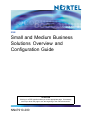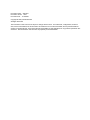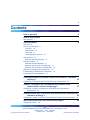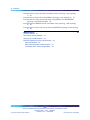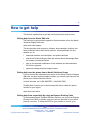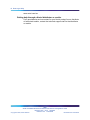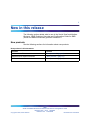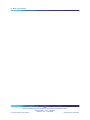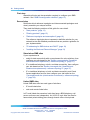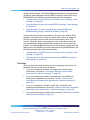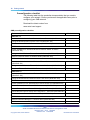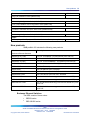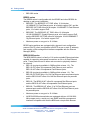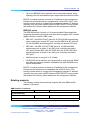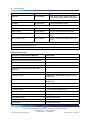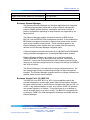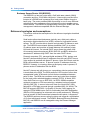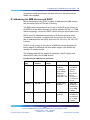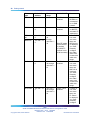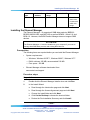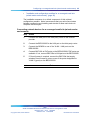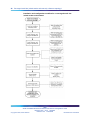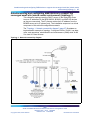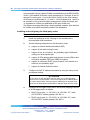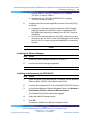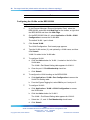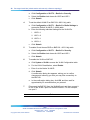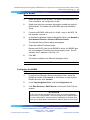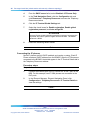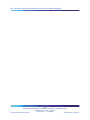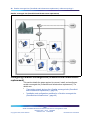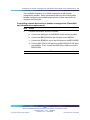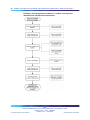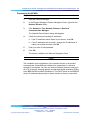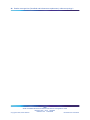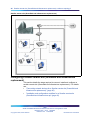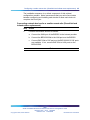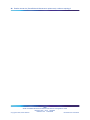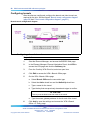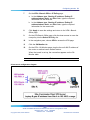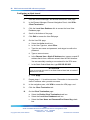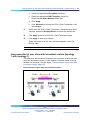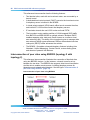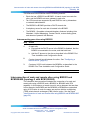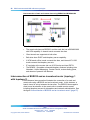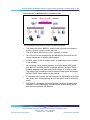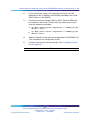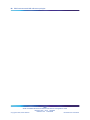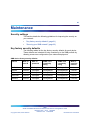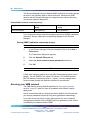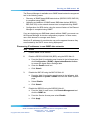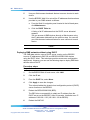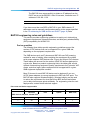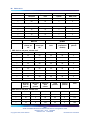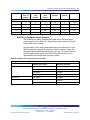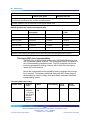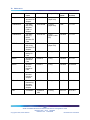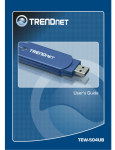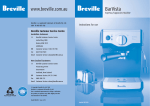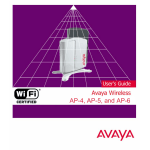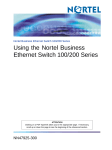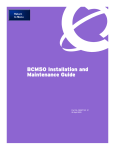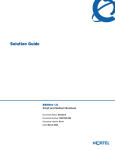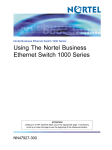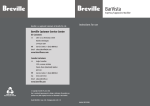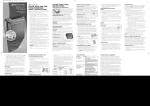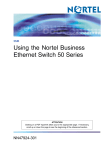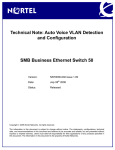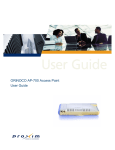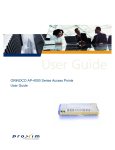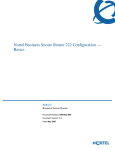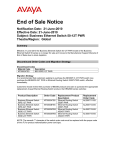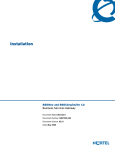Download Avaya Business Ethernet Switch 50 Series Configuration Guide
Transcript
SMB Small and Medium Business Solutions Overview and Configuration Guide ATTENTION Clicking on a PDF hyperlink takes you to the appropriate page. If necessary, scroll up or down the page to see the beginning of the referenced section. NN47910-200 . Document status: Standard Document version: 02.01 Document date: 11/22/2006 Copyright © 2006, Nortel Networks All Rights Reserved. The information in this document is subject to change without notice. The statements, configurations, technical data, and recommendations in this document are believed to be accurate and reliable, but are presented without express or implied warranty. Users must take full responsibility for their applications of any products specified in this document. The information in this document is proprietary to Nortel Networks. 3 Contents How to get help 5 New in this release 7 New products 7 Getting started 9 Overview 9 How to use this guide 9 First step 10 Second step 10 Third step 11 Preconfiguration checklist 12 New products 13 Business Ethernet Switches 13 Existing products 15 Business Element Manager 17 Business Access Point 120 (BAP120) 17 Business Secure Router 222 (BSR222) 18 Reference topologies and assumptions 18 IP addressing for SMB devices and DHCP 19 Installing the Element Manager 21 Converged small site (mixed-vendor environment): reference topology 1 23 Configuring a converged small site (mixed-vendor environment) 24 Smaller converged site (Greenfield and infrastructure replacement): reference topology 2 37 Configuring a smaller converged site (Greenfield and infrastructure replacement) 38 Smaller remote site (Greenfield and infrastructure replacement): reference topology 3 43 Configuring a smaller remote site (Greenfield and infrastructure replacement) WAN interconnected LAN reference topologies Configuring tunnels 44 49 50 SMB Small and Medium Business Solutions Overview and Configuration Guide NN47910-200 02.01 Standard Release 1.00 11/22/2006 Copyright © 2006, Nortel Networks . Nortel Networks Confidential 4 Contents Interconnection of peer sites with incumbent routers (topology 1 with topology 1) 53 Interconnection of peer sites using BSR222 (topology 2 with topology 2) 54 Interconnection of main and remote sites using BSR222 and BCM200/400 (topology 2 with BCM 200/400) 55 Interconnection of BSR222 and an incumbent router (topology 1 with topology 3) 56 Interconnection of main and remote sites using BSR222 (topology 2 with topology 3) 58 Maintenance 61 Security settings 61 Key factory security defaults 61 Securing your SMB network 62 BAP120 engineering rules and guidelines 65 Device quantities 65 BAP120 performance measurements 67 Third-party WiFi client interoperability 68 SMB Small and Medium Business Solutions Overview and Configuration Guide NN47910-200 02.01 Standard Release 1.00 11/22/2006 Copyright © 2006, Nortel Networks . Nortel Networks Confidential 5 How to get help This section explains how to get help for Nortel products and services. Getting help from the Nortel Web site The best way to get technical support for Nortel products is from the Nortel Technical Support Web site: www.nortel.com/support This site provides quick access to software, documentation, bulletins, and tools to address issues with Nortel products. More specifically, the site enables you to: • download software, documentation, and product bulletins • search the Technical Support Web site and the Nortel Knowledge Base for answers to technical issues • sign up for automatic notification of new software and documentation for Nortel equipment • open and manage technical support cases Getting help over the phone from a Nortel Solutions Center If you do not find the information you require on the Nortel Technical Support Web site, and have a Nortel support contract, you can also get help over the phone from a Nortel Solutions Center. In North America, call 1-800-4NORTEL (1-800-466-7835). Outside North America, go to the following Web site to obtain the phone number for your region: www.nortel.com/callus Getting help from a specialist by using an Express Routing Code To access some Nortel Technical Solutions Centers, you can use an Express Routing Code (ERC) to quickly route your call to a specialist in your Nortel product or service. To locate the ERC for your product or service, go to: SMB Small and Medium Business Solutions Overview and Configuration Guide NN47910-200 02.01 Standard Release 1.00 11/22/2006 Copyright © 2006, Nortel Networks . Nortel Networks Confidential 6 How to get help www.nortel.com/erc Getting help through a Nortel distributor or reseller If you purchased a service contract for your Nortel product from a distributor or authorized reseller, contact the technical support staff for that distributor or reseller. SMB Small and Medium Business Solutions Overview and Configuration Guide NN47910-200 02.01 Standard Release 1.00 11/22/2006 Copyright © 2006, Nortel Networks . Nortel Networks Confidential 7 New in this release The following section details what is new in the Nortel Small and Medium Business (SMB) Solutions Overview and Configuration Guide for SMB (Small and Medium Business) portfolio Release 2.0. New products See the following sections for information about new products. New products in this document Product Section BES50 Series Ethernet switches "New products " (page 13) BES200 Series Ethernet switches "New products " (page 13) BES1000 Series Ethernet switches "New products " (page 13) SMB Small and Medium Business Solutions Overview and Configuration Guide NN47910-200 02.01 Standard Release 1.00 11/22/2006 Copyright © 2006, Nortel Networks . Nortel Networks Confidential 8 New in this release SMB Small and Medium Business Solutions Overview and Configuration Guide NN47910-200 02.01 Standard Release 1.00 11/22/2006 Copyright © 2006, Nortel Networks . Nortel Networks Confidential 9 Getting started Overview This document provides the steps to configure three reference topologies and their interconnections for the Small and Medium Business (SMB) portfolio. Use these example topologies only as a reference when you configure your unique solution. To reduce redundant documentation, reference the specific quick install guides, configuration guides, and release notes. Configuring each of the SMB reference topologies consists of individual device configuration and solution-level configuration. All devices (Business Secure Router [BSR222], Business Ethernet Switches [BES50, BES100/200, BES1000], and Business Access Point [BAP120]) include a Web interface to configure the device. The Element Manager provides a centralized management application for launching these Web interfaces. The Element Manager also provides integrated configuration panels for the Business Communications Manager (BCM) and for the Business Ethernet Switch (BES) devices. The Business Element Manager (EM) provides a computer-based client interface that can connect to devices over an IP network and display the programming interface for that device. You can manage SMB devices using the Web-based user interface that you launch from the Element Manager. Through the Element Manager, you can configure necessary device parameters and all the parameters for each of the reference topologies. How to use this guide Use this document to guide you through the steps that are required to configure your site. SMB Small and Medium Business Solutions Overview and Configuration Guide NN47910-200 02.01 Standard Release 1.00 11/22/2006 Copyright © 2006, Nortel Networks . Nortel Networks Confidential 10 Getting started First step Assemble all tools and documentation required to configure your SMB network. See "SMB Preconfiguration checklist" (page 12). Second step Determine which reference topologies and interconnected topologies most closely resemble your unique solution. Then read the following sections of this guide for more detail: • "New products" (page 13) • "Existing products" (page 15) • "Reference topologies and assumptions" (page 18) The reference topologies do not represent a definitive solution for your network but do offer detailed procedures that can provide a guideline for your implementation. • "IP addressing for SMB devices and DHCP" (page 19) • "Installing the Business Element Manager" (page 21) Stand-alone SMB sites If your requirement is • solely for data connectivity with no requirement for voice solutions, then configure your site based on the "Smaller converged site (Greenfield and infrastructure replacement)—reference topology 2" (page 37). • IP or traditional telephony or both, and data connectivity, then configure your site based on the "Smaller converged site (Greenfield and infrastructure replacement)—reference topology 2" (page 37). • IP or traditional telephony or both, and data connectivity, and Guest Access application service, then configure your site based on the "Converged small site (mixed-vendor environment)—reference topology 1" (page 23). Linked SMB sites Linked SMB sites offer two main types of solutions: • IP trunk linked sites • main and remote linked sites In IP trunk linked site scenarios, both sites have a BCM telephony call server and hence are independent. An H.323 IP trunk links the sites for harmonized private dialing plans through branch office virtual private SMB Small and Medium Business Solutions Overview and Configuration Guide NN47910-200 02.01 Standard Release 1.00 11/22/2006 Copyright © 2006, Nortel Networks . Nortel Networks Confidential How to use this guide 11 network (VPN) tunnels. The linked SMB sites described in this guide are verified for small deployment using BCM50 and larger deployment using BCM200/400 in the following interconnected reference topologies: • "Interconnection of peer sites with incumbent routers (topology 1 with topology 1)" (page 53) • "Interconnection of peer sites using BSR222 (topology 2 with topology 2)" (page 54) • "Interconnection of main and remote sites using BSR222 and BCM200/400 (topology 2 with BCM 200/400)" (page 55) In main and remote linked site scenarios, the main office hosts a BCM telephony call server and is linked to remote offices where IP telephony service is provided from the main office through branch office VPN tunnels. Generally, these remote sites are very small offices where the cost of deploying a locally hosted BCM telephony call server cannot be justified. The linked SMB sites described in this guide are verified for small deployment using BCM50 and larger deployment using BCM200/400 in the following interconnected reference topologies: • "Interconnection of BSR222 and an incumbent router (topology 1 with topology 3)" (page 56) • "Interconnection of main and remote sites using BSR222 (topology 2 with topology 3)" (page 58) Third step After you determine which topology you are configuring, proceed to the associated section of this guide, as follows: • If you are configuring a smaller converged site—mixed vendor environment, proceed to "Converged small site (mixed-vendor environment)—reference topology 1" (page 23). • If you are configuring a smaller converged site—Greenfield and infrastructure replacement, proceed to "Smaller converged site (Greenfield and infrastructure replacement)—reference topology 2" (page 37). • If you are configuring a smaller remote site—Greenfield and infrastructure replacement, proceed to "Smaller remote site (Greenfield and infrastructure replacement)—reference topology 3" (page 43). • If you are interconnecting multiple sites, proceed to "WAN interconnected LAN reference topologies" (page 49). SMB Small and Medium Business Solutions Overview and Configuration Guide NN47910-200 02.01 Standard Release 1.00 11/22/2006 Copyright © 2006, Nortel Networks . Nortel Networks Confidential 12 Getting started Preconfiguration checklist The following table lists the production documentation that you need to configure your network. Ensure you have all the applicable items prior to configuring your SMB network. Download the latest version from www.nortel.com/support SMB preconfiguration checklist Document title Check BAP120 1.0 Quick Installation for the Nortel Business Access Point 120 (NN47921-300) Using the Nortel Business Access Point 120 (NN47921-301) Business Access Point 120 Release Notes (NN47921-400) BES50 1.0 Quick Installation for the Nortel Business Ethernet Switch 50 Series (NN47924-301) Using the Nortel Business Ethernet Switch 50 Series (NN47924-300) Business Ethernet Switch 50 Release Notes (NN47924-400) BES100/200 Quick Installation for the Nortel Business Ethernet Switch 100/200 Series (NN47925-301) Using the Nortel Business Ethernet Switch 100/200 Series (NN47925-300) Business Ethernet Switch 100/200 Release Notes (NN47925-400) BES1000 1.0 Quick Installation for the Nortel Business Ethernet Switch 1000 Series (NN47927-301) Using the Nortel Business Ethernet Switch 1000 Series (NN47927-300) BSR222 Quick Installation for the Nortel Business Secure Router 222 (NN47922-300) Nortel Business Secure Router 222 Fundamentals (NN47922-301) Nortel Business Secure Router 222 Configuration – Basics (NN47922-500) Nortel Business Secure Router 222 Configuration – Advanced (NN47922-501) Business Secure Router 222 Release Notes (NN47922-400) BEM 1.0 Business Element Manager 1.0 Release Notes (NN47926-400) BCM SMB Small and Medium Business Solutions Overview and Configuration Guide NN47910-200 02.01 Standard Release 1.00 11/22/2006 Copyright © 2006, Nortel Networks . Nortel Networks Confidential New products 13 Document title Check Keycode Installation Guide (N40010-301) BCM50 1.0 Networking Configuration Guide (N0027156) First Time Installation and Configuration Guide (N0027149) BCM50 2.0 Installation Checklist and Quick Start Guide (NN40020-308) BCM 4.0 Networking Configuration Guide (N0060606) Other IP Telephony Client Deployment Technical Solutions Guide (January 2006) New products SMB portfolio 2.0 includes the following new products. Model number Description Business Ethernet Switches BES50FE-12T PWR 12 Port 10/100BASE-TX Fast Ethernet ports with PoE BES50FE-24T PWR 24 Port 10/100BASE-TX Fast Ethernet ports with PoE BES50GE-12 PWR 12 Port 10/100/1000BASE-T Gig Ethernet ports with PoE BES50GE-24T PWR 24 Port 10/100/1000BASE-T Gig Ethernet ports with PoE BES210-24T 24 Fast Ethernet ports, stackable BES210-48T 48 Fast Ethernet ports, stackable BES220-24T PWR 24 Fast Ethernet ports with PoE, stackable BES220-48T PWR 48 Fast Ethernet ports with PoE, stackable BES1010-24T 24 10/100/1000 autosensing ports with two shared SFP ports BES1010-48T 48 10/100/1000 autosensing ports with two shared SFP ports BES1020-24T PWR 24 10/100/1000 autosensing ports with two shared SFP ports and PoE BES1020-48T PWR 48 10/100/1000 autosensing ports with two shared SFP ports and PoE Business Ethernet Switches The BES consist of three series: • BES50 series • BES100/200 series SMB Small and Medium Business Solutions Overview and Configuration Guide NN47910-200 02.01 Standard Release 1.00 11/22/2006 Copyright © 2006, Nortel Networks . Nortel Networks Confidential 14 Getting started • BES1000 series BES50 series The BES50 series is configurable with the BCM50 and other BES50s for desktop or wall-mount installation. • BES50FE: The BES50FE-12T PWR offers 12 full-duplex 10/100BASE-TX Fast Ethernet ports, all of which support PoE, and the BES50FE-24T PWR offers 24 full-duplex 10/100BASE-TX Fast Ethernet ports, 12 of which support PoE. • BES50GE: The BES50GE-12T PWR offers 12 full-duplex 10/100/1000BASE-T Gigabit Ethernet ports, all of which support PoE, and the BES50FE-24T PWR offers 24 full-duplex 10/100/1000BASE-T Gig Ethernet ports, 12 of which support PoE. • Maximum power on any port is 15.4 Watts. BES50 series switches are equipped with a dynamic host configuration protocol (DHCP) client (configurable to BOOTP server or static IP address) and support a Web management interface compatible with the Element Manager (BEM). BES100/200 series The BES100/200 series is a family of 1U rack-mountable Ethernet switches capable of supporting wire-speed connections on 24 or 48 Fast Ethernet ports. These products can be either rack-mounted or physically stacked on a bench. • BES110 (previously available in SMB portfolio release 1.0): The BES110-24T offers 24 unpowered Fast Ethernet ports and the BES110-48T offers 24 unpowered Fast Ethernet ports. • BES120 (previously available in SMB portfolio release 1.0): The BES120-24T PWR offers 12 of 24 Fast Ethernet ports as powered ports and the BES120-48T offers 24 of 48 Fast Ethernet ports as powered ports. • BES210: The BES210-24T offers 24 unpowered Fast Ethernet ports and the BES210-48T offers 48 unpowered Fast Ethernet ports. • BES220: The BES220-24T offers 12 of 24 Fast Ethernet ports as powered ports and the BES220-48T offers 24 of 48 Fast Ethernet ports as powered ports. • Maximum power on any port is 15.4 Watts. • All BES100/200 series switches are equipped with two 10/100/1000 Mb/s copper ports, a serial port, and SNMP and Web management interfaces compatible with both the BEM and a simple Web browser. SMB Small and Medium Business Solutions Overview and Configuration Guide NN47910-200 02.01 Standard Release 1.00 11/22/2006 Copyright © 2006, Nortel Networks . Nortel Networks Confidential Existing products 15 • Up to four BES200 Series switches can be connected together using stacking ports and accessed through a single Web user interface screen. BOOTP is invoked at startup to obtain an IP address for the management interface as the switches are not equipped with a host DHCP client. If the solution provider wants to configure the management interface IP address manually, they can power the BES without a DHCP/BOOTP server present and browse to the factory default address for the management interface. BES1000 series The BES1000 series is a family of 1U rack-mountable Ethernet switches supporting autosensing ports and small form factor pluggable (SFP) shared gigabit interface converter (GBIC) slots. • BES1010: The BES1010-24T offers 24 10/100/1000 Mb/s autosensing ports, including two shared SFP ports, and the BES1010-48T offers 48 10/100/1000 Mb/s autosensing ports, including two shared SFP ports. • BES1020: The BES 1020-24T PWR offers 24 10/100/1000 Mb/s autosensing ports of which 12 are PoE ports, including two shared SFP ports, and the BES 1020-48T PWR offers 48 10/100/1000 Mb/s autosensing ports of which 24 are PoE ports, including two shared SFP ports. • Maximum power on any port is 15.4 Watts. • All BES1000 series switches are equipped with a serial port and SNMP and Web management interfaces compatible with both the BEM and a simple Web browser. BOOTP is invoked at startup to obtain an IP address for the management interface as the switches are not equipped with a DHCP client. If the solution provider wants to configure the management interface IP address manually, they can power the BES without a DHCP/BOOTP server present and browse to the factory default address for the management interface. Existing products The following existing Nortel products integrate with new SMB portfolio release 2.0 products. SMB Portfolio 1.0 products Model number Order code Description NT5S80AA Element Manager Element Manager BEM1.0 Wireless LAN SMB Small and Medium Business Solutions Overview and Configuration Guide NN47910-200 02.01 Standard Release 1.00 11/22/2006 Copyright © 2006, Nortel Networks . Nortel Networks Confidential 16 Getting started Model number Order code Description BAP120 NT5S40CAE6 802.11a/b/g Indoor Access Point (AP) with Bridging and Repeater Modes (PoE) NT5S20AAE6 Secure Broadband Router BES110-24T NT5S01AEE5 24 Port 10/100 Rack Mount Switch BES110-48T NT5S01BEE5 48 Port 10/100 Rack Mount Switch BES120-24T-PWR NT5S01MEE5 24 Port 10/100 Rack Mount Switch with PoE BES120-48T-PWR NT5S01NEE5 48 Port 10/100 Rack Mount Switch with PoE Secure Router BSR222 Ethernet Switching Accessories Optional power supplies and cords Optional Antennas for BAP120 Other Nortel products Business Communications Manager Description BCM50 release 1.0 BCM50 Expansion and Media Bay Modules BCM400 release 4.0 BCM200 release 4.0 BCM200/400 Expansion and Media Bay Modules Landline IP telephones Description IP Phone 1120E Supported by BCM software release 4 and BCM50 2.0 IP Phone 1140E Supported by BCM software release 4 and BCM50 2.0 IP Phone 2001 3 x 24 character display, PoE IP Phone 2002 4 x 24 character display, PoE IP Phone 2004 8 x 24 character display, PoE IP Audio Conference Phone 2033 Supported by BCM 4.0 and BCM50 2.0 Soft clients Description IP Softphone 2050 Windows Soft Client Mobile Voice Client 2050 Pocket PC Soft Client VPN Client Windows Soft Client SMB Small and Medium Business Solutions Overview and Configuration Guide NN47910-200 02.01 Standard Release 1.00 11/22/2006 Copyright © 2006, Nortel Networks . Nortel Networks Confidential Existing products 17 Accessories Description Mobile USB Headset Adaptor for IP soft phones For soft clients IP Phone Key Expansion Module For 2000 series telephones Business Element Manager The Business Element Manager is a Windows application that integrates a Windows-like navigation panel with a simple network management protocol (SNMP)-based discovery mechanism and various means of product configuration depending on what features are supported by the target product. The Element Manager enables streamlined access to BES devices, BAP120, and the BSR222 Web management screens. It also enables the BES series management interface to support and access active content such as port statistics measurement. These interfaces appear in the Element Manager client window when you double-click the respective devices from the Element Manager navigation panel. A Web management interface also exists for the BCM50 and BCM200/400, making seamless management of a converged SMB network possible. Element Manager software can reside on any local area network (LAN)-connected PC and be launched when required. Alternatively, a remote PC running the Element Manager client located anywhere on the Internet can securely manage devices on a target LAN through the BSR222 and VPN soft client. The Element Manager is not required to manage individual products. You can manage each product independently through its Web management interface. The Element Manager simplifies access to multiple products and enables active content where available. Business Access Point 120 (BAP120) The BAP120 is an IEEE 802.11a, 802.11b/g-compatible product that provides transparent, wireless high-speed data communications between the wired LAN and fixed or mobile devices equipped with either an 802.11a or 802.11 b/g wireless adapter, or both. Any number of BAP120 products can operate together in a network. This product can sit on a desktop or mount inconspicuously on a wall or ceiling. The BAP120 is equipped with a serial port, SNMP, and Web management interfaces compatible with the Element Manager. SMB Small and Medium Business Solutions Overview and Configuration Guide NN47910-200 02.01 Standard Release 1.00 11/22/2006 Copyright © 2006, Nortel Networks . Nortel Networks Confidential 18 Getting started Business Secure Router 222 (BSR222) The BSR222 is a two-port router with a Cat5 wide area network (WAN) connection and four 10/100 Mb/s LAN ports. It has roughly one-fourth the footprint of a BCM50 and is powered by a local power adaptor through a barrel plug. The router provides WAN connectivity to one or more Ethernet switches and to the necessary client and branch tunnels to enable secure remote access. The BSR222 is equipped with a serial port, SNMP, and Web management interfaces compatible with the Element Manager. Reference topologies and assumptions This section outlines the assumptions for the reference topologies described in this guide. Small and medium-sized businesses typically use a third-party cable or asymmetric digital subscriber line (ADSL) modem for high-speed Internet access. The ISP must be able to provide a single static IP address to each site. The BSR222 uses network address translation (NAT) to a private IP address space and provides a firewall between the resultant private LAN and the Internet. An internal DHCP server faces the private LAN. All connected network equipment (BCM, BAP120, and BES) obtains the associated IP address using DHCP from the router DHCP server. Personal computers (PC), personal digital assistants (PDA), laptops, and Nortel IP phones obtain private IP addresses from the same DHCP server. Voice support is provided with Nortel IP phones, Voice Soft-Clients, and the BCM communications server. IP phones receive IP addresses from the BSR222. However, in a topology where a third-party router is present, IP phones receive IP addresses from the BCM. Nortel IP phones and soft phones run a proprietary stimulus protocol that is terminated at the BCM. The BCM presents H.323 trunks to other sites encapsulated inside VPN branch tunnels that are established between pairs of sites. The BCM also mediates control and voice flows destined for the local public switched telephone network (PSTN). A Nortel 2050 Voice Soft-Client runs on an IEEE 802.11e EDCA WMM-compatible notebook computer or PDA connected by a wireless local area network (WLAN) (BAP120). A second voice soft client (the Nortel MVC 2050) tailored for a PDA also connects through a standard 802.11b WLAN. The BAP120 supports IEEE 802.11e Quality of Service (QoS) tagging (for example, EDCA/WMM interim QoS for multimedia) and traffic segregation (SSID-to-VLAN mapping) for enhanced voice quality and security. Roaming, such as handoff of data connections between access points, is supported. The BSR222 performs secure routing functions and supports a combination of 10 client and branch tunnels. The BCM50, Business Ethernet Switches, BAP120, and BSR222 are all manageable using the Element Manager application. SMB Small and Medium Business Solutions Overview and Configuration Guide NN47910-200 02.01 Standard Release 1.00 11/22/2006 Copyright © 2006, Nortel Networks . Nortel Networks Confidential IP addressing for SMB devices and DHCP 19 All reference topologies assume that each device on the subnet has its SNMP client enabled. IP addressing for SMB devices and DHCP Nortel recommends using DHCP to obtain IP addresses for SMB devices and end nodes (such as PCs and IP phones). The SMB reference topologies 2 and 3 rely on a DHCP server running on the BSR222 in the subnet (typically occupying address 192.168.1.1). SMB reference topology 1 relies on a DHCP server running on a third-party router. DHCP serves IP addresses dynamically to all devices and end nodes connected to the subnet. As devices are connected to the subnet, they take IP addresses from the DHCP pool from 192.168.1.2 to 192.168.1.127 inclusive. If DHCP is not running on the subnet, all SMB devices are shipped with factory-default IP addresses that exist within ranges of the subnet that minimize IP address conflict. The following table lists the default IP addresses, valid IP ranges, and default DHCP status for all SMB devices. IP addressing for SMB devices and DHCP Device type Default IP address IP address range DHCP/BOOTP Notes BSR222 192.168.1.1 None DHCP server enabled. IP address pool starting address = 192.168.1.2, pool size = 126. This is the default gateway. This is the DHCP server. Pool size is currently set at 126. BCM50 1.0 192.168.1.2 None DHCP client enabled Only one BCM50 rec ommended in an SMB network. BCM50 2.0 192.168.1.2 None DHCP client enabled Only one BCM50 rec ommended in an SMB network. SMB Small and Medium Business Solutions Overview and Configuration Guide NN47910-200 02.01 Standard Release 1.00 11/22/2006 Copyright © 2006, Nortel Networks . Nortel Networks Confidential 20 Getting started Device type Default IP address IP address range DHCP/BOOTP Notes BCM 4.0 192.168.1.2 None DHCP client enabled Only one BCM50 rec ommended in an SMB network. BES50 192.168.1.12 8 None DHCP client enabled Also suppo rts BOOTP and static IP addressing. BES100/2 00 192.168.1.13 2 BES1000 192.168.1.13 2 192.168.1.1 32 through 192.168.1.1 35 BOOTP mode set to BOOTP or default IP (BOOTP timeout is set at 60 seconds) If DHCP is not used and more than one BES device is deployed, you must manually configure the addre sses to be consecutive within this range. BAP120 192.168.1.13 6 192.168.1.1 36 through 192.168.1.1 51 DHCP client enabled If DHCP is not used and more than one BAP120 is deployed, you must manually configure the addre sses to be consecutive within this range. IP Phones 192.168.1.15 2 192.168.1.1 52 through 192.168.1.2 54 DHCP client enabled If DHCP is not used and more than one IP Phone is deployed, you must manually configure SMB Small and Medium Business Solutions Overview and Configuration Guide NN47910-200 02.01 Standard Release 1.00 11/22/2006 Copyright © 2006, Nortel Networks . Nortel Networks Confidential Installing the Element Manager Device type Default IP address IP address range DHCP/BOOTP 21 Notes the addre sses to be consecutive within this range. Installing the Element Manager The Element Manager 1.0 supports all SMB data products (BSR222, BES50/100/200/1000, and BAP120) as well as BCM50 1.0 and 2.0, and BCM 4.0. However, the BCM Element Manager does not support SMB devices. ATTENTION The Element Manager 1.0 must be installed on your computer if you want to manage both SMB data products and existing BCM devices. Prerequisites The following items are required before you can install the Element Manager. • System requirements: — Windows: Windows 98 SE™, Windows 2000™, Windows XP™ — RAM: minimum 256 MB, recommended 512 MB — Free space: 150 MB • Element Manager software downloaded from www.nortel.com/support. Procedure steps Step Action 1 Double-click the Element Manager Installer icon and click Run. 2 In the Install Wizard a. Read through the Introduction page and click Next. b. Read through the License Agreement page and click Next. c. Choose the install folder and click Next. d. Click On the Desktop to choose the shortcut folder. e. Review the Pre-Installation Summary and click Install. —End— SMB Small and Medium Business Solutions Overview and Configuration Guide NN47910-200 02.01 Standard Release 1.00 11/22/2006 Copyright © 2006, Nortel Networks . Nortel Networks Confidential 22 Getting started SMB Small and Medium Business Solutions Overview and Configuration Guide NN47910-200 02.01 Standard Release 1.00 11/22/2006 Copyright © 2006, Nortel Networks . Nortel Networks Confidential 23 Converged small site (mixed-vendor environment): reference topology 1 The converged small site (mixed-vendor environment)—reference topology 1 consists of a third-party router providing routing capabilities with one or more Business Ethernet Switches. Each Business Ethernet Switch (BES) provides traditional and Power over Ethernet (PoE) port-expansion capabilities to accommodate up to 48 node devices. A maximum of four Business Access Point (BAP120) devices can be connected to each BES to provide wireless access capability to node devices on the subnet. A local BCM50 supplies telephony support. See the figure Converged small site (mixed-vendor environment). This reference topology • uses the dynamic host configuration protocol (DHCP) server on the third-party router to serve IP addresses to the BES100/200, BCM50, and BAP120 devices as they are connected • uses the DHCP server on the BCM50 to serve IP addresses to IP phones running on laptops and personal digital assistants (PDA) • illustrates a fully managed and converged Nortel subsystem for a mixed environment • provides virtual local area network (VLAN) traffic segregation and Guest Access support on an incumbent router compliant to the parameters listed in "Installing and configuring the third-party router" (page 28) This guide describes how to enable VLAN and Guest Access support on an incumbent router included in this reference topology. The BCM50 1.0 enables enhanced telephony features including Auto Attendant, Unified Messaging, Contact Center, custom dialing plans, and dozens of powerful call features. The Guest Access application enables the SMB business site to offer high-speed Internet access to visiting customers. This application uses a WiFi BAP120 communication infrastructure to isolate external traffic SMB Small and Medium Business Solutions Overview and Configuration Guide NN47910-200 02.01 Standard Release 1.00 11/22/2006 Copyright © 2006, Nortel Networks . Nortel Networks Confidential 24 Converged small site (mixed-vendor environment): reference topology 1 from the private SMB subnets using access control list (ACL) rules that are configured on the third-party router. A dedicated VLAN 2 for Guest Access traffic is mapped to a dedicated service set identifier (SSID) on the BAP120. The result is a high-performance Internet-access courtesy service for individuals visiting SMB-configured sites that is secure and completely isolated from mission-critical SMB private networks. Converged small site (mixed-vendor environment) Configuring a converged small site (mixed-vendor environment) This section details the steps required to connect, install, and configure a converged small site (mixed-vendor environment). For details see • "Connecting network devices for a converged small site (mixed-vendor environment)" (page 25) SMB Small and Medium Business Solutions Overview and Configuration Guide NN47910-200 02.01 Standard Release 1.00 11/22/2006 Copyright © 2006, Nortel Networks . Nortel Networks Confidential Configuring a converged small site (mixed-vendor environment) • 25 "Installation and configuration workflow for a converged small site (mixed-vendor environment)" (page 26) The installation sequence is a critical component of this minimal configuration scenario. Nortel recommends that you wait a few minutes between configuring and installing each device to allow each device to complete the boot cycle. Connecting network devices for a converged small site (mixed-vendor environment) Step Action 1 Connect the WAN port of the third-party router to the Internet provider. 2 Connect the BES100/200 to the LAN port on the third-party router. 3 Connect the BCM50 to one of the VLAN 1 LAN ports on the BES100/200. 4 Connect BAP120s to PoE ports on the BES100/200 if PoE ports are available. If not, connect BAP120s to LAN ports on the BES100/200. 5 If Guest Access is required, connect the BAP120s that supply wireless Guest Access to one or more of the ports designated to VLAN 2 (guest) on the BES100/200. —End— SMB Small and Medium Business Solutions Overview and Configuration Guide NN47910-200 02.01 Standard Release 1.00 11/22/2006 Copyright © 2006, Nortel Networks . Nortel Networks Confidential 26 Converged small site (mixed-vendor environment): reference topology 1 Installation and configuration workflow for a converged small site (mixed-vendor environment) SMB Small and Medium Business Solutions Overview and Configuration Guide NN47910-200 02.01 Standard Release 1.00 11/22/2006 Copyright © 2006, Nortel Networks . Nortel Networks Confidential Autodiscovering and configuring SMB devices to support the converged small site (mixed vendor environment) (topology 1) 27 Autodiscovering and configuring SMB devices to support the converged small site (mixed vendor environment) (topology 1) This reference topology uses the DHCP server on the third-party router to serve IP addresses to the BES100/200, BCM50, and BAP120 devices as they are connected. The IP phones receive their IP address from the BCM50 server set to IP phones only. The installation sequence is a critical component of this minimal configuration scenario. The "Topology 1: Network connectivity diagram" (page 27) illustrates an implementation example of topology 1 using two VLANs. VLAN 1 has data, voice, and operations, administration and maintenance (OAM) while VLAN 2 is used for Guest Access. Topology 1: Network connectivity diagram SMB Small and Medium Business Solutions Overview and Configuration Guide NN47910-200 02.01 Standard Release 1.00 11/22/2006 Copyright © 2006, Nortel Networks . Nortel Networks Confidential 28 Converged small site (mixed-vendor environment): reference topology 1 In this example, two port-based VLANs are established on the BES100/200. VLAN 1 is the default VLAN with a port membership of 1 through 10 and 12 through 50, leaving port 11 out of the VLAN. VLAN 2 is also a port-based VLAN with port membership of 1, 2, and 11. VLAN 2 allows ports 1 and 2 to be members of the guest and default management VLANs, but keeps port 11 separated as a wired port dedicated to the guest VLAN only. This reference topology describes a simple example; however, port selection for VLANs must reflect the specific needs of the installation. Installing and configuring the third-party router Step Action 1 Install the third-party router, referring to the manufacturer’s documentation and procedures. 2 Set the following parameters on the third-party router: a. support of network address translation (NAT) b. support of the static routing function c. support of four at a minimum, but preferably eight LAN-based routings for each physical port d. support of VPN gateway static and dynamic tunnels (IPSec data encryption standard (DES) and 3DES encryption) e. support of multiscope DHCP server function: four subnets at a minimum, but preferably eight f. 3 support of Stateful firewall functions Configure the NAT IP address translation by using the many-to-one port-based method. ATTENTION For the Voice VLAN, two DHCP servers exist: one on the third-party router and one on the BCM50. You must configure the IP address pools for each of these DHCP servers so that IP addresses for the third-party router are not duplicated in the BCM50 IP address range and vice versa. 4 Configure the third-party router DHCP server with mapping of subnet to VLAN-tagged traffic as follows: a. DHCP server pool-1 = 192.168.1.2 to 192.168.1.127, mask 255.255.255.0, default gateway 192.168.1.1 b. DHCP server pool-2 = 192.168.2.2 to 192.168.2.127, mask 255.255.255.0, default gateway 192.168.2.1 SMB Small and Medium Business Solutions Overview and Configuration Guide NN47910-200 02.01 Standard Release 1.00 11/22/2006 Copyright © 2006, Nortel Networks . Nortel Networks Confidential Autodiscovering and configuring SMB devices to support the converged small site (mixed vendor environment) (topology 1) 29 c. Routing subnet1 (192.168.1.x/255.255.255.0, gateway 192.168.1.1) maps to VLAN 1 d. Routing subnet2 (192.168.2.x/255.255.255.0, gateway 192.168.2.1) maps to VLAN 2 5 Configure the Guest Access application (access control list [ACL]) as follows: a. Configure the third-party router to isolate the VLAN 2-tagged traffic (for example, the 192.168.2.x pool of addresses) from the SMB private network (for example, the 192.168.1.x pool of addresses). b. Use the ACL feature to deny the 192.168.2.x subnet to access and route to the 192.168.1.x pool of IP addresses, and to enable the 192.168.2.x to route through the firewall/NAT to access the Internet. —End— Installing the Element Manager Step Action 1 Install the Element Manager software on a local PC. 2 Launch the Element Manager application. —End— Installing and discovering the BES100/200 Step Action 1 Install and power up the BES100/200. For details, see the Business Ethernet Switch 100/200 Series Quick Install Guide. 2 Connect the management PC to one of the BES100/200 RJ-45 ports. 3 In the Element Manager, Element Navigation Panel, click Network > Find Network Element > Business Ethernet Switch. The Network Device Search dialog box appears. 4 Select the default IP address range. 5 Click OK. The device is added to the Element Navigation Panel. SMB Small and Medium Business Solutions Overview and Configuration Guide NN47910-200 02.01 Standard Release 1.00 11/22/2006 Copyright © 2006, Nortel Networks . Nortel Networks Confidential 30 Converged small site (mixed-vendor environment): reference topology 1 —End— Configuring the VLANs on the BES100/200 Step Action 1 In the Element Manager, Element Navigation Panel, select the BES100/200, and either click Web Page on the toolbar, or right-click the BES100/200 and then click Web Page. 2 On the BES100/200 Web UI, select Application > VLAN > VLAN Configuration to access the VLAN table. The default VLAN 1 port is listed. 3 Click Create VLAN. The VLAN Configuration: Port based page appears. 4 Type the VLAN number (2), and optionally, a VLAN name, and then click Submit. VLAN 2 is added to the VLAN table. 5 To configure VLAN 1 a. Click the Action button for VLAN 1, located on the left of the VLAN table. The VLAN—Port Based Setting table appears for VLAN 1. b. Clear the port 11 Port Membership check box. c. Click Submit. 6 To configure the VLAN trunking on the BES100/200: a. Click Application > VLAN > Port Configuration to access the VLAN Port Setting table. b. From the Egress Tagging list, select ON for port 1 and port 2. 7 To configure VLAN 2: a. Click Application > VLAN > VLAN Configuration to access the VLAN table. b. Click the Action button for VLAN 2. The VLAN – Port Based Setting table appears for VLAN 2. c. Select the 1, 2, and 11 Port Membership check boxes. d. Click Submit. SMB Small and Medium Business Solutions Overview and Configuration Guide NN47910-200 02.01 Standard Release 1.00 11/22/2006 Copyright © 2006, Nortel Networks . Nortel Networks Confidential Autodiscovering and configuring SMB devices to support the converged small site (mixed vendor environment) (topology 1) 31 —End— Installing and discovering the BAP120 Step Action 1 Install and power up the BAP120. For details, see the Business Access Point 120 Quick Install Guide. 2 Connect the BAP120 to one of the VLAN 1 ports on the BES100/200. For this example, use port 3. 3 In the Element Manager, Element Navigation Panel, click Network > Find Network Element > Business Ethernet Switch. The Network Device Search dialog box appears. 4 Select the default IP address range. 5 Click OK. The device is added to the Element Navigation Panel. —End— Configuring the BAP120 Step Action 1 In the Element Manager, Element Navigation Panel, select the BAP120, and either click Web Page on the toolbar, or right-click the BAP120 and then click Web Page. 2 To set the default VLAN ID on BAP120—802.11a radio a. Click Configuration > SLOT 0 – Radio A > Radio Settings to access the Default VLAN ID (1~4094) table. b. Enter the following individual settings for the VLAN IDs: i. VAP0—1 ii. VAP1—2 iii. VAP3—1 iv. VAP4—1 c. Click Submit. 3 To enable Guest Access SSID on BAP120 – 802.11a radio SMB Small and Medium Business Solutions Overview and Configuration Guide NN47910-200 02.01 Standard Release 1.00 11/22/2006 Copyright © 2006, Nortel Networks . Nortel Networks Confidential 32 Converged small site (mixed-vendor environment): reference topology 1 a. Click Configuration > SLOT 0 – Radio A > Security. b. Select the Enable check boxes for VAP0 and VAP1. c. Click Submit. 4 To set the default VLAN ID on BAP120—802.11b/g radio a. Click Configuration > SLOT 1 – Radio G > Radio Settings to access the Default VLAN ID (1~4094) table. b. Enter the following individual settings for the VLAN IDs: i. VAP0—1 ii. VAP1—2 iii. VAP3—1 iv. VAP4—1 c. Click Submit. 5 To enable Guest Access SSID on BAP120 – 802.11b/g radio a. Click Configuration > SLOT 1 – Radio G > Security. b. Select the Enable check boxes for VAP0 and VAP1. c. Click Submit. 6 To enable the VLAN on BAP120 a. Click System > VLAN to access the VLAN Configuration table. b. For the VLAN Classification, select Enable. c. Enter 1 as the Native VLAN ID. d. Click Submit. A confirmation dialog box appears, asking you to confirm changes and informing you that you may lose connectivity to the BAP120. e. In the confirmation dialog box, click OK, and then wait for approximately 30 seconds before you proceed. 7 Disconnect the BAP120 from the VLAN #3 port, and then connect it to one of the VLAN 2 ports on the BES100/200. For this example, use port 2. —End— SMB Small and Medium Business Solutions Overview and Configuration Guide NN47910-200 02.01 Standard Release 1.00 11/22/2006 Copyright © 2006, Nortel Networks . Nortel Networks Confidential Autodiscovering and configuring SMB devices to support the converged small site (mixed vendor environment) (topology 1) 33 Installing the BCM50 Step Action 1 Install and power up the BCM50. For details, see the BCM50 First Time Installation and Configuration Guide. 2 Obtain and apply the necessary keycodes to enable the required BCM features. For details see the BCM50 Keycode Installation Guide. 3 Connect the BCM50 (LAN port) to a VLAN 1 port on the BES. For this example, use port 4. 4 In the Element Manager, Element Navigation Panel, click Network > Find Network Element > Business Ethernet Switch. The Network Device Search dialog box appears. 5 Select the default IP address range. Because the DHCP client on the BCM50 is active, the BCM50 gets the next available IP address from the third-party router. For this example, the IP address is 192.168.1.19. 6 Click OK. The device is added to the Element Navigation Panel. —End— Configuring the BCM50 Step Action 1 In the Element Manager, Element Navigation Panel, select the BCM50 and either click Connect on the toolbar, or right-click the BCM50 and then click Connect. 2 In the Task Navigation Panel, click the Configuration tab. 3 Click Data Services > DHCP Server to access the DHCP Server window. ATTENTION For the Voice VLAN, two DHCP servers exist—one on the third-party router and one on the BCM50. You must configure the IP address pools for each of these DHCP servers so that IP addresses for the third-party router are not duplicated in the BCM50 IP address range and vice versa. SMB Small and Medium Business Solutions Overview and Configuration Guide NN47910-200 02.01 Standard Release 1.00 11/22/2006 Copyright © 2006, Nortel Networks . Nortel Networks Confidential 34 Converged small site (mixed-vendor environment): reference topology 1 4 From the DHCP server is list, select Enabled—IP Phones Only. 5 In the Task Navigation Panel, click the Configuration tab, and click Resources > Telephony Resources to access the Telephony Resources window. 6 Click the IP Terminal Global Settings tab. 7 Select the check boxes for Enable registration, Enable global registration password, and Auto-assign DN. ATTENTION Because Enable global registration password is selected, a password is requested when the IP phones register with the BCM50. The default password is BCMI. 8 Leave the remaining default values. —End— Connecting the IP phones Nortel IP phones are fully DHCP-enabled, and require no setup. Each IP Phone receives a DHCP address from the BCM50. After the IP Phones are connected to the BCM50, the details appear in the IP Terminal Details tab in the Telephony Resources window. Procedure steps Step Action 1 Connect the Ethernet port of the IP Phone to a VLAN 1 port on the BES. For this example, two IP 2004 phones are connected to the PoE ports. 2 In the Element Manager, Element Navigation Panel, click Configuration > Telephony Resources > IP Terminal Details to view the settings. —End— SMB Small and Medium Business Solutions Overview and Configuration Guide NN47910-200 02.01 Standard Release 1.00 11/22/2006 Copyright © 2006, Nortel Networks . Nortel Networks Confidential Summary of topology 1 35 Summary of topology 1 Using the preceding configuration example, wireless Guest Access is enabled on port 2 using VLAN 2, and single dedicated wired Guest Access is enabled on port 11 of the BES100/200. A typical Guest-Access scenario follows: 1. A wireless Guest Access user associates their laptop wireless client card to SSID vlan2-dot11bg. 2. The wireless client DHCP client requests an IP address from the DHCP server on the third-party router. The DHCP request flows through SSID vlan2-dot11bg and is mapped by the BAP120 onto VLAN 2. Port 2 has VLAN trunking enabled and passes the tagged frame on the BES100/200, which broadcasts the frame to the entire VLAN 2 domain. 3. The third-party router connected on port 1 sees all VLAN traffic. The router provides a response to the wireless client DHCP request on the VLAN 2 domain and allocates an IP address from the 192.168.2.x DHCP server pool. 4. Because the entire 192.168.2.x subnet is configured with ACL on the third-party router, it can access only the Internet and, hence, is totally isolated from the other private subnet (192.168.1.x). SMB Small and Medium Business Solutions Overview and Configuration Guide NN47910-200 02.01 Standard Release 1.00 11/22/2006 Copyright © 2006, Nortel Networks . Nortel Networks Confidential 36 Converged small site (mixed-vendor environment): reference topology 1 SMB Small and Medium Business Solutions Overview and Configuration Guide NN47910-200 02.01 Standard Release 1.00 11/22/2006 Copyright © 2006, Nortel Networks . Nortel Networks Confidential 37 Smaller converged site (Greenfield and infrastructure replacement): reference topology 2 The smaller converged site (Greenfield and infrastructure replacement) reference topology 2 enables secure converged telephony and Internet access. This topology consists of a Business Secure Router (BSR) 222 providing routing capabilities with one or more Business Ethernet Switches. Each Business Ethernet Switch (BES) provides traditional and Power over Ethernet (PoE) port-expansion capabilities to accommodate up to 48 node devices. A maximum of four Business Access Point (BAP120) devices can be connected to each BES to provide wireless access capability to node devices on the subnet. A local BCM50 supplies telephony support. See the figure "Smaller converged site (Greenfield and infrastructure replacement)" (page 38). This reference topology • assumes that dynamic host configuration protocol (DHCP) is running on the BSR222 internal router to provide IP addressing to devices connected to the subnet • illustrates an example that applies to Greenfield deployment and infrastructure replacement The Element Manager 1.0 enables discovery and configuration of connected devices. The BCM50 1.0 enables enhanced telephony features including Auto Attendant, Unified Messaging, Contact Center, custom dialing plans, and dozens of powerful call features. SMB Small and Medium Business Solutions Overview and Configuration Guide NN47910-200 02.01 Standard Release 1.00 11/22/2006 Copyright © 2006, Nortel Networks . Nortel Networks Confidential 38 Smaller converged site (Greenfield and infrastructure replacement): reference topology 2 Smaller converged site (Greenfield and infrastructure replacement) Configuring a smaller converged site (Greenfield and infrastructure replacement) This section details the steps required to connect, install, and configure a smaller converged site (Greenfield and infrastructure replacement). For details see: • "Connecting network devices for a Smaller converged site (Greenfield and infrastructure replacement)" (page 39) • "Installation and configuration workflow for a Smaller converged site (Greenfield and infrastructure " (page 40) SMB Small and Medium Business Solutions Overview and Configuration Guide NN47910-200 02.01 Standard Release 1.00 11/22/2006 Copyright © 2006, Nortel Networks . Nortel Networks Confidential Configuring a smaller converged site (Greenfield and infrastructure replacement) 39 The installation sequence is a critical component of this minimal configuration scenario. Nortel recommends that you wait a few minutes between configuring and installing each device to allow each device to complete the boot cycle. Connecting network devices for a smaller converged site (Greenfield and infrastructure replacement) Step Action 1 Connect the network devices as follows: a. Connect the WAN port of the BSR222 to the Internet provider. b. Connect the BES100/200 to the LAN port on the BSR222. c. Connect the BCM50 to one of the LAN ports on the BES100/200. d. Connect BAP120s to PoE ports on the BES100/200 if PoE ports are available. If not, connect the BAP120s to LAN ports on the BES100/200. —End— SMB Small and Medium Business Solutions Overview and Configuration Guide NN47910-200 02.01 Standard Release 1.00 11/22/2006 Copyright © 2006, Nortel Networks . Nortel Networks Confidential 40 Smaller converged site (Greenfield and infrastructure replacement): reference topology 2 Installation and configuration workflow for a smaller converged site (Greenfield and infrastructure replacement) SMB Small and Medium Business Solutions Overview and Configuration Guide NN47910-200 02.01 Standard Release 1.00 11/22/2006 Copyright © 2006, Nortel Networks . Nortel Networks Confidential Configuring a smaller converged site (Greenfield and infrastructure replacement) 41 Discovering the BCM50 Step Action 1 Start the Element Manager. 2 In the Element Manager, Element Navigation Panel, right-click the Network Element folder. 3 Click Network > Find Network Element > Business Communication Manager. The Network Device Search dialog box appears. 4 Check the starting and ending IP addresses. a. If the IP addresses match those of your subnet, click OK. b. If the IP addresses do not match, change the IP addresses to match your subnet and then click OK. 5 Enter your user ID and password. 6 Click OK. The device is added to the Element Navigation Panel. —End— The installation and configuration of the network devices in the smaller converged site (Greenfield and infrastructure replacement)—reference topology 2 is complete. You can now connect network element nodes such as PCs, IP phones, wireless laptops, and personal digital assistants (PDAs) to the BES100/200 and BAP120 switches. The DHCP server on the BSR222 serves IP addresses dynamically to these devices as they are connected. SMB Small and Medium Business Solutions Overview and Configuration Guide NN47910-200 02.01 Standard Release 1.00 11/22/2006 Copyright © 2006, Nortel Networks . Nortel Networks Confidential 42 Smaller converged site (Greenfield and infrastructure replacement): reference topology 2 SMB Small and Medium Business Solutions Overview and Configuration Guide NN47910-200 02.01 Standard Release 1.00 11/22/2006 Copyright © 2006, Nortel Networks . Nortel Networks Confidential 43 Smaller remote site (Greenfield and infrastructure replacement): reference topology 3 The smaller remote site (Greenfield and infrastructure replacement) reference topology 3 enables secure converged telephony and Internet access for very small deployments. This topology allows the site to be served with telephony by a larger site that is linked through a branch office VPN tunnel. This topology consists of a BSR222 providing routing capabilities with one or more Business Ethernet Switches. Each Business Ethernet Switch (BES) provides traditional and Power over Ethernet (PoE) port-expansion capabilities to accommodate up to 48 node devices. You can connect a maximum of four BAP120 devices to each BES to provide wireless access capability to node devices on the subnet. A remote BCM50, BCM200, or BCM400 supplies telephony support. See the figure "Smaller remote site (Greenfield and infrastructure replacement)" (page 44). This reference topology • assumes that DHCP is running on the BSR222 to provide IP addressing to the BES100/200 and BAP120 devices connected to the subnet • illustrates an example that applies to Greenfield deployment and infrastructure replacement The Element Manager 1.0 enables discovery and configuration of connected devices. A remote BCM 50/200/400 enables enhanced telephony features including Auto Attendant, Unified Messaging, Contact Center, custom dialing plans, and dozens of powerful call features. SMB Small and Medium Business Solutions Overview and Configuration Guide NN47910-200 02.01 Standard Release 1.00 11/22/2006 Copyright © 2006, Nortel Networks . Nortel Networks Confidential 44 Smaller remote site (Greenfield and infrastructure replacement): reference topology 3 Smaller remote site (Greenfield and infrastructure replacement) Configuring a smaller remote site (Greenfield and infrastructure replacement) This section details the steps required to connect, install and configure a smaller remote site (Greenfield and infrastructure replacement). For details see • "Connecting network devices for a Smaller remote site (Greenfield and infrastructure replacement)" (page 45) • "Installation and configuration workflow for a Smaller remote site (Greenfield and infrastructure rep" (page 46) SMB Small and Medium Business Solutions Overview and Configuration Guide NN47910-200 02.01 Standard Release 1.00 11/22/2006 Copyright © 2006, Nortel Networks . Nortel Networks Confidential Configuring a smaller remote site (Greenfield and infrastructure replacement) 45 The installation sequence is a critical component of this minimal configuration scenario. Nortel recommends that you wait a few minutes between configuring and installing each device to allow each device to complete the boot cycle. Connecting network devices for a smaller remote site (Greenfield and infrastructure replacement) Step Action 1 Connect the network devices as follows: a. Connect the WAN port of the BSR222 to the Internet provider. b. Connect the BES100/200s to the LAN ports on the BSR222. c. Connect BAP120s to PoE ports on the BES100/200 if PoE ports are available. If not, connect BAP120s to LAN ports on the BES100/200. —End— SMB Small and Medium Business Solutions Overview and Configuration Guide NN47910-200 02.01 Standard Release 1.00 11/22/2006 Copyright © 2006, Nortel Networks . Nortel Networks Confidential 46 Smaller remote site (Greenfield and infrastructure replacement): reference topology 3 Installation and configuration workflow for a smaller remote site (Greenfield and infrastructure replacement) Setting up the BSR222 to supply S1 and S2 information to the IP Phones As this is a remote site, use a command line interface (CLI) command to manually set the S1 and S2 addresses pointing to the BCM at the main site. Prerequisites • Telnet or secure shell (SSH) must be enabled on the router. Setting up the BSR222 to supply S1 and S2 information to the IP sets Step Action 1 Connect to the router through Telnet or SSH. SMB Small and Medium Business Solutions Overview and Configuration Guide NN47910-200 02.01 Standard Release 1.00 11/22/2006 Copyright © 2006, Nortel Networks . Nortel Networks Confidential Configuring a smaller remote site (Greenfield and infrastructure replacement) 2 47 Select menu 24, select menu 8, and enter the following commands: a. ip dhcp enif0 server voipserver 1 <BCM50_IP_Address > 7000 1 b. ip dhcp enif0 server voipserver 2 <BCM50_IP_Address> 7000 1 3 Add the IP phones configured for full DHCP client mode to the remote site. —End— The installation and configuration of the network devices in the smaller remote site (Greenfield and infrastructure replacement)—reference topology 3 is complete. You can now connect network element nodes such as PCs, IP phones, wireless laptops, and PDAs to the BES100/200 and BAP120 switches. The DHCP server on the BSR222 serves IP addresses dynamically to these devices as they are connected. SMB Small and Medium Business Solutions Overview and Configuration Guide NN47910-200 02.01 Standard Release 1.00 11/22/2006 Copyright © 2006, Nortel Networks . Nortel Networks Confidential 48 Smaller remote site (Greenfield and infrastructure replacement): reference topology 3 SMB Small and Medium Business Solutions Overview and Configuration Guide NN47910-200 02.01 Standard Release 1.00 11/22/2006 Copyright © 2006, Nortel Networks . Nortel Networks Confidential 49 WAN interconnected LAN reference topologies This section describes possible interconnection scenarios of the reference topologies described earlier in the guide. These scenarios are produced by combining the different reference topologies as end points on the branch tunnel. The sequence for interconnecting the reference topologies is essentially the same: • Configure each remote or converged site. • Configure the required branch tunnels. • Configure the required client tunnels. This section describes the following reference interconnected topologies: • "Interconnection of peer sites with incumbent routers (topology 1 with topology 1)" (page 53) • "Interconnection of peer sites using BSR222 (topology 2 with topology 2)" (page 54) • "Interconnection of main and remote sites using BSR222 and BCM200/400 (topology 2 with BCM 200/400)" (page 55) • "Interconnection of BSR222 and an incumbent router (topology 1 with topology 3)" (page 56) • "Interconnection of main and remote sites using BSR222 (topology 2 with topology 3)" (page 58) SMB Small and Medium Business Solutions Overview and Configuration Guide NN47910-200 02.01 Standard Release 1.00 11/22/2006 Copyright © 2006, Nortel Networks . Nortel Networks Confidential 50 WAN interconnected LAN reference topologies Configuring tunnels After the sites are configured, configure the branch and client tunnels as required by the site. See the figures "Branch tunnel configuration diagram" (page 50) and "Client tunnel configuration diagram" (page 51). Branch tunnel configuration diagram Configuring a branch tunnel Step Action 1 Start the Element Manager, and access the BSR222 Web page. 2 In the Element Manager, Element Navigation Panel, click VPN to access the VPN page and click the Summary tab. 3 From the Contivity VPN Client list, select an open item. 4 Click Edit to access the VPN—Branch Office page. 5 On the VPN—Branch Office page a. Select Branch Office as the connection type. b. Select the Active check box and the Nailed Up check box. c. Type a name for the tunnel. d. Type the key that was previously shared and retype to confirm. ATTENTION This key must be identical at both ends of the tunnel. e. Type the secure gateway address for the far end of the tunnel. 6 Click Add to save the settings and access the VPN—Branch Office—IP Policy page. SMB Small and Medium Business Solutions Overview and Configuration Guide NN47910-200 02.01 Standard Release 1.00 11/22/2006 Copyright © 2006, Nortel Networks . Nortel Networks Confidential Configuring tunnels 7 51 On the VPN—Branch Office—IP Policy page a. In the Address type, Starting IP address, Ending IP address/subnet mask, and Port fields, type the required information for the local site. b. In the Address type, Starting IP address, Ending IP address/subnet mask, and Port fields, type the required information for the remote site. 8 Click Apply to save the settings and return to the VPN—Branch Office page. 9 On the VPN Branch Office page, click the down arrows to move the new policy into the Select IP Policy list. 10 In the navigation pane, choose VPN to access the VPN page. 11 Click the SA Monitor tab. 12 On the VPN—SA Monitor page, ping the far-end LAN IP address of the router or another known network device. When the tunnel is set up, the connection appears on the SA Monitor table. —End— Client tunnel configuration diagram SMB Small and Medium Business Solutions Overview and Configuration Guide NN47910-200 02.01 Standard Release 1.00 11/22/2006 Copyright © 2006, Nortel Networks . Nortel Networks Confidential 52 WAN interconnected LAN reference topologies Configuring a client tunnel Step Action 1 Start the Element Manager, and access the BSR222 Web page. 2 In the Element Manager, Element Navigation Panel, click VPN > Client Termination . 3 Click the Local User Database link to access the Local User Database page. 4 Scroll to the bottom of the page. 5 Click Edit to access the User Edit page. 6 On the User Edit page a. Select the Active check box. b. In the User Type box, select IPSec. c. Type the user name and password, and retype to confirm the password. d. Type an account name. e. In the Remote User—Static IP Address box, type an unused IP address that is from a different network than the LAN interface. You are essentially creating a new network for the VPN users. f. In the Static Subnet Mask box, type 255.255.255.255. ATTENTION If you do not enter this value in the Static Subnet Mask field an invalid IP address error results. g. Click Apply. 7 Repeat steps 1 - 6 to add more users. Remember to increment the static IP address when you add new users. 8 In the navigation pane, click VPN to access the VPN page. and . 9 Click the Client Termination tab. 10 On the Client Termination page: a. Select the Enable Client Terminationcheck box. b. Select the Local User Databasecheck box. c. Select the User Name and Password/Pre-Shared Key check box. SMB Small and Medium Business Solutions Overview and Configuration Guide NN47910-200 02.01 Standard Release 1.00 11/22/2006 Copyright © 2006, Nortel Networks . Nortel Networks Confidential Interconnection of peer sites with incumbent routers (topology 1 with topology 1) 53 d. Select the appropriate Encryption check box. e. Select the appropriate IKE Encryption check box. f. Select the Use Static Address check box. g. Click Apply. h. Click Advanced to access the VPN—Client Termination—Advanced page. 11 Scroll down the VPN—Client Termination—Advanced page and if required, enable the Display Banner and enter the banner text. 12 Click Apply to return to the VPN—Client Termination page. 13 Click Apply to save your settings. When the tunnel is set up, the connection appears on the SA Monitor table. —End— Interconnection of peer sites with incumbent routers (topology 1 with topology 1) This reference interconnection illustrates the connection of identical sites using two incumbent routers. In this instance, a branch tunnel is set up between the two sites. See the figure, "Interconnection of peer sites with incumbent routers" (page 53). Interconnection of peer sites with incumbent routers SMB Small and Medium Business Solutions Overview and Configuration Guide NN47910-200 02.01 Standard Release 1.00 11/22/2006 Copyright © 2006, Nortel Networks . Nortel Networks Confidential 54 WAN interconnected LAN reference topologies This reference interconnection has the following features: • Two identical sites, each with an incumbent router, are connected by a branch tunnel. • A dedicated host control protocol (DHCP) server is the incumbent router. A telephony server is located in the BCM50. • A virtual private network (VPN) branch office tunnel connects the sites, and internal IP H.323 trunks connect the telephony servers. • IP terminals at each site use H.323 trunks and local PSTN. • The incumbent router enables partition of VLAN-mapped SSID traffic from BAP120 and BES100/200 to multiple subnets. Multipool DHCP enables separate voice, data, and Guest Access on a common local area network (LAN). The ability of the incumbent router to manage wide area network (WAN) egress and assert DiffServ differentiated services code point (DSCP) further enhances the solution. • The BCM50 1.0 enables enhanced telephony features including Auto Attendant, Unified Messaging, Contact Center, custom dialing plans, and dozens of powerful call features. Interconnection of peer sites using BSR222 (topology 2 with topology 2) This reference interconnection illustrates the connection of identical sites using two BSR222 devices. In this instance, a branch tunnel is set up between the two sites. The BSR222 also supports client tunnel termination at either site to enable remote access, including telephony access for teleworkers and network administrators. See the figure "Interconnection of peer sites using BSR222" (page 54). Interconnection of peer sites using BSR222 SMB Small and Medium Business Solutions Overview and Configuration Guide NN47910-200 02.01 Standard Release 1.00 11/22/2006 Copyright © 2006, Nortel Networks . Nortel Networks Confidential Interconnection of main and remote sites using BSR222 and BCM200/400 (topology 2 with BCM 200/400) 55 This reference interconnection has the following features: • Each site has a BSR222 and BCM50. A branch tunnel connects the sites, and the BCM50 acts as a gateway to each site. • Ten VPN tunnels are supported by each BSR for use by teleworkers or network administrators. • The BSR222 or BCM50 provides a DHCP at each site. • A telephony server for each site is located in the BCM50. • The BCM50 1.0 enables enhanced telephony features including Auto Attendant, Unified Messaging, Contact Center, custom dialing plans, and dozens of powerful call features. Interconnecting peer sites using BSR222 Step Action 1 At each site a. Ensure that the DHCP server in the BCM50 is disabled, that the BCM50 is connected to the router, and that both boot. b. Add the IP phones to the site as described in the BCM50 First Time Installation and Configuration Guide. 2 Create a branch tunnel between the sites. See "Configuring a branch tunnel" (page 50). 3 Create an H.323 trunk between the BCM50s, as described in the BCM50 First Time Installation and Configuration Guide. —End— Interconnection of main and remote sites using BSR222 and BCM200/400 (topology 2 with BCM 200/400) This reference interconnection illustrates the connection of a main and remote site using a BSR222 and a BCM200 or BCM400 with VPN capability. In this instance, a branch tunnel is set up between the two sites. In this example, the BCM50 and the BCM200 or BCM400 are networked using H.323 trunks in much the same way as time division multiplexing (TDM) private branch exchanges (PBX) use tie trunks. See the figure "Interconnection of main and remote sites using BSR222 and BCM200/400" (page 56). SMB Small and Medium Business Solutions Overview and Configuration Guide NN47910-200 02.01 Standard Release 1.00 11/22/2006 Copyright © 2006, Nortel Networks . Nortel Networks Confidential 56 WAN interconnected LAN reference topologies Interconnection of main and remote sites using BSR222 and BCM200/400 This reference interconnection has the following features: • The remote site has one BSR222, and the main site has a BCM200/400 with VPN capability. A branch tunnel connects the sites. • Client tunnels are supported at both sites. • Both sites have DHCP and telephony server capability. • A VPN branch office tunnel connects the sites, and internal IP H.323 trunks connect the telephony servers. • IP terminals at the remote site use H.323 trunks and local PSTN. • The BCM50 1.0 enables enhanced telephony features including Auto Attendant, Unified Messaging, Contact Center, custom dialing plans, and dozens of powerful call features. Interconnection of BSR222 and an incumbent router (topology 1 with topology 3) This reference interconnection illustrates the connection of a main and remote site using a BSR222 and an incumbent router. In this instance, a branch tunnel is set up between the two sites. The BSR222 also supports client tunnel termination at the remote site to enable remote access, including telephony access for teleworkers and network administrators. See the figure "Interconnection of BSR222 and an incumbent router" (page 57). SMB Small and Medium Business Solutions Overview and Configuration Guide NN47910-200 02.01 Standard Release 1.00 11/22/2006 Copyright © 2006, Nortel Networks . Nortel Networks Confidential Interconnection of BSR222 and an incumbent router (topology 1 with topology 3) 57 Interconnection of BSR222 and an incumbent router This reference interconnection has the following features: • The remote site has a BSR222, and the main site has an incumbent router. A branch tunnel connects the sites. • The VPN branch office tunnel is on a separate IP subnet. • Ten VPN tunnels are supported by the BSR222 at the remote site for use by teleworkers or network administrators. • A DHCP server is the incumbent router. A telephony server is located in the BCM50. • An incumbent router enables partition of VLAN-mapped SSID traffic from BAP120 and BES100/200 to multiple subnets. Multipool DHCP enables separate voice, data, and Guest Access on a common LAN. The ability of the incumbent router to manage WAN egress and assert DiffServ DSCP further enhances the solution. • IP terminals at the remote site are extensions of the BCM50 at the main site. There is no remote gateway and no dial tone if WLAN connection drops. • The BCM50 1.0 enables enhanced telephony features including Auto Attendant, Unified Messaging, Contact Center, custom dialing plans, and dozens of powerful call features. SMB Small and Medium Business Solutions Overview and Configuration Guide NN47910-200 02.01 Standard Release 1.00 11/22/2006 Copyright © 2006, Nortel Networks . Nortel Networks Confidential 58 WAN interconnected LAN reference topologies Interconnection of main and remote sites using BSR222 (topology 2 with topology 3) This reference interconnection illustrates the connection of a main and remote site using two BSR222 devices. In this instance, a branch tunnel is set up between the two sites, and a client tunnel is configured at either site to enable remote access, including telephony access for teleworkers and network administrators. See the figure "Interconnection of main and remote sites using BSR222" (page 58). Interconnection of main and remote sites using BSR222 This reference interconnection has the following features: • Each site has a BSR222. A branch tunnel connects the sites. • Ten VPN tunnels are supported by each BSR222 for use by teleworkers or network administrators. • A DHCP is provided by the BSR222 at each site. • A telephony server (BCM50) is located on the main site (topology 2). • The BCM50 1.0 enables enhanced telephony features including Auto Attendant, Unified Messaging, Call Center, custom dialing plans, and dozens of powerful call features. • IP terminals at the remote site are extensions of the BCM at the main site. Interconnecting main and remote sites using BSR222 Step Action 1 In the main site, ensure that the DHCP server in the BCM50 is disabled, that the BCM50 is connected to the router, and that both boot. SMB Small and Medium Business Solutions Overview and Configuration Guide NN47910-200 02.01 Standard Release 1.00 11/22/2006 Copyright © 2006, Nortel Networks . Nortel Networks Confidential Interconnection of main and remote sites using BSR222 (topology 2 with topology 3) 59 2 In the remote site, using a CLI command, set the S1 and S2 addresses to the IP address of the BCM50, identified in the router DHCP table or in the BCM50. 3 Connect to the router through Telnet or SSH. (Telnet or SSH must be enabled on that router.) Select menu 24, select menu 8, and enter the following commands: a. ip dhcp enif0 server voipserver 1 <BCM50_IP_Address > 7000 1 b. ip dhcp enif0 server voipserver 2 <BCM50_IP_Address> 7000 1 4 Add the IP phones to the main site as described in the BCM50 First Time Installation and Configuration Guide. 5 Create a client tunnel to the remote site. See "Configuring a client tunnel" (page 52). —End— SMB Small and Medium Business Solutions Overview and Configuration Guide NN47910-200 02.01 Standard Release 1.00 11/22/2006 Copyright © 2006, Nortel Networks . Nortel Networks Confidential 60 WAN interconnected LAN reference topologies SMB Small and Medium Business Solutions Overview and Configuration Guide NN47910-200 02.01 Standard Release 1.00 11/22/2006 Copyright © 2006, Nortel Networks . Nortel Networks Confidential 61 Maintenance Security settings This section details the following guidelines for improving the security on your network: • "Key factory security defaults" (page 61) • "Securing your SMB network" (page 62) Key factory security defaults The following tables list the key factory security defaults for each device. These defaults are intended to bring consistency to the SMB portfolio by allowing a near-zero configuration upon network deployment. SMB device factory security defaults Device Web UI user ID Web UI password SNMP read community string SNMP read community string Web UI inactivity timeout BAP120 nnadmin PlsChgMe! PlsChgMe!RO PlsChgMe!RW 1 minute BES50 nnadmin PlsChgMe! PlsChgMe!RO PlsChgMe!RW 1 minute BES100/200 nnadmin PlsChgMe! PlsChgMe!RO PlsChgMe!RW 1 minute BES1000 nnadmin PlsChgMe! PlsChgMe!RO PlsChgMe!RW 1 minute BSR222 nnadmin PlsChgMe! PlsChgMe!RO PlsChgMe!RW 5 minutes SMB Small and Medium Business Solutions Overview and Configuration Guide NN47910-200 02.01 Standard Release 1.00 11/22/2006 Copyright © 2006, Nortel Networks . Nortel Networks Confidential 62 Maintenance The Element Manager uses the default SNMP read/write community strings as listed in the following table to discover devices. Because the SMB devices and the Element Manager are using the same values, discovery occurs upon network deployment. Default SNMP read/write community strings Application SNMP read community string SNMP read community string Element Manager PlsChgMe!RO PlsChgMe!RW If you change the simple network management protocol (SNMP) read/write community strings, make the corresponding changes to the Element Manager. Saving SNMP read/write community strings Step Action 1 In the Element Manager, Element Navigation Panel, click View > Preferences. The Preferences dialog box appears. 2 Click the Network Elements tab. 3 Select the Store network element passwords check box. 4 Click OK. —End— A Web user interface session times out after the designated value of time passes. For the BSR222, this value is 5 minutes. For the BES and the BAP120 devices, the timeout value is 1 minute. You can change these timeout values through the Web user interface for each device. Securing your SMB network The SMB factory security defaults described in "Key factory security defaults" (page 61) allow for ease of installation and efficient network deployment. Nortel recommends that you change the factory default user IDs and that you change passwords frequently using strong password methodology. If you have a security policy in place that prevents the use of network management protocols such as SNMP, follow the guidelines in this section to establish your network without SNMP. SMB Small and Medium Business Solutions Overview and Configuration Guide NN47910-200 02.01 Standard Release 1.00 11/22/2006 Copyright © 2006, Nortel Networks . Nortel Networks Confidential Securing your SMB network 63 The Element Manager is available as an SNMP-based network management tool in the following cases: • Discovery of SNMP-based SMB data devices (BSR222, BES, BAP120) is completed using SNMP. • Validation and addition of SNMP-based SMB data devices (BSR222, BES, BAP120) on the network element tree is completed using SNMP. • Configuration of a BES device using the connect feature of the Element Manager is completed using SNMP. If you are deploying your SMB data network without SNMP, you cannot use the Element Manager for device-configuration purposes. In these cases, use a Web browser to manage each device. Note that IP addresses for each device may not be apparent because they are allocated by the DHCP server during deployment. Discovering IP addresses in non-SNMP data networks Step Action 1 Disable SNMP on all devices. 2 Disable a BES50/100/200/1000 (BES) using the BES Web UI: a. From the Web UI navigation panel located in the left-hand pane, click Configuration > SNMP > Agent statusRemote Access to access the Agent Status Settings table. b. Clear the Enable check box. c. Click Submit. 3 Disable the BAP120 using the BAP120 Web UI: a. From the Web UI navigation panel located in the left-pane, click Configuration > System > SNMP to access the SNMP system page. b. Select Disable. c. Click Submit. 4 Disable the BSR222 using the BSR222 Web UI: a. From the Web UI main menu, click Remote Management and click the SNMP tab. b. From the Service Access pane select Disable. c. Click Apply. SMB Small and Medium Business Solutions Overview and Configuration Guide NN47910-200 02.01 Standard Release 1.00 11/22/2006 Copyright © 2006, Nortel Networks . Nortel Networks Confidential 64 Maintenance 5 Use your Web browser bookmark feature to save a shortcut to each device. 6 Use the BSR222 Web UI to note all the IP addresses that have been provided to your SMB network as follows: a. From the Web UI navigation panel located in the left-hand pane, click Maintenance. b. Click the DHCP Table tab. A listing of all IP addresses that the DHCP server allocated appears. You can access all SMB devices through a Web browser using the IP addresses obtained from the previous step. You can use your Web browser bookmark feature to save a shortcut to each device. —End— Deploying SMB networks without using DHCP The SMB data solution uses a DHCP server running on the BSR222 to serve IP addresses to BAP120 and BES50/100/200/1000 devices using the DHCP client. This technique provides a near-zero configuration deployment. However, you can use the following steps to deploy SMB data devices without DHCP. Procedure steps Step Action 1 On the BSR222 Web UI main menu, click LAN. 2 Click the IP tab. 3 From the DHCP list, select None. 4 Click Apply to save the changes. This action disables the dynamic host configuration protocol (DHCP) server function on the BSR222. 5 Reboot the BES100/200/1000 (BES). The BES tries unsuccessfully to obtain an IP address from the DHCP server on the BSR222. After 60 seconds, it defaults to an IP address of 192.168.1.132 (192.168.1.128 for BES50). 6 Reboot the BAP120. SMB Small and Medium Business Solutions Overview and Configuration Guide NN47910-200 02.01 Standard Release 1.00 11/22/2006 Copyright © 2006, Nortel Networks . Nortel Networks Confidential BAP120 engineering rules and guidelines 65 The BAP120 tries unsuccessfully to obtain an IP address from the DHCP server on the BSR222. After 60 seconds, it defaults to an IP address of 192.168.1.136. —End— If you have more than one BES or BAP120 in your SMB network, IP addresses must be manually configured according to the ranges specified in the "IP addressing for SMB devices and DHCP" (page 19) table. BAP120 engineering rules and guidelines This section provides engineering guidelines to assist you in determining equipment requirements, placement devices, and third-party wireless fidelity (WiFi) compatibility for the BAP120. Device quantities The following three tables provide engineering guidelines around the number of PoE devices that can be supported on a given SMB site, depending on the equipment requirements. The SMB devices such as IP phones and BAP120s use PoE powering method for ease of cabling, hence avoiding the requirement for multiple ac/dc power adapters. BES devices offer 12-port and 24-port PoE versions. These tables also account for the number of BAP120 devices deployed to a given site. Based on product engineering limits, the tables offer a quick method of determining equipment quantity requirements for IP phones, WiFi clients, and other legacy phone equipment that is supported for a given SMB equipment deployment scenario. More IP phones for each BAP120 device can be deployed if you use AC/DC power adapters to connect equipment to BES non-PoE ports. The BAP120 also supports Wireless Bridging. Wireless bridging can be used to reduce the requirement for wired ports from BES devices and allows you to daisy-chain access points wirelessly. For engineering rules for such deployments, contact Nortel technical support. Port count and device support table Available ports Non-PoE PoE Uplink BAP units BES devices, 48 ports, 24 with PoE 1 24 24 1 0 1 24 24 1 1 1 24 24 1 2 SMB Small and Medium Business Solutions Overview and Configuration Guide NN47910-200 02.01 Standard Release 1.00 11/22/2006 Copyright © 2006, Nortel Networks . Nortel Networks Confidential 66 Maintenance Available ports Non-PoE PoE Uplink BAP units 1 24 24 1 3 1 24 24 1 4 BES devices, 24 ports, 12 with PoE 1 12 12 1 0 1 12 12 1 1 1 12 12 1 2 1 12 12 1 3 1 12 12 1 4 BAP120 Associated clients per AP BCM50 Active # clients per AP IP clients limit TDM phones (expansion module) Analog phones BES devices, 48 ports, 24 with PoE 1 32 20 32 44 4 1 32 20 32 44 4 1 32 20 32 44 4 1 32 20 32 44 4 1 32 20 32 44 4 BES devices, 24 ports, 12 with PoE 1 32 20 32 44 4 1 32 20 32 44 4 1 32 20 32 44 4 1 32 20 32 44 4 1 32 20 32 44 4 Wireline 2xxx IP phones Wireless soft phones Wireless data clients TDM phones Analog phones Total BES devices, 48 ports, 24 with PoE 1 23 0 0 44 4 71 1 21 2 30 44 4 101 1 20 4 60 44 4 132 1 19 6 90 44 4 163 1 18 8 120 44 4 194 SMB Small and Medium Business Solutions Overview and Configuration Guide NN47910-200 02.01 Standard Release 1.00 11/22/2006 Copyright © 2006, Nortel Networks . Nortel Networks Confidential BAP120 engineering rules and guidelines Wireline 2xxx IP phones Wireless soft phones Wireless data clients TDM phones Analog phones Total 67 BES devices, 24 ports, 12 with PoE 1 11 0 0 44 4 59 1 9 2 30 44 4 89 1 8 4 60 44 4 120 1 7 6 90 44 4 151 1 6 8 120 44 4 182 BAP120 performance measurements The following two tables illustrate the typical range and throughput measurements for the BAP120. Measurements were tested in real-life indoor office environments. Use the data in these tables when determining the placement for your BAP120 devices to provide the optimum balance between range and throughput desired performance level for your site. To provide optimum roaming performance, place your BAP120 devices so that there is approximately 30 percent radio coverage overlap. BAP120 performance range measurements table BAP120 measured range 802.11a radio 802.11b/g Indoor open space Physical data rate 51 meters 54 Mb/s 56 meters 48 Mb/s 68 meters 36 Mb/s 80 meters 24 Mb/s 60 meters 54 Mb/s 68 meters 48 Mb/s 80 meters 36 Mb/s SMB Small and Medium Business Solutions Overview and Configuration Guide NN47910-200 02.01 Standard Release 1.00 11/22/2006 Copyright © 2006, Nortel Networks . Nortel Networks Confidential 68 Maintenance BAP120 measured range Indoor open space Physical data rate Range measurements depend on regulatory domain radio-output settings and radio frequency (RF) environment conditions at the moment of measurements. Greater distances may be achieved at lower physical data rates. BAP120 performance measured throughput table 802.11a radio 802.11g radio 802.11b radio Measured throughput Distances User throughput (TCP) maximum 8 meters 22 Mb/s typical 46 meters 17 Mb/s maximum 8 meters 22 Mb/s typical 46 meters 17 Mb/s maximum 8 meters 5.8 Mb/s typical 46 meters 5.2 Mb/s All throughput measurements are performed using transmission control protocol (TCP). Different (likely higher) throughput can be observed using user datagram protocol (UDP). Third-party WiFi client interoperability The BAP120 is a WiFi-certified access point (WPA/WPA2 Enterprise and WiFi multimedia (WMM) certified). This means that the BAP120 passes a set of interoperability compliance tests. The WiFi-compliance test suite involves interoperability testing evidence with a finite list of third-party vendor WiFi client devices. Nortel has augmented this interoperability testing coverage with a longer list of vendors. The following table lists third-party WiFi clients, beyond the standard list used for testing, that have shown successful functional interoperability results. Third-party WiFi client listing Vendor name Product name Model Compatibility Atheros Atheros AR5002X + Universal 802.11a/b/g Wireless Network Adapter AR5BSB-000 35A 11 a/b/g Form factor Driver revision 9.0.0.0.91 SMB Small and Medium Business Solutions Overview and Configuration Guide NN47910-200 02.01 Standard Release 1.00 11/22/2006 Copyright © 2006, Nortel Networks . Nortel Networks Confidential BAP120 engineering rules and guidelines Vendor name Product name Broadcom Broadcom 802.11abg CardBus Reference Design BCM9430 9CB Intel Intel PRO /Wireless 2915 ABG Mini-PCI Adapter Realtek RTL8185&8 255 Proxim ORiNOCO 11a/b/g ComboCard Gold - World Cisco Cisco Aironet 802.11a/b/g Wireless CardBus Adapter Nortel Networks WLAN Mob ile Adapter 2202 SMC Model Compatibility Form factor 69 Driver revision 4.10.36.0 WM3B2915A BGNA 11 a/b/g mini-PCI 9.0.3.9 5.101.804.20 04 11 b/g CardBus 3.1.2.19 11 a/b/g CardBus 2.0.0.27 WLAN 2202 11 a/b/g (Super AG) CardBus 3.0.0.0 EZ-Stream Universal Wireless Cardbus Adapter SMC2336WAG 11 a/b/g (Super AG) CardBus 2.4.1.32 Netgear RangeMAX Wireless PCI Adapter WPN311 11 b/g (Super AG) PCI 4.0.0.167 Netgear 802.11a/b/g Dual Band Wireless PC Card WG511U 11 a/b/g (Super AG with XR) CardBus Netgear 108 Mb/s Wireless PC Card WG511T 11 b/g (Super G) CardBus 8480-WD 3.3.0.156 SMB Small and Medium Business Solutions Overview and Configuration Guide NN47910-200 02.01 Standard Release 1.00 11/22/2006 Copyright © 2006, Nortel Networks . Nortel Networks Confidential 70 Maintenance Vendor name Product name Model Compatibility Form factor Driver revision Netgear 108 Mb/s Wireless PCI Adapter WG311T 11 b/g (Super AG) PCI 4.0.0.167 TRENDware 108 Mb/s 802.11a/g Wireless USB 2.0 Adapter TEW-504UB 11 a/b/g (Super AG) USB 1.1.0.25 TRENDware 108 Mb/s 802.11g MIMO Wireless PC Card TEW-601PC 11 b/g (Super G with XR) CardBus 1.1.0.22 TRENDware 108 Mb/s 802.11a/g Wireless PCI Adapter TEW-503PI 11 a/b/g (Super AG) PCI 4.1.2.56 USRobotics Wireless MAXg PC Card USR5411 11 b/g CardBus 3.100.46.5 Belkin Wireless G Notebook Card F5D7010 11 b/g CardBus 4.1.2.56 Belkin Wireless G Plus Notebook Card F5D7011 11 b/g CardBus 3.100.64.0 Buffalo 54 Mb/s Wireless Notebook Adapter WLI-CB-G54 11 b/g CardBus 3.30.15.1 Microsoft Broadband Networking Wireless Notebook Adapter MN-720 11 b/g CardBus 3.20.26.0 Dell TrueMobile TrueMobile 1450 11 a/b/g mini-PCI 4.10.40.0 SMB Small and Medium Business Solutions Overview and Configuration Guide NN47910-200 02.01 Standard Release 1.00 11/22/2006 Copyright © 2006, Nortel Networks . Nortel Networks Confidential SMB Small and Medium Business Solutions Overview and Configuration Guide Copyright © 2006, Nortel Networks All Rights Reserved. Publication: NN47910-200 Document status: Standard Document version: 02.01 Document date: 11/22/2006