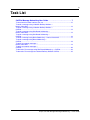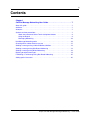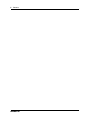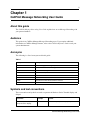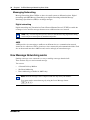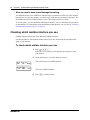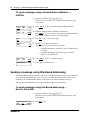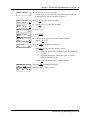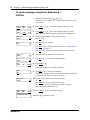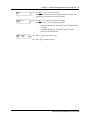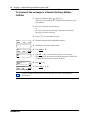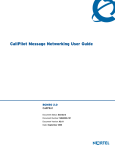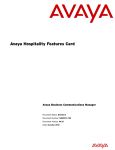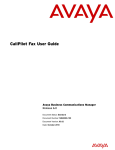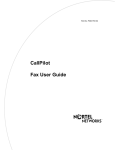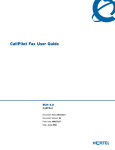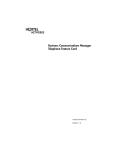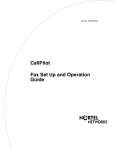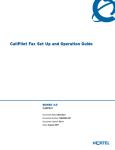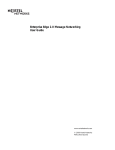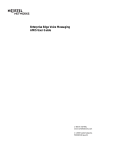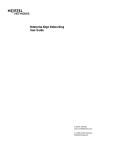Download Avaya Business Communications Manager - CallPilot Message Networking User Guide
Transcript
CallPilot Message Networking User Guide
Avaya Business Communications Manager
Release 6.0
Document Status: Standard
Document Number: NN40090-101
Document Version: 04.02
Date: October 2010
© 2010 Avaya Inc.
All Rights Reserved.
Notices
While reasonable efforts have been made to ensure that the information in this document is complete and accurate at the time of printing,
Avaya assumes no liability for any errors. Avaya reserves the right to make changes and corrections to the information in this document
without the obligation to notify any person or organization of such changes.
Documentation disclaimer
Avaya shall not be responsible for any modifications, additions, or deletions to the original published version of this documentation
unless such modifications, additions, or deletions were performed by Avaya. End User agree to indemnify and hold harmless Avaya,
Avaya’s agents, servants and employees against all claims, lawsuits, demands and judgments arising out of, or in connection with,
subsequent modifications, additions or deletions to this documentation, to the extent made by End User.
Link disclaimer
Avaya is not responsible for the contents or reliability of any linked Web sites referenced within this site or documentation(s) provided by
Avaya. Avaya is not responsible for the accuracy of any information, statement or content provided on these sites and does not
necessarily endorse the products, services, or information described or offered within them. Avaya does not guarantee that these links
will work all the time and has no control over the availability of the linked pages.
Warranty
Avaya provides a limited warranty on this product. Refer to your sales agreement to establish the terms of the limited warranty. In
addition, Avaya’s standard warranty language, as well as information regarding support for this product, while under warranty, is
available to Avaya customers and other parties through the Avaya Support Web site: http://www.avaya.com/support
Please note that if you acquired the product from an authorized reseller, the warranty is provided to you by said reseller and not by Avaya.
Licenses
THE SOFTWARE LICENSE TERMS AVAILABLE ON THE AVAYA WEBSITE, HTTP://SUPPORT.AVAYA.COM/
LICENSEINFO/ ARE APPLICABLE TO ANYONE WHO DOWNLOADS, USES AND/OR INSTALLS AVAYA SOFTWARE,
PURCHASED FROM AVAYA INC., ANY AVAYA AFFILIATE, OR AN AUTHORIZED AVAYA RESELLER (AS APPLICABLE)
UNDER A COMMERCIAL AGREEMENT WITH AVAYA OR AN AUTHORIZED AVAYA RESELLER. UNLESS OTHERWISE
AGREED TO BY AVAYA IN WRITING, AVAYA DOES NOT EXTEND THIS LICENSE IF THE SOFTWARE WAS OBTAINED
FROM ANYONE OTHER THAN AVAYA, AN AVAYA AFFILIATE OR AN AVAYA AUTHORIZED RESELLER, AND AVAYA
RESERVES THE RIGHT TO TAKE LEGAL ACTION AGAINST YOU AND ANYONE ELSE USING OR SELLING THE
SOFTWARE WITHOUT A LICENSE. BY INSTALLING, DOWNLOADING OR USING THE SOFTWARE, OR AUTHORIZING
OTHERS TO DO SO, YOU, ON BEHALF OF YOURSELF AND THE ENTITY FOR WHOM YOU ARE INSTALLING,
DOWNLOADING OR USING THE SOFTWARE (HEREINAFTER REFERRED TO INTERCHANGEABLY AS "YOU" AND "END
USER"), AGREE TO THESE TERMS AND CONDITIONS AND CREATE A BINDING CONTRACT BETWEEN YOU AND
AVAYA INC. OR THE APPLICABLE AVAYA AFFILIATE ("AVAYA").
Copyright
Except where expressly stated otherwise, no use should be made of the Documentation(s) and Product(s) provided by Avaya. All content
in this documentation(s) and the product(s) provided by Avaya including the selection, arrangement and design of the content is owned
either by Avaya or its licensors and is protected by copyright and other intellectual property laws including the sui generis rights relating
to the protection of databases. You may not modify, copy, reproduce, republish, upload, post, transmit or distribute in any way any
content, in whole or in part, including any code and software. Unauthorized reproduction, transmission, dissemination, storage, and or
use without the express written consent of Avaya can be a criminal, as well as a civil offense under the applicable law.
Third Party Components
Certain software programs or portions thereof included in the Product may contain software distributed under third party agreements
("Third Party Components"), which may contain terms that expand or limit rights to use certain portions of the Product ("Third Party
Terms"). Information regarding distributed Linux OS source code (for those Products that have distributed the Linux OS source code),
and identifying the copyright holders of the Third Party Components and the Third Party Terms that apply to them is available on the
Avaya Support Web site: http://support.avaya.com/Copyright.
Trademarks
The trademarks, logos and service marks ("Marks") displayed in this site, the documentation(s) and product(s) provided by Avaya are the
registered or unregistered Marks of Avaya, its affiliates, or other third parties. Users are not permitted to use such Marks without prior
written consent from Avaya or such third party which may own the Mark. Nothing contained in this site, the documentation(s) and
product(s) should be construed as granting, by implication, estoppel, or otherwise, any license or right in and to the Marks without the
express written permission of Avaya or the applicable third party. Avaya is a registered trademark of Avaya Inc. All non-Avaya
trademarks are the property of their respective owners.
Downloading documents
For the most current versions of documentation, see the Avaya Support. Web site: http://www.avaya.com/support
Contact Avaya Support
Avaya provides a telephone number for you to use to report problems or to ask questions about your product. The support telephone
number is 1-800-242-2121 in the United States. For additional support telephone numbers, see the Avaya Web site: http://
www.avaya.com/support
3
Task List
CallPilot Message Networking User Guide . . . . . . . . . . . . . . . . . . . . . . . . . . 7
To check which mailbox interface you use ....................................................................12
To send a message using a Network Delivery Mailbox —
Norstar Voice Mail .........................................................................................................13
To send a message using a Network Delivery Mailbox —
CallPilot .........................................................................................................................14
To send a message using Site-Based Addressing —
Norstar Voice Mail .........................................................................................................14
To send a message using Site-Based Addressing —
CallPilot .........................................................................................................................16
To send a message using Direct Addressing — Norstar Voice Mail .............................17
To send a message using Direct Addressing —
CallPilot .........................................................................................................................18
To reply to a network message —
Norstar Voice Mail .........................................................................................................19
To reply to a network message —
CallPilot .........................................................................................................................20
To forward a Fax message using Site-Based Addressing — CallPilot ..........................23
To forward a Fax message to a Network Delivery Mailbox CallPilot .............................24
Avaya Call Pilot Manager Message Networking — User Guide
4
Task List
NN40090-101
5
Contents
Chapter 1
CallPilot Message Networking User Guide . . . . . . . . . . . . . . . . . . . . . . . . . . 7
About this guide . . . . . . . . . . . . . . . . . . . . . . . . . . . . . . . . . . . . . . . . . . . . . . . . . . . . . . . 7
Audience . . . . . . . . . . . . . . . . . . . . . . . . . . . . . . . . . . . . . . . . . . . . . . . . . . . . . . . . . . . . 7
Acronyms . . . . . . . . . . . . . . . . . . . . . . . . . . . . . . . . . . . . . . . . . . . . . . . . . . . . . . . . . . . . 7
Symbols and text conventions . . . . . . . . . . . . . . . . . . . . . . . . . . . . . . . . . . . . . . . . . . . . 7
About Avaya Business Series Terminal telephone buttons . . . . . . . . . . . . . . . . . . 9
Using the dialpad . . . . . . . . . . . . . . . . . . . . . . . . . . . . . . . . . . . . . . . . . . . . . . . . . . 9
Messaging Networking . . . . . . . . . . . . . . . . . . . . . . . . . . . . . . . . . . . . . . . . . . . . . 10
How Message Networking works . . . . . . . . . . . . . . . . . . . . . . . . . . . . . . . . . . . . . . . . 10
Checking which mailbox interface you use . . . . . . . . . . . . . . . . . . . . . . . . . . . . . . . . . 12
Sending a message using a Network Delivery Mailbox . . . . . . . . . . . . . . . . . . . . . . . . 13
Sending a message using Site-Based Addressing . . . . . . . . . . . . . . . . . . . . . . . . . . . 14
Sending a message using Direct Addressing . . . . . . . . . . . . . . . . . . . . . . . . . . . . . . . 16
Replying to network messages . . . . . . . . . . . . . . . . . . . . . . . . . . . . . . . . . . . . . . . . . . 19
Forwarding a Fax Message using Site-Based Addressing . . . . . . . . . . . . . . . . . . . . . 22
Adding special characters . . . . . . . . . . . . . . . . . . . . . . . . . . . . . . . . . . . . . . . . . . . . . . 25
Avaya Call Pilot Manager Message Networking — User Guide
6
Contents
NN40090-101
7
Chapter 1
CallPilot Message Networking User Guide
About this guide
The CallPilot Message Networking User Guide explains how to use Message Networking with
your personal mailbox.
Audience
This guide is for CallPilot Manager Message Networking users. If you require additional
information on CallPilot Manager features, refer to the CallPilot Reference Guide or ask your
system administrator.
Acronyms
The following is a list of acronyms used in this guide.
Table 1
Acronym
Description
AMIS
Audio Messaging Interchange Specification
BCM
Business Communications Manager
CCR
Custom Call Routing
DNS
Domain Name System
FQDN
Fully Qualified Domain Name
SMTP
Simple Mail Transfer Protocol
TCP/IP
Transmission Control Protocol/Internet Protocol
VPIM
Voice Profile Internet Mail
Symbols and text conventions
These conventions and symbols are used to represent the Business Series Terminal display and
dialpad.
Convention
Example
Used for
Word in a special font (shown in
the top line of the display)
Pswd:
Command line prompts on display telephones.
CallPilot Message Networking User Guide
8
Chapter 1 CallPilot Message Networking User Guide
Convention
Example
Used for
Underlined word in capital letters
(shown in the bottom line of a two
line display telephone)
PLAY
Display button option. Available on two line display
telephones. Press the button directly below the
option on the display to proceed.
Dialpad buttons
£
Buttons you press on the dialpad to select a
particular option.
These text conventions are used in this guide to indicate the information described.
Convention
Description
bold Courier
text
Indicates command names and options and text that you need to enter.
Example: Use the info command.
Example: Enter show ip {alerts|routes}.
italic text
Indicates book titles
plain Courier
text
Indicates command syntax and system output (for example, prompts
and system messages).
Example: Set Trap Monitor Filters
FEATURE
HOLD
RELEASE
Indicates that you press the button with the coordinating icon on
whichever set you are using.
NN40090-101
Chapter 1 CallPilot Message Networking User Guide
9
About Avaya Business Series Terminal telephone buttons
This table shows the Avaya Business Series Terminal buttons. Use the buttons that pertain to the
type of telephone you use.
Button name
T7100, T7208, T7316
M7100, M7208, M7310,
M7324
M7100N, M7208N,
M7310N, M7324N
ƒ
Feature
Handsfree
Bottom right-hand
button
©
Hold
≥
˙
Volume Control
√
√
Release
®
®
You can enter
, ƒ or
·°⁄ to access your mailbox.
and the code to use a feature. For example, press
The T7100 works differently from other telephones on your system because it does not have line
buttons. Where other telephones require that you select a line button to answer a call, on the T7100
terminal you pick up the handset. Where other telephones require you to select a line button to take
a call off hold, you press ≥ on the T7100 terminal.
On T7100 terminals, you can answer a second call by pressing ≥. Your active call is put on
hold and you connect to the waiting call. You can have no more than two active calls at one time.
Using the dialpad
The buttons on your telephone dialpad act as both numbers and letters. Each button represents a
number and letters of the alphabet. If you are a new CallPilot user, make sure you are familiar with
how to operate your telephone. Refer to the User Card for your telephone.
Numbers and letters on the dialpad
⁄
1 ’ -
¤
ABC2abc
‹ DEF3def
› GHI4ghi
fi J KL5jkl
fl MNO6mno
‡ PQRS7pqrs
° TUV8tuv
· WXYZ9wxyz
• Quit
‚ Q Z Zero q z
£ Accepts displayed letter and,
(comma)
CallPilot Message Networking User Guide
10
Chapter 1 CallPilot Message Networking User Guide
Messaging Networking
Message Networking links CallPilot or other voice mail systems at different locations. Digital
networking and AMIS Message Networking uses digital networking and Audio Message
Interchange Specification (AMIS) to exchange messages.
Digital networking
Digital networking uses Transmission Control Protocol/Internet Protocol (TCP/IP) to enable the
exchange of voice and Fax messages between users at different sites on a network.
Note: Any voice message that you use send over the Internet using digital networking
can be subject to interception by unauthorized parties.
AMIS
AMIS provides voice messaging to mailboxes at different sites on a communication network.
A network is a collection of offices, locations or sites connected by telecommunication links. Each
site on the network must have AMIS to send, receive and reply to network messages.
How Message Networking works
Sending a message across a network is as easy as sending a message down the hall.
There are three ways to send a network message.
You can use:
•
•
•
a Network Delivery Mailbox
Site-Based Addressing
Direct Addressing (available for AMIS only)
Note: Network messages can be composed and sent only from your mailbox.
You cannot send a network message by using the Leave Message feature
(
·°‚).
NN40090-101
Chapter 1 CallPilot Message Networking User Guide
11
Figure 1 Sending a network message
Vancouver
CallPilot system
Sue
Ext 2222
Business
Communications
Manager
Miami
CallPilot system
Sue’s
Mailbox 2222
Mark
Ext 4546
Business
Communications
Manager
Mark’s
Mailbox 4546
server
server
Mark’s Network Delivery
Mailbox 7222
Network
Figure 1 shows how messages are sent between different company sites on the same network. In
the example, Sue works in the Vancouver office and Mark works in the Miami office.
If Sue wants to send Mark a message, she can send the message using Site-Based Addressing,
Direct Addressing, or to Mark’s Network Delivery Mailbox. Since Mark has a Network Delivery
Mailbox on the local Vancouver system, it is convenient for Sue to send the message to Mark’s
Network Delivery Mailbox.
Although Mark’s Network Delivery Mailbox appears on the Vancouver system the message is
automatically delivered to his mailbox in Miami. The network delivery information, such as the
site prefix for the Miami site and Mark’s mailbox number (4546) in Miami, is added to the
Network Delivery Mailbox when you create it.
Sending a message to a Network Delivery Mailbox is as easy as sending a message to anyone at
your site.
If Mark wants to send Sue a message, he must use Site-Based Addressing. Sue does not have a
Network Delivery Mailbox on the Miami system.
Before Mark can send the message he needs to know the site prefix of the Vancouver site and
Sue’s mailbox number in Vancouver. The System Administrator can give Mark the Vancouver site
prefix. After Mark records the message and enters the network delivery information, the network
message is automatically delivered to Sue’s mailbox.
Note: There is a time limit for the length of AMIS messages.
Do not send AMIS messages that are longer than 8 minutes.
CallPilot Message Networking User Guide
12
Chapter 1 CallPilot Message Networking User Guide
What you need to know to use Message Networking
You must know how to use CallPilot to send messages to mailboxes at other sites. This includes
knowing how to open your mailbox, record messages, send messages and retrieve messages. For
information about using CallPilot features, refer to the CallPilot Reference Guide.
To use this guide, you must determine which phone interface you use, and follow the procedures
for that interface. For information about determining which interface you use, refer to “Checking
which mailbox interface you use” on page 12.
Checking which mailbox interface you use
CallPilot supports the Norstar Voice Mail and CallPilot interfaces.
Use this procedure to check which mailbox interface you use, then follow the procedures that
apply to your interface.
To check which mailbox interface you use
1
Press
·°⁄.
Follow the voice prompts or the display button options to open
your mailbox.
2
Check the display to see which interface you use:
This is the Norstar Voice Mail interface.
0 new 0 saved
PLAY
REC
ADMIN
No messages
COMP
MBOX
This is the CallPilot interface.
EXIT
3
NN40090-101
Press ® to end the session.
Chapter 1 CallPilot Message Networking User Guide
13
Sending a message using a Network Delivery Mailbox
Network Delivery Mailboxes make it easy to send messages to a mailbox at a remote location. The
Network Delivery Mailbox makes sending a message across the country as easy as sending it
down the hall. A Network Delivery Mailbox is a pre-programmed direct address to a mailbox at a
different site on the network. Each Network Delivery Mailbox has a local mailbox number. The
destination site user’s name appears in the company directory.
To send a message using a Network Delivery Mailbox, you need the Network Delivery Mailbox
number. Ask your System Administrator to give you a list of Network Delivery Mailboxes or
create a Network Delivery Mailbox for you.
The messages you record must be longer than three seconds. The system times out after five
seconds of silence.
To send a message using a Network Delivery Mailbox —
Norstar Voice Mail
1
Open your mailbox using
·°⁄.
Follow the voice prompts or the display button options to open
your mailbox.
2
Enter your mailbox password and press OK or £.
3
Press REC or ‹.
Record message:
4
At the tone record your message.
Record message:
RETRY PAUSE
OK
5
Press OK or £ to end the recording.
Accept rec?
RETRY PLAY
6
Press OK or £ to accept the recording.
7
Enter the Network Delivery Mailbox number.
8
Press SEND to send the message
or
press OPTS to assign message delivery options:
Pswd:
OTHR
0 new
PLAY
RETRY
OK
4 saved
REC
ADMIN
OK
Mbox:
DIR
QUIT
Miami,sales
OPTS
CC
SEND
Will deliver
•
•
for digital destinations, Certified, Urgent, Timed Delivery,
or Private.
for AMIS destinations, Certified, Urgent, or Timed
Delivery, but NOT Private
or press CC to send the message to another recipient.
0 new 0 saved
PLAY
REC
ADMIN
9
Press ® to end the session.
CallPilot Message Networking User Guide
14
Chapter 1 CallPilot Message Networking User Guide
To send a message using a Network Delivery Mailbox —
CallPilot
No messages
COMP
MBOX
EXIT
To:
NAME
DONE
SPEC
Empty
REC
Recording
REREC
OK
1
Open your mailbox using
·°⁄.
Follow the voice prompts or the display button options to open
your mailbox.
2
Press COMP or ‡fi to open the Compose Message menu.
3
Enter the Network Delivery Mailbox number and
press DONE or £. You can enter more than one mailbox number if
you want to send the message to several recipients.
4
Press REC or fi to begin recording.
5
Press OK or £ when you are done.
You can press ‡‚ to add message options:
•
•
Rec stopped
PLAY
DEL
SEND
Will deliver
for digital destinations, Certified, Urgent, Timed Delivery,
or Private
for AMIS destinations, Certified, Urgent, or Timed
Delivery, but NOT Private.
6
Press SEND or ‡· to send the message.
7
Press ® to end the session.
Sending a message using Site-Based Addressing
Site-Based Addressing lets you send a message to a mailbox at another location on the network.
To use Site-Based Addressing to send a message, you must know the network address of the
destination site and the mailbox number of the person you want to send the message to.
Ask your System Administrator for a list of destination sites on your network.
To send a message using Site-Based Addressing —
Norstar Voice Mail
0 new 4 saved
PLAY REC
ADMIN
NN40090-101
1
Open your mailbox using
·°⁄.
Follow the voice prompts or the display button options to open
your mailbox.
2
Press REC or ‹.
Chapter 1 CallPilot Message Networking User Guide
Record message:
3
At the tone, record your message.
The message you record must be longer than three seconds. The
system times out after five seconds of silence.
Record message:
RETRY PAUSE
OK
4
Press OK or £ to end the recording.
Accept rec?
RETRY
PLAY
5
Press OK or £ to accept the recording.
6
Press ££.
Address type?
NETW
AMIS
7
Press NETW .
Network:
RETRY
8
Enter the destination site prefix and mailbox number
and press OK or £.
9
Press SEND to send the message as it is
or
press OPTS to assign message delivery options:
Mbox:
DIR
<site name>
OPTS
CC
15
OK
QUIT
OK
SEND
•
•
for digital destinations, Certified, Urgent, Timed Delivery,
or Private.
for AMIS destinations, Certified, Urgent, or Timed
Delivery, but NOT Private
or press CC to send the message to another recipient.
Network msg
VIEW
SEND
0 new 0 saved
PLAY
REC
ADMIN
10 Press SEND to transmit the message.
11 Press ® to end the session.
CallPilot Message Networking User Guide
16
Chapter 1 CallPilot Message Networking User Guide
To send a message using Site-Based Addressing —
CallPilot
To:
NAME
SPEC
DONE
Site:<xxxx>
1
Press
·°⁄.
Follow the voice prompts or display options to open your mailbox.
2
Press COMP or ‡fi to open the Compose Message option.
3
Enter the site prefix and the mailbox number and
press OK or £. You can enter more than one mailbox number if
you want to send the message to several recipients.
4
The display shows the destination mailbox name and mailbox
number.
5
You can enter another address
or
press DONE or £ if you are finished entering addresses.
6
Press REC or fi and record your message at the tone.
The message you record must be longer than three seconds. The
system times out after five seconds of silence.
7
Press OK or £ to end your recording
or
press REREC to erase and re-record your message.
You can press ‡‚ to add message options of Urgent, Private,
Acknowledged or Timed delivery. Private is not available if you
use AMIS.
8
Press SEND or ‡· to send the message.
Dest mb:<xxxx>
To:
NAME
SPEC
DONE
EMPTY
REC
Recording....
REREC
Rec stopped
PLAY
DEL
OK
SEND
Sending a message using Direct Addressing
Direct Addressing lets you send a voice message to a mailbox at a different location on a network.
To use Direct Addressing you must know the destination site phone number and the mailbox
number of the person you want to send a message to. Direct Addressing is available for AMIS
only. Ask your System Administrator for the destination site’s phone number and mailbox
numbers.
NN40090-101
Chapter 1 CallPilot Message Networking User Guide
17
To send a message using Direct Addressing — Norstar
Voice Mail
1
Press
·°⁄.
Follow the voice prompts or the display button options to open
your mailbox.
2
Enter your mailbox password and press OK or £.
3
Press REC or ‹.
Record message:
4
At the tone, record your message.
The message you record must be longer than three seconds. The
system times out after five seconds of silence.
Record message:
RETRY PAUSE
OK
5
Press OK or £ to end the recording.
Accept rec?
RETRY
PLAY
6
Press OK or £ to accept the recording.
7
Press ££.
Address type?
NETW
AMIS
8
Press AMIS.
Ph:
RETRY
OK
<xxxxxxx>
ADD
9
Enter the destination site phone number and press OK.
Pswd:
OTHR
RETRY
0 new
PLAY REC
Mbox:
DIR
Destmb:
RETRY
OK
4 saved
ADMIN
OK
QUIT
OK
10 Press OK or £ to continue or press ADD or ¤ to add special
characters. See “Adding special characters” on page 25. Press OK
or £ when you are done adding special characters.
11 Enter the destination mailbox number and press OK.
OK
AMIS msg
OPTS
CC
OTHR
12 Press OTHR to review or send the message
or
press OPTS to assign message delivery options:
•
•
for digital destinations, Certified, Urgent, Timed Delivery,
or Private.
for AMIS destinations, Certified, Urgent, or Timed
Delivery, but NOT Private
or press CC to send the message to another recipient.
Network msg
VIEW
SEND
0 new 0 saved
PLAY
REC
ADMIN
13 Press SEND to transmit the message.
14 Press ® to end the session.
CallPilot Message Networking User Guide
18
Chapter 1 CallPilot Message Networking User Guide
To send a message using Direct Addressing —
CallPilot
No messages
COMP
MBOX
EXIT
To:
NAME
CNCL
SPEC
Dest ph:
RETRY
OK
<xxxxxxx>
ADD
OK
Dest mb:
RETRY
OK
<xxxx>
RETRY
OK
To:
NAME
SPEC
DONE
Empty
REC
Recording...
REREC
Rec stopped
PLAY
DEL
Msg delivered
NN40090-101
OK
SEND
1
Open your mailbox using
·°⁄.
Follow the voice prompts or the display button options to open
your mailbox.
2
Press COMP or ‡fi to open the Compose Message menu.
3
Press SPEC or ⁄·. This is the default number for special
addressing and can be changed by the System Administrator.
4
Enter the phone number of the remote site and
press OK or £.
5
Press OK or £ to continue
or
press ADD or ¤ to add special characters. See “Adding special
characters” on page 25.
Press OK or £ when you are done adding special characters.
6
Enter the mailbox number at the remote site.
7
Press OK or £ to accept the mailbox number.
8
Press DONE or £
or
enter another address to send the message to.
9
Press REC or fi to record your message.
The message you record must be longer than three seconds. The
system times out after five seconds of silence.
10 Press OK or £ when you are done recording
or
press REREC or fi to rerecord your message.
You can press ‡‚ to add message options of Urgent,
Acknowledged or Timed delivery.
11 Press SEND or ‡· to send the message.
12 Press ® to end the session.
Chapter 1 CallPilot Message Networking User Guide
19
Replying to network messages
You can reply to a network message using the Reply Feature. You must have the network Reply
Feature enabled in order to reply to a message. For more information, ask your System
Administrator.
To reply to a network message —
Norstar Voice Mail
1
Open your mailbox using
·°⁄.
Follow the voice prompts or the display button options to open
your mailbox.
4 saved
ADMIN
2
Press PLAY or ¤ to play your new messages
or
press fl to listen to your saved messages.
End of message
REPLY ERASE NEXT
3
After you listen to the message, press REPLY.
Reply netwrk msg
MSG
QUIT
4
Press MSG.
If you are replying to a message with more than one recipient, go
to step 5.
If you are replying to a message with one recipient, go to step 6.
Reply to:
SNDR
5
If you are replying to a message that has more than one recipient:
press SNDR to send your reply only to the sender
or
press ALL to send your reply to all the people that received the
message.
Record message:
6
Record your reply message.
The message you record must be longer than three seconds. The
system times out after five seconds of silence.
Record message:
RETRY PAUSE
OK
7
Press OK to end your recording.
Accept rec?
RETRY PLAY
8
Press OK to accept your recording.
If you are replying to a digital message, go to step 9.
If you are replying to an AMIS message, go to step 10.
1 new
PLAY
REC
ALL
OK
CallPilot Message Networking User Guide
20
Chapter 1 CallPilot Message Networking User Guide
Network msg
OPTS
CC
9
SEND
Will deliver
Press SEND to send the message
or
press OPTS to assign message delivery options:
•
•
for digital destinations, Certified, Urgent, Timed Delivery,
or Private.
for AMIS destinations, Certified, Urgent, or Timed
Delivery, but NOT Private
or press CC to send the message to another recipient.
AMIS msg
OPTS
CC
OTHR
10 Press OTHR to go to the next display and review or send the
message as it is
or
press OPTS to assign message delivery options:
•
•
for digital destinations, Certified, Urgent, Timed Delivery,
or Private.
for AMIS destinations, Certified, Urgent, or Timed
Delivery, but NOT Private
or press CC to send the message to another recipient.
Network msg
VIEW
SEND
11 Press SEND to transmit the message.
End of message
REPLY ERASE NEXT
12 Press ® to end the session.
To reply to a network message —
CallPilot
End message
RESP
DEL
NEXT
Respond by
REPLY
FORW
NN40090-101
1
Open your mailbox using
·°⁄.
Follow the voice prompts or the display button options to open
your mailbox.
2
Press PLAY or ¤ to play your new messages
or
press fl to listen to your saved messages.
3
After you listen to your messages, press RESP or ‡⁄.
If you press ‡⁄, go to step 5.
4
Press REPLY or ‡⁄ to reply to the message
or
press FORW or ‡‹ to forward the message
or
press ‡› to reply to all the recipients of the message.
Chapter 1 CallPilot Message Networking User Guide
Empty
REC
Recording...
REREC
OK
5
Press REC or fi to record a message.
The message you record must be longer than three seconds. The
system times out after five seconds of silence.
6
Press OK or £ when you are done recording.
You can press ‡‚ to add message options:
•
•
Rec stopped
PLAY
DEL
SEND
21
for digital destinations, Certified, Urgent, Timed Delivery,
or Private
for AMIS destinations, Certified, Urgent, or Timed
Delivery, but NOT Private.
7
Press ‡· to send the message.
8
Press ® to end the session.
CallPilot Message Networking User Guide
22
Chapter 1 CallPilot Message Networking User Guide
Forwarding a Fax Message using Site-Based Addressing
If the receiving site cannot receive a Fax message, you receive Non Delivery
Notification.
You can forward a Fax message that you received to a Site-Based Address and add an introductory
voice message. The combined voice and Fax message appears as a Fax message in the destination
mailbox.
You can also forward a received Fax message to a Network Delivery Mailbox. Refer to “To
forward a Fax message to a Network Delivery Mailbox CallPilot” on page 24.
NN40090-101
Chapter 1 CallPilot Message Networking User Guide
23
To forward a Fax message using Site-Based Addressing —
CallPilot
To:
NAME
SPEC
CNCL
Site:<xxxx>
1
Open your mailbox using
·°⁄.
Follow the voice prompts or the display button options to open
your mailbox.
2
Press ¤ to play the current message
or
press fl to play the next message, until you locate the Fax
message you want to forward.
3
Press ‡‹ to forward the message.
4
Enter the destination site prefix and mailbox number and press OK
or £.
5
The display shows the destination site name and mailbox number.
6
Press DONE or £.
7
Press REC or fi.
8
Press OK or £.
9
Press SEND or ‡·.
Dest mb:<xxxx>
To:
NAME
SPEC
DONE
Empty
REC
Recording...
REREC
Rec stopped
PLAY
DEL
OK
SEND
CallPilot Message Networking User Guide
24
Chapter 1 CallPilot Message Networking User Guide
To forward a Fax message to a Network Delivery Mailbox
CallPilot
To:
NAME
SPEC
CNCL
<xxxx>
To:
NAME
SPEC
DONE
Empty
REC
Recording...
REREC
Rec stopped
PLAY
DEL
OK
SEND
1
Open your mailbox using
·°⁄.
Follow the voice prompts or the display button options to open
your mailbox.
2
Press ¤ to play the current message
or
press fl to play the next message, until you locate the Fax
message you want to forward.
3
Press ‡‹ to forward the message.
4
Enter the Network Delivery Mailbox number.
5
The display shows the mailbox name.
6
Press DONE or £.
7
Press REC or fi to record an introductory voice message.
The message you record must be longer than three seconds. The
system times out after five seconds of silence.
8
Press OK or £.
9
Press SEND or ‡·.
If the receiving site cannot receive a Fax message, you receive Non Delivery
Notification.
NN40090-101
Chapter 1 CallPilot Message Networking User Guide
25
Adding special characters
Special characters are pauses or other dialing instructions that you can add if they are required to
access the network or a telephone number.
Follow the voice prompts or press ADD to add special characters to a telephone number. A
telephone number cannot be longer than 30 characters.
Note: If you are adding special characters, do not press the dialpad buttons £ to enter
a #, or • to enter a *. Press the button directly below the option on a two line display
telephone, or listen to the voice prompts for how to enter these characters.
Adding special characters to a telephone number
Press
Description
¤ or DIGS*
to resume adding digits to the destination phone number
‹or PAUS*
to enter a timed pause that appears as P on the display. Pauses are four seconds long.
›
to recognize dial tone (behind PBX). The Recognize Dial Tone special character
appears as D on the display.
fi(or OTHR #)* to enter a #
fl(or OTHR *)* to enter a *
TONE*
to recognize dial tone (behind PBX). The Recognize Dial Tone special character
appears as D on the display.
•
to cancel and retry
*These options are for two line display telephones only. If you use a one line display telephone,
use the keypad button shown.
CallPilot Message Networking User Guide
26
Chapter 1 CallPilot Message Networking User Guide
NN40090-101