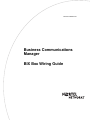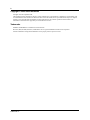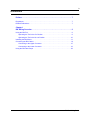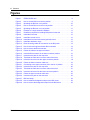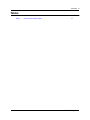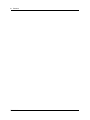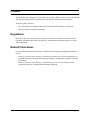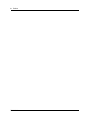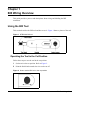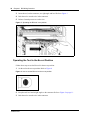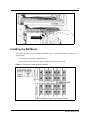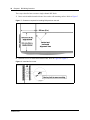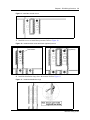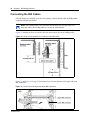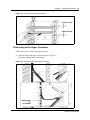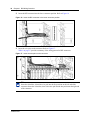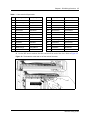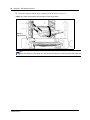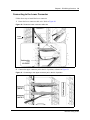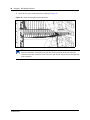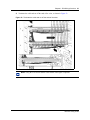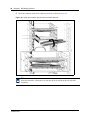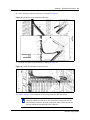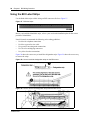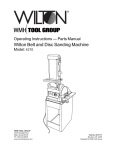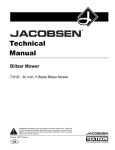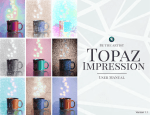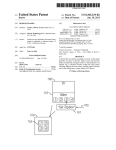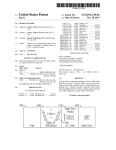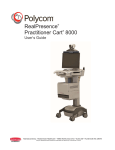Download Avaya Bix Box Wiring User's Manual
Transcript
Part No. P0993134 01 Business Communications Manager BIX Box Wiring Guide 2 Copyright © 2002 Nortel Networks All rights reserved. September 2002. The information in this document is subject to change without notice. The statements, configurations, technical data, and recommendations in this document are believed to be accurate and reliable, but are presented without express or implied warranty. Users must take full responsibility for their applications of any products specified in this document. The information in this document is proprietary to Nortel Networks NA Inc. Trademarks NORTEL NETWORKS is a trademark of Nortel Networks. Microsoft, MS, MS-DOS, Windows, and Windows NT are registered trademarks of Microsoft Corporation. All other trademarks and registered trademarks are the property of their respective owners. P0993134 01 3 Contents Preface . . . . . . . . . . . . . . . . . . . . . . . . . . . . . . . . . . . . . . . . . . . . . . . . . . . . . . . 7 Regulations . . . . . . . . . . . . . . . . . . . . . . . . . . . . . . . . . . . . . . . . . . . . . . . . . . . . . . . . . . 7 Related Publications . . . . . . . . . . . . . . . . . . . . . . . . . . . . . . . . . . . . . . . . . . . . . . . . . . . 7 Chapter 1 BIX Wiring Overview . . . . . . . . . . . . . . . . . . . . . . . . . . . . . . . . . . . . . . . . . . . . 9 Using the BIX Tool . . . . . . . . . . . . . . . . . . . . . . . . . . . . . . . . . . . . . . . . . . . . . . . . . . . . . 9 Operating the Tool in the Cut Position . . . . . . . . . . . . . . . . . . . . . . . . . . . . . . . . . . . 9 Operating the Tool in the No-cut Position . . . . . . . . . . . . . . . . . . . . . . . . . . . . . . . 10 Installing the BIX Mount . . . . . . . . . . . . . . . . . . . . . . . . . . . . . . . . . . . . . . . . . . . . . . . . 11 Connecting the BIX Cables . . . . . . . . . . . . . . . . . . . . . . . . . . . . . . . . . . . . . . . . . . . . . 14 Connecting to the Upper Connector . . . . . . . . . . . . . . . . . . . . . . . . . . . . . . . . . . . 15 Connecting to the Lower Connector . . . . . . . . . . . . . . . . . . . . . . . . . . . . . . . . . . . 19 Using the BIX Label Strips . . . . . . . . . . . . . . . . . . . . . . . . . . . . . . . . . . . . . . . . . . . . . . 24 BIX Box Wiring Guide 4 Contents Figures Figure 1 QTBIX16A BIX tool . . . . . . . . . . . . . . . . . . . . . . . . . . . . . . . . . . . . . . . . . . 9 Figure 2 How to set the BIX tool to the cut position . . . . . . . . . . . . . . . . . . . . . . . . . 9 Figure 3 Operating the BIX tool in cut position . . . . . . . . . . . . . . . . . . . . . . . . . . . . 10 Figure 4 How to set the BIX tool to the no cut position. . . . . . . . . . . . . . . . . . . . . . 10 Figure 5 Operating the BIX tool in no cut position . . . . . . . . . . . . . . . . . . . . . . . . . 11 Figure 6 Example of a single channel installation . . . . . . . . . . . . . . . . . . . . . . . . . 11 Figure 7 Clearances required for installing BIX panels on the wall . . . . . . . . . . . . 12 Figure 8 Install the first mount . . . . . . . . . . . . . . . . . . . . . . . . . . . . . . . . . . . . . . . . 12 Figure 9 Install the second mount . . . . . . . . . . . . . . . . . . . . . . . . . . . . . . . . . . . . . 13 Figure 10 Install the third mount and fourth (optional) mount . . . . . . . . . . . . . . . . . . 13 Figure 11 Install the distribution rings . . . . . . . . . . . . . . . . . . . . . . . . . . . . . . . . . . . . 13 Figure 12 Route incoming cables for connection on the BIX panel . . . . . . . . . . . . . 14 Figure 13 How to insert the upper and lower BIX connectors . . . . . . . . . . . . . . . . . 14 Figure 14 How to remove the BIX connectors . . . . . . . . . . . . . . . . . . . . . . . . . . . . . 15 Figure 15 Fasten the cable to the upper connector . . . . . . . . . . . . . . . . . . . . . . . . . 15 Figure 16 Insert the BIX connector in the lower connector position . . . . . . . . . . . . . 16 Figure 17 Insert the wire pairs on the connector . . . . . . . . . . . . . . . . . . . . . . . . . . . 16 Figure 18 Terminate the cable and cut off the ends of the wires . . . . . . . . . . . . . . . 17 Figure 19 Insert the connector into the upper connector position . . . . . . . . . . . . . . 18 Figure 20 Fasten the lower connector cable wire . . . . . . . . . . . . . . . . . . . . . . . . . . . 19 Figure 21 Connecting to the upper connector pair in the No. 2 position . . . . . . . . . 19 Figure 22 Insert the wire pairs on the connector . . . . . . . . . . . . . . . . . . . . . . . . . . . 20 Figure 23 Terminate the cable and cut off the ends of the wires . . . . . . . . . . . . . . . 21 Figure 24 Insert the connector into the lower connector position . . . . . . . . . . . . . . . 22 Figure 25 Fasten the upper connector cable wire . . . . . . . . . . . . . . . . . . . . . . . . . . 23 Figure 26 Insert the wire pairs on the connector . . . . . . . . . . . . . . . . . . . . . . . . . . . 23 Figure 27 BIX label strips . . . . . . . . . . . . . . . . . . . . . . . . . . . . . . . . . . . . . . . . . . . . . 24 Figure 28 How to install the designation strips on the BIX mount . . . . . . . . . . . . . . 24 Figure 29 How to remove the designation strips from the BIX mount . . . . . . . . . . . 24 P0993134 01 Contents 5 Tables Table 1 Color code for 25 pair cable . . . . . . . . . . . . . . . . . . . . . . . . . . . . . . . . . . . 17 BIX Box Wiring Guide 6 Contents P0993134 01 7 Preface This guide provides a pictoral overview about how to install a BIX box and wire it for the internal and external (trunks) hard wire connections for the Business Communications Manager. To use this guide, you must: • • be a Nortel Networks installer with Business Communications Manager certification know basic Nortel Networks terminology Regulations Refer to the Business Communications Manager Installation and Maintenance Guide for the regulatory information that affects the Business Communications Manager hardware, software, and configuration. Related Publications For more information about the Business Communications Manager and equipment installation, refer to: • • Business Communications Manager Installation and Maintenance Guide describes how to install the Business Communications Manager hardware, including the wiring for the media bay modules. Business Communications Manager Programming Operations Guide describes how to program the Business Communications Manager equipment. BIX Box Wiring Guide 8 Preface P0993134 01 Chapter 1 BIX Wiring Overview This guide provides a process and descriptions about wiring and labelling the BIX connectors. Using the BIX Tool This section describes the BIX tool and how to use it. Figure 1 shows a picture of the tool Figure 1 QTBIX16A BIX tool Operating the Tool in the Cut Position Follow these steps to use the tool in the cut position. 1 Set the tool to the cut position. Refer to Figure 2. 2 Point the black blade towards the wire end to cut off. Figure 2 How to set the BIX tool to the cut position BIX Box Wiring Guide 10 Chapter 1 BIX Wiring Overview 3 Insert the tool, on the connector, at a right angle and level. Refer to Figure 3 4 Push the tool to seat the wire in the connector. 5 Release forward pressure to cut the wire. Figure 3 Operating the BIX tool in cut position Operating the Tool in the No-cut Position Follow these steps to use the Bix tool in the no-cut position: 1 Set the tool to the no-cut position. Refer to Figure 4. Figure 4 How to set the BIX tool to the no cut position. 2 Keep the tool level and at right angles to the connector. Refer to Figure 5 on page 11. 3 Push the tool to seat the wire in the connector. P0993134 01 11 Figure 5 Operating the BIX tool in no cut position Installing the BIX Mount This section describes a single-channel installation. Figure 6 provides a diagram of this type of configuration. • • Use the upper field for the equipment side. Use the lower field for the house side or telephone/switching center side. Figure 6 Example of a single channel installation BIX Box Wiring Guide 12 Chapter 1 BIX Wiring Overview These steps describe how to mount a single-channel BIX block. 1 Draw vertical and horizontal reference lines on the wall mounting surface. Refer to Figure 7. Figure 7 Clearances required for installing BIX panels on the wall 2 Install the screws to install the bottom mounts. Refer to Figure 8 to Figure 9. Figure 8 Install the first mount P0993134 01 Chapter 1 BIX Wiring Overview 13 Figure 9 Install the second mount 3 Install the screws to install the top mounts. Refer to Figure 10. Figure 10 Install the third mount and fourth (optional) mount Third mount 4 Fourth mount (optional) Install the distribution rings above the mounts. Refer to Figure 11. Figure 11 Install the distribution rings BIX Box Wiring Guide 14 Chapter 1 BIX Wiring Overview Connecting the BIX Cables Once the mounts are installed, set up the cable pathways. Ensure that the cable bending radius complies with the note below. Note: The bending radius is four times the cable diameter for four-pair cables. For multi-pair cables, the bending radius is 10 times the cable diameter. Figure 12 demonstrates how to route the cable into the mount at the correct bending radius. Figure 12 Route incoming cables for connection on the BIX panel Figure 13 and Figure 14 on page 15 demonstrate how to insert and remove the upper and lower BIX connectors. Figure 13 How to insert the upper and lower BIX connectors P0993134 01 Chapter 1 BIX Wiring Overview 15 Figure 14 How to remove the BIX connectors Connecting to the Upper Connector Follow these steps to connect the upper connector. 1 Fasten the cable to the upper connector. Refer to Figure 15. Ensure the bending radius is maintained. Figure 15 Fasten the cable to the upper connector BIX Box Wiring Guide 16 Chapter 1 BIX Wiring Overview 2 Insert the BIX connector into the lower connector position. Refer to Figure 16. Figure 16 Insert the BIX connector in the lower connector position 3 Insert the wire pairs on the connector. Refer to Figure 17. Table 1 on page 17 provides a summary of the wiring pattern for BIX connectors Figure 17 Insert the wire pairs on the connector TIP: Insert the white/blue, blue/white wire pair into the first position on the left end of the connector. Insert the violet/slate, slate/violet wire pair into the last position on the right end of the connector. P0993134 01 Chapter 1 BIX Wiring Overview 17 Table 1 Color code for 25 pair cable Pair TIP (Body/Band) RING (Body/Band) Pair TIP (Body/Band) RING (Body/Band) 1 White/Blue Blue/White 14 Black/Brown Brown/Black 2 White/Orange Orange/White 15 Black/Slate Slate/Black 3 White/Green Green/White 16 Yellow/Blue Blue/Yellow 4 White/Brown Brown/White 17 Yellow/Orange Orange/Yellow 5 White/Slate Slate/White 18 Yellow/Green Green/Yellow 6 Red/Blue Blue/Red 19 Yellow/Brown Brown/Yellow 7 Red/Orange Orange/Red 20 Yellow/Slate Slate/Yellow 8 Red/Green Green/Red 21 Violet/Blue Blue/Violet 9 Red/Brown Brown/Red 22 Violet/Orange Orange/Violet 10 Red/Slate Slate/Red 23 Violet/Green Green/Violet 11 Black/Blue Blue/Black 24 Violet/Brown Brown/Violet 12 Black/Orange Orange/Black 25 Violet/Slate Slate/Violet 13 Black/Green Green/Black 4 Use the BIX tool to terminate the cable and cut off the ends of the wires. Refer to Figure 18. Figure 18 Terminate the cable and cut off the ends of the wires BIX Box Wiring Guide 18 Chapter 1 BIX Wiring Overview 5 Insert the connector into the upper connector position. Refer to Figure 19. Figure 19 Insert the connector into the upper connector position Connector properly seated TIP: Insert the white/blue, blue/white wire pair into the first position on the left end of the connector. P0993134 01 Chapter 1 BIX Wiring Overview 19 Connecting to the Lower Connector Follow these steps to install the lower connector. 1 Fasten the lower connector cable wire. Refer to Figure 20. Figure 20 Fasten the lower connector cable wire Lower connector 2 Connect the upper connector pair in the No. 2 position, as shown in Figure 21. Figure 21 Connecting to the upper connector pair in the No. 2 position BIX Box Wiring Guide 20 Chapter 1 BIX Wiring Overview 3 Insert the wire pairs on the connector, as shown in Figure 22. Figure 22 Insert the wire pairs on the connector TIP: Insert the white/blue, blue/white wire pair into the first position on the left end of the connector. Insert the violet/slate, slate/violet wire pair into the last position on the right end of the connector. P0993134 01 Chapter 1 BIX Wiring Overview 4 21 Terminate the cable and cut off the ends of the wires, as shown in Figure 23. Figure 23 Terminate the cable and cut off the ends of the wires Note: Using the wire retainer shown at the bottom of the figure is optional. BIX Box Wiring Guide 22 Chapter 1 BIX Wiring Overview 5 Insert the connector in the lower connector position, as shown in Figure 24. Figure 24 Insert the connector into the lower connector position TIP: Insert the white/blue, blue/white wire pair into the first position on the left end of the connector. P0993134 01 Chapter 1 BIX Wiring Overview 6 23 Fasten the upper connector cable wire, as shown in Figure 25. Figure 25 Fasten the upper connector cable wire 7 Insert the wire pairs on the connector, as shown in Figure 26. Figure 26 Insert the wire pairs on the connector See Table 1 on page 17 for a summary of the wiring pattern for BIX connectors TIP: Insert the white/blue, blue/white wire pair into the first position on the left end of the connector. Insert the violet/slate, slate/violet wire pair into the last position on the right end of the connector. BIX Box Wiring Guide 24 Chapter 1 BIX Wiring Overview Using the BIX Label Strips Use the blank label strips to label wiring on BIX connectors. Refer to Figure 27. Figure 27 BIX label strips Before you install the blank label strips, refer to your work order/installation plan for the correct position of blank labels. Nortel Networks recommends the following color-coding guidelines: • • • • • Use blue for telephone connections Use blue or green for riser cable Use green for incoming trunk connections Use silver for multiplying connectors Use yellow for other connections Figure 28 shows the correct way to install the designation strips. Figure 29 shows the correct way to remove the strips. Figure 28 How to install the designation strips on the BIX mount Figure 29 How to remove the designation strips from the BIX mount P0993134 01