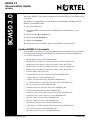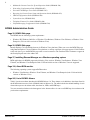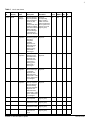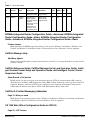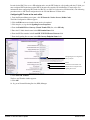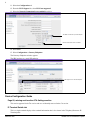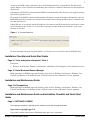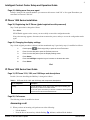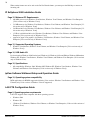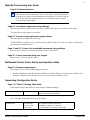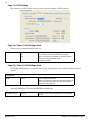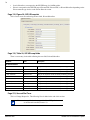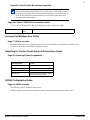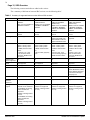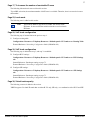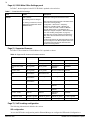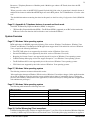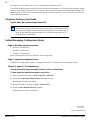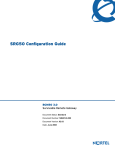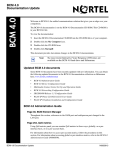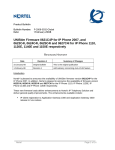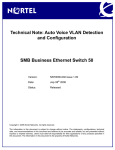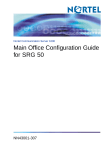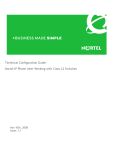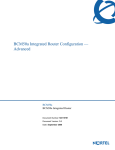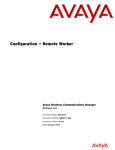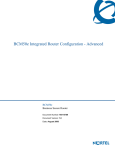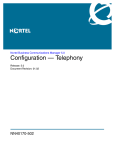Download Avaya BCM50 User's Manual
Transcript
BCM50 3.0 Documentation Update BCM50 3.0 N0166089 Welcome to BCM50 3.0, the unified communications solution that gives you an edge on your competition. The BCM50 3.0 documentation is on the BCM50 3.0 Documentation CD-ROM. This CDROM is in your BCM50 3.0 kit. To view the documentation: 1 Insert the BCM50 3.0 Documentation CD-ROM into the CD-ROM drive of your computer. 2 Double-click the My Computer icon. 3 Double-click the CD-ROM icon. 4 Double-click Start.pdf. This document provides last-minute changes to the BCM50 3.0 documentation. Updated BCM50 3.0 documents Some BCM50 3.0 documents were recently updated with new information. You can obtain the following updated documents in the BCM50 3.0 documentation collection on Helmsman (www.nortel.com/helmsman): • BCM50 Administration Guide (NN40020-600) • BCM50a Integrated Router Configuration Guide—Advanced (N0115791) • BCM50a Integrated Router Configuration Guide—Basic (N0115790) • BCM50e Integrated Router Configuration Guide—Advanced (N0115789) • BCM50e Integrated Router Configuration Guide—Basic (N0115788) • CallPilot Manager Help (04.7.10) • CallPilot Manager Set Up and Operation Guide (NN40090-300) • CallPilot Reference Guide (NN40090-100) • CallPilot 4.0 Unified Messaging Addendum (NN40090-107) • CS 1000 Main Office Configuration Guide for SRG 50 (NN43001-307) • Device Configuration Guide (NN40020-300) • Installation Checklist and Quick Start Guide (NN40020-308) • Installation and Maintenance Guide (NN40020-302) • Intelligent Contact Center Setup and Operation Guide (NN40040-301) • Intelligent Contact Center Supervisor Guide (NN40040-102) • IP Phone 1200 Series Installation (NN40050-302) • IP Phone 1200 Series User Guide (NN40050-111) • IP Softphone 2050 Installation Guide (NN40050-300) • ipView Software Wallboard Setup and Operation Guide (NN40010-500) • LAN CTE Configuration Guide (NN40010-601) • Meet Me Conferencing User Guide (NN40020-104) BCM50 Documentation Update NN40020-400 2 • Multimedia Contact Center Set Up and Operation Guide (NN40040-300) • Networking Configuration Guide (NN40020-603) • Personal Call Manager User Guide (NN40020-103) • Reporting for Contact Center Setup and Operations Guide (NN40040-303) • SRG50 Configuration Guide (NN40140-500) • System Overview (NN40020-200) • Telephone Features User Guide (NN40020-100) • Unified Messaging Configuration Guide (NN40080-501) BCM50 Administration Guide Page 32, BCM50 Web page The BCM50 has the following system requirements: • Windows XP, Windows 2000 Pro, or Windows Vista Business, Windows Vista Ultimate, or Windows Vista Enterprise (32-bit or 64-bit versions of Windows Vista) Page 32, BCM50 Web page Internet Explorer 7.0 is the default browser for Windows Vista platforms. When you access the BCM Web page using Internet Explorer 7.0 on a Windows Vista platform, a security certificate error page appears. Click Continue to this web site to go to the BCM Web page with a secure connection. The Certificate Error continues to appear in the Security Report next to the address bar. Page 37, Installing Element Manager on a Windows operating system BCM applications for BCM50 support the following Vista versions: Windows Vista Business, Windows Vista Ultimate, and Windows Vista Enterprise. Both 32-bit and 64-bit versions of Windows Vista are supported. Page 190, About BCM monitor The following operating systems support BCM monitor: • Windows Vista Business, Windows Vista Ultimate, and Windows Vista Enterprise (both 32-bit and 64-bit versions of Windows Vista) Page 285, List of BCM50 Alarms Table 1 lists the new alarms introduced in BCM50 Release 3.0. These alarms are in addition to the alarms listed in the BCM50 Administration Guide (NN40020-600) for Release 3.0. The table includes the default handling of each alarm with respect to the Alarms table, the alarm set, LEDs, and SNMP traps. You can customize whether each alarm appears in the Alarms table or is sent as an SNMP trap in accordance with your business requirements. NN40020-400 BCM50 3.0 Documentation Update 3 Table 1 List of new alarms Alarm Severity ID Component Problem Name Description Problem Resolution SNMP LED Alarm Set 10008 critical Service Manager Service Manager Voice Application Interface Service (ctiserver) has stopped unexpectedly. This will affect CallPilot, System Set Based Admin and IVR. Service Manager is attempting to restart the service. Yes Check for corresponding alarm 10108 or 10308. If service doesn't restart then reboot system and contact your local support group. Yes Yes N/A 10916 Information Startup Sequence System Startup Operating system and alarm subsystem available. Separate error alarm detected. Power LED = flashing green; Status LED = unchanged. No Action Required. Yes No No No 10917 Information Startup Sequence System Startup Telephony and Voicemail active. Separate error alarm detected. Power LED = flashing green; Status LED = unchanged. No Action Required. Yes No No No 10918 Information Startup Sequence No Action System Startup Element Manager Required. is available. Separate error alarm detected. Power LED = solid green; Status LED = unchanged. Yes No No No 10919 Information Startup Sequence No Action System Startup Startup complete. Required. Service Manager and Scheduling Services available. Separate error alarm detected. Power LED = solid green; Status LED = unchanged. Yes No No No 18003 Major BootLoader Flash size is less than expected Contact your local support group Yes Yes Yes Yes 18004 Critical BootLoader System initialization failed Contact your local support group Yes Yes Yes Yes 18005 Minor BootLoader Network initialization failed Contact your local support group Yes No No Yes 18006 Minor BootLoader Ethernet MAC addresses not found Contact your local support group Yes No No Yes BCM50 3.0 Documentation Update Alarm NN40020-400 4 Table 1 List of new alarms Alarm ID Severity Component Problem Name Description Problem Resolution 18007 Critical BootLoader Hard drive initialization failed Contact your local support group 31250 Warning Software Updates Apply the R3 The R3 factory factory image image upgrade patch has not been upgrade patch installed. Performing a level 2 reset will downgrade the system to a non R3 software level. Alarm SNMP LED Alarm Set Yes Yes Yes Yes Yes Yes No No BCM50a Integrated Router Configuration Guide—Advanced, BCM50a Integrated Router Configuration Guide—Basic, BCM50e Integrated Router Configuration Guide—Advanced, BCM50e Integrated Router Configuration Guide—Basic Preface chapter BCM applications for BCM50 support the following Vista versions: Windows Vista Business, Windows Vista Ultimate, and Windows Vista Enterprise. Both 32-bit and 64-bit versions of Windows Vista are supported. CallPilot Manager Help Add Many Agents Changed "the agent ID numbers you enter must be between 1 and 250," to "the agent ID numbers you enter must be between 1 and 100." CallPilot Reference Guide, CallPilot Manager Set Up and Operation Guide, Intelligent Contact Center Setup and Operation Guide, and Intelligent Contact Center Supervisor Guide Silent Record a Call section BCM50 release 3.0 does not support secure file transfer protocol (SFTP) as element manager (EM) screens in Silent Record a Call (SRC) and Backup Restore Utility (BRU) indicate. Instead, the secure copy protocol (SCP) is supported. Therefore, wherever an SFTP server is required, a server supporting SCP should be setup instead. Additionally, all instances of the phrase "SFTP" in the EM should be taken to mean "SCP." CallPilot 4.0 Unified Messaging Addendum Page 10, What you need BCM supports Vista operating system versions: Windows Vista Business, Windows Vista Ultimate, and Windows Vista Enterprise. Both 32-bit and 64-bit versions of Windows Vista are supported. CS 1000 Main Office Configuration Guide for SRG 50 Page 35, <SIP Trunks> NN40020-400 BCM50 3.0 Documentation Update 5 In order for the SRG 50 to act as a SIP endpoint and to use the SIP Trunks for call signaling with the CS 1000, you must configure SIP Trunks between the SRG 50 branch office and the CS 1000 Release 5.0 main office. For information about configuring SIP Trunks for SRG 50, see SRG 50 Configuration (NN40140-500). The following procedure refers to SIP Trunk configuration for the CS 1000 Release 5.0 main office. Configuring SIP Trunks at the main office 1. From the Element Manager navigator, click IP Network > Nodes: Servers, Media Cards. The Node Configuration window appears. 2. Click the Edit button associated with the node to be updated. 3. Click the plus (+) sign beside Signaling Server Properties. 4. From the Enable IP Peer Gateway (Virtual Trunks TPS) list, select SIP only. 5. Enter the CS 1000 domain name in the SIP Domain Name field. 6. Enter the SIP Port number in the Local SIP TCP UDP Port to Listen to field. 7. Enter the Signaling Server name in the SIP Gateway Endpoint Name field. The Signaling Server is configured as SIP only endpoint. SIP Port CS 1000 main office domain name Endpoint name is configured as the Signaling Server name. 8. Click Save and Transfer. The Save and Transfer window appears. 9. Click OK. 10. Log on to Network Routing Service (NRS) Manager. BCM50 3.0 Documentation Update NN40020-400 6 11. Select the Configuration tab. 12. From the H.323 Support list, select H.323 not supported. 13. Select the Network Connection Server enabled check box. The SRG is treated as a pure SIP endpoint. Network Connection Server is enabled. 14. Select Save. 15. Select Configuration > Gateway Endpoints. The Gateways Endpoints window appears. The SRG registers as a static SIP endpoint. SRG registers as a static SIP endpoint. Device Configuration Guide Page 60, missing section after ATA Settings section This section appeared in the TA version and was accidentally removed in the CA version. IP Terminal Details tab This is a single-terminal display of the terminal information that is also shown in the Telephony Resources IP Terminal panel. NN40020-400 BCM50 3.0 Documentation Update 7 At start-up, the BCM acquires and retains a list of all IP terminals that have a registered DN. This allows DNspecific features, such as Call Forward, Hotdesking, and voicemail to continue to function even if the telephone is disconnected. If the number of IP Set DNs registered with the BCM exceeds the number of IP Client key codes applied, selecting this check box prioritizes a set. For example, if the BCM is rebooted, and the number of IP phones exceeds the number of IP client key codes, the BCM retains the DN record of the sets with this field selected, before retaining the DN record of a set that does not have this field selected. If Keep DN alive is not selected, and the IP telephone is disconnected, the DN record may become inactive if there are not enough keycodes. In this case, a Not in Service prompt is produced when special features, such as Call Forward, are invoked. Figure 1 IP Terminal Details tab For more information about moving IP telephones, see Telephony Device Installation Guide (NN40020-309). Installation Checklist and Quick Start Guide Page 10, Tools and system information, Table 4 Description: • Windows Vista Business, Windows Vista Ultimate, and Windows Vista Enterprise (32-bit and 64-bit versions) Page 16, Nortel Business Element Manager BCM applications for BCM50 support the following Vista versions: Windows Vista Business, Windows Vista Ultimate, and Windows Vista Enterprise. Both 32-bit and 64-bit versions of Windows Vista are supported. Installation and Maintenance Guide Page 134, Prerequisites BCM applications for BCM50 support the following Vista versions: Windows Vista Business, Windows Vista Ultimate, and Windows Vista Enterprise. Both 32-bit and 64-bit versions of Windows Vista are supported. Installation and Maintenance Guide and Installation Checklist and Quick Start Guide Page 3, SOFTWARE LICENSE The following information is appended to the software license and copyright information. Open source copyright (ppp-2.4) This product contains software that is distributed under open source agreements. BCM50 3.0 Documentation Update NN40020-400 8 This product contains ppp-2.4, a package which implements the Point-to-Point Protocol (PPP) to provide Internet connections over serial lines. This open source package is freely downloadable at: ftp://ftp.samba.org/pub/ppp/. The following copyright notices apply to this software: Copyright (C) 2002 Roaring Penguin Software Inc. Permission to use, copy, modify, and distribute this software for any purpose and without fee is hereby granted, provided that this copyright and permission notice appear on all copies and supporting documentation, the name of Roaring Penguin Software Inc. not be used in advertising or publicity pertaining to distribution of the program without specific prior permission, and notice be given in supporting documentation that copying and distribution is by permission of Roaring Penguin Software Inc.. Roaring Penguin Software Inc. makes no representations about the suitability of this software for any purpose. It is provided "as is" without express or implied warranty. Copyright (C) 1995,1996,1997,1998 Lars Fenneberg <[email protected]> Permission to use, copy, modify, and distribute this software for any purpose and without fee is hereby granted, provided that this copyright and permission notice appear on all copies and supporting documentation, the name of Lars Fenneberg not be used in advertising or publicity pertaining to distribution of the program without specific prior permission, and notice be given in supporting documentation that copying and distribution is by permission of Lars Fenneberg. Lars Fenneberg makes no representations about the suitability of this software for any purpose. It is provided "as is" without express or implied warranty. Copyright 1992 Livingston Enterprises, Inc. Livingston Enterprises, Inc. 6920 Koll Center Parkway Pleasanton, CA 94566 Permission to use, copy, modify, and distribute this software for any purpose and without fee is hereby granted, provided that this copyright and permission notice appear on all copies and supporting documentation, the name of Livingston Enterprises, Inc. not be used in advertising or publicity pertaining to distribution of the program without specific prior permission, and notice be given in supporting documentation that copying and distribution is by permission of Livingston Enterprises, Inc. Livingston Enterprises, Inc. makes no representations about the suitability of this software for any purpose. It is provided "as is" without express or implied warranty. [C] The Regents of the University of Michigan and Merit Network, Inc. 1992, 1993, 1994, 1995 All Rights Reserved Permission to use, copy, modify, and distribute this software and its documentation for any purpose and without fee is hereby granted, provided that the above copyright notice and this permission notice appear in all copies of the software and derivative works or modified versions thereof, and that both the copyright notice and this permission and disclaimer notice appear in supporting documentation. THIS SOFTWARE IS PROVIDED "AS IS" WITHOUT WARRANTY OF ANY KIND, EITHER EXPRESS OR IMPLIED, INCLUDING WITHOUT LIMITATION WARRANTIES OF MERCHANTABILITY AND FITNESS FOR A PARTICULAR PURPOSE. THE REGENTS OF THE UNIVERSITY OF MICHIGAN AND MERIT NETWORK, INC. DO NOT WARRANT THAT THE FUNCTIONS CONTAINED IN THE SOFTWARE WILL MEET LICENSEE'S REQUIREMENTS OR THAT OPERATION WILL BE UNINTERRUPTED OR ERROR FREE. The Regents of the University of Michigan and Merit Network, Inc. shall not be liable for any special, indirect, incidental or consequential damages with respect to any claim by Licensee or any third party arising from use of the software. NN40020-400 BCM50 3.0 Documentation Update 9 Intelligent Contact Center Setup and Operation Guide Page 44, Adding more than one agent In Step 6, changed "the agent ID numbers you enter must be between 1 and 250" to "the agent ID numbers you enter must be between 1 and 100." IP Phone 1200 Series installation Page 38, Registering the IP Phone (global registration with password) Step 5 in the procedure is changed as follows: Press Select. If EAP Enable appears on the screen, you successfully accessed the configuration mode. If any other message appears, disconnect, then reconnect the power, and try to access the configuration mode again. Page 42, Changing the display settings Step 4 in the original procedure is deleted, and the renumbered step 5 (previously step 6) is modified as follows: 1 Double-press (Services) quickly to open the Local Tools menu. 2 Press 1 on the dial pad to open the Preferences menu. 3 Press 1 on the dial pad to open the Display Settings menu. 4 Press Select. 5 Press the Left/Right navigation keys to increase or decrease the value. 6 Press Select. End IP Phone 1200 Series User Guide Page 19, IP Phone 1210, 1220, and 1230 keys and descriptions In table 3, the row describing the Hold key is changed as follows. IP Phone 1210, 1220, and 1230 keys and components descriptions Table 3 Key or component Description Hold key Press the Hold key to put an active call on hold. Tap the flashing line (DN) soft key to return to the caller on hold. You can also press the Hold key to retrieve a call when certain features are active such as the Do Not Disturb feature. Page 28, Call answer The following section is modified as shown. Answering a call 1 When you have an incoming call, perform one of the following: • • Lift the handset. Press the line or intercom key with the flashing S indicator, and then lift the handset. BCM50 3.0 Documentation Update NN40020-400 10 When certain features are active such as the Do Not Disturb feature, you must press the Hold key to answer an incoming call. IP Softphone 2050 Installation Guide Page 15, Minimum PC Requirements • 800 MHz processor (for Windows Vista Business, Windows Vista Ultimate, and Windows Vista Enterprise [32-bit versions only of Windows Vista]) • 512 MB memory (for Windows Vista Business, Windows Vista Ultimate, and Windows Vista Enterprise [32bit versions only of Windows Vista]) • 20 GB hard drive (for Windows Vista Business, Windows Vista Ultimate, and Windows Vista Enterprise [32bit versions only of Windows Vista]) • 15 GB of available hard drive (for Windows Vista Business, Windows Vista Ultimate, and Windows Vista Enterprise [32-bit versions only of Windows Vista]) • support for super VGA graphics (for Windows Vista Business, Windows Vista Ultimate, and Windows Vista Enterprise [32-bit versions only of Windows Vista]) Page 15, Supported Operating Systems • Windows Vista Business, Windows Vista Ultimate, and Windows Vista Enterprise [32-bit versions only of Windows Vista]) Page 16, USB Audio Kit It is functional on Windows 2000 Professional, Windows 98, Windows 98 Second Edition, Windows Millennium, Windows XP, Windows Vista Business, Windows Vista Ultimate, and Windows Vista Enterprise (32-bit versions only of Windows Vista). Page 16, Specifications • OS compatibility: Windows 2000, Windows ME, Windows XP, Windows Vista Business, Windows Vista Ultimate, and Windows Vista Enterprise [32-bit versions only of Windows Vista]) ipView Software Wallboard Setup and Operation Guide Page 10, Operating system compatibility BCM applications for BCM50 support the following Vista versions: Windows Vista Business and Windows Vista Ultimate (only 32-bit versions of Windows Vista are supported). LAN CTE Configuration Guide Page 9, Operating system requirements LAN CTE supports client computers with these operating systems: • Windows 2000 • Windows XP • Windows Vista Business, Windows Vista Ultimate, or Windows Vista Enterprise (32-bit or 64-bit versions of Windows Vista) NN40020-400 BCM50 3.0 Documentation Update 11 Meet Me Conferencing User Guide Page 9, Conference phases Note: When you enable the QuickStart feature on a Meet Me Conferencing bridge that extermal conference participants can access by using a 1-800 number, there is a risk that your company can incur unauthorized toll charges. To avoid this type of fraud, do not enable the QuickStart feature on a conference bridge that can be accessed with a 1-800 number. Page 20, To configure a passcode using softkeys The following sentence is added at the end of step 3 and the PASS softkey is removed from the display: "The passcode no longer appears as an option." Page 27, To mute a single participant using softkeys The following note is added at the end of step 3: "NOTE: UNDO is available for 15 seconds after pressing MUTE. After 15 seconds, the softkey is blank and the participant must unmute their line." Page 31 and 33, To hear a list of available commands using softkeys Remove step 4: "After list of available commands, returns to main menu." Page 36, To set a passcode using your keypad Remove step 2.: You longer need to press 1. Multimedia Contact Center Set Up and Operation Guide Page 21, Computer requirements The computer you use to run CallPilot Manager must have • Windows 2000 Professional SP4, Windows XP Professional SP2, Windows Vista Business, Windows Vista Ultimate, or Windows Vista Enterprise (32-bit or 64-bit versions of Windows Vista). Networking Configuration Guide Page 115, Table 21, Routing Table fields Changed Name field to Description to match changes in Element Manager. Description <alphanumeric> Enter the name of the remote system. This must be a unique name within the routing table. Also, same table, changed MCDN Protocol description: MCDN Protocol <drop down list> None, SL1, CSE Default: None BCM50 3.0 Documentation Update For non-Nortel endpoints, select None. For BCM50 2.5 and IPT 3.0, select SL1. For CS1K, BCM50 3.0, and newer, select CSE. NN40020-400 12 Page 119, H323 Settings New screen shot of H323 Settings showing Gateway protocol changed to MCDN protocol. Page 120, Table 23, H323 Settings fields Gateway protocol changed to MCDN protocol. MCDN protocol None SL1 CSE These protocols require a keycode. SL1: Use this protocol only for BCM50 2.5 systems CSE: Use this protocol for BCM50 3.0 and later systems. This protocol supports Meridian 1 IPT. Otherwise, use None. Page 120, Table 23, H323 Settings fields The Modify field description was moved to the top of the Configuration section and the description field was updated. Configuration Modify <button> Click to modify the parameters. Note: If you change any field in the Configuration section, all active H.323 calls are dropped. You must click Modify to restart the H.323 subsystem. Also, the Gatekeeper TTL field was described as Read-only. Gatekeeper TTL (s) NN40020-400 Read-only. The actual time used by the gatekeeper for the registration process. BCM50 3.0 Documentation Update 13 Page 122, Table 24, H323 Media Parameters record ’None’ was removed from the list of possible values for Preferred Codecs. Preferred Codecs G.711-uLaw G.711-aLaw G.729 G.723 Select the Codecs in the order in which you want the system to attempt to use them. Performance note: Codecs on all networked BCM50s must be consistent to ensure that interacting features such as Transfer and Conference work correctly. Systems running BCM50 3.5 or later software allow codec negotiation and renegotiation to accommodate inconsistencies in Codec settings over VoIP trunks. Note: The G.723 codec can be used between IP endpoints. If other types of connections are required, ensure one of the other codecs is also selected. Page 126, Table 26, SIP Proxy fields The description of the Domain field was updated. Domain <alphanumeric> This attribute is mandatory. This is the SIP domain handled by the proxy. If it is also a DNS resolvable hostname of the proxy, a DNS lookup is done to route the messages. Otherwise, an IP address should be provided in either the legacy routing box or in the Outbound Proxy table. Page 128, Table 27, Outbound Proxy table The description of the Keep Alive field was updated. Keep alive None OPTIONS Default: None This attribute helps the system determine if an Outbound proxy device is responding. If you select None, the system assumes the device is active and does not ping the device. If you select OPTIONS, the system sends a periodic OPTIONS message to the Outbound Proxy. If the proxy fails to respond, the system bypasses the proxy. Page 131, SIP URI map There are three new paragraphs added to the first section: These fields correspond to Public Network, Private Network, and Routing settings of the Configuration > Telephony > Dialing Plan section of Element Manager. On the Public Network screen, a Public network dialing plan setting of: • • • Public (Unknown): corresponds to the SIP URI map of Unknown/Unknown. Local (Subscriber): corresponds to the SIP URI map of e.164/Subscriber. National: corresponds to the SIP URI map of e.164/National. On the Routing screen, a DN type setting of: • • • • Public (Unknown): corresponds to the SIP URI map of Unknown/Unknown. International: does not correspond to the SIP URI map. A ‘+’ is prepended to the number. National: corresponds to the SIP URI map of e.164/National. Special (International): corresponds to the SIP URI map of Private/Special. BCM50 3.0 Documentation Update NN40020-400 14 • • Local (Subscriber): corresponds to the SIP URI map of e.164/Subscriber. Private: corresponds to the SIP URI map of Private/CDP, Private/UDP, or Private/Subscriber depending on the Private network type choice on the Private Network screen. Page 132, Figure 38, SIP URI map tab This is a new screen shot reflecting the new field, Private/Subscriber. Page 132, Table 29, SIP URI map fields There is a new entry in the table reflecting the new field, Private/Subscriber. Attribute Value Description SIP Domain Names e.164 / National national.e164 String to use in phone context to identify numbering plan type e.164 / Subscriber subscriber.e164 String to use in phone context to identify numbering plan type e.164 / Special special.e164 String to use in phone context to identify numbering plan type e.164 / Unknown unknown.e164 String to use in phone context to identify numbering plan type Private / UDP UDP String to use in phone context to identify numbering plan type Private / CDP CDP String to use in phone context to identify numbering plan type Private / Special special.private String to use in phone context to identify numbering plan type Private / Unknown unknown.private String to use in phone context to identify numbering plan type Private / Subscriber subscriber.private String to use in phone context to identify numbering plan type Unknown / Unknown unknown String to use in phone context to identify numbering plan type Page 274, Second Dial Tone This is a Change Request fix. The following Note is added at the end of this section. Note: NN40020-400 A second dial tone is not provided if an SDT prefix is entered as an External Autodial (Feature *1). BCM50 3.0 Documentation Update 15 Page 428, Table 86, Meet-Me Conferencing fields Note: When you enable the QuickStart feature on a Meet Me Conference bridge that extermal conference participants can access by using a 1-800 number, there is a risk that your company can incur unauthorized toll charges. To avoid this type of fraud, do not enable the QuickStart feature on a conference bridge that can be accessed with a 1-800 number. Page 546, Table 24 ISDN Dial-in Parameters fields This is a fix for CR Q01495226. This is an updated description of Dial-in number. Dial-in Number <numeric string> This field is reserved for future use. The Dial-in number is not required. Personal Call Manager User Guide Page 17, Before you start Personal Call Manager is not supported on the 64-bit version of Windows Vista Business, Windows Vista Ultimate, or Windows Vista Enterprise operating systems. Reporting for Contact Center Setup and Operations Guide Page 20, Operating System Compatibility Operating System Version Windows 2000 5.00.2195, SP4 Windows XP Professional, Version 2002, SP2 Windows Server 2003 Standard Edition, SP1 Windows Vista Business and Ultimate Editions (32-bit versions only are supported) SRG50 Configuration Guide Page 15, SRG50 overview The following sentence is added to this section: "BCM50 supports up to 80 survivable IP users with a single SRG application authorization code." BCM50 3.0 Documentation Update NN40020-400 16 Page 15, SRG Overview The following sentence and table are added to this section: "For a summary of differences between SRG versions, see the following table." Table 1 Summary of supported features on the different SRG versions Features SRG 1.5 on BCM 200/400 SRG50 1.0 SRG50 2.0 SRG50 3.0 Platform Available on BCM 200/400 hardware. SRG 1.5 is not available on BCM1000 hardware. Available on standard BCM50 hardware. SRG50 1.0 is not available on BCM50a or BCM50e hardware. Available on standard BCM50 and BCM50b hardware only. SRG50 2.0 is not available on BCM50a, BCM50ba, BCM50e, and BCM50be hardware. Available on standard BCM50 and BCM50b hardware only. SRG50 3.0 is not available on BCM50a, BCM50ba, BCM50e, and BCM50be hardware. Call Servers CS1000 Release 3.0, 4.0, and 4.5. CS1000 Release 3.0, 4.0, and 4.5. CS1000 Release 4.0, 4.5, and 5.0. CS1000 Release 4.0,4.5, and 5.0. Trunking H323 is supported. H323 is supported. When CS1000 is supported by SRG, both H323 and SIP trunks are supported between them. H323 and SIP trunking are supported. IP clients IP Phones 2001, 2002 (phase 1 and 2), 2004 (phase 1 and 2), 2007. IP KEM, IP Phone 2050 series. IP Phone 1110, 1120, 1140, IP Phone 2033 (polycom), WLAN 2210/ 2211/2212. IP Phones 2001, 2002 (phase 1 and 2), 2004 (phase 1 and 2), 2007. IP KEM, IP Phone 2050 (v1). IP Phone 2033 (polycom), 2122. IP Phones 2001, 2002 (phase 1 and 2), 2004 (phase 1 and 2), 2007. IP KEM, IP Phone 2050 series. IP Phone 1120, 1140, IP Phone 2033 (polycom), WLAN 2210/2211/2212. IP Phones 2001, 2002 (phase 1 and 2), 2004 (phase 1 and 2), 2007. IP KEM, IP Phone 2050 series. IP Phone 1110, 1120, 1140, IP Phone 2033 (polycom), WLAN 2210/ 2211/2212. Number of IP clients supported 90 32 80 80 NetIQ Not supported Not supported Supported Supported PVQM Not supported Not applicable Supported Supported ESA Supported Supported Supported Supported. On Site Notification (OSN) of E911 alarms supported for local users through a third party tool. Vo911 Supported Supported Supported Supported Enhanced firmware download Supported Supported Supported Supported Analog station support The number supported depends on the hardware. For BCM200, two analog station modules are supported. Number of analog nodes= 2*8 =16. For BCM400, four analog station modules are supported. Number of analog nodes= 4*8 =32). Two analog station modules are supported. Number of analog nodes= 2*8 =16). Two analog station modules are supported. Number of analog nodes= 2*8 =16). Two analog station modules are supported. Number of analog nodes= 2*8 =16). NN40020-400 BCM50 3.0 Documentation Update 17 Page 17, To increase the number of survivable IP users The following information is removed from this section: "Upon SRG activation, the maximum number of 80 IP users is available. Therefore, there is no need to increase that number." Page 23, Local mode The following note is added to this section: Note: The IP Phone KEM is supported on an SRG with normal mode IP Phones. It does not function with local mode or test local mode IP Phones. Page 29, VoIP trunk configuration The following step is inserted before the previous step 1: 1 Configure routing table: Configuration > Resources > Telephony Resources > Modules panel > IP Trunks row > Routing Table. External Reference: Networking Configuration Guide (NN40020-603). Page 30, VoIP trunk configuration The following step is added after step 3, and step 3 is modified: 3 Configure H323 settings: Configuration > Resources > Telephony Resources > Modules panel > IP Trunks row > H323 Settings tab Internal Reference: Gatekeeper routing on page 73. External Reference: Networking Configuration Guide (NN40020-603). 4 Configure SIP settings: Configuration > Resources > Telephony Resources > Modules panel > IP Trunks row > SIP Settings tab Internal Reference: Gatekeeper routing on page 73. External Reference: Networking Configuration Guide (NN40020-603). Page 38, Virtual trunk capacity The following sentence is added to this section: "SRG50 supports 24 virtual IP trunks that are either H.323 only, SIP only, or a combination of the H.323 and SIP." BCM50 3.0 Documentation Update NN40020-400 18 Page 44, S1000 Main Office Settings panel In Table 7, the description for the H.323 ID field is updated as shown below. Table 7 S1000 Main Office Settings Field Values Description H323 ID SRG* (default) *This setting must be changed. Gatekeeper setting that identifies the SRG. For naming conventions, see the Networking Configuration Guide (NN40020-603). This value must match the value in the Alias names field of the Local IP gateway: Configuration > Resources > Telephony Resources > Modules panel > Module type column: select IP Trunks > Details for Module: Internal details panel > Local Gateway tab > Gatekeeper Support subpanel > Alias names field (see VoIP trunking configuration on page 72). The SRG acts as a SIP endpoint and obtains the Main Office TPS IP address from the NCS using the H323 ID. Configure this field as the same SIP endpoint name as you configure for the NRS endpoint name. This is a generic field used for both SIP and H.323 virtual trunk configurations. Page 51, Supported firmware In Table 11, the column for CS 1000 Release 5.0 is updated as shown. Table 11 Supported IP clients and firmware versions IP Client BCM50 CS 1000 Release 4.0 Release 4.5 Release 5.0 Phase I: 2002, 2004 B65 or greater B65 or greater B76 or greater B76 or greater Phase II: 2001, 2002, 2004 D98 or greater D88 or greater 0604DBG or 0604DAS 0604DBG IP Phone 2007 C22 or greater C22 or greater 0621C4J or 0621C3J 0621C4J WLAN Handsets 2210/ 2211 Not embedded in SRG software Use the 2210/2211 GA firmware load. 97.059 or greater 97.059 or greater WLAN Handset 2212 Not embedded in SRG software 97.039 or greater 97.059 or greater 97.059 or greater IP Phone 2033 Not embedded in SRG software S12 or greater S12 or greater S12 or greater IP Phone 1110 0623C38 0624C1E 0623C4B or 0623C3C 0623C4D IP Phone 1120E 0624C1B 0624C1E 0624C4B or 0624C3C 0624C4D IP Phone 1140E 0625C1B 0625C1E 0625C4B or 0625C3C 0625C4D IP Softphone 2050 build 385 or greater build 385 or greater build 385 or greater 2.1.355 or greater MVC 2050 build 126 or greater build 126 or greater build 126 or greater 2.1.202 or greater Page 72, VoIP trunking configuration The following information is added to this section: SIP configuration "Access the IP Trunks configuration panel in Element Manager to configure the SIP trunks (Configuration > NN40020-400 BCM50 3.0 Documentation Update 19 Resources > Telephony Resources > Modules panel > Module type column > IP Trunks, then select the SIP Settings tab)." "When you set the value of the RFC2833 Dynamic Payload field, if the value is greater than 0, then this feature is enabled. If the feature is enabled then DTMF digits are sent in RTP packets. For CS1000 Release 4.5 set the value to 0." "For detailed information on entering the values in this panel, see the Networking Configuration Guide (NN40020603)." Page 91, Appendix A: Telephone features in normal and local mode The bullet “IP Phone Key Expansion Module (KEM)” is changed to: • "IP Phone Key Expansion Module (KEM) – The IP Phone KEM is supported on an SRG with normal mode IP Phones. It does not function with local mode or test local mode IP Phones." System Overview Page 27, Windows Vista operating system BCM applications for BCM50 support the following Vista versions: Windows Vista Business, Windows Vista Ultimate, and Windows Vista Enterprise. BCM applications support both 32-bit and 64-bit versions of Windows Vista, except for the following limitations: • The CTE TAPI option is not supported by the 64-bit version of Windows Vista (x64). • Personal Call Manager is not supported by the 64-bit version of Windows Vista (x64). • Reporting for Contact Center is not supported by the 64-bit version of Windows Vista operating systems. • CallPilot Desktop Messaging 4.0 does not support Groupwise 7.x on Windows Vista operating systems. • The IP SoftPhone 2050 is not supported by the 64-bit version of Windows Vista operating systems. • VPN client is not supported by the 64-bit version of Windows Vista operating systems. Page 27, Windows Vista operating system The following sentences are removed from this section: "Most applications that run on Windows XP also work on Windows Vista with no changes. Of the applications that do not run on Windows Vista, the majority can run with the help of either a Compatibility Layer (a setting that provides some Windows XP functions to the application) or an Elevation Layer (a setting that runs the application with administrator privileges)." Page 27, Windows Vista operating system The following table includes the following new rows: BCM50 application Vista compatible ipView Software Wallboard Setup and Operation Guide Yes Reporting for Contact Center Yes IP Softphone 2050 Yes (32-bit version only) Personal Call Manager Yes (32-bit version only) LAN CTE TAPI Service Provider Yes (32-bit version only) VPN Client Yes (32-bit version only) Page 28, Unified Messaging Client exceptions CallPilot Desktop Messaging 4.0 does not support Groupwise 7.x on Vista. You can download Windows Help that is used by CallPilot help from the Microsoft Download Center. The Desktop Messaging installation can appear to BCM50 3.0 Documentation Update NN40020-400 20 be stalled for several minutes when you are completing the installation process. Vista Windows Mail purge messages fails because of Microsoft limitations. To avoid this failure and keep deleted messages in your Inbox, navigate to Tools > Options > Advanced. Deselect the Use the Deleted Items Folders with IMAP accounts check box. To show deleted messages in your Inbox, navigate to View > Current View. Select the Deleted Messages check box. Telephone Features User Guide Page 8, Meet Me Conferencing Feature 930 Note: When you enable the QuickStart feature on a Meet Me Conferencing bridge that extermal conference participants can access by using a 1-800 number, there is a risk that your company can incur unauthorized toll charges. To avoid this type of fraud, do not enable the QuickStart feature on a conference bridge that can be accessed with a 1-800 number. Unified Messaging Configuration Guide Page 8, Windows operating systems • Windows Vista Business • Windows Vista Ultimate • Windows Vista Enterprise Both 32-bit and 64-bit versions of Windows Vista are supported. Page 8, Supported integrated clients CallPilot Desktop Messaging 4.0 does not support Groupwise 7.x on Microsoft Vista operating systems. Chapter 4, page 63, Troubleshooting Vista Windows Mail purge messages fail due to Microsoft limitations To keep and show deleted messages in your Inbox 1 From the menu bar, navigate to Tools > Options > Advanced. 2 Select the Use the Deleted Items Folder with IMAP accounts. Deleted items remain in your Inbox. 3 While in your Inbox, navigate to View > Current View. 4 Select the Show Deleted Messages checkbox. Deleted items are shown in your Inbox. 1-800-4 NORTEL www.nortel.com September 2007 NN40020-400 NN40020-400 BCM50 3.0 Documentation Update