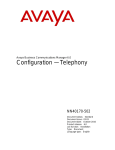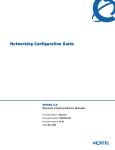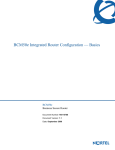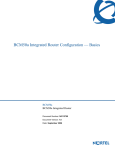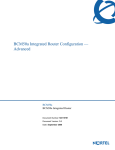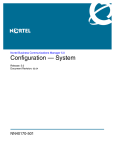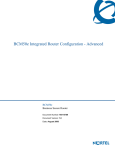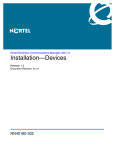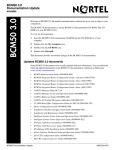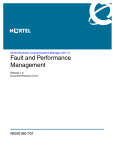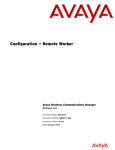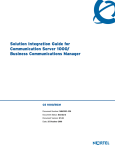Download Avaya Business Communications Manager 5.0 - Configuration - Telephony Configuration manual
Transcript
Nortel Business Communications Manager 5.0 Configuration — Telephony Release: 5.0 Document Revision: 01.02 NN40170-502 Document status: Standard Document issue: 01.03 Document date: August 2009 Product release: BCM 5.0 Job function: Configuration Type: Telephony Language type: English Copyright © 2009 Nortel Networks. All Rights Reserved. NORTEL, the globemark design, and the NORTEL corporate logo are trademarks of Nortel Networks. Contents New in this release 15 Data routing VLAN Professional call recording Remote modem LAN packet IP capture SIP registration for SIP user account Virtual terminals FindMe/FollowMe 15 15 15 16 16 16 16 Introduction 17 Purpose About BCM Audience Prerequisites 17 17 18 18 System telephony networking overview 21 Basic system configurations Two basic system telephony configurations DID system Basic telephony routing Tandem calling to a remote PSTN Callers using BCM Callers in the public network Callers in the private network node Private network parameters Private networking protocols Keycode requirements Remote access to the network Lines used for networking Types of private networks Routing-based networks using T1 E&M lines PRI networking using Call-by-Call services PRI SL-1/Q.Sig/DPNSS and VoIP trunk networking System dialing plans 21 21 23 25 25 27 27 28 28 28 29 29 29 30 31 33 34 35 BCM 5.0 Configuration — Telephony NN40170-502 01.03 Standard August 2009 Copyright © 2008-2009, Nortel Networks 4 Contents Creating tandem private networks Routing for tandem networks Understanding Nortel Voice Networking (MCDN) network features Network Call Redirection Information ISDN Call Connection Limitation Trunk Route Optimization Networking with ETSI QSIG (international systems only) ETSI Euro network services DPNSS 1 services DPNSS 1 capabilities DPNSS 1 features Private networking with DPNSS (international only) 35 36 37 38 39 41 43 44 45 46 47 53 Telephony programming 57 Dialing plan configuration overview Configuration for incoming calls Configuration for incoming call controls Configuration for out-going call traffic 57 58 62 62 Applications Resources overview 63 Applications Resources panel Total Resources Reserved Resources Application Resource Reservations Details for application Types of resources Total and Reserved Resources Setting values for application resources Changes pending IP set resources IP trunk resources Media gateway resources Voice mail and Contact Center resources Fax Conf. Parties Conf. Mixers SIP Trunks Digital Trunks 63 63 63 63 64 67 68 68 68 69 69 69 69 69 69 70 70 70 Lines overview 71 Line configuration prerequisites overview System-level line identification Line types Active physical lines Active VoIP lines (requires keycode) 72 72 72 72 73 BCM 5.0 Configuration — Telephony NN40170-502 01.03 Standard August 2009 Copyright © 2008-2009 Nortel Networks Contents 5 Target lines CO trunks as physical lines BRI Loops BRI loops configuration Line records Line characteristics Line restrictions Remote restrictions Voice message center Line job aids Line pool configuration Loss packages Privacy on/off by call Line access Line availability and assignment Incoming calls Outgoing calls 73 74 75 75 75 75 75 76 76 76 76 77 77 78 78 78 79 Telephony resources configuration 81 Telephony Resources table Telephony Resources table for BCM50 Media bay module panels Trunk Module Parameters Call-by-Call Service Selection Port details Provisioning module lines and loops IP telephones IP Terminal Global Settings IP telephone set details Voice over IP trunks Routing table IP Trunk Settings H323 Settings H323 Media Parameters SIP Settings SIP Proxy SIP Media Parameters SIP URI Map SIP Authentication Line configuration overview Trunk/Line data, main panel Properties Preferences (lines) Restrictions (Line and Remote) BCM 5.0 Configuration — Telephony NN40170-502 01.03 Standard August 2009 Copyright © 2008-2009 Nortel Networks 82 82 85 85 90 92 94 95 95 98 99 100 102 103 107 109 111 113 116 118 123 124 126 129 132 6 Contents Assigned DNs 133 BRI ISDN loop properties overview Loop type and general parameters T-loop general settings T-loop SPIDS and network DNs T-loops D-packet service S-loops assigned DNs BRI T-loops overview Process overview T-loop general settings T-loop SPIDS and network DNs T-loops D-packet service S-loops assigned DNs Router overview ADSL and Ethernet configurations Router features VLAN overview LAN Interfaces Choosing DHCP for VLAN Specifying the site-specific options for VLAN Professional call recording Overview Autonomous recording Call Details Adding a Professional Call Recording Rule Feature dependencies and restrictions Limitations Remote modem 135 136 137 138 139 141 143 143 144 145 147 148 151 151 151 153 154 154 154 157 157 157 158 158 161 161 163 Overview Remote modem modules Voice mail modem access CTI server enhancements ModemCC enhancements 163 163 163 164 164 LAN packet IP capture 165 Output modes Rules for capture Element Manager interface options BCM DHCP overview DHCP context for the BCM platform DHCP on BCM BCM 5.0 Configuration — Telephony NN40170-502 01.03 Standard August 2009 Copyright © 2008-2009 Nortel Networks 165 165 166 167 167 167 Contents 7 Main module DHCP client Main module DHCP server DHCP default configuration BCM50 models without the router BCM50 with integrated router DHCP network scenarios BCM configured as DHCP client is unable to reach external DHCP server BCM using a dynamic address is changed to a static address Changing the default router DHCP configuration DHCP server on BCM50a and BCM50e Main DHCP Server tabs General Settings tab IP Terminal DHCP Options tab Primary Terminal Proxy Server options Secondary Terminal Proxy Server options VLAN options Address Ranges tab Lease Info tab Call security and remote access overview Defining restriction filters Notes about restriction filters Default filters (North America) Default filters (other) Restriction filter examples Remote call-in programming Direct Inward System Access (DISA) creation Remote access line settings Remote access on loop start trunks Remote access on T1 DID and PRI trunks Remote access on DPNSS lines Remote access on a private network Defining remote access packages Defining CoS passwords Notes about CoS passwords External access tones Module management Disabling or enabling a bus or module Disabling or enabling a port channel setting Lines configuration DN addition to a line record Adding a DN to a line record Target lines configuration BCM 5.0 Configuration — Telephony NN40170-502 01.03 Standard August 2009 Copyright © 2008-2009 Nortel Networks 168 168 168 168 169 170 170 170 170 171 171 171 173 173 173 174 176 178 181 181 182 183 184 185 186 186 187 187 188 188 188 189 189 189 191 193 194 194 197 198 198 199 8 Contents Configuring target lines PRI lines configuration Configuring PRI lines Configuring call-by-call services and PRI lines T1 E and M lines configuration Configuring T1 E and M lines T1/E1 loop start lines configuration Configuring T1/E1 loop start lines T1-digital ground start configuration Configuring T1-digital ground start lines T1-DID lines configuration Configuring T1-DID lines DASS2 lines configuration Configuring DASS2 lines DPNSS lines configuration Configuring DPNSS lines BRI T-loops configuration Configuring BRI T-loop parameters Configuring provisioned BRI line features BRI S-loops, lines, and ISDN devices programming 201 205 207 209 210 214 217 220 224 227 230 233 236 239 242 245 249 249 251 255 Setting BRI properties for ISDN device connections Configuring an ISDN telephone DN record 255 256 Calling line identification configuration 259 CLID configuration for incoming calls Allowing CLID for telephones Setting up alpha-tagging for name display CLID configuration for outgoing calls Configuring a business name for outgoing CLID display Displaying the internal name and extension Setting internal CLID display on calling set Configuring Outgoing Call Identification Blocking outgoing name display at the trunk level Blocking outgoing name display at the telephone level Dialing plan configuration: general Carrier codes management Direct dial set configuration Defining a direct dial set 259 260 261 262 262 263 263 264 264 265 267 267 268 268 Dialing plan: routing configuration 271 Configuring a route to allow local calls Configuring a route through dedicated trunk Configuring a route for a secondary carrier 272 273 274 BCM 5.0 Configuration — Telephony NN40170-502 01.03 Standard August 2009 Copyright © 2008-2009 Nortel Networks Contents 9 Configuring multiple routing overflow feature Programming the PRI routing table Configuring a long distance carrier access code into a destination code Private networking 274 276 276 279 Private networking: Fallback configuration over a VoIP MCDN network 281 Configuring the Meridian 1 in a BCM network Configuring MCDN functionality for PRI fallback line Private networking: MCDN and ETSI network features configuration MCDN network feature configuration Configuring network call redirection information Configuring ISDN call connection limitation Configuring trunk route optimization Configuring trunk anti-tromboning ETSI European network services configuration Configuring MCID and network diversion 281 283 285 285 285 285 286 286 287 287 Silent Record-a-Call configuration 289 Centralized voice mail configuration 291 Host system configuration Configuring the host system to receive central voice mail Satellite system configuration Configuring a satellite system for voice mail Configuring call forward to voice mail Configuring a PRI connection System setup configuration for centralized voice mail 291 291 293 293 295 296 299 Configuring the PRI connection for voice mail 299 VoIP trunk gateways configuration 301 Configuring VoIP trunk media parameters Local gateway configuration Configuring IP trunk settings Configuring H323 or SIP settings Remote gateways configuration Configuring a remote gateway Configuring DTMF handling using RFC2833 SIP configuration Configuring a SIP proxy Configuring SIP authentication Configuring SIP authentication for SIP user account Configuring VoIP line features BCM 5.0 Configuration — Telephony NN40170-502 01.03 Standard August 2009 Copyright © 2008-2009 Nortel Networks 302 303 304 304 307 307 308 309 309 311 313 315 10 Contents VoIP trunks fallback configuration Fallback traffic routes addition Adding a PSTN route to a far-end system Adding a PSTN route to a local PSTN lines Adding the VoIP route Line pools to routes assignment Assigning PSTN line pools to routes for a far-end system Assigning PSTN line pool to local PSTN lines Assigning the VoIP line pool Destination code for a fallback route configuration Creating unique destination codes for fallback routes T.38 fax configuration T.38 fax configuration Verifying codecs in Business Element Manager Enabling a T.38 fax T.38 fax restrictions SIP fax over G.711 configuration SIP fax over G.711 configuration Verifying codecs in Business Element Manager Enabling fax on an analog set port Enabling SIP G.711 fax Restriction filters configuration Configuring restriction filters and exceptions Meet Me Conferencing configuration Conference bridges management Viewing the conference bridges table Configuring CoS in the conference bridges table Class of service and system settings for Meet Me Conferencing configuration Configuring COS for Meet Me Conferencing Chairperson settings configuration Setting up a conference bridge for a chair Configuring the chairperson COS Resetting the chairperson’s PIN Removing conference privileges from a chairperson Port Ranges configuration RTP over UDP port ranges management Adding new RTP over UDP port ranges Modifying RTP over UDP port ranges Deleting RTP over UDP port ranges UDP port ranges management Adding new UDP port ranges BCM 5.0 Configuration — Telephony NN40170-502 01.03 Standard August 2009 Copyright © 2008-2009 Nortel Networks 317 317 318 318 319 319 319 320 320 320 320 323 323 324 324 325 327 327 328 328 329 333 333 337 338 338 339 339 340 343 344 347 347 348 349 350 350 351 351 351 351 Contents 11 Modifying UDP port ranges Deleting UDP port ranges Displaying signalling port ranges Class of service password configuration for remote access Adding or modifying class of service password values 352 352 353 355 355 IP subsystem configuration 359 Configuring general settings Configuring DNS Settings options Procedure steps Configuring the MTU option Procedure steps Viewing OAM interface Procedure steps Modifying IP configuration Procedure steps Viewing DHCP lease information Procedure steps Static routes configuration Adding a new IP Static Route Modifying an existing IP Static Route Deleting a static route 359 360 360 360 360 363 363 363 363 364 364 366 366 366 367 DHCP server configuration on BCM main module Configuring shared DHCP settings Configuring shared DHCP options Adding a new included IP address range Deleting a new included address range Adding a reserved address Deleting a reserved address Configuring the router Accessing the router Configuring flexible DiffServ Code Point Configuring flexible Diff Serv code point 371 372 374 375 376 376 377 379 379 381 381 Firewall configuration resources 383 Dial-up resources configuration 385 ISDN interface management Adding an ISDN interface Enabling an ISDN interface Disabling an ISDN interface Deleting an ISDN interface ISDN interface connection or disconnection Connecting an ISDN interface BCM 5.0 Configuration — Telephony NN40170-502 01.03 Standard August 2009 Copyright © 2008-2009 Nortel Networks 386 386 386 387 387 388 388 12 Contents Disconnecting an ISDN interface ISDN channel parameters configuration Configuring parameters for an ISDN channel Configuring the ISDN Link Parameters Global settings panel Allowing network access Assigning a Line Pool for ISDN dial out Modem interface management Adding a modem interface Enabling a modem interface Disabling a modem interface Deleting a modem interface Modem interface connection or disconnection Connecting a modem interface Disconnecting a modem interface Modem dial-out link parameters configuration Configuring modem link parameters Configuring the modem IP address specifications Modem dial-in parameters configuration Configuring modem dial-in parameters ISDN dial-in parameters configuration Configuring ISDN dial-in access Configuring the ISDN dial-out IP address Automatic dial-out interface configuration Adding an automatic dial-out interface Disconnecting an automatic dial-out interface Dial-up interfaces as primary connections Assigning remote access privileges to an account Configuring a dial-up interface Static routes for dial-out configuration WAN failover configuration on BCM50 with a router card Assigning a modem interface for WAN failover Assign an ISDN interface for WAN failover Configuring virtual LANs Configure the default gateway IP address Configuring LAN interfaces Adding a VLAN Deleting a VLAN Modifying a VLAN Adding ports to a VLAN Deleting ports from a VLAN Modifying ports on a VLAN Adding static routes BCM 5.0 Configuration — Telephony NN40170-502 01.03 Standard August 2009 Copyright © 2008-2009 Nortel Networks 388 389 389 390 391 391 392 392 392 393 393 394 394 394 395 395 395 397 398 398 401 401 404 404 405 406 406 407 407 408 408 409 409 411 412 413 414 415 416 417 418 419 420 Contents 13 Configuring DSCP Marking for Quality of Service Viewing DSCP to NNSC mapping Viewing NNSC to P Bit Mapping Configuring Professional Call Recording Adding the recording rule Modifying the recording rule Deleting the recording rule Configuring LAN packet IP capture Starting a capture Stopping a capture Adding a filter Modifying a filter Deleting a filter Configuring output type Configuring the remote modem Configuring the remote modem 421 422 423 425 425 427 428 429 430 431 431 433 434 435 437 437 Silence suppression reference 439 Silence suppression on full-duplex links Comfort noise 441 443 ISDN reference Welcome to ISDN Analog versus ISDN Types of ISDN service ISDN layers ISDN bearer capability Services and features for ISDN BRI and PRI PRI services and features BRI services and features Service provider features Network name display Name and number blocking (North America only) Call-by-Call Service Selection for PRI-NI2 (North America only) Emergency 911 dialing (North America only) 2-way DID Dialing plan and PRI ISDN hardware PRI hardware BRI hardware S Reference Point T Reference Points Clock source for ISDN BCM 5.0 Configuration — Telephony NN40170-502 01.03 Standard August 2009 Copyright © 2008-2009 Nortel Networks 445 445 446 446 447 447 447 448 448 449 449 450 450 451 452 452 452 452 453 453 454 455 14 Contents ISDN BRI NT1 equipment ISDN standards compatibility Planning your ISDN network Ordering ISDN PRI Ordering ISDN PRI service outside of Canada and the United States Ordering ISDN BRI Ordering ISDN BRI service in Canada Ordering ISDN BRI service in the United States Ordering ISDN BRI service outside Canada or the United States Supported ISDN protocols Codec rates reference BCM 5.0 Configuration — Telephony NN40170-502 01.03 Standard August 2009 Copyright © 2008-2009 Nortel Networks 456 456 456 457 457 457 457 457 458 458 459 New in this release The following sections detail what’s new in Nortel BCM 5.0 Configuration Telephony (NN40170-502) for Release 5.0. Navigation • Data routing VLAN (page 15) • Professional call recording (page 15) • Remote modem (page 15) • LAN packet IP capture (page 16) Data routing VLAN This feature introduces IEEE 802.1Q virtual local area network (VLAN) This feature allows BCM to support multiple virtual IP interfaces that coexist over the shared enterprise LAN IP Ethernet Interface. This feature impacts the following sections: • Configuring virtual LANs (page 411) Professional call recording The professional call recording feature records a call from the time that you request to record the call until the call ends. The feature supports recording a conference call hosted or joined by a DN. The output of the recording can be configured to be sent as an email file attachment or as a stream of packets to an IP-based server. For more information, see Professional call recording (page 157). Remote modem The remote modem feature allows the support user to log on to the BCM through the modem interface from voice mail interface, or by provisioning CLID to be answered by the modem regardless of modem enabled/disabled setting. For more information, see Remote modem (page 163). BCM 5.0 Configuration — Telephony NN40170-502 01.AB Standard August 2009 Copyright © 2008-2009 Nortel Networks 16 New in this release LAN packet IP capture This feature allows you to initiate IP packets capture using the Element Manager on the BCM LAN and store captured IP packets in the output file on BCM file system, USB drive, network drive. For more information, see LAN packet IP capture (page 165). SIP registration for SIP user account The SIP Authentication provides for provisioning of the individual SIP user accounts. For more information, see Configuring SIP authentication for SIP user account (page 313). Virtual terminals The Virtual terminals are supported in BCM 5.0. For more information, see LAN CTE Configuration Guide (NN40010-601). FindMe/FollowMe Find Me/Follow Me provides simultaneous ringing on up to five different external destinations. This feature is supported in BCM 5.0. For more information, see Find Me/Follow Me Administration guide (NN40010-678). BCM 5.0 Configuration — Telephony NN40170-502 01.03 Standard August 2009 Copyright © 2008-2009 Nortel Networks Introduction The information in this chapter applies to both the BCM50 and the BCM450 platforms running BCM 5.0. This guide describes how to configure and assign features, and provide basic programming for the BCM. The flowchart below identifies the steps required to configure your system for inbound and outbound traffic. For more information about network planning information, planning and configuration prerequisites, and planning checklists, see Nortel Business Communications Manager 5.0 Planning and Engineering (NN40170-200). Purpose The concepts, operations, and tasks described in this guide relate to the BCM software. This guide provides task-based information about how to assign features and provide basic programming for the BCM. Use Business Element Manager, Startup Profile, and Telset Administration to configure various BCM parameters. In brief, the information in this guide explains: • global telephony settings • steps to configure DNs • product features and how to assign them About BCM The BCM system provides private network and telephony management capability to small and medium-sized businesses. The BCM system enables you to create and provide telephony applications for use in a business environment. BCM 5.0 Configuration — Telephony NN40170-502 01.AB Standard August 2009 Copyright © 2008-2009 Nortel Networks 18 Introduction Audience This guide is directed to installers who install, configure, and maintain BCM systems. To use this guide, you must • be an authorized BCM installer or administrator within your organization • know basic Nortel BCM terminology • be knowledgeable about telephony and IP networking technology Prerequisites Before you complete the following procedures, review the following prerequisites. • Ensure all applicable keycodes are purchased and applied. • Ensure all required MBMs are installed. • Ensure market profile is selected. BCM 5.0 Configuration — Telephony NN40170-502 01.03 Standard August 2009 Copyright © 2008-2009 Nortel Networks Introduction 19 Figure 1 BCM 5.0 Configuration — Telephony NN40170-502 01.03 Standard August 2009 Copyright © 2008-2009 Nortel Networks 20 Introduction BCM 5.0 Configuration — Telephony NN40170-502 01.03 Standard August 2009 Copyright © 2008-2009 Nortel Networks System telephony networking overview The information in this chapter applies to both the BCM50 and the BCM450 platforms running BCM 5.0. The system supports both public and private networking for telephony traffic. • The public network is created by PSTN trunk connections from a Central Office terminating on a telephone system such as the BCM. • A private network is created when the system is connected through dedicated PSTN lines or • VoIP trunks to other systems. This system may take several forms. At the simplest level, your system may be behind a private PBX, which connects directly to the Central Office. A more complicated system may be a node in a network of systems of various types, where calls not only terminate at the system, but calls may need to be passed through the system to other nodes unconnected to the originating node. Refer to the following information: • Basic system configurations (page 21) • Private network parameters (page 28) Basic system configurations In the most basic application, your system can provide support for system telephones to make and receive calls over public network (PSTN) lines. Two basic system telephony configurations The following provides a broad overview of the telephony setup for two of the most common office-telephone configurations. PBX system This setup is for larger offices which have fewer CO lines than telephones. In this case the lines are pooled, and the line pool access is assigned to all DNs. There may also be a designated attendant with a telephone that has all lines individually assigned. The following figure shows a PBX system for the BCM450. BCM 5.0 Configuration — Telephony NN40170-502 01.03 Standard August 2009 Copyright © 2008-2009 Nortel Networks 22 System telephony networking overview Figure 2 PBX system for BCM450 BCM 450 The following figure shows a PBX system for the BCM50. BCM 5.0 Configuration — Telephony NN40170-502 01.03 Standard August 2009 Copyright © 2008-2009 Nortel Networks System telephony networking overview 23 Figure 3 PBX system for BCM50 BCM 50 Incoming calls 1 A call comes in on a line. 2 The receptionist answers the call and finds out who the call is for. 3 The receptionist transfers the call to a specific telephone (DN). 4 The person can pick up the call at that DN only. Outgoing calls 1 User selects the intercom button or dials a line pool access code, which selects a line in the line pool. 2 The user dials the outgoing telephone number. DID system This setup allows you to assign a dedicated phone number to each telephone. The CO assigns a list of available numbers for each DID (Direct Inward Dial) line. You can change your DN range to match these numbers, and you use target lines to match each number with a DN. The following figure shows a DID system for the BCM450. BCM 5.0 Configuration — Telephony NN40170-502 01.03 Standard August 2009 Copyright © 2008-2009 Nortel Networks 24 System telephony networking overview Figure 4 DID system for BCM 450 Target line mapped to DN (4005) Target line mapped to DN (4006) Target line mapped to DN (4007) Target line mapped to DN (4008) The foloowing figure shows a DID system for BCM50. Figure 5 DID system for BCM 50 Target line mapped to DN (4005) Target line mapped to DN (4006) Target line mapped to DN (4007) BCM 5.0 Configuration — Telephony NN40170-502 01.03 Standard August 2009 Copyright © 2008-2009 Nortel Networks CO DID line i.e. 769 with range of call numbers (4005 to 4020) Target line mapped to DN (4008) System telephony networking overview 25 Incoming calls 1 DID trunks are assigned to be auto-answer. Attention: PRI lines are automatically set to auto-answer. 2 All DNs are assigned target lines. 3 A caller dials a system code and a DN. In the example shown above, it might be 769-4006. 4 The call comes into the trunk, which answers and maps the call on the target line assigned to the matching received digits. 5 The DN assigned to that target line rings. You can assign unanswered or busy telephones to Call Forward to another DN, such as a designated attendant or a voice-mail system. Basic telephony routing In a basic configuration, simple access codes (for example Line Pool Codes) are used to access the PSTN network. In a more complex configuration, more advanced destination codes are required to access multiple PSTNs, private network resources, and remote nodes. Access to these resources enables advanced features, such as tandem routing. Tandem calling to a remote PSTN A system connected to a private network that uses dedicated circuits or VoIP circuits can allow a user to dial directly to many other users, on different nodes, using a coordinating dialing plan. Using a private network saves on toll charges, and local charges, as fewer PSTN accesses are required for internal and external calling. Several nodes located on one site initiate their external local calls to a centralized BCM having a T1 or E1 termination to the PSTN. This type of configuration avoids multiple PSTN terminations at other local nodes. The same tandeming concepts can be applied to inbound calls. DID numbers dialed from the PSTN can be processed and tandem routed out of the centralized system to the localized remote nodes. For more information see, Creating tandem private networks (page 35). The following figure shows three types of callers. Each type of caller has a specific method of accessing the other two BCM450 systems. BCM 5.0 Configuration — Telephony NN40170-502 01.03 Standard August 2009 Copyright © 2008-2009 Nortel Networks 26 System telephony networking overview Figure 6 Tandem dialing through a BCM450 to/from a private network T1 E&M PRI SL1 VoIP T1/E1 lines Analog lines PRI/BRI lines The following figure shows three types of callers. Each type of caller has a specific method of accessing the other two BCM50 systems. BCM 5.0 Configuration — Telephony NN40170-502 01.03 Standard August 2009 Copyright © 2008-2009 Nortel Networks System telephony networking overview 27 Figure 7 Tandem dialing through a BCM50 to/from a private network T1 E&M PRI SL1 VoIP T1/E1 lines Analog lines PRI/BRI lines Callers using BCM These callers can • call directly to a specific telephone • select an outgoing line to access a private network • select an outgoing line to access features that are available on the private network • select an outgoing central office line to access the public network • use all of the BCM features Callers in the public network These callers use the public lines to • call directly to one or more BCM DNs • call into BCM and select an outgoing TIE line to access a private network • call into BCM and select an outgoing central office line to access the public network • call into BCM and use remote features BCM 5.0 Configuration — Telephony NN40170-502 01.03 Standard August 2009 Copyright © 2008-2009 Nortel Networks 28 System telephony networking overview Callers in the private network node These callers use the private lines to • call directly to one or more BCM DNs • call into BCM and select an outgoing TIE line to access other nodes in a private network • call into BCM and select an outgoing central office line to access the public network • call into BCM and use remote features System numbering and dialing plans All systems on a private network must coordinate dialing plans, to ensure that calls get directed to the correct network node. As well, routing becomes more complex, especially if the system is not an end node and must be configured to relay calls to nodes not directly connected to the system. The type of dialing plan supported by the network determines whether each node also requires unique DNs. Private network parameters The following sections provide an overview of the system values that affect private networking. • Private networking protocols (page 28) • Keycode requirements (page 29) • Remote access to the network (page 29) • Lines used for networking (page 29) • Types of private networks (page 30) Private networking protocols The BCM supports the following protocols for private networking: • PRI: ETSI QSIG, Nortel Voice Networking (MCDN) • DPNSS • BRI: ETSI QSIG • T1: E&M • VoIP trunks (with optional MDCN) Attention: MCDN is referred to as SL-1 in Business Element Manager. BCM 5.0 Configuration — Telephony NN40170-502 01.03 Standard August 2009 Copyright © 2008-2009 Nortel Networks System telephony networking overview 29 BCM systems can be networked together using T-1, PRI or VoIP trunks. PRI SL-1 lines and VoIP trunks also offer the opportunity to use the MCDN protocol, which provides enhanced trunking features and end-to-end user identification. If a Meridian 1 is part of the MCDN network, the network can also provide centralized voice mail and auto attendant off the Meridian. Attention: MCDN networking requires all nodes on the network to use a common Universal Dialing Plan (UDP) or a Coordinated Dialing Plan (CDP). Keycode requirements Keycodes are required to activate the protocols that are used to create private networking, including: • VoIP Gateway keycodes • an MCDN, DPNSS, or Q. Sig keycode, if you want to use a networking protocol between the systems You must purchase and install these keycodes before you can create any of the networks described in this chapter. Consult with your Nortel distributor to ensure you order the correct keycodes for the type of network you want to create. Remote access to the network Authorized users can access TIE lines, central office lines, and features from outside the system. Remote users accessing a private network configured over a large geographical area can avoid toll charges. Attention: You cannot program a DISA DN or Auto DN to a VoIP trunk, as they act as auto-answer trunks from one private network to the next. However, you can configure VoIP line pools with remote access packages so that callers can access telephones or the local PSTN on remote nodes on a tandemed network that use VoIP trunks between systems. Lines used for networking External (trunk) lines provide the physical connection between BCM and other systems in a private or public network. The BCM50 numbers physical lines from 061 to 124. Default numbering depends on the type and connection to the BCM50 (EXP1 - EXP2) VoIP trunks: Although a VoIP gateway does not use physical lines, it is easier to think of them that way. BCM450 supports a dynamically configurable number of IP trunk line numbers, from 0 to 130. In the BCM50, lines 001 to 012 are used for VoIP trunk functionality. BCM 5.0 Configuration — Telephony NN40170-502 01.03 Standard August 2009 Copyright © 2008-2009 Nortel Networks 30 System telephony networking overview BCM networking configurations that use PRI and T1 lines, require specific DTM modules. • DTMs configured for PRI are used for incoming and outgoing calls (twoway DID). Incoming calls are routed directly to a BCM DN that has a properly configured and assigned target line. All outgoing calls made through PRI, are initiated using the destination codes. • DTMs configured for T1/E1 can have digital lines configured as Groundstart, E&M, Loop, or DID. Target lines are virtual communication paths between trunks and telephones on the BCM system. They are incoming lines only, and cannot be selected for outgoing calls or networking applications. With target lines, you can concentrate incoming calls on fewer trunks. This type of concentration is an advantage of DID lines. BCM target lines allow you to direct each DID number to one or more telephones. VoIP trunks also require target lines to direct incoming traffic. In BCM450, there is a maximum of 639 target lines. In BCM 50, there is a maximum of 176 target lines. Telephones can be configured to have an appearance of analog lines or multiple appearances of target lines. Attention: PRI B-channels cannot be assigned as line appearances. PRI Bchannels, or “trunks”, can only be configured into PRI line pools for inbound routing through target lines with receive digits or outbound routing through destination codes. Types of private networks There are several ways you can create private networks. Configuration can be based on such things as cost of trunks, proximity of network nodes, size of the private network, and business requirements for communications. VoIP-based networking also requires an understanding of IP features such as codecs, jitter buffers, Quality of Service (QoS) function, and silence compression. The services provided within networks is based on the type of trunks and the protocols assigned to the trunks. All trunks within the network should be running the same protocols, to provide a technically sound and stable network. BCM 5.0 Configuration — Telephony NN40170-502 01.03 Standard August 2009 Copyright © 2008-2009 Nortel Networks System telephony networking overview 31 The following links are procedures to set up basic networks to advanced networks, using the support protocols within BCM: • Routing-based networks using T1 E&M lines (page 31) • PRI networking using Call-by-Call services (page 33) • PRI SL-1/Q.Sig/DPNSS and VoIP trunk networking (page 34) Routing-based networks using T1 E&M lines By properly planning and programming routing tables and destination codes, an installer can create a dialing plan where T1 E&M lines between BCM systems are available to other systems in the network. The following figure shows a network of three BCM450 systems. Two remote systems connect to a central system. Figure 8 Dialing plan for T1 E&M routing network of BCM450s The following figure shows a network of three BCM50 systems. Two remote systems connect to a central system. BCM 5.0 Configuration — Telephony NN40170-502 01.03 Standard August 2009 Copyright © 2008-2009 Nortel Networks 32 System telephony networking overview Figure 9 Dialing plan for T1 E&M routing network of BCM50s Each system must be running BCM software. Each system must be equipped with target lines and a DTM with at least one T1 E&M line. The call appears on the auto answer line on the BCM in Santa Clara as 6-221. Because 6 is programmed as a destination code for Toronto on the Santa Clara system, another call is placed using route 002 from Santa Clara to Toronto. At the Toronto system, the digits 6-221 are interpreted as a target line Private received number. The call now alerts at DN 6221 in Toronto. Attention: Network calls that use routes are subject to any restriction filters in effect. If the telephone used to make a network call has an appearance of a line used by the route, the call will move from the intercom button to the Line button. The telephone used to make a network call must have access to the line pool used by the route. Network calls are external calls, even though they are dialed as if they were internal calls. Only the features and BCM 5.0 Configuration — Telephony NN40170-502 01.03 Standard August 2009 Copyright © 2008-2009 Nortel Networks System telephony networking overview 33 capabilities available to external calls can be used.When programming a button to dial a Network number automatically (autodial), network calls must be treated as external numbers, even though they resemble internal telephone numbers. Routes generally define the path between your BCM switch and another switch in your network, not other individual telephones on that switch. PRI networking using Call-by-Call services The example shown in the following figure highlights the use of PRI Call-byCall services. It shows two offices of a company, one in New York and one in Toronto. Each office is equipped with a BCM450 system and a PRI line. Each office has to handle incoming and outgoing calls to the public network. In addition, employees at each office often have to call colleagues in the other office. For more information, see Configuring call-by-call services and PRI lines (page 209). Figure 10 PRI networking using Call-by-Call Services on BCM 450 The example shown in the following figure shows two offices, where each office is equipped with a BCM50 system and a PRI line. BCM 5.0 Configuration — Telephony NN40170-502 01.03 Standard August 2009 Copyright © 2008-2009 Nortel Networks 34 System telephony networking overview Figure 11 PRI networking using Call-by-Call Services on BCM50 To reduce long distance costs, and to allow for a coordinated dialing plan between the offices, private lines are used to handle inter-office traffic. If call-by-call services were not used, each BCM system might have to be equipped with the following trunks: • 12 T1 DID lines needed to handle peak incoming call traffic • eight T1 E&M lines needed to handle inter-office calls • eight lines needed to handle outgoing public calls PRI SL-1/Q.Sig/DPNSS and VoIP trunk networking You can use PRI SL-1 trunks and VoIP trunks to create private networks between BCM systems or between BCM systems and larger call servers such as Meridian 1, Succession 1000/M, DMS-100/ 250 and CSE. ETSI-QSIG and DPNSS private networking is configured very similarly, although network features may be supported slightly differently due to local line and network requirements. If the MCDN protocol is added to this type of private network, the network provides additional network management features, as well as allowing centralized voice mail features to be available to all nodes on the network. BCM 5.0 Configuration — Telephony NN40170-502 01.03 Standard August 2009 Copyright © 2008-2009 Nortel Networks System telephony networking overview 35 The following topics describe the different aspects of SL-1 and MCDN private networking. • System dialing plans (page 35) • Creating tandem private networks (page 35) • Understanding Nortel Voice Networking (MCDN) network features (page 37) • Networking with ETSI QSIG (international systems only) (page 43) • Private networking with DPNSS (international only) (page 53) The type of network you require depends on the equipment in the network, and how you want to use the network. With MCDN, you can tie a set of BCM systems together with PRI SL-1 (MCDN)/ETSI-QSIG, DPNSS, or VoIP trunks to create a tandem network. This type of network provides the additional advantage of providing private line access to local PSTNs for all the nodes on the network. Attention: A keycode is required to use the Nortel Voice Networking functionality, which is referred to as SL-1 in Business Element Manager. System dialing plans Both of these types of networks require similar setups for dialing plans and routing. Each node must have a way to route external calls to the adjacent node or nodes. To do this, all nodes must have the same Private DN lengths. You use routing and a private dialing plan to control calls over the network. Each example in this section describes the routing configurations that are required to support calls over the network. Depending on the type of dialing plan you choose, each node must also have a unique location or steering code so the calls can be correctly routed through the nodes of the network. MCDN networks also require a Private Network ID, which is supplied by the Meridian network administrator to define how the Meridian system identifies each node. Creating tandem private networks You can tie a number of BCM systems together with SL-1 lines. This tandem network provides you with the benefits of end-to-end name display and tollfree calling over the SL-1 private link. Each BCM system becomes a node in the network. In this type of network, you must ensure that each BCM system, known as a node of the network, is set up to route calls internally as well as to other nodes on the system. This means each node must have a route to the BCM 5.0 Configuration — Telephony NN40170-502 01.03 Standard August 2009 Copyright © 2008-2009 Nortel Networks 36 System telephony networking overview immediately adjacent node, and the correct codes to distribute the called numbers. Each node must have a unique identification number, which is determined by the type of dialing plan chosen for the network. Also, you can save costs by having a public network connection to only one or two nodes, and routing external calls from other nodes out through the local PSTN, thus avoiding toll charges for single calls. Attention: You can also use VoIP trunks between some or all of the nodes. The setup is the same, except that you need to create gateway records for each end of the trunk, and routing tables to accommodate the gateway codes, or you can configure a gatekeeper. For more information, see Nortel Business Communications Manager 5.0 Planning and Engineering (NN40170-200). Routing for tandem networks In tandem networks, each node needs to know how to route calls that do not terminate locally. To do this, you set up routes for each connecting node by defining destination codes for each route. If the node is also connected to the public network, the usual routing is required for that connection. The following tables show the routing tables for Node A and Node C for external and internal terminating calls. Attention: The PRI and VoIP trunks are en bloc dialing lines, so all dialed digits are collected before being dialed out. Table 1 Node A destination code table, external termination Route Absorb length Destination code (public DNs) 4 (PSTN) 1 91604 3 (Node B) 0 91403762 (Node B) 3 (Node B) 0 91403765 (Node E) 4 (PSTN) 1 9140376* (not internal network) 4 (PSTN) 1 914037* (not internal network) 4 (PSTN) 1 91403* (not internal network) 4 (PSTN) 1 9* (not internal network) * This wild card represents a single digit. BCM 5.0 Configuration — Telephony NN40170-502 01.03 Standard August 2009 Copyright © 2008-2009 Nortel Networks System telephony networking overview 37 Table 2 Node A destination code table, internal termination Route Absorb length Destination code (public DNs) 3 (Node B) 0 392 (Node B) 3 (Node B) 0 395 (Node E) 5 (Node C) 0 393 (Node C) 5 (Node C) 0 394 (Node D) 5 (Node C) 0 396 (Node F) Table 3 Node C destination code table, external termination Route Absorb length Destination code (public DNs) 3 (Node B) 0 91613764 (Node D) 3 (Node B) 0 91613766 (Node F) 4 (PSTN) 1 9161376* (not internal network) 4 (PSTN) 1 916137* (not internal network) 4 (PSTN) 1 91613* (not internal network) 4 (PSTN) 1 9161* (not internal network) 4 (PSTN) 1 916* (not internal network) 4 (PSTN) 1 91* (not internal network) 4 (PSTN) 1 9 (not internal network) * This wild card represents a single digit. Table 4 Node C destination code table, internal termination Route Absorb length Destination code (public DNs) 3 (Node D) 0 394 (Node D) 3 (Node D) 0 396 (Node F) 5 (Node A) 0 391 (Node A) 5 (Node A) 0 392 (Node B) 5 (Node A) 0 395 (Node E) Understanding Nortel Voice Networking (MCDN) network features When you connect your BCM systems through PRI-SL-1/ETSI QSIG/DPNSS or VoIP trunks, and activate the MCDN protocol, your network provides a number of network call features. You can use this protocol to network other BCM systems, such as the tandem system shown in Creating tandem private networks (page 35), Norstar systems, Meridian 1 systems, Succession systems, DMS-100 systems or CSE systems. BCM 5.0 Configuration — Telephony NN40170-502 01.03 Standard August 2009 Copyright © 2008-2009 Nortel Networks 38 System telephony networking overview The following sections describe the MCDN features that are provided by all SL-1/VoIP networks where MCDN is active. The features affect call redirection and trunking functions. Centralized messaging • Network Call Redirection Information (page 38) Centralize trunking • ISDN Call Connection Limitation (page 39) • Trunk Route Optimization (page 41) Network Call Redirection Information Network Call Redirection Information (NCRI) builds on the following BCM features: • External Call Forward • Call Transfer • Call Forward NCRI adds the ability to redirect a call across an MCDN network using Call Forward (All Calls, No Answer, Busy) and Call Transfer features. The call destination also receives the necessary redirection information. This feature allows the system to automatically redirect calls from within a BCM system to the mail system, such as Meridian Mail, which resides outside the BCM system on the Meridian 1. The following figure shows an example where user A calls user B on the same BCM450. If user B is busy or not answering, the call automatically gets transferred to a Meridian Mail number (user C) across an MCDN link between the BCM450 system and the Meridian 1 system where the mailboxes are set up. BCM 5.0 Configuration — Telephony NN40170-502 01.03 Standard August 2009 Copyright © 2008-2009 Nortel Networks System telephony networking overview 39 Figure 12 Network call redirection path on BCM450 The following figure shows an example where user A calls user B on the same BCM50. If user B is busy or not answering, the call automatically gets transferred to a Meridian Mail number (user C) across an MCDN link between the BCM50 system and the Meridian 1 system where the mailboxes are set up. Figure 13 Network call redirection path on BCM50 ISDN Call Connection Limitation The ICCL (ISDN Call Connection Limitation) feature piggybacks on the call initiation request and acts as a check at transit PBX points to prevent misconfigured routes or calls with errors from blocking channels. BCM 5.0 Configuration — Telephony NN40170-502 01.03 Standard August 2009 Copyright © 2008-2009 Nortel Networks 40 System telephony networking overview This feature adds a transit/tandem counter to a call setup message. This counter is compared at each transit PBX with a value programmed into the transit PBX, in a range from 0 to 31. If the call setup counter is higher than the PBX value, the call will be blocked at the PBX system and cleared back to the network. This prevents calls from creating loops that tie up lines. The following figure illuustrates how a call might loop through a network if the BCM450 is not set up with ICCL. Figure 14 Call loop on BCM450 without ICCL The figure figure demonstrates how a call might loop through a network if the BCM50 is not set up with ICCL. BCM 5.0 Configuration — Telephony NN40170-502 01.03 Standard August 2009 Copyright © 2008-2009 Nortel Networks System telephony networking overview 41 Figure 15 Call loop on BCM50 without ICCL Trunk Route Optimization Trunk Route Optimization (TRO) finds the most direct route through the network to send a call between nodes. This function occurs during the initial alerting phase of a call. To set BCM configurations: • Select Configuration > Dialing Plan > Private Network, and select the check box beside TRO in the MCDN pane. • Configure call routing for all optimal routes. • Configure call forward (All Calls, No Answer, Busy) or Selective Line Redirection to use the optimal routes. This feature avoids the following situation: A call originating from a BCM system may be networked to a Meridian system, which, in turn, is networked to another Meridian system, which is the destination for the call. If the call routes through the first Meridian (M1) to reach the second Meridian (M2), two trunks are required for the call. An optimal choice is a straight connection to M2. This finds these connections and overrides the less-efficient setup. The following figure shows two call paths. The first route, through the Meridian, demonstrates how a call might route if TRO is not active. The second route, that bypasses the Meridian, demonstrates how TRO selects the optimum routing for a call. BCM 5.0 Configuration — Telephony NN40170-502 01.03 Standard August 2009 Copyright © 2008-2009 Nortel Networks 42 System telephony networking overview Figure 16 Call paths from BCM 450 with and without TRO The following figure shows two call paths. The first route, through the Meridian, demonstrates how a call might route if TRO is not active. The second route, that bypasses the Meridian, demonstrates how TRO selects the optimum routing for a call. Figure 17 Call paths from BCM50 with and without TRO BCM 5.0 Configuration — Telephony NN40170-502 01.03 Standard August 2009 Copyright © 2008-2009 Nortel Networks System telephony networking overview 43 Networking with ETSI QSIG (international systems only) ETSI QSIG is the European standard signaling protocol for multi-vendor peerto-peer communications between PBX systems and/or central offices (see ETSI Euro network services (page 44)). The figure ETSI QSIG networking using BCM450 (page 43) illustrates an ETSI QSIG network using BCM450. Note that this is exactly the same setup as that shown in the MCDN section for North America. The hardware programming for ETSI QSIG is described in Hardware programming for branch offices (page 44). All other configurations are the same as those shown in the MCDN section for North America. Figure 18 ETSI QSIG networking using BCM450 Network #2221 Received #2221 Internal #2221 PRI/BRI ETSI QSIG PBX Network #6221 Received #6221 Internal #6221 PRI/BRI ETSI QSIG BCM West End Branch BCM East End Branch PRI (public protocol) DN #4221 Central Office The following figure illustrates an ETSI QSIG network using BCM50. Note that this is exactly the same setup as that shown in the MCDN section for North America. The hardware programming for ETSI QSIG is described in Hardware programming for branch offices (page 44). All other configurations are the same as those shown in the MCDN section for North America. BCM 5.0 Configuration — Telephony NN40170-502 01.03 Standard August 2009 Copyright © 2008-2009 Nortel Networks 44 System telephony networking overview Figure 19 ETSI QSIG networking using BCM50 Network #2221 Received #2221 Internal #2221 Network #6221 Received #6221 Internal #6221 PRI/BRI ETSI QSIG PBX PRI/BRI ETSI QSIG BCM West End Branch BCM East End Branch PRI (public protocol) DN #4221 Central Office The following table lists the settings for some of the hardware parameters for ETSI QSIG networking example shown above. Table 5 Hardware programming for branch offices West-end office Hardware programming East-end office DTM/BRIM PRI/BRI Protocol ETSI QSIG BchanSeq ClockSrc Hardware programming DTM/BRIM PRI/BRI Protocol ETSI QSIG Ascend (PRI only) BchanSeq Ascend (PRI only) Primary ClockSrc Primary ETSI Euro network services If your system has ETSI ISDN BRI/PRI lines, you can activate the malicious call identification (MCID) and Network Diversion features. Advice of chargeend call (AOCE) is active if your service provider has activated that service on the line. BCM 5.0 Configuration — Telephony NN40170-502 01.03 Standard August 2009 Copyright © 2008-2009 Nortel Networks System telephony networking overview 45 When the features are activated, users can • display a call charge • redirect calls over the ETSI ISDN BRI/PRI line to the outside network • tag malicious calls Advice of Charge-End of Call (AOCE) — AOCE is a supplementary service available from your service provider on ETSI ISDN BRI/PRI links. This feature allows the BCM user to view the charges for an outgoing call after the call completes. This information is also reported to the Call Detail Reporting Application. The information can be provided in currency or charging units, depending on how the feature is set up by your service provider. To invoke the feature, the user presses FEATURE 818. DPNSS 1 services The Digital Private Network Signaling System (DPNSS 1) is a networking protocol enhancement that extends the private networking capabilities of existing BCM systems. It is designed to offer greater centralized functionality for operators, giving them access to BCM features over multiple combined networks. Attention: The DPNSS feature is dependent on which region loaded on your system at startup and that a software keycode was entered to enable the feature. For more information, see • DPNSS 1 capabilities (page 46) • DPNSS 1 features (page 47) • Private networking with DPNSS (international only) (page 53) DPNSS 1 allows a BCM local node, acting as a terminating node, to communicate with other PBXs over the network. For example, corporate offices separated geographically can be linked over DPNSS 1 to other BCM nodes, bypassing the restrictions of the PSTNs to which they may be connected. Connected BCM nodes can therefore function like a private network, with all features of BCM accessible. Attention: BCM DPNSS 1 works as a terminating node only. BCM-to-BCM DPNSS is not supported. BCM 5.0 Configuration — Telephony NN40170-502 01.03 Standard August 2009 Copyright © 2008-2009 Nortel Networks 46 System telephony networking overview You can use DPNSS 1 features on any BCM telephone. On most BCM telephones, you must use specific keys and/or enter a number code to access the features. DPNSS 1 capabilities A single BCM node, acting as a terminating node on the network, supports the following capabilities over DPNSS 1 lines: • Direct Dial Inward (DDI) for incoming calls. • Originating Line Identification (OLI) for incoming and outgoing calls: — For incoming calls, the Calling Line Identification (CLI/CLID) information is displayed to the user on telephones with line display. This must be configured in programming. — For outgoing calls, the directory number of the originating party is sent out as OLI. • Terminal Line Identification (TLI) for incoming and outgoing calls. Referred to as Called Line Identification. • Selective Line Redirect (SLR) and External Call Forward (ECF) implemented on calls between DPNSS 1, and BRI/PRI, DASS2, and analog lines. • These remote access features are supported on DPNSS: DDI, line pool access code, destination codes and remote page feature codes. Keycodes are required to enable DPNSS 1. DPNSS to Embark connections DPNSS lines connected to an Embark switch perform call redirection/ diversion using the Call Forward feature to create a tandem link back to the switch. Since this is different from other switches, you must select the type of switch DPNSS will be connecting to when you do module programming. Before you program Call Forwarding, ensure that • Both real channels and virtual channels are provisioned. • Destination or line pool codes are programmed for the DPNSS to Embark link. Also, during programming for Call Forward No Answer and Call Forward on Busy, when you enter the Forward to: digits, the system does a validation check with the switch on the number. (Configuration > Telephony > Sets > Active Sets > Line Access) BCM 5.0 Configuration — Telephony NN40170-502 01.03 Standard August 2009 Copyright © 2008-2009 Nortel Networks System telephony networking overview 47 DPNSS 1 features DPNSS features (page 47) lists available features that can be programmed over DPNSS lines: Table 6 DPNSS features Feature BCM450 BCM50 Three-party service supported supported Conference calls supported not supported Diversion feature supported supported Redirection feature supported supported Executive intrusion supported supported Call offer supported supported Route optimization supported supported Loop avoidance supported supported Message Waiting Indication not supported supported The following parameters can be configured for DPNNS 1 lines: • Line type • Prime set • CLID set • Auto privacy • Answer mode • Auxiliary ringer • Full autohold Some features are transparent to the user, but must be programmed to be activated. Others are available for end-user programming at the telephone. Details about these features are given in the following sections. Three-party service Three Party Service is a DPNSS 1 feature for BCM that is similar to the BCM Conference feature. The Three Party Service allows a user, usually an operator, to establish a three-party conference by calling two other parties from one telephone. Once the connection is made, the controlling party can hang up, leaving the other two connected. The controlling party can even put one party on hold, and talk to the other party. BCM 5.0 Configuration — Telephony NN40170-502 01.03 Standard August 2009 Copyright © 2008-2009 Nortel Networks 48 System telephony networking overview Attention: BCM does not support Hold over the DPNSS link itself. This means that the conferenced party on the distant end of the network cannot place a Three Party Service call on Hold. This feature is designed to allow operators to assist in the connection of calls from one main location. Conference calls To initiate or disconnect from a conference call on a BCM system over DPNSS 1, use the procedure described in the Nortel Business Communications Manager 5.0 Configuration— Devices (NN40170-500). Attention: Three Party Service is supported on model 7000 telephones, but in a receive-only fashion. These telephone types cannot initiate Three Party Service. For more information about these telephone types, see the Nortel Business Communications Manager 5.0 Installation— Devices (NN40170304) (model 7000 phones, supported in Europe only). Diversion feature Diversion is a DPNSS 1 feature for BCM that allows users to forward their calls to a third party on the DPNSS 1 network. This feature is similar to Call Forward on BCM but takes advantage of the broader capabilities of DPNSS. There are five variations of Diversion: Call Diversion Immediate, Call Diversion On Busy, Call Diversion On No Reply, Bypass Call Diversion, and Follow-me Diversion. These variations are described below: • Diversion Immediate diverts all calls to an alternate telephone. This function is programmed by the user at their telephone. • Diversion On Busy diverts all calls to an alternate telephone when a telephone is busy. You can program this feature in the Business Element Manager. • Diversion On No Reply diverts calls that go unanswered after a specified amount of time. You can program this feature in the Business Element Manager. • Bypass Call Diversion overrides all call forward features active on a telephone over a DPNSS line. An incoming call to the telephone will not be forwarded; instead, the telephone will continue to ring as if call forward were not active. This feature is used to force a call to be answered at that location. Bypass Call Diversion is a receive-only feature on BCM and cannot be used from a BCM telephone. • Follow-me Diversion is also a receive-only feature. It allows the callforwarded destination to remotely change the BCM call-forwarding BCM 5.0 Configuration — Telephony NN40170-502 01.03 Standard August 2009 Copyright © 2008-2009 Nortel Networks System telephony networking overview 49 programming (Call Forward All Calls [CFAC] feature) to a different telephone. Attention: BCM CFAC must be active, and the destination set/PBX system must support the feature. For example, user A forwards all calls to telephone B, a temporary office. Later, user A moves on to location C. The user does not have to be at telephone A to forward calls to location C. Using telephone B and Follow-me Diversion, the user can forward calls from A to location C. Follow-me diversion can be cancelled from the forwarded location. • Diversion on Busy and Diversion on No Reply cannot be cancelled from the forwarded telephone. These are programmable only by an installer and not by the user. • If multiple telephones are programmed to take a call, the first telephone to respond will act. All other telephones responding are ignored. Therefore, if the first telephone to respond has Diversion enabled, this feature will be invoked. For restrictions by telephone type • all variations supported on BCM digital and IP telephones • ATA2/ASM8+—all variations supported on an ATA • ISDN—all variations supported on ISDN telephones, except Diversion on Busy and CFWD Busy For diversion, set Diversion for DPNSS in the same way as Call Forward. You will need to enter the end DN when prompted. You may also need to include the DPNSS 1 routing number. Redirection feature Redirection is a DPNSS 1 feature similar to BCM Transfer Callback. With Redirection, a call awaiting connection, or reconnection, is redirected by the originating party to an alternate destination after a time-out period. Failed calls can also be redirected. Priority calls are not redirected. Attention: The address to redirect depends on the history of the call. Calls that have been transferred are redirected to the party that transferred them. In all other cases, the address to redirect is the one registered at the PBX system originating the redirection. BCM 5.0 Configuration — Telephony NN40170-502 01.03 Standard August 2009 Copyright © 2008-2009 Nortel Networks 50 System telephony networking overview Attention: BCM does not support the redirection of BCM-originated calls, even over DPNSS 1. The Diversion on No Reply feature takes precedence over Redirection. For restrictions by telephone type • For telephones with a single line display, the number key (#) acts as MORE and the star key (*) acts as VIEW • ISDN—all variations supported on ISDN telephones For setting redirection, the timer used for the network Callback feature is also used for redirection. Executive intrusion Executive Intrusion (EI) is a DPNSS 1 feature that allows an operator, or other calling party, to intrude on a line when it is busy. An example of the use of this feature is to make an important announcement when the recipient is on another call. EI is similar in functionality to BCM Priority Call, but it is a receive-only feature on BCM telephones. EI cannot be initiated from a BCM telephone. The person using this feature must be on another PBX system on the DPNSS 1 network. When EI is used to intrude on a call in progress, a three-way connection is established between the originating party and the two parties on the call. The result is very much like a conference call. When one of the three parties clears the line, the other two remain connected, and EI is terminated. For restrictions by telephone type • ATA2/ASM8+—supported • ISDN—not supported The telephone receiving the intrusion displays Intrusion Call. A warning indication tone will sound after intrusion has taken place, and the standard conference call tone will sound every 20 seconds. For intrusion levels, whether a telephone accepts or rejects an Executive Intrusion request depends on the level of intrusion protection programmed. Each telephone (DN) has an Intrusion Capability Level (ICL) and four Intrusion Protection Levels (IPL). When the ICL of the intruding telephone is higher than the IPLs of both telephones on the active call, EI occurs. Nortel recommends that you set the IPLs of most BCM telephones to the default of None, or Low or Medium. BCM 5.0 Configuration — Telephony NN40170-502 01.03 Standard August 2009 Copyright © 2008-2009 Nortel Networks System telephony networking overview 51 Intrusion levels are described as follows: • ICL: determines the ability of the attendant to intrude. As long as the ICL is higher than the IPL of the wanted party, EI is allowed. Because EI is a receive-only feature, the ICL cannot beset on BCM. • IPL: determines the ability of the attendant to refuse intrusion. If the IPL is lower than the ICL of the originating party, EI is allowed. For general purposes setting the IPL to None, Low or Medium is recommended, unless intrusion is not wanted. Call Offer Call Offer over DPNSS 1 allows a calling party to indicate to the wanted party that there is an incoming call available, even though there is no answer button available to present the call on the telephone. The intended recipient can ignore, accept, or decline the offered call. Call Offer is useful in increasing the call-coverage capability of a BCM system, and helps to lift the network processing load. It is a receive-only capability on BCM; incoming calls are initiated at another PBX system on the DPNSS 1 network. An example of Call Offer in use is an operator or attendant who has a number of calls coming in at once. The operator can call offer one call and move to the next without waiting for the first call to be answered. When a Call Offer is made by the originating exchange, the target telephone displays a message, and a tone is heard. When an offered call arrives on telephones with line display, the user sees XX...X wtng if the calling party ID is available and CLID is enabled. If CLID is not available or CLID is disabled, Line XXX waiting appears (the line name associated with the call). If there are more than 11 digits in the incoming number, only the last 10 will display. If Call Queuing is programmed for the system, the display shows Release Line XXX. This is the line name of the highest-priority queued call if it is an offered call. Restrictions by telephone type include • model 7000 telephone — associated LED or LCD flashes, and a tone is heard (model 7000 phones, supported in Europe only.) • ATA2/ASM8+—Call Offer is supported as a Camp On feature, and a tone is heard • ISDN—not supported Note the following general conditions and restrictions: • Clear the DND on busy check box (DN ##/Capabilities) for a telephone to accept Call Offer. BCM 5.0 Configuration — Telephony NN40170-502 01.03 Standard August 2009 Copyright © 2008-2009 Nortel Networks 52 System telephony networking overview • If CF on busy is programmed for the telephone, Call Offer is not accepted. • The target line for the telephone must be set to: If busy: busy tone, which is the default. • Call Offer does not work if sent over Manual answer lines. It is recommended that the lines be left at the default: Auto. For user actions, the party receiving a Call Offer has three choices: • Ignore it. After a programmed time interval, the Offer request is removed. • Reject it. If the user activates Do Not Disturb on Busy (DND) when the Call Offer request is made, the request is removed from the telephone. The calling party is informed of the rejection. Attention: A call cannot be offered to a telephone with DND active. The line indicator for external incoming calls still flashes. • Accept it. The Offer is accepted by releasing the active call. Attention: Forward on Busy takes priority over DND on Busy. Call Offer cannot be accepted by putting an active call on hold. Route Optimization Route Optimization is a DPNSS 1 feature for BCM that allows calls to follow the optimum route between two end PBXs. This allows efficient use of network resources. Route Optimization is initiated by the system and is transparent to the user. However, the user may see a call switch from an appearance on the telephone to another appearance key or from an intercom button to the appearance key or vice versa. This occurs when BCM receives a Route Optimization request and initiates a new call to follow the optimal route. If a telephone is active on a private line call, the Route Optimization call being established may go on a public line. This will cause a loss of privacy on that line. Data calls are rejected by Route Optimization in order to ensure the data transmission is not affected. Certain situations result in Route Optimization not taking place. For example, calls that are using Hold, Parking or Camp features do not undergo Route Optimization, and if a Route Optimization call undergoes Diversion, the Route Optimization is dropped. BCM 5.0 Configuration — Telephony NN40170-502 01.03 Standard August 2009 Copyright © 2008-2009 Nortel Networks System telephony networking overview 53 When setting Route Optimization, System programming is not required when BCM is working as a terminating PBX system. However, BCM must have a private access code programmed that maps to a valid destination code or line pool code on DPNSS lines. Further, Allow Redirect must be selected. Loop avoidance Errors in the configuration of a network may make it possible for a call to be misrouted, and arrive at a PBX system through which it has already passed. This would continue, causing a loop which would eventually use up all of the available channels. The Loop Avoidance service permits counting of DPNSS 1 transit PBXs and rejecting a call when the count exceeds a predetermined limit. Private networking with DPNSS (international only) DPNSS supports the Universal Dialing Plan (UDP), an international standard for sending and receiving private numbers over networks. The UDP requires that a dialing number include the following: • a Private Access Code, programmed into the system as part of the destination code table to prevent conflicts with the internal numbering system. (Access Codes) • a Home Location Code (HLC) assigned to each PBX system, and configured as part of the destination code (a maximum of seven digits). For each HLC, a destination code must be programmed in the system. (Configuration > Telephony > Dialing Plan > Private Networking) • a Directory Number (DN) assigned to each extension as a line appearance. The DN appears as the last string segment in a dialed number. In the number 244-1111, 1111 is the DN. A typical Private Number, using a private access code and dialed from another site on the network, appears in the following table. Private Access Code + Home Location Code + Directory Number = Calling Party Number 6 +848 =6-848-2222 +2222 In this networking example, a private network is formed when several systems are connected through a Meridian 1 and a terminating BCM450 system. Each site has its own HLC and a range of DNs. The following figure illustrates this example. The following table shows examples of the construction of numbers used when dialing within the example network. Note that 6 is the Private Access code. BCM 5.0 Configuration — Telephony NN40170-502 01.03 Standard August 2009 Copyright © 2008-2009 Nortel Networks 54 System telephony networking overview Calling site LOC/HLC Calling party number Called site Dialling string Called party number Site A 244 244 1111 Site B 6 688 2222 668 2222 Site B 668 662 2222 Site D 6 848 2222 848 2222 Site C 848 2222 Site D 2229 2229 Site D 496 496 3333 Public DN 9 563 3245 563 3245 Figure 20 DPNSS networking using BCM 450 Private Network DPNSS DPNSS Terminating BCM Site A DN #111 Loc #244 DPNSS DPNSS BCM Site B DN #2222 Loc #668 BCM Site C DN #3333 Loc #496 Meridian M1 Loc #563 BCM Site D DN #2229 Extension 2222 Loc #848 The following figure illustrates this example using BCM50. BCM 5.0 Configuration — Telephony NN40170-502 01.03 Standard August 2009 Copyright © 2008-2009 Nortel Networks System telephony networking overview 55 Figure 21 DPNSS networking using BCM50 Private Network DPNSS DPNSS Terminating BCM Site A DN #111 Loc #244 DPNSS DPNSS BCM Site B DN #2222 Loc #668 BCM Site C DN #3333 Loc #496 Meridian M1 Loc #563 BCM Site D DN #2229 Extension 2222 Loc #848 Calls are dialed and identified to the system as follows: • To reach a telephone inside the Private Network, at the BCM site, the user dials the DN of choice. • To reach a telephone inside the Private Network, from another site, the user dials HLC + DN. • To reach a telephone outside the Private Network, the user dials an Access Code + HLC + DN. • Each node has its own destination (dest) code, which includes the appropriate access and HLC codes to route the call appropriately. BCM 5.0 Configuration — Telephony NN40170-502 01.03 Standard August 2009 Copyright © 2008-2009 Nortel Networks 56 System telephony networking overview BCM 5.0 Configuration — Telephony NN40170-502 01.03 Standard August 2009 Copyright © 2008-2009 Nortel Networks Telephony programming The information in this chapter applies to both the BCM50 and the BCM450 platforms running BCM 5.0. This section gives a broad overview of telephony programming. Navigation • Dialing plan configuration overview (page 57) • Configuration for incoming calls (page 58) • Configuration for incoming call controls (page 62) • Configuration for out-going call traffic (page 62) Dialing plan configuration overview Dialing plans allow users to access the public network, to make calls, and to answer dial strings. Access to and from and within your system is based on dialing strings and how the system adds or deletes digits from this sequence to route the call. A dialing string is the numbers that the caller physically enters on a telephone or programs onto a memory key. This can also include numbers the system adds to a dial string when a call goes through call routing. This process also includes how the receiving system reads the sequence. All of which means that coordination is required at both ends of the call to ensure that calls are routed correctly. This is especially important if calls need to be routed through your system, or through a remote system, to reach another node on the network. Basic numbering: The first numbering of your set is your DN length (Start DN length) and Start DN and Public and Private Received # length. Start DN information is entered when the system is initially set up. These numbers can be changed after the system has been set up, but only at the risk of compromising other numbering in the system. If your system is part of a network, these numbers must be coordinated with the other nodes in the BCM 5.0 Configuration — Telephony NN40170-502 01.03 Standard August 2009 Copyright © 2008-2009 Nortel Networks 58 Telephony programming network to ensure that the network dialing plans are consistent. The Public and Private Received Number lengths take their sequence from the initial DN length, but this can be changed to accommodate local dialing requirements, the Private length should mirror the DN length, except in special circumstances. Configuration for incoming calls For incoming calls, you can have a central reception point, or you can specify target lines to one or more telephones to receive directed calling. You can arrange your telephones in Hunt groups, ringing groups, or call groups that use system-wide call appearance (SWCA) assignments to share calls. You can also configure lines for use by system users who call in from outside the system. You can give them direct access to the system with an Auto DN, or you can configure the line so they hear a stuttered dial tone, at which point they need to enter a password (CoS) to gain access (DISA DN). BCM 5.0 Configuration — Telephony NN40170-502 01.03 Standard August 2009 Copyright © 2008-2009 Nortel Networks Telephony programming 59 Figure 22 Incoming call configuration - part A BCM 5.0 Configuration — Telephony NN40170-502 01.03 Standard August 2009 Copyright © 2008-2009 Nortel Networks 60 Telephony programming Figure 23 Incoming call configuration - part B BCM 5.0 Configuration — Telephony NN40170-502 01.03 Standard August 2009 Copyright © 2008-2009 Nortel Networks Telephony programming 61 Figure 24 Incoming call configuration - part C BCM 5.0 Configuration — Telephony NN40170-502 01.03 Standard August 2009 Copyright © 2008-2009 Nortel Networks 62 Telephony programming Configuration for incoming call controls For outgoing calls, you can assign one or more intercom keys to directly link to a line pool or prime line, or allow line pool access codes, destination codes, or internal system numbers to direct the call. Telephones without intercom keys on the telephone have intercom keys assigned, but the user must pick up the handset to access calls. In this case, the intercom key is an assigned DN. For calls within the system, all telephones are virtually linked within the system. To call another telephone inside the system, lift the handset and dial the local DN. In this case, the prime line has to be set to intercom or none. Configuration for out-going call traffic For calls going outside the system: • If you assign the prime line to a line pool, all the lines in that line pool must be assigned to the telephone. When you pick up the handset, the telephone automatically grabs the first available line from the assigned line pool. In this configuration, you must ensure that the outgoing number is allowed by the line pool. • If you assign the prime line to an intercom button, when you press the intercom button you get system dial tone. Then, you enter a line pool access code or a destination code to direct the outgoing call to the appropriate line pool, where it exits the system on any available line in that pool. BCM 5.0 Configuration — Telephony NN40170-502 01.03 Standard August 2009 Copyright © 2008-2009 Nortel Networks Applications Resources overview The information in this chapter applies to both the BCM50 and the BCM450 platforms running BCM 5.0. Application Resources is a management tool for allocating system resources such as signalling channels, VDI channels, media channels, and DSP resources. While the BCM manages resources for different services by making resources available as they are needed, you can manage the resources by setting minimums and maximums for each service. Applications Resources panel The Application Resources panel consists of three tables and a panel: • Total Resources • Reserved Resources • Application Resource Reservations • Details for application Total Resources The total resources options show the maximum resources available for each type of resource. Reserved Resources The Reserved Resources options show the resources currently reserved or in use. Application Resource Reservations Use the Application Resource Reservations table allow you to set minimum and maximum values for telephony resources. The table contains 10 columns, 8 of which are read-only. For information about determining the appropriate values for each type of application, see Setting values for application resources (page 68). BCM 5.0 Configuration — Telephony NN40170-502 01.03 Standard August 2009 Copyright © 2008-2009 Nortel Networks 64 Applications Resources overview Details for application The Details for Application panel changes whenever you select a different row from the Application Resource Reservations table. The panel reflects the current minimum and maximum limits, in instances where changes do not happen immediately. The following figure shows the Application Resources panel for the BCM450. Figure 25 Application Resources panel for the BCM450 The following figure shows the Application Resources panel for the BCM50. BCM 5.0 Configuration — Telephony NN40170-502 01.03 Standard August 2009 Copyright © 2008-2009 Nortel Networks Applications Resources overview 65 Figure 26 Application Resources panel on the BCM50 Table 7 Application Resources panel field values Attribute Value Description Signalling channels <read-only> The total number of signalling channels on the system. VDI channels <read-only> The total number of VDI channels on the system. Media channels <read-only> The total number of media channels on the system. DSP resources <read-only> The total number of DSP resources on the system. Total Resources Reserved Resources BCM 5.0 Configuration — Telephony NN40170-502 01.03 Standard August 2009 Copyright © 2008-2009 Nortel Networks 66 Applications Resources overview Table 7 Application Resources panel field values Attribute Value Description Signalling channels <read-only> The number of signalling channels in use on the system. This number can change based on the values entered for applications, and on the those applications currently in use. VDI channels <read-only> The number of VDI channels in use on the system. This number can change based on the values entered for applications, and on the those applications currently in use. Media channels <read-only> The number of media channels in use on the system. This number can change based on the values entered for applications, and on the those applications currently in use. DSP resources <read-only> The number of DSP resources in use on the system. This number can change based on the values entered for applications, and on the those applications currently in use. Application Resource Reservations Application <read-only> The name of the application. Minimum <read-only> The minimum number of resources reserved at all times for the application. If a value of 2 is entered, the system will always reserve enough resources for 2 instances of the application. Maximum <numeric value> The maximum number of applications to allow. If the value is set to MAX, the system will allow up to the system maximum, as long as there are enough resources. Licence <read-only> The number of licenses the system has activated for the application. If the value is N/A, the application does not require licenses. System Max. <numeric value> The maximum instances of an application the BCM can support. Change Pending <read-only> If this box is selected, a change is pending to the system. Most changes take effect immediately, but in some instances, a change may wait until applications shut down. Details about changes pending can be seen in the details panel. Sig. Ch. <read-only> The number of signalling channels reserved by the application. This can be changed by modifying the minimum and maximum values for the application. If the field has a value of N/A, the application does not require this type of resource. BCM 5.0 Configuration — Telephony NN40170-502 01.03 Standard August 2009 Copyright © 2008-2009 Nortel Networks Applications Resources overview 67 Table 7 Application Resources panel field values Attribute Value Description VDI Ch. <read-only> The number of VDI channels reserved by the application. This can be changed by modifying the minimum and maximum values for the application. If the field has a value of N/A, the application does not require this type of resource. Media Ch. <read-only> The number of media channels reserved by the application. This can be changed by modifying the minimum and maximum values for the application. If the field has a value of N/A, the application does not require this type of resource. DSP <read-only> The number of DSP resources reserved by the application. This can be changed by modifying the minimum and maximum values for the application. If the field has a value of N/A, the application does not require this type of resource. Details for Application Current minimum assigned limit The current minimum assigned for an application. Current maximum assigned limit The current maximum assigned for an application. Note Indicates any pending changes. Types of resources There are four types of resources managed by the Application Resources panel: • Signalling channels • VDI channels • Media channels • DSP resources Different applications require different resources. For example, each media gateway requires one DSP Resource and one media channel, but does not require any signalling channels or VDI channels. Use the Application Resources Reservations table to see what resources are required by each application. Whenever an entry contains N/A, the application does not use that resource. BCM 5.0 Configuration — Telephony NN40170-502 01.03 Standard August 2009 Copyright © 2008-2009 Nortel Networks 68 Applications Resources overview Total and Reserved Resources The total and reserved resource options display the current levels of total and reserved resources. The total resource table displays the total resources on the system, while the reserved resource table displays what resources are currently allocated or in use. Since the total number of resources for signalling channels, VDI channels, and media channels exceeds the maximum capacity for the BCM, you do not need to manage the resources based on these channels. For example, IP Trunks are the only application that use VDI channels, and even if the BCM450 maximum of 130 IP trunks are in use, they will not exceed the total of allowed number of VDI channels. This maximum is affected by the number of TDM Trunks. The maximum number of TDM trunks is 150 minus the number of allocated IP trunks. Note that the BCM50 maximum number of IP Trunks is 12, and the total of VDI channels is 62. There is no need to modify the IP trunks minimum and maximum, since the necessary VDI resources are always available The only resource you need to manage on the BCM is DSP, which is used by media gateways, voice mail and Call Centre, Fax, and Conferencing. Setting values for application resources For all applications, you can modify the minimum and maximum values. The minimum values reflect the number of resources that will always be reserved for a particular application, while the maximum reflects the maximum instances of an application the system will allow at once. If an application attempts to use system resources and the system is already supporting the maximum for that application, the service will be declined, regardless of whether there are sufficient resources available. A value of MAX is also acceptable, which sets the maximum number of applications allowed to the maximum number possible. For example, in BCM450, the System Maximum for Media Gateways is 704. If the Maximum value for Media Gateways is set to MAX, then the system allows up to 704 Media Gateways at once, as long as sufficient resources are available. In BCM50, the System Maximum for Media Gateways is 80. If the Maximum value for Media Gateways is set to MAX, then the system allows up to 80 Media Gateways at once, as long as sufficient resources are available. Changes pending In some cases, a change you make to the application resources panel may not be able to take effect immediately. For example, if you change the number of conference calls allowed from three to two, while there are three calls in progress, the resource allocations will not change until after one of the calls BCM 5.0 Configuration — Telephony NN40170-502 01.03 Standard August 2009 Copyright © 2008-2009 Nortel Networks Applications Resources overview 69 has been disconnected. In a situation where the changes cannot be made immediately, a checkmark appear in the Changes Pending box, and you can view details of these changes by clicking on the application and viewing the details below. IP set resources Because there is no circumstance where the number of IP sets on the system would exceed the available resources, there is generally no need to modify the resources for this application. However, if you want to limit the number of IP set connections, you can change the maximum value. IP trunk resources Because there is no circumstance where the number of IP trunks on the system would exceed the available resources, there is generally no need to modify the resources for this application. However, if you want to limit the number of IP trunk connections, you can change the maximum value. Media gateway resources Media gateways require DSP resources. Because there is often a slight delay in allocating the DSP resources, you may want to set the minimum to 2 or more. This will ensure that there is generally no delay in setting up the media gateway. Voice mail and Contact Center resources These resources require DSP resources. Because there is often a slight delay in allocating DSP resources, you may want to set the minimum to 2 or more. This setting generally ensures that there is no delay in setting up the application. If you use Meet Me Conferencing, Nortel recommends you increase the maximum number of resources from 10 to 15. Fax In BCM450, fax has a maximum of 8 ports. In BCM50, fax has a maximum of 2 ports. Each fax port uses three DSP resources, so if you find that your system is always running low on resources, you may want to limit your maximum fax ports. Conf. Parties In BCM450, the total number of parties across all simultaneous conferences cannot exceed 124. In BCM50, the total number of parties across all simultaneous conferences cannot exceed 18, and a single conference can contain up to 18 parties BCM 5.0 Configuration — Telephony NN40170-502 01.03 Standard August 2009 Copyright © 2008-2009 Nortel Networks 70 Applications Resources overview Conf. Mixers A conference mixer allows several conference parties to be mixed into a conference. BCM supports up to 9 simultaneous conferences. SIP Trunks Because there is no circumstance where the number of SIP trunks on the system would exceed the available resources, there is generally no need to modify the resources for this application. However, if you want to limit the number of SIP trunk connections, you can change the maximum value. BCM450 supports a maximum of 130 SIP trunks. BCM50 supports a maximum of 12 SIP trunks. Digital Trunks Because there is no circumstance where the number of digital trunks on the system would exceed the available resources, there is generally no need to modify the resources for this application. However, if you want to limit the number of digital trunk connections, you can change the maximum value. BCM450 supports a maximum of 130 digital trunks. BCM50 supports a maximum of 2 digital trunks. BCM 5.0 Configuration — Telephony NN40170-502 01.03 Standard August 2009 Copyright © 2008-2009 Nortel Networks Lines overview The information in this chapter applies to both the BCM50 and the BCM450 platforms running BCM 5.0. Telephony signals into the system, within the system, and out of the system are carried over channels. For consistency, these channels are all called lines or trunks. This designation includes: • circuit switched lines (PSTN): connect to the system through media bay modules • Voice over IP (VoIP) trunks: connect through the LAN or IP network • target lines, internal channels: connect PRI, T1 and VoIP trunks to specific devices • intercom lines: connect all internal telephones together through the DN numbers, and allow the user to access line pools for making outgoing calls, as well as being required for other call features such as conference calling and system-wide call appearance (SWCA) calls. Intercom designations are assigned in the DN record, or automatically by the system for each telephone The system initiates with a limited number of lines. You must provision additional lines when you add a corresponding MBM. For information on Dynamic Device Configuration (DDC) and provisioning additional lines, see Nortel Business Communications Manager 5.0 Configuration—Devices (NN40170-500). Navigation • Line configuration prerequisites overview (page 72) • System-level line identification (page 72) • BRI Loops (page 75) • Line records (page 75) • Line job aids (page 76) • Line access (page 78) BCM 5.0 Configuration — Telephony NN40170-502 01.AB Standard August 2009 Copyright © 2008-2009 Nortel Networks 72 Lines overview Line configuration prerequisites overview You must configure the media bay modules and/or the VoIP trunk parameters before you can set up line programming. • The position on the system bus of the trunk media bay modules determines the line numbers that are available. For more information, see Nortel Business Communications Manager 450 5.0 Installation—System (NN40170-303). • The position on the system bus of the station media bay modules determines which DNs are available, although DN numbers can be changed. • Available VoIP lines are determined by the number of VoIP keycodes entered on the system (one keycode per VoIP line). In BCM 450, there is a maximum of 130 VoIP lines. In BCM50, VoIP keycodes are 01 to 12. VoIP keycodes are entered on the system starting with line 001 and ending at line 012. System-level line identification On a new system, lines and loops are numbered and assigned defaults based on the type of media bay modules that have been connected to the system. The exception are the VoIP trunks, which require a keycode to activate. The panels located at Configuration > Telephony > Lines allow you to easily view which lines have been enabled through a media bay module. From this heading, you can access each line record and assign attributes, as you require. Line types Under Lines, note that line types are divided into five headings. The fifth heading contains all line numbers. • Active physical lines • Active VoIP lines (require keycode) • Target lines • Inactive Lines • All Lines Active physical lines In BCM450, the physical line number range is 1 to 360. In BCM50, lines 061124 are reserved for physical lines. BCM 5.0 Configuration — Telephony NN40170-502 01.03 Standard August 2009 Copyright © 2008-2009 Nortel Networks Lines overview 73 Active VoIP lines (requires keycode) Voice over IP (VoIP) lines are signaling channels that simulate how CO lines work. However, VoIP lines transmit data to the IP network over a LAN or IP network rather than over physical lines. Once the VoIP trunks are set up, you can assign them to line pools, and program their behavior in the same way you would PRI lines. In BCM450, the system initiates with 8 VoIP lines. For more information about provisioning additional lines using Dynamic Device Configuration (DDC), see Nortel Business Communications Manager 5.0 Configuration—Devices (NN40170-304). The line records appear under Configuration > Telephony > Lines > Active VoIP Lines. To access VoIP lines, you need to enter software keycodes. Each keycode supports a specific number of lines. No entries appear in the Enabled VoIP lines field until you complete the IP Trunks Settings field, which appears when you click IP Trunks under Configuration > Resources > Telephony Resources > IP trunks. VoIP trunks should be configured to use a single line pool per trunk type. Do not mix other trunk types on the same line pool. The VoIP line pools are assigned to routes, which, in turn, are configured with destination codes that route calls to the designated remote gateways of other BCM systems or Succession, or MCS5100 systems. You can also create a fallback for the trunk. This is a situation where the system reroutes the call to a PSTN line pool if the primary route is not available or the call quality is not suitable. If you do not configure your network for fallback and the call quality is below threshold, the IP call fails. Target lines Target lines are internal communications paths that directly connect autoanswer trunks to system telephones. These lines are incoming only. Target lines allow you to make more efficient use of DID line resources.You can map a range of target lines for each DID line. The incoming call is routed according to the mapped dialed digits, rather than a one-to-one line assignment. Systems configured using the DID template automatically assign target lines to all assigned DNs. You also require target lines when you use PRI, T1 or VoIP trunks. In BCM450, target lines use line numbers 361 to 680. In BCM50, target lines use line numbers 125 to 268. To view these lines, select Configuration > Telephony > Lines > Target Lines. Record this information in your system Programming Records so you have a clear view of where each line is assigned. BCM 5.0 Configuration — Telephony NN40170-502 01.03 Standard August 2009 Copyright © 2008-2009 Nortel Networks 74 Lines overview Other features: • Each target line can be assigned to more than one telephone. • A telephone can have multiple appearances of a target line. Target lines are internal direct links the BCM uses to allow external callers to dial specific system telephones or a group of system telephones. You assign the target line to one or more telephone DNs, and then configure the target line to function as you require. You can also assign multiple appearances of a target line to one telephone. This allows more than one call to simultaneously use the target line. Target lines are required by lines that support multiple numbers over one trunk (T1 E&M, DID trunks, T1 DID trunks, PRI trunks, and VoIP trunks). CAUTION Risk of service loss If you change the received # length for your system, the Public number entry for the target lines will clear if the new received # length is less than the number entered in this field. If the new received # length has more digits than the number entered in this field, you need to change the entry manually, if changes are required. CO trunks as physical lines Physical lines are the central office (CO) trunks assigned to the trunk media bay modules. For more information about which lines are enabled, see Nortel Business Communications Manager 450 5.0 Installation—System (NN40170303). You can change the line types to suit your system. For instance, BRI and DTM modules can be designated to a number of line types, depending on the type of line service provided through the central office (CO). However, the line numbers are associated for specific tasks or to specific DS30 bus numbers. The line record allows you to program settings for lines that affect how the lines operate in the network and with other switches, as well as how the system uses the line. Trunk types: • VoIP • DTM (digital): TI types (Loop, E&M, DID, Ground, or fixed data channel), PRI, DASS2, DPNSS. • CTM (North America)/GATM: Analog Loop • BRI: BRI S/T • Target lines BCM 5.0 Configuration — Telephony NN40170-502 01.03 Standard August 2009 Copyright © 2008-2009 Nortel Networks Lines overview 75 BRI Loops The Loops panels define the loop numbers and loop attributes that correspond to the DIP switch settings that were configured on the BRI trunk media bay modules installed on your system. Check your Programming Record to see which modules are installed, and what settings were chosen. Available BRI trunk loop attributes are determined by the country profile that is assigned to your system. All profiles allow BRI programming; however, there is a difference between T1-based profiles and for E1-based profiles. Once loops are provisioned, the system assigns two line numbers per loop. These lines are then programmed as you would any other lines. BRI loops configuration You can program a loop to support either trunking services to the ISDN network, or terminal services to one or more ISDN devices. The following sections describe the programming for each type of loop. For more information about complete module installation instructions and safety precautions, see Nortel Business Communications Manager 450 5.0 Installation—System (NN40170-303). Line records The line record allows you to: • Identify the line and the features on the line. • Assign restrictions for outgoing calls. • Assign a voice message center, if the line connects to a remote voice-mail system, either on another node on the private network or at the central office. Line characteristics Line type determines what features are available. Some features must be coordinated with the settings at the other end of the line. Line restrictions Restrictions prevent certain kinds of calls from occurring over specific lines. You can also restrict some features. If you want different restrictions to apply at different times of the day or week, you can set up the line restriction schedules to that effect. The Normal schedule runs when no other schedule is specified or if fallback is used for VoIP trunks. BCM 5.0 Configuration — Telephony NN40170-502 01.03 Standard August 2009 Copyright © 2008-2009 Nortel Networks 76 Lines overview Remote restrictions Your system can accommodate users who call in from outside the system to access system features. Calls coming in over the Private network that are routing out of the system to remote systems or to the PSTN are also considered to be remote call-ins. To restrict the access remote callers have, or to control outbound private network calls, specify the appropriate filter for the line. If you want different restrictions to apply at different times of the day or week, you can set up the line restriction schedules to that effect. The Normal schedule runs when no other schedule is specified or if fallback is used for VoIP trunks. Voice message center If you subscribe to a voice message service outside your office, you can indicate to the line with which voice message service to connect. Voice message centers are defined as part of the system telephony global programming. This feature is located in the Business Element Manager under Configuration > Applications > Voice Messaging/Contact Center. Line job aids See the following additional information: Line pool configuration Line pools are groups of lines. Pooling lines allows you to use fewer lines than there are users. PRI lines and VoIP lines are always defined into line pools. • Line pools must never contain a mixture of lines. All lines in a given line pool should go to the same location. • Avoid putting unsupervised loop start lines in a line pool. These lines can become unusable, especially when a remote user uses the line pool to make an external call. • To assign line pool access to telephones, select Configuration > Telephony > Dialing Plan > Line Pools. • To assign system-wide line pool access codes, select Configuration > Telephony > Dialing Plan > General (not applicable to Bloc pools). • A telephone can be administered to search automatically for an idle line from several lines that appear on the telephone. Assign a line pool as the prime line. When the user lifts the receiver or presses Handsfree, any one of the lines, if idle, can be selected by Automatic Outgoing Line selection. • Changes in the settings for trunk type on a system that is in use can result in dropped calls. BCM 5.0 Configuration — Telephony NN40170-502 01.03 Standard August 2009 Copyright © 2008-2009 Nortel Networks Lines overview 77 • When assigning lines to line pools, consider your network configuration. You can create a unified dialing plan by assigning lines to the same location to the same line pool on each of your systems. For example, if system A and system B each have TIE lines to system C, assign the TIE lines to pool D on each of the systems. You cannot assign target lines to a line pool, as they are incoming-only. Loss packages Use the loss package settings to select the appropriate loss/gain and impedance settings for each line. The setting is based on the terminating switch type and the distance between BCM and the terminating switch. When measuring the distance from BCM to CO and from BCM to PBX systems, use 600 ohms as the termination resistance setting. Table 8 Loss package settings Loss Package Receive Loss Transmit Loss Impedance Distance to switch/cable loss/ terminating switch Short CO 0 dB 3 dB Short Short/<2 dB/BCM to CO Medium CO 0 dB 0 dB TIA/EIA 464 Medium/>2 dB and <6 dB/BCM to CO Long CO -3 dB 0 dB TIA/EIA 464 Long/>6 dB/BCM to CO Short PBX 0 dB 0 dB Short Short/<2 dB/BCM to PBX Long PBX -3 dB 0 dB TIA/EIA 464 Long/>2 dB/BCM to PBX A loss of 4 dB corresponds to a cable length of approximately 2700 m (9000 ft). Attention: Loss packages are not supported on the 4X16 combo Privacy on/off by call You can configure lines in your system to have automatic privacy. With a line not programmed with privacy, anyone with the line assigned to their telephone can join your call by pressing the line button. With a line programmed with privacy, one person at a time can use the line. Use FEATURE 83 to turn the Privacy feature off and on. Privacy control cannot be used for internal or conference calls. When another telephone joins a call, the participants on the call hear a tone, and a message appears on the telephone display. It is not possible to join a call without everyone hearing this tone. BCM 5.0 Configuration — Telephony NN40170-502 01.03 Standard August 2009 Copyright © 2008-2009 Nortel Networks 78 Lines overview Attention: The Auto privacy setting does not apply to target lines, PRI lines or VoIP trunking lines Line access There are a number of ways you can configure your lines. You can assign each line to one telephone or several telephones, or a specific line to a specific telephone. You can also pool your lines so that a number of telephones have access to several lines. Line availability and assignment Use the following list to learn about making lines available. • You can determine whether a line will be assigned solely to one telephone, or if a group of users will have access to the line. • Even when you use line pools, it is possible that a line pool will be unavailable for outgoing traffic. To alleviate this, you can determine overflow paths for any routes that you designate. • Incoming lines can be assigned to telephones as individual lines or through target lines, depending on the type of trunk supplied from the central office (CO). Incoming lines do not need to have an appearance on the telephone. Target lines are for incoming calls only. Two-way single lines, such as analog lines, allow the user to make an outgoing call by pressing the (idle) assigned line button or, if the line is part of a line pool, by entering a line pool access code or destination code to access the line pool. These lines can also be redirected on a per-trunk basis through Business Element Manager or from the telephone by using FEATURE 84. • PRI lines are always configured into line pools. These lines require a destination code for outgoing calls. Incoming calls use target line assignments. • Voice over IP (VoIP) trunks use the data network to provide line service in and out of the system. VoIP trunk configuration is described in the. VoIP trunks use target lines for incoming calls, and require line pool codes or destination codes for outgoing calls. • You can assign a line a maximum of 93 times. Incoming calls For incoming calls, you can have a central answering position, or you can specify lines to one or more telephones to receive directed calling. You can arrange your telephones in Hunt groups, ringing groups, or call groups that use system-wide call appearance (SWCA) assignments to share calls. BCM 5.0 Configuration — Telephony NN40170-502 01.03 Standard August 2009 Copyright © 2008-2009 Nortel Networks Lines overview 79 You can also configure lines for use by system users who call in from outside the system. You can give them direct access to the system with an Auto DN, or you can configure the line so they hear a stuttered dial tone, at which point they need to enter a password (CoS) to gain access (DISA DN). Outgoing calls For outgoing calls, you can assign one or more intercom keys to access a line pool or prime line, destination code, or internal system numbers to direct the call. Telephones without intercom keys do require intercom paths assigned, but to access calls, users must pick up the handset to connect. For calls within the system, all telephones are virtually linked within the system. To call another telephone inside the system, you can lift the handset and dial the local DN. In this case, the prime line must be set to intercom. For calls going outside the system: • If you assign the prime line to a line pool — When you pick up the handset, the telephone automatically grabs the first available line from the assigned line pool. In this configuration, you must ensure that the outgoing number is allowed by the line pool. • If you assign the prime line to an intercom button — You can enter a line pool access code or a destination code followed by the telephone number to direct the outgoing call where it exits the system on any available line in that pool. BCM 5.0 Configuration — Telephony NN40170-502 01.03 Standard August 2009 Copyright © 2008-2009 Nortel Networks 80 Lines overview BCM 5.0 Configuration — Telephony NN40170-502 01.03 Standard August 2009 Copyright © 2008-2009 Nortel Networks Telephony resources configuration The information in this chapter applies to both the BCM50 and the BCM450 platforms running BCM 5.0. The Telephony Resources panel allows you to view and configure the information for the modules that support the digital/analog/ISDN lines for the system and the gateways that support the Voice over IP (VoIP) trunks. This provides a cohesive view of your telephony communications channels for the system. The following paths indicate where to configure telephony resources in Business Element Manager and through Telset Administration: • Business Element Manager: Configuration > Resources > Telephony Resources • Telset interface: **CONFIG > Hardware (you cannot configure VoIP trunks or IP telephones) The top frame of this panel displays a table showing each type of module and the VoIP trunks that are assigned to the system, either through connections to a media bay module or by applying the required keycodes (VoIP trunks). Selecting a table listing provides access to the special settings for each type of resource in tabbed panels that appear in the lower window. Navigation • Telephony Resources table (page 82) • Media bay module panels (page 85) • CbC services available by switch protocol (page 92) • Port details (page 92) • Provisioning module lines and loops (page 94) • Voice over IP trunks (page 99) BCM 5.0 Configuration — Telephony NN40170-502 01.AB Standard August 2009 Copyright © 2008-2009 Nortel Networks 82 Telephony resources configuration Telephony Resources table The top-level panel shows a list of active modules and VoIP gateways and IP telephone IP network information. Click the line for the resource you want to view or configure. For an example of the Telephony Resources table for BCM450, see the following figure. Figure 27 Telephony Resources table for BCM450 Telephony Resources table for BCM50 The Telephony Resources table fields are described in the following table. BCM 5.0 Configuration — Telephony NN40170-502 01.03 Standard August 2009 Copyright © 2008-2009 Nortel Networks Telephony resources configuration 83 Table 9 Telephony Resources table field descriptions Attributes Value Location <read-only> Description Internal Main MBM Expansion (and slot number where MBM is installed) Configured device (BCM450 only) <read-only> • DID4, DID8 • ASM/ASM+ • DSM16, DSM16+, DSM32/ DSM32+ • 4X16 Combo, 8X16 Combo • DTM-T1, DTM-PRI • CTM4/GATM4, CTM8/GATM8 • FEM • BRIM • Empty This field indicates the type of module assigned to each location. • DID4 • DID8 • ASM/GASM: Analog and Global Analog Station Modules provide four connections for four analog telephones. • GATM4: Global Analog Trunk Module with four trunk line connections. • DSM16 or DSM32/DSM32+: Digital Station Module with 16 and 32 telephone connections, respectively. • 4X16 Combo: A module with 4 analog trunks and 16 digital stations. • 8X16 Combo: A module with 8 analog trunks and 16 digital stations. • BRI-ST • DTM-T1 • DTM-PRI • Empty: No module is currently connected. BCM 5.0 Configuration — Telephony NN40170-502 01.03 Standard August 2009 Copyright © 2008-2009 Nortel Networks 84 Telephony resources configuration Table 9 Telephony Resources table field descriptions Attributes Value Description Configured Device <read-only> DID4 DID8 ASM/ASM+ GATM4 DSM16 DSM32/ DSM32+ 4X16 Combo 8X16 Combo DTM-T1 DTM-PRI CTM4/GATM4 CTM8/GATM8 BRIM Empty This field indicates the type of module assigned to each location. DID4 DID8 ASM/GASM: Analog and Global Analog Station Modules provide four connections for four analog telephones. GATM8: Global Analog Trunk Module with four trunk line connections. DSM16 or DSM32/DSM32+: Digital Station Module with 16 and 32 telephone connections, respectively. 4X16 Combo: A module with 4 analog trunks and 16 digital stations. 8X16 Combo: A module with 8 analog trunks and 16 digital stations. BRI-ST DTM-T1 DTM-PRI Empty: No module is currently connected. Dip switches (BCM450 only) N/A Indicates that the module is not configured. Indicates that the module dip switches are all set to on. Reflects the factory default dip switch setting. A combination of 1s and 0s reflects which dip switches are set to on (1) or off (0). All On 111111 xxxxxx Bus <read-only> 1-XX This number indicates the virtual bus to which the module is assigned. For trunk modules, this position determines the default line numbers available to the trunks attached to the module. For station modules, this position determines the DN range that will automatically be assigned to telephones plugged into the module. State Enabled Disabled Enabling N/A Indicates the state of the module or bus: Enabled: module is installed and working. Disabled: module is installed but has been disabled or is down for another reason. Enabling: system is enabling device N/A: there is no module installed on this bus. Devices (BCM50 only) Set Lines Lists the type of device configured on the bus. BCM 5.0 Configuration — Telephony NN40170-502 01.03 Standard August 2009 Copyright © 2008-2009 Nortel Networks Telephony resources configuration 85 Table 9 Telephony Resources table field descriptions Attributes Value Description Low <digits> This field indicates the lowest setting for one of the following: The range of lines the module/VoIP supports. The range of loops the module supports (BRI). The range of DNs the module/IP telephony supports. High <digits> This field indicates the highest setting for one of the following: The range of lines the module/VoIP supports. The range of loops the module supports (BRI). The range of DNs the module/IP telephony supports. Total <XX> Lines, loops or sets This field indicates the total number of lines, loops or DNs that the module supports. Busy 0-XX N/A This field indicates the current activity for the devices or lines attached to the module. Media bay module panels The following panel tabs appear when you select a module table entry on the Telephony Resources panel. • Trunk Module Parameters (page 85) • Port details (page 92) The four trunks connected to the core module are also indicated in the table when they are active. These trunks are analog trunks. For the BCM450, you must configure and provision media bay modules (MBM) using Dynamic Device Configuration (DDC). For more information about DDC and MBM configuration, see Nortel Business Communications Manager 5.0 Configuration—System (NN40170-501) and Nortel Business Communications Manager 5.0 Configuration— Devices (NN40170-500). Trunk Module Parameters The Trunk Module Parameters tab shows the information that is unique to the type of trunk module selected in the main Modules list. For a BCM450 example, see the following figure. BCM 5.0 Configuration — Telephony NN40170-502 01.03 Standard August 2009 Copyright © 2008-2009 Nortel Networks 86 Telephony resources configuration Figure 28 Trunk Module Parameters subpanel The following table describes the possible fields, trunk module parameters, and an indication of which types of modules use each setting. Table 10 Module parameters values Attributes Value Module/line type Trunk type <read-only> All Trunks Indicates the type of trunks. This field is read-only for all modules except DTM modules. Trunk mode DS/CLID, Global, Legacy Loop • DS/CLID: displays for old North American LS/DS or CLID analog trunk modules, the old analog MBM, or the GATM with North American DIP switch settings. • Global: displays for the GATM MBM with no regional DIP switches set. • Legacy: displays for all other (old) analog trunk modules BCM 5.0 Configuration — Telephony NN40170-502 01.03 Standard August 2009 Copyright © 2008-2009 Nortel Networks Telephony resources configuration 87 Table 10 Module parameters values Attributes Value Module/line type Protocol NI-2, DMS-100, DMS250, AT&T4ESS, SL-1, Euro, ETSI Q.Sig PRI Choose the trunk protocol used by your service provider. The supported protocols are: PRI-T1: NI (NI-1 and NI-2), DMS-100, DMS-250, AT&T4ESS, SL-1 PRI-E1: ETSI QSIG, Euro, SL-1 SL-1 and ETSI QSIG require an MCDN keycode to display. BRI: Protocol can also be selected on BRI T-loops under Configuration, Telephony, Loops. Always check the line protocol with the central office. NSF Extension None, WATS, ALL PRI The Network Specific Facilities (NSF) information element is used to request a particular service from the network. Settings are based on the type of switch to which the line connects. Suggested settings: DMS-100/250: NONE Siemens ESWD, Lucent 5ESS: WATS GTD5, DMS-10: ALL When you select NONE, the NSF extension bit is not set for any service. When you select WATS, the NSF extension bit is set for unbanded OUTWATS calls. When you select ALL, the NSF extension is always set for all CbC services. Appears only for NI protocol. Protocol type User, Network PRI When you select SL-1 protocol, an additional setting, Protocol type, appears. SL-1 protocol is a private networking protocol. Use this protocol to designate a BCM node as a Network (controller). The default setting is User (client). In public network configurations, the CO is generally considered the Network side or controller. Applies to SL-1 protocol only. B-channel selection sequence Ascending Sequential Descending Sequential PRI Defines how B-channel resources are selected for call processing. Answer timer 1, 2, 3, 4, or 5 sec. E&M; PRI Set the minimum duration of an answer signal before a call is considered to be answered. BCM 5.0 Configuration — Telephony NN40170-502 01.03 Standard August 2009 Copyright © 2008-2009 Nortel Networks 88 Telephony resources configuration Table 10 Module parameters values Attributes Value Disconnect 60, 100, 260, 460, or 600 Loop; T1 milliseconds timer Module/line type Specify the duration of an Open Switch Interval (OSI) before a call on a supervised external line is considered disconnected. This setting must match the setting for the line at the central office (CO). You must enable disconnect supervision by changing the Line Trunk mode attribute. Under the Telephony Services sub-heading, choose Lines and Line/trunk Data. Clock Source Primary External Secondary External Internal T1; PRI; *BRI /T; DASS2 Designates whether the DTM/BRI acts as a primary or secondary timing component for an external timing source or as the internal timing source. Attention: A BRI module can be programmed with primary/secondary clock source, however, it is recommended that a BRI module always be set to Internal if a DTM exists on the system to be the Primary External clock source. Attention: Changing the clock source may disconnect calls. If you change the clock source for your system, you may cause your system DTM interface(s) to reset, resulting in dropped calls. Choose a suitable time to change the clock source and use the Page feature to inform users of possible service disruptions. Send Name Display Select or clear PRI; *BRI QSIG When you select this check box, the system sends a specified outgoing name display (OLI) from the calling telephone. Appears only for Protocols: SL-1, NI, DMS-100, DMS-250, or PRI QSIG. Remote Capability MWI M1, Embark, IDPX, DSM PRI Use this setting to indicate MWI compatibility on the specific loop(s) that you are using to connect to the central voice mail system on a Meridian 1, that has the MWI package installed, with the RCAP setting set to MWI. Appears only for SL-1 protocol. Host node M1, Embark, IDPX, DSM DNPSS DPNSS cards connected to Embark switches have a different way of handling call diversion, therefore, when you provision a DTM for DPNSS, you must indicate what type of switch the lines are connected to. When you select the Embark switch, calls are diverted using the Call Forwarding feature instead of call diversion. BCM 5.0 Configuration — Telephony NN40170-502 01.03 Standard August 2009 Copyright © 2008-2009 Nortel Networks Telephony resources configuration 89 Table 10 Module parameters values Attributes Value Local Number Length Module/line type DNPSS This number allows the system to determine how many digits to read on an incoming call to determine that the call is meant for this system. Maximum Transits Default: 31 PRI Indicate the maximum number of times that a call will be transferred within the SL-1 network before the call is dropped. Protocol must be set to SL-1 to display this field. T1 parameters CO Fail T1; PRI Specify a carrier failure standard (T1A-5474, TR62411). Interface levels ISDN, PSTN T1; PRI Define a loss plan setting. For more information, see Interface levels (page 90). Framing ESF, SF T1; PRI Select the framing format used by your T1 or PRI service provider: Extended Superframe (ESF) or Superframe (SF). Contact your T1 or PRI service provider for the proper setting. (SF or Superframe is sometimes known as D4.) Line coding B8ZS, AMI T1; PRI Define the encoding signals on a T1 line. Select the standard used by your T1 service provider. Contact your T1 service provider for the proper setting. Internal CSU <check box> Turn the internal T1 channel service unit (CSU) on or off. For more information, see Internal CSU (page 90). CSU line build 0, 7.5, or 15 dB T1; PRI Set the gain level of the transmitted signal. This setting appears only when the Internal CSU is Enabled. DSX1 build 000-100, 100-200, 200300, 300-400, 400-500, 500-600, or 600-700 feet T1; PRI Set the distance between BCM and an external channel service unit. This setting appears only when the Internal CSU is Disabled. Contact your service provider for the proper settings. CRC4 <check box> E1; PRI Ensure this is enabled or disabled to match the service provider Cyclic Redundancy Check (CRC4) setting for the trunk. BCM 5.0 Configuration — Telephony NN40170-502 01.03 Standard August 2009 Copyright © 2008-2009 Nortel Networks 90 Telephony resources configuration Station modules do not have any configurable module parameters. Interface levels The default Interface levels are the ISDN loss plan settings. Also refer to ISDN reference (page 445). Check with your telecommunications service provider to determine if your BCM system is connected to a central office (CO) with digital network loss treatment (ISDN I/F levels) or analog network loss treatment (PSTN I/F levels). The ISDN setting requires digital access lines (DAL) that have digital network loss treatment. On a DAL network, the PBX system administers the dB loss, not the CO. DALs may have ISDN signaling or digital signaling (for example, T1). The loss plan follows the Draft TIA-464-C loss plan, which uses a send loudness rating (SLR) of 8 dB. You must contact your service provider to get DAL network loss treatment on a line with digital signaling. The PSTN setting requires analog access lines (AAL) that have analog network loss treatment and digital signaling. On an AAL(D) network, the CO administers the dB loss. The loss plan follows the Draft TIA-464-C loss plan. The ISDN loss plan uses a send loudness rating (SLR) of 8 dB and a receive loudness rating (RLR) of 2 dB. The PSTN loss plan uses an SLR of 11 dB and an RLR of -3 dB. If you choose the wrong setting, the voice signal can be too loud or too soft. Internal CSU Internal CSU allows you to turn the internal T1 channel service unit on or off. The channel service unit gathers performance statistics for your T1 lines or PRI with public interface. Contact your service provider for the correct settings. You can view the performance statistics for your T1 lines in Maintenance under the CSU stats heading. Before you set the internal CSU to off, you must ensure there is an external CSU connected to your T1 lines. Call-by-Call Service Selection This following provides information about how to configure the PRI Call-by-call Service Selection, which is region-specific to North America, for a DTM set to a PRI Module type. By default, incoming calls on a PRI are routed based on the Called Party Number information within the call request. The last number of digits of the called party number that match the Received Number Length setting are used as Receive Digits to find a target line. BCM 5.0 Configuration — Telephony NN40170-502 01.03 Standard August 2009 Copyright © 2008-2009 Nortel Networks Telephony resources configuration 91 In North American PRI, the Call-by-Call services allows alternate routing maps to be defined in various ways, depending on the protocol defined for this PRI. Figure 29 Call-by-Call Service Selection subpanel Table 11 Call-by-Call Service Selection panel field values Attribute Value Description Service Type Foreign Exchange Inwats (1-800) Intl-800 Digital (SDS) 900 Refer to CbC services available by switch protocol (page 92). Translation Mode None All By SID By Number Define how the incoming digits get mapped to line numbers (target lines or DISA/AUTO DNs) within the system. Translate All Calls To Enter the appropriate information for the mode chosen. Actions Add 1. On the Modules table, select the PRI module you want to configure. 2. Select the Service Type record to which you want to add Digit translations. 3. Under the Translate table, click B. 4. Enter the appropriate information in the From and To fields on the dialog box. 5. Click OK on the dialog to save the translation range. Delete 1. On the Modules table, select the PRI module record you want to delete. 2. Select the Service Type record from which you want to delete Digit translations. 3. On the Translate table, select one or more ranges to delete. 4. Click Delete. 5. Click OK on the confirmation dialog to delete the digit translation range. BCM 5.0 Configuration — Telephony NN40170-502 01.03 Standard August 2009 Copyright © 2008-2009 Nortel Networks 92 Telephony resources configuration CbC services available by switch protocol The following table lists the applicable services for the protocol defined on the Module record. Table 12 Services available for each PRI protocol Protocol Services Available Foreign Exchg Inwats (800) Intl-800 Switched Digital (SDS) Nine Hundred (900) NI SID or All By number or All N/A N/A N/A DMS-100 SID or All SID, By number, or All N/A N/A N/A DMS-250 SID or All SID, By number, or All N/A N/A SID, or By number, or All 4ESS N/A By number or All By number or All By number or All By number or All Port details Both trunk and analog modules show port details. Ports settings are directly related to the physical ports into which the PSTN lines or telephony devices connect on the media bay modules. The station module Port Details panel and trunk module Port Details panels are illustrated the following figures. BCM 5.0 Configuration — Telephony NN40170-502 01.03 Standard August 2009 Copyright © 2008-2009 Nortel Networks Telephony resources configuration 93 Figure 30 Station module Port Details panel Figure 31 Trunk Port Details panel The following table describes the fields shown on the Port Values tab panel. Table 13 Port Values tab Attribute Value Model type Port # Read-only All modules These are the port numbers of the physical device. Device type Read-only All modules This is the type of module. BCM 5.0 Configuration — Telephony NN40170-502 01.03 Standard August 2009 Copyright © 2008-2009 Nortel Networks 94 Telephony resources configuration Table 13 Port Values tab Attribute Value Model type Line # 00X-XXX CTM/GATM4; CTM/GATM8; Combo; DTM-T1; DTM-PRI; BRI-T The number of lines depends on the module type. Call State or State Idle Active Deprovisioned All modules This field indicates whether a module line or DN is in use or even provisioned. Version <read-only> All modules This field indicates the version of firmware running on the module. DN XXXX ASM/ GASM; DSM Each port supports one telephone, hence, one DN record. Addon Add-on Type Version All Modules Indicates auxiliary items added to the telephony devices or trunks. Add-on: This is a list number. Type: This field indicates the type of add-on, such as a KIM module. Version: This field indicates the version of firmware running on the add-on device. Provisioning module lines and loops You can access three provisioning subpanels in Business Element Manager at by clicking Configuration, Resources, Telephony Resources. The tabbed provisioning panel that appears depends on the type of module that is selected on the Telephony Resources table. The provisioning subpanels are as follows: • The Provision Line tab panel is used for all trunks except DPNSS and BRI loops. • The DPNSS module displays the Provision Virtual Channels tab panel. • BRI loops require an extra step, so the Provision Loops tab panel appears when a BRI module is selected. The following table describes the fields on these panels. BCM 5.0 Configuration — Telephony NN40170-502 01.03 Standard August 2009 Copyright © 2008-2009 Nortel Networks Telephony resources configuration 95 Table 14 Provisioning panels Attribute Value Description Line <line number> This is a list of the lines assigned to the module. Provisioned <check box> If the check box is selected beside a line, that line is available for call traffic. Provision Lines tab Provision Virtual Channels tab Virtual Channel <read-only> A virtual channel assigned to the DPNSS module. Provisioned <check box> If the check box is selected beside a channel, that channel is available for call traffic. Provision Loops tab Loop <loop-number> These are the loop numbers assigned to the selected BRI module. Modules have four loops, but only loops designated as T-loops require provisioning. Provisioned <check box> If the check box is selected beside a loop, that loop has lines that can be provisioned. Line <line-number> Each loop as two lines assigned. You can provision or deprovision these lines individually. Provisioned <check box> If the check box is selected beside a line, that line is available for call traffic. IP telephones The following tabbed panels appear when you select an IP terminals entry on the Telephony Resources table. • IP Terminal Global Settings (page 95) • IP telephone set details (page 98) IP Terminal Global Settings The parameters on the IP Terminal Global Settings subpanel affect all Nortel 1120/1140/12xx/ 20xx IP telephones. This is also the panel you use to allow these telephones to register to the system, and to turn off registration once you have registered all the telephones. For a BCM450 example, see the following figure. BCM 5.0 Configuration — Telephony NN40170-502 01.03 Standard August 2009 Copyright © 2008-2009 Nortel Networks 96 Telephony resources configuration Figure 32 IP Terminal Global Settings subpanel The following table defines the fields on this panel and indicates the lines. Table 15 IP Terminal Global Settings panel fields Attribute Value Description Enable registration <check box> Select this check box to allow new IP clients to register with the system. Attention: Remember to clear this check box when you finish registering the new telephones. Enable global <check box> registration password Global password If selected, the installer will be prompted for the global registration password when registering a new IP client. If cleared, the installer will be prompted for a user ID and password combination that has “Installer” privileges. For more information about accounts and privileges, see the Nortel Business Communications Manager 5.0 Administration and Security (NN40170-603). <10 alphanumeric> If the Enable global registration password check box is Default: bcmi (2264) selected, enter the password the installer will enter on the IP telephone to connect to the system. If this field is left blank, no password prompt occurs during registration. BCM 5.0 Configuration — Telephony NN40170-502 01.03 Standard August 2009 Copyright © 2008-2009 Nortel Networks Telephony resources configuration 97 Table 15 IP Terminal Global Settings panel fields Attribute Value Description Auto assign DN <check box> If you select the check box, the system assigns an available DN as an IP terminal requests registration. It does not prompt the installer to enter a set DN. Note: For this feature to work, Registration must be selected. If not selected, the installer receives a prompt to enter the assigned DN during the programming session. Advertisement/Logo <alphanumeric string> Any information in this field appears on the display of all IP telephones. For example, your company name or slogan. Default Codec Auto G.711-aLaw G.711-uLaw G.729 G723 G.729 + VAD G.723 + VAD If the IP telephone has not been configured with a preferred codec, choose a specific codec that the IP telephone will use when it connects to the system. None Auto Small Medium Large Choose one of these settings to change the default jitter buffer size: Default jitter buffer If you choose Auto, the system will select the most appropriate Codec when the IP telephone is on a call. If you are unsure about applying a specific codec, ask your network administrator for guidance. G.729 payload size (ms) 10, 20, 30, 40, 50, 60 Default: 30 G.723 payload size (ms) 30 G.711 payload size 10, 20, 30, 40, 50, 60 Default: 20 (ms) • None: Minimal latency, best for short-haul networks with good bandwidth. • Auto: The system dynamically adjusts the size. • Small: The system adjusts the buffer size, depending on CODEC type and number of frames per packet to introduce a 60-millisecond delay. • Medium: 120-millisecond delay • Large: 180-millisecond delay Set the maximum required payload size, per codec, for the IP telephone calls sent over H.323 trunks. Payload size can also be set for Nortel IP trunks. BCM 5.0 Configuration — Telephony NN40170-502 01.03 Standard August 2009 Copyright © 2008-2009 Nortel Networks 98 Telephony resources configuration IP telephone set details After a Nortel 1120/1140 or 20xx IP telephone registers with the system, this panel displays the terminal parameters. The telephone is identified to the system by its IP address, so this cannot be changed. If you need to change the IP address of a telephone, you need to deregister the telephone and then register it again with the new IP address. For a BCM450 example of the IP Terminal Details subpanel, the following figure. Figure 33 IP Terminal Details (Telephony Resources) subpanel The following table describes the fields on this panel. Table 16 IP Terminal fields descriptions Attribute Value Description IP Address <read-only> If the telephone is using DHCP or partial DHCP, this may vary. DN <DN> This is the DN record that defines the system parameters for the telephone. Device Type <read-only> This is the type of IP telephone. State <read-only> Indicates if the device is online, FW Version <read-only> Current version of telephone software. BCM 5.0 Configuration — Telephony NN40170-502 01.03 Standard August 2009 Copyright © 2008-2009 Nortel Networks Telephony resources configuration 99 Table 16 IP Terminal fields descriptions Attribute Value Description Codec Default G.711-aLaw G.711-uLaw G.711 + VAD G.729 G.729 + VAD G.723 G.723 + VAD Specifying a non-default Codec for a telephone allows you to override the general setting. You might, for example, want to specify a low bandwidth Codec (G.729) for a telephone that is on a remote or busy sub-net. Auto Default None Small Medium Large Increase the jitter buffer size for any telephone that has poor network connectivity to the system. Jitter Buffer Attention: You can change the codec on a configured IP telephone only if it is online to the system, or if Keep DN Alive is enabled for an offline telephone. Attention: You can only change the jitter buffer on a configured IP telephone if it is online to the system, or if Keep DN Alive is enabled for an offline telephone. Actions Reset Hotdesking password Click this button to reset the hotdesking password for a telephone. Force Firmware Download This button downloads the firmware from the system to the selected telephone. Deregister Click this button to deregister the selected telephone. Voice over IP trunks The following tabs appear when you select a VoIP trunk entry on the Telephony Resources panel. For a description of each tab, see the following topics: • Routing table (page 100) • IP Trunk Settings (page 102) • H323 Settings (page 103) • H323 Media Parameters (page 107) • SIP Settings (page 109) • SIP Proxy (page 111) • SIP Media Parameters (page 113) • SIP URI Map (page 116) • SIP Authentication (page 118) BCM 5.0 Configuration — Telephony NN40170-502 01.03 Standard August 2009 Copyright © 2008-2009 Nortel Networks 100 Telephony resources configuration Routing table Both H.323 and SIP trunks are automatically assigned to line pool BlocA. The information in the routing table determines whether a call uses SIP or H.323. The system routes calls directly from entries in the Routing Table or uses the services of a redirect proxy or gatekeeper. Figure 34 Routing Table Table 17 Routing Table field descriptions Attribute Value Description Description <alphanumeric> Enter the name of the remote system. This must be a unique name within the routing table. Destination Digits <numeric> (can be the same as the destination code for the route to this system) Set the leading digits which callers can dial to route calls through the remote gateway. Ensure that there are no other remote gateways currently using this combination of destination digits. If multiple leading digits map to the same remote gateway, separate them with a space. For example, 7 81 9555. These numbers are passed to the remote system as part of the dialed number. Domain <alphanumeric> Enter the remote domain name. For SIP endpoints only. IP Address <IP Address> Enter the IP address of the remote system gateway. This field is optional for SIP endpoints and mandatory for H.323 endpoints. Port <numeric> Default: 5060 Enter the optional port number. For SIP endpoints only. GW Type BCM BCM35 IPT Other Choose the type of system that is accessed through the remote gateway: BCM: BCMs running 3.6 or later software and CallPilot with <drop down list> None, SL1, CSE Default: None For non-Nortel endpoints, select None. For BCM50 2.0 and IPT 3.0, select SL1. For CS1K, BCM50 3.0, and BCM450 select CSE. MCDN Protocol compatible versions of H.323. BCM35: for BCMs running 3.5 software. IPT: Meridian 1 system running IP software. BCM 5.0 Configuration — Telephony NN40170-502 01.03 Standard August 2009 Copyright © 2008-2009 Nortel Networks Telephony resources configuration 101 Table 17 Routing Table field descriptions Attribute Value Description VoIP Protocol <drop down list> SIP, H323 VoIP Protocol H.323 SIP QoS Monitor <check box> Select this check box if you intend to use a fallback PSTN Default: Unselected line for this gateway. Ensure that the remote system enables QoS Monitor. Tx Threshold <0-5> Select the routing protocol for your network. Indicate the level of transmission at which the signal must be maintained. If the signal falls below this level the call falls back to PSTN. Default: 0.00 Actions Add 1. On the Routing Table panel, click Add. 2. On the Add Remote Gateway panel, assign the parameter values that you require. Delete 1. On the Routing Table panel, select the gateway to delete. 2. Click Delete. 3. On the confirmation dialog box, click OK. BCM 5.0 Configuration — Telephony NN40170-502 01.03 Standard August 2009 Copyright © 2008-2009 Nortel Networks 102 Telephony resources configuration Figure 35 Add Remote Gateway panel IP Trunk Settings The following general trunk settings apply to both H.323 and SIP trunks. Figure 36 IP Trunk Settings The following table describes the fields on the IP Trunk Settings tab. Table 18 IP Trunk Settings field descriptions Attribute Value Description Forward redirected OLI <check box> If you select the check box, the system forwards the Default: Unselected Outgoing Line Identification of an internal telephone over the VoIP trunk when a call is transferred to an external number over the private VoIP network. If not selected, the system forwards only the CLID of the transferred call. Send name display <check box> Default: Selected If you select the check box, the telephone name is sent with outgoing calls to the network. BCM 5.0 Configuration — Telephony NN40170-502 01.03 Standard August 2009 Copyright © 2008-2009 Nortel Networks Telephony resources configuration 103 Table 18 IP Trunk Settings field descriptions Attribute Value Description Remote capability MWI <check box> Default: Selected This setting must coordinate with the functionality of the remote system that hosts the remote voice mail. Ignore in-band DTMF in RTP <check box> If you select the check box, the BCM ignores audible inDefault: Unselected band DTMF tones received over VoIP trunks after the BCM connects the remote end to a locally hosted call center application, or a locally hosted CallPilot application such as auto attendant, or voice mai.l Attention: Use this setting when the far end is a CS 2000 and Packet Voice Gateway (PVG) combination where the PVG is provisioned for OOBDTMFSupp=FullSupport resulting in the PVG + CS 2000 sending out-of-band, as well as in-band, DTMF tones at the same time to the BCM. The PVG may not send both tone notifications depending on the version of the CS 2000 software release and whether the call is using G711. Coordinate this setting with CS 2000 settings. See the CS 2000 administrator. H323 Settings The following figure shows the H323 Settings tab. Figure 37 H323 Settings The following table describes the fields on the H323 Settings tab. BCM 5.0 Configuration — Telephony NN40170-502 01.03 Standard August 2009 Copyright © 2008-2009 Nortel Networks 104 Telephony resources configuration Table 19 H323 Settings field descriptions Attribute Value Description Enabled-All Enabled-TDM Disabled Your choice determines how the system will handle calls if the IP network cannot be used. Telephony Settings Fallback to circuitswitched • Enabled-All: All calls are rerouted over specified PSTN trunks lines. • Enabled-TDM: All TDM (digital telephones) voice calls will be rerouted over specified PSTN trunks lines. • Disabled: Calls will not be rerouted. Attention: Enabled-TDM enables fallback for calls that originate on digital or analog telephones. This is useful if your IP telephones are connected remotely, on the public side of the BCM network, because PSTN fallback is unlikely to result in better quality of service in that scenario. Gatekeeper digits 0-9 If dialed digits match gatekeeper digits, the call is routed via H.323 protocol. If the digits do not match, the call is routed via SIP protocol. Normal route fallback to None Prime set Select None or Prime set. If Prime set is selected and the outgoing IP trunk leg of the call in a tandem scenario cannot be completed, the call will terminate on the prime set for the line. Default: None MCDN protocol None SL1 CSE These protocols require a keycode. SL1: Use this protocol only for BCM 2.5 systems CSE: Use this protocol for BCM 3.0 and later systems. This protocol supports Meridian 1 IPT. Otherwise, use None. Gatekeeper wildcard <check box> If you select the check box, all dialed digits match Default: Unselected gatekeeper digits and VoIP calls will be routed through the gatekeeper. Configuration Modify <button> Click to modify the parameters. Attention: If you change any field in the Configuration section, all active H.323 calls are dropped. You must click Modify to restart the H.323 subsystem. BCM 5.0 Configuration — Telephony NN40170-502 01.03 Standard August 2009 Copyright © 2008-2009 Nortel Networks Telephony resources configuration 105 Table 19 H323 Settings field descriptions Attribute Value Description Call signaling Direct Gatekeeper Resolved Gatekeeper Routed Gatekeeper Routed no RAS The routing table in Business Element Manager defines a destination code (digits) for each remote system to direct the calls for that system to route. Gatekeeper Resolved: The gatekeeper resolves the phone numbers into IP addresses, but the gatekeeper is not involved in call signaling. All call signaling occurs directly between H.323 endpoints. Gatekeeper Routed: Uses a gatekeeper for call setup and control. In this method, call signaling is directed through the gatekeeper. Gatekeeper Routed no RAS: Use this setting for a NetCentrex gatekeeper. With this setting, the system routes all calls through the gatekeeper but uses none of the gatekeeper Registration and Admission Services (RAS). Enable H245 tunneling <check box> If you select the check box, the VoIP Gateway tunnels Default: Unselected H.245 messages within H.225. You must restart the VoIP Gateway service for the change to take effect. Primary Gatekeeper <IP Address> IP If Gatekeeper Routed, Gatekeeper Resolved or Gatekeeper Routed no RAS are selected under Call Signaling, type the IP address of the machine that is running the gatekeeper. Backup Gatekeeper(s) NetCentrex gatekeeper does not support RAS; therefore, any backup gatekeepers must be entered in this field. <IP Address> <IP Address> Attention: Gatekeepers that use RAS can provide a list of backup gatekeepers for the end point to use in the event of the primary gatekeeper failure. BCM 5.0 Configuration — Telephony NN40170-502 01.03 Standard August 2009 Copyright © 2008-2009 Nortel Networks 106 Telephony resources configuration Table 19 H323 Settings field descriptions Attribute Value Description Alias Names If you select Gatekeeper Routed, Gatekeeper Resolved, or Gatekeeper Routed no RAS for Call Signaling, enter one or more alias names for the gateway: Alias names are comma delimited, and can be one of the following types: • E.164 — numeric identifier containing digits in the range 0-9. Identified by the keyword TEL: Example: the BCM is assigned an E.164 and an H.323 Identifier: Alias Names: TEL:76, NAME:bcm10.nortel.com • NPI-TON — also referred to as a PartyNumber alias. Similar to E164 except that the keyword indicates the NPI (numbering plan identification), as well as the TON (type of number). Identified by one of the following keywords: PUB (Public Unknown Number); PRI (Private Unknown Number); UDP (Private Level 1 Regional Number (UDP)); CDP (Private Local Number (CDP)). • H.323Identifier — alphanumeric strings representing names, e-mail addresses, etc. Identified by the keyword NAME: Example: The BCM is assigned a public dialed number prefix of 76, a private CDP number of 45, and an H.323 Identifier alias: Alias Names: PUB:76, CDP:45, NAME:bcm10.nortel.com • H.225 (Q.931) CallingPartyNumber (NetCentrex gatekeeper) — The NetCentrex gatekeeper uses the H.225(Q.931) CallingPartyNumber to resolve the call originator for billing purposes. This number must then contain a unique prefix, or location code that is unique across all endpoints that use the NetCentrex gatekeeper. Identified by the keyword src:. Example for private networks: CDP alias = src:<DN>; UDP alias = src:<LOC><DN>. Example for public network: src:<public OLI> Attention: E164 or NPI-TON alias types are commonly used because they fit into dialing plans. A BCM alias list should not mix these types. Also, the type of alias used should be consistent with the dialing plan configuration. Use the same alias naming method on all BCMs within a network. Call signaling port 0-65535 Default: 1720 This field allows you to set non-standard call signaling port for VoIP applications that require special ports. 0 = The first available port is used. Ensure that you do not select a port that is assigned elsewhere in the BCM. RAS port 0-65535 Default: 0 Use this field to assign a non-standard Registration and Admission (RAS) port for VoIP applications that require special ports. 0 = The first available port is used. Ensure that you do not select a port that is assigned elsewhere in the BCM. To ensure the port is not in use, run netstat-a from the command line. BCM 5.0 Configuration — Telephony NN40170-502 01.03 Standard August 2009 Copyright © 2008-2009 Nortel Networks Telephony resources configuration 107 Table 19 H323 Settings field descriptions Attribute Value Description Registration TTL (s) Default: 60 seconds This TimeToLive parameter specifies the intervals when the VoIP gateway sends KeepAlive signals to the gatekeeper. The gatekeeper can override this timer and send its own TimeToLive period. Gatekeeper TTL (s) Read-only The actual time used by the gatekeeper for the registration process. Status Indicates if the device is online. <read-only> H323 Media Parameters The H323 Media Parameters tab defines how VoIP trunks encode voice signals. This tab also includes the settings to enable T.38 Fax signals over the trunks. Figure 38 H323 Media Parameters panel The following table describes the fields on this panel. BCM 5.0 Configuration — Telephony NN40170-502 01.03 Standard August 2009 Copyright © 2008-2009 Nortel Networks 108 Telephony resources configuration Table 20 H323 Media Parameters field descriptions Attribute Value Description G.711-uLaw G.711-aLaw G.729 G.723 Select the Codecs in the order in which you want the system to attempt to use them. Preferred Codecs Available list/ selected list Attention: Codecs on all networked BCMs must be consistent to ensure that interacting features such as Transfer and Conference work correctly. Systems running BCM 3.5 or later software allow codec negotiation and renegotiation to accommodate inconsistencies in Codec settings over VoIP trunks. Attention: The G.723 codec can be used between IP endpoints. If other types of connections are required, ensure one of the other codecs is also selected. Actions Select a codec 1. From the Available list, select the codec you want to add to the Selected list. 2. Click the right-pointing arrow to move the codec to the Selected list. Deselect a codec 1. From the Selected list, select a codec that you want to remove from the Selected list. 2. Click the left-pointing arrow to move the codec back to the Available list. Reorder the codec Selected list 1. In the Selected list, select a codec. 2. Click the appropriate arrow to move the codec up or down in the Selected list. Settings Enable Voice Activity Detection <check box> Voice activity detection, also known as silence Default: Unselected suppression, identifies periods of silence in a conversation and stops sending IP speech packets during those periods. In a typical telephone conversation, most of the conversation is half-duplex, meaning that one person is speaking while the other is listening. For more information, see Silence suppression reference (page 439). If voice activity detection is selected, no voice packets are sent from the listener end. This greatly reduces bandwidth requirements. G.723.1 and G.729 support voice activity detection. G.711 does not support voice activity detection. Attention: Voice activity detection on all networked BCMs and IPT systems (VAD setting on IPT systems) must be consistent to ensure that interacting features such as Transfer and Conference work correctly. BCM 5.0 Configuration — Telephony NN40170-502 01.03 Standard August 2009 Copyright © 2008-2009 Nortel Networks Telephony resources configuration 109 Table 20 H323 Media Parameters field descriptions Attribute Value Description Jitter buffer Auto None Small Medium Large Default: Auto Select the size of jitter buffer for your system. G.729 payload size (ms) 10, 20, 30, 40, 50, 60 G.723 payload size (ms) 30 G.711 payload size (ms) 10, 20, 30, 40, 50, 60 Default: 30 Assign the maximum required payload size for each codec, for the VoIP calls sent over H.323 trunks. As well, the Payload size on the IPT must match. For H.323 endpoints, the suggested payload size is 30 ms. Networks that support a mix of SIP and H.323 have less interoperability issues if both protocols use the same payload size. Default: 30 Attention: Payload size can also be set for Nortel IP telephones. Incremental payload <check box> size If you select the check box, the system advertises a variable payload size (40, 30, 20, 10 ms). Enable T.38 fax If you select the check box, the system supports T.38 fax over IP. <check box> Attention: Fax tones that broadcast through a Attention: telephone speaker may disrupt calls at other telephones using VoIP trunks in the vicinity of the fax machine. Here are some suggestions to minimize the possibility of your VoIP calls being dropped because of fax tone interference: Locate the fax machine away from other telephones. Turn the speaker volume on the fax machine to the lowest level, or off, if that option is available. Force G.711 for 3.1k <check box> If you select the check box, the system forces the VoIP Audio Default: Unselected trunk to use the G.711 codec for 3.1k audio signals such as modem or TTY machines. Attention: You can use this setting for fax machines if T.38 fax is not enabled on the trunk. SIP Settings The following figure shows the SIP Settings tab. BCM 5.0 Configuration — Telephony NN40170-502 01.03 Standard August 2009 Copyright © 2008-2009 Nortel Networks 110 Telephony resources configuration Figure 39 SIP Settings tab The following table describes the fields of the SIP Settings tab. Table 21 SIP Settings field descriptions Attribute Value Description Telephony Settings Fallback to circuitswitched Enabled-All Your choice determines how the system handles calls if the Enabled-TDM IP network cannot be used: Disabled • Enabled-All: All calls are rerouted over specified PSTN Default: Enabled-All trunks lines. • Enabled-TDM: All TDM (digital telephones) voice calls are rerouted over specified PSTN trunks lines. • Disabled: Calls are not rerouted. SIP Settings Local Domain <alphanumeric> Local domain of the SIP network. Call signaling port Default: 5060 This is the listening port for the BCM. Attention: If you change this value, the system restarts Functional Endpoint Proxy Server. Actions Modify 1. Click Modify on the SIP Settings panel to modify the Call Signaling Port. 2. Change the Call Signaling Port, and press OK. This dialog box warns you that if you change the Call Signaling Port value, the system drops all SIP calls and restarts FEPS. See Figure 35 on page 120. RFC2833 BCM 5.0 Configuration — Telephony NN40170-502 01.03 Standard August 2009 Copyright © 2008-2009 Nortel Networks Telephony resources configuration 111 Table 21 SIP Settings field descriptions Attribute Value Description Dynamic Payload 96–127 Assign 0 to disable RFC2833 functionality. Default: 120 Status <read-only> Indicates the status of the gateway, for example, Gateway is running. The following figure shows the Modify dialog box used to modify the Call Signaling Port. Figure 40 Modify Call Signaling Port SIP Proxy The following figure shows the SIP Proxy tab. Figure 41 SIP Proxy tab BCM 5.0 Configuration — Telephony NN40170-502 01.03 Standard August 2009 Copyright © 2008-2009 Nortel Networks 112 Telephony resources configuration The following table describes the fields of the SIP Proxy tab. Table 22 SIP Proxy field descriptions Attribute Value Description <alphanumeric> This attribute is mandatory. This is the SIP domain handled by the proxy. If it is also a DNS resolvable hostname of the proxy, a DNS lookup is done to route the messages. Otherwise, an IP address should be provided in either the legacy routing box or in the Outbound Proxy table. SIP Proxy Domain Route all calls using <check box> If you use the default, the system first checks the routing proxy Default: Unselected table before routing all SIP calls. If you select the check box, the system uses the SIP Proxy for all SIP calls. MCDN Protocol None CSE Default: None Use CSE to interoperate with other Nortel devices (BCM or CS 1000). Optional IP Address for legacy routing IP Address Format 0.0.0.0 <7-24> This attribute is optional. The system uses the IP Address and Port to route the message if the Outbound Proxy is not configured. The IP Address and Port are used in message headers. If supplied, the IP Address is used in the maddr= section of message headers. The system uses these attributes to interoperate with NRS. Port <numeric> Default: 0 This attribute is optional. If the port is 0, the system uses the well-known SIP port 5060. Otherwise, the system uses the port you enter here. Outbound Proxy Table Actions Add 1. On the Outbound Proxy Table subpanel, click Add to add an entry. 2. In the Outbound Proxy table, type the information as described. See Outbound Proxy table field descriptions (page 113). 3. Click OK to add the entry. Delete 1. On the Outbound Proxy Table subpanel, click an entry to delete. 2. Click Delete to delete the entry. 3. Click OK on the confirmation dialog box. The following table shows the Outbound Proxy Table values. BCM 5.0 Configuration — Telephony NN40170-502 01.03 Standard August 2009 Copyright © 2008-2009 Nortel Networks Telephony resources configuration 113 Table 23 Outbound Proxy table field descriptions Attribute Value Description Name <alphanumeric> The Name must be unique. If the name you enter is a Fully Qualified Domain Name, DNS resolves the address and the IP address can remain empty. IP Address Format 0.0.0.0 <7-24> If you specify the IP Address, this address is used directly (the system does not use the Name attribute and does not invoke DNS). If you leave this attribute empty, the system uses the Name attribute. Port <0-65535> Default: 0 If Port is 0, the system uses the well-known SIP port 5060. Otherwise, the system uses the Port number you specify here. Load-balancing <0-10> Default: 1 Enter the load-balancing weight. The system uses this attribute to distribute calls among the outbound proxies. None OPTIONS Default: None This attribute helps the system determine if an Outbound proxy device is responding. If you select None, the system assumes the device is active and does not ping the device. If you select OPTIONS, the system sends a periodic OPTIONS message to the Outbound Proxy. If the proxy fails to respond, the system bypasses the proxy. Telephony Settings Weight Keep alive SIP Media Parameters SIP trunks are administered separately from H.323 trunks. H.323 and SIP trunks exist on the same system but each has different network settings. The following figure shows the SIP Media Parameters tab. BCM 5.0 Configuration — Telephony NN40170-502 01.03 Standard August 2009 Copyright © 2008-2009 Nortel Networks 114 Telephony resources configuration Figure 42 SIP Media Parameters tab The following table describes the fields of the SIP Media parameters tab. Table 24 SIP Media Parameters field descriptions Attribute Value Description None G.711-uLaw G.711-aLaw G.729 G.723 Select the Codecs in the order in which you want the system to attempt to use them. Preferred Codecs Preferred Attention: Codecs on all networked BCMs must be consistent to ensure that interacting features such as Transfer and Conference work correctly. Attention: The G.723 codec can be used between IP endpoints. If other types of connections are required, ensure one of the other codecs is also selected. Actions Select a codec 1. From the Available list, select the codec you want to add to the Selected list. 2. Click the right-pointing arrow to move the codec to the Selected list. Deselect a codec 1. From the Selected list, select a codec that you want to remove from the Selected list. 2. Click the left-pointing arrow to move the codec back to the Available list. Reorder the codec Selected list 1. In the Selected list, select a codec. 2. Click the appropriate arrow to move the codec up or down in the Selected list. Settings BCM 5.0 Configuration — Telephony NN40170-502 01.03 Standard August 2009 Copyright © 2008-2009 Nortel Networks Telephony resources configuration 115 Table 24 SIP Media Parameters field descriptions Attribute Value Description Enable Voice Activity <check box> Default: Selected Voice activity detection, also known as silence suppression, identifies periods of silence in a conversation and stops sending IP speech packets during those periods. In a typical telephone conversation, most of the conversation is half-duplex, meaning that one person is speaking while the other is listening. For more information, see Silence suppression reference (page 439). If voice activity detection is selected, no voice packets are sent from the listener end. This greatly reduces bandwidth Detection requirements. G.723.1 and G.729 support voice activity detection. G.711 does not support voice activity detection. G.723.1 and G.729 support silence suppression. G.711 does not support silence suppression. Jitter buffer Auto None Small Medium Large Default: Auto Select the size of jitter buffer for your system. G.729 payload size (ms) 10, 20, 30, 40, 50, 60 G.723 payload size (ms) 30 Assign the desired payload size for each codec, for VoIP calls sent over SIP trunks. Change the defaults to coordinate with other systems on the network. For SIP endpoints, the suggested payload size is 20 ms. Networks that support a mix of SIP and H.323 have fewer interoperability issues if both protocols use the same payload size. Default: 20 G.711 Payload Size 10, 20, 30, 40, 50, (ms) 60 Default: 30 Attention: You can also set the payload size for Nortel IP telephones. BCM 5.0 Configuration — Telephony NN40170-502 01.03 Standard August 2009 Copyright © 2008-2009 Nortel Networks 116 Telephony resources configuration Table 24 SIP Media Parameters field descriptions Attribute Value Description Fax transport <drop down list> T.38 G.711 Default: T.38 T.38: The system exclusively supports T.38 fax over IP. G.711: The system exclusively supports G.711 fax over IP. Provide in-band ringback <check box> This setting affects in-bound SIP trunk calls. If you select Default: Unselected the check box, the BCM attempts to stream ringback, tones, or announcements in-band to the caller using RTP. This setting results in in-band ringback. It can be useful in tandem scenarios to transfer DTMF if the final leg in the tandem connects to an IVR that plays announcements before connecting the call. Attention: Fax tones that broadcast through a telephone speaker may disrupt calls at other telephones using VoIP trunks in the vicinity of the fax machine. Here are some suggestions to minimize the possibility of your VoIP calls being dropped because of fax tone interference: Locate the fax machine away from other telephones. Turn the speaker volume on the fax machine to the lowest level, or off, if that option is available. SIP URI Map Use the SIP URI Map to configure the sub-domain name associated with each SIP URI (Session Initiated Protocol Uniform Resource Identifier). These strings must be coordinated with the other nodes in the network. These fields correspond to Public Network, Private Network, and Routing settings of the Configuration, Telephony, Dialing Plan section of Business Element Manager. On the Public Network screen, a Public network dialing plan setting of: • Public (Unknown): corresponds to the SIP URI map of Unknown/ Unknown. • Local (Subscriber): corresponds to the SIP URI map of e.164/Subscriber. • National: corresponds to the SIP URI map of e.164/National. On the Routing screen, a DN type setting of: • Public (Unknown): corresponds to the SIP URI map of Unknown/ Unknown. • International: does not correspond to the SIP URI map. A ‘+’ is prepended to the number. • National: corresponds to the SIP URI map of e.164/National. BCM 5.0 Configuration — Telephony NN40170-502 01.03 Standard August 2009 Copyright © 2008-2009 Nortel Networks Telephony resources configuration 117 • Special (International): corresponds to the SIP URI map of Private/ Special. • Local (Subscriber): corresponds to the SIP URI map of e.164/Subscriber. • Private: corresponds to the SIP URI map of Private/CDP, Private/UDP, or Private/Subscriber depending on the Private network type choice on the Private Network screen. Figure 43 SIP URI Map tab The following table describes the SIP URI Map fields. Table 25 SIP URI Map field descriptions Attribute Value Description e.164 / National national.e164 String to use in phone context to identify numbering plan type. e.164 / Subscriber subscriber.e164 String to use in phone context to identify numbering plan type. e.164 / Unknown unknown.e164 String to use in phone context to identify numbering plan type. e.164 / Special special.e164 String to use in phone context to identify numbering plan type. Private / UDP UDP String to use in phone context to identify numbering plan type. Private / CDP CDP String to use in phone context to identify numbering plan type. Private / Special special.private String to use in phone context to identify numbering plan type. Private / Unknown unknown.private String to use in phone context to identify numbering plan type. SIP Domain Names BCM 5.0 Configuration — Telephony NN40170-502 01.03 Standard August 2009 Copyright © 2008-2009 Nortel Networks 118 Telephony resources configuration Table 25 SIP URI Map field descriptions Attribute Value Description Private / Subscriber subscriber.private String to use in phone context to identify numbering plan type. Unknown / Unknown unknown String to use in phone context to identify numbering plan type. SIP Authentication The following figure shows the SIP Authentication tab. Figure 44 SIP Authentication tab The following table describes the SIP Authentication fields. Table 26 SIP Authentication field descriptions Attribute Value Description Local SIP Authentication Local Authentication <check box> If you select the check box, the BCM authenticates all Default: Unselected incoming calls. If not selected, the BCM does not authenticate incoming calls. Quality of Protection Authentication only Authentication and Integrity Default: Authentication only Authentication only results in authentication user name/ password encryption. Authentication and Integrity adds a whole message integrity check. Attention: This option adds to security but can affect NAT and firewall integration. BCM 5.0 Configuration — Telephony NN40170-502 01.03 Standard August 2009 Copyright © 2008-2009 Nortel Networks Telephony resources configuration 119 Table 26 SIP Authentication field descriptions Attribute Value Description 401 Reason <alphanumeric> Default: Unauthorized This character string is sent in authentication challenges. Actions Add local account On the Local Accounts table of the SIP Authentication panel, click Add to add a local account. See SIP Authentication: Local Accounts field descriptions (page 120). Delete local account 1. On the SIP Authentication panel, select the Local Account entry to delete. 2. Click Delete. 3. On the confirmation dialog box, click OK. Modify local account 1. On the SIP Authentication panel, select the Local Account entry to modify. 2. Click Modify. You can modify the Password and Description only. 3. On the confirmation dialog box, click OK. Add remote account On the Remote Accounts table of the SIP Authentication panel, click Add to add a remote account. See SIP Authentication: Remote Accounts field descriptions (page 120). Delete remote account 1. On the Remote Accounts table, select the entry to delete. 2. Click Delete. 3. On the confirmation dialog box, click OK. Modify remote account 1. On the Remote Accounts table, select the entry to modify. 2. Click Modify. You can modify the User ID, Password, and the Description only. 3. On the confirmation dialog box, click OK. BCM 5.0 Configuration — Telephony NN40170-502 01.03 Standard August 2009 Copyright © 2008-2009 Nortel Networks 120 Telephony resources configuration Figure 45 SIP Authentication: Add Local Account Table 27 SIP Authentication: Local Accounts field descriptions Attribute Value Description User ID <alphanumeric> The administrator supplies each remote domain with a unique User ID and Password. If the local system challenges incoming calls, the remote system must provide the User ID and Password combination. Maximum 50 Password Description <alphanumeric> Maximum 50 The administrator supplies each remote domain with a unique User ID and Password. If the local system challenges incoming calls, the remote system must provide the User ID and Password combination. <alphanumeric> Description of remote domain. Maximum 50 Figure 46 SIP Authentication: Add Remote Account Table 28 SIP Authentication: Remote Accounts field descriptions Attribute Value Description Realm <domain> Remote domain name. User ID <alphanumeric> The administrator supplies each remote domain with a unique User ID and Password. If the local system challenges incoming calls, the remote system must provide the User ID and Password combination. Maximum 50 BCM 5.0 Configuration — Telephony NN40170-502 01.03 Standard August 2009 Copyright © 2008-2009 Nortel Networks Telephony resources configuration 121 Table 28 SIP Authentication: Remote Accounts field descriptions Attribute Value Description Password <alphanumeric> Maximum 50 The administrator supplies each remote domain with a unique User ID and Password. If the local system challenges incoming calls, the remote system must provide the User ID and Password combination. <alphanumeric> Description of remote domain. Description Maximum 50 BCM 5.0 Configuration — Telephony NN40170-502 01.03 Standard August 2009 Copyright © 2008-2009 Nortel Networks 122 Telephony resources configuration BCM 5.0 Configuration — Telephony NN40170-502 01.03 Standard August 2009 Copyright © 2008-2009 Nortel Networks Line configuration overview The information in this chapter applies to both the BCM50 and the BCM450 platforms running BCM 5.0. All the Lines panels show the same type of tabbed panels. The information on the tabbed panels may vary, however, depending on the type of line. The following paths indicate where to access the lines information in Business Element Manager and through Telset Administration: • Business Element Manager: Configuration, Telephony, Lines • Telset interface: **CONFIG > Lines The top panel provides a table of lines and the current or default settings. The bottom frame contains three tabs. The contents of the tabs may vary, depending on the line selected in the top table. • The Properties tabbed panel provides the settings for individual line characteristics. • The Restrictions tabbed panel allows you to define which restrictions will be active for individual lines. Note that lines that are assigned to the same line pool will automatically assign the same restrictions. • The Assigned DNs tabbed panel provides a quick way to assign lines to telephones. You must use the DN records panels to assign line pools to telephones. • Trunk/Line data, main panel (page 124) • Properties (page 126) • Preferences (lines) (page 129) • Restrictions (Line and Remote) (page 132) • Assigned DNs (page 133) Navigation BCM 5.0 Configuration — Telephony NN40170-502 01.03 Standard August 2009 Copyright © 2008-2009 Nortel Networks 124 Line configuration overview Trunk/Line data, main panel The top-level Table View panel shows line records for all lines active on the system, and the common assigned parameters. You can copy, paste, and renumber lines. For more information about renumbering, see Nortel Business Communications Manager 5.0 Configuration— Devices (NN40170-500). The following figure shows the Trunk/Line Data lines panel. Figure 47 Trunk/line data lines panel The following table describes the fields found on the Trunk/Line Data main panel. Table 29 Trunk/Line Data main panel Attribute Value Description Line This list contains all the possible line numbers for the system, including target lines. Configure only those lines that are active on the system. (Click the Active check box and ensure that the Inactive check box is empty). Trunk Type Loop, PRI, VoIP, Target There are three main categories of lines: PSTN-based lines: (analog, T1, PRI, BRI) Voice over IP (VoIP) trunks, which connect through the LAN or WAN. Target lines, which are internal channels that provide direct dial capability. Name <maximum of seven alphanumeric characters> Identify the line in a way that is meaningful to your system, such as by the type of line and line pool or the DN it is attached to in the case of target lines. BCM 5.0 Configuration — Telephony NN40170-502 01.03 Standard August 2009 Copyright © 2008-2009 Nortel Networks Line configuration overview 125 Table 29 Trunk/Line Data main panel Attribute Value Description Control Set DN <control telephone DN> Enter a telephone DN for a telephone that you want to use to turn service off or on for other Default: 221 (default Start DN) telephones using this line. The control telephone must have the line assigned, or must be assigned to the line pool the line is in. Tips: External lines and telephones must be programmed to use one of the Scheduled Services: Ringing, Restriction, and Routing Services. For maximum flexibility, Nortel recommends that you create two different control telephones, one for the lines and one for the telephones. You can turn on a service manually or automatically for all external lines from an assigned control telephone. However, you cannot combine schedules. A service can only be active as normal service or one of the six schedules at any one time. Several schedules can be active at one time, but they must use different services. Line Type Public Private to: <telephone DN> Define how the line is used in relation to other lines in the system. Public line: can be accessed by more than one telephone. Pool A to O, BlocA to BlocF Private line: can be assigned only to one telephone and the prime telephone for that line. Enter the internal number of the telephone. Pool A - O (analog and T1 lines) BlocA to BlocF (PRI and VoIP lines): assigns the line to one of the line pools. If a line is assigned to a line pool, but is not assigned to any telephone, that line is available only for outgoing calls. Bloc line pools must be used in conjunction with routes and destination codes. Target lines cannot be put into line pools. Prime set DN: <telephone DN> None Assign a telephone to provide backup answering for calls on the line. For an Auto Answer line, calls are redirected if the received number is invalid or the target line is busy, and if the If busy parameter is set To prime. Each line can be assigned only one prime telephone. BCM 5.0 Configuration — Telephony NN40170-502 01.03 Standard August 2009 Copyright © 2008-2009 Nortel Networks 126 Line configuration overview Table 29 Trunk/Line Data main panel Attribute Value Description Pub. Received # <digits associated with a specific target line> Specify the digits the system will use to identify a call from the public network to this target line. (Target lines only) A received number cannot be the same as, or be the start digits, of a line pool access code, a destination code, the DISA DN or the Auto DN. If you are configuring auto-answer BRI trunks to map to target lines, the received number should be the same as the Network DN supplied by your service provider. The call will be directed to the prime telephone for the incoming line if the Network DN is not used. Priv. Received # <digits associated with a specific target line> (Target lines only) Specify the digits the system will use to identify a call from the private network to this target line. A received number cannot be the same as, or be the start digits, of a line pool access code, a destination code, the DISA DN or the Auto DN. If you are configuring auto-answer BRI trunks to map to target lines, the received number should be the same as the Network DN supplied by your service provider. The call will be directed to the prime telephone for the incoming line if the Network DN is not used. Distinct ring None Pattern 2 Pattern 3 Pattern 4 Choose the distinctive ring pattern that you want to assign to the line. This allows you to provide selective service to calls with differing answer priorities. When more than one line with the distinct ring settings rings at a telephone, the line with the highest priority rings first. Pattern 4 has the highest ring priority Pattern 3 has second highest ring priority Pattern 2 has third highest ring priority None has the lowest ring priority. By default, all telephones and lines are set to None. Properties The Properties tab shows basic line properties. Not all fields apply to all types of lines. A sample Properties tab is shown in the following figure. BCM 5.0 Configuration — Telephony NN40170-502 01.03 Standard August 2009 Copyright © 2008-2009 Nortel Networks Line configuration overview 127 Figure 48 Properties details panel The following table defines the fields on this panel and indicates the lines. Table 30 Properties lines settings Attribute Value Description Legend: Loop = analog/digital loop; GS = ground start; DID = DID; E&M = E&M; BRI = BRI; DPNSS = DPNSS; VoIP = VoIP; TL = Target. Note: PRI fields are all included under the main table. Trunk mode Loop Unspr Define whether disconnect supervision, also referred to as loop supervision, releases an external line when an open switch interval (OSI) is detected during a call on that line. You must set this to Supervised if a loop trunk has its Answer mode set to Auto or if you enable Answer with DISA. Disconnect supervision is also required to conference two external callers. The line must be equipped with disconnect supervision from the central office for the Supervised option to work. Supervised *Earth calling *Loop guarded *Loop unguarded **ROE, ROI * These listing only appear for UK analog lines. ** These appear only for Australia. Dial mode Loop GS DID Pulse E&M Specify whether the system uses dual tone multifrequency (DTMF) or pulse signaling on the trunk. Tone Tone does not appear if Signaling is set to Immediate (T1 DID &T1 E&M trunk types only). Loss package Loop (analog only) Short CO Medium CO Long CO Short PBX Long PBX Select the appropriate loss/gain and impedance settings for each line. BCM 5.0 Configuration — Telephony NN40170-502 01.03 Standard August 2009 Copyright © 2008-2009 Nortel Networks 128 Line configuration overview Table 30 Properties lines settings Impedance (Ohms) Loop (analog only) 600 ohm-900 ohm Signaling DID E&M WinkStart Select the signal type for the line. The immediate setting does not appear for T1 E&M or T1 DID trunks connected to a DTM if the Dial mode is set to tone. Immediate DelayDial Link at CO The GATM can be set to a specific impedance level. Make sure that this matches the signal type programmed for the trunk at the other switch. Loop (analog only) <check box> Some exchanges respond to a Link signal, also called hook flash (FEATURE 71), by providing an alternative line for making outgoing calls. Enabling Link at CO causes the system to apply the restrictions on outgoing calls to the digits dialed after the Link signal. As well, the call on the alternative line is subject to all restrictions. Disabling Link at CO prevents a Link signal from resetting the BCM restrictions in cases where the host exchange does not provide an alternative line. Line Tuning Digit Loop (analog only) 0 to 9, None Default value: 1. Attribute Value Description Legend: Loop = analog/digital loop; GS = ground start; DID = DID; E&M = E&M; BRI = BRI; DPNSS = DPNSS; VoIP = VoIP; TL = Target. Note: PRI fields are all included under the main table. Trunk mode Loop Unspr Supervised *Earth calling *Loop guarded *Loop unguarded **ROE, ROI Define whether disconnect supervision, also referred to as loop supervision, releases an external line when an open switch interval (OSI) is detected during a call on that line. You must set this to Supervised if a loop trunk has its Answer mode set to Auto or if you enable Answer with DISA. Disconnect supervision is also required to conference two external callers. The line must be equipped with disconnect supervision from the central office for the Supervised option to work. * These listing only appear for UK analog lines. ** These appear only for Australia. Dial mode Loop GS Pulse Tone DID E&M Specify whether the system uses dual tone multifrequency (DTMF) or pulse signaling on the trunk. Tone does not appear if Signaling is set to Immediate (T1 DID &T1 E&M trunk types only). BCM 5.0 Configuration — Telephony NN40170-502 01.03 Standard August 2009 Copyright © 2008-2009 Nortel Networks Line configuration overview 129 Table 30 Properties lines settings Loss package Loop (analog only) Short CO Medium CO Long CO Short PBX Long PBX Impedance (Ohms) Select the appropriate loss/gain and impedance settings for each line. Loop (analog only) 600 ohm-900 ohm Signaling DID The GATM can be set to a specific impedance level. E&M Preferences (lines) The Preferences tab shows information that may vary from trunk to trunk. Most of this information needs to coordinate with the line service provider equipment. For more information about a sample of the BCM450 Preferences tab, the following table. Figure 49 Preferences details panel The following table defines the fields on this panel and indicates the lines. Table 31 Preferences variable definitions Attribute Value Description Legend: Loop = analog/digital loop; GS = ground start; DID = DID; E&M = E&M; BRI = BRI; DPNSS = DPNSS; VoIP = VoIP; TL = Target and DASS2. Note: PRI fields are all included under the main panel. BCM 5.0 Configuration — Telephony NN40170-502 01.03 Standard August 2009 Copyright © 2008-2009 Nortel Networks 130 Line configuration overview Table 31 Preferences variable definitions Auto privacy Loop GS <check box> Full autohold DID E&M BRI Define whether one BCM user can select a line in use at another telephone to join an existing call. Refer to (FEATURE 83). Loop BRI <check box> VoIP DPNSS VoIP Enables or disables Full autohold. When enabled, if a caller selects an idle line but does not dial any digits, that line is automatically placed on hold if you then select another line. Full autohold is always in place for T1 E&M trunks because it has no meaning for incoming-only T1 DID trunks. The default setting should be changed only if Full autohold is required for a specific application. Aux. ringer Loop GS <check box> DID E&M BRI DPNSS VoIP TL Turn the auxiliary ringer on or off for all telephones using this line. When programmed on a line, the auxiliary ringer will ring every time a call is received. Note: When programmed only on a telephone, no ring occurs for a transferred call. An auxiliary ringer can also be programmed in Services to ring for a line placed into a scheduled Ringing service. Refer to “Configuring scheduled service” in the <Emphasis>Nortel Business Communications Manager 450 1.0 Configuration— Devices (NN40160-500). ANI Number DID <check box> E&M Define whether the telephone number of the caller will be shown for this line. For T1 E&M and T1 DID trunks connected to a DTM, this setting only appears if Signaling is set to WinkStart. The central office must deliver ANI/DNIS in DTMF mode. No additional equipment is required. DNIS Number E&M <check box> Distinct Rings in <read-only> use Defines whether the digits dialed by an external caller on this line will be shown.For T1 E&M trunks connected to a DTM, this setting only appears if Signaling is set to WinkStart and Answer mode is set to Manual. Indicates if a special ring has been assigned. See Distinct Ring on the main table. BCM 5.0 Configuration — Telephony NN40170-502 01.03 Standard August 2009 Copyright © 2008-2009 Nortel Networks Line configuration overview 131 Table 31 Preferences variable definitions Answer mode Loop GS E&M BRI DPNSS Manual Define whether a trunk is manual or automatic answer. Auto Auto answer mode allows the trunk to be a shared resource by the system telephones. This shared resource is created through routing to target lines or using DISA. For auto answer trunks being used to allow remote call-in from system users, the trunk can be configured to answer with a straight dial tone, if DISA has not been enabled. It can also be configured to answer with a stuttered dial tone if DISA is enabled and the caller is expected to enter a CoS password. The CoS password defines which system features the caller is permitted to access. Manual answer trunks are assigned to one or more telephones. The assigned telephones exclusively own the line. Note: You require Disconnect supervision on the line if loop start trunks are to operate in auto-answer mode. Answer with DISA Loop GS <check box> E&M BRI Define whether the system prompts a caller for a six-digit class of service (CoS) password. This setting appears for T1 loop start, T1 E&M lines that have auto-answer mode, and analog trunks. Set this option to No for T1 E&M lines on a private network that have auto-answer mode. To program DISA on a PRI trunk you need to specify a DISA DN, see Direct Inward System Access (DISA) creation (page 186). If busy TL To Prime Busy Tone Define whether a caller receives a busy tone or the call forwards to the prime telephone when the target line is busy. Busy tone only works for PRI trunks. Tips: The duration of an open switch interval (OSI) before BCM disconnects a call is programmed by the Disconnect timer setting. Voice Message Loop GS DID E&M BRI DPNSS VoIP TL Center Center 1 - Center 5 If this line connects t o a remote voice mail, either through the private network or at the Central Office, indicate which Center number has been configured with the contact number.The system calls that number to check voice mail messages when a message indicator is presented to a telephone. BCM 5.0 Configuration — Telephony NN40170-502 01.03 Standard August 2009 Copyright © 2008-2009 Nortel Networks 132 Line configuration overview Table 31 Preferences variable definitions Redirect to Loop GS <dial string> DID E&M TL Enter a dial string (including destination code) to redirect the line to an external telephone, such as a call attendant on another system. If you want to stop redirection, you need to delete the dial string and allow the record to update. Warning: If the dialstring is set up, the line will immediately be redirected out of the system not ringing any telephone. Warning: Enable modules If you disabled any trunk media bay modules prior to performing programming, enable them now to ensure your system will function properly. Restrictions (Line and Remote) Assigning Line restrictions and Remote Access Package restrictions are part of the configuration for controlling calls out of the system (line restrictions) and into the system from a private network node or from a remote user calling in over the PSTN lines (Remote Access Packages).The following paths indicate where to access the restriction settings in Business Element Manager and through Telset Administration: • Business Element Manager: Configuration, Telephony, Lines • Telset interface:**CONFIG > Lines or **CONFIG > Terminals and Sets The Restrictions tab is shown in the following figure. Figure 50 Restrictions tables for a line The following table describes the fields on this panel. BCM 5.0 Configuration — Telephony NN40170-502 01.03 Standard August 2009 Copyright © 2008-2009 Nortel Networks Line configuration overview 133 Table 32 Restrictions Attribute Values Description Use remote package <remote package #> If the line is being used to receive external calls or calls from other nodes on the private network, ensure that you indicate a remote package that provides only the availability that you want external callers to have. This attribute is typically used for tandeming calls. Schedule Default: Normal, Night, Evening, Lunch, Sched 4, Sched 5, Sched 6 Line Restrictions - Use Filter <00-99> Enter the restriction filter number that applies to each schedule. (controls outgoing calls) Remote Restrictions - Use Filter <00-99> Enter the restriction filter that applies to each schedule. This setting provides call controls for incoming calls over a private network or from remote user dialing in over PSTN) Assigned DNs The Assigned DNs tabbed panel displays the DN properties for lines that are assigned to telephones. For more information about how to assign target lines to DNs in bulk using the Renumber button, see Nortel Business Communications Manager 5.0 Configuration— Devices (NN40170-500). This information can also be configured on the DN record. Any information added, deleted or modified in this table reflects in the DN record. Lines that do not allow single-line assignment, such as PRI lines and VoIP lines, will not display this tabbed panel. The Assigned DNs tab is shown in the following figure: BCM 5.0 Configuration — Telephony NN40170-502 01.03 Standard August 2009 Copyright © 2008-2009 Nortel Networks 134 Line configuration overview Figure 51 Add a DN record BCM 5.0 Configuration — Telephony NN40170-502 01.03 Standard August 2009 Copyright © 2008-2009 Nortel Networks BRI ISDN loop properties overview The information in this chapter applies to both the BCM50 and the BCM450 platforms running BCM 5.0. The Loops tables display settings for installed BRI modules. The following paths indicate where to access the loops table for BRI modules in Business Element Manager and through Telset Administration: • Business Element Manager: Configuration, Telephony, Loops • Telset interface: **CONFIG > Hardware > Module > TrunkMod > BRI - X > Loop XXX This panel contains the following tab: • Loops: provides configuration for general loop settings You can define BRI loops as either T-loops, for connecting to ISDN trunks, or S-loops, for connecting to internal ISDN equipment. Both types of loops are displayed in the top frame in the Loop Parameters panel. In the bottom frame, the settings displayed are specific to each type of loop. Navigation • Loop type and general parameters (page 136) • T-loop general settings (page 137) • T-loop SPIDS and network DNs (page 138) • T-loops D-packet service (page 139) • S-loops assigned DNs (page 141) BCM 5.0 Configuration — Telephony NN40170-502 01.AB Standard August 2009 Copyright © 2008-2009 Nortel Networks 136 BRI ISDN loop properties overview Loop type and general parameters The Loops table displays the BRI loops for an installed module and the settings that are common to both T-loops and S-loops.The following figure illustrates the Loops table. Figure 52 Loops table The following table describes the fields found on the Loop main panel. Table 33 Loops panel parameter values Attribute Value Description Loop <X01-X04> Each BRI module supports four loops (eight lines for T-loop programming). Type T S This setting defines whether the loop supports trunks (T-loop) or device connections (S-loop). This variable may be different for different market profiles. Protocol Euro QSIG NI-2 Select the appropriate ISDN protocol. The values displayed depend on both the market profile and software keycodes. Euro - ETSI ISDN standard QSIG - also an ETSI standard. Only appears if the ETSI QSIG keycode is loaded. NI-2 Sampling (S Adaptive loops only) Fixed N/A Select a sampling rate for the S-loop. Fixed: two or more S-interface devices use the loop, and the length of the loop is less than 200 m (650 ft.). Adaptive: two or more S-interface devices use the loop, and the length of the loop is greater than 200 m (650 ft.). If one device is using the loop, the length of the loop can be a maximum of 1000 m (3230 ft). ONN blocking Set the Outgoing Name and Number (ONN) Blocking. When you activate ONN, a user can press FEATURE 819 to block the outgoing name and number on a per call basis. Programming note: Ensure that all telephones that have this feature available are assigned valid OLI numbers. Refer to “Programming outgoing number display (OLI)” on page 213. Suppression bit Service code BCM 5.0 Configuration — Telephony NN40170-502 01.03 Standard August 2009 Copyright © 2008-2009 Nortel Networks BRI ISDN loop properties overview 137 T-loop general settings The Settings tab allows you to define loop characteristics. Note that not all of these settings are required in all BRI markets. The following figure illustrates the Settings tab. Figure 53 Settings subpanel—T loops The following table describes the fields on this panel. Table 34 Loops subpanel—T loops parameter values Attribute Value Description Clock source Primary External Secondary External Internal Default: Internal Primary External - uses clock from PSTN Secondary External - used if system has more than one Loop Internal - uses clock on BCM Protocol Type S-T user, T-T user Default: S-T user When set to S-T user, the BRI connection to the public network is treated like a line which appears on a set and is the termination end point for the call (Key system model). When set to T-T user, the BRI connection to the public network is treated like a trunk, which allows tandems to other switches without first answering the call (PBX model). Overlap: receiving <check box> Supports target lines in markets which use Overlap receiving signaling on the BRI trunks. Overlap receiving must be configured for each BRI loop. BCM 5.0 Configuration — Telephony NN40170-502 01.03 Standard August 2009 Copyright © 2008-2009 Nortel Networks 138 BRI ISDN loop properties overview Table 34 Loops subpanel—T loops parameter values Attribute Value Description Overlap: length <0-15> Set the local number length for loops to interfaces that receive overlap rather than enbloc digits. This number is the total length of the called party number received. This number is used to calculate the number of leading digits that need to be removed by the system. Attention: This parameter appears only when Overlap receiving is enabled. Example: Public received number = 4502303 Target line received numbers = 303 Local number length = 7 Public received number length = 3 Thus the first four digits are deleted by the system. Send Name Display (ETSI QSIG only) <check box> If the switch allows outgoing name display, select the check box. T-loop SPIDS and network DNs These settings are only available for systems running a North American profile. SPID numbers are supplied by the ISDN service provider. Also refer to ISDN reference (page 445). The following figure illustrates the SPIDs tab. Figure 54 SPIDs and network DNs (T-loops, North America only) The following table defines the fields on the SPIDs tab and indicates the lines. BCM 5.0 Configuration — Telephony NN40170-502 01.03 Standard August 2009 Copyright © 2008-2009 Nortel Networks BRI ISDN loop properties overview 139 Table 35 SPIDs and network DNs parameter values Attribute Value Description SPID Digits <digits> Supplied by your service provider. System running with North American country profiles support additional BRI services offered by ISDN service providers and defined by network service profile identifiers (SPID). The SPID allows you to enter a network connection that provides a path for voice or data services. Number of B-channels 1, 2 North American BRI loops can support two B-channels. The SPID may be the same or different for the channels. Actions Add (SPID digits) 1. Select the appropriate SPID (1 or 2). 2. Click Add. 3. Enter the SPID digits supplied by your ISDN service provider. 4. Click OK. 5. On the table, click the Number of B-channels field beside the number you entered. 6. Choose the number of B-channels allowed for this SPID. Delete 1. Select the SPID that you want to delete. 2. Click Delete. 3. Click YES. Network DNs table DN <system DN> This ISDN DN acts as the contact point for the loop to the system. Call Type Voice Data Both Defines the type of calls supported on the loop. Actions Add 1. Select the appropriate SPID (1 or 2). 2. Under the Details for SPID table, click Add. 3. Enter a network DN. 4. Click OK. 5. On the table, click in the Call Type field beside the DN you entered. 6. Choose the call type for the DN. Delete 1. Select the SPID that you want to delete. 2. Click Delete. 3. Click YES. T-loops D-packet service The D-Packet Service panel is the second tab of the loops panels. BCM 5.0 Configuration — Telephony NN40170-502 01.03 Standard August 2009 Copyright © 2008-2009 Nortel Networks 140 BRI ISDN loop properties overview Attention: D-Packet service is only available if your service provider provides this Capability. This panel enables you to configure D-Packet Service to T-loops. You must have both T-loops and S-loops configured on the same module to allow this feature. The following figure illustrates the D-Packet Service panel. Figure 55 D-packet service (T-loops) The following table describes each section on the D-Packet Service panel. Table 36 D-packet Service panel parameter values Attribute Value Description Associated loop X01-X04 Enable this service, only if you are installing devices that require this type of service. Enabled D-packet Service <check box> North American BRI loops can support two B-channels. The SPID may be the same or different for the channels. TEI <digits> These entries identify up to eight terminal identifiers for the devices assigned to the S-loops. Your BRI service provider supplies these numbers, if they are required. Actions BCM 5.0 Configuration — Telephony NN40170-502 01.03 Standard August 2009 Copyright © 2008-2009 Nortel Networks BRI ISDN loop properties overview 141 Table 36 D-packet Service panel parameter values Attribute Value Description Add (TEI) 1. In the top frame, click the loop where you want to define D-Packet Service. 2. In the bottom frame, ensure the Enable D-packet service check box is selected. 3. In the Associated loop field, enter a defined S-loop. 4. Under the TEIs table, click Add. 5. Enter a TEI. 6. Click OK. 7. Repeat for all the TEIs you want to assign. Delete 1. In the top frame, click the loop where you want to delete TEI assignments. 2. In the bottom frame, click the TEI you want to delete. 3. Click Delete. 4. Click YES. S-loops assigned DNs The Details for Loop panel for S-loops allows you to view which device records are assigned to a loop, and to add or delete a record from the loop. The following figure illustrates the Details for Loop panel. For more information about BCM450 feature Dynamic Device Configuration (DDC) and adding DNs to an S-loop, see Nortel Business Communications Manager 5.0 Configuration—Devices (NN40170-500). Figure 56 Assigned DNs (S-loops) The following table defines the fields on the Details for Loop panel. BCM 5.0 Configuration — Telephony NN40170-502 01.03 Standard August 2009 Copyright © 2008-2009 Nortel Networks 142 BRI ISDN loop properties overview Table 37 Loop settings Attribute Value Description Loop DN <system DN> Control DN for the loop. This DN must be on the Assigned DNs list. <system DN> ISDN assigned to the loop (up to eight devices). Assigned DNs table DN Actions Add 1. In the top frame, click the loop where you want to add DN records. 2. In the bottom frame, click Add. 3. Enter the DN record number. 4. Click OK. 5. Repeat for all the DN records you want to assign. Delete 1. In the top frame, click the loop where you want to delete DN record assignments. 2. In the bottom frame, click the Assigned DN record you want to delete. 3. Click Delete. 4. Click YES. BCM 5.0 Configuration — Telephony NN40170-502 01.03 Standard August 2009 Copyright © 2008-2009 Nortel Networks BRI T-loops overview The information in this chapter applies to both the BCM50 and the BCM450 platforms running BCM 5.0. BRI modules support both trunk and station (telephone) services. For more information about planning and prerequisites information for configuring BRI T-loops, see Nortel Business Communications Manager 5.0 Planning and Engineering (NN40170-200). Process overview The following figure shows the process for configuring BRI loops. Figure 57 Loops table The following table describes the fields found on the Loop main panel. Table 38 Loops panel parameter values Attribute Value Description Loop <X01-X04> Each BRI module supports four loops (eight lines for Tloop programming). Type T S This setting defines whether the loop supports trunks (T-loop) or device connections (S-loop). This variable can be different for different market profiles. BCM 5.0 Configuration — Telephony NN40170-502 01.03 Standard August 2009 Copyright © 2008-2009 Nortel Networks 144 BRI T-loops overview Table 38 Loops panel parameter values Attribute Value Description Protocol Euro QSIG NI-2 Select the appropriate ISDN protocol. The values displayed depend on both the market profile and software keycodes. Euro - ETSI ISDN standard QSIG - also an ETSI standard. Only appears if the ETSI QSIG keycode is loaded. NI-2 Sampling (S loops only) Adaptive Fixed N/A Select a sampling rate for the S-loop. Fixed: two or more S-interface devices use the loop, and the length of the loop is less than 200 m (650 ft.). Adaptive: two or more S-interface devices use the loop, and the length of the loop is greater than 200 m (650 ft.). If one device is using the loop, the length of the loop can be a maximum of 1 000 m (3 230 ft). ONN blocking Set the Outgoing Name and Number (ONN) Blocking. When you activate ONN, a user can press FEATURE 819 to block the outgoing name and number on a per call basis. Programming note: Ensure that all telephones that have this feature available are assigned valid OLI numbers. Refer to “Programming outgoing number display (OLI)” on page 213. Suppression bit Service code T-loop general settings The Settings tab allows you to define loop characteristics. All of these settings are not required in all BRI markets. The following figure illustrates the Settings tab. Figure 58 Settings subpanel—T loops The following table describes the fields on this panel. BCM 5.0 Configuration — Telephony NN40170-502 01.03 Standard August 2009 Copyright © 2008-2009 Nortel Networks BRI T-loops overview 145 Table 39 Loops subpanel—T loops parameter values Attribute Value Description Clock source Primary External Secondary External Internal Default: Internal Primary External - uses clock from PSTN Secondary External - used if system has more than one Loop Internal - uses clock on BCM Protocol Type S-T user, T-T user Default: S-T user When set to S-T user, the BRI connection to the public network is treated like a line which appears on a set and is the termination end point for the call (Key system model). When set to T-T user, the BRI connection to the public network is treated like a trunk, which allows tandems to other switches without first answering the call (PBX model). Overlap: receiving <check box> Supports target lines in markets which use Overlap receiving signaling on the BRI trunks. Overlap receiving must be configured for each BRI loop. Overlap: length <0-15> Set the local number length for loops to interfaces that receive overlap rather than enbloc digits. This number is the total length of the called party number received. This number is used to calculate the number of leading digits that need to be removed by the system. Attention: This parameter appears only when Overlap receiving is enabled. Example: Public received number = 4502303 Target line received numbers = 303 Local number length = 7 Public received number length = 3 Thus the first four digits are deleted by the system. Send Name Display (ETSI QSIG only) <check box> If the switch allows outgoing name display, select the check box. T-loop SPIDS and network DNs These settings are only available for systems running a North American profile. The SPID numbers are supplied by the ISDN service provider. The following figure illustrates the SPIDs tab. BCM 5.0 Configuration — Telephony NN40170-502 01.03 Standard August 2009 Copyright © 2008-2009 Nortel Networks 146 BRI T-loops overview Figure 59 SPIDs and network DNs (T-loops, North America only) The following table defines the fields on the SPIDs tab and indicates the lines. Table 40 SPIDs and network DNs parameter values Attribute Value Description SPID Digits <digits> Supplied by your service provider. System running with North American country profiles support additional BRI services offered by ISDN service providers and defined by network SPID. The SPID allows you to enter a network connection that provides a path for voice or data services. Number of B-channels 1, 2 North American BRI loops can support two B-channels. The SPID can be the same or different for the channels. Actions Add (SPID digits) 1. Select the appropriate SPID (1 or 2). 2. Click Add. 3. Enter the SPID digits supplied by your ISDN service provider. 4. Click OK. 5. On the table, click the Number of B-channels field beside the number you entered. 6. Choose the number of B-channels allowed for this SPID. Delete 1. Select the SPID that you want to delete. 2. Click Delete. 3. Click OK. Network DNs table DN <system DN> This ISDN DN acts as the contact point for the loop to the system. Call Type Voice Data Both Defines the type of calls supported on the loop. Actions BCM 5.0 Configuration — Telephony NN40170-502 01.03 Standard August 2009 Copyright © 2008-2009 Nortel Networks BRI T-loops overview 147 Table 40 SPIDs and network DNs parameter values Attribute Value Description Add 1. Select the appropriate SPID (1 or 2). 2. Under the Details for SPID table, click Add. 3. Enter a network DN. 4. Click OK. 5. On the table, click in the Call Type field beside the DN you entered. 6. Choose the call type for the DN. Delete 1. Select the SPID that you want to delete. 2. Click Delete. 3. Click OK. T-loops D-packet service The D-Packet Service panel is the second tab of the loops panels. Attention: D-Packet service is only available if your service provider provides this capability. This panel enables you to configure D-Packet Service to T-loops. You must have both T-loops and S-loops configured on the same module to allow this feature. The following figure illustrates the D-Packet Service panel. Figure 60 D-packet service (T-loops) The following table describes each section on the D-Packet Service panel. Table 41 D-packet Service panel parameter values Attribute Value Description Associated loop X01-X04 Enable this service, only if you are installing devices that require this type of service. Enabled D-packet Service <check box> North American BRI loops can support two B-channels. The SPID may be the same or different for the channels. BCM 5.0 Configuration — Telephony NN40170-502 01.03 Standard August 2009 Copyright © 2008-2009 Nortel Networks 148 BRI T-loops overview Table 41 D-packet Service panel parameter values Attribute Value Description TEI <digits> These entries identify up to eight terminal identifiers for the devices assigned to the S-loops. Your BRI service provider supplies these numbers, if they are required. Actions Add (SPID digits) 1. In the top frame, click the loop where you want to define D-Packet Service. 2. In the bottom frame, ensure the Enable D-packet service check box is selected. 3. In the Associated loop field, enter a defined S-loop. 4. Under the TEI table, click Add. 5. Enter a TEI. 6. Click OK. 7. Repeat for all the TEIs you want to assign. Delete 1. In the top frame, click the loop where you want to delete TEI assignments. 2. In the bottom frame, click the TEI you want to delete. 3. Click Delete. 4. Click OK. S-loops assigned DNs The Details for Loop panel for S-loops allows you to view which device records are assigned to a loop, and to add or delete a record from the loop. The following figure illustrates the Details for Loop panel. Figure 61 Assigned DNs (S-loops) The following table defines the fields on the Details for Loop panel. BCM 5.0 Configuration — Telephony NN40170-502 01.03 Standard August 2009 Copyright © 2008-2009 Nortel Networks BRI T-loops overview 149 Table 42 Loop settings Attribute Value Description Loop DN <system DN> Control DN for the loop. This DN must be on the Assigned DNs list. <system DN> ISDN assigned to the loop (up to eight devices). Assigned DNs table DN Actions Add 1. In the top frame, click the loop where you want to add DN records. 2. In the bottom frame, click Add. 3. Enter the DN record number. 4. Click OK. 5. Repeat for all the DN records you want to assign. Delete 1. In the top frame, click the loop where you want to delete DN record assignments. 2. In the bottom frame, click the DN record you want to delete. 3. Click Delete. 4. Click OK. BCM 5.0 Configuration — Telephony NN40170-502 01.03 Standard August 2009 Copyright © 2008-2009 Nortel Networks 150 BRI T-loops overview BCM 5.0 Configuration — Telephony NN40170-502 01.03 Standard August 2009 Copyright © 2008-2009 Nortel Networks Router overview The information in this chapter applies to the BCM50 only. This chapter introduces the router available with the BCM50, and explains the two different types of routers. This chapter introduces the key features you must configure on your router. The router is a fully functional and powerful device that connects your LAN to an external data network. In addition to configuring and connecting your LAN and WAN, it provides a wide range of data services including Network Address Translation (NAT), Dynamic Host Configuration Protocol (DHCP), firewalls, and Virtual Private Networks (VPN). For more information on the router, see your router documentation. ADSL and Ethernet configurations The BCM with router is available in two versions: • BCM50a: The BCM with an ADSL modem. This version connects to external networks over an ADSL modem within the router. • BCM50e: The BCM with Ethernet. This version connects to external networks over an Ethernet connection. Router features The router offers a wide range of features ranging from DHCP, Firewall, NAT, and VPN. For more information see BCM50a Integrated Router Configuration Guide—Advanced (N0115791), BCM50a Integrated Router Configuration Guide—Basic (N0115790), BCM50e Integrated Router Configuration Guide—Advanced (N0115789), and BCM50e Integrated Router Configuration Guide—Basic (N0115788). BCM 5.0 Configuration — Telephony NN40170-502 01.03 Standard August 2009 Copyright © 2008-2009 Nortel Networks 152 Router overview BCM 5.0 Configuration — Telephony NN40170-502 01.03 Standard August 2009 Copyright © 2008-2009 Nortel Networks VLAN overview The information in this chapter applies to both the BCM50 and the BCM450 platforms running BCM 5.0. A virtual LAN (VLAN) is a logical grouping of ports, controlled by a switch, and end-stations, such as IP telephones, configured so that all ports and endstations in the VLAN appear to be on the same physical (or extended) LAN segment even though they may be geographically separated. A maximum of four VLANs are supported for BCM50 and a maximum of eight VLANs are supported for BCM450. VLAN supports multiple IP addresses on BCM LAN ports. It can be provisioned on an Ethernet port on an expansion chassis but is not supported on OAM LAN port. It Supports 802.1p marking on BCM for VoIP traffic to simplify configuration of the L2 devices in customer networks. VLAN IDs are determined by how the VLAN switch is configured. If you are not the network administrator, you must ask whoever manages the switch what the VLAN ID range is for your system. VLANs aim to offer the following benefits: • VLANs are supported over all IEEE 802 LAN MAC protocols, and over shared media LANs as well as point-to-point LANs. • VLANs facilitate easy administration of logical groups of stations that can communicate as if they were on the same LAN. They also facilitate easier administration of move, add, and change in members of these groups. • Traffic between VLANs is restricted. Bridges forward unicast, multicast, and broadcast traffic only on LAN segments that serve the VLAN to which the traffic belongs. • For IP telephony, VLANs provide a useful technique to separate and prioritize the telephony traffic for L2 switches. • VLAN also provides a shield from malicious traffic that may be targeted at the IP phone in order to steal or disrupt service. • Reuse IP addresses in different VLANs. BCM 5.0 Configuration — Telephony NN40170-502 01.03 Standard August 2009 Copyright © 2008-2009 Nortel Networks 154 VLAN overview • As far as possible, VLANs maintain compatibility with existing bridges and end stations. • If all bridge ports are configured to transmit and receive untagged frames, bridges will work in plug-and-play ISO/IEC 15802-3 mode. End stations are able to communicate throughout the Bridged LAN. LAN Interfaces Using LAN Interfaces you can configure and modify customer LAN interfaces and OAM LAN interfaces. You can also configure the IP setting for LAN and OAM LAN interfaces. For OAM LAN interfaces it is possible to define the DHCP settings. Choosing DHCP for VLAN By using the BCM DHCP server, you can configure DHCP to auto-assign a VLAN ID to each IP telephone that registers. With this configuration, you can also choose to manually enter VLAN IDs, if you choose. The BCM DHCP server becomes the default VLAN that everyone can reach. The server provides the network configuration information in the default VLAN, and it also provides the VLAN information for the network. Specifying the site-specific options for VLAN The BCM DHCP server resides in the default VLAN and is configured to supply the VLAN information to the IP phones. The DHCP server supplies site-specific options in the DHCP offer message. The following definition describes the Nortel IP Phone 2004-specific, sitespecific option. This option uses the reserved for site specific use DHCP options (DHCP option values 128 to 254) and must be returned by the DHCP server as part of each DHCP OFFER and ACK message for the IP Phone 2004 to accept these messages as valid. The IP Phone 2004 pulls the relevant information out of this option and uses it to configure the IP phone. Format of field is: Type, Length, Data. Type (1 octet): • Five choices 0x80, 0x90, 0x9d, 0xbf, 0xfb (128, 144, 157, 191, 251). • Providing a choice of five types allows the IP Phone 2004 to work in environments where the initial choice may already be in use by a different vendor. Select only one TYPE byte. Length (1 octet): (variable depends on the message content) Data (length octets): • ASCII based BCM 5.0 Configuration — Telephony NN40170-502 01.03 Standard August 2009 Copyright © 2008-2009 Nortel Networks VLAN overview 155 • format: VLAN-A:XXX,YYY.ZZZ, where VLAN-A: uniquely identifies this as the Nortel DHCP VLAN discovery. — -A signifies this version of this spec. Future enhancements could use -B, for example. — ASCII , (comma) is used to separate fields. — ASCII . (period) is used to signal end of structure. — XXX, YYY and ZZZ are ASCII-encoded decimal numbers with a range of 0-4095. The number is used to identify the VLAN Ids. A maximum of 10 VLAN Ids can be configured. — NONE means no VLAN (default VLAN). The DHCP Offer message carrying VLAN information has no VLAN tag when it is sent out from the DHCP server. However, a VLAN tag is added to the packet at the switch port. The packets are untagged at the port of the IP phone. BCM 5.0 Configuration — Telephony NN40170-502 01.03 Standard August 2009 Copyright © 2008-2009 Nortel Networks 156 VLAN overview BCM 5.0 Configuration — Telephony NN40170-502 01.03 Standard August 2009 Copyright © 2008-2009 Nortel Networks Professional call recording The information in this chapter applies to both the BCM50 and the BCM450 platforms running BCM 5.0. The professional call recording feature records a call from the time that you request to record the call until the call ends. The feature supports recording a conference call hosted or joined by a DN. Overview • This feature does not allow voice and tone prompt to parties involved on a call during establishment of recording session. • This feature allows recording of established calls on BCM. It supports multiple simultaneous recording of the same call. • A maximum of 80 concurrent recording sessions are supported for BCM450 5.0 (with CEC) and maximum of 40 concurrent recording sessions are supported for BCM450 5.0 (without CEC) subject to engineering considerations. • A maximum of 16 concurrent recording sessions are supported for BCM50 5.0. • This feature supports recording of faxes. Faxes are treated as voice calls and recorded as audio. • You need to buy a minimum of one Professional Call Recording keycode to enable the call recording feature. • Nortel recommends you to consider the laws and legal restrictions when utilizing the Professional Call Recording feature. Autonomous recording This feature supports recording of a call in the future based upon rules provisioned by the administrator. The autonomous rule is only visible to the administrative user that provisioned the rule. • all incoming calls to a DN • all outgoing calls from a DN BCM 5.0 Configuration — Telephony NN40170-502 01.03 Standard August 2009 Copyright © 2008-2009 Nortel Networks 158 Professional call recording • all calls to and from a DN • Internal Calls to and from the DN • External Calls to and from the DN • Conference Calls • Manually invoked using F995 The autonomous rules can only be configured through the Element Manager or an application developed using CIM/XML toolkit. When BCM determines that a call has matched a provisioned rule, the call recording starts. The recording of the call contains either the details of the call and the audio or just the call details only. The number of Professional Call Recording keycodes determines the number of simultaneous audio recordings. Attention: When the Call Tracking option is enabled, only the call details are recorded. Call Details Call tracking details corresponding to a call is provided with the call audio (when audio capture is enabled) for both the Email and Remote call recording server options. Call details for a recording session includes the following: • DN of the Caller. • DN of the person being called. • Time of the call, with time zone information. • Length of the recording. • Line being used in the call (depends on the call). Call details when recording a conference includes the following: • Number of participants in a conference call. • Entry and exit times of all conference call participants. Adding a Professional Call Recording Rule The following procedure describes the process for enabling or disabling a bus. This means that if there is more than one module assigned to the DS30 bus, all modules will be disabled. The following procedure describes how to add a Professional Call Recording Rule. BCM 5.0 Configuration — Telephony NN40170-502 01.03 Standard August 2009 Copyright © 2008-2009 Nortel Networks Professional call recording 159 Procedure steps Step Action 1 Click Configuration > Telephony > Call Recording. 2 Click Add to add a rule. The Add Recording Rule dialog box appears. 3 Type the DN of the calls to be recorded in the DN field. 4 In the Call Option field, select the type of calls to be recorded. The values in the drop-down are as follows: — Incoming calls – All the incoming calls to the specified DN. — Out going calls – All the outgoing calls from the specified DN. — All calls – All calls to and from the specified DN. — External calls – All external calls to and from the specified DN. — Internal calls – All internal calls to and from the specified DN. — Conference calls – All conference calls joined by the specified DN. The call details provide a summary of the attendees and the entry and exit times. The three types of conferences supported for recording are Meet Me, Regular 3-way, and Multi-party (Ad-hoc) conference. — Manual through F995 – Manually record the call. For this, you must enable the feature on set by using feature F995. 5 In the Where to send recording field, select the destination where the recording is to be sent. The values in the drop-down are as follows: — Computer – The call details are sent to a computer, over a TCP/IP, connected through the network. The Professional Call Recording computer uses a streaming protocol to send the details. You can configure whether to send the call audio or not. The computer must have a separate application installed to receive the audio content (Nortel will provide an example basic demo application for this purpose). — Email – The call details are sent to a specified email address and may optionally contain the call audio. You must configure the email servers, and can provision one or more servers for the call recording. When there are more than one server, the feature tries each server one after the other, until the email is sent. 6 Type the IP address of the computer or email address to which the recording is to be sent in the Computer (IP, Port) or Email address field. The parameter to be given in this field depends on the value selected in the Where to send recording field. BCM 5.0 Configuration — Telephony NN40170-502 01.03 Standard August 2009 Copyright © 2008-2009 Nortel Networks 160 Professional call recording 7 Select the checkbox corresponding to the Don’t include key presses field if you do not want the record any key pressing sounds. If you want to record the key pressing sounds, disable the checkbox. • In the Manual stop record behavior field, select the option as required. The options are — Disabled- This option applies only when the call recording rule is set to Manual through F995. — Abort recording- Stop the recording immediately but keep the first part of the call. The email will contain from the time that the user used F995 to start the recording until they entered F996 to stop the recording. — Stop and keep recording- Stop the recording immediately and discard the recording entirely. 8 In the Follow call logic field, select the call following logic to be applied. The values available in the drop-down list are as follows: — Disabled – No calls are to be followed. — Forwarded Calls Only – Follow a call only when it is forwarded to a secondary set. — Follow All Calls – Follow all calls through the call forwarding functionality on the BCM. The following are the supported modes: • TAT/TRO - In many cases the follow call option will handle trunk route optimizations. • SIP Refer - When calls are transferred from one SIP trunk to a second SIP trunk • F70 - calls transferred using F70 • xFeature - Calls transferred using XFeatures which are features in the range of F900 to F999 • SWCA - Call appearance • Park - Call Park • Camp - Call camp • Transfer using hold to a set • Transfer from a from a set using hold 9 Select the checkbox corresponding to the Call tracking only field if you want to send only the call details to be sent to the recording destination. 10 Select the checkbox corresponding to the Enable and disable rule through F998 field. When this option is selected the owner of the DN is able to enable and disable the call recording through the set base feature code F998. BCM 5.0 Configuration — Telephony NN40170-502 01.03 Standard August 2009 Copyright © 2008-2009 Nortel Networks Professional call recording 161 11 Select the checkbox corresponding to the Rule enabled field to enable the particular rule. If you deselect the checkbox, the rule will be disabled. 12 Select the checkbox corresponding to the Monitor auto-answer lines if you want the system to monitor the calls being auto-answered. When this feature is enabled the DN specified for the rule is ignored. 13 Click OK to add the rule. To cancel the rule being created, click Cancel. --End-- Feature dependencies and restrictions This feature is dependent on the following: • This feature uses the Element Manager for configuration. • To administer this feature through the Element Manager you must be a member of the Administrator group or the member of a Security group with the Telephony - Call Record privilege. Security groups can be created from Configuration > Administrator Access > Accounts and Privileges > View by Groups panel. Limitations • You require a reliable network connectivity to the storage media. • The professional call recording will be terminated if the BCM no longer has visibility of the call due to trunk optimizations. • When recording IP set to IP set or IP set to IP trunk calls, if the call is forwarded to email and the codec is not G.711, then only the call details is provided in the email. • Nortel does not provide the legal notification of the recording over DISA/ AUTO DN. • This feature does not support silence suppression. • Manual recording through feature invocation from analog sets is not supported. • Recording of HUNT group DNs and skill set DNs are not supported. • Recording of trunk-to-trunk tandem calls that do not originally terminate on a DN is not supported. • The professional call recording may be terminated due to rare transient software errors on the BCM. BCM 5.0 Configuration — Telephony NN40170-502 01.03 Standard August 2009 Copyright © 2008-2009 Nortel Networks 162 Professional call recording BCM 5.0 Configuration — Telephony NN40170-502 01.03 Standard August 2009 Copyright © 2008-2009 Nortel Networks Remote modem The information in this chapter applies to both the BCM50 and the BCM450 platforms running BCM 5.0. Overview The remote modem feature allows the support user to logon to the BCM through the modem interface: • from voice mail interface • by provisioning CLID to be answered by the modem regardless of modem enabled/disabled setting. Three different classes of user can use this feature: • Nortel support • BCM administrators • third-party management company Remote modem modules The remote modem feature related to BCM 5.0 are Voice mail modem access In BCM 5.0, the support personnel can dial in to the BCM voice mail through an external line/trunk and transfer the call to the modem DN. To support this feature, the following menus are active. • Auto attendant • Leave message The support personnel needs to enter the special sequence after presented with these menus to transfer the call to the modem DN or to transfer to support mailboxes F981 menu. When the special sequence is entered, the call is transferred to modem and is shown as disconnected in the CDR data. BCM 5.0 Configuration — Telephony NN40170-502 01.03 Standard August 2009 Copyright © 2008-2009 Nortel Networks 164 Remote modem In case of modem call, the support call does not change the provisioned state of the modem, although if you disable the modem, the support call is auto answered. When the support call is terminated, the original modem status is set back. CTI server enhancements This functionality enables adding multiple CLID entries to be auto answered by the modem. At the CTI server start up this feature activates. The BCM administrator can provision two CLIDs for each platform account that automatically routes to the analog modem. ModemCC on-box application adds the entries. ModemCC application adds the CLID entries to the CTI Server internal tables through the existing CTI Server API. When the incoming CLID entry matches the provisioned CLID, the call is forwarded to the ModemCC application to be answered. ModemCC enhancements ModemCC application identifies the call entries for the modem calls routed by voice mail application or based on the CLID number of the call for modem calls routed by the CTI Server. BCM 5.0 Configuration — Telephony NN40170-502 01.03 Standard August 2009 Copyright © 2008-2009 Nortel Networks LAN packet IP capture The information in this chapter applies to both the BCM50 and the BCM450 platforms running BCM 5.0. You can initiate IP packets capture using the Element Manager on the BCM LAN and store captured IP packets in the output file on BCM file system, USB drive, network drive. After you initiate the capture operation, the specified port captures the LAN IP packets according to specified filtering rules. This feature is available only for users with administrator privileges. The BCM 5.0 system limits the overall maximum size of all capture files to 50MB for all platforms and size of the single capture file to 10MB for all platforms. For more information about configuring LAN packet IP capture, see Configuring LAN packet IP capture (page 429) Output modes The following BCM 5.0 output modes are available. • BCM mode — Captured files are stored locally on the BCM box at predefined location. • USB mode — Captured files are stored on an USB drive. • Network mode — Captured files are stored in specified location on a network file system. Rules for capture You can issue request to start or stop capture independently from any interface at any time subject to the following limitations. BCM 5.0 Configuration — Telephony NN40170-502 01.03 Standard August 2009 Copyright © 2008-2009 Nortel Networks 166 LAN packet IP capture • You cannot issue start capture request from the Element Manager if another capture session initiated from the Element Manager is in progress. • The capture process stops if output file size reaches the limit and file rotation option is off. • The capture process stops if capture time expires. Element Manager interface options The following operations are provided through Element Manager interface. • Start capture • Stop capture • List existing capture files • Delete specified capture file • Upload specified capture file. You need to specify the upload location. The following parameters must always be provided to start a capture. • Capture period • Ethernet port name to listen to • Capture mode • Output format for captured packets – file or stream • Destination IP address and port to forward captured stream to • Output file name • Output file size BCM 5.0 Configuration — Telephony NN40170-502 01.03 Standard August 2009 Copyright © 2008-2009 Nortel Networks BCM DHCP overview The information in this chapter applies to both the BCM50 and the BCM450 platforms running BCM 5.0. The following explains how DHCP can be set up in a variety of configurations on the BCM, based on your needs, your existing network, and the version of the BCM that you have. For procedures on how to configure DHCP for BCM, see DHCP server configuration on BCM main module (page 371) Navigation • DHCP context for the BCM platform (page 167) • DHCP default configuration (page 168) DHCP context for the BCM platform Dynamic Host Configuration Protocol (DHCP) is a protocol used to assign IP addresses to devices on an IP network dynamically. With DHCP, each device obtains a new IP address every time it connects to the network. DHCP allows a server to keep track of the IP addresses for all IP devices on the network. On the BCM, DHCP reduces the complexity of configuring IP devices, particularly IP phones. Not only do IP phones receive an IP address through DHCP, they also receive additional information such as gateway and port information. DHCP on BCM BCM uses DHCP in a variety of ways. The core of BCM has a DHCP server. In addition to providing IP addresses to devices on the LAN, this DHCP server also provides a DHCP address to the OAM port and to the DSP LAN. In addition to these two DHCP components, BCM also works with other DHCP devices that may already be on the network. BCM 5.0 Configuration — Telephony NN40170-502 01.03 Standard August 2009 Copyright © 2008-2009 Nortel Networks 168 BCM DHCP overview BCM50 If you have a BCM50 with a router, the router also has a DHCP server that provides addresses to devices on the LAN. If you use the DHCP server on the embedded router, you cannot configure the DHCP settings on the BCM50. This prevents the situation where two configured DHCP servers conflict with one another. If you use the DHCP server on the BCM, disable the DHCP server on the router. On BCM50 models without an integrated router, the DHCP server is on the main module. The following BCM50 configurations use the DHCP server on the main module: • BCM50 without the router • BCM50 with an integrated router with the setting Use DHCP on Integrated Router not selected. Main module DHCP client The main module IP address can be statically assigned, or it can be a DHCP client. As a DHCP client, the Core Module receives an IP address from another DHCP server on the network. If no DHCP server is available, the Main Module uses the default IP address 192.168.1.2. Main module DHCP server The main module has a DHCP server that provides DHCP and vendorspecific information to IP sets. It also provides DHCP information to other devices on the LAN, in the event that no other DHCP Server, such as a router, is available. On BCM50a or BCM50e, if you use the DHCP server on the main module, disable the DHCP server on the router. DHCP default configuration Refer to the following network scenarios to understand the BCM DHCP functionality. BCM50 models without the router The default DHCP status is assigned to Enabled - IP Phones Only. By default, the BCM50 is a DHCP client. There are two cases. No external DHCP server The BCM50 first attempts to obtain a dynamic IP address from a DHCP server. If the BCM50 receives no response, it uses the IP address 192.168.1.2/255.255.255.0. The system looks for a dynamic IP address each time it reboots. By default, the DHCP server provides an address range of 192.168.1.200 - 192.168.1.254. BCM 5.0 Configuration — Telephony NN40170-502 01.03 Standard August 2009 Copyright © 2008-2009 Nortel Networks BCM DHCP overview 169 The BCM50 DHCP server services Nortel IP phones only. In this situation, the default VoIP settings are: • S1 IP address: 192.168.1.2 • S1 Port number: 7000 • S1 Action: 1 • S1 Retry count: 1 • S2 IP address: 192.168.1.2 • S2 Port: 7000 • S2 Action: 1 • S2 Retry count: 1 With external DHCP server The BCM50 first attempts to obtain a dynamic IP address from a DHCP server. The external DHCP server responds with an IP address (for example, 47.166.50.108/255.255.255.192) and domain information (such as europe.nortel.com). The VoIP settings allow any Nortel IP telephone that uses DHCP to obtain the BCM50 address and connect to the system. In this situation, the default VoIP settings are: • S1 IP address: 47.166.50.108 • S1 Port: 7000 • S1 Action: 1 • S1 Retry count: 1 • S2 IP address: 47.166.50.108 • S2 Port: 7000 • S2 Action: 1 • S2 Retry count: 1 BCM50 with integrated router The default DHCP server status on the main module is Disabled. The DHCP server status on the router is assigned to Enabled. By default, the BCM50 is a DHCP client. The BCM50a and BCM50e include a router with a DHCP server. By default, this DHCP server provides a dynamic IP address to the BCM Customer LAN. The embedded router recognizes the MAC address of the BCM and reserves an IP address (192.168.1.2 is the default address). BCM 5.0 Configuration — Telephony NN40170-502 01.03 Standard August 2009 Copyright © 2008-2009 Nortel Networks 170 BCM DHCP overview When the BCM50 requests a dynamic IP address, the embedded router sends the reserved IP address. DHCP network scenarios Refer the following scenarios to understand the DHCP server functionalities on the Main Module with or without an external DHCP server. DHCP server on the Main Module with no external DHCP server If no external DHCP server is present in your network and you have Nortel IP phones as well as other DHCP client devices (PCs), assign the DHCP server status to Enabled - All devices. In this case, the BCM450 DHCP server provides configuration data to all DHCP client devices on your network. DHCP server on the Main Module with external DHCP server If an external DHCP server is present in your network, the preferred configuration for the Main Module DHCP server is Enabled - IP phones only. In this case, the DHCP server provides configuration data to Nortel’s IP phones only. All other devices, like PCs, receive the configuration data from the external DHCP server. BCM configured as DHCP client is unable to reach external DHCP server In an instance where a BCM is unable to connect the DHCP server it had previously been using, it uses configuration information that exists from the previous lease. After the BCM is unable to get a dynamic IP address from a server, it uses the IP address saved from the previous lease. The VoIP information remains unchanged, since the IP address for the BCM LAN has not changed. The BCM still attempts to renew the dynamic IP address each time it reboots, so if the external DHCP server becomes available again, it will get a new dynamic IP address. BCM using a dynamic address is changed to a static address If you manually change a dynamic IP address to a static IP address, the VoIP information for the BCM450 LAN changes as well. For example, the S1 and S2 IP addresses for a BCM LAN are dynamically assigned to 47.166.50.80. If you change the BCM LAN IP address to the static IP address 47.166.50.114, the S1 and S2 IP addresses also change to 47.166.50.114. If you assign the S1 and S2 IP address manually, and the address is different from the BCM customer LAN address, these addresses are not updated. Changing the default router DHCP configuration The DHCP Server supplies the Nortel specific information required by IP phones. This information includes TPS server information and VLAN IDs. If the S1 and S2 IP addresses retain their default values, the system BCM 5.0 Configuration — Telephony NN40170-502 01.03 Standard August 2009 Copyright © 2008-2009 Nortel Networks BCM DHCP overview 171 automatically updates them when the router IP address changes. If the S1 and S2 addresses are entered manually, they are not automatically updated when the router IP address changes. DHCP server on BCM50a and BCM50e The embedded router supplies DHCP information as well as the vendor information for IP phones. If the reserved IP address for the BCM matches the S1 or S2 address and changes, the VoIP information changes as well. If the S1 or S2 IP address have been set manually and are different from the BCM address, these addresses are not updated. For example, a system has a BCM LAN IP address of 47.166.50.108, an S1 IP address of 47.50.22.34, and an S2 IP address of 47.166.50.108. If the BCM LAN IP address changes, the S2 IP address changes as well, because it matched the BCM LAN IP address. The S1 IP address does not change, because it was set manually. Whenever the BCM LAN IP address changes, the IP phones eventually detect this and reset themselves if they use DHCP. If they are manually configured, then each phone must be configured to point to the new BCM IP address. They get the new VoIP information from the embedded router, which provides them with the new IP address for the BCM. Main DHCP Server tabs There are four main DHCP server tabs in Business Element Manager: • General Settings tab (page 171) • IP Terminal DHCP Options tab (page 173) • Primary Terminal Proxy Server options (page 173) • Secondary Terminal Proxy Server options (page 173) General Settings tab The General Settings tab controls the main DHCP settings including WINS and DNS settings. BCM 5.0 Configuration — Telephony NN40170-502 01.03 Standard August 2009 Copyright © 2008-2009 Nortel Networks 172 BCM DHCP overview Figure 62 General Settings tab Attention: When you make changes, consider doing so at a time that minimizes the effect on users. Table 43 General Settings tab field descriptions Attribute Value Description Use DHCP Server on Integrated Router (BCM50 only) <Check box> When you select this check box, you connect to the router Default: Selected on card interface to configure the DHCP parameters. BCM50 models with When you clear this check box, you configure DHCP router. parameters on the CSC card. This field does not appear on BCM models with no integrated router. Note: When the DHCP server runs on the CSC card, the DHCP server on the router must be disabled. You see a warning message if you clear this check box. DHCP Server is IP domain name Disabled DHCP server mode. Enabled - IP Phones The default for this field is Disabled. Only Enabled - All Devices <alphanumeric character string> The domain name of the network. BCM 5.0 Configuration — Telephony NN40170-502 01.03 Standard August 2009 Copyright © 2008-2009 Nortel Networks BCM DHCP overview 173 Table 43 General Settings tab field descriptions Attribute Value Description Primary DNS IP address <IP Address, format The IP address of the primary DNS to be used by DHCP 10.10.10.10> clients. Secondary DNS IP address <IP Address, format The IP address of the secondary DNS to be used by DHCP 10.10.10.10> clients. WINS server address <IP Address, format The address of the Windows Internet Server, which 10.10.10.10> resolves IP addresses on a DHCP network. WINS node type <drop-down menu> The type of WINS node: • B-node: The BCM450 first checks the HMHOSTS cache, then uses broadcast for name registration and resolution. • P-node: The BCM450 registers with a NetBIOS Name server at startup. • M-node: Mixes B- and P-node. The BCM450 uses the B-node method, and if that fails, uses the P-node method. • H-node: Uses both B- and P-node methods. B-node is used only as a last resort. Default: H-node Lease time(s) <numeric string> The amount of time before a DHCP lease expires and the device must request a new IP address. Default: 604800 seconds IP Terminal DHCP Options tab The IP Terminal DHCP Options settings must be enabled for the IP Phones to function properly. If the system does not use IP Phones or if partial DHCP is enabled, this tab does not need to be configured. The IP Terminal DHCP Options tab has three subpanels: Primary Terminal Proxy Server, (S1) Secondary Terminal Proxy Server (S2), and VLAN. Primary Terminal Proxy Server options The Primary Terminal Proxy Server settings specify information that is sent with the DHCP lease, giving additional information to IP telephones. Secondary Terminal Proxy Server options The Secondary Terminal Proxy Server settings control a fallback option in the event that an IP phone is unable to connect with the Primary Terminal Proxy Server. The settings for the Secondary Terminal Proxy Server are the same as those for the Primary Terminal Proxy Server. BCM 5.0 Configuration — Telephony NN40170-502 01.03 Standard August 2009 Copyright © 2008-2009 Nortel Networks 174 BCM DHCP overview VLAN options If you use a router that supports VLAN, you can configure the VLAN IDs that the IP phone should use. The system sends this identifier to all IP terminals along with the DHCP information. You can also configure a Nortel WLAN handset. Figure 63 IP Terminal DHCP Options tab Table 44 IP Terminal DHCP Options field descriptions Attribute Value Description Primary Terminal Proxy Server (S1) IP Address <IP address> The IP address of the Proxy Server for IP phones. 10.10.10.10 BCM 5.0 Configuration — Telephony NN40170-502 01.03 Standard August 2009 Copyright © 2008-2009 Nortel Networks BCM DHCP overview 175 Table 44 IP Terminal DHCP Options field descriptions Attribute Value Description Port <drop-down list> Select the appropriate port: BCM Meridian 1/Succession 1000 Centrex/SL-100 SRG Other Port number <number> The port number on the terminal through which IP phones connect. Action <read-only> The initial action code for the IP telephone. Retry count <number> The delay before an IP phone retries connecting to the proxy server. Secondary Terminal Proxy Server (S2) IP address <IP Address, format The IP address of the Proxy Server for IP phones. 10.10.10.10> Port <drop-down list> Select the appropriate port: BCM Meridian 1/Succession 1000 Centrex/SL-100 Other Port number <number> The port number on the terminal through which IP phones connect. Action <read-only> The initial action code for the IP telephone. Retry count <number> The delay before an IP phone retries connecting to the proxy server. VLAN BCM 5.0 Configuration — Telephony NN40170-502 01.03 Standard August 2009 Copyright © 2008-2009 Nortel Networks 176 BCM DHCP overview Table 44 IP Terminal DHCP Options field descriptions Attribute Value Description VLAN identifiers (comma-delimited) Specify the Virtual LAN (VLAN) ID numbers that are given to the IP telephones. If you want DHCP to automatically assign VLAN IDs to the IP telephones, enter the VLAN IDs in the following format: VLAN-A:id1, id3,...,idn. where: VLAN-A is an identifier that tells the IP telephone that this message is a VLAN discovery message. id1, id2,...idn are the VLAN ID numbers that DHCP can assign to the IP telephones. You can have up to 10 VLAN ID numbers listed. The VLAN ID numbers must be from 0 to 4095. For example, if you wanted to use VLAN IDs 1100, 1200, 1300 and 1400, you would enter the following string in this box: VLAN-A:1100, 1200, 1300, 1400. If you do not want DHCP to automatically assign VLAN IDs to the telephones, enter VLAN-A:none, in this text box. Attention: The NORTEL IP Terminal VLAN ID string, must be terminated with a period (.). Attention: If you do not know the VLAN ID, contact your network administrator. Attention: For information about how to set up a VLAN, refer to the user documentation that came with your VLAN compatible switch. Nortel WLAN Handset Settings TFTP Server IP address The IP address of the TFTP server that holds software images for updating the wireless headsets. Nortel WLAN IP IP address Telephony Manager 2245 A device that manages network telephony traffic on the WLAN system. Address Ranges tab The Address Ranges tab specifies IP addresses to be provided to DHCP clients. The Address Ranges tab has two tables: Included Address Ranges and Reserved Addresses.The Included Address Ranges specifies a range of IP addresses to be provided to DHCP clients. Attention: Whenever you make changes to the address range, the DHCP server may become unavailable to clients for a brief period of time. When making changes, consider doing so at a time that will minimize the effect on users. BCM 5.0 Configuration — Telephony NN40170-502 01.03 Standard August 2009 Copyright © 2008-2009 Nortel Networks BCM DHCP overview 177 DHCP subnets By default, the DHCP server on the BCM450 must configure a range of IP addresses to supply the IP sets. It defaults to use the top 20 percent of a subnet. For example, if an external DHCP server supplies the following IP address to the BCM: 177.218.21.45/255.255.255.0, then the BCM450 DHCP server configures itself to reserve the following range 177.218.21.200177.218.21.254. You can use Business Element Manager to check and change this default. The Reserved Addresses table lists IP addresses that are reserved for specific clients. These IP addresses can be outside any Included Address Ranges. Figure 64 Address Ranges tab Table 45 Address Ranges tab field descriptions Attribute Value Description Included Address Ranges From IP Address <IP Address, format An IP address specifying the lowest IP address in a range. 10.10.10.10> To IP Address <IP Address, format An IP address specifying the highest IP address in a range. 10.10.10.10> Default Gateway >IP Address, format An IP address specifying the default gateway. 10.10.10.10> Add <button> Click to add an included address range. BCM 5.0 Configuration — Telephony NN40170-502 01.03 Standard August 2009 Copyright © 2008-2009 Nortel Networks 178 BCM DHCP overview Table 45 Address Ranges tab field descriptions Attribute Value Description Delete <button> Click to delete a selected address range. Modify <button> Click to modify a selected address range. Reserved Addresses IP Address <IP address> Specify the IP Address that is reserved for this DHCP client. MAC Address <IP address> Specify the MAC address for the DHCP client to which this IP address is assigned. The permitted values is 6 bytes in hexadecimal format. Client Name <alphanumeric> Specify the name of the DHCP client. Client Description <alphanumeric> Specify the description that will help to identify the DHCP client to which this IP address is assigned. Add <button> Click to add a reserved address. Delete <button> Click to delete a reserved address. Lease Info tab The lease info panel is a read-only panel describing the current state of DHCP clients currently using the service. The Lease Info panel contains the Customer LAN Lease Info. Figure 65 Lease Info tab Table 46 Lease Info tab field descriptions Attribute Value Description IP Address <read-only> The IP address currently supplied to the client. MAC Address <read-only> The MAC address of the client. Client Name <read-only> The client name, if the client was given a name in the Reserved Addresses table. Otherwise, this field is blank. BCM 5.0 Configuration — Telephony NN40170-502 01.03 Standard August 2009 Copyright © 2008-2009 Nortel Networks BCM DHCP overview 179 Table 46 Lease Info tab field descriptions Attribute Value Description Lease Start <read-only date The date and time the lease began. format: yyyy-mm-dd hh:mm:ss> Lease Expiration <read-only date The date and time the lease is set to expire. format: yyyy-mm-dd hh:mm:ss> BCM 5.0 Configuration — Telephony NN40170-502 01.03 Standard August 2009 Copyright © 2008-2009 Nortel Networks 180 BCM DHCP overview BCM 5.0 Configuration — Telephony NN40170-502 01.03 Standard August 2009 Copyright © 2008-2009 Nortel Networks Call security and remote access overview The information in this chapter applies to both the BCM50 and the BCM450 platforms running BCM 5.0. System restrictions are required to ensure that your system is used appropriately and not vulnerable to unauthorized use. Call security includes: • restriction filters, which limit outbound call access • remote access packages, which limit system call feature access for users calling in over the Private or Public network • Class of Service codes, which require remote system users to enter a password before they can access the system. CoS passwords also can have restriction filters applied. Call security works in conjunction with your dialing plan. Defining restriction filters Restriction filters allow you to restrict the numbers that can be dialed on any external line within BCM. Up to 100 restriction filters can be created for the system. To restrict dialing within the system, you can apply restriction filters to: • outgoing external lines (as line restrictions) • telephones (as set restrictions) • external lines on specific telephones (as line/set restrictions) Restriction filters can also be specified in Restrictions service for times when the system is operating according to a schedule. Dialed digits must pass both the line restrictions and the set restrictions. The line per set (line/set) restriction overrides the line restriction and set restriction. BCM 5.0 Configuration — Telephony NN40170-502 01.03 Standard August 2009 Copyright © 2008-2009 Nortel Networks 182 Call security and remote access overview Notes about restriction filters A restriction filter is a group of restrictions and overrides that specify the external numbers or feature codes that cannot be dialed from a telephone or on a line. The restriction filters setting allows you to assign restrictions in one step as a single package of dialing sequences that are not permitted. In addition to restricting telephone numbers, you can prevent people from entering dialing sequences used by the central office (the public network) to deliver special services and features. Some of these features provide the caller with dial tone after they have entered the special code (which often uses # or *), therefore, users have an opportunity to bypass restrictions. To prevent this from happening, you can create filters that block these special codes. You create a filter by defining the dialing sequences that are denied. There are also variations of each sequence that you want users to be able to dial, these are called overrides. Overrides are defined within each restriction package for each filter. Once you create the filters, you can assign the restrictions to a telephone, to a line, to a particular line on a telephone, and to remote callers. Attention: Filter 00 cannot be changed. Filter 01 has a set of defaults. Filters 02 to 99 can be set to suit your special requirements. See Default filters (North America) (page 183). • Each programmable filter can have up to 48 restrictions. • There is no limit on the number of overrides that can be allocated to a restriction. However, there is a maximum total of 400 restrictions and overrides allocated to the 100 programmable filters. • The maximum length of a restriction is 15 digits. • The maximum length of an override is 16 digits. • Entering the letter A in a dialing sequence indicates a wild card, and represents any digit from 0 to 9. • You can use * and # in a sequence of numbers in either a restriction or an override. These characters are often used as part of feature codes for other systems or for features provided by the central office (the public network). • When restricting the dialing of a central office feature code, do not forget to create separate restrictions for the codes used for DTMF and pulse lines (for example, *67 and 1167). BCM 5.0 Configuration — Telephony NN40170-502 01.03 Standard August 2009 Copyright © 2008-2009 Nortel Networks Call security and remote access overview 183 • Do not string together a central office feature code and a dialing sequence that you want to restrict. Create a separate restriction for each. • You can copy restrictions and overrides from one filter to another. You can use a restriction or override in any number of filters. Each time you use a restriction or override, it counts as one entry. For example, if restriction 411 exists in filters 01, 02 and 03, it uses up three entries of the 400 entries available. • Removing a restriction from a filter has no effect on the contents of other filters, even if the restriction was copied to them. • You cannot delete a filter. Removing the restrictions programmed on a filter makes it an unrestricted filter but the filter itself is not removed. Default filters (North America) Filter 00 permits unrestricted dialing and cannot be changed. Filter 01 is pre-programmed with 10 restrictions and some associated overrides. In Filter 01, Restriction 02 and Override 001 allow long distance toll free calls. The dialing string 911, which is the number for emergency assistance in North America, is included as both a restriction and an override in Filter 01. This arrangement prevents anyone from blocking calls for emergency assistance on lines or sets using the default filter. Table 47 Default restriction filters Filter Restrictions (denied) 00 Unrestricted dialing Overrides BCM 5.0 Configuration — Telephony NN40170-502 01.03 Standard August 2009 Copyright © 2008-2009 Nortel Networks 184 Call security and remote access overview Table 47 Default restriction filters Filter Restrictions (denied) 01 01:0 Overrides 02:1 02: 1866 001: 1800 002: 1877 003: 1888 03:911 001: 911 04: 411 05: 976 :06:1976 07: 1AAA976 01 08: 1900 09: 1AAA900 10: 5551212 02 - 99 No restrictions or exceptions programmed. Attention: Default filters are loaded when the system is initialized. A cold start restores the default filters. Filters 02, 03, and 04, although not preset with restrictions and overrides, are the default filters in the following programming headings. Table 48 Default filters for program headings Filter Heading Subheading 02 System DNs Set restrictions 03 Lines Line restriction 04 Lines Remote restriction Default filters (other) Two profiles have global overrides which do not appear in Business Element Manager restriction programming and cannot be changed. • Australia: 000, 13144A • UK: 999, 112 BCM 5.0 Configuration — Telephony NN40170-502 01.03 Standard August 2009 Copyright © 2008-2009 Nortel Networks Call security and remote access overview 185 Restriction filter examples Line and set restrictions are shown in Line Restriction example below and Line restriction example. Dialed digits must pass both the remote restriction and the line restriction. A remote caller can override these filters by dialing the DISA DN and entering a CoS password. In Line Restriction example below, a caller using line 001 could only dial longdistance numbers to area codes 212 and 718. A caller using line 003 could not dial any long-distance numbers. A caller using line 005 could dial longdistance numbers to area codes 212, 718, and 415. Attention: To restrict dialing from outside the system (once a caller gains remote access), apply restriction filters to incoming external lines (as remote restrictions). Figure 66 Line restriction example Set restriction Line 1 Line 3 no long distance except area codes 212, 718 no long distance except area code 212, 718, 214, 713 no long distance Line/Set restriction Line 5 no long distance except area codes 212, 718, 415 BCM 5.0 Configuration — Telephony NN40170-502 01.03 Standard August 2009 Copyright © 2008-2009 Nortel Networks no long distance Line 1 Line 3 Line 5 186 Call security and remote access overview Figure 67 Remote line restriction example Remote call-in programming There are three aspects to remote call ins: • Setting up lines to allow users access to the system (Direct Inward System Access (DISA) creation (page 186)) • Setting up Remote Access Packages that determine what services the remote users can access. • Setting up CoS passwords for users calling in through the PSTN on lines programmed with DISA. (“Defining CoS passwords” on page 449) Direct Inward System Access (DISA) creation To control access from the public or private network, you can configure autoanswer trunks to answer with DISA. Remote callers hear a stuttered dial tone and must then enter a CoS password that determines what they are allowed to do in the system. • • Auto-answer T1 loop start and T1 E&M trunks are configured to answer with DISA by default. • T1 DID trunks: You cannot configure T1 DID trunks to answer with DISA. If you want incoming T1 DID calls to be answered with DISA, configure the system with a DISA DN. Incoming T1 DID calls that map onto the DISA DN are then routed to a line that has DISA. • You cannot program a DISA DN or Auto DN to VoIP trunks, because they act as auto-answer lines for private networks. However, you still need to assign remote access packages to the VoIP trunks, to ensure that remote access restrictions are properly applied to incoming calls trying to access the system or the system network. BCM 5.0 Configuration — Telephony NN40170-502 01.03 Standard August 2009 Copyright © 2008-2009 Nortel Networks Call security and remote access overview 187 Also refer to the following information: • Remote access line settings (page 187) • Remote access on loop start trunks (page 187) • Remote access on T1 DID and PRI trunks (page 188) • Remote access on DPNSS lines (page 188) • Remote access on a private network (page 188) Remote access line settings The remote access feature allows callers elsewhere on the private or the public network to access your BCM by dialing directly and not going through the attendant. After the remote user is in the system, they can use some of the system resources. You must enable remote access in programming before callers can use it. BCM supports remote system access on a number of trunk types which may require the remote caller to enter a password for DISA. The system resources, such as dialing capabilities, line pool access and feature access, that a remote user may access depends on the CoS password assigned to them. See “Defining CoS passwords” on page 449. Attention: Callers remotely access the BCM remote features setting by pressing * and the appropriate page code. Remote access on loop start trunks Loop start trunks provide remote access to BCM from the public network. They must be configured to be auto-answer to provide remote system access. A loop start trunk must have disconnect supervision if it is to operate in the auto-answer mode. T1 E&M trunks always operate in disconnect supervised mode. When a caller dials into the system on a line that has auto-answer without DISA, the system answers with system dial tone and no CoS password is required. In this case, the remote access package assigned to the line controls system capabilities. When a caller dials in on a line that has auto-answer with DISA, the system answers with stuttered dial tone. This is the prompt to enter a CoS password that determines which system capabilities are available to the caller. BCM 5.0 Configuration — Telephony NN40170-502 01.03 Standard August 2009 Copyright © 2008-2009 Nortel Networks 188 Call security and remote access overview Remote access on T1 DID and PRI trunks Remote system access on T1 DID trunks is similar to that of T1 E&M trunks connected to a private network. The main differences are: • A remote caller is on the public network dialing standard local or long distance telephone numbers. • Answer with DISA cannot be administered to a T1 DID and PRI trunk. You can program the dialed digits to match those of a specific target line DN, the DISA DN or the Auto DN. If you program the dialed digits to the DISA DN, only the incoming calls that match the programmed DN will receive a DISA dial tone. Incoming calls with other digits will route to a target line. Remote access on DPNSS lines A remote caller can access a BCM system dial tone, select a line pool that contains exchange lines or DPNSS lines, then dial a number. The procedure is identical to dialing an outside number from an extension in the local system. The main features are: • Calls coming from another switch to the BCM system are routed in two ways, depending on the Answer mode that you program. If the Answer mode is set to Manual, and the line is assigned to ring at an extension, the incoming call automatically rings at the assigned extension. If Answer mode is set to Auto, BCM automatically answers the incoming call. Because most other DPNSS features are extension-specific, Nortel recommends that all DPNSS lines are configured as auto-answer lines. • The Page feature is available to both remote callers and callers within the system. A remote caller must have DTMF capability to access the Page feature. • The line redirection feature allows the originating party to redirect a call that is waiting a connection or re-connection to an alternate destination after a time-out period. Failed calls can be redirected. Priority calls cannot be redirected. If you use Meet Me Conferencing, Nortel recommends you increase the maximum number of resources from 10 to 15. Remote access on a private network Systems connected to the private network deliver the last dialed digits to the destination BCM system for interpretation. The destination BCM system matches the digits to a target line or interprets the digits as a remote feature request. BCM then routes the call to the specified target line or activates the remote feature. • By default, T1 E&M trunks are set to answer with DISA. For auto-answer T1 E&M trunks connected to a private network, change the default so that the trunks are not answered with DISA. If an auto-answer T1 E&M trunk is BCM 5.0 Configuration — Telephony NN40170-502 01.03 Standard August 2009 Copyright © 2008-2009 Nortel Networks Call security and remote access overview 189 configured to answer with DISA, the system tries to interpret any received digits as a CoS password. • The DISA DN and the Auto DN allow auto-answer private network and DID calls, in the same way that calls on auto-answer loop start and autoanswer T1 E&M trunks can be answered, with or without DISA. For more information about DNs, see Nortel Business Communications Manager 5.0 Planning and Engineering (NN40170-200). • Answer with DISA cannot be administered to a PRI trunk. Instead, you can program the dialed digits to match those of a specific target line DN, the DISA DN or the Auto DN on the other system. • Answer with DISA cannot be administer to voice over IP (VoIP), since they do not connect systems outside the private network. However, a user calling in remotely on another system on the network can use the trunk to access the system or a user calling in on a PSTN line can use the trunk to access the private network. To provide control for this type of access, ensure that you specify remote access packages for the trunk. Defining remote access packages The Remote access packages setting allows you to control the remote access to line pools and remote page. Create a remote access package by defining the system line pools remote users can access. You then assign the package to individual lines, and to a particular Class of Service password (see Defining CoS passwords (page 189)). Defining CoS passwords CoS passwords permit controlled access to the system resources by both internal and remote users. • When an internal user enters a CoS password at a telephone, the restriction filters associated with the CoS password apply instead of the normal restriction filters. • Similarly, when a remote user enters a CoS password on an incoming auto-answer line, the restriction filters and remote package associated with their CoS password apply instead of the normal restriction filters and remote package. Notes about CoS passwords The CoS password can define the set of line pools that may be accessed and whether or not the user has access to the paging feature. BCM 5.0 Configuration — Telephony NN40170-502 01.03 Standard August 2009 Copyright © 2008-2009 Nortel Networks 190 Call security and remote access overview The class of service (CoS) that applies to an incoming remote access call is determined by: • the filters that you apply to the incoming trunk • the CoS password that the caller used to gain access to BCM • in cases where DISA is not automatically applied to incoming calls, the remote caller can change the class of service by dialing the DISA DN and entering a CoS password Remote users can access system lines, line pools, the Page feature, and remote administration. The exact facilities available to you through remote access vary depending on how your installer set up your system. Attention: If the loop start line used for remote access is not supervised, auto-answer does not function and the caller hears ringing instead of a stuttered tone or the system dial tone. Attention: CoS password security and capacity • Determine the CoS passwords for a system randomly and change them on a regular basis. • Users should memorize their CoS passwords and keep them private. Typically, each user has a separate password. However, several users can share a password or one user can have several passwords. • Delete individual CoS passwords or change group passwords when employees leave the company. • A system can have a maximum of 100 six-digit CoS passwords (00 to 99). To maintain the security of your system, the following practices are recommended: • Warn a person to whom you give the remote access number to keep the number confidential. • Change CoS passwords often. • Warn a person to whom you give a CoS password, to memorize the password and not to write it down. • Delete the CoS password of a person who leaves your company. Attention: Remote users can make long distance calls. Remember that a remote user can make long distance calls that are charged to your company. They can also access line pools and make page announcements in your office. BCM 5.0 Configuration — Telephony NN40170-502 01.03 Standard August 2009 Copyright © 2008-2009 Nortel Networks Call security and remote access overview 191 External access tones You can hear some of the following tones when accessing BCM from remote location. The following table shows the different types of tones and what they mean. Table 49 External access tones Tone What it means System dial tone You can use the system without entering a CoS password. Stuttered dial tone Enter your CoS password. Busy tone You have dialed a busy line pool access code. You hear system dial tone again after five seconds. Fast busy tone You have done one of the following: • Entered an incorrect CoS password. Your call disconnects after five seconds. • Taken too long while entering a CoS password. Your call disconnects after five seconds. • Tried to use a line pool or feature not permitted by your Class of Service. You hear system dial tone again after five seconds. • Dialed a number in the system which does not exist. Your call disconnects after five seconds. IP trunk lines do not produce tones when accessed from a remote location. BCM 5.0 Configuration — Telephony NN40170-502 01.03 Standard August 2009 Copyright © 2008-2009 Nortel Networks 192 Call security and remote access overview BCM 5.0 Configuration — Telephony NN40170-502 01.03 Standard August 2009 Copyright © 2008-2009 Nortel Networks Module management The information in this chapter applies to both the BCM50 and the BCM450 platforms running BCM 5.0. When you need to find out information about a module, you can determine the status of any of the settings under the media bay module headings. To correct a problem or change a module setting, you may need to enable or disable a bus/module or select ports on the module. Configure the module using Dynamic Device Configuration (DDC). For more information, see Nortel Business Communications Manager 5.0 Configuration—Devices (NN40170500). To view the current status of the module trunks, you can use the Telephony Metrics—Trunk Modules Metrics panel. For more information about telephony metrics, see Nortel Business Communications Manager 5.0 Administration and Security (NN40170-603). Navigation • Disabling or enabling a bus or module (page 194) • Disabling or enabling a port channel setting (page 194) BCM 5.0 Configuration — Telephony NN40170-502 01.AB Standard August 2009 Copyright © 2008-2009 Nortel Networks 194 Module management Disabling or enabling a bus or module The following procedure describes the process for enabling or disabling a bus. This means that if there is more than one module assigned to the DS30 bus, all modules will be disabled. Procedure steps Step Action 1 Click Configuration, Resources, Telephony Resources, Modules panel. 2 Select the module you want to enable or disable. 3 Click either Enable or Disable. 4 Click OK. --End-- Disabling or enabling a port channel setting If you need to isolate a problem or block access from the module, you may need to turn off individual port channels, rather than the entire module. Procedure steps Step Action 1 Click Configuration, Resources, Telephony Resources, Modules panel. 2 Select the module supporting the port you want to enable or disable. 3 In the Set Port Details tab, select the port you want to enable or disable. 4 Click either the Enable or Disable button. The State field indicates the mode of operation for the port, as shown in the following figure. If the port is enabled, this field shows unequipped unless a device is physically connected. Attention: A trunk media bay module has no changeable settings on the Trunk Port Details record. --End-- BCM 5.0 Configuration — Telephony NN40170-502 01.03 Standard August 2009 Copyright © 2008-2009 Nortel Networks Module management 195 Procedure job aid Figure 68 Set Port Details tab BCM 5.0 Configuration — Telephony NN40170-502 01.03 Standard August 2009 Copyright © 2008-2009 Nortel Networks 196 Module management BCM 5.0 Configuration — Telephony NN40170-502 01.03 Standard August 2009 Copyright © 2008-2009 Nortel Networks Lines configuration The information in this chapter applies to both the BCM50 and the BCM450 platforms running BCM 5.0. All the Lines panels show the same type of tabbed panels. The information on the tabbed panels may vary, however, depending on the type of line. The following paths indicate where to access the lines information in Business Element Manager and through Telset Administration: • Business Element Manager: Configuration, Telephony, Lines • Telset interface: **CONFIG > Lines The top panel provides a table of lines and the current or default settings. The bottom frame contains three tabs. The contents of the tabs may vary, depending on the line selected in the top table. • The Properties tabbed panel provides the settings for individual line characteristics. • The Restrictions tabbed panel allows you to define which restrictions will be active for individual lines. Note that lines that are assigned to the same line pool will automatically assign the same restrictions. • The Assigned DNs tabbed panel provides a quick way to assign lines to telephones. You must use the DN records panels to assign line pools to telephones. NavigationLines configuration navigation • DN addition to a line record (page 198) • Target lines configuration (page 199) • PRI lines configuration (page 205) • T1 E and M lines configuration (page 210) • T1/E1 loop start lines configuration (page 217) BCM 5.0 Configuration — Telephony NN40170-502 01.03 Standard August 2009 Copyright © 2008-2009 Nortel Networks 198 Lines configuration • T1-digital ground start configuration (page 224) • T1-DID lines configuration (page 230) • DASS2 lines configuration (page 236) • DPNSS lines configuration (page 242) DN addition to a line record Add a DN to a line record so that you can assign it and enable call features. Adding a DN to a line record Use the following procedure to add a DN to Line record. Procedure steps Step Action 1 Click on Configuration, Telephony, Lines, All Lines panel. 2 Select the line to which you want to add a DN. 3 In the bottom panel select the Assigned DNs tab. 4 Click Add. 5 Enter the DN number. 6 Click Ok. 7 Select the appearance type. 8 Select if the DN will support different appearances. 9 Select if the DN will display Caller ID. 10 Select if the DN will act as a voice message set. 11 Repeat this procedure for all the DN records you want to configure. --End-- BCM 5.0 Configuration — Telephony NN40170-502 01.03 Standard August 2009 Copyright © 2008-2009 Nortel Networks Lines configuration 199 Variable definitions Variable Appearance type Appearances Caller ID Set VMsg set Value Choose Appr only or Appr&Ring if the telephone has an available button, otherwise choose Ring only. Target lines can have more than one appearance, so that multiple calls can be accommodated. For telephones that have these lines set to Ring only, set to None. Select check box to display caller ID for calls coming in over the target line. When activated, an indicator on the telephone appears when a message from a remote voice-mail system is waiting. Check with your system administrator for the system voice mail setup before changing this parameter. Target lines configuration Target lines are virtual lines that allow the mapping of received digits to a line number over PRI channel. Prerequisites for target lines configuration • Ensure that external number is mapped to internal received number, if required. • Make a list of DNs where the target lines will get assigned. BCM 5.0 Configuration — Telephony NN40170-502 01.03 Standard August 2009 Copyright © 2008-2009 Nortel Networks 200 Lines configuration Figure 69 Configuring target lines - main screen BCM 5.0 Configuration — Telephony NN40170-502 01.03 Standard August 2009 Copyright © 2008-2009 Nortel Networks Lines configuration 201 Figure 70 Configuring target lines - subscreens Configuring target lines Use the following procedure to configure target lines. You can assign target lines to DNs in bulk using the Renumber button. BCM 5.0 Configuration — Telephony NN40170-502 01.03 Standard August 2009 Copyright © 2008-2009 Nortel Networks 202 Lines configuration Procedure steps Step Action 1 Click on Configuration, Telephony, Lines, Target Lines. 2 Confirm or change the settings on the Trunk/Line Data main panel for the following variables: • Line • Trunk Type • Name • Control Set • Line Type • Prime Set • Pub. Received # • Priv. Received # • Distinct Ring 3 Select a line and click on the Preferences tab. 4 Set the preferences for the following variables: 5 • Aux Ringer • If Busy • Voice message center • Redirect To Click on the Assigned DNs tab. Assign the lines to DNs (applicable to manual answer only). If you have configured the DNs and know to which telephones the line needs to be assigned, you can enter those DNs, here. The DN record also can be used to assign lines and line pools for these lines. • DN • Appearance type • Appearances • Caller ID Set • VMsg set OR For BCM 450, you can assign target lines to DNs in bulk. You can assign target lines to DNs by selecting the Renumber button on the Target Lines table. Enter the Attribute (Assign Target Lines), Begin line number, End line BCM 5.0 Configuration — Telephony NN40170-502 01.03 Standard August 2009 Copyright © 2008-2009 Nortel Networks Lines configuration 203 number, and DN begin value. The system automatically assigns target lines to DNs. --End-- BCM 5.0 Configuration — Telephony NN40170-502 01.03 Standard August 2009 Copyright © 2008-2009 Nortel Networks 204 Lines configuration Variable definitions Variable Name Line Trunk Type Name Control Set Line Type Prime Set Pub Received Priv Received Distinct Ring Aux Ringer If Busy Voice message center Redirect To DN Appearance Type Appearances Value Line number. Target line. Identify the line or line function. Identity a DN if you are using this line for scheduling. Set to Public, if the line is to be shared among telephones or DN:*: if the line is only assigned to one telephone. If you want the line to be answered at another telephone if the line is not answered at the target telephone, otherwise, choose None. Confirm the existing number or enter a public received # (PSTN DID or PRI trunks) that the system will recognize as the target telephone/ group. If private network trunks (PRI or VoIP trunks) are configured, enter a Private received #. This number is usually the same as the DN. If you want this line to have a special ring, indicate a pattern (2, 3, or 4). Use if your system is equipped with an external ringer, you can enable this setting to allow this line to ring at the external ringer. To automatically direct calls to the prime telephone, select To prime from the drop-down menu, or select Busy tone. If the system is using remote voice mail, select the center that is configured with the contact number. If you want to automatically direct calls out of the system to a specific telephone, such as a head office answer attendant, enter the remote number here. Ensure that you include the proper routing information. Unique Number Choose Appr or Appr&ring if the telephone has an available button, otherwise choose Ring only. Model 7000 and 7100 telephones have no programmable buttons, so this must be set to Ring only. (Model 7000 phones, supported in Europe only.) Target lines can have more than one appearance, so that multiple calls can be accommodated. For telephones that have these lines set to Ring only, set to None. BCM 5.0 Configuration — Telephony NN40170-502 01.03 Standard August 2009 Copyright © 2008-2009 Nortel Networks Lines configuration 205 Caller Id Set Select check box to display caller ID for calls coming in over the target line. When activated, an indicator on the telephone appears when a message from a remote voice-mail system is waiting. Check with your system administrator for the system voice mail setup before changing this parameter. VMsg Set PRI lines configuration PRI are auto-answer lines. These lines cannot be individually assigned to telephones. They must be configured into line pools. PRI line pools then are assigned routes and these routes are used to create destination codes. Prerequisites for PRI lines configuration • DTM module is installed, enabled, and configured. • Lines are provisioned. BCM 5.0 Configuration — Telephony NN40170-502 01.03 Standard August 2009 Copyright © 2008-2009 Nortel Networks 206 Lines configuration Figure 71 PRI line configuration process — part A BCM 5.0 Configuration — Telephony NN40170-502 01.03 Standard August 2009 Copyright © 2008-2009 Nortel Networks Lines configuration 207 Figure 72 PRI line configuration process — part B Configuring PRI lines Use this procedure to configure PRI lines. These lines cannot be assigned to DNs as line assignments. They are assigned only as line pools. Instead, configure target lines for each telephone and assign the target line to the telephones. For more information, see Nortel Business Communications Manager 5.0 Configuration- Device (NN40170500) Procedure steps Step 1 Action Click on Configuration, Telephony, Lines, All Lines. BCM 5.0 Configuration — Telephony NN40170-502 01.03 Standard August 2009 Copyright © 2008-2009 Nortel Networks 208 Lines configuration 2 Confirm or change the settings on the Trunk/Line Data main panel for the following variables: • Line • Trunk Type • Name • Control Set • Line Type • Prime Set • Distinct Ring 3 Select a line and click on the Restrictions tab. 4 Set the restrictions for the following variables: • Use Remote Package • Line Restrictions • Remote Restrictions --End-- BCM 5.0 Configuration — Telephony NN40170-502 01.03 Standard August 2009 Copyright © 2008-2009 Nortel Networks Lines configuration 209 Variable definitions Variable Name Line Trunk Type Name Control Set Line Type Prime Set Distinct Ring Use Remote Package Line Restrictions Remote Restrictions Value Line number. PRI. (Set up the PRI Protocol Telephony Resources panel first.) Identify the line or line function. Identity a DN if you are using this line for scheduling. Define how the line will be used. If you are using routing, ensure it is put into line pool (A to O). If you use line pools, you also need to configure target lines and assign the target lines to DNs. Refer to Target lines configuration (page 199) If you want the line to be answered at another telephone if the line is not answered at the target telephone, otherwise, choose None. If you want this line to have a special ring, indicate a pattern (2, 3, or 4). Enter a valid remote access package for the Normal schedule, and any other schedules that you want this line to be part of (incoming calls from remote users or private networks). Enter a valid restriction filter for the Normal schedule, and any other schedules that you want this line to be part of. (outgoing calls). Enter a valid remote access package for the Normal schedule, and any other schedules that you want this line to be part of (incoming calls from remote users or private networks). Configuring call-by-call services and PRI lines Configure call-by-call services to access services or private facilities over a PRI line. Call-by-call allows you to access facilities without dedicating resources. The following protocols support CbC limits: • National ISDN 2 (NI-2) • DMS-100 custom • DMS-250 • AT&T 4ESS custom PRI-MCDN and IP trunks support CbC Limits to limit the number of incoming or outgoing calls only. No selection of CbC Services is provided. There are several areas in the interface where you need to configure Call-byCall services and the PRI lines that support these services. BCM 5.0 Configuration — Telephony NN40170-502 01.03 Standard August 2009 Copyright © 2008-2009 Nortel Networks 210 Lines configuration Procedure steps Step Action 1 Click Configuration, Resources, Telephony Resources. 2 Set up the DTM module to support PRI. 3 Set up the Call-by-Call services selection for the module. 4 Provision the PRI lines. 5 Configure the PRI lines. 6 Configure target lines, if they are not already configured for your system. 7 Assign the PRI line pools to telephones. 8 Assign the target lines to telephones. 9 Set up routing for the PRI pools. 10 Set up call-by-call limits for the line pools. 11 Set up routing scheduling for the PRI line pools. --End-- T1 E and M lines configuration E&M lines must be digital (T1). Prerequisites for T1 E and M lines configuration • DTM module is installed and configured. • Lines are provisioned. BCM 5.0 Configuration — Telephony NN40170-502 01.03 Standard August 2009 Copyright © 2008-2009 Nortel Networks Lines configuration 211 Figure 73 T1-E&M line configuration process — Part A BCM 5.0 Configuration — Telephony NN40170-502 01.03 Standard August 2009 Copyright © 2008-2009 Nortel Networks 212 Lines configuration Figure 74 T1-E&M line configuration process — Part B BCM 5.0 Configuration — Telephony NN40170-502 01.03 Standard August 2009 Copyright © 2008-2009 Nortel Networks Lines configuration 213 Figure 75 T1-E&M line configuration process — Part C BCM 5.0 Configuration — Telephony NN40170-502 01.03 Standard August 2009 Copyright © 2008-2009 Nortel Networks 214 Lines configuration Configuring T1 E and M lines Use the following procedure to configure T1 E and M lines. Procedure steps Step Action 1 Click on Configuration, Telephony, Lines, All Lines. 2 Confirm or change the settings on the Trunk/Line Data main panel for the following variables: • Line • Trunk Type • Name • Control Set • Line Type • Prime Set • Distinct Ring 3 Select a line and click on the Properties tab. 4 Configure the trunk/line data for the following variables: • Dial Mode • Signaling 5 Click on the Preferences tab. 6 Set the preferences for the following variables: • Auto privacy • Aux Ringer • ANI Number • DNIS Number • Answer Mode • Voice message center • Distinct Rings • Redirect To 7 Click on the Restrictions tab. 8 Set the restrictions and remote package scheduling using the following variables: • Use remote package BCM 5.0 Configuration — Telephony NN40170-502 01.03 Standard August 2009 Copyright © 2008-2009 Nortel Networks Lines configuration 215 • Line restrictions • Remote Restrictions 9 Click on the Assigned DNs tab. 10 Assign the lines to DNs (applicable to manual answer only). If you have configured the DNs and know to which telephones the line needs to be assigned, you can enter those DNs, here. The DN record also can be used to assign lines and line pools for these lines. • DN • Appearance type • VMsg set --End-- BCM 5.0 Configuration — Telephony NN40170-502 01.03 Standard August 2009 Copyright © 2008-2009 Nortel Networks 216 Lines configuration Variable definitions Variable Name Value Line Line number. Trunk Type E&M. Name Identify the line or line function. Control Set Identity a DN if you are using this line for scheduling. Line Type Define how the line will be used. If you are using routing, ensure it is put into line pool (A to O). If you use line pools, you also need to configure target lines and assign the target lines to DNs. Refer to Target lines configuration (page 199). Prime Set If you want the line to be answered at another telephone if the line is not answered at the target telephone, otherwise, choose None. Distinct Ring If you want this line to have a special ring, indicate a pattern (2, 3, or 4). Dial Mode The line service dictates whether this needs to be set to Pulse or Tone (DTMF) dialing. These are the only two options available. Signaling Match this choice with the information supplied by the service provider. Auto Privacy If you activate this feature, the line is available only to the telephone that answers the call. Aux Ringer Use if your system is equipped with an external ringer, you can enable this setting to allow this line to ring at the external ringer. ANI Number Enable if the caller number is to be logged. For T1 lines, this only appears if Signaling is set to WinkStart. DNIS Number Defines whether the digits dialed by an external caller on this line will be shown. Answer Mode If this line is used for remote call-ins, determine how you want the line to answer (Auto or Manual). If the answer mode is set to Auto, decide whether the caller will be immediately connected to the system or whether a stuttered dial tone will require the caller to enter a CoS password. Voice message center If the system is using remote voice mail, select the center that is configured with the contact number. BCM 5.0 Configuration — Telephony NN40170-502 01.03 Standard August 2009 Copyright © 2008-2009 Nortel Networks Lines configuration 217 Variable Name Value Distinct Rings If you want this line to have a special ring, indicate a pattern (2, 3, 4, or None). Redirect To If you want to automatically direct calls out of the system to a specific telephone, such as a head office answer attendant, enter that remote number here. Ensure that you include the proper routing information. Use Remote Package Enter a valid remote access package for the Normal schedule, and any other schedules that you want this line to be part of (incoming calls from remote users or private networks). Line Restrictions Enter a valid restriction filter for the Normal schedule, and any other schedules that you want this line to be part of. (outgoing calls). Remote Restrictions Enter a valid remote access package for the Normal schedule, and any other schedules that you want this line to be part of (incoming calls from remote users or private networks). DN Unique Number Appearance Type Choose Appr or Appr&ring if the telephone has an available button, otherwise choose Ring only. Model 7000 and 7100 telephones have no programmable buttons, so this must be set to Ring only. (Model 7000 phones, supported in Europe only.) VMsg Set When activated, an indicator on the telephone appears when a message from a remote voicemail system is waiting. Check with your system administrator for the system voice mail setup before changing this parameter. T1/E1 loop start lines configuration Loop start trunks provide remote access to the BCM from the public network. They must be configured to auto-answer to provide remote system access. A loop start trunk must have disconnect supervision if it is to operate in the autoanswer mode. Prerequisites for T1/E1 loop start lines configuration • DTM module is installed and configured. • Lines are provisioned. BCM 5.0 Configuration — Telephony NN40170-502 01.03 Standard August 2009 Copyright © 2008-2009 Nortel Networks 218 Lines configuration Figure 76 T1-Loop start line configuration — Part A BCM 5.0 Configuration — Telephony NN40170-502 01.03 Standard August 2009 Copyright © 2008-2009 Nortel Networks Lines configuration 219 Figure 77 T1-Loop start line configuration — Part B BCM 5.0 Configuration — Telephony NN40170-502 01.03 Standard August 2009 Copyright © 2008-2009 Nortel Networks 220 Lines configuration Figure 78 T1-Loop start line configuration— Part C Configuring T1/E1 loop start lines Use the following procedure to configure s T1/E1 loop start lines. Procedure steps Step Action 1 Click on Configuration, Telephony, Lines, All Lines. 2 Confirm or change the settings on the Trunk/Line Data main panel for the following variables: BCM 5.0 Configuration — Telephony NN40170-502 01.03 Standard August 2009 Copyright © 2008-2009 Nortel Networks Lines configuration 221 • Line • Trunk Type • Name • Control Set • Line Type • Prime Set • Distinct Ring 3 Select a line and click on the Properties tab. 4 Configure the trunk/line data (Properties tab) for the following variables: • Trunk Mode • Dial Mode 5 Click on the Preferences tab. 6 Set the preferences for the following variables: • Auto privacy • Full Autohold • Aux Ringer • Distinct Rings In Use • Answer Mode/Answer with DISA • Voice message center • Redirect To 7 Click on the Restrictions tab. 8 Set the restrictions and remote package scheduling using the following variables: • Use remote package • Line restrictions • Remote Restrictions BCM 5.0 Configuration — Telephony NN40170-502 01.03 Standard August 2009 Copyright © 2008-2009 Nortel Networks 222 Lines configuration 9 Click on the Assigned DNs tab. 10 Assign the lines to DNs (applicable to manual answer only). If you have configured the DNs and know to which telephones the line needs to be assigned, you can enter those DNs here. The DN record also can be used to assign lines and line pools for these lines. • DN • Appearance type • VMsg set --End-- BCM 5.0 Configuration — Telephony NN40170-502 01.03 Standard August 2009 Copyright © 2008-2009 Nortel Networks Lines configuration 223 Variable definitions Variable Name Value Line Line number. Trunk Type Loop. Name Identify the line or line function. Control Set Identify a DN if you are using this line for scheduling. Line Type Define how the line will be used. If you are using routing, ensure it is put into line pool (A to O). If you use line pools, you also need to configure target lines and assign the target lines to DNs. Refer to Target lines configuration (page 199). Prime Set If you want the line to be answered at another telephone if the line is not answered at the target telephone. Otherwise, choose None. Distinct Ring If you want this line to have a special ring, indicate a pattern (2, 3, 4, or None). Trunk Mode Define whether the line will detect the open switch interval (OSI) when a call is released (supervised). Note: UK profiles use Loop guarded/Loop unguarded. Dial Mode The line service determines if this is Pulse or Tone (DTMF) dialing. These are the only two options available. Auto Privacy If you activate this feature, the line is available only to the telephone that answers the call. Full Autohold Allows telephones to put a line on hold if the user picks up another line or starts to dial out on another line. Aux Ringer If your system is equipped with an external ringer, enable this setting to allow the line to ring at the external ringer. Distinct Rings in Use Indicates if a special ring is assigned. Answer Mode / Answer with DISA If this line is used for remote call-ins, determine how you want the line to answer (Auto or Manual). If the answer mode is set to Auto, decide whether the caller is immediately connected to the system or whether a stuttered dial tone requires the caller to enter a CoS password. Voice message center If the system is using remote voice mail, select the center that is configured with the contact number. BCM 5.0 Configuration — Telephony NN40170-502 01.03 Standard August 2009 Copyright © 2008-2009 Nortel Networks 224 Lines configuration Variable Name Value Redirect To If you want to automatically direct calls out of the system to a specific telephone, such as a head office answer attendant, enter the remote number here. Ensure that you include the proper routing information. Use Remote Package If this line allows remote call-ins, ensure that you define a remote package. Line Restrictions Enter a valid restriction filter for the Normal schedule, and any other schedules that you want this line to be part of (outgoing calls). Remote Restrictions Enter a valid remote access package for the Normal schedule, and any other schedules that you want this line to be part of (incoming calls from remote users or private networks). DN Unique Number Appearance Type Choose Appr or Appr&ring if the telephone has an available button with indicator, otherwise choose Ring only. Model 7000 and 7100 telephones have no programmable buttons, so you must set this to Ring only. (Model 7000 phones are supported in Europe only.) VMsg Set When activated, an indicator on the telephone appears when a message from a remote voicemail system is waiting. Check with your system administrator for the system voice mail setup before changing this parameter. T1-digital ground start configuration The following section describes how to configure digital ground Start lines. Prerequisites for T1-digital ground start lines configuration • DTM module is installed and configured. • Lines are provisioned. BCM 5.0 Configuration — Telephony NN40170-502 01.03 Standard August 2009 Copyright © 2008-2009 Nortel Networks Lines configuration 225 Figure 79 T1-Digital Ground Start lines config Part A BCM 5.0 Configuration — Telephony NN40170-502 01.03 Standard August 2009 Copyright © 2008-2009 Nortel Networks 226 Lines configuration Figure 80 T1-Digital Ground Start lines config Part B BCM 5.0 Configuration — Telephony NN40170-502 01.03 Standard August 2009 Copyright © 2008-2009 Nortel Networks Lines configuration 227 Configuring T1-digital ground start lines Use the following procedure to configure T1-digital ground start lines. Procedure steps Step Action 1 Click on Configuration, Telephony, Lines, All Lines. 2 Confirm or change the settings on the Trunk/Line Data main panel for the following variables: • Line • Trunk Type • Name • Control Set • Line Type • Prime Set • Distinct Ring 3 Select a line and click on the Preferences tab. 4 Set the preferences for the following variables: • Auto privacy • Dial Mode • Answer Mode / Answer with DISA • Aux Ringer • Redirect To • Voice message center 5 Select a line and click on the Restrictions tab. 6 Set the restrictions and remote package scheduling using the following variables: • Use remote package • Line restrictions BCM 5.0 Configuration — Telephony NN40170-502 01.03 Standard August 2009 Copyright © 2008-2009 Nortel Networks 228 Lines configuration 7 Select a line and click on the Assigned DNs tab. 8 Assign the lines to DNs (applicable to manual answer only). If you have configured the DNs and know to which telephones the line needs to be assigned, you can enter those DNs, here. The DN record also can be used to assign lines and line pools for these lines. • DN • Appearance type • VMsg set --End-- BCM 5.0 Configuration — Telephony NN40170-502 01.03 Standard August 2009 Copyright © 2008-2009 Nortel Networks Lines configuration 229 Variable definitions Variable Name Value Line Line number. Trunk Type Ground Start. Name Identify the line or line function. Control Set Identify a DN if you are using this line for scheduling. Line Type Define how the line will be used. If you are using routing, ensure it is put into line pool (A to O). If you use line pools, you also need to configure target lines and assign the target lines to DNs. Refer to Target lines configuration (page 199). Prime Set If you want the line to be answered at another telephone if the line is not answered at the target telephone. Otherwise, choose None. Distinct Ring If you want this line to have a special ring, indicate a pattern (2, 3, 4, or None). Auto Privacy If you activate this feature, the line is available only to the telephone that answers the call. Dial Mode . Answer Mode / Answer with DISA If this line is used for remote call-ins, determine how you want the line to answer (automatically, or requiring more user input). If the answer mode is set to Auto, decide whether the caller will be immediately connected to the system or whether a stuttered dialtone will require the caller to enter a CoS password. Aux Ringer If your system is equipped with an external ringer, enable this setting to allow the line to ring at the external ringer. Redirect To If you want to automatically direct calls out of the system to a specific telephone, such as a head office answer attendant, enter the remote number here. Ensure that you include the proper routing information. Voice message center If the system uses remote voice mail, select the center that is configured with the contact number. Line Restrictions Enter a valid restriction filter for the Normal schedule, and any other schedules that you want this line to be part of (outgoing calls). BCM 5.0 Configuration — Telephony NN40170-502 01.03 Standard August 2009 Copyright © 2008-2009 Nortel Networks 230 Lines configuration Variable Name Value Remote Packages Enter a valid remote access package for the Normal schedule, and any other schedules that you want this line to be part of (incoming calls from remote users or private networks). Appearance Type Choose Appr or Appr&ring if the telephone has an available button with indicator, otherwise choose Ring only. Model 7000 and 7100 telephones have no programmable buttons, so you must set this to Ring only. (Model 7000 phones are supported in Europe only.) VMsg Set When activated, an indicator on the telephone appears when a message from a remote voicemail system is waiting. Check with your system administrator for the system voice mail setup before changing this parameter. T1-DID lines configuration DID (Direct Inward Dial) are lines on a digital trunk module on a T1. Inbound DID lines are mapped through target lines. Prerequisites for T1-DID lines configuration • DTM module is installed and configured. • Lines are provisioned. BCM 5.0 Configuration — Telephony NN40170-502 01.03 Standard August 2009 Copyright © 2008-2009 Nortel Networks Lines configuration 231 Figure 81 T1-DID configuration Part A BCM 5.0 Configuration — Telephony NN40170-502 01.03 Standard August 2009 Copyright © 2008-2009 Nortel Networks 232 Lines configuration Figure 82 T1-DID configuration Part B BCM 5.0 Configuration — Telephony NN40170-502 01.03 Standard August 2009 Copyright © 2008-2009 Nortel Networks Lines configuration 233 Configuring T1-DID lines Use the following procedure to configure T1-DID lines. Procedure steps Step Action 1 Click on Configuration, Telephony, Lines, All Lines. 2 Confirm or change the settings on the Trunk/Line Data main panel for the following variables: • Trunk Type • Name • Control Set • Line Type • Prime Set • Distinct Ring 3 Select a line and click on the Properties tab. 4 Configure the trunk/line data for the following variables: • Dial Mode • Loss Package • Signaling • Line Tuning Digit 5 Click on the Preferences tab. 6 Set the preferences for the following variables: • Auto privacy • Aux Ringer • ANI Number • Distinct Rings • Voice message center • Redirect To 7 Click on the Restrictions tab. 8 Set the restrictions and remote package scheduling using the following variables: • Line restrictions • Remote Restrictions BCM 5.0 Configuration — Telephony NN40170-502 01.03 Standard August 2009 Copyright © 2008-2009 Nortel Networks 234 Lines configuration 9 Click on the Assigned DNs tab. 10 Assign the lines to DNs (applicable to manual answer only). If you have configured the DNs and know to which telephones the line needs to be assigned, you can enter those DNs, here. The DN record also can be used to assign lines and line pools for these lines. • Appearance type • VMsg set --End-- BCM 5.0 Configuration — Telephony NN40170-502 01.03 Standard August 2009 Copyright © 2008-2009 Nortel Networks Lines configuration 235 Variable definitions Variable Name Value Trunk Type T1-DID. Name Identify the line or line function. Control Set Identity a DN if you are using this line for scheduling. Line Type Define how the line will be used. If you are using routing, ensure it is put into line pool (A to O). If you use line pools, you also need to configure target lines and assign the target lines to DNs. Refer to Target lines configuration (page 199). Prime Set If you want the line to be answered at another telephone if the line is not answered at the target telephone, otherwise, choose None. Distinct Ring If you want this line to have a special ring, indicate a pattern (2, 3, or 4). Dial Mode The line service dictates whether this needs to be set to Pulse or Tone (DTMF) dialing. These are the only two options available. Loss Package Signaling Match this choice with the information supplied by the service provider. Link at CO Enable if provider switch provides alternative line when F71 is invoked for an outgoing call Line Tuning Digit Auto Privacy If you activate this feature, the line is available only to the telephone that answers the call. Aux Ringer Use if your system is equipped with an external ringer, you can enable this setting to allow this line to ring at the external ringer. ANI Number Enable if the caller number is to be logged. For T1 lines, this only appears if Signaling is set to WinkStart. Distinct Rings If you want this line to have a special ring, indicate a pattern (2, 3, 4, or None). Voice message center If the system is using remote voice mail, select the center that is configured with the contact number. BCM 5.0 Configuration — Telephony NN40170-502 01.03 Standard August 2009 Copyright © 2008-2009 Nortel Networks 236 Lines configuration Variable Name Value Redirect To If you want to automatically direct calls out of the system to a specific telephone, such as a head office answer attendant, enter that remote number here. Ensure that you include the proper routing information. Line Restrictions Enter a valid restriction filter for the Normal schedule, and any other schedules that you want this line to be part of. (outgoing calls). Remote Restrictions Enter a valid remote access package for the Normal schedule, and any other schedules that you want this line to be part of (incoming calls from remote users or private networks). Appearance Type Choose Appr or Appr&ring if the telephone has an available button, otherwise choose Ring only. Model 7000 and 7100 telephones have no programmable buttons, so this must be set to Ring only. (Model 7000 phones, supported in Europe only.) VMsg Set When activated, an indicator on the telephone appears when a message from a remote voicemail system is waiting. Check with your system administrator for the system voice mail setup before changing this parameter. DASS2 lines configuration DASS2 trunks are specific to the UK. Prerequisites for DASS2 lines configuration • DTM module is installed and configured. • Lines are provisioned. BCM 5.0 Configuration — Telephony NN40170-502 01.03 Standard August 2009 Copyright © 2008-2009 Nortel Networks Lines configuration 237 Figure 83 DASS2 line configuration process — Part A BCM 5.0 Configuration — Telephony NN40170-502 01.03 Standard August 2009 Copyright © 2008-2009 Nortel Networks 238 Lines configuration Figure 84 DASS2 line configuration process — Part B BCM 5.0 Configuration — Telephony NN40170-502 01.03 Standard August 2009 Copyright © 2008-2009 Nortel Networks Lines configuration 239 Configuring DASS2 lines Use the following procedure to configure DASS2 lines. Procedure steps Step Action 1 Click on Configuration, Telephony, Lines. 2 Confirm or change the settings on the Trunk/Line Data main panel for the following variables: • Trunk Type • Name • Control Set • Line Type • Prime Set • Distinct Ring 3 Select a line and click on the Properties tab. 4 Configure the trunk/line data for the following variables: • Answer Mode • Use Auxiliary Ringer • Full Autohold • Voice message center 5 Select a line and click on the Restrictions tab. 6 Set the restrictions and remote package scheduling using the following variables: • Use Remote Package • Line Restrictions BCM 5.0 Configuration — Telephony NN40170-502 01.03 Standard August 2009 Copyright © 2008-2009 Nortel Networks 240 Lines configuration 7 Select a line and click on the Assigned DNs tab. 8 Assign the lines to DNs (applicable to manual answer only). If you have configured the DNs and know to which telephones the line needs to be assigned, you can enter those DNs, here. The DN record also can be used to assign lines and line pools for these lines. • Appearance type • VMsg set --End-- BCM 5.0 Configuration — Telephony NN40170-502 01.03 Standard August 2009 Copyright © 2008-2009 Nortel Networks Lines configuration 241 Variable definitions Variable Name Value Trunk Type DASS2. Name Identify the line or line function. Control Set Identity a DN if you are using this line for scheduling. Line Type Define how the line will be used. If you are using routing, ensure it is put into line pool (A to O). If you use line pools, you also need to configure target lines and assign the target lines to DNs. Refer to Target lines configuration (page 199). Prime Set If you want the line to be answered at another telephone if the line is not answered at the target telephone, otherwise, choose None. Distinct Ring If you want this line to have a special ring, indicate a pattern (2, 3, or 4). Use Remote Package If this line is used for remote call-ins or is part of a private network, ensure you specify a valid package. Answer Mode If this line is used from remote call-ins, determine how you want the line to answer (Auto or Manual). Use Auxiliary Ringer If your system is equipped with an auxiliary ringer, you can enable this setting to allow the line to ring at an external ringer. Full Autohold Allows telephones to put a line on hold if the user picks up another line or starts to dial out on another line. Voice message center If the system is using remote voice mail, select the center that is configured with the contact number. Redirect To If you want to automatically direct calls out of the system to a specific telephone, such as a head office answer attendant, enter that remote number here. Ensure that you include the proper routing information. Line Restrictions Enter a valid restriction filter for the Normal schedule, and any other schedules that you want this line to be part of. (outgoing calls). Use Remote Package Enter a valid remote access package for the Normal schedule, and any other schedules that you want this line to be part of (incoming calls from remote users or private networks). BCM 5.0 Configuration — Telephony NN40170-502 01.03 Standard August 2009 Copyright © 2008-2009 Nortel Networks 242 Lines configuration Variable Name Value Appearance Type Choose Appr or Appr&ring if the telephone has an available button, otherwise choose Ring only. Model 7000 and 7100 telephones have no programmable buttons, so this must be set to Ring only. (Model 7000 phones, supported in Europe only.) VMsg Set When activated, an indicator on the telephone appears when a message from a remote voicemail system is waiting. Check with your system administrator for the system voice mail setup before changing this parameter. DPNSS lines configuration DPNSS trunks are used in all international markets. Prerequisites for DPNSS lines configuration • DTM module is installed and configured. • Lines are provisioned. BCM 5.0 Configuration — Telephony NN40170-502 01.03 Standard August 2009 Copyright © 2008-2009 Nortel Networks Lines configuration 243 Figure 85 DPNSS line configuration process — Part A BCM 5.0 Configuration — Telephony NN40170-502 01.03 Standard August 2009 Copyright © 2008-2009 Nortel Networks 244 Lines configuration Figure 86 DPNSS line configuration process — Part B BCM 5.0 Configuration — Telephony NN40170-502 01.03 Standard August 2009 Copyright © 2008-2009 Nortel Networks Lines configuration 245 Configuring DPNSS lines Use the following procedure to configure DPNSS lines. Procedure steps Step Action 1 Click on Configuration, Telephony, Lines. 2 Confirm or change the settings on the Trunk/Line Data main panel for the following variables: • Trunk Type • Name • Control Set • Line Type • Prime Set • Distinct Ring 3 Select a line and click on the Properties tab. 4 Configure the trunk/line data for the following variables: • Dial Mode • Signaling 5 Select a line and click on the Preferences tab. 6 Set the preferences for the following variables: • Auto privacy • Aux Ringer • ANI Number • DNIS Number • Answer Mode • Distinct Rings • Redirect To 7 Select a line and click on the Restrictions tab. 8 Set the restrictions and remote package scheduling using the following variables: 9 • Line restrictions • Use Remote Package Select a line and click on the Assigned DNs tab. BCM 5.0 Configuration — Telephony NN40170-502 01.03 Standard August 2009 Copyright © 2008-2009 Nortel Networks 246 Lines configuration 10 Assign the lines to DNs (applicable to manual answer only). If you have configured the DNs and know to which telephones the line needs to be assigned, you can enter those DNs, here. The DN record also can be used to assign lines and line pools for these lines. • Appearance type • VMsg set --End-- Variable definitions Variable Name Value Trunk Type DPNSS. Name Identify the line or line function. Control Set Identity a DN if you are using this line for scheduling. Line Type Define how the line will be used. If you are using routing, ensure it is put into line pool (A to O). If you use line pools, you also need to configure target lines and assign the target lines to DNs. Refer to Target lines configuration (page 199). Prime Set If you want the line to be answered at another telephone if the line is not answered at the target telephone, otherwise, choose None. Distinct Ring If you want this line to have a special ring, indicate a pattern (2, 3, or 4). Use Remote Package If this line is used for remote call-ins or is part of a private network, ensure you specify a valid package. Answer Mode If this line is used from remote call-ins, determine how you want the line to answer (Auto or Manual). Use Auxiliary Ringer If your system is equipped with an auxiliary ringer, you can enable this setting to allow the line to ring at an external ringer. Full Autohold Allows telephones to put a line on hold if the user picks up another line or starts to dial out on another line. Voice message center If the system is using remote voice mail, select the center that is configured with the contact number. BCM 5.0 Configuration — Telephony NN40170-502 01.03 Standard August 2009 Copyright © 2008-2009 Nortel Networks Lines configuration 247 Variable Name Value Line Restrictions Enter a valid restriction filter for the Normal schedule, and any other schedules that you want this line to be part of. (outgoing calls). Remote Packages Enter a valid remote access package for the Normal schedule, and any other schedules that you want this line to be part of (incoming calls from remote users or private networks). Appearance Type Choose Appr or Appr&ring if the telephone has an available button, otherwise choose Ring only. Model 7000 and 7100 telephones have no programmable buttons, so this must be set to Ring only. (Model 7000 phones, supported in Europe only.) VMsg Set When activated, an indicator on the telephone appears when a message from a remote voicemail system is waiting. Check with your system administrator for the system voice mail setup before changing this parameter. BCM 5.0 Configuration — Telephony NN40170-502 01.03 Standard August 2009 Copyright © 2008-2009 Nortel Networks 248 Lines configuration BCM 5.0 Configuration — Telephony NN40170-502 01.03 Standard August 2009 Copyright © 2008-2009 Nortel Networks BRI T-loops configuration The information in this chapter applies to both the BCM50 and the BCM450 platforms running BCM 5.0. BRI modules support both trunk and station (telephone) services. For more information about planning and prerequisites information for configuring BRI T-loops, see Nortel Business Communications Manager 5.0 Planning and Engineering (NN40170-200). Navigation • Configuring BRI T-loop parameters (page 249) • Configuring provisioned BRI line features (page 251) Configuring BRI T-loop parameters Complete the following procedure to configure BRI T-loops. Prerequisites Review the following process flowchart to familiarize yourself with the actions required to configure BRI T-loops. BRI loops configuration process The following figure shows the process for configuring BRI loops. BCM 5.0 Configuration — Telephony NN40170-502 01.03 Standard August 2009 Copyright © 2008-2009 Nortel Networks 250 BRI T-loops configuration BCM 5.0 Configuration — Telephony NN40170-502 01.03 Standard August 2009 Copyright © 2008-2009 Nortel Networks BRI T-loops configuration 251 Procedure steps Step Action 1 Click Configuration, Telephony, Loops. 2 Identify the loop as a T-loop (refer to Loop type and general parameters (page 136)). 3 • Protocol (ETSI and ETSI-QSIG loops, only) • ONN block state • Send name display (ETSI-QSIG only) Enter the details for the loop (refer to T-loop SPIDS and network DNs (page 138). • North American systems, only: SPID, B-channel, Network DN, Call Type • ETSI and ETSI-QSIG T-loops (UK profile): Clock source 4 If applicable, configure D-packet service for the loop (refer to T-loops Dpacket service (page 139). 5 Provision the loop and the loop lines. 6 Program the BRI lines. For information about assigning lines/line pools and target lines to telephones, see Nortel Business Communications Manager 5.0 Configuration — Devices (NN40170-500). 7 If the lines are set to autoanswer, put the lines into line pools (A to O) and configure target lines. 8 Assign the lines/line pools and target lines to the telephones. For more information about assigning lines/line pools and target lines to telephones, see Nortel Business Communications Manager 5.0 Configuration — Devices (NN40170-500). --End-- Configuring provisioned BRI line features There are two lines for every ISDN BRI loop that is designated as a T-loop. Unlike PRI lines, these lines can be set to either manual or automatic answer when using for remote call-ins. The following paths indicate where to access the line configuration menu through Business Element Manager and through Telset Administration: • Business Element Manager: Configuration, Telephony, Lines, Active Physical Lines, Inactive Lines, All Lines • Telset interface: **CONFIG > Lines BCM 5.0 Configuration — Telephony NN40170-502 01.03 Standard August 2009 Copyright © 2008-2009 Nortel Networks 252 BRI T-loops configuration The following procedure describes the fields that need to be confirmed or set for these lines. Prerequisites Before you start this procedure • You must install and configure the BRI module. • You must configure the BRI loops as T-loops. • You must configure the BRI loop lines. Procedure steps Step 1 2 3 Action Confirm or change the settings on the Trunk/Line Data main panel: • Trunk Type: BRI-ST (determined by profile and type of BRI module) • Name: Identify the line or line function. • Control Set: Identify a DN if you are using this line with scheduling. • Line Type: Define how the line will be used. If you are using routing, ensure it is put into line pool (A to O). • Prime Set: If you want the line to be answered at another telephone if the line is not answered at the target telephone, otherwise, choose None. • Pub. Received #: Not applicable. • Priv. Received#: Not applicable. • Distinct Ring: If you want this line to have a special ring, indicate a pattern (2, 3, or 4). • Subpanel, under Restrictions tab: Use remote package: If this line is used for remote call-ins or is part of a private network, ensure you specify a valid package. Configure the trunk/line data (Properties tab): • Loss package • Line Tuning Digit Configure the trunk/line data (Preferences tab): • Auto privacy: If you activate this feature, the line is available only to the telephone that answers the call. • Answer mode/Answer with DISA: If this line is used for remote call-ins, determine how you want the line to answer (automatically, or requiring more user input). If the answer mode is set to Automatic, decide whether BCM 5.0 Configuration — Telephony NN40170-502 01.03 Standard August 2009 Copyright © 2008-2009 Nortel Networks BRI T-loops configuration 253 the caller will be immediately connected to the system or whether a stuttered dial tone will require the caller to enter a CoS password. 4 5 • Aux. ringer: If your system is equipped with an external ringer, you can enable this setting to allow this line to ring at the external ringer. • Full autohold: This allows telephones to put a line on hold if the user picks up another line or starts to dial out on another line. • Voice Message Center: If the system is using a remote voice mail, select the center configured with the contact number. Set the restriction and remote package scheduling (Restrictions tab): • Line restrictions: Enter a valid restriction filter for the Normal schedule, and any other schedules that you want this line to be part of. (outgoing calls) • Remote Packages: Enter a valid remote access package for the Normal schedule, and any other schedules that you want this line to be part of (incoming calls from remote users or private networks) Assign the lines to DNs (Assigned DNs tab). If you have configured the DNs and know to which telephones the line needs to be assigned, you can enter those DNs, here. The DN record also can be used to assign lines and line pools for these lines. • Appearance Type: Choose Appr only or Appr&Ring if the telephone has an available button, otherwise choose Ring only. Model 7000 and 7100 telephones have no programmable buttons, so this must be set to Ring only. (Model 7000 phones, supported in Europe only.) • VMsg set: When activated, an indicator on the telephone appears when a message from a remote voice-mail system is waiting. Attention: Check with your system administrator for the system voice mail setup before changing this parameter. --End-- BCM 5.0 Configuration — Telephony NN40170-502 01.03 Standard August 2009 Copyright © 2008-2009 Nortel Networks 254 BRI T-loops configuration BCM 5.0 Configuration — Telephony NN40170-502 01.03 Standard August 2009 Copyright © 2008-2009 Nortel Networks BRI S-loops, lines, and ISDN devices programming The information in this chapter applies to both the BCM50 and the BCM450 platforms running BCM 5.0. BRI modules support both trunk and station (telephone) services. The following describes the process for configuring station/device (S) loops, which support devices that use an ISDN interface. You can assign a single device to a loop, or multiple devices connected through an NT-1 interface. For more information about planning and prerequisites information for programming BRI S-loops, lines, and ISDN devices, see Nortel Business Communications Manager 5.0 Planning and Engineering (NN40170-200). The following paths indicate where to configure loops through Business Element Manager and through Telset Administration: • Business Element Manager: Configuration > Telephony > Loops • Telset interface: **CONFIG > Hardware > Module > TrunkMod > BRI - X > Loop XXX • Setting BRI properties for ISDN device connections (page 255) • Configuring an ISDN telephone DN record (page 256) Navigation Setting BRI properties for ISDN device connections BRI S-loops support devices that use an ISDN interface. See ISDN reference (page 445). You can assign a single device to a loop, or multiple devices connected through an NT-1 interface. • You can assign a maximum of eight devices to a loop. • Any device can only be configured to one loop. • S-loops do not supply any voltage for ISDN devices requiring power, such as video cameras. Voltage for these devices must be supplied by an external source on the S-loop. BCM 5.0 Configuration — Telephony NN40170-502 01.AB Standard August 2009 Copyright © 2008-2009 Nortel Networks 256 BRI S-loops, lines, and ISDN devices programming For detailed descriptions of the BRI module fields, refer to BRI ISDN loop properties overview (page 135). Procedure steps Step 1 Action On the top panel, identify the loop as an S-loop. Refer to Loop type and general parameters (page 136). 2 • Sampling • ONN block state On the bottom panel, identify which ISDN DNs to associate to the loop (DNs: 597-694; additional DNs: 565-597, change type to ISDN): 3 • Assigned DNs. • Loop DN (must be on the Assigned DN list). If you set this field to None, unanswered calls are dropped. If the field is left blank, Assigned DNs make and receive data calls. Configure the ISDN DN records for the devices assigned to the loop. Refer to “Configuring an ISDN telephone DN record” on page 208. --End-- Configuring an ISDN telephone DN record ISDN telephones and devices have a limited feature set. They do not have programmable buttons or user preferences, and do not support call forward features. However, you can assign Answer DNs and some capabilities features. Complete this procedure to determine the programming for individual telephones and devices attached to BRI module S-loops. ISDN devices have a DN range that is unique to ISDN devices. Prerequisites Review the following process flowchart to familiarize yourself with the actions required to configure ISDN telephone DN records. BRI loops configuration process The following figure provides an overview of the ISDN DN record configuration process. BCM 5.0 Configuration — Telephony NN40170-502 01.03 Standard August 2009 Copyright © 2008-2009 Nortel Networks BRI S-loops, lines, and ISDN devices programming 257 Prerequisites Before you start this procedure • You must install and configure the BRI module. • You must configure the BRI loops as S-loops. • You must configure the BRI loop lines. Procedure steps Step 1 Action On each panel on the DNs list, add or modify settings to customize the telephone operations. --End-- BCM 5.0 Configuration — Telephony NN40170-502 01.03 Standard August 2009 Copyright © 2008-2009 Nortel Networks 258 BRI S-loops, lines, and ISDN devices programming Procedure job aid Table 50 ISDN device-specific DN record settings Affected field Setting Name Unique to each device or device loop Call Forward Not supported Line appearances RIng only Answer DNs Ring only Intercom keys two: not configurable The following settings are the only capability settings that require specific configuration for ISDN devices. Page settings Page only- select. Devices cannot be assigned to Page zones. OLI as called number <check box> If Enabled, the specified OLI for the telephone is used for CLID for calls. All other settings are variable, based on your system requirements. BCM 5.0 Configuration — Telephony NN40170-502 01.03 Standard August 2009 Copyright © 2008-2009 Nortel Networks Calling line identification configuration The information in this chapter applies to both the BCM50 and the BCM450 platforms running BCM 5.0. The following describes the various areas in the system that need configuration to allow incoming or outgoing Calling Line Identification Display (CLID) information to display (incoming calls) or transmit over the trunks (outgoing calls). For more information on CLID name display, see Nortel Business Communications Manager 5.0 Planning and Engineering (NN40170-200). Calling line ID configuration navigation • CLID configuration for incoming calls (page 259) • CLID configuration for outgoing calls (page 262) CLID configuration for incoming calls Telephones can receive Name, Number, and Line display for incoming calls over trunks that support CLID or between telephones within the system. The following describes the different areas where these capabilities are configured. If no configuration is done, CLID will show up after answering a call unless Feature 811 is used. To make CLID appear before answer, you must set the Caller ID set on the set programming. Digital, analog, and VoIP lines support CLID for incoming calls, and no special programming is required for the feature on these lines for BCM digital or IP phones. CLID configuration for outgoing calls navigation • Allowing CLID for telephones (page 260) • Setting up alpha-tagging for name display (page 261) BCM 5.0 Configuration — Telephony NN40170-502 01.03 Standard August 2009 Copyright © 2008-2009 Nortel Networks 260 Calling line identification configuration Allowing CLID for telephones Use this procedure t for target lines and analog CLID trunks connected to a GATM. Note: Only 30 telephones can be assigned CLID for a line. Procedure steps Step Action 1 Click Configuration, Telephony, Sets, Active Sets, Line Access. 2 Select the DN record for a telephone assigned with analog lines that support CLID. 3 On the Line Assignment tab, click Add. 4 Enter a line number. 5 Click OK. 6 Select the check box beside the Caller ID Set field of the highlighted row. 7 Repeat for each line assigned to the telephone. 8 Repeat above steps for telephones assigned with these lines. --End-- Procedure job aid This process map provides a quick view of the areas of the system that need programming to provide incoming and outgoing CLID services. BCM 5.0 Configuration — Telephony NN40170-502 01.03 Standard August 2009 Copyright © 2008-2009 Nortel Networks Calling line identification configuration 261 Figure 87 Process map Setting up alpha-tagging for name display Answered calls can display the name, incoming number, and line name/ number for calls coming in over lines that allow full CLID. BCM 5.0 Configuration — Telephony NN40170-502 01.03 Standard August 2009 Copyright © 2008-2009 Nortel Networks 262 Calling line identification configuration Lines are identified by line number as a default. However, you can provide a more descriptive identifier. The Name field is located on the main table under Configuration, Telephony, Lines. PrerequisitesPrerequisites for setting up alpha-tagging for name display • The line assigned to the telephone must have Caller ID set in order for the telephone to display the name. Procedure steps Step 1 Action To determine the name to display, add a system speed dial for the number and enter a display name. Note: You can increase the default number of system speed dials from 70 to 255 if you want to provide an extensive CLID list. 2 Set the CLID match length setting to the required number (1 to 8). This setting determines how many digits of the dialed number and the system speed dial number must match before a name is displayed. 3 Set First display to Name. --End-- CLID configuration for outgoing calls Telephones can transmit a business name, telephone name, and number (outgoing line identifier) for outgoing calls over trunks to switches that support outgoing name and number (ONN) display, or between telephones within the system. This following describes where you configure these capabilities. CLID configuration for outgoing calls navigation • Configuring a business name for outgoing CLID display (page 262) • Displaying the internal name and extension (page 263) • Setting internal CLID display on calling set (page 263) • Configuring Outgoing Call Identification (page 264) • Blocking outgoing name display at the trunk level (page 264) • Blocking outgoing name display at the telephone level (page 265) Configuring a business name for outgoing CLID display Use this procedure to configure a business name for outgoing CLID display. BCM 5.0 Configuration — Telephony NN40170-502 01.03 Standard August 2009 Copyright © 2008-2009 Nortel Networks Calling line identification configuration 263 Procedure steps Step Action 1 Click Configuration, Telephony, Global Settings, Feature Settings. 2 Click the field beside Business Name. 3 Type a maximum of 15 characters for a name. Leave a blank space for the last character of the Business name to act as a separator between the Business name and telephone name. Note: If you leave this field blank, no name appears. --End-- Displaying the internal name and extension Use this procedure to see the CLID of internal telephones you call. Procedure steps Step Action 1 Click Configuration, Telephony, Sets, All DNs, Capabilities and Preferences. 2 In the Auto Caller Id field, select Enable. --End-- Setting internal CLID display on calling set Use this procedure to program name display for a phone set. Procedure steps Step Action 1 Click Configuration, Telephony, Sets, All DNs. 2 Select the DN row you want to change. 3 Click on the Name field. 4 Enter a new name. The maximum name length is 8 characters. 5 Click on the DN row again to apply the name change. BCM 5.0 Configuration — Telephony NN40170-502 01.03 Standard August 2009 Copyright © 2008-2009 Nortel Networks 264 Calling line identification configuration --End-- Configuring Outgoing Call Identification You can configure the number that displays at the other end of an outgoing call, if the outgoing line allows name display and the receiving telephone has number display active. Note: OLI is not supported on analog trunks. OLI can be set for each telephone on both private and public network calls. Private OLI is used for CLID over private networks. The Priv OLI field is usually set to the DN number as a default, although it may be different if the DN length has changed. Public OLI is used for CLID over public networks and for tandem calls over private networks that terminate on the public network. The number of digits for this field is determined by your local service provider. CLID is pre-pended with the Public Network Code (from the Public Network Dialing Plan). Procedure steps Step Action 1 Click Configuration, Telephony, Sets, All DNs. 2 Select the DN row you want to change. 3 Click on the Pub. OLI field or the Priv. OLI field. 4 Enter a new number. 5 Click on the DN row again to apply the field change. --End-- Blocking outgoing name display at the trunk level Use this procedure to block outgoing name display at the media bay module level. Procedure steps Step Action BCM 5.0 Configuration — Telephony NN40170-502 01.03 Standard August 2009 Copyright © 2008-2009 Nortel Networks Calling line identification configuration 265 1 Click Configuration, Resources, Telephony Resources. 2 Click IP Trunks. 3 On the Details for Module:Internal panel, select IP Trunk Settings. 4 Click on Send Name Display check box to deselect the field. The Send Name Display check box is selected by default. --End-- Blocking outgoing name display at the telephone level Outgoing name display can be enabled and disabled from a telephone, on a per-call basis, using Feature 819. For Feature 819 to work correctly, you may need to specify an ONN blocking service code. The BCM alerts the CO by two methods. The method used depends on the type of trunk involved in placing the outgoing call. This information is supplied by your service provider. Analog trunks use a dialing digit sequence called a Vertical Service Code (VSC). The VSC differs from region to region and must be programmed. Analog trunks with both tone and pulse dialing trunks can have separate VSCs. PRI trunks have only one VSC. No specific system programming is required. ETSI note: ETSI lines may use the Calling Line Information Restriction (CLIR) supplementary service to provide this feature. ETSI PRI lines do not use a VSC. The line always uses Suppression bit to invoke the CLIR supplementary service. You can set BRI trunks to either provide ONN using a suppression bit, which provides a notice from the system to the central office to withhold CLI, or to provide ONN using a VSC, which is dialed out in front of the dialed digits (optional on ETSI trunks). Programming note: Ensure that users who have access to this feature have telephones with valid OLI numbers. BCM 5.0 Configuration — Telephony NN40170-502 01.03 Standard August 2009 Copyright © 2008-2009 Nortel Networks 266 Calling line identification configuration Procedure steps Step 1 Action Dial Feature 819 from your phone set. Your outgoing name display is blocked. If you dial Feature 819 again, your outgoing name display is unblocked. --End-- BCM 5.0 Configuration — Telephony NN40170-502 01.03 Standard August 2009 Copyright © 2008-2009 Nortel Networks Dialing plan configuration: general The information in this chapter applies to both the BCM50 and the BCM450 platforms running BCM 5.0. The BCM allows for flexible dialing plans using access codes, destination codes, PSTN trunks, and private network trunks that provide multiple options for customizing the dialing options to meet each customers unique requirements. While the BCM can be plugged in and used immediately, Nortel recommends that you plan and execute the appropriate dialing plan. For more information about planning dialing plans, see Nortel Business Communications Manager 5.0 — Planning and Engineering (NN40170-200): • System settings • Routing configurations • Routing and destination codes • Public network settings • Private network settings • Line pool and line pool codes Carrier codes management A multi-digit Carrier access code contains an Equal Access Identifier Code (CAC) followed by a Carrier Identification Code (CIC). The CIC identifies the carrier that handles the call. The Carrier Access Code table stores the CAC digit pattern that you define for your region. In most cases it is not necessary to change the default values. You can define up to five carrier codes. • Two entries will be predefined in North America, but you can remove these defaults. BCM 5.0 Configuration — Telephony NN40170-502 01.03 Standard August 2009 Copyright © 2008-2009 Nortel Networks 268 Dialing plan configuration: general • Each entry consists of an equal access identifier code prefix (one to six digits) and a carrier identification code length (one digit, 1 to 9). • Each entry is identified by the prefix digits themselves. Direct dial set configuration The Direct dial setting allows you to dial a single system-wide digit to call a specific telephone, called a direct dial telephone. The most common example of a direct dial set is a telephone for an operator, a receptionist or an attendant. You can program a maximum of five direct dial sets on the system, however, you can only specify one direct dial number for the system. Use the following procedure to identify a direct dial set to BCM 5.0 system. Defining a direct dial set Step Action 1 Click Configuration, Telephony, Dialing Plan, General. 2 On the Direct Dial table, click the fields beside the set number you want to configure and enter the appropriate values. 3 Press Tab on your keyboard to save the values. 4 Go to the DN records of the telephones where you want the direct dial set assigned (Configuration, Telephony, Sets, All DNs) and assign the set under “Preferences tab”. For more information, see Nortel Business Communications Manager 5.0 Configuration—Devices (NN40170-500). --End-- Attribute Value Description 3 to 7 This is the length of the locally dialed telephones. This field is set when the system is first configured. Global Settings DN length (intercom) Warning: If this system is part of a private network, ensure that this value is compatible with the network requirements. Note: If the DN length is changed, it will cause VM/ CC to be defaulted in order to work properly. Dialing timeout Default: 4 seconds This is the maximum period allowed between user dialpad presses before the system decides that the dial string is complete. BCM 5.0 Configuration — Telephony NN40170-502 01.03 Standard August 2009 Copyright © 2008-2009 Nortel Networks Dialing plan configuration: general 269 Attribute Value Description None <one-digit number> The Park prefix is the first digit of the call park retrieval code that a user enters to retrieve a parked call. If the Park prefix is set to None, calls cannot be parked. Access codes Park prefix SWCA note: If this field is set to None, the systemwide call appearance (SWCA) feature will not work. External Codes None <one-digit number> The External code setting allows you to assign the external line access code of 7100 and 7000 digital phones and analog telephones attached to ATA 2s or to analog modules to access external lines. Note: Model 7000 phones are supported in Europe only. When the caller picks up the handset, the system tone sounds. The caller then enters this number to access an external line. Note: This number is overridden by line pool or starting with the same digit(s). <button> Click to reidentify a DN. Change DN Change DN Note: This method is faster than reidentifying the DNs under Configuration, Telephony, Dialing Plan, DNs. Direct Dial Digit None <one-digit number> The Direct dial digit setting allows you to specify a single system-wide digit to call a direct dial telephone. Set <1-5> This tags the telephone to the system. Type Internal External None This is the type of number for the direct-dial set. Internal DN DN The DN number of the telephone to be designated as the direct dial set. (Internal sets). Direct Dial Sets BCM 5.0 Configuration — Telephony NN40170-502 01.03 Standard August 2009 Copyright © 2008-2009 Nortel Networks 270 Dialing plan configuration: general Attribute Value Description External number <external dial string> The actual phone number, including destination codes, of the direct dial set (External sets). Facility Line Pool (A-O) Use prime line Use routing table The facility to be used to route the call to a direct dial set that you define with an external number. Note: If you choose Use prime line, ensure that prime line is not assigned to the intercom buttons for your telephones. When prime line is assigned as an intercom button, it chooses the first available line pool assigned to the telephone to make a call. If this line pool does not have the correct lines for routing the call, the direct dial call will fail. For more information, see Nortel Business Communications Manager 5.0 Configuration—Devices (NN40170500). BCM 5.0 Configuration — Telephony NN40170-502 01.03 Standard August 2009 Copyright © 2008-2009 Nortel Networks Dialing plan: routing configuration The information in this chapter applies to both the BCM50 and the BCM450 platforms running BCM 5.0. This chapter describes how you can configure the lines and loops to allow system users to dial out of the system over a public or private network. The following paths indicate where to access the route lines and loops in Business Element Manager and through Telset Administration: • Business Element Manager: Configuration, Telephony, Dialing Plan, Routing • Telset interface: **CONFIG > Services > Routing Service > Routes Prerequisites for dialing plan for routing configuration • Media bay modules/VoIP trunks are installed and configured • Create an access code/route map to understand how the numbering works for the system. • Review the following process flowchart to familiarize yourself with the actions required to configure dialing plan for routing. • Configuring a route to allow local calls (page 272) • Configuring a route through dedicated trunk (page 273) • Configuring a route for a secondary carrier (page 274) • Configuring multiple routing overflow feature (page 274) • Programming the PRI routing table (page 276) • Configuring a long distance carrier access code into a destination code (page 276) Navigation BCM 5.0 Configuration — Telephony NN40170-502 01.AB Standard August 2009 Copyright © 2008-2009 Nortel Networks 272 Dialing plan: routing configuration Configuring a route to allow local calls An office can have different suppliers for local and long distance telephone service. By programming a destination code, any call that begins with 9, which is the most common dial-out digit, automatically uses lines dedicated to local service. Procedure steps Step Action 1 Create a route that uses the line pool you assigned for the PSTN trunks. 2 Create a destination code record and enter a destination code, such as 9, which is a common local call code. Refer to <dialing plan overview chapter>. This is for local calls only, there are no dial out numbers. The destination code can use a different route, depending on what schedule is assigned. In the current example, the route you define is used when someone dials 9 during Normal mode, when the other Schedules are turned off. 3 Set up the Normal schedule with the route number you defined in step 1. --End-- Procedure job aid An office can have leased lines or private network trunks that provide cheaper long distance calls by routing through the dedicated lines to remote systems, then using the local PSTN from that system to make the call. The routing should take place automatically when the number of the outgoing call begins with 1. The following figures show sample configurations: BCM 5.0 Configuration — Telephony NN40170-502 01.03 Standard August 2009 Copyright © 2008-2009 Nortel Networks Dialing plan: routing configuration 273 Figure 88 Routing Service programming example Routing Service (Services: Routing Service) Route # (000-999) Dial out (if required) (max. 24 digits or characters) Use Pool 001 none A B C D E F G H I J K L M N O 002 none A B C D E F G H I J K L M N O Figure 89 Destination codes for call routing Destination codes (Services; Routing service; Destination codes) Service Schedule (max. 7 char) Normal Rte Route schedule DestCode (max. 7 digits) Use route Absorb (000-999) Length 1st route (000-999) 9 003 All 1 002 0 Absorb Length 2nd route (000-999) Absorb Length 3rd route Absorb (000-999) Length Configuring a route through dedicated trunk If your long distance is supplied by an alternate service or if you want to use different trunks at different times of the day, you can configure a route to use a specific trunk. Procedure steps Step Action 1 Create a route that uses the line pool containing the discounted lines for long distance calling. 2 Create a destination code record and enter a valid destination code (maximum of 12 digits). You must use a valid destination code, such as 91 (9, indicating PSTN; 1, indicating a long distance). View existing destination codes before entering a new code. The destination code can use a different route depending on the Schedule. 3 Under the Normal schedule for the destination code, enter the route you specified in step 1. --End-- BCM 5.0 Configuration — Telephony NN40170-502 01.03 Standard August 2009 Copyright © 2008-2009 Nortel Networks 274 Dialing plan: routing configuration Configuring a route for a secondary carrier It can be less expensive to use another long distance carrier at a different time of day. Continuing with the example used in Figure X, the lines that supply local service in normal mode are also used for long distance service after 6 p.m. because that is when rates become competitive. For the system to do this automatically, you must build another route. Procedure steps Step Action 1 Create a route for the trunks and assign it to the Normal schedule. 2 If all the required numbers are defined in the dial string, clear the External Number field. 3 Choose the line pool that contains the local service carrier lines. 4 Create a destination code and assign the route to the Night schedule. In this case, the change in route uses the start and stop times for Night Schedule. 5 Create 91 as a Destination code. 6 Set Absorbed length to 1. 7 Under Night schedule, enter the route you defined in step 1. Calls that begin with the digits 91 travel out without using the access code when the Night schedule becomes active or when you turn it on at a control telephone. --End-- Configuring multiple routing overflow feature If all the lines used by a route specified by a destination code are busy when a call is made, you can program other routes that the system automatically flows the calls to, or you can allow the call to overflow directly to the Normal route schedule (usually the most expensive route). However, this only takes effect if an active schedule is applied to the line. Overflow routing is not available in Normal mode. You must create overflow routes for each destination code for which you want to allow overflow routing. BCM 5.0 Configuration — Telephony NN40170-502 01.03 Standard August 2009 Copyright © 2008-2009 Nortel Networks Dialing plan: routing configuration 275 Procedure steps Step 1 Action Assign the preferred routes in a destination code schedule: • Pick a schedule when you want these routes to be in effect • In the First Route field enter the route number for the preferred route for the call. • Choose the absorb length for the first route that is appropriate for the dialout numbers you entered for the route. • Repeat the first two steps for Second Route and Third Route fields. • Define the start/stop time as 0100 under the equivalent Routing Services schedule. This setting means that the schedule is active 24 hours a day. 2 Assign an overflow route, usually the most expensive route, to the same Destination Code, but for the Normal schedule. 3 On the Scheduled Services table, choose auto for Service Setting, and enable Overflow. 4 Use a control telephone to activate or override the feature on the telephones on which you want preferred routing to be active. --End-- Procedure job aidNotes for multiple routing overflow feature You must also ensure that the route correctly absorbs or passes dialed digits so that the number dialed for each line is the same from the user perspective. When a user dials, and the telephone cannot access the preferred line (First Route), the system tries each successive defined route (Second Route, then Third Route). If none of these routes have available lines, the call reverts to the Normal mode. When the call switches from the preferred routing mode (First Route, Second Route, Third Route) to Normal mode, the telephone display flashes an “expensive route” warning. Overflow routing directs calls using alternate line pools. A call can be affected by different line filters when it is handled by overflow routing. VoIP trunking uses a similar process for setting up fallback from the VoIP trunk to a PSTN line. BCM 5.0 Configuration — Telephony NN40170-502 01.03 Standard August 2009 Copyright © 2008-2009 Nortel Networks 276 Dialing plan: routing configuration Programming the PRI routing table Plan your routing table in advance before you program the information into the BCM system. Procedure steps Step Action 1 Click Configuration > Telephony > Dialing Plan > Routing. 2 Click the route number record you want to use. 3 In the External Number column, type a dialout number (up to 24 digits). 4 Under Use Pool, select a PRI line pool. The Bloc pools that are displayed depend on how you allocate PRI lines into pools in the line programming. It is possible to have only pool BlocA, or only pool BlocB, even if there are two DTMs configured as PRI in the system. 5 Choose a Service Type or DN type: • DN type: displays for PRI lines with protocol set to SL-1 (MCDN, ETSI QSIG, ETSI Euro). • Service Type: displays for PRI lines with protocol set to NI, DMS100, DMS250, 4ESS, ETSI Euro. • Service ID: N/A appears where the service does not require an ID. --End-- Configuring a long distance carrier access code into a destination code In some cases, long distance service uses the same lines as local service but is switched to a specific carrier using an access number, which is sometimes referred to as an carrier access code (CAC). Route programming can include the access number so the users do not have to dial it every time they make a long distance call. Procedure steps Step Action 1 Click Configuration > Telephony > Dialing Plan > Routing. 2 Create a route that uses a line pool containing local lines only. 3 Program a route to use a line pool containing the lines used to access the long distance carriers. BCM 5.0 Configuration — Telephony NN40170-502 01.03 Standard August 2009 Copyright © 2008-2009 Nortel Networks Dialing plan: routing configuration 277 4 Type the dialout digits, which are the same as the access digits. For example, if the access code is 10222, the dialout digits are10222. 5 Create a destination code 91: 9 (for outside access) and 1 (for long distance). You must use a valid destination code. 6 Set Absorbed Length to 1. The digit 9 is only used internally and should be dropped. The 1 is needed to direct the call to the public carrier network. The destination codes 9 and 91 used in the examples cannot be used together. If you need the destination code 91 to direct long distance calls, you must create a separate set of codes that use local calling routes. These codes would be, for example, 90, 92, 93, 94, 95, 96, 97, 98 and 99. Refer to “Grouping destination codes using a wild card” on page 259 for information on programming destination codes. --End-- BCM 5.0 Configuration — Telephony NN40170-502 01.03 Standard August 2009 Copyright © 2008-2009 Nortel Networks 278 Dialing plan: routing configuration BCM 5.0 Configuration — Telephony NN40170-502 01.03 Standard August 2009 Copyright © 2008-2009 Nortel Networks Private networking The information in this chapter applies to both the BCM50 and the BCM450 platforms running BCM 5.0. The following chapters describe configuration for private networking: • Private networking: Fallback configuration over a VoIP MCDN network (page 281) • Private networking: MCDN and ETSI network features configuration (page 285) For more information on the planning and configuration of the following private networking features, refer to Business Communication Manager 450 1.0 Planning and Engineering (NN40160-200): • Basic parameters • MCDN over PRI and VoIP • MCDN and ETSI • PRI and VoIP tandem networks • DPNSS network services • Using destination codes • PRI call-by-call services BCM 5.0 Configuration — Telephony NN40170-502 01.AB Standard August 2009 Copyright © 2008-2009 Nortel Networks 280 Private networking BCM 5.0 Configuration — Telephony NN40170-502 01.03 Standard August 2009 Copyright © 2008-2009 Nortel Networks Private networking: Fallback configuration over a VoIP MCDN network The information in this chapter applies to both the BCM50 and the BCM450 platforms running BCM 5.0. The Voice over IP (VoIP) MCDN networking protocol between a Meridian 1 and one or more BCMs works the same way as it does over PRI lines. You still require the MCDN and IP telephony software keys and compatible dialing plans on all networked systems. The one difference between MCDN over PRI and MCDN over VoIP is that the VoIP trunks require specific Remote Gateway settings, unless there is a Gatekeeper configured to route traffic on the IP network. You must also ensure that your PSTN fallback line is a PRI SL-1 line, to maintain MCDN features on the network. Prerequisites for VoIP MCDN network fallback configuration • Dialing plan is configured • MCDN and IP telephony keycodes are installed • M1 must be version 3.0 or newer • M1 and BCM ESN programming must be compatible Configuring the Meridian 1 in a BCM network Use version 3.0 or a newer version of the IPT. Ensure that the M1 ESN programming (CDP/UDP) is compatible. For more information, refer to your M1 documentation. BCM 5.0 Configuration — Telephony NN40170-502 01.03 Standard August 2009 Copyright © 2008-2009 Nortel Networks 282 Private networking: Fallback configuration over a VoIP MCDN network Procedure steps Step Action 1 Set up outgoing call configuration for the VoIP gateway. 2 Set up a remote gateway for the Meridian 1. 3 Ensure the dialing rules (CDP or UDP) are compatible with the M1. 4 Configure the PSTN fallback, and enable QoS on both systems. 5 If target lines are not already been set up, configure the telephones to receive incoming calls through target lines. --End-- Procedure job aid The following figure shows an example M1 to BCM450 network diagram. Figure 90 M1 to BCM450 network diagram Head Office Warehouse M1 + IPT Meridian telephone BCM450 PSTN (fallback route) System telephone Intranet VoIP trunk Router Router Company server 2004 IP telephone BCM 5.0 Configuration — Telephony NN40170-502 01.03 Standard August 2009 Copyright © 2008-2009 Nortel Networks Private networking: Fallback configuration over a VoIP MCDN network 283 Configuring MCDN functionality for PRI fallback line Check MCDN PRI settings on the M1. For more information, refer to the M1 documentation. Ensure SL-1 (MCDN) keycodes are entered on the BCM and the PRI line is set up for SL-1 protocol. For a detailed description of setting up fallback, refer to Private networking: Fallback configuration over a VoIP MCDN network (page 281). BCM 5.0 Configuration — Telephony NN40170-502 01.03 Standard August 2009 Copyright © 2008-2009 Nortel Networks 284 Private networking: Fallback configuration over a VoIP MCDN network BCM 5.0 Configuration — Telephony NN40170-502 01.03 Standard August 2009 Copyright © 2008-2009 Nortel Networks Private networking: MCDN and ETSI network features configuration The information in this chapter applies to both the BCM50 and the BCM450 platforms running BCM 5.0. If the MCDN protocol is added to a PRI SL-1 or VoIP private network, the network provides additional network-management features and provides available centralized voice mail features to all nodes on the network. ETSI Euro lines (international markets) also have network features available from the central office that can be enabled or disabled. MCDN and ETSI network features configuration navigation • MCDN network feature configuration (page 285) • ETSI European network services configuration (page 287) MCDN network feature configuration When you connect your BCM systems through PRI SL-1 or VoIP trunks and activate the MCDN protocol, your network provides a number of network call features. You can use this protocol to network other BCM systems, Norstar systems, Meridian 1 systems, Succession systems, and DMS-100 systems. Configuring network call redirection information NCRI provides call information in the network when calls are redirected from one system to another. NCRI builds on the following BCM features: • External Call Forward • Call Transfer • Call Forward Configuring ISDN call connection limitation The ISDN call connection limitation (ICCL) feature piggybacks on the call initiation request and acts as a check at transit PBX points to prevent misconfigured routes or calls with errors from blocking channels. BCM 5.0 Configuration — Telephony NN40170-502 01.03 Standard August 2009 Copyright © 2008-2009 Nortel Networks 286 Private networking: MCDN and ETSI network features configuration Procedure steps Step Action 1 Click Configuration, Telephony, Dialing Plan, Private Network. 2 Locate the MCDN subpanel. 3 Select the Network ICCLcheck box. 4 Click Configuration > Resources > Telephony Resources. 5 From the Modules table, select the required module. 6 Locate the Details for Module subpanel. 7 Click the Trunk Module Parameters tab. 8 In the Maximum transits field, enter the Maximum transits. field. --End-- Configuring trunk route optimization Trunk route optimization (TRO) finds the most direct route through the network to send a call between nodes. This function occurs during the initial alerting phase of a call. Procedure steps Step Action 1 Click Configuration > Telephony > Dialing Plan > Private Network. 2 Locate the MCDN subpanel. 3 Select the TRO check box. --End-- Configuring trunk anti-tromboning Trunk anti-tromboning (TAT) is a call-reroute feature that works to find better routes during a transfer of an active call. This feature acts to prevent unnecessary tandeming and tromboning of trunks. BCM 5.0 Configuration — Telephony NN40170-502 01.03 Standard August 2009 Copyright © 2008-2009 Nortel Networks Private networking: MCDN and ETSI network features configuration 287 Procedure steps Step Action 1 Click Configuration > Telephony > Dialing Plan > Private Network. 2 Locate the MCDN subpanel. 3 Select the TAT check box. --End-- ETSI European network services configuration If your system has ETSI Euro BRI/PRI lines, you can activate the malicious call identification (MCID) and Network Diversion features. Advice of ChargeEnd of Call (AOCE) is active if your service provider has activated that service on the line. When the features are activated, users can: • display a call charge • redirect calls over the ETSI Euro BRI/PRI line to the outside network • tag malicious calls Advice of Charge-End of Call (AOCE) — AOCE is a supplementary service available from your service provider on ETSI Euro BRI/PRI links. With this feature, the BCM user can view the charges for an outgoing call once the call completes. This information is also reported to the Call Detail Reporting Application. The information can be provided in currency or charging units, depending on how the feature is set up by your service provider. To invoke the feature, enter FEATURE 818. Configuring MCID and network diversion Perform the following procedure to configure network diversion. Procedure steps Step Action 1 Click Configuration > Telephony > Dialing Plan > Private Network. 2 Locate the ETSI subpanel. 3 Select the check boxes of the required options. BCM 5.0 Configuration — Telephony NN40170-502 01.03 Standard August 2009 Copyright © 2008-2009 Nortel Networks 288 Private networking: MCDN and ETSI network features configuration --End-- Variable definitions Attribute Value Description NetworkDiversion <check box> Allows calls to be redirected to an outside network. MCID <check box> Malicious Call Identification When selected, the called party can use Feature 897 to request the network to record the identity of an incoming call, including: • called party number • calling party number • local time and date of the activity • calling party sub-address, if provided by the calling user The feature code must be entered within 25 seconds of the caller hanging up. (A 25-second busy tone occurs.) If the called party hangs up first, there is no opportunity to use the feature. The call identification comes from your service provider, not the BCM. You must have the service activated by the CO before the feature is active for the user, regardless of the setting in this field. BCM 5.0 Configuration — Telephony NN40170-502 01.03 Standard August 2009 Copyright © 2008-2009 Nortel Networks Silent Record-a-Call configuration The information in this chapter applies to both the BCM50 and the BCM450 platforms running BCM 5.0. For information on configuring other voice mail features, refer to Business Communication Manager 450 1.0 Planning and Engineering (NN40160-200). To access the Silent Record-a-Call Network Storage Locations panel, select Configuration, Applications, Voice Messaging / Contact Center General. The administrator can configure up to 10 network SFTP servers to store WAV files recorded from the Record a Call feature. The administrator can then configure the COS feature setting, Record Call SFTP Dest, with a number that corresponds to one of the SFTP locations in the table. Figure 91 Silent Record-a-Call Network Storage Locations panel BCM 5.0 Configuration — Telephony NN40170-502 01.03 Standard August 2009 Copyright © 2008-2009 Nortel Networks 290 Silent Record-a-Call configuration Table 51 Variable Definitions Attribute Value Description Dest ID Number automatically The unique location/destination ID generated when you add a within the table. storage location, starting at 1. FTP Method Secure FTP (SFTP) SFTP is FTP over SSL. Regular FTP (FTP) Default: SFTP IP or Name <IP address> or <host name> IP Address or Host name of FTP server. FTP User <alphanumeric> FTP User name FTP Password <alphanumeric> FTP User password Destination FTP Folder <alphanumeric> Location of recorded WAV files. Actions Add Modify To add a network storage location: • On the Silent Record-a-Call Network Storage Locations panel, click Add. The Add Network Location dialog box appears. • Set the FTP Method. • Enter the IP Address or Host Name. • Enter your FTP User name. • Enter your FTP User password. • Enter the Destination FTP Folder path. • Press Ok. The Network Storage Location appears in the table. To modify a network storage location: • On the Silent Record-a-Call Network Storage Locations panel, select the Network Storage Location you want to modify. You can modify the following fields: IP Address or Host Name, FTP User, or Destination FTP Folder. Delete To delete a network storage location: • On the Silent Record-a-Call Network Storage Locations panel, select the Network Storage Location you want to delete. • Click Delete. The Confirm dialog box appears. • Click Yes to delete the selected Network Storage Location. BCM 5.0 Configuration — Telephony NN40170-502 01.03 Standard August 2009 Copyright © 2008-2009 Nortel Networks Centralized voice mail configuration The information in this chapter applies to both the BCM50 and the BCM450 platforms running BCM 5.0. The BCM supports voice-mail configuration either from the local source or by accessing a remote voice mail system located on another BCM, located on a BCM, or attached to a Meridian 1 system. The system can be configured to more than one voice mail system. However, each telephone can only be configured to one system. For more information on planning and configuring centralized voice mail features, refer to Business Communication Manager 450 1.0 Planning and Engineering (NN40160-200). Voice mail inter-op systems configuration navigation • Host system configuration (page 291) • Satellite system configuration (page 293) Host system configuration The system that hosts the voice mail needs to ensure that incoming calls are directed to the voice mail service. Configuring the host system to receive central voice mail Use this procedure to configure the host system to receive central voice mail. Prerequisites • Private network is set up, with MCDN, between any nodes that need to access voice mail on this system. • All systems are using the CDP dialing plan, and you have set up the correct routing to these systems. • CallPilot or auto attendant is set up and is running for the local system. • You have obtained a list of DNs from the remote systems that require mailboxes. BCM 5.0 Configuration — Telephony NN40170-502 01.03 Standard August 2009 Copyright © 2008-2009 Nortel Networks 292 Centralized voice mail configuration Procedure steps Step Action 1 Obtain the voice mail DN by pressing FEATURE 985 on a system telephone. 2 If this setting matches the DN scheme for your system dialing plan, go to step 3. If this setting does not match the DN scheme for your system dialing plan: • To access the DNs panel, select Configuration >Telephony >Dialing Plan > General. • In the Change DN panel, select the Change DN button. • Enter the Old DN and the New DN. • Click Ok. 3 To access the Target Lines panel, select Configuration >Telephony, Lines >Target Lines. 4 In the Target Lines table, locate the target line to be assigned. 5 In the Details for Line subpanel, click the Assigned DNs tab. 6 Click Add. 7 Enter the required DN in the DN field. 8 Click OK BCM 5.0 Configuration — Telephony NN40170-502 01.03 Standard August 2009 Copyright © 2008-2009 Nortel Networks Centralized voice mail configuration 293 9 Set up CallPilot for voice mail or auto attendant answering: • Click Configuration > Applications > Voice Messaging/Contact Center. • Click on the Launch Callpilot Manager button. • Voice mail: In CallPilot Manager, click Configuration, and then click System Properties. Ensure that the Enable Redirect DN box is selected. • Auto-Attendant: Under the Auto-Attendant heading, click the line record you specified in step 4 and set the Auto-Attendant to answer after 0 (zero) rings. Click Change. In the Number of Rings list select 0 (if needed). Click Submit. Attention: If you are using H.323 VoIP trunks for central voice mail, you need to set the following: Ensure that the local gateway protocol is set to SL-1 or CSE, based on the version of the satellite systems. Ensure that the remote gateways are programmed to route using CDP. Ensure that the remote gateway protocols are set to SL-1 or CSE, based on the version of the satellite system. --End-- Satellite system configuration Systems that are remote to the voice mail system need to ensure that outgoing calls are correctly directed to the voice mail service on the host system. Satellite system configuration navigation • Configuring a satellite system for voice mail (page 293) • Configuring call forward to voice mail (page 295) • Configuring a PRI connection (page 296) Configuring a satellite system for voice mail Use this procedure to configure a satellite system for voice mail. Prerequisites • Private network has been set up, with MCDN, between the satellite and host system. • The correct routing to the host system is set up and working. • You have supplied a list of DNs that require mailboxes to the host system administrator. BCM 5.0 Configuration — Telephony NN40170-502 01.03 Standard August 2009 Copyright © 2008-2009 Nortel Networks 294 Centralized voice mail configuration Procedure steps Step Action 1 To access the Centralized Voice Messaging panel, select Configuration > Applications > Voice Messaging / Contact Center. 2 Click the voice center number that you want to assign to the remote voice mail system. 3 In the External Number field, enter the voice mail DN assigned by the host system. Ensure that you include any appropriate routing codes to the string. 4 DPNSS process: Type the new target number, starting with an access code, if required, or None. For example: 65142222 5 Enter the Message Waiting Indication String that is expected from the particular message center. 6 Program the Message Waiting Cancellation String that is expected from the message center. Attention: The line must be programmed to Appear and/or Ring at the telephone. 7 If the telephone does not already have a target line assigned: • To access the Target Lines panel, select Configuration >Telephony > Lines >Target Lines. • In the Target Lines table, locate the target line to be assigned. • In the Details for Line subpanel, click the Assigned DNs tab. • Click Add. • Enter the required DN in the DN field. • Click OK. • Click the Preferences tab. • In the Voice message center field, enter the center number of the voice center number that you want to assign to the remote voice mail system. 8 Repeat the previous step for all the target lines you want to change. 9 To configure the telephone records access the DNs panel, select Configuration, Telephony, Sets, All DNs. 10 In the All DNs table, click the DN you associated with the voice mail target line. 11 In the Details for DN subpanel, click the Line Assignment tab. 12 Add the line number of the target line programmed for the telephone. 13 Click Add. The Add Line Assignment dialog box appears. BCM 5.0 Configuration — Telephony NN40170-502 01.03 Standard August 2009 Copyright © 2008-2009 Nortel Networks Centralized voice mail configuration 295 14 Enter the Line number. 15 Click OK. 16 Select the Vmsg Set check box. 17 Repeat the previous step for each of the DNs you want to assign to the remote voice mail. Attention: If you are using H.323 VoIP trunks for central voice mail, you need to set the following: Ensure that the local gateway protocol is set to CSE, based on the version of the satellite systems. Ensure that the remote gateways are programmed to route using CDP. Ensure that the remote gateway protocols are set to CSE, based on the version of the satellite system. 18 Repeat for each center you want to identify. --End-- Procedure job aid • A telephone does not show that external voice messages are waiting unless you enable VMSG set the lines assigned to each telephone under Line Assignment. • Analog telephones connected to an GASM can receive message waiting indicators if the analog line supports CLID. MWI indicator settings for analog telephones or for analog telephones attached to ATA2s, are set under the ATA heading. • You can program up to five voice message center numbers, but many systems require only one. Configuring call forward to voice mail Use this procedure to configure call forward to voice mail. Procedure steps Step Action 1 Click Configuration >Telephony > Sets > All DNs. 2 Click the Capabilities and Preferences tab. 3 In the Details for DN subpanel, select the Allow redirect check box. 4 Click the Line Access tab. 5 Double-click the Fwd No Answer field. BCM 5.0 Configuration — Telephony NN40170-502 01.03 Standard August 2009 Copyright © 2008-2009 Nortel Networks 296 Centralized voice mail configuration 6 Enter the voice mail DN. 7 Double-click the Fwd Busy field. 8 Enter the voice mail DN. 9 Repeat the previous steps for each of DN you want to call forward to voice mail. --End-- Configuring a PRI connection MCDN is supported over a PRI (SL-1) line or VoIP trunks between your BCM and other systems, such as Meridian 1, or Business Communications Manager systems. The following describes the specific programming for remote voice mail over PRI lines. Apart from line configuration, MCDN over VoIP has the same system configuration. Procedure steps Step Action 1 Ensure that the remote voice mail system is set up to accommodate your system on the network. 2 To ensure that your dialing plan coordinates with what the other nodes on the network are using, select Configuration > Telephony > Dialing Plan > Private network. 3 To enter the network system identifier the Meridian system administrator supplied (between 1 and 127), if you are networked with a Meridian 1, select Configuration > Telephony > Dialing Plan > Private Network. In the Private Network Settings pane, select a value for Private network type. 4 Install a DTM module to connect to the appropriate PRI SL-1 trunk, or enter the keycode for the required number of VoIP trunks. 5 Configure the lines you plan to use, assigning them to the same line pool. Refer to Lines configuration (page 197). 6 Enter the MCDN keycode. 7 Select Configuration >Telephony > Dialing Plan > Private Network. In the MCDN pane, choose the MCDN network features that you want to use. 8 Set up routing to target the PRI or VoIP line pool you set up. 9 Set up your dialing plan to recognize the network system identifiers of the other nodes on the system, so your system can pass them along, as required. 10 Assign the pool to any telephones you want to allow to use this line. BCM 5.0 Configuration — Telephony NN40170-502 01.03 Standard August 2009 Copyright © 2008-2009 Nortel Networks Centralized voice mail configuration 297 11 Program target lines and assign to telephones. 12 Set up the voice mail DN for the system that is being used as the host voice mail system for your network. 13 Test the link. 14 Refer to the CallPilot documentation to set up the mailboxes or auto attendant features and other voice mail parameters. --End-- BCM 5.0 Configuration — Telephony NN40170-502 01.03 Standard August 2009 Copyright © 2008-2009 Nortel Networks 298 Centralized voice mail configuration BCM 5.0 Configuration — Telephony NN40170-502 01.03 Standard August 2009 Copyright © 2008-2009 Nortel Networks System setup configuration for centralized voice mail The information in this chapter applies to both the BCM50 and the BCM450 platforms running BCM 5.0. MCDN is supported over a PRI (SL-1) line or VoIP trunks between your BCM and other systems, such as Meridian 1, or Business Communications Manager systems. The following describes the specific programming for remote voice mail over PRI lines. Apart from line configuration, MCDN over VoIP has the same system configuration. Configuring the PRI connection for voice mail Use the following procedure to configure the PRI connection for voice mail. Procedure steps Step Action 1 Ensure that the remote voice mail system is set up to accommodate your system on the network. 2 Ensure that your dialing plan coordinates with what the other nodes on the network are using. (select Configuration > Telephony > Dialing Plan > Private Network) 3 Enter the network system identifier the Meridian system administrator supplied (between 1 and 127), if you are networked with a Meridian 1 somewhere in the network. (select Configuration > Telephony > Dialing Plan > Private Network panel > Private network type) 4 Install a DTM module to connect to the appropriate PRI SL-1 trunk, or enter the keycode for the required number of VoIP trunks. 5 Configure the lines you plan to use, assigning them to the same line pool. BCM 5.0 Configuration — Telephony NN40170-502 01.03 Standard August 2009 Copyright © 2008-2009 Nortel Networks 300 System setup configuration for centralized voice mail 6 Enter the MCDN keycode. 7 Choose the MCDN network features that you want to use. (select Configuration > Telephony > Dialing Plan > Private Network) 8 Set up routing to target the PRI or VoIP line pool you set up. 9 Set up your dialing plan to recognize the network system identifiers of the other nodes on the system, so your system can pass them along, as required. 10 Assign the pool to any telephones you want to allow to use this line. 11 Program target lines and assign to telephones. 12 Set up the voice mail DN for the system that is being used as the host voice mail system for your network. 13 Test the link. 14 Refer to the CallPilot documentation to set up the mailboxes or auto attendant features and other voice mail parameters. --End-- BCM 5.0 Configuration — Telephony NN40170-502 01.03 Standard August 2009 Copyright © 2008-2009 Nortel Networks VoIP trunk gateways configuration The information in this chapter applies to both the BCM50 and the BCM450 platforms running BCM 5.0. The following explains how to configure voice over IP (VoIP) trunks on a BCM system for incoming traffic. A VoIP trunk allows you to establish communications between a BCM and a remote system across an IP network. Prerequisites for VoIP trunk gateways configuration Ensure that you have obtained the following information or familiarize yourself with the requirements before continuing with VoIP trunk configuration: • Keycodes: Obtain and install the necessary keycodes for the number of VoIP trunks you want to support on the system. Talk to your BCM sales agent if you need to purchase VoIP keycodes. Each keycode adds a specific number of VoIP trunks. You must reboot your BCM after you enter VoIP keycodes to activate trunking. FEPS (Functional Endpoint Proxy Server), the VoIP Gateway service, restarts automatically after you enter the VoIP keycodes. • H.323 network applications considerations — If your network uses a gatekeeper (H.323 trunks only), specific settings are available to configure on your system to recognize the gatekeeper. Additional settings are available within the gatekeeper application to configure VoIP lines. For more information, see Nortel Business Communications Manager 5.0 Planning and Engineering (NN40170-200). If a gatekeeper exists on the network, you need not configure remote gateway settings. For more information about audio stream ports, see Nortel Business Communications Manager 5.0 Planning and Engineering (NN40170-200). — If you plan to use H.323 trunking and you have a firewall, ensure that the ports you intend to use are allowed. H.323 uses ports 1718, 1719, and 1720. BCM 5.0 Configuration — Telephony NN40170-502 01.03 Standard August 2009 Copyright © 2008-2009 Nortel Networks 302 VoIP trunk gateways configuration • SIP network applications consideration — If you plan to use SIP trunking and you have a firewall, ensure that the ports you use are allowed. SIP uses port 5060. For more information about audio stream ports, see the Nortel Business Communications Manager 5.0 Planning and Engineering (NN40170-200). VoIP trunks gateways configuration navigation • Local gateway configuration (page 303) • Remote gateways configuration (page 307) • SIP configuration (page 309) • Configuring VoIP line features (page 315) Configuring VoIP trunk media parameters The VoIP trunk media parameters allow you to specify the order in which the trunk will select IP telephony system controls for codecs, jitter buffers, silence suppression and payload size. Procedure steps Step Action 1 In Business Element Manager click Configuration > Resources > Telephony Resources. 2 On the Modules panel, in the Configured Device column, select the IP Trunks Iine. 3 To configure H.323, select the H323 Media Parameters tab. 4 Enter the information that supports your system. Ensure that these settings are consistent with the other systems on the network. Refer to H323 Media Parameters (page 107)for details on the H323 Media Parameters tab fields and their descriptions. 5 To configure SIP, select the SIP Media Parameters tab. 6 Enter the information that supports your system. Ensure that these settings are consistent with the other systems on the network. Refer to SIP Media Parameters (page 113)for details on the SIP Media Parameters tab fields and their descriptions. 7 Set up the local gateway parameters. Refer to Local gateway configuration (page 303). BCM 5.0 Configuration — Telephony NN40170-502 01.03 Standard August 2009 Copyright © 2008-2009 Nortel Networks VoIP trunk gateways configuration 303 Attention: Fax tones that broadcast through a telephone speaker can disrupt calls at other telephones that use VoIP trunks in the vicinity of the fax machine. The following are suggestions to minimize the possibility of the system dropping your VoIP calls because of fax tone interference: • Position the fax machine away from other telephones. • Turn the speaker volume on the fax machine to the lowest level, or off, if that option is available. --End-- Local gateway configuration The call signaling method used by the local gateway defines how the BCM prefers call signaling information to be directed through VoIP trunks. Call signaling establishes and disconnects a call. This information is assigned in the local gateway panels. If the network has a gatekeeper (H.323 trunks, only), the BCM can request a method for call signaling. This request is granted depending on the configuration of the gatekeeper. Ultimately, the gatekeeper decides which call signaling method to use. For more information, about VoIP interoperability - gatekeeper configuration, see Nortel Business Communications Manager 5.0 Planning and Engineering (NN40170-200). Prerequisites for local gateway configuration • To configure SRG using SIP trunks, CS1K must accept the end point as an H323 and SIP entity and accept it as H323 and SIP endpoint. • The entire configuration for SIP trunking must be entered under SIP settings, SIP Proxy, SIP media parameters, SIP URI Maps and SIP Authentication. Local gateway configuration navigation • Configuring IP trunk settings (page 304) • Configuring H323 or SIP settings (page 304) BCM 5.0 Configuration — Telephony NN40170-502 01.03 Standard August 2009 Copyright © 2008-2009 Nortel Networks 304 VoIP trunk gateways configuration Configuring IP trunk settings IP trunk settings are general settings configured for both H323 and SIP trunks. Procedure steps Step Action 1 In Business Element Manager click Configuration > Resources > Telephony Resources. 2 On the Modules panel, in the Configured Device column, select the IP Trunks Iine. 3 In the bottom panel, select the IP Trunk Settings tab. 4 Choose the settings that you need for your system: • Forward redirected OLI: If you select the check box, the OLI of an internal telephone is forwarded over the VoIP trunk when a call is transferred to an external number over the private VoIP network. If not selected, the system forwards only the CLID of the transferred call. • Send name display: If you select the check box, the system sends the telephone name without going calls to the network. • Remote capability MWI: This setting must coordinate with the functionality of the remote system that hosts the remote voice mail. • Ignore in-band DTMF in RTP: If you select the check box, the BCM ignores audible in-band DTMF tones received over VoIP trunks after the BCM connects to the remote end of a locally hosted call center application or to a locally hosted CallPilot application, such as auto attendant, voice mail, or IVR. --End-- Configuring H323 or SIP settings Complete the following procedure to configure H323 or SIP settings. Procedure steps Step Action 1 Navigate to Configuration > Resources > Telephony Resources. 2 On the Modules panel, select the IP Trunks entry. 3 In the bottom panel, select the H323 Settings or SIP Settings tab. 4 For H323, choose the settings that you need for your system: BCM 5.0 Configuration — Telephony NN40170-502 01.03 Standard August 2009 Copyright © 2008-2009 Nortel Networks VoIP trunk gateways configuration 305 • Fallback to circuit-switched: Define how you want the system to handle calls that the system fails to send over the VoIP trunk. Enabled-TDM enables fallback for calls originating on digital telephones. This is useful if your IP telephones are connected remotely, on the public side of the BCM network, because PSTN fallback is unlikely to result in better quality of service in that scenario. • Call Signaling: Determine how the calls are delivered over the network: Direct: The system passes call signaling information directly between endpoints. You must set up remote gateways (“Setting up remote gateways” on page 392). — Gatekeeper Resolved: All call signaling occurs directly between H.323 endpoints. The gatekeeper resolves the phone numbers into IP addresses but the gatekeeper is not involved in call signaling. — Gatekeeper Routed: The system uses a gatekeeper for call setup and control. In this method, call signaling is directed through the gatekeeper. — Gatekeeper Routed no RAS: Use this setting for a NetCentrex gatekeeper. The system routes all calls through the gatekeeper but does not use any of the gatekeeper Registration and Admission Services (RAS). For more information about configuring the gatekeeper for H.323 trunks, see Nortel Business Communications Manager 5.0 Planning and Engineering (NN40170-200). If your private network contains a Meridian 1-IPT, you cannot use Radvision for a gatekeeper. • Call signaling port: If any VoIP applications requires non standard call signaling ports, enter the port number here. If you enter port 0, the system uses the first available port. • RAS port: If the VoIP application requires a non standard RAS port, enter the port number here. If you enter port 0, the system uses the first available port. • Enable H245 tunneling: Select or clear the check box to allow or disallow H.245 messages within H.225. You must restart the VoIP Gateway service for the change to take effect. • Gatekeeper Support: Fill out these fields if a Gatekeeper controls the network. For more information about VoIP interoperability - gatekeeper configuration, see Nortel Business Communications Manager 5.0 Planning and Engineering (NN40170-200) — Primary Gatekeeper IP: This is the IP address of the primary gatekeeper. — Backup Gatekeepers: NetCentrex gatekeeper does not support RAS; therefore, you must enter backup gatekeepers in this field. Gatekeepers that use RAS can provide a list of backup gatekeepers for the end point to use if the primary gatekeeper fails. • Alias names: Enter all the alias names required to direct call signals to your system. BCM 5.0 Configuration — Telephony NN40170-502 01.03 Standard August 2009 Copyright © 2008-2009 Nortel Networks 306 VoIP trunk gateways configuration 5 6 • Gateway protocol: Select SL-1 for BCM 2.5 systems, CSE for BCM 3.0 and newer systems, or select None. • Registration TTLs: Specifies the KeepAlive interval. • Gateway TTLs: This protocol should match all other systems on the network. • Status: This field displays the current status of the gatekeeper. For SIP, choose the settings that you need for your system: • Telephone settings — Fallback to circuit-switched: Define how you want the system to handle calls that the system fails to send over the VoIP trunk. Enabled-TDM enables fallback for calls that originate on digital telephones. This is useful if your IP telephones are connected remotely on the public side of the BCM network, because PSTN fallback is unlikely to result in improved quality of service in that scenario. • SIP Settings — Local Domain: Enter the local domain of the SIP network. — Disable maddr in Contact: Select the check box to disable the use of “maddr” at the system level. — Call signaling port: This is the listening port for the BCM. The default setting for this field is 5060. You must click Modify to change this setting. If you change this setting, the system drops all SIP calls and restarts FEPS. — "Disable PRACK: Select the check box to disable the support of PRACK. — Modify: Click Modify to change the Call Signaling Port. This dialog box warns you that if you change this setting, the system drops all SIP calls and restarts FEPS. • Status: This is a read-only field that indicates the status of the gateway. • RFC2833: — Dynamic Payload: This setting is used for DTMF handling using RFC2833. Suggested next steps: • • Ensure router settings, firewalls and system ports are set correctly to support IP traffic over the trunks. • Ensure private network dialing plan and access settings matches the rest of the private network. • Private networking. • Assign the VoIP line pools to system telephones. --End-- BCM 5.0 Configuration — Telephony NN40170-502 01.03 Standard August 2009 Copyright © 2008-2009 Nortel Networks VoIP trunk gateways configuration 307 Remote gateways configuration The following section describes how to set up your system to place calls through VoIP trunks. The system at the other end of the call must be set up to receive VoIP calls. For each remote SIP endpoint configured in the BCM, you configure the remote port and domain. All SIP entries in the Routing table and SIP Proxy table have port and domain fields. Port and domain configuration is available only for SIP endpoints. These settings are ignored for H.323 endpoints. For H.323 endpoints, the IP address is mandatory. If the VoIP network has a gatekeeper or a SIP proxy server, you need not configure remote gateways. Configuring a remote gateway Your network can consist of a group of connected peers or it can have a central H.323 GK or SIP Proxy. In the peer or direct model, the routing table must contain an entry for every remote system to which you want to make VOIP calls. Procedure steps Step Action 1 In Business Element Manager click Configuration >Resources > Telephony Resources. 2 On the Modules panel, in the Configured Device column, select IP Trunks. 3 In the bottom panel, select the Routing Table. 4 Click Add. The Add Remote Gateway dialog box appears. 5 Enter a Name and Destination Digits for the remote gateway. 6 Enter information about the remote system: • VoIP Protocol: Select signaling to endpoint - SIP or H.323. • Domain: SIP only. Enter the remote domain. • IP Address: Enter the IP address of the device with which you want to connect. • Port: SIP only. Enter the port number. This settings is optional. • GW Type: Choose the variable that identifies the type of system or application being connected to. For H323 only. BCM 5.0 Configuration — Telephony NN40170-502 01.03 Standard August 2009 Copyright © 2008-2009 Nortel Networks 308 VoIP trunk gateways configuration 7 • MCDN Protocol: Choose the protocol that supplies the required call features. None (default) supplies no feature. This setting is dictated by the type of remote system. If you use MCDN to interwork with other BCMs or a CS1K, choose CSE. • QoS Monitor: Enable this feature if you are using fallback to PSTN lines and the network supports QoS monitoring. • Tx Threshold: Indicate the level of transmission at which the signal must be maintained. If the signal falls below this level the call falls back to PSTN. Click OK. --End-- Configuring DTMF handling using RFC2833 RFC2833 is an in-band mechanism for DTMF signaling. This feature enables the BCM SIP gateway to send and receive DTMF using RFC2833. RFC2833 is the only mechanism for reliable DTMF signaling in SIP. No standard out-of-band signaling exists. Traditional in-band signaling (DTMF as a voice) is reliable for G.711 only. Some limitations and restrictions to this feature apply: • The BCM does not support RFC2833 over H.323 trunks. • IP phones do not support long tones. • Long tones feature is not supported on H.323 trunks. • RFC2833 long tones received from the network are converted into short tones. • IP phones do not support RFC2833 detection. • SIP trunks do not support military tones A, B, C, and D. • The BCM supports a subset of RFC2833 tones and signals, specifically DTMF signals for 9, *, and #. • The BCM accepts all three signaling methods (RFC2833, Out Of Band, DTMF as tone) from SIP endpoints. The sender must choose only one method for DTMF signaling to prevent digit duplication. BCM 5.0 Configuration — Telephony NN40170-502 01.03 Standard August 2009 Copyright © 2008-2009 Nortel Networks VoIP trunk gateways configuration 309 Procedure steps Step Action 1 In Business Element Manager click Configuration > Resources > Telephony Resources. 2 On the Modules panel, in the Configured Device column, select IP Trunks. 3 In the bottom panel, select SIP Settings. 4 On the RFC2833 subpanel, choose the Dynamic Payload setting that you need for your system. The default setting for this field is 120. Assign 0 to disable RFC2833 functionality on the BCM. --End-- SIP configuration Complete the following procedures to configure SIP on your BCM system. SIP configuration navigation • Configuring a SIP proxy (page 309) • Configuring SIP authentication (page 311) Configuring a SIP proxy The SIP Proxy panel has two subpanels: SIP Proxy and Outbound Proxy. Together these settings form the SIP Proxy configuration for the BCM. The SIP Proxy subpanel provides the data used in SIP message headers and provides the actual SIP Proxy server used to route SIP calls. On the Outbound Proxy subpanel, you can configure a group of outbound proxy servers that provide proxy failover services. With SIP proxy failover, the BCM has a group of SIP proxy servers that provide load balancing of proxy use and detection of non responsive proxies. Each proxy is given a weight. An outgoing call is directed to one of the proxy servers in the group, according to its weight. A setting on the SIP Proxy tab, Route all calls using proxy, determines whether the BCM routes calls using the routing table or the SIP proxy configuration. If you select this check box, the BCM bypasses the routing table and uses the SIP proxy configuration to route calls. BCM 5.0 Configuration — Telephony NN40170-502 01.03 Standard August 2009 Copyright © 2008-2009 Nortel Networks 310 VoIP trunk gateways configuration Procedure steps Step Action 1 In Business Element Manager click Configuration > Resources > Telephony Resources. 2 On the Modules panel, in the Configured Device column, select IP Trunks. 3 In the bottom panel, select SIP Proxy. 4 On the SIP Proxy subpanel, choose the settings for your system: 5 6 • Domain: This is a mandatory setting and is used in message headers (user@domain). If the domain name is the name of the server and DNS is configured, the BCM routes calls using this server. IP address and Outbound Proxy table should be empty. If the domain is a logical domain only or if the network provider requests that calls are routed to a different address, then the BCM uses an entry in the Outbound Proxy table to route messages. • Route all calls using proxy: If you do not check this option, calls route first using entries in the Routing table. • MCDN Protocol: Use CSE for interop with BCM; or, if you applied the MCDN keycode, use CS1K. • IP Address: The IP address is not mandatory. If provided, it is used in the maddr= tag of the SIP message header. Use the IP address to interoperate with the NRS. • Port: Enter the port number. To configure Outbound Proxy servers, select Add on the Outbound Proxy panel. Choose the settings for each field: • Name: Domain name of the outbound server. The message is routed to this proxy instead of the SIP domain. The BCM uses the SIP proxy domain in the message headers. • IP Address: The IP address is not mandatory. If you provide an IP address, DNS is not used and the message is routed to the IP address. • Port: SIP port of the outbound server. • Weight: Load balancing weight. The weight is a value within the range 0–10. Each call attempt is directed at the next proxy server in the list which has been used the least, according to its weight. • Keep Alive: This attribute helps the system determine if an Outbound proxy device is responding. If you select None, the system assumes the device is active and does not ping the device. If you select OPTIONS, the system sends a periodic OPTIONS message to the proxy. If the proxy fails to respond, the system skips it until it responds again. Click OK to add the entry to the table. BCM 5.0 Configuration — Telephony NN40170-502 01.03 Standard August 2009 Copyright © 2008-2009 Nortel Networks VoIP trunk gateways configuration 311 --End-- Configuring SIP authentication With SIP authentication, the BCM can challenge incoming calls and authenticate itself to remote servers that request authentication to ensure callers are authorized to place calls to the local system. SIP calls are not authenticated based on individual calls. If SIP authentication is on, the system authenticates all SIP calls. If SIP authentication is off, the system does not authenticate SIP calls. Procedure steps Step Action 1 In Business Element Manager click Configuration > Resources > Telephony Resources. 2 On the Modules panel, in the Configured Device column, select IP Trunks. 3 In the bottom panel, select SIP Authentication. 4 On the Local SIP Authentication subpanel, choose the settings for your system: 5 • Local Authentication: If you select this check box, the BSCM authentications all incoming calls. • Quality of Protection: Authentication only results in authentication user name and password encryption. Authentication and Integrity results in a whole message integrity check. • 401 Reason: The BCM sends out this character string in authentication challenges. In the Local Accounts table, select Add to add a local account for a remote domain. Add one entry for each remote domain whose incoming calls you want to authenticate. Choose the settings for each remote domain. • User ID: User ID supplied by the remote domain. • Password: Password supplied by the remote domain. • Description: A description of the remote domain. BCM 5.0 Configuration — Telephony NN40170-502 01.03 Standard August 2009 Copyright © 2008-2009 Nortel Networks 312 VoIP trunk gateways configuration 6 In the Remote Accounts table, select Add to add a local account for a remote domain. Add one entry for each remote domain that requests authentication of your outgoing calls. Choose the settings for each remote domain. • Realm (domain): The remote domain. • User ID: The User ID supplied by your BCM for authentication with the remote domain. • Password: The Password supplied by your BCM for authentication with the remote domain. • Description: A description of the remote domain. --End-- BCM 5.0 Configuration — Telephony NN40170-502 01.03 Standard August 2009 Copyright © 2008-2009 Nortel Networks VoIP trunk gateways configuration 313 Configuring SIP authentication for SIP user account Use the following procedure to add a SIP user account. Procedure steps Step Action 1 In Business Element Manager click Configuration > Resources > Telephony Resources. 2 On the Modules panel, in the Configured Device column, select IP Trunks. 3 In the bottom panel, select SIP Authentication. 4 From the User Accounts subpanel, click Add to add the user account parameters. The Add Auth Account panel appears. 5 Configure the parameters of Add Auth Account panel. • Description: Enter the description that you want in this field. • Domain: Enter the target SIP domain to which the SIP user account belongs. • Parent: Select the check box if you want the SIP user account as parent account. If you select the parent check box, the CLID field disappears. • CLID: Enter the CLID number if you want to use the SIP user account as the child account. • SIP username: Enter the SIP user name provided by the SIP trunking service provider. • Auth Username: Enter the authentication user name used in authentication challenges. SIP trunking service provider provides this parameter. Authentication name can be different from SIP user name. • Auth Password: Enter the password used for registration and outgoing calls. • CLID Override: This is an optional field where CLID override is used for outgoing calls. All the outgoing calls have the original CLID overwritten the valued entered in this field. • Display name Override: The BCM sends out this character string as the Calling Party Name Display. • Contact Override: BCM sets the user part of Contact URI to this value if configure instead of the default value which is SIP Auth Username. This parameter can be useful to control received digits for incoming calls. • Maddr in Contact: Select the check box to include maddr in contact for this account. When selected, this overrides the System Wide settings for Maddr in SIP settings tab. • Local domain Override: This field overrides the system wide local SIP domain for outgoing calls associated with the SIP user account. BCM 5.0 Configuration — Telephony NN40170-502 01.03 Standard August 2009 Copyright © 2008-2009 Nortel Networks 314 VoIP trunk gateways configuration 6 • Registration: Select the check box if SIP registration is required for the SIP user account. You must enter the SIP user name field if you select the check box. If you select the check box, the Registration Details subpanel appears. • Registrar: If you want SIP registration details to be sent to any IP, enter the IP address in this field. • Registrar Port: This field acts as a listening port of the registrar if the port is different from the default SIP port. • Expiry: This field provides the registration expiry interval the client requests from the registrar. Registrar can reject the expiry if the expiry is too short, or honor the expiry request or deliver a possibly shorter interval. Click OK to add the SIP user account. Use the following procedures to modify a SIP user account. 1 In Business Element Manager click Configuration > Resources > Telephony Resources. 2 On the Modules panel, in the Module type column, select IP Trunks. 3 In the bottom panel, select SIP Authentication. 4 From the User Accounts subpanel, click Modify to modify a existing user account parameters. 5 You cannot modify the Domain and CLID field. You can change the other parameters. • Description: Enter the description that you want in this field. • SIP username: Enter the SIP user name provided by the SIP trunking service provider. • Auth name: Enter the authentication user name used in authentication challenges. SIP trunking service provider provides this parameter. Authentication name can be different from SIP user name. • Auth password: Enter the password used for registration and outgoing calls. • Realm: In field is only used when outbound proxy with separate authentication credentials is used to route calls to the target domain. • CLID Override: This is an optional field where CLID override is used for outgoing calls. All the outgoing calls have the original CLID overwritten the valued entered in this field. • Display name Override: The BCM sends out this character string as the Calling Party Name Display. • Contact Override: BCM sets the user part of Contact URI to this value if configure instead of the default value which is SIP Auth Username. This parameter can be useful to control received digits for incoming calls. BCM 5.0 Configuration — Telephony NN40170-502 01.03 Standard August 2009 Copyright © 2008-2009 Nortel Networks VoIP trunk gateways configuration 315 6 • Maddr in Contact: Select the check box to enable the use of maddr at the system level. • Local domain Override: This field overrides system wide local SIP domain for outgoing calls associated with the SIP user account. • Registration: Select the check box if SIP registration is required for the SIP user account. You must enter the SIP user name field if you select the check box. If you select the check box, the Registration Details subpanel appears. • Registrar: If you want SIP registration details to be sent to any IP, enter the IP address in this field. • Registrar Port: This field acts as a listening port of the registrar if the port is different from the default SIP port. • Expiry: This field provides the registration expiry interval the client requests from the registrar. Registrar can reject the expiry if the expiry is too short, or honor the expiry request or deliver a possibly shorter interval. Click OK to modify the SIP user account. Use the following procedure to delete a SIP user account: 1 From the User Accounts subpanel, select the user account that you want to delete. 2 Click Delete. The confirmation window appears. 3 Click Yes. The selected account is deleted from the User Accounts field. --End-- Configuring VoIP line features The following procedure describes the fields that need to be confirmed or set for VoIP line features. Prerequisites for VoIP line features configuration • For more information about VoIP planning information and prerequisite checklists, see Nortel Business COmmunications Manager 5.0 Planning and Engineering (NN40170-200). • Ensure you have enabled a valid VoIP lines keycode. • Set gateway parameters and system IP parameters to enable the trunks. • Set up target lines when you use these trunks. BCM 5.0 Configuration — Telephony NN40170-502 01.03 Standard August 2009 Copyright © 2008-2009 Nortel Networks 316 VoIP trunk gateways configuration Procedure steps Step Action 1 Click Configuration, Telephony, Lines, Active VoIP Lines. 2 Confirm or change the settings on the Line/Trunk main panel: 3 • Line: Unique number • Trunk type: VoIP • Name: identify a DN if you are using this line with scheduling. • Control Set: identify a DN if you are using this with scheduling. • Line Type: define how the line will be used. If you are using routing, ensure it is put into Bloc (A to F) • Prime Set: If you want the line to be answered at another telephone if the line is not answered at the target telephone, otherwise, choose None. • Pub. Received #: Not applicable • Priv. Received #: Not applicable • Distinct Ring: If you want this line to have a special ring, indicate a pattern (2, 3, 4, or None). Configure the trunk/line data: In the top panel ensure a loop trunk is selected. In the bottom panel, select the Preferences tab. • 4 On the bottom panel, under the Restrictions tab: • 5 Aux. ringer: If your system is equipped with an external ringer, you can enable this setting to allow this line to ring at the external ringer. Use remote package: If this line is used for remote call-ins or is part of a private network, ensure you specify a valid remote package. Assign the restriction and remote restrictions scheduling (Restrictions tab): • Line Restrictions: Enter a valid restriction filter for the Normal schedule, and any other schedules that you want this line to be part of. (outgoing calls) • Remote Restrictions: Enter a valid remote access package for the Normal schedule, and other schedules that you want this line to be part of (incoming calls from remote users or private networks). --End-- BCM 5.0 Configuration — Telephony NN40170-502 01.03 Standard August 2009 Copyright © 2008-2009 Nortel Networks VoIP trunks fallback configuration The information in this chapter applies to both the BCM50 and the BCM450 platforms running BCM 5.0. Configuring routes allows you to set up access to the VoIP and the PSTN line pools. These routes can be assigned to destination codes. The destination codes then are configured into schedules, where the PSTN line is assigned to the Normal schedule and the VoIP route is assigned to a schedule that can be activated from a control set. Prerequisites for VoIP trunks for fallback configuration • Define a route for the local PSTN for your own system so users can still dial local PSTN numbers. • Ensure the PSTN and VoIP line pools have been configured before you continue with this section. Attention: If you already have routes for your PSTN or VoIP line pools configured, you do not need to configure new routes, unless you cannot match the dialed digits. Fallback traffic routes addition Fallback is a feature that allows a call to progress when a VoIP trunk is unavailable or is not providing adequate quality of service (QoS). By enabling Fallback to circuit-switched, also known as PSTN fallback, on the H323 Settings or SIP Settings panels, you allow the system to check the availability of a VoIP trunk, then switch the call to a PSTN line, if the VoIP trunk is not available. For the PSTN fallback to work on a suitable bandwidth, QoS monitor must be enabled and a transmit threshold must be set. Fallback traffic routes addition navigation • Adding a PSTN route to a far-end system (page 318) • Adding a PSTN route to a local PSTN lines (page 318) • Adding the VoIP route (page 319) BCM 5.0 Configuration — Telephony NN40170-502 01.03 Standard August 2009 Copyright © 2008-2009 Nortel Networks 318 VoIP trunks fallback configuration Adding a PSTN route to a far-end system This route defines the PSTN route to the other system. Only numbers not otherwise assigned will be allowed by the system. Procedure steps Step Action 1 In Business Element Manager, navigate to Configuration >Telephony, Dialing >Plan > Routing. 2 Click the Routes tab. 3 Click Add. The Add Route dialog box appears. 4 Type a number between 001 and 999. 5 Click OK. --End-- Adding a PSTN route to a local PSTN lines This route defines the PSTN route to your local PSTN. Procedure steps Step Action 1 In Business Element Manager, navigate to Configuration >Telephony >Dialing > Plan > Routing. 2 Select the Routes tab. 3 Click Add. The Add Route dialog box appears. 4 In the Route field, type a number between 001 and 999. 5 Click Ok. --End-- BCM 5.0 Configuration — Telephony NN40170-502 01.03 Standard August 2009 Copyright © 2008-2009 Nortel Networks VoIP trunks fallback configuration 319 Adding the VoIP route This procedure defines the VoIP route. Procedure steps Step Action 1 In Business Element Manager, navigate to Configuration >Telephony > Dialing >Plan > Routing. 2 Select the Routes tab. 3 Click Add. The Add Route dialog box appears. 4 In the Route field, type a number between 001 and 999. 5 Click OK. --End-- Line pools to routes assignment Line pools to routes assignment navigation • Assigning PSTN line pools to routes for a far-end system (page 319) • Assigning PSTN line pool to local PSTN lines (page 320) • Assigning the VoIP line pool (page 320) Assigning PSTN line pools to routes for a far-end system Use this procedure to assign PSTN line pools to routes at a far-end system. Procedure steps Step Action 1 Click Configuration, Telephony, Dialing Plans, Routing. 2 Click the route you created between the PSTN line and the other system. 3 In the Use pool box, type the letter of the line pool for the PSTN lines to the other system. 4 In the External Number field, enter the dial numbers that access the other system through PSTN. 5 In the DN Type box, choose Public. --End-- BCM 5.0 Configuration — Telephony NN40170-502 01.03 Standard August 2009 Copyright © 2008-2009 Nortel Networks 320 VoIP trunks fallback configuration Assigning PSTN line pool to local PSTN lines Use this procedure to assign PSTN line pools to local PSTN lines. Procedure steps Step Action 1 Click the route you created for your local PSTN line. 2 In the Use pool box, type the letter of the pool for the PSTN line. 3 Leave the External Number field blank. 4 In the DN Type box, choose Public. --End-- Assigning the VoIP line pool Use this procedure to assign the VoIP line pool. Procedure steps Step Action 1 Click the route you created for the VoIP line. 2 In the Use pool box, type the letter of the line pool for the VoIP lines. 3 Leave the External Number field blank unless the destination digit you are using for the remote gateway is different than the number you want to use for the destination code. 4 In the DN Type box, choose Private. --End-- Destination code for a fallback route configuration Use this procedure to create unique destination codes for fallback routes. Creating unique destination codes for fallback routes Create a destination code that includes the VoIP and PSTN routes that you created in Line pools to routes assignment (page 319)to respond to the same access number (destination code). BCM 5.0 Configuration — Telephony NN40170-502 01.03 Standard August 2009 Copyright © 2008-2009 Nortel Networks VoIP trunks fallback configuration 321 Prerequisites • Create or ensure that your destination code 9 includes a Normal and VoIP schedule that includes the route you created to the local PSTN. • If you already have a line pool access code defined as 9, you must delete this record before you create the destination code. Procedure steps Step Action 1 In the Business Element Manager click Configuration > Telephony > Dialing Plan > Routing > Destination Codes tab. 2 Click Add. The Add Destination Code dialog box appears. 3 Enter one of more digits for this code. 4 Click Ok to close the dialog box. --End-- Procedure job aid If it is available, you can use the same Destination code number that you used for the destination code of the gateway. If you have multiple gateways, you could use a unique first number followed by the destination digits, to provide some consistency, such as 82, 83, 84, 85 to reach gateways with destinations digits of 2, 3, 4 and 5. Attention: The number you choose also depends on the type of dialing plan the network uses. Networks and CDP dialing plans have unique system codes. However, with networks using UDP, this is not always the case, therefore, you need to be careful with the routing to ensure that the codes you choose are unique to the route. This also affects the number of digits that have to be added or absorbed. It is helpful to use the Programming Records to plan network routing so you can determine if there will be any conflicts with the destination codes you want to use. BCM 5.0 Configuration — Telephony NN40170-502 01.03 Standard August 2009 Copyright © 2008-2009 Nortel Networks 322 VoIP trunks fallback configuration BCM 5.0 Configuration — Telephony NN40170-502 01.03 Standard August 2009 Copyright © 2008-2009 Nortel Networks T.38 fax configuration The information in this chapter applies to both the BCM50 and the BCM450 platforms running BCM 5.0. T.38 fax is a Fax over IP (FoIP) gateway protocol that allows standard (T.30 or Group3) fax machines to make calls over IP-based networks. The T.38 fax protocol functions transparently with standard fax machines because it emulates a normal T.30 fax connection. Each endpoint of the IP trunk becomes a T.38 gateway. Prerequisites for T.38 fax configuration • Configured and functional IP trunks and gateways • Two or four MS-PEC III cards installed in your MSC card • Both endpoints must support the T.38 fax protocol T.38 fax configuration navigation • T.38 fax configuration (page 323) • T.38 fax restrictions (page 325) T.38 fax configuration This section describes how to configure T.38 fax. Prerequisites for T.38 fax configuration To enable T.38 fax protocol you must configure the following: • Voice over IP (VoIP) lines • Target lines • Call routing • Destination codes T.38 fax protocol configuration navigation • Verifying codecs in Business Element Manager (page 324) • Enabling a T.38 fax (page 324) BCM 5.0 Configuration — Telephony NN40170-502 01.03 Standard August 2009 Copyright © 2008-2009 Nortel Networks 324 T.38 fax configuration Verifying codecs in Business Element Manager To enable the T.38 fax protocol you must verify the codecs in Business Element Manager. Procedure steps Step Action 1 Click Configuration > Resources > Telephony Resources. 2 In the Telephony Resources panel, select the row for IP Trunks. The details panel appears. 3 Click the H323 Media Parameters or the SIP Media Parameters tab. 4 Verify that the preferred codec appears in the Selected List field. 5 Verify that the codecs are set at the default before performing T.38 sessions. --End-- Enabling a T.38 fax Use this procedure to enable a T.38 fax. Procedure steps Step Action 1 Click Configuration > Telephony Resources. 2 In the Telephony Resources panel, select the row for IP Trunks. The details panel appears. 3 Click the H323 Media Parameters or the SIP Media Parameters tab. 4 Select the Enable T.38 fax check box. --End-- BCM 5.0 Configuration — Telephony NN40170-502 01.03 Standard August 2009 Copyright © 2008-2009 Nortel Networks T.38 fax configuration 325 Procedure job aid Figure 92 H323 Media Parameters tab To complete T.38 fax configuration, you must configure media gateways. For more details and instructions on how to configure media gateways, refer to Business Communication Manager 450 1.0 Planning and Engineering (NN40160-200). T.38 UDP redundancy refers to the number of times IP packets (not fax pages) are sent, because TCP/UDP does not support packet validation (unlike TCP/ IP). T.38 fax restrictions Fax tones that broadcast through a telephone speaker can disrupt calls on other telephones using VoIP trunks near the fax machine. Follow these suggestions to reduce the chance of your VoIP calls being dropped because of fax tone interference: • Locate the fax machine away from other telephones. • Turn the speaker volume on the fax machine to the lowest level, or off. Fax tones can be recorded in a voice mail box. In the rare event that fax tones are captured in a voice mail message, opening that message from a telephone using a VoIP trunk can cause the connection to fail. Voice mail and T.38 FoIP share a maximum of eight fax ports. Voice mail supports only two fax ports. If you allow fax messaging for the local VoIP gateway, you must be aware of the guidelines when you send and receive fax messages over VoIP trunks. BCM 5.0 Configuration — Telephony NN40170-502 01.03 Standard August 2009 Copyright © 2008-2009 Nortel Networks 326 T.38 fax configuration Some fax machines cannot send faxes successfully over VoIP (T.38) trunks to the following destinations: • CallPilot mailboxes • CallPilot mailboxes accessed through auto-attendant • Fax Transfer (calls transferred to a system fax device through the autoattendant) Use the following tips to avoid this problem: • Avoid using manual dial on the originating fax machine. In some fax machines, dialing manually results in a much shorter call time-out. • If you must dial manually, wait until the call is answered before you start the fax session. • For Mailbox Call Answering only, if you must dial manually, enter the digit 8 as soon as you hear the mailbox greeting. This ensures that CallPilot initiates the fax session before the fax machine timer starts. Note: Enter the digit 8 for Norstar Voice Mail User Interface (NVMUI) only. To enable fax call answering when using CallPilot User Interface (CPUI), enter 707. • Increase the call duration by adding a timed pause to the end of the dialing string. This addition allows the call to ring at the destination before the fax machine call-duration timer starts. Refer to your fax machine documentation for more information on how to insert pauses into dial strings. • Because the problem is related to the delay in initiating the fax session, reduce the number of rings for fax mailboxes Call Forward No Answer (CFNA). BCM 5.0 Configuration — Telephony NN40170-502 01.03 Standard August 2009 Copyright © 2008-2009 Nortel Networks SIP fax over G.711 configuration The information in this chapter applies to both the BCM50 and the BCM450 platforms running BCM 5.0. This feature allows fax to be transmitted using G.711 over SIP trunks in networks that contain SIP endpoint devices that do not support T.38 fax. Configure IP trunks and gateways before you set up the G.711 fax protocol. For more information about configuring VoIP trunks, refer to Lines configuration (page 197). To configure this feature, designate the analog ports to which fax machines are connected as Modem rather than Telephone. This indicates to IP trunks that the bearer capability of these ports is 3.1 K audio. You can choose between T.38 or G.711 to transmit fax calls over SIP trunks. T.38 and G.711 are mutually exclusive. If you choose G.711 for fax transport, T.38 is not used. If you choose T.38, G.711 is not used. Choose between T.38 and G.711 ion the SIP Media Parameters panel. The choice applies to all SIP trunk calls. See SIP Media Parameters (page 113). Both ends of the SIP call are responsible for “listening” for fax tones and configuring their G.711 tasks to transmit and receive fax reliably. No support is available for tandem G.711 fax calls between H.323 and SIP trunks because H.323 supports only T.38 for transmitting fax. SIP fax over G.711 configuration Complete these procedures to enable G.711 fax. SIP fax over G.711 configuration navigation • Verifying codecs in Business Element Manager (page 328) • Enabling fax on an analog set port (page 328) • Enabling SIP G.711 fax (page 329) BCM 5.0 Configuration — Telephony NN40170-502 01.03 Standard August 2009 Copyright © 2008-2009 Nortel Networks 328 SIP fax over G.711 configuration Verifying codecs in Business Element Manager Complete these procedures to verify codecs in Business Element Manager. Procedure steps Step Action 1 Click Configuration > Resources > Telephony Resources. 2 In the Telephony Resources panel, select the row for IP Trunks. The details panel appears. 3 Click the Sip Media Parameters. 4 Verify that the preferred codecs (G.711u and G.711a) appear in the Selected List field. --End-- Enabling fax on an analog set port Procedure steps Step Action 1 Click Configuration >Telephony > Sets > Active Sets. 2 Click the Capabilities and Preferences tab. 3 Select the analog set port of the fax machine. The details panel appears. 4 Click ATA Settings. 5 Assign the ATA Device to Modem. --End-- BCM 5.0 Configuration — Telephony NN40170-502 01.03 Standard August 2009 Copyright © 2008-2009 Nortel Networks SIP fax over G.711 configuration 329 Procedure job aid Figure 93 Enabling fax Enabling SIP G.711 fax Procedure steps Step Action 1 Click Configuration > Resources > Telephony Resources. 2 In the Telephony Resources panel, select the row for IP Trunks. The details panel appears. 3 Click SIP Media Parameters. 4 In the Settings subpanel, click the Fax Transport list. 5 Select G.711. BCM 5.0 Configuration — Telephony NN40170-502 01.03 Standard August 2009 Copyright © 2008-2009 Nortel Networks 330 SIP fax over G.711 configuration Figure 94 Enable G.711 fax --End-- Procedure job aid Fax tones that broadcast through a telephone speaker can disrupt calls on other telephones using VoIP trunks near the fax machine. Follow these suggestions to reduce the chance of your VoIP calls being dropped because of fax tone interference: • Locate the fax machine away from other telephones. • Turn the speaker volume on the fax machine to the lowest level, or off. Fax tones can be recorded in a voice mailbox. In the rare event that fax tones are captured in a voice mail message, opening that message from a telephone using a VoIP trunk can cause the connection to fail. Voice mail and T.38 FoIP share a maximum of eight fax ports. Voice mail supports only two fax ports. If you allow fax messaging for the local VoIP gateway, you must be aware of the guidelines when you send and receive fax messages over VoIP trunks. Some fax machines cannot send faxes successfully over VoIP (T.38) trunks to the following destinations: • CallPilot mailboxes • CallPilot mailboxes accessed through auto-attendant BCM 5.0 Configuration — Telephony NN40170-502 01.03 Standard August 2009 Copyright © 2008-2009 Nortel Networks SIP fax over G.711 configuration 331 • Fax Transfer (calls transferred to a system fax device through the autoattendant) Use the following tips to avoid this problem: • Avoid using manual dial on the originating fax machine. In some fax machines, dialing manually results in a much shorter call time-out. • If you must dial manually, wait until the call is answered before you start the fax session. • For Mailbox Call Answering only, if you must dial manually, enter the digit 8 as soon as you hear the mailbox greeting. This ensures that CallPilot initiates the fax session before the fax machine timer starts. Attention: Enter the digit 8 for Norstar Voice Mail User Interface (NVMUI) only. To enable fax call answering when using CallPilot User Interface (CPUI), enter 707. • Increase the call duration by adding a timed pause to the end of the dialing string. This addition allows the call to ring at the destination before the fax machine call-duration timer starts. Refer to your fax machine documentation for more information on how to insert pauses into dial strings. • Because the problem is related to the delay in initiating the fax session, reduce the number of rings for fax mailboxes Call Forward No Answer (CFNA). BCM 5.0 Configuration — Telephony NN40170-502 01.03 Standard August 2009 Copyright © 2008-2009 Nortel Networks 332 SIP fax over G.711 configuration BCM 5.0 Configuration — Telephony NN40170-502 01.03 Standard August 2009 Copyright © 2008-2009 Nortel Networks Restriction filters configuration The information in this chapter applies to both the BCM50 and the BCM450 platforms running BCM 5.0. The following describes the panels that are used to enter restriction filters and restriction overrides. You can have a maximum of 100 restriction filters on the system. The following paths indicate where to access restriction filter settings in Business Element Manager and through Telset Administration: • Business Element Manager: Configuration, Telephony, Call Security, Restriction Filters • Telset Interface: **CONFIG>Terminals and Sets, or **CONFIG>Lines Configuring restriction filters and exceptions Restrictions are used to restrict outbound dialing. For example, restrictions can be applied to restrict dialing 1-900 numbers. The restriction filters panel contains three list boxes. You progress from left to right as you populate the information. The following describes the panels that are used to enter restriction filters and restriction overrides. Procedure steps Step 1 Action Click Configuration > Telephony > Call Security > Restriction Filters. BCM 5.0 Configuration — Telephony NN40170-502 01.03 Standard August 2009 Copyright © 2008-2009 Nortel Networks 334 Restriction filters configuration Figure 95 Restriction Filters Panel 3. If restricted digits have exceptions, select the digit. 1.Select a restriction filter 4. Add exceptions. 2. Add restricted digits to the Restriction filter 2 On the Filters table, select the number for the Restriction Filter where you want to add filters. 3 Under the Restrictions table, click Add. 4 Enter the digits that you want to restrict if they precede a dial string going out of the system. 5 Click OK. 6 Repeat steps 4 and 5 for all filters you want to add. 7 To apply overrides to a filter, on the Restricted table, click the restricted digit to which you want to add overrides. 8 Under the Exceptions table, click Add. BCM 5.0 Configuration — Telephony NN40170-502 01.03 Standard August 2009 Copyright © 2008-2009 Nortel Networks Restriction filters configuration 335 9 Enter the number that you want to allow when this restriction is in effect. 10 Repeat steps 8 and 9 for all overrides you want to add to this filter. 11 Repeat steps 7 to 10 for all the filters to which you want to add overrides. Next steps include assigning filters to lines, DN records, and class of service (COS) passwords for remote access. --End-- Variable definitions Attribute Value Description <0- 99> This is the list number for the filter. This is the number that you will use on the configuration panels that require restriction filter entries. <dialstring digit(s)> For each filter, enter the restriction digit dial string, based on what the restriction is for. The dial string is the number that is restricted from being dialed on the system. <dialstring digit(s)> For each restriction digit, enter any numbers that should dial out, despite the restriction. Filters Table Filter Restrictions Table Digits Exceptions Table Digits Note: The wildcard A (Any) can be used as part of the dialstring. Procedure job aid The following table shows default filters for North America. Filter 00 permits unrestricted dialing and cannot be changed. Filter 01 is pre-programmed with 10 restrictions and some associated overrides. In Filter 01, Restriction 02 and Override 001 allow long distance toll free calls. The dialing string 911, which is the number for emergency assistance in North America, is included as both a restriction and an override in Filter 01. This arrangement prevents anyone from blocking calls for emergency assistance on lines or sets using the default filter. Attention: Default filters are loaded when the system is initialized. A cold start restores the default filters. BCM 5.0 Configuration — Telephony NN40170-502 01.03 Standard August 2009 Copyright © 2008-2009 Nortel Networks 336 Restriction filters configuration Table 52 Default Restriction Filters for North America Filter Restrictions (denied) 00 Unrestricted dialing 01 01: 0 02: 1 Overrides 02: 1866 001: 1800 002: 1877 003: 1888 03: 911 01: 911 04: 411 05: 976 06: 1976 07: 1AAA976 01 08: 1900 09: 1AAA900 10: 5551212 02 - 99 No restrictions or exceptions programmed Filters 02, 03, and 04, although not preset with restrictions and overrides, are the default filters in these programming headings: Filter Heading Sub-heading 02 Systems DNs Set restriction 03 Lines Line restrictions 04 Lines Remote restrictions BCM 5.0 Configuration — Telephony NN40170-502 01.03 Standard August 2009 Copyright © 2008-2009 Nortel Networks Meet Me Conferencing configuration The information in this chapter applies to both the BCM50 and the BCM450 platforms running BCM 5.0. Meet Me Conferencing allows callers to establish a teleconference by calling in to a specified number at an agreed-upon time. One caller acts as the chairperson and has additional powers to start, stop, secure, and control the conference. Any caller can participate, but a BCM user must have chairperson privileges to chair a conference. A number of factors influence the maximum conference size. The maximum conference size depends on the maximum number of ports purchased by keycode. For example, if the COS specifies a maximum conference size of eight, but only four ports were purchased by keycode, then the maximum conference size is four. Other simultaneous Meet Me and Ad Hoc conferences can also affect the maximum conference size. For example, your BCM450 system has 48 ports and a chairperson’s maximum conference size is 30. If another Meet Me conference of 20 is in session, and an Ad Hoc conference of 18 is in session, then only 10 conference ports remain. The maximum conference size is actually 10. Meet Me Conferencing prerequisites • You must purchase and install Meet Me Conferencing keycodes to activate Meet Me Conferencing. For more information, consult with your Nortel distributor.The keycodes specify the maximum number of simultaneous conferencing ports up to a limit of 120 for BCM450 and 18 for BCM50. Activating the keycode enables the administration, operation, and operational measurements for Meet Me Conferencing. The maximum number of participants in one conference is 60 for BCM450, and 18 for BCM50. • Inform users about accessing Meet Me Conferencing: BCM 5.0 Configuration — Telephony NN40170-502 01.03 Standard August 2009 Copyright © 2008-2009 Nortel Networks 338 Meet Me Conferencing configuration — Use F985 to find the Meet Me Conferencing DN. Inform internal users that they can enter this DN directly or dial the Meet Me Conferencing feature code F930. After DN pool renumbering, the Meet Me Conferencing DN retains the same DN value, even though it is now outside the range of application DNs. You can renumber the Meet Me Conferencing DN to place it within the application DN range. For more information about Renumbering DNs, see Nortel Business Communications Manager 5.0 Configuration—System (NN40170-501). — Configure other methods for external callers: Configure the Lines table for external access to the conference and advise chairpersons to include the external phone numbers in meeting invitations. For more information about Lines table administration, see the Call Pilot Manager Set Up and Operation Guide (NN40170-300). Define a CCR tree transfer node that transfers callers to the Meet Me DN. For example, “Press 3 for Meet Me Conferencing". Advise chairpersons to include the transfer instructions in meeting invitations. For more information about CCR tree administration, see the Call Pilot Manager Set Up and Operation Guide (NN40170-300). Navigation • Conference bridges management (page 338) • Class of service and system settings for Meet Me Conferencing configuration (page 339) • Chairperson settings configuration (page 343) Conference bridges management Use the procedures in this section to manage the Meet Me Conferencing bridges. Conference bridges management navigation • Viewing the conference bridges table (page 338) • Configuring CoS in the conference bridges table (page 339) Viewing the conference bridges table Complete this procedure to view conference bridge table information, such as DNs and CoS values. BCM 5.0 Configuration — Telephony NN40170-502 01.03 Standard August 2009 Copyright © 2008-2009 Nortel Networks Meet Me Conferencing configuration 339 Procedure steps Step Action 1 Click Configuration > Applications >Meet Me Conferencing. 2 Click Conference Bridges. The system shows a table of DNs set up as conference bridges. The table shows the DN number and the current Meet Me Conferencing COS value. --End-- Configuring CoS in the conference bridges table Complete this procedure to configure CoS through the conference bridge table. Procedure steps Step Action 1 Click Configuration > Applications > Meet Me Conferencing. 2 Click Conference Bridges. The system shows a table of DNs set up as conference bridges. The table shows the DN number and the current Meet Me Conferencing COS value. 3 Click the Class Of Service setting of the DN to change. 4 Enter the new COS value. --End-- Class of service and system settings for Meet Me Conferencing configuration The system settings apply to all conferences on the BCM. The administrator assigns each chairperson 1 of 16 Meet Me Conferencing COS values. The COS contains several settings that pertain to the operation of the feature. The default settings for each COS are listed in Table 6. The Meet Me Conferencing COS is separate and distinct from the Mailbox COS. The administrator assigns a Meet Me Conferencing COS to a chairperson’s DN. See Chairperson settings configuration (page 343). BCM 5.0 Configuration — Telephony NN40170-502 01.03 Standard August 2009 Copyright © 2008-2009 Nortel Networks 340 Meet Me Conferencing configuration Configuring COS for Meet Me Conferencing You can directly change the COS table by clicking the table cells. You can change the Name, Maximum Conference Size, Allow QuickStart, Allow Continue, Allow Announce Off, and Conference Language for any COS. Procedure steps Step Action 1 Click Configuration > Applications > Meet Me Conferencing > Configuration tab. 2 To change the Name double-click the Name cell of the COS to change. 3 Delete the current name. 4 Enter a new name. 5 To change the Maximum Conference Size, double click the Maximum Conference Size cell of the COS to change. 6 Delete the current value 7 Enter a new Maximum Conference Size value. 8 To change Allow Quick Start, Allow Continue, or Allow Announce Off, click the check box of the COS to change. 9 To change the Conference Language, double-click the Conference Language cell of the COS to change. 10 Click the list. 11 Select Primary or Alternate. --End-- BCM 5.0 Configuration — Telephony NN40170-502 01.03 Standard August 2009 Copyright © 2008-2009 Nortel Networks Meet Me Conferencing configuration 341 Variable definitions Attribute Value Description Welcome greeting Company greeting ID <Blank, or a Company Greeting number 1–256> Default: Blank The system plays the Welcome greeting for external callers. If the company greeting is blank, the system plays the standard greeting: “Welcome to the Meet Me Conferencing Service.” If you assign the company greeting, the administrator can select any existing Company Greeting to use as a Welcome greeting for this service. The administrator records and maintains these greetings using the voice mail administration interface. Maximum chairperson <1-120> wait time (min) Default: 20 minutes. This attribute limits the amount of time that system resources can be tied up waiting for a conference to start. If the chairperson fails to log on within this limit, the system informs participants and terminates the conference. If the chairperson does not join within this time frame, the system disconnects the participant. Maximum conference <1–999> This attribute works with the Allow Continue option in continuation time (min) Default: 120 minutes. the chairperson’s COS. If the Allow Continue option is enabled, the Maximum Conference Continuation Time limits the amount of time that system resources are used after the chairperson leaves the conference. When this limit expires, the system gives participants a 1-minute warning and then disconnects them. If the Allow Continue option is disabled, the conference ends when the chairperson leaves the conference. Maximum conference limit time (hrs) <1–24> Default: 12 This attribute limits the amount of time that system resources are used continuously for a single conference. This limit prevents a conference from going on indefinitely if multiple abandoned lines exist. The limit should be assigned to a reasonable time frame for BCM conferences. When this limit expires, the system gives participants a 1-minute warning and then disconnects them. BCM 5.0 Configuration — Telephony NN40170-502 01.03 Standard August 2009 Copyright © 2008-2009 Nortel Networks 342 Meet Me Conferencing configuration Attribute Value Description Maximum last participant limit time (min) <1–120> Default: 20 minutes This attribute limits the amount of time that system resources are in use when the conference is reduced to a single participant. This limit prevents an abandoned line from tying up a port. Note:If you assign this setting to a value higher than the Maximum Conference Continuation Time, it has no effect because the system disconnects the conference when the Maximum Conference Continuation Time limit expires. Authorization check period (days) <0–365> Default: 60 days. This attribute controls the Authorization Check feature. If assigned 0, the feature is disabled. Otherwise, the chairperson must change the PIN locally at least once during this period to maintain access. For more information about description of the PIN, see Meet Me Conferencing User Guide (NN40020-104). Class of Service Controls COS ID <1-16> The ID of COS Name <alphanumeric> The name of the COS Max Conference Size BCM450: <4-60> BCM50: <4-18> The largest number of participants (including the chairperson) that the chairperson can host, subject to resource availability. Allow Quick Start <check box> The QuickStart option allows the conference to start without the chairperson. If you select this check box, the chairperson enables or disables the Quickstart feature in the chairperson administration menu. For more information, see Meet Me Conferencing User Guide (NN40020-104). If you do not select this check box, the chairperson cannot enable the Quickstart option. The Quickstart option is disabled and does not appear in the chairperson administration interface. Allow Continue <check box> If you select this check box, the chairperson can enable or disable the Conference Continuation option. The chairperson sets the Conference Continuation option during chairperson administration and during conference. For more information, see Meet Me Conferencing User Guide (NN40020-104). If you do not select this check box, the chairperson cannot enable the Conference Continuation option. The option is disabled and does not appear in the chairperson administration interface or during the conference. BCM 5.0 Configuration — Telephony NN40170-502 01.03 Standard August 2009 Copyright © 2008-2009 Nortel Networks Meet Me Conferencing configuration 343 Attribute Value Description Allow Announce Off <check box> The Announcement settings are Tones, Names, and Off. The Off setting allows the chairperson to turn announcements off. For more information, see Meet Me Conferencing User Guide (NN40020-104). If you select this check box, the value Off is offered as an Announcement setting within the chairperson administration menu and during conference. If you do not select this check box, the chairperson cannot change the Announcement option to Off. The Announcement option remains visible in the chairperson administration menu and during conference, but Off is not offered as a setting. The Announcement options are Tones and Names only. Conf Language <drop-down list The attribute specifies the language of the participant entry and exit, and warning voice prompts. If assigned Primary, the voice prompts play in the Primary language assigned in the voice mail system properties. If assigned Alternative, the voice prompts play in the Alternative language assigned in the voice mail system properties. Chairperson settings configuration Perform the following procedures to configure the conference settings for a chairperson. Chairperson settings configuration navigation • Setting up a conference bridge for a chair (page 344) • Configuring the chairperson COS (page 347) • Resetting the chairperson’s PIN (page 347) • Removing conference privileges from a chairperson (page 348) BCM 5.0 Configuration — Telephony NN40170-502 01.03 Standard August 2009 Copyright © 2008-2009 Nortel Networks 344 Meet Me Conferencing configuration Setting up a conference bridge for a chair You create a conference bridge for a chairperson to give one conference participant the privilege to chair conferences. Procedure steps Step Action 1 Click Configuration > Telephony > Sets > Active Sets > Line Access. 2 Click the DN you want to make into a Conference Bridge. 3 Click the Create Meet Me Conferencing tab in the bottom panel. Figure 96 Chairperson, no conference bridge 4 Click Create Meet Me Conference Bridge. The Create Meet Me Conference Bridge dialog box appears. 5 Click the Class of Service list. 6 Select the COS for this Conference Bridge. 7 Click OK. The user now has chairperson privileges. The system updates the Meet Me Conferencing panel. BCM 5.0 Configuration — Telephony NN40170-502 01.03 Standard August 2009 Copyright © 2008-2009 Nortel Networks Meet Me Conferencing configuration 345 Figure 97 Chairperson with a conference bridge --End-- BCM 5.0 Configuration — Telephony NN40170-502 01.03 Standard August 2009 Copyright © 2008-2009 Nortel Networks 346 Meet Me Conferencing configuration Variable definitions Attribute Value Description Class of Service 1-16 This is the current COS setting for the chairperson. You can change it to another COS value. Remove Meet Me Conferencing Bridge <button> Click this button to remove the conference bridge for the chairperson. Confirm the removal by pressing OK. PIN Reset <button> Click this button to reset the chairperson PIN. Confirm the reset by pressing OK. Reset the PIN if the chairperson forgets the PIN number. If you reset the PIN while the chairperson’s conference is in progress, the conference terminates immediately. Procedure job aid Table 53 COS Default Settings COS ID Name Max Conference Size Allow Quick Allow Start Continue Allow Announce Off Conference Language 1 Name 4 X __ __ Primary 2 Name 4 X __ __ Alternate 3 Name 4 __ X __ Primary 4 Name 4 __ __ X Alternate 5 Name 6 __ __ __ Primary 6 Name 6 X __ __ Alternate 7 Name 6 __ X __ Primary 8 Name 6 __ __ X Alternate 9 Name 8 __ __ __ Primary 10 Name 8 X __ __ Alternate 11 Name 8 __ X __ Primary 12 Name 8 __ __ X Alternate 13 Name 10 __ __ __ Primary 14 Name 10 X __ __ Alternate BCM 5.0 Configuration — Telephony NN40170-502 01.03 Standard August 2009 Copyright © 2008-2009 Nortel Networks Meet Me Conferencing configuration 347 Table 53 COS Default Settings COS ID Name Max Conference Size Allow Quick Allow Start Continue Allow Announce Off Conference Language 15 Name 10 __ X __ Primary 16 Name 10 __ __ X Alternate Configuring the chairperson COS Complete this procedure to assign a new CoS to the conference chairperson. Procedure steps Step Action 1 Click Configuration > Telephony > Sets > Active Sets > Line Access. 2 Click the DN to change. 3 Click the Meet Me Conferencing tab in the bottom panel. 4 Click the Class of Service list. 5 Select a new COS value. The chairperson has a new COS. --End-- Resetting the chairperson’s PIN Reset the PIN if the chairperson forgets it. Procedure steps Step Action 1 Click Configuration > Telephony > Sets > Active Sets > Line Access. 2 Click the DN to change. 3 Click the Meet Me Conferencing tab in the bottom panel. 4 Click PIN reset. 5 Click Yes to confirm. The system resets the PIN to 0000. The chairperson must change it before accessing a conference. --End-- BCM 5.0 Configuration — Telephony NN40170-502 01.03 Standard August 2009 Copyright © 2008-2009 Nortel Networks 348 Meet Me Conferencing configuration Removing conference privileges from a chairperson Complete this procedure to remove the conference bridge from the DN. Procedure steps Step Action 1 Click Configuration > Telephony > Sets > Active Sets > Line Access. 2 Click the DN to change. 3 Click the Meet Me Conferencing tab in the bottom panel. 4 Click Remove Meet Me Conference Bridge. 5 Click Yes to confirm. The system removes the Conference Bridge from the DN and updates the Meet Me Conferencing panel. --End-- BCM 5.0 Configuration — Telephony NN40170-502 01.03 Standard August 2009 Copyright © 2008-2009 Nortel Networks Port Ranges configuration The information in this chapter applies to both the BCM50 and the BCM450 platforms running BCM 5.0. The Port Ranges panel allows you to reserve ports for use by UDP (User Datagram Protocol). The Port Ranges panel consists of three tables: RDP over UDP, UDP, and Signaling. For more information about planning and prerequisites for configuring Port Ranges, see Nortel Business Communications Manager 5.0 Planning and Engineering (NN40170-200). Prerequisites for ports configuration CAUTION Do not change the ports unless necessary. If you do change the ports, ensure you review the minimum requirements for each protocol. Ensure that you configure your firewall to reflect the changes you make to the ports. • Navigate to Configuration, Resources, Port Ranges. Ports configuration navigation • RTP over UDP port ranges management (page 350) • UDP port ranges management (page 351) • Displaying signalling port ranges (page 353) BCM 5.0 Configuration — Telephony NN40170-502 01.03 Standard August 2009 Copyright © 2008-2009 Nortel Networks 350 Port Ranges configuration RTP over UDP port ranges management RTP (Real-time Transfer Protocol) over UDP ports are necessary for IP trunk traffic, such as for the transmission of audio and video signals across the Internet. These values should only be changed if you are interoperating with an unsupported product. The RTP over UDP table has two settings. RTP over UDP port ranges management navigation • Adding new RTP over UDP port ranges (page 350) • Modifying RTP over UDP port ranges (page 351) • Deleting RTP over UDP port ranges (page 351) Adding new RTP over UDP port ranges You can add up to ten port ranges. Procedure steps Step 1 Action On the RTP over UDP table, click Add. The Add RTP Port Range dialog appears. 2 In the Begin field, type the first port in the range. 3 In the End field, type the last port in the range. 4 Click OK. The new RTP port range appears in the table. --End-- Variable definitions Attribute Value Description Begin <numeric string> The first port in the port range. End <numeric string> The last port in the port range. BCM 5.0 Configuration — Telephony NN40170-502 01.03 Standard August 2009 Copyright © 2008-2009 Nortel Networks Port Ranges configuration 351 Modifying RTP over UDP port ranges Complete this procedure to change RTP over UDP port ranges. Procedure steps Step Action 1 On the RTP over UDP table, select the entry you want to modify. 2 Type the new value. --End-- Deleting RTP over UDP port ranges Complete this procedure to delete an RTP over UDP port range. Procedure steps Step Action 1 On the RTP over UDP table, select the range to delete by clicking the appropriate row in either column. 2 Click Delete. The Confirm warning box appears. 3 Click Yes. --End-- UDP port ranges management UDP (User Datagram Protocol) ports are necessary for certain types of network communications. UDP port ranges management navigation • Adding new UDP port ranges (page 351) • Modifying UDP port ranges (page 352) • Deleting UDP port ranges (page 352) Adding new UDP port ranges Complete this procedure to add a UDP port range. BCM 5.0 Configuration — Telephony NN40170-502 01.03 Standard August 2009 Copyright © 2008-2009 Nortel Networks 352 Port Ranges configuration Procedure steps Step Action 1 On the UDP table, click Add. The Add UDP Port Range dialog appears. 2 In the Begin field, type the first port in the range. 3 In the End field, type the last port in the range. 4 Click OK. The new RTP port range appears in the table. --End-- Variable definitions Attribute Value Description Begin <numeric string> The first port in the port range. End <numeric string> The last port in the port range. Modifying UDP port ranges Complete this procedure to change an existing UDP port range. Procedure steps Step Action 1 On the UDP table, select the entry to modify. 2 Type the new value. --End-- Deleting UDP port ranges Complete this procedure to delete a UDP port range. Procedure steps Step 1 Action On the UDP table, select the range to delete by clicking the appropriate row in either column. BCM 5.0 Configuration — Telephony NN40170-502 01.03 Standard August 2009 Copyright © 2008-2009 Nortel Networks Port Ranges configuration 353 2 Click Delete. The Confirm warning box appears. 3 Click Yes. --End-- Displaying signalling port ranges Signaling ports are used by the system and cannot be modified. They are provided to show where conflicts with UDP or RTP occur. Procedure steps Step 1 Action To view the Signalling port ranges navigate to Configuration > Resources > Port Ranges. The signalling port ranges are in the Signalling table. --End-- Variable definitions Attribute Value Description Begin <numeric string> The first port in the port range. End <numeric string> The last port in the port range. BCM 5.0 Configuration — Telephony NN40170-502 01.03 Standard August 2009 Copyright © 2008-2009 Nortel Networks 354 Port Ranges configuration BCM 5.0 Configuration — Telephony NN40170-502 01.03 Standard August 2009 Copyright © 2008-2009 Nortel Networks Class of service password configuration for remote access The information in this chapter applies to both the BCM50 and the BCM450 platforms running BCM 5.0. The class of service (COS) panel allows you to configure passwords for system users who dial into the system over a PSTN/private network to use system features, or for users who must bypass local restrictions on telephones. The following paths indicate where to access the COS settings in Business Business Element Manager and through Telset Administration: • Business Element Manager: Configuration > Telephony > Call Security > Class of Service • Telset interface: **CONFIG > Passwords COS passwords permit controlled access to the system resources by both internal and remote users: • When an internal user enters a CoS password at a telephone, the restriction filters associated with the CoS password apply instead of the normal restriction filters. • Similarly, when a remote user enters a CoS password on an incoming auto-answer line, the restriction filters and remote package associated with their CoS password apply instead of the normal restriction filters and remote package. For more information and examples on configuring COS passwords for remote access, refer to Business Communication Manager 450 1.0 Planning and Engineering (NN40160-200). Adding or modifying class of service password values You can add a maximum of 99 class of service (CoS) passwords. You should change passwords frequently to discourage unauthorized access. BCM 5.0 Configuration — Telephony NN40170-502 01.03 Standard August 2009 Copyright © 2008-2009 Nortel Networks 356 Class of service password configuration for remote access Procedure steps Step Action 1 Click Configuration > Telephony > Call Security > Class of Service. 2 On the Class of Service table, click the CoS line to which you want to add or modify a password. 3 Select the field you want to change and enter the appropriate information: • Password: Enter a set of six digits that are unique from any other CoS password • Set Restriction Filter: If you want the user to be able to override set and line/set restrictions for the number being called, enter the allowed filters. • Line Restriction Filter: If you want the user to be able to override the line restrictions that the call uses to access the system, enter the allowed filters here. • Remote Package: Enter the remote package that you want the system to use to determine the level of access the user will have to system features. --End-- Variable definitions Attribute Value Description CoS <CoS 00- CoS 99> Read only Enter a combination of numbers that the user needs to dial to get into the system. Password <six digits> An IP address specifying the lowest IP address in a range. Set Restriction Filter None Assign a restriction filter to a Class of Service password. Filter <plus a two-digit user filter> The user filter associated with the Class of Service password replaces any normally-applicable set restriction, line/set restriction, and remote restriction. The default setting (None), means that any normallyapplicable filters (set restriction, line/set restriction, or remote restriction) still apply. BCM 5.0 Configuration — Telephony NN40170-502 01.03 Standard August 2009 Copyright © 2008-2009 Nortel Networks Class of service password configuration for remote access 357 Attribute Value Description Line Restriction Filter None Assign a specific line restriction to a Class of Service password. The line filter associated with the Class of Service password replaces any normally applicable line restriction. Filter <plus a two-digit line filter> The default setting (None), means that any normally applicable line filter still applies. Remote Packages None Package <plus a twodigit remote package> Remote access packages are assigned to lines and class of service (CoS) passwords. Lines used for private networking need remote access packages because calls coming from other nodes on the network are considered remote call-ins by your system. BCM 5.0 Configuration — Telephony NN40170-502 01.03 Standard August 2009 Copyright © 2008-2009 Nortel Networks 358 Class of service password configuration for remote access BCM 5.0 Configuration — Telephony NN40170-502 01.03 Standard August 2009 Copyright © 2008-2009 Nortel Networks IP subsystem configuration The information in this chapter applies to both the BCM50 and the BCM450 platforms running BCM 5.0. The IP Settings define the basic and advanced IP address and DNS configuration for the BCM main unit. The panel tabs links provide a general description of each panel and definitions of each panel field. Navigation • Configuring general settings (page 359) • Viewing OAM interface (page 363) • Static routes configuration (page 366) Configuring general settings The General Settings panel displays the following basic IP settings for the BCM main unit: • IP settings options • DNS Settings options • MTU option Procedure steps Step Action 1 Click Configuration > System > IP Subsystem > General Settings. 2 Click Modify in the IP Settings pane. The Modify IP Settings dialog appears. 3 Enter the appropriate values in the following fields: • Obtain IP address dynamically • IP address BCM 5.0 Configuration — Telephony NN40170-502 01.03 Standard August 2009 Copyright © 2008-2009 Nortel Networks 360 IP subsystem configuration • IP subnet mask • Default gateway 4 Click OK. 5 If necessary, restart your Business Element Manager to reconnect with the BCM. --End-- Configuring DNS Settings options Enter the DNS Settings options for the BCM to obtain domain name information from a DNS server. Procedure steps Step Action 1 Click Configuration > System > IP Subsystem > General Settings. 2 In the DNS Settings pane, enter the appropriate values in the following fields: • DNS domain name • Primary DNS address • Secondary DNS address --End-- Configuring the MTU option BCM allows you to change the MTU based upon your network architecture. Procedure steps Step Action 1 Click Configuration > System > IP Subsystem > General Settings. 2 Enter the appropriate values in the MTU size field. --End-- BCM 5.0 Configuration — Telephony NN40170-502 01.03 Standard August 2009 Copyright © 2008-2009 Nortel Networks IP subsystem configuration 361 Procedure job aid Refer to the following figure and table for values and descriptions for the General Settings tab. Figure 98 General Settings panel Table 54 General Settings field definitions Attribute Value Description System name <alphanumeric> Enter a name to identify the BCM. MAC address <read-only> This is the physical address of the BCM core. Obtain IP address dynamically <check-box> If selected, the BCM obtains IP address information from a DHCP sever. If selected, the IP address and subnet mask are read-only. If not selected, enter the IP address and subnet mask of the BCM. IP address <read-only> The IP address of the BCM main unit. IP subnet mask <read-only> The subnet mask used by the BCM. IP Settings BCM 5.0 Configuration — Telephony NN40170-502 01.03 Standard August 2009 Copyright © 2008-2009 Nortel Networks 362 IP subsystem configuration Table 54 General Settings field definitions Attribute Value Description Default gateway <read-only> The gateway used by the BCM. Attention: The gateway must be in the same domain, and reachable, from this IP address. Modify button Click to change IP settings. DNS domain name <alphanumeric> A name for the local domain. You must enter information in this field only if the Obtain IP address dynamically check box is not selected. Primary DNS address <IP address> The IP address of the server that will provide DNS information to the system. This information is generally provided by the ISP. This field needs to be completed only if the Obtain IP address dynamically check box is not selected. Provided by your ISP or IS department. In small office settings a DNS may not be necessary. Secondary DNS address <IP address> Used if the primary DNS is unavailable. The IP Address of the server that will provide DNS information to the system. This information is generally provided by the ISP. This field needs to be completed only if the Obtain IP address dynamically check box is not selected. It can be provided by your ISP or IS department. In small office settings a DNS may not be necessary. MTU size <numeric string> Maximum Transmission Unit. This is the largest packet, measured in bytes, that the BCM can send. DNS Settings Attention: 1500 is the default setting and should not be changed unless instructed by a network administrator. BCM 5.0 Configuration — Telephony NN40170-502 01.03 Standard August 2009 Copyright © 2008-2009 Nortel Networks IP subsystem configuration 363 Viewing OAM interface The OAM interface provides an interface where administrators can connect directly to the BCM by plugging their laptop into the OAM port. The panel displays the IP configuration details and DHCP lease of any PC that connects to the OAM port. This table is read-only. Procedure steps Step Action 1 Click Configuration, System, IP Subsystem, LAN Interfaces tab. 2 In the LAN Interfaces Summary, click OAM LAN. 3 In the Details for Interface: OAM LAN pane, select IP Configuration tab to view the IP Address and Subnet Mask. --End-- Modifying IP configuration You can modify the values of the IP address and Subnet Mask. Procedure steps Step Action 1 Click Configuration > System > IP Subsystem > LAN Interfaces tab. 2 In the LAN Interfaces Summary, click OAM LAN. 3 In the Details for Interface: OAM LAN pane, select IP Configuration tab. 4 Click on Modify... to modify the IP Address and Subnet Mask. Modify IP Settings dialogue box appears. 5 Enter the values of IP address and IP Subnet mask and select OK. --End-- BCM 5.0 Configuration — Telephony NN40170-502 01.03 Standard August 2009 Copyright © 2008-2009 Nortel Networks 364 IP subsystem configuration Viewing DHCP lease information The OAM lease information displays DHCP lease of any PC that connects to the OAM port. Procedure steps Step Action 1 Click Configuration > System > IP Subsystem > LAN Interfaces tab. 2 In the LAN Interfaces Summary, click OAM LAN. 3 In the Details for Interface: OAM LAN pane, select DHCP Configuration to view OAM LAN Lease Info. --End-- Attribute Value Description IP Address <read-only> The IP address for the subnet. MAC address <read-only> This is the physical address of the BCM. Client Name <read-only> Displayed if client has name in Reserved Addresses table, otherwise blank. Lease Start <read-only> Lease start date. Lease Expiration <read-only> Lease expiration date. Procedure job aid Refer to the following figure and table for values and descriptions for the OAM LAN interface. BCM 5.0 Configuration — Telephony NN40170-502 01.03 Standard August 2009 Copyright © 2008-2009 Nortel Networks IP subsystem configuration 365 Figure 99 OAM interface tab BCM 5.0 Configuration — Telephony NN40170-502 01.03 Standard August 2009 Copyright © 2008-2009 Nortel Networks 366 IP subsystem configuration Static routes configuration Automatic Dial-out Interfaces require static routes. Navigation • Adding a new IP Static Route (page 366) • Modifying an existing IP Static Route (page 366) • Deleting a static route (page 367) Adding a new IP Static Route Complete this procedure to add a new IP static route to the BCM static routes configuration. Procedure steps Step Action 1 Click Configuration > System > IP Subsystem > Dial-out Static Routes tab. 2 Click Add. The Add Dial out Static Route dialog box appears. 3 Enter the Destination, Destination mask, Interface name, and Metric fields. 4 Click OK. The new IP static route appears in the list. --End-- Modifying an existing IP Static Route Complete this procedure to modify an IP static route. Procedure steps Step Action 1 Click Configuration > System > IP Subsystem > Dial-out Static Routes tab. 2 Select the Dial-out Static Route you want to change. 3 Click Modify. The Modify Dial out Static Route dialog box appears. BCM 5.0 Configuration — Telephony NN40170-502 01.03 Standard August 2009 Copyright © 2008-2009 Nortel Networks IP subsystem configuration 367 4 Enter the correct value. 5 Click OK to apply the change. --End-- Deleting a static route Complete this procedure to delete an IP static route. Procedure steps Step Action 1 Click Configuration > System > IP Subsystem > Dial-out Static Routes tab. 2 Select the Static IP Route you want to delete. 3 Click Delete. 4 In the confirmation dialog, click Yes. --End-- Procedure job aid Refer to the following figure and table for field values and descriptions for the Dial-Out Static Routes panel. BCM 5.0 Configuration — Telephony NN40170-502 01.03 Standard August 2009 Copyright © 2008-2009 Nortel Networks 368 IP subsystem configuration Figure 100 Dial-Out Static Routes panel Table 55 Dial-Out Static Routes field definitions Attribute Value Description Destination Address <IP Address> IP address in Ipv4 format. Specify the IP address of the destination network or host. Default: None. Destination Mask Specify the subnet mask of the destination. Default: 255.255.255.0. <IP Address> BCM 5.0 Configuration — Telephony NN40170-502 01.03 Standard August 2009 Copyright © 2008-2009 Nortel Networks IP subsystem configuration 369 Table 55 Dial-Out Static Routes field definitions Attribute Value Description Interface Name <drop-down list> Choose the dial-out interface to be used by the IP traffic. Attention: This is a drop-down list with only interfaces that have “Automatic dialout” selected. Metric Value <1-32766> Specify the metric value associated with the interface. 1 means lowest cost and 32767 is the highest cost. Default: 1 BCM 5.0 Configuration — Telephony NN40170-502 01.03 Standard August 2009 Copyright © 2008-2009 Nortel Networks 370 IP subsystem configuration BCM 5.0 Configuration — Telephony NN40170-502 01.03 Standard August 2009 Copyright © 2008-2009 Nortel Networks DHCP server configuration on BCM main module The information in this chapter applies to both the BCM50 and the BCM450 platforms running BCM 5.0. The DHCP Server Settings contains fields to configure the BCM core as a DHCP server.The DHCP Server Settings panel is a multi-layered, multitabbed panel. The panel tabs links provide a general description of each panel and definitions of each panel field. By default, the DHCP server on the BCM must configure a range of IP addresses to supply the IP sets. It defaults to use the top 20 percent of a subnet. For example, if an external DHCP server supplies the following IP address to the BCM: 177.218.21.45/255.255.255.0, then the BCM DHCP server configures itself to reserve the following range 177.218.21.200177.218.21.254. You can use Element Manager to check and change this default. The Reserved Addresses table lists IP addresses that are reserved for specific clients. These IP addresses can be outside any Included Address Ranges. For an overview of DHCP and the DHCP tabs in Business Element Manager, see BCM DHCP overview (page 167). DHCP subnets configuration navigation • Configuring shared DHCP settings (page 372) • Configuring shared DHCP options (page 374) • Adding a new included IP address range (page 375) • Deleting a new included address range (page 376) • Adding a reserved address (page 376) • Deleting a reserved address (page 377) BCM 5.0 Configuration — Telephony NN40170-502 01.03 Standard August 2009 Copyright © 2008-2009 Nortel Networks 372 DHCP server configuration on BCM main module Configuring shared DHCP settings Configure shared Dynamic Host Configuration Protocol (DHCP) settings to assign an IP address to the VLAN interface. Procedure steps Step Action 1 In Business Element Manager, navigate to Configuration > Data Services > DHCP Server. 2 Select the General Settings tab. 3 Configure the shared DHCP attributes. 4 Click OK. --End-- Variable definitions Variable Value DHCP Server Select Enabled - IP Phones Only, Enabled - All Devices, or Disabled from the list. IP domain name The domain name of the network. Lease time (s) Specify the time, in seconds, for an address assignment until the client lease expires. The default is 259 200 seconds (72 hours). Primary DNS IP address Specify the IP addresses of the primary DNS server in a valid dot format. BCM automatically assigns the value for this parameter. If the IP address or subnet mask for the corresponding LAN interface changes, this value is overwritten. Use caution when changing this value. Secondary DNS IP address Specify the IP addresses of the secondary DNS server in a valid dot format. BCM automatically assigns the value for this parameter. If the IP address or subnet mask for the corresponding LAN interface changes, this value is overwritten. Use caution when changing this value. BCM 5.0 Configuration — Telephony NN40170-502 01.03 Standard August 2009 Copyright © 2008-2009 Nortel Networks DHCP server configuration on BCM main module 373 Variable Value WINS server address Specify the IP address of the WINS server. BCM automatically assigns the value for this parameter. If the IP address or subnet mask for the corresponding LAN interface changes, this value is overwritten. Use caution when changing this value. WINS node type Specify a client WINS node type. The BCM system automatically sets this value to H-node on all DHCP clients. This setting configures the DHCP client PCs to use P-node name resolution before resorting to B-node name resolution. Use caution if you change this attribute. BCM 5.0 Configuration — Telephony NN40170-502 01.03 Standard August 2009 Copyright © 2008-2009 Nortel Networks 374 DHCP server configuration on BCM main module Configuring shared DHCP options Complete this procedure to configure shared DHCP options. Procedure steps Step Action 1 In Business Element Manager, navigate to Configuration > Data Services > DHCP Server. 2 Select the IP Terminal DHCP Options tab. 3 In the Primary Terminal Proxy Server (S1) area, configure the Primary Terminal Proxy Server attributes. 4 In the Secondary Terminal Proxy Server (S2) area, configure the Secondary Terminal Proxy Server attributes. 5 In the VLAN area, identify the VLANs. 6 In the Nortel WLAN Handset Settings area, configure the Nortel WLAN Handset Settings attributes. 7 Click OK. --End-- BCM 5.0 Configuration — Telephony NN40170-502 01.03 Standard August 2009 Copyright © 2008-2009 Nortel Networks DHCP server configuration on BCM main module 375 Variable definitions Attribute Value Description <IP Address> Specify the IP Address that is reserved for this DHCP client. Action IP address Port Port number Retry count TFTP Server Trivial File Transfer Protocol (TFTP) VLAN identifiers (comma-delimited) WLAN IP Telephony Manager 2245 Wireless LAN Adding a new included IP address range Complete the fields in the Address Ranges tab to specify IP addresses to be provided to DHCP clients. The Address Ranges tab has two tables: Included Address Ranges and Reserved Addresses. The Included Address Ranges specifies a range of IP addresses to be provided to DHCP clients. WARNING Whenever you make changes to the address range, the DHCP server may become unavailable to clients for a brief period of time. When making changes, consider doing so at a time that will minimize the effect on users. Procedure steps Step Action 1 Click Configuration, Data Services > DHCP Server > Address Ranges tab. 2 Click Add beneath the Included Address Ranges table. The Add Included Address Range dialog box appears. 3 Enter the appropriate values in the From IP address, To IP address, and Default Gateway fields. 4 Click OK. The address range is added to the table. BCM 5.0 Configuration — Telephony NN40170-502 01.03 Standard August 2009 Copyright © 2008-2009 Nortel Networks 376 DHCP server configuration on BCM main module --End-- Variable definitions Attribute Value Description Included Address Ranges From IP Address <IP Address, format 10.10.10.10> An IP address specifying the lowest IP address in a range. To IP Address <IP Address, format 10.10.10.10> An IP address specifying the highest IP address in a range. Deleting a new included address range Complete this procedure to delete an IP address range. Procedure steps Step Action 1 Select the Address Range you want to delete. 2 Click Delete. A confirmation dialog box appears. 3 Click Yes. --End-- Adding a reserved address Complete this procedure to add a new reserved address to the Reserved Address table. Procedure steps Step Action 1 Click Configuration > Data Services > DHCP Server > Address Ranges tab. 2 Click Add beneath the Reserved Address table. The Add Reserved Address dialog box appears. 3 In the IP Address field, specify the IP Address that is reserved for this DHCP client. BCM 5.0 Configuration — Telephony NN40170-502 01.03 Standard August 2009 Copyright © 2008-2009 Nortel Networks DHCP server configuration on BCM main module 377 4 In the MAC address field, specify the MAC address for the DHCP client to which this IP address is assigned. 5 In the Client name field, specify the name of the DHCP client. This field is optional. 6 In the Client description field, specify a description that helps identify the DHCP client to which this IP address is assigned. 7 Click OK. The reserved address is added to the table. --End-- Variable definitions Attribute Value Description Reserved Address Ranges IP Address <IP Address> Specify the IP Address that is reserved for this DHCP client. Mac Address <IP Address> Specify the MAC address for the DHCP client to which this IP address is assigned. The permitted values is 6 bytes in hexadecimal format. Client Name <alphanumeric> Specify the name of the DHCP client. Client Description <alphanumeric> Specify the description that helps to identify the DHCP client to which this IP address is assigned. Deleting a reserved address Complete this procedure to delete a reserved address. Procedure steps Step Action 1 Select the Reserved Address you want to delete. 2 Click Delete. A confirmation dialog box appears. 3 Click Yes. --End-- BCM 5.0 Configuration — Telephony NN40170-502 01.03 Standard August 2009 Copyright © 2008-2009 Nortel Networks 378 DHCP server configuration on BCM main module BCM 5.0 Configuration — Telephony NN40170-502 01.03 Standard August 2009 Copyright © 2008-2009 Nortel Networks Configuring the router The information in this chapter applies to the BCM50 only. Use the router panel to launch the router on your BCM50a/BCM50e. For information about configuring the router, consult the router documentation. Note that the Launch Router button appears only if you have a BCM50a/ BCM50e. Navigation • Accessing the router (page 379) Accessing the router Access the router prior to configuring the router. Procedure steps Step 1 Action Click Launch Router WebGUI Tool. The Contivity Router interface appears in a new window. Note that the BCM50 uses the default gateway setting as your router IP address to launch the router WebGUI tool from Business Element Manager. If the default gateway is not set to the router IP address, you must access the router WebGUI directly from a web browser. --End-- BCM 5.0 Configuration — Telephony NN40170-502 01.03 Standard August 2009 Copyright © 2008-2009 Nortel Networks 380 Configuring the router BCM 5.0 Configuration — Telephony NN40170-502 01.03 Standard August 2009 Copyright © 2008-2009 Nortel Networks Configuring flexible DiffServ Code Point The information in this chapter applies to the BCM50 and BCM450 running on BCM 5.0 platform. The BCM uses DiffServ Code Point (DSCP) to mark voice-related signaling and media packets so that they can be identified and prioritized throughout the IP network. The BCM50 sends the default voice media TOS byte value (184) and the VoIP signaling TOS byte value (160) to IP Telephones using Unistim messages. With flexible DSCP assignment, the BCM50 administrator can modify the DSCP values used for • VoIP Signaling (single value for SIP, H.323 and Unistim) • Voice media (all media sources regardless of egress interface) • T.38 Fax media (for calls using either SIP or H.323 signaling) Attention: The DSCP value is represented by the most significant 6-bit of the Type of Service (TOS) 8-bit field in the IP header. For example DSCP decimal value 40 is equal to TOS decimal value 160 (4 * 40). Navigation • Configuring flexible Diff Serv code point (page 381) Configuring flexible Diff Serv code point You can manage DSCP values through the DSCP Marking tab in the BCM Configuration menu. Procedure steps Step Action 1 Select Configuration > Data Services > QoS > DSCP Setting > DSCP Marking to access the DSCP Marking tab. 2 In the Nortel Automatic QoS area, select or clear the Nortel Automatic QoS check box. BCM 5.0 Configuration — Telephony NN40170-502 01.03 Standard August 2009 Copyright © 2008-2009 Nortel Networks 382 Configuring flexible DiffServ Code Point When you select the Nortel Automatic QoS check box, the DSCP Marking values become read-only. System-provided Nortel-specific values are applied to the system. To access the Marking values for modification, you must deselect the Nortel Automatic QoS check box. You can use the Nortel Automatic QoS setting only if there are other Nortel devices that support the Nortel Automatic QoS or Nortel_on_Nortel settings for network QoS provisioning simplification on your network. 3 In the VoIP Signaling area, from the QoS value for VOIP signaling list, select a DSCP type. Select CUSTOM to enable editing of the TOS byte for VOIP Signaling value. This field applies to • SIP • H.323 • Unistim (BCM50 and IP Sets) The TOS byte for VOIP Signaling field populates with the default value for the DSCP type you selected (for example, CS5 corresponds to a ToS value of 160). If you select CUSTOM from the QoS value for VOIP signaling list, you can manually modify the TOS byte value. 4 In the Voice Media area, from the QoS value for voice media list, select a voice media type. This field applies to RTP/RTCP Traffic from IP sets and BCM (for example, voice and tones). 5 In the Voice Media area, from the QoS value for voice media list, select a voice media type. This field applies to T.38 traffic originated through SIP or H.323. BCM 5.0 Configuration — Telephony NN40170-502 01.03 Standard August 2009 Copyright © 2008-2009 Nortel Networks Firewall configuration resources The information in this chapter applies to the BCM50 only. Firewall configuration (page 383) shows the port configurations that must be allowed on a firewall for the BCM50 to function properly. Table 56 Firewall configuration Port Type Description 5989 TCP Required for running Business Element Manager across a firewall 25 TCP SMTP used for Unified Messaging 143 TCP IMAP used for Unified Messaging 161 UDP SNMP management 162 UDP SNMP traps 389 TCP LDAP used for Unified Messaging 1222 TCP LAN CTE client traffic 1718 TCP H.323 signaling traffic 1719 TCP H.323 signaling traffic 1720 TCP H.323 signaling traffic 5000 UDP QoS monitor probe packets 5060 UDP SIP traffic 7000 UDP Unistim IP set signaling traffic 20000-20255 UDP Voice Path for IP telephony which is used when 28000 range is unavailable 28000-28255 UDP Voice Path for IP trunks BCM 5.0 Configuration — Telephony NN40170-502 01.03 Standard August 2009 Copyright © 2008-2009 Nortel Networks 384 Firewall configuration resources BCM 5.0 Configuration — Telephony NN40170-502 01.03 Standard August 2009 Copyright © 2008-2009 Nortel Networks Dial-up resources configuration The information in this chapter applies to both the BCM50 and the BCM450 platforms running BCM 5.0. On the Dial-out Interfaces panel you can add, configure, and control the connection status of both ISDN and Modem dial-out interfaces. These interfaces can be used for the Automatic dial-out service. Consider the following guidelines when using remote dial-in: • The remote dial-in for administration and the backup WAN link share the same modem. If a remote administration user is connected while the primary link breaks, the automatic backup function does not occur. • While using the back-up interface, BCM always calls. BCM does not answer an incoming call from a router on the V.92 interface. Dial-up resources configuration navigation • ISDN interface management (page 386) • ISDN interface connection or disconnection (page 388) • ISDN channel parameters configuration (page 389) • Global settings panel (page 391) • Modem interface management (page 392) • Modem interface connection or disconnection (page 394) • Modem dial-out link parameters configuration (page 395) • Modem dial-in parameters configuration • ISDN dial-in parameters configuration (page 401) • Automatic dial-out interface configuration (page 404) • Dial-up interfaces as primary connections (page 406) • Static routes for dial-out configuration (page 408) • WAN failover configuration on BCM50 with a router card (page 408) BCM 5.0 Configuration — Telephony NN40170-502 01.03 Standard August 2009 Copyright © 2008-2009 Nortel Networks 386 Dial-up resources configuration ISDN interface management This section provides information about managing ISDN interfaces. ISDN interface management navigation • Adding an ISDN interface (page 386) • Enabling an ISDN interface (page 386) • Disabling an ISDN interface (page 387) • Deleting an ISDN interface (page 387) Adding an ISDN interface Use the following procedure to add an ISDN interface to the BCM450 system. Procedure steps Step Action 1 Click Configuration > Resources >Dial Up Interfaces. 2 On the Dial-out Interfaces tab, click Add. The Add Dial up Interface dialog box appears. 3 Select ISDN from the Interface type drop-down list. 4 Enter a logical name in the Interface name field. 5 Select the Automatic Dialout check box to use this interface for scheduled services. 6 Click OK. The interface appears in the Dial-out Interfaces table. --End-- Enabling an ISDN interface An interface must be enabled to function as a backup connection. If the BCM450 experiences a primary connection failure, it will dial-out using the dial-up interface configured as the backup. Use the following procedure to enable and ISDN interface. Procedure steps Step Action 1 Click Configuration > Resources > Dial Up Interfaces. 2 On the Dial-out Interfaces tab, select the ISDN interface. BCM 5.0 Configuration — Telephony NN40170-502 01.03 Standard August 2009 Copyright © 2008-2009 Nortel Networks Dial-up resources configuration 387 3 On the Channel Characteristics tab, enter the Dial-out number for the ISDN interface. 4 On the Dial-out Interface tab, select the Enable check box next to the ISDN interface to enable. Attention: BCM 5.0 only allows the configuration of two ISDN auto-dialout interfaces. When both of these interfaces are enabled ISDN dial-in is disabled. --End-- Disabling an ISDN interface Use the following procedure to disable and ISDN interface. Procedure steps Step Action 1 Click Configuration > Resources > Dial Up Interfaces. 2 On the Dial-out Interface tab, clear the Enable check box next to the interface. --End-- Deleting an ISDN interface Use the following procedure to delete an ISDN interface. Procedure steps Step Action 1 Click Configuration, Resources, Dial Up Interfaces, Dial-out interfaces tab. 2 Clear the Enable check box. 3 Click the ISDN interface you want to delete. 4 Click Delete. A confirmation dialog box appears. 5 Click Yes. The interface is deleted. BCM 5.0 Configuration — Telephony NN40170-502 01.03 Standard August 2009 Copyright © 2008-2009 Nortel Networks 388 Dial-up resources configuration --End-- ISDN interface connection or disconnection Interfaces can be connected manually, or they can be triggered to connect by auto dial-out, see Adding an automatic dial-out interface (page 405). Auto dial-out routes can not be added if the interface is already manually connected, unless the interface is already connected with auto dial-out routes configured. ISDN interface connection or disconnection navigation • Connecting an ISDN interface (page 388) • Disconnecting an ISDN interface (page 388) Connecting an ISDN interface Use the following procedure to connect an ISDN interface. Procedure steps Step Action 1 Click Configuration, Resources, Dial Up Interfaces. 2 On the Dial-out Interfaces tab, select the interface to connect. 3 Select the Enable check box. 4 In the IP Address Specification tab, specify the remote IP address to which to connect. 5 In the top panel, click Connect. --End-- Disconnecting an ISDN interface Use the following procedure to disconnect an ISDN interface. Procedure steps Step Action 1 Click Configuration > Resources >Dial Up Interfaces. 2 On the Dial-out Interfaces tab select the interface to disconnect. 3 Click Disconnect. A confirmation dialog box appears. BCM 5.0 Configuration — Telephony NN40170-502 01.03 Standard August 2009 Copyright © 2008-2009 Nortel Networks Dial-up resources configuration 389 4 Click Yes. --End-- ISDN channel parameters configuration This section provides information about configuring ISDN channel parameters. ISDN channel parameters configuration navigation • Configuring parameters for an ISDN channel (page 389) • Configuring the ISDN Link Parameters (page 390) Configuring parameters for an ISDN channel Use the following procedure to configure the parameters for an ISDN channel. Procedure steps Step Action 1 Click Configuration >Resources > Dial Up Interfaces. 2 Click the ISDN interface to configure. 3 Select the Channel Characteristics tab. 4 Double-click the field to modify. 5 Make the necessary changes. --End-- BCM 5.0 Configuration — Telephony NN40170-502 01.03 Standard August 2009 Copyright © 2008-2009 Nortel Networks 390 Dial-up resources configuration Variable definitions Attribute Value Description Channel <read-only> There are two ISDN channels available for dial out, ISDN1 and ISDN2. These channels are assigned automatically. Dial-out Number <numeric string> Enter the primary phone number to use to make an ISDN connection. If needed, include area codes and all necessary digits to dial an external number. The phone number must contain only numerical digits (no alphabetical or other characters are allowed). Default: blank Line Type <drop-down list> Select either 64K Digital or 56K Digital line. BCM450 ISDN supports two types of Unrestricted Digital Information (UDI) bit streams: UDI, and UDI56. With UDI, data is transmitted at 64kbps (64K Digital). With UDI-56, a 1 bit is inserted in the eighth bit position of each B-channel time slot while the other 7 bits form the 56kbps channel (56K Digital). Default: 64K Digital Negotiate Line Type <check box> Choose whether the system selects a line with a slower speed if unable to connect at the previously set speed. Default: enabled Configuring the ISDN Link Parameters Use the following procedure to configure ISDN link parameters. Procedure steps Step Action 1 Click Configuration > Resources > Dial Up Interfaces. 2 Click the ISDN interface to configure. 3 Click the Link Parameters tab. The Link Parameters panel appears. 4 Configure the ISDN Link Parameters. --End-- BCM 5.0 Configuration — Telephony NN40170-502 01.03 Standard August 2009 Copyright © 2008-2009 Nortel Networks Dial-up resources configuration 391 Variable definitions Attribute Value Description <0-36000> The interval after which the ISDN interface disconnects when there is no traffic. Default: 90 seconds PPP Settings IdleTime out (s) Note: A value of 0 makes the connection persistent. Maximum receive unit <128_1500> The maximum size of the packets that can be received. Default: 1500 Maximum transmission unit <128_1500> The maximum size of the packets that can be received. Default: 1500 IP header compression <check box> Enable or disable IP header compression. Note: This feature must be enabled at both ends of the connection. Default: enabled Software compression <check box> Enable or disable software compression. When enabled, all dial-up connections use BSD Scheme for compression. Default: disabled Access Setting Authentication PAP or CHAP Select the authentication type for the link. Default: CHAP Dial-Out User Name <drop-down list> Enter the user name used for authenticating to the remote end. Global settings panel On the Global Settings panel you can change the dial-in access to the network and assign a Line Pool for dial out. Allowing network access Use this procedure to enable or disable dial-in access to the entire network. Procedure steps Step Action 1 Click Configuration > Resources > Dial Up Interfaces > Global Settings tab. 2 Click on the Allow Network Access check box to allow network access. BCM 5.0 Configuration — Telephony NN40170-502 01.03 Standard August 2009 Copyright © 2008-2009 Nortel Networks 392 Dial-up resources configuration --End-- Assigning a Line Pool for ISDN dial out Use this procedure to assign a Line Pool for ISDN dial out. Procedure steps Step Action 1 Click Configuration > Resources > Dial Up Interfaces > Global Settings tab. 2 Click Add. The Add Line Pool dialog box appears. 3 Enter a line pool the ISDN interface can use to dial out. 4 Click OK. --End-- Modem interface management BCM supports one V.34 modem connection to, and from, the BCM450. Modem interface management navigation • Adding a modem interface (page 392) • Enabling a modem interface (page 393) • Disabling a modem interface (page 393) • Deleting a modem interface (page 394) Adding a modem interface Use this procedure to add a modem interface. Procedure steps Step Action 1 Click Configuration > Resources > Dial Up Interfaces > Dial-out Interfaces tab. 2 Click Add. The Add Dial Up Interface dialog box appears. 3 Select Modem from the Interface type drop-down list. 4 Enter a logical name in the Interface name field. BCM 5.0 Configuration — Telephony NN40170-502 01.03 Standard August 2009 Copyright © 2008-2009 Nortel Networks Dial-up resources configuration 393 5 Select the Automatic dialout check box to use this interface for scheduled service. 6 Click OK. The interface appears in the Dial-out Interfaces table. --End-- Enabling a modem interface An interface must be enabled to function as a backup connection. If the BCM450 experiences a primary connection failure, it will dial-out using the dial-up interface configured as the backup. Procedure steps Step Action 1 Click Configuration > Resources > Dial Up Interfaces. 2 On the Dial-out Interfaces tab, select the modem. 3 On the Link Parameters tab, enter the Dial-out number for the modem. 4 On the Dial-out Interfaces table, select the Enable check box for the modem. The interface is now enabled. --End-- Disabling a modem interface Use this procedure to disable a modem interface. Procedure steps Step Action 1 Click Configuration > Resources > Dial Up Interfaces. 2 On the Dial-out Interfaces tab, select the modem to disable. 3 On the Dial-out Interfaces tab, clear the Enable check box next to the modem. --End-- BCM 5.0 Configuration — Telephony NN40170-502 01.03 Standard August 2009 Copyright © 2008-2009 Nortel Networks 394 Dial-up resources configuration Deleting a modem interface Use this procedure to delete a modem interface. Procedure steps Step Action 1 Click Configuration > Resources > Dial Up Interfaces. 2 Clear the Enable check box. 3 Click the modem interface. 4 Click Delete. A confirmation dialog box appears. 5 Click Yes. The interface is deleted. --End-- Modem interface connection or disconnection This section provides information about how to connect and disconnect a modem interface. Modem interface connection or disconnection navigation • Connecting a modem interface (page 394) • Disconnecting a modem interface (page 395) Connecting a modem interface Use the following procedure to connect a modem interface. Procedure steps Step Action 1 Click Configuration > Resources > Dial Up Interfaces. 2 On the Dial-out Interfaces tab, select the interface to connect. 3 Select the Enable check box. 4 In the IP Address Specification tab, specify the remote IP address to which to connect. 5 In the top panel, click Connect. --End-- BCM 5.0 Configuration — Telephony NN40170-502 01.03 Standard August 2009 Copyright © 2008-2009 Nortel Networks Dial-up resources configuration 395 Disconnecting a modem interface Use the following procedure to disconnect a modem interface. Procedure steps Step Action 1 Click Configuration > Resources > Dial Up Interfaces. 2 On the Dial-out Interfaces tab, select the interface to disconnect. 3 Click Disconnect. A confirmation dialog box will appear. 4 Click Yes. --End-- Modem dial-out link parameters configuration This section provides information about configuring dial-out parameters for modem links. Modem dial-out link parameters configuration navigation • Configuring modem link parameters (page 395) • Configuring the modem IP address specifications (page 397) Configuring modem link parameters Use the following procedure to configure the link parameters for the modem. Procedure steps Step Action 1 Click Configuration > Resources > Dial Up Interfaces. 2 Click the Modem interface to configure. 3 Click the Link Parameters tab. The Link Parameters panel appears. 4 Configure the Modem Link Parameters. --End-- BCM 5.0 Configuration — Telephony NN40170-502 01.03 Standard August 2009 Copyright © 2008-2009 Nortel Networks 396 Dial-up resources configuration Variable definitions Attribute Value Description Dial-out number <read only> Telephone number to use to connect using the modem interface. If needed, area codes and all necessary digits to dial an external number are included. Hardware Compression <read-only> Hardware compression is always enabled. <90–36000> The interval after which the modem interface disconnects when there is no traffic. Default: 90 seconds Note: Specifying a value of 0 makes the connection persistent. Dial-Out Parameters PPP Settings Idle timeout Maximum receive unit <128-1500> The maximum size of the packets that can be received. Default: 1500 Maximum transmission unit <128-1500> The maximum size of the packets that can be received. Default: 1500 IP header compression <read-only> IP header compression is always enabled. Software compression <read-only> Software compression is always enabled. Access Heading Authentication PAP CHAP MSCHAP MSCHAPv2 Select the authentication type for the link. Default: CHAP User name <drop-down list> User name that the link uses to authenticate itself when dialling out to another router. Default: nnadmin BCM 5.0 Configuration — Telephony NN40170-502 01.03 Standard August 2009 Copyright © 2008-2009 Nortel Networks Dial-up resources configuration 397 Configuring the modem IP address specifications Use the following procedure to configure the IP address specifications for the modem. Procedure steps Step Action 1 Click Configuration > Resources > Dial Up Interfaces > Dial-out Interfaces tab. 2 Click the Modem interface to configure. 3 Click the IP Address Specifications tab. The IP Address Specification panel appears. 4 Configure the IP Address Parameters. --End-- Variable definitions Attribute Value Description Local IP Address Specifications Remote Assigned <check box> When selected, the BCM450 obtains it’s IP address from the remote end. Default: enabled IP Address <IP Address> When the Remote Assigned parameter is disabled, a static IP address must be configured in this parameter. Remote IP Address Specifications Assign IP address to remote <check box> When selected, BCM450 will assign the “IP Address” field of this section to the remote end of the connection. IP Address <IP Address> The local IP address used on the BCM450 for the dial-out connection. Default: 10.11.16.16 BCM 5.0 Configuration — Telephony NN40170-502 01.03 Standard August 2009 Copyright © 2008-2009 Nortel Networks 398 Dial-up resources configuration Modem dial-in parameters configuration The Modem Dial-In parameters tab controls dial-in to the BCM for remote access. Use this panel to configure the modem for dial-in. It also displays the connection status of the modem if one is in progress. Configuring modem dial-in parameters Use the following procedure to configure modem dial-in parameters. Procedure steps Step Action 1 Select Configuration > Resources > Dial Up Interfaces. 2 On the Modem Dial-In Parameters tab, select Enable modem dial-in. 3 Configure the parameters for modem dial-in access. Refer to the table below for information about each parameter. --End-- Variable definitions Attribute Value Description Enable modem dial-in <check box> Enable or disable modem dial-in. Default: disabled Connection State: This is a table that shows the current dial-in state if connected. User <read-only> Displays the user that is currently dialed in. Local IP Address <read-only> Displays the local IP address assigned to the dial-in connection. Remote IP Address <read-only> Displays the remote IP address of the dial-in connection. Callback <read-only> Displays if callback is enabled for this dial-in connection. Status <read-only> The status of the dial-in connection. <1-10> The number of attempts made by the BCM to dial-out to the remote end during callback. Callback Settings Callback retries Default: 3 Callback retry <0-360> interval (s) Interval for successive connection attempts for dial-out during callback. Default: 60 seconds PPP Configuration. These parameters are passed to PPP stack to manage the PPP connection. BCM 5.0 Configuration — Telephony NN40170-502 01.03 Standard August 2009 Copyright © 2008-2009 Nortel Networks Dial-up resources configuration 399 Attribute Value Description Idle timeout (s) <numeric string> Idle time period after which PPP will terminate the PPP connection. Default: 1800 seconds Maximum receive <128-1500> unit The maximum size of the packets that can be received. Maximum Transmit Unit <128-1500> The maximum size of the packets that will be sent. Authentication support <check box> PAP Supported PPP authentication. CHAP Default: CHAP Default: 500 Default: 500 MSCHAP MSCHAPv2 Dial-In Settings Assigned Lines Line <numeric string> Line number monitored by the modem for incoming calls. A value of 0 = blank. Range: Min Target Line-Max Target Line. Default: blank Calling Number <numeric string> Number of rings <1-10> Analog modem uses this Calling Number (Calling ID – CLID) to detect an incoming data call. Number of rings before the BCM redirects a call to the modem. This field applies only when a call is directed to the line number specified in this section. Otherwise, this value is ignored and the modem answers 10 seconds after a call is presented. Note: The number of rings, for certain market profiles, must be multiplied by 2 due to double ring cadence. For these profiles, the maximum number of rings is 5. (5x2=10). Default: 1 Auto-disable <check box> When selected, the modem is automatically disabled after use. Default: disabled Auto-disable timer (min.) <1-30 minutes> Directory Number <read-only> Time after which the Dial-in for the modem is disabled after use. Default: 0 Read-only number assigned to the analog modem. Used for manual transfer of call or by auto-attendant. BCM 5.0 Configuration — Telephony NN40170-502 01.03 Standard August 2009 Copyright © 2008-2009 Nortel Networks 400 Dial-up resources configuration Attribute Value Description Local IP Address Specification Remote assigned <check box> If selected, the BCM obtains its IP address from the remote end. Default: disabled IP Address <IP address> Use this IP Address as the local IP address for the PPP connection. This value is used when “Remote assigned” is disabled. Default: 10.10.14.1 Remote IP Address Specification Assign IP address <check box> to If selected, the BCM will assign the IP address specified in the IP Address field of this section to the remote end of the connection. remote Default: disabled IP Address <IP Address> When the Assign IP address to remote is enabled, the BCM assigns to the remote end of the connection the IP address specified in this field. Default: 10.10.14.2 BCM 5.0 Configuration — Telephony NN40170-502 01.03 Standard August 2009 Copyright © 2008-2009 Nortel Networks Dial-up resources configuration 401 ISDN dial-in parameters configuration The ISDN Dial-In Parameters controls Dial-in to the BCM for remote access. This panel is used to configure the ISDN for Dial-in. It also displays the connection status of the ISDN connections if any are in progress. ISDN lines used for ISDN dial-in can be assigned to telephone sets for voice. The ISDN setup message specifies whether the call is data or voice and the BCM handles it accordingly. Attention: ISDN Dial-in will be disabled if both ISDN auto-dialout interfaces are enabled. Prerequisites for ISDN dial-in parameters configuration • Callback is configured in User Accounts (For more information, see Nortel Business Communications Manager 5.0 Administration and Security (NN40170-603). The Callback settings must be configured in order for callback to occur. ISDN dial-in parameters configuration navigation • Configuring ISDN dial-in access (page 401) • Configuring the ISDN dial-out IP address (page 404) Configuring ISDN dial-in access Use the following procedure to configure ISDN dial-in access. Procedure steps Step Action 1 Select Configuration > Resources >Dial Up Interfaces. 2 On the ISDN Dial-In Parameters tab, select Enable ISDN dial-in. 3 Configure the parameters for ISDN dial-in access. Refer to the table below for information about each parameter. --End-- BCM 5.0 Configuration — Telephony NN40170-502 01.03 Standard August 2009 Copyright © 2008-2009 Nortel Networks 402 Dial-up resources configuration Variable definitions Attribute Value Enable ISDN dial- <check box> in Description Enable or disable ISDN dial-in. Default: disabled Connection State: This is a table that shows the current dial-in state if connected. Note: There is a maximum of two entries in this table (as there are two ISDN channels). This table will display the ISDN channels that are available for ISDN dial in. If any channels are being used for ISDN dial-out (either Automatic or manual) then this channel will not be available for ISDN dial-in, and will not appear in this table. User <read-only> Displays the user that is currently dialed in. Local IP Address <read-only> Displays the local IP address assigned to the dial-in connection. Remote IP Address <read-only> Displays the remote IP address of the dial-in connection. Callback <read-only> Displays if callback is enabled for this dial-in connection. Status <read-only> The status of the dial-in connection. Callback Settings Callback retries <1-10> The number of attempts made by the BCM to dial-out to the remote end during callback. Default: 3 Callback retry <0-360> Interval for successive connection attempts for dial-out during callback. Default: 60 seconds interval (s) PPP Configuration. These parameters are passed to PPP stack to manage the PPP connection. Idle timeout (s) <numeric string> Idle time period after which PPP will terminate the PPP connection. Default: 1800 seconds Maximum receive <128-1500> unit The maximum size of the packets that can be received. Default: 500 Maximum Transmit Unit <128-1500> The maximum size of the packets that will be sent. Authentication support PAP Default: 500 Supported PPP authentication. Default: CHAP CHAP Dial-In Settings Assigned Lines Line <numeric Assign a line for ISDN dial-in. string> Dial-in Number <numeric string> This field is reserved for future use. The Dial-in number is not required. BCM 5.0 Configuration — Telephony NN40170-502 01.03 Standard August 2009 Copyright © 2008-2009 Nortel Networks Dial-up resources configuration 403 Attribute Value Description Actions Add... 1. Click Add... on Dial-In Settings to add an assigned line. 2. Enter the line number and press OK. The line is added to the table. Delete 1. Click Delete on Dial-In Settings to delete an entry. 2. Click OK in the confirmation dialog box. The line is deleted from the table. Local IP Address Specification Remote assigned <check box> When selected, BCM obtains its IP address from the remote end. Cleared, the BCM will use the addresses specified below for the first and second dial-in connections. Default: disabled First dial-in IP Address The IP address that will be assigned to the BCM side of the second dial-in connection. This is only assigned if Remote Assigned is disabled. Default: 10.10.18.2 <check box> Second dial-in IP <IP Address> Address The IP address that will be assigned to the BCM side of the second dial-in connection. This is only assigned if Remote Assigned is disabled. Default: 10.10.18.2 Remote IP Address Specification Assign IP address <check box> to remote When enabled, BCM will assign the remote end of the connection one of the IP addresses specified below. When cleared, the remote side will assign it’s own IP address. Default: disabled First dial-in IP Address <IP Address> Second dial-in IP <IP Address> Address The IP address that will be assigned to the remote side of the first dial-in connection. This is only assigned if Assign IP address to remote is enabled. Default: 10.10.18.10 The IP address that will be assigned to the remote side of the second dial-in connection. This is only assigned if Assign IP address to remote is enabled. Default: 10.10.18.11 BCM 5.0 Configuration — Telephony NN40170-502 01.03 Standard August 2009 Copyright © 2008-2009 Nortel Networks 404 Dial-up resources configuration Configuring the ISDN dial-out IP address Use the following procedure to configure the ISDN dial-out IP address. Procedure steps Step Action 1 Select Configuration > Resources > Dial Up Interfaces. 2 On the ISDN Dial-In Parameters tab, configure the parameters for ISDN dial-in access. Refer to the table below for information about each parameter. --End-- Variable definitions Attribute Value Description Local IP Address Specification Remote assigned <check box> When selected, the BCM obtains its IP address from the remote end. Default: selected IP address When the Remote Assigned parameter is disabled, a static IP address must be configured in this parameter. <IP Address> Remote IP Address Specification Assign an IP address <check box> When selected, BCM will assign the IP address in the “IP Address” field of this section to the remote end of the connection. Default: cleared <IP Address> The local IP address used on the BCM for the dial-out connection. Default: 10.11.16.1 to remote IP address Automatic dial-out interface configuration Use the following procedure to create an automatic dial-out interface. Management applications such as SNMP trap dial out, Scheduled Log transfer, Scheduled Backup, and Scheduled CDR records transfer can use automatic dial-out over an ISDN or Modem interface. To configure the automatic data transfer, the administrator must configure a static route with the auto dial-out field selected, and associate it with the application. When BCM 5.0 Configuration — Telephony NN40170-502 01.03 Standard August 2009 Copyright © 2008-2009 Nortel Networks Dial-up resources configuration 405 data is sent to the destination address, the network recognizes the address of the application, and triggers the dial-out to establish the connection.The packets are then sent over the link to the destination. Prerequisites • The dial-out interface must be enabled to configure static routes. • The disconnect time for the interface must be greater than 60 seconds. This is configured on the Link Parameters tab of the selected interface under Configuration > Resources > Dial Up Interfaces. • Auto dial-out routes cannot be added if the interface is already manually connected, unless the interface is already connected with auto dial-out routes configured. • If an interface is enabled and configured for manual dial-out, the interface must be disabled before it can be configured for automatic dial-out. Attention: Select the Enable Dial Back-Up check box to enable Dial Backup on the router. Do not change the other Basic or Advanced Settings. Dial-up interfaces as primary connections navigation • Adding an automatic dial-out interface (page 405) • Disconnecting an automatic dial-out interface (page 406) Adding an automatic dial-out interface Use this procedure to add an automatic dial-out interface. Procedure steps Step Action 1 Create a Modem or ISDN interface. See Adding an ISDN interface (page 386) or Adding a modem interface (page 392). 2 Enable the interface under Configuration > Resources > Dial Up Interfaces. 3 Select the Automatic Dialout check-box for the interface. 4 Set the Idle timeout (s) on the Link Parameters tab to a value greater than 60 seconds. 5 Add a static route. Refer to Static routes configuration (page 366). 6 Associate the route with an application. BCM 5.0 Configuration — Telephony NN40170-502 01.03 Standard August 2009 Copyright © 2008-2009 Nortel Networks 406 Dial-up resources configuration --End-- Disconnecting an automatic dial-out interface Use this procedure to a disconnect an automatic dial-out interface. Auto-dialout interfaces are disconnected automatically once data transfer is complete. Procedure steps Step Action 1 Select Configuration > Resources > Dial Up Interfaces. 2 Select the interface to disconnect. 3 Click Disconnect. A confirmation dialog box will appear. 4 Click Yes. --End-- Dial-up interfaces as primary connections The dial-up interfaces on the BCM are used as a Primary or Secondary interfaces. The BCM does not have default dial-up settings, the Administrator must add them. The following tasks can be configured to use dial-up as a primary connection: • SNMP auto trap dial-out • modem user secure callback • CDR records retrieval • backup to a remote destination • log collection to a remote destination • software upgrades The basic steps to set dial-up as the primary connection are: • Create or assign an account with remote access privileges. • Create a dial-up interface, and enter the user name of the account with remote access privileges as the dial-out user name. • Create a static route for the dial-up interface, or assign a dial-out number, depending on the type of device selected. • Tell the application to use the route. BCM 5.0 Configuration — Telephony NN40170-502 01.03 Standard August 2009 Copyright © 2008-2009 Nortel Networks Dial-up resources configuration 407 Dial-up interfaces as primary connections navigation • Assigning remote access privileges to an account (page 407) • Configuring a dial-up interface (page 407) Assigning remote access privileges to an account Use the following procedure to assign remote access privileges to an account. Procedure steps Step Action 1 Click Configuration > Administrator Access > Accounts and Privileges > View by Accounts tab. 2 Click Add. The Add Account dialog box appears. For more information about configuring an account, see Nortel Business Communications Manager 5.0 Administration and Security (NN40170-603). 3 Select the account to which you want to assign remote access privileges. The details panel appears. 4 Select the View by Groups tab 5 Select the Remote Access group. 6 Click the Members tab. 7 Click Add. The Add Account (s) To Group dialog box appears. 8 Select an account. 9 Click OK. --End-- Configuring a dial-up interface Use the following procedure to add a dial-up interface. Procedure steps Step Action 1 Click Configuration > Resources > Dial Up Interfaces. 2 Click Add.The Add Interface dialog box appears. BCM 5.0 Configuration — Telephony NN40170-502 01.03 Standard August 2009 Copyright © 2008-2009 Nortel Networks 408 Dial-up resources configuration 3 Select Modem from the drop-down menu. 4 Enter a logical name for the interface in the interface name field. 5 Click OK. 6 Select the newly created modem interface. 7 Enter the Dial-out number to use for the back-up. 8 In the Access Settings subpanel, select the Authentication value that is appropriate for your configuration. 9 In the Access Settings subpanel, select the account with remote access privileges from the User Name drop-down menu. --End-- Static routes for dial-out configuration Static routes must be configured for Automatic Dial-out Interfaces. These can be programmed in Business Element Manager. Refer to Static routes configuration (page 366). WAN failover configuration on BCM50 with a router card The WAN failover service is used in conjunction with the Integrated Router. The Integrated Router monitors the status of the primary WAN link. When the primary WAN link is detected to have failed, the Integrated Router routes the traffic to the WAN Failover dial-up interface, if one is configured. The dial-up interface can be ISDN or an analog modem. When the WAN link recovers the dialed failover WAN connection is terminated and the IP traffic is then routed over the primary WAN link. The WAN failover feature operates only on BCM50a, BCM50e, BCM50ba, or BCM50be. Prerequisites • Dial-out interfaces to be used as the Failover Interface must not be provisioned for an automatic dialout service. • The following settings must be configured on the router for WAN failover to function: — Port Speed - 115200 — Enable Dial Back-Up check box - selected • Do not change any other Basic or Advanced router settings. BCM 5.0 Configuration — Telephony NN40170-502 01.03 Standard August 2009 Copyright © 2008-2009 Nortel Networks Dial-up resources configuration 409 WAN Failover configuration on BCM50 with a router card navigation • Assigning a modem interface for WAN failover (page 409) • Assign an ISDN interface for WAN failover (page 409) Assigning a modem interface for WAN failover Use the following procedure to assign a modem interface for WAN failover. Procedure steps Step Action 1 Create, and enable, a modem interface. See Adding a modem interface (page 392). 2 Click Configuration > Resources > Dial Up Interfaces > Global Settings. 3 From the Failover interface list, select the interface to configure as a WAN backup. --End-- Assign an ISDN interface for WAN failover Use the following procedure to assign an ISDN interface for WAN failover. Procedure steps Step Action 1 Create, and enable, an ISDN interface. See Adding an ISDN interface (page 386). 2 Click Configuration > Resources > Dial Up Interfaces > Global Settings. 3 From the Failover interface list, select the interface to configure as a WAN backup. 4 Click Add on the ISDN Dial-Out Line Pool Access subpanel. The Add Line Pool dialog box appears. 5 Enter a logical name for the interface in the interface name field. 6 Enter a line pool the ISDN interface can use to dial out. 7 Click OK. --End-- BCM 5.0 Configuration — Telephony NN40170-502 01.03 Standard August 2009 Copyright © 2008-2009 Nortel Networks 410 Dial-up resources configuration BCM 5.0 Configuration — Telephony NN40170-502 01.03 Standard August 2009 Copyright © 2008-2009 Nortel Networks Configuring virtual LANs The information in this chapter applies to both the BCM50 and the BCM450 platforms running BCM 5.0. This chapter describes how to add, modify, and delete virtual local area networks (VLAN) as well as how to add, delete, and modify ports on a VLAN. Navigation • Configure the default gateway IP address (page 412) • Configuring LAN interfaces (page 413) • Adding a VLAN (page 414) • Deleting a VLAN (page 415) • Modifying a VLAN (page 416) • Adding ports to a VLAN (page 417) • Deleting ports from a VLAN (page 418) • Modifying ports on a VLAN (page 419) • Adding static routes (page 420) • Configuring DSCP Marking for Quality of Service (page 421) • Viewing DSCP to NNSC mapping (page 422) • Viewing NNSC to P Bit Mapping (page 423) BCM 5.0 Configuration — Telephony NN40170-502 01.03 Standard August 2009 Copyright © 2008-2009 Nortel Networks 412 Configuring virtual LANs Configure the default gateway IP address Configure the default gateway IP address gateway for network connectivity. Prerequisites • Configuring general settings (page 359) Procedure steps Step Action 1 In Business Element Manager, navigate to Configuration > System > IP Subsystem. 2 Select the General Settings tab. It is normally selected by default. 3 From the IP Settings area, configure the Default gateway. Enter the default gateway IP address. Attention: If you change the default gateway, you may lose your connection to the Network Element. 4 Click OK. --End-- Variable definitions Variable Value Default gateway The gateway used by the BCM system. Published IP interface The IP address used for BCM applications such as SIP, H.323, and IP Set server. BCM 5.0 Configuration — Telephony NN40170-502 01.03 Standard August 2009 Copyright © 2008-2009 Nortel Networks Configuring virtual LANs 413 Configuring LAN interfaces Procedure steps Step Action 1 In Business Element Manager, navigate to Configuration > System > IP Subsystem. 2 Select the LAN interfaces tab. 3 From the LAN Interface Summary, select the LAN interface you want to modify. The Details for Interface: Customer LAN panel appears. 4 From the IP Configuration tab, click Modify. 5 The Modify IP Settings box appears. 6 Configure the LAN attributes. 7 Click OK. --End-- Variable definitions Variable Value Allow Network Access Enabling this option allows traffic from the LAN Interface network to traverse to another LAN or VLAN. Default gateway The gateway used by the BCM system. IP address The IP address of the BCM system. IP subnet mask The value for the LAN used to determine the IP range. LAN interface Published IP interface The IP address used for BCM applications such as SIP, H.323, and IP Set server. BCM 5.0 Configuration — Telephony NN40170-502 01.03 Standard August 2009 Copyright © 2008-2009 Nortel Networks 414 Configuring virtual LANs Adding a VLAN Add a VLAN to your network to logically group ports and endstations such that ports and endstations in the VLAN appear to be on the same physical or extended LAN segment. Procedure steps Step Action 1 In Business Element Manager, navigate to Configuration > System > IP Subsystem. 2 Select the VLAN Interfaces tab. 3 From the VLAN Interfaces Summary area, click Add. The Add a VLAN dialog box appears. 4 Configure the VLAN attributes. 5 Click OK. --End-- Variable definitions Variable Value Allow Network Access Enabling this option allows traffic from the LAN Interface network to traverse to another LAN or VLAN. Default gateway The gateway used by the BCM system. IP Address The IP address of the BCM system. Name Subnet Mask The value for the VLAN used to determine the VLAN IP range. VLAN ID BCM 5.0 Configuration — Telephony NN40170-502 01.03 Standard August 2009 Copyright © 2008-2009 Nortel Networks Configuring virtual LANs 415 Deleting a VLAN Delete a VLAN from the network when it is no longer required. Procedure steps Step Action 1 In Business Element Manager, navigate to Configuration > System > IP Subsystem. 2 Select the VLAN Interfaces tab. 3 In the VLAN Interfaces Summary area, select the VLAN to be deleted. 4 Click Delete. The confirmation window appears. 5 Click Yes. The selected VLAN is deleted. --End-- Variable definitions Variable Value Allow Network Access Enabling this option allows traffic from the LAN Interface network to traverse to another LAN or VLAN. Default gateway The gateway used by the BCM system. IP Address The IP address of the BCM system. Name Subnet Mask The subnet mask value for the VLAN used to determine the VLAN IP range. BCM 5.0 Configuration — Telephony NN40170-502 01.03 Standard August 2009 Copyright © 2008-2009 Nortel Networks 416 Configuring virtual LANs Modifying a VLAN Modify the attributes of VLAN when changes are required on the network. Procedure steps Step Action 1 In Business Element Manager, navigate to Configuration > System > IP Subsystem. 2 Select the VLAN Interfaces tab. 3 From the VLAN Interfaces Summary area, click Modify. The Modify a VLAN dialog box appears. 4 Configure the VLAN attributes. 5 Click OK. --End-- Variable definitions Variable Value Allow Network Access Enabling this option allows traffic from the LAN Interface network to traverse to another LAN or VLAN. Default gateway The gateway used by the BCM system. IP Address The IP address of the BCM system. Name Subnet Mask The subnet mask value for the VLAN used to determine the VLAN IP range. VLAN ID The VLAN ID value that is embedded in the pocket as the P BIT value. BCM 5.0 Configuration — Telephony NN40170-502 01.03 Standard August 2009 Copyright © 2008-2009 Nortel Networks Configuring virtual LANs 417 Adding ports to a VLAN Use the following procedure to add ports to a VLAN. Procedure steps Step Action 1 In Business Element Manager, navigate to Configuration > System > IP Subsystem. 2 Select the VLAN Interfaces tab. 3 In the VLAN Interfaces Summary area, select the VLAN associated with the port to be added. 4 Click Add. --End-- Variable definitions Variable Value Allow Network Access Enabling this option allows traffic from the LAN Interface network to traverse to another LAN or VLAN. Default gateway The gateway used by the BCM system. IP Address The IP address of the BCM system. Name Subnet Mask The subnet mask value for the VLAN used to determine the VLAN IP range. VLAN ID The VLAN ID value that is embedded in the pocket as the P BIT value. BCM 5.0 Configuration — Telephony NN40170-502 01.03 Standard August 2009 Copyright © 2008-2009 Nortel Networks 418 Configuring virtual LANs Deleting ports from a VLAN Delete ports from a VLAN on your network when they are no longer required. Procedure steps Step Action 1 In Business Element Manager, navigate to Configuration > System > IP Subsystem. 2 Select the VLAN Interfaces tab. 3 In the VLAN Interfaces Summary area, select the VLAN associated with the ports to be deleted. 4 In the Ports column, click on the Ports entry that belongs to the selected VLAN. A drop-down menu of ports associated with the selected VLAN appears. 5 Select the port to be deleted. 6 Click Delete. --End-- BCM 5.0 Configuration — Telephony NN40170-502 01.03 Standard August 2009 Copyright © 2008-2009 Nortel Networks Configuring virtual LANs 419 Modifying ports on a VLAN Modify ports on a VLAN when required to change the ports on your network. Procedure steps Step Action 1 In Business Element Manager, navigate to Configuration > System > IP Subsystem. 2 Select the VLAN Interfaces tab. 3 In the VLAN Interfaces Summary area, select the VLAN associated with the port or ports to be modified. 4 In the Ports column, click on the Ports entry that belongs to the selected VLAN. A drop-down menu of ports associated with the selected VLAN appears. 5 Select the port to be modified. 6 Click Modify. --End-- Variable definitions Variable Value Allow Network Access Enabling this option allows traffic from the LAN Interface network to traverse to another LAN or VLAN. VLAN ID The VLAN ID value that is embedded in the pocket as the P BIT value. BCM 5.0 Configuration — Telephony NN40170-502 01.03 Standard August 2009 Copyright © 2008-2009 Nortel Networks 420 Configuring virtual LANs Adding static routes Add a static route to provide the alternate gateway IP address to use when a remote subnet that is not directly connected to a BCM IP interface needs to be reached and the default gateway IP address cannot be used. Static routes comprise a subnet IP address, subnet mask, and associated gateway IP address. Procedure steps Step Action 1 In Business Element Manager, navigate to Configuration > System > IP Subsystem. 2 Select the Static Routes tab. 3 From the Static Routes Summary area, click Add. The Add a static route dialog box appears. 4 Configure the static route attributes. 5 Click OK. --End-- Variable definitions Variable Value Destination Address Network IP address used to calculate the static route destination IP addresses. Destination Mask Destination mask used in conjunction with Destination Address to determine all possible static route IP destinations. Gateway Address IP address of the gateway used to forward traffic that falls within the static route IP range. A valid gateway IP address must belong to a subnet IP address range configured on the BCM and for which it is not the IP address of the BCM local interface. BCM 5.0 Configuration — Telephony NN40170-502 01.03 Standard August 2009 Copyright © 2008-2009 Nortel Networks Configuring virtual LANs 421 Configuring DSCP Marking for Quality of Service Use the following procedure to configure Differentiated Services (DiffServ) Code Point (DSCP) for Quality of Service (QoS). Procedure steps Step Action 1 In Business Element Manager, navigate to Configuration > Data Services > CoS. 2 Select the DSCP Marking tab. 3 From the Nortel Automatic QoS area, select the Nortel Automatic QoS check box to enable Nortel Automatic QoS. 4 In the VOIP Signaling area of the DSCP Setting area, set the VOIP Signaling attributes. 5 In the Voice Media area of the DSCP Setting area, set the Voice Media attributes. 6 In the Fax Media area of the DSCP Setting area, set the Fax Media attributes. --End-- Variable definitions Variable Value Nortel Automatic QoS QoS value for fax media QoS value for voice media QoS value for VOIP signaling TOS byte for fax media Terms of Service TOS byte for voice media TOS byte for VOIP Signaling BCM 5.0 Configuration — Telephony NN40170-502 01.03 Standard August 2009 Copyright © 2008-2009 Nortel Networks 422 Configuring virtual LANs Viewing DSCP to NNSC mapping Use the following procedure to view DSCP to Nortel Networks Service Classes (NNSC) mapping information. Procedure steps Step Action 1 In Business Element Manager, navigate to Configuration > Data Services > QoS. 2 Select the DSCP Mapping tab. The system displays the DSCP to NNSC mapping information for the network. --End-- BCM 5.0 Configuration — Telephony NN40170-502 01.03 Standard August 2009 Copyright © 2008-2009 Nortel Networks Configuring virtual LANs 423 Viewing NNSC to P Bit Mapping Use the following procedure to view NNSC to P Bit Mapping information. Procedure steps Step Action 1 In Business Element Manager, navigate to Configuration > Data Services > QoS. 2 Select the VLAN P Bit Mapping tab. The system displays 802.1Q Priority Bit Mapping. 3 Set the DSCP value for a particular Nnsc by double-clicking on the corresponding value in 802.1Q P Bit column. 4 Select the value from the drop-down list. --End-- BCM 5.0 Configuration — Telephony NN40170-502 01.03 Standard August 2009 Copyright © 2008-2009 Nortel Networks 424 Configuring virtual LANs BCM 5.0 Configuration — Telephony NN40170-502 01.03 Standard August 2009 Copyright © 2008-2009 Nortel Networks Configuring Professional Call Recording The information in this chapter applies to both the BCM50 and the BCM450 platforms running BCM 5.0. This chapter describes how to configure professional call recording feature for BCM 5.0 system. Navigation • Adding the recording rule (page 425) • Modifying the recording rule (page 427) • Deleting the recording rule (page 428) Adding the recording rule Use the following procedure to add a recording rule for professional call recording feature in BCM 5.0. Procedure steps Step 1 Action In Business Element Manager, navigate to Configuration >Telephony > Call Recording. The Professional Call Recording Settings panel appears. 2 From the Professional Call Recording Configuration panel, click Add. The Add Recording Rule window appears. 3 Configure the recording parameters. 4 Click OK. --End-- BCM 5.0 Configuration — Telephony NN40170-502 01.03 Standard August 2009 Copyright © 2008-2009 Nortel Networks 426 Configuring Professional Call Recording Variable definitions Variable Value DN The DN of the set to automatically record. Call Option Determines the type of call to record. Where to send recording Determines where the recording is sent. Computer (IP, port) or Email address Specifies the path, either computer or email. Don’t include key presses Prevents key presses from being provided in the call detail. Manual stop record behavior The action the BCM takes when the user cancels the recording using F996 and the call is sent to an email server. Follow call logic Call tracking only Enable and disable rule through F998 Rule enabled Monitor auto-answer lines BCM 5.0 Configuration — Telephony NN40170-502 01.03 Standard August 2009 Copyright © 2008-2009 Nortel Networks Configuring Professional Call Recording 427 Modifying the recording rule Use the following procedure to modify a recording rule for professional call recording feature in BCM 5.0. Procedure steps Step 1 Action In Business Element Manager, navigate to Configuration > Telephony > Call Recording. The Professional Call Recording Settings panel appears. 2 From the Professional Call Recording Configuration panel, click Modify. The Modify Recording Rule window appears. 3 Modify the parameters attributes as required. 4 Click OK. --End-- Variable definitions Variable Value DN The DN of the set to automatically record. Call Option Determines the type of call to record. Where to send recording Determines where the recording is sent. Computer (IP, port) or Email address Specifies the path, either computer or email. Don’t include key presses Prevents key presses from being provided in the call detail. Manual stop record behavior The action the BCM takes when the user cancels the recording using F996 and the call is sent to an email server. Follow call logic Call tracking only Enable and disable rule through F998 Rule enabled Monitor auto-answer lines BCM 5.0 Configuration — Telephony NN40170-502 01.03 Standard August 2009 Copyright © 2008-2009 Nortel Networks 428 Configuring Professional Call Recording Deleting the recording rule Use the following procedure to delete a recording rule for professional call recording feature in BCM 5.0. Procedure steps Step 1 Action In Business Element Manager, navigate to Configuration > Telephony > Call Recording. The Professional Call Recording Settings panel appears. 2 In the Professional Call Recording Configuration are, select the recording that you want to delete. 3 Click Delete. 4 The confirmation window appears. 5 Click Yes. 6 The selected rule is deleted from the Professional Call Recording window. --End-- BCM 5.0 Configuration — Telephony NN40170-502 01.03 Standard August 2009 Copyright © 2008-2009 Nortel Networks Configuring LAN packet IP capture The information in this chapter applies to both the BCM50 and the BCM450 platforms running BCM 5.0. This chapter describes how to capture an IP packet, provisioning the filtering tools and configuring the output types. Navigation • Starting a capture (page 430) • Stopping a capture (page 431) • Adding a filter (page 431) • Modifying a filter (page 433) • Deleting a filter (page 434) • Configuring output type (page 435) BCM 5.0 Configuration — Telephony NN40170-502 01.03 Standard August 2009 Copyright © 2008-2009 Nortel Networks 430 Configuring LAN packet IP capture Starting a capture Use the following procedure to start the capture Procedure steps Step 1 Action In Business Element Manager, navigate to Administration > Utilities > LAN IP Capture. The LAN IP Capture panel appears. 2 Select the Capture tab. It is normally selected by default. 3 Configure the parameters in the Capture tab. 4 Click Start. --End-- Variable definitions Variable Value Port The port from where the packets are captured. The available options are LAN and OAM. Mode Setting in this window defines if capture is going to be in promiscuous mode - access to all IP packets on the LAN as opposed to access to IP packets going to or from BCM. Output format Select the output format from the list. The available options are Raw and Text. Start Time A read-only window which is initialized by system current time when capture is initiated by hitting the Start button. Duration (sec) Length of time to execute capture. BCM 5.0 Configuration — Telephony NN40170-502 01.03 Standard August 2009 Copyright © 2008-2009 Nortel Networks Configuring LAN packet IP capture 431 Stopping a capture Use the following procedure to stop a capture. Procedure steps Step 1 Action In Business Element Manager, navigate to Administration > Utilities > LAN IP Capture. The LAN IP Capture panel appears. 2 Select the Capture tab. It is normally selected by default. 3 Click Stop. --End-- Variable definitions Variable Value End Time A read-only window which is populated with current system time when capture is stopped for any reason. Adding a filter Use the following procedure to add a filter to build a set of rules to be used to capture IP packets. Procedure steps Step 1 Action In Business Element Manager, navigate to Administration > Utilities > LAN IP Capture. The LAN IP Capture panel appears. 2 Select the Filters tab. 3 Click Add. The Add Rule dialog box appears. 4 Configure the attributes. 5 Click OK. BCM 5.0 Configuration — Telephony NN40170-502 01.03 Standard August 2009 Copyright © 2008-2009 Nortel Networks 432 Configuring LAN packet IP capture --End-- Variable definitions Variable Value Protocol The protocol used to capture packets. The options available are Ethernet, IP, TCO, UDP. Direction Direction values are: Src - capture IP packets with "IPaddr" AND "Port" AND "MAC" AND "protocol" values in a source field of the IP packet matching values defined in the row. Dst - capture IP packets with "IPaddr" AND "Port" AND "MAC" AND "protocol" values in a destination field of the packet matching values defined in the row. Any - capture IP packets with "IPaddr" AND "Port" AND "MAC" AND "protocol" values in either source or destination fields of the packet matching values defined in the row. Port Scope The scope of the port. The available options are Single or Range. Addr Scope Function The Function attribute in this table defines if the rule presented in this row must be AND'd or OR'd to resulting equation. BCM 5.0 Configuration — Telephony NN40170-502 01.03 Standard August 2009 Copyright © 2008-2009 Nortel Networks Configuring LAN packet IP capture 433 Modifying a filter Use the following procedure to modify filter options. Procedure steps Step 1 Action In Business Element Manager, navigate to Administration > Utilities > , LAN IP Capture. The LAN IP Capture panel appears. 2 Select the Filters tab. 3 From the LAN IP Capture area, click Modify. The Modify a VLAN dialog box appears. 4 Configure the attributes. 5 Click OK. --End-- BCM 5.0 Configuration — Telephony NN40170-502 01.03 Standard August 2009 Copyright © 2008-2009 Nortel Networks 434 Configuring LAN packet IP capture Variable definitions Variable Value Protocol The protocol used to capture packets. The options available are Ethernet, IP, TCO, UDP. Direction Direction values are: Src - capture IP packets with "IPaddr" AND "Port" AND "MAC" AND "protocol" values in a source field of the IP packet matching values defined in the row. Dst - capture IP packets with "IPaddr" AND "Port" AND "MAC" AND "protocol" values in a destination field of the packet matching values defined in the row. Any - capture IP packets with "IPaddr" AND "Port" AND "MAC" AND "protocol" values in either source or destination fields of the packet matching values defined in the row. Port Scope The scope of the port. The available options are Single or Range. Addr Scope Function The Function attribute in this table defines if the rule presented in this row should be AND'd or OR'd to resulting equation. Deleting a filter Use the following procedure to delete the filter. Procedure steps Step 1 Action In Business Element Manager, navigate to Administration > Utilities > LAN IP Capture. The LAN IP Capture panel appears. 2 Select the Filters tab. 3 From the LAN IP Capture area, select the filter to be deleted. 4 Click Delete. The confirmation window appears. 5 Click Yes. The selected filter is deleted. BCM 5.0 Configuration — Telephony NN40170-502 01.03 Standard August 2009 Copyright © 2008-2009 Nortel Networks Configuring LAN packet IP capture 435 --End-- Configuring output type Use the following procedure to select the output type where you want the captured files to be stored. Procedure steps Step 1 Action In Business Element Manager, navigate to Administration > Utilities > LAN IP Capture. The LAN IP Capture panel appears. 2 Select the Configuration tab. 3 Select the Output type, either BCM, USB, or Network that you want from list. 4 Configure the attributes. --End-- Variable definitions Variable Value File Name Name of the file which used to store captured packets in specified location. File Size The size of the captured file. File List List of the captured files available for browsing and performing download or delete operations. Download Location The location on the local PC to upload selected captured file. Network Folder The network name (or IP address) of the machine. Visible only for Network format. Directory The directory where captured files are stored to. User Name and Password Used for authentication. Visible only for Network formats. BCM 5.0 Configuration — Telephony NN40170-502 01.03 Standard August 2009 Copyright © 2008-2009 Nortel Networks 436 Configuring LAN packet IP capture BCM 5.0 Configuration — Telephony NN40170-502 01.03 Standard August 2009 Copyright © 2008-2009 Nortel Networks Configuring the remote modem The information in this chapter applies to both the BCM50 and the BCM450 platforms running BCM 5.0. This chapter describes how to configure the modem remotely. Navigation • Configuring the remote modem (page 437) Configuring the remote modem Use the following procedure to configure the modem remotely. Procedure steps Step 1 Action In Business Element Manager, navigate to Configuration > Administrator Access > Accounts and Privileges. The Accounts and Privileges panel appears. 2 Select the View by Accounts tab. 3 From the Accounts area, select any account. The Details for Account panel appears. 4 Select the Remote Access tab. 5 Configure the Remote Modem Access attributes. --End-- BCM 5.0 Configuration — Telephony NN40170-502 01.03 Standard August 2009 Copyright © 2008-2009 Nortel Networks 438 Configuring the remote modem Variable definitions Variable Value Enable remote modem access Select this check box to enable the remote modem menu and CLIDs. access menu. External modem CLID Low priority external modem CLID BCM 5.0 Configuration — Telephony NN40170-502 01.03 Standard August 2009 Copyright © 2008-2009 Nortel Networks Silence suppression reference The information in this chapter applies to both the BCM50 and the BCM450 platforms running BCM 5.0. The following describes using silence suppression on half-duplex and fullduplex links. Silence suppression, also known as voice activity detection, reduces bandwidth requirements by as much as 50 percent. The following explains how silence suppression functions on a Business Communications Manager network. G.711 and G.729, support Silence suppression. A key to VoIP Gateways in business applications is reducing WAN bandwidth use. Beyond speech compression, the best bandwidth-reducing technology is silence suppression, also known as Voice Activity Detection (VAD). Silence suppression technology identifies the periods of silence in a conversation, and stops sending IP speech packets during those periods. Telco studies show that in a typical telephone conversation, only about 36% to 40% of a fullduplex conversation is active. When one person talks, the other listens. This is half-duplex. There are important periods of silence during speaker pauses between words and phrases. By applying silence suppression, average bandwidth use is reduced by the same amount. This reduction in average bandwidth requirements develops over a 20-to-30-second period as the conversation switches from one direction to another. When a voice is being transmitted, it uses the full rate or continuous transmission rate. The effects of silence suppression on peak bandwidth requirements differ, depending on whether the link is half-duplex or full-duplex. BCM 5.0 Configuration — Telephony NN40170-502 01.03 Standard August 2009 Copyright © 2008-2009 Nortel Networks 440 Silence suppression reference Figure 101 One call on a half-duplex link without silence suppression When silence suppression is enabled, voice packets are only sent when a speaker is talking. In a typical voice conversation, while one speaker is talking, the other speaker is listening – a half-duplex conversation. The following figure shows the peak bandwidth requirements for one call on a half-duplex link with silence suppression enabled. Because the sender and receiver alternate the use of the shared channel, the peak bandwidth requirement is equal to the full transmission rate. Only one media path is present on the channel at one time. Figure 102 One call on a half-duplex link with silence suppression BCM 5.0 Configuration — Telephony NN40170-502 01.03 Standard August 2009 Copyright © 2008-2009 Nortel Networks Silence suppression reference 441 The effect of silence suppression on half-duplex links is, therefore, to reduce the peak and average bandwidth requirements by approximately 50% of the full transmission rate. Because the sender and receiver are sharing the same bandwidth, this effect can be aggregated for a number of calls. The following figure shows the peak bandwidth requirements for two calls on a half-duplex link with silence suppression enabled. The peak bandwidth for all calls is equal to the sum of the peak bandwidth for each individual call. In this case, that is twice the full transmission rate for the two calls. Figure 103 Two calls on a half-duplex link with silence suppression Silence suppression on full-duplex links On full-duplex links, the transmit path and the receive path are separate channels, with bandwidths usually quoted in terms of individual channels. The following figure shows the peak bandwidth requirements for one call on a fullduplex link without silence suppression. Voice packets are transmitted, even when a speaker is silent. Therefore, the peak bandwidth and the average bandwidth used equals the full transmission rate for both the transmit and the receive channel. BCM 5.0 Configuration — Telephony NN40170-502 01.03 Standard August 2009 Copyright © 2008-2009 Nortel Networks 442 Silence suppression reference Figure 104 One call on a full-duplex link without silence suppression When silence suppression is enabled, voice packets are only sent when a speaker is talking. When a voice is being transmitted, it uses the full-rate transmission rate. Since the sender and receiver do not share the same channel, the peak bandwidth requirement per channel is still equal to the full transmission rate. The following figure shows the peak bandwidth requirements for one call on a full-duplex link with silence suppression enabled. The spare bandwidth made available by silence suppression is used for lower-priority data applications that can tolerate increased delay and jitter. Figure 105 One call on a full-duplex link with silence suppression BCM 5.0 Configuration — Telephony NN40170-502 01.03 Standard August 2009 Copyright © 2008-2009 Nortel Networks Silence suppression reference 443 When several calls are made over a full-duplex link, all calls share the same transmit path and they share the same receive path. Since the calls are independent, the peak bandwidth must account for the possibility that all speakers at one end of the link may talk at the same time. Therefore, the peak bandwidth for n calls is n * the full transmission rate. The following figure shows the peak bandwidth requirements for two calls on a full-duplex link with silence suppression. Note that the peak bandwidth is twice the full transmission rate, even though the average bandwidth is considerably less. The spare bandwidth made available by silence suppression is available for lower priority data applications that can tolerate increased delay and jitter. Figure 106 Two calls on a full-duplex link with silence suppression Comfort noise To provide a more natural sound during periods of silence, comfort noise is added at the destination gateway when silence suppression is active. The source gateway sends information packets to the destination gateway informing it that silence suppression is active and describing what background comfort noise to insert. The source gateway only sends the information packets when it detects a significant change in background noise. BCM 5.0 Configuration — Telephony NN40170-502 01.03 Standard August 2009 Copyright © 2008-2009 Nortel Networks 444 Silence suppression reference BCM 5.0 Configuration — Telephony NN40170-502 01.03 Standard August 2009 Copyright © 2008-2009 Nortel Networks ISDN reference The information in this chapter applies to both the BCM50 and the BCM450 platforms running BCM 5.0. This chapter provides some general information about using ISDN lines on your BCM system. Detailed information about ISDN is widely available through the internet. Your service provider can also provide you with specific information to help you understand what suits your requirements. Navigation • Welcome to ISDN (page 445) • Services and features for ISDN BRI and PRI (page 447) • ISDN hardware (page 452) • ISDN standards compatibility (page 456) • Planning your ISDN network (page 456) • Supported ISDN protocols (page 458) Welcome to ISDN Integrated Services Digital Network (ISDN) technology provides a fast, accurate and reliable means of sending and receiving voice, data, images, text, and other information through the telecom network. ISDN uses existing analog telephone wires and multiplex it into separate digital channels which increases bandwidth. ISDN uses a single transport to carry multiple information types. What once required separate networks for voice, data, images, or video conferencing is now combined onto one common high-speed transport. Refer to the following information: • Analog versus ISDN (page 446)“ • Types of ISDN service (page 446)• • Types of ISDN service (page 446) BCM 5.0 Configuration — Telephony NN40170-502 01.03 Standard August 2009 Copyright © 2008-2009 Nortel Networks 446 ISDN reference Analog versus ISDN ISDN offers significantly higher bandwidth and speed than analog transmission because of its end-to-end digital connectivity on all transmission circuits. Being digital allows ISDN lines to provide better quality signaling than analog POTS lines, and ISDN out-of band data channel signaling offers faster call set up and tear down. While an analog line carries only a single transmission at a time, an ISDN line can carry one or more voice, data, fax, and video transmissions simultaneously. An analog modem operating at 14.4K takes about 4.5 minutes to transfer a 1MB data file and a 28.8K modem takes about half that time. Using one channel of an ISDN line, the transfer time is reduced to only 1 minute and if two ISDN channels are used, transfer time is just 30 seconds. When transmitting data, the connect time for an average ISDN call is about three seconds per call, compared to about 21 seconds for the average analog modem call. Types of ISDN service Two types of ISDN services (lines) are available: Basic Rate Interface (BRI) and Primary Rate Interface (PRI). Each line is made up of separate channels known as B and D channels which transmit information simultaneously. • • BRI is known as 2B+D because it consists of two B-channels and one Dchannel. • PRI is known as 23B+D(in North America) or as 30B+D (in Europe). In North America, 23B+D consists of 23 B-channels and one D-channel (T1 carrier). In Europe, 30B+D consists of 30 B-channels and one D-channel (E1 carrier). B channels: B channels are the bearer channel and are used to carry voice or data information and have speeds of 64 kbps. Since each ISDN link (BRI or PRI) has more than one B-channel, a user can perform more than one transmission at the same time, using a single ISDN link. D channels: The standard signaling protocol is transmitted over a dedicated data channel called the D-channel. The D-channel carries call setup and feature activation information to the destination and has speeds of 16 kbps (BRI) and 64 kbps PRI. Data information consists of control and signal information and for BRI only, packet-switched data such as credit card verification. BCM 5.0 Configuration — Telephony NN40170-502 01.03 Standard August 2009 Copyright © 2008-2009 Nortel Networks ISDN reference 447 ISDN layers ISDN layers refer to the standards established to guide the manufacturers of ISDN equipment and are based on the OSI (Open Systems Interconnection) model. The layers include both physical connections, such as wiring, and logical connections, which are programmed in computer software. When equipment is designed to the ISDN standard for one of the layers, it works with equipment for the layers above and below it. Three layers are at work in ISDN for BCM. To support ISDN service, all three layers must be working properly. • Layer 1: A physical connection that supports fundamental signaling passed between the ISDN network (your service provider) and the BCM system. When the LED on a BRI S/T Media Bay Module configured as BRI is lit, your layer 1 is functioning. • Layer 2: A logical connection between the central office or the far end and the BCM system. BCM has one or two of these connections for each BRI link, and one for each PRI link. Without Layer 2, call processing is not possible. • Layer 3: Also a logical connection between the ISDN network (your service provider) and the BCM system. For BRI lines, layer 3 is where call processing and service profile identifier (SPID) information is exchanged. This controls which central office services are available to the connection. For example, a network connection can be programmed to carry data calls. Attention: Throughout this chapter, references are made to Service profile identifiers (SPIDs). SPIDs are a part of the BRI National ISDN standard. SPIDs are not used in the ETSI BRI standard or on PRI. The three layers mentioned in this section are important when you are installing, maintaining, and troubleshooting an ISDN system. ISDN bearer capability Bearer capability describes the transmission standard used by the BRI or PRI line so that it can work within a larger ISDN hardware and software network. The bearer capability for BRI and PRI is voice/speech, 3.1 kHz audio (fax), and data (unrestricted 64 kbps, restricted 64 kbps, or 56 kbps). Services and features for ISDN BRI and PRI As part of an ISDN digital network, your system supports enhanced capabilities and features, including: • faster call set up and tear down BCM 5.0 Configuration — Telephony NN40170-502 01.03 Standard August 2009 Copyright © 2008-2009 Nortel Networks 448 ISDN reference • high quality voice transmission • dial-up Internet and local area network (LAN) access • video transmission • network name display • name and number blocking (PRI, BRI and analog) • access to public protocols Refer to the following information: • PRI services and features (page 448)“ • BRI services and features (page 448)• PRI services and features The services and features provided over PRI lines include: • Call-by-call service selection (NI protocol) • Emergency 911 dialing, internal extension number transmission • access to Meridian 1 private networking (SL-1 protocol) BRI services and features The services and features provided over BRI lines include: • data transmission at speeds up to 128 kbps per loop (depending on the bandwidth supported by your service provider) • shared digital lines for voice and data ISDN terminal equipment BCM Basic Rate Interface (BRI) also support D-channel packet service between a network and terminal connection. This allows you to add applications such as point-of-sale terminals (POSTA) without additional network connections. Connecting a POSTA allows transaction terminals (devices where you swipe credit or debit cards) to transmit information using the D channel of the BRI line, while the B channels of the BRI line remain available for voice and data calls. A special adapter links transaction equipment, such as cash registers, credit card verification rigs, and point-of-sale terminals, to the X.25 network, which is a data communications network designed to transmit information in the form of small data packets. To support the D-packet service, your ISDN network and financial institution must be equipped with a D-packet handler. To convert the protocol used by the transaction equipment to the X.25 protocol, your ISDN network must also be equipped with an integrated X.25 PAD which works with the following BCM 5.0 Configuration — Telephony NN40170-502 01.03 Standard August 2009 Copyright © 2008-2009 Nortel Networks ISDN reference 449 versions of X.25: Datapac 32011, CCITT, T3POS, ITT and API. The ISDN service package you order must include D-packet service (for example, Package P in the United States; Microlink with D-channel in Canada). Your service provider supplies a Terminal Endpoint Identifier (TEI) and DN to support D-packet service. The TEI is a number between 00 and 63 (in Canada, the default range is 21-63). Your service provider may also supply you with a DN to program your D-packet device. The DN for D-packet service becomes part of the dialing string used by the D-packet to call the packet handler. Service provider features BCM supports the following ISDN services and features offered by ISDN service providers: • D-channel packet service (BRI only) to support devices such as transaction terminals. Transaction terminals are used to swipe credit or debit cards and transmit the information to a financial institution in data packets. • Calling number identification (appears on both BCM sets and ISDN terminal equipment with the capability to show the information). • Multi-Line hunt or DN hunting which switches a call to another ISDN line if the line usually used by the Network DN is busy. (BRI only) • Subaddressing of terminal equipment (TE) on the same BRI loop. However, terminal equipment which supports sub-addressing is not commonly available in North America. (BRI only) Transmission of B-channel packet data using nailed-up trunks is not supported by BCM. Contact your ISDN service provider for more information about these services and features. For more information about ordering ISDN service in North America, see “Ordering ISDN PRI” on page 563 and “Ordering ISDN BRI” on page 564. The terminal equipment (TE) connected to the BCM system can use some feature codes supported by the ISDN service provider. Network name display This feature allows ISDN to deliver the Name information of the users to those who are involved in a call that is on a public or private network. BCM 5.0 Configuration — Telephony NN40170-502 01.03 Standard August 2009 Copyright © 2008-2009 Nortel Networks 450 ISDN reference Your BCM system displays the name of an incoming call when the name is available from the service provider. If the Calling Party Name has the status of private it may be displayed as Private name if that is how the service provider has indicated that it should be displayed. If the Calling Party Name is unavailable it may be displayed as Unknown name. Your system might display the name of the called party on an outgoing call, if it is provided by your service provider. Your system sends the Business Name concatenated with the set name on an outgoing call but only after the Business Name has been programmed. The available features include: • Receiving Connected Name • Receiving Calling Name • Receiving Redirected Name • Sending Connected Name • Sending Calling Party Name Consult your customer service representative to determine which of these features is compatible with your service provider. Name and number blocking (North America only) When activated, FEATURE 819 allows you to block the outgoing name and/or number on a per-call basis. Name and number blocking can be used with a BCM set. Consult your customer service representative to determine whether or not this feature is compatible with your provider. Call-by-Call Service Selection for PRI-NI2 (North America only) PRI-NI2 lines can be dynamically allocated to different service types with the Call-by-Call feature. PRI-NI2 lines do not have to be pre-allocated to a given service type. Outgoing calls are routed through a dedicated PRI Pool and the calls can be routed based on various schedules. The service types that may be available, depending on your service provider are described below: • Public: Public service calls connect your BCM set with a Central Office (CO). DID and DOD calls are supported. • Private: Private service calls connect your BCM set with a Virtual Private Network. DID and DOD calls are supported. A private dialing plan may be used. BCM 5.0 Configuration — Telephony NN40170-502 01.03 Standard August 2009 Copyright © 2008-2009 Nortel Networks ISDN reference 451 • TIE: TIE services are private incoming and outgoing services that connect Private Branch Exchanges (PBX) such as BCM. • FX (Foreign Exchange): FX service calls logically connect your BCM telephone to a remote CO. It provides the equivalent of local service at the distant exchange. • OUTWATS: OUTWATS is for outgoing calls. This allows you to originate calls to telephones in a specific geographical area called a zone or band. Typically a flat monthly fee is charged for this service. • Inwats: Inwats is a type of long distance service which allows you to receive calls originating within specified areas without a charge to the caller. A toll-free number is assigned to allow for reversed billing. Consult your customer service representative to determine whether or not this feature is compatible with your provider. Emergency 911 dialing (North America only) The ISDN PRI feature is capable of transmitting the telephone number and internal extension number of a calling station dialing 911 to the Public Switched Telephone Network (PSTN). State and local requirements for support of Emergency 911 dialing service by Customer Premises Equipment vary. Consult your local telecommunications service provider regarding compliance with applicable laws and regulations. For most installations the following configuration rules should be followed, unless local regulations require a modification. • All PSTN connections must be over PRI. • In order for all sets to be reached from a Public Safety Answering Position (PSAP), the system must be configured for DID access to all sets. In order to reduce confusion, the dial digits for each set should be configured to correspond to the set extension number. • The OLI digits for each set should be identical to the DID dialed digits for the set. • The routing table should route 911 to a PRI line pool. • If attendant notification is required, the routing table must be set up for all 911 calls to use a dedicated line which has an appearance on the attendant console. • The actual digit string 911 is not hard-coded into the system. More than one emergency number can be supported. If transmission of internal extension numbers is not required or desired, Nortel recommends that the person in charge of the system maintain a site map or location directory so that emergency personnel can rapidly locate a BCM set given its DID number. Keep this list up-to-date and readily available. BCM 5.0 Configuration — Telephony NN40170-502 01.03 Standard August 2009 Copyright © 2008-2009 Nortel Networks 452 ISDN reference Ensure that you do not apply a 911 route to an IP telephone that is off the premises where the PSAP is connected to the system. 2-way DID With PRI the same lines can be used for receiving direct inward dialing (DID) and for making direct outward dialing (DOD) calls. The dialing plan configured by your customer service representative determines how calls are routed. Consult your customer service representative to determine whether or not this feature is compatible with your service provider. Dialing plan and PRI The Dialing Plan supports PRI connectivity to public and private networks. The dialing plan is a collection of features responsible for processing and routing incoming and outgoing calls. All PRI calls must go through a dialing plan. Notes about the dialing plan: • allows incoming calls to be routed to sets based on service type and digits received • provides the ability to map user-dialed digits to a service type on a Callby-Call basis • allows long distance carrier selection through user-dialed Carrier Access Codes Consult your customer service representative to determine how your dialing plan is configured. ISDN hardware To support connections to an ISDN network and ISDN terminal equipment, your BCM must be equipped with a BRI S/T Media Bay Module (BRIM) or a Digital Trunk Media Bay Module (DTM) card configured for PRI. Refer to the following for a description of the BRI and PRI hardware: • PRI hardware (page 452) • BRI hardware (page 453) PRI hardware The Digital Trunk Media Bay Module (DTM) is configured for PRI. In most PRI network configurations, you need one DTM configured as PRI to act as the primary clock reference. The only time when you may not have a DTM designated as the PRI primary clock reference is in a network where your BCM system is connected back-to-back with another switch using a PRI link. BCM 5.0 Configuration — Telephony NN40170-502 01.03 Standard August 2009 Copyright © 2008-2009 Nortel Networks ISDN reference 453 If the other switch is loop-timed to your BCM system, your DTM (PRI) can be designated as internal. If your BCM has more than one DTM configured as PRI, you must assign the first DTM as the primary external, the second DTM as the secondary reference. BRI hardware The loops on the BRI module can be programmed to support either network or terminal connections. This allows you to customize your arrangement of lines, voice terminals, data terminals, and other ISDN equipment. The following describes some basic hardware configurations for network and terminal connections for each loop type. A BRI module provides four loops. Each loop can be individually programmed as: • an S reference point connection (S loop) to ISDN terminal equipment (TE), or • a T reference point connection (T loop) to an ISDN network T reference point or to an ISDN network U reference point using an external NT1 S Reference Point The S reference-point connection provides either a point-to-point or point-tomultipoint digital connection between BCM and ISDN terminal equipment (TE) that uses an S interface. S loops support up to eight ISDN DNs, which identify TE to the BCM system. For a BCM450 system, see the figure S reference point: BCM50 system (page 454). For a BCM50 system, see the figure S reference point: BCM50 system (page 454). BCM 5.0 Configuration — Telephony NN40170-502 01.03 Standard August 2009 Copyright © 2008-2009 Nortel Networks 454 ISDN reference Figure 107 S reference point: BCM450 system Figure 108 S reference point: BCM50 system T Reference Points The T reference-point connections provide a point-to-point digital connection between the ISDN network and BCM. BCM 5.0 Configuration — Telephony NN40170-502 01.03 Standard August 2009 Copyright © 2008-2009 Nortel Networks ISDN reference 455 A T loop provides lines that can be shared by all BCM telephones, peripherals and applications, and ISDN TE. A T loop can be used in combination with an S loop to provide D-packet service for a point-of-sale terminal adapter (POSTA) or other D-packet device. D-packet service is a 16 kbps data transmission service that uses the D-channel of an ISDN line. The T and S loops must be on the same physical module. For the T reference point in a BCM450 or BCM50 system,see the following figures. Figure 109 T reference point: BCM450 system Figure 110 T reference point: BCM50 system Clock source for ISDN Systems with ISDN interfaces need to synchronize clocking with the ISDN network and any ISDN terminal equipment connected to the network. Systems synchronize clocking to the first functionally available network connection. If there are excessive errors on the reference network connection, the next available network connection is used for clock synchronization. The clock synchronization process generates alarm codes and event messages. Clock synchronization is supported by the DTM, and BRI module. The BCM derives timing from the network using T reference points (loops). Terminal equipment on S reference points (loops) derive timing from the BCM system. When you configure the network connections to the BCM, you should take into account the system preferences for selecting loops for synchronization: • lower numbered loops have preference over higher numbered loops • the loop preference order is: 201, 202, 203, 204 etc BCM 5.0 Configuration — Telephony NN40170-502 01.03 Standard August 2009 Copyright © 2008-2009 Nortel Networks 456 ISDN reference • the system skips S and analog loops, when selecting a network connection for synchronization Systems with only S loops act as timing masters for the attached terminal equipment (TE), and are not synchronized to the network. ISDN TE without access to a network connection (BRI lines) has limited or no functionality. If your system has both a BRI S/T configured as BRI, and a DTM configured as PRI, it is recommended that you use PRI as the primary clock source. See PRI hardware (page 452). ISDN BRI NT1 equipment The NT1 (network termination type 1) connects an S/T interface (four-wire) to a U interface (two-wire). In most cases, it connects loops from a BRI module to the network connection, which uses the U interface. The NT1 converts and reformats data so it can be transmitted to and from the S or T connection. In addition, it manages the maintenance messages travelling between the network and the NT1, and between the NT1 and the BCM system. The NT1 from Nortel is packaged two ways: • a stand alone package which contains one NT1 card (NTBX80XX) and a power supply (NTBX81XX) • a modular package which contains up to 12 NT1 cards (NTBX83XX) and a power supply (NTBX86AA) ISDN standards compatibility In North America, BCM ISDN equipment supports National ISDN standards for basic call and calling-line identification services. BCM BRI is compliant with National ISDN-1 and PRI is compliant with National ISDN-2. BCM does not support EKTS (Electronic Key Telephone System) on PRI. In Europe, BCM supports ETSI Euro and ETSI QSIG standards, and PRI SL-1 protocol. Planning your ISDN network For ISDN BRI service, your service provider supplies service profile identifiers (SPIDs), network directory numbers (Network DNs), terminal endpoint identifiers (TEIs), and other information as required to program your BCM, TE and other ISDN equipment. BCM does not support any package with EKTS or CACH. EKTS is a package of features provided by the service provider and may include features such as Call Forwarding, Link, Three-Way Calling, and Calling Party Identification. BCM 5.0 Configuration — Telephony NN40170-502 01.03 Standard August 2009 Copyright © 2008-2009 Nortel Networks ISDN reference 457 Ordering ISDN PRI The following describes how to order ISDN PRI service for your BCM. Ordering ISDN PRI service in Canada Ordering ISDN PRI service in Canada/ United States from your service provider. Set the BCM equipment to the PRI protocol indicated by your service provider. Ordering ISDN PRI service outside of Canada and the United States Outside Canada and the United States, order Euro ISDN PRI and/or BRI service from your service provider. Set the BCM equipment to the Euro ISDN protocol. Ordering ISDN BRI The following describes how to order ISDN PRI service for your BCM. Ordering ISDN PRI service in Canada Ordering ISDN PRI service in Canada/ United States from your service provider. Set the BCM equipment to the PRI protocol indicated by your service provider. Ordering ISDN BRI service in Canada TIn Canada, order Microlink service, the trade name for standard BRI service. You can order either regular Microlink service, which includes the CLID feature, or Centrex Microlink, which includes access to additional ISDN network features, including Call Forwarding. When ordering Microlink service, it must be ordered with EKTS turned off. If you will be using a point-of-sale terminal adapter (POSTA), ask for D-packet service to be enabled. Ordering ISDN BRI service in the United States In the United States, regardless of the CO (Central Office) type, order National ISDN BRI-NI-1 with EKTS (Electronic Key Telephone System) turned off. Use the following packages as a guideline for ordering your National ISDN BRI-NI1. However, Nortel recommends using packages M or P with the BCM system. Contact your service provider for more information about the capability packages it offers. Bellcore/National ISDN Users Forum (NIUF ISDN packages supported by BCM (for ordering in U.S.). BCM 5.0 Configuration — Telephony NN40170-502 01.03 Standard August 2009 Copyright © 2008-2009 Nortel Networks 458 ISDN reference Capability Feature set Optional features Point-ofsale Voice Data M Alternate voice/ circuit-switched data on both Bchannels -- CLID -- X X P Alternate voice/ circuit-switched data on both Bchannels Dchannel packet Flexible calling for voice (not supported by BCM) Basic DChannel Packet additional call X offering (not supported by BCM) calling line identification X X If you want to transmit both voice and data and support D-channel packet service, order package P. However, BCM does not support the flexible calling for voice and additional call-offering features that are included in package P. Multi-Line Hunt may be ordered with your package. When a telephone number (the Network DN) in the group of numbers assigned by your service providers is busy, the Multi-Line Hunt feature connects the call to another telephone number in the group. BCM supports the feature only on point-to-point, network connections (T loop). Check with your service provider for more information about Multi-Line Hunt. Any of the ISDN packages will allow you to use sub-addressing, but your ISDN TE must be equipped to use sub-addressing for the feature to work. Ordering ISDN BRI service outside Canada or the United States Outside Canada or the United States, order Euro ISDN PRI or BRI service, or both, from your service provider. Set the BCM equipment to the Euro ISDN protocol. Supported ISDN protocols The switch used by your service provider must be running the appropriate protocol software and the correct version of that software to support ISDN PRI and BRI. Each protocol is different and supports different services. Contact your service provider to make sure that your ISDN connection has the protocol you require. BCM 5.0 Configuration — Telephony NN40170-502 01.03 Standard August 2009 Copyright © 2008-2009 Nortel Networks Codec rates reference The information in this chapter applies to both the BCM50 and the BCM450 platforms running BCM 5.0. The information in the table below enables the administrator to determine the number of resources that can be maintained on the available system bandwidth. The packet transfer rate must also include the overhead. Using Silence Suppression on G.723 and G.729 can reduce the overall bandwidth consumption by 40%. The totals in the bytes/s column represent one direction only. Table 57 RTP over IP Payload (bytes) Packets/ frame Overhead (bytes) Total (bytes) Bandwidth (bytes/s) Overhead (%) Latency (msec) 10 1 58 68 54400 580.00 10 20 2 58 78 31200 290.00 20 *30 3 58 88 23467 193.33 30 40 4 58 98 19600 145.00 40 50 5 58 108 17280 116.00 50 60 6 58 118 15733 96.97 60 70 7 58 128 14629 82.86 70 80 8 58 138 13800 72.50 80 90 9 58 148 13156 64.44 90 100 10 58 158 12640 58.00 100 1 58 138 110400 72.50 10 G.729 G.711 80 BCM 5.0 Configuration — Telephony NN40170-502 01.03 Standard August 2009 Copyright © 2008-2009 Nortel Networks 460 Codec rates reference Table 57 RTP over IP Payload (bytes) Packets/ frame Overhead (bytes) Total (bytes) Bandwidth (bytes/s) Overhead (%) Latency (msec) 160 2 58 218 87200 36.25 20 *240 3 58 298 79467 24.17 30 320 3 58 378 75600 18.13 40 400 5 58 458 73280 14.50 50 480 6 58 538 71733 12.08 60 560 7 58 618 70629 10.36 70 640 8 58 698 69800 9.06 80 720 9 58 778 69156 8.06 90 800 10 58 858 68640 7.25 100 24 3 58 82 21867 173.33 30 20 3 58 78 20800 160.00 30 G.723 *These are the default values. BCM 5.0 Configuration — Telephony NN40170-502 01.03 Standard August 2009 Copyright © 2008-2009 Nortel Networks BCM 5.0 Configuration — Telephony Copyright © 2008-2009 Nortel Networks All Rights Reserved. Publication: NN40170-502 Document status: Standard Document issue: 01.03 Document date: August 2009 Product release: BCM 5.0 Job function: Configuration Type: Telephony Language type: English NORTEL, the globemark design, and the NORTEL corporate logo are trademarks of Nortel Networks. To provide feedback or report a problem with this document, go to www.nortel.com/documentfeedback.