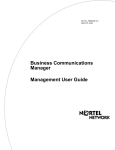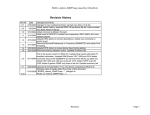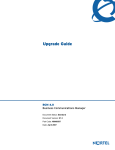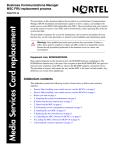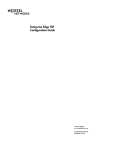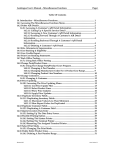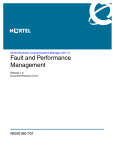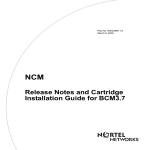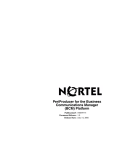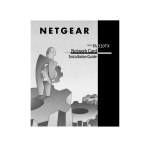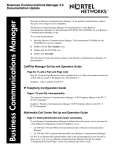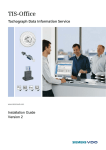Download Avaya BCM Management User's Manual
Transcript
Part No. P0609330 3.0 October 29, 2004 Business Communications Manager Management Guide 2 Copyright © 2004 Nortel Networks All rights reserved. May, 2004. The information in this document is subject to change without notice. The statements, configurations, technical data, and recommendations in this document are believed to be accurate and reliable, but are presented without express or implied warranty. Users must take full responsibility for their applications of any products specified in this document. The information in this document is proprietary to Nortel Networks NA Inc. Trademarks NORTEL NETWORKS and Business Communications Manager, are trademarks of Nortel Networks NA Inc. Microsoft, MS, MS-DOS, Windows, and Windows NT are registered trademarks of Microsoft Corporation. Symbol, Spectrum24, and NetVision are registered trademarks of Symbol Technologies, Inc. All other trademarks and registered trademarks are the property of their respective owners. Software licensing The Apache Group Copyright (c) 1995-1999 The Apache Group. All rights reserved. Redistribution and use in source and binary forms, with or without modification, are permitted provided that these conditions are met: 1 Redistributions of source code must retain the above copyright notice, this list of conditions and the following disclaimer. 2 Redistributions in binary form must reproduce the above copyright notice, this list of conditions and the following disclaimer in the documentation and/or other materials provided with the distribution. 3 All advertising materials mentioning features or use of this software must display the following acknowledgment: 4 “This product includes software developed by the Apache Group for use in the Apache HTTP server project (http://www.apache.org/).” 5 The names “Apache Server” and “Apache Group” must not be used to endorse or promote products derived from this software without prior written permission. 6 For written permission, please contact [email protected]. 7 Products derived from this software may not be called “Apache” nor may “Apache” appear in their names without prior written permission of the Apache Group. 8 Redistributions of any form whatsoever must retain the following acknowledgment: 9 “This product includes software developed by the Apache Group for use in the Apache HTTP server project (http://www.apache.org/).” THIS SOFTWARE IS PROVIDED BY THE APACHE GROUP “AS IS” AND ANY EXPRESSED OR IMPLIED WARRANTIES, INCLUDING, BUT NOT LIMITED TO, THE IMPLIED WARRANTIES OF MERCHANTABILITY AND FITNESS FOR A PARTICULAR PURPOSE ARE DISCLAIMED. IN NO EVENT SHALL THE APACHE GROUP OR ITS P0609330 3.0 3 CONTRIBUTORS BE LIABLE FOR ANY DIRECT, INDIRECT, INCIDENTAL, SPECIAL, EXEMPLARY, OR CONSEQUENTIAL DAMAGES (INCLUDING, BUT NOT LIMITED TO, PROCUREMENT OF SUBSTITUTE GOODS OR SERVICES; LOSS OF USE, DATA, OR PROFITS; OR BUSINESS INTERRUPTION) HOWEVER CAUSED AND ON ANY THEORY OF LIABILITY, WHETHER IN CONTRACT, STRICT LIABILITY, OR TORT (INCLUDING NEGLIGENCE OR OTHERWISE) ARISING IN ANY WAY OUT OF THE USE OF THIS SOFTWARE, EVEN IF ADVISED OF THE POSSIBILITY OF SUCH DAMAGE. This software consists of voluntary contributions made by many individuals on behalf of the Apache Group and was originally based on public domain software written at the National Center for Supercomputing Applications, University of Illinois, Urbana-Champaign. For more information on the Apache Group and the Apache HTTP server project, please see http://www.apache.org/. Business Communications Manager Management Guide 4 P0609330 3.0 1 Contents Preface . . . . . . . . . . . . . . . . . . . . . . . . . . . . . . . . . . . . . . . . . . . . . . . . . . . . . . 17 Purpose . . . . . . . . . . . . . . . . . . . . . . . . . . . . . . . . . . . . . . . . . . . . . . . . . . . . . . . . . . . . 17 Audience . . . . . . . . . . . . . . . . . . . . . . . . . . . . . . . . . . . . . . . . . . . . . . . . . . . . . . . . . . . 17 Organization . . . . . . . . . . . . . . . . . . . . . . . . . . . . . . . . . . . . . . . . . . . . . . . . . . . . . . . . 17 Symbols used in this guide . . . . . . . . . . . . . . . . . . . . . . . . . . . . . . . . . . . . . . . . . . . . . 18 Display Tips . . . . . . . . . . . . . . . . . . . . . . . . . . . . . . . . . . . . . . . . . . . . . . . . . . . . . . . . . 19 Text conventions . . . . . . . . . . . . . . . . . . . . . . . . . . . . . . . . . . . . . . . . . . . . . . . . . . . . . 20 Acronyms used in this guide . . . . . . . . . . . . . . . . . . . . . . . . . . . . . . . . . . . . . . . . . . . . 21 How to get help . . . . . . . . . . . . . . . . . . . . . . . . . . . . . . . . . . . . . . . . . . . . . . . . . . . . . . 23 Related publications . . . . . . . . . . . . . . . . . . . . . . . . . . . . . . . . . . . . . . . . . . . . . . . . . . 24 Chapter 1 Management Overview . . . . . . . . . . . . . . . . . . . . . . . . . . . . . . . . . . . . . . . . . 27 Network Administration Objectives . . . . . . . . . . . . . . . . . . . . . . . . . . . . . . . . . . . . . . . 27 Network management model . . . . . . . . . . . . . . . . . . . . . . . . . . . . . . . . . . . . . . . . 28 Network Topology and Management Interfaces . . . . . . . . . . . . . . . . . . . . . . . . . . . . . 29 Network management physical interfaces . . . . . . . . . . . . . . . . . . . . . . . . . . . . . . 30 SNMP Network Management Concepts . . . . . . . . . . . . . . . . . . . . . . . . . . . . . . . . . . . 32 Network management communication protocols . . . . . . . . . . . . . . . . . . . . . . . . . 32 SNMP network structure . . . . . . . . . . . . . . . . . . . . . . . . . . . . . . . . . . . . . . . . . . . . 32 Network Management and Maintenance Applications . . . . . . . . . . . . . . . . . . . . . . . . 33 Unified Manager . . . . . . . . . . . . . . . . . . . . . . . . . . . . . . . . . . . . . . . . . . . . . . . . . . . . . 34 Using the Unified Manager main page buttons . . . . . . . . . . . . . . . . . . . . . . . . . . . 35 Configure . . . . . . . . . . . . . . . . . . . . . . . . . . . . . . . . . . . . . . . . . . . . . . . . . . . . 36 Wizards . . . . . . . . . . . . . . . . . . . . . . . . . . . . . . . . . . . . . . . . . . . . . . . . . . . . . . 36 Navigating the wizards . . . . . . . . . . . . . . . . . . . . . . . . . . . . . . . . . . . . . . . . . . 38 Installing clients . . . . . . . . . . . . . . . . . . . . . . . . . . . . . . . . . . . . . . . . . . . . . . . 38 CallPilot . . . . . . . . . . . . . . . . . . . . . . . . . . . . . . . . . . . . . . . . . . . . . . . . . . . . . 39 Documentation . . . . . . . . . . . . . . . . . . . . . . . . . . . . . . . . . . . . . . . . . . . . . . . . 40 BRU . . . . . . . . . . . . . . . . . . . . . . . . . . . . . . . . . . . . . . . . . . . . . . . . . . . . . . . . 40 Maintenance . . . . . . . . . . . . . . . . . . . . . . . . . . . . . . . . . . . . . . . . . . . . . . . . . . 40 Using Unified Manager . . . . . . . . . . . . . . . . . . . . . . . . . . . . . . . . . . . . . . . . . . . . . . . . 40 Understanding the navigation tree headings . . . . . . . . . . . . . . . . . . . . . . . . . . . . . 40 Logging off Unified Manager . . . . . . . . . . . . . . . . . . . . . . . . . . . . . . . . . . . . . . . . . 42 Unified Manager Maintenance Page Overview . . . . . . . . . . . . . . . . . . . . . . . . . . . . . . 43 Maintenance page access . . . . . . . . . . . . . . . . . . . . . . . . . . . . . . . . . . . . . . . . . . 44 Support . . . . . . . . . . . . . . . . . . . . . . . . . . . . . . . . . . . . . . . . . . . . . . . . . . . . . . . . . 45 Contact . . . . . . . . . . . . . . . . . . . . . . . . . . . . . . . . . . . . . . . . . . . . . . . . . . . . . . 45 Alarms and traps . . . . . . . . . . . . . . . . . . . . . . . . . . . . . . . . . . . . . . . . . . . . . . 45 Maintenance . . . . . . . . . . . . . . . . . . . . . . . . . . . . . . . . . . . . . . . . . . . . . . . . . . . . . 46 Business Communications Manager Management Guide 2 Contents System information . . . . . . . . . . . . . . . . . . . . . . . . . . . . . . . . . . . . . . . . . . . . . 46 Order and enable optional components . . . . . . . . . . . . . . . . . . . . . . . . . . . . . 47 Install optional components . . . . . . . . . . . . . . . . . . . . . . . . . . . . . . . . . . . . . . 48 Maintenance tools . . . . . . . . . . . . . . . . . . . . . . . . . . . . . . . . . . . . . . . . . . . . . 49 Management Guide Overview . . . . . . . . . . . . . . . . . . . . . . . . . . . . . . . . . . . . . . . . . . . 51 Fault management overview . . . . . . . . . . . . . . . . . . . . . . . . . . . . . . . . . . . . . . . . . 51 Service management overview . . . . . . . . . . . . . . . . . . . . . . . . . . . . . . . . . . . . . . . 51 Log management overview . . . . . . . . . . . . . . . . . . . . . . . . . . . . . . . . . . . . . . . . . . 52 BCM Monitor overview . . . . . . . . . . . . . . . . . . . . . . . . . . . . . . . . . . . . . . . . . . . . . 52 Performance management overview . . . . . . . . . . . . . . . . . . . . . . . . . . . . . . . . . . 53 Security management overview . . . . . . . . . . . . . . . . . . . . . . . . . . . . . . . . . . . . . . 53 Backup and restore overview . . . . . . . . . . . . . . . . . . . . . . . . . . . . . . . . . . . . . . . . 54 Troubleshooting and diagnostics activities overview . . . . . . . . . . . . . . . . . . . . . . 55 Chapter 2 Fault Management System . . . . . . . . . . . . . . . . . . . . . . . . . . . . . . . . . . . . . . 59 BCM Fault Management Tools . . . . . . . . . . . . . . . . . . . . . . . . . . . . . . . . . . . . . . . . . . 59 Alarm Management System . . . . . . . . . . . . . . . . . . . . . . . . . . . . . . . . . . . . . . . . . . . . 60 Alarm Reporting System . . . . . . . . . . . . . . . . . . . . . . . . . . . . . . . . . . . . . . . . . . . . . . . 61 Event sources . . . . . . . . . . . . . . . . . . . . . . . . . . . . . . . . . . . . . . . . . . . . . . . . . . . . 62 MSC events . . . . . . . . . . . . . . . . . . . . . . . . . . . . . . . . . . . . . . . . . . . . . . . . . . . . . . 62 MSC event and alarm conditions . . . . . . . . . . . . . . . . . . . . . . . . . . . . . . . . . . 62 MSC (core telephony) logs . . . . . . . . . . . . . . . . . . . . . . . . . . . . . . . . . . . . . . . . . . 63 NT Event log database . . . . . . . . . . . . . . . . . . . . . . . . . . . . . . . . . . . . . . . . . . . . . 64 Alarm manager . . . . . . . . . . . . . . . . . . . . . . . . . . . . . . . . . . . . . . . . . . . . . . . . . . . 64 Alarm database . . . . . . . . . . . . . . . . . . . . . . . . . . . . . . . . . . . . . . . . . . . . . . . . . . . 64 Alarm banner and alarm browser . . . . . . . . . . . . . . . . . . . . . . . . . . . . . . . . . . . . . 64 Alarm system interfaces . . . . . . . . . . . . . . . . . . . . . . . . . . . . . . . . . . . . . . . . . 64 BCM alarm severity . . . . . . . . . . . . . . . . . . . . . . . . . . . . . . . . . . . . . . . . . . . . . . . . 65 Accessing and configuring the Alarm System . . . . . . . . . . . . . . . . . . . . . . . . . . . . . . . 66 Enabling the alarm service . . . . . . . . . . . . . . . . . . . . . . . . . . . . . . . . . . . . . . . . . . 67 Accessing the Alarm Banner to monitor alarm notification . . . . . . . . . . . . . . . . . . 68 Accessing the Alarm Browser to analyze alarm detail . . . . . . . . . . . . . . . . . . . . . 69 Configuring Alarm Manager settings . . . . . . . . . . . . . . . . . . . . . . . . . . . . . . . . . . . 70 SNMP Traps . . . . . . . . . . . . . . . . . . . . . . . . . . . . . . . . . . . . . . . . . . . . . . . . . . . . . . . . 75 BCM alarm and SNMP trap list . . . . . . . . . . . . . . . . . . . . . . . . . . . . . . . . . . . . . . . 75 Alarm banner, NT event database, and SNMP trap correlation . . . . . . . . . . . . . . 76 SNMP trap filtering . . . . . . . . . . . . . . . . . . . . . . . . . . . . . . . . . . . . . . . . . . . . . . . . 76 SNMP guidelines . . . . . . . . . . . . . . . . . . . . . . . . . . . . . . . . . . . . . . . . . . . . . . . . . . 77 About defining SNMP trap destinations . . . . . . . . . . . . . . . . . . . . . . . . . . . . . . . . 77 Configuring an SNMP Community . . . . . . . . . . . . . . . . . . . . . . . . . . . . . . . . . . . . . . . . 77 Configuring SNMP summary attributes . . . . . . . . . . . . . . . . . . . . . . . . . . . . . . . . . 78 P0609330 3.0 Contents Adding a community to an SNMP community list . . . . . . . . . . . . . . . . . . . . . . . . . 79 Modifying an SNMP community list . . . . . . . . . . . . . . . . . . . . . . . . . . . . . . . . . . . . 81 Deleting an SNMP community . . . . . . . . . . . . . . . . . . . . . . . . . . . . . . . . . . . . . . . 81 Configuring an SNMP Manager List . . . . . . . . . . . . . . . . . . . . . . . . . . . . . . . . . . . . . . 81 Adding a manager to the SNMP manager list . . . . . . . . . . . . . . . . . . . . . . . . . . . . 81 Modifying an SNMP manager . . . . . . . . . . . . . . . . . . . . . . . . . . . . . . . . . . . . . . . . 84 Deleting an SNMP manager . . . . . . . . . . . . . . . . . . . . . . . . . . . . . . . . . . . . . . . . . 84 Configuring an SNMP Trap Community List . . . . . . . . . . . . . . . . . . . . . . . . . . . . . . . . 85 Adding a trap community to the SNMP community list . . . . . . . . . . . . . . . . . . . . . 85 Modifying an SNMP trap community . . . . . . . . . . . . . . . . . . . . . . . . . . . . . . . . . . . 87 Deleting an SNMP trap community . . . . . . . . . . . . . . . . . . . . . . . . . . . . . . . . . . . . 87 Alarm Analysis and Clearing Procedures . . . . . . . . . . . . . . . . . . . . . . . . . . . . . . . . . . 89 SNMP Event Messages . . . . . . . . . . . . . . . . . . . . . . . . . . . . . . . . . . . . . . . . . . . . 90 Using the component ID and event ID summary tables . . . . . . . . . . . . . . . . . . . . 90 Component ID (alarm) summary information . . . . . . . . . . . . . . . . . . . . . . . . . . . . . . . 92 Component event ID . . . . . . . . . . . . . . . . . . . . . . . . . . . . . . . . . . . . . . . . . . . . . . . 95 Component ID/SNMP Trap Error interpretation . . . . . . . . . . . . . . . . . . . . . . . . . . . . . 100 Component ID alarm descriptions . . . . . . . . . . . . . . . . . . . . . . . . . . . . . . . . . . . . . . . 101 Atapi . . . . . . . . . . . . . . . . . . . . . . . . . . . . . . . . . . . . . . . . . . . . . . . . . . . . . . . . . . 102 Autochk . . . . . . . . . . . . . . . . . . . . . . . . . . . . . . . . . . . . . . . . . . . . . . . . . . . . . . . . 102 BCMAmp . . . . . . . . . . . . . . . . . . . . . . . . . . . . . . . . . . . . . . . . . . . . . . . . . . . . . . . 102 Browser . . . . . . . . . . . . . . . . . . . . . . . . . . . . . . . . . . . . . . . . . . . . . . . . . . . . . . . . 105 BRU . . . . . . . . . . . . . . . . . . . . . . . . . . . . . . . . . . . . . . . . . . . . . . . . . . . . . . . . . . . 105 CDRTransfer . . . . . . . . . . . . . . . . . . . . . . . . . . . . . . . . . . . . . . . . . . . . . . . . . . . . 108 cfsServr . . . . . . . . . . . . . . . . . . . . . . . . . . . . . . . . . . . . . . . . . . . . . . . . . . . . . . . . 111 CTE . . . . . . . . . . . . . . . . . . . . . . . . . . . . . . . . . . . . . . . . . . . . . . . . . . . . . . . . . . . 114 DCOM . . . . . . . . . . . . . . . . . . . . . . . . . . . . . . . . . . . . . . . . . . . . . . . . . . . . . . . . . 114 DECTAlarms . . . . . . . . . . . . . . . . . . . . . . . . . . . . . . . . . . . . . . . . . . . . . . . . . . . . 116 DECTMtce . . . . . . . . . . . . . . . . . . . . . . . . . . . . . . . . . . . . . . . . . . . . . . . . . . . . . . 116 DhcpServer . . . . . . . . . . . . . . . . . . . . . . . . . . . . . . . . . . . . . . . . . . . . . . . . . . . . . 116 disk . . . . . . . . . . . . . . . . . . . . . . . . . . . . . . . . . . . . . . . . . . . . . . . . . . . . . . . . . . . 116 DNS . . . . . . . . . . . . . . . . . . . . . . . . . . . . . . . . . . . . . . . . . . . . . . . . . . . . . . . . . . . 117 DrWatson . . . . . . . . . . . . . . . . . . . . . . . . . . . . . . . . . . . . . . . . . . . . . . . . . . . . . . 119 emsManager . . . . . . . . . . . . . . . . . . . . . . . . . . . . . . . . . . . . . . . . . . . . . . . . . . . . 119 eventLog . . . . . . . . . . . . . . . . . . . . . . . . . . . . . . . . . . . . . . . . . . . . . . . . . . . . . . . 121 FTMSS . . . . . . . . . . . . . . . . . . . . . . . . . . . . . . . . . . . . . . . . . . . . . . . . . . . . . . . . 121 HotDesking . . . . . . . . . . . . . . . . . . . . . . . . . . . . . . . . . . . . . . . . . . . . . . . . . . . . . 124 Inventory Service . . . . . . . . . . . . . . . . . . . . . . . . . . . . . . . . . . . . . . . . . . . . . . . . 126 IPRIP2 . . . . . . . . . . . . . . . . . . . . . . . . . . . . . . . . . . . . . . . . . . . . . . . . . . . . . . . . . 126 IPSecIKE . . . . . . . . . . . . . . . . . . . . . . . . . . . . . . . . . . . . . . . . . . . . . . . . . . . . . . . 128 IPXRouterManager . . . . . . . . . . . . . . . . . . . . . . . . . . . . . . . . . . . . . . . . . . . . . . . 134 IVR . . . . . . . . . . . . . . . . . . . . . . . . . . . . . . . . . . . . . . . . . . . . . . . . . . . . . . . . . . . 134 Business Communications Manager Management Guide 3 4 Contents JE T . . . . . . . . . . . . . . . . . . . . . . . . . . . . . . . . . . . . . . . . . . . . . . . . . . . . . . . . . . . 136 kbdclass . . . . . . . . . . . . . . . . . . . . . . . . . . . . . . . . . . . . . . . . . . . . . . . . . . . . . . . 136 LLNail . . . . . . . . . . . . . . . . . . . . . . . . . . . . . . . . . . . . . . . . . . . . . . . . . . . . . . . . . 138 MGS . . . . . . . . . . . . . . . . . . . . . . . . . . . . . . . . . . . . . . . . . . . . . . . . . . . . . . . . . . 138 Modem . . . . . . . . . . . . . . . . . . . . . . . . . . . . . . . . . . . . . . . . . . . . . . . . . . . . . . . . 143 MPS . . . . . . . . . . . . . . . . . . . . . . . . . . . . . . . . . . . . . . . . . . . . . . . . . . . . . . . . . . 143 MSPAlarmService . . . . . . . . . . . . . . . . . . . . . . . . . . . . . . . . . . . . . . . . . . . . . . . . 146 mspQoS . . . . . . . . . . . . . . . . . . . . . . . . . . . . . . . . . . . . . . . . . . . . . . . . . . . . . . . 146 mspQoSMP . . . . . . . . . . . . . . . . . . . . . . . . . . . . . . . . . . . . . . . . . . . . . . . . . . . . . 146 NCM . . . . . . . . . . . . . . . . . . . . . . . . . . . . . . . . . . . . . . . . . . . . . . . . . . . . . . . . . . 153 NetB T . . . . . . . . . . . . . . . . . . . . . . . . . . . . . . . . . . . . . . . . . . . . . . . . . . . . . . . . . 153 NetIQccm . . . . . . . . . . . . . . . . . . . . . . . . . . . . . . . . . . . . . . . . . . . . . . . . . . . . . . 154 NetIQmc . . . . . . . . . . . . . . . . . . . . . . . . . . . . . . . . . . . . . . . . . . . . . . . . . . . . . . . 156 NetIQObjMgr . . . . . . . . . . . . . . . . . . . . . . . . . . . . . . . . . . . . . . . . . . . . . . . . . . . . 156 NetLinkManager . . . . . . . . . . . . . . . . . . . . . . . . . . . . . . . . . . . . . . . . . . . . . . . . . 157 NetLogon . . . . . . . . . . . . . . . . . . . . . . . . . . . . . . . . . . . . . . . . . . . . . . . . . . . . . . . 157 NGRPCI . . . . . . . . . . . . . . . . . . . . . . . . . . . . . . . . . . . . . . . . . . . . . . . . . . . . . . . 157 Nnu . . . . . . . . . . . . . . . . . . . . . . . . . . . . . . . . . . . . . . . . . . . . . . . . . . . . . . . . . . . 159 NSACD . . . . . . . . . . . . . . . . . . . . . . . . . . . . . . . . . . . . . . . . . . . . . . . . . . . . . . . . 159 NwRdr . . . . . . . . . . . . . . . . . . . . . . . . . . . . . . . . . . . . . . . . . . . . . . . . . . . . . . . . . 159 OSPFMib . . . . . . . . . . . . . . . . . . . . . . . . . . . . . . . . . . . . . . . . . . . . . . . . . . . . . . . 160 Perfctrs . . . . . . . . . . . . . . . . . . . . . . . . . . . . . . . . . . . . . . . . . . . . . . . . . . . . . . . . 160 Perflib . . . . . . . . . . . . . . . . . . . . . . . . . . . . . . . . . . . . . . . . . . . . . . . . . . . . . . . . . 160 Policy Services . . . . . . . . . . . . . . . . . . . . . . . . . . . . . . . . . . . . . . . . . . . . . . . . . . 162 qos_flt_init . . . . . . . . . . . . . . . . . . . . . . . . . . . . . . . . . . . . . . . . . . . . . . . . . . . . . . 162 Rdr . . . . . . . . . . . . . . . . . . . . . . . . . . . . . . . . . . . . . . . . . . . . . . . . . . . . . . . . . . . 162 Router . . . . . . . . . . . . . . . . . . . . . . . . . . . . . . . . . . . . . . . . . . . . . . . . . . . . . . . . . 163 SAM . . . . . . . . . . . . . . . . . . . . . . . . . . . . . . . . . . . . . . . . . . . . . . . . . . . . . . . . . . 166 Save Dump . . . . . . . . . . . . . . . . . . . . . . . . . . . . . . . . . . . . . . . . . . . . . . . . . . . . . 166 Security . . . . . . . . . . . . . . . . . . . . . . . . . . . . . . . . . . . . . . . . . . . . . . . . . . . . . 166 Serial . . . . . . . . . . . . . . . . . . . . . . . . . . . . . . . . . . . . . . . . . . . . . . . . . . . . . . . . . . 170 Service Control Manager . . . . . . . . . . . . . . . . . . . . . . . . . . . . . . . . . . . . . . . . . . 170 SNMP . . . . . . . . . . . . . . . . . . . . . . . . . . . . . . . . . . . . . . . . . . . . . . . . . . . . . . . . . 176 SNMP Trap Agent . . . . . . . . . . . . . . . . . . . . . . . . . . . . . . . . . . . . . . . . . . . . . . . . 176 Srv . . . . . . . . . . . . . . . . . . . . . . . . . . . . . . . . . . . . . . . . . . . . . . . . . . . . . . . . . . . . 176 SSH Secure Shell Server . . . . . . . . . . . . . . . . . . . . . . . . . . . . . . . . . . . . . . . . . . 178 Survivable Remote Gateway . . . . . . . . . . . . . . . . . . . . . . . . . . . . . . . . . . . . . . . . 178 System Status Monitor . . . . . . . . . . . . . . . . . . . . . . . . . . . . . . . . . . . . . . . . . . . . 182 Tcpip . . . . . . . . . . . . . . . . . . . . . . . . . . . . . . . . . . . . . . . . . . . . . . . . . . . . . . . . . . 191 TlntSvr . . . . . . . . . . . . . . . . . . . . . . . . . . . . . . . . . . . . . . . . . . . . . . . . . . . . . . . . . 191 ToneSrvr . . . . . . . . . . . . . . . . . . . . . . . . . . . . . . . . . . . . . . . . . . . . . . . . . . . . . . . 191 UPS . . . . . . . . . . . . . . . . . . . . . . . . . . . . . . . . . . . . . . . . . . . . . . . . . . . . . . . . . . . 192 P0609330 3.0 Contents UTPS . . . . . . . . . . . . . . . . . . . . . . . . . . . . . . . . . . . . . . . . . . . . . . . . . . . . . . . . . . 207 VBMain . . . . . . . . . . . . . . . . . . . . . . . . . . . . . . . . . . . . . . . . . . . . . . . . . . . . . . . . 210 VNC Service . . . . . . . . . . . . . . . . . . . . . . . . . . . . . . . . . . . . . . . . . . . . . . . . . . . . 210 VNetManager . . . . . . . . . . . . . . . . . . . . . . . . . . . . . . . . . . . . . . . . . . . . . . . . . . . 210 VNetQosMonitor . . . . . . . . . . . . . . . . . . . . . . . . . . . . . . . . . . . . . . . . . . . . . . . . . 212 VNetVoIPGtwy . . . . . . . . . . . . . . . . . . . . . . . . . . . . . . . . . . . . . . . . . . . . . . . . . . 212 Voice CTE . . . . . . . . . . . . . . . . . . . . . . . . . . . . . . . . . . . . . . . . . . . . . . . . . . . . . . 215 Voice software . . . . . . . . . . . . . . . . . . . . . . . . . . . . . . . . . . . . . . . . . . . . . . . . . . . 219 VoiceCTI . . . . . . . . . . . . . . . . . . . . . . . . . . . . . . . . . . . . . . . . . . . . . . . . . . . . . . . 237 VoiceManagementSubsystem . . . . . . . . . . . . . . . . . . . . . . . . . . . . . . . . . . . . . . 239 VoiceMSCService . . . . . . . . . . . . . . . . . . . . . . . . . . . . . . . . . . . . . . . . . . . . . . . . 239 VoIPSipGateway . . . . . . . . . . . . . . . . . . . . . . . . . . . . . . . . . . . . . . . . . . . . . . . . . 241 VoiceRecord . . . . . . . . . . . . . . . . . . . . . . . . . . . . . . . . . . . . . . . . . . . . . . . . . . . . 243 VoiceTimeSynch . . . . . . . . . . . . . . . . . . . . . . . . . . . . . . . . . . . . . . . . . . . . . . . . . 243 VoiceWatchdog . . . . . . . . . . . . . . . . . . . . . . . . . . . . . . . . . . . . . . . . . . . . . . . . . . 245 Wins . . . . . . . . . . . . . . . . . . . . . . . . . . . . . . . . . . . . . . . . . . . . . . . . . . . . . . . . . . 248 WINSCTRS . . . . . . . . . . . . . . . . . . . . . . . . . . . . . . . . . . . . . . . . . . . . . . . . . . . . . 248 Workstation . . . . . . . . . . . . . . . . . . . . . . . . . . . . . . . . . . . . . . . . . . . . . . . . . . . . . 248 Events that cause a system restart . . . . . . . . . . . . . . . . . . . . . . . . . . . . . . . . . . . . . . 250 Chapter 3 Service Management System . . . . . . . . . . . . . . . . . . . . . . . . . . . . . . . . . . . 251 Service Manager . . . . . . . . . . . . . . . . . . . . . . . . . . . . . . . . . . . . . . . . . . . . . . . . . . . . 251 Accessing Service Manager . . . . . . . . . . . . . . . . . . . . . . . . . . . . . . . . . . . . . . . . 251 Accessing services and driver status reports . . . . . . . . . . . . . . . . . . . . . . . . . . . 255 Service Definitions . . . . . . . . . . . . . . . . . . . . . . . . . . . . . . . . . . . . . . . . . . . . . . . . . . . 257 Service definition properties . . . . . . . . . . . . . . . . . . . . . . . . . . . . . . . . . . . . . . . . 258 System-level service definitions . . . . . . . . . . . . . . . . . . . . . . . . . . . . . . . . . . . . . . . . 258 Alerter . . . . . . . . . . . . . . . . . . . . . . . . . . . . . . . . . . . . . . . . . . . . . . . . . . . . . . . . . 260 ClipBook server . . . . . . . . . . . . . . . . . . . . . . . . . . . . . . . . . . . . . . . . . . . . . . . . . . 261 COM + Event System . . . . . . . . . . . . . . . . . . . . . . . . . . . . . . . . . . . . . . . . . . . . . 261 Computer Browser . . . . . . . . . . . . . . . . . . . . . . . . . . . . . . . . . . . . . . . . . . . . . . . 262 EventLog . . . . . . . . . . . . . . . . . . . . . . . . . . . . . . . . . . . . . . . . . . . . . . . . . . . . . . . 262 Firebird Guardian Service . . . . . . . . . . . . . . . . . . . . . . . . . . . . . . . . . . . . . . . . . . 263 Firebird Server . . . . . . . . . . . . . . . . . . . . . . . . . . . . . . . . . . . . . . . . . . . . . . . . . . 263 License logging service . . . . . . . . . . . . . . . . . . . . . . . . . . . . . . . . . . . . . . . . . . . . 264 Messenger . . . . . . . . . . . . . . . . . . . . . . . . . . . . . . . . . . . . . . . . . . . . . . . . . . . . . 264 MSDTC . . . . . . . . . . . . . . . . . . . . . . . . . . . . . . . . . . . . . . . . . . . . . . . . . . . . . . . . 265 MSSQLServer . . . . . . . . . . . . . . . . . . . . . . . . . . . . . . . . . . . . . . . . . . . . . . . . . . . 265 MSSQLServerADHelper . . . . . . . . . . . . . . . . . . . . . . . . . . . . . . . . . . . . . . . . . . . 265 Multi-dialup manager . . . . . . . . . . . . . . . . . . . . . . . . . . . . . . . . . . . . . . . . . . . . . . 266 NetIQ AppManager client communication manager . . . . . . . . . . . . . . . . . . . . . . 266 Business Communications Manager Management Guide 5 6 Contents NetIQ AppManager client resource manager . . . . . . . . . . . . . . . . . . . . . . . . . . . 267 Network DDE . . . . . . . . . . . . . . . . . . . . . . . . . . . . . . . . . . . . . . . . . . . . . . . . . . . 267 Network DDE DSDM . . . . . . . . . . . . . . . . . . . . . . . . . . . . . . . . . . . . . . . . . . . . . . 267 Net logon . . . . . . . . . . . . . . . . . . . . . . . . . . . . . . . . . . . . . . . . . . . . . . . . . . . . . . . 268 Network monitor agent . . . . . . . . . . . . . . . . . . . . . . . . . . . . . . . . . . . . . . . . . . . . 268 NT LM Security support provider . . . . . . . . . . . . . . . . . . . . . . . . . . . . . . . . . . . . 269 NSACD . . . . . . . . . . . . . . . . . . . . . . . . . . . . . . . . . . . . . . . . . . . . . . . . . . . . . . . . 269 Plug and play . . . . . . . . . . . . . . . . . . . . . . . . . . . . . . . . . . . . . . . . . . . . . . . . . . . 270 Protected storage . . . . . . . . . . . . . . . . . . . . . . . . . . . . . . . . . . . . . . . . . . . . . . . . 270 Qos_flt_init . . . . . . . . . . . . . . . . . . . . . . . . . . . . . . . . . . . . . . . . . . . . . . . . . . . . . 271 RDS self-certifying . . . . . . . . . . . . . . . . . . . . . . . . . . . . . . . . . . . . . . . . . . . . . . . 271 Remote access autodial manager . . . . . . . . . . . . . . . . . . . . . . . . . . . . . . . . . . . . 272 Remote access connection manager . . . . . . . . . . . . . . . . . . . . . . . . . . . . . . . . . 272 Remote access server . . . . . . . . . . . . . . . . . . . . . . . . . . . . . . . . . . . . . . . . . . . . 273 Remote procedure call locator . . . . . . . . . . . . . . . . . . . . . . . . . . . . . . . . . . . . . . 273 Remote procedure call service . . . . . . . . . . . . . . . . . . . . . . . . . . . . . . . . . . . . . . 274 Routing and remote access service . . . . . . . . . . . . . . . . . . . . . . . . . . . . . . . . . . 275 Serial port manager . . . . . . . . . . . . . . . . . . . . . . . . . . . . . . . . . . . . . . . . . . . . . . . 275 Server . . . . . . . . . . . . . . . . . . . . . . . . . . . . . . . . . . . . . . . . . . . . . . . . . . . . . . . . . 276 Services Monitor . . . . . . . . . . . . . . . . . . . . . . . . . . . . . . . . . . . . . . . . . . . . . . . . . 276 Spooler . . . . . . . . . . . . . . . . . . . . . . . . . . . . . . . . . . . . . . . . . . . . . . . . . . . . . . . . 277 SQLServerAgent . . . . . . . . . . . . . . . . . . . . . . . . . . . . . . . . . . . . . . . . . . . . . . . . . 277 SSH Secure Shell 2 . . . . . . . . . . . . . . . . . . . . . . . . . . . . . . . . . . . . . . . . . . . . . . 277 Survivable remote gateway . . . . . . . . . . . . . . . . . . . . . . . . . . . . . . . . . . . . . . . . . 278 System event notification . . . . . . . . . . . . . . . . . . . . . . . . . . . . . . . . . . . . . . . . . . 278 Task scheduler . . . . . . . . . . . . . . . . . . . . . . . . . . . . . . . . . . . . . . . . . . . . . . . . . . 279 TCP/IP NetBIOS helper . . . . . . . . . . . . . . . . . . . . . . . . . . . . . . . . . . . . . . . . . . . 279 Tomcat . . . . . . . . . . . . . . . . . . . . . . . . . . . . . . . . . . . . . . . . . . . . . . . . . . . . . . . . 280 UPS - APC Powerchute plus . . . . . . . . . . . . . . . . . . . . . . . . . . . . . . . . . . . . . . . . 280 UPS Console Toggle . . . . . . . . . . . . . . . . . . . . . . . . . . . . . . . . . . . . . . . . . . . . . . 281 VNC server . . . . . . . . . . . . . . . . . . . . . . . . . . . . . . . . . . . . . . . . . . . . . . . . . . . . . 281 Voice Licensing services . . . . . . . . . . . . . . . . . . . . . . . . . . . . . . . . . . . . . . . . . . . 281 Windows installer . . . . . . . . . . . . . . . . . . . . . . . . . . . . . . . . . . . . . . . . . . . . . . . . 282 Windows internet name service . . . . . . . . . . . . . . . . . . . . . . . . . . . . . . . . . . . . . 283 Windows management . . . . . . . . . . . . . . . . . . . . . . . . . . . . . . . . . . . . . . . . . . . . 283 Workstation . . . . . . . . . . . . . . . . . . . . . . . . . . . . . . . . . . . . . . . . . . . . . . . . . . . . . 284 World wide web publishing service . . . . . . . . . . . . . . . . . . . . . . . . . . . . . . . . . . . 284 Nortel Networks Configurable Services . . . . . . . . . . . . . . . . . . . . . . . . . . . . . . . . . . . 285 Alarm service . . . . . . . . . . . . . . . . . . . . . . . . . . . . . . . . . . . . . . . . . . . . . . . . . . . 286 BCMUpgrade . . . . . . . . . . . . . . . . . . . . . . . . . . . . . . . . . . . . . . . . . . . . . . . . . . . 287 Call Detail Recording . . . . . . . . . . . . . . . . . . . . . . . . . . . . . . . . . . . . . . . . . . . . . 287 Doorphone . . . . . . . . . . . . . . . . . . . . . . . . . . . . . . . . . . . . . . . . . . . . . . . . . . . . . 288 P0609330 3.0 Contents DECT Alarm monitor . . . . . . . . . . . . . . . . . . . . . . . . . . . . . . . . . . . . . . . . . . . . . . 288 DECT Maintenance console . . . . . . . . . . . . . . . . . . . . . . . . . . . . . . . . . . . . . . . . 289 DECT OAM . . . . . . . . . . . . . . . . . . . . . . . . . . . . . . . . . . . . . . . . . . . . . . . . . . . . . 290 FTP Publishing service . . . . . . . . . . . . . . . . . . . . . . . . . . . . . . . . . . . . . . . . . . . . 290 HotDesking . . . . . . . . . . . . . . . . . . . . . . . . . . . . . . . . . . . . . . . . . . . . . . . . . . . . . 291 Inventory service . . . . . . . . . . . . . . . . . . . . . . . . . . . . . . . . . . . . . . . . . . . . . . . . . 291 IpMusic (BcmAmp) . . . . . . . . . . . . . . . . . . . . . . . . . . . . . . . . . . . . . . . . . . . . . . . 292 IpMusic (Tone Server) . . . . . . . . . . . . . . . . . . . . . . . . . . . . . . . . . . . . . . . . . . . . . 292 IPSecIKE service . . . . . . . . . . . . . . . . . . . . . . . . . . . . . . . . . . . . . . . . . . . . . . . . 293 Line monitor server . . . . . . . . . . . . . . . . . . . . . . . . . . . . . . . . . . . . . . . . . . . . . . . 293 Media gateway server . . . . . . . . . . . . . . . . . . . . . . . . . . . . . . . . . . . . . . . . . . . . . 294 Media path server . . . . . . . . . . . . . . . . . . . . . . . . . . . . . . . . . . . . . . . . . . . . . . . . 295 Media services manager . . . . . . . . . . . . . . . . . . . . . . . . . . . . . . . . . . . . . . . . . . . 295 Message trace tool . . . . . . . . . . . . . . . . . . . . . . . . . . . . . . . . . . . . . . . . . . . . . . . 296 Microsoft DHCP server . . . . . . . . . . . . . . . . . . . . . . . . . . . . . . . . . . . . . . . . . . . . 297 Microsoft DNS server . . . . . . . . . . . . . . . . . . . . . . . . . . . . . . . . . . . . . . . . . . . . . 297 Net link manager . . . . . . . . . . . . . . . . . . . . . . . . . . . . . . . . . . . . . . . . . . . . . . . . . 298 Nortel Networks IVR . . . . . . . . . . . . . . . . . . . . . . . . . . . . . . . . . . . . . . . . . . . . . . 298 Nortel Networks license service . . . . . . . . . . . . . . . . . . . . . . . . . . . . . . . . . . . . . 299 Policy service . . . . . . . . . . . . . . . . . . . . . . . . . . . . . . . . . . . . . . . . . . . . . . . . . . . 299 PPPoE service . . . . . . . . . . . . . . . . . . . . . . . . . . . . . . . . . . . . . . . . . . . . . . . . . . 300 SNMP . . . . . . . . . . . . . . . . . . . . . . . . . . . . . . . . . . . . . . . . . . . . . . . . . . . . . . . . . 300 SNMP Trap service . . . . . . . . . . . . . . . . . . . . . . . . . . . . . . . . . . . . . . . . . . . . . . . 301 System status monitor . . . . . . . . . . . . . . . . . . . . . . . . . . . . . . . . . . . . . . . . . . . . . 301 Telephony service . . . . . . . . . . . . . . . . . . . . . . . . . . . . . . . . . . . . . . . . . . . . . . . . 301 Tlntsvr . . . . . . . . . . . . . . . . . . . . . . . . . . . . . . . . . . . . . . . . . . . . . . . . . . . . . . . . . 302 UNISTIM Terminal proxy server . . . . . . . . . . . . . . . . . . . . . . . . . . . . . . . . . . . . . 302 VBMain . . . . . . . . . . . . . . . . . . . . . . . . . . . . . . . . . . . . . . . . . . . . . . . . . . . . . . . . 303 Voice CFS . . . . . . . . . . . . . . . . . . . . . . . . . . . . . . . . . . . . . . . . . . . . . . . . . . . . . . 303 Voice CTE . . . . . . . . . . . . . . . . . . . . . . . . . . . . . . . . . . . . . . . . . . . . . . . . . . . . . . 304 VoiceCTI . . . . . . . . . . . . . . . . . . . . . . . . . . . . . . . . . . . . . . . . . . . . . . . . . . . . . . . 304 Voice mail . . . . . . . . . . . . . . . . . . . . . . . . . . . . . . . . . . . . . . . . . . . . . . . . . . . . . . 305 Voice management subsystem . . . . . . . . . . . . . . . . . . . . . . . . . . . . . . . . . . . . . . 306 Voice MSC service . . . . . . . . . . . . . . . . . . . . . . . . . . . . . . . . . . . . . . . . . . . . . . . 306 Voice Net QoS monitor . . . . . . . . . . . . . . . . . . . . . . . . . . . . . . . . . . . . . . . . . . . . 307 Voice NNU diagnostics . . . . . . . . . . . . . . . . . . . . . . . . . . . . . . . . . . . . . . . . . . . . 308 Voice software alarm monitor . . . . . . . . . . . . . . . . . . . . . . . . . . . . . . . . . . . . . . . 309 Voice time synch . . . . . . . . . . . . . . . . . . . . . . . . . . . . . . . . . . . . . . . . . . . . . . . . . 310 Voice WAN . . . . . . . . . . . . . . . . . . . . . . . . . . . . . . . . . . . . . . . . . . . . . . . . . . . . . 310 Voice watchdog . . . . . . . . . . . . . . . . . . . . . . . . . . . . . . . . . . . . . . . . . . . . . . . . . . 311 VoIP Gateway . . . . . . . . . . . . . . . . . . . . . . . . . . . . . . . . . . . . . . . . . . . . . . . . . . . 311 VoIP SIP Gateway . . . . . . . . . . . . . . . . . . . . . . . . . . . . . . . . . . . . . . . . . . . . . . . 312 Business Communications Manager Management Guide 7 8 Contents Watchdog Service . . . . . . . . . . . . . . . . . . . . . . . . . . . . . . . . . . . . . . . . . . . . . . . . . . . 313 Using Watchdog with Service Manager . . . . . . . . . . . . . . . . . . . . . . . . . . . . . . . 314 Chapter 4 Log Management . . . . . . . . . . . . . . . . . . . . . . . . . . . . . . . . . . . . . . . . . . . . . 315 Business Communications Manager Logs . . . . . . . . . . . . . . . . . . . . . . . . . . . . . . . . 315 Media service card (core telephony) logs . . . . . . . . . . . . . . . . . . . . . . . . . . . . . . . . . 315 MSC System test log . . . . . . . . . . . . . . . . . . . . . . . . . . . . . . . . . . . . . . . . . . . . . . 316 MSC System administration log . . . . . . . . . . . . . . . . . . . . . . . . . . . . . . . . . . . . . 316 MSC Network event log . . . . . . . . . . . . . . . . . . . . . . . . . . . . . . . . . . . . . . . . . . . 317 Displaying the MSC log information . . . . . . . . . . . . . . . . . . . . . . . . . . . . . . . . . . 317 Erasing the MSC log information . . . . . . . . . . . . . . . . . . . . . . . . . . . . . . . . . . . . 319 Archlogs . . . . . . . . . . . . . . . . . . . . . . . . . . . . . . . . . . . . . . . . . . . . . . . . . . . . . . . . . . . 320 Report-a-problem wizard . . . . . . . . . . . . . . . . . . . . . . . . . . . . . . . . . . . . . . . . . . . 320 Archlog scheduler . . . . . . . . . . . . . . . . . . . . . . . . . . . . . . . . . . . . . . . . . . . . . . . . 326 Archlog viewer . . . . . . . . . . . . . . . . . . . . . . . . . . . . . . . . . . . . . . . . . . . . . . . . . . . 328 Archlog settings . . . . . . . . . . . . . . . . . . . . . . . . . . . . . . . . . . . . . . . . . . . . . . . . . . 329 Browse logs folder . . . . . . . . . . . . . . . . . . . . . . . . . . . . . . . . . . . . . . . . . . . . . . . . 331 Obtaining NT Event Logs from Archlog . . . . . . . . . . . . . . . . . . . . . . . . . . . . . . . . 332 Chapter 5 BCM Monitor. . . . . . . . . . . . . . . . . . . . . . . . . . . . . . . . . . . . . . . . . . . . . . . . . 335 Starting BCM Monitor . . . . . . . . . . . . . . . . . . . . . . . . . . . . . . . . . . . . . . . . . . . . . . . . 335 Installing BCM Monitor on your computer . . . . . . . . . . . . . . . . . . . . . . . . . . . . . . 335 Starting BCM Monitor . . . . . . . . . . . . . . . . . . . . . . . . . . . . . . . . . . . . . . . . . . . . . 336 Saving your logon information . . . . . . . . . . . . . . . . . . . . . . . . . . . . . . . . . . . . . . . 336 Using BCM Monitor to analyze your system status . . . . . . . . . . . . . . . . . . . . . . . . . . 337 BCM Info screen . . . . . . . . . . . . . . . . . . . . . . . . . . . . . . . . . . . . . . . . . . . . . . . . . 338 MSC (Media Services Card) screen . . . . . . . . . . . . . . . . . . . . . . . . . . . . . . . . . . 339 Voice Ports screen . . . . . . . . . . . . . . . . . . . . . . . . . . . . . . . . . . . . . . . . . . . . . . . 340 IP Devices screen . . . . . . . . . . . . . . . . . . . . . . . . . . . . . . . . . . . . . . . . . . . . . . . . 341 Real time Protocol over UDP (RTP) session screen . . . . . . . . . . . . . . . . . . . . . . 342 Universal ISDN Protocol (UIP) screen . . . . . . . . . . . . . . . . . . . . . . . . . . . . . . . . 343 Line monitor screen . . . . . . . . . . . . . . . . . . . . . . . . . . . . . . . . . . . . . . . . . . . . . . . 344 Usage indicators screen . . . . . . . . . . . . . . . . . . . . . . . . . . . . . . . . . . . . . . . . . . . 345 BCM Monitor statistical values (minimum and maximums) . . . . . . . . . . . . . . . . . . . . 346 Viewing minimum and maximum values . . . . . . . . . . . . . . . . . . . . . . . . . . . . . . . 346 Viewing the date and time of minimum and maximum values . . . . . . . . . . . . . . 346 Resetting minimum and maximum values . . . . . . . . . . . . . . . . . . . . . . . . . . . . . 347 BCM Monitor information capture . . . . . . . . . . . . . . . . . . . . . . . . . . . . . . . . . . . . . . . 347 P0609330 3.0 Contents Chapter 6 Performance Management . . . . . . . . . . . . . . . . . . . . . . . . . . . . . . . . . . . . . 351 System Performance tools and services . . . . . . . . . . . . . . . . . . . . . . . . . . . . . . . . . . 351 Unified Manager Performance Monitor . . . . . . . . . . . . . . . . . . . . . . . . . . . . . . . . . . . 352 System Performance Monitor . . . . . . . . . . . . . . . . . . . . . . . . . . . . . . . . . . . . . . . . . . 352 Accessing the System CPU Usage Graph and Table . . . . . . . . . . . . . . . . . . . . . 352 Accessing the Memory Usage Graph and Table . . . . . . . . . . . . . . . . . . . . . . . . 353 Memory usage counter types . . . . . . . . . . . . . . . . . . . . . . . . . . . . . . . . . . . . 354 Resources Performance Monitor . . . . . . . . . . . . . . . . . . . . . . . . . . . . . . . . . . . . . . . . 355 Accessing the Resources Performance Monitor . . . . . . . . . . . . . . . . . . . . . . . . . . . . 355 Accessing the IP Packets graph and table . . . . . . . . . . . . . . . . . . . . . . . . . . . . . 356 IP Packet counter types . . . . . . . . . . . . . . . . . . . . . . . . . . . . . . . . . . . . . . . . 356 Accessing the ICMP Packets graph and table . . . . . . . . . . . . . . . . . . . . . . . . . . 358 ICMP Packet counter types . . . . . . . . . . . . . . . . . . . . . . . . . . . . . . . . . . . . . 358 Accessing the UDP Packets graph and table . . . . . . . . . . . . . . . . . . . . . . . . . . . 360 UDP Packet counter types . . . . . . . . . . . . . . . . . . . . . . . . . . . . . . . . . . . . . . 360 Accessing the TCP Packets graph and table . . . . . . . . . . . . . . . . . . . . . . . . . . . 361 TCP Packet counter types . . . . . . . . . . . . . . . . . . . . . . . . . . . . . . . . . . . . . . 361 Accessing the LAN performance monitor . . . . . . . . . . . . . . . . . . . . . . . . . . . . . . . . . 362 Accessing the LAN graph and table . . . . . . . . . . . . . . . . . . . . . . . . . . . . . . . . . . 362 LAN counter types . . . . . . . . . . . . . . . . . . . . . . . . . . . . . . . . . . . . . . . . . . . . 362 Accessing the WAN performance monitor . . . . . . . . . . . . . . . . . . . . . . . . . . . . . . . . . 364 Accessing the WAN graph and table . . . . . . . . . . . . . . . . . . . . . . . . . . . . . . . . . 364 WAN counter types . . . . . . . . . . . . . . . . . . . . . . . . . . . . . . . . . . . . . . . . . . . . 364 Accessing the Dial Up performance monitor . . . . . . . . . . . . . . . . . . . . . . . . . . . . . . . 366 Accessing the UTWAN performance monitor . . . . . . . . . . . . . . . . . . . . . . . . . . . . . . 367 Accessing the WAN graph and table . . . . . . . . . . . . . . . . . . . . . . . . . . . . . . . . . 367 Accessing the QoS Graph and Table . . . . . . . . . . . . . . . . . . . . . . . . . . . . . . . . . . . . 368 QoS counter types . . . . . . . . . . . . . . . . . . . . . . . . . . . . . . . . . . . . . . . . . . . . 368 Accessing the QoS Queue 1-5 Graph and Table . . . . . . . . . . . . . . . . . . . . . . . . . . . 369 QoS Queue 1-5 counter types . . . . . . . . . . . . . . . . . . . . . . . . . . . . . . . . . . . 369 Accessing the QoS Queue 6-9 Graph and Table . . . . . . . . . . . . . . . . . . . . . . . . . . . 370 QoS Queue 6-9 counter types . . . . . . . . . . . . . . . . . . . . . . . . . . . . . . . . . . . 371 SNMP Performance Management . . . . . . . . . . . . . . . . . . . . . . . . . . . . . . . . . . . . . . . 372 MIB II . . . . . . . . . . . . . . . . . . . . . . . . . . . . . . . . . . . . . . . . . . . . . . . . . . . . . . . . . . 372 MS Windows NT Performance MIBs . . . . . . . . . . . . . . . . . . . . . . . . . . . . . . . . . . 373 Chapter 7 Performance Management Using NetIQ. . . . . . . . . . . . . . . . . . . . . . . . . . . 375 NetIQ feature overview . . . . . . . . . . . . . . . . . . . . . . . . . . . . . . . . . . . . . . . . . . . . . . . 376 Use the NetIQ Feature . . . . . . . . . . . . . . . . . . . . . . . . . . . . . . . . . . . . . . . . . . . . . . . 376 Applying the NetIQ keycode . . . . . . . . . . . . . . . . . . . . . . . . . . . . . . . . . . . . . . . . 377 Business Communications Manager Management Guide 9 10 Contents Field descriptions . . . . . . . . . . . . . . . . . . . . . . . . . . . . . . . . . . . . . . . . . . . . . . . . 377 Enabling the NetIQ feature . . . . . . . . . . . . . . . . . . . . . . . . . . . . . . . . . . . . . . 379 Chapter 8 System Backup and Restore (BRU) . . . . . . . . . . . . . . . . . . . . . . . . . . . . . . 381 BRU Overview . . . . . . . . . . . . . . . . . . . . . . . . . . . . . . . . . . . . . . . . . . . . . . . . . . . . . . 381 Error Messages . . . . . . . . . . . . . . . . . . . . . . . . . . . . . . . . . . . . . . . . . . . . . . . . . . 381 Volume Administration . . . . . . . . . . . . . . . . . . . . . . . . . . . . . . . . . . . . . . . . . . . . 382 BCM Reboot . . . . . . . . . . . . . . . . . . . . . . . . . . . . . . . . . . . . . . . . . . . . . . . . . . . . 382 About button . . . . . . . . . . . . . . . . . . . . . . . . . . . . . . . . . . . . . . . . . . . . . . . . . . . . 383 Backup Mode . . . . . . . . . . . . . . . . . . . . . . . . . . . . . . . . . . . . . . . . . . . . . . . . . . . 383 Destination Drive . . . . . . . . . . . . . . . . . . . . . . . . . . . . . . . . . . . . . . . . . . . . . . . . . 384 Scheduled backup . . . . . . . . . . . . . . . . . . . . . . . . . . . . . . . . . . . . . . . . . . . . . . . . 384 Backup components . . . . . . . . . . . . . . . . . . . . . . . . . . . . . . . . . . . . . . . . . . . . . . 385 Apache Configuration . . . . . . . . . . . . . . . . . . . . . . . . . . . . . . . . . . . . . . . . . . 386 Archlog Settings . . . . . . . . . . . . . . . . . . . . . . . . . . . . . . . . . . . . . . . . . . . . . . 386 Backup and Restore Utility . . . . . . . . . . . . . . . . . . . . . . . . . . . . . . . . . . . . . . 386 DECT OAM (Operations Administration and Maintenance) . . . . . . . . . . . . . 387 IVR . . . . . . . . . . . . . . . . . . . . . . . . . . . . . . . . . . . . . . . . . . . . . . . . . . . . . . . . 387 Licensing . . . . . . . . . . . . . . . . . . . . . . . . . . . . . . . . . . . . . . . . . . . . . . . . . . . 387 Multimedia Call Center . . . . . . . . . . . . . . . . . . . . . . . . . . . . . . . . . . . . . . . . . 388 Registry . . . . . . . . . . . . . . . . . . . . . . . . . . . . . . . . . . . . . . . . . . . . . . . . . . . . 388 Unified Manager . . . . . . . . . . . . . . . . . . . . . . . . . . . . . . . . . . . . . . . . . . . . . . 388 Voice Application . . . . . . . . . . . . . . . . . . . . . . . . . . . . . . . . . . . . . . . . . . . . . 389 Telephony . . . . . . . . . . . . . . . . . . . . . . . . . . . . . . . . . . . . . . . . . . . . . . . . . . . 390 Restore Mode . . . . . . . . . . . . . . . . . . . . . . . . . . . . . . . . . . . . . . . . . . . . . . . . . . . 390 Source Drive . . . . . . . . . . . . . . . . . . . . . . . . . . . . . . . . . . . . . . . . . . . . . . . . . . . . 391 Restore Options . . . . . . . . . . . . . . . . . . . . . . . . . . . . . . . . . . . . . . . . . . . . . . . . . 391 Restore Components . . . . . . . . . . . . . . . . . . . . . . . . . . . . . . . . . . . . . . . . . . . . . 391 Apache . . . . . . . . . . . . . . . . . . . . . . . . . . . . . . . . . . . . . . . . . . . . . . . . . . . . . 392 Archlog . . . . . . . . . . . . . . . . . . . . . . . . . . . . . . . . . . . . . . . . . . . . . . . . . . . . . 392 BRU . . . . . . . . . . . . . . . . . . . . . . . . . . . . . . . . . . . . . . . . . . . . . . . . . . . . . . . 392 DECT OAM . . . . . . . . . . . . . . . . . . . . . . . . . . . . . . . . . . . . . . . . . . . . . . . . . . 392 IVR . . . . . . . . . . . . . . . . . . . . . . . . . . . . . . . . . . . . . . . . . . . . . . . . . . . . . . . . 392 License Restore . . . . . . . . . . . . . . . . . . . . . . . . . . . . . . . . . . . . . . . . . . . . . . 392 Multimedia Call Center . . . . . . . . . . . . . . . . . . . . . . . . . . . . . . . . . . . . . . . . . 393 Registry . . . . . . . . . . . . . . . . . . . . . . . . . . . . . . . . . . . . . . . . . . . . . . . . . . . . 393 Unified Manager . . . . . . . . . . . . . . . . . . . . . . . . . . . . . . . . . . . . . . . . . . . . . . 393 Voice Application . . . . . . . . . . . . . . . . . . . . . . . . . . . . . . . . . . . . . . . . . . . . . 393 Telephony . . . . . . . . . . . . . . . . . . . . . . . . . . . . . . . . . . . . . . . . . . . . . . . . . . . 393 Schedule . . . . . . . . . . . . . . . . . . . . . . . . . . . . . . . . . . . . . . . . . . . . . . . . . . . . . . . 394 User Name and Password . . . . . . . . . . . . . . . . . . . . . . . . . . . . . . . . . . . . . . . . . 394 P0609330 3.0 Contents 11 Report File . . . . . . . . . . . . . . . . . . . . . . . . . . . . . . . . . . . . . . . . . . . . . . . . . . . . . . 394 Start Backup|Restore Button . . . . . . . . . . . . . . . . . . . . . . . . . . . . . . . . . . . . . . . . 395 Accessing BRU . . . . . . . . . . . . . . . . . . . . . . . . . . . . . . . . . . . . . . . . . . . . . . . . . . 396 Exiting from the backup and restore utility . . . . . . . . . . . . . . . . . . . . . . . . . . . . . 396 Resetting the BRU screen . . . . . . . . . . . . . . . . . . . . . . . . . . . . . . . . . . . . . . . . . . 397 Adding a new volume . . . . . . . . . . . . . . . . . . . . . . . . . . . . . . . . . . . . . . . . . . . . . 397 Modifying a volume . . . . . . . . . . . . . . . . . . . . . . . . . . . . . . . . . . . . . . . . . . . . . . . 398 Deleting a volume . . . . . . . . . . . . . . . . . . . . . . . . . . . . . . . . . . . . . . . . . . . . . . . . 398 Performing a backup using BRU . . . . . . . . . . . . . . . . . . . . . . . . . . . . . . . . . . . . . 399 Scheduling a backup . . . . . . . . . . . . . . . . . . . . . . . . . . . . . . . . . . . . . . . . . . . . . . 402 Viewing scheduled backups . . . . . . . . . . . . . . . . . . . . . . . . . . . . . . . . . . . . . . . . 404 Viewing a scheduled backup report . . . . . . . . . . . . . . . . . . . . . . . . . . . . . . . . . . 404 Deleting a scheduled backup . . . . . . . . . . . . . . . . . . . . . . . . . . . . . . . . . . . . . . . 404 Performing a restore using BRU . . . . . . . . . . . . . . . . . . . . . . . . . . . . . . . . . . . . . 404 Chapter 9 Security Management . . . . . . . . . . . . . . . . . . . . . . . . . . . . . . . . . . . . . . . . . 407 Computer requirements . . . . . . . . . . . . . . . . . . . . . . . . . . . . . . . . . . . . . . . . . . . . . . . 407 Browser requirements . . . . . . . . . . . . . . . . . . . . . . . . . . . . . . . . . . . . . . . . . . . . . 407 Using a HTTP Proxy server . . . . . . . . . . . . . . . . . . . . . . . . . . . . . . . . . . . . . . . . 408 Bypassing the HTTP Proxy on Microsoft Internet Explorer 5.0 . . . . . . . . . . 408 Bypassing the HTTP Proxy on Netscape Communicator 4.5 . . . . . . . . . . . . 408 Logging on to Unified Manager . . . . . . . . . . . . . . . . . . . . . . . . . . . . . . . . . . . . . . . . . 409 Understanding BCM SSL certificate properties . . . . . . . . . . . . . . . . . . . . . . . . . . . . . 410 Uploading a certificate and a private security key . . . . . . . . . . . . . . . . . . . . . . . . 411 Troubleshooting: Restoring the default certificate . . . . . . . . . . . . . . . . . . . . 413 Suppressing the security alert message . . . . . . . . . . . . . . . . . . . . . . . . . . . . . . . 413 Using the non-secure http:6800 port . . . . . . . . . . . . . . . . . . . . . . . . . . . . . . . . . . 413 Security Management Tools . . . . . . . . . . . . . . . . . . . . . . . . . . . . . . . . . . . . . . . . . . . 414 Setting the Interface Timeout . . . . . . . . . . . . . . . . . . . . . . . . . . . . . . . . . . . . . . . . . . 415 Setting system security compatibility levels . . . . . . . . . . . . . . . . . . . . . . . . . . . . . . . . 416 Managing access passwords . . . . . . . . . . . . . . . . . . . . . . . . . . . . . . . . . . . . . . . . . . 417 Viewing User Manager information . . . . . . . . . . . . . . . . . . . . . . . . . . . . . . . . . . . 418 Adding or modifying a user profile . . . . . . . . . . . . . . . . . . . . . . . . . . . . . . . . . . . . 420 Setting up callback for a user . . . . . . . . . . . . . . . . . . . . . . . . . . . . . . . . . . . . 422 Deleting a user profile . . . . . . . . . . . . . . . . . . . . . . . . . . . . . . . . . . . . . . . . . . 423 Adding or modifying a group profile . . . . . . . . . . . . . . . . . . . . . . . . . . . . . . . . . . 424 Deleting a group profile . . . . . . . . . . . . . . . . . . . . . . . . . . . . . . . . . . . . . . . . . . . . 425 Adding a Domain User Group profile . . . . . . . . . . . . . . . . . . . . . . . . . . . . . . . . . 426 Deleting a Domain User Group profile . . . . . . . . . . . . . . . . . . . . . . . . . . . . . 426 Setting password lockout policy . . . . . . . . . . . . . . . . . . . . . . . . . . . . . . . . . . . . . 427 Setting password policy . . . . . . . . . . . . . . . . . . . . . . . . . . . . . . . . . . . . . . . . . . . 428 Business Communications Manager Management Guide 12 Contents Using the SSH client to access the text-based interface . . . . . . . . . . . . . . . . . . . . . . 429 Manually activating Telnet . . . . . . . . . . . . . . . . . . . . . . . . . . . . . . . . . . . . . . . . . . . . . 431 Accessing Unified Manager through the firewall . . . . . . . . . . . . . . . . . . . . . . . . . . . . 432 Dial up access . . . . . . . . . . . . . . . . . . . . . . . . . . . . . . . . . . . . . . . . . . . . . . . . . . . 432 Using VPN . . . . . . . . . . . . . . . . . . . . . . . . . . . . . . . . . . . . . . . . . . . . . . . . . . . . . . 432 Chapter 10 Testing, Troubleshooting, and Diagnostics . . . . . . . . . . . . . . . . . . . . . . . 433 Module Diagnostics . . . . . . . . . . . . . . . . . . . . . . . . . . . . . . . . . . . . . . . . . . . . . . . . . . 433 System version . . . . . . . . . . . . . . . . . . . . . . . . . . . . . . . . . . . . . . . . . . . . . . . . . . 434 Problems with module service . . . . . . . . . . . . . . . . . . . . . . . . . . . . . . . . . . . . . . 434 Digital trunk module problems . . . . . . . . . . . . . . . . . . . . . . . . . . . . . . . . . . . . . . . 435 Monitoring the T1 or PRI signal . . . . . . . . . . . . . . . . . . . . . . . . . . . . . . . . . . . . . . 436 Problems with trunk or station modules . . . . . . . . . . . . . . . . . . . . . . . . . . . . . . . . . . . 436 Media Bay Module status . . . . . . . . . . . . . . . . . . . . . . . . . . . . . . . . . . . . . . . . . . . . . 437 Disabling/enabling a bus . . . . . . . . . . . . . . . . . . . . . . . . . . . . . . . . . . . . . . . . . . . 437 Disabling or enabling a single module . . . . . . . . . . . . . . . . . . . . . . . . . . . . . . . . 438 Disabling/enabling a port channel setting . . . . . . . . . . . . . . . . . . . . . . . . . . . . . . 438 Testing DTM Modules . . . . . . . . . . . . . . . . . . . . . . . . . . . . . . . . . . . . . . . . . . . . . . . . 439 Line loopback test . . . . . . . . . . . . . . . . . . . . . . . . . . . . . . . . . . . . . . . . . . . . . . . . 439 Payload loopback test . . . . . . . . . . . . . . . . . . . . . . . . . . . . . . . . . . . . . . . . . . . . . 440 Card loopback test . . . . . . . . . . . . . . . . . . . . . . . . . . . . . . . . . . . . . . . . . . . . . . . 440 Continuity loopback test . . . . . . . . . . . . . . . . . . . . . . . . . . . . . . . . . . . . . . . . . . . 440 DTM CSU statistics . . . . . . . . . . . . . . . . . . . . . . . . . . . . . . . . . . . . . . . . . . . . . . . . . . 441 Statistics collected by the system . . . . . . . . . . . . . . . . . . . . . . . . . . . . . . . . . . . . 441 Enabling the internal CSU . . . . . . . . . . . . . . . . . . . . . . . . . . . . . . . . . . . . . . . . . . 442 Check the performance statistics . . . . . . . . . . . . . . . . . . . . . . . . . . . . . . . . . . . . 442 Check the CSU alarms . . . . . . . . . . . . . . . . . . . . . . . . . . . . . . . . . . . . . . . . . . . . 443 Check carrier failure alarms . . . . . . . . . . . . . . . . . . . . . . . . . . . . . . . . . . . . . . . . 443 Check bipolar violations . . . . . . . . . . . . . . . . . . . . . . . . . . . . . . . . . . . . . . . . . . . 443 Check short term alarms . . . . . . . . . . . . . . . . . . . . . . . . . . . . . . . . . . . . . . . . . . . 443 Check Defects . . . . . . . . . . . . . . . . . . . . . . . . . . . . . . . . . . . . . . . . . . . . . . . . . . . 444 Reset all statistics . . . . . . . . . . . . . . . . . . . . . . . . . . . . . . . . . . . . . . . . . . . . . . . . 444 Testing the DDI Mux . . . . . . . . . . . . . . . . . . . . . . . . . . . . . . . . . . . . . . . . . . . . . . . . . 444 DTE Loopback test . . . . . . . . . . . . . . . . . . . . . . . . . . . . . . . . . . . . . . . . . . . . . . . 444 LED Indicator and Diagnostics . . . . . . . . . . . . . . . . . . . . . . . . . . . . . . . . . . . 446 DS30 Loopback test . . . . . . . . . . . . . . . . . . . . . . . . . . . . . . . . . . . . . . . . . . . . . . 447 Troubleshooting Telephone Connections . . . . . . . . . . . . . . . . . . . . . . . . . . . . . . . . . 448 Check the port associated with a device DN . . . . . . . . . . . . . . . . . . . . . . . . . . . . 448 Identify a device connected to the system . . . . . . . . . . . . . . . . . . . . . . . . . . . . . 448 Disable a device . . . . . . . . . . . . . . . . . . . . . . . . . . . . . . . . . . . . . . . . . . . . . . . . . 449 Enabling a disabled device . . . . . . . . . . . . . . . . . . . . . . . . . . . . . . . . . . . . . . . . . 450 P0609330 3.0 Contents 13 Performing a system startup and warm reset . . . . . . . . . . . . . . . . . . . . . . . . . . . . . . 450 Warm reset . . . . . . . . . . . . . . . . . . . . . . . . . . . . . . . . . . . . . . . . . . . . . . . . . . . . . 450 Changing system identification parameters . . . . . . . . . . . . . . . . . . . . . . . . . . . . . . . . 451 Changing the system name . . . . . . . . . . . . . . . . . . . . . . . . . . . . . . . . . . . . . . . . 451 Changing the system domain . . . . . . . . . . . . . . . . . . . . . . . . . . . . . . . . . . . . . . . 451 To add Business Communications Manager to a workgroup . . . . . . . . . . . . 452 To add Business Communications Manager to a domain . . . . . . . . . . . . . . 452 To add Business Communications Manager to a Windows 2000 domain . . 452 Changing the CallPilot region . . . . . . . . . . . . . . . . . . . . . . . . . . . . . . . . . . . . . . . 453 Changing the Business Communications Manager time and date . . . . . . . . . . . 453 Maintenance programming for telephony resources . . . . . . . . . . . . . . . . . . . . . . . . . 453 System version . . . . . . . . . . . . . . . . . . . . . . . . . . . . . . . . . . . . . . . . . . . . . . . . . . 454 Media Bay Module status . . . . . . . . . . . . . . . . . . . . . . . . . . . . . . . . . . . . . . . . . . 454 Displaying the Media Bay Module status . . . . . . . . . . . . . . . . . . . . . . . . . . . 454 Disabling a module . . . . . . . . . . . . . . . . . . . . . . . . . . . . . . . . . . . . . . . . . . . . 455 Enabling a disabled module . . . . . . . . . . . . . . . . . . . . . . . . . . . . . . . . . . . . . 455 Identifying a device connected to the system . . . . . . . . . . . . . . . . . . . . . . . . 455 Disabling a device . . . . . . . . . . . . . . . . . . . . . . . . . . . . . . . . . . . . . . . . . . . . 456 To enablie a disabled device . . . . . . . . . . . . . . . . . . . . . . . . . . . . . . . . . . . . 457 Tests . . . . . . . . . . . . . . . . . . . . . . . . . . . . . . . . . . . . . . . . . . . . . . . . . . . . . . . . . . 457 Line loopback test . . . . . . . . . . . . . . . . . . . . . . . . . . . . . . . . . . . . . . . . . . . . . 458 Payload loopback test . . . . . . . . . . . . . . . . . . . . . . . . . . . . . . . . . . . . . . . . . 458 Card loopback test . . . . . . . . . . . . . . . . . . . . . . . . . . . . . . . . . . . . . . . . . . . . 458 Continuity loopback test . . . . . . . . . . . . . . . . . . . . . . . . . . . . . . . . . . . . . . . . 458 Starting a loopback test . . . . . . . . . . . . . . . . . . . . . . . . . . . . . . . . . . . . . . . . 458 DN-to-port conversion . . . . . . . . . . . . . . . . . . . . . . . . . . . . . . . . . . . . . . . . . 459 Debug . . . . . . . . . . . . . . . . . . . . . . . . . . . . . . . . . . . . . . . . . . . . . . . . . . . . . . 459 CSU statistics . . . . . . . . . . . . . . . . . . . . . . . . . . . . . . . . . . . . . . . . . . . . . . . . . . . 460 Statistics collected by the Business Communications Manager system . . . 460 Enabling the internal CSU . . . . . . . . . . . . . . . . . . . . . . . . . . . . . . . . . . . . . . 461 Checking the performance statistics . . . . . . . . . . . . . . . . . . . . . . . . . . . . . . . 461 Checking the CSU alarms . . . . . . . . . . . . . . . . . . . . . . . . . . . . . . . . . . . . . . 462 Checking carrier failure alarms . . . . . . . . . . . . . . . . . . . . . . . . . . . . . . . . . . . 462 Checking bipolar violations . . . . . . . . . . . . . . . . . . . . . . . . . . . . . . . . . . . . . . 462 Checking short term alarms . . . . . . . . . . . . . . . . . . . . . . . . . . . . . . . . . . . . . 462 Checking defects . . . . . . . . . . . . . . . . . . . . . . . . . . . . . . . . . . . . . . . . . . . . . 463 Resetting statistics . . . . . . . . . . . . . . . . . . . . . . . . . . . . . . . . . . . . . . . . . . . . 463 Link Status . . . . . . . . . . . . . . . . . . . . . . . . . . . . . . . . . . . . . . . . . . . . . . . . . . . . . 463 Metrics . . . . . . . . . . . . . . . . . . . . . . . . . . . . . . . . . . . . . . . . . . . . . . . . . . . . . . . . . 464 CbC limit metrics . . . . . . . . . . . . . . . . . . . . . . . . . . . . . . . . . . . . . . . . . . . . . 464 Hunt Group Metrics . . . . . . . . . . . . . . . . . . . . . . . . . . . . . . . . . . . . . . . . . . . 464 PSTN fallback metrics . . . . . . . . . . . . . . . . . . . . . . . . . . . . . . . . . . . . . . . . . 464 Business Communications Manager Management Guide 14 Contents Moving telephones . . . . . . . . . . . . . . . . . . . . . . . . . . . . . . . . . . . . . . . . . . . . . . . 465 General Diagnostic Activities . . . . . . . . . . . . . . . . . . . . . . . . . . . . . . . . . . . . . . . . . . . 466 Service manager . . . . . . . . . . . . . . . . . . . . . . . . . . . . . . . . . . . . . . . . . . . . . . . . . 466 Base function tray system status display LEDs . . . . . . . . . . . . . . . . . . . . . . . . . 466 Disk mirroring function . . . . . . . . . . . . . . . . . . . . . . . . . . . . . . . . . . . . . . . . . . . . 471 Emergency telephone does not function . . . . . . . . . . . . . . . . . . . . . . . . . . . . . . . . . . 473 ATA 2 does not function . . . . . . . . . . . . . . . . . . . . . . . . . . . . . . . . . . . . . . . . . . . . . . 474 Checking the wiring . . . . . . . . . . . . . . . . . . . . . . . . . . . . . . . . . . . . . . . . . . . . . . . 474 Checking for dial tone at the ATA 2 . . . . . . . . . . . . . . . . . . . . . . . . . . . . . . . . . . 474 Checking for trunk line dial tone to the ATA 2 . . . . . . . . . . . . . . . . . . . . . . . . . . . 475 Unified Manager Diagnostics . . . . . . . . . . . . . . . . . . . . . . . . . . . . . . . . . . . . . . . . . . . 475 Recording . . . . . . . . . . . . . . . . . . . . . . . . . . . . . . . . . . . . . . . . . . . . . . . . . . . . . . 475 Playback . . . . . . . . . . . . . . . . . . . . . . . . . . . . . . . . . . . . . . . . . . . . . . . . . . . . . . . 475 Driver Debug diagnostics . . . . . . . . . . . . . . . . . . . . . . . . . . . . . . . . . . . . . . . . . . . . . 475 WANExam . . . . . . . . . . . . . . . . . . . . . . . . . . . . . . . . . . . . . . . . . . . . . . . . . . . . . . 475 ISDN Monitor . . . . . . . . . . . . . . . . . . . . . . . . . . . . . . . . . . . . . . . . . . . . . . . . 476 QoS Debug . . . . . . . . . . . . . . . . . . . . . . . . . . . . . . . . . . . . . . . . . . . . . . . . . . 476 SDL Debugging . . . . . . . . . . . . . . . . . . . . . . . . . . . . . . . . . . . . . . . . . . . . . . . . . . 476 WAN1 . . . . . . . . . . . . . . . . . . . . . . . . . . . . . . . . . . . . . . . . . . . . . . . . . . . . . . 476 WAN2 . . . . . . . . . . . . . . . . . . . . . . . . . . . . . . . . . . . . . . . . . . . . . . . . . . . . . . 476 Index . . . . . . . . . . . . . . . . . . . . . . . . . . . . . . . . . . . . . . . . . . . . . . . . . . . . . . . 477 Management Information Base (MIB) System . . . . . . . . . . . . . . . . . . . . . . 485 SNMP MIBs . . . . . . . . . . . . . . . . . . . . . . . . . . . . . . . . . . . . . . . . . . . . . . . . . . . . . . . . 485 Third-Party Fault Management Systems . . . . . . . . . . . . . . . . . . . . . . . . . . . . . . . . . . 486 MIB File Descriptions . . . . . . . . . . . . . . . . . . . . . . . . . . . . . . . . . . . . . . . . . . . . . . . . . 486 MIB File Compilation and Installation . . . . . . . . . . . . . . . . . . . . . . . . . . . . . . . . . . . . 488 Small Site Event MIBs . . . . . . . . . . . . . . . . . . . . . . . . . . . . . . . . . . . . . . . . . . . . . . . . 488 OSPF MIBs . . . . . . . . . . . . . . . . . . . . . . . . . . . . . . . . . . . . . . . . . . . . . . . . . . . . . . . . 489 RIP v2 MIBs . . . . . . . . . . . . . . . . . . . . . . . . . . . . . . . . . . . . . . . . . . . . . . . . . . . . . . . . 490 Bootp MIBs . . . . . . . . . . . . . . . . . . . . . . . . . . . . . . . . . . . . . . . . . . . . . . . . . . . . . . . . 490 MS Windows NT Performance MIBs . . . . . . . . . . . . . . . . . . . . . . . . . . . . . . . . . . . . . 490 P0609330 3.0 15 Figures Figure 1 Acrobat Reader display setup selections . . . . . . . . . . . . . . . . . . . . . . . . . . . . . . 20 Figure 2 Business Communications Manager network model . . . . . . . . . . . . . . . . . . . . . 28 Figure 3 Business Communications Manager enterprise network model . . . . . . . . . . . . 30 Figure 4 Business Communications Manager physical interfaces . . . . . . . . . . . . . . . . . . 31 Figure 5 Managed objects and agents . . . . . . . . . . . . . . . . . . . . . . . . . . . . . . . . . . . . . . . 33 Figure 6 Unified Manager main page . . . . . . . . . . . . . . . . . . . . . . . . . . . . . . . . . . . . . . . . 36 Figure 7 Programming Wizards . . . . . . . . . . . . . . . . . . . . . . . . . . . . . . . . . . . . . . . . . . . . 37 Figure 8 Unified Manager maintenance page paths . . . . . . . . . . . . . . . . . . . . . . . . . . . . 43 Figure 9 Unified Manager Maintenance page selections . . . . . . . . . . . . . . . . . . . . . . . . . 44 Figure 10 Technical support contact screen . . . . . . . . . . . . . . . . . . . . . . . . . . . . . . . . . . . 45 Figure 11 Alarms and traps screen . . . . . . . . . . . . . . . . . . . . . . . . . . . . . . . . . . . . . . . . . . 46 Figure 12 System information screen . . . . . . . . . . . . . . . . . . . . . . . . . . . . . . . . . . . . . . . . . 47 Figure 13 Keycode retrieval screen . . . . . . . . . . . . . . . . . . . . . . . . . . . . . . . . . . . . . . . . . . 48 Figure 14 Install optional components screen . . . . . . . . . . . . . . . . . . . . . . . . . . . . . . . . . . 49 Figure 15 Maintenance page maintenance tools screen . . . . . . . . . . . . . . . . . . . . . . . . . . 50 Figure 16 Business Communications Manager events and alarms . . . . . . . . . . . . . . . . . . 61 Figure 17 Alarm service selection screen . . . . . . . . . . . . . . . . . . . . . . . . . . . . . . . . . . . . . 67 Figure 18 Alarm banner . . . . . . . . . . . . . . . . . . . . . . . . . . . . . . . . . . . . . . . . . . . . . . . . . . . 68 Figure 19 Alarm browser and detail screen . . . . . . . . . . . . . . . . . . . . . . . . . . . . . . . . . . . . 70 Figure 20 Alarm database screen . . . . . . . . . . . . . . . . . . . . . . . . . . . . . . . . . . . . . . . . . . . 71 Figure 21 SNMP Trap screen . . . . . . . . . . . . . . . . . . . . . . . . . . . . . . . . . . . . . . . . . . . . . . . 73 Figure 22 Alarm Backup Batch Job screen . . . . . . . . . . . . . . . . . . . . . . . . . . . . . . . . . . . . 74 Figure 23 SNMP summary screen . . . . . . . . . . . . . . . . . . . . . . . . . . . . . . . . . . . . . . . . . . . 78 Figure 24 Community list screen . . . . . . . . . . . . . . . . . . . . . . . . . . . . . . . . . . . . . . . . . . . . 79 Figure 25 Manager list screen . . . . . . . . . . . . . . . . . . . . . . . . . . . . . . . . . . . . . . . . . . . . . . 82 Figure 26 Trap Community list screen . . . . . . . . . . . . . . . . . . . . . . . . . . . . . . . . . . . . . . . . 85 Figure 27 Modify trap community dialog box . . . . . . . . . . . . . . . . . . . . . . . . . . . . . . . . . . . 87 Figure 28 Alarm clearing flow chart . . . . . . . . . . . . . . . . . . . . . . . . . . . . . . . . . . . . . . . . . . 89 Figure 29 Services List . . . . . . . . . . . . . . . . . . . . . . . . . . . . . . . . . . . . . . . . . . . . . . . . . . . 252 Figure 30 Modify services selection . . . . . . . . . . . . . . . . . . . . . . . . . . . . . . . . . . . . . . . . . 253 Figure 31 Services list dialog box . . . . . . . . . . . . . . . . . . . . . . . . . . . . . . . . . . . . . . . . . . . 253 Figure 32 Product maintenance and support page - Maintenance tools . . . . . . . . . . . . . 256 Figure 33 Services and drivers list . . . . . . . . . . . . . . . . . . . . . . . . . . . . . . . . . . . . . . . . . . 257 Figure 34 Select Watchdog from the Unified Manager . . . . . . . . . . . . . . . . . . . . . . . . . . 314 Figure 35 System test log screen . . . . . . . . . . . . . . . . . . . . . . . . . . . . . . . . . . . . . . . . . . . 318 Figure 36 Delete the log dialog box . . . . . . . . . . . . . . . . . . . . . . . . . . . . . . . . . . . . . . . . . 319 Figure 37 Report-a-problem input screen . . . . . . . . . . . . . . . . . . . . . . . . . . . . . . . . . . . . 321 Figure 38 Report-a-problem application selection screen (step 2) . . . . . . . . . . . . . . . . . . 322 Figure 39 Basic application selection screen . . . . . . . . . . . . . . . . . . . . . . . . . . . . . . . . . . 323 Figure 40 Advanced application selection screen . . . . . . . . . . . . . . . . . . . . . . . . . . . . . . 324 Business Communications Manager Management Guide 16 Figure 41 Archlog schedule screen (page 1) . . . . . . . . . . . . . . . . . . . . . . . . . . . . . . . . . . 327 Figure 42 Archlog viewer screen . . . . . . . . . . . . . . . . . . . . . . . . . . . . . . . . . . . . . . . . . . . 329 Figure 43 Archlog configuration screen . . . . . . . . . . . . . . . . . . . . . . . . . . . . . . . . . . . . . . 331 Figure 44 Archlog browse logs folder screen . . . . . . . . . . . . . . . . . . . . . . . . . . . . . . . . . . 332 Figure 45 BCM Monitor info screen . . . . . . . . . . . . . . . . . . . . . . . . . . . . . . . . . . . . . . . . . 338 Figure 46 BCM Monitor MSC screen . . . . . . . . . . . . . . . . . . . . . . . . . . . . . . . . . . . . . . . . 339 Figure 47 BCM Monitor voice ports screen . . . . . . . . . . . . . . . . . . . . . . . . . . . . . . . . . . . 340 Figure 48 BCM Monitor IP devices screen . . . . . . . . . . . . . . . . . . . . . . . . . . . . . . . . . . . . 341 Figure 49 BCM Monitor RTP session screen . . . . . . . . . . . . . . . . . . . . . . . . . . . . . . . . . . 342 Figure 50 BCM Monitor UIP screen . . . . . . . . . . . . . . . . . . . . . . . . . . . . . . . . . . . . . . . . . 343 Figure 51 BCM Monitor line monitor screen . . . . . . . . . . . . . . . . . . . . . . . . . . . . . . . . . . . 344 Figure 52 BCM Monitor usage indicator tab screen display . . . . . . . . . . . . . . . . . . . . . . . 345 Figure 53 NetIQ summary tab . . . . . . . . . . . . . . . . . . . . . . . . . . . . . . . . . . . . . . . . . . . . . 377 Figure 54 Reboot screen display . . . . . . . . . . . . . . . . . . . . . . . . . . . . . . . . . . . . . . . . . . . 383 Figure 55 Backup and restore main page screen display . . . . . . . . . . . . . . . . . . . . . . . . 399 Figure 56 BRU Volume administration screen display . . . . . . . . . . . . . . . . . . . . . . . . . . . 400 Figure 57 BRU Report filename entry screen display . . . . . . . . . . . . . . . . . . . . . . . . . . . 401 Figure 58 BRU Restore screen display . . . . . . . . . . . . . . . . . . . . . . . . . . . . . . . . . . . . . . 405 Figure 60 Main Product Maintenance and Support web page . . . . . . . . . . . . . . . . . . . . . 411 Figure 62 Main Product Maintenance and Support web page . . . . . . . . . . . . . . . . . . . . . 412 Figure 64 Unified Manager Timeout setting . . . . . . . . . . . . . . . . . . . . . . . . . . . . . . . . . . . 415 Figure 65 User Profile Add/Modify screen . . . . . . . . . . . . . . . . . . . . . . . . . . . . . . . . . . . . 420 Figure 68 User Group List add/modify screen . . . . . . . . . . . . . . . . . . . . . . . . . . . . . . . . . 424 Figure 69 Default user groups . . . . . . . . . . . . . . . . . . . . . . . . . . . . . . . . . . . . . . . . . . . . . 425 Figure 71 Business Communications Manager Main Menu . . . . . . . . . . . . . . . . . . . . . . . 431 Figure 72 DTE Loopback Test . . . . . . . . . . . . . . . . . . . . . . . . . . . . . . . . . . . . . . . . . . . . . 445 Figure 73 System Status Monitor LED Display screen for BCM400/BCM200 hardware . 467 Figure 74 System Status Monitor LED (SSM) Settings record screen . . . . . . . . . . . . . . . 468 Figure 75 Business communication manager base function tray system status display LEDs 470 Figure 76 PuTTY system status monitor screen . . . . . . . . . . . . . . . . . . . . . . . . . . . . . . . 471 Figure 77 Disk Mirroring Settings screen . . . . . . . . . . . . . . . . . . . . . . . . . . . . . . . . . . . . . 472 Figure 78 Disk Mirror Status screen . . . . . . . . . . . . . . . . . . . . . . . . . . . . . . . . . . . . . . . . . 473 P0609330 3.0 57 Tables Table 1 Business Communications Manager Management User Guide organization . . 18 Table 2 Navigation tree menu functions . . . . . . . . . . . . . . . . . . . . . . . . . . . . . . . . . . . . . 41 Table 3 Alarm Database settings . . . . . . . . . . . . . . . . . . . . . . . . . . . . . . . . . . . . . . . . . . 71 Table 4 SNMP Trap settings . . . . . . . . . . . . . . . . . . . . . . . . . . . . . . . . . . . . . . . . . . . . . . 73 Table 5 Alarm Backup Batch Job settings . . . . . . . . . . . . . . . . . . . . . . . . . . . . . . . . . . . 74 Table 6 Alarm banner, NT Event and SNMP trap severities or types . . . . . . . . . . . . . . . 76 Table 7 SNMP trap types . . . . . . . . . . . . . . . . . . . . . . . . . . . . . . . . . . . . . . . . . . . . . . . . 76 Table 8 SNMP Summary attributes . . . . . . . . . . . . . . . . . . . . . . . . . . . . . . . . . . . . . . . . . 78 Table 9 SNMP Community List attributes . . . . . . . . . . . . . . . . . . . . . . . . . . . . . . . . . . . . 80 Table 10 SNMP Manager List attributes . . . . . . . . . . . . . . . . . . . . . . . . . . . . . . . . . . . . . . 82 Table 11 SNMP Trap List attributes . . . . . . . . . . . . . . . . . . . . . . . . . . . . . . . . . . . . . . . . . 86 Table 12 Component ID (alarm)/eventSource (trap) summary . . . . . . . . . . . . . . . . . . . . . 92 Table 13 Component ID alarms/eventSource (Trap) by event ID . . . . . . . . . . . . . . . . . . . 95 Table 14 Events that cause a system restart . . . . . . . . . . . . . . . . . . . . . . . . . . . . . . . . . 250 Table 15 System-level services . . . . . . . . . . . . . . . . . . . . . . . . . . . . . . . . . . . . . . . . . . . 259 Table 16 Nortel Networks configurable services . . . . . . . . . . . . . . . . . . . . . . . . . . . . . . . 285 Table 17 Report-a-problem wizard application selections . . . . . . . . . . . . . . . . . . . . . . . 323 Table 18 Report-a-problem wizard advanced application selections . . . . . . . . . . . . . . . 325 Table 19 IP Packet counter types . . . . . . . . . . . . . . . . . . . . . . . . . . . . . . . . . . . . . . . . . . 356 Table 20 ICMP Packet counter types . . . . . . . . . . . . . . . . . . . . . . . . . . . . . . . . . . . . . . . 358 Table 21 UDP Packet counter types . . . . . . . . . . . . . . . . . . . . . . . . . . . . . . . . . . . . . . . . 360 Table 22 TCP Packet counter types . . . . . . . . . . . . . . . . . . . . . . . . . . . . . . . . . . . . . . . . 361 Table 23 LAN counter types . . . . . . . . . . . . . . . . . . . . . . . . . . . . . . . . . . . . . . . . . . . . . . 362 Table 24 QoS counter types . . . . . . . . . . . . . . . . . . . . . . . . . . . . . . . . . . . . . . . . . . . . . . 368 Table 25 Qos Queue 1-5 counter types . . . . . . . . . . . . . . . . . . . . . . . . . . . . . . . . . . . . . 369 Table 26 Qos Queue 6-9 counter types . . . . . . . . . . . . . . . . . . . . . . . . . . . . . . . . . . . . . 371 Table 27 MS Windows NT Performance MIBs . . . . . . . . . . . . . . . . . . . . . . . . . . . . . . . . 373 Table 28 Volume administration information . . . . . . . . . . . . . . . . . . . . . . . . . . . . . . . . . . 382 Table 29 Apache configuration data . . . . . . . . . . . . . . . . . . . . . . . . . . . . . . . . . . . . . . . . 386 Table 30 Archlog configuration data . . . . . . . . . . . . . . . . . . . . . . . . . . . . . . . . . . . . . . . . 386 Table 31 BRU configuration data . . . . . . . . . . . . . . . . . . . . . . . . . . . . . . . . . . . . . . . . . . 386 Table 32 DECT configuration data . . . . . . . . . . . . . . . . . . . . . . . . . . . . . . . . . . . . . . . . . 387 Table 33 IVR configuration data . . . . . . . . . . . . . . . . . . . . . . . . . . . . . . . . . . . . . . . . . . . 387 Table 34 Licensing configuration data . . . . . . . . . . . . . . . . . . . . . . . . . . . . . . . . . . . . . . 387 Table 35 Multimedia Call Center configuration data . . . . . . . . . . . . . . . . . . . . . . . . . . . . 388 Table 36 Registry configuration data . . . . . . . . . . . . . . . . . . . . . . . . . . . . . . . . . . . . . . . 388 Table 37 Unified Manager subcomponents and configuration data . . . . . . . . . . . . . . . . 388 Table 38 Voice application sub-components and configuration data . . . . . . . . . . . . . . . 389 Table 39 Telephony components . . . . . . . . . . . . . . . . . . . . . . . . . . . . . . . . . . . . . . . . . . 390 Business Communications Manager Management Guide 58 Table 40 Scheduled backup job information . . . . . . . . . . . . . . . . . . . . . . . . . . . . . . . . . . 394 Table 41 User Manager screens . . . . . . . . . . . . . . . . . . . . . . . . . . . . . . . . . . . . . . . . . . . 419 Table 42 Messages that can appear on the Alarm Telephone during Loopback tests . . 439 Table 43 DDI Mux LED description . . . . . . . . . . . . . . . . . . . . . . . . . . . . . . . . . . . . . . . . . 446 Table 44 System Status Monitor LED descriptions . . . . . . . . . . . . . . . . . . . . . . . . . . . . . 467 Table 45 LED Display screen settings . . . . . . . . . . . . . . . . . . . . . . . . . . . . . . . . . . . . . . 468 Table 46 LED Display screen settings . . . . . . . . . . . . . . . . . . . . . . . . . . . . . . . . . . . . . . 472 Table 1 Standard MIBs files descriptions . . . . . . . . . . . . . . . . . . . . . . . . . . . . . . . . . . . 486 Table 2 Nortel MIBs files descriptions . . . . . . . . . . . . . . . . . . . . . . . . . . . . . . . . . . . . . . 486 Table 3 Microsoft MIBs files descriptions . . . . . . . . . . . . . . . . . . . . . . . . . . . . . . . . . . . 487 P0609330 3.0 17 Preface The Business Communications Manager Management Guide describes how to manage, maintain and sustain Business Communications Manager network services. Purpose The concepts, operations, and tasks described in the guide relate to the FCAPS (fault, configuration, administration, performance, and security) management strategy for the Business Communications Manager (BCM) and BCM network. This guide provides task-based information on how to detect and correct faults through the interfaces and reporting system. Use the Nortel Networks Unified Manager (UM) and Network Configuration Manager (NCM) applications to implement, monitor and administer the network level operations. Use this guide to perform equivalent network-level operations using an SNMP based network management system. In brief, the information in this guide explains: • • Network structure and concepts Network management tools • • • Fault management & monitoring Performance management Security administration Audience The Business Communications Manager Management Guide is directed to network administrators responsible for maintaining BCM networks. This guide is also useful for network operations center (NOC) personnel supporting a Business Communications Manager managed services solution. To use this guide, you must: • be an authorized Business Communications Manager administrator within your organization • • know basic Nortel Networks Business Communications Manager terminology be knowledgeable about telephony and IP networking technology Organization This guide is organized for easy access to information that explains the concepts, operations and procedures associated with using the Business Communications Manager network management applications. Business Communications Manager Management User Guide organization provides a summary description of the contents of this document. Business Communications Manager Management Guide 18 Preface Table 1 Business Communications Manager Management User Guide organization Chapter Contents 1. Preface An overview of the network management model, applications, tools, maintenance and monitoring objectives. 2. Fault Management System Information on how to set-up and maintain a fault detection and maintenance program using the Unified Manager and SNMP toolsets. 3. Service Management System Service manager capabilities available in the Unified Manager interface. This chapter also describes the properties of the services in the service manager and associated log and alarm notifications 4. Log Management Explanation of the MSC (core telephony) log system. This chapter also describes how to access, display and erase logs and archlogs . 5. BCM Monitor Instructions how to install, access and use the BCM Monitor application to analyze BCM system status and performance statistics. 6. Performance Management Information on metrics gathering tools and applications to monitor the network traffic. The tools help you ascertain the performance and health of the network elements and telephony services. 7. Performance Management Using NetIQ Information on the third-party NetIQ performance management solution for BCM. 8. Security Management Information about how you can set up and maintain the access security to your system by users and client applications. 9. System Backup and Restore (BRU) Information and procedures on how to execute a system Backup and Restore using the BRU. 10. Testing, Troubleshooting, and Diagnostics Information about diagnosing module line performance issues and device line issues. The chapter also provides instructions on how to perform a system startup, set identification parameters and maintain telephony resources. 11. Management Information Base (MIB) System BCM management information bases (MIB). Symbols used in this guide This guide uses these symbols to draw your attention to important information: Caution: Alerts you to conditions where you can damage the equipment. Danger: Alerts you to conditions where you can get an electrical shock. P0609330 3.0 Preface 19 Warning: Alerts you to conditions where you can cause the system to work improperly or to fail. Note: Alerts you to important information. Tip: Alerts you to additional information that can help you perform a task. Warning: Alerts you to ground yourself with an antistatic grounding strap before performing the maintenance procedure. Warning: Alerts you to remove the Business Communications Manager and Business Communications Manager expansion unit power cords from the AC outlet before performing any maintenance procedure. Display Tips You can best use and read this publication from your computer monitor. Use your computer to identify and access the numerous links throughout. Alternatively, you can print a hard copy. For best on-screen display results, use Adobe Acrobat Reader* version 4.0 or 5.0. If you use Adobe Acrobat Reader, version 4.0, to optimize the illustrations: • Increase display magnification • Print the document For Adobe Acrobat Reader, version 5.0, to optimize the graphical display: 1 Start the Adobe Acrobat Reader, version 5.0 application. 2 On the Edit menu click Preferences and then click General. 3 On the Preferences menu click Display. The Display setup page appears. 4 Select these smoothing options: • Smooth Text • • Smooth Line Art Smooth Images Business Communications Manager Management Guide 20 Preface Figure 1 Acrobat Reader display setup selections Text conventions This guide uses these text conventions: bold Courier text Indicates command names and options and text that you need to enter in a command-line interface. Example: Use the dinfo command. Example: Enter show ip {alerts|routes}. italic text Indicates file and directory names, new terms, book titles, Web addresses, and variables in command syntax descriptions. bold text Indicates command names, screen titles, options and text for a graphical user interface (GUI). angle brackets (< >) Indicates a keyboard key press or simultaneous key presses, i.e. <ENTER> or <CTRL j> P0609330 3.0 Preface 21 Acronyms used in this guide This guide uses these acronyms: API Application Program Interface ASM Analog station module ATA (or ATA2) Analog Terminal Adapter AWG American Wire Gauge BIOS Basic Input Output System BootP Bootstrap Protocol BRI Basic Rate Interface CAP Central Answering Position COPS Common Open Policy Service CSU Channel Service Unit DASS2 Digital Access Signaling System Number 2 DECT Digital enhanced cordless telecommunications or Digital European cordless telephone DHCP Dynamic Host Configuration Protocol. DN Directory Number DNS Domain Name Service (DNS) DPNSS Digital Private Network Signalling System DTMF Dual Tone Multifrequency. HTTP Hypertext Transfer Protocol IETF Internet Engineering Task Force. IP Internet Protocol IPSec Internet Protocol Security IPX Internetwork Packet Exchange ISDN Integrated Services Digital Network ISP Internet Service Provider IVR Interactive Voice Response LAN Local Area Network MAC Media Access Control MCDN Meridian Client Defined Network (PRI SL-1) MIB Management Information Base NAT Network Address Translation NIC Network Interface Card NOC Network Operations Center OIT Optivity Integration Toolkit Business Communications Manager Management Guide 22 Preface OSPF Open Shortest Path First PBX Private Branch Exchange. PCI Peripheral Component Interconnect Slot PDD Partial Double Density PPPoE Point-to-Point Protocol over Ethernet PPTP Point-to-Point Tunneling Protocol PRI Primary Rate Interface PSTN Public Switched Telephone Network QoS Quality of Service RAS Remote access service RIP Routing Information Protocol SNMP Simple Network Management Protocol TAPI Telephony Application Program Interface TCP/IP Transmission Control Protocol/Internet Protocol TE Terminal Equipment TEI Terminal Endpoint Identifier UDP User Datagram Protocol Universal Dialing Plan VoIP Voice over IP VPN Virtual Private Networks WAN Wide Area Network P0609330 3.0 Preface 23 How to get help Your local distributor provides technical support for your Business Communications Manager system or has access to that information through a Technical Service Center (TSC). USA and Canada Authorized Distributors - Technical Support Telephone: 1-800-4NORTEL (1-800-466-7835) If you already have a PIN Code, you can enter Express Routing Code (ERC) 196#. If you do not yet have a PIN Code, or for general questions and first line support, you can enter ERC 338#. Website: http://www.nortelnetworks.com/support Presales Support (CSAN) Telephone: 1-800-4NORTEL (1-800-466-7835) Use Express Routing Code (ERC) 1063# EMEA (Europe, Middle East, Africa) Technical Support Telephone: 00800 800 89009 or 33 4 9296 1341 Fax: 33 49296 1598 email: [email protected] CALA (Caribbean & Latin America) Technical Support Telephone: 1-954-858-7777 email: [email protected] Business Communications Manager Management Guide 24 Preface APAC (Asia Pacific) Technical Support Telephone: +61 388664627 Fax: +61 388664644 email: [email protected] Related publications These documents provide further information about the Business Communications Manager, related media bay modules, extension equipment, and system applications and software: Business Communications Manager Programming Operations Guide All optional Business Communications Manager applications have installation and user guides specific to that application. Refer to the Programming Operations Guide and Telephone Features Programming Guide. These guides describe core system operational configuration and how to program the Business Communications Manager equipment. These guides provide programming for core telephony features and user features, such as: • • • • • • Voice telephony configuration for digital, IP, ISDN and radio-based telephones and equipment over analog, digital, ISDN, and voice over IP (VoIP) trunks. How to use and program user telephony features at the telephone Companion Application Server software that controls the interface between the Business Communications Manager system and the Companion wireless system (available for selected regions) Networking DPNSS (upgrade) (requires keycode) provides private voice networking for the UK Market. With Networking MCDN and ETSI Q.SIG Voice Networking (requires keycode) you can network your Business Communications Manager system, or a number of Business Communications Manager systems to a Meridian system. This lets the network use a common numbering plan, as well as common voice messaging and auto attendant systems connected to the Meridian. Data setup applications and protocols to configure the Business Communications Manager system to be part of a LAN or WAN network. See the next section for specifics. P0609330 3.0 Preface 25 Call Detail Recording System Administration Guide Call Detail Recording (no keycode required) records and reports call activity from the Business Communications Manager. You can create reports from this information to help you manage system usage effectively. IP Telephony Configuration Guide • • • i2001, i2002, and i2004 IP telephones and the NetVision and NetVision Data telephones require a combination of data and telephony settings to work with the Business Communications Manager. These telephones can make or receive calls through either VoIP or PBX lines. Nortel Networks i2050 Software Phone turns your PC into a telephone interface which provides standard telephony operating features such as Voice Mail, Caller ID, and multiple telephone lines or line appearances. This application requires Windows 2000, a full duplex sound card, and a computer-telephony headset. This document describes what settings are required to use this application with the Business Communications Manager. The i2050 Software Phone Installation Guide provides specific installation information. VoIP Gateway (requires keycode) converts the voice in a call into a packet format and sends the call using an intranet trunk. With Business Communications Manager VoIP Gateway, you can make calls over any intranet connected to the Business Communications Manager system. Business Communications Manager Management Guide 26 Preface P0609330 3.0 27 Chapter 1 Management Overview This section is an introduction to the Business Communications Manager network-level management concepts and techniques. The management overview is divided into three categories. Management oncepts and models • “Network Administration Objectives” on page 27 • • • “Network Topology and Management Interfaces” on page 29 “SNMP Network Management Concepts” on page 32 “Network Management and Maintenance Applications” on page 33 • “Unified Manager” on page 34 Unified Manager • • “Using Unified Manager” on page 40 “Unified Manager Maintenance Page Overview” on page 43 Management Guide overview • • • “Management Guide Overview” on page 51 “BCM Monitor overview” on page 52 “Performance management overview” on page 53 • • • “Security management overview” on page 53 “Backup and restore overview” on page 54 “Troubleshooting and diagnostics activities overview” on page 55 Network Administration Objectives Network operations center (NOC) responsibilities encompass the operation of the entire network domain. Network administration is a complex task that requires intimate knowledge of the construction and workings of the network environment. NOC activities • • Monitoring routers, switches, hubs, and auxiliary backup systems (power supply, data) equipment that comprise the enterprise data network. Monitoring network traffic trends and resolve network bottleneck problems. Business Communications Manager Management Guide 28 Chapter 1 Management Overview • Managing and allocating IP addresses and domain names, recording and providing remote connectivity to the enterprise computing systems. The descriptions and procedures in this guide that assist with service assurance: • • • Monitoring the network for alarms and performance threshold Ensuring service network integrity Isolating, diagnosing and reparing faults • Managing performance. NOC takes first call from the alarms and performs initial troubleshooting of the problem. Monitor link status and view, provision, edit and audit connections. Log into network elements. Monitor inventory. Monitor network performance (performance threshold provisioning). Network management model The Business Communications Manager network management model defines the management functions into layers that show the flow of management information between communicating entities. The Business Communications Manager network mode figure illustrates the management layers. Figure 2 Business Communications Manager network model Business & Policy Management Layer • Policy assessment, definition & evolution Network Management Layer • • • • • Event & Alarm Mgmt Infrastructure access Performance & optimization Communications QoS Monitoring System & Config Management Layer • Multi-site configuration • Asset inventory mgmt • Bulk MACs Element Management Tools • • Troubleshoot events & alarms Backup & restore • • Enable/disable software keys Configuration & administration Manageable Systems & Endpoints • • • User applications & capabilities Event / alarm generation System data / traffic P0609330 3.0 • • • User access Threshold settings Software keys Chapter 1 Management Overview 29 Network Topology and Management Interfaces Business Communications Manager Unified Manager, Network Configuration Manager and SNMP Network manager support the objectives and knowledge requirements of NOC network administrators. These applications detect, observe and report on the state of the network elements and the overall health of the network. “Business Communications Manager enterprise network model” on page 30 shows a sample Business Communications Manager enterprise network that illustrates the various communications links to end devices and control consoles. The diagram also shows that the physical enterprise network, conceptually, is segmented into domains. • The Network Operations Center (NOC) domain represents the tools, equipment and activities used to analyze and maintain the operation of the Business Communications Manager network. Unified Manager and Network Configuration Manager provide the software interface to perform network control and maintenance functions. The controller workstations can be located across different enterprise sites. • The BCM network domain represents one or more Business Communications Managers networked through an enterprise LAN to one or more controller workstation. The Business Communications Managers need not be co-located at the same site. The WAN represents an adjacent network, external to the LAN. The VoIP and Wireless VoIP domains represent terminating IP devices. • Business Communications Manager Management Guide 30 Chapter 1 Management Overview Figure 3 Business Communications Manager enterprise network model NOC Domain Network Configuration Manager (NCM) BCM Network Domain NCM Server Network Solutions VoIP Wireless VoIP Unified Manager Workstation NCM Database RS232 local interface WAN SNMP Network Manager Workstation PSTN SNMP Network Manager Server V.90 Modem Remote Dialup Network management physical interfaces Business Communications Manager offers alternatives on how to connect to, and access, the Business Communications Manager unit and devices in the network (see “Business Communications Manager physical interfaces” on page 31). Connectivity to the network and Business Communications Manager depends on the network configuration and telephony resources built in the system. Physically, the Business Communications Manager network can be distributed geographically across different sites. The network administrator must be able to access each BCM in the network. Network administration personnel have the ability to configure, observe and control the operation and performance of the Business Communications Manager through one of the available access portals. These interfaces provide management access to the Business Communications Manager (see Figure 4): P0609330 3.0 Chapter 1 Management Overview • • • • 31 WAN IP interface: WAN internet access (IP access through the Unified Manager interface) The WAN interfaces use T1 (with CSU), V.35, X.21, PRI/BRI MBMs Dial on demand. Establish a connectivity path provided from the corporate LAN network to the end-user’s WAN network or ISP over another WAN device (e.g. router elsewhere on the enterprise premises). V.90 Dial-up modem interface: (North America option only) The dial-up connection interface is available for occasional use. Due to modest dialup speeds, and potentially large file sizes, dial-up has limited use. For regular backup/restore and configuration tasks, use a higher bandwidth connection for management access to the Business Communications Manager. Local RS232 serial interface (COM port): Local terminal emulation interface. The Business Communications Manager platform base chassis has a serial RS232 port. The RS232 port provides local terminal emulation connectivity to the BCM. This method is normally used upon initial install. Use local connectivity to set the system’s IP address and other basic system and networking parameters to enable the BCM for remote access. Alternatively, the RS232 port is used to establish a local connection to perform local maintenance activities in the event of an IP network communications failure. LAN IP interface: local LAN port (IP access through the Unified Manager interface). The LAN Ethernet interface transmits at 10/100 Mbps. Use IP over a LAN Ethernet interface. Figure 4 Business Communications Manager physical interfaces CTM 4 CTM 1 Aux 2 3 4 DSM DSM 16+ 1 2 3 4 1 2 3 4 DECT PowerStatus Unpopulated 1 2 3 4 5 1 WAN card (field upgrade) connects the Business Communications Manager system to the wide area network. 2 V.90 Modem port (available in North America only) provides PSTN dial-up access to the BCM. 3 Local RS232 COM port provides a serial connection to a laptop for maintenance purposes. Also supports a DB9 serial connection to a UPS for power monitoring (see UPS Installation and Configuration Guide). 4 Ethernet port connector #2 provides access to internal local area network 5 Ethernet port connector #1 provides access to external local area network Business Communications Manager Management Guide 32 Chapter 1 Management Overview SNMP Network Management Concepts Your Business Communications Manager network uses several hardware devices and various software applications. Network management software provides the ability to exercise control over the network devices. Refer to these descriptions: • • “Network management communication protocols” on page 32 “SNMP network structure” on page 32 Network management communication protocols The SNMP, HTTP, Telnet, and FTP protocols are fundamental to management of a network of Business Communications Managers. • SNMP (simple network management protocol): SNMP is application-layer software you use to communicate with and control devices in your network. • HTTP (hypertext transport protocol): HTTP is a communications protocol that lets users establish a connection with a Web server and transmit HTML pages to a client browser. BCM is a web-server. HTTP also allows transmission of other files required by an HTTP application. • Telnet: Telnet is a terminal emulation communications protocol used on the Internet and TCP/ IP-based networks. Telnet allows a network administrator or user to use a local workstation to log onto a remote computer and run a program. Telnet is part of the TCP/IP protocol. • FTP (file transfer protocol): FTP is a protocol used to transfer files over a TCP/IP network (Internet, Unix). With FTP you can log onto the network, list directories, and copy files from other workstations/servers. FTP operations are performed by typing commands at a command prompt or through an FTP utility running under a graphical user interface (GUI). SNMP network structure Network management objectives for the Business Communications Manager are based upon the FCAPS network management model (fault, configuration, administration, performance, security). To accomplish these objectives, the Business Communications Manager must have the ability to provide appropriate feedback to the network administrator. Network administrators use SNMP data do manage network performance, find and solve network problems and plan for network expansion (see “Network Administration Objectives” on page 27.) The Business Communications Manager network management system is composed of: • SNMP network management stations (NMS): A console (server/workstation) through which the network administrator performs network management activities upon managed objects. The SNMP network manager server (workstation) is a physical control device equipped with network management software that interfaces with the Business Communications Manager(s) in your network. P0609330 3.0 Chapter 1 Management Overview • • • • • 33 SNMP agents: SNMP agent software interfaces and handles interaction between the device and the SNMP network manager workstation. SNMP agents are software modules resident in network elements, in this case the BCM. The SNMP agent collects, stores and retrieves MIB (management information base) data and forwards the information to the SNMP network manager server. Network elements (managed devices): Hardware components such as computers, routers, and terminal servers that are connected to networks. Managed objects: Hardware, configuration parameters or performance statistics that directly relate to the operation of a device. Bridges, hubs, routers, or network servers are examples of managed devices that contain managed objects. Management information base (MIB): The MIB is the software that defines the data reported by the device and the extent of control. A virtual information store that contains a collection of managed objects. Management protocol (SNMP): Used to transport management information between the agents and console. Simple network management protocol (SNMP) is the standard management protocol. An SNMP trap is a message format used by the SNMP agent to inform the NMS of a system event. Managed objects and agents illustrates the agent and object relationship in a network and how the system provides event notification to the SNMP network manager workstation. Data passes from SNMP agents (hardware/software processes that report activity in all network devices) to the SNMP Network Manager server. Figure 5 Managed objects and agents Fault SNMP Messages Fault in Device 1 Device 1 SNMP Agent MIB Device 2 Network SNMP Messages SNMP Agent MIB SNMP Network Manager Workstation/Server Device n SNMP Messages SNMP Agent MIB Network Management and Maintenance Applications The tools and applications bundled with the BCM provide statistics and notifications of system status and operation. There are three categories of network management applications that are available and compatible for operation with the BCM or network elements: Business Communications Manager Management Guide 34 Chapter 1 Management Overview • • • BCM-specific tools and applications optional tools and applications third-party tools and applications BCM-specific tools and applications • • • Unified Manager (see also “Unified Manager” on page 34) is web-based configuration and maintenance application bundled with the Business Communications Manager software. Unified Manager is the single point of access for managing all programming for individual BCM systems. Access to the Unified Manager is password protected, and is secure for both enterprise customers and small to medium sized businesses. Administrators use Unified Manager to quickly set up BCM telephony and data functions, as well as users, mailboxes, and directory numbers. Network Configuration Manager (NCM) provides centralized configuration and system management capabilities for a number of Business Communications Manager in a network. This centralized functionality is required to enable multi-site Business Communications Manager customers and channel partners to significantly reduce the cost of ownership of their systems. BCM Monitor: Use this standalone diagnostic application to view system and IP telephony information on individual Business Communications Manager units. Open several instances of BCM Monitor to monitor several remote BCM systems on a single PC simultaneously. This tool supports real-time debugging. You can also use BCM Monitor to save and process data at a later time to generate system utilization and traffic reports. Optional tools and applications • Optivity Network Management System (ONMS): Use Optivity NMS to manage Nortel data devices such as Baystack switches, BPS2000, Passport LAN switches, BayRS, and Alteon. Integrate Unified Manager into the Optivity Network Management System (NMS) via the Optivity Integration Toolkit (OIT). Enable BCM discovery, launch, and alarm integration into Optivity NMS. Business Communications Manager appears as an element in an ONMS network discovery diagram. BCM SNMP traps are displayed by ONMS, and Unified Manager is launched from within Optivity. Note: If you require an integrated Unified Manager/ONMS configuration, contact Nortel Networks to confirm the correct interoperation of the current releases BCM and ONMS. Unified Manager Unified Manager, a web-based navigation tool, provides access to all operations and maintenance programming functions on the Business Communications Manager system. Unified Manager allows authorized administration personnel to monitor and control BCM functions from a single site. P0609330 3.0 Chapter 1 Management Overview 35 Unified Manager is the single point for managing all programming for individual BCM systems. You can access Unified Manager locally via the LAN or WAN. Remote access is available via a V.90 modem dialup. You can also access Unified Manager through a browser from across a WAN or Internet connection. Use Unified Manager to configure data and voice services on Business Communications Manager. Unified Manager gives you data entry and performance tracking charts and tables for network monitoring, access to alarm and event notifications and diagnostic information. This section includes information about: • • • “Using the Unified Manager main page buttons” on page 35 “Using Unified Manager” on page 40 “Logging off Unified Manager” on page 42 Using the Unified Manager main page buttons When you access the Unified Manager main page (see “Unified Manager main page” on page 36), several selections provide access to operations grouped under these functional categories: • “Configure” on page 36 • • • “Wizards” on page 36 “Installing clients” on page 38 “CallPilot” on page 39 • • • “Documentation” on page 40 “BRU” on page 40 “Maintenance” on page 40 Business Communications Manager Management Guide 36 Chapter 1 Management Overview Figure 6 Unified Manager main page Configure Access the Unified Manager programming interface for all services except those controlled by the CallPilot and IVR services. Wizards When you install your system, you run the Quick Start Wizard to set up your system parameters. This wizard is described in the Wizard help, that can be accessed after you from the Wizards page of the Unified Manager. Use the Wizards to perform Quick Start, Add Users, Edit DN Record Template, DN Renumber, Network Update. See the Programming Operations Guide for more information. The Wizards are self-contained task applications that you can use to speed up some configuration tasks. You access the Wizards from the Wizards button on the first page of the Unified Manager. See the Programming Operations Guide for more information. P0609330 3.0 Chapter 1 Management Overview 37 Figure 7 Programming Wizards Wizard Action Quick Start Initializes the system and sets up your basic system information. This wizard is only run once, when your system is first set up. Add Users Changes the telephony settings for a set of DNs or for a single DN. You can define the settings in this Wizard, or you can use a pre-defined template, from a local site or from a remote site, created with the Edit DN Record Template wizard. Edit DN Record Template Selects Telephony User Templates and change and define the user settings for telephones. The Telephony Template is stored in a file for use with the Add Users Wizard. DN Renumber Renumbers a range of DNs. Network Update Updates your system data network settings any time after the Quick Start Wizard, which does the initial network setup. Business Communications Manager Management Guide 38 Chapter 1 Management Overview Wizard Action Quick Start Initializes the system and sets up your basic system information. This wizard is only run once, when your system is first set up. DECT Mobile Recording Enables and disables mobile recording for one of the base station ports. DECT Configuration Configures a DECT module. It also turns on one of the base station ports to allow mobile recording (handset registration). The DECT Wizards appear on the Wizards page only if there is a DECT module installed and identified to the system. These wizards are discussed in the DECT Installation and Maintenance Guide. Navigating the wizards These are some helpful hints about how the wizards work, and how to use them. • • • To open the online help, from the Programming Wizards screen click the Programming Wizards Help link. You can move back and forth between screens in the wizards by clicking the Back and Next buttons. You can revise your choices and entries on any of the wizard pages until you click the Apply button. Once you click the Apply button, the system applies the selected configurations. The user is presented with a confirmation box that provides the approximate timing of the process. To check the status of the configuration, press the Refresh button. When the process is complete, the title of the page has the word completed as part of the title. Installing clients After you set up the system and it is operating, you can add keycodes for any optional features you want to install. You access optional applications through the Install Clients button. Many applications require a keycode. For information about how to set up these optional features, see the documentation for each application. With the install clients utility you can select and download multimedia and telecommunications clients. Applications can require other components or software keys to be installed. Each application page identifies if anything else is required. Clients you can download Applications • Call Center and Multimedia Call Center P0609330 3.0 Chapter 1 Management Overview • • • 39 CallPilot Interactive Voice Response (IVR) Desktop assistant, i2050 software phone, Personal Call Manager, NetVision Symbol phone administrator Toolkits • • CDR Client wrapper LAN CTE client • • TAPI 2.1 installation Unified Manager Java class library Developer information • Program description • • Developer categories Developer partners Administrative tools • Desktop assistant Pro E • • BCM Monitor SSH client CallPilot Click the CallPilot button to access CallPilot Manager, the CallPilot management application. CallPilot Manager is a web-based application that you use to administer: • • • Voicemail Call answering Auto Attendant • • • Custom Call Routing Fax answering Call Center • Message Networking Note: Basic CallPilot functions are standard on the Business Communications Manager and you define your region and basic settings when you run the Quick Start Wizard. See the Programming Operations Guide for more information. Business Communications Manager Management Guide 40 Chapter 1 Management Overview Documentation Click the Documentation button to find the information you require to help you understand and configure your system to your specifications. The entire Business Communications Manager documentation suite, plus a number of training panels, are included on your Business Communications Manager computer, as well as on the CD that accompanied your system. • Provides access to: — Documentation on how to install hardware, configure and operate various BCM-specific applications. — Product overview — Download Adobe Acrobat Reader BRU Click the BRU (Backup and Restore Utility) button to access BRU functionality. BRU provides a way to back up your system data and configurations in the way that is most useful for your purposes. Backed up data can be restored to the BCM if a system failure occurs, such as a prolonged power outage. See System Backup and Restore (BRU) on page 381 for more information. Maintenance The Maintenance button accesses a number of maintenance tools that let you determine the current status of the various aspects of your Business Communications Manager system. For more information see the description “Unified Manager Maintenance Page Overview” on page 43. Using Unified Manager Unified Manager is a web-based navigation tool you use to view and change configurations for the Business Communications Manager system. Most changes made with Unified Manager become part of current Business Communications Manager programming when you select an item from the menu options. However, some changes take effect after you exit the screen. If a programming error occurs, you must re-enter the original programming. For more information on how to use the Unified Manager interface, see the Programming Operations Guide. Understanding the navigation tree headings The Unified Manager navigation tree contains five main headings that you use to access specific areas of the Business Communications Manager system. These headings are: P0609330 3.0 Chapter 1 Management Overview 41 (<IP address>) Table 2 Navigation tree menu functions Heading Programming System Provides access to Licensing, Identification and Security subheadings. This includes a form to enter keycodes, and a list of current supported services. From the Security heading you can determine the level of security within and entering the system. See Chapter 9, “Security Management. When you select the System heading, you can view system information such as your system name and a description about which resources and services are available. Selecting the System heading also enables Configuration, Performance, Fault, Logoff, View, and Help. With these commands you can: • enable/disable services • access CPU and memory status • access to the alarm banner, which displays totals of alarms • access or refresh a system inventory list • reboot the system or shut down operations Resources Provides access for configuring data and telephony resources for Business Communications Manager hardware setup. See the Programming Operations Guide as well as in the DECT Installation and Maintenance Guide. Services Provides access for configuring telephony and data networking services and various other related services. Telephony information is discussed in the IP Telephony Configuration Guide. System data configuration is discussed in the Programming Operations Guide. This section also supports the information found in the CallPilot documentation, and the documents for CDR Recording, LAN CTE, IVR, Doorphone, Network administration, UPS Installation and Maintenance Guide, and DECT Installation and Configuration Guide. To manually enable or disable the Telnet service, See “Manually activating Telnet” on page 431. Management Provides access to the User Manager, which you use to manage the users who have access to the Unified Manager (Chapter 9, “Security Management), and to the Alarm Manager, which is used to define why types of alarms get reported by the system. For more information on alarms and SNMP traps, see Chapter 2, “Fault Management System. Diagnostics Provides access to items you can use to generate and access statistics on different system components. Business Communications Manager provides statistics, metrics and event logs on resources and services to help you carry out system maintenance activities. System metrics information is contained in the programming section to which they apply. See the Programming Operations Guide and the IP Telephony Guide. Split DS30 configuration and double density configuration are located under the Configuration menu of the MSC heading. These system features are discussed in the Programming Operations Guide. Business Communications Manager Management Guide 42 Chapter 1 Management Overview Logging off Unified Manager When you have finished a session on the Unified Manager, you need to log off correctly to protect the integrity of the information you entered. 1 Choose BCM (<IP address>) at the top of the navigation tree. The Logoff menu is enabled. 2 Click Logoff, then select Logoff. A message appears that asks you to confirm your request to log off. 3 Click Yes to continue. 4 A second message appears reminding you to close your browser window after the system has logged out. Click Yes to continue. A Logoff progress bar appears. When it the logoff is complete, the browser display will revert to the Login screen. 5 Click the Windows exit icon (top, right corner). 6 Click the Windows exit icon on the browser window displaying the Business Communications Manager main menu. Note: Exit both Unified Manager browser windows, even if you want to re-log on to the Configuration area. After you exit both windows, you can reestablish a connection with the Business Communications Manager and log on as usual. Failure to log out of both browser windows can result in a failed attempt to re-enter the Unified Manager Configuration section. P0609330 3.0 Chapter 1 Management Overview 43 Unified Manager Maintenance Page Overview The maintenance page is a dedicated maintenance area that provides access to several maintenance tools and capabilities. Gathering these tools into one location provides the network administrator with a single source for maintenance information, helping to reduce errors and contribute to gaining overall serviceability efficiency. Figure 8 summarizes the links through the maintenance page. Select any of the links in Figure 8 to display a description of the maintenance function. Figure 8 Unified Manager maintenance page paths Maintenance page access Support Contact Technical support contact screen Alarms and traps Alarms and traps screen Maintenance System information System information screen Order and enable optional components Keycode retrieval screen Install optional components Install optional components screen Maintenance tools Shared drive tools Attach to a shared volume Detach a shared volume Enable/Disable BCM drive shares System interaction tools Execute a command Telnet session Troubleshooting tools IP network troubleshooting Services & driver troubleshooting DECT tools Security Miscellaneous DECT tools Uploading a certificate and a private security key Reset UM server Archlogs Report-a-problem wizard Report-a-problem input screen Report-a-problem application Advanced application selection screen Archlog scheduler Archlog viewer Archlog settings Browse logs folder Archlog schedule screen (page 1) Archlog viewer screen Archlog configuration screen Archlog browse logs folder screen Business Communications Manager Management Guide 44 Chapter 1 Management Overview Maintenance page access Access the Maintenance page by clicking the Maintenance button on the Unified Manager main page (see Figure6 on page36). Tools and applications on the Unified Manager maintenance page Support Maintenance Archlog Contacts System information Report a problem wizard Alarms and traps Order & enable optional components Archlog scheduler Install optional components Archlog viewer Maintenance tools Archlog settings Browse logs folder Figure 9 Unified Manager Maintenance page selections P0609330 3.0 Chapter 1 Management Overview 45 Support Maintenance page support selections are: • • Contact Alarms and Traps Contact The contact screen displays the ITAS contact telephone numbers and contact instructions for all regions. Figure 10 Technical support contact screen Alarms and traps The alarms and traps screen provides a summary list of BCM component ID alarms. Select one of the component ID alarm links to navigate to a full description of the alarm and associated service (if any). For more information on alarms and traps, see Chapter2, “Fault Management System. Business Communications Manager Management Guide 46 Chapter 1 Management Overview Figure 11 Alarms and traps screen Maintenance Maintenance selections are: • System information • • • Order & enable optional components Install optional components Maintenance tools System information The system information screen displays a summary of the software release and hardware inventory currently installed on your BCM system. P0609330 3.0 Chapter 1 Management Overview 47 Figure 12 System information screen Order and enable optional components The keycode retrieval search screen displays a search form you can use to: • • select the log on location to access the keycode retrieval system from select the product family for the keycodes you need to access • search for keywords Business Communications Manager Management Guide 48 Chapter 1 Management Overview Figure 13 Keycode retrieval screen Install optional components On the install optional components screen you can: • install the IPX routing protocol and services on the BCM • install PPPoE to enable Point-to-Point over Ethernet capability on the BCM (requires a keycode for installation). The PPPoE product is only available for BCMs that contain 2 LAN adapters When you select either of the above options, the system displays an installation wizard to guide you through the installation process. To display the install optional components screen, select Install optional components under the maintenance category. The install optional components screen appears. P0609330 3.0 Chapter 1 Management Overview 49 Figure 14 Install optional components screen Maintenance tools Use the maintenance tools screen to select the tools necessary for these application categories: Application Tools Shared drive • • • Attach to a shared volume Detach a shared volume Enable/Disable BCM Drive Shares System interaction • • • • Execute a command Schedule a command to execute Schedule a restart Telnet session Troubleshooting • • IP network troubleshooting Services and driver troubleshooting DECT (for more information see the DECT Installation and Maintenance Guide) • • • • • • Time synchronization Backup firmware Restore firmware Firmware upload Restore default configuration A-law/Mu-law companding scheme Security Miscellaneous Upload certificate and private key Reset Unified Manager server Business Communications Manager Management Guide 50 Chapter 1 Management Overview When you select a tool for any of the above applications, the system displays an installation wizard to guide you through the installation. To display the maintenance tools screen, select Maintenance tools under the maintenance category. The maintenance tools screen appears. Figure 15 Maintenance page maintenance tools screen P0609330 3.0 Chapter 1 Management Overview 51 Management Guide Overview This section summarizes the content of the Management Guide: • “Fault management overview” on page 51 • • • “Service management overview” on page 51 “Log management overview” on page 52 “BCM Monitor overview” on page 52 • • • “Performance management overview” on page 53 “Security management overview” on page 53 “Backup and restore overview” on page 54 • “Troubleshooting and diagnostics activities overview” on page 55 Fault management overview This section describes the alarm management system, system events and SNMP traps. Administrators access alarms and perform fault analysis through the Unified Manager interface. Use Unified Manager to configure the fault system. For more information on how to manage system faults, see Chapter 2, “Fault Management System,” on page 59. This section also provides a correlation between the event source (SNMP traps), components, logs and services. For more information see: • • “Component ID (alarm) summary information” on page 92 “Component ID/SNMP Trap Error interpretation” on page 100 Service management overview This section describes service manager capabilities in Unified Manager. This section also describes the properties of the services in the Service Manager and associated alarm notifications. To more information about services see Chapter 3, “Service Management System,” on page 251. Use the Service Manager to access, assess or modify tervices running on Business Communications Managers in your network. Services control the functionality of Business Communications Manager. A service is a software process that controls interaction with Business Communications Manager hardware devices, computing environment, telephony or your browser interface. Modification of any service has far-reaching effects on communications or event reporting capability. Nortel Networks strongly recommends you consult with your support group before you use the Service Manager. Business Communications Manager Management Guide 52 Chapter 1 Management Overview There are two categories of services: • • System level services: software processes that are critical to essential operating system-level features (see “System-level service definitions” on page 258) Nortel Networks configurable services: software processes that are critical to the operation of Business Communications Manager software (see “Nortel Networks Configurable Services” on page 285) Log management overview This section describes the Media Service Card (core telephony) logs. Because every components of Business Communications Manager is logged, the system generates a large number of logs for a variety of purposes. In the case of faults, consult the logs to help you to diagnose and correct the problem. Some logs run continuously and collect information to help you troubleshoot in the event of system problems. You can disable some logs because the information collected may not be of immediate or critical interest to maintain the system. The system generates these MSC logs: • • • MSC System Test Log: contains diagnostic test results, telephony events and alarms, audits. It has a maximum size of 20 items, after which events are aged out to make room for new events. MSC System Administration Log: contains log on, and log off information. Has a maximum of 10 entries. The 11th entry overwrites the 1st entry regardless of severity level. MSC Network Event log: contains T1 / PRI network interface events and alarms. This log has a maximum of 10 events. For more information on Business Communications Manager logs, see Chapter 4, “Log Management,” on page 315. BCM Monitor overview Business Communications Manager diagnostics involve both monitoring system status and assessing performance. For how to download and use the BCM Monitor, see Chapter 5, “BCM Monitor,” on page 335. BCM Monitor is an optional, standalone application you can use to view system and IP telephony information for each Business Communications Manager. Open several instances of the application on a single PC to monitor the corresponding Business Communications Manager systems. BCM Monitor supports real time troubleshooting and report generation. System administrators and support personnel obtain key, real-time information to perform troubleshooting if necessary. The system administrator accesses and saves information to generate system utilization and traffic reports. P0609330 3.0 Chapter 1 Management Overview 53 Using BCM Monitor to monitor your system status With BCM Monitor you can see the current status of various parts of your system services. Use BCM Monitor during troubleshooting to confirm current configurations, including CallPilot applications and IP trunk information. You can find BCM Monitor under the Install Clients button on the first page of the Unified Manager. The BCM Monitor section describes: • • “Starting BCM Monitor” on page 336 “Using BCM Monitor to analyze your system status” on page 337 • • “BCM Monitor statistical values (minimum and maximums)” on page 346 “BCM Monitor information capture” on page 347 Performance management overview The Unified Manager System P erformance monitor provides detailed performance information for the system and the system resources. The statistics are shown in charts or table format. If a performance display is active, it is automatically updated with real-time performance information in time increments that you set. BCM performance and usage information can be queried by SNMP. For more details on performance management, see Chapter 6, “Performance Management,” on page 351. Use these tools and procedures to monitor the Business Communications Manager system performance: • “System Performance tools and services” on page 351 • • • “Service Manager” on page 251 “Base function tray system status display LEDs” on page 466 “Using the Initialization menu to monitor system hardware” on page 470 • • “Disk mirroring function” on page 471 “Module Diagnostics” on page 433 If you determine through the use of the diagnostic tools, that a hardware problem exists, see the Installation and Maintenance Guide for information on component replacement. Security management overview Web access to Business Communications Manager now uses SSL encryption for system security. This includes the appearance of a security alert when you initiate a connection to the Unified Manager using SSL, which indicates site validation of the default certificate. Business Communications Manager Management Guide 54 Chapter 1 Management Overview For more information on how to define security parameters for the system and for users, see Chapter 9, “Security Management,” on page 407. Security management topics • “Understanding BCM SSL certificate properties” on page 410 • • • “Security Management Tools” on page 414 “Setting the Interface Timeout” on page 415 “Setting system security compatibility levels” on page 416 • • • “Managing access passwords” on page 417 “Using the SSH client to access the text-based interface” on page 429 “Manually activating Telnet” on page 431 • “Accessing Unified Manager through the firewall” on page 432 Backup and restore overview Use the Backup and Restore Utility (BRU) to preserve the integrity of your Business Communications Manager operating system software and configuration data. With BRU you can perform a backup, restore or upgrade through a web connection. BRU is a single-user application. Before you perform any substantial maintenance on the Business Communications Manager, save your data to a safe storage module location elsewhere in the network. After hardware maintenance is complete, restore the data to your Business Communications Manager. For more information on how to operate the Backup and Restore utility, see Chapter 8, “System Backup and Restore (BRU),” on page 381. Backup and restore procedures • • • “Accessing BRU” on page 396 “Exiting from the backup and restore utility” on page 396 “Resetting the BRU screen” on page 397 • • • “Adding a new volume” on page 397 “Modifying a volume” on page 398 “Deleting a volume” on page 398 • • • “Performing a backup using BRU” on page 399 “Scheduling a backup” on page 402 “Viewing scheduled backups” on page 404 • • • “Viewing a scheduled backup report” on page 404 “Deleting a scheduled backup” on page 404 “Performing a restore using BRU” on page 404 P0609330 3.0 Chapter 1 Management Overview 55 Troubleshooting and diagnostics activities overview This section has information about diagnosing module line performance and device line issues. This section also tells you how to perform a system startup, set identification parameters and maintain telephony resources. For more information on diagnostics activities, see Chapter 10, “Testing, Troubleshooting, and Diagnostics,” on page 433. Troubleshooting and diagnostic activities topics • • • “Module Diagnostics” on page 433 “Problems with trunk or station modules” on page 436 “Media Bay Module status” on page 437 • • • “Testing DTM Modules” on page 439 “DTM CSU statistics” on page 441 “Testing the DDI Mux” on page 444 • • • “Troubleshooting Telephone Connections” on page 448 “Changing system identification parameters” on page 451 “Changing the system domain” on page 451 • • • “Maintenance programming for telephony resources” on page 453 “General Diagnostic Activities” on page 466 “Emergency telephone does not function” on page 473 • • • “ATA 2 does not function” on page 474 “Unified Manager Diagnostics” on page 475 “Driver Debug diagnostics” on page 475 Business Communications Manager Management Guide 56 Chapter 1 Management Overview P0609330 3.0 59 Chapter 2 Fault Management System Business Communications Manager fault management topics • • • “BCM Fault Management Tools” on page 59 “Alarm Management System” on page 60 “Alarm Reporting System” on page 61 • • • “Accessing and configuring the Alarm System” on page 66 “SNMP Traps” on page 75 “Configuring an SNMP Community” on page 77 • • • “Configuring an SNMP Manager List” on page 81 “Configuring an SNMP Trap Community List” on page 85 “Alarm Analysis and Clearing Procedures” on page 89 • • • “Component ID (alarm) summary information” on page 92 “Component ID/SNMP Trap Error interpretation” on page 100 “Component ID alarm descriptions” on page 101 • “Events that cause a system restart” on page 250 BCM Fault Management Tools Fault management activities range from system setup, monitoring and reporting to fault identification, diagnosis and correction. The tools available to the BCM network administrator to access alarms and perform fault analysis are: • Alarm management using the Unified Manager Interface • SNMP traps for remote fault management You access alarms and perform fault analysis through Unified Manager. Business Communications Manager Management Guide 60 Chapter 2 Fault Management System Alarm Management System Business Communications Manager tracks and generates approximately 700 different alarms. Alarms can provide notification that a network interface is not behaving as expected, or that certain anomalies in system operation have been detected, for example. When the Alarm Management system is enabled, all BCM alarms are recorded in the NT Event Log. Use the Unified Manager Alarm Banner to view alarms for each Business Communications Manager. A subset of the alarm information pertaining to BCM core telephony can also appear at the Alarm telephone, and in the MSC logs. Managing alarms within Unified Manager is described in “Alarm Analysis and Clearing Procedures” on page 89. Note: Assign the Alarm telephone in Feature settings under System programming. Alarms have a higher severity than events. Attend to alarm codes before event messages Alarm code information that is specific to Companion components is included in the Windows NT Event Log. Any information sent to the Windows NT event log can generate an SNMP trap. All BCM alarms can also be sent to a remote management system through an SNMP trap. For how to perform remote fault management of BCM SNMP traps, see Configuring an SNMP Community on page 77. An alarm may not appear until two minutes after it is triggered. If the system is powered off when the alarm is triggered, the alarm does not appear until two minutes after the system is powered on. For more information about see BCM alarms BCM SNMP traps “Alarm Analysis and Clearing Procedures” on page 89 “SNMP Traps” on page 75 MSC logs “Media service card (core telephony) logs” on page 315 P0609330 3.0 Chapter 2 Fault Management System 61 Alarm Reporting System This figure illustrates how Business Communications Manager manages system events. Figure 16 Business Communications Manager events and alarms Operating system, drivers & applications Alarm Manager MSC NT SNMP Extensible Agent SNMP Trap Management 10 SNMP Traps 1 1 User defined alarm filters Telephony Services 9 Alarm Banner 2 4 5 NT Event Log Database 6 7 Alarm filters Alarm database 8 3 MSC Log Database Alarm Browser 1 Core telephony services running on the Media Services Card (MSC), generate event outputs (see “Event sources” on page 62). 2 The system forwards BCM core telephony (MSC) events, including alarms, to the MSC telephony event logs. 3 BCM telephony (MSC) event logs include the MSC System Test Log, MSC System Admin Log, and MSC Network Event log. These logs capture all of the MSC (core telephony) system events (including MSC alarms). 4 BCM core telephony (MSC) alarms are written into the NT Event log database. A subset of the core telephony (MSC) events are also written into the NT Event log database. 5 The NT Event Log database captures events from all BCM components, including MSC alarm and some MSC event information. 6 The Alarm Manager applies system filters based on configuration inputs. 7 The Alarm database captures all NT event information after system filtering is applied. 8 Alarm Banner / Alarm Browser provides real-time display of alarms in Unified Manager . 9 The Alarm Manager SNMP subsystem applies filters to the BCM alarms based on user inputs about severity levels and event sources. 10 BCM alarms meeting the SNMP trap criteria are forwarded to the SNMP trap reporting interface according to the trap community list. Business Communications Manager Management Guide 62 Chapter 2 Fault Management System Event sources All BCM components can be a source of BCM event information. An event is defined as a notification of an error or anomaly in operation, or a condition that can lead to an error or anomaly. The terms “event” and “alarm” are used interchangeably in the BCM environment. Refer to “Business Communications Manager events and alarms” on page 61 when reviewing the description. • • • BCM events derived from the operating system, drivers, services and applications, are captured in the NT Event Log (item 5). The BCM events are recorded in the BCM Alarm database (item 7) and displayed as alarms in the Alarm Banner (item 8). See also “Alarm banner and alarm browser” on page 64. The BCM events, or alarms, can also be made available to remote fault management systems as SNMP traps (item 10). MSC events Core telephony services, which run on the Media Services Card (MSC) (item 1 of “Business Communications Manager events and alarms” on page 61), represent one of the major BCM components that act as a source of events. Referred to as MSC events or core telephony events, these events are assigned an MSC event id and an event priority from P1 to P9, where P9 is the most severe. If an MSC event is serious enough to be considered an alarm, the system also assigns the MSC event an MSC alarm ID. Refer to “Business Communications Manager events and alarms” on page 61 when reviewing the description. • • • All core telephony (MSC) events, including telephony alarms, are recorded in a set of core system telephony logs (items 2 & 3). All core telephony (MSC) events designated as alarms are also written into the NT Event log (item 4). In most cases, the MSC alarm ID, assigned by the core telephony (MSC) service, is reused as the NT Event ID. Some of the core telephony (MSC) events, which are not alarms, are also written into the NT Event log, primarily MSC events of priority P5 and higher (item 4). MSC events of priority P4 and lower can be seen only in the MSC logs - see “MSC (core telephony) logs” on page 63). MSC events that are visible to the alarm service can also generate SNMP traps. Due to the interaction between the MSC system and the BCM alarm system, an event in the NT event database that originates from the core telephony services (MSC) will have an NT event ID. An event will also have an associated core telephony (MSC) services event ID, and possibly also an MSC alarm ID. MSC event and alarm conditions • Software errors that do not affect system operation • Software errors that affect system operation: feature failure dropped calls, or system resets. P0609330 3.0 Chapter 2 Fault Management System • • • • 63 Events caused by hardware-related problems, but are not of sufficient severity as to be an alarm condition. Installers, however, may need to know of these events as they can indicate a hardware problem (for example, bad messages received on a signalling channel) or a PSTN- or private network-related problem (for example, no battery feed, no dial tone, invalid disconnect sequence). Events that are not of sufficient severity to be an alarm condition, but where the problem is related to system limits affected by system usage patterns, administration, or lack of resource. Examples are running out of autodialler/speed dialer bins, LHD nodes, DTMF/dial tone receivers. These events may not be apparent to users, but a degraded level of service will likely result. Information events, concerning a user action, typically in **ADMIN or **CONFIG. (for example, admin log cleared, user attempted to enter **ADMIN with wrong password). Permanent, service affecting events that an installer can fix. Typically these are also alarms, but that is not a prerequisite. An example of the latter is the defaulting of a portion of administration, without a cold start (installer action: readminister the data). MSC (core telephony) logs Refer to “Business Communications Manager events and alarms” on page 61 when reviewing the descriptions. • • • MSC logs (item 3) are maintained on the Media Services card, MSC, which is the telephony side of the Business Communications Manager system. The MSC logs are a set of three logs: the MSC System Test, MSC System Administration, and MSC Network Event log. These logs capture all core telephony (MSC) system events, including alarms. For more information, see “Media service card (core telephony) logs” on page 315. Note that core telephony (MSC) events, designated as MSC alarms, are sent to the NT Event Log in addition to being recorded in the MSC (core telephony) logs (item 4). MSC events of priority 5 (P5) and higher are sent to the NT Event log (item 4). MSC events are shown in the BCM alarms under the Voice Software component ID. Business Communications Manager Management Guide 64 Chapter 2 Fault Management System NT Event log database When the alarm service is enabled, all BCM alarms are recorded into the NT Event Log (item 5 of “Business Communications Manager events and alarms” on page 61). For more information about how to view NT Event Logs, see “Obtaining NT Event Logs from Archlog” on page 332. Alarm manager See “Business Communications Manager events and alarms” on page 61 when reviewing the descriptions. • • The system forwards events from the NT Event log to the Alarm Manager. The Alarm Manager applies system filters based on configuration inputs. • The events are recorded in the Business Communications Manager alarm database. Alarm database See “Business Communications Manager events and alarms” on page 61 when reviewing the descriptions. • • The alarm database (item 7) holds a maximum of 5000 alarm records. The network administrator configures the record capacity of the alarm database to a smaller size if required. Use the Alarm Manager batch archive function to archive the information in the alarm database. Set the batch job parameters (day of the week and time) and file destination. For how to configure and use the alarm manager, see Configuring Alarm Manager settings on page 70. Alarm banner and alarm browser The Alarm Banner and the Alarm Browser (item 8, “Business Communications Manager events and alarms” on page 61) provide real-time information about events occurring in the Business Communications Manager system. Alarm system interfaces • • With the Alarm Banner window you can continually monitor the Business Communications Manager system for alarms. For more information, see “Accessing the Alarm Banner to monitor alarm notification” on page 68. With the Alarm Browser window you can browse through a list of alarms and see detailed information for each one. For more information, see “Accessing the Alarm Browser to analyze alarm detail” on page 69. P0609330 3.0 Chapter 2 Fault Management System • 65 With Alarm Manager you can manage the collection and storage of alarm information. Use the Alarm Manager to enable or disable sending of all or some types of SNMP traps. The Alarm Backup Batch Job backs up old alarm records to an archive folder at scheduled time intervals. For more information on how to use the Backup Batch Job, see “Configuring Alarm Manager settings” on page 70. BCM alarm severity Alarm severity refers to a scale in which an alarm notification is categorized. The alarm severity prescribes the degree of appropriate user intervention. There are four alarm severity levels: • • • • Critical alarms indicate system problems that require immediate corrective action. Major alarms indicate system problems that require corrective action. Minor alarms indicate system problems that do not affect system performance and may or may not require action. Warning alarms indicate system status changes that normally do no need any corrective action. Business Communications Manager Management Guide 66 Chapter 2 Fault Management System Accessing and configuring the Alarm System The Alarm Service works to generate SNMP trap event notifications. You must also enable and configure SNMP traps. Functions the Alarm Service performs • • monitoring Windows NT event logs for incoming events synchronizing Windows NT logs with Business Communications Manager alarm database • • receiving events (alarms) from other Business Communications Manager applications through its API and logs the events in the Business Communications Manager database archiving alarm history based on the criteria defined in Alarm Manager • monitoring the alarm configuration changes and updates SNMP trap agent and Alarm Service Note: When the Alarm Service is enabled, Business Communications Manager automatically archives the BCM Event logs. See “Enabling the alarm service” on page 67. Note: The Alarm Service is disabled by default. You must enable the Alarm Service to view alarms on the Alarm Banner. See “Enabling the alarm service” on page 67. Note: You must configure how the system handles SNMP trap notifications. Events that arrive in the alarm database trigger an SNMP trap message to be generated. If you do not configure SNMP traps, you will not obtain optimum alarm reporting capability. P0609330 3.0 Chapter 2 Fault Management System 67 Enabling the alarm service Use this procedure to enable the Alarm Service and view alarms on the Alarm Banner. 1 Access the correct Business Communications Manager in your network from the Unified Manager workstation browser. 2 On th e Unified Manager navigation tree, click the Services key and select the Alarm Service heading. The Alarm Service Summary screen appears. 3 From the Status list box, change the status of the alarm service to Enabled. Figure 17 Alarm service selection screen 4 Press the Tab key to save the settings. Business Communications Manager Management Guide 68 Chapter 2 Fault Management System Accessing the Alarm Banner to monitor alarm notification Use the Alarm Banner to continually monitor the Business Communications Manager system for faults or alarm conditions. The Alarm Banner stays active on your desktop for quick access. The banner displays color codes to represent the alarm severity and the number of alarms for each severity level. The Alarm Banner displays alarms in real time. Note: You must enable alarm service before the Alarm Banner will function.To enable the alarm server, see “Enabling the alarm service” on page 67. To access the Alarm Banner 1 Access the correct Business Communications Manager in your network from the Unified Manager workstation browser. 2 On the Unified Manager navigation tree select the System heading. 3 From the Fault menu select Alarm Banner. The Alarm Banner appears. Figure 18 Alarm banner 4 Select any color-coded alarm button to view a report of active alarms. The Alarm Browser appears. See “Accessing the Alarm Browser to analyze alarm detail” on page 69 for more information. P0609330 3.0 Chapter 2 Fault Management System 69 Accessing the Alarm Browser to analyze alarm detail With the Alarm Browser you can access and detect an alarm occurring on the system, and display detailed information on each alarm to assist you to perform corrective action, if needed. See the section “Alarm Analysis and Clearing Procedures” on page 89 for a detailed explanation of how to navigate through the alarm clearing process and the descriptions in this guide. To access the alarm browser and alarm detail screen 1 Access the correct Business Communications Manager in your network from the Unified Manager workstation browser. 2 On the navigation tree click the System heading. 3 On the Fault menu click Alarm Banner. The Alarm Banner appears. 4 Select any color-coded alarm buttonto display a report of active alarms. Select ALL (white button) to browse through the complete list of system alarms, regardless of the severity level. The alarm browser screen appears. 5 Select the row corresponding to the alarm for which you want detailed information. 6 On the Alarm Browser, click the Actions menu and select Display Details. The Alarm Details screen appears. The Alarm Details screen is a read-only display. Business Communications Manager Management Guide 70 Chapter 2 Fault Management System Figure 19 Alarm browser and detail screen 7 Close the Alarms Details screen and the Alarm Browser when you are finished viewing the alarms for this severity. Configuring Alarm Manager settings With Alarm Manager you can manage how you collect and store alarm information. With the Alarm Manager you can set different collection parameters for the Alarm Database. You can use the Alarm Manager to enable or disable the sending of all or some types of SNMP traps. The Alarm Manager provides the Alarm Backup Batch Job, which backs up old alarm records to an archive folder at a scheduled time. To configure Alarm Manager settings 1 On the navigation tree, click the Management key and click the Alarm Manager heading. P0609330 3.0 Chapter 2 Fault Management System 71 Figure 20 Alarm database screen 2 Use the information in this table to configure the Alarm Database. Table 3 Alarm Database settings Attribute Action Maximum Number Set the maximum number of records that the alarm database stores. The default is 0 (no limit). Record The range is from 0 to 5000 records. If you enter 0, there is no limit to the number of records. When the number of records reaches the maximum, the earliest record is removed to make room for the new alarm record. Kept Timer (days) Set the number of days that the records remain in the database before the records are archived. Resync Timer (seconds) Set, in seconds, the interval at which the alarm service initiates a synchronization operation with the Business Communications Manager's internal event logs. This synchronization is in addition to the normal synchronization operations triggered by the arrivals of new events. Business Communications Manager Management Guide 72 Chapter 2 Fault Management System Table 3 Alarm Database settings (Continued) Attribute Action Archive Location Enter the path to the directory where the archives of alarm information are kept. The default path is: d:datafiles\nortel networks\unified manager\archive\. Nortel Networks highly recommends that you do not change this path from it default value. An archive of the alarm information is made when an Alarm Backup Batch Job is run or when the Alarm Service is started. During an archive operation, the alarm database is copied to the archive location and the alarm database is then emptied. During an archive operation, the Business Communications Manager's internal event logs are also copied to the archive location and the event logs are then emptied. The file names of these internal event log archives are: System Event Log SystemLogYYMMDDHHMM.evs Application Event LogApplicationLogYYMMDDHHMM.evs Security Event LogSecurityLogYYMMDDHHMM.evs Where: YY is the year the archive was created MM is the month the archive was created DD is the day the archive was created HH is hour the archive was created MM is the minute the archive was created 3 Press the TAB key to save your settings. 4 Click the SNMP Trap tab. P0609330 3.0 Chapter 2 Fault Management System 73 Figure 21 SNMP Trap screen 5 Use the information in this table to configure the SNMP Trap. Table 4 SNMP Trap settings Attribute Action Traps Enabled Enable or disable the sending of SNMP traps when a new event arrives in the alarm database. Information Events Forwarded Enable or disable sending SNMP traps when an “Information” event arrives in the alarm database. If you have auto SNMP trap dial out set up, and the value for 'Traps Enabled' is 'Yes', setting "Information Events Forwarded" to "Yes" causes the BCM to repeatedly redial the trap client. Always set "Information Events Forwarded" to "No" when SNMP trap dial out is set up. If the name of a demand dial interface is selected as 'Interface' (when you add/modify a trap community entry) and the 'Traps Enabled' field value is 'Yes', Nortel Networks recommends you specify the value of the 'Information Events Forwarded' field as 'No'. If you specify a value of “Yes”, the BCM will constantly redial to the trap client. Note: Windows 95/98 is not supported on a receiving system for the 'SNMP trap dialout' feature. Warning Events Enable or disable sending SNMP traps when a “Warning” event arrives in the alarm database. Forwarded Error Events Forwarded Enable or disable sending SNMP traps when an “Error” event arrives in the alarm database. Source Exclusion List Add, in a comma-separated format, a list of event sources from which SNMP traps must not be generated. The source exclusion list prevents you from receiving SNMP traps which have no meaning to you. Business Communications Manager Management Guide 74 Chapter 2 Fault Management System 6 Press the TAB key to save your settings. 7 Click the Alarm Backup Batch Job tab. Figure 22 Alarm Backup Batch Job screen 8 Use the information in this table to configure the Alarm Backup Batch Job. Table 5 Alarm Backup Batch Job settings Attribute Action Batch Job Start or stop a scheduled batch backup to an archive folder. The Alarm Backup Batch Job uses the Kept Timer value from the Alarm Database screen to determine when to archive an alarm record. Schedule Day Set the day for the backup. Schedule Time Set the time for the backup. Tips Before you change the day or time, or both, you must first stop the batch job, make your changes, and then start the batch job again. 9 Press the TAB key to save your settings. P0609330 3.0 Chapter 2 Fault Management System 75 SNMP Traps A trap is a signal that tells a program that an event occurred in the system. When a program receives a signal, a specific set of activities take place. The SNMP system enables SNMPv1 traps to be generated based on all or a subset of NT Events generated on the Business Communications Manager. Any information sent to the BCM Windows NT event log and shown in the Alarm Banner and Alarm Browser can generate an SNMP trap. SNMP traps received from Business Communications Manager contain descriptions of the alarms that occur in the system. Additionally, SNMP generic traps such as coldStart, linkDown, linkup, authenticationFailure, are also generated from the Business Communications Manager, depending on the user’s configuration. For the BCM to generate SNMP traps, you must configure how the system handles SNMP trap notifications. When SNMP is enabled, events arriving in the alarm database trigger an SNMP trap message to be generated. Use the alarm manager to enable or disable sending of all or some types of SNMP traps. The trap format is specified in the BCM “Small Site Event MIBs” on page 488 and is captured and viewed through any standard SNMP fault monitoring framework or trap watcher (see “Management Information Base (MIB) System). BCM alarm and SNMP trap list The complete set of BCM Alarms and SNMP traps is provided (see “Component ID (alarm) summary information” on page 92). To view the BCM Alarms list 1 Access the Unified Manager Maintenance page. 2 Click the Alarms and Traps link. The Alarms and Traps screen displays a list of the events (see “Component ID (alarm)/ eventSource (trap) summary” on page 92).The events are organized by event source. 3 Contact your Business Communications Manager Nortel Networks Systems Engineer, Services organization, or PLM and request a list in Excel spreadsheet format. Business Communications Manager Management Guide 76 Chapter 2 Fault Management System Alarm banner, NT event database, and SNMP trap correlation Although the same events (alarms) that are reported in the Alarm System are ade available remotely via SNMP traps and recorded in the NT Event logs, the terminology used for severity levels is not the same. Refer to the table Alarm banner, NT Event and SNMP Trap Severities or Types to interpret the severity for each type of notification The terminology for severity levels between the NT Event log and in the Alarm Banner is not identical. Table 6 Alarm banner, NT Event and SNMP trap severities or types Alarm priority Alarm Banner NT Event SNMP Trap Type High critical Error Error Medium major or minor Warning Warning Low warning Information Information Refer to the table SNMP Trap Types to interpret the severity for each type of notification. The mapping between alarm severity levels and SNMP trap types (or 'specific-trap' code) is summarized in the table. Table 7 SNMP trap types Alarm Severity SNMP Trap Type (specific-trap code) critical eventError (3) major eventWarning (2) minor eventWarning (2) warning eventInfo (1) The BCM Alarm system denotes the source of a BCM alarm as “Component ID”, whereas the SNMP system denotes the source of the same information as a trap of source “eventSource”. The terminology used in this document of Component ID (alarm )/ eventSource (trap) is intended to show that these two systems call the same information by a different name. SNMP trap filtering Trap filtering is done on Business Communications Manager using a source exclusion list and severity levels of Error, Warning and Info. In this way, traps of type “error” (or severity level critical) are forwarded according to the trap community list. The trap filters limit the volume and type of SNMP information, and let you control essential information transferred on the network. To set the filters 1 On the Unified Manager navigation tree, click the Management key and the Alarm Manager P0609330 3.0 Chapter 2 Fault Management System 77 heading. 2 Click the SNMP trap tab. 3 Use the list boxes on the SNMP Trap screen to set the filters for SNMP traps. SNMP guidelines The SNMP service in Business Communications Manager responds to requests from management stations, generates SNMP traps corresponding to events and reports to trap subscriber stations. Use these SNMP guidelines • • Set read-only and read-write community names. Set a list of permitted managers. When set, the agent responds to SNMP managers requests from those IP hosts only. • • An empty list of permitted managers implies that the agent responds to requests from anyone. Set trap communities. Each trap entry identifies the community name that must be used and the manager addresses. • • Enable or disable sending authentication traps. Enable or disable the SNMP agent. About defining SNMP trap destinations SNMP trap destinations can be: • • a community list specifying community name and access privileges a manager list specifying SNMP manager IP addresses, that is, SNMP managers allowed to make SNMP queries to the Business Communications Manager • a trap community list that specifies destinations to which SNMP traps should be sent if SNMP traps are enabled Although no specific limit is set for the number of trap communities, Nortel Networks recommends that you limit the number of trap communities to a maximum of 5. Limiting the number of trap communities ensures that system performance does not degrade. Configuring an SNMP Community Use the procedures in this section to configure the Business Communications Manager to send SNMP messages to an SNMP workstation. • • • “Configuring SNMP summary attributes” on page 78 “Adding a community to an SNMP community list” on page 79 “Modifying an SNMP community list” on page 81 Business Communications Manager Management Guide 78 Chapter 2 Fault Management System • “Deleting an SNMP community” on page 81 Configuring SNMP summary attributes 1 Access the correct Business Communications Manager in your network from the Unified Manager workstation browser. 2 On the Unified Manager navigation tree click the Services key and the SNMP heading. The SNMP Summary screen appears. Figure 23 SNMP summary screen 3 Configure the SNMP summary attributes. Table 8 SNMP Summary attributes Attribute Action Description View the description of the SNMP agent. Version View the version of the SNMP agent. Status Enable or disable the SNMP agent. Authentication Failure Traps Disable authentication failure traps. When enabled, the SNMP agent sends authentication failure traps if there is an authentication failure. Authentication failures happens if an SNMP manager application provides an incorrect community string or performs an operation that is not permitted for a community. P0609330 3.0 Chapter 2 Fault Management System 79 Adding a community to an SNMP community list 1 Access the correct Business Communications Manager in your network from the Unified Manager workstation browser. 2 On the Unified Manager navigation tree click the Services key and the SNMP heading. The SNMP Summary screen appears. 3 Click the Community List tab. The Community List screen appears. 4 From the Configuration menu click Add Community. The Community List dialog box appears. Figure 24 Community list screen Business Communications Manager Management Guide 80 Chapter 2 Fault Management System 5 Configure the Community List attributes. Table 9 SNMP Community List attributes Attribute Action Community List (C#) Specify the entry name used as a key to uniquely identify an individual community entry on the SNMP agent. Its value must follow certain conventions. It must have the prefix C followed by a unique number that identifies the community name entry on the agent. For example, C2 is a valid value. While adding, specify non-recurring values for the unique number. While adding, if you specify an existing community entry name, it modifies the existing community entry. Using non-sequential numbers results in automatic reassignment of sequential numbers. While modifying a community entry, you can't change the name. The community entry name does not have any significance other than to identify an entry. Community Name Specify the name of the community that the individual managers use to interact with this agent. The name is case sensitive. The default community names are public and Private. If there are no community names listed, then all community names are accepted. All the community names are global to the agent. In other words, you cannot associate a specific community name with a single management station. Access Permission 6 Specify the read and write access for this community. Available options are: READ-ONLY and READ-WRITE The default value is READ-ONLY. Click the Save button. P0609330 3.0 Chapter 2 Fault Management System 81 Modifying an SNMP community list 1 Access the correct Business Communications Manager in your network from the Unified Manager workstation browser. 2 On the Unified Manager navigation tree click the Services key and click the SNMP heading. The SNMP Summary screen appears. 3 Select the Community List tab. The Community List screen appears. 4 Select the community you want to modify. 5 On the Configuration menu click Modify Community.The Community List dialog box appears. 6 Modify the Community attributes as required. 7 Click the Save button. Deleting an SNMP community 1 Access the correct Business Communications Manager in your network from the Unified Manager workstation browser. 2 On the Unified Manager navigation tree click the Services key and click the SNMP heading. The SNMP Summary screen appears. 3 Select the Community List tab. The Community List screen appears. 4 Select the community you want to delete. 5 On the Configuration menu select Delete Community. A message appears that asks you to confirm the deletion. 6 Click the Yes button. The community is deleted from the list. Configuring an SNMP Manager List Use the procedures in this section to add, modify or delete SNMP manager information in the Manager List. • • “Adding a manager to the SNMP manager list” on page 81 “Modifying an SNMP manager” on page 84 • “Deleting an SNMP manager” on page 84 Adding a manager to the SNMP manager list 1 Access the correct Business Communications Manager in your network from the Unified Manager workstation browser. Business Communications Manager Management Guide 82 Chapter 2 Fault Management System 2 On the Unified Manager navigation tree click the Services key and click the SNMP heading. The SNMP Summary screen appears. 3 Click the Manager List tab. The Manager List screen appears. 4 On the Configuration menu click Add Manager. The Manager List dialog box appears. Figure 25 Manager list screen 5 Configure the Manager List attributes. Table 10 SNMP Manager List attributes Attribute Action Manager List (M#) Specify the entry name used to identify an individual manager entry on the SNMP agent. Its value must follow certain conventions. It must have the prefix M followed by a unique number that identifies the manager entry on the agent. For example, M2 is a valid value. While adding, specify non-recurring values for the unique number. While adding, if you specify an existing manager entry name, it modifies the existing manager entry. Using non-sequential numbers results in automatic reassignment of sequential numbers. While modifying a manager entry, you cannot change the name. The manager entry name uniquely identifies an entry. P0609330 3.0 Chapter 2 Fault Management System 83 Table 10 SNMP Manager List attributes (Continued) Attribute Action Manager IP Address Specify the IP Address of the SNMP Manager station corresponding to this entry. If no manager entries are created, the Business Communications Manager device accepts SNMP requests from all stations. If there is a list of manager entries, Business Communications Manager base unit accepts SNMP requests from the IP Addresses specified in the list. 6 Click the Save button. Business Communications Manager Management Guide 84 Chapter 2 Fault Management System Modifying an SNMP manager 1 Access the correct Business Communications Manager in your network from the Unified Manager workstation browser. 2 On the Unified Manager navigation tree click the Services key and click the SNMP heading. The SNMP Summary screen appears. 3 Click the Manager List tab. The Manager List screen appears. 4 Highlight the manager you want to modify. 5 On the Configuration menu select Modify Manager. The Manager List screen appears. 6 Modify the manager attributes. 7 Click the Save button. Deleting an SNMP manager 1 Access the correct Business Communications Manager in your network from the Unified Manager workstation browser. 2 On the Unified Manager navigation tree click the Services key and click the SNMP heading. The SNMP Summary screen appears. 3 Click the Manager List tab. The Manager List screen appears. 4 Highlight the manager you want to delete. 5 On the Configuration menu select Delete Manager. A message appears to confirm the deletion. 6 Click the Yes button. P0609330 3.0 Chapter 2 Fault Management System 85 Configuring an SNMP Trap Community List Use the procedures in this section to add, modify or delete information within the SNMP trap community list. • • • “Adding a trap community to the SNMP community list” on page 85 “Modifying an SNMP trap community” on page 87 “Deleting an SNMP trap community” on page 87 Adding a trap community to the SNMP community list 1 Access the correct Business Communications Manager in your network from the Unified Manager workstation browser. 2 On the Unified Manager navigation tree click the Services key and click the SNMP heading. The SNMP Summary screen appears. 3 Select the Community List tab. The Community List screen appears. 4 On the Configuration menu select Add Trap Community. The Trap Community List dialog box appears. Figure 26 Trap Community list screen Business Communications Manager Management Guide 86 Chapter 2 Fault Management System 5 Configure the Trap List attributes. Table 11 SNMP Trap List attributes Attribute Action Trap List (T#) Specify the entry name used to identify an individual trap community entry on the SNMP agent. Its value must follow certain conventions. It must have the prefix T followed by a unique number that identifies the trap community entry on the agent. For example, T2 is a valid value. While adding, specify non-recurring values for the unique number. While adding, if you specify an existing trap community entry name, it modifies the existing trap community entry. Using non-sequential numbers results in automatic reassignment of sequential numbers. While modifying a trap community entry, you can't change the name. The trap community entry name does not have any significance, other than to uniquely identify an entry. Community Name View the community name. The community name is case sensitive and encoded in each trap message. This name cannot be in the Community List. Manager IP Address Specify the IP addresses of the SNMP trap subscriber stations. If you have too many IP addresses in the trap community list, the SNMP service may degrade system performance. The IP address must correspond to the PC where the trap collector software is installed. Do not use the dynamic IP address that the PC receives when the dial-up link activates (as the BCM initiates dialing). Using the dynamic IP address causes the removal of the required static route. Interface Specify the method to route SNMP traps to the SNMP trap collector. If the trap collector is on the same subnet as one of the BCM LAN or WAN interfaces, select 'RouterAssigned' as the Interface value. The RRAS decides how to route the packet to the trap collector according to its current routing table. If you want to let the BCM send trap packets to the trap collector via the dialup interface, select a demand dial interface as 'Interface'. The BCM automatically adds (under IP routing) a static route for the trap collector that points to the dial-out V.90 modem or ISDN interface. Configure a trap community entry with the trap collector IP address as the trap destination. Select 'RouterAssigned' or one of the dial-out interfaces listed in the drop-down list. Types of communication links are: • Select RouterAssigned: The route for the trap destination is automatically determined and handled by the RRAS. Enter the IP address of the trap collector in the Manager IP Address field. • V.90 Dial-out: The interface is specified through Resources/dialup/V.90/Modemtrapdialout. The BCM will automatically dial-out to the SNMP trap collector telephone number. Specify the dial-out information under the V.90 Link Parameters tab. The Modembackup is not used for the auto SNMP trap dial-out feature. • ISDN BRI (Europe/North America) : The interface is specified through Resources/dialup/ ISDN. The BCM will automatically dial-out to the SNMP trap collector phone number. • ISDN PRI (Europe): The interface is specified through Resources/dialup/ISDN. The BCM will automatically dial-out to the SNMP trap collector phone number. 6 Click the Save button. P0609330 3.0 Chapter 2 Fault Management System 87 Modifying an SNMP trap community 1 Access the correct Business Communications Manager in your network from the Unified Manager workstation browser. 2 On the Unified Manager navigation tree click the Services key and click the SNMP heading. The SNMP Summary screen appears. 3 Click the Trap Community List tab. The Community List screen appears. 4 Highlight the list you want to modify. 5 On the Configuration menu select Modify Trap. The Trap Community List screen appears. Figure 27 Modify trap community dialog box 6 Modify the trap community attributes. 7 Click the Save button. Deleting an SNMP trap community 1 Access the correct Business Communications Manager in your network from the Unified Manager workstation browser. Business Communications Manager Management Guide 88 Chapter 2 Fault Management System 2 On the Unified Manager navigation tree click the Services key and click the SNMP heading. The SNMP Summary screen appears. 3 Click the Trap Community List tab. The Community List screen appears. 4 Highlight the list you want to delete. 5 On the Configuration menu select Delete Community. A message appears that asks you to confirm or cancel the deletion. 6 Click the Yes button. The SNMP trap community list is deleted from the database. P0609330 3.0 Chapter 2 Fault Management System 89 Alarm Analysis and Clearing Procedures Use the information in this section to identify, analyze and clear alarm events. This section describes alarm messages and appropriate, associated maintenance activities (see the Alarm clearing flow chart below.). Use the information in this section as a reference to interpret and act upon event notifications from your alarm interface. Unified Manager tools for detecting events that affect system performance or function • • • • The Alarm Banner and Alarm Browser. These are the primary Unified Manager alarm detectiontools. The phone alarm (if configured) provides both a visual and audible indication of an MSC alarm event. The event logs displayed through the SNMP trap watcher provide supporting information or as an alternative event reporting tool. The system test log provides supporting alarm information (for MSC events only). Figure 28 Alarm clearing flow chart Alarm event Examine Alarm Banner Examine Alarm Browser Examine Alarm Phone - MSC Event Examine SNMP trap Examine System test logs (MSC events only) Locate alarm event in Component ID (alarm)/eventSource (trap) summary on page 92 Follow recommended action indicated in alarm description Yes Routine monitoring process Other alarm? No End Alternative monitoring process Analysis & Resolution process Business Communications Manager Management Guide 90 Chapter 2 Fault Management System SNMP Event Messages SNMP Trap notifications (messages) are displayed in your SNMP trap watcher. SNMP event messages are generated when • • a system level service is activated or stopped a Nortel Networks configurable service is activated or stopped SNMP events severity levels • • • Error Warning Information Using the component ID and event ID summary tables The Alarm System shows the source of a BCM alarm as “Component ID”, whereas the SNMP system shows the source of the same information as a trap of source “eventSource”. The terminology used in this document of Component ID (alarm) / eventSource (trap) is intended to show that these two systems call the same information by different names. Use the table “Component ID (alarm)/eventSource (trap) summary” on page 92 to navigate to the SNMP event displayed in your SNMP trap watcher. Alternatively, use “Component ID alarms/eventSource (Trap) by event ID” on page 95 to identify SNMP event ID and display the associated SNMP trap message and appropriate maintenance activity. Alarm description information • • • associated service name event ID number alarm interpretation and corrective actions • associated logs To use the alarm summary table 1 Examine the alarm name shown in the Alarm Browser. 2 Select the corresponding link shown in “Component ID (alarm)/eventSource (trap) summary” on page 92 under Alarm name. The alarm description is displayed. “Component ID (alarm)/eventSource (trap) summary” on page 92 also displays the service associated with the alarm. P0609330 3.0 Chapter 2 Fault Management System 91 3 Select the associated service name link to display the service description (see “Service Definitions” on page 257). 4 Select the Return to table link to display the alarm summary table to select another alarm or service description. Business Communications Manager Management Guide 92 Chapter 2 Fault Management System Component ID (alarm) summary information Use the information displayed in this table to search for an alarm by the Component ID. Use the table to display the Component ID alarm description and to determine the cause of an alarm/trap and the appropriate maintenance activity. Use the table to go to the descriptions you require: • • • Click a link in the Component ID link (alarm)/eventSource (trap) column to review the alarm/ trap description. Click a link in the Associated Service column to review the service associated with the Component ID (alarm). For example, discontinuation of a service or dependant service can trigger an event notification or SNMP Trap for a specific Component. For detailed descriptions of services see Chapter 3, “Service Management System. Use Component ID alarms/eventSource (Trap) by event ID to search for a Component ID (alarm) by the associated Event ID. Table 12 Component ID (alarm)/eventSource (trap) summary Component ID (alarm) / Associated eventSource (trap) Service Component ID (alarm) / Associated eventSource (trap) Service Atapi None SAM None Autochk None Save Dump None BCMAmp None Security EventLog Browser Computer Browser Serial None BRU None Service Control Manager Call Detail Recording CDRTransfer None Service Control Manager DECT Alarm monitor cfsServr Voice CFS Service Control Manager DECT OAM cfsServr Voice Licensing services Service Control Manager Media gateway server CTE Voice CTE Service Control Manager Media services manager DCOM None Service Control Manager Message trace tool DECTAlarms DECT Alarm monitor Service Control Manager Net logon DECTMtce DECT Maintenance console Service Control Manager Plug and play DhcpServer Microsoft DHCP server Service Control Manager Remote access connection manager disk None Service Control Manager Task scheduler DNS Microsoft DNS server Service Control Manager UNISTIM Terminal proxy server DrWatson None Service Control Manager Voice CFS emsManager Media services manager Service Control Manager Voice CTE eventLog EventLog Service Control Manager VoiceCTI FTMSS None Service Control Manager Voice mail P0609330 3.0 Chapter 2 Fault Management System 93 Table 12 Component ID (alarm)/eventSource (trap) summary Component ID (alarm) / Associated eventSource (trap) Service Component ID (alarm) / Associated eventSource (trap) Service HotDesking HotDesking Service Control Manager Voice management subsystem Inventory Service Inventory service Service Control Manager Voice software alarm monitor IPRIP2 None Service Control Manager VoIP Gateway IPSecIKE IPSecIKE service Service Control Manager Voice MSC service IPXRouterManager Routing and remote access service Service Control Manager Voice WAN IVR Nortel Networks IVR SNMP SNMP JET None SNMP Trap Agent SNMP Trap service kbdclass None Srv None MGS Media gateway server SSH Secure Shell Server None Modem None Survivable Remote Gateway None MPS None System Status Monitor System status monitor MSPAlarmService None Tcpip None mspQoS None TlntSvr Tlntsvr mspQoSMP None ToneSrvr None NCM None UPS UPS - APC Powerchute plus NetBT None UTPS UNISTIM Terminal proxy server NetIQccm NetIQ AppManager client communication manager VBMain VBMain NetIQmc NetIQ AppManager client communication manager VNC Service VNC server NetIQObjMgr NetIQ AppManager client communication manager VNetManager None NetLinkManager Net link manager VoIPSipGateway VoIP SIP Gateway NetLogon Net logon VNetQosMonitor Voice Net QoS monitor NGRPCI None VNetVoIPGtwy VoIP Gateway Nnu Voice NNU diagnostics Voice CTE Voice CTE NSACD NSACD Voice software Voice software alarm monitor NwRdr None VoiceCTI VoiceCTI OSPFMib None VoiceManagementSubsystem Voice management subsystem Perfctrs None VoiceMSCService Voice MSC service Perflib None VoiceRecord Call Detail Recording Business Communications Manager Management Guide 94 Chapter 2 Fault Management System Table 12 Component ID (alarm)/eventSource (trap) summary Component ID (alarm) / Associated eventSource (trap) Service Component ID (alarm) / Associated eventSource (trap) Service Policy Services Policy service VoiceTimeSynch Voice time synch qos_flt_init Qos_flt_init VoiceWatchdog Voice watchdog Rdr None Wins Windows internet name service Router Routing and remote access service WINSCTRS None Workstation Workstation P0609330 3.0 Chapter 2 Fault Management System 95 Component event ID Use the information in the table Component ID alarms/eventSource (Trap) by event ID to search for a Component ID (alarm)/eventSource (trap) by Event ID. The Event ID noted in the table is a short-form to indicate an Event ID (Alarm) / eventId (Trap). The Event ID applies to the Component ID (alarm) / eventSource (trap). Use the Component ID alarm description to determine the cause of an alarm and the appropriate maintenance activity. Use the links shown in the Component ID (Alarm) / eventSource (Trap) column to navigate. • • Click a Component ID name associated with the Event ID to display the Component ID alarm description. Use the table Component ID (alarm)/eventSource (trap) summary to search for the Component ID alarm description by the Component ID. Table 13 Component ID alarms/eventSource (Trap) by event ID Event ID (Alarm) / eventID (Trap) Component ID (Alarm) / eventSource (Trap) 0 NetIQccm, NetIQmc, NetLinkManager, NSACD, qos_flt_init, SSH Secure Shell Server, VBMain 1 DNS, FTMSS, IVR, VNC Service, VoiceManagementSubsystem 2 DNS, FTMSS, IPSecIKE, OSPFMib, VoiceManagementSubsystem 3 DNS, FTMSS, IPSecIKE 4 FTMSS, IPSecIKE, NGRPCI 5 FTMSS, IPSecIKE, NGRPCI, Policy Services 6 FTMSS, IPSecIKE, Policy Services 7 FTMSS, IPSecIKE, kbdclass 8 FTMSS, JET, Serial 9 Atapi, IPSecIKE, JET 10 - 11 IPSecIKE 12 - 15 IPSecIKE 16 IPSecIKE, JET 17 IPSecIKE 18 Voice software 19 IPSecIKE 20 Voice software 21 - 24 IPSecIKE, Voice software 25 - 30 IPSecIKE 31 - 37 IPSecIKE, Voice software 39 - 40 Voice software Business Communications Manager Management Guide 96 Chapter 2 Fault Management System Table 13 Component ID alarms/eventSource (Trap) by event ID Event ID (Alarm) / eventID (Trap) Component ID (Alarm) / eventSource (Trap) 41 - 47 disk, Voice software 50 - 51 Voice software 52 - 55 Modem 59, 61 - 63, 67 - 68 Voice software 69 JET 71 - 72, 75, 77, 79 - 99 Voice software 100 cfsServr, FTMSS, VoiceManagementSubsystem , VoiceRecord 101 cfsServr, SNMP Trap Agent, VoiceRecord 102 SNMP Trap Agent, VNetVoIPGtwy, Voice software, VoiceRecord, VoIPSipGateway 103 Voice software, VoiceRecord 104 VoiceRecord 105 cfsServr, VNetVoIPGtwy, VoiceRecord, VoIPSipGateway 106 VoiceRecord 108 cfsServr, VoiceRecord, 109 - 111 cfsServr 113 cfsServr, VNetVoIPGtwy 114 - 119, 122 - 123, 125 - 126 cfsServr, VoIPSipGateway , VNetVoIPGtwy 130 VoIPSipGateway, VNetVoIPGtwy 131 VNetVoIPGtwy, VoIPSipGateway 194 Voice software 200 - 201 VNetVoIPGtwy, Voice software, VoIPSipGateway 202 Voice software 203 - 206 VNetQosMonitor, Voice software 207 - 209, 224, 226, 229, 247 Voice software 256 DECTAlarms, DECTMtce, 257 BCMAmp, CTE, NetIQccm, ToneSrvr, Voice CTE, VoiceCTI, VoiceMSCService 258 BCMAmp, CTE, ToneSrvr, VoiceCTI 259 VoiceCTI 260 Voice software 261 NetIQccm 262, 263 Voice software 264 NetIQccm 265, 270 - 271 Voice software 300 BRU 301 BRU, NCM, VNetManager P0609330 3.0 Chapter 2 Fault Management System 97 Table 13 Component ID alarms/eventSource (Trap) by event ID Event ID (Alarm) / eventID (Trap) Component ID (Alarm) / eventSource (Trap) 302 BRU, FTMSS, NCM 303 BRU, FTMSS 304 BRU, FTMSS, VNetManager 305 BRU, FTMSS 306 BRU, VNetManager 307 - 310 BRU 311 - 312 BRU, NCM 313 - 315 BRU 320 - 322 FTMSS 323 FTMSS, Voice software 324 FTMSS, Voice software 325 - 335, 367, 400 - 401 Voice software 512, 514 - 515, 528 - 529, 538, 577 Security 608, 617 Voice software 624, 626 - 628, 630, 632 - 633, 636 - 637 Security 639 Voice software 642, 644 Security 708 DNS 771 - 772 BCMAmp, ToneSrvr 773 - 775 BCMAmp 799, 894, 901, 949, 997 - 999 Voice software 1000 emsManager, Nnu, System Status Monitor, TlntSvr, UPS, VoiceWatchdog 1001 Autochk, emsManager, MGS, MPS, Save Dump, SNMP, System Status Monitor, UPS, VoiceTimeSynch, VoiceWatchdog 1002 MGS, MPS, System Status Monitor , UPS, VoiceTimeSynch 1003 MGS, System Status Monitor, VoiceWatchdog 1004 - 1005 MGS, System Status Monitor, UPS, VoiceWatchdog 1006 System Status Monitor, UPS, VoiceWatchdog 1007 System Status Monitor, VoiceWatchdog 1008 Perflib, System Status Monitor 1009 - 1010 System Status Monitor 1011 DhcpServer, System Status Monitor 1012 - 1015 System Status Monitor 1016 System Status Monitor, UPS 1018, 1030, 1033 - 1034, 1040, 1102, 1150, 1162, 1165 UPS Business Communications Manager Management Guide 98 Chapter 2 Fault Management System Table 13 Component ID alarms/eventSource (Trap) by event ID Event ID (Alarm) / eventID (Trap) Component ID (Alarm) / eventSource (Trap) 1200, 1204 - 1209 Survivable Remote Gateway 1253 UPS 2000 mspQoS, Srv, System Status Monitor, UTPS, VoiceWatchdog 2001 MGS, MPS, System Status Monitor , UPS 2002 MGS, MPS, Perflib, System Status Monitor 2003 - 2004 MGS, MPS, System Status Monitor 2005 MPS, System Status Monitor 2006 - 2008 System Status Monitor 2019, 2021 Srv 2030, 2036 - 2037 UPS 2088 CDRTransfer 2090 MGS 2200 - 2208 Survivable Remote Gateway 3000 emsManager, HotDesking, System Status Monitor, UTPS, VoiceWatchdog 3001 - 3002 emsManager, MGS, MPS, System Status Monitor, VoiceWatchdog 3003 - 3005 MGS, MPS, System Status Monitor , VoiceWatchdog 3006 - 3008 MGS, MPS, System Status Monitor 3009 - 3012 System Status Monitor 3013 Rdr, System Status Monitor 3014 - 3017 System Status Monitor 3087 - 3088 CDRTransfer, Workstation 3090 CDRTransfer, MGS 3091 - 3092 MGS 3095 NetLogon 3101 Perfctrs 3201 - 3203 Survivable Remote Gateway 3300 - 3302 Inventory Service 4003, 4 014, 4019 - 4024, 4026, 4028, 4030 mspQoSMP - 4032, 4034 - 4041, 4043 - 4055 4097 DrWatson, Wins 4098 Wins 4198 - 4199 Tcpip 4314 WINSCTRS 4319 NetBT 5000 NGRPCI 5001 mspQoSMP, NGRPCI P0609330 3.0 Chapter 2 Fault Management System 99 Table 13 Component ID alarms/eventSource (Trap) by event ID Event ID (Alarm) / eventID (Trap) Component ID (Alarm) / eventSource (Trap) 5003 NGRPCI 5005 mspQoSMP 5009 NGRPCI 5011 mspQoSMP 6005 - 6006, 6009 eventLog 7000 - 7001, 7009, 7023 - 7024, 7026 Service Control Manager 8007 NwRdr 8021, 8033 Browser 9001, 9004 mspQoSMP 10001 DCOM 10002, 10004 - 10005, 10010 DCOM 12288 SAM 15000, 15001, 15002 NetIQObjMgr 20013, 20015, 20031, 20048 - 20049, 20064, 20089, 20101, 20103, 20105, 20111 Router 20133 IPXRouterManager 20139 Router 30052 IPRIP2 100300, 100401 - 100403, 100500 UPS 100503, 100601, 100700, 100900, 101300, 101400, 101500, 101601, 101700, 103100, 103200, 103500, 103600, 103700, 103800, 110000, 110100, 200000 - 200008, 200200, 200301, 200400 - 200403, 200700, 201301 - 201302, 203100, 203200, 203300, 203400, 203500, 203600, 203800, 203900, 300000, 300100, 300200 - 300202, 300204 - 300206, 300300, 300400, 301000, 301301, 301302, 301303, 301304, 301400, 301500, 301600, 310001 - 310002, 310101 310102, 310700 Business Communications Manager Management Guide 100 Chapter 2 Fault Management System Component ID/SNMP Trap Error interpretation Use the information in this section to interpret the message displayed in the message field for all the Component ID / SNMP Traps. Some error strings are specific to certain Component IDs, so the descriptions are more specific. Other descriptions are generic and the description can be applied to all instances regardless of the Component ID/ SNMP Trap error. SNMP traps received from Business Communications Manager contain descriptions of the alarms that occurred in the system. These SNMP traps consist of the following Business Communications Manager-specific parameters in addition to the generic parameters. Refer to the IETF RFCs on SNMP traps for descriptions of these generic parameters. Additionally, SNMP generic traps such as coldStart, linkDown, linkUp, authenticationFailure, are also generated from Business Communications Manager according to the user's configuration. For details of these SNMP generic traps, see the relevant IETF RFCs. Message (error string) Description <error string provided by CFS> All those errors match internal CFS errors. If they occur, there is something wrong internally (i.e. no memory to allocate buffers, etc.). When those occur, that means there is usually something else wrong with the system. Contact your support organization for help. %1, %2, etc. Placeholders for values passed to the event message. This is the syntax used by the Event Log APIs in order to pass values into the string. If they appear without the correct text, then there is something wrong with how that value is passed. Established IPsec SAs on <local IP Addr> with <remote IP Addr>: AH outbound SPI <Hex Number>, AH inbound SPI <Hex Number>. The Inbound and Outbound SPI (Security Policy Index) is a unique number that is assigned to each IPSec QuickMode connection. BCM has no IP Address on the IP Addresses and masks in hexadecimal format. The example is the IP IPSec Client private network: Address and subnet mask of the IP Address that will be given to the VPN IP Address: %1 IP Mask: %2. client when they connect Error notification (%d) received These are the error notification messages as specified in the IPSec RFC on <local IP Addr> from 2401 - 2412. <remote IP Addr Established IPsec SAs on <local IP Addr> with <remote IP Addr>: AH outbound SPI <Hex Number>, AH inbound SPI <Hex Number>. The Inbound and Outbound SPI (Security Policy Index) is a unique number that is assigned to each IPSec QuickMode connection. Oakley %d Mode proposal accepted on <local IP Addr> from <remote IP Addr>. The %d should either display the text "Main" or "Aggressive" Main is for Branch Office connections and Aggressive is for VPN client connections. If it doesn't display one of these then it's an error. P0609330 3.0 Chapter 2 Fault Management System 101 Message (error string) Description NSACD service there is an Event ID: 0 Message: ITGNS error: < >, Exit code: < >. These events may occur when the services are booting up and attempting to register and run as an NT service. The error code is an integer returned by the Win32 GetLastError function, and can be mapped back to a specific Windows error using the System Error Codes table. The exit code may be one of {-1, -2, -3}, depending on how far service initialization processed before it failed. 1 = Invalid payload type, 2 = Domain of Interpretation not supported, 3 = Situation not supported VBMAin service Event ID: 0 VBMain error: %d, Exit code: %d These events may occur when the services are booting up and attempting to register and run as an NT service. The error code is an integer returned by the Win32 GetLastError function, and can be mapped back to a specific Windows error using the System Error Codes table. The exit code may be one of {-1, -2, -3}, depending on how far service initialization processed before it failed. 1 = Invalid payload type, 2 = Domain of Interpretation not supported, 3 = Situation not supported Component ID alarm descriptions Use the descriptions in this section to obtain more information on Component ID alarms and the appropriate maintenance activities. Note: If you need more information about the Component ID differences between Business Communications Manager software loads, contact Nortel Support. Use the links in the Component ID alarm descriptions to navigate • Click a Component ID (alarm)/eventSource (trap) summary link to select an alarm by the Component ID (alarm)/eventSource (trap). • Click a Component ID alarms/eventSource (Trap) by event ID link to select a Component ID (alarm) by the Event ID. The Event ID noted in the descriptions is a short-form to indicate an Event ID (Alarm)/eventId (Trap). The Event ID applies to the Component ID (alarm)/ eventSource (trap). Click the Service link to review the service description associated with the Component ID (alarm.)/eventSource (trap). • • Click the Logs link to review the log description associated with the Component ID (alarm.)/ eventSource (trap). Business Communications Manager Management Guide 102 Chapter 2 Fault Management System Atapi Atapi provides the disk controller IDE (standard) driver for hard drives installed in the BCM. atapi Event ID: 9 Return to table: Return to table: Service: Message: User action: Alarm severity: Trap-type: Logs: Comments: Component ID (alarm)/eventSource (trap) summary Component ID alarms/eventSource (Trap) by event ID None The device, \Device\ScsiPort0, did not respond within the timeout period. For the drives in question, these timeout message are not serious if they occur at system boot. However, if several of these messages appear in the system log during normal system operation, contact Nortel Networks support team. Critical Error None Autochk Autochk provides the file system check function for hard drives. Autochk Event ID: 1001 Return to table: Return to table: Service: Message: User action: Alarm severity: Trap-type: Logs: Component ID (alarm)/eventSource (trap) summary Component ID alarms/eventSource (Trap) by event ID None Checking file system on <drive>: The type of the file system is … No action required. Warning Information None BCMAmp BCMAmp provides the music on hold player on the BCM. BcmAmp Event ID: 257 P0609330 3.0 Return to table: Return to table: Service: Message: User action: Alarm severity: Trap-type: Logs: Component ID (alarm)/eventSource (trap) summary Component ID alarms/eventSource (Trap) by event ID IpMusic (BcmAmp) BcmAmp version %s has started. No action required. Warning Information None Chapter 2 Fault Management System 103 BcmAmp Return to table: Component ID (alarm)/eventSource (trap) summary Event ID: 258 Message: User action: Alarm severity: Trap-type: Logs: Event ID: 771 Message: IP Music Error: Integrated MOH player - malformated songs .cfg file. Unable to proceed, ervice shutting down. User action: Disable the BcmAmp player by configuring your IP Music source as either: Audio Jack or Network Audio. Contact Customer Support for more assistance. Alarm severity: Critical Trap-type: Error Logs: None Event ID: 772 Message: IP Music Error: Integrated MOH player - unable to initialize network connection. Service shutting down. User action: Disable the BcmAmp player by configuring your IP Music source as either: Audio Jack or Network Audio. Contact Customer Support for more assistance. Alarm severity: Critical Trap-type: Error Logs: None Event ID: 773 Message: IP Music Error: Integrated MOH player - initialization error. Unable to proceed. Service shutting down. User action: If stopping and starting the IP Music service via the Unified Manager fails to rectify the problem, disable the IP Music service and contact Customer Support for more assistance. Alarm severity: Critical Trap-type: Error Logs: None Event ID: 774 Message: IP Music Error: Integrated MOH player - initialization failure. Service shutting down. User action: If stopping and starting the IP Music service via the Unified Manager fails to rectify the problem, please disable the IP Music service and contact Customer Support for more assistance. Alarm severity: Critical Trap-type: Error Logs: None Event ID: 775 Message: IP Music Error: Integrated MOH player - unable to allocate resources. Service shutting down. User action: If stopping and starting the IP Music service via the Unified Manager fails to rectify the problem, please disable the IP Music service and contact Customer Support for more assistance. Alarm severity: Critical Shutdown complete. No action required. Warning Information None Business Communications Manager Management Guide 104 Chapter 2 Fault Management System BcmAmp P0609330 3.0 Return to table: Component ID (alarm)/eventSource (trap) summary Trap-type: Error Logs: None Chapter 2 Fault Management System 105 Browser Browser Event ID: 8021 Return to table: Return to table: Service: Message: User action: Alarm severity: Trap-type: Logs: Event ID: 8033 Component ID (alarm)/eventSource (trap) summary Component ID alarms/eventSource (Trap) by event ID Computer Browser The browser was unable to retrieve a list of servers from the browser master <PDC> on the network \device\<protocol_netcard>. The data is the error code. Check the network setup. Minor Warning None Message: The browser has forced an election on network \device\<protocol_netcard> because a master browser was stopped. User action: No action required. Alarm severity: Warning Trap-type: Information Logs: None BRU BRU provides the backup and restore utility function on the BCM (see Chapter8, “System Backup and Restore (BRU)). BRU (Backup & restore utility) Return to table: Component ID (alarm)/eventSource (trap) summary Return to table: Service: Message: User action: Alarm severity: Trap-type: Logs: Component ID alarms/eventSource (Trap) by event ID None BRU Backup Starting. No action required. Warning Information None Event ID: 301 Message: User action: Alarm severity: Trap-type: Logs: Backup finished successfully No action required. Warning Information None Event ID: 302 Message: Backup finished with warnings. Warnings were logged in %DESTINATION_NAME%.rep on the destination. User action: No action required. Alarm severity: Minor Trap-type: Warning Event ID: 300 Business Communications Manager Management Guide 106 Chapter 2 Fault Management System BRU (Backup & restore utility) Return to table: Component ID (alarm)/eventSource (trap) summary Logs: None Event ID: 303 Message: Backup finished with errors. Errors were logged in %DESTINATION_NAME%.rep on the destination. User action: Review log files to determine FAILED component. Take corrective action if necessary and retry backup. Alarm severity: Critical Trap-type: Error Logs: None Event ID: 304 Message: User action: Alarm severity: Trap-type: Logs: BRU Restore Starting No action required. Warning Information None Event ID: 305 Message: User action: Alarm severity: Trap-type: Logs: Restore finished successfully. No action required. Critical Error None Event ID: 306 Message: Restore finished with warnings. Warnings were logged in BRURest.log and %~n0.rep.txt on the source. User action: No action required. Alarm severity: Minor Trap-type: Warning Logs: None Event ID: 307 Message: Restore finished with errors. Errors were logged in BRURest.log and %~n0.rep.txt on the source. User action: Review log files to determine FAILED component. Take corrective action if necessary and retry restore. Alarm severity: Critical Trap-type: Error Logs: None Event ID: 308 Message: User action: Alarm severity: Trap-type: Logs: An error has occurred when trying to access the UTPS pipe. During BRU activity, IP sets may reset. No action necessary. Critical Error None Event ID: 309 Message: User action: Alarm severity: Trap-type: BRU has increased set watchdog from 30 sec. to 15 minutes. No action required. Warning Information P0609330 3.0 Chapter 2 Fault Management System BRU (Backup & restore utility) 107 Return to table: Component ID (alarm)/eventSource (trap) summary Logs: None Event ID: 310 Message: User action: Alarm severity: Trap-type: Logs: BRU has decreased set watchdog from 15 minutes to 30 sec. No action required. Warning Information None Event ID: 311 Message: An error %RetV% has occurred when trying to start the voice services. User action: Review voice services and restart if necessary through Unified Manager. See service specific logs for cause of failure. Alarm severity: Critical Trap-type: Error Logs: None Event ID: 312 Message: User action: Alarm severity: Trap-type: Logs: All voice mail services have been started. No action required. Warning Information None Event ID: 313 Message: User action: Alarm severity: Trap-type: Logs: All voice mail services have been stopped. No action required. Warning Information None Event ID: 314 Message: Error: %DriveType% drive not connected. User action: Ensure destination drive is visible on the network and that correct permissions are set. Alarm severity: Critical Trap-type: Error Logs: None Event ID: 315 Message: Error: %DriveType% drive not connected. %MapPath% not found. User action: Ensure destination drive is visible on the network and that correct permissions are set. Alarm severity: Critical Trap-type: Error Logs: None Business Communications Manager Management Guide 108 Chapter 2 Fault Management System CDRTransfer CDRTransfer provides the call detail recording transfer function on the BCM. CDRTransfer) Event ID: 2088 Return to table: Return to table: Service: Message: User action: Component ID (alarm)/eventSource (trap) summary Component ID alarms/eventSource (Trap) by event ID None Not Push Check if there are actual CDR data files under the CDR data file directory. Alarm severity: Minor Trap-type: Warning Logs: None Event ID: 2088 Message: No more CDR data files!!! User action: Check if there are actual CDR data files under the CDR data file directory. Alarm severity: Minor Trap-type: Warning Logs: None Event ID: 3087 Message: ZpInit() error!!! User action: Check if Zip32.dll is installed properly under the CDRTransfer directory. Alarm severity: Critical Trap-type: Error Logs: None Event ID: 3087 Message: ZpSetOpt() error!!! User action: Check if Zip32.dll is installed properly under the CDRTransfer directory. Alarm severity: Critical Trap-type: Error Logs: None Event ID: 3088 Message: User action: Alarm severity: Trap-type: Logs: Can't open reg key err = %1 Check if CDRTransfer registry entries are damaged Critical Error None Event ID: 3088 Message: User action: Alarm severity: Trap-type: Logs: Can't get current dir err = %1 Check if you have permission to get current directory. Critical Error None P0609330 3.0 Chapter 2 Fault Management System 109 CDRTransfer) Return to table: Component ID (alarm)/eventSource (trap) summary Event ID: 3088 Message: User action: Alarm severity: Trap-type: Logs: Can't change to working dir err = %1 Check if you have permission to go to CDRTransfer working directory. Critical Error None Event ID: 3088 Message: User action: Alarm severity: Trap-type: Logs: Clip CDR data file error err = %1 Check if CDRClip.exe is installed properly under the CDR directory. Critical Error None Event ID: 3088 Message: User action: Alarm severity: Trap-type: Logs: Find CDR data file error err = %1 Check if there are CDR data files under CDR data file directory. Critical Error None Event ID: 3088 Message: User action: Alarm severity: Trap-type: Logs: Can't get FTP connection err = %1 Check if FTP configuration or network goes wrong. Critical Error None Event ID: 3088 Message: Can't go to remote dir on FTP server err = %1 User action: Check if permission of des tination directory on the client PC is granted to CDRTransfer. Alarm severity: Critical Trap-type: Error Logs: None Event ID: 3088 Message: ZpArchive() err = %1 User action: Check if Zip32.dll is installed properly under the CDRTransfer directory. Alarm severity: Critical Trap-type: Error Logs: None Event ID: 3090 Message: Multiple instances are running, exit! User action: Means multiple CDRTransfer instances are running simultaneously, but only one survives. No action is required. Alarm severity: Critical Trap-type: Error Logs: None Event ID: 3090 Message: Can't Get the value of %1 err= %2 User action: Check if CDRTransfer registry entries are damaged. Business Communications Manager Management Guide 110 Chapter 2 Fault Management System CDRTransfer) Return to table: Alarm severity: Trap-type: Logs: Component ID (alarm)/eventSource (trap) summary Critical Error None Event ID: 3090 Message: User action: Alarm severity: Trap-type: Logs: Can't transfer file %1 err= %2 Check if FTP configration or network goes wrong. Critical Error None Event ID: 3090 Message: User action: Alarm severity: Trap-type: Logs: Can't delete CDR data file transferred %1 err= %2 Check if you have permission to delete this file. Critical Error None Event ID: 3090 Message: User action: Alarm severity: Trap-type: Logs: Can't -A CDR data file transferred %1 err= %2 Check if you have permission to change the attribute of this file. Critical Error None P0609330 3.0 Chapter 2 Fault Management System 111 cfsServr cfsServer (Component feature service) Return to table: Component ID (alarm)/eventSource (trap) summary Return to table: Component ID alarms/eventSource (Trap) by event ID Service: Voice CFS, Voice Licensing services Event ID: 105 Message: User action: Alarm severity: Trap-type: Logs: The service was installed. No action required. Warning Information None Event ID: 108 Message: User action: Alarm severity: Trap-type: Logs: The service was stopped. No action required. Warning Information None Event ID: 109 Message: User action: Alarm severity: Trap-type: Logs: <error string provided by CFS>. No action required. Critical Error None Event ID: 110 Message: Duplicate keycode has been entered - this keycode has been previously entered. User action: No action required. Alarm severity: Warning Trap-type: Information Logs: None Event ID: 111 Message: Keycode <24 digit number - keycode value> is invalid. User action: Confirm that the keycode was entered correctly and that the applicable functionality is available on the BCM. Alarm severity: Critical Trap-type: Error Logs: None Event ID: 113 Message: User action: Alarm severity: Trap-type: Logs: Verification of System Licensing in progress. No action required. Warning Information None Business Communications Manager Management Guide 112 Chapter 2 Fault Management System cfsServer (Component feature service) Event ID: 114 Return to table: Component ID (alarm)/eventSource (trap) summary Message: User action: Alarm severity: Trap-type: Logs: Verification of System Licensing completed. No action required. Warning Information None Event ID: 115 Message: User action: Alarm severity: Trap-type: Logs: Verification of system licensing failed due to error: <error Information>. Specific to error Information. Critical Error None Event ID: 116 Message: Keycode <keycode value> applied. <name of functionality enabled by keycode - Component-defined string> activated. User action: No action required Alarm severity: Warning Trap-type: Information Logs: None Event ID: 117 Message: Unable to apply keycode: <keycode value>. User action: The service associated with the keycode is not running properly. If it is stopped, then start it. If it is running, then stop it and restart it. Alarm severity: Critical Trap-type: Error Logs: None Event ID: 118 Message: User action: Alarm severity: Trap-type: Logs: Processing of keycode input file in progress. No action required. Warning Information None Event ID: 119 Message: User action: Alarm severity: Trap-type: Logs: Processing of keycode input file completed. No action required Warning Information None Event ID: 122 Message: User action: Alarm severity: Trap-type: Logs: Trial has expired. No action required. Warning Information None Event ID: 123 P0609330 3.0 Message: Error applying keycode: <keycode value> <out of range or unsupported keycode value Information from component>. Chapter 2 Fault Management System cfsServer (Component feature service) 113 Return to table: Component ID (alarm)/eventSource (trap) summary User action: Alarm severity: Trap-type: Logs: Specific to Information from component. Critical Error None Event ID: 125 Message: User action: Alarm severity: Trap-type: Logs: Error applying keycode: <keycode value>. No action required. Critical Error None Event ID: 126 Message: User action: Alarm severity: Trap-type: Logs: <Keycode functionality Trial functionality> expired. No action required. Warning Information None Business Communications Manager Management Guide 114 Chapter 2 Fault Management System CTE CTE Event ID: 257 Return to table: Return to table: Service: Message: User action: Alarm severity: Trap-type: Logs: Component ID (alarm)/eventSource (trap) summary Component ID alarms/eventSource (Trap) by event ID Voice CTE Changes have been detected in the KSU configuration. Restart all TAPI applications to use with the new configuration. Critical Error None Event ID: 258 Message: A CTE application attempted to register with CTE before the Voice CTE service had fully initialized (error <error code>). If the application is not behaving correctly restart it after the Voice CTE service has started. <RTR001> User action: If the application is not behaving correctly restart it after the Voice CTE service has started. Alarm severity: Minor Trap-type: Warning Logs: None Event ID: 258 Message: User action: Alarm severity: Trap-type: Logs: KSU connection is down all devices are disabled. No action required. Minor Warning None DCOM Distributed Components (Microsoft API) provides the components needed for Unified manager. DCOM Event ID: 10001 Return to table: Return to table: Service: Message: User action: Alarm severity: Trap-type: Logs: P0609330 3.0 Component ID (alarm)/eventSource (trap) summary Component ID alarms/eventSource (Trap) by event ID None Unable to start a DCOM Server: %3 as %4%5.\r\n The error: %n"%%%2"%nHappened while starting this command:%n%1\r\n Contact Support. Critical Error None Chapter 2 Fault Management System 115 DCOM Event ID: 10002 Return to table: Component ID (alarm)/eventSource (trap) summary Message: Access denied attempting to launch a DCOM Server. The server is: {CF6B5196-5214-11D3-8A85-000000000000} The user is %2%3, SID=%4. User action: Contact Support. Alarm severity: Critical Trap-type: Error Logs: None Event ID: 10004 Message: DCOM got error "Logon failure: unknown user name or bad password " and was unable to logon <computer name>\ee_admin in order to run the server: {1338C614-888C-11D2-8F01-0080C79B65A2} User action: Contact Support. Alarm severity: Critical Trap-type: Error Logs: None Comments: There is a possibility that user can change password for ee_admin either from VNC or UM. So to figure out what user did, we can get the recording logs from BCM. Event ID: 10005 Message: DCOM got error "The specified service is disabled and cannot be started. " attempting to start the service <Service Name> with arguments "-Service" in order to run the server:. User action: Verify if the service <Service Name> is disabled, and enable the service <Service Name> if needed. Alarm severity: Critical Trap-type: Error Logs: None Event ID: 10010 Message: The server {1338C620-888C-11D2-8F01-0080C79B65A2} did not register with DCOM within the required timeout. User action: Only Nortel Networks' personnel should do these actions: (1) reboot, (2) if problem persists, through VNC run miserver shutdown, and mspTrace -mutils -d0xffffffff, (3) try again, collect the trace files in …\Unified Manager\log, and forward them to developers. Alarm severity: Critical Trap-type: Error Logs: None Business Communications Manager Management Guide 116 Chapter 2 Fault Management System DECTAlarms DECTAlarms Event ID: 256 Return to table: Return to table: Service: Message: User action: Alarm severity: Trap-type: Logs: Component ID (alarm)/eventSource (trap) summary Component ID alarms/eventSource (Trap) by event ID DECT Alarm monitor 01:10:03.694 [DECT Alarm Monitor:4.]DECT Alarm Manager Started No action required. Warning Information None Return to table: Return to table: Service: Message: Component ID (alarm)/eventSource (trap) summary Component ID alarms/eventSource (Trap) by event ID DECT Maintenance console The description for Event ID (256) in Source (DECTMtce) could not be found. It contains the insertion string(s): 01:10:03.895 [DECT MaintenanceConsole:4.]MCServer Started. No action required. Warning Information None DECTMtce DECTMtce Event ID: 256 User action: Alarm severity: Trap-type: Logs: DhcpServer DhcpServer Event ID: 1101 Return to table: Return to table: Service: Message: User action: Alarm severity: Trap-type: Logs: disk P0609330 3.0 Component ID (alarm)/eventSource (trap) summary Component ID alarms/eventSource (Trap) by event ID Microsoft DHCP server The DHCP server issued a NACK to the client (MAC Address of the Requesting Client) for the address (Requested IP Address) request. Please make sure that the address pool for dial in user is outside or is excluded from the DHCP server scopes. Warning Information None Chapter 2 Fault Management System 117 Disk provides the hard disk drivers on the BCM. disk User action: Alarm severity: Trap-type: Logs: Component ID (alarm)/eventSource (trap) summary Component ID alarms/eventSource (Trap) by event ID None The file system structure on the disk is corrupted and unusable. Please run chkdsk utility on the device \Device\Harddisk0\Partition3 with label "". Contact Support. Critical Error None Return to table: Return to table: Service: Message: User action: Alarm severity: Trap-type: Logs: Component ID (alarm)/eventSource (trap) summary Component ID alarms/eventSource (Trap) by event ID Microsoft DNS server Starting Microsoft DNS Server (Windows NT 4.0 Service Pack 5). No action required. Warning Information None Event ID: 2 Message: User action: Alarm severity: Trap-type: Logs: The DNS Server has started. No action required. Warning Information None Event ID: 3 Message: User action: Alarm severity: Trap-type: Logs: The DNS Server has shutdown. No action required. Warning Information None Event ID: 708 Message: The DNS Server has no 'primary' or 'secondary' zones. The DNS Server will run as a caching-only server User action: No action required. Alarm severity: Warning Trap-type: Information Logs: None Event ID: 41 Return to table: Return to table: Service: Message: DNS DNS Event ID: 1 Event ID: 708 Message: The DNS Server has no 'primary' or 'secondary' zones. The DNS Server will run as a caching-only server, but will not be authoritative for any zones User action: No action required. Business Communications Manager Management Guide 118 Chapter 2 Fault Management System DNS P0609330 3.0 Return to table: Alarm severity: Trap-type: Logs: Component ID (alarm)/eventSource (trap) summary Warning Information None Chapter 2 Fault Management System 119 DrWatson DrWatson provides a debug utility which saves error files. DrWatson (Application Dump Events) Event ID: 4097 Return to table: Component ID (alarm)/eventSource (trap) summary Return to table: Component ID alarms/eventSource (Trap) by event ID Service: None Message: The application, <application name>, generated an application error The error occurred on <data>@<time> The exception generated was <exception code> at address <address> (symbol) User action: Contact your Nortel Networks support team. Alarm severity: Warning Trap-type: Information Logs: None emsManager emsManager Return to table: Return to table: Service: Message: User action: Alarm severity: Trap-type: Logs: Component ID (alarm)/eventSource (trap) summary Component ID alarms/eventSource (Trap) by event ID Media services manager Service started. No action required. Warning Information None Event ID: 1001 Message: User action: Alarm severity: Trap-type: Logs: Service terminated. No action required. Warning Information None Event ID: 3000 Message: MSC Driver is in the core upload mode - aborting. User action: If this happens due to an interrupted upload of the core image, the user must upload the core. Once the upload procedure completes successfully, the error will go away. If this happens during a core upload, no action is required (it should not happen, because during the core upload, there is no reason to start the MSM). Alarm severity: Critical Trap-type: Error Logs: None Event ID: 1000 Event ID: 3001 Message: Registry contains an invalid published IP address. Business Communications Manager Management Guide 120 Chapter 2 Fault Management System emsManager Return to table: Component ID (alarm)/eventSource (trap) summary User action: This happens only if the IP address of a NIC, that is currently selected in the Published IP Address field of the UM, has been changed and due to some kind of an error the registry was not properly updated. Use the Unified Manager to select the Published IP Address again. Recommended method is to change it to another NIC and then back to the desired NIC. Alarm severity: Critical Trap-type: Error Logs: None Event ID: 3002 Message: User action: Alarm severity: Trap-type: Logs: P0609330 3.0 BCM switch reset - disconnecting all applications No action required. Critical Error None Chapter 2 Fault Management System 121 eventLog eventLog Return to table: Return to table: Service: Message: User action: Alarm severity: Trap-type: Logs: Component ID (alarm)/eventSource (trap) summary Component ID alarms/eventSource (Trap) by event ID EventLog The Event log service was started. No action required. Warning Information None Event ID: 6006 Message: User action: Alarm severity: Trap-type: Logs: The Event log service was stopped. No action required. Warning Information None Event ID: 6009 Message: Microsoft (R) Windows NT (R) 4.0 1381 Service Pack 5 Uniprocessor Free. User action: No action required. Alarm severity: Warning Trap-type: Information Logs: None Event ID: 6005 FTMSS FTMSS provides the core telephony services under the Unified Manager (telephony navigation tree) component. FTMSS Event ID: 1 Event ID: 2 Return to table: Return to table: Service: Message: User action: Alarm severity: Trap-type: Logs: Component ID (alarm)/eventSource (trap) summary Component ID alarms/eventSource (Trap) by event ID None Service started. No action required. Warning Information None Message: User action: Alarm severity: Trap-type: Logs: Service stopped. No action required. Warning Information None Business Communications Manager Management Guide 122 Chapter 2 Fault Management System FTMSS Return to table: Component ID (alarm)/eventSource (trap) summary Event ID: 3 Message: User action: Alarm severity: Trap-type: Logs: The Service control request handler could not be registered. No action required. Critical Error None Event ID: 4 Message: User action: Alarm severity: Trap-type: Logs: Received a bad service request. No action required. Critical Error None Event ID: 5 Message: User action: Alarm severity: Trap-type: Logs: Couldn't open the Service Control Manager. No action required. Critical Error None Event ID: 6 Message: User action: Alarm severity: Trap-type: Logs: Couldn't open the %1 service. No action required. Critical Error None Event ID: 100 Message: User action: Alarm severity: Trap-type: Logs: (dynamic) No action required. Critical Error None Event ID: 304 Message: User action: Alarm severity: Trap-type: Logs: (dynamic) No action required. Critical Error None Event ID: 305 Message: User action: Alarm severity: Trap-type: Logs: (dynamic) No action required. Critical Error None Event ID: 320 Message: User action: Alarm severity: Trap-type: Map file: '%s' is required, but could not be found. No action required. Critical Error P0609330 3.0 Chapter 2 Fault Management System FTMSS Return to table: Component ID (alarm)/eventSource (trap) summary Logs: None Event ID: 321 Message: User action: Alarm severity: Trap-type: Logs: Could not open map file: '%s'. No file handles. No action required. Critical Error None Event ID: 322 Message: User action: Alarm severity: Trap-type: Logs: Map file: '%s' is corrupted and must be re-installed. No action required. Critical Error None Event ID: 323 Message: User action: Alarm severity: Trap-type: Logs: Map file: '%s' is not compatible with this version of '%s'. No action required. Critical Error None Event ID: 324 Message: User action: Alarm severity: Trap-type: Logs: Could not open map file: '%s'. No action required. Critical Error None 123 Business Communications Manager Management Guide 124 Chapter 2 Fault Management System HotDesking HotDesking Return to table: Return to table: Service: Message: User action: Alarm severity: Trap-type: Logs: Comments: Component ID (alarm)/eventSource (trap) summary Component ID alarms/eventSource (Trap) by event ID HotDesking HotDesking: Unable to create registry entry No action required. Critical Error None The service will shut down and be re-started by the watchdog. Event ID: 3000 Message: User action: Alarm severity: Trap-type: Logs: Comments: HotDesking: Unable to open registry data No action required. Critical Error None The service will shut down and be re-started by the watchdog. Event ID: 3000 Message: User action: Alarm severity: Trap-type: Logs: Comments: ** UTPS Services table is full. No action required. Critical Error None The service will shut down and be re-started by the watchdog. Event ID: 3000 Message: User action: Alarm severity: Trap-type: Logs: Comments: ** Hot desking being terminated by UTPS. No action required. Critical Error None The service will shut down and be re-started by the watchdog. Event ID: 3000 Message: User action: Alarm severity: Trap-type: Logs: Comments: Hot Desking server is unable to connect to the UTPS. No action required. Critical Error None The service will shut down and be re-started by the watchdog. Event ID: 3000 Message: User action: Alarm severity: Trap-type: Logs: Comments: *** Unable to get a timer from the OS. No action required. Critical Error None The service will shut down and be re-started by the watchdog. Event ID: 3000 Event ID: 3000 P0609330 3.0 Message: Hot Desking is unable to initiate the registry. Chapter 2 Fault Management System HotDesking Return to table: User action: Alarm severity: Trap-type: Logs: Comments: 125 Component ID (alarm)/eventSource (trap) summary No action required. Critical Error None The service will shut down and be re-started by the watchdog. Business Communications Manager Management Guide 126 Chapter 2 Fault Management System Inventory Service Inventory Service Event ID: 3300 Return to table: Component ID (alarm)/eventSource (trap) summary Return to table: Component ID alarms/eventSource (Trap) by event ID Service: Inventory service Message: Inventory Service may have generated an incomplete or incorrect report. Exception caught while loading DLLs: missing %s.dll User action: Contact customer support. Alarm severity: Critical Trap-type: Error Logs: None Event ID: 3301 Message: Inventory Service may have generated an incomplete or incorrect report. %s GetInventoryDocument() returned error. User action: Contact customer support. Alarm severity: Critical Trap-type: Error Logs: None Event ID: 3302 Message: Inventory Service may have generated an incomplete or incorrect report. Failed to open Software resource: %s User action: Contact customer support. Alarm severity: Critical Trap-type: Error Logs: None IPRIP2 IPRIP2 provides the routing information protocol (RIP) v2 component for BCM router. RIP is a simple routing protocol that is part of the TCP/IP protocol suite. It determines a route based on the smallest hop count between source and destination. RIP is a distance vector protocol that routinely broadcasts routing information to its neighboring routers. IPRIP2 Event ID: 30052 P0609330 3.0 Return to table: Return to table: Service: Message: Component ID (alarm)/eventSource (trap) summary Component ID alarms/eventSource (Trap) by event ID None IPRIPv2 could not join the multicast group 224.0.0.9 on the local interface with IP address x.x.x.x. The data is the error code. User action: Make sure that IP RIP v2 is properly configured on the local interface from which the event is received. If the problem persists, even after configuring the interface to RIP v2, please contact tech support. Alarm severity: Critical Chapter 2 Fault Management System IPRIP2 127 Return to table: Component ID (alarm)/eventSource (trap) summary Trap-type: Error Logs: None Business Communications Manager Management Guide 128 Chapter 2 Fault Management System IPSecIKE IPSecIKE (Internet protocol security Internet key exchange) Return to table: Component ID (alarm)/eventSource (trap) summary Return to table: Service: Message: User action: Alarm severity: Trap-type: Logs: Component ID alarms/eventSource (Trap) by event ID IPSecIKE service ISAKMP SA established on <local IP Addr> with <remote IP Addr>. No action required. Warning Information None Event ID: 3 Message: User action: Alarm severity: Trap-type: Logs: Could not initiate ISAKMP SA <local IP Addr> to <remote IP Addr> Check settings and Connection Critical Error None Event ID: 4 Message: User action: Alarm severity: Trap-type: Logs: Deleting ISAKMP SA from <local IPAddr> to <remote IP Addr>. No action required. Warning Information None Event ID: 5 Message: User action: Alarm severity: Trap-type: Logs: No response on <local IP Addr> from <remote IP Addr> - logging out. Check settings and Connection. Critical Error None Event ID: 6 Message: <local IP Addr> Local interface down - logging out of <remote IP Addr>. User action: Check local interface setup. Alarm severity: Critical Trap-type: Error Logs: None Event ID: 7 Message: Could not initiate Quick Mode from <local IP Addr> to <remote IP Addr>. User action: Check settings and Connection. Alarm severity: Critical Trap-type: Error Logs: None Event ID: 2 P0609330 3.0 Chapter 2 Fault Management System 129 IPSecIKE (Internet protocol security Internet key exchange) Return to table: Component ID (alarm)/eventSource (trap) summary Event ID: 9 Message: PFS required on <local IP Addr> but not provided by <remote IP Addr>. User action: Check PFS setting on remote side. Alarm severity: Critical Trap-type: Error Logs: None Event ID: 10 Message: User action: Alarm severity: Trap-type: Logs: Event ID: 11 Message: Unauthenticated Informational message received on <local IP Addr> from <remote IP Addr>. User action: No action required. Alarm severity: Minor Trap-type: Warning Logs: None Event ID: 12 Message: Informational message received on <local IP Addr> from <remote IP Addr> not authentic. User action: No action required. Alarm severity: Minor Trap-type: Warning Logs: None Event ID: 13 Message: Unprotected Notify message on <local IP Addr> from <remote IP Addr> being dropped. User action: No action required. Alarm severity: Minor Trap-type: Warning Logs: None Event ID: 14 Message: Bad length on Notify message received on <local IP Addr> from <remote IP Addr> - dropping it. User action: No action required. Alarm severity: Minor Trap-type: Warning Logs: None Event ID: 15 No local interface for <local IP Addr>. Check local interface setup. Critical Error None Message: No SPI on Notify message received on <local IP Addr> from <remote IP Addr> after Phase 1 - dropping it. User action: No action required. Business Communications Manager Management Guide 130 Chapter 2 Fault Management System IPSecIKE (Internet protocol security Internet key exchange) Return to table: Component ID (alarm)/eventSource (trap) summary Alarm severity: Minor Trap-type: Warning Logs: None Event ID: 16 Message: Unprotected Delete message on <local IP Addr> from <remote IP Addr> being dropped. User action: No action required. Alarm severity: Minor Trap-type: Warning Logs: None Event ID: 17 Message: Bad length on Delete message on <local IP Addr> from <remote IP Addr> - dropping it. User action: No action required. Alarm severity: Minor Trap-type: Warning Logs: None Event ID: 18 Message: Bad length on Delete message on <local IP Addr> from <remote IP Addr> - dropping it. User action: No action required. Alarm severity: Minor Trap-type: Warning Logs: None Event ID: 19 Message: Could not find SPI for message received on <local IP Addr> from <remote IP Addr> - message dropped. User action: No action required. Alarm severity: Minor Trap-type: Warning Logs: None Event ID: 20 Message: Error notification (%d) received on <local IP Addr> from <remote IP Addr>. User action: No action required. Alarm severity: Minor Trap-type: Warning Logs: None Event ID: 21 Message: Delete message (for protocol %1) received on <local IP Addr> from <remote IP Addr>. User action: No action required. Alarm severity: Minor Trap-type: Warning Logs: None P0609330 3.0 Chapter 2 Fault Management System 131 IPSecIKE (Internet protocol security Internet key exchange) Return to table: Component ID (alarm)/eventSource (trap) summary Event ID: 22 Message: Established IPsec SAs on <local IP Addr> with <remote IP Addr>: AH outbound SPI <Hex Number>, AH inbound SPI <Hex Number>. User action: No action required. Alarm severity: Minor Trap-type: Warning Logs: None Event ID: 23 Message: Established IPsec SAs on <local IP Addr> with <remote IP Addr>: ESP outbound SPI <Hex Number>, ESP inbound SPI <Hex Number>. User action: No action required. Alarm severity: Minor Trap-type: Warning Logs: None Event ID: 24 Message: Deleting IPsec SAs on <local IP Addr> with <remote IP Addr>: AH outbound SPI <Hex Number>, AH inbound SPI <Hex Number>. User action: No action required. Alarm severity: Minor Trap-type: Warning Logs: None Event ID: 25 Message: Deleting IPsec SAs on <local IP Addr> with <remote IP Addr>: ESP outbound SPI <Hex Number>, ESP inbound SPI <Hex Number>. User action: No action required. Alarm severity: Minor Trap-type: Warning Logs: None Event ID: 26 Message: Failed to Establish IPsec SAs on <local IP Addr> with <remote IP Addr>. User action: Check settings and Connection. Alarm severity: Critical Trap-type: Error Logs: None Event ID: 27 Message: Oakley %d Mode proposal accepted on <local IP Addr> from <remote IP Addr>. User action: No action required. Alarm severity: Warning Trap-type: Information Logs: None Event ID: 28 Message: Unknown Notify message (%d) received on <local IP Addr> from <remote IP Addr>. Business Communications Manager Management Guide 132 Chapter 2 Fault Management System IPSecIKE (Internet protocol security Internet key exchange) Return to table: Component ID (alarm)/eventSource (trap) summary User action: Alarm severity: Trap-type: Logs: No action required. Minor Warning None Event ID: 29 Message: Remote system <remote IP Addr> not responding! Deleting SA on interface: <local IP addr> User action: Check settings and Connection. Alarm severity: Minor Trap-type: Warning Logs: None Event ID: 30 Message: Idle timeout condition on IPSec SA between Local: <local IP addr>, Remote: <remote IP addr>. Delete SA. User action: No action required. Alarm severity: Warning Trap-type: Information Logs: None Event ID: 31 Message: IPSec Client connection request on %1 from %2 Rejected. No Default Route Set on BCM. IPSec Client Termination is not supported. User action: Use Net Link Manager to set a Default Route. Alarm severity: Critical Trap-type: Error Logs: None Event ID: 32 Message: ISAKMP Socket Open Failed on interface %1. Trying to re-init Socket Interfaces. User action: No action required. Alarm severity: Warning Trap-type: Warning Logs: None Event ID: 33 Message: User action: Alarm severity: Trap-type: Logs: Event ID: 34 Message: BCM has no IP Address on the IPSec Client private network: IP Address: %1 IP Mask: %2. User action: Set an interface to have a valid IP Address on the same network as assigned IP Address for IPSec client. Alarm severity: Critical Trap-type: Error P0609330 3.0 ISAKMP Socket Open Failed on interface %1. Stop and Re-start IPSecIKE service. Critical Error None Chapter 2 Fault Management System IPSecIKE (Internet protocol security Internet key exchange) 133 Return to table: Component ID (alarm)/eventSource (trap) summary Logs: None Event ID: 35 Message: BCM interface that IPSec client is trying to connect to (%1) is on the private network (%2). User action: PC IPSec Client should connect to a different interface on the BCM. Alarm severity: Critical Trap-type: Error Logs: None Event ID: 36 Message: The IP Address of the PC running the IPSec client (%1) is on the private network (%2). User action: PC IPSec Client is not on the correct network. Alarm severity: Critical Trap-type: Error Logs: None Event ID: 37 Message: IPSec Client connection request on %1 from %2 Rejected. BCM only supports IPSec Client connection requests from PCs on a different subnet that come in over the Interface connected to the Next Hop Router. User action: If there is a router between the PC running IPSec client and the interface you are trying to connect to on the BCM, then the NetLinkManager needs to be defined to use this interface in order to support IPSec Client. Alarm severity: Critical Trap-type: Error Logs: None Business Communications Manager Management Guide 134 Chapter 2 Fault Management System IPXRouterManager IPXRoutManager Event ID: 20133 Return to table: Return to table: Service: Message: User action: Alarm severity: Trap-type: Logs: Component ID (alarm)/eventSource (trap) summary Component ID alarms/eventSource (Trap) by event ID Routing and remote access service IPX Routing failed to start because IPX forwarder driver could not be loaded. See Microsoft article Q180602. If the solutions provided in the article do not work, please re-install IPX. Contact Support. Critical Error None IVR IVR Event ID: 1 IVR process-name Event ID: 1 IVR(bim) Event ID: 1 IVR(bim) Event ID: 1 P0609330 3.0 Return to table: Return to table: Service: Message: User action: Component ID (alarm)/eventSource (trap) summary Component ID alarms/eventSource (Trap) by event ID Nortel Networks IVR Severity:<severity> Component:<comp> Message:<message> See the IVR Alarm List for actions for these generic IVR alarms. Alarm severity: Trap-type: Logs: Comments: warning/critical/warning Information/Error/Warning None These are general IVR events; they are not BCM specific. Message: Severity: 7 Component: #vps.<IVR#>/<BCM-name> Message: Failed to read xref file %s::%s. User action: Verify that the mmfxref.dat file exists in the specified location and if not restore it. Otherwise delete and redo MMF to VFS conversions. Alarm severity: Critical Trap-type: Error Logs: None Comments: The first %s is the path and the second %s is the reason for failure. Message: Severity: 7 Component: #vps.<IVR#>/<BCM-name> Message: Play Failure. Unable to add vocab item '%s' to play list:%s. User action: Modify PeriProducer application to decrease the number of items in the play request. Alarm severity: Critical Trap-type: Error Logs: None Message: Severity: 7 Component: #vps.<IVR#>/<BCM-name> Message: Play Failure. Unable to add vocab item '%s' to play list:%s Chapter 2 Fault Management System 135 IVR IVR(bim) Return to table: Component ID (alarm)/eventSource (trap) summary User action: Inspect reason for failure and take appropriate action. If the reason is ME_PLAY_LIST_FULL then modify PeriProducer application to decrease the number of items in the play request. Alarm severity: Critical Trap-type: Error Logs: None Comments: The first %s is the path and the second %s is the reason for failure. Event ID: 1 Message: Severity: 7 Component: #vps.<IVR#>/<BCM-name> Message: Play Failure. Unknown vocabulary item '%s'. User action: Verify it is a recorded element in the MMF and the MMF has been converted to VFS. If not record element and perform conversion. Alarm severity: Critical Trap-type: Error Logs: None Comments: First %s is the vocab item. IVR(bim) Event ID: 1 IVR(bim) Event ID: 1 IVR(bim) Event ID: 1 IVR(bim) Message: Severity: 7 Component: #vps.<IVR#>/<BCM-name> Message: Can't set port capabilities to %s:%s. User action: Reconfigure the number of media gateways. Alarm severity: Critical Trap-type: Error Logs: None Comments: First %s is the port caps and second%s is reason for failure. Message: Severity: 1 Component: #vps.<IVR#>/<BCM-name> Message: Call presented and no ports available to receive the call. User action: Configure more IVR ports. Alarm severity: Warning Trap-type: Information Logs: None Message: Severity: 1 Component: #vps.<IVR#>/<BCM-name> Message: Class=<Subsystem[MX]> mx_AnswerCall: Invalid Handle (2) User action: Terminate application from all administrative lines. Alarm severity: Warning Trap-type: Information Logs: None Business Communications Manager Management Guide 136 Chapter 2 Fault Management System JET Joint Engine Technology (JET) provides the JET database driver for BCM. The database engine used in Microsoft Access that accompanies Visual Basic and C++. Jet is typically used for storing data in the client machine. JET Return to table: Return to table: Service: Message: User action: Alarm severity: Trap-type: Logs: Component ID (alarm)/eventSource (trap) summary Component ID alarms/eventSource (Trap) by event ID None ((215) ) The database engine 04.909.0000 started. No action required. Warning Information None Event ID: 9 Message: User action: Alarm severity: Trap-type: Logs: The database engine stopped. No action required. Warning Information None Event ID: 16 Message: ((xxx)) The database is running recovery steps. User action: No action required. See Microsoft Article Q165915. Alarm severity: Warning Trap-type: Information Logs: None Event ID: 69 Message: Redoing log file.\wins\j50.log. User action: No action required. See Microsoft Article Q165915. Alarm severity: Warning Trap-type: Information Logs: None Event ID: 8 kbdclass Kbdclass provides the keyboard driver. Kbdclass P0609330 3.0 Return to table: Component ID (alarm)/eventSource (trap) summary Return to table: Component ID alarms/eventSource (Trap) by event ID Service: None Chapter 2 Fault Management System Kbdclass Event ID: 7 137 Return to table: Component ID (alarm)/eventSource (trap) summary Message: Could not locate the device object for one or more keyboard port devices. User action: Contact Support. Alarm severity: Critical Trap-type: Error Logs: None Comments: BCM FP1 Upgrades will fail to install, no longersupported, replace BCM hard drive. Business Communications Manager Management Guide 138 Chapter 2 Fault Management System LLNail Kbdclass Event ID: 8001 Event ID: 8002 Event ID: 8003 Event ID: 8004 Event ID: 8005 Return to table: Service: Message: User action: Alarm severity: Trap-type: Logs: Message: User action: Alarm severity: Trap-type: Logs: Message: User action: Alarm severity: Trap-type: Logs: Message: User action: Alarm severity: Trap-type: Logs: Message: User action: Alarm severity: Trap-type: Logs: None UTWAN: 2% channel(s) configured No action required. warning information None UTWAN: KSU ready No action required. warning information None UTWAN: Issued a command to create WAN task. No action required. warning information None UTWAN: Successfully created a WAN task. No action required. warning information None UTWAN: Failed to create a WAN task. No action required. minor warning None MGS MGS (Media gateway server) Event ID: 1001 P0609330 3.0 Return to table: Component ID (alarm)/eventSource (trap) summary Return to table: Service: Message: User action: Alarm severity: Trap-type: Logs: Component ID alarms/eventSource (Trap) by event ID Media gateway server ***** MGS <version> started on <date> ***** No action required. Warning Information None Chapter 2 Fault Management System 139 MGS (Media gateway server) Event ID: 1002 Return to table: Component ID (alarm)/eventSource (trap) summary Message: User action: Alarm severity: Trap-type: Logs: Mgs: Initialization complete (max=<x>, min=<n>) No action required. Warning Information None Event ID: 1003 Message: User action: Alarm severity: Trap-type: Logs: Mgs: Shutting down on request from the SCM No action required. Warning Information None Event ID: 1004 Message: User action: Alarm severity: Trap-type: Logs: Comments: MediaTransport:(OID=<oid>) Received valid ports No action required. Warning Information None The problem reported in an earlier event 2001 has now returned to normal. Event ID: 1005 Message: User action: Alarm severity: Trap-type: Logs: Comments: MsmProxy: <interface> succeeded No action required. Warning Information None The problem reported in an earlier event 2004 has now returned to normal. Event ID: 2001 Message: User action: Alarm severity: Trap-type: Logs: Comments: MediaTransport:(OID=<oid>) Received bad ports: <port1> <port2> Submit a CR and attach ZIP'ed log files (archlog). Minor Warning None Resource Manager allocated invalid RTP ports. This is not an MGS issue Event ID: 2002 Message: MediaTransport:(OID=<oid>) Codec and/or frames per packet mismatch <details> User action: Submit a CR and attach ZIP'ed log files (archlog). Alarm severity: Minor Trap-type: Warning Logs: None Comments: There was a problem establishing a call. Event ID: 2003 Message: MediaTransport:(OID=<oid>) Transport mismatch <details> User action: Submit a CR and attach ZIP'ed log files (archlog). Business Communications Manager Management Guide 140 Chapter 2 Fault Management System MGS (Media gateway server) Return to table: Component ID (alarm)/eventSource (trap) summary Alarm severity: Trap-type: Logs: Comments: Minor Warning None There was a problem establishing a call. Event ID: 2004 Message: User action: Alarm severity: Trap-type: Logs: Comments: MsmProxy: <interface> returned error <error> Submit a CR and attach ZIP'ed log files (archlog). Minor Warning None There was a problem establishing a call. Event ID: 2090 Message: User action: Alarm severity: Trap-type: Logs: Comments: <entity>: <interface> returned error <error> Submit a CR and attach ZIP'ed log files (archlog). Minor Warning None There was a problem establishing a call. Event ID: 3001 Message: User action: Alarm severity: Trap-type: Logs: Comments: <entity>: Caught <exception> Submit a CR and attach ZIP'ed log files (archlog). Critical Error None Software bug. Event ID: 3002 Message: User action: Alarm severity: Trap-type: Logs: Comments: Mgs: Shutting down due to gateway creation failure Look to previous log entries for error details. Critical Error None A Gateway could not be created. Event ID: 3003 Message: User action: Alarm severity: Trap-type: Logs: Comments: Mgs: Shutting down due to gateway initialization failure Look to previous log entries for error details. Critical Error None A request to the Media Path Server (MPS) or Media Services Manager (MSM) failed. This is not an MGS issue. Event ID: 3004 Message: User action: Alarm severity: Trap-type: Mgs: Shutting down due to fatal error Look to previous log entries for error details. Critical Error P0609330 3.0 Chapter 2 Fault Management System MGS (Media gateway server) 141 Return to table: Component ID (alarm)/eventSource (trap) summary Logs: None Comments: A fatal error was reported by an MGS component. Event ID: 3005 Message: User action: Alarm severity: Trap-type: Logs: Comments: Mgs: Shutting down due to MSM communication failure Investigate and correct the cause, and restart the system. Critical Error None The Media Services Manager (MSM) has shut down unexpectedly. This is not an MGS issue. Event ID: 3006 Message: User action: Alarm severity: Trap-type: Logs: Comments: Mgs: Shutting down due to MPS communication failure Investigate and correct the cause, and restart the system. Critical Error None The Media Path Server (MPS) has shut down unexpectedly. This is not an MGS issue. Event ID: 3007 Message: User action: Alarm severity: Trap-type: Logs: Comments: Mgs: Shutting down due to resource limits query failure Look to previous log entries for error details. Critical Error None A request to the Media Services Manager (MSM) failed. This is not an MGS issue. Event ID: 3008 Message: User action: Alarm severity: Trap-type: Logs: Comments: Mgs: Shutting down due to configuration query failure Look to previous log entries for error details. Critical Error None A request to the Media Services Manager (MSM) failed. This is not an MGS issue. Event ID: 3090 Message: User action: Alarm severity: Trap-type: Logs: Comments: <entity>: Caught <exception> Submit a CR and attach ZIP'ed log files (archlog). Critical Error None Software bug. Event ID: 3091 Message: User action: Alarm severity: Trap-type: ScmProxy: NnuServiceStartService returned error <error> Investigate and correct the cause, and restart the system. Critical Error Business Communications Manager Management Guide 142 Chapter 2 Fault Management System MGS (Media gateway server) Return to table: Component ID (alarm)/eventSource (trap) summary Logs: None Comments: NNU failed to start the MGS as a service. This is not an MGS issue. Event ID: 3092 P0609330 3.0 Message: User action: Alarm severity: Trap-type: Logs: Comments: ScmProxy: NnuCallback returned error <error> Investigate and correct the cause, and restart the system. Critical Error None NNU failed to start the MGS as a service.This is not an MGS issue. Chapter 2 Fault Management System 143 Modem Modem provides the modem driver resource. Modem Event ID: 52 Return to table: Return to table: Service: Message: User action: Alarm severity: Trap-type: Logs: Comments: Component ID (alarm)/eventSource (trap) summary Component ID alarms/eventSource (Trap) by event ID None The specified resource type can not be found in the image file. Contact customer support. Critical Error None This item only shows up as an alarm. MPS MPS is the media path server which controls media between IP sets/trunks. MPS (Media path server) Return to table: Component ID (alarm)/eventSource (trap) summary Return to table: Service: Message: User action: Alarm severity: Trap-type: Logs: Comments: Component ID alarms/eventSource (Trap) by event ID None MPS service started No action required Warning Information None MPS service is successfully started. Event ID: 1002 Message: User action: Alarm severity: Trap-type: Logs: Comments: MPS service stopped No action required Warning Information None MPS service is stopped. Event ID: 2001 Message: User action: Alarm severity: Trap-type: Logs: Comments: **WARNING** Unable to register as a Service Restart system; contact customer support Minor Warning None NNU could not start MPS as a service; this is not an MPS issue. Event ID: 1001 Business Communications Manager Management Guide 144 Chapter 2 Fault Management System MPS (Media path server) Event ID: 2002 Return to table: Component ID (alarm)/eventSource (trap) summary Message: User action: Alarm severity: Trap-type: Logs: Comments: *WARNING** Unable to stop service Contact customer support Minor Warning None NNU could not stop MPS as a service; this is not an MPS issue. Event ID: 2003 Message: User action: Alarm severity: Trap-type: Logs: Comments: **WARNING** FUMP message could not be sent Contact customer support Minor Warning None Could not send fump message through EMS FUMP channel; this is not an MPS issue. Event ID: 2004 Message: **WARNING** Codec incompatible; call dropped User action: Change or make available the correct Codec to match the Codec supported by the software at the far end of the call. Alarm severity: Minor Trap-type: Warning Logs: None Comments: Call dropped due to incompatible codecs; this is not an MPS issue. Event ID: 2005 Message: User action: Alarm severity: Trap-type: Logs: Comments: **WARNING** Endpoint%d:%d registration failed Contact customer support Minor Warning None Failed to register an endpoint due to unknown endpoint type or duplication; this may not be an MPS issue. Event ID: 3001 Message: User action: Alarm severity: Trap-type: Logs: Comments: **ERROR** Unable to allocate memory; MPS service aborted May need to reboot the system Critical Error None System is low on memory and cannot allocate resources in the driver; this is not an MPS issue. Event ID: 3002 Message: User action: Alarm severity: Trap-type: Logs: Comments: **ERROR** Unable to initialize MPSMI;MPS service aborted Restart system; contact customer support Critical Error None Cannot initialize MPSMI; this is not an MPS issue. Event ID: 3003 P0609330 3.0 Message: **ERROR** Unable to connect to MSM, rc=%d;MPS service aborted Chapter 2 Fault Management System MPS (Media path server) 145 Return to table: Component ID (alarm)/eventSource (trap) summary User action: Alarm severity: Trap-type: Logs: Comments: Restart system; contact customer support Critical Error None Cannot connect to Media Service Manager; this is not an MPS issue. Event ID: 3004 Message: User action: Alarm severity: Trap-type: Logs: Comments: **ERROR** Unable to open FUMP channel; MPS service aborted Restart system; contact customer support Critical Error None Media service manager could not open a FUMP channel for MPS; this is not an MPS issue. Event ID: 3005 Message: User action: Alarm severity: Trap-type: Logs: Comments: **ERROR** FUMP channel not ready; MPS service aborted Restart system; contact customer support Critical Error None Fump channel is not ready; this is not an MPS issue. Event ID: 3006 Message: User action: Alarm severity: Trap-type: Logs: Comments: **ERROR** Reset by Network Manager Submit a CR and attach archlogs Critical Error None Network manager thinks MPS is dead. Event ID: 3007 Message: **ERROR** Received EMS_EVENT_CONNECTION_LOST from MSM;MPS service aborted User action: Restart system; contact customer support Alarm severity: Critical Trap-type: Error Logs: None Comments: Lost connection to Media Service Manager; this is not an MPS issue. Event ID: 3008 Message: User action: Alarm severity: Trap-type: Logs: Comments: **ERROR** Unable to create event; MPS service failed to start May need to reboot the system Critical Error None System is low on resources and cannot allocate event handle in the driver; this is not an MPS issue. Business Communications Manager Management Guide 146 Chapter 2 Fault Management System MSPAlarmService MSPAlarmService translates events into SNMP traps. MSPAlarmService Event ID: N/A Return to table: Return to table: Service: Message: User action: Alarm severity: Trap-type: Logs: Comments: Component ID (alarm)/eventSource (trap) summary Component ID alarms/eventSource (Trap) by event ID None Failed to open client end of SNMP Trap Agent mailslot using CreateFile. Win32 GetLast Error() value = %value%. Contact customer support. Major N/A None This item only shows up as an alarm. mspQoS MspQoS provides the Quality of Service driver which controls NAT/QoS/IPSec/Firewall. mspQoS Event ID: 2000 Return to table: Return to table: Service: Message: User action: Alarm severity: Trap-type: Logs: Comment: Component ID (alarm)/eventSource (trap) summary Component ID alarms/eventSource (Trap) by event ID None The description for Event ID (2000) in Source ( mspQoS ) could not be found. It contains the insertion string(s): No action required. Warning Information None This item will only show up in DEBUG builds of mspqos. Perfmon has opened the mspqos performance collector, mspperf.dll. mspQoSMP MspQoSMP Quality of Service driver which controls NAT/QoS/IPSec/Firewall. mspQoSMP Event ID: 4003 P0609330 3.0 Return to table: Return to table: Service: Message: User action: Alarm severity: Trap-type: Logs: Component ID (alarm)/eventSource (trap) summary Component ID alarms/eventSource (Trap) by event ID None Memory allocation failed on%2. May need to reboot system. Critical Error None Chapter 2 Fault Management System mspQoSMP Return to table: Component ID (alarm)/eventSource (trap) summary Comments: System is low on memory and cannot allocated resources in the driver. Event ID: 4014 Message: User action: Alarm severity: Trap-type: Logs: Comments: %2: Maximum filter limit has been reached. Need to remove other QoS filters. Critical Error None The maximum number of QoS filters has been reached. Event ID: 4019 Message: User action: Alarm severity: Trap-type: Logs: Too many ports specified for %2 - Max: 256. Reduce the number of QoS Ports specified. Critical Error None Event ID: 4022 Message: User action: Alarm severity: Trap-type: Logs: Comments: Could not read port values for %2. Fix Port Range entries. They are invalid. Minor Warning None Entries in Port Range field are invalid. Event ID: 4023 Message: Could not create symbolic link %3 of %2. User action: QoS driver has failed to load. Reboot system. If this error persists, contact Customer Support. Alarm severity: Critical Trap-type: Error Logs: None Comments: Catastrophic driver failure. Event ID: 4024 Message: Could not create %2. User action: QoS driver has failed to load. Reboot system. If this error persists, contact Customer Support. Alarm severity: Critical Trap-type: Error Logs: None Comments: Catastrophic driver failure. Event ID: 4026 Message: %2 failed to register as an Intermediate Miniport. User action: QoS driver has failed to load. Reboot system. If this error persists, contact Customer Support. Alarm severity: Minor Trap-type: Warning Logs: None Comments: Catastrophic driver failure. 147 Business Communications Manager Management Guide 148 Chapter 2 Fault Management System mspQoSMP Event ID: 4028 Return to table: Component ID (alarm)/eventSource (trap) summary Message: Unable to read "PortTable" registry entry for device %2. The default port range of 28000 - 28511 will be used. User action: No action required. Alarm severity: Minor Trap-type: Warning Logs: None Comments: Registry value has not been initialized. The default range will be used. Unless other ports are chosen, this message will continue to appear. This will not cause problems. Event ID: 4030 Message: User action: Alarm severity: Trap-type: Logs: Comments: Event ID: 4031 Message: Error in reading IP addresses, disabling QoS! Check that the LAN and WAN are properly installed. User action: Check that all LAN and WAN interfaces are valid. Contact Customer Support. Alarm severity: Minor Trap-type: Warning Logs: None Event ID: 4032 Message: Error in Wan Premium Percentage. Value must be between 0 and 100. Use default value for now. Reset the WAN Premium Percentage in OAM. User action: Enter a valid Premium Percent value. Must be between 0 and 100. Alarm severity: Minor Trap-type: Warning Logs: None Event ID: 4034 Message: User action: Alarm severity: Trap-type: Logs: Comments: Event ID: 4035 Message: Could not read registry value "%3". %2. User action: Possible registry corruption. Check to see if \Machine\ System\ Current ControlSet\ mspQoSMP\ Parameters\ FWFilters\ Status is set to either Disabled or Enabled. Alarm severity: Minor Trap-type: Warning Logs: None Comments: Could not set the Firewall status. Setting status to Disabled P0609330 3.0 Zero bandwidth, disabling QoS! Check the WAN drivers. Possibly caused by the WAN driver. Contact Customer Support. Minor Warning None The values used to calculate the Bandwidth resulted in a zero value. NAT %3 values are invalid. Fix Port Range entries. They are invalid. Critical Error None The Inside or Outside port values are invalid. Chapter 2 Fault Management System 149 mspQoSMP Event ID: 4039 Return to table: Component ID (alarm)/eventSource (trap) summary Message: Terminating logging thread. Logging will not be enabled on any interface. User action: Problem with Firewall Filters logging function. Contact Customer Support. Alarm severity: Critical Trap-type: Error Logs: None Comments: Catastrophic failure of Firewall Filters logging. Event ID: 4040 Message: User action: Alarm severity: Trap-type: Logs: Comments: Event ID: 4041 Message: Can’t start logging for device mspQoSMP%d. User action: System may be low on resources. Try rebooting the system to see if problem goes away. If not, contact Customer Support. Alarm severity: Minor Trap-type: Warning Logs: None Comments: Driver could not start the worker thread that logs packets. Event ID: 4043 Message: Possible infinite loop. %2. User action: Possible link list corruption in driver. Reboot system and contact Customer Support. Alarm severity: Critical Trap-type: Error Logs: None Comments: Detected possible linked list corruption. Attempts to repair list. Event ID: 4044 Message: User action: Alarm severity: Trap-type: Logs: Comments: Event ID: 4045 Message: %2: H225 setup message exceeds message fragment buffer. %3 User action: Need to reduce the number of codec choices. This will reduce the size of the setup message. Alarm severity: Minor Trap-type: Warning Logs: None Comments: H.225 setup message is larger than internal storage buffer. Call may not go through properly. i.e. one-way speech Can't read an NDIS OID value. Possible network interface card failure. Critical Error None Cannot read the MAC address from one of the network interfaces. Linked List has unexpected number of entries. %2. Reboot system. Minor Warning None Count of entries in linked list is out of sync with the actual number. Business Communications Manager Management Guide 150 Chapter 2 Fault Management System mspQoSMP Event ID: 4046 Return to table: Message: User action: Alarm severity: Trap-type: Logs: Comments: Event ID: 4047 Message: SIP parser error: %2 User action: Send NT event log and stlog to development / ITAS. Check if there are any non-SIP packets going through the BCM via the port 5060. Alarm severity: Critical Trap-type: Error Logs: None Comments: This can happen when there is a SIP parser error or when a non-SIP packet passes the driver via the default 5060 SIP port. Event ID: 4048 Message: SIP Init Failure. %2: %3. Please check that mspqos.sys is properly loaded. User action: If SIP is to be used as the VOIP protocol, reboot system to make sure mspqos.sys is loaded properly and that there are no memory allocation issues. Alarm severity: Critical Trap-type: Error Logs: None Comments: SIP structures used in driver are not properly initialized. Event ID: 4049 Message: User action: Alarm severity: Trap-type: Logs: Comments: OSIP Failure. %2: %3. Send NT event log and stlog to development / ITAS. Critical Error None Error in decoding or encoding SIP packet using the OSIP parser. Event ID: 4050 Message: User action: Alarm severity: Trap-type: Logs: Comments: SIP Call State Machine Failure. %2: %3. Send NT event log and stlog to development / ITAS. Critical Error None Unexpected state machine transition for SIP processing. Event ID: 4051 Message: User action: Alarm severity: Trap-type: Logs: Comments: SIP Proxy Failure. %2: %3. Send NT event log and stlog to development / ITAS. Critical Error None Unexpected SIP data structure manipulations. P0609330 3.0 Component ID (alarm)/eventSource (trap) summary %2: Processing more than one fragmented H.225 setup message. No action required. Warning Informational None Detects when two setup messages are being processed at the exact same time. Chapter 2 Fault Management System 151 mspQoSMP Event ID: 4052 Return to table: Message: User action: Alarm severity: Trap-type: Logs: Comments: Component ID (alarm)/eventSource (trap) summary SIP Firewall Failure. %2: %3. Send NT event log and stlog to development / ITAS. Critical Error None Firewall functionalities failed for SIP call. Event ID: 4053 Message: User action: Alarm severity: Trap-type: Logs: Comments: SIP Nat Failure. %2: %3. Send NT event log and stlog to development / ITAS. Critical Error None Nat functionalities failed for SIP call. Event ID: 4054 Message: User action: Alarm severity: Trap-type: Logs: Comments: Non-SIP Packet through SIP default port 5060 Send NT event log and stlog to development / ITAS. Warning Information None Send logs to support team. Check if there are any non-SIP packets going through the BCM via the port 5060. Event ID: 4055 Message: User action: Alarm severity: Trap-type: Logs: Comments: %2 link is %3. Send NT event log and stlog to development / ITAS. Warning Information None If WAN link is down, check the cable and make sure the configuration on both ends matches. Event ID: 5001 Message: User action: Alarm severity: Trap-type: Logs: %2 : Could not allocate the resources necessary for operation. System is low on memory. Reboot system. Critical Error None Event ID: 5005 Message: %2 : Has encountered an internal error and has failed. User action: QoS driver has failed to load. Reboot system. If this error persists, contact Customer Support. Alarm severity: Critical Trap-type: Error Logs: None Comments: Catastrophic driver failure. Event ID: 5011 Message: User action: Alarm severity: Trap-type: %2: A required parameter is missing from the Registry. Possible problem with LAN or WAN drivers. Critical Error Business Communications Manager Management Guide 152 Chapter 2 Fault Management System mspQoSMP Return to table: Component ID (alarm)/eventSource (trap) summary Logs: None Comments: Could not get Information from one of the network interface drivers. Event ID: 9001 Message: %2 could not allocate a resource of type %3 due to system resource problems. User action: System is low on memory. Reboot system. Alarm severity: Minor Trap-type: Warning Logs: None Event ID: 9004 Message: %2 failed to register itself with the NDIS wrapper. User action: QoS driver has failed to load. Reboot system. If this error persists, contact Customer Support. Alarm severity: Critical Trap-type: Error Logs: None Comments: Catastrophic driver failure. P0609330 3.0 Chapter 2 Fault Management System 153 NCM NCM provides the Network Configuration Manager component. NCM (Network Configuration Manager) Event ID: 301 Return to table: Component ID (alarm)/eventSource (trap) summary Return to table: Component ID alarms/eventSource (Trap) by event ID Service: None Message: The description for Event ID (311) in Source (NCM) could not be found. It contains the insertion string(s): NCM config import started. Command option - /k. User action: No action required. Alarm severity: Warning Trap-type: Information Logs: None Event ID: 302 Message: The description for Event ID (311) in Source (NCM) could not be found. It contains the insertion string(s): NCM config command completed. User action: No action required. Alarm severity: Warning Trap-type: Information Logs: None Event ID: 311 Message: The description for Event ID (311) in Source (NCM) could not be found. It contains the insertion string(s): NCM file import started. Command option - /l. User action: No action required. Alarm severity: Warning Trap-type: Information Logs: None Event ID: 312 Message: The description for Event ID (311) in Source (NCM) could not be found. It contains the insertion string(s): NCM file command completed. User action: No action required. Alarm severity: Warning Trap-type: Information Logs: None NetBT NetBT provides NetBios over TCP. NetBIOS is the native networking protocol in Windows-based Business Communications Manager Management Guide 154 Chapter 2 Fault Management System networks. NetBT Event ID: 4319 Return to table: Return to table: Service: Message: User action: Alarm severity: Trap-type: Logs: Component ID (alarm)/eventSource (trap) summary Component ID alarms/eventSource (Trap) by event ID None A duplicate name has been detected on the TCP network. The IP address of the machine that sent the message is in the data. Use nbtstat -n in a command window to see which name is in the Conflict state. The most likely reason for this is that a duplicate name has been detected on the network. Use the NBTSTAT -N command to see the name of the computer in the conflict state. The IP address of the node that sent the message is in the data returned by this command, offset by 28 bytes. Critical Error None NetIQccm NetIQccm provides the NetIQ connection manager. NetIQccm Return to table: Return to table: Service: Message: User action: Alarm severity: Trap-type: Logs: Component ID (alarm)/eventSource (trap) summary Component ID alarms/eventSource (Trap) by event ID NetIQ AppManager client communication manager From NetIQ AppManager: SERVICE_STOPPED. No action required Warning Information None Event ID: 257 Message: User action: Alarm severity: Trap-type: Logs: From NetIQmc: [764] NetIQmc warm started. No action required Warning Information None Event ID: 261 Message: User action: Alarm severity: Trap-type: Logs: From NetIQmc: [187] NetIQccm warm started. No action required Warning Information None Event ID: 264 Message: NetIQ ADMIN message: [195] Ping MS <XYZ.XYZ.XYZ.XYZ> fail with error 1. User action: No action required Alarm severity: Warning Event ID: 0 P0609330 3.0 Chapter 2 Fault Management System 155 NetIQccm Return to table: Component ID (alarm)/eventSource (trap) summary Trap-type: Information Logs: None Event ID: 264 Message: NetIQ ADMIN message: [195] ccm is having intermittent communication/map file full failures while communicating with MS <XYZ.XYZ.XYZ.XYZ>. 1 of XYZ attempts failed withing the last XYZ minutes. Last attempt succeeded. User action: No action required Alarm severity: Warning Trap-type: Information Logs: None Business Communications Manager Management Guide 156 Chapter 2 Fault Management System NetIQmc NetIQmc provides the NetIQ connection manager. NetIQmc Event ID: 0 Return to table: Return to table: Service: Message: User action: Alarm severity: Trap-type: Logs: Component ID (alarm)/eventSource (trap) summary Component ID alarms/eventSource (Trap) by event ID NetIQ AppManager client communication manager From NetIQ AppManager: SERVICE_STOPPED. No action required Warning Information None NetIQObjMgr NetIQObjMgr provides the NetIQ object Manager. NetIQObjMgr Event ID: 15000 Event ID: 15001 Return to table: Return to table: Service: Message: Component ID (alarm)/eventSource (trap) summary Component ID alarms/eventSource (Trap) by event ID NetIQ AppManager client communication manager The value for Authorized Management Server(s) was changed to XYZ. User action: Alarm severity: Trap-type: Logs: No action required Minor Warning None Message: The Bind Management Server Port was changed to XYZ. User action: Alarm severity: Trap-type: Logs: Event ID: 15002 Message: The NetIQ Agent Listing Port number was changed to XYZ. User action: Alarm severity: Trap-type: Logs: P0609330 3.0 No action required Minor Warning None No action required Minor Warning None Chapter 2 Fault Management System 157 NetLinkManager NetLinkManager Event ID: 0 Return to table: Return to table: Service: Message: User action: Alarm severity: Trap-type: Logs: Event ID: 0 Component ID (alarm)/eventSource (trap) summary Component ID alarms/eventSource (Trap) by event ID Net link manager The description for Event ID (0) in Source (NetLinkManager) could not be found. It contains the insertion string(s): Service started. No action required Warning Information None Message: The description for Event ID (0) in Source (NetLinkManager) could not be found. It contains the insertion string(s): Service stopped. User action: No action required Alarm severity: Warning Trap-type: Information Logs: None NetLogon NetLogon Event ID: 3095 Return to table: Return to table: Service: Message: User action: Alarm severity: Trap-type: Logs: Component ID (alarm)/eventSource (trap) summary Component ID alarms/eventSource (Trap) by event ID Net logon This Windows NT computer is configured as a member of a workgroup, not as a member of a domain. The Netlogon service does not need to run in this configuration. The Netlogon service should not be configured to start automatically on a server that is not a domain member. Configure the Netlogon service so that its startup type is set to "Manual." Critical Error None NGRPCI NGRPCI provides the network card (PCI) driver. NGRPCI (Netgear PCI driver) Event ID: 4 Return to table: Component ID (alarm)/eventSource (trap) summary Return to table: Component ID alarms/eventSource (Trap) by event ID Service: None Message: Adapter NGRPCi#: Adapter Link Down. Business Communications Manager Management Guide 158 Chapter 2 Fault Management System NGRPCI (Netgear PCI driver) Return to table: Component ID (alarm)/eventSource (trap) summary User action: Alarm severity: Trap-type: Logs: Comments: Please make sure the LAN cards inside BCM is connected properly. Minor Warning None This is not valid before BCM 3.0 release. Event ID: 5 Message: User action: Alarm severity: Trap-type: Logs: Comments: Adapter NGRPCi#: Adapter Link Up. No action required Warning Information None This is not valid before BCM 3.0 release. Event ID: 5000 Message: User action: Alarm severity: Trap-type: Logs: Comments: NGRPCI Adapter instance NGRPCI# Cable Connected Successfully. No action required Warning Information None This event is only valid before BCM 3.0 release. Event ID: 5001 Message: User action: Alarm severity: Trap-type: Logs: Comments: NGRPCI Adapter instance NGRPCI# LAN Cable Disconnected Please make sure the LAN cards inside BCM is connected properly. Minor Warning None This event is only valid before BCM 3.0 release. Event ID: 5003 Message: Could not find an adapter User action: Please check the profiles first. If the BCM has only one LAN adapter installed, ignore this message. Otherwise, change the LAN adapter. Alarm severity: Critical Trap-type: Error Logs: None Event ID: 5009 Message: Does not support the configuration supplied. User action: Please check the PCI Slot and make sure that the Netgear FA310 10/ 100 Fast Ethernet adapter is plugged into the slot properly. Otherwise swap the Ethernet Adapter. Alarm severity: Critical Trap-type: Error Logs: None P0609330 3.0 Chapter 2 Fault Management System 159 Nnu NNU (Nortel Networks Utilities) Event ID: 1000 Return to table: Component ID (alarm)/eventSource (trap) summary Return to table: Component ID alarms/eventSource (Trap) by event ID Service: Voice NNU diagnostics Message: An NNU Logging application has registered and will process logging messages. User action: No action required. Alarm severity: Warning Trap-type: Information Logs: None NSACD NSACD (Norstar Automated Call Distribution) Event ID: 0 Return to table: Component ID (alarm)/eventSource (trap) summary Return to table: Service: Message: User action: Alarm severity: Trap-type: Logs: Comments: Component ID alarms/eventSource (Trap) by event ID NSACD ITGNS error: %d, Exit code: %d Send NT event log and stlog to development / ITAS. Manually restart service or reboot BCM Critical Error None Logged if service failed to start. NwRdr NwRdr Event ID: 8007 Return to table: Return to table: Service: Message: User action: Alarm severity: Trap-type: Logs: Component ID (alarm)/eventSource (trap) summary Component ID alarms/eventSource (Trap) by event ID None The Microsoft Client Service for NetWare redirector has timed out one or more requests to <Server name>. Contact Support. Minor Warning None Business Communications Manager Management Guide 160 Chapter 2 Fault Management System OSPFMib OSPFMib provides the (open shortest path OSPF MIB) component. OSPF is a routing protocol that determines the best path for routing IP traffic over a TCP/IP network. The route is based on distance between nodes and several quality parameters. OSPFMib Event ID: 2 Return to table: Return to table: Service: Message: User action: Alarm severity: Trap-type: Logs: Component ID (alarm)/eventSource (trap) summary Component ID alarms/eventSource (Trap) by event ID None Service initializing. No action required. Warning Information None Perfctrs Perfctrs provides the performance counters component on the BCM. Perfctrs Event ID: 3101 Return to table: Return to table: Service: Message: User action: Alarm severity: Trap-type: Logs: Comments: Component ID (alarm)/eventSource (trap) summary Component ID alarms/eventSource (Trap) by event ID None Unable to read IO control information from NBT device. In most cases, no action is required. However, please check if the network connections of the BCM are working. Critical Error None See Microsoft Article Q275586. NBT=NetBIOS over TCP/IP. THis can happen when trying to monitor statistics from and inactive network adapter. It can generally be ignored. Perflib Perflib provides a performance counters library on the BCM. Perflib P0609330 3.0 Return to table: Component ID (alarm)/eventSource (trap) summary Return to table: Component ID alarms/eventSource (Trap) by event ID Service: None Chapter 2 Fault Management System 161 Perflib Event ID: 1008 Return to table: Component ID (alarm)/eventSource (trap) summary Message: The Open Procedure for service "RasRad" in DLL "rasrad.dll" failed. Performance data for this service will not be available. Status code returned is DWORD 0. User action: This event should not be seen in BCM 3.0. In case of its occurrence in a BCM 3.0 machine, please contact Nortel Networks support team. Alarm severity: Critical Trap-type: Error Logs: None Event ID: 2002 Message: The open procedure for service (service name) in DLL (DLL name) has taken longer than the established wait time to complete. The wait time in milliseconds is shown in the date. User action: No action required. However, please report the message indicating the service name and the DLL name to support. Alarm severity: Minor Trap-type: Warning Logs: None Business Communications Manager Management Guide 162 Chapter 2 Fault Management System Policy Services Policy Services Event ID: 5 Event ID: 6 Return to table: Return to table: Service: Message: User action: Alarm severity: Trap-type: Logs: Component ID (alarm)/eventSource (trap) summary Component ID alarms/eventSource (Trap) by event ID Policy service Policy Service started. No action required. Warning Information None Message: User action: Alarm severity: Trap-type: Logs: Policy Service stopped. No action required. Warning Information None qos_flt_init qos_flt_init (Quality of Service driver initialization) Event ID: 0 Event ID: 0 Rdr P0609330 3.0 Return to table: Component ID (alarm)/eventSource (trap) summary Return to table: Component ID alarms/eventSource (Trap) by event ID Service: Qos_flt_init Message: The description for Event ID (0) in Source (qos_flt_init) could not be found. It contains the insertion string(s): Service started. User action: No action required. Alarm severity: Warning Trap-type: Information Logs: None Message: The description for Event ID (0) in Source (qos_flt_init) could not be found. It contains the insertion string(s): Service stopped. User action: No action required. Alarm severity: Warning Trap-type: Information Logs: None Chapter 2 Fault Management System 163 Rdr (Redirector) provides the Microsoft API component on the BCM. Rdr Event ID: 3013 Event ID: 8003 Return to table: Return to table: Service: Message: User action: Alarm severity: Trap-type: Logs: Component ID (alarm)/eventSource (trap) summary Component ID alarms/eventSource (Trap) by event ID None The redirector has timed out a request to <Server Name or IP>. Check the server and the connection to the server. Minor Warning None Message: The master browser has received a server announcement from the computer <computer name> that believes that it is the master browser for the domain on transport <transport name>. The master browser is stopping or an election is being forced. User action: To stop the 8003 error messages, make sure the routers on the network are not forwarding UDP broadcasts, keeping browser elections on NetBT local to each subnet and enable WINS or lmhosts on the network for netbios name resolution. Alarm severity: Critical Trap-type: Error Logs: None Router Router Event ID: 20013 Event ID: 20015 Return to table: Return to table: Service: Message: Component ID (alarm)/eventSource (trap) summary Component ID alarms/eventSource (Trap) by event ID Routing and remote access service The communication device attached to port COM2 is not functioning. User action: Alarm severity: Trap-type: Logs: Contact Nortel Network's support team. Critical Error None Message: The authentication is successful. User action: Alarm severity: Trap-type: Logs: Event ID: 20031 No action required. Warning Information None Message: Remote Access Connection Manager failed to start because it could not locate port information from media DLLs. Restart the computer, if the problem persists. User action: Contact Nortel Network's support team. Alarm severity: Critical Trap-type: Error Business Communications Manager Management Guide 164 Chapter 2 Fault Management System Router Event ID: 20048 Return to table: Component ID (alarm)/eventSource (trap) summary Logs: None Comments: Backup configuration data using BRU, re-ghost the hard disk with the image of the same release, and then restore the backup data. Message: A successful dialin session is ending. User action: Alarm severity: Trap-type: Logs: No action required. Warning Information None Event ID: 20049 Message: A user with invalid username/password combination or a user without dialin permission tries to dial in to the system. User action: No action required. Alarm severity: Minor Trap-type: Warning Logs: None Event ID: 20064 Message: The authentication for a dial-in user is successful and the BCM dials back to the user on a specific number. User action: No action required. Alarm severity: Warning Trap-type: Information Logs: None Event ID: 20089 Message: The remote client is busy or the callback number is wrong when a user with callback enabled tries to dial in to the system. User action: Check whether the callback number is right. Alarm severity: Critical Trap-type: Error Logs: None Event ID: 20101 Message: Using the default value for Registry parameter Enabled because the value given is not in the legal range for the parameter. User action: No action required. Alarm severity: Minor Trap-type: Warning Logs: None Event ID: 20103 Message: Unable to load C:\winnt\system32\ipxrtmgr.dll. User action: Alarm severity: Trap-type: Logs: Event ID: 20105 P0609330 3.0 Contact support Critical Error None Message: Unable to load the interface ModemBackup from the registry. The following error occurred: There are no routing enabled ports available for use by this demand dial interface Chapter 2 Fault Management System 165 Router Return to table: User action: Alarm severity: Trap-type: Logs: Comments: Event ID: 20105 Message: Unable to load the interface TivDialup from the registry. The following error occurred: There are no routing enabled ports available for use by this demand dial interface. User action: Contact Nortel Network's support team. Alarm severity: Critical Trap-type: Error Logs: None Comments: Backup configuration data using BRU, re-ghost the hard disk with the image of the same release, and then restore the backup data. Event ID: 20111 Message: The demand dial connection fails to complete because of no answer, or invalid user, or busy line. User action: N/A Alarm severity: Critical Trap-type: Error Logs: None Event ID: 20139 Message: The port COM2 has been disconnected due to inactivity User action: Alarm severity: Trap-type: Logs: Event ID: 20139 Component ID (alarm)/eventSource (trap) summary Contact Nortel Network's support team. Critical Error None Backup configuration data using BRU, re-ghost the hard disk with the image of the same release, and then restore the backup data. No action required. Warning Information None Message: The dial-up link drops. User action: Alarm severity: Trap-type: Logs: No action required. Warning Information None Business Communications Manager Management Guide 166 Chapter 2 Fault Management System SAM SAM (secure access module) provides managed user/file security. SAM (Secure access module) Event ID: 12288 Return to table: Component ID (alarm)/eventSource (trap) summary Return to table: Component ID alarms/eventSource (Trap) by event ID Service: None Message: SAM failed to write changes to the database. This is most likely due to a memory or disk-space shortage. The SAM database will be restored to an earlier state. Recent changes will be lost. Check the disk-space available and maximum pagefile size setting. User action: Contact Support. Alarm severity: Critical Trap-type: Error Logs: None Save Dump Save dump is a debug utility that saves memory dump files on the BCM. Save Dump Event ID: 1001 Return to table: Return to table: Service: Message: Alarm severity: Trap-type: Logs: Component ID (alarm)/eventSource (trap) summary Component ID alarms/eventSource (Trap) by event ID None The computer has rebooted from a bugcheck. The bugcheck was: 0x0000000a (0x000002d8, 0x00000002, 0x00000001, 0xf3e9f7c1). Microsoft Windows NT [v15.1381]. A dump was saved in: E:MEMORY.DMP. Contact Nortel Network's support team. Please forward the message for to the support team. Please do not remove the dump file. Warning Information None Return to table: Return to table: Service: Message: User action: Component ID (alarm)/eventSource (trap) summary Component ID alarms/eventSource (Trap) by event ID EventLog Windows NT is starting up. No action required. User action: Security Security Event ID: 512 P0609330 3.0 Chapter 2 Fault Management System 167 Security Return to table: Alarm severity: Trap-type: Logs: Component ID (alarm)/eventSource (trap) summary Warning Success / Audit None Event ID: 515 Message: A trusted logon process has registered with the Local Security Authority. This logon process will be trusted to submit logon requests. Logon Process Name: \inetinfo.exe User action: No action required. Alarm severity: Warning Trap-type: Success / Audit Logs: None Event ID: 528 Message: Successful Logon: User Name: <user name> Domain: <domain> Logon ID: <id> Logon Type: <type> Logon Process: User32 Authentication Package: <package version> Workstation Name: <name> User action: No action required. Alarm severity: Warning Trap-type: Success / Audit Logs: None Event ID: 529 Message: Logon Failure: Reason: Unknown user name or bad password User Name: <user name> Domain: <domain> Logon Type: <type> Logon Process: User32 Authentication Package: <package version> Workstation Name: <name> User action: No action required. However, this event may indicate an un-authorized access attempt. Alarm severity: Major Trap-type: Failure / Audit Logs: None Event ID: 538 Message: User Logoff: User Name: <name> Domain: <domain> Logon ID: <id> Logon Type: 3 User action: No action required. Alarm severity: Warning Trap-type: Success / Audit Logs: None Event ID: 577 Message: Privileged Service Called: Server: NT Local Security Authority / Authentication Service Service: LsaRegisterLogonProcess() Primary User Name: SYSTEM Primary Domain: NT AUTHORITY Primary Logon ID: (0x0,0x3E7) Client User Name: <User> Client Domain: <Domain> Client Logon ID: (0x0,0x1234) Privileges: SeTcbPrivilege User action: No action required. This event does not indicate a security breach; you can safely ignore it. Alarm severity: Major Trap-type: Failure / Audit Logs: None Business Communications Manager Management Guide 168 Chapter 2 Fault Management System Security Event ID: 577 Return to table: Component ID (alarm)/eventSource (trap) summary Message: Privileged Service Called: Server: NT Local Security Authority / Authentication Service Service: LsaRegisterLogonProcess() Primary User Name: SYSTEM Primary Domain: NT AUTHORITY Primary Logon ID: <id> Client User Name: ee_admin Client Domain: <domain> Client Logon ID: <id> Privileges: SeTcbPrivilege User action: No action required. Alarm severity: Warning Trap-type: Success / Audit Logs: None Event ID: 624 Message: User Account Created: Target Account Name: <name> Target Domain: <domain> Target Account ID: <id> Caller User Name: <name> Caller Domain: <domain> Caller Logon ID: <id> Privileges: User action: No action required. Note that a user account is created. Alarm severity: Warning Trap-type: Success / Audit Logs: None Event ID: 626 Message: User Account Enabled: Target Account Name: <name> Target Domain: <domain> Target Account ID: <id> Caller User Name: <name> Caller Domain: <domain> Caller Logon ID: <id> User action: No action required. Note that a user account is enabled. Alarm severity: Warning Trap-type: Success / Audit Logs: None Event ID: 628 Message: User Account password set: Target Account Name: <name> Target Domain: <domain> Target Account ID: <id> Caller User Name: <name> Caller Domain: <domain> Caller Logon ID: <id> User action: No action required. (a password set) Alarm severity: Warning Trap-type: Success / Audit Logs: None Event ID: 630 Message: User Account Deleted: Target Account Name: <name> Target Domain: <domain> Target Account ID: <id> Caller User Name: <name> Caller Domain: <domain> Caller Logon ID: <id> Privileges: User action: No action required. (a user account is deleted.) Alarm severity: Warning Trap-type: Success / Audit Logs: None Event ID: 632 Message: Global Group Member Added: Member: <member id> Target Account Name: <name> Target Domain: <domain> Target Account ID: <id> Caller User Name: <name> Caller Domain: <domain> Caller Logon ID: <id> Privileges: User action: No action required. (a global group member added.). Alarm severity: Warning Trap-type: Success / Audit Logs: None P0609330 3.0 Chapter 2 Fault Management System 169 Security Return to table: Component ID (alarm)/eventSource (trap) summary Event ID: 633 Message: Global Group Member Removed: Member: <member id> Target Account Name: <name> Target Domain: <domain> Target Account ID: <id> Caller User Name: <name> Caller Domain: <domain> Caller Logon ID: <id> Privileges: User action: No action required. (a global group member removed.) Alarm severity: Warning Trap-type: Success / Audit Logs: None Event ID: 636 Message: Local Group Member Added: Member: <member id> Target Account Name: <name> Target Domain: <domain> Target Account ID: <id> Caller User Name: <name> Caller Domain: <domain> Caller Logon ID: <id> Privileges: -. User action: No action required. (a local group member added.) Alarm severity: Warning Trap-type: Success / Audit Logs: None Event ID: 637 Message: Local Group Member Removed: Member: <member id> Target Account Name: <name> Target Domain: <domain> Target Account ID: <id> Caller User Name: <name> Caller Domain: <domain> Caller Logon ID: <id> Privileges: User action: No action required. (a local group member removed.) Alarm severity: Warning Trap-type: Success / Audit Logs: None Event ID: 642 Message: User Account Changed: Target Account Name: <name> Target Domain: <domain> Target Account ID: <id> Caller User Name: <name> Caller Domain: <domain> Caller Logon ID: <id> Privileges: User action: No action required. (a user account is changed.) Alarm severity: Warning Trap-type: Success / Audit Logs: None Event ID: 644 Message: User Account Locked Out: Target Account Name: <account name> Target Account ID: <SID number> Caller Machine Name: localhost/ 127.0.0.1 (Jintegra) Caller User Name: SYSTEM Caller Domain: NT AUTHORITY Caller Logon ID: (xxxxxxx) User action: The user account will automatically be unlocked after 30 minutes (default settings). The administrator can unlock the account through the User Manager interface in Unified Manager. If this activity persists, this may be an indication that someone is attempting an unauthorized access to the BCM. The organization's security prime should be notified. Alarm severity: Warning Trap-type: Success / Audit Logs: None Business Communications Manager Management Guide 170 Chapter 2 Fault Management System Serial Serial provides the serial port driver on the BCM. Serial Event ID: 8 Return to table: Return to table: Service: Message: User action: Alarm severity: Trap-type: Logs: Component ID (alarm)/eventSource (trap) summary Component ID alarms/eventSource (Trap) by event ID None Not enough resources were available for the driver. This is not a problem. This message can be ignored. Minor Warning None Service Control Manager Service Control Manager Event ID: 7000 Return to table: Component ID (alarm)/eventSource (trap) summary Return to table: Service: Message: User action: Alarm severity: Trap-type: Logs: Service: Comments: Component ID alarms/eventSource (Trap) by event ID See event descriptions The Voice MSC Service service failed to start. If voice services (i.e. voice mail, IP calls etc.) are available then there is no action required. Otherwise a restart of the BCM is required. This is not only for BCM 3.0. Critical Error None Voice MSC service The service did not respond to the start or control request in a timely fashion. Event ID: 7000 Message: User action: Alarm severity: Trap-type: Logs: Service: Comments: The WANic 500 Driver service failed to start Contact your technical support representative. Critical Error None Voice WAN A device attached to the system is not functioning. Event ID: 7000 Message: User action: Alarm severity: Trap-type: Logs: Service: Comments: The Isecdrv service failed to start Contact Support. Critical Error None None BCM FP1 Upgrades will fail to install, no longersupported, replace BCM hard drive. P0609330 3.0 Chapter 2 Fault Management System 171 Service Control Manager Event ID: 7000 Return to table: Component ID (alarm)/eventSource (trap) summary Event ID: 7001 Message: The Call Detail Recording service depends on the Media Services Manager service which failed to start User action: Start the Media Services Manager service. Alarm severity: Critical Trap-type: Error Logs: None Service: Call Detail Recording, Media services manager Comments: The dependency service or group failed to start. Event ID: 7001 Message: The DECT Alarm Monitor service depends on the DECT OAM service which failed to start User action: Start the Media Services Manager service. Alarm severity: Critical Trap-type: Error Logs: None Service: DECT Alarm monitor, DECT OAM, Media services manager Comments: The dependency service or group failed to start. Event ID: 7001 Message: The DECT OAM service depends on the Media Services Manager service which failed to start User action: Start the Media Services Manager service. Alarm severity: Critical Trap-type: Error Logs: None Service: DECT OAM, Media services manager Comments: The dependency service or group failed to start. Event ID: 7001 Message: The Media Services Manager service depends on the Voice MSC Service service which failed to start. User action: Start Voice MSC Service. If the problems persist, contact your technical support representative. Alarm severity: Critical Trap-type: Error Logs: None Service: Voice MSC service, Media services manager Comments: The service did not respond to the start or control request in a timely fashion. Message: The Voice Net QoS Monitor service failed to start due to the following error: %%1053 User action: Contact Support. Alarm severity: Critical Trap-type: Error Logs: None Service: Voice Net QoS monitor Comments: BCM FP1 Upgrades will fail to install, no longersupported, replace BCM hard drive. Business Communications Manager Management Guide 172 Chapter 2 Fault Management System Service Control Manager Event ID: 7001 Return to table: Component ID (alarm)/eventSource (trap) summary Event ID: 7001 Message: The Task Scheduler service depends on the Net Logon service which failed to start. User action: Start Net Logon service. Alarm severity: Critical Trap-type: Error Logs: None Service: Net logon, Task scheduler Comments: The service has returned a service-specific error code. Event ID: 7001 Message: The UNISTIM Terminal Proxy Server service depends on the Media Gateway Server service which failed to start. User action: Start the Media Gateway Server. Alarm severity: Critical Trap-type: Error Logs: None Service: UNISTIM Terminal proxy server, Media gateway server Comments: The dependency service or group failed to start. Event ID: 7001 Message: The Voice CFS service depends on the Media Services Manager service which failed to start. User action: Start the Media Services Manager service. Alarm severity: Critical Trap-type: Error Logs: None Service: Voice CFS, Media services manager Comments: The dependency service or group failed to start. Event ID: 7001 Message: The Voice CTE service depends on the Media Services Manager service which failed to start. User action: Start the Media Services Manager service. Alarm severity: Critical Trap-type: Error Logs: None Service: Voice CTE, Media services manager Comments: The dependency service or group failed to start. Event ID: 7001 P0609330 3.0 Message: The Message Trace Tool service depends on the Media Services Manager service which failed to start. User action: Start the Media Services Manager service. Alarm severity: Critical Trap-type: Error Logs: None Service: Message trace tool, Media services manager Comments: The dependency service or group failed to start. Message: The Voice Mail service depends on the VoiceCTI service which failed to start. User action: Start VoiceCTI service. Chapter 2 Fault Management System Service Control Manager 173 Return to table: Component ID (alarm)/eventSource (trap) summary Alarm severity: Trap-type: Logs: Service: Comments: Critical Error None VoiceCTI, Voice mail The dependency service or group failed to start. Event ID: 7001 Message: The Voice Software Alarm Monitor service depends on the Media Services Manager service. User action: Start the Media Services Manager service. Alarm severity: Critical Trap-type: Error Logs: None Service: Voice software alarm monitor , Media services manager Comments: The dependency service or group failed to start. Event ID: 7001 Message: The VoIP Gateway service depends on the Media Path Server service which failed to start. User action: Start the Media Path Server service. Alarm severity: Critical Trap-type: Error Logs: None Service: VoIP Gateway, Media path server Comments: The dependency service or group failed to start. Event ID: 7001 Message: The Remote Access Connection manager service depends on the workstation service which failed to start because of the following error: A duplicate name exists on the network. User action: The BCM name should be unique in the network. Alarm severity: Critical Trap-type: Error Logs: None Service: Remote access connection manager Comments: The dependency service or group failed to start. Event ID: 7009 Message: User action: Alarm severity: Trap-type: Logs: Service: Timeout (120000 milliseconds) waiting for service to connect. No action required. Critical Error None See event descriptions Event ID: 7022 Message: User action: Alarm severity: Trap-type: Logs: Service: The Voice MSC Service service hung on starting Contact your local support group. Critical Error None Voice MSC service Business Communications Manager Management Guide 174 Chapter 2 Fault Management System Service Control Manager Return to table: Component ID (alarm)/eventSource (trap) summary Event ID: 7023 Message: User action: Alarm severity: Trap-type: Logs: Service: The Call Detail Recording service terminated. Contact your local support group. Critical Error None Call Detail Recording Event ID: 7023 Message: User action: Alarm severity: Trap-type: Logs: Service: Comments: The Voice Management Subsystem service terminated. Supply archlog and report to support team. Critical Error None Voice management subsystem Incorrect function. Event ID: 7023 Message: The workstation service terminated with the following error: A duplicate name exists on the network. User action: THe BCM should be unique in the network. Alarm severity: Critical Trap-type: Error Logs: None Service: Workstation Event ID: 7024 Message: The Net Logon service terminated with service-specific error 3095. User action: The Netlogon service should not be configured to start automatically on BCM that is not a domain member. Configure the Netlogon service so that its startup type is set to "Manual." Alarm severity: Critical Trap-type: Error Logs: None Service: Net logon Event ID: 7024 Message: User action: Alarm severity: Trap-type: Logs: Service: Event ID: 7024 Message: The Remote Access Connection Manager service terminated with service-specific error 620. User action: Please contact support. (Note for support: Start the Plug and Play service, and change the Startup mode from Manual or Disabled to Enabled. Alarm severity: Critical Trap-type: Error Logs: None P0609330 3.0 The VoiceCTI service terminated with service-specific error 204. No action required. Critical Error None VoiceCTI Chapter 2 Fault Management System Service Control Manager 175 Return to table: Component ID (alarm)/eventSource (trap) summary Service: Plug and play, Remote access connection manager Comments: See Microsoft Article Q170029.) Event ID: 7024 Message: The Voice MSC Service service terminated with service-specific error 85. User action: If voice services (i.e. voice mail, IP calls etc.) are available then there is no action required. Otherwise a restart of the BCM is required. This is not only for BCM 3.0. Alarm severity: Critical Trap-type: Error Logs: None Service: Voice MSC service Event ID: 7026 Message: The following boot-start or system-start driver(s) failed to load: intlfxsr kbdclass mouclass nullinp nullvga User action: Contact Support. Alarm severity: Critical Trap-type: Error Logs: None Service: None Comments: BCM FP1 Upgrades will fail to install, no longersupported, replace BCM hard drive. Business Communications Manager Management Guide 176 Chapter 2 Fault Management System SNMP SNMP (Simple network messaging protocol) Event ID: 1001 Return to table: Component ID (alarm)/eventSource (trap) summary Return to table: Service: Message: User action: Alarm severity: Trap-type: Logs: Component ID alarms/eventSource (Trap) by event ID SNMP The SNMP Service has started successfully. No action required. Warning Information None SNMP Trap Agent SNMP Trap agent Event ID: 101 Event ID: 102 Return to table: Component ID (alarm)/eventSource (trap) summary Return to table: Service: Message: User action: Alarm severity: Trap-type: Logs: Component ID alarms/eventSource (Trap) by event ID SNMP Trap service The Small Site Trap Agent DLL has been loaded. No action required. Warning Information None Message: User action: Alarm severity: Trap-type: Logs: The Small Site Trap Agent DLL has been unloaded. No action required. Warning Information None Srv Relates to the server service on BCM. The Server service acts as the key to all server-side NetBIOS applications and provides support for print, file, and named pipe sharing through the SMB services. The service is a subsystem for NT sharing (directories and printers) . Srv P0609330 3.0 Return to table: Component ID (alarm)/eventSource (trap) summary Return to table: Component ID alarms/eventSource (Trap) by event ID Service: None Chapter 2 Fault Management System 177 Srv Event ID: 2000 Return to table: Message: User action: Alarm severity: Trap-type: Logs: Component ID (alarm)/eventSource (trap) summary The server's call to a system service failed unexpectedly. Contact support. Critical Error None Event ID: 2019 Message: The server was unable to allocate from the system nonpaged pool because the pool was empty. User action: Contact support. Alarm severity: Critical Trap-type: Error Logs: None Event ID: 2021 Message: The server was unable to allocate a work item 2 times in the last 60 seconds. User action: Contact support. Alarm severity: Minor Trap-type: Warning Logs: None Business Communications Manager Management Guide 178 Chapter 2 Fault Management System SSH Secure Shell Server SSH Secure shell server Event ID: 0 Return to table: Component ID (alarm)/eventSource (trap) summary Return to table: Service: Message: User action: Component ID alarms/eventSource (Trap) by event ID None Warning: DNS lookup failed for "xxx.xxx.xxx.xxx". No action required. DNS lookup is not required in order to log in through SSH. Alarm severity: Minor Trap-type: Warning Logs: None Survivable Remote Gateway Survivable remote gateway Return to table: Component ID (alarm)/eventSource (trap) summary Return to table: Service: Message: User action: Alarm severity: Trap-type: Logs: Component ID alarms/eventSource (Trap) by event ID None SRG Starting No action required. Warning Information None Event ID: 1204 Message: User action: Alarm severity: Trap-type: Logs: DN:XXXX, Test Local Mode Test feature Warning Information None Event ID: 1205 Message: DN:XXXX, Firmware is Out of Sync with the Main Office Call Server User action: Indicates that IP set FW on main office has been upgraded and the required FW version is available on the SRG Alarm severity: Warning Trap-type: Information Logs: None Event ID: 1206 Message: User action: Alarm severity: Trap-type: Logs: Event ID: 1200 P0609330 3.0 DN:XXXX, Local Mode - Firmware Upgrade in Progress No action required. Warning Information None Chapter 2 Fault Management System 179 Survivable remote gateway Return to table: Component ID (alarm)/eventSource (trap) summary Event ID: 1207 Message: User action: Alarm severity: Trap-type: Logs: DN:XXXX, Normal Mode – Redirected to Main Office No action required. Warning Information None Event ID: 1208 Message: User action: Alarm severity: Trap-type: Logs: DN:XXXX, Local Mode - Redirection Pending (Set on call) No action required. Warning Information None Event ID: 1209 Message: User action: Alarm severity: Trap-type: Logs: DN:XXXX, Local Mode - Firmware Upgrade Pending (Set on call) No action required. Warning Information None Event ID: 2200 Message: User action: Alarm severity: Trap-type: Logs: DN:XXXX, Invalid ID (1) – ID has no endpoint in Gatekeeper database Indicates configuration problem Minor Warning None Event ID: 2201 Message: User action: Alarm severity: Trap-type: Logs: DN:XXXX, Invalid ID (2) – ID unknown within the Call Server Indicates configuration problem Minor Warning None Event ID: 2202 Message: DN:XXXX, Invalid ID (3) - Endpoint in Gatekeeper database is Originating Call Server User action: Indicates configuration problem. Alarm severity: Minor Trap-type: Warning Logs: None Event ID: 2203 Message: User action: Alarm severity: Trap-type: Logs: Event ID: 2204 Permission Denied (1) – No configured Installer Password Indicates configuration problem. Minor Warning None Message: Permission Denied (2) - Branch User already registered with the TN associated with the UserID Business Communications Manager Management Guide 180 Chapter 2 Fault Management System Survivable remote gateway Return to table: Component ID (alarm)/eventSource (trap) summary User action: Alarm severity: Trap-type: Logs: Indicates configuration problem. Minor Warning None Event ID: 2205 Message: Permission Denied (4) – i2002 set used to register with i2004 or i2050 TN User action: Indicates configuration problem. Alarm severity: Minor Trap-type: Warning Logs: None Event ID: 2206 Message: User action: Alarm severity: Trap-type: Logs: Permission Denied (6) – Retry Allowed Indicates configuration problem. Minor Warning None Event ID: 2207 Message: User action: Alarm severity: Trap-type: Logs: Locked from Login (1) – Password failed 3 times Indicates configuration problem. Minor Warning None Event ID: 2208 Message: User action: Alarm severity: Trap-type: Logs: DN:XXXX, Local Mode - Main Office Parameters not Provisioned Indicates configuration problem. Warning Information None Event ID: 3201 Message: User action: Alarm severity: Trap-type: Logs: DN:XXXX, Local Mode - Net Connect Server Unreachable Indicates connectivity problem. Critical Error None Event ID: 3202 Message: User action: Alarm severity: Trap-type: Logs: DN:XXXX, Local Mode - Main Office TPS Unreachable Indicates connectivity problem. Critical Error None Event ID: 3303 Message: DN:XXXX, Local Mode - Firmware isnot available on the SRG User action: Indicates that IP set FW on main office has been upgraded and the required FW version is not available on SRG. Alarm severity: Critical P0609330 3.0 Chapter 2 Fault Management System Survivable remote gateway 181 Return to table: Component ID (alarm)/eventSource (trap) summary Trap-type: Error Logs: None Business Communications Manager Management Guide 182 Chapter 2 Fault Management System System Status Monitor System Status Monitor Return to table: Component ID (alarm)/eventSource (trap) summary Return to table: Service: Message: User action: Alarm severity: Trap-type: Logs: Comments: Component ID alarms/eventSource (Trap) by event ID System status monitor %1 reports activity. No action required. Warning Information None A process has reported to the SSM that either it, or its monitored services are indicating activity. Event ID: 1001 Message: User action: Alarm severity: Trap-type: Logs: Comments: %1 reports all of its services are functioning correctly. No action required. Warning Information None A process has reported to the System Status Monitor that either it, or its monitored services are functioning properly. Event ID: 1002 Message: User action: Alarm severity: Trap-type: Logs: Comments: The System Service Monitor has been stopped No action required. Warning Information None A process has reported to the System Status Monitor that either it, or its monitored services are stopped normally. Event ID: 1003 Message: User action: Alarm severity: Trap-type: Logs: Comments: The System Status Monitor has been started No action required. Warning Information None A process has reported to the System Status Monitor that either it, or its monitored services are started normally. Event ID: 1004 Message: 1. %PCI Device Driver% Driver Recovered. 2. %Device Name% Device Recovered. User action: No action required. Alarm severity: Warning Trap-type: Information Logs: None Comments: PCI Devices and Drivers Information Event ID: 1000 P0609330 3.0 Chapter 2 Fault Management System 183 System Status Monitor Event ID: 1005 Return to table: Component ID (alarm)/eventSource (trap) summary Event ID: 1006 Message: 1. CPU Fan Recovered. 2. Fan1 Recovered in Tolerance %#%. 3. Fan2 Recovered in Tolerance %#%. User action: No Action Required. Alarm severity: Warning Trap-type: Information Logs: None Comments: CPU Fan, Fan1 and Fan2 Recovery Information Event ID: 1007 Message: CPU Temperature Recovered. User action: No Action Required. CPU Temperature recovered to less than 100 degrees °C. Alarm severity: Warning Trap-type: Information Logs: None Comments: CPU Temperature Recovery Information Event ID: 1008 Message: User action: Alarm severity: Trap-type: Logs: Comments: Event ID: 1009 Message: 1. Physical Memory Recovered. 2. Virtual Memory Recovered. User action: No Action Required. Alarm severity: Warning Trap-type: Information Logs: None Comments: Physical and Logical Memories Recovery Information Event ID: 1010 Message: User action: Alarm severity: Trap-type: Logs: Comments: Event ID: 1011 Message: 1. %Power Value% Power Recovered. 2. Power Supply Fan1 Recovered. 3. Power Supply Fan2 Recovered. User action: No action required. Alarm severity: Warning Trap-type: Information Logs: None Comments: Power Supply Information. HDD %#% Recovered. No Action Required. Warning Information None Hard Drives Capacity Information %1, Physical RAM Recovered. No action required. Warning Information None Physical RAM size Recovery Information Message: CPU load Recovered. Business Communications Manager Management Guide 184 Chapter 2 Fault Management System System Status Monitor Return to table: Component ID (alarm)/eventSource (trap) summary User action: Alarm severity: Trap-type: Logs: Comments: No action required. Warning Information None CPU Load Recovery Information Event ID: 1012 Message: 1. RAID HW Found. 2. RAID HW Recovered. 3. Primary Single HDD Mode. 4. Mirrored Single HDD Mode. 5.Mirror Drives Mode. 6.Rebuilding Mirror Master HDD. 7. Rebuilding Primary Master HDD. 8. Mirror Master HDD Rebuild Complete. 9. Primary Master Rebuild Complete. 10. Replace Mirror Master HDD. 11. Replace Primary Master HDD. 12. Replace Parimay & Mirror Master HDDs. User action: For 1 to 9, No Action Required. For 10, 11 and 12 replace HDD in next maintenance window. Alarm severity: Warning Trap-type: Information Logs: None Comments: RAID Hardware Recovery Information Event ID: 1013 Message: 1. Bytes Total/sec Recovered. 2. getting Network Information Recovered. 3. Bytes Sent/sec Recovered. 4. Bytes Received/sec Recovered. 5. Packets Received Error/sec Recovered. 6. Packets Received Discarded/sec Recovered. 7. Packets Outbound_Error/sec Recovered. 8. Packets found Discarded/sec Recovered. User action: No action required. Alarm severity: Warning Trap-type: Information Logs: None Comments: LAN1, LAN2 and WAN Information. Event ID: 1014 Message: User action: Alarm severity: Trap-type: Logs: Comments: Non-PAged Memory Recovered. No action required. Warning Information None Non-Page Memory Recovery Information Event ID: 1015 Message: User action: Alarm severity: Trap-type: Logs: Comments: Telephony Services %1 No action required. Warning Information None Telephony Services Status Information. When this indicate “Up” Unified Manager can be accessed. Event ID: 1016 Message: Temperature Recovered. User action: No Action Required. Temperature recovered to less than 40 degrees °C. Alarm severity: Warning P0609330 3.0 Chapter 2 Fault Management System System Status Monitor 185 Return to table: Component ID (alarm)/eventSource (trap) summary Trap-type: Information Logs: None Comments: Temperature Recovery Information Event ID: 2000 Message: 1. %CPUFan Value% Below normal Tolerance. 2. %Fan1 Value% failed in Tolerance %#%. 3. %Fan2 Value% failed in Tolerance %#%. User action: 1. Check CPU Fan 2. Check Fan 1 3. Check Fan 2 Alarm severity: Minor Trap-type: Warning Logs: None Comments: CPU FAN, FAN1 And FAN2 Warnings Event ID: 2001 Message: User action: Alarm severity: Trap-type: Logs: Comments: Event ID: 2002 Message: Unable to get %#% Drive from system environment. User action: No Action Required. SSM failed to retrieve the information of HDD %#% from system. This HDD drive will not be monitored by SSM. Alarm severity: Minor Trap-type: Warning Logs: None Comments: SSM failed to retrieve the information of HDD %#% from system. This HDD drive will not be monitored by SSM. Event ID: 2003 Message: 1. Physical Memory near or on its capacity. 2. Virtual Memory near or on its capacity. User action: No Action Required. Its recommended that an assessment be made of memory utilization of your BCM. Alarm severity: Minor Trap-type: Warning Logs: None Comments: Physical and Logical Memories Warning Event ID: 2004 Message: %1, Physical RAM size less than expected. User action: Increase Physical RAM size in next maintenance window to increase the BCM performance. Alarm severity: Minor Trap-type: Warning Logs: None Comments: Increase Physical RAM size. HDD %#% near or on its capacity. Check HDD %#% Capacity Minor Warning None Hard Drives Capacity Warnings. Business Communications Manager Management Guide 186 Chapter 2 Fault Management System System Status Monitor Event ID: 2005 Return to table: Component ID (alarm)/eventSource (trap) summary Event ID: 2006 Message: CPU load above 98%. User action: Check System Services to identify which service are consuming the CPU cycles. Alarm severity: Minor Trap-type: Warning Logs: None Comments: CPU load above 98% for more than 2 minutes. Event ID: 2007 Message: User action: Alarm severity: Trap-type: Logs: Comments: Event ID: 2008 Message: CPU Temperature Above Tolerance 100 °C for more than one Minute User action: SSM will shutdown the BCM if the CPU temperature doesn't recovered within two Minutes Alarm severity: Critical Trap-type: Warning Logs: None Comments: CPU Temperature above Tolerance 100 ° C for more than one Minute, SSM will shutdown the BCM if the CPU temperature doesn't recovered within two Minutes Event ID: 3000 Message: User action: Alarm severity: Trap-type: Logs: Comments: Event ID: 3001 Message: %1 reports that all of its services are down User action: Check the service that is reporting services are down. Alarm severity: Critical P0609330 3.0 Message: 1. %#% Bytes Total/sec greater than 25% of LAN/WAN %#% speed 2. Failed to get Network Information. 3. %#% Bytes Sent/sec greater than 50% of LAN/WAN %#% speed. 4. %#% Bytes Received/sec greater than 50% of LAN/WAN %# %speed. 5. Packets Received Error/sec of LAN/WAN%#%. 6. Packets Received Discarded/sec of LAN/WAN%#%. 7. Packets Outbound_Error/sec of LAN/WAN%#%. 8. Packets found Discarded/sec of LAN/WAN%#%. User action: No action required. Alarm severity: Minor Trap-type: Warning Logs: None Comments: LAN1, LAN2 and WAN Warnings Non-Paged Memory near or on its capacity. No Action Required. Minor Warning None Non-Page Memory Warning %1 reports some of its services are not functioning correctly Check the service that is reporting that some services are down. Critical Error None A process has reported to the SSM that either it, or its monitored services are not fully functional. Chapter 2 Fault Management System System Status Monitor 187 Return to table: Component ID (alarm)/eventSource (trap) summary Trap-type: Error Logs: None Comments: A process has reported to the SSM that either it, or its monitored services are all not functioning. Event ID: 3002 Message: The time interval could not be set on the L.E.D.'S. Board User action: No immediate Action Required but If the condition persists contact Nortel Support. Alarm severity: Critical Trap-type: Error Logs: None Comments: Upon SSM initialization the time could not be set on the L.E.D.'S. board. A default value will be used. Event ID: 3003 Message: The number of time-outs could not be set on the L.E.D.'S. Board User action: No immediate Action Required but If the condition persists contact Nortel Support. Alarm severity: Critical Trap-type: Error Logs: None Comments: Upon SSM initialization the time could not be set on the L.E.D.'S. board. A default value will be used. Event ID: 3004 Message: BCM Reset could not be set on the L.E.D.'S. Board User action: No immediate Action Required but If the condition persists contact Nortel Support. Alarm severity: Critical Trap-type: Error Logs: None Comments: Upon SSM initialization the time could not be set on the L.E.D.'S. board. A default value will be used. Event ID: 3005 Message: The SSM thread that responds to sanity checks from the L.E.D.'S. board could not be created. User action: No immediate Action Required but If the condition persists contact Nortel Support. Alarm severity: Critical Trap-type: Error Logs: None Comments: Windows was not able to create a thread required for the SSM to perform sanity checking while initializing the SSM. Sanity checking will be disabled. Event ID: 3006 Message: Sanity Information could not be retrieved from the registry. Using defaults User action: There is a problem with the Windows registry. The SSM service should be re-started. If the condition persists contact Nortel Support. Alarm severity: Critical Trap-type: Error Business Communications Manager Management Guide 188 Chapter 2 Fault Management System System Status Monitor Return to table: Component ID (alarm)/eventSource (trap) summary Logs: None Comments: Upon SSM initialization the sanity Information could not be retrieved from the registry. Default values will be used. Event ID: 3007 Message: The SSM received a bad service request. User action: The SSM service should be re-started. If the condition persists contact Nortel Support. Alarm severity: Critical Trap-type: Error Logs: None Comments: The SSM received a bad service request from Service Control Manager (SCM). Event ID: 3008 Message: The Service Request handler is not installed, the SSM will not be started User action: The SSM service should be re-started. If the condition persists contact Nortel Support. Alarm severity: Critical Trap-type: Error Logs: None Comments: Upon SSM initialization the Service Request handler was not correctly loaded. Event ID: 3009 Message: A problem occurred initializing the SSM. Sanity checking is being turned off. User action: The SSM service should be re-started. If the condition persists contact Nortel Support. Alarm severity: Critical Trap-type: Error Logs: None Comments: Windows was not able to create "Events" required to perform sanity checking. Sanity checking will be disabled, the board is being switched to quiet mode. Event ID: 3010 Message: Unable to access COM2. The SSM cannot be started User action: End the process that is using COM2 and restart SSM Service. If the condition persists contact Nortel Support. Alarm severity: Critical Trap-type: Error Logs: None Comments: The SSM could not access COM2. The SSM will not be started. Event ID: 3011 Message: 1. PCI Card Does not Exist. 2. %PCI Device Driver% Driver Failed. 3. %PCI Device Name% Device Failed. User action: 1. Check for existence of the PCI device or replace it. 2. Check for PCI device driver. 3. Check for existence of the PCI device, and make sure its installed properly. Alarm severity: Critical Trap-type: Error P0609330 3.0 Chapter 2 Fault Management System System Status Monitor 189 Return to table: Component ID (alarm)/eventSource (trap) summary Logs: None Comments: 1. SSM Failed to detect the device. 2. PCI Device Driver failed or not working properly. 3. The PCI Device failed while it's functioning Event ID: 3012 Message: 1. %Power Value% Power Failed. 2. %Power Supply Fan1 Value% Failed. 3. %Power Supply Fan2 Value% Failed. User action: 1. Check the Power Supply (Module1, Module2 on redundant System) 2.Check Power Supply Fan1 3.Check Power Supply Fan2 Alarm severity: Critical Trap-type: Error Logs: None Comments: 1. SSM detects there is a failure in one of the power supply modules. 2. SSM detects there is a failure in power supply Fan1 3. SSM detects there is a failure in power supply Fan2 Event ID: 3013 Message: 1. CPU Fan Stopped. 2. %Fan1 Value% Below Tolerance %#% 3. %Fan2 Value% Below Tolerance %#% User action: 1. Check CPU Fan 2. Check Fan 1 3. Check Fan 2 Alarm severity: Critical Trap-type: Error Logs: None Comments: 1. CPU Fan stopped or failed. 2. Fan 1 speed below tolerance level %#% 3. Fan 2 speed below tolerance level %#% Event ID: 3014 Message: 1. DupliDisk Mirroring Kit not found. 2. DupliDisk Mirroring failed. 3. Mirror Software shut down. 4. Mirror Master HDD failed reading/ Writing 5. Primary Master HDD Failed. Reading/Writing. 6. Replacement HDD Smaller than Active Drive. 7. Mirror HDD Smaller than Active Drive. 8. Check Mirror Master HDD. 9. Check Primary Master HDD. User action: 1. Check DupliDisk Mirroring KIT. 2. Check DupliDisk Mirroring KIT. 3. Check SSM status. 4. Check Mirror Master HDD power/Data cable. 5. Check Mirror Master HDD power/Data cable. 6, 7. Replacement HDD size should be equal or Larger that the Active HDD. 8. Check Mirror Master HDD. 9. Check Primary Master HDD. Alarm severity: Critical Trap-type: Error Logs: None Comments: 1. SSM failed to detect the RAID CARD (Disk Mirroring). 2. SSM detects there is a failure in Disk Mirroring HW or DLL. 3. SSM Detects the Mirror software shuts it self down. 4. SSM detects there is a failure in Primary Master HDD 5. SSM detects there is a failure in Mirror Master HDD. 6, 7. Replacement HDD size should be equal or Larger that the Active HDD. 8. Mirror Master HDD not working properly. 9. Primary Master HDD not working properly. Event ID: 3015 Message: CPU Temperature Above Tolerance 100 °C for more than two Minutes, SSM shutting down the power supply User action: BCM 1000 will reboot automatically, BCM200/400 need restart. Alarm severity: Critical Trap-type: Error Logs: None Business Communications Manager Management Guide 190 Chapter 2 Fault Management System System Status Monitor Return to table: Component ID (alarm)/eventSource (trap) summary Comments: CPU Temperature Above Tolerance 100 °C for more than two Minutes, SSM shutting down the power supply Event ID: 3016 Message: User action: Alarm severity: Trap-type: Logs: Comments: Non-paged memory on its capacity, SSM rebooting the BCM BCM 1000 will reboot automatically, BCM200/400 need restart. Critical Error None Non-paged memory on its capacity, SSM rebooting the BCM Event ID: 3017 Message: User action: Alarm severity: Trap-type: Logs: Comments: Temperature Above Tolerance 40 °C Check BCM's environment temperature Critical Error None BCM's environment temperature is too high. P0609330 3.0 Chapter 2 Fault Management System 191 Tcpip Tcpip Event ID: 4198 Return to table: Return to table: Service: Message: User action: Event ID: 4199 Alarm severity: Trap-type: Logs: Message: User action: Alarm severity: Trap-type: Logs: Component ID (alarm)/eventSource (trap) summary Component ID alarms/eventSource (Trap) by event ID None The system detected an address conflict for IP address <IP Address> with the system having network hardware address <Hardware Address>. Network operations on this system may be disrupted as a result. Disconnect the network connection for the interface with <IP Address>, resolve the address conflict, reconnect the network connection, and reboot the machine if needed. Critical Error None The system detected an address conflict for IP address <IP Address> with the system having network hardware address <Hardware Address>. Network operations on this system may be disrupted as a result. Disconnect the network connection for the interface with <IP Address>, resolve the address conflict, reconnect the network connection, and reboot the machine if needed. Critical Error None TlntSvr TlntSvr (Telnet service) Event ID: 1000 Return to table: Component ID (alarm)/eventSource (trap) summary Return to table: Service: Message: User action: Alarm severity: Trap-type: Logs: Component ID alarms/eventSource (Trap) by event ID Tlntsvr The MS Telnet Service has started successfully. No action required. Warning Information None ToneSrvr Business Communications Manager Management Guide 192 Chapter 2 Fault Management System ToneSrvr provides the music on hold server application for BCM. ToneSvr Return to table: Return to table: Service: Message: User action: Alarm severity: Trap-type: Logs: Component ID (alarm)/eventSource (trap) summary Component ID alarms/eventSource (Trap) by event ID IpMusic (Tone Server) ToneSrvr Starting. No action required. Warning Information None Event ID: 258 Message: User action: Alarm severity: Trap-type: Logs: ToneSrvr Terminated. No action required Warning Information None Event ID: 771 Message: IP Music - initialization failure. Service shutting down. User action: Please disable the ToneSrvr by configuring your IP Music source as: Audio Jack. Contact Customer Support for more assistance. Alarm severity: Critical Trap-type: Error Logs: None Event ID: 772 Message: IP Music Error: IP Gateway - unable to open the FUMP channel. Service shutting down. User action: Please disable the ToneSrvr by configuring your IP Music source as: Audio Jack. Contact Customer Support for more assistance. Alarm severity: Critical Trap-type: Error Logs: None Event ID: 257 UPS UPS (Uninterruptible power supply) Event ID: 1000 Event ID: 1001 P0609330 3.0 Return to table: Component ID (alarm)/eventSource (trap) summary Return to table: Service: Message: User action: Alarm severity: Trap-type: Logs: Component ID alarms/eventSource (Trap) by event ID UPS - APC Powerchute plus ***PowerChute PLUS Version 5.2.1 stopped*** No action required. Warning Information None Message: User action: Alarm severity: Trap-type: ***PowerChute PLUS Version 5.2.1 started*** No action required. Warning Information Chapter 2 Fault Management System UPS (Uninterruptible power supply) 193 Return to table: Component ID (alarm)/eventSource (trap) summary Logs: None Event ID: 1002 Message: User action: Alarm severity: Trap-type: Logs: Communication Established No action required. Warning Information None Event ID: 1004 Message: User action: Alarm severity: Trap-type: Logs: UPS self-test passed No action required. Warning Information None Event ID: 1005 Message: User action: Alarm severity: Trap-type: Logs: Administrative shutdown Save files and shut down programs, or cancel the shutdown. Warning Information None Event ID: 1006 Message: User action: Alarm severity: Trap-type: Logs: Shutdown cancelled No action required. Warning Information None Event ID: 1016 Message: User action: Alarm severity: Trap-type: Logs: System Shutdown started Save files and shut down programs, or cancel the shutdown. Warning Information None Event ID: 1018 Message: User action: Alarm severity: Trap-type: Logs: Smart Cell signal restored No action required. Warning Information None Event ID: 1030 Message: User action: Alarm severity: Trap-type: Logs: Minimum redundancy regained No action required. Warning Information None Event ID: 1033 Message: Battery added Business Communications Manager Management Guide 194 Chapter 2 Fault Management System UPS (Uninterruptible power supply) Return to table: Component ID (alarm)/eventSource (trap) summary User action: Alarm severity: Trap-type: Logs: No action required. Warning Information None Event ID: 1034 Message: Battery removed User action: None, if sufficient battery power still exists to support the load. If battery removal causes another event of higher severity, re-insert or replace the battery immediately. Alarm severity: Warning Trap-type: Information Logs: None Event ID: 1040 Message: User action: Alarm severity: Trap-type: Logs: Bypass contactor OK No action required. Warning Information None Event ID: 1102 Message: User action: Alarm severity: Trap-type: Logs: UPS internal temperature in bounds No action required. Warning Information None Event ID: 1150 Message: User action: Alarm severity: Trap-type: Logs: Normal power restored: UPS on line No action required. Warning Information None Event ID: 1162 Message: UPS on battery: Blackout User action: Restore power to the UPS. If there is not a general power failure (that is, if only the UPS has lost input power), check building wiring and circuit breakers. If the condition persists, contact an electrician to analyze your utility power. Alarm severity: Minor Trap-type: Warning Logs: None Event ID: 1165 Message: UPS on battery: Deep momentary sag User action: This event can be caused by poor power quality (i.e. power fluctuation). Decrease the sensitivity of the UPS. If the condition persists, contact an electrician to analyze your utility power. Alarm severity: Minor Trap-type: Warning Logs: None P0609330 3.0 Chapter 2 Fault Management System 195 UPS (Uninterruptible power supply) Return to table: Component ID (alarm)/eventSource (trap) summary Event ID: 1253 Message: User action: Alarm severity: Trap-type: Logs: Event ID: 2001 Message: System shutdown Complete User action: For an administrative shutdown or a shutdown because of input power failure, wait for the UPS to reboot and to start the supported equipment. If you specified a shutdown without a reboot sequence, you must restart the UPS. Alarm severity: Warning Trap-type: Information Logs: None Event ID: 2030 Message: Minimum redundancy lost User action: The UPS has too great a load, or too few operational power modules to support the configured redundancy. Check that all modules are functioning properly and that the redundancy configuration is correct. If the condition persists, contact APC Support for assistance. http:// www.apc.com/go/direct/index.cfm?tag=support. Alarm severity: Minor Trap-type: Warning Logs: None Event ID: 2036 Message: System level fan failed User action: Check the fan for obstructions. If you cannot resolve the problem immediately, contact APC Support for assistance. Alarm severity: Critical Trap-type: Error Logs: None Event ID: 2037 Message: Bypass contactor failed User action: An internal hardware failure exists. Contact APC Support for assistance. http://www.apc.com/go/direct/index.cfm?tag=support Alarm severity: Critical Trap-type: Error Logs: None Event ID: 100401 Message: User action: Alarm severity: Trap-type: Logs: Event ID: 100402 Self-test at UPS passed No action required. Warning Information None Scheduled UPS self-test passed No action required. Warning Information None Message: User-initiated UPS self-test passed User action: No action required. Business Communications Manager Management Guide 196 Chapter 2 Fault Management System UPS (Uninterruptible power supply) Return to table: Component ID (alarm)/eventSource (trap) summary Alarm severity: Warning Trap-type: Information Logs: None Event ID: 100500 Message: User action: Alarm severity: Trap-type: Logs: Administrative shutdown started Save files and shut down programs, or cancel the shutdown. Warning Information None Event ID: 100501 Message: User action: Alarm severity: Trap-type: Logs: Administrative shutdown: User initiated Save files and shut down programs, or cancel the shutdown. Warning Information None Event ID: 100502 Message: User action: Alarm severity: Trap-type: Logs: Administrative shutdown: Weekly shutdown Save files and shut down programs, or cancel the shutdown. Warning Information None Event ID: 100503 Message: User action: Alarm severity: Trap-type: Logs: Administrative shutdown: Daily shutdown Save files and shut down programs, or cancel the shutdown. Warning Information None Event ID: 100601 Message: User action: Alarm severity: Trap-type: Logs: User-initiated shutdown cancelled No action required. Warning Information None Event ID: 100700 Message: User action: Alarm severity: Trap-type: Logs: UPS returned from low battery condition No action required. Warning Information None Event ID: 100900 Message: User action: Alarm severity: Trap-type: Logs: UPS batteries no longer need replacing No action required. Warning Information None P0609330 3.0 Chapter 2 Fault Management System 197 UPS (Uninterruptible power supply) Return to table: Component ID (alarm)/eventSource (trap) summary Event ID: 101300 Message: User action: Alarm severity: Trap-type: Logs: Event ID: 101400 Message: UPS runtime calibration initiated User action: A runtime calibration deeply discharges UPS batteries. Avoid performing critical operations until battery recharges sufficiently to support the load in case a condition occurs that requires battery operation. Alarm severity: Warning Trap-type: Information Logs: None Event ID: 101500 Message: User action: Alarm severity: Trap-type: Logs: UPS runtime calibration completed No action required. Warning Information None Event ID: 101601 Message: User action: Alarm severity: Trap-type: Logs: User-initiated shutdown started Save files and shut down programs, or cancel the shutdown. Warning Information None Event ID: 101700 Message: User action: Alarm severity: Trap-type: Logs: UPS returned from bypass No action required. Warning Information None Event ID: 103100 Message: User action: Alarm severity: Trap-type: Logs: UPS module added No action required. Warning Information None Event ID: 103200 Message: UPS module removed User action: This is the first step in replacing a failed module. Continue with the replacement Alarm severity: Warning Trap-type: Information Logs: None UPS overload condition solved No action required. Warning Information None Business Communications Manager Management Guide 198 Chapter 2 Fault Management System UPS (Uninterruptible power supply) Return to table: Component ID (alarm)/eventSource (trap) summary Event ID: 103500 Message: User action: Alarm severity: Trap-type: Logs: Main Intelligence module OK No action required. Warning Information None Event ID: 103600 Message: User action: Alarm severity: Trap-type: Logs: Main Intelligence module added No action required. Warning Information None Event ID: 103700 Message: User action: Alarm severity: Trap-type: Logs: Redundant intelligence module OK No action required. Warning Information None Event ID: 103800 Message: User action: Alarm severity: Trap-type: Logs: Redundant intelligence module added No action required. Warning Information None Event ID: 110000 Message: User action: Alarm severity: Trap-type: Logs: Ambient temperature back within thresholds No action required. Warning Information None Event ID: 110100 Message: User action: Alarm severity: Trap-type: Logs: Ambient humidity back within thresholds No action required. Warning Information None Event ID: 200000 Message: UPS on battery User action: This event can be caused by poor power quality (i.e. power fluctuation). (1) If input power is still present or becomes present again quickly, decrease the sensitivity of the UPS. (2) If the UPS has switched to battery operation because of complete loss of utility power, wait for power to be restored to the UPS. If the condition persists, contact an electrician to analyze your utility power. (3) If only the UPS has lost input power, check building wiring and circuit breakers. Alarm severity: Warning P0609330 3.0 Chapter 2 Fault Management System UPS (Uninterruptible power supply) 199 Return to table: Component ID (alarm)/eventSource (trap) summary Trap-type: Information Logs: None Event ID: 200001 Message: UPS on battery: High input line voltage User action: This event can be caused by poor power quality (i.e. power fluctuation). Decrease the sensitivity of the UPS. If the condition persists, contact an electrician to analyze your utility power. Alarm severity: Minor Trap-type: Warning Logs: None Event ID: 200002 Message: UPS on battery: Brownout User action: This event can be caused by poor power quality (i.e. power fluctuation). Decrease the sensitivity of the UPS. If the condition persists, contact an electrician to analyze your utility power. Alarm severity: Minor Trap-type: Warning Logs: None Event ID: 200004 Message: UPS on battery: Small momentary sag User action: This event can be caused by poor power quality (i.e. power fluctuation). Decrease the sensitivity of the UPS. If the condition persists, contact an electrician to analyze your utility power. Alarm severity: Minor Trap-type: Warning Logs: None Event ID: 200005 Message: UPS on battery: Small momentary spike User action: This event can be caused by poor power quality (i.e. power fluctuation). Decrease the sensitivity of the UPS. If the condition persists, contact an electrician to analyze your utility power. Alarm severity: Minor Trap-type: Warning Logs: None Event ID: 200007 Message: UPS on battery: Large momentary spike User action: This event can be caused by poor power quality (i.e. power fluctuation). Decrease the sensitivity of the UPS. If the condition persists, contact an electrician to analyze your utility power. Alarm severity: Minor Trap-type: Warning Logs: None Event ID: 200008 Message: User action: Alarm severity: Trap-type: Logs: UPS on battery: Simulated power failure Wait for this test to complete. Minor Warning None Business Communications Manager Management Guide 200 Chapter 2 Fault Management System UPS (Uninterruptible power supply) Return to table: Component ID (alarm)/eventSource (trap) summary Event ID: 200200 Message: UPS enabling SmartBoost User action: If this event occurs frequently, decrease the Low Transfer Voltage of your UPS. If the condition persists, contact an electrician to analyze your utility power. Alarm severity: Warning Trap-type: Information Logs: None Event ID: 200301 Message: Low battery condition User action: The UPS cannot continue to use its battery power to support its equipment load. The remaining runtime equals, or is less than, the runtime defined by its "Low Battery" setting. Consider upgrading to a UPS that provides more runtime. You can use the APC UPS Selector page to identify the UPS that best meets your system's requirements. http://www.apc.com/go/direct/ index.cfm?tag=selectors Alarm severity: Minor Trap-type: Warning Logs: None Event ID: 200400 Message: User action: Alarm severity: Trap-type: Logs: UPS runtime calibration cancelled No action required. Warning Information None Event ID: 200401 Message: User action: Alarm severity: Trap-type: Logs: UPS runtime calibration cancelled by user No action required. Warning Information None Event ID: 200402 Message: User action: Alarm severity: Trap-type: Logs: UPS runtime calibration aborted by power failure Retry the calibration when power is restored Warning Information None Event ID: 200403 Message: UPS unable to perform runtime calibration: Capacity < 100% User action: The UPS battery capacity is less than 100%, probably because of recent battery operation of the UPS. Wait for the batteries to recharge and then retry the runtime calibration. Alarm severity: Minor Trap-type: Warning Logs: None Event ID: 200700 P0609330 3.0 Message: UPS enabling SmartTrim Chapter 2 Fault Management System UPS (Uninterruptible power supply) 201 Return to table: Component ID (alarm)/eventSource (trap) summary User action: If this event occurs frequently, increase the High Transfer Voltage of your UPS. If the condition persists, contact an electrician to analyze your utility power. Alarm severity: Warning Trap-type: Information Logs: None Event ID: 201301 Message: UPS on bypass: user set via software or panel User action: The front panel or a software command was used to put the UPS into bypass mode, typically for maintenance. Since the UPS cannot support its load if a power failure occurs, return the UPS to online operation as soon as possible. Alarm severity: Warning Trap-type: Information Logs: None Event ID: 201302 Message: UPS system is in maintenance bypass set by switch User action: The switch at the UPS was used to put the UPS into bypass mode, typically for maintenance. Since the UPS cannot support its load if a power failure occurs, return the UPS to on-line operation as soon as possible. Alarm severity: Warning Trap-type: Information Logs: None Event ID: 203100 Message: User action: Alarm severity: Trap-type: Logs: Event ID: 203200 Message: Main intelligence module removed User action: This is the first step in replacing a failed module. Continue with the replacement Alarm severity: Minor Trap-type: Warning Logs: None Event ID: 203300 Message: User action: Alarm severity: Trap-type: Logs: Event ID: 203400 Message: Redundant intelligence module removed User action: This is the first step in replacing a failed module. Continue with the replacement Alarm severity: Minor UPS module failed Replace the failed module. Critical Error None Main intelligence module failed Replace the failed module. Critical Error None Business Communications Manager Management Guide 202 Chapter 2 Fault Management System UPS (Uninterruptible power supply) Return to table: Component ID (alarm)/eventSource (trap) summary Trap-type: Warning Logs: None Event ID: 203500 Message: User action: Alarm severity: Trap-type: Logs: Redundant intelligence module failed Replace the failed module. Minor Warning None Event ID: 203600 Message: User action: Alarm severity: Trap-type: Logs: System level fan OK No action required. Warning Information None Event ID: 203800 Message: Input circuit breaker tripped User action: Reset the circuit breaker. If the problem persists, contact APC Support for assistance. http://www.apc.com/go/direct/ index.cfm?tag=support Alarm severity: Warning Trap-type: Information Logs: None Event ID: 203900 Message: User action: Alarm severity: Trap-type: Logs: Event ID: 300000 Message: Unable to communicate with UPS User action: Check cable connections, make sure UPS is on, and check network status. If the condition persists, contact APC Support for assistance. http://www.apc.com/go/direct/index.cfm?tag=support. Alarm severity: Minor Trap-type: Warning Logs: None Event ID: 300100 Message: UPS output overload User action: The UPS has sensed a load greater than 100 percent of its rated capacity. Remove some attached equipment from the UPS. If this condition happens occasionally and briefly, check for attached equipment that typically uses high power periodically (such as laser printers and photocopiers). If the condition persists, contact APC Support for assistance. http://www.apc.com/go/direct/ index.cfm?tag=support. Alarm severity: Minor Trap-type: Warning Logs: None P0609330 3.0 Input circuit breaker reset No action required. Warning Information None Chapter 2 Fault Management System 203 UPS (Uninterruptible power supply) Return to table: Component ID (alarm)/eventSource (trap) summary Event ID: 300200 Message: UPS self-test failed User action: Run another self-test. If the UPS fails the self-test again, contact APC Support for assistance. http://www.apc.com/go/direct/ index.cfm?tag=support. Alarm severity: Minor Trap-type: Warning Logs: None Event ID: 300201 Message: Scheduled UPS self-test failed User action: Run an unscheduled self-test. If the UPS fails the second self-test contact APC Support for assistance. http://www.apc.com/go/direct/ index.cfm?tag=support. Alarm severity: Minor Trap-type: Warning Logs: None Event ID: 300202 Message: Scheduled UPS self-test failed: Invalid test User action: Run another self-test. If the UPS fails the self-test again, contact APC Support for assistance. http://www.apc.com/go/direct/ index.cfm?tag=support. Alarm severity: Minor Trap-type: Warning Logs: None Event ID: 300204 Message: User-initiated self-test failed User action: Run another self-test. If the UPS fails the self-test again, contact APC Support for assistance. http://www.apc.com/go/direct/ index.cfm?tag=support. Alarm severity: Minor Trap-type: Warning Logs: None Event ID: 300205 Message: Self-test at UPS failed User action: Run another self-test. If the UPS fails the self-test again, contact APC Support for assistance. http://www.apc.com/go/direct/ index.cfm?tag=support. Alarm severity: Minor Trap-type: Warning Logs: None Event ID: 300206 Message: User-initiated self-test failed: Invalid test User action: Run another self-test. If the UPS fails the self-test again, contact APC Support for assistance. http://www.apc.com/go/direct/ index.cfm?tag=support. Alarm severity: Minor Trap-type: Warning Logs: None Business Communications Manager Management Guide 204 Chapter 2 Fault Management System UPS (Uninterruptible power supply) Return to table: Component ID (alarm)/eventSource (trap) summary Event ID: 300206 Message: User-initiated self-test failed: Invalid test User action: Run another self-test. If the UPS fails the self-test again, contact APC Support for assistance. http://www.apc.com/go/direct/ index.cfm?tag=support. Alarm severity: Minor Trap-type: Warning Logs: None Event ID: 300206 Message: Self-test at UPS failed: Invalid test User action: Run another self-test. If the UPS fails the self-test again, contact APC Support for assistance. http://www.apc.com/go/direct/ index.cfm?tag=support. Alarm severity: Minor Trap-type: Warning Logs: None Event ID: 300300 Message: User action: Alarm severity: Trap-type: Logs: Event ID: 300400 Message: Communication lost while on battery User action: Prepare for possible abrupt shutdown with no warning. The UPS has switched to battery operation but communication with the UPS has been lost, making it impossible to determine how much runtime the UPS has available. Check network connections, and check input power source. Alarm severity: Warning Trap-type: Information Logs: None Event ID: 301000 Message: User action: Alarm severity: Trap-type: Logs: Event ID: 301300 Message: UPS internal temperature over limit User action: Make sure that there is adequate clearance around the UPS, and that the UPS ventilation ports are not blocked. Allowing the UPS to continue to operate in this condition can damage the UPS. If the condition persists, contact APC Support for assistance. http:// www.apc.com/go/direct/index.cfm?tag=support. Alarm severity: Minor Trap-type: Warning Logs: None P0609330 3.0 UPS battery is discharged Wait for the UPS battery power to recharge. Minor Warning None Check installation of Smart Cell signal cable Check cable connections to batteries. Minor Warning None Chapter 2 Fault Management System 205 UPS (Uninterruptible power supply) Return to table: Component ID (alarm)/eventSource (trap) summary Event ID: 301301 Message: UPS battery charger failure User action: An internal hardware failure exists. Contact APC Support for assistance. http://www.apc.com/go/direct/index.cfm?tag=support Alarm severity: Minor Trap-type: Warning Logs: None Event ID: 301302 Message: UPS on bypass: severe DC imbalance overload User action: An internal hardware failure exists. Contact APC Support for assistance. http://www.apc.com/go/direct/index.cfm?tag=support Alarm severity: Minor Trap-type: Warning Logs: None Event ID: 301303 Message: UPS on bypass: output voltage outside limits User action: The UPS has switched automatically to bypass mode because its output voltage was too high. Contact APC Support for assistance. http://www.apc.com/go/direct/index.cfm?tag=support. Alarm severity: Minor Trap-type: Warning Logs: None Event ID: 301304 Message: UPS on bypass: top module fan needs repair User action: A hardware failure has caused the UPS to switch to bypass operation. Since the UPS cannot support its load if a power failure occurs, correct the failure as soon as possible. Contact APC Support for assistance. http://www.apc.com/go/direct/index.cfm?tag=support Alarm severity: Critical Trap-type: Error Logs: None Event ID: 301400 Message: Base module fan needs repair User action: An internal hardware failure exists. Contact APC Support for assistance. http://www.apc.com/go/direct/index.cfm?tag=support Alarm severity: Critical Trap-type: Error Logs: None Event ID: 301500 Message: Base module bypass power supply needs repair User action: An internal hardware failure exists. Contact APC Support for assistance. http://www.apc.com/go/direct/index.cfm?tag=support Alarm severity: Critical Trap-type: Error Logs: None Event ID: 301600 Message: UPS battery needs replacing Business Communications Manager Management Guide 206 Chapter 2 Fault Management System UPS (Uninterruptible power supply) Return to table: Component ID (alarm)/eventSource (trap) summary User action: Replace all faulty batteries. To order replacement batteries, see the following Web page. :http://www.apc.com/go/direct/ index.cfm?tag=battery Alarm severity: Critical Trap-type: Error Logs: None Event ID: 310001 Message: User action: Alarm severity: Trap-type: Logs: Event ID: 310002 Message: Exceeded upper ambient temperature threshold User action: Check air conditioning systems and make sure equipment is adequately spaced for proper ventilation. Alarm severity: Minor Trap-type: Warning Logs: None Event ID: 310101 Message: User action: Alarm severity: Trap-type: Logs: Below humidity threshold Check air conditioning and humidity-control systems. Minor Warning None Event ID: 310102 Message: User action: Alarm severity: Trap-type: Logs: Exceeded upper humidity threshold Check air conditioning and humidity-control systems. Minor Warning None Event ID: 310700 Message: Maximum internal UPS temperature exceeded User action: Make sure that there is adequate clearance around the UPS and that the UPS ventilation ports are not blocked. Allowing the UPS to continue to operate in this condition can damage the UPS. If the condition persists, contact APC Support for assistance. http:// www.apc.com/go/direct/index.cfm?tag=support. Alarm severity: Minor Trap-type: Warning Logs: None P0609330 3.0 Below lower ambient temperature threshold Check heating and ventilation systems Minor Warning None Chapter 2 Fault Management System 207 UTPS UTPS Event ID: 2000 Return to table: Return to table: Service: Message: User action: Alarm severity: Trap-type: Logs: Comments: Component ID (alarm)/eventSource (trap) summary Component ID alarms/eventSource (Trap) by event ID UNISTIM Terminal proxy server DN xyz is experiencing incoming voice packet loss while on a call. It is receiving fewer voice packets than it is expecting. If the message is persistent, the BCM is experiencing network routing difficulties. More quantitative information is available in the UTPS log. Minor Warning None xyz is the IP set's DN Event ID: 3000 Message: <date><time> (UTPS:1.) *** MPSMI is OFF LINE. User action: If the voice watchdog service is NOT running, you will need to restart the UTPS service. Alarm severity: Critical Trap-type: Error Logs: None Comments: All UTPS events written to the NT event log are fatal, and will cause the UTPS to shutdown. The reasons for these events are either a missing dependent component (MPS or MSM), or an OS related problem (Unable to initialize a timer, socket, signalling channel to the core). Event ID: 3000 Message: *** RUDPInit initialization failure; error … User action: If the voice watchdog service is NOT running, you will need to restart the UTPS service. Alarm severity: Critical Trap-type: Error Logs: None Comments: All UTPS events written to the NT event log are fatal, and will cause the UTPS to shutdown. The reasons for these events are either a missing dependent component (MPS or MSM), or an OS related problem (Unable to initialize a timer, socket, signalling channel to the core). Event ID: 3000 Message: *** UTPS terminating due to problem with RUDP Rx socket; error … User action: If the voice watchdog service is NOT running, you will need to restart the UTPS service. Alarm severity: Critical Trap-type: Error Logs: None Comments: All UTPS events written to the NT event log are fatal, and will cause the UTPS to shutdown. The reasons for these events are either a missing dependent component (MPS or MSM), or an OS related problem (Unable to initialize a timer, socket, signalling channel to the core). Event ID: 3000 Message: *** Unable to connect to the Media Services Manager; error … Business Communications Manager Management Guide 208 Chapter 2 Fault Management System UTPS Return to table: Component ID (alarm)/eventSource (trap) summary User action: If the voice watchdog service is NOT running, you will need to restart the UTPS service. Alarm severity: Critical Trap-type: Error Logs: None Comments: All UTPS events written to the NT event log are fatal, and will cause the UTPS to shutdown. The reasons for these events are either a missing dependent component (MPS or MSM), or an OS related problem (Unable to initialize a timer, socket, signalling channel to the core). Event ID: 3000 Message: *** Unable to open a FUMP channel; error … User action: If the voice watchdog service is NOT running, you will need to restart the UTPS service. Alarm severity: Critical Trap-type: Error Logs: None Comments: All UTPS events written to the NT event log are fatal, and will cause the UTPS to shutdown. The reasons for these events are either a missing dependent component (MPS or MSM), or an OS related problem (Unable to initialize a timer, socket, signalling channel to the core). Event ID: 3000 Message: *** Unable to open RUDP socket; error … User action: If the voice watchdog service is NOT running, you will need to restart the UTPS service. Alarm severity: Critical Trap-type: Error Logs: None Comments: All UTPS events written to the NT event log are fatal, and will cause the UTPS to shutdown. The reasons for these events are either a missing dependent component (MPS or MSM), or an OS related problem (Unable to initialize a timer, socket, signalling channel to the core). Event ID: 3000 Message: *** Unable to get a timer from the OS User action: If the voice watchdog service is NOT running, you will need to restart the UTPS service. Alarm severity: Critical Trap-type: Error Logs: None Comments: All UTPS events written to the NT event log are fatal, and will cause the UTPS to shutdown. The reasons for these events are either a missing dependent component (MPS or MSM), or an OS related problem (Unable to initialize a timer, socket, signalling channel to the core). Event ID: 3000 Message: *** UTPS is being shut down. User action: If the voice watchdog service is NOT running, you will need to restart the UTPS service. Alarm severity: Critical Trap-type: Error P0609330 3.0 Chapter 2 Fault Management System 209 UTPS Return to table: Component ID (alarm)/eventSource (trap) summary Logs: None Comments: All UTPS events written to the NT event log are fatal, and will cause the UTPS to shutdown. The reasons for these events are either a missing dependent component (MPS or MSM), or an OS related problem (Unable to initialize a timer, socket, signalling channel to the core). Event ID: 3000 Message: 12:30:34.040 [UTPS:1.]***MSM has closed the pipe to the UTPS; shutting down. User action: Restart the BCM. Alarm severity: Critical Trap-type: Error Logs: None Business Communications Manager Management Guide 210 Chapter 2 Fault Management System VBMain VBMain (VoiceButton Multimedia call centre Event ID: 0 Return to table: Component ID (alarm)/eventSource (trap) summary Return to table: Service: Message: User action: Alarm severity: Trap-type: Logs: Comments: Component ID alarms/eventSource (Trap) by event ID VBMain VBMain error: %d, Exit code: %d Send NT event log and stlog to development / ITAS. Manually restart service or reboot BCM. Logged if service failed to start. Critical Error None Logged if service failed to start. Error number is that returned by GetLastError() VNC Service VNC Service (Virtual network computing) Event ID: 1 Return to table: Component ID (alarm)/eventSource (trap) summary Return to table: Component ID alarms/eventSource (Trap) by event ID Service: VNC server Message: The VNC service was started from the Product Maintenance & Support website. Virtual network computing. User action: Most likely, this BCM has been accessed through VNC. Other than this information, no action is required. Alarm severity: Warning Trap-type: Information Logs: None VNetManager VNetManager provides the management interface for the VoIP gateway. VNetManager Event ID: 301 P0609330 3.0 Return to table: Return to table: Service: Message: User action: Alarm severity: Component ID (alarm)/eventSource (trap) summary Component ID alarms/eventSource (Trap) by event ID None Voice Net Manager started. No action required. Warning Chapter 2 Fault Management System VNetManager Return to table: Component ID (alarm)/eventSource (trap) summary Trap-type: Information Logs: None Event ID: 304 Message: User action: Alarm severity: Trap-type: Logs: 211 Voice Net Manager stopped. No action required. Warning Information None Business Communications Manager Management Guide 212 Chapter 2 Fault Management System VNetQosMonitor VNetQosMonitor Return to table: Return to table: Service: Message: User action: Alarm severity: Trap-type: Logs: Component ID (alarm)/eventSource (trap) summary Component ID alarms/eventSource (Trap) by event ID Voice Net QoS monitor Voice Net QoS Monitor started. No action required. Warning Information None Event ID: 204 Message: User action: Alarm severity: Trap-type: Logs: Voice Net QoS Monitor stopped. No action required Warning Information None Event ID: 205 Message: User action: Alarm severity: Trap-type: Logs: Comments: Voice Net QoS Monitor flagged fallback. No action required. Minor Warning None Indication. VoIP gw has taken action. Event ID: 206 Message: User action: Alarm severity: Trap-type: Logs: Comments: Voice Net QoS Monitor exited fallback. No action required. Minor Warning None Indication. VoIP gw has taken action. Event ID: 203 VNetVoIPGtwy VNetVoIPGtw Event ID: 102 Event ID: 105 P0609330 3.0 Return to table: Return to table: Service: Message: User action: Alarm severity: Trap-type: Logs: Component ID (alarm)/eventSource (trap) summary Component ID alarms/eventSource (Trap) by event ID VoIP Gateway Service VoIP Gateway started. No action required. Warning Information None Message: Service VoIP Gateway stopped. Chapter 2 Fault Management System 213 VNetVoIPGtw Return to table: User action: Alarm severity: Trap-type: Logs: Component ID (alarm)/eventSource (trap) summary No action required Warning Information None Event ID: 113 Message: Syntax error in configuration file 'D:\Data Files\Nortel Networks\VoIP Gateway\localgateway.cfg'. User action: Check "Local Gateway IP interface" for correct information. Alarm severity: Critical Trap-type: Error Logs: None Event ID: 114 Message: User action: Alarm severity: Trap-type: Logs: Invalid Configuration file parameter Check gateway type parameter in remotegateway.cfg table file. Minor Warning None Event ID: 120 Message: User action: Alarm severity: Trap-type: Logs: Cannot initialize H323 stack Report error to Nortel Networks support. Critical Error None Event ID: 122 Message: User action: Alarm severity: Trap-type: Logs: Cannot read info from license server Report error to Nortel Networks support. Critical Error None Event ID: 123 Message: User action: Alarm severity: Trap-type: Logs: Keycode applied for unknown feature Keycode applied for more recent feature than software knows of. Minor Warning None Event ID: 124 Message: User action: Alarm severity: Trap-type: Logs: Quality of Service monitor connection not established Report error to Nortel Networks support. Minor Error None Event ID: 130 Message: User action: Alarm severity: Trap-type: Logs: Call setup rejected because of insufficient QoS bandwidth Confirm engineering traffic guidelines for network configuration. Minor Warning None Business Communications Manager Management Guide 214 Chapter 2 Fault Management System VNetVoIPGtw Return to table: Component ID (alarm)/eventSource (trap) summary Event ID: 131 Message: Dropped connected call from DN X to DN Y. Incompatible codecs or insufficient media gateway resources User action: Change or make available the correct Codec to match the Codec supported by the software at the far end of the call. Alarm severity: Minor Trap-type: Warning Logs: None Event ID: 200 Message: Generic system error User action: A wide assortment of problems. See event text for details. Report error to Nortel Networks support. Alarm severity: Major Trap-type: Error Logs: None Event ID: 201 Message: Generic system error User action: A wide assortment of problems. See event text for details. Report error to Nortel Networks support. Alarm severity: Major Trap-type: Warning Logs: None P0609330 3.0 Chapter 2 Fault Management System 215 Voice CTE VoiceCTE Event ID: 257 Return to table: Return to table: Service: Message: User action: Alarm severity: Trap-type: Logs: Comments: Component ID (alarm)/eventSource (trap) summary Component ID alarms/eventSource (Trap) by event ID Voice CTE CTE / MSC Driver Initialization Error. Exit Error is 0x03nn. Error 0x03nn. Please collect the files CteDiag.log and CteDiag.bak, ensure the Voice CTE service has restarted and report this problem to your support representative. Critical Error None All CTE device driver errors have the hex base 0x0300. Driver errors which do not have specific messages are reported as “Error 0x03nn”. This generic message is rare. Event ID: 257 Message: CTE / MSC Driver Initialization Error. Exit Error is 0x0301 User action: An invalid handle passed to the driver. Please collect the files CteDiag.log and CteDiag.bak, ensure the Voice CTE service has restarted and report this problem to your support representative. <UDR0015> Alarm severity: Critical Trap-type: Error Logs: None Comments: Internal unexpected error. Event ID: 257 Message: CTE / MSC Driver Initialization Error. Exit Error is 0x0302 User action: Device is not open. Please collect the files CteDiag.log and CteDiag.bak, ensure the Voice CTE service has restarted and report this problem to your support representative. <UDR0016> Alarm severity: Critical Trap-type: Error Logs: None Comments: Internal unexpected error. Event ID: 257 Message: CTE / MSC Driver Initialization Error. Exit Error is 0x0306 User action: Device is already open. Please collect the files CteDiag.log and CteDiag.bak, ensure the Voice CTE service has restarted and report this problem to your support representative. <UDR0017> Alarm severity: Critical Trap-type: Error Logs: None Comments: Internal unexpected error. Event ID: 257 Message: CTE / MSC Driver Initialization Error. Exit Error is 0x0307 User action: The requested CTI device cannot be used with this version of Windows. Please verify the installation of the Voice CTE service. <UDR0018> Business Communications Manager Management Guide 216 Chapter 2 Fault Management System VoiceCTE Return to table: Alarm severity: Trap-type: Logs: Comments: Event ID: 257 Message: CTE / MSC Driver Initialization Error. Exit Error is 0x0310 User action: The device driver for the requested CTI device is not installed. Install the device driver and restart your application. <UDR001> Alarm severity: Critical Trap-type: Error Logs: None Comments: Most likely an installation problem. Event ID: 257 Message: CTE / MSC Driver Initialization Error. Exit Error is 0x0311 User action: The device driver interface module for the CTI device is invalid. Please reinstall the device driver software. <UDR002> Alarm severity: Critical Trap-type: Error Logs: None Comments: Most likely an installation problem. Event ID: 257 Message: CTE / MSC Driver Initialization Error. Exit Error is 0x0315 User action: Unable to start a new device driver execution thread. Terminate some applications and restart your application. <UDR006> Alarm severity: Critical Trap-type: Error Logs: None Comments: Windows system resource problem during initialization. Event ID: 257 Message: CTE / MSC Driver Initialization Error. Exit Error is 0xFFnn User action: Error 0xFFnn. Please ensure the Voice CTE service has restarted. If this fails to correct the problem then please collect the files CteDiag.log and CteDiag.bak, ensure the Voice MSC service has restarted and report this problem to your support representative. Alarm severity: Critical Trap-type: Error Logs: None Comments: Error from MSC driver initialization. Event ID: 257 Message: User action: Alarm severity: Trap-type: Logs: Comments: Event ID: 257 P0609330 3.0 Component ID (alarm)/eventSource (trap) summary Critical Error None Most likely an installation problem. Other CTE Initialization Error. Exit Error is 0x0002 “Error 0x0002. Please verify the installation of the Voice CTE service.” Critical Error None Generic unexpected error. This error is only reported as an event when it causes CTE initialization to fail. In this case it is most likely an installation problem. Message: Other CTE Initialization Error. Exit Error is 0x0003 Chapter 2 Fault Management System 217 VoiceCTE Return to table: Component ID (alarm)/eventSource (trap) summary User action: “Error 0x003. Please collect the files CteDiag.log and CteDiag.bak, ensure the Voice CTE service has restarted and report this problem to your support representative." Alarm severity: Critical Trap-type: Error Logs: None Comments: Generic internal unexpected error. This error is only reported as an event when it causes CTE initialization to fail. Event ID: 257 Message: Other CTE Initialization Error. Exit Error is 0x0009 User action: Cannot create a window. Terminate some applications and restart the Voice CTE service. <CTE006> Alarm severity: Critical Trap-type: Error Logs: None Comments: CTE initialization failed due to Windows system problem. Event ID: 257 Message: Other CTE Initialization Error. Exit Error is 0x00nn User action: CTE could not download FUMP Information about the telephony switch. Please collect the files CteDiag.log and CteDiag.bak, ensure the Voice CTE service has restarted and report this problem to your support representative. <CTE005> Alarm severity: Critical Trap-type: Error Logs: None Comments: CTE initialization failed because it could not download KSU identification fump. Applications are sent a CTE event with the failed ME_xxx return code. Event ID: 257 Message: Other CTE Initialization Error. Exit Error is 0x0009 or 0c0055 User action: A CTE application attempted to register with CTE before the Voice CTE service had fully initialized (error%led). If the application is not behaving correctly, restart it after the Voice CTE service has started. <RTR001> Alarm severity: Critical Trap-type: Error Logs: None Comments: Missing service dependency or install problem: Either CTE service is not fully initialized and some application tried to register with CTE or CTE is not registered as a service and application registration failed to launch CTE. Event ID: 257 Message: CTE Runtime Error. Exit Error is 0x0000 User action: Your CTI device has been reset. All call processing has been disabled. Ensure the Voice MSC service has restarted. <CTE002> Alarm severity: Critical Trap-type: Error Logs: None Business Communications Manager Management Guide 218 Chapter 2 Fault Management System VoiceCTE Return to table: Component ID (alarm)/eventSource (trap) summary Comments: MSC communication error (reset). CTE responds by sending it’s apps a shutdown event with the reason CTE_SHUTDOWN_DEVICE_RESET, and then shutting down with no error. Event ID: 257 Message: CTE Runtime Error. Exit Error is <No Error> User action: The CTE atom table is corrupt or full. Please collect the files CteDiag.log and CteDiag.bak, ensure the Voice CTE service has restarted and report this problem to your support representative. <CTE003> Alarm severity: Critical Trap-type: Error Logs: None Comments: CTE has run out of memory or it’s internal memory structure is corrupt. CTE continues to run. Applications receive the CTE response ME_NO_HEAP_MEMORY until some memory is freed or CTE is restarted. P0609330 3.0 Chapter 2 Fault Management System 219 Voice software Voice software Event ID: 11 Return to table: Return to table: Service: Message: User action: Alarm severity: Trap-type: Logs: Component ID (alarm)/eventSource (trap) summary Component ID alarms/eventSource (Trap) by event ID Voice software alarm monitor All lines were disconnected. Power down the system and check all line connections on the system. Power down the system and check all telephone connections on the system. Critical Error MSC event 254, Sev=P9, Cat=C Event ID: 18 Message: DSP message queue (messages to be sent to DSP firmware) is full. Message not sent may cause application to timeout waiting for resource. Users may experience call failures. User action: Customer should report event to installer to get tracebacks. Alarm severity: Minor Trap-type: Warning Logs: MSC event 254, , Sev=P9, Cat=C Event ID: 20 Message: User action: Alarm severity: Trap-type: Logs: Event ID: 21 Message: Wireless re-evaluation in progress. User action: No action required. This ALARM only alerts the system administrator/ installer that mobility data re-evaluation has started. Alarm severity: Warning Trap-type: Information Logs: MSC event 878, Sev=?, Cat=E Event ID: 22 Message: Wireless re-evaluation completed. User action: No action required. This aALARM only alerts the system administrator/ installer that mobility data re-evaluation has finished. Alarm severity: Warning Trap-type: Information Logs: MSC event 879, Sev=?, Cat=E Event ID: 23 Message: Configured cell %1 (cell number) failed to come on-line. User action: Determine which basestations belong to the failed cell. Replace the basestations and invoke a data re-evaluation, or warm start the system. Alarm severity: Critical Trap-type: Error Wireless re-evaluation required. Initiate data re-evaluation. Re-Evaluation should be initiated by the system administrator. Critical Error MSC event 665, Sev=P8, Cat=F Business Communications Manager Management Guide 220 Chapter 2 Fault Management System Voice software Return to table: Component ID (alarm)/eventSource (trap) summary Logs: MSC event 881, Sev=?, Cat=F Event ID: 24 Message: Etiquette: There is insufficient data to capture an RSSI signature. User action: Run a re-evaluation with a suitable configuration that will provide an adequate RSSI signature. Alarm severity: Critical Trap-type: Error Logs: MSC event 664, Sev=P9, Cat=F Event ID: 31 Message: The download of firmware to DTCM %1 has failed. User action: Check the logs for occurrences of Event 338. Record the message registered in the log and contact your local support group. Power down the system and check the DTCM hardware and the link to the system. Alarm severity: Critical Trap-type: Error Logs: MSC event 339, Sev=P6, Cat=F Event ID: 32 Message: A BRI has been selected as the primary clock source rather than a DTCM. User action: The slot containing the DTCM must be configured as the primary clock source. Alarm severity: Critical Trap-type: Error Logs: MSC event 351, Sev=P6, Cat=F Event ID: 34 Message: Device firmware download started. This event may occur more than once per device type. User action: No action required. Alarm severity: Warning Trap-type: Information Logs: MSC event 355,Sev=P7,Cat=E) Event ID: 35 Message: Device firmware download failure. Reported by the data transfer server. Event parameters: %1. The device has not been brought on-line by the system. User action: Check that the device is properly installed and reset the device. Try replacing device. If the problem persists, contact you local support group. Alarm severity: Critical Trap-type: Error Logs: MSC event 356, Sev=P6, Cat=F Event ID: 36 Message: Device firmware download failure. Reported by the data transfer slave. Event parameters: %1. The device has not been brought on-line by the system. User action: Check that the device is properly installed and reset the device. If the problem persists, replace the device. Alarm severity: Critical Trap-type: Error Logs: MSC event 358, Sev=P6, Cat=F P0609330 3.0 Chapter 2 Fault Management System 221 Voice software Return to table: Component ID (alarm)/eventSource (trap) summary Event ID: 37 Message: User action: Alarm severity: Trap-type: Logs: Event ID: 39 Message: The Market Profile is invalid. The installer must select the appropriate profile. User action: The installer must select the appropriate profile. Alarm severity: Critical Trap-type: Error Logs: MSC event 350, Sev=P9, Cat=F Event ID: 40 Message: The long term alarm threshold has been surpassed in DTCM %1 for the Unavailable Seconds Error. The most likely cause is an irregularity with the PSTN connections. The cable connecting the DTCM to the network termination point or external CSU has been disconnected, or there is a problem with the signal from the network. User action: Check the logs and look for Events ranging from 315-336. If this alarm occurs more than once over a two-week period, contact your local support group. Alarm severity: Critical Trap-type: Error Logs: MSC event 315, Sev=P8, Cat=F Event ID: 41 Message: The long term alarm threshold has been surpassed in DTCM %1 for the detection of Loss of Signal. The most likely cause is an irregularity with the PSTN connections. The cable connecting the DTCM to the network termination point or external CSU has been disconnected, or there is a problem with the signal from the network. User action: Check the logs and look for Events ranging from 315-336. If this alarm occurs more than once over a two-week period, contact your local support group Alarm severity: Critical Trap-type: Error Logs: MSC event 316, Sev=P8, Cat=F Event ID: 42 Message: The long term alarm threshold has been surpassed in DTCM %1 for the detection of Loss of Signal. The most likely cause is an irregularity with the PSTN connections. The cable connecting the DTCM to the network termination point or external CSU has been disconnected, or there is a problem with the signal from the network. User action: Check the logs and look for Events ranging from 315-336. If this alarm occurs more than once over a two-week period, contact your local support group Alarm severity: Critical Trap-type: Error Logs: MSC event 317, Sev=P8, Cat=F Protocol or country profile download failure. Event parameters: %1. Check that the device is properly installed and reset the device. Critical Error MSC event 361, Sev=P6, Cat=F Business Communications Manager Management Guide 222 Chapter 2 Fault Management System Voice software Event ID: 43 Return to table: Component ID (alarm)/eventSource (trap) summary Message: The long term alarm threshold has been surpassed in DTCM %1 for the detection of Alarm Indication Signal. The most likely cause is an irregularity with the PSTN connections. The cable connecting the DTCM to the network termination point or external CSU has been disconnected, or there is a problem with the signal from the network. User action: Check the logs and look for Events ranging from 315-336. If this alarm occurs more than once over a two-week period, contact your local support group. Alarm severity: Critical Trap-type: Error Logs: MSC event 318 Event ID: 44 Message: The long term alarm threshold has been surpassed in DTCM %1 for the detection of Remote Alarm Indication. The most likely cause is an irregularity with the PSTN connections. The cable connecting the DTCM to the network termination point or external CSU has been disconnected, or there is a problem with the signal from the network. User action: Check the logs and look for Events ranging from 315-336. If this alarm occurs more than once over a two-week period, contact your local support group. Alarm severity: Critical Trap-type: Error Logs: MSC event 319, Sev=P8, Cat=F Event ID: 45 Message: The long term alarm threshold has been surpassed in DTCM %1 for the detection of Loss of Signal on time-slot 16. The most likely cause is an irregularity with the PSTN connections. The cable connecting the DTCM to the network termination point or external CSU has been disconnected, or there is a problem with the signal from the network. User action: Check the logs and look for Events ranging from 315-336. If this alarm occurs more than once over a two-week period, contact your local support group. Alarm severity: Critical Trap-type: Error Logs: MSC event 320, Sev=P8, Cat=F Event ID: 46 Message: The long term alarm threshold has been surpassed in DTCM %1 for the detection of Alarm Indication Signal on time-slot 16. The most likely cause is an irregularity with the PSTN connections. The cable connecting the DTCM to the network termination point or external CSU has been disconnected, or there is a problem with the signal from the network. User action: Check the logs and look for Events ranging from 315-336. If this alarm occurs more than once over a two-week period, contact your local support group. Alarm severity: Critical Trap-type: Error Logs: MSC event 321, Sev=P8, Cat=F P0609330 3.0 Chapter 2 Fault Management System 223 Voice software Event ID: 47 Return to table: Component ID (alarm)/eventSource (trap) summary Message: The long term alarm threshold has been surpassed in DTCM %1 for the detection of Remote Alarm Indication on time-slot 16. The most likely cause is an irregularity with the PSTN connections. The cable connecting the DTCM to the network termination point or external CSU has been disconnected, or there is a problem with the signal from the network. User action: Check the logs and look for Events ranging from 315-336. If this alarm occurs more than once over a two-week period, contact your local support group. Alarm severity: Critical Trap-type: Error Logs: MSC event 322, Sev=P8, Cat=F Event ID: 50 Message: A Digital Station Computer Module on bus %1 has been disconnected or powered down. User action: Power down the system and check all connections to the module. If the problem persists, replace the module. Alarm severity: Critical Trap-type: Error Logs: MSC event 250, Sev=P9, Cat=C Comments: MSCid=250, Sev=P9, Cat=C. On system boot-up the BCM waits 3 minutes before reporting alarm 50/51 to give the modules time to boot up. On a running system the BCM requires a module to be lost for at least 2 minutes before reporting alarm 50/51. Event ID: 51 Message: A Digital Trunk Computer Module or Called ID Computer Module on bus %1 has been disconnected or powered down. User action: Power down the system and check all connections to the module. If the problem persists, replace the module. Alarm severity: Critical Trap-type: Error Logs: MSC event 251, Sev=P9, Cat=C Comments: MSCid=251, Sev=P9, Cat=C. On system boot-up the BCM waits 3 minutes before reporting alarm 50/51 to give the modules time to boot up. On a running system the BCM requires a module to be lost for at least 2 minutes before reporting alarm 50/51. Event ID: 52 Message: A Trunk Computer Module has been disconnected. Event parameters: %1 (Module - Card). User action: Power down the system and check all connections to the module. Check that the module is properly seated. If the problem persists, replace the module. Alarm severity: Critical Trap-type: Error Logs: MSC event 252, Sev=P9, Cat=C This only applies to trunk MBMs that share a DS30 bus. So CTM and BRI MBMs can generate this. To reproduce this bring 2 CTMs or BRI MBMs on a single DS30 and disconnect 1 of the MBMs. ON a running system the BCM requires a module to be lost for at least 2 minutes before reporting alarm 50/51/52. Business Communications Manager Management Guide 224 Chapter 2 Fault Management System Voice software Event ID: 53 Return to table: Component ID (alarm)/eventSource (trap) summary Message: Radio %1 has been removed from service due to an error. An accompanying Event message will indicate an explicit reason for the radio failure. User action: Perform diagnostics on the basestation. Alarm severity: Critical Trap-type: Error Logs: MSC event 300, Sev=P6, Cat=C Event ID: 54 Message: A software download to the basestations has started. No action required. During basestation download, system performance may be sluggish, and wireless functionality will not be complete. User action: Wait for Event 55. Alarm severity: Warning Trap-type: Information Logs: None Event ID: 55 Message: User action: Alarm severity: Trap-type: Logs: Event ID: 59 Message: No more credits available for portables or sets. More credits must be acquired before all the registered portables or installed sets can be activated. Parameters: %1 (0=Portable credit required, 1=Set credit required) User action: Acquire more portable credits. Alarm severity: Warning Trap-type: Information Logs: MSC event 275, Sev=P9, Cat=F Event ID: 61 Message: Incompatible Trunk Computer Module. A Trunk Computer Module cannot operate with the trunk Type assigned to it in Configuration. Event parameters: %1 (Module - Card). Check that the trunk Type programmed matches the module. User action: Check that the trunk Type programmed matches the module. Alarm severity: Critical Trap-type: Error Logs: MSC event 255, Sev=P9, Cat=F Event ID: 62 Message: Invalid Auto Answer Setting. What this means is that a line has been set to auto answer but the type of trunk is not suitable for auto answer. Event parameters: %1 (Module - Card). Change the trunk programming to manual answer. User action: Change the trunk programming to manual answer. Alarm severity: Critical Trap-type: Error Logs: MSC event 256, Sev=P9, Cat=F P0609330 3.0 All downloads are complete. No action required. Warning Information None Chapter 2 Fault Management System 225 Voice software Event ID: 63 Return to table: Component ID (alarm)/eventSource (trap) summary Message: There are no more DTMF receivers that can be allocated. DTMF receivers are busy, not working properly, or have not been installed. The line requesting a receiver is on port %1. User action: If this alarm occurs frequently, add additional DTMF receivers to the system. Alarm severity: Critical Trap-type: Error Logs: MSC event 267, Sev=P8, Cat=F Event ID: 67 Message: An invalid Trunk Computer Module has been connected to port %1. User action: Power down the system. Disconnect the Trunk Computer Module from the indicated port and check module compatibility for the specific country. Replace the module with as required. Alarm severity: Critical Trap-type: Error Logs: MSC event 343, Sev=P8, Cat=f Event ID: 68 Message: A device has been connected to a port which is not available for the device Type. The affected port is %1. User action: Power down the system and disconnect the device from the port identified. Reconnect it to a valid port. Alarm severity: Critical Trap-type: Error Logs: MSC event 863, Sev=P4, Cat=F Event ID: 71 Message: User action: Alarm severity: Trap-type: Logs: A log Event has activated the emergency transfer relay. No action required. The alarm was generated by a power failure. Warning Information None Event ID: 72 Message: User action: Alarm severity: Trap-type: Logs: TEI request error for ISDN emulator. Event parameters: %1. Withdraw the last request for a TEI. Critical Error MSC event 352, Sev=P1, Cat=D Event ID: 75 Message: Clock control is in free run. This could indicate a problem with the cable connection, or with the signal from the network. User action: Check the cable connection or the signal from the network Alarm severity: Critical Trap-type: Error Logs: MSC event 447, Sev=P1, Cat=D Event ID: 79 Message: Analog Station Computer Module firmware download failure. Event parameters: %1. The ASCM will not be brought on-line by the system. User action: Perform diagnostics on the ASCM. Alarm severity: Critical Trap-type: Error Business Communications Manager Management Guide 226 Chapter 2 Fault Management System Voice software Return to table: Component ID (alarm)/eventSource (trap) summary Logs: MSC event 369, Sev=P6, Cat=F Event ID: 80 Message: User action: Alarm severity: Trap-type: Logs: An alarm generated by a server application. See application documentation for appropriate action. Critical Error None Event ID: 81 Message: User action: Alarm severity: Trap-type: Logs: An alarm generated by a server application. See application documentation for appropriate action. Critical Error None Event ID: 82 Message: User action: Alarm severity: Trap-type: Logs: An alarm generated by a server application. See application documentation for appropriate action. Critical Error None Event ID: 83 Message: User action: Alarm severity: Trap-type: Logs: An alarm generated by a server application. See application documentation for appropriate action. Critical Error None Event ID: 84 Message: User action: Alarm severity: Trap-type: Logs: An alarm generated by a server application. See application documentation for appropriate action. Critical Error None Event ID: 85 Message: User action: Alarm severity: Trap-type: Logs: An alarm generated by a server application. See application documentation for appropriate action. Critical Error None Event ID: 86 Message: User action: Alarm severity: Trap-type: Logs: An alarm generated by a server application. See application documentation for appropriate action. Critical Error None Event ID: 87 Message: An alarm generated by a server application. User action: See application documentation for appropriate action. Alarm severity: Critical P0609330 3.0 Chapter 2 Fault Management System Voice software Return to table: Component ID (alarm)/eventSource (trap) summary Trap-type: Error Logs: None Event ID: 88 Message: User action: Alarm severity: Trap-type: Logs: An alarm generated by a server application. See application documentation for appropriate action. Critical Error None Event ID: 89 Message: User action: Alarm severity: Trap-type: Logs: An alarm generated by a server application. See application documentation for appropriate action. Critical Error None Event ID: 90 Message: User action: Alarm severity: Trap-type: Logs: An alarm generated by a server application. See application documentation for appropriate action. Critical Error None Event ID: 91 Message: User action: Alarm severity: Trap-type: Logs: An alarm generated by a server application. See application documentation for appropriate action. Critical Error None Event ID: 92 Message: User action: Alarm severity: Trap-type: Logs: An alarm generated by a server application. See application documentation for appropriate action. Critical Error None Event ID: 93 Message: User action: Alarm severity: Trap-type: Logs: An alarm generated by a server application. See application documentation for appropriate action. Critical Error None Event ID: 94 Message: User action: Alarm severity: Trap-type: Logs: An alarm generated by a server application. See application documentation for appropriate action. Critical Error None Event ID: 95 227 Message: An alarm generated by a server application. User action: See application documentation for appropriate action. Business Communications Manager Management Guide 228 Chapter 2 Fault Management System Voice software Return to table: Alarm severity: Trap-type: Logs: Component ID (alarm)/eventSource (trap) summary Critical Error None Event ID: 96 Message: User action: Alarm severity: Trap-type: Logs: An alarm generated by a server application. See application documentation for appropriate action. Critical Error None Event ID: 97 Message: User action: Alarm severity: Trap-type: Logs: An alarm generated by a server application. See application documentation for appropriate action. Critical Error None Event ID: 98 Message: User action: Alarm severity: Trap-type: Logs: An alarm generated by a server application. See application documentation for appropriate action. Critical Error None Event ID: 99 Message: User action: Alarm severity: Trap-type: Logs: An alarm generated by a server application. See application documentation for appropriate action. Critical Error None Event ID: 102 Message: Two modules have been configured to use the same DS30 but cannot co-exist at the configured offsets. User action: Correct the DS30 assignments using the dip-switches on the modules. Alarm severity: Warning Trap-type: Information Logs: MSC event 376, Sev=P7, Cat=F Event ID: 103 Message: The trial period for a feature has expired. Feature Parameter: %1 (00=Hunt Groups, 01=Hospitality Services, 02=DPNSS Networking, 03=MCDN Networking, 04=Q.Sig Networking). The permanent software key may be purchased to allow continued use of this feature. User action: Purchase permanent licenses Alarm severity: Warning Trap-type: Information Logs: MSC event 465, Sev=P8, Cat=F Event ID: 194 Message: The Call Server Operating System software has returned an error code. A restart will occur. Record the traceback and event parameters and report the error. User action: Record the traceback and event parameters and report the error. P0609330 3.0 Chapter 2 Fault Management System 229 Voice software Return to table: Alarm severity: Trap-type: Logs: Component ID (alarm)/eventSource (trap) summary Critical Error None Event ID: 200 Message: User action: Alarm severity: Trap-type: Logs: Etiquette: insufficient CFP credits. Purchase additional Portable licenses Critical Error MSC event 665, Sev=P8, Cat=F Event ID: 201 Message: User action: Alarm severity: Trap-type: Logs: Etiquette: CFP credits decreased. No action required. Warning Information MSC event 666, Sev=P8, Cat=E Event ID: 202 Message: User action: Alarm severity: Trap-type: Logs: Etiquette: UTAM keys required. Purchase a UTAM key Warning Information MSC event 667, Sev=P8, Cat=F Event ID: 203 Message: User action: Alarm severity: Trap-type: Logs: Etiquette: UTAM test failed. No action required. Critical Error MSC event 668, Sev=P8, Cat=F Event ID: 207 Message: User action: Alarm severity: Trap-type: Logs: Ettiquette: System startup. No action required. No action required. Warning Information MSC event 672, Sev=P1, Cat=E Event ID: 208 Message: User action: Alarm severity: Trap-type: Logs: Ettiquette: System online. No action required. No action required. Warning Information MSC event 673, Sev=P8, Cat=E Event ID: 224 Message: Could not re-enable all devices after a Call Server restore took place. Call Server will be restarted. Customer should report event to installer to get tracebacks. User action: Customer should report event to installer to get tracebacks. Alarm severity: Critical Trap-type: Error Logs: MSC event 224, Sev=P8, Cat=B Business Communications Manager Management Guide 230 Chapter 2 Fault Management System Voice software Return to table: Component ID (alarm)/eventSource (trap) summary Event ID: 226 Message: Call Server backup failed. Customer should contact installer to get the SP event tracabecks. User action: Customer should contact installer to get the SP event tracabecks. Alarm severity: Minor Trap-type: Warning Logs: MSC event 226, Sev=P8, Cat=A Event ID: 229 Message: Call Server restore failed. Call Server will be restarted. Customer should contact installer to tracabecks. User action: Customer should contact installer to tracabecks. Alarm severity: Critical Trap-type: Error Logs: MSC event 229, Sev=P8, Cat=B Event ID: 247 Message: An invalid event was received on a TCM channel. Check that all devices on the system are supported and that the wiring to the devices is correct. User action: Check that all devices on the system are suported and that the wiring to the devices is correct. Alarm severity: Critical Trap-type: Error Logs: MSCid event 247, Sev=P8, Cat=B Comments: MSCid=247, Sev=P8, Cat=B Event ID: 260 Message: No battery feed. When the system is booted a check is made to determine if lines are physically attached to the line ports. This is done by performing a line presence test. If this test fails then it indicates that a line is not attached. Line taken out of service. If no line is attached to the port attach a line. Port = %1. If a line is attached then determine if the line is operational. User action: If no line is attached to the port, attach a line. If a line is attached, then determine if the line is operational. Alarm severity: Minor Trap-type: Warning Logs: MSC event 260, Sev=P8, Cat=C Event ID: 262 Message: No dialtone. When a line is seized a test is made to determine if dial tone is present. If this test fails this event is raised. Port = %1. Check the physical trunk line to see if it operating correctly. User action: Check the physical trunk line to see if it operating correctly. Alarm severity: Minor Trap-type: Warning Logs: MSC event 262, Sev=P7, Cat=C Event ID: 263 P0609330 3.0 Message: Invalid disconnect sequence. The handshake which occurs between the analog trunk and the network when a line is released was not properly completed. The analog trunk is unusable until the disconnect completes. Port = %1. Check the trunk interface with the network to determine if it operating correctly. Chapter 2 Fault Management System 231 Voice software Return to table: Component ID (alarm)/eventSource (trap) summary User action: Check the trunk interface with the network to determine if it operating correctly. Alarm severity: Minor Trap-type: Warning Logs: MSC event 263, Sev=P8, Cat=C Event ID: 265 Message: When seizing a trunk to make an outgoing call a handshake must occur between the Call Server trunk and the network before digits can be dialled. This event indicates that this handshake failed since the network did not acknowledge the Call Server request to seize the line. The trunk is unusable until the handshake is properly completed. Port = %1. Check the trunk interface with the network to determine if it operating correctly. User action: Check the trunk interface with the network to determine if it operating correctly. Alarm severity: Minor Trap-type: Warning Logs: MSC event 265, Sev=P7, Cat=C Event ID: 270 Message: Invalid Message. The Call Server is dealing with a multi byte message that it does not understand while trying to initialize a set. TN = %1. If the event occurs many times, unplug the set, wait for 3 minutes, then replug the set. May be caused by a noisy line. User action: If the event occurs many times, unplug the set, wait for 3 minutes, then replug the set. Alarm severity: Minor Trap-type: Warning Logs: MSC event 270, Sev=P8, Cat=A Event ID: 271 Message: A set has firmware that is incompatible with the current Call Server load. Customer should contact installer to change Call Server load or the set. User action: Customer should contact installer to change Call Server load or the set. Alarm severity: Minor Trap-type: Warning Logs: MSC event 271, Sev=P8, Cat=A Event ID: 323 Message: This event is generated when the short-term alarm threshold has been surpassed in the Digital Trunk Interface module for the detection of a degraded minute. The module is in a no-new-calls state. DTCM = %1. Intervention is required to find out why the Digital Trunk Interface module is alarmed. User action: Intervention is required to find out why the Digital Trunk Interface module is alarmed. Alarm severity: Minor Trap-type: Warning Logs: MSC event 323, Sev=P5, Cat=C Business Communications Manager Management Guide 232 Chapter 2 Fault Management System Voice software Event ID: 324 Return to table: Component ID (alarm)/eventSource (trap) summary Message: This event is generated when the short-term alarm threshold has been surpassed in the Digital Trunk Interface module for the detection of a severely errored second. The module is in a no-new-calls state. DTCM = %1. Intervention is required to find out why the Digital Trunk Interface module is alarmed. User action: Intervention is required to find out why the Digital Trunk Interface module is alarmed. Alarm severity: Minor Trap-type: Warning Logs: MSC event 324, Sev=P5, Cat=C Event ID: 325 Message: This event is generated when the short-term alarm threshold has been surpassed in the Digital Trunk Interface module for the detection of an errored second. The module is in a no-new-calls state. DTCM = %1. Intervention is required to find out why the Digital Trunk Interface module is alarmed. User action: Intervention is required to find out why the Digital Trunk Interface module is alarmed. Alarm severity: Minor Trap-type: Warning Logs: MSC event 325, Sev=P5, Cat=C Event ID: 326 Message: This event is generated when the short-term alarm threshold has been surpassed in the Digital Trunk Interface module for the detection of controlled slip underflow. The module is in a no-new-calls state. DTCM = %1. User action: Intervention is required to find out why the Digital Trunk Interface module is alarmed. Alarm severity: Minor Trap-type: Warning Logs: MSC event 326, Sev=P5, Cat=C Event ID: 327 Message: This event is generated when the short-term alarm threshold has been surpassed in the Digital Trunk Interface module for the detection of controlled slip overflow. The module is in a no-new-calls state. DTCM = %1. User action: Intervention is required to find out why the Digital Trunk Interface module is alarmed. Alarm severity: Minor Trap-type: Warning Logs: MSC event 327, Sev=P5, Cat=C Event ID: 328 Message: This event is generated when the short-term alarm threshold has been surpassed in the Digital Trunk Interface module for the detection of controlled slip overflow. The module is in a no-new-calls state. DTCM = %1. User action: Intervention is required to find out why the Digital Trunk Interface module is alarmed. Alarm severity: Minor Trap-type: Warning Logs: MSC event 328, Sev=P5, Cat=C P0609330 3.0 Chapter 2 Fault Management System 233 Voice software Event ID: 329 Return to table: Component ID (alarm)/eventSource (trap) summary Message: This event is generated when the short-term alarm threshold has been surpassed in the Digital Trunk Interface module for the detection of loss of signal. The module is in a no-new-calls state. DTCM = %1. Intervention is required to find out why the Digital Trunk Interface module is alarmed. User action: Intervention is required to find out why the Digital Trunk Interface module is alarmed. Alarm severity: Minor Trap-type: Warning Logs: MSC event 329, Sev=P5, Cat=C Event ID: 330 Message: This event is generated when the short-term alarm threshold has been surpassed in the Digital Trunk Interface module for the detection of loss of frame. The module is in a no-new-calls state. DTCM = %1. Intervention is required to find out why the Digital Trunk Interface module is alarmed. User action: Intervention is required to find out why the Digital Trunk Interface module is alarmed. Alarm severity: Minor Trap-type: Warning Logs: MSC event 330, Sev=P5, Cat=C Event ID: 331 Message: This event is generated when the short-term alarm threshold has been surpassed in the Digital Trunk Interface module for the detection of controlled slip overflow. The module is in a no-new-calls state. DTCM = %1. User action: Intervention is required to find out why the Digital Trunk Interface module is alarmed. Alarm severity: Minor Trap-type: Warning Logs: MSC event 331, Sev=P5, Cat=C Event ID: 332 Message: This event is generated when the short-term alarm threshold has been surpassed in the Digital Trunk Interface module for the detection of remote alarm indication. The module is in a no-new-calls state. DTCM = %1. Intervention is required to find out why the Digital Trunk Interface module is alarmed. User action: Intervention is required to find out why the Digital Trunk Interface module is alarmed. Alarm severity: Minor Trap-type: Warning Logs: MSC event 332, Sev=P5, Cat=C Event ID: 333 Message: This event is generated when the short-term alarm threshold has been surpassed in the Digital Trunk Interface module for the detection of loss of frame in timeslot 16. The module is in a no-new-calls state. DTCM = %1. Intervention is required to find out why the Digital Trunk Interface module is alarmed. User action: Intervention is required to find out why the Digital Trunk Interface module is alarmed. Alarm severity: Minor Trap-type: Warning Logs: MSC event 333, Sev=P5, Cat=C Business Communications Manager Management Guide 234 Chapter 2 Fault Management System Voice software Return to table: Component ID (alarm)/eventSource (trap) summary Event ID: 334 Message: This event is generated when the short-term alarm threshold has been surpassed in the Digital Trunk Interface module for the detection of alarm indication signal in time slot 16. The module is in a no-new-calls state. DTCM = %1. Intervention is required to find out why the Digital Trunk Interface module is alarmed. User action: Intervention is required to find out why the Digital Trunk Interface module is alarmed. Alarm severity: Minor Trap-type: Warning Logs: MSC event 334, Sev=P5, Cat=C Event ID: 335 Message: This event is generated when the short-term alarm threshold has been surpassed in the Digital Trunk Interface module for the detection of remote alarm indication in time slot 16. The module is in a no-new-calls state. DTCM = %1. Intervention is required to find out why the Digital Trunk Interface module is alarmed. User action: Intervention is required to find out why the Digital Trunk Interface module is alarmed. Alarm severity: Minor Trap-type: Warning Logs: MSC event 335, Sev=P5, Cat=C Event ID: 367 Message: A reset has occurred in the Basic Rate Interface or Digital Trunk Interface module. This event should only occur when the system first boots. User action: Obtain the traceback for the module that reset. Alarm severity: Minor Trap-type: Warning Logs: MSC event 367, Sev=P5, Cat=B Event ID: 400 Message: User action: Alarm severity: Trap-type: Logs: Event ID: 401 Message: A search of the terminal address table failed to find a TN that matched the TN of the device that is initializing and requesting its LAD. The device will fail to initialize. This is a software error that can occur on initialization of any TCM peripheral. Report the problem and the software version. User action: Report the problem and the software version. Alarm severity: Minor Trap-type: Warning Logs: MSC event 401, Sev=P4, Cat=B Event ID: 608 Message: Attempt to attach a device type to a port that is not supported in the software. The device will not initialize nor be operational. Verify that all types of attached peripherals initialize and function. Remove any unsupported device types. P0609330 3.0 A warm start has been done. No action required. No action required. Warning Information MSC event 400, Sev=P9, Cat=E Chapter 2 Fault Management System 235 Voice software Return to table: Component ID (alarm)/eventSource (trap) summary User action: Verify that all types of attached peripherals initialize and function. Remove any unsupported device types. Alarm severity: Minor Trap-type: Warning Logs: MSC event 608, Sev=P6, Cat=F Event ID: 617 Message: Cannot acquire a session. This happens only on Companion devices. Contact the installer to get the traceback data. User action: Contact the installer to get the traceback data. Alarm severity: Minor Trap-type: Warning Logs: MSC event 617, Sev=P4, Cat=A Event ID: 639 Message: A bad message has been received by a CAP while getting key information. Contact the installer to get the event traceback data. User action: Contact the installer to get the event traceback data. Alarm severity: Minor Trap-type: Warning Logs: MSC event 639, Sev=P4, Cat=A Event ID: 799 Message: A call processing error has occurred on an ISDN line. No action required. User action: No action required Alarm severity: Minor Trap-type: Warning Logs: MSC event 799, Sev=P7, Cat=B Event ID: 894 Message: An attempt was made to enqueue a message into the DASS2/DPNSS layer 3 flow control queue, but the queue was full. The message has been dropped, and will not be sent out to the network. This can arise if the link has gone down but the Digital Trunk Interface module has failed to report it. Port = %1. Customer should report the problem. Installer should verify that the link is operational and the module is still functioning. User action: Customer should report the problem. Installer should verify that the link is operational and the module is still functioning. Alarm severity: Minor Trap-type: Warning Logs: MSC event 894, Sev=P4, Cat=C Event ID: 901 Message: Part or all of the telephony system memory has been corrupted. A coldstart of the telephony subsystem will occur. This problem should be reported. All telephony data will need to be reprogrammed. User action: Report the problem. All telephony data will need to be reprogrammed. Alarm severity: Critical Trap-type: Error Logs: MSC event 901, Sev=P8, Cat=F Event ID: 949 Message: A bad protocol call control has been received from the Basic Rate Interface module. Determine reason for event and resolve. Business Communications Manager Management Guide 236 Chapter 2 Fault Management System Voice software Return to table: User action: Alarm severity: Trap-type: Logs: Component ID (alarm)/eventSource (trap) summary Determine reason for event and resolve. Minor Warning MSC event 949, Sev=P6, Cat=B Event ID: 998 Message: User action: Alarm severity: Trap-type: Logs: Telephony time has been synchronized with the System time. No action required. Critical Error MSC event 998, Sev=P4, Cat=B Event ID: 999 Message: User action: Alarm severity: Trap-type: Logs: Unknown alarm detected. Alarm code: %1. Contact your local support group. Warning Information MSC event 999, Sev=P7, Cat=B P0609330 3.0 Chapter 2 Fault Management System 237 VoiceCTI VoiceCTI User action: Alarm severity: Trap-type: Logs: Component ID (alarm)/eventSource (trap) summary Component ID alarms/eventSource (Trap) by event ID VoiceCTI Less than 5% voice file space avail. To delete voice messages (especially check the General Delivery Mailbox). Disk full (data partition) condition. Critical Error None Event ID: 257 Message: User action: Alarm severity: Trap-type: Logs: All CallPilot ports busy, change resource allocation. All voice ports in use. Enable additional ports to avoid this situation. Critical Error None Event ID: 258 Message: Restart BCM, so that change in Call Center refresher channel will take effect. User action: Restart VoiceMail to have the new Refresher Channel value in effect Alarm severity: Minor Trap-type: Warning Logs: None Event ID: 258 Message: SetPortCapability voice failed - no resource User action: Voice ports need to be allocated for the media services card so that voice mail will function. Alarm severity: Minor Trap-type: Warning Logs: None Event ID: 259 Message: A call to SetServiceStatus failed. If Voice Mail has started normally, then no action is required. However Voice Mail may not have started. You may have to restart the system If problem persists, contact your service representative. These are 259, even though they are errors. User action: SetServiceStatus Alarm severity: Critical Trap-type: Error Logs: None Comments: This event Is NOT passed via the mbLogMessage API Event ID: 257 Event ID: 259 Return to table: Return to table: Service: Message: Message: Current number of mbxes is greater than keycoded limit. User action: If the number of mailboxes initialized is greater than the number of mailboxes enabled by keycode when a user attempts to login via unified messaging or the telset this event will be generated. To resolve apply a mailbox expansion keycode to ensure the number of keycoded mailboxes is sufficient to enable all initialized mailboxes. Business Communications Manager Management Guide 238 Chapter 2 Fault Management System VoiceCTI Return to table: Alarm severity: Trap-type: Logs: Comments: Component ID (alarm)/eventSource (trap) summary Warning Information None This typically occurs immediately after a restore to a new system where keycodes have not yet been applied. Event ID: 259 Message: User action: Alarm severity: Trap-type: Logs: AA/CCR calls cannot be parked since park prefix is set to None. To resolve please configure the park prefix from Unified Manager. Warning Information None Event ID: 259 Message: User action: Alarm severity: Trap-type: Logs: Voice Mail is operational No action required. Warning Information None P0609330 3.0 Chapter 2 Fault Management System 239 VoiceManagementSubsystem Voice Management Subsystem Return to table: Component ID (alarm)/eventSource (trap) summary Return to table: Service: Message: User action: Alarm severity: Trap-type: Logs: Component ID alarms/eventSource (Trap) by event ID Voice management subsystem Voice Management Subsystem Service started. No action required Warning Information None Event ID: 2 Message: User action: Alarm severity: Trap-type: Logs: Voice Management Subsystem Service stopped. No action required Warning Information None Event ID: 100 Message: The 'Restore' of the 'System programming' option has FAILED (Reason: internal error.). User action: No action required Alarm severity: Minor Trap-type: Warning Logs: None Event ID: 100 Message: The 'Restore' of the 'System programming' option has FAILED (Reason: open session rejected - auto admin re-eval is occurring, wireless.) User action: No action required Alarm severity: Minor Trap-type: Warning Logs: None Event ID: 1 VoiceMSCService VoiceMSCService Event ID: 257 Return to table: Return to table: Service: Message: User action: Alarm severity: Trap-type: Logs: Comments: Component ID (alarm)/eventSource (trap) summary Component ID alarms/eventSource (Trap) by event ID Voice MSC service !* DN length change detected. This is an event which indicates an MSC reset due to an administered change to the internal dialling plan length (number of digits). There is no action required. Critical Error None shutting down... Business Communications Manager Management Guide 240 Chapter 2 Fault Management System VoiceMSCService Return to table: Component ID (alarm)/eventSource (trap) summary Event ID: 257 Message: !* StartD1Channels: we were told to shutdown the KSU User action: This no longer applies to BCM 3.0. Earlier it was a log indicating that the MSC was being put into upload mode. There is no action required. Alarm severity: Error Trap-type: Critical Logs: None Comments: shutting down... P0609330 3.0 Chapter 2 Fault Management System 241 VoIPSipGateway VoiceRecord Return to table: Return to table: Service: Message: User action: Alarm severity: Trap-type: Logs: Component ID (alarm)/eventSource (trap) summary Component ID alarms/eventSource (Trap) by event ID VoIP SIP Gateway The service was started. No action required. Warning Information None Event ID: 105 Message: User action: Alarm severity: Trap-type: Logs: The service was stopped. No action required. Warning Information None Event ID: 106 Message: Unexpected services request generated internally or by WinNt Services. Execution continues. The service received an unsupported request. User action: No action required. Alarm severity: Error Trap-type: Critical Logs: None Event ID: 108 Message: User action: Alarm severity: Trap-type: Logs: The service was stopped. No action required. Warning Information None Event ID: 114 Message: User action: Alarm severity: Trap-type: Logs: Invalid configuration file parameter. Check gateway type parameter in remotegateway.cfg table file. Minor Warning None Event ID: 120 Message: User action: Alarm severity: Trap-type: Logs: Cannot initialize H323 stack Report error to Nortel Networks support. Critical Error None Event ID: 122 Message: Cannot read info from license server. User action: Report error to Nortel Networks support. Alarm severity: Critical Event ID: 102 Business Communications Manager Management Guide 242 Chapter 2 Fault Management System VoiceRecord Return to table: Component ID (alarm)/eventSource (trap) summary Trap-type: Error Logs: None Event ID: 123 Message: User action: Alarm severity: Trap-type: Logs: Keycode applied for unknown feature. Keycode applied for more recent feature than software knows of. Minor Warning None Event ID: 124 Message: User action: Alarm severity: Trap-type: Logs: Quality of Service monitor connection not established. Report error to Nortel Networks support. Minor Warning None Event ID: 130 Message: User action: Alarm severity: Trap-type: Logs: Call setup rejected because of insufficient QoS bandwidth. Confirm engineering traffic guidelines for network configuration. Minor Warning None Event ID: 131 Message: Dropped connected call from DN X to DN Y. Incompatible Codecs or insufficient media gateway resources. User action: Change or make available the correct Codec to match the Codec supported by the software at the far end of the call. Alarm severity: Minor Trap-type: Warning Logs: None Event ID: 200 Message: Generic system error. User action: A wide assortment of problems. See event text for details Report error to Nortel Networks support. Alarm severity: Major Trap-type: Error Logs: None Event ID: 201 Message: Generic system error. User action: A wide assortment of problems. See event text for details Report error to Nortel Networks support. Alarm severity: Major Trap-type: Error Logs: None P0609330 3.0 Chapter 2 Fault Management System 243 VoiceRecord VoiceRecord Return to table: Component ID (alarm)/eventSource (trap) summary Return to table: Component ID alarms/eventSource (Trap) by event ID Service: Call Detail Recording Event ID: 105 Message: User action: Alarm severity: Trap-type: Logs: Event ID: 106 Message: Unexpected services request generated internally or by WinNt Services. Execution continues. The service received an unsupported request. User action: No action required. Alarm severity: Error Trap-type: Critical Logs: None Comments: Can never occur on BCM during normal operation. Event ID: 108 Message: User action: Alarm severity: Trap-type: Logs: The service was started. No action required. Warning Information None The service was stopped. No action required. Warning Information None VoiceTimeSynch VoiceTimeSynch Event ID: 1001 Event ID: 1001 Return to table: Return to table: Service: Message: User action: Alarm severity: Trap-type: Logs: Component ID (alarm)/eventSource (trap) summary Component ID alarms/eventSource (Trap) by event ID Voice time synch Starting up NTP service version 3.0, server No action required Warning Information None Message: User action: Alarm severity: Trap-type: Logs: No Time Adjustment:"Seconds" seconds > max of "Seconds". No action required Warning Information None Business Communications Manager Management Guide 244 Chapter 2 Fault Management System VoiceTimeSynch Return to table: Component ID (alarm)/eventSource (trap) summary Event ID: 1001 Message: User action: Alarm severity: Trap-type: Logs: No Time Adjustment: "Seconds" seconds > min of "Seconds". No action required Warning Information None Event ID: 1001 Message: User action: Alarm severity: Trap-type: Logs: time adjustment of "Seconds" seconds > max of "Seconds" No action required. Warning Information None Event ID: 1002 Message: No response from NTP server, check IP number or network connection User action: Check IP number or network connection. Alarm severity: Critical Trap-type: Error Logs: None P0609330 3.0 Chapter 2 Fault Management System 245 VoiceWatchdog VoiceWatchdog Event ID: 1000 Return to table: Return to table: Service: Message: User action: Alarm severity: Trap-type: Logs: Comments: Component ID (alarm)/eventSource (trap) summary Component ID alarms/eventSource (Trap) by event ID Voice watchdog KSU Down. Telephony services will be stopped temporarily. The alarm KSU_UP will be received when the telephony services are being restarted. Warning Information None Voice Watchdog received the KSU Down from the VoiceMSCService. All services depending on VoiceMSCService will stopped Event ID: 1001 Message: KSU Reset. User action: Telephony services being restarted and will be up within 10~15 minutes. Alarm severity: Warning Trap-type: Information Logs: None Comments: Voice Watchdog received the KSU UP from the VoiceMSCService. VoiceMSCDriver and all its dependencies will be stopped/Restarted. Wait for 15 minutes to get telephone sets back. Event ID: 1002 Message: KSU UP. User action: Telephony services being restarted and will be up within 10~15 minutes. Alarm severity: Warning Trap-type: Information Logs: None Comments: Voice Watchdog received the KSU UP from the VoiceMSCService, VoiceMSCDriver and all its dependencies will be Restarted. Wait for 15 minutes to get telephone sets back. Event ID: 1003 Message: %Date/Time% Received KSU DN Length change notice. User action: No action required. Voice Watchdog received the KSU DN Length change from the VoiceMSCService, VoiceMSCDriver and all its dependencies will be stopped/Restart. Wait for 15 minutes to get telephone sets back. Alarm severity: Warning Trap-type: Information Logs: None Event ID: 1004 Message: Restarting All Monitored Services. User action: No action required. Voice Watchdog restarting the root service and all it's dependencies. Alarm severity: Warning Trap-type: Information Business Communications Manager Management Guide 246 Chapter 2 Fault Management System VoiceWatchdog Return to table: Component ID (alarm)/eventSource (trap) summary Logs: None Event ID: 1005 Message: %Service Name% was manually restarted and Watchdog is monitoring its tree again. User action: No action required Alarm severity: Warning Trap-type: Information Logs: None Comments: Voice Watchdog started monitoring this service. Event ID: 1006 Message: User action: Alarm severity: Trap-type: Logs: Watchdog was started as a service No action required. Warning Information None Event ID: 1007 Message: User action: Alarm severity: Trap-type: Logs: %Service Name% started successfully. No action required. Warning Information None Event ID: 2000 Message: ATTENTION: Communication with LED panel has been lost. Status LED may not reflect true system status. User action: Investigate the possible cause in the next maintenance window. Alarm severity: Minor Trap-type: Warning Logs: None Event ID: 3000 Message: %Service Name% failed:%#% --> Format Message failed: Unknown error. User action: Call for Support and advise of "unknown error" received Alarm severity: Critical Trap-type: Error Logs: None Comments: Voice Watchdog received an unknown error number from the Service Control Manager while querying the Service Status. Event ID: 3001 Message: %Service Name% failed:%#% --> %Error Message%. User action: Start this service manually. If unable to resolve the problem call for Support and advise of the error message. Alarm severity: Critical Trap-type: Error Logs: None Comments: Voice Watchdog received error message from the Service Control Manager while querying the Service Status Event ID: 3002 Message: Service %Service Name% has reached the failure repeat limit and must be restarted manually P0609330 3.0 Chapter 2 Fault Management System 247 VoiceWatchdog Return to table: Component ID (alarm)/eventSource (trap) summary User action: Start this service manually. If unable to resolve the problem call for Support. Voice Watchdog encountered the maximum limit of services restarting times and the service needs to be restarted manually. Alarm severity: Critical Trap-type: Error Logs: None Event ID: 3003 Message: %Service Name% Start Service failed: The dependent service or group failed to start. User action: Start the root service of failed service manually. If unable to resolve the problem call for Support Alarm severity: Critical Trap-type: Error Logs: None Comments: The service failed to start according to the failure in the root (parent) service. The root service needs to be started manually. Event ID: 3004 Message: %Service Name% Failed to start. User action: Start this service manually. If unable to resolve the problem call for Support. Alarm severity: Critical Trap-type: Error Logs: None Event ID: 3005 Message: User action: Alarm severity: Trap-type: Logs: Service %Service Name% stopped unexpectedly. Watchdog will restart this service, No action required. Critical Error None Business Communications Manager Management Guide 248 Chapter 2 Fault Management System Wins Wins Event ID: 4097 Event ID: 4098 Return to table: Return to table: Service: Message: User action: Alarm severity: Trap-type: Logs: Component ID (alarm)/eventSource (trap) summary Component ID alarms/eventSource (Trap) by event ID Windows internet name service WINS has initialized properly and is now fully operational. No action required Warning Information None Message: WINS was terminated by the service controller. Wins will gracefully terminate. User action: No action required Alarm severity: Warning Trap-type: Information Logs: None WINSCTRS WINSCTRS provides WINS server statistics. WINSCTRS Event ID: 4314 Return to table: Return to table: Service: Message: User action: Alarm severity: Trap-type: Logs: Component ID (alarm)/eventSource (trap) summary Component ID alarms/eventSource (Trap) by event ID None WINSCTRS could not get the WINS statistics. No action required Critical Error None Return to table: Return to table: Service: Message: User action: Alarm severity: Component ID (alarm)/eventSource (trap) summary Component ID alarms/eventSource (Trap) by event ID Workstation “System name” is not a valid computer name. The BCM name should be unique in the network. Critical Workstation WINSCTRS Event ID: 3870 P0609330 3.0 Chapter 2 Fault Management System WINSCTRS 249 Return to table: Component ID (alarm)/eventSource (trap) summary Trap-type: Error Logs: None Business Communications Manager Management Guide 250 Chapter 2 Fault Management System Events that cause a system restart Some events cause an automatic system restart. If the system follows normal recovery routines an event message doesn’t appear. This table lists all the events associated with system restarts. Table 14 Events that cause a system restart Log events that cause a restart Log events that cause a restart MSC event 101 (System test log) MSC event 265 (System test log) MSC event 102 (System test log) MSC event 266 (System test log) MSC event 103 (System test log) MSC event 267 (System test log) MSC event 104 (System test log) MSC event 268 (System test log) MSC event 105 (System test log) MSC event 269 (System test log) MSC event 106 (System test log) MSC event 270 (System test log) MSC event 108 (System test log) MSC event 271 (System test log) MSC event 109 (System test log) MSC event 285 (System test log) MSC event 110 (System test log) MSC event 286 (System test log) MSC event 111 (System test log) MSC event 287 (System test log) MSC event 112 (System test log) MSC event 288 (System test log) MSC event 114 (System test log) MSC event 289 (System test log) MSC event 115 (System test log) MSC event 290 (System test log) MSC event 116 (System test log) MSC event 291 (System test log) MSC event 118 (System test log) MSC event 292 (System test log) MSC event 119 (System test log) MSC event 293 (System test log) MSC event 120 (System test log) MSC event 294 (System test log) MSC event 124 (System test log) MSC event 295 (System test log) MSC event 125 (System test log) MSC event 296 (System test log) MSC event 130 (System test log) MSC event 297 (System test log) MSC event 133 (System test log) MSC event 298 (System test log) MSC event 134 (System test log) MSC event 400 (System Admin log) MSC event 137 (System test log) MSC event 426 (System test log) MSC event 151 (System test log) MSC event 427 (System test log) MSC event 224 (System test log) MSC event 428 (System test log) MSC event 245 (System test log) MSC event 429 (System test log) MSC event 246 (System test log) MSC event 430 (System test log) MSC event 247 (System test log) MSC event 432 (System test log) MSC event 248 (System test log) MSC event 600 (System test log) MSC event 260 (System test log) MSC event 601 (System test log) MSC event 261 (System test log) MSC event 602 (System test log) MSC event 262 (System test log) MSC event 614 (System test log) MSC event 263 (System test log) MSC event 630 (System test log) MSC event 264 (System test log) 803, 808, 810, 823 P0609330 3.0 251 Chapter 3 Service Management System This section describes service manager capabilities in Unified Manager and the properties of the services in the Service Manager and associated alarm notifications. Service Management topics • • • “Service Manager” on page 251 “Service Definitions” on page 257 “System-level service definitions” on page 258 • • “Nortel Networks Configurable Services” on page 285 “Watchdog Service” on page 313 Service Manager Use the Service Manager to access, assess or modify the services running on Business Communications Managers in your network. Use Unified Manager to configure services individually on each Business Communications Manager in your network. Services running on a single Business Communications Manager in a network are independent of other Business Communications Managers in the same network. Services do not interact between Business Communications Managers. Services control the fundamental functionality of Business Communications Manager. A service is a software process that controls interaction with Business Communications Manager hardware devices, computing environment, telephony or your browser interface. Modification of any service has far-reaching effects on communications or event reporting capability. Nortel Networks strongly recommends that you consult with your support group before you use the service manager interface. There are two categories of services: • • System level services: Software processes that are critical to essential system-level features. See “System-level service definitions” on page 258. Nortel Networks configurable services: Software processes that are critical to Business Communications Manager software. See “Nortel Networks Configurable Services” on page 285. Accessing Service Manager 1 Access the correct Business Communications Manager in your network from the Unified Manager workstation browser. Business Communications Manager Management Guide 252 Chapter 3 Service Management System 2 On the Unified Manager navigation tree click Diagnostics and click the Service Manager heading. The Services List screen displays a list of services, and information about how the system is started, and the current status. Figure 29 Services List 3 From the Configuration menu select Modify Service. The Services List dialog box appears. P0609330 3.0 Chapter 3 Service Management System 253 Figure 30 Modify services selection Figure 31 Services list dialog box 4 Modify the service Startup if required. Choose how you want the system software to activate the service. Startup attribute values are: Automatic, Manual or Disabled. • Automatic service activation lets the system start the service during system boot up or restart and does not require user intervention. If a service fails due to a problem event, the system automatically attempts to restart the service. A child service (set to automatic) forces activation for any associated parent service (set to manual). A parent service (set to automatic) cannot force activation for any associated child service (set to manual). Business Communications Manager Management Guide 254 Chapter 3 Service Management System • • Manual service activation normally requires user intervention to start the service after system boot-up or restart. If the service experiences a failure due to a problem event, the system automatically attempts to restart the service. The service starts only in a time of need (if it's a dependency service, for example). Disabled service cannot be started, even by the system, without user intervention Warning: Ensure you understand the implications of any modifications before you change service settings on your system. Call Nortel Networks Support before you modify any service. 5 6 Modify the service Status, if required. Choose the current operational status of the service. Status attribute values are: Start, Stop or Stopped. • Start service status activates the service immediately • • Stop service status discontinues the service immediately Stopped service status Click the Save button to save your changes. P0609330 3.0 Chapter 3 Service Management System 255 Accessing services and driver status reports You generate reports of the system services status from the Unified Manager Maintenance page. The reports can be created for all services, or filtered by whether the service or driver is running or disabled. Access the Maintenance page to obtain more information on the status of the services and drivers currently running on Business Communications Manager. Use the procedure in this section to access the Maintenance page and produce a report on the status of the services and drivers from Unified Manager. Report options • All services status • • • Automatic services status Non-started automatic services All running services • • • All disabled services All drivers status Automatic drivers status • • • Non-started automatic drivers All running drivers All disabled drivers • All drivers and services status To access the Unified Manager maintenance page 1 Access the correct Business Communications Manager in your network from the Unified Manager workstation browser. 2 On the Unified Manager main page click the Maintenance icon. 3 In the Enter Network Password dialog box, type your network administrator user ID and password and click the OK button. The Product Maintenance and Support page appears. 4 Under the Maintenance heading click the Maintenance Tools link. The Maintenance Tools page appears. Business Communications Manager Management Guide 256 Chapter 3 Service Management System Figure 32 Product maintenance and support page - Maintenance tools 5 From the Troubleshooting row select Services & driver troubleshooting. From the list box select from a list box the services and drivers you want a report on and click the Execute button. P0609330 3.0 Chapter 3 Service Management System 257 Figure 33 Services and drivers list Service Definitions The descriptions and definitions in this section provide essential information for you to understand the purpose and system dependencies for each service. Each definition describes the service properties and corresponding event or alarm notifications. Use the definitions to analyze and diagnose system alarms or events and perform appropriate corrective actions. The system definitions apply to both System -level services and the Nortel Networks Configurable services. See System-level services for a summary of the System-level services. See Nortel Networks configurable services for a summary of the Nortel Networks configurable services. Warning: Make sure you understand the implications of modifications before you change service settings on your system. Call Nortel Networks Support before you modify any service. Many services have a hierarchical structure and parent/child dependencies on each other. If a parent service stops, the associated child services are discontinued. If a child service stops or fails, the parent service continues without interruption. Some services have parallel relationships, such as a service component that branches to two or more different services. The system generates an alarm or event notification if a service is stopped through administrator action or through a fault. See “Alarm Analysis and Clearing Procedures” on page 89. Business Communications Manager Management Guide 258 Chapter 3 Service Management System Service definition properties Each service definition describes the properties and corresponding event, alarm and log notifications. Each definition has a display and service name. The display name appears in the Unified Manager system manager interface and is shown as the title in the service descriptions. The service name is used at the code-level of the software. The display and service names also appear in the events and logs. A hierarchy map, appearing below the service descriptions, displays all parent/child dependencies. The hierarchy map shows the service names. Each definition contains cross-references to other dependant services, events, logs and alarm information. Select a cross reference as required to view the descriptions. Use the service definitions to analyze, diagnose and correct (if necessary) the alarm, SNMP Trap and log notifications. Service definitions contain • • • summary service type (system-level or Nortel Networks configurable service) display and system code names • • • default status setting default startup setting MSC or NT event cross reference • • • log cross reference Alarm cross reference hierarchy map System-level service definitions System-level services are software processes that are critical to essential operating system level features. Do not modify the system level services unless explicitly instructed by Nortel Networks support groups. Use this section for information purposes only. See System-level services for a summary of the system-level services. See Nortel Networks configurable services for a summary of the Nortel Networks configurable services. Warning: Make sure you understand the implications of modifications before you change service settings on your system. Call Nortel Networks Support before you modify any service. P0609330 3.0 Chapter 3 Service Management System 259 Select a display name from the table to display the full service description. Table 15 System-level services Display name (Service name) Default status/ startup Display name (Service name) Default status/ startup Alerter (Alerter) Stopped/Manual Remote access connection manager (RasMan) Running/Manual ClipBook server (ClipSrv) Stopped/Manual Remote access server (RemoteAccess) Stopped/Manual COM + Event System (EventSystem) Stopped/Manual Remote procedure call locator (RPCLOCATOR) Stopped/Manual Computer Browser (Browser) Stopped/Manual Remote procedure call service (RpcSs) Running/Automatic EventLog (EventLog) Running/Automatic Routing and remote access service (Router) Running/Automatic Firebird Guardian Service (InterBaseGuardian) Running/Automatic Serial port manager (CMDRMT) Running/Automatic Firebird Server (InterBaseServer) Running/Manual Server (LanmanServer) Running/Automatic License logging service (LicenseService) Stopped/Manual Services Monitor (ServicesMon) Running/Automatic Messenger (Messenger) Running/Automatic Spooler (Spooler) Stopped/Manual MSDTC (MSDTC) Stopped/Manual SQLServerAgent (SQLServerAgent) Stopped/Manual MSSQLServer (MSSQLServer) Stopped/Manual SSH Secure Shell 2 (SSHSecureShell2Server) Running/Automatic MSSQLServerADHelper (MSSQLServerADHelper) Stopped/Manual Survivable remote gateway (SRG) Running/Automatic Multi-dialup manager (DialMgr) Running/Automatic System event notification (SENS) Stopped/Manual NetIQ AppManager client communication manager (NetIQccm) Stopped/Disabled Task scheduler (Schedule) Running/Automatic NetIQ AppManager client resource manager (NetIQmc) Stopped/Disabled TCP/IP NetBIOS helper (LmHosts) Running/Automatic Network DDE (NetDDE) Stopped/Manual Tomcat (Tomcat) Running/Automatic Network DDE DSDM (NetDDEdsdm) Stopped/Manual UPS - APC Powerchute plus (UPS) Stopped/Manual Net logon (Netlogon) Stopped/Manual UPS Console Toggle (UPSConsoleToggle) Stopped/Automatic Network monitor agent (nmagent) Stopped/Manual Voice Licensing services (LSManager) Running/Automatic NSACD (NSACD) Running/Automatic VNC server (winvnc) Running/Manual NT LM Security support provider (NtLmSsp) Running/Manual Windows installer (MSIServer) Stopped/Manual Business Communications Manager Management Guide 260 Chapter 3 Service Management System Table 15 System-level services Display name (Service name) Default status/ startup Display name (Service name) Default status/ startup Plug and play (PlugPlay) Running/Automatic Windows internet name service (Wins) Stopped/Manual Protected storage (ProtectedStorage) Running/Automatic Windows management (WinMgmt) Running/Automatic Qos_flt_init (Qos_flt_init) Stopped/Automatic Workstation (LanmanWorkstation) Running/Automatic RDS self-certifying (rdscert) Stopped/Disabled World wide web publishing service Stopped/Manual (W3SVC) Remote access autodial manager (RasAuto) Stopped/Manual Alerter Alerter The Alerter service distributes administrative notices to users. Alerter messages initiated by the network administrator, are pop-up notifications or pre-determined network information. Use the Alert box under Server properties to enter alert text. Nortel Networks recommends that you disable the Alerter service on your Business Communications Manager due to its NetBIOS dependency and infrequent usage. The Alerter service requires the Messenger and Workstation services to be started and relies on NetBIOS over TCP/IP for network communication. Type System-level services Service name: Alerter Default status: Stopped Default startup: Manual Alarms: None Alerter - service structure: Parent TDI Child None Workstation Alerter P0609330 3.0 Chapter 3 Service Management System 261 ClipBook server ClipBook server The ClipBook service provides support for the Clipbook Viewer. This server service allows sharing of the contents of the clipboard over a network. The service gives remote access to the source machine’s clipboard from the target computer's Clipbook viewer. Nortel Networks recommends you disable this service due to the possibility of remote intrusion. The ClipBook server service relies on NetBIOS over TCP/IP for network communication. Type System-level services Service name: ClipSrv Default status: Stopped Default startup: Manual Alarms: None ClipBook server - service structure: Parent Child Network DDE DSDM None Network DDE ClipBook Server COM + Event System COM + Event System The Component Object Model (COM) + Event system service provides automatic distribution of event notification to subscribing (Component Object Model) COM components. The service extends the COM+ programming model to support late-bound events or method calls between the publisher or subscriber and the event system. Instead of repeatedly polling the server, the event system notifies interested parties as information becomes available. This service is not critical to normal operation of BCM. Nortel Networks recommends you do not change the default status and startup values. Type System-level services Service name: EventSystem Default status: Stopped Default startup: Manual Alarms: None EventSystem - service structure Parent Remote procedure call service COM + Event system Child COM + Event system System event notification Business Communications Manager Management Guide 262 Chapter 3 Service Management System Computer Browser Computer Browser The Computer Browser service collects the names of NetBIOS resources on the network. The service creates a list so the workstation can participate as a master browser or basic browser (one that takes part in browser elections). Any PC on the network can be the master browser. With the Computer Browser service you can view, through Network Neighborhood & Server Manager, the list of NetBIOS resources (computers). When active on a Business Communications Manager server, the server registers its system name through a NetBIOS broadcast or directly to a WINS server. Nortel Networks recommends that you disable this service. Type System-level services Service name: Browser Default status: Stopped Default startup: Manual Alarms: Browser Computer Browser - service structure: Parent TDI Server Child NetworkProvider Workstation None TCP/IP NetBIOS helper Computer Browser EventLog EventLog The EventLog service supports recording of three events categories: System, Security, and Application. The events recorded can be viewed under the system tool Event Viewer (eventvwr.exe). The service is responsible for logging activity on the server, including security activity. Errors, events, security, alarms are recorded using this service. Alarm, SNMPTrap service applications are affected if the service is down. Type System-level services Service name: EventLog Default status: Running Default startup: Automatic Alarms: • • P0609330 3.0 eventLog Security Chapter 3 Service Management System 263 EventLog - service structure: Parent None Child EventLog SNMP Trap service SNMP Firebird Guardian Service Firebird Guardian The Firebird Guardian service provides an on-board database engine. Service Type System-level services Service name: InterBaseGuardian Default status: Running Default startup: Automatic Alarms: None Firebird guardian service - service structure: Parent None Child None Firebird Server Firebird Server The Firebird Server service provides an on-board database engine. Type System-level services Service name: InterBaseServer Default status: Running Default startup: Manual Alarms: None Firebird Server - service structure: Parent None Child None Business Communications Manager Management Guide 264 Chapter 3 Service Management System License logging service License logging service The Licence Logging service tracks use of client access licenses by applications such as IIS, terminal services and file or print services. The licensed services typically reside on a server or domain controller. If disabled, user access is no longer tracked. Licensing for applications continues to work properly. This service is not critical to normal operation of BCM. Nortel Networks recommends you do not change the default status and startup values. Type System-level services Service name: LicenseService Default status: Stopped Default startup: Manual Alarms: None LicenseService - service structure Parent None Child None Messenger Messenger The Messenger service is similar to the Alerter service in design and function. The service processes the delivery of pop-up messages sent by the Alerter service or an administrator. Messages appear on the target machine. The user must select OK to accept the message. This service is also required to receive any messages sent by the Messenger service from another machine. Little or no effect on the system if the service is down. The Messenger service relies on NetBIOS over TCP/IP for network communication. Type System-level services Service name: Messenger Default status: Running Default startup: Automatic Alarms: None Messenger - service structure Parent TDI NetBios Workstation Messenger P0609330 3.0 Child None Chapter 3 Service Management System 265 MSDTC MSDTC The MSDTC service is a database used for Call Center components. Type System-level services Service name: MSDTC Default status: Stopped Default startup: Manual Alarms: None MSDTC - service structure Parent None Child None MSSQLServer MSSQLServer The MSSQLServer service is a database used for Call Center components. Type System-level services Service name: MSSQLServer Default status: Stopped Default startup: Manual Alarms: None MSSQLServer - service structure Parent None Child None MSSQLServerADHelper MSSQLServerAD The MSSQLServerADHelper service is a database used for Call Center components. Helper Type System-level services Service name: MSSQLServerADHelper Default status: Stopped Default startup: Manual Alarms: None MSSQLServerADHelper - service structure Parent None Child None Business Communications Manager Management Guide 266 Chapter 3 Service Management System Multi-dialup manager Multi-dialup manager The Multi-dialup manager service is used for dialup interfaces on Business Communications Manager's data side. V.90 and ISDN dialup interfaces rely on this service. If V.90 or ISDN dialup connections are not working this could be an issue. Typically this service is not configured. Type System-level services Service name: DialMgr Default status: Running Default startup: Automatic Alarms: None Multi-dialup manager - service structure: Parent Child TDI Remote procedure call service Workstation None Telephony service Remote access connection manager NetBT Server Routing and remote access service Multi-dialup manager NetIQ AppManager client communication manager NetIQ AppManager client communication manager The NetIQ AppManager client communication manager servic e is an optionally enabled system monitoring component. Type System-level services Service name: NetIQccm Default status: Stopped Default startup: Disabled Alarms: • • • NetIQccm NetIQmc NetIQObjMgr NetIQ AppManager client communication manager - service structure Parent None P0609330 3.0 Child None Chapter 3 Service Management System 267 NetIQ AppManager client resource manager NetIQ AppManager client resource manager The NetIQ AppManager client resource manager service is an optionally enabled system monitoring component. Type System-level services Service name: NetIQmc Default status: Stopped Default startup: Disabled Alarms: None NetIQ AppManager client resource manager - service structure Parent None Child None Network DDE Network DDE The Network DDE (Dynamic Data Exchange) service supports network transport of DDE connections. The service provides network transport and security functionality for DDE by applications running on the same computer or on remote computers. This service is not critical to normal operation of BCM. Nortel Networks recommends you do not change the default status and startup values. Type System-level services Service name: NetDDE Default status: Stopped Default startup: Manual Alarms: None Network DDE - service structure Parent Network DDE DSDM Child Network DDE Network DDE ClipBook server Network DDE DSDM Network DDE DSDM The Network DDE DSDM (Dynamic Data Exchange Share Database Manager) service provides dynamic data exchange. DDE is used for applications such as chat and is not essential for Business Communications Manager functionality. The Network DDE service requires this service to be started. Nortel Networks recommends that you do not disable this service. Type System-level services Business Communications Manager Management Guide 268 Chapter 3 Service Management System Service name: NetDDEdsdm Default status: Stopped Default startup: Manual Alarms: None Network DDE DSDM - service structure Parent Child None Network DDE DSDM Network DDE ClipBook server Net logon Net logon The Net Logon service is responsible for network authentication and is used by Server and Workstation to provide for user authentication. Authentication processes include these sub-components: • maintaining a synchronized domain directory database between the PDC and BDC(s) • handling authentication of respective accounts on the domain controller • processing authentication of domain accounts on networked machines If the Net Logon service is down, you can’t access the operating system. Type System-level services Service name: Netlogon Default status: Stopped Default startup: Manual Alarms: • • NetLogon Service Control Manager Net logon - service structure Parent TCP/IP NetBIOS helper Child Server None Net Logon Network monitor agent Network monitor agent The Network monitor agent service is a tool used by Nortel Networks support teams. It captures data packets for analysis purposes, and is not user accessible. Type System-level services Service name: nmagent Default status: Stopped P0609330 3.0 Chapter 3 Service Management System Default startup: Manual Alarms: None 269 Network monitor agent - service structure Parent Child BH None Network monitor agent NT LM Security support provider NT LM Security support provider The NT LM Security support provider service assists with backward compatibility and authentication with older DOS versions. It extends NT security to Remote Procedure Call (RPC) programs using various transports other than named pipes. The server experiences a loss in DNS cache if this service is down. Type System-level services Service name: NtLmSsp Default status: Running Default startup: Manual Alarms: None NT LM Security support provider - service structure Parent None Child NT LM security support provider Windows internet name service World wide web publishing service FTP Publishing service Microsoft DNS server Microsoft DHCP server NSACD NSACD The NSACD (Norstar Automated Call Distribution) service is used for Multimedia Call Center. If you have purchased Multimedia Call Center and it is not functioning, check to ensure this service is operational. Type System-level services Service name: NSACD Default status: Running Business Communications Manager Management Guide 270 Chapter 3 Service Management System Default startup: Automatic Alarms: NSACD NSACD - service structure Parent None Child None Plug and play Plug and play The Plug and play service is used to detect and configure plug & play (PnP) hardware devices (such as a video card). Type System-level services Service name: PlugPlay Default status: Running Default startup: Automatic Alarms: • • NSACD Service Control Manager Plug and play - service structure Parent None Child None Protected storage Protected storage The Protected storage service provides secure storage for sensitive data and prevents access by unauthorized services processes or users. Protected Storage is a set of software libraries that let applications fetch and retrieve security and other information from a personal storage location, while hiding the implementation and details of the storage itself. The Protected storage service encrypts and stores: • SSL certificates • application passwords (Outlook, Outlook Express) • information stored by Profile Assistant • information maintained by MS Wallet • digitally signed S/MIME keys This service is not critical to normal operation of BCM. Nortel Networks recommends you do not change the default status and startup values. Type System-level services Service name: ProtectedStorage Default status: Running Default startup: Automatic Alarms: None P0609330 3.0 Chapter 3 Service Management System 271 Protected storage - service structure Parent Child Remote procedure call service Protected storage Protected storage RDS self-certifying Qos_flt_init Qos_flt_init The QoS_flt_init (Quality of service driver initialization) service initiates the QoS filters in Unified Manager. If your QoS filters aren't functioning correctly, check the status of this service. Type System-level services Service name: Qos_flt_init Default status: Stopped Default startup: Automatic Alarms: Qos_flt_init Quality of service fault initialization - service structure Parent Remote procedure call service Child None Qos_flt_init RDS self-certifying RDS self-certifying The Remote data service (RDS) self-certifying service relates to security functions in Internet applications and relies on protected storage. This service is not critical to normal operation of BCM. Nortel Networks recommends you do not change the default status and startup values. Type System-level services Service name: rdscert Default status: Stopped Default startup: Disabled Alarms: None RDS self-certifying - service structure Parent Remote procedure call service Child None Protected storage RDS self-certifying Business Communications Manager Management Guide 272 Chapter 3 Service Management System Remote access autodial manager Remote access autodial manager The Remote access autodial manager service manages dial-in and dial-out connections. The service initiates the dial-up, procures the resources and parameters, and completes the call. Type System-level services Service name: RasAuto Default status: Stopped Default startup: Manual Alarms: None Remote access autodial manager - service structure Parent Child None TDI Telephony service Remote procedure call service Workstation Remote access connection manager Remote access autodial manager Remote access connection manager Remote access connection manager The Remote access connection manager service manages dial-in and dial out connections. The service initiates the dial-up, procures the resources and parameters, and performs the call. Type System-level services Service name: RasMan Default status: Running Default startup: Manual Alarms: Service Control Manager Remote access connection manager - service structure Parent Telephony service Child TDI Remote procedure call service Remote access connection manager RasMan Workstation Remote access autodial manager Remote access server Routing and remote access service Multi-dialup manager Net link manager P0609330 3.0 Chapter 3 Service Management System 273 Remote access server Remote access server The Remote access server manages dial-in and dial-out connections. Type System-level services Service name: RemoteAccess Default status: Stopped Default startup: Manual Alarms: None Remote access server - service structure Parent NetBios Child TDI NetBT None Remote procedure call service Workstation Telephony service Server Remote access connection manager Remote access server Remote procedure call locator Remote procedure call locator The Remote procedure call (RPC) locator service is a protocol used to encapsulate function calls over a network. Features like LAN CTE require the RPC locator service. In a distributed network, the server partially registers its status with the RPC name server database. Clients query the database to locate available server applications. The service maintains the RPC name server database, and requires the RPC service to be started. Nortel Networks recommends that you do not disable this service. Type System-level services Service name: RPCLOCATOR Default status: Stopped Default startup: Manual Alarms: None Remote procedure call locator server - service structure Parent TDI Child Rdr None Workstation Remote procedure call locator Business Communications Manager Management Guide 274 Chapter 3 Service Management System Remote procedure call service Remote procedure call service The Remote procedure call (RPC) service enables function calls over a network and operates in tandem with the Remote procedure call (RPC) locator service. The RPC service is fundamental to the operations of any RPC system activities. Nortel Networks recommends that you do not disable this service. Type System-level services Service name: RpcSs Default status: Running Default startup: Automatic Alarms: None Remote procedure call service - service structure Parent None Child Remote procedure call service Alarm service Protected storage RDS self-certifying Task scheduler Tlntsvr Qos_flt_init Windows management Remote access connection manager Remote access autodial manager Remote access server Routing and remote access service Multi-dialup manager Net link manager World wide web publishing service FTP Publishing service Windows internet name service Microsoft DNS server Voice Net QoS monitor VoIP Gateway VoIP SIP Gateway Microsoft DHCP server COM + Event System System event notification Policy service System status monitor Voice management subsystem P0609330 3.0 Chapter 3 Service Management System 275 Routing and remote access service Routing and remote access service The Routing and remote access service manages the IP/IPX routing in the BCM as well as dial-in connections. All the routing & dial-up connections rely on this service. Type System-level services Service name: Router Default status: Running Default startup: Automatic Alarms: • • IPXRouterManager Router Routing and remote access server - service structure Parent Child NetBios TDI NetBT Routing & remote access server Remote procedure call service Workstation Telephony service Server Multi-dialup manager Net link manager Remote access connection manager Routing and remote access server Serial port manager Serial port manager The Serial port manager service controls the telnet session environment (interfaces with a PC). Use this service to initiate a telnet session for startup or maintenance purposes. Type System-level services Service name: CMDRMT Default status: Running Default startup: Automatic Alarms: Standard NT alarm event? Serial port manager - service structure: Parent None Child None Business Communications Manager Management Guide 276 Chapter 3 Service Management System Server Server The Server service acts as the key to all server-side NetBIOS applications and provides support for print, file, and named pipe sharing through the SMB services. The service is a subsystem for NT sharing (directories and printers). Network level inbound communication logon services are affected. Backup services are affected. Type System-level services Service name: LanmanServer Default status: Running Default startup: Automatic Alarms: None Server - service structure Parent TDI Child Server Computer Browser Server Routing and remote access service Net link manager Multi-dialup manager Remote access server Services Monitor Services Monitor The Services monitors service monitors the services status and logs information. Type System-level services Service name: ServicesMon Default status: Running Default startup: Automatic Alarms: None Services Monitor - service structure Parent None P0609330 3.0 Child None Chapter 3 Service Management System 277 Spooler Spooler The Spooler service is the NT printing subsystem and lets the local system spool jobs to a network printer. The service accepts client print requests, stores and sends print tasks (one at a time) to the specified print devices. Nortel Networks recommends this service be set to automatic. Type System-level services Service name: Spooler Default status: Stopped Default startup: Manual Alarms: None Spooler - service structure Parent Child None None SQLServerAgent SQLServerAgent The SQLServerAgent service is a database used for Call Centre components. Type System-level services Service name: SQLServerAgent Default status: Stopped Default startup: Manual Alarms: None SQLServerAgent - service structure Parent Child None None SSH Secure Shell 2 SSH Secure Shell The SSH Secure Shell 2 service provides an SSH Shell into BCM. 2 Type System-level services Service name: SSHSecureShell2Server Default status: Running Default startup: Automatic Alarms: None Business Communications Manager Management Guide 278 Chapter 3 Service Management System SSH Secure Shell 2 - service structure Parent Child None None Survivable remote gateway Survivable remote gateway The survivable remote gateway service provides the SRG mode. Type System-level services Service name: SRG Default status: Running Default startup: Automatic Alarms: None Survivable remote gateway - service structure Parent None Child SRG UNISTIM Terminal proxy server HotDesking System event notification System event notification The System event notification (SENS) service tracks system events such as Windows logon network and power. This service provides notification of such events to COM+ Event System subscribers. SENS is an AutoStarted service. This service is critical to alarm and event notification on the BCM. Nortel Networks recommends you do not change the default status and startup values. Type System-level services Service name: SENS Default status: Stopped Default startup: Manual Alarms: None P0609330 3.0 Chapter 3 Service Management System 279 System event notification - service structure Parent Remote procedure call service Child None COM + Event System System event notification Task scheduler Task scheduler The Task scheduler service executes an application at a specified time and date. Type System-level services Service name: Schedule Default status: Running Default startup: Automatic Alarms: Service Control Manager Task scheduler - service structure Parent Remote procedure call service Child None Task scheduler TCP/IP NetBIOS helper TCP/IP NetBIOS helper The TCP/IP NetBIOS helper service enhances NetBT and the Net Logon service.This service is an alternative to the DNS lookup. The service performs a lookup of the LMHosts file and matches an alias (NetBios name) to an IP address. This service is not critical to normal operation of BCM. Nortel Networks recommends you do not change the default status and startup values. Type System-level services Service name: LmHosts Default status: Running Default startup: Automatic Alarms: None Business Communications Manager Management Guide 280 Chapter 3 Service Management System TCP/IP NetBIOS Helper - service structure Parent NetworkProvider Child TCP/IP NetBIOS helper TCP/IP NetBIOS helper Net logon Computer Browser Tomcat Tomcat The Tomcat service provides Java servlet capabilities on the BCM. Type System-level services Service name: Tomcat Default status: Stopped Default startup: Automatic Alarms: None Tomcat - service structure Parent None Child None UPS - APC Powerchute plus UPS - APC Powerchute Plus The UPS service provides for the support and management of the Uninterruptable Power Supply (UPS). The UPS is physically connected (local) to the machine. Type System-level services Service name: UPS Default status: Stopped Default startup: Manual Alarms: UPS UPS APC Powerchute Plus - service structure Parent None P0609330 3.0 Child None Chapter 3 Service Management System 281 UPS Console Toggle UPS Console Toggle The UPS Console Toggle service turns the UPS serial port off for 15 minutes to allow for serial configuration (occurs upon system reboot). Type System-level services Service name: UPSConsoleToggle Default status: Running Default startup: Automatic Alarms: None UPS Console Toggle - service structure Parent None Child None VNC server VNC server The Virtual network computing (VNC) diagnostic tool is used by Nortel Network support teams to assist in remote system detection. Type System-level services Service name: winvnc Default status: Stopped Default startup: Disabled Alarms: VNC Service VNC server - service structure Parent None Child None Voice Licensing services Voice Licensing services The Voice licensing services enables the ability to enter keycodes to the core telephony area of the BCM. If keycode entry doesn't function correctly, check the status of this service. Type System-level services Service name: LSManager Default status: Running Default startup: Automatic Alarms: cfsServr Business Communications Manager Management Guide 282 Chapter 3 Service Management System Voice Licensing services - service structure Parent VoiceMSCDriver Voice MSC service Voice licensing services Child Voice licensing services Media services manager Voice WAN DECT OAM DECT Maintenance console DECT Alarm monitor Voice software alarm monitor Message trace tool Call Detail Recording Media path server Media gateway server UNISTIM Terminal proxy server HotDesking Voice CTE VoIP SIP Gateway Doorphone Line monitor server VoIP Gateway Voice management subsystem Inventory service VoiceCTI Voice mail Nortel Networks IVR Voice CFS IpMusic (BcmAmp) IpMusic (Tone Server) Windows installer Windows installer The Windows installer service manages application installations. Little to no impact on BCM. Type System-level services Service name: MSIServer Default status: Stopped Default startup: Manual P0609330 3.0 Chapter 3 Service Management System Alarms: 283 None Windows Installer - service structure Parent Child None None Windows internet name service Windows internet Windows Internet Naming Service, a system that determines the IP address associated with a name service particular network computer, also called name resolution. Type System-level services Service name: Wins Default status: Stopped Default startup: Manual Alarms: Wins Windows internet name service - service structure Parent Remote procedure call service Child NT LM Security support provider None Windows internet name service Windows management Windows management The Windows Management service is the operating system component that contains the WMI repository. Type System-level services Service name: WinMgmt Default status: Running Default startup: Automatic Alarms: None Windows management - service structure Parent Remote procedure call service Child None Windows management Business Communications Manager Management Guide 284 Chapter 3 Service Management System Workstation Workstation The Workstation service is needed for communications and network connections and allows for outbound NetBIOS connections. See also the Server service description. Nortel Networks recommends careful consideration when configuring the system name. The system notifies you of duplicate names and fails to start the service. Type System-level services Service name: LanmanWorkstation Default status: Running Default startup: Automatic Alarms: None Workstation - service structure Parent TDI Child Workstation Workstation Computer Browser Remote access connection manager Routing and remote access service Net link manager Multi-dialup manager Alerter Messenger Remote access autodial manager Net logon Remote procedure call locator World wide web publishing service World wide web The World wide web publishing service provides HTTP services for Windows platform publishing service applications. When disabled, the operating system no longer acts as a Web server. This service is not critical to normal operation of BCM. Nortel Networks recommends you do not change the default status and startup values. Type System-level services Service name: W3SVC Default status: Stopped Default startup: Manual Alarms: None P0609330 3.0 Chapter 3 Service Management System 285 World wide web publishing service - service structure Parent Remote procedure call service Child NT LM Security support provider None World wide web publishing service Nortel Networks Configurable Services Nortel Networks configurable services are software processes that are critical to Business Communications Manager software. Modify the services only when troubleshooting or performing maintenance on Business Communications Manager. Modify a service only under the direction or guidance of Nortel Networks support. Improper service modification can adversely affect the normal operation of Business Communications Manager. Warning: Ensure you understand the implications of any modifications before you change service settings on your system. Call Nortel Networks Support before you modify any service. See Nortel Networks configurable services for a summary of the Nortel Networks configurable services. Select a Display name from the table to display the full service description. See System-level services for a summary of the System level services. Table 16 Nortel Networks configurable services Display name (Service name) Default startup/status Display name (Service name) Default startup/ status Alarm service (AlarmSvc) Stopped/Manual Policy service (pep) Running/Automatic BCMUpgrade (BCMUpgrade) Running/Automatic PPPoE service (PPPoEService) Stopped/Disabled Call Detail Recording (VoiceRecord) Running/Automatic SNMP (Simple network messaging protocol)) Running/Automatic Doorphone (CTEDP) Running/Automatic SNMP Trap service (SNMPTRAP) Stopped/Manual DECT Alarm monitor (DECTAlarms) Running/Automatic System status monitor (SSM) Running/Automatic DECT Maintenance console (DECTMtce) Running/Automatic Telephony service T(apiSrv) Running/Manual DECT OAM (DECTOAM) Running/Automatic Tlntsvr (tlntsvr) Running/Automatic FTP Publishing service (MSFTPSVC) Stopped/Manual UNISTIM Terminal proxy server (UTPS) Running/Automatic Business Communications Manager Management Guide 286 Chapter 3 Service Management System Table 16 Nortel Networks configurable services Display name (Service name) Default startup/status Display name (Service name) Default startup/ status HotDesking (HotDesking) Running/Automatic VBMain (VBMain) Running/Automatic Inventory service (InventorySvc) Running/Automatic Voice CFS (CfsServer) Running/Automatic IpMusic (BcmAmp) (BcmAmp) Stopped/Manual Voice CTE (CTEngine) Running/Automatic IpMusic (Tone Server) (Tone Stopped/Manual Srvr) VoiceCTI (VoiceCTI) Running/Manual IPSecIKE service (IPSecIKE) Running/Automatic Voice mail (VoiceMail) Running/Automatic Line monitor server (LMS) Running/Automatic Voice management subsystem (VoiceManagementSubsystem) Running/Automatic Media gateway server (MGS) Running/Automatic Voice MSC service (VoiceMSCService) Running/Automatic Media path server (MPS) Running/Automatic Voice Net QoS monitor (VoiceNetQoSMonitor) Running/Automatic Media services manager (EmsManager) Running/Manual Voice NNU diagnostics (NnuDiagLogger) Running/Automatic Message trace tool (MTT) Running/Automatic Voice software alarm monitor (VoiceSW) Running/Automatic Microsoft DHCP server (DhcpServer) Stopped/Manual Voice time synch (VoiceTimeSynch) Stopped/Manual Microsoft DNS server (DNS) Running/Automatic Voice WAN (VoiceWAN) Stopped/Automatic Net link manager (NetLinkManager) Running/Automatic VoIP Gateway (VoiceNetVoIPGateway) Running/Automatic Nortel Networks IVR (Nortel Networks startup service) Stopped/Manual VoIP SIP Gateway (VoIPSIPGateway) Running/Automatic Nortel Networks license service (Nortel Networks license service) Running/Automatic Voice watchdog (voicewatchdog) Running/Automatic Alarm service Alarm service The Alarm service provides alarm reporting capability through the local system interface. This service requires you to enable remote procedure call service (RpcSs) first. The Alarm service filters alarms and events from the NT event viewer and categorizes them in the BCM alarm database. Type Nortel Networks configurable services Service name: AlarmSvc Default status: Stopped Default startup: Manual Alarms: None P0609330 3.0 Chapter 3 Service Management System 287 Alarm service - service structure Parent Child Remote procedure call service None Alarm Service BCMUpgrade BCMUpgrade The BCM Upgrade service checks to see if an upgrade is present or started. If the upgrade exists, the service performs the upgrade. Type Nortel Networks configurable services Service name: BCMUpgrade Default status: Running Default startup: Automatic Alarms: None BCM Upgrade service - service structure Parent Child None None Call Detail Recording Call Detail Recording Call Detail Recording provides CDR information from the core telephony to CDR or 3rd-party call accounting applications. CDR information contains detailed statistical information about calls. such as. length of time and who was on the phone. For more information on CDR see the CDR Guide in the documentation. Type Nortel Networks configurable services Service name: VoiceRecord Default status: Running Default startup: Automatic Alarms: • • VoiceRecord Service Control Manager Business Communications Manager Management Guide 288 Chapter 3 Service Management System Call detail recording - service structure Parent Child VoiceMSCDriver None Voice MSC service Voice Licensing services Voice NNU diagnostics Media services manager Call detail recording Doorphone Doorphone The Doorphone service provides doorphone functionality. Type Nortel Networks configurable services Service name: CTEDP Default status: Running Default startup: Automatic Alarms: None Doorphone - service structure Parent Child VoiceMSCDriver None Voice MSC service Voice Licensing services Voice NNU diagnostics Media services manager Voice CTE Doorphone DECT Alarm monitor DECT Alarm monitor The DECT alarm monitor service monitors DECT alarms from the DECT media bay module. Any significant events trigger an alarm to the management applications. If you are not receiving alarms from the DECT module, verify the status of this service. Type Nortel Networks configurable services P0609330 3.0 Chapter 3 Service Management System Service name: DECTAlarms Default status: Running Default startup: Automatic Alarms: • • 289 DECTAlarms Service Control Manager DECT alarm monitor - service structure Parent Child None VoiceMSCDriver Voice MSC service Voice NNU diagnostics Voice Licensing services Media services manager DECT OAM DECT Alarm monitor DECT Maintenance console DECT Maintenance console The DECT maintenance console service enables the maintenance console on the DECT media bay modules. If the management from Unified Manager or the wizards doesn’t function correctly, verify the status of this service. Type Nortel Networks configurable services Service name: DECTMtce Default status: Running Default startup: Automatic Alarms: DECTMtce DECT Maintenance console - service structure Parent Child VoiceMSCDriver None Voice MSC service Voice NNU diagnostics Voice Licensing services Media services manager DECT OAM DECT Maintenance console Business Communications Manager Management Guide 290 Chapter 3 Service Management System DECT OAM DECT OAM The DECT administration, maintenance and operations (OAM) management interface service is used to enable the administration of the DECT media bay module from the Unified Manager. If the management function from Unified Manager or the wizards does not function correctly, verify the status of this service. Type Nortel Networks configurable services Service name: DECTOAM Default status: Running Default startup: Automatic Alarms: Service Control Manager DECT OAM - service structure Parent VoiceMSCDriver Child DECT OAM Voice MSC service Voice NNU diagnostics DECT Maintenance console DECT Alarm monitor Voice Licensing services Media services manager DECT OAM FTP Publishing service FTP Publishing service The FTP (file transfer protocol) publishing service provides FTP connectivity and administration through the Internet Information Service (IIS) snap-in. Features include bandwidth throttling, security accounts, and extensible logging. This service is not critical to normal operation of BCM. Nortel Networks recommends you do not change the default status and startup values. Type Nortel Networks configurable services Service name: MSFTPSVC Default status: Stopped Default startup: Manual Alarms: None FTP publishing service - service structure Parent NT LM Security support provider Remote procedure call service FTP Publishing service P0609330 3.0 Child None Chapter 3 Service Management System 291 HotDesking HotDesking The Hotdesking service lets IP sets use the hot desking feature. Type Nortel Networks configurable services Service name: HotDesking Default status: Running Default startup: Automatic Alarms: HotDesking HotDesking - service structure Parent Child Voice MSC Driver None Voice MSC service Voice NNU diagnostics Voice Licensing services Media services manager Media path server Media gateway server UNISTIM Terminal proxy server HotDesking Inventory service Inventory service The Inventory service performs an inventory of system functions and reports information back to Unified Manager. Type Nortel Networks configurable services Service name: InventorySvc Default status: Running Default startup: Automatic Alarms: Inventory Service Business Communications Manager Management Guide 292 Chapter 3 Service Management System Inventory service - service structure Parent Child None Voice MSC Driver Voice MSC service Voice NNU diagnostics Voice Licensing services Media services manager Inventory service IpMusic (BcmAmp) IpMusic The IpMusic (BcmAmp) service provides an on-board, on-hold music player. Type Nortel Networks configurable services Service name: BcmAmp Default status: Stopped Default startup: Manual Alarms: BcmAmp IpMusic (BcmAmp) - service structure Parent Child None Voice MSC Driver Voice MSC service Voice NNU diagnostics Voice Licensing services Media services manager IpMusic IpMusic (Tone Server) IpMusic (Tone Server) The IpMusic (BcmAmp) service provides an on-board, on-hold music to the network or BCMAmp. Type Nortel Networks configurable services Service name: ToneSrvr Default status: Stopped Default startup: Manual P0609330 3.0 Chapter 3 Service Management System Alarms: 293 ToneSrvr IpMusic (ToneSrvr) - service structure Parent Child None Voice MSC Driver Voice MSC service Voice NNU diagnostics Voice Licensing services Media services manager IpMusic (ToneSrvr) IPSecIKE service IPSecIKE service The Internet protocol security - Internet key exchange (IPSecIKE) service manages the IPSec Internet Key Exchange (IKE) for the BCM IPSec security function. If IPSec clients or tunnels do not initiate or function correctly, check the status of this service. Type Nortel Networks configurable services Service name: IPSecIKE Default status: Running Default startup: Automatic Alarms: IPSecIKE IPSecIKE Service - service structure Parent Child None None Line monitor server Line Monitor Server The Line Monitor Server service provides line status information to BCM monitor. Type Nortel Networks configurable services Service name: LMS Default status: Running Default startup: Automatic Alarms: None Business Communications Manager Management Guide 294 Chapter 3 Service Management System Line Monitor Server - service structure Parent Child VoiceMSCDriver None Voice MSC service Voice NNU diagnostics Voice Licensing services Media services manager Voice CTE Line Monitor Server Media gateway server Media gateway server The Media gateway server (MGS) service provides a means to bridge calls between the IP and time division multiplexing (TDM) domains independently of the type of IP endpoint, whether UniStim or H.323 terminal, H.323 trunk or voice mail. Type Nortel Networks configurable services Service name: MGS Default status: Running Default startup: Automatic Alarms: • • MGS Service Control Manager Media gateway server - service structure Parent Child Voice MSC Driver Media gateway server Voice MSC service Voice NNU diagnostics Voice Licensing services Media services manager Media path server Media gateway server P0609330 3.0 UNISTIM Terminal proxy server HotDesking Chapter 3 Service Management System 295 Media path server Media path server The Media path server is an NT service that manages the allocation of media paths over the IP network. Type Nortel Networks configurable services Service name: MPS Default status: Running Default startup: Automatic Alarms: • • MPS Service Control Manager Media path server - service structure Parent Child Media path server Voice MSC Driver Voice MSC service Voice NNU diagnostics UNISTIM Terminal proxy server Media gateway server Voice Licensing services VoIP Gateway Media services manager VoIP SIP Gateway Media path server Media services manager Media services manager The Media services manager is responsible for management of resources (signaling channels, media channels, DSP tasks, application identifiers): • allocation of resources to applications • configuration of media transport driver modules • transport of signaling data and application related tasks Type Nortel Networks configurable services Service name: EmsManager Default status: Running Default startup: Manual Alarms: • • emsManager Service Control Manager Business Communications Manager Management Guide 296 Chapter 3 Service Management System Media services manager - service structure Parent Child Media services manager Voice MSC Driver Voice MSC service Voice NNU diagnostics Voice Licensing services Voice WAN DECT OAM DECT Maintenance console DECT Alarm monitor Media services manager Voice software alarm monitor Message trace tool Call Detail Recording Media path server Media gateway server UNISTIM Terminal proxy server HotDesking Voice CTE VoIP SIP Gateway Doorphone Line monitor server VoIP Gateway Voice management subsystem Inventory service VoiceCTI Voice mail Nortel Networks IVR Voice CFS IpMusic (BcmAmp) IpMusic (Tone Server) Message trace tool Message trace tool The Message trace tool service is a logging utility that records all telephony traffic information. The service is primarily used for problem diagnosis by support staff and designers. Type Nortel Networks configurable services Service name: MTT Default status: Running Default startup: Automatic Alarms: Service Control Manager P0609330 3.0 Chapter 3 Service Management System 297 Message trace tool - service structure Parent Child None Voice MSC Driver Voice MSC service Voice NNU diagnostics Voice Licensing services Media services manager Message trace tool Microsoft DHCP server Microsoft DHCP server The Microsoft DHCP (Dynamic Host Configuration Protocol) service enables DHCP capability on BCM and is used to assign dynamic IP addresses to devices on a network. Type Nortel Networks configurable services Service name: DhcpServer Default status: Stopped Default startup: Manual Alarms: DhcpServer Microsoft DHCP server - service structure Parent Child TDI None NT LM Security support provider Remote procedure call service Microsoft DHCP server Microsoft DNS server Microsoft DNS server The Microsoft (Domain Name System) server is a BCM service that translates domain names into IP addresses. Type Nortel Networks configurable services Service name: DNS Default status: Running Default startup: Automatic Alarms: DNS Business Communications Manager Management Guide 298 Chapter 3 Service Management System Microsoft DNS server - service structure: Parent NetBT Afd Tcpip Child None NT LM Security support provider Remote procedure call service Microsoft DNS server Net link manager Net link manager The Net link manager service manages the default route and backup dialup connections switch-over process. Type Nortel Networks configurable services Service name: NetLinkManager Default status: Running Default startup: Automatic Alarms: NetLinkManager Net link manager - service structure Parent NetBT Child TDI None Server Telephony service Workstation Remote procedure call service Remote access connection manager Routing and remote access service Net link manager Nortel Networks IVR Nortel Networks IVR The Nortel Networks IVR service starts the IVR service on Business Communications Manager. Type Nortel Networks configurable services Service name: Nortel Networks startup service Default status: Stopped P0609330 3.0 Chapter 3 Service Management System Default startup: Manual Alarms: IVR 299 Nortel Networks IVR - service structure Parent Child VoiceMSCDriver None Voice MSC service Voice NNU diagnostics Voice Licensing services Media services manager VoiceCTI Nortel Networks IVR Nortel Networks license service Nortel Networks license service The Nortel Networks licence service enables you to enter keycodes and verify licensing on BCM. If keycode entry does not function correctly, verify the status of this service. Type Nortel Networks configurable services Service name: Nortel Networks license service Default status: Running Default startup: Automatic Alarms: None Nortel Networks license - service structure Parent Child None None Policy service Policy service The Policy service provides Quality of Service (QoS) policy information base support, COPS protocol support, and policy rules implementation/installation/removal for policy enforcement. Type Nortel Networks configurable services Service name: pep Default status: Running Default startup: Automatic Alarms: Policy Services Business Communications Manager Management Guide 300 Chapter 3 Service Management System Policy service- service structure Parent Remote procedure call service Child None Policy service PPPoE service PPPoE service The PPPoE (Point to Point Protocol over Ethernet) service enables connectivity to networks that require PPPoE for authentication and access to the network. This service is enabled by keycode. Type Nortel Networks configurable services Service name: PPPoEService Default status: Stopped Default startup: Disabled Alarms: None PPPoE service - service structure Parent None Child None SNMP SNMP The SNMP (simple network messaging protocol) service manages the SNMP capabilities on BCM. The service allows inbound SNMP requests to be serviced by BCM. If the service is disabled, BCM does not respond to SNMP requests. If BCM is monitored by network management tools, the tools cannot collect data from BCM or control functionality via SNMP. Type Nortel Networks configurable services Service name: SNMP Default status: Running Default startup: Automatic Alarms: SNMP SNMP - service structure Parent Tcpip Child None EventLog SNMP P0609330 3.0 Chapter 3 Service Management System 301 SNMP Trap service SNMP Trap service The SNMP ((simple network messaging protocol) trap service receives trap messages generated by the BCM SNMP agent. The service forwards the messages to SNMP management programs in the network. If the service is disabled, SNMP applications that are registered to receive SNMP messages cannot receive SNMP traps.If the service is disabled, and if BCM is monitoring network devices or server applications using SNMP traps, significant system events are missed. Type Nortel Networks configurable services Service name: SNMPTRAP Default status: Stopped Default startup: Manual Alarms: SNMP Trap Agent SNMP Trap service - service structure Parent Child Tcpip None EventLog SNMP Trap service System status monitor System status monitor The system status monitor service associates the BCM front panel LEDs to the Unified Manager GUI. This module tracks system status and can reboot if WinNT hangs. Type Nortel Networks configurable services Service name: SSM Default status: Running Default startup: Automatic Alarms: System Status Monitor System status monitor - service structure Parent Child Remote procedure call service None System status monitor Telephony service Telephony service The Telephony service manages TAPI connection from the operating system to the Nortel Networks driver. This service is a requirement for all unimodem modems. Type Nortel Networks configurable services Service name: TapiSrv Business Communications Manager Management Guide 302 Chapter 3 Service Management System Default status: Running Default startup: Automatic Alarms: None Telephony service - service structure Parent None Child Telephony service Remote access connection manager Remote access autodial manager Routing and remote access service Multi-dialup manager Net link manager Remote access server Tlntsvr Tlntsvr The Tlntsvr (Telnet service) lets a remote user log on to the system and run console programs using the command line. When enabled, the service supports connections from various TCP/IP Telnet clients. This service is used for configuration purposes. When disabled, remote users cannot connect to BCM using telnet clients. This service is disabled by default in BCM version 3.5. Type Nortel Networks configurable services Service name: tlntsvr Default status: Stopped Default startup: Disabled Alarms: TlntSvr Tlntsvr - service structure: Parent Remote procedure call service Child None Tlntsvr UNISTIM Terminal proxy server UNISTIM Terminal proxy server The UNISTIM terminal proxy server services enables IP clients (I2002, I2004, I2050 Softclient) on BCM. Type Nortel Networks configurable services P0609330 3.0 Chapter 3 Service Management System Service name: UTPS Default status: Running Default startup: Automatic Alarms: Service Control Manager 303 UNISTIM Terminal proxy server - service structure: Parent Child Voice MSC Driver Unistim terminal proxy service Voice MSC service Voice NNU diagnostics HotDesking Voice Licensing services Media services manager Media path server Media gateway server Unistim terminal proxy service VBMain VBMain The VBMain service controls Multimedia Call Center on BCM. For more information about Multimedia Call Center see the Multimedia Call Center Set Up and Operation Guide. Type Nortel Networks configurable services Service name: VBMain Default status: Running Default startup: Automatic Alarms: VBMain VBMain - service structure Parent Child None None Voice CFS Voice CFS The Voice Component Feature Service processes the keycodes and licensing information for the BCM system. Type Nortel Networks configurable services Service name: CfsServer Default status: Running Business Communications Manager Management Guide 304 Chapter 3 Service Management System Default startup: Automatic Alarms: cfsServr Voice CFS - service structure Parent Child None VoiceMSCDriver Voice MSC service Voice NNU diagnostics Voice Licensing services Media services manager Voice CFS Voice CTE Voice CTE Computer Telephony Engine - A middleware toolkit that provides interfaces for call control access to telephony devices on BCM. Type Nortel Networks configurable services Service name: CTEngine Default status: Running Default startup: Automatic Alarms: • • • CTE Voice CTE Service Control Manager Voice CTE - service structure Parent Child Voice CTE VoiceMSCDriver Voice MSC service Voice NNU diagnostics Voice Licensing services Media services manager Voice CTE VoIP Gateway VoIP SIP Gateway Doorphone Line monitor server VoiceCTI VoiceCTI Middleware Service which provides an interface to CallPilot and Call Center on BCM for their call control and media requirements. Type Nortel Networks configurable services P0609330 3.0 Chapter 3 Service Management System Service name: VoiceCTI Default status: Running Default startup: Manual Alarms: • • 305 VoiceCTI Service Control Manager Voice CTI - service structure Parent Child Voice MSC Driver Voice CTI Voice MSC service Voice NNU diagnostics Voice mail Nortel Networks IVR Voice Licensing services Media services manager Voice CTI Voice mail Voice mail This is the Voice mail and Call Center component of BCM . Type Nortel Networks configurable services Service name: VoiceMail Default status: Running Default startup: Automatic Alarms: • • NVM Service Control Manager Voice mail - service structure Parent Child Voice MSC Driver None Voice MSC service Voice NNU diagnostics Voice Licensing services Media services manager Voice mail Business Communications Manager Management Guide 306 Chapter 3 Service Management System Voice management subsystem Voice management subsystem The Voice management subsystem is the Telephony administration area in Unified Manager. Type Nortel Networks configurable services Service name: VoiceManagementSubsystem Default status: Running Default startup: Automatic Alarms: • • VoiceManagementSubsystem Service Control Manager Voice management subsystem - service structure Parent Child Voice MSC Driver None Voice MSC service Voice NNU diagnostics Voice Licensing services Media services manager Remote procedure call service Voice management subsystem Voice MSC service Voice MSC service The Voice MSC (Media Services Card) service provides the driver for the MSC hardware to the operating system on BCM. This service is critical for all Nortel Networks services running on BCM. If this service fails, the Watchdog attempts a restart. If the Watchdog restart fails, a reboot is required. Type Nortel Networks configurable services Service name: VoiceMSCService Default status: Running Default startup: Automatic Alarms: • • P0609330 3.0 VoiceMSCService Service Control Manager Chapter 3 Service Management System 307 Voice MSC service - service structure Parent Voice MSC Driver Voice MSC Service Child Voice MSC service Voice Licensing services Media services manager Voice WAN DECT OAM DECT Maintenance console DECT Alarm monitor Voice software alarm monitor Message trace tool Call Detail Recording Media path server Media gateway server UNISTIM Terminal proxy server HotDesking Voice CTE VoIP SIP Gateway Doorphone Line monitor server VoIP Gateway Voice management subsystem Inventory service VoiceCTI Voice mail Nortel Networks IVR Voice CFS IpMusic (BcmAmp) IpMusic (Tone Server) Voice Net QoS monitor Voice Net QoS monitor The Voice Net QoS monitor service monitors the QoS (quality of service) level of the data connections between BCMs, then sends the results to the VoIP gateways of the BCMs for determination of whether to fallback to PSTN for the voice calls between them. Type Nortel Networks configurable services Business Communications Manager Management Guide 308 Chapter 3 Service Management System Service name: VoiceNetQoSMonitor Default status: Running Default startup: Automatic Alarms: VNetQosMonitor Voice Net QoS monitor - service structure Parent Remote procedure call service Voice net QoS monitor Child Voice net QoS monitor VoIP Gateway VoIP SIP Gateway Voice NNU diagnostics Voice NNU diagnostics The Voice NNU (Nortel Network Utilities) diagnostics service is a library of interfaces provided to higher level applications for message logging, registry manipulation and other operating system functions. Type Nortel Networks configurable services Service name: NnuDiagLogger Default status: Running Default startup: Automatic Alarms: Nnu P0609330 3.0 Chapter 3 Service Management System 309 Voice NNU diagnostics - service structure Parent Child None Media services manager Voice NNU diagnostics Voice WAN DECT OAM DECT Maintenance console DECT Alarm monitor Voice software alarm monitor Message trace tool Call Detail Recording Media path server Media gateway server UNISTIM Terminal proxy server HotDesking Voice management subsystem Inventory service VoiceCTI Voice mail Nortel Networks IVR Voice CFS IpMusic (BcmAmp) IpMusic (Tone Server) Voice CTE VoIP Gateway Line monitor server Voice software alarm monitor Voice software alarm monitor The Voice software alarm monitor service monitors the telephony component for alarms that are set or cleared, and records them in the Windows NT Event Log. The service also does time synchronization between Windows NT and the MSC Telephony. Type Nortel Networks configurable services Service name: VoiceSW Default status: Running Default startup: Automatic Business Communications Manager Management Guide 310 Chapter 3 Service Management System Alarms: • • Voice software Service Control Manager Voice software alarm monitor - service structure: Parent Child VoiceMSCDriver None Voice MSC service Voice Licensing services Voice NNU diagnostics Media services manager Voice software alarm monitor Voice time synch Voice time synch The Voice time synch service is an industry-standard NTP client for BCM, which synchronizes time of core telephony with NT operating system. Type Nortel Networks configurable services Service name: VoiceTimeSynch Default status: Stopped Default startup: Disabled Alarms: VoiceTimeSynch Voice time synch - service structure Parent None Child None Voice WAN Voice WAN The Voice WAN service manages the ISDN interface to the core telephony. Type Nortel Networks configurable services Service name: VoiceWAN Default status: Stopped Default startup: Automatic Alarms: Service Control Manager P0609330 3.0 Chapter 3 Service Management System 311 Voice WAN - service structure: Parent Child VoiceMSCDriver None Voice MSC service Voice Licensing services Voice NNU diagnostics Media services manager Voice WAN Voice watchdog Voice watchdog This service monitors the status of services that are based on the Media Services Card, and can restart them if they shutdown inadvertently. Type Nortel Networks configurable services Service name: voicewatchdog Default status: Running Default startup: Automatic Alarms: VoiceWatchdog Voice watchdog - service structure Parent Child None None VoIP Gateway VoIP Gateway The Voice over IP Gateway service provides voice over a packet network. Type Nortel Networks configurable services Service name: VoiceNetVoIPGateway Default status: Running Default startup: Automatic Alarms: VNetVoIPGtwy Business Communications Manager Management Guide 312 Chapter 3 Service Management System VoIP gateway - service structure Parent Child VoiceMSCDriver None Voice MSC service Voice Licensing services Voice NNU diagnostics Media services manager Media path server Remote procedure call service Voice Net QoS monitor Voice CTE VoIP gateway VoIP SIP Gateway VoIP SIP Gateway The Voice over IP SIP Gateway service provides voice over a SIP packet network. Type Nortel Networks configurable services Service name: VoIPSIPGateway Default status: Running Default startup: Automatic Alarms: VoIPSipGateway P0609330 3.0 Chapter 3 Service Management System 313 VoIP SIP Gateway - service structure Parent Child VoiceMSCDriver None Voice MSC service Voice Licensing services Voice NNU diagnostics Media services manager Remote procedure call service Media path server Voice Net QoS monitor Voice CTE VoIP SIP Gateway Watchdog Service The Watchdog service runs continuously to monitor the state of all services. Activate service logging to generate logs that provide a history of changes to service status. The service log records manual or automatic service starts, and whether it was stopped manually. If a service stops running, Watchdog automatically attempts to restart the service. If the service fails to restart after 5 attempts, the Watchdog generates an event (trap type “error”) indicating the service has reached the restart attempt limit and must be started manually. System service status reports are generated from the Unified Manager Maintenance page. Reports can be created for subsets of the services and drivers. These reports are grouped by the operational status of the service or driver. Business Communications Manager Management Guide 314 Chapter 3 Service Management System Using Watchdog with Service Manager Use the Watchdog setting to activate service logging or to delay the start of services. This setting affects all services on your system. To activate Watchdog service 1 On the Unified Manager navigation tree click the Diagnostics key and click the Watchdog heading. On the Watchdog summary page you can enable or disable log reporting upon system reset, and specify the period of time (seconds) between service activation attempts. Figure 34 Select Watchdog from the Unified Manager 2 From the Enable to create file on service reset list box select Yes to create a log file for each service reset or select No to disable log reporting. 3 Enter the time delay, in seconds, between service restart attempts (Service Restart Delay). P0609330 3.0 315 Chapter 4 Log Management Log Managenent topics • • • “Business Communications Manager Logs” on page 315 “Media service card (core telephony) logs” on page 315 “MSC System test log” on page 316 • • • “MSC System administration log” on page 316 “MSC Network event log” on page 317 “Archlogs” on page 320 Business Communications Manager Logs Every component of Business Communications Manager is logged, so the system generates a large number of logs for a variety of purposes. In the case of faults, consult the logs to assist in the diagnosis and correction of the problem. Some of the logs run continuously and collect information to help you troubleshoot in the event of system problems. You can disable some logs if the information collected is not of immediate or critical interest to maintain the health of the system. Each event requires a unique maintenance activity. Determine the appropriate activity based on your level of administrator privileges. Media service card (core telephony) logs These are a set of event logs is maintained on the telephony side of the Business Communications Manager system. MSC logs contain • MSC System Test Log: contains diagnostic test results, telephony events and alarms, audits. It has a maximum size of 20 items, after which events are aged out to make room for new events. • MSC System Administration Log: contains log-in, log-out information. Has a maximum of 10 entries. The 11th entry overwrites the 1st entry regardless of severity level. MSC Network Event log: contains T1 / PRI network interface events and alarms. This log has a maximum size of 10 events. • Business Communications Manager Management Guide 316 Chapter 4 Log Management The System Test Log, System Administration Log, and Network Event log capture all the MSC (core telephony) system events (including alarms). These logs are viewed from the \Unified Manager \Configure\Diagnostics\MSC menu. The information in these logs can only be displayed and erased. Core telephony alarms are sent to the MSC (core telephony) and the NT Event log systems. The Business Communications Manager generates NT event alarms that relate to events that occur in the voice software component. Use the log descriptions in conjunction with the voice software component alarms to resolve events with a severity level of P5 and above. For more information about alarms see Chapter2, “Fault Management System. For specific information about the voice software component alarms, see “Voice software” on page 219. Information in the logs • Description (MSC event or alarm number) • • • Severity (1 - 9) Repeats (number of occurrences for this event) Time (format: yyyymmddhhmmss, e.g. 20030627135318) • Parameters (report this information to Nortel Network support for debugging purposes - the field displays information on port numbers, internal software variables, buffer numbers) MSC System test log The System Test log keeps a record of events that occurr in the system related to diagnostic test results, telephony events and alarms, audits. Use the System Test log to check the frequency of log events and the number of consecutive occurrences of an event or an alarm. Note: The System test log holds a maximum of 20 items. Check and record these items at regular intervals. Erase the log after you correct all faults or ensure that the log items do not indicate a problem with system operation. For more information about how to display the system test log, see “Displaying the MSC log information” on page 317. MSC System administration log The System Administration log keeps a record of administrative events such as sessions in which a change was made, invalid password attempts, and password changes. You can check the items in the log, check when each item in the log occurred and you can erase the log. Note: The System administration log holds a maximum of ten items. Check and record these items at regular intervals. P0609330 3.0 Chapter 4 Log Management 317 Erase the log after you correct all faults or ensure that the log items do not indicate a problem with system operation. For more information about how to display the System Administration log, see “Displaying the MSC log information” on page 317. MSC Network event log The Network event log keeps a record of events and alarms that are specific to the T1/PRI network interface. You can check the items in the log, check when each item in the log occurred and you can erase the log. Note: The Network Event log holds a maximum of ten items. Check and record these items at regular intervals. The Network Event log holds a maximum of 20 items. Erase the log after dealing with all the items. For more information about how to display the Network event log, see “Displaying the MSC log information” on page 317. Displaying the MSC log information Use the procedure in this section to display information on any item in the System Test, System Administration or Network Event logs. To display the MSC log information: 1 Access the correct Business Communications Manager in your network from the Unified Manager workstation browser. 2 On the Unified Manager navigation tree click the Diagnostics and MSC keys. and click either the System test log, System admin log or Network admin log keys. If there are no log entries, no entries appear under the headings. 3 Select a numbered log item under the log key. Information about the log item appears in the information frame. The description attribute indicates if the item is an event or alarm and includes the associated code. The severity, frequency, time and parameters of the event or alarm are displayed. For more information about the event or alarm, see “Component ID (alarm) summary information” on page 92 or “MSC System test log” on page 316, “MSC System administration log” on page 316 or “MSC Network event log” on page 317. Business Communications Manager Management Guide 318 Chapter 4 Log Management Note: Alarms also appear in the Windows NT event log and the Alarm Database. You must configure the alarm database before alarms are stored in the database. For information about how to configure the Alarm Database, see the Programming and Operations Guide. If the alarm service is not active, NT event logs accumulate to a maximum of 3MB. After the number of records reaches the 3MB threshold, the system overwrites the original files (starting with the oldest). If the alarm service is active, the NT event logs are cleared on reboots or if the Alarm Backup batch is run. When the alarms are clipped either through a reboot or the alarm backup batch, the files are time/date stamped. Any information sent to the Windows NT event log can generate an SNMP trap. Figure 35 System test log screen 4 Record the system test log item on the System administration log sheet. Repeat the steps in this procedure until you record all the items. 5 Perform appropriate maintenance activities based on the event notification type. P0609330 3.0 Chapter 4 Log Management 319 Erasing the MSC log information Use the procedure in this section to erase log items from the System Test, System Administration or Network Event logs. Note: You only have the option of removing all the log items. To erase log information 1 Access the correct Business Communications Manager in your network from the Unified Manager workstation browser. 2 On the Unified Manager navigation frame click the Diagnostics and MSC keys. 3 Right-click either the System test log, System admin log or Network admin log heading and click Delete All. If there are no log entries, no entries appear under the headings. 4 A message appears that asks you to confirm the deletion. Figure 36 Delete the log dialog box 5 Select Yes to continue. If new items have been added since the log items were displayed, the new items are not erased. Business Communications Manager Management Guide 320 Chapter 4 Log Management Archlogs Access the archlog management system from the Maintenance page. Archlog selections are: • “Report-a-problem wizard” on page 320 • • • “Archlog scheduler” on page 326 “Archlog viewer” on page 328 “Archlog settings” on page 329 • “Browse logs folder” on page 331 Report-a-problem wizard The Report-a-problem wizard selection displays a form for you to write a description of the problem you are experiencing. The form is recorded and stored in the archlog package. Using the Report-a-problem wizard Use this procedure to complete a support request form. 1 On the Unified Manager main page, click the Maintenance icon and log on with your user name and password. The Product Maintenance & Support Website appears. 2 In the left frame, under the Archlog heading, click the Report-A-Problem Wizard link. The Report-A-Problem input screen appears. P0609330 3.0 Chapter 4 Log Management 321 Figure 37 Report-a-problem input screen 3 Type a description of the problem and click the Next button when you are finished. 4 Click either the Basic Application Selection or Advanced Log File Selection buttons. From the basic pplication selection you can select the applications you are having problems with. This selection method is recommended for most users. Go to step 5. From the advanced log file selection you can specify which log files you want to archive. This selection method is recommended for advanced users only. Go to step 6. Business Communications Manager Management Guide 322 Chapter 4 Log Management Figure 38 Report-a-problem application selection screen (step 2) 5 If you select Basic application, select the application that requires support. Note: Unless support requests you to select specific application or log files, the standard practice is to select ALL log files. This insures all relevant files are captured. • • • To return to the previous screen click Back. To cancel the operation and continue to Archlog Scheduler, click Cancel. To complete the Report-a-problem wizard form, click Finish. P0609330 3.0 Chapter 4 Log Management 323 Figure 39 Basic application selection screen The table Report-a-problem wizard application selections lists the report-a-problem wizard applications. Table 17 Report-a-problem wizard application selections Logs Applications System Services Data IP Telephony Digital Telephony Call Center Apache Web Server Firewall IP Sets (i2004) Analog Sets Backup and Restore Call Detail Recording DHCP IP SEC IP Sets (i2002) Analog Trunks Key Codes Call Center Reporting DNS IP Routing IP Soft Client (i2050) DECT Patch Installation / System Upgrade Desktop Assistant Voice Time IPX Routing Synchronization IP Trunks Digital Sets Programming Wizards FAX NCM Symbol ISDN Networking Unified Manager Interactive System Status Voice Response Monitor Network Address Translation Admin & Setup Networking (LAN, WAN, etc) Business Communications Manager Management Guide 324 Chapter 4 Log Management Table 17 Report-a-problem wizard application selections Logs Applications System Services Personal Call Manager Uninterruptable Power Source TAPI Applications Voice Watchdog v.90 Modem Unified Messaging Services Monitor Data IP Telephony Digital Telephony Admin & Setup Policy Services Web Caching / Web Access Voice Mail / Call Pilot 6 If you select Advanced Log File Selection, the Advanced application selection screen appears. Select the applications or log files that require support. Figure 40 Advanced application selection screen P0609330 3.0 Chapter 4 Log Management 325 The table Report-a-problem wizard advanced application selections provides information on the report-a-problem wizard advanced application selections (application files, logs and filepaths). Table 18 Report-a-problem wizard advanced application selections Application / Log File / Filepath Application exception handler log E:\Nortel Networks\Logs\drwtsn32.log BRU Logs F:\Program Files\Nortel Networks\BRU\Working\*.* Call Center Logs • • • • • • Detailed WinNT system report None Interactive Voice Response files E:\NortelNetworks\logs\IVR\*.* NCM Logs E:\NortelNetworks\logs\*.log DHCP C:\Winnt\System32\Dhcp\DhcpSrvLog.* DNS C:\Winnt\System32\Dns\dns.log E:\Nortel Networks\Logs\CallPilot\CallCenter\*.* D:\St\Acdagent.out D:\St\Acdcall.out D:\St\acdcdn.out D:\St\PMPORTUSAGE.out D:\St\Vbsm.out Drive C: D: E: F: & I: Content Listings None Firewall report logs F:\Program Files\Nortel Networks\Unified Manager\log\*Report.txt IP routing tables None IPX routing tables None Media Services Manager logs • • MSC Core Upload log F:\Program Files\Nortel Networks\Voice Solution\upload.log MSC Service and CTI logs F:\Program Files\Nortel Networks\Voice CTI untime\*.log MTT logs E:\Nortel Networks\Logs\MTT Logs\*.* NNU logs • • Programming Wizards logs F:\Program Files\Nortel Networks\Unified Manager\wizardresults\*.* SEKUR keycode information file D:\Data Files\Nortel Networks\Voice CTI\SEKUR System Inventory F:\Program Files\Nortel Networks\Voice Platform\wwwroot\inventory.xml Telephony OAM interface logs D:\Data Files\Nortel Networks\Voice Solution\logs\*.log Unified Manager logs E:\Nortel Networks\Logs\Unified Manager\*.* E:\Nortel Networks\Log\NNU\EmsManager.log E:\Nortel Networks\Log\NNU\EmsManager.bak E:\Nortel Networks\Logs\NNU\*.log E:\Nortel Networks\Logs\NNU\*.bak Business Communications Manager Management Guide 326 Chapter 4 Log Management Table 18 Report-a-problem wizard advanced application selections Application / Log File / Filepath V.90 Modem • • • • • F:\Program Files\Nortel Networks\Voice Platform\logs\mdetect.log F:\Program Files\Nortel Networks\Voice Platform\logs\modbackup.log F:\Program Files\Nortel Networks\Voice Platform\logs\modemInst.log F:\Program Files\Nortel Networks\Voice Platform\logs ras_config.log F:\Program Files\Nortel Networks\Voice CTI untime\Servutil.log Multimedia Call Center E:\Nortel Networks\Logs\Multimedia Call Center\logs\*.* Voice Mail logs • • • • • Voice Platform maintenance logs F:\Program Files\Nortel Networks\Voice Platform\logs\*.* VoIP Gateway diagnostic logs F:\Program Files\Nortel Networks\VoIP Gateway\*Diagnostics.log Watchdog F:\Program Files\Nortel Networks\Voice CTI untime\Watchdog.log WinNT system event logs D:\Data Files\Nortel Networks\Unified Manager\archive\*.evt D:\st\Stlog.out D:\st\Stdbg.out D:\st\sysdir.wlt D:\st vmsffax.log D:\st\f982wui.log Archlog scheduler Use the Archlog scheduler to enter the time to run an archlog batch file job. The scheduling information that you enter instructs the system when to compile and save archlog files to the BCM hard drive. An archlog batch job demands CPU processing time, so schedule the archlog to run during hours of low call traffic. Scheduling an archlog batch job Use this procedure to instruct the BCM system on the time and frequency to record and store log information into archlog file. This procedure also prompts you to select the applications on which to record and store the log information. Note: An archlog batch job affects CPU processing efficiency. This can result in IP telephone outages, slower voice mail performance or an overall reduction in system performance. Schedule the archlog to run during hours of low call traffic unless otherwise instructed by Nortel Networks support teams. Note: Ensure to schedule an Archlog batch job so that it does not conflict with other scheduled activities such as BRU backups. P0609330 3.0 Chapter 4 Log Management 327 1 On the Unified Manager main page, click the Maintenance icon and log on with your user name and password. The Product Maintenance & Support Website appears. 2 In the left frame, under the Archlog heading, click the Archlog Scheduler heading. The Archlog Scheduler screen appears. Figure 41 Archlog schedule screen (page 1) 3 Enter the time and frequency to perform an archlog batch job: • Everyday • • Today only Once on a specified day (enter a number value, e.g. 12 - instructs the system to perform an archlog on the 12th day the current month. Valid values are 1 - 31). • Every month on one or more days (separate multiple values by a comma. Valid values are 1 - 31. Maximum number of characters is 14 - including commas). Weekly (select the day of the week). • • • Enter the time of day to perform an archlog (24 hour clock format, HH:MM). Enter a short description of the archlog. Enter unique system information, e.g. “daily archlog of System B”. Business Communications Manager Management Guide 328 Chapter 4 Log Management 4 Click the Next button to display the next pageof the archlog scheduler. Note: If you enter invalid values from step 1 of this procedure, the system displays page 2, but prompts you to return to page 1 and enter the correct values. When you have entered valid values, continue to the next page. 5 Select from a list of applications. Select the application you require log files for. 6 Click the Schedule New Archlog Now button to save the archlog scheduling information. A summary of the archlog schedule information is displayed. 7 You can click the Details link to review the archlog schedule and application information, or click the Delete Scheduled Archlog link to delete the archlog schedule information. Archlog viewer From the Archlog viewer you can access all the archlogs batch files created by the Archlog scheduler (see “Archlog scheduler” on page 326). Archlog files are stored in a directory on the Business Communications Manager hard drive. The archlog files, or packages, are compressed (.zip) files. The viewer displays links to the archlog files saved on the Business Communications Manager hard drive. With the Archlog viewer you can download, view or delete archlog packages (zip file). Select the link to download the archlog file (package) and save it to the hard drive of your PC. Viewing archlog files Use this procedure to download, view or delete archlog packages (zip file). 1 On the Unified Manager main page, click the Maintenance icon and log on with your user name and password. The Product Maintenance & Support Website appears. 2 In the left frame, under the Archlog heading, click the Archlog Viewer link. The Archlog viewer screen appears. The Archlog viewer screen lists the Archlog files stored on the BCM hard drive. 3 Click the Download Archlog Package button to access the required Archlog files. The system prompts you to: 4 • • open the .zip file package and display the archlog files save the .zip archlog file package to your PC (save the files to a unique directory) • cancel the download operation Click the Delete Archlog Package button to delete the archlog file package from the BCM hard drive. P0609330 3.0 Chapter 4 Log Management 329 Figure 42 Archlog viewer screen Archlog settings You can use Archlog settings to configure archlog batch file process to: • Send Archlog Package to FTP Server: After the archlog package compiles, you can send your archlog package to an FTP server. • Archlog Package Cleanup: When cleanup is enabled, Archlog automatically deletes any archlog packages that are older than the specified number of days. Cleanup is done each time Archlog is executed. This feature only deletes local archlog packages and not the ones stored on FTP Servers. Log Checking: When log checking is enabled, Archlog archives only those logs that have been modified since the last time archlog was ran. You can specify to check all logs, or just .bak log files. • To configure the Archlog process 1 On the Unified Manager main page, click the Maintenance icon and log on with your user name and password. The Product Maintenance & Support Website appears. 2 In the left frame, under the Archlog heading, click the Archlog Settings link category on the maintenance page. The system displays the Archlog configuration screen. The Archlog configuration screen lists of all Archlog files stored on the BCM hard drive. 3 Enable the system to send Archlog Package to FTP Server: a From the list box select Yes to enable the archlog FTP process. b Enter the FTP address (without the ftp://), directory (remote path), username, and password. For anonymous log in, enter: “anonymous” in the password field. Business Communications Manager Management Guide 330 Chapter 4 Log Management 4 5 6 Enable the Archlog Package cleanup process: a From the list box select Yes to enable the archlog cleanup process. b Enter the number of days. The system automatically deletes any archlog packages that are older than the specified number of days. Enable the log checking process: a From the list box select Yes to enable the log checking process. b From the list box select All log files or .bak files only. The system archives only the logs that have been modified since the last time archlog ran. Click Update to save the archlog configuration settings or click Reset to clear your configuration settings and use the system defaults. P0609330 3.0 Chapter 4 Log Management 331 Figure 43 Archlog configuration screen Browse logs folder Use the Browse logs folder selection to display the log directories and log files stored on Business Communications Manager. Browsing archlog files Use this procedure to display, examine and select for viewing, archlog directories and log files. 1 On the Unified Manager main page, click the Maintenance icon and log on with your user name and password. The Product Maintenance & Support Website appears. Business Communications Manager Management Guide 332 Chapter 4 Log Management 2 In the left frame, under the Archlog heading, click the Browse Logs Folder link. A new browser window opens that lists the archlog directories and log files stored on the BCM hard drive. 3 Select a folder to display the directory file contents. Log files use various file extensions, depending on the log. 4 Select a log file to display the log contents. You can open the file in Notepad or save the log file to your PC. 5 Close the browser window when you are done. Figure 44 Archlog browse logs folder screen Obtaining NT Event Logs from Archlog After you enable the Alarm Service, the Business Communications Manager system automatically archives the event logs. Whenever Business Communications Manager is rebooted, the event logs are copied to an archive directory and the event logs are erased. Business Communications Manager stores the event log archives in the directory D:\Data Files\Nortel Networks\Unified Manager\archive Filename conventions for the event log archives • SystemLogYYMMDDhhmm.evs • ApplicationLogYYMMDDhhmm.evs P0609330 3.0 Chapter 4 Log Management • 333 SecurityLogYYMMDDhhmm.evs Where: — YY is the year the log was created — MM is the month the log was created — DD is the day the log was created — hh is the hour the log was created — mm is the minute the log was created Use the procedure in this section to download and review NT Event logs using the Archlog application. These files can aid in problem resolution because they contain the alarms displayed within alarm banner. Download archlogs after completing the report a problem wizard or use archlog viewer to obtain the latest package. The files are listed in chronological order from top to bottom. The events at the bottom are the most recent. Each of the files is laid out into 9 columns: Date | Time | N/A | N/A | Event ID | Component ID | User | BCM System Name | Problem Description 1 Unzip the archlog package to an empty directory on your client PC. 2 From the unzipped contents navigate to "nortel networks\logs\system" In this directory contains the 3 event log files: 3 • AppEvent.txt - application event log • • SecEvent.txt - security event log SysEvent.txt - system event log From the client PC, open the appropriate log with a text editor such as notepad. Business Communications Manager Management Guide 334 Chapter 4 Log Management P0609330 3.0 335 Chapter 5 BCM Monitor BCM Monitor topics • • • “Starting BCM Monitor” on page 335 “Using BCM Monitor to analyze your system status” on page 337 “BCM Monitor statistical values (minimum and maximums)” on page 346 • “BCM Monitor information capture” on page 347 For more information about BCM monitor, consult the online help. Starting BCM Monitor BCM Monitor is an optional, standalone application you can use to view system and IP telephony information for each Business Communications Manager. Open several instances of the BCM Monitor on a single PC to monitor the corresponding Business Communications Manager systems. Topics in this section • “Installing BCM Monitor on your computer” on page 335 • • “Starting BCM Monitor” on page 336 “Saving your logon information” on page 336 Installing BCM Monitor on your computer 1 On the Unified Manager main page, click the Install Clients icon. The Download Client Applications page appears. 2 In the left frame, under the Administrative Tools heading, click the BCM Monitor link. The BCM Monitor page appears. 3 Click the Download BCM Monitor icon. 4 Enter the System Administrator user name and password and click the OK button. 5 Select the Save this program to disk option and select the OK button. 6 Select a folder where you want to store the BCM Monitor install file and select the Save button. Business Communications Manager Management Guide 336 Chapter 5 BCM Monitor 7 From your desktop, move to the folder where you saved the install file and double click the BCMMonitor.exe icon 8 Follow the instructions provided by the installation wizard to install the application. Starting BCM Monitor 1 Select the application icon on your desktop or find BCM Monitor on your Start/Programs menu. 2 Enter the IP address or system name of the Business Communications Manager you want to monitor in the System Name or IP Address box. 3 Enter your Business Communications Manager Unified Manager user name in the Connect As box. 4 Enter your Business Communications Manager Unified Manager password in the Password box. Note: For some platforms, such as Windows 95, you may need to enter your network user name into the Unified Manager to allow access. See the User Manager section of the Business Communications Manager Programming Operations Guide for information about user name and password formats. 5 Select the Connect button. The first BCM Monitor screen appears. Saving your logon information With the BCM Monitor you can save your log on information on your computer. After you save your log on information, whenever you start BCM Monitor your log on information is automatically entered in the log on screen. 1 To save your logon information, select the Save Information check box before you click the Connect button when you log on. Note: To prevent unauthorized access to your logon information, the saved logon information is encrypted. The encryption of the logon information relies on features provided by the operating system you are using on your computer. For this reason, the Save Information check box is not available if you are using Windows 95, Windows 98, or Windows Me. P0609330 3.0 Chapter 5 BCM Monitor 337 Using BCM Monitor to analyze your system status BCM Monitor supports real time troubleshooting and report generation. System administrators and support personnel can use BCM Monitor to obtain key, real-time troubleshooting information and save information to generate system utilization and traffic reports. The BCM Monitor screens provide information about: • • • system status utilization of resources in the Media Services Card operation of telephony applications such as Voice Mail or Call Center • IP telephony activity Topics in this section • • “MSC (Media Services Card) screen” on page 339 “Voice Ports screen” on page 340 • • • “IP Devices screen” on page 341 “Real time Protocol over UDP (RTP) session screen” on page 342 “Universal ISDN Protocol (UIP) screen” on page 343 • • “Line monitor screen” on page 344 “Usage indicators screen” on page 345 Business Communications Manager Management Guide 338 Chapter 5 BCM Monitor BCM Info screen Displays BCM system hardware, software and IP information. This information is useful for the static report format. Figure 45 BCM Monitor info screen P0609330 3.0 Chapter 5 BCM Monitor 339 MSC (Media Services Card) screen • hardware information about the MSC, including type and revision, and MSC firmware load and market profile • MSC configuration information such as DS30 configuration including split mode (6/2 or 5/3 split), and density mode (partial double density, full double density) indication of whether the dial-up WAN interface is in use • • • how many signaling channels (D channels) and media channels (64 kbps B channels) are available processor expansion cards (PEC) in use on the MSC, and the total number of logical DSP resource units provided by all installed processor expansion cards. The available tasks and tasks in service are also shown per PEC, for example the types of codecs that each PEC can support Figure 46 BCM Monitor MSC screen Business Communications Manager Management Guide 340 Chapter 5 BCM Monitor Voice Ports screen This screen displays real time information about the configured voice ports. A configured voice port is a logical device used for Voice Mail, Call Center and IVR. As these values change with the usage of the switch, this tab is well suited for dynamic logging to view trends on system activity. Details about voice ports used by the Voice CTI services include: • • • how many resources (ports) are configured for use by Voice CTI how many Voice CTI ports have been enabled how many Voice CTI ports are assigned to each of Call Center, Voice Mail and IVR • how many of the assigned ports are currently active. The DN number of the user is given. The DNs reserved for voicemail are shown. Figure 47 BCM Monitor voice ports screen P0609330 3.0 Chapter 5 BCM Monitor 341 IP Devices screen This screen displays information about the call activity of IP sets, wireless sets, and IP trunks. IP sets includes IP clients (e.g. i2050 softphone), i200x IP sets, and wireless sets. This tab shows how many sets in each category are enabled, connected, and active. For each active call, the DN, IP address and type of set is shown. Figure 48 BCM Monitor IP devices screen Business Communications Manager Management Guide 342 Chapter 5 BCM Monitor Real time Protocol over UDP (RTP) session screen RTP session details are provided for each active VoIP session. The information displayed includes IP endpoints and trunks, stream information, and codec information between: • • • • local IP endpoints (two sets both connected to the local Business Communications Manager; combinations of IP to IP, TDM to IP, and TDM to TDM; estimate of bandwidth used by local IP endpoints). The protocol in use is shown. Can be used to trouble shoot one way speech traffic issues. You can see that set 1 is talking to set 2, but set 2 is not talking to set 1. This tool provides a way to monitor the direct path between the two IP sets. Jitter buffer setting is given (e.g. high, medium, low JB), and whether echo cancellation is enabled. NLP – allows echo canceller to detect far end and adjust echo. Can have echo canceller turned on. local to Remote IP Endpoints (IP to IP and TDM to IP) Remote IP endpoints (IP to IP) allocated Media Gateways for providing a connection between a TDM device and an IP endpoint Figure 49 BCM Monitor RTP session screen P0609330 3.0 Chapter 5 BCM Monitor 343 Universal ISDN Protocol (UIP) screen This tab displays monitoring of Universal ISDN Protocol activity associated with IP trunks and PRI modules. This screen captures real time D channel signaling, showing the progression of a call through the stages through call setup to call teardown. This can be a very important troubleshooting tool for many types of call issues such as dialing plan or routing issues, as detailed called information is provided without requiring the use of protocol analyzers. You can use this screen to track how long each session was, which digits were dialed and other call attributes. UIP can be logged to track the most recent 20 UIP messages. The UIP messages that contain at least one Information Element can be expanded to show the information element, which can be expanded to show the data portion of the Information Element. Figure 50 BCM Monitor UIP screen Business Communications Manager Management Guide 344 Chapter 5 BCM Monitor Line monitor screen The Line Monitor screen shows the status of the lines on Business Communications Manager. Figure 51 BCM Monitor line monitor screen P0609330 3.0 Chapter 5 BCM Monitor 345 Usage indicators screen This screen displays real time information about the BCM system’s CPU and memory use, use of MSC resources and active IP telephony devices. This information can be statically captured for an on-demand view of the system, or can be dynamically logged. • System status includes absolute and statistical view of CPU usage and memory usage. • MSC resource information includes active signaling channels, media channels, voice bus channels, and PEC resources. MSC resource usage is reported as an absolute figure (for example: “Signalling channels: 29 of 59) as well as presented as a % of resource used. • Active Telephony Devices reports on the number of active IP trunks, IP sets, voice ports, and media gateways. Figure 52 BCM Monitor usage indicator tab screen display Business Communications Manager Management Guide 346 Chapter 5 BCM Monitor BCM Monitor statistical values (minimum and maximums) BCM Monitor stores the minimum and maximum values for many of the statistics that appear on BCM Monitor screens. For BCM Monitor to store the minimum and maximum values, the statistic must be a numeric value and must change over time. Examples of statistics that have minimum and maximum values are CPU usage, Active Lines and Enabled i20XX sets. Examples of statistics that do not have minimum and maximum values are Dial-up WAN (not a numeric value) and Serial Number (does not change). The values that BCM Monitor displays are the minimum and maximum values for the current BCM Monitor session. The minimum and maximum values are reset when you quit BCM Monitor. Topics in this section • • • “Viewing minimum and maximum values” on page 346 “Viewing the date and time of minimum and maximum values” on page 346 “Resetting minimum and maximum values” on page 347 Viewing minimum and maximum values 1 Click the value on the BCM Monitor screen for which you want to view the minimum or maximum value. The current (Cur:), minimum (Min:), and maximum (Max:) values appear on the Status bar at the bottom of the screen. The three values remain on the Status bar until you select another value. These values also continue to change as the value for the selected statistic changes. This is useful if you want to monitor a single statistic on one screen while you are viewing the information on another screen. Viewing the date and time of minimum and maximum values When BCM Monitor stores the minimum and maximum value, it also stores the date and time when the minimum or maximum occurr. To view the date and time: 1 Select the value for which you want to view the minimum or maximum value. 2 From the Statistics menu select Show Min/Max Times. A dialog box appears with the date and time when the minimum and maximum values occurred. 3 Select the OK button to close the dialog box. P0609330 3.0 Chapter 5 BCM Monitor 347 Resetting minimum and maximum values When you reset the minimum and maximum values, the current minimum and maximum values are deleted and BCM Monitor starts recording new values. To reset the minimum and maximum values for a statistic: 1 Click the value you want to reset. 2 On the Statistics menu, click Reset Current Min/Max or to reset the minimum and maximum values for all statistics: from the Statistics menu select Reset All Min/Max. BCM Monitor information capture You can information capture an instantaneous snapshot of the information into a text file (“static snapshot”). This is done by pre-selecting which of the BCM Monitor screens you want to capture, and invoking a “save” function to capture the required information into a static snapshot .txt file. The file name embeds time, date and Business Communications Manager name information to make it easy to view using MS Word or other program at a later time. You can also do dynamic logging, in which BCM Monitor records snapshots at a user-specified frequency. This information is written into a file that is recognized by spreadsheet applications such as Excel. You can specify which information you want dynamically logged, and enable the automated dynamic snapshots to begin. The interval of time between successive snapshots can be specified in units of seconds. A maximum number of snapshots can be specified, or infinite logging. Once enabled, BCM Monitor dynamic logging writes the periodic snapshot information into a file on your workstation using the comma separated value (csv) file format. Configuring the static snapshot settings 1 On the File menu, click Snapshot Settings. The Snapshot Settings screen appears. 2 Click the Static snapshot settings tab. 3 In the Output filename box, enter the filename for the static snapshot. You can also add additional information to the filename by selecting one or more of the options on the drop down list beside the Output filename box. The additional information available is: Auto-increment Counter — This option adds a series number to the filename. This number starts at 0000 and is incremented every time you take a static snapshot of this Business Communications Manager system. BCM name — This option adds the System Name of the Business Communications Manager Business Communications Manager Management Guide 348 Chapter 5 BCM Monitor system to the filename. Time — This options adds the time that the static snapshot was saved. Date — This options adds the date that the static snapshot was saved. When you select one of these options, a marker is added to the filename at the spot where the cursor is located. The actual information is not generated until you save the static snapshot. 4 In the Output folder box, enter the path of the folder where you want to store the static snapshots. To browse for the correct folder, click the button beside Output Folder box. 5 Ensure that all of the BCM Monitor tabs that have information you want included in the snapshot appear in the Tabs saved in snapshot box. For example, if you want the snapshot to include the statistic Active Lines which appears on the Line Monitor tab, ensure the Line Monitor tab is included in the Tabs saved in snapshot box. 6 Click the OK button. Saving a static snapshot 1 Configure the static snapshot settings to ensure that information you want is stored in the static snapshot. 2 On the File menu, click Save Static Snapshot. The information is stored in a file located in the folder you specified on the Static snapshot settings screen. Configuring the dynamic snapshot settings 1 On the File menu, click Snapshot Settings. The Snapshot Settings screen appears. 2 Click the Dynamic snapshot settings tab. 3 In the Output filename box, enter the filename for the dynamic snapshot. You can also add additional information to the filename by selecting one or more of the options on the drop down list beside the Output filename box. The additional information available is: Auto-increment Counter — This option adds a series number to the filename. This number starts at 0001 and is incremented every time you take a dynamic snapshot of this Business Communications Manager system. BCM name — This option adds the System Name of the Business Communications Manager system to the filename. Time — This options adds the time that the dynamic snapshot was started. Date — This options adds the date that the dynamic snapshot was started. When you select one of these options, a marker is added to the filename at the spot where the cursor is located. The actual information is not generated until you start the dynamic snapshot. 4 In the Output folder box, enter the path of the folder where you want to store the dynamic snapshots. To browse for the correct folder, click the button beside Output Folder box. P0609330 3.0 Chapter 5 BCM Monitor 349 5 Ensure that all of the BCM Monitor tabs that have information you want included in the snapshot appear in the Tabs saved in snapshot box. For example, if you want the snapshot to include the statistic Active Lines which appears on the Line Monitor tab, ensure the Line Monitor tab is included in the Tabs saved in snapshot box. 6 Select the Enable automatic snapshot check box. The Automatic snapshot interval and Number of snapshots boxes become available. If you clear the Enable automatic snapshot check box, a single snapshot is taken when you start this dynamic snapshot instead of a series of snapshots. 7 In the Automatic snapshot interval box, use the arrow buttons to select the amount of time in seconds that you want BCM Monitor to wait between taking snapshots. 8 In the Number of snapshots box, use the arrows buttons to select the number of snapshots that you want BCM Monitor to take before stopping. If you want BCM monitor to continue taking snapshots until you stop the dynamic snapshot, select Infinite. 9 Click the OK button. Starting a dynamic snapshot 1 Configure the dynamic snapshot settings to ensure that information you want is stored in the series of snapshots. 2 On the File menu, click Dynamic Snapshot and then click Start. BCM Monitor starts taking snapshots and stores the resulting snapshots in a file located in the folder you specified on the Dynamic snapshot settings screen. BCM Monitor continues taking snapshots until it reaches the number of snapshots specified in the Number of snapshots box, or until you stop the dynamic snapshot. Stopping a dynamic snapshot 1 On the File menu, click Dynamic Snapshot and then click Stop. Business Communications Manager Management Guide 350 Chapter 5 BCM Monitor P0609330 3.0 351 Chapter 6 Performance Management This section has information about managing the performance of the Business Communications Manager network. Performance Management topics • • • “System Performance tools and services” on page 351 “Unified Manager Performance Monitor” on page 352 “System Performance Monitor” on page 352 • • • “Resources Performance Monitor” on page 355 “Accessing the Resources Performance Monitor” on page 355 “Accessing the LAN performance monitor” on page 362 • • • “Accessing the WAN performance monitor” on page 364 “Accessing the Dial Up performance monitor” on page 366 “Accessing the UTWAN performance monitor” on page 367 • • • “Accessing the QoS Graph and Table” on page 368 “Accessing the QoS Queue 1-5 Graph and Table” on page 369 “Accessing the QoS Queue 6-9 Graph and Table” on page 370 • “SNMP Performance Management” on page 372 System Performance tools and services The Business Communications Manager network uses these software applications to monitor system performance: • • • Unified Manager: A web-based configuration and maintenance application bundled with Business Communications Manager software. Unified Manager is the single point of access for managing programming for individual BCM systems. Access to the Unified Manager is password protected, and is secure for both enterprise customers and small to medium-sized businesses. Administrators use Unified Manager to set up BCM telephony and data functions, users, mailboxes, and directory numbers. BCM Monitor: A standalone diagnostic tool you can use to view system and IP telephony information on individual Business Communications Manager units. Open several instances of BCM Monitor to monitor several remote BCMs on a single PC simultaneously. This tool supports real-time debugging. You can also save and process data at a later time to generate system utilization and traffic reports. For more information about BCM Monitor, see Chapter 5, “BCM Monitor. MIB II and MS Windows NT Performance MIBs: With these MIB, you can query BCM performance and usage information using SNMP. Business Communications Manager Management Guide 352 Chapter 6 Performance Management Unified Manager Performance Monitor The Unified Manager performance monitor tool provides detailed performance information for the system and the system resources. The statistics are shown in charts or table format. If a performance display is active, it is automatically updated with real-time performance information in time increments that you set. Performance monitor is available for these Unified Manager navigation tree selections: • • System (see “System Performance Monitor” on page 352). Resources (see “Resources Performance Monitor” on page 355) Use the statistical information to determine the most appropriate time for maintenance activities such as backups, system tests, batch jobs or archlogs. Note: Generating statistics puts an additional workload on the Business Communications Manager server CPU, connecting network, and web client. Exercise caution when running statistics. System Performance Monitor With the system performance monitor you can access performance measurement graphical tools that display overall system performance metrics. Business Communications Manager provides statistical information on system throughput and other performance-related information. System performance information includes: • • • System CPU Usage Graph (see “To access the System CPU Usage Graph” on page 353) System CPU Usage Table (see “To access the System CPU Usage Table” on page 353) Memory Usage Graph (see “To access the Memory Usage Graph” on page 354) • Memory Usage Table (see “To access the Memory Usage Table” on page 354) Accessing the System CPU Usage Graph and Table The System CPU Usage Graph displays real-time statistical information on processing activity levels. The system samples CPU processing activity and presents the information in a graph format. The graph displays the percentage of CPU processing resources consumed over a period of time. The x-axis indicates the polling intervals. The y-axis indicates the percentage of CPU computing resources used at a point in time. The graph shows measurements over several intervals. The graph also displays the minimum, average and peak CPU usage percentage for each second. P0609330 3.0 Chapter 6 Performance Management 353 To access the System CPU Usage Graph 1 On the Unified Manager navigation tree click the System heading. 2 On the top menu click Performance and select System CPU Usage Graph. • • • To pause the sampling, click the Paused button. To resume sampling, click Paused again. To reset the CPU usage values to zero, click the Reset button. The CPU usage values are reset and the system continues to display statistics. You can select a polling interval from the Polling Interval list box. The polling intervals range from 200 -10,000 ms. To access the System CPU Usage Table The System CPU Usage Table displays real-time statistical information on processing activity load. The system samples CPU processing activity and presents the information in a table format. The table displays the percentage of CPU processing resources consumed over a period of time. The table updates the information in accordance with the polling interval selected. The table also displays the minimum, average and peak CPU usage percentage for each interval. 1 On the Unified Manager navigation tree click the System heading. 2 On the top menu click Performance and select System CPU Usage Table. 3 Select a polling interval. The polling intervals are 200, 500, 1000, 2000 or 5000 ms. Accessing the Memory Usage Graph and Table The Memory Usage Graph displays real-time statistical information on computing memory consumption or availability. The system samples CPU memory availability and presents the information in a graph. The x-axis indicates the polling intervals. The y-axis indicates the amount of CPU memory consumed (bytes) used at a point in time. The graph shows measurements over several intervals. The graph displays either: • • percentage of CPU memory required over a period of time (committed bytes) or percentage of CPU memory available over a period of time (available bytes) The system updates the information displayed in the graph according to the polling interval you select. The graph also displays the last reported, average and peak CPU memory for each interval. Business Communications Manager Management Guide 354 Chapter 6 Performance Management The Memory Usage Table displays real-time statistical information on computing memory consumption or availability in a table. The Memory Usage Table displays: • • percentage of CPU memory required over a period of time (committed bytes) percentage of CPU memory available over a period of time (available bytes) The table updates the information according to the polling interval you select. The table also displays the minimum, average and peak CPU usage percentage for each interval. To access the Memory Usage Graph 1 On the Unified Manager navigation tree click the System heading. 2 On the top menu click Performance and select Memory Usage Graph. • To pause the sampling, click the Paused button. To resume sampling, click the Paused button again. • To reset the memory values to zero, click the Reset button. The memory values are reset and the system continues to display statistics. You can select a polling interval from the Polling Interval list box. The polling intervals range from 200 -10,000 ms. • To access the Memory Usage Table 1 On the Unified Manager navigation tree click the System heading. 2 On the top menu click Performance and select Memory Usage Table. 3 Select a polling interval. The polling intervals are 200, 500, 1000, 2000 or 5000 ms. Memory usage counter types The memory usage graph and table selections display system and operational statistics. When you display the memory usage graph, you can select and display statistics for one of these counter types: • • Committed bytes: The ratio of the Committed Bytes to the Commit Limit. This represents the amount of available virtual memory in use. Note that the Commit Limit may change if the paging file is extended. This is an instantaneous value, not an average. Available bytes: The size of the virtual memory currently on the Zeroed, Free, and Standby lists. Zeroed and Free memory is ready for use, with Zeroed memory cleared to zeros. Standby memory is memory removed from a process's Working Set but still available. Notice that this is an instantaneous count, not an average over the time interval. P0609330 3.0 Chapter 6 Performance Management 355 Resources Performance Monitor With the system resources performance monitor you can access performance measurement graphical tools that display performance metrics on these system resources: • • • “Accessing the Resources Performance Monitor” on page 355 “Accessing the LAN performance monitor” on page 362 “Accessing the WAN performance monitor” on page 364 • • “Accessing the Dial Up performance monitor” on page 366 “Accessing the UTWAN performance monitor” on page 367 Business Communications Manager provides statistical information on system throughput and other performance-related information. For information on how to configure and optimize network traffic and communications devices, see the Programming Operations Guide. Accessing the Resources Performance Monitor This section contains topics about using the performance monitor to observe packet-based activity on Business Communications Manager: • • • “Accessing the IP Packets graph and table” on page 356) “Accessing the ICMP Packets graph and table” on page 358) “Accessing the UDP Packets graph and table” on page 360) • “Accessing the TCP Packets graph and table” on page 361) Business Communications Manager Management Guide 356 Chapter 6 Performance Management Accessing the IP Packets graph and table A packet is the unit of data that is routed between an origin and a destination on the Internet or any other packet-switched network. When any file, such as an e-mail message, HTML file, GIF file, URL request, and so forth, is sent from one place to another on the Internet, the Transmission Control Protocol (TCP) layer of TCP/IP divides the file into pieces of an efficient size for routing. Each of these packets is separately numbered and includes the Internet address of the destination. The individual packets for a given file may travel different routes through the Internet. When the packets have all arrived, they are reassembled into the original file. To access the IP Packets Graph and Table 1 On the Unified Manager navigation tree click the Resources heading. 2 On the top menu click Performance and select IP Packets Graph or IP Packets Table. IP Packet counter types The IP Packets graph and table selections display IP-related network traffic statistics. When you display the IP Packets graph, you can select and display statistics for one of these counter types. Table 19 IP Packet counter types IP Packets Forwarded Rate of input datagrams for this entity that was not their final IP destination, as a result of which an attempt was made to find a route to forward them to the final destination. In entities that do not act as IP Gateways, this rate includes only packets that were source-routed via this entity, and the source-route option processing was successful. Outbound discarded Output IP datagrams for which no problems were encountered to prevent their transmission to their destination, but which were discarded (for example, for lack of buffer space.) This counter includes datagrams counted in datagrams forwarded if any packets met this (discretionary) discard criterion. Outbound - no route IP datagrams discarded because no route could be found to transmit them to their destination. This counter includes any packets counted in datagrams forwarded that meet this `no route' criterion. Received address errors Input datagrams discarded because the IP address in their IP header's destination field was not a valid address to be received at this entity. This count includes invalid addresses (e.g., 0.0. 0.0) and addresses of unsupported classes (e.g., Class E). For entities that are not IP Gateways and therefore do not forward datagrams, this counter includes datagrams discarded because the destination address was not a local address. Received delivered Rate that input datagrams are successfully delivered to IP user-protocols (including ICMP). Received discarded Input IP datagrams for which no problems were encountered to prevent their continued processing, but which were discarded (for lack of buffer space, for example). This counter does not include any datagrams discarded while awaiting re-assembly. P0609330 3.0 Chapter 6 Performance Management 357 Table 19 IP Packet counter types Received header errors Input datagrams discarded due to errors in their IP headers, including bad checksums, version number mismatch, other format errors, time-to-live exceeded, errors discovered in processing their IP options, etc. Received unknown protocol Number of locally-addressed datagrams received successfully but discarded because of an unknown or unsupported protocol. Received Rate that IP datagrams are received from the interfaces, including those received in error. Sent Rate that IP datagrams are supplied to IP for transmission by local IP user-protocols (including ICMP). This counter does not include any datagrams counted in datagrams forwarded. Datagrams Rate that IP datagrams are received from or sent to the interfaces, including those received or sent in error. Forwarded datagrams are not included in this rate. Fragment re-assembly errors Number of failures detected by the IP re-assembly algorithm for whatever reason, such as timed out, errors, etc. Fragmentation failures Number of IP datagrams discarded because they needed to be fragmented at this entity but could not be, for example because their Don't Fragment flag was set. Fragmented datagrams Rate that datagrams were fragmented at this entity. Fragments created Rate that IP datagram fragments were generated because of fragmentation at this entity. Fragments re-assembled Rate that IP fragments are re-assembled. Fragments received Rate that IP fragments that need to be re-assembled at this entity are received. Business Communications Manager Management Guide 358 Chapter 6 Performance Management Accessing the ICMP Packets graph and table ICMP is a message control and error-reporting protocol between a host server and a gateway to the Internet. ICMP uses IP datagrams and are processed by the TCP/IP software. To access the ICMP Packets Graph and Table 1 On the Unified Manager navigation tree click the Resources heading. 2 On the top menu click Performance and select ICMP Packets Graph or ICMP Packets Table. ICMP Packet counter types The ICMP Packets graph and table selections display ICMP-related network traffic statistics. When you display the ICMP Packets graph, you can select one of these counter types: Table 20 ICMP Packet counter types Messages outbound errors ICMP messages that this entity did not send due to problems in ICMP such as lack of buffers. This value should not include errors discovered outside the ICMP layer such as the inability of IP to route the resultant datagram. In some implementations there can be no types of error that contribute to this counter's value. Messages received errors ICMP messages that the entity received but determined as having errors such as bad ICMP checksums, bad length. Messages received Rate that ICMP messages are received by the entity including messages received in error. Messages sent Rate that ICMP messages are attempted to be sent by the entity including messages sent in error. Messages Total rate that ICMP messages are received and sent by the entity including messages received or sent in error. Received address mask ICMP Address Mask Request messages received. Received address mask reply ICMP Address Mask Reply messages received. Received destination unreachable ICMP Destination Unreachable messages received. Received echo reply Rate of ICMP Echo Reply messages received. Received echo Rate of ICMP Echo messages received. P0609330 3.0 Chapter 6 Performance Management 359 Table 20 ICMP Packet counter types Received parameter problem ICMP Parameter Problem messages received. Received redirect Rate of ICMP Redirect messages received. Received source quench ICMP Source Quench messages received. Received time exceeded ICMP Time Exceeded messages received. Received timestamp reply Rate of ICMP Timestamp Reply messages received. Received timestamp Rate of ICMP Timestamp (request) messages received. Sent address mask ICMP Address Mask Request messages sent. Sent address mask reply ICMP Address Mask Reply messages sent. Sent destination unreachable ICMP Destination Unreachable messages sent. Sent echo reply Rate of ICMP Echo Reply messages sent. Sent echo Rate of ICMP Echo messages sent. Sent parameter problem ICMP Parameter Problem messages sent. Sent redirect Rate of ICMP Redirect messages sent. Sent source quench ICMP Source Quench messages sent. Sent time exceeded ICMP Time Exceeded messages sent. Sent timestamp reply Rate of ICMP Timestamp Reply messages sent. Sent timestamp Rate of ICMP Timestamp (request) messages sent. Business Communications Manager Management Guide 360 Chapter 6 Performance Management Accessing the UDP Packets graph and table User Datagram Protocol (UDP) is a transport layer protocol designed to improve performance of message transfer between a host server and a gateway to the Internet. UDP uses IP for data transfer and as a result, relies on a best effort delivery strategy. UDP establishes a host-to-host communication channel to deliver packets between processes running on two different Business Communications Manager systems. The MSC, for example, uses the UDP protocol to enable the T.38 fax feature. To access the UDP Packets Graph and Table 1 On the Unified Manager navigation tree click the Resources heading. 2 On the top menu click Performance and select UDP Packets Graph or UDP Packets Table. UDP Packet counter types The UDP Packets graph and table selections display UDP-related network traffic statistics. When you display the UDP Packets graph, you can select a counter type: Table 21 UDP Packet counter types Datagrams no port Rate of received UDP datagrams for which there was no application at the destination port. Datagrams received errors Received UDP datagrams that could not be delivered for reasons other than the lack of an application at the destination port. Datagrams received Rate that UDP datagrams are delivered to UDP users. Datagrams sent Rate that UDP datagrams are sent from the entity. Datagrams Rate that UDP datagrams are sent or received by the entity. P0609330 3.0 Chapter 6 Performance Management 361 Accessing the TCP Packets graph and table Transport Control Protocol (TCP) is transport layer component that provides the connection point through which applications access network services. TCP use IP, and as a result, uses a best effort delivery strategy. IP encapsulates TCP information in datagrams and delivers the data across router-connected internetworks. To access the TCP Packets Graph and Table 1 On the Unified Manager navigation tree click the Resources heading. 2 On the top menu click Performance and select TCP Packets Graph or TCP Packets Table. TCP Packet counter types The TCP Packets graph and table selections display TCP-related network traffic statistics. When you display the TCP Packets graph, you can select a counter type. Table 22 TCP Packet counter types Connection failures Rate that TCP segments are sent or received using the TCP protocol. Connections archive Number of times TCP connections made a direct transition to the syn-sent state from the closed state. Connections established TCP connections for which the current state is either established or close-wait. Connections passive Number of times TCP connections made a direct transition to the syn-rcvd state from the listen state. Connections reset Number of times TCP connections made a direct transition to the closed state from either the established state or the close-wait state. Segments received Rate that segments are received, including those received in error and segments received on currently established connections. Segments retransmitted Rate that segments are retransmitted, that is, segments transmitted containing one or more previously transmitted bytes. Segments sent Rate that segments are sent, including those on current connections, but excluding those containing only retransmitted bytes. Segments Rate that TCP segments are sent or received using the TCP protocol. Business Communications Manager Management Guide 362 Chapter 6 Performance Management Accessing the LAN performance monitor This section describes how to access and use the LAN performance monitor to analyze LAN traffic characteristics. • • • “Accessing the QoS Graph and Table” on page 368) “Accessing the QoS Queue 1-5 Graph and Table” on page 369) “Accessing the QoS Queue 6-9 Graph and Table” on page 370) Accessing the LAN graph and table The statistics compiled by the system indicate packet traffic over the LAN. A packet is the unit of data that is routed between an origin and a destination over the LAN. Each packet is separately numbered and includes the LAN IP address of the destination. When the packets have all arrived, they are reassembled into the original file. To access the LAN Graph and Table 1 On the Unified Manager navigation tree click the Resources and LAN keys, and click the heading for the LAN resource you want to see the performance for, for example LAN 1. The LAN summary page appears. 2 On the top menu click Performance and select a LAN performance monitor selection: • • LAN Graph LAN Table • • • QoS Graph (see “Accessing the QoS Graph and Table) QoS Table (see “Accessing the QoS Graph and Table) QoS Queue 1-5 Graph (see “Accessing the QoS Queue 1-5 Graph and Table) • • • QoS Queue 1-5 Table (see “Accessing the QoS Queue 1-5 Graph and Table) QoS Queue 6-9 Graph (see “Accessing the QoS Queue 6-9 Graph and Table) QoS Queue 6-9 Table (see “Accessing the QoS Queue 6-9 Graph and Table) LAN counter types The LAN graph and table selections display LAN-related network traffic statistics. When you display the LAN graph, you can select a counter type: Table 23 LAN counter types Byte received/sec Rate that bytes are received on the interface, including framing characters. Byte sent/sec Rate that bytes are sent on the interface, including framing characters. P0609330 3.0 Chapter 6 Performance Management 363 Table 23 LAN counter types Byte total/sec Rate that bytes are sent and received on the interface, including framing characters. Current bandwidth Estimate of the interface's current bandwidth in bits per second (bps). For interfaces that do not vary in bandwidth or for those where no accurate estimation can be made, this value is the nominal bandwidth. Output queue length Length of the output packet queue in packets. If this is longer than 2, delays are being experienced and the bottleneck should be found and eliminated if possible. Since the requests are queued by NDIS in this implementations, this will always be 0. Packets outbound discarded Outbound packets discarded even though no errors were detected to prevent their being transmitted. A possible reason for discarding a packet is to free up buffer space. Packets outbound errors Outbound packets that could not be transmitted because of errors. Packets received discarded Inbound packets chosen to be discarded even though no errors had been detected to prevent their being deliverable to a higher-layer protocol. A possible reason for discarding a packet is to free up buffer space. Packets received errors Inbound packets that contained errors preventing them from being deliverable to a higher-layer protocol. Packets received non-unicast/sec Rate that non-unicast (that is, subnet broadcast or subnet multicast) packets are delivered to a higher-layer protocol. Packets received unicast/ sec Rate that (subnet) unicast packets are delivered to a higher-layer protocol. Packets received unknown Packets received via the interface that were discarded because of an unknown or unsupported protocol. Packets received/sec Rate that packets are received on the network interface. Packets sent non-unicast/ sec Rate that packets are requested to be transmitted to non-unicast (that is, subnet broadcast or subnet multicast) addresses by higher-level protocols. The rate includes the packets that were discarded or not sent. Packets sent unicast/sec Rate that packets are requested to be transmitted to subnet-unicast addresses by higher-level protocols. The rate includes the packets that were discarded or not sent. Packets sent/sec Rate that packets are sent on the network interface. Packets/sec Rate that packets are sent and received on the network interface. Business Communications Manager Management Guide 364 Chapter 6 Performance Management Accessing the WAN performance monitor This section describes how to access and use the WAN performance monitor to analyze WAN traffic characteristics and also contains these topics: • • • “Accessing the QoS Graph and Table” on page 368) “Accessing the QoS Queue 1-5 Graph and Table” on page 369) “Accessing the QoS Queue 6-9 Graph and Table” on page 370) Accessing the WAN graph and table The statistics compiled by the system indicate packet traffic over the WAN. A packet is the unit of data that is routed between an origin and a destination over the WAN. Each packet is separately numbered and includes the WAN IP address of the destination. When the packets have all arrived, they are reassembled into the original file. To access the WAN Graph and Table 1 On the Unified Manager navigation tree click the Resources and WAN keys, and click the heading for the WAN resource you want to see the performance for, for example WAN 1. The WAN summary page appears. 2 On the top menu click Performance and select a WAN performance monitor selection: • • WAN Graph WAN Table • • • QoS Graph (see “Accessing the QoS Graph and Table) QoS Table (see “Accessing the QoS Graph and Table) QoS Queue 1-5 Graph (see “Accessing the QoS Queue 1-5 Graph and Table) • • • QoS Queue 1-5 Table (see “Accessing the QoS Queue 1-5 Graph and Table) QoS Queue 6-9 Graph (see “Accessing the QoS Queue 6-9 Graph and Table) QoS Queue 6-9 Table (see “Accessing the QoS Queue 6-9 Graph and Table) WAN counter types The WAN graph and table selections display WAN-related network traffic statistics. When you display the WAN graph, you can select a counter type. Byte received/sec Rate that bytes are received on the interface, including framing characters. Byte sent/sec Rate that bytes are sent on the interface, including framing characters. Byte total/sec Rate that bytes are sent and received on the interface, including framing characters. P0609330 3.0 Chapter 6 Performance Management 365 Current bandwidth Estimate of the interface's current bandwidth in bits per second (bps). For interfaces that do not vary in bandwidth or for those where no accurate estimation can be made, this value is the nominal bandwidth. Output queue length Length of the output packet queue (in packets.) If this is longer than 2, delays are being experienced and the bottleneck should be found and eliminated if possible. Since the requests are queued by NDIS in this implementations, this will always be 0. Packets outbound discarded Outbound packets discarded even though no errors were detected to prevent their being transmitted. A reason for discarding a packet is to free up buffer space. Packets outbound errors Outbound packets that could not be transmitted because of errors. Packets received discarded Inbound packets discarded even though no errors were detected to prevent their being deliverable to a higher-layer protocol. A reason for discarding a packet is to free up buffer space. Packets received errors Inbound packets that contained errors preventing them from being deliverable to a higher-layer protocol. Packets received non-unicast/sec Rate that non-unicast (that is, subnet broadcast or subnet multicast) packets are delivered to a higher-layer protocol. Packets received unicast/ sec Rate that (subnet) unicast packets are delivered to a higher-layer protocol. Packets received unknown Packets received via the interface that were discarded because of an unknown or unsupported protocol. Packets received/sec Rate that packets are received on the network interface. Packets sent non-unicast/ sec Rate that packets are requested to be transmitted to non-unicast (that is, subnet broadcast or subnet multicast) addresses by higher-level protocols. The rate includes the packets that were discarded or not sent. Packets sent unicast/sec Rate that packets are requested to be transmitted to subnet-unicast addresses by higher-level protocols. The rate includes packets that were discarded or not sent. Packets sent/sec Rate that packets are sent on the network interface. Packets/sec Rate that packets are sent and received on the network interface. Business Communications Manager Management Guide 366 Chapter 6 Performance Management Accessing the Dial Up performance monitor This section describes how to access and use the Dial Up performance monitor to analyze dialup traffic characteristics. The statistics compiled by the system indicate packet traffic over the dial up connection. A packet is the unit of data that is routed between an origin and a destination over the dial up connection. Each packet is separately numbered and includes the IP address of the dial up destination. When the packets have all arrived, they are reassembled into the original file. This section contains these topics: • • “Accessing the QoS Graph and Table” on page 368) “Accessing the QoS Queue 1-5 Graph and Table” on page 369) • “Accessing the QoS Queue 6-9 Graph and Table” on page 370) To access the dialup performance manager 1 On the Unified Manager navigation tree click the Resources key and the Dial Up heading. 2 On the top menu click Performance and select a performance monitor selection: • • • Qos Graph (see “Accessing the QoS Graph and Table) QoS Table (see “Accessing the QoS Graph and Table) QoS Queue 1-5 Graph (see “Accessing the QoS Queue 1-5 Graph and Table) • • • QoS Queue 1-5 Table (see “Accessing the QoS Queue 1-5 Graph and Table) QoS Queue 6-9 Graph (see “Accessing the QoS Queue 6-9 Graph and Table) QoS Queue 6-9 Table (see “Accessing the QoS Queue 6-9 Graph and Table) P0609330 3.0 Chapter 6 Performance Management 367 Accessing the UTWAN performance monitor This section describes how to access and use the UTWAN performance monitor to analyze dialup traffic characteristics. The statistics compiled by the system indicate packet traffic over the UTWAN. A packet is the unit of data that is routed between an origin and a destination over the UTWAN. Each packet is separately numbered and includes the IP address of the destination over the UTWAN. When the packets have all arrived, they are reassembled into the original file. Accessing the WAN graph and table The statistics compiled by the system show packet traffic over the WAN. A packet is the unit of data that is routed between an origin and a destination over the WAN. Each packet is separately numbered and includes the WAN IP address of the destination. When the packets have all arrived, they are reassembled into the original file. To access the WAN Graph and Table 1 On the Unified Manager navigation tree click the Resources and WAN keys, and click the heading of the WAN resource you want to see. 2 On the top menu click Performance and select an item: • • • UTWAN Graph UTWAN Table QoS Graph (see “Accessing the QoS Graph and Table) • • • QoS Table (see “Accessing the QoS Graph and Table) QoS Queue 1-5 Graph (see “Accessing the QoS Queue 1-5 Graph and Table) QoS Queue 1-5 Table (see “Accessing the QoS Queue 1-5 Graph and Table) • • QoS Queue 6-9 Graph (see “Accessing the QoS Queue 6-9 Graph and Table) QoS Queue 6-9 Table (see “Accessing the QoS Queue 6-9 Graph and Table) The performance statistics are the same as those measured for a UTWAN. For more information, see: • • “Accessing the QoS Graph and Table” on page 368) “Accessing the QoS Queue 1-5 Graph and Table” on page 369) • “Accessing the QoS Queue 6-9 Graph and Table” on page 370) Business Communications Manager Management Guide 368 Chapter 6 Performance Management Accessing the QoS Graph and Table QoS (Quality of Service), refers to guaranteed throughput level. QoS lets a server measure, improve, and to some level guarantee the transmission rates, error rates, and other data transmission characteristics. QoS is critical for the continuous and real-time transmission of video and multimedia information which uses high bandwidth. The QoS monitor gathers information on the volume of data associated with maintaining QoS. Use the Quality of Service (QoS) monitor to observe the QoS system performance. To access the QoS Graph and Table 1 On the Unified Manager navigation tree click the Resources and LAN keys, and click the heading of the LAN resource you want to see. 2 On the top menu click Performance and select an item: • • • QoS Graph QoS Table QoS Queue 1-5 Graph • • • QoS Queue 1-5 Table QoS Queue 6-9 Graph QoS Queue 6-9 Table QoS counter types The QoS graph and table selections display quality of service related network traffic statistics. Table 24 QoS counter types Priority sessions not served Priority sessions not served. Priority sessions requested Priority sessions requested. Priority sessions served Priority sessions served. Total best-effort octets Best-effort queues octets since system reboot. Total best-effort packets Best-effort queues packets since system reboot. Total dropped octets Octets dropped since system reboot. Total dropped packets Packets dropped since system reboot. P0609330 3.0 Chapter 6 Performance Management 369 Table 24 QoS counter types Total octets Octets since system reboot. Total packets Packets since system reboot. Total priority packets Priority queue octets since system reboot. Accessing the QoS Queue 1-5 Graph and Table QoS refers to guaranteed throughput level. QoS allows a server to measure, improve and, to some level, guarantee the transmission rates, error rates, and other data transmission characteristics. QoS is critical for the continuous and real-time transmission of video and multimedia information which use high bandwidth. Use the Quality of Service (QoS) monitor to observe the system performance for queued octets, packets and packets dropped (range 1 - 5). To access the QoS Queue 1-5 Graph and Table 1 On the Unified Manager navigation tree click the Resources and LAN keys, and click the heading of the LAN resource you want to see. 2 On the top menu click Performance and select QoS Queue 1-5 Graph or QoS Queue 1-5 Table. QoS Queue 1-5 counter types The QoS 1-5 graph and table selections display quality of service related network traffic statistics. Table 25 Qos Queue 1-5 counter types Total queue 1 octets Queue 1 octets since system reboot. Total queue 1 packets Queue 1 packets since system reboot. Total queue 1 packets dropped Queue 1 packets dropped since system reboot. Total queue 2 octets Queue 2 octets since system reboot. Total queue 2 packets Queue 2 packets since system reboot. Business Communications Manager Management Guide 370 Chapter 6 Performance Management Table 25 Qos Queue 1-5 counter types Total queue 2 packets dropped Queue 2 packets dropped since system reboot. Total queue 3 octets Queue 3 octets since system reboot. Total queue 3 packets Queue 3 packets since system reboot. Total queue 3 packets dropped Queue 3 packets dropped since system reboot. Total queue 4 octets Queue 4 octets since system reboot. Total queue 4 packets Queue 4 packets since system reboot. Total queue 4 packets dropped Queue 4 packets dropped since system reboot. Total queue 5 octets Queue 5 octets since system reboot. Total queue 5 packets Queue 5 packets since system reboot. Total queue 5 packets dropped Queue 4 packets dropped since system reboot. Accessing the QoS Queue 6-9 Graph and Table QoS refers to guaranteed throughput level. QoS allows a server to measure, improve and, to some level, guarantee the transmission rates, error rates, and other data transmission characteristics. QoS is critical for the continuous and real-time transmission of video and multimedia information which use high bandwidth. Use the Quality of Service (QoS) monitor to observe the system performance for queued octets, packets and packets dropped (range 6 - 9). To access the QoS Queue 6-9 Graph and Table 1 On the Unified Manager navigation tree click the Resources and LAN keys, and click the heading of the LAN resource you want to see. 2 On the top menu click Performance and select QoS Queue 6-9 Graph or QoS Queue 6-9 Table. P0609330 3.0 Chapter 6 Performance Management 371 QoS Queue 6-9 counter types The QoS 6-9 graph and table selections display quality of service related network traffic statistics. Table 26 Qos Queue 6-9 counter types Total queue 6 octets Queue 6 octets since system reboot. Total queue 6 packets Queue 6 packets since system reboot. Total queue 6 packets dropped Queue 6 packets dropped since system reboot. Total queue 7 octets Queue 7 octets since system reboot. Total queue 7 packets Queue 7 packets since system reboot. Total queue 7 packets dropped Queue 7 packets dropped since system reboot. Total queue 8 octets Queue 8 octets since system reboot. Total queue 8 packets Queue 8 packets since system reboot. Total queue 8 packets dropped Queue 8 packets dropped since system reboot. Total queue 9 octets Queue 9 octets since system reboot. Total queue 9 packets Queue 9 packets since system reboot. Total queue 9 packets dropped Queue 8 packets dropped since system reboot. Business Communications Manager Management Guide 372 Chapter 6 Performance Management SNMP Performance Management MIB II Business Communications Manager supports MIB II (RFC1213), providing access to MIB II performance and platform information. This information can be polled from an SNMP-capable management framework. MIB II information, relevant to the BCM, includes availability and status of data LAN and WAN interfaces (including dial-up V.90 and ISDN interfaces) (for example, interface type, interface bandwidth, interface status, interface packet counts) and router performance data (if the BCM router is enabled) including packet throughput, packets dropped or forwarded. For more information about BCM MIBs see AppendixA, “Management Information Base (MIB) System. MIB II information is about these WAN/LAN interface counters • • bytes received bytes sent • • • bytes total current bandwidth output queue length • • • packets outbound discarded packets outbound errors packets received discarded • • • packets received errors packets received non-unicast packets received unicast • • • packets received unknown packets received packets sent non-unicast • • • packets sent unicast packets sent packets P0609330 3.0 Chapter 6 Performance Management 373 MS Windows NT Performance MIBs Use the MS Windows NT Performancs MIB to monitor some BCM performance statistics, including Memory, Processor, Network Interface, Physical Disk, Locgical Disk, Paging FIle, Process, TCP, IP, and UDP. The MS Windows NT Performancs MIB defines these perfomance counters. Table 27 MS Windows NT Performance MIBs MIB group name Group objects memory Available Bytes, Committed Bytes, Commit Limit, Page Faults Per Sec, Write Copies Per Sec, Transition Faults Per Sec, Cache Faults Per Sec, Demand Zero Faults Per Sec, Pages Per sec, Pages Input Per Sec, Page Reads Per Sec, Pages Output Per Sec, Page Writes Per Sec, Pool Paged Bytes, Pool Nonpaged Bytes, Pool Paged Allocs, Pool Nonpaged Allocs, Free System Page Table Entries, Cache Bytes, Cache Bytes Peak, Pool Paged Resident Bytes, System Code Total Bytes, System Code Resident Bytes, System Driver Total Bytes, System Driver Resident Bytes, System Cache Resident Bytes, Committed Bytes In Use (%) processor cpuprocessTable Instance Name, Processor Time (%), User Time (%), Privileged Time (%), Interrupts Per Sec, DPC Time (%), Interrupt Time (%), DPCs Queued Per Sec, DPC Rate, DPC Bypasses Per Sec, APC Bypasses Per Sec network interface network-InterfaceTable Instance Name, Bytes Total Per Sec, Packets Per Sec, Packets Received Per Sec, Packets Sent Per Sec, Current Bandwidth, Bytes Received Per Sec, Packets Received Unicast Per Sec, Packets Received Non-Unicast Per Sec, Packets Received Discarded, Packets Received Errors, Packets Received Unknown, Bytes Sent Per Sec, Packets Sent Unicast Per Sec, Packets Sent Non-Unicast Per Sec, Packets Outbound Discarded, Packets Outbound Errors, Output Queue Length physicalDisk pdiskphysicalDiskTable Instance Name, Current Disk Queue Length, Disk Time (%), Avg. Disk Queue Length, Disk Read Time (%), Avg. Disk Read Queue Length, Disk Write Time (%), Avg. Disk Write Queue Length, Avg. Disk sec Per Transfer, Avg. Disk sec Per Read, Avg. Disk sec Per Write, Disk Transfers Per sec, Disk Reads Per Sec, Disk Writes Per Sec, Disk Bytes Per Sec, Disk Read Bytes Per Sec, Disk Write Bytes Per Sec logicalDisk ldisklogicalDiskTable Instance Name, Free Space (%), Free Megabytes, Current Disk Queue Length, Disk Time (%), Avg. Disk Queue Length, Disk Read Time (%), Avg. Disk Read Queue Length, Disk Write Time (%), Avg. Disk Write Queue Length, Avg. Disk sec Per Transfer, Avg. Disk sec Per Read, Avg. Disk sec Per Write, Disk Transfers Per sec, Disk Reads Per sec, Disk Writes Per sec, Disk Bytes Per sec, Disk Read Bytes Per sec, Disk Write Bytes Per sec pagingFile pagefilepaging-FileTable Instance Name, Usage (%), Usage Peak (%) Business Communications Manager Management Guide 374 Chapter 6 Performance Management Table 27 MS Windows NT Performance MIBs MIB group name Group objects process processprocessTable Instance Name, Processor Time (%), User Time (%), Privileged Time (%), Virtual Bytes Peak, Virtual Bytes, Page Faults Per sec, Working Set Peak, Working Set, Page File Bytes Peak, Page File Bytes, Private Bytes, Thread Count, Priority Base, Elapsed Time, ID Process, Pool Paged Bytes, Pool Nonpaged Bytes, Handle Count tCP Segments Per sec, Connections Established, Connections Active, Connections Passive, Connection Failures, Connections Reset, Segments Received Per sec, Segments Sent Per sec, Segments Retransmitted Per sec iP Datagrams Per sec, Datagrams Received Per sec, Datagrams Received Header Errors, Datagrams Received Address Errors, Datagrams Forwarded Per sec, Datagrams Received Unknown Protocol, Datagrams Received Discarded, Datagrams Received Delivered Per sec, Datagrams Sent Per sec, Datagrams Outbound Discarded, Datagrams Outbound No Route, Fragments Received Per sec, Fragments Re-assembled Per sec, Fragment Re-assembly Failures, Fragmented Datagrams Per sec, Fragmentation Failures, Fragments Created Per sec uDP Datagrams Per sec, Datagrams Received Per sec, Datagrams No Port Per sec, Datagrams Received Errors, Datagrams Sent Per sec P0609330 3.0 375 Chapter 7 Performance Management Using NetIQ This section has information about the third-party NetIQ performance management solution for Business Communications Manager. Performance Management using NetIQ topics • • “NetIQ feature overview “Use the NetIQ Feature The Vivinet Manager Suite from NetIQ is a robust platform and suite of modules that provides monitoring, management, and reporting for Nortel VoIP solutions. With Vivinet Manager you can proactively manage BCM system health, call quality, and network performance from a single console. Vivinet Manager ensures that service levels can be maintained through automated problem management, and lowers support costs by identifying and resolving potential problems before end users are affected. Knowledge Scripts (KS) are provided with the Vivinet Manager solution, to manage availability and performance of IP Telephony systems and networks. These scripts use business or system management rules to collect data, monitor systems and/or respond with one or more actions. NetIQ Vivinet Manager support for BCM delivers Knowledge Scripts, which monitor many aspects of BCM such as Voice over IP quality, CPU use, memory use, interface metrics, and others. This information is reported back to a centralized Vivinet Manager Server for display and reporting. The NetIQ BCM solution requires NetIQ Vivinet Manager software which is sold, installed and supported by NetIQ, and a no-charge BCM NetIQ Agent Keycode to enable the feature on the BCMs under NetIQ management. Note: Enabling the NetIQ feature causes QoS Monitor Logging to be enabled. If you are using H.323 VoIP trunking and QoS Monitor is enabled in support of that service, then having QoS Monitor Logging automatically enabled by the NetIQ feature ensures that MOS scores are automatically logged for use by the NetIQ Knowledge Scripts. For more information about NetIQ Vivinet Manager support for BCM, go to http://www.netiq.com/products/vm/modules/nortel.asp For details on how to use Vivinet Manager to support BCM performance monitoring, see “Working Smarter with Vivivnet Manager for Nortel Networks Business Communications Manager”, available from NetIQ. Business Communications Manager Management Guide 376 Chapter 7 Performance Management Using NetIQ NetIQ feature overview For a centralized NetIQ Vivinet Manager server to monitor the BCM, you must apply the NetIQ keycode on BCM and enable the feature. This enables the NetIQ agent software on Business Communications Manager. BCM can then be discovered by the NetIQ Vivinet Manager server, which directs the NetIQ agent on BCM to execute the Knowledge Scripts and forward data from BCM back to the Vivinet Manager server. The IP address of the NetIQ Vivinet Manager and the ports used for communication between Vivinet Manager and the BCM can be configured through the Unified Manager NetIQ screen. Use the NetIQ Feature Use the NetIQ page, found under the Services heading in the Unified Manager (see Figure 53), to enable and configure the NetIQ feature. P0609330 3.0 Chapter 7 Performance Management Using NetIQ 377 Figure 53 NetIQ summary tab Applying the NetIQ keycode Before you configure the NetIQ feature to enable management of BCM by the NetIQ Vivinet Manager server, obtain and apply the NetIQ agent software authorization keycode. Go to System -->Licensing-- > Keycode Files in Unified Manager and use the Keycode File Location Information screen. For more information about using keycodes with the BCM, see the Software Keycode Installation Guide. Field descriptions This section provides detailed description of individual fields with their possible values. Field name Description Name Read-only name of the NetIQ agent. Description Read-only description of the NetIQ agent; this is a read-only field. NetIQ Agent Version Read-only version of the NetIQ agent you are using. Business Communications Manager Management Guide 378 Chapter 7 Performance Management Using NetIQ Field name Description Authorized Management Server(s) (comma separated) IP addresses of the NetIQ management servers that the NetIQ agent running on BCM can communicate with. Valid values are comma-separated IP addresses or an asterisk (*). IP addresses identify the specific management servers to which the NetIQ agent allows communication. An asterisk (*) means the NetIQ agent allows communication with all NetIQ management servers. A blank field means the agent does not allow communication with any NetIQ management servers and is not permitted on BCM if the NetIQ feature is enabled. Bind Management Server Port RPC port number on the NetIQ management server that the NetIQ agent running on BCM uses to communicate with the server. Valid port range is 1 to 65535. Default port is 9999. If you change the port number, you must change the corresponding NetIQ management server port number to the same value. NetIQ Agent Listening Port RPD port number on BCM that the NetIQ agent uses to communicate with the NetIQ management server. Valid port range is 1 to 65535. Default port is 9998. If you change the port number, you must change the corresponding NetIQ management server port number to the same value. Status Shows whether the NetIQ agent is enabled. Values for this field are Enabled and Disabled. P0609330 3.0 Chapter 7 Performance Management Using NetIQ 379 Enabling the NetIQ feature 1 On the Unified Manager navigation tree, click the System key and the Licensing heading. The Licensing Setting screen appears. 2 On the top menu, click Configuration and select Add a Keycode. The Applied Keycodes dialog box appears. 3 Enter the NetIQ keycode and click the Save button. 4 In the Authorized Management Server(s) field, enter a list (separated by commas) of IP addresses of the Vivinet Manager servers to which you want to restrict access by the BCM. For example, enter 10.41.6.17, 10.41.7.18. Note: Whether you enter one IP address or a list, you are restricting the BCM to respond only to the specified Vivinet Manager servers. To allow the BCM to respond to any Vivinet Manager server, enter an asterisk (*). For the BCM to be managed by a Vivinet Manager server, this field must have a value in it and cannot be left blank. 5 Select Enabled in the Status field to enable the NetIQ agent. Note: If required, you can configure the ports used in the agent and server communication, by setting the bind management server port, and NetIQ agent listening port fields. Business Communications Manager Management Guide 380 Chapter 7 Performance Management Using NetIQ P0609330 3.0 381 Chapter 8 System Backup and Restore (BRU) This section has information about how to manage the Business Communications Manager Backup and Restore Utility (BRU). Backup and restore procedures: • • “Accessing BRU” on page 396 “Exiting from the backup and restore utility” on page 396 • • • “Resetting the BRU screen” on page 397 “Adding a new volume” on page 397 “Modifying a volume” on page 398 • • • “Deleting a volume” on page 398 “Performing a backup using BRU” on page 399 “Scheduling a backup” on page 402 • • • “Viewing scheduled backups” on page 404 “Viewing a scheduled backup report” on page 404 “Deleting a scheduled backup” on page 404 • “Performing a restore using BRU” on page 404 BRU Overview BRU provides a way to preserve the integrity of your Business Communications Manager operating system software and configuration data. With BRU you can perform a backup or restore via a web connection. BRU is a single-user application. Before you perform any substantial maintenance on Business Communications Manager, save your data to a safe storage module location elsewhere in the network. After hardware maintenance is complete, restore the data to your Business Communications Manager. You access BRU through the Unified Manager main page. When you run or schedule a backup or restore, make sure there are no conflicts between BRU processes. If a conflict occurs the processes terminate and result in a failure. The conflict error is not written to the event log. Error Messages Most errors originate with the mapping of a network resource for the purpose of the backup and restore scripts. Errors are usually about permissions and security settings of the network resource. Ensure the username you provide has full-control sharing access to the network resource and full-control security permissions. Other errors can originate from the XML file function. In this case the exact error is stored in a log file on the destination of the backup data. Business Communications Manager Management Guide 382 Chapter 8 System Backup and Restore (BRU) Volume Administration With BRU you can save information about the most used network targets, called Volumes. You do not need to type the remote path and user name every time you want to run a script requiring access to a remote resource. Note: This feature can not be accessed during a process execution. You must complete all the information to be able to save a volume. Table 28 Volume administration information Data Description Volume ID Identification number for each of the Volumes saved Type Whether the volume refers to a remote, a local folder or FTP server Logical name A logical name for the volume. You can enter any desired name. Location Path to access the local folder or remote network resource or FTP server. User name User name that allows the connection into the UNC path. ADD Lets the user add a new volume with parameters in the five fields described above. Modify Lets the user make changes on the corresponding volume. Delete Lets the user delete the corresponding volume. BCM Reboot With the reboot feature you can restart the BCM server from the client machine. BRU sends the reboot command to BCM and the system displays the reboot screen. Note: Reboot can not be accessed during a process execution. P0609330 3.0 Chapter 8 System Backup and Restore (BRU) 383 Figure 54 Reboot screen display About button Use this to verify the BRU version installed on Business Communications Manager. Information about the connection and the XML files in the XMLFolder are also displayed. Note: You cannot access this feature during a process execution. Backup Mode To back up Business Communications Manager, you must have a shared resource prepared to store the data. See “Destination Drive” on page 384 for details. The shared resource must have the permissions set so the user name has full access to the folder. Business Communications Manager must be allowed to see this destination folder and be able to map to the shared resource. Business Communications Manager Management Guide 384 Chapter 8 System Backup and Restore (BRU) After you ensure that Business Communications Manager has full access to the desired shared resource, you select the components to be backed-up. You can schedule a backup to run in interactive mode, or to run on a specific date, time and frequency. Note: Voice mail is unavailable during the Voice Applications backup (or restore). Destination Drive Local Drive: To back up Business Communications Manager to a Local Drive (E:), you must be aware that the space available might not be enough and the backup will not be completed. The default space available for backup to the E: drive should not exceed 1 gigabyte. Remote Drive: To back up Business Communications Manager to a Remote Drive, you must have a destination shared network resource prepared to store the data. The shared resource must have the permissions set so that the specific user has full control, and Business Communications Manager must be must be able to map to this shared resource. FTP Server: To back up Business Communications Manager to a FTP Server, you must have a destination folder prepared to store the data. The folder must have its permissions set so the specific user has full control, and Business Communications Manager must be must be able to find this FTP Server. Note: You are responsible for managing the shared network resource and the FTP Sever. Data already on the destination will be overwritten with new data on consequent executions of the backup and restore script. If you want to save different versions of backed-up data, you must manage the volumes and shared resources. For example, you can decide to schedule a backup every day; however a safer way to do this is to have two or more backup volumes. Each backup can be backed up to a different volume, on different days, so that at least two full backups are available to choose from. For added safety, you can back up the volumes are to different servers, so that a second copy of the backup is always available. To save the information about the most used destination drives, see the section on “Volume Administration” on page 382. Scheduled backup The backup process can be scheduled to run on a specific date, time and frequency. P0609330 3.0 Chapter 8 System Backup and Restore (BRU) 385 To schedule a backup, follow the steps to configure a backup and select the specific date, time, and frequency. Be aware that the selected time starts the process according to the date and time on Business Communications Manager. Be aware of time differences, especially if you schedule a backup on a Business Communications Manager at a different time zone. The time on the Business Communications Manager is shown, although this is an approximation. The time is normally within a few minutes of the actual time set on the target BCM. After you enter all the data, press the Start Backup button to load the task into the scheduler on Business Communications Manager. After you press the Start Backup button, you are asked to enter some extra information that must be provided to ensure that the backup runs with no configuration errors. The backup runs as a background task. While BRU is running, do not schedule a second backup on the same Business Communications Manager at the same time as errors may occur. Note: BRU is not a multi-user application. When you run or schedule a backup or restore, make sure that there is no conflict in between one or more BRU processes. If a conflict occurs the BRU will not complete and can fail unexpectedly. The error will not be registered on the eventlog. Voice mail is unavailable during the Voice Applications backup (or restore). Backup components The Backup and Restore script makes most data required for BCM applications available as a component. The separation of components lets you back up or restore any combination of components at any time. Components you can back up • • Apache Configuration Archlog Settings • • • Backup and Restore Utility DECT OAM Interactive Voice Response • • • Licensing Multimedia Call Center Registry • • • Unified Manager Voice applications Telephony Business Communications Manager Management Guide 386 Chapter 8 System Backup and Restore (BRU) Apache Configuration If you select Apache Configuration in the BCM Component list, configuration changes in the Unified Manager, under the Services, Web Cache section, are saved. A reference to the primary LAN address is also saved in the Apache settings, so we suggest that you back up this component with Unified Manager so that conflicting IP address information is not preserved. The table below lists Apache configuration data that is saved Table 29 Apache configuration data Sub component Configuration location None Unified Manager ->Resources ->LAN ->LAN (IP Address) Unified Manager ->Services ->Web Cache SSL Certificate file (Source unknown) Archlog Settings If you selecting Archlog Settings in the BCM Component list, Archlog settings set in the Product Support and Maintenance Pages, under Archlog Settings, are saved. Any scheduled Archlog executions in the Archlog Explorer are also saved. The table below lists Archlog configuration data that is saved Table 30 Archlog configuration data Sub component Configuration location None Maintenance ->Archlog Settings Maintenance ->Archlog Explorer ->Show Archlog Execution Backup and Restore Utility If you select Backup and Restore Utility in the BCM Component list, scheduled BRU jobs and volume information in the BRU Schedule and Volume Administration interfaces is saved. The table below lists the BRU configuration data that is saved Table 31 BRU configuration data Sub component Configuration location None BRU ->Schedule Tab BRU ->Volume Admin P0609330 3.0 Chapter 8 System Backup and Restore (BRU) 387 DECT OAM (Operations Administration and Maintenance) For information about the DECT backup procedure see Performing a backup using BRU on page 399. The table below lists the DECT configuration data that is saved Table 32 DECT configuration data Sub component Configuration location None Wizards ->DECT Configuration Wizards ->DECT Mobile Recording Unified Manager ->Services ->DECT IVR The IVR component backs up all the files related to the Interactive Voice Response. The files are stored in the backup folder at the backup location. The table below lists the IVR configuration data that is saved Table 33 IVR configuration data Sub component Configuration location None All IVR prompts uploaded through the Unified Manager -> Services -> IVR -> IVR Prompts Licensing If you select Licensing in the BCM Component list, keycodes entered through the Unified Manager Licensing section or a keycode file are saved. You can restore any keycodes viewable in Unified Manager, as long as the restore occurs on the same system. The table below lists the Licensing configuration data that is saved Table 34 Licensing configuration data Sub component Configuration location None Unified Manager ->System Licensing ->Apply Keycodes Unified Manager ->System Licensing ->Keycode FIles Business Communications Manager Management Guide 388 Chapter 8 System Backup and Restore (BRU) Multimedia Call Center If you select Multimedia Call Center in the BCM Component list, configuration entered through the Multimedia Call Center Admin web tool is saved. The table below lists the Multimedia Call Center configuration data that is saved Table 35 Multimedia Call Center configuration data Sub component Configuration location None Unified Manager ->Services ->Multimedia Call Center ->Tools (on menu bar) ->MMCC Admin Registry A Registry backup backs up the Business Communications Manager registry files. The files are be saved into the file Backup\SysReg folder, compressed to a .bru file, and transferred to the backup location. The table below lists the Registry configuration data that is saved Table 36 Registry configuration data Sub component Configuration location None HKEY_LOCAL_MACHINE and HKEY_USERS Unified Manager The Unified Manager component in the BCM Component list encompasses a number of BCM components that have interdependencies and interrelated data. The table below lists the Unified Manager configuration data that is saved Table 37 Unified Manager subcomponents and configuration data Sub component Configuration location General Unified Manager ->Diagnostics ->Unified Manager ->Recording Unified Manager ->System ->Identification (System name & Time zone only) Wizard Wizards -> Edit DN Record Template Policy Service Unified Manager ->Services ->Policy Management ->Policy Agent ISDN Unified Manager ->Resources ->Dial-Up ->ISDN PPTP Unified Manager ->Services ->VPN ->PPTP QoS Unified Manager ->Services ->QoS Monitor ->Mean Option Score Unified Manager ->Services ->Policy Management ->QoS NAT Unified Manager ->Services ->NAT IPSec Unified Manager ->Services ->VPN ->IPSec* Firewall filter Unified Manager ->Services ->Policy Management ->IP Firewall Filters LAN Unified Manager ->Resources ->LAN P0609330 3.0 Chapter 8 System Backup and Restore (BRU) 389 Table 37 Unified Manager subcomponents and configuration data Sub component Configuration location UT1 Unified Manager ->Resources ->UTWAN Router Unified Manager ->Services ->IP Routing DNS Unified Manager ->Services ->DNS MSM Published IP Address (determined from IP Telephony Published IP address: Unified Manager ->Resources ->LAN (or WAN) LANx (or WANx) NTP Unified Manager ->Services ->NTP Client Settings* DHCP Unified Manager ->Services ->DHCP SNMP Unified Manager ->Services ->SNMP (except Summary ->Status) IPX Unified Manager ->Services ->IPX Routing UPS Unified Manager ->Services ->UPS SSM Unified Manager ->Diagnostics ->System Status Monitor ->SSM Settings User Manager Unified Manager ->Management ->UserManager Alarm Service Unified Manager ->Management ->AlarmManager* Voice Application The Voice Applications component in the BCM Component list encompasses a number of BCM components that have interdependencies and interrelated data. Below is a listing of the subcomponent and the configuration data that is saved for it. Note: Voice mail and IVR are unavailable during a Voice Applications backup or restore. The table below lists the voice application subcomponents and configuration data that is saved. Table 38 Voice application sub-components and configuration data Sub-component Configuration location CDR Unified Manager ->Services ->Call detail recording All CDR records Call pilot Unified Manager ->System ->Identification (Call pilot region only) UTPS & Hot desking Unified Manager ->Services ->IP Telephony ->Nortel IP terminals VoIP Gateway Unified Manager ->Services ->IP Telephony ->H.323 terminals Unified Manager ->Services ->IP Telephony ->IP Trunks ->H.323 Trunks SIP Gateway Unified Manager ->Services ->IP Telephony ->IP Trunks ->SIP Trunks MSM Unified Manager ->Resources ->Media Services Card ->MSC Configuration Voicemail Call Pilot (external) CTE Unified Manager ->Services ->LAN CTE Configuration Doorphones Unified Manager ->Services ->Doorphones Business Communications Manager Management Guide 390 Chapter 8 System Backup and Restore (BRU) Table 38 Voice application sub-components and configuration data Sub-component Configuration location BcmAmp Unified Manager ->Services ->IP Music (music source = BcmAmp) IP Music Unified Manager ->Services ->IP Music CTI None (see Voicemail & IVR) - All voicemail messages and all created mailboxes are backed up Telephony The Telephony Backup backs up Telephony Application files. The data is saved to TelephonyData.bru in the backup folder on the destination drive. This file contains files from the folder defined in registry key "HKLM\SOFTWARE\Nortel Networks\Voice Solution\FTMSS\MSC-1\BackupDir". This backup directory is defined and can be changed from the Unified Manager System directory. We recommend you do not change this directory from its default location. The table below lists the telephony configuration data that is saved. Table 39 Telephony components Sub-component Configuration location None Unified Manager ->Services ->Telephony services None Unified Manager ->Diagnostics ->MSC None Unified Manager ->Diagnostics ->Trunk modules None Unified Manager ->Diagnostics ->Service metrics ->Telephony services Restore Mode To restore components to Business Communications Manager, you must have a valid local, ftp or network resource location to get the data from. This source location must be shared and have the security set to full control for the user specified in the volume table, and must contain the valid backed-up data. Business Communications Manager must be able to access this source location and be able to map to this resource. After you ensure that Business Communications Manager has full access to the desired source location, select the components to be restored. Note: BRU queries all the backup report files on the backup resource, if local or network, and highlights the components that have been successfully backed up. Note: Voice mail is unavailable during the restore. Whether all components were successfully restored or not, you must reboot Business Communications Manager when restore process is finished. A reboot is required in order to use the restored data and re-start stopped services P0609330 3.0 Chapter 8 System Backup and Restore (BRU) 391 Source Drive Local Drive: To restore Business Communications Manager data from a Local Drive (E:), be aware that the space available might not be enough and the restore will not be completed. The total space used for backup/restore on the E: drive should not exceed 1 gigabyte. Remote Drive: To restore component data to Business Communications Manager, you must have a local source or shared network resource to get the data from. This shared resource must have permissions set so the specific user has access to the resource at read/write permission level. Check the documentation of the system you want to back up for how to set the security and share level. Business Communications Manager must be able to map to this shared resource. FTP Server: To restore Business Communications Manager data from a FTP Server, you must have a source folder to store the data. The folder must have its permissions set so the specific user has full control. Business Communications Manager must be able to find this FTP Server. After you make sure that Business Communications Manager has full access to the desired source drive, select the components to be restored. Restore Options BRU offers two restore options that let you run the restore with version compare or not. 1 Restore only if the bcm version and the backup version are the same: runs the script that compares the BCM version with the backup version and if they are different, cancels the restore. 2 Restore even if the bcm version and the backup version are different: does not run the script that compares the BCM version with the backup version. and if they are different, the restore can cause serious and irreversible problems. This action must be performed with caution. Restore Components The Backup and Restore script makes most data required for Business Communications Manager applications available as a component. This separation lets you back up or restore any combination of components at any time. Restore components available • Apache Configuration • • • Archlog Settings Backup and Restore Utility DECT OAM • • IVR Licensing Business Communications Manager Management Guide 392 Chapter 8 System Backup and Restore (BRU) • • • Multimedia Call Center Registry Unified Manager • • Voice Applications Telephony Apache The Apache restore restores the files related to Apache configuration. The files are restored from the C_ApacheConfigData.bru file in the Backup folder. See “Apache Configuration” on page 386 for details of the contents of the backup. Archlog The Archlog Settings restore restores Archlog information. The data is restored from the ArchlogData.bru and ArchlogData_E.bru files in the Backup folder. See “Archlog Settings” on page 386 for details of the backed up data. BRU Selecting BRU in the component list saves all scheduled BRU jobs and Volume information located in the BRU Schedule and Volume Administration interfaces. DECT OAM The DECT OAM restore process takes about 26 minutes. During this time the main BRU window displays a message that says a script is being processed. When the restore is complete, a message appears that says the restore is completed. See “Performing a restore using BRU” on page 404. IVR The IVR Data Restore restores files for Interactive Voice Response. The files are restored from the Backup folder at the backup location. See “IVR” on page 387 for a description of the data that is backed up. License Restore The License Restore restores Business Communications Manager Licensing data. The data is restored from the VoiceLicenseData.bru file in the Backup folder. See “Licensing” on page 387 for details of the backed up data. Note: You cannot copy keycode-purchased functionality from one system to another by doing NVRAM restores. P0609330 3.0 Chapter 8 System Backup and Restore (BRU) 393 Multimedia Call Center The Multimedia Call Center restore restores data for Multimedia Call Center. The files are restored from the CallCenterData.bru file in the Backup folder. See the “Multimedia Call Center” on page 388 for details of the data backed up. Registry The Registry Data restore restores the saved registry database. This registry data overrides any other registry information from other components. The files are restored from the Backup\SysReg folder on the source resource. Note: You restore the registry, you must restart BRU after the reboot. Choose the registry only if you are restoring the information to a replacement Business Communications Manager or a replacement hard drive on the same Business Communications Manager. as BCM-specific WindowsNT security information is also transferred using the registry. Unified Manager The Unified Manager restore restores files for Unified Manager. The files are restored from the C_UnifiedMgrData.bru and D_UnifiedMgrData.bru files in the Backup folder. See “Unified Manager” on page 388 for details of data that is contained in the backup files. Note: If the file "D_UnifiedMgrData.bru" is not created during the Backup process, the error "Could not find the file" occurs during the Unified Manager restore. This error is be displayed as a warning and does not affect the restored data. Voice Application The Voice Application restore restores files for voice applications. The files are restored from the VoiceAppsData.bru file in the Backup folder. See “Voice Application” on page 389 for a description of the data that is backed up. Telephony The Telephony Restore restores telephony data to the Business Communications Manager and uploads this data onto the Media Services Card. The data is restored from the TelephonyData.bru file in the Backup folder. See “Telephony” on page 390 for the location and contents of the backup file. Business Communications Manager Management Guide 394 Chapter 8 System Backup and Restore (BRU) Schedule The schedule link on the Main Menu displays the scheduled processes for BRU on the connected Business Communications Manager. See also “Scheduled backup” on page 384 and “Scheduling a backup” on page 402. Note: This feature can not be accessed during a process execution. When the scheduled processes page is open, this table appears: Table 40 Scheduled backup job information Field name Description Action Delete and Log links for the scheduled job. Click the DELETE link to delete the scheduled job. Click the LOG link to view the report generated the last time this scheduled job was run. Status Status of the scheduled job. Schedule Information Time and date the job is scheduled to start, and whether the job is scheduled to run once or is repeated. Last Date Performed Time and date the scheduled job was last run. Location Volume where the backup information is stored. Components - Status List of the components included in the backup, and if the backup has previously been run, the status of each of the components as of the last backup event. PASS | WARN | Fail User Name and Password The user name and password is required for access to the destination or source network resource entered in the Volume table. Report File The report file is generated for two purposes: 1 It provides a record of the pass or failure of each component that was run in a script. 2 In the case of the backup and restore script, BRU reads these files to determine which backups are valid so that you have an indication of which backup can be restored, if necessary. P0609330 3.0 Chapter 8 System Backup and Restore (BRU) 395 The report file is displayed on the BRU status window after the script is finished processing, but only in interactive (non-scheduled) mode. Note: You specify the report file name before the script execution starts, except for a restore process where it inherits the automatically generated script file name, for example BRUXXDDMMYYYY.rep.txt for rstore on the source folder and <report_name>.rep for backup on the destination folder. Start Backup|Restore Button To start the script process, click the "START BACKUP" or "START RESTORE" button. This Start Backup/Restore action is dependant on the mode selected. The table below shows what to expect. Mode Information required Backup to a remote drive 1. user name and password for the remote drive 2. report file name 3. dect password (if dect oam has been selected) Backup to a local drive 1. report file name 2. dect password (if dect oam has been selected) Backup to a ftp server 1. user name and password for the ftp server 2. report file name 3. dect password (if dect oam has been selected) Restore from a remote drive 1. user name and password for the remote drive 2. dect password (if dect oam has been selected) Restore from a local drive 1. dect password (if dectoam has been selected) Restore from a ftp server 1. user name and password for the ftp server 2. dect password (if dectoam has been selected) Note: When the backup or restore is complete, some files that were created during the process are deleted. If the process is successful, the .log file and the .cmd file corresponding to process are deleted. Otherwise, if the backup or restore end with errors or warnings, only the .cmd file is deleted. Business Communications Manager Management Guide 396 Chapter 8 System Backup and Restore (BRU) Accessing BRU 1 On The Unified Manager main page click the BRU icon. The BRU screen appears (see “Performing a backup using BRU” on page 399). Exiting from the backup and restore utility Use this procedure to exit from the backup and restore utility. 1 Select the Exit link. A message appears that asks you to confirm that you want to exit. 2 Click the Confirm button. The BRU utility main page closes. P0609330 3.0 Chapter 8 System Backup and Restore (BRU) 397 Resetting the BRU screen 1 Select the Home link to reset the BRU screen. This reset the BRU screen and clear the current BRU settings. Note: If a BRU process is running when you select the Home link, a warning appears. You can choose to stop the process and continue resetting the BRU screen or you can cancel the reset and let the process continue. Adding a new volume Backup volumes are the locations where you store the backed up settings. Use this procedure to add new volumes using the Volume Administration screen. 1 On the Unified Manager main page click the BRU icon. The BRU screen appears with backup selected. 2 From the top menu, select Volume Admin. The Volume Administration screen appears (see “Performing a backup using BRU” on page 399). 3 From the Type box select Local, Remote or FTP. • Select Local if you want the backup stored in a volume on Business Communications Manager. • • Select Remote if you want the backup stored on a computer on the network. Select FTP if you want the backup stored on an FTP server. 4 In the Logical Name box enter the name of the backup volume. Use alphanumeric characters only (for example, Volume1). Do not use symbols or other special characters. 5 In the Location box enter the path name of the volume. 6 • If the volume is a local volume, enter the drive designation (for example, E:\). • If the volume is a remote volume, enter the computer IP address or computer name and the path name of the directory. For example, \\<IP_address>\shared_folder or \\<computer_name>\shared_folder. • If the volume is an FTP volume, enter FTP server IP address or node name and the path name of the directory. For example, <IP_address>/path or <ftp node name>/path. In the User Name box enter the user name required to access the given path on the remote drive or FTP server. The user name must have full access control on the given path. • • When the domain name is required, enter domain_name\user_name. When the domain name is not required, enter user_name. 7 Click the Add button. Repeat steps 3 to 7 for each volume you want to add. 8 Click the Close button to close the Volume Administration screen. Business Communications Manager Management Guide 398 Chapter 8 System Backup and Restore (BRU) Modifying a volume Backup volumes are the locations where you store the backed up settings. Use this procedure to modify volumes using the Volume Administration screen. 1 On the Unified Manager main page click the BRU icon. The BRU screen appears with backup selected. 2 On the top menu, select Volume Admin. The Volume Administration screen appears. 3 Select the volume you want to modify. The volume information is displayed. 4 Change the volume information you want to modify. 5 Click the Modify button. 6 Click the Close button to close the Volume Administration screen. Deleting a volume Backup volumes are the locations where you store the backed up settings. Use this procedure to delete volumes using the Volume Administration screen. 1 On the Unified Manager main page click the BRU icon. The BRU screen appears with backup selected. 2 On the top menu, select Volume Admin. The Volume Administration screen appears. 3 Select the volume you want to delete. The volume information appears on the screen. 4 Select the Delete button. A message appears that asks you to confirm the deletion. 5 Select the OK button. 6 Select the Close button to close the Volume Administration screen. P0609330 3.0 Chapter 8 System Backup and Restore (BRU) 399 Performing a backup using BRU A backup saves your Business Communications Manager settings to a volume on the local hard drive or another computer on the network. Use this procedure to perform a backup to a local or remote hard drive. Note: We recommend you back up your Business Communications Manager on a regular basis. Note: IVR and CallPilot voicemail functionality is unavailable for a period of time while the Voice applications are backed up. 1 On the Unified Manager main page click the BRU icon. The BRU screen appears with backup selected. Figure 55 Backup and restore main page screen display 2 Click the Volume button. The BRU Volume administration screen appears. 3 Select the volume where you want to store the backup. If you want to store the backup in a volume that does not appear on the list, see “Adding a new volume” on page 397 for more information. Business Communications Manager Management Guide 400 Chapter 8 System Backup and Restore (BRU) Figure 56 BRU Volume administration screen display • The Logical Name box displays the name of the volume. • The Location box displays the path to either a remote drive, Unix FTP server or WindowsNT FTP server as shown in the table below: Remote Drive: Format for static IP address: \\<IP_address>\shared_folder Format for computer using DHCP server (must): \\<computer_name>\shared_folder UNIX FTP Server: Format for static IP address: <IP_address>/path_folder Domain name: <domain_name>/shared_folder WindowsNT Format for static IP address: Domain name: FTP Server: <IP_address>/<root_drive>:/path_folder <domain_name>/<root_drive>:/ shared_folder • In the User Name box you can access the path for the Remote drive or FTP server. 4 Click the SELECT button. The Backup and Restore main page appears. The selected volume appears in the backup location box. 5 From the Select BCM Component(s) list select the components you want to back up. By default, all of the components except DECT OAM are selected. • • P0609330 3.0 To clear highlighted components, click anywhere on the list. To select more than one component, hold the CTRL key and select from the list. Chapter 8 System Backup and Restore (BRU) 6 On the BRU Report filename entry screen, click the Start Backup button from the to run the backup job. If you chose to backup the DECT OAM component, the DECT OAM Password screen appears. If you are not performing a backup on the DECT OAM component, continue to the next step in this procedure. • 7 8 401 Enter the DECT OAM installer password in the Password field, and select Submit. The default DECT OAM Installer password is: insta. Enter your user name and password if prompted (for remote backups only). If you are backing up the file to a Local volume, the User Name and Password screen does not appear. Continue to the next step in this procedure. • Enter the user name in the Username box to access the remote volume. Use a domain name qualifier if required. • • Enter the password in the Password box to access the remote volume. Select the Submit button. The BRU Report file name entry screen appears. Figure 57 BRU Report filename entry screen display 9 In the Report filename box enter a name for the backup report. The backup report contains the results of the backup process and is stored in the same folder as the backup. 10 On the BRU Report filename entry screen, click the Next button. When the backup is complete, a message appears that indicates the backup is a success or failure. • • If the backup is successful, click the OK button and continue to the next step in this procedure. If the backup is not successful, click the OK button and check the log file for errors. Correct the cause of the errors and run the backup again. Business Communications Manager Management Guide 402 Chapter 8 System Backup and Restore (BRU) Scheduling a backup With a scheduled backup you perform a backup at the time and date of your choosing. You can do the backup at a convenient time or when there is less network traffic. You can also schedule the backup to repeat on a regular basis. Nortel Networks recommends that you do backups on a regular basis to capture changes to the Business Communications Manager settings and data. Note: IVR and voicemail are unavailable while the Voicemail applications are backed up. 1 On the Unified Manager main page click the BRU icon. The BRU screen appears with the Backup tab selected. 2 Click the Volume button. The Volume Administration screen appears. 3 Select the volume where you want to store the backup. If you want to store the backup in a volume that does not appear on the list, see “Adding a new volume” on page 397. • • The Logical Name field displays the name of the volume The Location field displays the path to either a remote drive, Unix FTP server or WindowsNT FTP server as shown in the table below: Remote Drive: Format for static IP address: \\<IP_address>\shared_folder Format for computer using DHCP server (must): \\<computer_name>\shared_folder UNIX FTP Server: Format for static IP address: <IP_address>/path_folder Domain name: <domain_name>/shared_folder WindowsNT Format for static IP address: Domain name: FTP Server: <IP_address>/<root_drive>:/path_folder <domain_name>/<root_drive>:/ shared_folder • From the User Name field you can access the path for the Remote drive or FTP server. 4 Click the SELECT button. The selected volume appears in the Backup Location box. 5 From the Select BCM Component(s) list select the components you want to back up. By default, all of the components except DECT OAM are selected. 6 • To clear the highlighted components, click anywhere on the list. • To select more than one component, hold the CTRL key and select from the list. Under the Backup Action heading, select the Schedule the backup option. Caution: Do not schedule BRU and NCM backups/restores within an hour of each other. Doing so can cause the processes to overlap, which terminates both processes. P0609330 3.0 Chapter 8 System Backup and Restore (BRU) 7 Select the frequency of the scheduled backup: • • Select Once to perform the backup one time at the time and date specified. Select Daily to perform the backup every day at the time specified. • Select Weekly to perform the backup on the same day and time every week (for example, Monday at 4:00 am). Select Monthly to perform the backup on the same date and time every month (for example, the 15th of the month at 4:00 am). • 8 Select the day on which to perform the backup: • • • • 9 403 If you selected Once (from the previous step), select Today or select Specific Day and enter the date when you want the backup to run. If you selected Daily (from the previous step), you do not need to enter a date. If you selected Weekly (from the previous step), select the day of the week you want the backup to run. If you selected Monthly (from the previous step), enter the date you want the backup to run. Enter the hours and minutes when you want the backup to run: • • Enter the information in the two Time fields in 24 hour format (HH:MM). Select the AM or PM option. • If you chose Daily, Weekly or Monthly for the frequency, this is the time when all subsequent backups will run. 10 Click the Execute button. The User Name and Password prompt appears. If you are backing up the file to a local volume, the User Name and Password screen does not appear, and continue to the next step in this procedure. • • Enter the user name in the Username box to access the remote volume. Use a domain name qualifier if required. Enter the password in the Password box to access the remote volume. • Select the Submit button. 11 Enter a name for the report for this backup job in the Report File Name box. This report contains the results of the backup process and is stored in the same folder as the backup. 12 Click the Submit button. 13 If you chose to back up the DECT OAM component, the DECT OAM Password screen appears. If you are not performing a backup on the DECT OAM component, continue to the next step in this procedure. • Enter the DECT OAM installer password in the Password box, and click the Submit button. The default DECT OAM Installer password is: insta. Business Communications Manager Management Guide 404 Chapter 8 System Backup and Restore (BRU) Viewing scheduled backups 1 On the Unified Manager main page click the BRU icon. The BRU screen appears with the Backup tab selected. 2 Click the Schedule tab. he Scheduled Backups screen appears and displays the scheduled backups scheduled. 3 Click the Close button to close the Scheduled Backups screen. Viewing a scheduled backup report 1 On the Unified Manager main page click the BRU icon. The BRU screen appears with the Backup tab selected. 2 Click the Schedule tab. The Scheduled Backups screen appears and displays the scheduled backups. 3 Select the Log link for the scheduled backup. 4 Select the Open this file from its current location option to view the report on your computer. 5 Select the Save this file to disk option to save the report on your computer. Deleting a scheduled backup 1 On the Unified Manager main page click the BRU icon. The BRU screen appears with the Backup tab selected. 2 Click the Schedule tab menu. The Scheduled Backups screen appears. 3 Click the Delete button for the scheduled backup you want to delete. Performing a restore using BRU A restore copies the Business Communications Manager settings from a backup volume to the local hard disk of Business Communications Manager. The Business Communications system must be operational and you must be able to access it using Unified Manager before you can restore the settings. If you replace a component and all programming is set to default, perform the component-specific initialization procedure before performing the restore procedure described in this section. P0609330 3.0 Chapter 8 System Backup and Restore (BRU) 405 Note: If you replace the MSC, you must obtain and install new software keycodes before you can restore the settings. Your old software keycodes will not work with the new MSC. The new software keycodes can be regenerated using your existing software keycodes. To regenerate the software keycodes, use the Nortel Networks Keycode Retrieval System website at http://www.nortelnetworks.com/servsup/krs/. Note: If you restore programming to a different system than the system from which the backup was created, you must set the time zone on the restored system using Unified Manager. Note: The restore process terminates the services associated with the chosen components and sub-components. 1 On the Unified Manager main page click the BRU icon. The BRU screen appears with the Backup tab selected. 2 Select the Restore tab. The BRU screen displays the restore options. Figure 58 BRU Restore screen display 3 Click the Volume button. The Volume Administration screen appears. Business Communications Manager Management Guide 406 Chapter 8 System Backup and Restore (BRU) 4 Select the volume from which you want to restore the backup. aIf you want to restore the backup from a volume that does not appear on the list, see “Adding a new volume” on page 397. • • The Logical Name field displays the name of the volume The Location field displays the path to either a remote drive, Unix FTP server or WindowsNT FTP server as shown in the table below: Remote Drive: Format for static IP address: \\<IP_address>\shared_folder Format for computer using DHCP server (must): \\<computer_name>\shared_folder UNIX FTP Server: Format for static IP address: <IP_address>/path_folder Domain name: <domain_name>/shared_folder WindowsNT Format for static IP address: Domain name: FTP Server: <IP_address>/<root_drive>:/path_folder <domain_name>/<root_drive>:/ shared_folder • From the User Name field you can access the path for the Remote drive or FTP server. 5 Click the SELECT button. The selected volume appears in the Restore Location field. 6 From the Select BCM Component(s) list select the components you want to restore. By default, all of the components available for restore are selected. If you are using FTP to restore the data, none of the components are selected. • To clear all highlighted components, click anywhere on the list. • To select more than one component, hold the CTRL key and select from the list. 7 Click the Start Restore button. 8 Enter your user name and password if prompted (for remote restore only). If you are restoring the file to a Local volume, the User Name and Password screen prompt does not appear. Continue to the next step in this procedure. • • • 9 Enter the user name in the Username box to access the remote volume. Use a domain name qualifier if required. Enter the password in the Password box to access the remote volume. Select the Submit button. When the restore is complete, a message appears that says whether the restore is a success or failure. • • If the restore is successful, click the OK button and continue to the next step in this procedure. If there is an error, click the OK button and check the log file for errors. Correct the cause of the errors and retry the restore. 10 A message appears that prompts you to reboot Business Communications Manager. Click the OK button to reboot your system. P0609330 3.0 407 Chapter 9 Security Management This section contains information on how to manage security for the Business Communications Manager network. Security Management topics • • • “Understanding BCM SSL certificate properties” on page 410 “Security Management Tools” on page 414 “Setting the Interface Timeout” on page 415 • • • “Setting system security compatibility levels” on page 416 “Managing access passwords” on page 417 “Using the SSH client to access the text-based interface” on page 429 • • “Manually activating Telnet” on page 431 “Accessing Unified Manager through the firewall” on page 432 Computer requirements To run the Unified Manager, you require: • • a 133 MHz Pentium CPU or higher (or compatible) 64 MB RAM • • • a minimum of 10 MB of available disk space a minimum screen resolution of 1024 x 768 a web browser Browser requirements To use Unified Manager, you require: • Java Virtual Machine (JVM) 5.0 (build 5.00.3805 or greater), or Sun Java JRE 1.4.1_02 or greater (for Windows versions that do not have JVM installed) • Microsoft Internet Explorer 5.X (excluding 5.00) or 6.X, or Netscape Communicator 4.8, 6.X or 7.X. Note: Browser restrictions and limitations • BRU and upgrades: Only Internet Explorer will work when using the backup/restore utility (BRU) or when performing an upgrade procedure. • The Business Communications Manager upgrade wizard will not work with IE 5.00. Business Communications Manager Management Guide 408 Chapter 9 Security Management If you are using Netscape Communicator, set the following parameters: • • Enable Java: On Cached document comparison: Every time If you are using Microsoft Internet Explorer, set the following parameters: • • Check for newer versions: Every visit to the page Java JIT compiler enabled: On For information about setting these parameters, check the documentation that came with your web browser. You can access the Business Communications Manager system from another computer through a WAN/Internet connection or a dialup connection. The dialup connection uses either the internal V.90 modem (North America only) or an ISDN dialup. Both access methods create an IP connection that enables all IP-based management tools. For more information on remote connections, refer to “Dial Up” on page 621. Using a HTTP Proxy server Unified Manager does not work properly if you use a HTTP Proxy server to connect to the Internet. If you use an HTTP Proxy server, you must change your web browser settings so you can bypass the Proxy Server when connecting to Business Communications Manager. Bypassing the HTTP Proxy on Microsoft Internet Explorer 5.0 This procedure is based on the user interface for Microsoft Internet Explorer 5.0. If you have a newer version, some steps may be different. 1 On the menu bar, click the Tools menu and click Internet Options. 2 Click the Connections tab and click the LAN Settings button. 3 Click the Advanced button. 4 In the Exceptions box, type the IP address of the Business Communications Manager system. 5 Click the OK button until the main browser page appears. Bypassing the HTTP Proxy on Netscape Communicator 4.5 This procedure is based on the user interface for Netscape Communicator 4.5. If you have a newer version, some steps may be different. 1 On the menu bar, click the Edit menu and click Preferences. 2 Click the + symbol beside Advanced. 3 Click the Proxies heading. 4 Click the View button. P0609330 3.0 Chapter 9 Security Management 409 5 In the Exceptions box, type the IP address of the Business Communications Manager system. 6 Click the OK button until the main browser page appears. Note: If the Business Communications Manager system is located outside of your network, or you have to use a proxy as a gateway proxy to communicate with Business Communications Manager, the procedures above may not work. For these procedure to work, the gateway proxy must be able to understand and pass distributed component object model (DCOM) calls between Business Communications Manager and the computer you are using to run Unified Manager. Logging on to Unified Manager Use the following procedure to log on to Business Communications Manager using the web browser: Security note: Multiple users logging on to the Business Communications Manager with the administrator account, from different client stations, can cause inconsistent or wrong configuration. Therefore, it is advisable to limit the number and distribution of administrator accounts. Security note: The configuration section in the Unified Manager is not secured through SSL encryption. To provide security for this section, establish a VPN client tunnel. Refer to “IPSec Remote User configuration” on page 751. 1 Launch your web browser. 2 BCM 3.5 software provides secure server access to the Business Communications Manager. • If you updated from a previous version of software, and you have the Business Communications Manager address (http://<IP address>:6800) bookmarked, you will find that the login is redirected to an https:// entry. • If you have a new system, enter https//:<IP Address>. Note: You must include https:// with the address to access Unified Manager when you are using Internet Explorer as your browser. Note: If your Business Communications Manager has a network Fully Qualified Domain Name (FQDN), you can access your system by pointing your browser to that name. 3 If the browser does not automatically launch, click on the Go tab beside the URL address field. A security dialog appears. Business Communications Manager Management Guide 410 Chapter 9 Security Management Security note: The default security certificate that comes with BCM 3.5 version software is a self-signed certificate that enables SSL encryption functionality. The default certificate does not address site authentication since site authentication requires site and system-specific information such as IP address, company name, and so on. Refer to “Understanding BCM SSL certificate properties” on page 410 for more information. Figure 59 Security Alert dialog 4 Click Yes. The first page of the Unified Manager appears. Understanding BCM SSL certificate properties When you first run BCM software, you will see that the default Web access to the Business Communications Manager now uses SSL encryption for system security. This includes the appearance of a security alert when you initiate a connection to the Unified Manager using SSL, which indicates site validation of the default certificate. This security alert does not appear if you: • add a site-specific certificate ( “Uploading a certificate and a private security key” on page 411) • suppress the message on your client browser (“Suppressing the security alert message” on page 413) use the non-SSL port (http:6800) (“Using the non-secure http:6800 port” on page 413) • P0609330 3.0 Chapter 9 Security Management 411 The self-signed certificate that is included in BCM software enables SSL encryption functionality, providing the necessary encryption keys. However, it does not address site authentication. Site authentication requires system-specific information such as an IP address, company name. Note: Client applications do not need to install the certificate. Business Communications Manager sends the certificate when it accesses the client application. Uploading a certificate and a private security key Obtain a site certificate for your Business Communications Manager from a CA (Certificate Authority) vendor. Certificate files must use the .PEM format. You will be provided with a certificate and a private security key. These are what need to be installed on Unified Manager. Security note: Ensure that you maintain a copy of your certificate and private security keys in a secure place, preferably offsite. This provides you with a backup if your system ever requires data re-entry. 1 Log on to the Business Communications Manager main screen. 2 Click the Maintenance icon. You are prompted to enter a system user name and password. 3 Click the OK button. The Product Maintenance and Support page appears. Figure 60 Main Product Maintenance and Support web page Click on the Maintenance Tools link 4 On the left frame, under the Maintenance heading, click the Maintenance Tools link. A web page showing a list of Maintenance Tools appears. Business Communications Manager Management Guide 412 Chapter 9 Security Management Figure 61 Maintenance Tools dialog web page 5 In the Security row, click the Upload Certificate and Private Key link. The Certificate and Private Key page appears. Figure 62 Main Product Maintenance and Support web page 6 Use the Browse button beside each field to locate the certificate and private key files. Both files must be uploaded at the same time. P0609330 3.0 Chapter 9 Security Management 7 413 Click the Upload button. Upload messages: • If the upload is successful: Certificate and Private Key Upload Was Successful! You must restart the Apache Service or Restart the BCM before the Settings will take Effect. • If the upload is unsuccessful: Certificate and Private Key Upload Was NOT Successful! The Certificate and Private Key do not match. Please upload a VALID Certificate and Private Key Combination! 8 Beside Your Location, click the BCM link to exit the maintenance pages. 9 To replace the default certificate with the new certificate and private key, exit Unified Manager and then log back on. Troubleshooting: Restoring the default certificate If something happens to your private security certificate file, you cannot access Unified Manager and you need to restore the default certificate. Contact your technical support team for assistance. See “Contact” on page 45 for Nortel Networks support contact numbers. Suppressing the security alert message If you do not want to add a site-specific security certificate, but you want to suppress the security alert message, you can use the Internet Explorer Security options to disable the warning. 1 Open Internet Explorer. 2 On the Tools menu select Internet Options. 3 Click the Advanced tab. 4 Scroll to Warn about invalid site certificates and make sure the check box is cleard. Note: The location of this item can vary depending on your version of Internet Explorer. 5 Restart the browser. Using the non-secure http:6800 port If you choose not to use SSL on your system, you can disable the system prompt that forces secure web access. See “Setting system security compatibility levels” on page 416. On the Security screen described in that section, choose Disabled for the Force Secure Web Access field. Business Communications Manager Management Guide 414 Chapter 9 Security Management Security Management Tools This section provides information about how you can set up and maintain the access security to your system by users and client applications. Security note: This symbol is used throughout this section to indicate areas of possible security concern, primarily about default settings that can be a security risk if they are not changed. To define security parameters for the system and for users, you need to consider what level of security you need to achieve to meet your network security standard. Note that the default security settings are not set to their maximum secure settings and can be changed to suit your specific requirements. If you change the default settings, make sure you understand the interoperability implications between your system and client applications, the computer you use to access the system, and network impacts. For instance, some levels of security are not compatible with clients running Windows © 95©, 98© , or ME©. Security note: Minimum configuration should include changing all default system passwords. Unified Manager security considerations • • • How long you want the Unified Manager to remain open if there is no input from the user. See “Setting the Interface Timeout” on page 415. If you want to use secure web access to Unified Manager through SSL (Secure Sockets Layer). Note that SSL encryption does not secure the Configuration Menu. To secure communication with the Configuration Menu, a VPN client connection is required. See “Setting system security compatibility levels” on page 416 and the chapter that describes Virtual Private Networks (VPN) in the Programming Operations Guide. How much access to the Unified Manager interface users are allowed. Access is based on user privileges defined through user group membership.There are two default administrator accounts, ee_admin and supervisor, both of which have default dial-in access privileges. See “Managing access passwords” on page 417. This section also contains information about password policy. The figure below displays the Unified Manager headings under which security and user information is configured. The SSH client access application is installed on your desktop. The Install Clients button on the first Unified Manager page provides a download path. P0609330 3.0 Chapter 9 Security Management 415 Figure 63 Security and user access headings System Licensing Identification Security System Resources Services Management User Manager Setting the Interface Timeout Set the amount of time the Unified Manager stays open if there is no input activity. When the timeout period completes, the program automatically returns to the log on window. This prevents unauthorized users from accessing the system. Security note: This is especially important if a password-protected screen saver is not installed on the client PC. To set the Interface Timeout 1 On the navigation tree, click the Management heading and click the Unified Manager Management tab. Figure 64 Unified Manager Timeout setting 2 In the Unified Manager Timeout box, enter the period of inactivity the program allows before it closes the application and returns to the log on screen. Note: If you do not want the Unified Manager to time out, enter 0 in this field. Business Communications Manager Management Guide 416 Chapter 9 Security Management Setting system security compatibility levels Use the Security screen to set authentication, signing, encryption, and other security-related settings. Some of these settings depend on the Windows operating system used by client workstations. Security note: The default settings define a mid-level of security which accommodates Windows 95/98/Me operating systems. If you would like to set a higher level of security, ensure that all the computers that will be used for client access have upgraded to at least Windows NT4, 2000 or XP. To set system security compatibility levels 1 On the navigation tree, click the System key and the Security heading. The Security screen appears in the right frame. 2 This table describes the fields. Set the fields to the values that best fit your system requirements and that accommodate compatibility issues with interconnecting users or services. Attribute Value Description Authentication Compatibility LM&NTLM response refuse NTLMv2 session security LM & NTLM response NTLM response only NTLMv2 response only NTLMv2 response only refuse LM Default: LM & NTLM response This setting determines the type of authentication protocol required by your system during interactions with client applications. The default, LM & NTLM response, maintains compatibility with all Windows OS versions. Any of the other settings enforce a more secure authentication protocol, and will prevent access from computers running Windows 95/98/Me, unless you install the directory services client on the client computer. Clear Page File on Shutdown Disabled Enabled Default: Disabled If Enabled, this setting prompts the system to clear the virtual memory swap file on shutdown. When enabled, this option extends system shutdown by about two minutes. SMB Client Signing Allow Disabled Require Default: Allow Determine what level of signing you require from SMB clients. Disabled: None required. Allow: Tries to perform the digital signature whenever a compatible client platform is detected. This setting also supports clients running with Windows 95/98/Me. Require: Always secures the connection with a digital signature. However, this setting prevents access from clients running with Windows 95/98/Me. Applicable applications: BRU and Archlog P0609330 3.0 Chapter 9 Security Management 417 Attribute Value Description SMB Server Signing Allow Disabled Require Default: Allow Determine what level of signing you require from SMB client servers. Disabled: None required. Allow: Tries to perform the digital signature whenever a compatible client platform is detected. This setting also supports clients running with Windows 95/98/Me. Require: Always secures the connection with a digital signature. However, this setting prevents access from clients running with Windows 95/98/Me unless you install the directory services client on the client computer. Applicable applications: BCM monitor. Domain Secure Channel Disabled Allow Sign Allow Sign & Encrypt Require Sign or Encrypt Default: Allow Sign & Encrypt Define what level of channel security you require. Disabled: No special security. Allow Sign or Allow Sign & Encrypt: Tries to perform the digital signature and/or encryption whenever a compatible client platform is detected. This level needs to be aligned with your Domain controller setting. Require Sign & Encrypt: Always secures the connection with a digital signature and/or encryption. Clients running with Windows 95/98/Me are not supported. Applicable applications: CDR and TAPI. Force Sec ure Web Access Enabled Disabled Default: Enabled If enabled, SSL is used for all web access to the Business Communications Manager. In that case, the https://<IP address> must be used. As well, old bookmarks will be rerouted to that interface. If disabled, the http URL references will not automatically redirect to the SSL-based https interface. Both the unencrypted http:// <IPaddress>:6800 and the encrypted https://<IP address> interfaces can be used. Minimum web encryption Low Medium High Set the encryption strength of the web interface. Low: all low strength ciphers Medium: all ciphers with 128 bit encryption High: all ciphers with 3DES encryption. 3 Click outside the window to save the changes. Managing access passwords You can grant or restrict specific access within Unified Manager by assigning new users into user groups using the User Management screens. Business Communications Manager Management Guide 418 Chapter 9 Security Management Security note: Core system configuration, such as resources and network management should be restricted to an administrator-level account. Use the group profiles to define other levels of users with access to the headings that are specific to their task. This also helps to prevent overlap programming if more than one person is using the interface at the same time. Dial-in access: Restrict this user group to users who require this interface. If modem access is not required, the modem interface can be disabled to provide further security. See Chapter 21 in the Programming Operations Guide. This section includes information about viewing and configuring the user profiles and groups: • “Viewing User Manager information” on page 418 • • • “Adding or modifying a user profile” on page 420 “Adding or modifying a group profile” on page 424 “Setting password lockout policy” on page 427 • “Setting password policy” on page 428 Security note: Callback security If a user is connecting to the system using a V.90 modem, you can enhance your access security by assigning the person a specific user account that prompts the system to acknowledge the user, then hang up and dial back the user at a designated telephone number, before givng the person access to the system. The information in this section is found under the Management, User Manager heading. Viewing User Manager information On the User Manager screens you can define user and group profiles, and the parameters that define security levels for user accounts. P0609330 3.0 Chapter 9 Security Management 419 On the navigation tree click the Management key and the User Manager heading. The User Profile screen appears showing the current user profile information. Security note: Change the default passwords on the ee_admin and supervisor account after you initialize your system. The ee_admin account cannot be deleted, but the group membership can be modified for both accounts. Remote support: In order for the Nortel Networks support organization to assist you, dial-in access has been granted to both default administrator accounts. If dial-in access is removed, then remote access by support organizations may be impacted. It is recommended that the administrator accounts and dial-in access rights be restricted to select personnel. Callback capability increases the dial-in security. ISDN note: When you enter an ISDN dial up user interface, the user name shows up on this list. If you plan to use the secure callback properties for an ISDN user, you need to specify a static IP address for that interface. See “Configuring an ISDN interface” in the Programming Operations Guide. Table 41 User Manager screens User Profile Business Communications Manager comes with these user profiles: • ee_admin (cannot be deleted): Default password: PlsChgMe!. Access privilege: Read-Write, dial-up access • supervisor (can be deleted): Default password: PlsChgMe!. Access privilege: Read-Write, dial-up access User Group List Shows the user groups defined in your system. The system comes with a set of default User Groups that have various access privileges. The Domain User Group Profile Lists the domains for the user group profiles. Provides settings to determine the parameters for locking users out of the Unified Manager if the lockout policy is enabled. The Lockout Policy Password Policy Where you can define the complexity policies for your system passwords. 1 Business Communications Manager Management Guide 420 Chapter 9 Security Management Adding or modifying a user profile To add or m odify the profile for a single user, follow these steps: 1 On the navigation tree, click the Management key and the User Manager heading. The User Profile screen appears showing the current user profile information. 2 To add a new user, from the Configuration menu, select Add User. To edit a user, select the user name on the list, and from the Configuration menu, select Modify User. The User Profile dialog box appears. Figure 65 User Profile Add/Modify screen P0609330 3.0 Chapter 9 Security Management 3 421 Use this table to determine what information you need to add or change. Attribute Value Action User Name <a maximum of 20 characters> Enter the user name. The User Name is case-sensitive and can be a maximum of 20 characters. Note: You cannot modify a user name. You must delete the complete User Profile row from the User Profile window and add a profile with the new name. ISDN note: When you enter an ISDN dialup user interface, the user name appears in this list. If you plan to use the secure callback properties for an ISDN user, you need to specify a static IP address for the interface. See “Configuring an ISDN interface” in the Programming Operations Guide. Password <between 8 and 14 characters long> Assign a password to the user. The password is case-sensitive and can be a maximum of 14 characters. Note: • Password length is determined by the Minimum Password Length setting in the Password policy table. • Passwords must contain elements from three of these four character sets. This requirement can change, if you change the default password policy complexity setting (“Setting password policy” on page 428): — upper case alphabet — lower case alphabet — westernized Arabic numerals — nonalphanumeric characters ($, !, %, ^) • A user who fails to enter the correct password can be locked out of the system after a defined number of retries (account lockout threshold). For information about setting the lockout threshold, see “Setting password lockout policy” on page 427. Confirmed Password Member of Requires you to enter the same password again to validate the new or modified password. AdminUserGroup CDRUserGroup DATAUserGroup DialUpUserGroup ReadOnlyUserGroup VoiceUserGroup Select the level of access associated with the user: AdminUserGroup: Can see and change any menu items (default). CDRUser Group: Can see everything but cannot make changes. This user is restricted to accessing the CDRs. DATAUserGroup: Can only configure pre-defined data fields (default). DialUpUserGroup: All menus are invisible, and no menus are configurable (default). This group lets the user access the system through a dialup connection. ReadOnlyUserGroup: Can see everything but cannot make changes (default). VoiceUserGroup: Can only configure pre-defined voice fields (default). Note: You cannot modify default user groups. Dial-up note: If any of the users will be using a dial-up connection to access the system, they must be assigned to the DialUpUserGroup. Business Communications Manager Management Guide 422 Chapter 9 Security Management Attribute Value Action Callback Disabled/Enabled If this user is going to use a V.90 modem or an ISDN-BRI link to connect to the system and the user requires callback, ensure that Callback is enabled. If the user is configured as an ISDN interface, ensure that a static IP address has been specified for the interface. See “Configuring an ISDN interface” in the Programming Operations Guide. If this user is not using a V.90 modem or an ISDN-BRI link or does not require callback, set Callback to Disabled. Note: The system supports one dial-up connection at a time. Callback Number Status This is the number the system uses to call back to the external modem or ISDN-BRI link. Ensure that the appropriate routing codes are added to the dial string. Unlocked Unlock 4 Shows the current state of the user’s password. If the password becomes locked and the user does not want to wait the lockout time, you can unlock the user’s password record to release the password. Click the Save button to save your settings. The new user profile information is added to the User Profile list. Security note: An integral part of your system security is password management. This includes changing default passwords after the system is installed. To increase access security, minimize the number of user accounts, especially the administrator accounts, and change them frequently. Setting up callback for a user If the user will access the system through a dialup connection, you need to add that group to the user account. In this case, callback will be enabled to ensure that the system security is maintained. 1 On the navigation tree click the Management key and the User Manager heading. The User Profile screen appears showing the current user profile information. 2 To add a new user account, on the Configuration menu select Add User. To change an account, select the name on the list, then from the Configuration menu select Modify User. 3 Enter a User Name, if one does not already exist. 4 Enter and confirm a password, if one has not already been specified. 5 Click to highlight the DialUpUserGroup name. Then hold the <Ctrl> key down and click any other groups to which you want to assign the user. 6 From the Callback list box select Enabled. 7 Enter the number the system will dial to contact the client modem. Ensure you include the correct routing codes. 8 Click the Save button to save the settings. P0609330 3.0 Chapter 9 Security Management 423 Figure 66 User profile for dial-up user Deleting a user profile 1 On the navigation tree click the Management key and the User Manager heading. The User Profile screen appears showing the current user profile information. 2 Click the line for the user you want to delete. 3 From the Configuration menu, select Delete User. A message appears that asks you to confirm the deletion. Figure 67 User Manager delete confirmation dialog 4 Click the Yes button to delete the user profile. Security note: You cannot delete the ee_admin user. Business Communications Manager Management Guide 424 Chapter 9 Security Management Adding or modifying a group profile The access privileges in predefined group profiles control user access in Unified Manager. The administration group maps to administrator privileges on the Business Communications Manager host system. The other group profiles map to non-administration groups. To add or modify the profile for a group 1 On the navigation tree click the Management key and the User Manager heading. The User Profile screen appears showing the current user profile information. 2 Click the User Group List tab to view the existing groups. 3 Add or change a user group: • • 4 To add a new group, from the Configuration menu, select Add User Group. Tou edit a group, select the user group name on the list, then from the Configuration menu, select Modify User Group. The User Group List dialog box appears. Figure 68 User Group List add/modify screen P0609330 3.0 Chapter 9 Security Management 5 425 Use this table to determine the user group profile information that needs to be added or changed: Attribute Action UserGroupName View the name of the user group. If you are modifying an existing record, you will not be able to change this field. Invisible menus Choose which menus you want to keep hidden from the user group. The Configurable Menus box shows these fields covered by a grey box. Configurable menus Select the settings users are able to change. Headings that appear in white will appear on the menu, but will be read-only for this group. 6 Click the Save button to save your settings. The new user group information is added to the list on the User Group List window. Figure 69 Default user groups Total access CDR requests only Data setup access only Dial-up access (read-only) Read only Telephony configurations access Deleting a group profile 1 On the navigation tree click the Management key and the User Manager heading. The User Profile screen appears showing the current user profile information. 2 Click the User Group List tab to view the existing groups. 3 From the Configuration menu, select Delete User Group. A message appears that asks you to confirm the deletion. 4 Click the Yes button to delete the user group profile. Business Communications Manager Management Guide 426 Chapter 9 Security Management Adding a Domain User Group profile The Domain User Group Profile screen displays a table of members of the Windows NT CDR User group. This screen is used to add external domain users into a CDR User group. Members of CDR user group have the sole ability to download CDR files from this Business Communications Manager system. For details about Call Detail Report processes, see the CDR documentation. You can add only valid users currently assigned to CDR user groups. See “Adding or modifying a user profile” on page 420. When you add local users, the user name is automatically added to this list. If you are entering an external user, they must be members of a domain that recognizes this Business Communications Manager, and you add their user name. 1 On the navigation tree click the Management key and the User Manager heading. The User Profile screen appears showing the current user profile information. 2 Click the Domain User Group Profile tab to view the existing groups. 3 From the Configuration menu, select Add Domain User. The Domain User Group Profile dialog box appears. 4 Use this table to add the new Domain user Group profile name. 5 Attribute Description Domain\User Name Enter the user name. Group CDR (only choice) Click the Save button to save your settings. The new user group information is added to the list on the Domain User Group Profile screen. Deleting a Domain User Group profile 1 On the navigation tree click the Management key and the User Manager heading. The User Profile screen appears showing the current user profile information. 2 Click the Domain User Group Profile tab to view the existing groups. 3 From the Configuration menu, select Delete Domain User. A message appears that asks you to confirm the deletion. 4 Click the Yes button to delete the Domain User Group profile. P0609330 3.0 Chapter 9 Security Management 427 Setting password lockout policy If you have Lockout Policy enabled, you can determine when a user is locked out of the system if they enter an incorrect password. Security note: Lockout policy is enabled by default. This policy is particularly important to stop unauthorized logon attempts to your Business Communications Manager system. You can further tighten the access security to the system by setting the account lockout threshold to a recommended value of 5. 1 Select Management, User Manager. The User Profile screen appears showing the current user profile information. 2 Click the Lockout Policy tab. Lockout Policy is enabled by default. 3 Use the information provided in this table to determine the lockout policy for your system. The settings are effective as soon as they are entered. Attribute Value Description Lockout Policy Enabled Disabled The Enabled setting lets you set the following three parameters. If you choose Disabled, no configurable parameters display. Failed Logon Attempts <digits> Before Lockout Default: 50 Enter the number of times the user can attempt to enter a password before the user is locked out. Reset Failed Logon Attempts Count after (min) Default: 30 The amount of time before the lockout counter is reset. Note: This does not necessarily mean the user was locked out. <minutes> Lockout Duration (min) <minutes> Default: 30 The amount of time that passes after the user is locked out and before they are allowed to try to log in again, and the reset count is set back to zero. Business Communications Manager Management Guide 428 Chapter 9 Security Management Setting password policy You can define the system parameters for the passwords that you assign to users by determining the length, age and history that the passwords must meet. 1 On the navigation tree click the Management key and the User Manager heading. The User Profile screen appears showing the current user profile information. 2 Click the Password Policy tab. 3 Use the information in this table to determine the lockout policy for your system. Attribute Value Description Minimum Pas sword Length 1 to 8 Default: 8 Determines the minimum number of characters that must be entered for a new password. Passwords can be a maximum of 14 characters long. Password Complexity Default: 3 Define the level of complexity for the system user passwords. 0 (zero): none of the Password policies are required 2: at least two different types of characters are required 3: at least three different types of characters are required. 0 2 3 At highest complexity, passwords must contain elements from three of these four character sets: • upper case alphabet (English) • lower case alphabet (English • westernized Arabic numerals • non-alphanumeric characters ($, !, %, ^) Network note: If you are using Network Configuration Manager, password policies will be applied, regardless of the Unified Manager settings. P0609330 3.0 Chapter 9 Security Management 429 Using the SSH client to access the text-based interface Some operations for Business Communications Manager, such as initializing a new hard disk, use a text-based interface. In previous versions, Telnet was used to access Business Communications Manager text menus. BCM version 3.5 software introduces the ability to securely access Business Communications Manager through a network connection using SSH server software. SSH service software is from SSH Communications Security (www.ssh.com). You can download the SSH client application, called PuTTY, from the Business Communications Manager front page. Users require an administrator-level password to use either PuTTY or Telnet. Security note: You can still use Telnet for direct connections through a crossover cable, since network security is not an issue in this case. If you want to use Telnet over the network, you need to manually start the service. See “Manually activating Telnet” on page 431. Installing PuTTY PuTTY is a desktop application tool that connects you to the text interface used by Business Communications Manager. 1 On the Unified Manager front page, click the Install Clients icon. The Download Client Applications page appears. 2 In the left frame, under the Administrative Tools heading, click the SSH client link. 3 On the SSH Client page, click the Download SSH Client icon and download PuTTY to your computer. 4 On your desktop, double click Putty.exe. 5 Follow the install wizard to install PuTTY. Business Communications Manager Management Guide 430 Chapter 9 Security Management Using PuTTY 1 Click the shortcut PuTTY icon. The PuTTY Configuration screen appears. Figure 70 PuTTY Configuration screen 2 Select the SSH option. 3 In the Host Name (or IP address) box enter the IP address or the Fully Qualified Domain Name for the Business Communications Manager you want to connect with and click the Open button. The first time you start PuTTY you can receive a security notice. 4 Click the OK button. The PuTTY text screen appears. 5 At the login prompt, enter an administrator-level user name and press <Enter>. 6 At the next prompt, enter the corresponding password and press <Enter>. 7 The Business Communications Manager Main Menu appears. P0609330 3.0 Chapter 9 Security Management 431 Figure 71 Business Communications Manager Main Menu 8 Refer to the specific tasks that require this menu for details about using this it. Manually activating Telnet If you choose to operate text-based menus with Telnet rather than using PuTTY, you can manually activate the service from the Unified Manager. Security note: Using the Telnet interface poses a security risk because the Telnet protocol is not encrypted. Note: If you are using a cross-over cable to make a direct connection, Hyperterminal is still enabled, regardless of the status of Telnet on the system. 1 In the Unified Manager navigation frame, click the Services key and click Telnet heading. The Telnet Summary screen appears. 2 From the Status list box, change the status to Enabled. Business Communications Manager Management Guide 432 Chapter 9 Security Management Accessing Unified Manager through the firewall The Business Communications Manager IP Firewall Filters feature is one of the security features Business Communications Manager offers to protect your network against intruders. You can also use the security and firewall features to control what outside resources your users can access. For more information about firewalls, see Chapter 33 in the Programming Operations Guide. Dial up access Through Business Communications Manager you can create and use dial up connections for Remote Access Service (RAS) or dial-on-demand network access. With RAS you can access Business Communications Managers remotely by making an IP connection using PPPoE, an ISDN BRI/PRI line or the V.90 modem (North America only). After you connect to the Business Communications Manager system, you can access all IP-based system management operations. Business Communications Manager also supports dial-on-demand for primary and backup WAN connections. Primary and backup WAN connections can use an ISDN BRI/PRI line or a V.90 modem (North America). For more information about dial up access, see Chapter 21 in the Programming Operations Guide. Using VPN Business Communications Manager uses the Internet and tunneling protocols to create secure extranets. These secure extranets require a protocol for safe transport from the Business Communications Manager to another device through the Public Data Network (PDN). Business Communications Manager uses the PPTP and IPSec tunneling protocols. Both of these protocols have encryption, but IPSec has a slightly more secure hashing algorithm for negotiating keys. Extranets can connect: • mobile users to a fixed private network at their office over the PDN • • private networks in the two branch offices of the same corporation over PDN two divisions of the same corporation over the corporate intranet When connecting two branch offices, the use of a VPN over the public data network is very efficient if the connection is required only intermittently or a dedicated point-to-point link is considered too expensive. Also, with the advent of business-to-business solutions, VPNs can be deployed to provide secure connections between corporations. For more information on creating and using a virtual private network, see Chapter 21 in the Programming Operations Guide. P0609330 3.0 433 Chapter 10 Testing, Troubleshooting, and Diagnostics This section contains information about diagnosing module line performance issues and device line issues. This section also provides instructions on how to perform a system startup, set identification parameters and maintain telephony resources. Testing, troubleshooting and diagnostics topics • • “Module Diagnostics” on page 433 “Problems with trunk or station modules” on page 436 • • • “Media Bay Module status” on page 437 “Testing DTM Modules” on page 439 “DTM CSU statistics” on page 441 • • • “Testing the DDI Mux” on page 444 “Troubleshooting Telephone Connections” on page 448 “Performing a system startup and warm reset” on page 450 • • • “Changing system identification parameters” on page 451 “Maintenance programming for telephony resources” on page 453 “General Diagnostic Activities” on page 466 • • • “Emergency telephone does not function” on page 473 “ATA 2 does not function” on page 474 “Unified Manager Diagnostics” on page 475 • “Driver Debug diagnostics” on page 475 Module Diagnostics To perform troubleshooting diagnostics on your Business Communications Managers, you must know the system version and the status of each of the Media Bay Modules. For procedures on how to access this information, see: • “System version” on page 434 • • • “Problems with module service” on page 434 “Problems with trunk or station modules” on page 436 “Media Bay Module status” on page 437 • • • “Disabling/enabling a bus” on page 437 “Disabling or enabling a single module” on page 438 “Disabling/enabling a port channel setting” on page 438 To troubleshoot specific modules and lines, there are a number of tests you can perform; For DTM modules: Business Communications Manager Management Guide 434 Chapter 10 Testing, Troubleshooting, and Diagnostics • • “Testing DTM Modules” on page 439. “DTM CSU statistics” on page 441 For device or station module issues: • • “Troubleshooting Telephone Connections” on page 448 “Identify a device connected to the system” on page 448 System version View the system version to can check the version number of the System Processor (SP) software that resides on the Media Services Card (MSC). 1 On the navigation tree, click the Diagnostics key and click the MSC heading. The version number of the software appears in the System version box. 2 Write the version number on the appropriate Maintenance record. Note: You can use the version number to determine the software release, which can be required by support staff if a software fault occurs. Problems with module service Check first for user problems, then wiring connections and programming errors before replacing Business Communications Manager equipment. Warning: Notify service provider of T1 or PRI signaling disruption. Notify your T1 or PRI service provider before disconnecting your T1 or PRI lines, removing power to your system, or performing any other action that disrupts your T1 or PRI signaling. Failure to notify your T1 or PRI service provider may result in a loss of T1 or PRI service. 1 Check that the module is properly inserted in the server or expansion cabinet. 2 Access Resources and then Media Bay Modules , to ensure that the module is not disabled. For more information, see the procedure, “Media Bay Module status” on page 437. If the problem persists If the AC power is present and the LED indicator on the module is off, contact your customer service representative. If AC power is present and the LED indicator on Business Communications Manager is off, replace the Business Communications Manager system. P0609330 3.0 Chapter 10 Testing, Troubleshooting, and Diagnostics 435 Note: Before you replace the Business Communications Manager system, disconnect all central office and station lines from the Business Communications Manager system. Power down the system by unplugging it. Refer to Business Communications Manager Installation and Maintenance Guide for information on replacing components. For more information see: • • “Digital trunk module problems” on page 435 “Monitoring the T1 or PRI signal” on page 436 Digital trunk module problems 1 On the navigation page, click the Resources and Media Bay Modules key, and the bus that the module is on to verify that the DTM is enabled and that the lines are provisioned. For more information, see the procedure, “Media Bay Module status” on page 437. Check the LEDs on the front of the DTM. Front view Power LED Status LED In Service LED Loopback Test LED Continuity loopback Receive LEDs Transmit LEDs Loopback • • • • Telecom connector Receive Alarm: yellow LED on indicates a problem with the digital transmission being received. This half-duplex link is unusable. Receive Error: yellow LED on indicates a minor error as a result of degraded digital transmission. Possible causes are an ohmic connection, water ingress, or too long a loop. Transmit Alarm: red LED on indicates an inability to transmit. Alarm indication signal (AIS) is being transmitted to the terminating switch. This half-duplex link in unusable. Transmit Error: yellow LED on indicates a remote alarm indication (RAI) carrier failure alarm (CFA) is being sent to the terminating switch. If the Transmit Alarm is not on, this indicates a far-end or cable problem. Business Communications Manager Management Guide 436 Chapter 10 Testing, Troubleshooting, and Diagnostics • • In service: flashing green LED indicates that the T1 or PRI trunks are out of service because of a running loopback test, or because the DTM is being initialized. Loopback test: red LED on indicates a continuity loopback test is running. • All LEDs flashing continuously: the DTM is being initialized. 2 On the Unified Manager navigation tree, select Resources, Telephony, Maintenance , and Tests to run any loopback tests as appropriate. 3 Check the pinout of the cable that connects the DTM to the termination point from the T1 or PRI service provider or the external channel service unit, and check that the cable is properly connected. 4 Check with your T1 or PRI service provider to see if through-fed repeaters are used on the T1 or PRI span. The DTM does not provide the DC connection required for through-fed repeaters. If through-fed repeaters are used on the T1 span, disable the internal CSU and connect the DTM to an external CSU. 5 If the problem persists, replace the DTM. Caution: Notify service provider of T1 or PRI signaling disruption. Notify your T1 or PRI service provider before disconnecting your T1 or PRI lines, removing power to your system, or performing any other action that disrupts your T1 or PRI signaling. Failure to notify your T1 or PRI service provider may result in a loss of T1 or PRI service. For information on how to replace system components, see the Business Communications Manager Installation and Maintenance Guide. Monitoring the T1 or PRI signal If you are finding minimal faults with the T1 or PRI signal, you can monitor the signal to try to isolate the problem. The monitor jack on the DTM faceplate provides non-intrusive, bridged in-service monitoring of the T1 or PRI signal. Connect a protocol analyzer or other test equipment into the monitor jack to monitor the signal received from the network, and the signal transmitted by Business Communications Manager. Problems with trunk or station modules 1 On the navigation page, click the Resources and Media Bay Modules key, and the bus that the module is on to ensure that the module is not disabled. For more information, see the procedure, “Media Bay Module status” on page 437. 2 Disable the module using the procedure, “Disabling or enabling a single module” on page 438. P0609330 3.0 Chapter 10 Testing, Troubleshooting, and Diagnostics 3 437 Enable the module using the procedure, “Disabling or enabling a single module” on page 438. For an DTM, CTM or DSM: Check the external line by terminating a single-line telephone directly on the distribution block, or equivalent, which connects to the Trunk Module. For an ASM, if the ASM is still down, power down, and then power up Business Communications Manager. If the problem persists 1 If AC power is present and the LED indicator on the module is off, replace the module. 2 Replace the link cable. 3 Replace the module. For information about replacing components, see the Business Communications Manager Installation and Maintenance Guide. Media Bay Module status From the Media Bay Modules selection you can view the status of all the modules and identify any device or lines connected to the system so that you can isolate any malfunctioning part of the system. You can also use the Media Bay Module selection to disable and enable modules and devices. For more information, see the following procedures. Use this procedure to display module type, the number of sets connected to the module, the number of busy sets and the module state: 1 On the navigation tree, click the Resources and click Media Bay Modules keys and click the heading of the bus you want to view. The information of the module associated with the bus appears. Disabling/enabling a bus This procedure describes the process for enabling or disabling a bus. This means that if there is more than one module assigned to the DS30 bus, all modules are disabled. 1 On the navigation tree, click the Resources and Media Bay Modules keys and the bus number of the module you want to enable or disable. 2 On the top menu, click Configuration, and then, click Enable or Disable. A message appears that asks you to confirm your request. 3 Click the OK button. Tips: If your system has a 3/5 DS30 split, bus 07 does not have a module assigned to it. Business Communications Manager Management Guide 438 Chapter 10 Testing, Troubleshooting, and Diagnostics Disabling or enabling a single module This procedure describes the process for enabling or disabling a single module if there is more than one module assigned to a DS30 bus. 1 On the navigation tree, click the Resources and Media Bay Modules keys and the bus number of the module you want to enable or disable. 2 Click the module number of the media bay module you want to enable/disable. 3 On the top menu, click Configuration, and then click Enable or Disable. A message appears that asks you to confirm your request. 4 Click the OK button. Tips: If your system has a 3/5 DS30 split, Bus 07 does not have a module assigned to it. Disabling/enabling a port channel setting If you need to isolate a problem or block access from the module, you may need to turn off individual port channels, rather than the entire module. To turn off a channel 1 On the navigation tree, click the Resources and Media Bay Modules keys and the bus number where the module is located. 2 Click the Ports on bus key and the key for the port that contains the channel you want to disable. 3 Click the Channels key and the B channel you want to disable (B1 or B2). 4 On the top menu, click Configuration and select Disable or Enable. If you are disabling the channel, a message appears that asks you to confirm the deletion. The State field shows the mode of operation for the port. If the port is enabled, this field is blank unless a device is physically connected. P0609330 3.0 Chapter 10 Testing, Troubleshooting, and Diagnostics 439 Testing DTM Modules You can run tests on Business Communications Manager to verify the integrity of the installation wiring to DTM modules. Warning: Choose an appropriate time to run tests, such as after office hours. Table 42 Messages that can appear on the Alarm Telephone during Loopback tests Message Explanation EVT: 210-YYYZ Loopback test YYY on Trunk module Z has started EVT: 211-YYYZ Loopback test YYY on Trunk module Z has ended You can start and stop Loopback tests under the Diagnostics section of Unified Manager. Run only one test at a time on a DTM. You can do other programming task while the loopback test is running. While the loopback test is running, the green “in Service” LED on the DTM flashes. If you administer the internal CSU on a line loopback and payload loopback, the central office can also invoke and stop tests. To be able to run a payload loopback test, you must configure the DTM for extended superframe format. Tests you can run on Business Communications Manager • “Line loopback test” on page 439 • • • “Payload loopback test” on page 440 “Card loopback test” on page 440 “Continuity loopback test” on page 440 Use the procedure “Start a loopback test” on page 440, to run any of these tests. Line loopback test The line loopback test loops the full 1.544 Mbps signal received from the network back to the network. The looped signal regenerates without any change in the framing format and without the removal of any bipolar violations. The line loopback test can also be invoked and stopped remotely using the in-band signal or via the facility data link (FDL) in extended super frame (ESF) format. The line loopback test must be run in coordination with the T1 or PRI service provider. Some test patterns can cause the DTM to reset. To avoid this, start the line loopback test from your system before the T1 or PRI service provider begins their test, and stop the line loopback test from your system after the T1 or PRI service provider ends their test. Business Communications Manager Management Guide 440 Chapter 10 Testing, Troubleshooting, and Diagnostics Payload loopback test The payload loopback test loops the received information bits (192 per frame) back to the network. You can also remotely invoke and stop the payload loopback test through the facility data link (FDL) in extended super frame (ESF) format. The payload loopback test must be run in coordination with the T1 service provider. Some test patterns can cause the DTM to reset. To avoid this, start the payload loopback test from your system before the T1 service provider begins their test, and stop the payload loopback test from your system after the T1 service provider ends their test. Card loopback test The card edge loopback test loops the outgoing signal on the DTM back to its internal received signal path. The system disconnects signal paths to the external network. Continuity loopback test The continuity loopback test shorts the tip and ring pair of the receive signal path with the transmit signal path. Use this test to check the metallic continuity of the external wiring. Start a loopback test Warning: Give notice that you are running a loopback test. Calls on all T1 or PRI lines on the DTM are automatically dropped when a loopback test is invoked. Use the Page feature to notify people using the system that a test is about to begin and that calls will be disconnected. 1 On the Unified Manager navigation frame click the Diagnostics and Trunk Modules keys, and click the keys for the bus that contains the card you want to test, and the module on the bus. 2 Click the Loopback Tests heading. The Configuration menu is enabled. The loopback status box displays the type of test currently running. Note: If there is an analog module in the media bay or the media is empty, the status is shown as Not equipped. 3 On the Configuration menu, click Start loopback to begin the test. The Loopback type selection window appears. 4 Select the test you want to run and click the OK button. Note: To end the test at any time, on the Configuration menu click Stop loopback. P0609330 3.0 Chapter 10 Testing, Troubleshooting, and Diagnostics 441 DTM CSU statistics Each DTM has an internal channel service unit (CSU). When enabled, the internal CSU monitors the quality of the received T1 signal and provides performance statistics, alarm statistics and diagnostic information. DTMs must be individually programmed to establish parameters for collecting and measuring transmission performance statistics by the CSU. For more information see: • • • “Statistics collected by the system” on page 441 “Enabling the internal CSU” on page 442 “Check the performance statistics” on page 442 • • • “Check the CSU alarms” on page 443 “Check carrier failure alarms” on page 443 “Check bipolar violations” on page 443 • • • “Check short term alarms” on page 443 “Check Defects” on page 444 “Reset all statistics” on page 444 Statistics collected by the system The system accumulates three performance parameters: • • errored seconds (ES) severely errored seconds (SES) • unavailable seconds (UAS) These parameters are defined as per TIA-547A. Errored seconds are enhanced to include control slip (CS) events. Only near-end performance data is recorded. The internal CSU continuously monitors the received signal and detects four types of transmission defects: • • • • active carrier failure alarms (CFA) (loss of signal LOS, out of frame OOF, alarm indication signal AIS, remote alarm indication RAI) bipolar violations that occurred in the last minute defects (loss of signal LOS, out of frame OOF, alarm indication signal AIS) that occurred in the last minute milliseconds of short term alarms (loss of signal LOS, out of frame OOF, alarm indication signal AIS, remote alarm indication RAI) in the last minute. A short term alarm is declared when the detected defects persist for tens of milliseconds. Business Communications Manager Management Guide 442 Chapter 10 Testing, Troubleshooting, and Diagnostics A carrier failure alarm (CFA) is a duration of carrier system outage. CFA types reported can be mapped to CFAs defined in TIA-547A and TR62411. Business Communications Manager TIA-547A TR62411 LOS CFA Red CFA Red CFA OOF CFA Red CFA Red CFA AIS CFA Red CFA AIS CFA RAI CFA Yellow CFA Yellow CFA You can select the criteria for declaring and clearing the alarms to meet those in TIA-547A or TR64211. Enabling the internal CSU Use this procedure to enable the internal CSU to gather performance statistics for your T1 lines or PRI with public interface. 1 On the navigation tree, click the Resources and Media Bay Modules keys and the heading for the appropriate bus. 2 Click the Modules on Bus headingand the appropriate module. 3 Click the T1 Parameters heading and from the Internal CSU list box, select On. The module is temporarily disabled while the internal CSU is enabled. Check the performance statistics 1 On the navigation tree, click the Diagnostics and Trunk Modules keys, and the key for the bus that has the module that you want to check. 2 Click the Module, CSU statistics and Performance statistics keys. 3 Click the Current interval heading to display the duration of the current 15 minute interval of the selected card, the number of errored seconds (ES), the number of severely errored seconds (SES) and the number of unavailable time seconds (UAS). 4 Click the 15 min intervals heading to display statistics for 15 minute intervals in the last 24 hours, numbered from the most recent (01) to the oldest (96). Click the most recent interval. The window shows the start time of the interval. 5 Click the 24-hour summary heading for an overall summary of the previous 24 hours. The Number of intervals, Errored Seconds, Severely Errored Seconds, Unavailable Seconds appear in the summary. P0609330 3.0 Chapter 10 Testing, Troubleshooting, and Diagnostics 443 Check the CSU alarms 1 On the navigation tree, click the Diagnostics and Trunk Modules keys, and the key for the bus that has the module that you want to check. 2 Click the Module, CSU Statistics and Alarm statistics keys, and click the Active alarms heading. The display shows all the active alarms of the types LOS (loss of signal), OOF (out of Frame), RAI (Remote alarm indicator) or AIS (Alarm indication signal). For more information on these types of transmission defects, see “Statistics collected by the system” on page 441. Check carrier failure alarms 1 On the navigation tree, click the Diagnostics and Trunk Modules keys, and the key for the bus that has the module that you want to check. 2 Click the Module, CSU Statistics and Alarm statistics keys, and click the CFA alarms heading. The display shows LOS (loss of signal), OOF (out of Frame), AIS (Alarm indication signal), RAI (Remote alarm indicator), Short-term alarms and Defects. For more information on these types of transmission defects, see “Statistics collected by the system” on page 441. 3 Choose the type of alarm you wish to view, for example, LOS (Loss Of Signal). 4 Click the Period #. The Start time of the period is displayed. Check bipolar violations 1 On the navigation tree, click the Diagnostics and Trunk Modules keys, and the key for the bus that has the module that you want to check. 2 Click the Module, CSU Statistics and Alarm statistics keys. The bipolar violations that occurred in the last minute are displayed. Check short term alarms 1 On the navigation tree, click the Diagnostics and Trunk Modules keys, and the key for the bus that has the module that you want to check. 2 Click the Module, CSU Statistics and Alarm statistics keys, and click the ShortTerm alarms heading. The short term alarms and the number of milliseconds (not necessarily contiguous) that were active in the last minute are displayed. Business Communications Manager Management Guide 444 Chapter 10 Testing, Troubleshooting, and Diagnostics Check Defects 1 On the navigation tree, click the Diagnostics and Trunk Modules keys, and the key for the bus that has the module that you want to check. 2 Click the Module, CSU Statistics and Alarm statistics keys, and click the Defects heading. The first type of defect and the number of milliseconds (not necessarily contiguous) the hardware reported in the last minute are displayed. Reset all statistics 1 On the navigation tree, click the Diagnostics and Trunk Modules keys, and the key for the bus that has the module that you want to check. 2 Click the Module key and the CSU Statistics heading. 3 On the Configuration menu, click Clear CSU statistics. A message appears that says that this action will remove all of the statistics. 4 Click the OK button to erase all the current statistics and begin collecting statistics again. Testing the DDI Mux Use loopback tests to check the DDI Mux data transfer capabilities. For loopback tests you must generate a test pattern or data traffic and provide a means to monitor the data path. The module provides two loopback tests: • • “DTE Loopback test” on page 444 “DS30 Loopback test” on page 447 The following applies: • • activate one loopback at a time activation of a DTE loopback can be manual or automatic • • manual control over loopback state has priority over automatic manual capability of releasing all loopbacks DTE Loopback test The DTE Loopback test forwards data transmitted by the DTE (TxD) and loops the data back to the DTE (RxD). The DTE Loopback test establishes a data path from the DTE through the internal DDI Mux circuit and back to the DTE. Refer to Figure 59. You must transmit a test pattern and monitor the received data at the DDI Mux data port. You can use a Bit Error Rate Tester to generate and monitor data traffic. P0609330 3.0 Chapter 10 Testing, Troubleshooting, and Diagnostics 445 Figure 72 DTE Loopback Test To begin a DTE Loopback test 1 On the navigation tree, click the Diagnostics and Media Bay Modules keys. 2 Click the key for the bus number assigned to the Data Module. 3 Click the Data Module key and then click the Loopback status heading. 4 From the Loopback listbox select Manual DTE or Automatic DTE. If you choose Manual DTE, the DDI Mux enters loopback mode with the DTE. Business Communications Manager takes any data it receives from the DTE and loops it back to the DTE. If you choose Automatic DTE, the DDI Mux enters the DTE loopback state when requested by the DTE. Use Automatic DTE only if this feature is supported by the DTE. 5 Exit the Unified Manager session. The TM LED lights to indicate the Loopback test has started. 6 View the TxD and RxD LEDs to make sure data is transmitted and received by the DTE. See “LED Indicator and Diagnostics” on page 446 for information about the LEDs. 7 When you are finished the loopback test, start a Unified Manager session. 8 Click the Resources and Media Bay Modules keys. Business Communications Manager Management Guide 446 Chapter 10 Testing, Troubleshooting, and Diagnostics 9 Click the key of the Bus number assigned to the Data Module. 10 Click the Data Module key and then click the Loopback status heading. 11 From the Loopback listbox select Off. LED Indicator and Diagnostics The DDI Mux has 15 LEDs that indicate current status or operating conditions: Table 43 DDI Mux LED description LED Description TxD (Transmit data) The LED flashes at a rate equal to the number of zeros in the data received from the DTE and transmitted over the network. The speed of the flashes is an indication of the speed of the data sent over the network. RxD (Receive data) The LED flashes at a rate equal to the number of zeros in the data received from the network and transmitted to the DTE. The speed of the flashes is an indication of the speed of the data sent over the network. RTS (Request to Send) The LED lights when the DTE requests permission from the DDI Mux to send data. CTS (Clear to Send) The LED lights when the DDI Mux is signaling the DTE that it has permission to send data. DCD (Data Carrier Detect) The LED lights when Business Communications Manager is receiving a carrier signal. DSR (Data Set Ready) The LED lights when the DDI Mux is ready to communicate. TM (Test Mode) The LED lights when the DDI Mux is signaling to the DTE that it detects a test condition. (Power) On indicates that the DTM is receiving +5 volts. (Status) On indicates there is data communication between the DDI Mux and the MSC card. In Service Flashing indicates that the T1 trunks are out of service because a loopback test is running or the DDI Mux is initializing. Loopback On indicates a continuity loopback test is running on the T1 link. Receive Alarm On indicates a problem with the received digital transmission on the T1 link. This half-duplex link does not work. Receive Error On indicates a small error as a result of degraded digital transmission on the T1 link. Possible causes are an ohmic connection, water ingress, or too long a loop. Transmit Alarm On indicates the DDI Mux cannot transmit on the T1 link. The module sends an Alarm indication signal (AIS) to the terminating switch. This half-duplex link does not work. Transmit Error On indicates the DDI Mux is sending a remote alarm indication (RAI) carrier failure alarm (CFA) to the terminating switch. If the Transmit Alarm is not on, this error indicates a far-end or cable problem. P0609330 3.0 Chapter 10 Testing, Troubleshooting, and Diagnostics 447 DS30 Loopback test The DS30 Loopback test forwards data transmitted to the DTE (RxD) back to the MSC in Business Communications Manager. The DS30 Loopback establishes a data path from the MSC through internal DS256 bus and the internal DDI Mux circuit and back to the MSC. You must generate a test pattern and provide a means to monitor the data path at the network connection. You can use a T1 Tester to generate and monitor data traffic. Connect the T1 Tester to the RJ48C connector on the module. In a system where a T1 connects to a CSU/DSUs, the far end CSU/DSU can generate and monitor the network traffic while the local DDI Mux is in DS30 loopback tests. To begin a DS30 Loopback test 1 On the Unified Manager navigation tree, click the Resources and Media Bay Modules keys. 2 Click the keys for the Bus number assigned to the Data Module and Data Module. 3 Click the Loopback status heading. 4 From the Loopback listbox, select Manual DS30. The DDI Mux enters loopback mode with the MSC. The module takes any data it receives from the MSC loops it back to the MSC. 5 Exit the Unified Manager session. The TM LED lights to indicate the Loopback test has started. 6 View the TxD and RxD LEDs to make sure data is transmitted and received by the MSC. See “LED Indicator and Diagnostics” on page 446 for information about the LEDs. 7 When you are finished the loopback test, start a Unified Manager session. 8 Click the Resources and Media Bay Modules keys. 9 Click the keys for the Bus number assigned to the Data Module and Data Module. 10 Click the Loopback status heading. 11 From the Loopback listbox, select Off. Business Communications Manager Management Guide 448 Chapter 10 Testing, Troubleshooting, and Diagnostics Troubleshooting Telephone Connections This section provides suggestions for ways of testing connections between devices and the system: • “Check the port associated with a device DN” on page 448 • • • “Identify a device connected to the system” on page 448 “Disable a device” on page 449 “Enabling a disabled device” on page 450 Check the port associated with a device DN Before you run any tests, use this procedure to determine the port associated with a device DN. 1 Click the Diagnostics and MSC keys. 2 Click the DN-to-port conversion heading. 3 In the DN to convert box type the DN you want to check. 4 Click outside the window to refresh the screen. The values appear in the Device port and Device channel boxes. These ports and channels refer to the headings found under the Resources, Media Bay Modules, Bus ## headings that the device is wired to. For how to perform a DN-to-port conversion test, see “DN-to-port conversion” on page 459. Identify a device connected to the system You can check a device version number for compatibility with the system. Use this procedure to display status information for any device connected to the system. 1 On the navigation tree, click the Resources and Media Bay Modules keys. 2 Click the key for the Bus ## for the station module the device is wired to. 3 Click the key for the Port # that you found when you ran the DN-to-port conversion. 4 Click the Channels key. 5 Click the B1 heading to display the device connected to the B1 channel. (If your system is a Partial Double Density system (PDD), there will also be B2 headings for modules installed on Buses 06 and 07.) The device, its type, the version number of the device and its state is displayed. P0609330 3.0 Chapter 10 Testing, Troubleshooting, and Diagnostics 6 449 If there is an add-on device attached to the telephone such as a central answering position module or a Busy Lamp Field, click the B1 or B2 key and click the Addons heading to display the add-on device. This table lists some of the device types that can appear on the Business Communications Manager device identification display. Display Explanation T7100 T7100 telephone T7310 T7310 telephone M7324 1: CAP1 M7324 telephone First CAP module attached to an M7324 telephone 2: CAP2 Second CAP module attached to an M7324 telephone Nortel Networks ATA 2 Analog Terminal Adapter Disable a device Warning: Give notice that you are disabling equipment. Inform people that you are going to disable their devices. Warning: Pick a suitable time to disable devices. Disabling a port will disconnect users from their calls. Do not disable devices when many people are using the Business Communications Manager system. Wait until after regular office hours. Warning: Do not enable or disable ports during the first two minutes after plugging in your system. If you enable or disable ports in the first two minutes after powering up, incorrect ports may be enabled or disabled. To recover from this, disable, then enable the affected modules using the Media Bay Modules selection. To disable a device 1 Identify the device you wish to disable. For information on how to do this procedure, see “Identify a device connected to the system” on page 448. 2 Click the device you want to disable. 3 On the Configuration menu, click Disable. A warning appears that this action will disable the port. 4 Click the OK button The system disables the device in one minute (or immediately, if the device is idle). Business Communications Manager Management Guide 450 Chapter 10 Testing, Troubleshooting, and Diagnostics Enabling a disabled device 1 Identify the device you wish to disable. For information on how to do this procedure, see “Identify a device connected to the system” on page 448. 2 Click the device you want to enable. 3 On the Configuration menu, click Enable. A message indicating that the device is being enabled. Performing a system startup and warm reset A system startup replaces all existing telephony programming with the default programming. 1 On the navigation tree, click the Diagnostics key and click the MSC heading. The Configuration menu is enabled. 2 From the Configuration menu, click System startup. The system displays a dialog box with three parameters: Region, Template and Start DN. 3 From the Region list select a region. Each region has a Market Profile associated with it. Note: When you select a new region, the template list is read-only. The templates for the region apppear after you restart the system. 4 Type any valid value in the Start DN box. The box displays the current value. 5 Click the OK button to apply these changes. A warning appears that the system will restart and default programming values will be restored. Note: After the system cold start is complete, you can use a different template than the default template. From Diagnostics, MSC, System startup and select a template from the template list. However, if you select a new template, you must perform another system restart. Warm reset A warm reset resets the telephony portion of the system but does not affect the current telephony programming. 1 On the navigation tree, click the Diagnostics key and click the MSC heading. The Configuration menu option is enabled. P0609330 3.0 Chapter 10 Testing, Troubleshooting, and Diagnostics 2 From the Configuration menu, click Warm reset. The system displays a warning that all active calls will be dropped. 3 Click OK to continue. 451 Changing system identification parameters Topics about changing your system identification parameters • “Changing the system name” on page 451 • • • “Changing the system domain” on page 451 “Changing the CallPilot region” on page 453 “Changing the Business Communications Manager time and date” on page 453 Changing the system name The system name identifies the Business Communications Manager system on the network. 1 On the navigation tree, click the System key and click the Identification heading. The Identification screen appears. 2 In the System Name box enter the new system name. 3 Press the Tab key to save your change. After you change the System Name, restart Business Communications Manager. If you change the System Name and do not restart Business Communications Manager, scheduled tasks do not run. Note: The System Name is the Netbios name of Business Communications Manager. Changing the system domain The system domain is the domain where the Business Communications Manager system resides. If you do not know the domain for the Business Communications Manager system, contact your network administrator. To change the system domain, add the Business Communications Manager system to a new domain. You can add the Business Communications Manager system to: • • a workgroup a domain • a Windows 2000 domain Business Communications Manager Management Guide 452 Chapter 10 Testing, Troubleshooting, and Diagnostics To add Business Communications Manager to a workgroup 1 On the navigation tree, click the System key and click the Identification heading. The Identification screen appears. 2 Click the Change Domain Membership tab. The Change Domain Membership screen appears. 3 Click the Add To box and click Workgroup. 4 In the New Workgroup box enter the name of the workgroup to which you want to add the Business Communications Manager system. 5 Press the Tab key to save your change. 6 Restart Business Communications Manager. To add Business Communications Manager to a domain 1 On the navigation tree, click the System key and click the Identification heading. The Identification screen appears. 2 Click the Change Domain Membership tab. The Change Domain Membership screen appears. 3 Click the Add To box and click Domain. 4 In the New System Domain box enter the name of the domain to which you want to add the Business Communications Manager system. 5 Press the Tab key to save your change. 6 Restart Business Communications Manager. To add Business Communications Manager to a Windows 2000 domain 1 On the navigation tree, click the System key and click the Identification heading. The Identification screen appears. 2 Click the Change Domain Membership tab. The Change Domain Membership screen appears. 3 Click the Add To box and click Win2000Domain. 4 In the Domain User ID box enter the User ID that Business Communications Manager uses to access this domain. 5 In the Password box enter the password that Business Communications Manager uses to access this domain. 6 In the New Win 2000 Domain box enter the name of the domain to which you want to add Business Communications Manager. P0609330 3.0 Chapter 10 Testing, Troubleshooting, and Diagnostics 7 Press the Tab key to save your change. 8 Restart Business Communications Manager. 453 Changing the CallPilot region The CallPilot region defines some call-management-related system defaults. 1 On the navigation tree, click the System key and click the Identification heading. The Identification screen appears. 2 Click the CallPilot Region box. 3 Click the region in which the Business Communications Manager system resides. 4 Press the Tab key to save your change. Changing the Business Communications Manager time and date To change the time, date and time zone for the Business Communications Manager system: 1 On the navigation tree, click the System key and click the Identification heading. The Identification screen appears. 2 In the Date box enter the current date. 3 In the Time box enter the current time at the site where Business Communications Manager is located. 4 In the Time Zone box select the time zone at the site where Business Communications Manager is located. 5 Press the Tab key to save your changes. Maintenance programming for telephony resources To perform maintenance on your Business Communications Manager, you must know the system version and the status of each of your Media Bay Modules. For how to access this information see: • “System version” on page 454 • “Media Bay Module status” on page 454 If you want to run a line loopback, payload loopback, card loopback or continuity loopback test, see “Tests” on page 457. For information on system statistics and metrics, see: • “CSU statistics” on page 460 Business Communications Manager Management Guide 454 Chapter 10 Testing, Troubleshooting, and Diagnostics • • “Link Status” on page 463 “Metrics” on page 464 For information on physically moving an existing telephone, see “Moving telephones” on page 465. System version View the system version to check the version number of the System Processor (SP) software that resides on the Media Services Card (MSC). 1 On the navigation tree, click the Diagnostics key and click the MSC heading. The version number of the software appears in the System version box. 2 Record the version number on the appropriate Maintenance record. Note: You can use the version number to determine the software release and it may be required by support staff if a software fault occurs. Media Bay Module status With the Media Bay Modules selection you can view the status of all the modules and identify any device or lines connected to the system, to isolate any malfunctioning part of the system. You can also use the Media Bay Module selection to disable and enable modules and devices. For more information see: • • “Displaying the Media Bay Module status” on page 454 “Disabling a module” on page 455 • • • “Enabling a disabled module” on page 455 “Identifying a device connected to the system” on page 455 “Disabling a device” on page 456 • “To enablie a disabled device” on page 457 Displaying the Media Bay Module status Use this procedure to display module type, the number of sets connected to the module, the number of busy sets and the module’s state: 1 On the navigation tree, click the Resources key and click the Media Bay Modules key. 2 Click heading of the Bus you want to view. The Configuration menu is enabled and the status information of the module associated with the bus appears. P0609330 3.0 Chapter 10 Testing, Troubleshooting, and Diagnostics 455 Disabling a module You must disable a module before you replace it. In addition, you may be able to clear a hung line by disabling and enabling the affected module. Warning: Use Page feature, on your system, prior to disabling. Use the Page feature to inform users that you are about to disable a module. Indicate that they may experience delays in the performance of their devices. 1 On the navigation tree, click the Resources key and click the Media Bay Modules key. 2 Click the heading of the Bus you want to disable. The State boxshows that the module is enabled. The Configuration menu option is enabled. 3 On the Configuration menu, click Disable. A warning appears that this action will disable the module and all of its devices. 4 Click the OK button. The module is disabled in one minute, or immediately if the status is idle. Enabling a disabled module 1 On the navigation tree, click the Resources key and click the Media Bay Modules key. 2 Click the heading of the Bus associated with the module you want to enable. The State shows that the module is disabled and the Configuration menu is enabled. 3 On the Configuration menu, click Enable. A message appears saying that the module is being enabled. Identifying a device connected to the system You can check a device’s version number for compatibility with the system. Use this procedure to display status information for any device connected to the system. 1 On the navigation tree, click the Resources and the Media Bay Modules keys. 2 Click the Bus ## andPort # keys. 3 Click the Channels key. 4 Click the B1 or B2 heading to display the device connected to those channels. The device, its type, the version number of the device and its state are displayed. 5 If there is an add-on device attached to the telephone such as a central answering position module or a Busy Lamp Field, click the B1 or B2 key and click the Addons heading to display the add-on device. Business Communications Manager Management Guide 456 Chapter 10 Testing, Troubleshooting, and Diagnostics This table lists some of the device types that can appear in the Business Communications Manager device identification display. Display Explanation T7100 T7100 telephone T7310 T7310 telephone M7324 M7324 telephone 1: CAP1 First CAP module attached to an M7324 telephone 2: CAP2 Second CAP module attached to an M7324 telephone Nortel Networks ATA 2 Analog Terminal Adapter Disabling a device Warning: Give notice that you are disabling equipment. Inform people that you are going to disable their devices. Warning: Pick a suitable time to disable devices. Disabling a port will disconnect users from their calls. Do not disable devices when many people are using the Business Communications Manager system. Wait until after regular office hours. Warning: Do not enable or disable ports during the first two minutes after plugging in your system. If you enable or disable ports in the first two minutes after powering up, incorrect ports may be enabled or disabled. To recover from this, disable, then enable the affected modules using the Media Bay Modules selection. To disable a device 1 Identify the device you want to disable. For how to do this, see “Identifying a device connected to the system” on page 455. 2 Click the device you want to disable. 3 On the Configuration menu, click Disable. A warning appears that this action will disable the port. 4 Click the OK button. The device is disabled in one minute, or immediately if the device is idle. P0609330 3.0 Chapter 10 Testing, Troubleshooting, and Diagnostics 457 To enablie a disabled device 1 Identify the device you want to disable. For how to do this, see “Identifying a device connected to the system” on page 455. 2 Click the device you want to enable. 3 On the Configuration menu, click Enable. A message appears saying that the device is being enabled. Tests You can run tests on Business Communications Manager to verify the integrity of the installation wiring for the telephone sets. Before you run any tests, use the procedure, “DN-to-port conversion” on page 459, to determine the port associated with a particular DN. Warning: Choose an appropriate time to run tests. A good time to run tests is after office hours. Messages that can appear on the Alarm Telephone during Loopback tests: Message Explanation EVT: 210-YYYZ Loopback test YYY on Trunk module Z has started EVT: 211-YYYZ Loopback test YYY on Trunk module Z has ended You can start and stop Loopback tests under the Diagnostics heading. Run only one test at a time on an DTM. You can do other programming tasks while the loopback test is running. While the loopback test is running, the green “in Service” LED on the DTM flashes. If you administer the internal CSU on a line loopback and payload loopback, the central office can also invoke and stop tests. To be able to run a payload loopback test, you must configure the DTM for extended superframe format. Tests you can run on Business Communications Manager • • “Line loopback test” on page 458 “Payload loopback test” on page 458 • • “Card loopback test” on page 458 “Continuity loopback test” on page 458 Use the procedure, “Starting a loopback test” on page 458, to run any of these tests. Business Communications Manager Management Guide 458 Chapter 10 Testing, Troubleshooting, and Diagnostics Line loopback test The line loopback test loops the full 1.544 Mbps signal received from the network back to the network. The looped signal regenerates without any change in the framing format and without the removal of any bipolar violations. The line loopback test can also be invoked and stopped remotely using the in-band signal or via the facility data link (FDL) in extended super frame (ESF) format. The line loopback test must be run in coordination with the T1 or PRI service provider. Some test patterns can cause the DTM to reset. To avoid this, start the line loopback test from your system before the T1 or PRI service provider begins their test, and stop the line loopback test from your system after the T1 or PRI service provider ends their test. Payload loopback test The payload loopback test loops the received information bits (192 per frame) back to the network. You can also remotely invoke and stop the payload loopback test through the facility data link (FDL) in extended super frame (ESF) format. The payload loopback test must be run in coordination with the T1 service provider. Some test patterns can cause the DTM to reset. To avoid this, start the payload loopback test from your system before the T1 service provider begins their test, and stop the payload loopback test from your system after the T1 service provider ends their test. Card loopback test The card edge loopback test loops the outgoing signal on the DTM back to its internal received signal path. The system disconnects signal paths to the external network. Continuity loopback test The continuity loopback test shorts the tip and ring pair of the receive signal path with the transmit signal path. Use this test to check the metallic continuity of the external wiring. Starting a loopback test Warning: Give notice that you are running a loopback test. Calls on all T1 or PRI lines on the DTM are automatically dropped when a loopback test is invoked. Use the Page feature to notify people using the system that a test is about to begin and that calls will be disconnected. 1 On the navigation tree, click the Diagnostics and Trunk Modules keys, and the key for the bus that contains the card you want to test. 2 Click the key for the appropriate module on this bus. P0609330 3.0 Chapter 10 Testing, Troubleshooting, and Diagnostics 3 459 Click the Loopback Tests heading. The Configuration menu option is enabled. The loopback status box displays the type of test currently running. Note: If there is an analog module in the media bay or the media is empty, the box displays Not equipped. 4 On the Configuration menu, click Start loopback to begin the test. The Loopback type selection window appears. 5 From the list box, select the test you want to run and click the OK button. Note: To end the test at any time, on the Configuration menu click Stop loopback. DN-to-port conversion If you know the DN of a telephone, you can determine the port associated with this DN using this procedure. See also “Troubleshooting Telephone Connections” on page 448. 1 Click the Diagnostics and MSC keys, and click the DN-to-port conversion heading. 2 In the DN to convert box type the DN and press Enter. The values appear in the Device port and Device channel boxes. Debug Debug features are intended to be used with the assistance of your Business Communications Manager technical support team. You do not need the information provided by these features unless you are directed by a member of the technical support team. See also “Tests” on page 457. To view the Restart info 1 Choose Diagnostics, MSC, Debug, and click the Restart info heading. The Restart info summary screen appears. 2 On the Configuration menu click Clear restart info to clear the log. To view the Registers information 1 Click the Diagnostics and MSC keys, and click Debug, Restart info. 2 Click the Registers heading. The Registers summary screen appears. Business Communications Manager Management Guide 460 Chapter 10 Testing, Troubleshooting, and Diagnostics Message monitoring 1 Click the Diagnostics, MSC, and Debug keys, and click the Message monitoring heading. The Message monitoring screen appears. CSU statistics Each DTM has an internal channel service unit (CSU). When enabled, the internal CSU monitors the quality of the received T1 signal and provides performance statistics, alarm statistics and diagnostic information. DTMs must be individually programmed to establish parameters for collecting and measuring transmission performance statistics by the CSU. For more information, see: • • • “Statistics collected by the Business Communications Manager system” on page 460 “Enabling the internal CSU” on page 461 “Checking the performance statistics” on page 461 • • • “Checking the CSU alarms” on page 462 “Checking carrier failure alarms” on page 462 “Checking bipolar violations” on page 462 • • • “Checking short term alarms” on page 462 “Checking defects” on page 463 “Resetting statistics” on page 463 Statistics collected by the Business Communications Manager system The system accumulates three performance parameters: • • • errored seconds (ES) severely errored seconds (SES) unavailable seconds (UAS) These parameters are defined as per TIA-547A. Errored seconds are enhanced to include control slip (CS) events. Only near-end performance data is recorded. The internal CSU continuously monitors the received signal and detects four types of transmission defects: • • • any active carrier failure alarms (CFA) (loss of signal LOS, out of frame OOF, alarm indication signal AIS, remote alarm indication RAI) the number of bipolar violations that occurred in the last minute any defects (loss of signal LOS, out of frame OOF, alarm indication signal AIS) that occurred in the last minute P0609330 3.0 Chapter 10 Testing, Troubleshooting, and Diagnostics • 461 the number of milliseconds of short term alarms (loss of signal LOS, out of frame OOF, alarm indication signal AIS, remote alarm indication RAI) in the last minute. A short term alarm is declared when the detected defects persist for tens of milliseconds. A carrier failure alarm (CFA) is a duration of carrier system outage. CFA types reported can be mapped to CFAs defined in TIA-547A and TR62411: Business Communications Manager TIA-547A TR62411 LOS CFA Red CFA Red CFA OOF CFA Red CFA Red CFA AIS CFA Red CFA AIS CFA RAI CFA Yellow CFA Yellow CFA The criteria for declaring and clearing the alarms is selectable to meet those in TIA-547A or TR64211. Enabling the internal CSU Use this procedure to enable the internal CSU to gather performance statistics for your T1 lines or PRI with public interface. 2 On the navigation tree, click the Resources and Media Bay Modules keys. 3 Click the key for the appropriate bus. and click the Modules on Bus key. The modules on this bus appear. 4 Click the heading the appropriate module. 5 Click the T1 Parameters heading. 6 From the Internal CSU box, select On. The module is temporarily disabled while the internal CSU is enabled. Checking the performance statistics 1 On the navigation tree, click the Diagnostics and Trunk Modules keys. 2 Click the key for the bus that contains the module that you want to check. 3 Click Module #, CSU statistics, Performance statistics keys. 4 Click the Current interval heading to display the duration of the current 15 minute interval of the selected card, the number of errored seconds (ES), the number of severely errored seconds (SES) and the number of unavailable time seconds (UAS). 5 Click the 15 min intervals heading to display statistics for 15 minute intervals in the last 24 hours, numbered from the most recent (01) to the oldest (96). Click the most recent interval. The window shows the start time of the interval. Business Communications Manager Management Guide 462 Chapter 10 Testing, Troubleshooting, and Diagnostics 6 Click the 24-hour summary heading for an overall summary of the previous 24 hours. The Number of intervals, Errored Seconds, Severely Errored Seconds, Unavailable Seconds appear in the summary. Checking the CSU alarms 1 On the navigation tree, click the Diagnostics and Trunk Modules keys. 2 Click the key for the appropriate bus. and click the Modules on Bus key. The modules on this bus appear. 3 Click the CSU Statistics and Alarm statistics keys and click the Active alarms heading. The active alarms of the types LOS (loss of signal), OOF (out of Frame), RAI (Remote alarm indicator) or AIS (Alarm indication signal) are displayed. For more information on these types of transmission defects, see “Statistics collected by the Business Communications Manager system” on page 460. Checking carrier failure alarms 1 On the navigation tree, click the Diagnostics and Trunk Modules keys. 2 Click the key for the appropriate bus. and click the Modules on Bus key. The modules on this bus appear. 3 Click the CSU Statistics and Alarm statistics keys, and click the CFA alarms heading. TheLOS (loss of signal), OOF (out of Frame), AIS (Alarm indication signal), RAI (Remote alarm indicator), Short-term alarms and Defects are displayed. For more information on these types of transmission defects, see “Statistics collected by the Business Communications Manager system” on page 460. 4 Choose the type of alarm you wish to view and click the Period #. The start time of the period is displayed. Checking bipolar violations 1 On the navigation tree, click the Diagnostics and Trunk Modules keys. 2 Click the keys for the appropriate bus and modules. 3 Click the CSU Statistics and Alarm statistics keys. The bipolar violations that occurred in the last minute are displayed. Checking short term alarms 1 On the navigation tree, click the Diagnostics and Trunk Modules keys. 2 Click the keys for the appropriate bus and modules. P0609330 3.0 Chapter 10 Testing, Troubleshooting, and Diagnostics 3 463 Click the CSU Statistics and Alarm statistics keys, and click the ShortTerm alarms heading. The short term alarms and the number of milliseconds (not necessarily contiguous) that were active in the last minute are displayed. Checking defects 1 On the navigation tree, click the Diagnostics and Trunk Modules keys. 2 Click the keys for the appropriate bus and modules. 3 Click the CSU Statistics and Alarm statistics keys, and click the Defects heading. The first type of defect and the number of milliseconds (not necessarily contiguous) the hardware reported in the last minute are displayed. Resetting statistics 1 On the navigation tree, click the Diagnostics and Trunk Modules keys. 2 Click the keys for the appropriate bus and modules. 3 Click the CSU Statistics heading. 4 On the Configuration menu, click Clear CSU statistics. A message appears saying that this will remove all of the statistics. 5 Click the OK button to erase all the current statistics and begin collecting statistics again. Link Status When you purchase PRI from your service provider, you can request the number of B-channels that are allocated for you to use. For example, you may want to use only 12 B-channels instead of 23 B-channels. If you do not have all of the PRI B channels, you should disable all the B-channels that you do not need. It is recommended that the number of lines that are deprovisioned on an DTM (configured as PRI) be the same as the number of b-channels that are disabled. For example, If the DTM is on bus 7, when b-channels 13-23 are disabled, you should deprovision lines 73 to 83. 1 On the navigation tree, click the Diagnostics and Trunk Modules keys. 2 Click the keys for the appropriate bus and modules. 3 Click the B channels key. A list of the B channels on this module appears. 4 Select a channel, for example B 01. The status of the PRI channel is displayed. 5 On the Configuration menu, click Enable or Disable to change the setting for the channel. Business Communications Manager Management Guide 464 Chapter 10 Testing, Troubleshooting, and Diagnostics Metrics These usage metrics are available: CbC limit metrics You can view statistical information on call-by-call limit settings for PRI when the protocol is set to call-by-call routing. 1 On the navigation tree, click the Diagnostics, Service Metrics, Telephony Services and CbC limit metrics keys. The pools that supports CbC routing are displayed. 2 Select a pool, for example Pool PRI-B. The services in the pool are displayed. The services that appear depend upon the PRI protocol. 3 Select a service, for example Public. The settings for the selected service are displayed. To clear the settings for a selected service, on the Configuration menu click Clear metrics. Hunt Group Metrics This feature gives you statistical information on hunt group calls. 1 On the navigation tree, click the Diagnostics, Service Metrics, Telephony Services, Hunt Group Metrics keys. All the Hunt Groups appear. 2 Click a Hunt Group. The display shows all the statistical information for the selected hunt group. To clear the hunt group metrics, click Clear group on the Configuration menu. PSTN fallback metrics To view the metrics associated with VoIP calls that fallback to the PSTN network. 1 On the navigation tree, click the Diagnostics, Service Metrics, Telephony Services keys, and click the PSTN fallback metrics heading. The Last reset time, Fallback requests and Fallback failures values appear. To reset the metric log, on the Configuration menu, click Clear data and time. P0609330 3.0 Chapter 10 Testing, Troubleshooting, and Diagnostics 465 Moving telephones You can move a Business Communications Manager telephone to a new location in the system without losing its programmed settings. Set relocation (automatic telephone relocation) must be enabled in system programming. This makes the internal numbers, autodial settings, and personal speed dial codes remain with the telephone when it is unplugged. Note: The set relocation feature applies to the digital telephones and ATAs only. IP telephones, such as the i2004, i2002, i2001, and i2050, always retain their programming regardless of where you move them on the LAN or WAN. Automatic telephone relocation is disabled by default. To enable set relocation. 1 On the navigation tree, click the Services, Telephony Services and General settings keys, and click the Feature settings heading. 2 In the Set relocation box, click Y. After set relocation is enabled, unplug the telephone and plug it in again at another location. It may take up to 45 seconds for the system to recognize the telephone. Tips All telephones being moved should be relocated before new telephones are plugged into their place. This lets the moved telephones retain their programmed settings. If a new telephone is plugged into the system before the old telephone is reconnected at a new location, the system will give the old telephone information to the new telephone, and the old telephone will no longer be recognized by the system. When changing a telephone internal number (in programming), wait one minute after Automatic Telephone Relocation. When you relocate a telephone, the telephone must remain installed and connected in the new location for at least 3 minutes for the programming relocation to be complete. Moving the telephone again before the 3 minute period may result in losing the programming. Business Communications Manager Management Guide 466 Chapter 10 Testing, Troubleshooting, and Diagnostics General Diagnostic Activities Use the information in this section to monitor and diagnose general Business Communications Manager functions: • • • “Service manager” on page 466 “Base function tray system status display LEDs” on page 466 “Using the Initialization menu to monitor system hardware” on page 470 • “Disk mirroring function” on page 471 Service manager You can monitor the state of your system services using Service Manager, located under Diagnostics in the Unified Manager. From the list you can choose a service and modify how the system interacts with the service. For more information on Service Manager, see “Service Manager” on page 251. Watchdog with Service Manager With the Watchdog setting you can activate service logging or to delay the start of services. This setting affects all services on your system. For more information on Service Manager and watchdog, see “Voice watchdog” on page 311. Base function tray system status display LEDs As part of any general maintenance or troubleshooting procedure, you need to ensure that your hardware, and the firmware that runs that hardware, is operating as expected. Methods of monitoring the system status monitor LEDs • • • “Using Unified Manager to monitor system hardware “Using the system status display to monitor system hardware “Using the Initialization menu to monitor system hardware Using Unified Manager to monitor system hardware With the System Status Monitor you can remotely view the status of the BCM LEDs on your PC. Monitor the LEDs through the Unified Manager to help you make preliminary decisions about maintenance actions. P0609330 3.0 Chapter 10 Testing, Troubleshooting, and Diagnostics 467 To enter the System Status Monitor frm Unified Manager 1 On the Unified Manager navigation tree, click the Diagnostics key and click the System Status Monitor heading. For systems using BCM400 or BCM200 hardware, the LED Display screen appears similar to the one shown in the below. The labels change, depending on which network cards are active loaded. Figure 73 System Status Monitor LED Display screen for BCM400/BCM200 hardware 2 Use this table to interpret the LEDs shown on the system status monitor display. Table 44 System Status Monitor LED descriptions 3 LED Description Power) This indicator is green when all power components on your system are operating correcting. If one or more components fails, the LED turns red. HDD Indicates that the Primary hard disk is operating correctly. Watchdog This LED indicates the state of system status. The LED blinks when the system is functioning correctly. WAN Indicates the state of the WAN card functionality. The LED blinks when the card is functioning correctly. MSC Indicates the state of the MSC board functionality. The LED blinks when the board is functioning correctly. v90 Indicates the state of the v90 modem board functionality. The LED blinks when the board is functioning correctly. Nic (LAN) Indicates the state of the LAN card functionality. The LED blinks when the card is functioning correctly. Nic (LAN) Indicates the state of the LAN card functionality. The LED blinks when the card is functioning correctly. Temperature The LED is green when the temperature in your system is within the accepted limits. If this changes, the LED turns red. Fan The LED is green when the fan, or fans, in your system are operating correctly. If one or more fans fail, or malfunction, the LED turns red. To set the parameters for the System Status Sanity check, click the LED Settings tab. The LED Settings record appears. Business Communications Manager Management Guide 468 Chapter 10 Testing, Troubleshooting, and Diagnostics Figure 74 System Status Monitor LED (SSM) Settings record screen Table 45 LED Display screen settings Attribute Values Description F/W Version Read only. The current version of the LED monitoring application. Sanity Reset Enable Disable Determine whether the system resets if communication between the System Status Monitor and the System Status Monitor Service is lost. Sanity Interval 60-255 Default: 240 The time in seconds between sanity checks, before a timeout occurs. Sanity Timeout 0-254 Default: 10 The number of timeouts before the system status monitor sends a reset signal to the computing platform. SSM status Read only This field indicates the current status of the System Services Monitor itself. This field must be set to Up to show the current status of the equipment. Note: If your Power or Fan LEDs are red: If you have a BCM400 or BCM200 that does not have redundant power supplies or fans, you may notice that the Power and Fan LEDs are red even though the power module and fan appear to be working. Check to see if the jumper was installed across pins 2 & 3 on the PSU Status header, which is located on the interface card near the power supply connector. For Redundant systems this header is populated with a cable from the power supply. See the Installation and Maintenance Guide for details. Using the system status display to monitor system hardware A line of 10 LEDs display on the face of the Business Communications Manager (see Figure75). The LEDs show the current state of various hardware components. The Unified Manager contains a monitoring tool that helps you etermine the current condition of the LEDs from your computer. See the Business Communications Manager Installation Guide for more information. P0609330 3.0 Chapter 10 Testing, Troubleshooting, and Diagnostics 469 What system status LEDs indicate • • • • Power status (LED 1): Indicates the status of all power components. Green indicates normal status. Red indicates an excessive voltage deficiency or a component failure (such as a redundant power supply fan or module). An LED that monitors a component will also show a fault in combination with the Power LED. Hard disk activity (LED 2): Green indicates hard disk access. System status (LED 3): Solid green indicates the system is normal and operational. Green blink indicates one or more telephony services are not operational.1 PCI device monitoring (LED 4-8): These LEDs monitor the peripheral components (2 x NICs, 1 x WAN, 1 x Modem, 1 x MSC). A steady green LED indicates the device is detected and operationally normal. A flashing green LED indicates that software detects the hardware, but there is no device driver. No color indicates the device is defective or missing. — LED 4: Monitors the MSC — LED 5: Monitors the WAN (if installed) — LED 6: Monitors the modem (if installed) • • • — LED 7: Monitors the NIC 1 (LAN1) — LED 8: Monitors the NIC 2 (LAN2) Chassis/CPU temperature (LED 9): Green indicates a normal, operational temperature range for the chassis. Red indicates either a sensor is not operational or the chassis temperature is out of range. Fan activity (LED 10): Green indicates that all fans are operational. Red indicates that one (or more) fan is not operating correctly. Reset button: The reset button when depressed, restarts the system. The reset button is recessed to prevent an accidental reboot. Note: The system status LEDs correspond to the devices, not to the PCI slots. 1 Six, non-blinking LEDs in the center indicates monitoring software is not active. Business Communications Manager Management Guide 470 Chapter 10 Testing, Troubleshooting, and Diagnostics Figure 75 Business communication manager base function tray system status display LEDs WAN Red or Green N Power Disk Status MSC LAN 1 Modem LAN 2 Temp Fan RTEL BCM400 NETWORKS N RTEL NETWORKS Red or Green Green Green Flash Blink N Reset 1 2 3 4 5 Green Blink Red or Red or Green Green RTEL NETWORKS BCM400 Using the Initialization menu to monitor system hardware If you require a more detailed reading of what the SSM LEDs are reading, you can access another type of system status monitor by using PuTTY to access the Business Communications Manager Initialization menu. 1 Install the PuTTY as described in “Installing PuTTY” on page 429. 2 Access PuTTY as described in “Using PuTTY” on page 430. 3 When prompted, enter the user name (default: ee_admin). 4 When prompted, enter the password (default: PlsChgMe!). P0609330 3.0 Chapter 10 Testing, Troubleshooting, and Diagnostics 5 471 When the Initialization screen appears, enter 6 on your keyboard. The System Status Monitor screen appears. Figure 76 PuTTY system status monitor screen 6 Type M and press Enter to return to the main menu. 7 Type X and press Enter to exit PuTTY. Disk mirroring function If your system has a redundant hard disk RAID system installed, you may need to monitor the performance of either drive. Use the Disk Mirroring screens to view the current status of the drives as well as to reset modes, if required. 1 Click the Diagnostics key and click the Disk Mirroring heading. The Disk Mirroring Settings screen appears. Business Communications Manager Management Guide 472 Chapter 10 Testing, Troubleshooting, and Diagnostics Figure 77 Disk Mirroring Settings screen 2 On this screen, you can change three of the settings. Version is a read-only field. Table 46 LED Display screen settings Attribute Values Operation Mode Primary Master, Mirror Master, Mirror Mode, N/A Ultra UDMA Mode Disable, 0_16, 1_24, 2_33, 3_48, 4_66, Auto, N/A Beep Timing Disable, Continuous, 5 seconds, 10 seconds, 15 seconds, 20 seconds, 30 seconds, 1 minute, 2 minutes, Description Choose how long the beep will sound. To test the sound, choose one of the settings under the Tools menu. Warning: Ensure you understand the implications of the changes before you change these settings on your system. Only the system administrator should have access to this screen. 3 Click the Status tab to view the status of the disk mirror system. All the fields on this screen are read-only. P0609330 3.0 Chapter 10 Testing, Troubleshooting, and Diagnostics 473 Figure 78 Disk Mirror Status screen Emergency telephone does not function If the emergency telephone is connected to the system 1 Check the power LED on the ASM 8 to check that the ASM 8 is receiving power. 2 Check that the emergency telephone has dial tone. 3 Check the external line and emergency telephone connections. 4 To avoid damage to the emergency telephone, connect the telephone directly to the external line and check for dial tone. 5 Replace the MSC. If the emergency telephone is connected to the CTM 1 Check that the system has a CTM installed. 2 Check that there is no dial tone at the emergency telephone. 3 Replace the CTM. Business Communications Manager Management Guide 474 Chapter 10 Testing, Troubleshooting, and Diagnostics ATA 2 does not function If the Business Communications Manager ATA 2 does not function, follow these steps to troubleshoot the problem. 1 Make sure there is ac power connected to the ATA 2. 2 Make sure the ATA 2 is in the Tones OFF mode (for data applications only.) 3 Correctly configure the ATA 2 telephone port for data communication. 4 Allow sufficient start up time. 5 Assign the prime line. 6 Assign a ringing line if required, for example, auto-answer modems, FAX). Checking the wiring Check these connections: • • • ATA 2 to terminal. The resistance must be 200 ohms or less for data applications and 1,300 ohms or less for voice applications. Business Communications Manager hardware to ATA 2. The wiring must be equivalent to 800 m of 0.5 mm wire (2,600 ft. of 24 AWG) or less. Do not use bridge taps and loading coils between the Business Communications Manager hardware and the ATA 2. External line to Business Communications Manager. Ensure the external line is correctly connected to the BCM1000 and make sure there is dial tone. Checking for dial tone at the ATA 2 Check to ensure there is dial tone from the set and from the ATA 2. 1 If there is no dial tone, replace a single-line telephone for the data communication device. 2 If there is no dial tone at the ATA 2: a Disconnect the line side of ATA 2. Connect a Business Communications Manager telephone to the ATA 2 port. b Check that the connection from the ATA 2 to the Business Communications Manager hardware is functioning correctly (that is, that the telephone has dial tone). P0609330 3.0 Chapter 10 Testing, Troubleshooting, and Diagnostics 475 Checking for trunk line dial tone to the ATA 2 1 Disconnect ATA 2 external line from the Business Communications Manager hardware and connect the data device directly to this external line. 2 Make a call. 3 If the problem continues, the device or the external line is possibly at fault. 4 Plug the device into a different line. 5 If the problem continues, the device is possibly at fault. For more information about ATA 2, contact your customer service representative. Unified Manager Diagnostics The Unified Manager selection contains operations intended only for use by Nortel Networks technical support personnel. Recording The Recording selection contains operations intended only for use by Nortel Networks technical support personnel. Playback The Playback selection contains operations intended only for use by Nortel Networks technical support personnel. Driver Debug diagnostics The Driver Debug selection contains operations intended only for use by Nortel Networks technical support personnel. WANExam The WANExam selection contains operations intended only for use by Nortel Networks technical support personnel. Business Communications Manager Management Guide 476 Chapter 10 Testing, Troubleshooting, and Diagnostics ISDN Monitor The ISDN Monitor selection contains operations intended only for use by Nortel Networks technical support personnel. QoS Debug The QoS Debug selection contains operations intended only for use by Nortel Networks technical support personnel. SDL Debugging The SDL Debugging selection contains operations intended only for use by Nortel Networks technical support personnel. WAN1 The WAN1 selection contains operations intended only for use by Nortel Networks technical support personnel. WAN2 The WAN2 selection contains operations intended only for use by Nortel Networks technical support personnel. P0609330 3.0 485 Appendix A Management Information Base (MIB) System MIB is a virtual information store containing a collection of objects that are managed using Simple Network Management Protocol (SNMP). The MIB is the software that defines the data reported by a computing or network device and the extent of control over that device. MIB topics • • • “SNMP MIBs “Third-Party Fault Management Systems “MIB File Descriptions • • • “MIB File Compilation and Installation “Small Site Event MIBs “OSPF MIBs • • • “RIP v2 MIBs “Bootp MIBs “MS Windows NT Performance MIBs SNMP MIBs MIB gives you access to the managed objects of a system through a virtual information store called the Management Information Base, or MIB. BCM supports a number of MIBs. To access MIB files 1 On the Unified Manager navigation tree, click the Services key and the SNMP heading. The SNMP Summary screen appears. 2 On the Tools menu click MIB download. The MIB Files Download window appears. From here you can select which of the MIB files to download. To access zipped MIB files from the Nortel Networks Customer Service site 1 Go to www.nortelnetworks.com. The direct link is http://www130.nortelnetworks.com/ cgi-bin/eserv/cs/main.jsp). 2 Click the Business Series link. The Products page appears. 3 Under the Business Communications Manager (BCM) heading click the Software link. Business Communications Manager Management Guide 486 Management Information Base (MIB) System 4 On the Business Communications Manager (BCM) screen, enter MIB in the by Title/Number Keyword and press the Enter key. MIB Browsers allow the MIB information to be loaded so that the MIB structure can be browsed. An example of a utility is Microsoft MOM. Third-Party Fault Management Systems The BCM Small Site and BCM Small Site Event MIBs can be integrated into standards-based SNMP management frameworks in order to receive BCM alarms via SNMP. MIB File Descriptions The BCM MIBs are organized into three sections: • • • Standard MIBs: includes SNMP Framework MIB (RFC2261) and INET-ADDRESS MIB (RFC2851) Nortel MIBS: includes BCM Small Site MIB and BCM Small Site Events MIB. The Events MIB defines the events (traps) which are usable by any SmallSite product or component. Microsoft MIBs: includes OSPF and RIP2 MIBs Refer to Table 1, Table 2, and Table 3 for file names and files descriptions of each of the MIBs. Table 1 Standard MIBs files descriptions MIB File name Comments RFC1354-MIB Rfc1354.mib This MIB defines the ipForwardTable. This standard MIB displays the IP routing table. SNPM-FRAMEWORK-MI B Rfc2261.mib This is the SNMP Management Architecture MIB. This standard MIB displays parameters related to the SNMP Agent on the BCM. INET-ADDRESS-MIB Rfc2851.mib This MIB defines textual conventions for representing Internet addresses. An internet address can be an IPv4 address, and IPv6 address, or a DNS domain name. This MIB defines IP addresses on the BCM in various formats. Table 2 Nortel MIBs files descriptions MIB File name Comments Small Site MIB Smallsite.mib This MIB defines the upper-level hierarchy of an enterprise(1).nortel(562) sub-branch called smallsite. This Nortel Networks MIBN is the basis for several Nortel Networks smallsite products. In the BCM, this MIB is a prerequisite for the Small Sites Events MIB. P0609330 3.0 Management Information Base (MIB) System 487 Table 2 Nortel MIBs files descriptions MIB File name Comments Small Site Events MIB Smallsiteevents.mib This MIB defines the events (traps) that can be used by the Small Site product or component. This MIB describes the events generated by the BCM. This MIB contains fields such as eventId, eventSource, eventTime, and EventDescr. SYNOPTICS-ROOT-MIB Synroxxx.mib This MIB is the SynOptics root MIB. The policy object identifier is added for policy MIBs. This MIB is the root policy MIB in the BCM and is required by the PolicyFrameWorkPlb, QosPolicyIPPlb, and CopClient MIBs. (For OPS support.) POLICY-FRAMEWORK-PI B PibFramework.mib This MIB is a policy information base (PIB) module that contains the base set of policy rule classes that are required to support all policies. This MIB falls under the Synoptics branch. (For OPS support.) QOS-POLICY-IP-PIB Piblp.mib This PIB module contains an initial set of policy rule classes that describe the quality of service policies. This MIB includes the general classes that can be extended by other PIB specification and an initial set of PIC classes related to IP processing. This MIB falls under the Synoptics branch. (For OPS support.) COPS-CLIENT-MIB Copsclientmib.mib The COPS Client MIB module is found under the Synoptics branch. For OPS support. Table 3 Microsoft MIBs files descriptions MIB File name Comments OSPF MIBS Wfospf.mib This MIB defines the open shortest path first (OSPF) MIBs from Wellfleet. This Microsoft MIB is adopted and released as part of the Microsoft MIBs under the Wellfleet branch. This MIB defines the OSPF parameters that are needed by the network administrator. See “OSPF MIBs for a list of the parameters. RIP2 MIBS Msiprip2.mib This MIB defines the RIP2 MIBs. This MIB defines RIP2 parameters that are required by the network administrator. See “RIP v2 MIBs for a list of the parameters. Bootp MIBS Msipbtp.mib This MIB defines the BootP MIBs under the Microsoft branch. This MIB defines BOOTP parameters that are required by the network administrator. See “Bootp MIBs for a list of the parameters. MS NT Performance MIBS PERFMIB.mib This MIB defines the Performance counter for Windows NT 4.0. Use this MIB to monitor some BCM performance statistics, including Memory, Processor, Network Interface, Physical Disk, Logical Disk, Paging FIle, Process, TCP, IP, and UDP. See “MS Windows NT Performance MIBs for a list of the parameters. Business Communications Manager Management Guide 488 Management Information Base (MIB) System MIB File Compilation and Installation Each MIB browser has its own MIB compilation tool. Complete the procedure and follow the order of the files in the following list.The Small Site MIBs have definitions for the binding values of the BCM SNMP traps. The Policy MIBs branch out from Synoptic and you must install synro123.mib before you can compile and install policy MIBs. For Small Site MIBs: • SmallSite.mib • SmallSiteEvents.mib For other MIBs: • • rfc1354.mib rfc2261.mib • • • rfc2851.mib Synrol123.mib PibFramework.mib • • • PibIp.mib Copsclientmib.mib Wfospf.mib • • • Msiprip2.mib Msipbtp.mib PERFMIB.mib Possible problems during compilation and installation • • BCM files are created and released in a MicroSoft Windows environment so that when these files are copied or transferred to a UNIX environment the last carriage return can be deleted. In this case you can get an “END is not found” error message during the compilation. Open the MIB file with a UNIX text editor and add a carriage return at the end of the word “END”. If you have already installed the SYNOPTICS-ROOT-MIB for other MIBs, you must add the “policy OBJECT IDENTIFIER::={ synoptics 4}” in the synroxxx.mib. Recompile and reload the MIB for policy MIBs. Small Site Event MIBs The trap format is specified in the BCM Small Site Event MIB. BCM traps can be captured and viewed through any standard SNMP fault monitoring framework or trap watcher. See “SNMP Trap Agent” on page 176 for information on how to enable SNMP traps. P0609330 3.0 Management Information Base (MIB) System 489 BCM-specific SNMP trap fields for Small Site Event MIBs • • • Enterprise: OID identifies the product (iso.org.dod.internet.private.enterprises.nortel.smallsite.common.events [1.3.6.1.4.1.562.37.3.1]) Agent address: IP address of one of the BCM interfaces Generic trap type: 6, for Enterprise-specific traps • Specific trap type: 1 = eventInfo trap type 2 = eventWarning trap type 3 = eventError trap type • Time stamp: system up time BCM-specific SNMP variable bindings • Binding #1 contains the corresponding Event ID (alarm)/eventID (trap) • • • Binding #2 contains the Component ID (alarm)/eventSource (trap) Binding #3 contains the event Date and Time Binding #4 contains the Problem Description (alarm)/eventDescr (trap) OSPF MIBs An open shortest path first (OSPF) MIB is published in RFC1248. The MIBs defined in the BCM are from Microsoft, under the Wellfleet branch. The OSPF MIB is a subset of MIBs in RFC1248. The MIB consists of nine parameters: a general variables group and eight tables. Group description wfOspfGeneralGroup General global variables wfOspfAreaTable Area descriptions wfOspfLsdbTable Link state database wfOspfAreaRangeTable Address range specifications wfOspfIfTable OSPF interface variables wfOspfVirtIfTable Virtual links wfOspfNbrTable (Non-virtual) OSPF neighbors wfOspfVirtNbrTable Virtual OSPF neighbors wfOspfDynNbrTable OSPF dynamic neighbor table Business Communications Manager Management Guide 490 Management Information Base (MIB) System Section D.2 of the OSPF V2 specification (RFC 1247) lists a set of required statistics that implementation must maintain. These statistics are included in the OSPF MIB. The 13 counters and gauges of the MIB enable the evaluation of the performance of the OSPF protocol in an operational environment. Most of the remainder of the MIB variables parameterize the many features that OSPF provides the network administrator. RIP v2 MIBs This MIB defines the management information for the Routing Information Protocol Version 2 (RIP v2) MIB. Global group global information and statistics for the RIP. Information in this group is independent of the interfaces over which the protocol is enabled Interface group RIP configuration information and statistics specific to each interface Peer group statistics pertaining to RIP peers Bootp MIBs This MIB defines the management information for the BOOTP Protocol. Global group global information and statistics for the RIP. Information in this group is independent of the interfaces over which the protocol is enabled Interface group RIP configuration information and statistics specific to each interface MS Windows NT Performance MIBs The MS Windows NT Performance MIB defines these MIB groups. Memory Available Bytes, Committed Bytes, and Page Reads Per Sec group objects Processor cpuprocessTable and the Processor TIme (%), User Time, and Interrupts Per Sec group objects Network interface network-interfaceTable and the Current Bandwidth, Bytes Received Per Sec, and Packets Received Errors groups objects Physical disk pdiskphysicalDiskTable and the Current Disk Queue Length, Avg. Disk Queue Length, ad Disk Sec Per Write group objects Logical disk ldisklogicalDiskTable and the Free Space (%), Free Megabytes, and Current Disk Queue Length group objects pagingFile pagefilepagingFileTable and the Instance Name, Usage (%), and Usage Peak (%) group objects Process processprocessTable and the Processor Time (%), User Time (%), and Virtual Bytes group objects P0609330 3.0 Management Information Base (MIB) System 491 iCP onnections Established and Connections Active group objects iP Datagrams Per Sec, Datagrams Received Per Sec, and Datagrams Received Discarded group objects uDP Datagrams Per Sec and Datagrams Received Per Sec group objects For more information on MS Windows NT Performance MIB group names and their related group objects, see “MS Windows NT Performance MIBs” on page 373. Business Communications Manager Management Guide 492 Management Information Base (MIB) System P0609330 3.0 477 Index A access allow or block Unified Manager access 424 default password 419 access permission, SNMP 80 acronyms 21 AdminUserGroup 419 alarm CSU 462 short term 462 alarm banner 64 Alarm Browser 64 alarm service alarm banner 68 NT event logs 66 alarm severity Unified Manager 65 alarms SNMP guidelines 77 viewing 64 Allow sign and encrypt 417 archive location, alarm database 72 archiving event logs 332 Archlog SMB security level 416 ATA2 troubleshooting 474 authentication failure traps, SNMP summar 78 Authentication Compatibility 416 BRU accessing 38 backup volumes 397, 398 CallPilot availability 399 resetting screen 397 restore 404 SMB security level 416 time zone 405 Business Communications Manager alarm service 66 Call Detail Recording 25 DPNSS networking 24 i2050 soft phone 25 logging off 42 logging on 409 logon security certificate 410 logon security levels 417 monitoring system LEDs 466 navigation tree 40 optional feature buttons 38 restoring data 404 security levels 416 text-based application 429 text-based main menu 431 VoIP Gateway (requires keycode) 25 C Call Detail Recording 25 call information, recording 25 callback 418 user profile 422 callback number user profile 422 automatic telephone relocation, programming 465 CallPilot BRU restriction 399 B callpilot accessing 38 backup resetting BRU screen 397 CallPilot region 453 backup volumes, administrating 397, 398 card edge loopback test 440, 458 batch job alarm backup 74 carrier failure alarms 441, 460 BCM monitor SMB security level 417 system status 53 beep timing, mirrored disks 472 Bootp MIBs 490 CDR modem dial-in callback number 422 security 417 CDRUserGroup 419 certificate private security key 411 security, logon 410 Business Communications Manager Management Guide 478 Index uploading a security certificate 411 dialback 418 channel, disable-enable a module port 438 dial-in access 419 ciphers web encryption levels 417 DialUpUserGroup 419 Clear page file on shutdown 416 community list, SNMP 80 community name SNMP 86 community name, SNMP 80 Companion base station authorization software 24 software 24 configurable menus, user group 425 configuring management settings user manager, overview 417 configuring service settings alarm service, functions 66 confirm password user profile 421 conventions, text 20 CSU (Channel Service Unit) alarms 462 performance statistics 461 stats 441, 460 D DataUserGroup 419 digital signature SMB client signing 416 SMB server signing 417 disable a bus 437 a device 449 media bay module port 438 disabling a device 456 a module 455 disk mirroring, monitoring 471 DNs disable-enable module port 438 documentation accessing 38 Domain 451 Domain secure channel 417 domain user group adding a profile 426 profile 419 domain user name domain user group 426 DPNSS networking 24 drives, monitoring status 471 Date 453 DTM LEDs 435 DECT backup 401, 403 DupliWin.Dll version, disk mirroring 472 default change passwords 419 E deleting user name 421 emergency telephone troubleshooting 473 description SNMP summary 78 enabling a module 455 device disabling 449, 456 enabling 457 Diagnostics 41 diagnostics BCM monitor 53 hard disk mirroring 471 monitoring mirrored disks 471 monitoring services 466 performance statistics 53, 352 T1 signal 441, 460 test results, system test log 316 P0609330 3.0 encryption logon security certificate 410 minimum web encryption 417 security levels 416 event log archiving 332 event messages system restarts 250 eventerror enabled, SNMP traps 73 eventerror, alarm severity 76 eventinfo enabled, SNMP traps 73 eventinfo, alarm severity 76 Index eventwarning enabled, SNMP traps 73 eventwarning, alarm severity 76 L F LEDs digital trunk module 435 System Status Monitor 466 F/W version, system status monitor 468 LM settings 416 Failed logon attempts before lockout 427 locating wizards 36 Force secure web access 417 lockout user 419 G Lockout duration 427 group adding user group 424 domain user group 426 lockout policy 427 failed logon attempts before lockout 427 lockout duration 427 reset failed logon attempts count after (min) 427 group profile, adding 424 H hardware LED monitoring 466 monitoring system hardware 466 Hunt Groups usage metrics 464 I i2050 soft phone, overview 25 IETF RFC, SNMP traps 100 Install Clients 429 install clients 38 interface timeout 415 intranet telephony 25 invisible menus, user group profile 425 IP telephone i2050 soft phone 25 overview 25 VoIP Gateway application 25 ISDN dial-up user 419 479 log system test 316 logging off of Business Communications Manager 42 logging on to Business Communications Manager 409 logon security levels 417 logon security certificate 410 loopback test, starting 440, 458 M maintenance BCM monitor 53 bipolar violations 462 carrier failure alarms 462 CSU stats 441, 460 disabling module/cartridges 455 enabling the module 455 identify device connected to system 448, 455 network event log 317 programming, system administration log 316 short term alarms 462 system version 434, 454 system administration log 316 Management 41 K kept timer, alarm database 71 key private security key 411 keycode DPNSS networking 24 MCDN 24 NetIQ 377 Q.SIG Voice Messaging 24 VoIP Gateway 25 management add user profile 420 management information base (MIB) 485 manager IP address, SNMP 82, 86 manager list, SNMP 82 maximum number record, alarm database 71 MCDN networking 24 Q.SIG voice networking 24 Business Communications Manager Management Guide 480 Index media bay modules disable a bus 437 disable-enable a port 438 disabling a module 438 member of, user profile 421 MIB II 372 MIBs Bootp 490 file descriptions 486 MIB II 372 MS Windows NT performance 490 MS Windows NT performance MIBs 373 OSPF 489 RIP v2 490 sfile compilation and installtion 488 small site event 488 SNMP 485 system 485 third-party fault management system 486 Minimum password length 428 Minimum web encryption 417 mirror master status, disk mirroring 472 mirroring, hard disk monitoring 471 modem callback number 422 module enabling 455 showing inventory 437, 454 monitoring services 466 NTLM settings 416 O operation mode, mirrored disks 472 OSPF MIBs 489 P password callback number 422 change 419 complexity 428 default 419 failed logon attempts before lockout 427 lockout duration 427 lockout policy 427 minimum length 428 policy 428 remote network note 428 reset failed logon attempts count after (min) 427 system policies 419 Unified Manager policies 421 user profile 421 payload loopback test 439, 458 performance management NetIQ 375 SNMP MIB II 372 performance statistics 53, 352 MS Windows NT performance MIBS 373 port disable-enable 438 MS Windows NT performance MIBs 490 primary master status, disk mirroring 472 N Name 451 navigation tree 40 NetIQ 375 applying a keycode 377 enabling 379 feature overview 376 summary tab 377 field descriptions 377 using 376 network event log 317 networking DPNSS 24 MCDN (requires keycode) 24 NT event logs, alarm service 66 P0609330 3.0 private security key 411 profile add user 420 adding group 424 adding user domain 426 domain user group 419 programming maintenance 444, 463 publications related 24 PuTTY installing 429 text-based menu 431 Q Q.SIG Voice Networking (requires keycode) 24 Index R ReadOnlyUserGroup 419 rebuild, disk mirroring 472 remote network password policies 428 481 user/system parameters 414 Services 41 services activating Telnet 431 monitoring 466 Resources 41 setting up logging off of Business Communications Manager 42 logging on to Business Communications Manager 409 restart event triggers 250 severity, alarm banner 68 restore data, BRU 404 small site event MIBs 488 resync timer, alarm database 71 SMB client signing 416 RFC, SNMP traps 100 SMB server signing 417 RIP v2 MIBs 490 S SNMP guidelines 77 manager list 81, 85 trap settings 73 sanity interval, system status monitor 468 SNMP MIBs 485 sanity reset, system status monitor 468 sanity timeouts, system status monitor 468 SNMP perfomance management 372 MS Windows NT performance MIBs 373 schedule day, alarm backup 74 srcexclusion list, SNMP traps 73 schedule time, alarm backup 74 SSH installing 429 require sign and encrypt 417 Reset failed logon attempts count after (min) 427 security add user profile 420 authentication compatibility 416 callback settings 422 change password 422 clear page file on shutdown 416 compatibility levels 416 domain secure channel 417 domain user group 426 failed logon attempts before lockout 427 force secure web access 417 lockout duration 427 lockout policy 427 logon certificate 410 minimum password length 428 minimum web encryption 417 NTLM authentication 431 operating system support 416 password complexity 428 password policy 428 private security key 411 reset failed logon attempts count after (min) 427 SMB client signing 416 SMB server signing 417 SSH client 429 system timeout 415 uploading a certificate 411 user groups 425 SSM status 468 statistics performance 53, 352 status SNMP summary 78 user profile 422 supervisor dial-in access 419 System 41, 416 system administration log 316 processor software 434, 454 System Status Monitor 466 test log 250, 316 version 434, 454 System Domain 451 System Name 451 system performance statistics 352 system sanity check 467 system security paramaters 414 system status BCM monitor 53 using Initialization menu 470 Business Communications Manager Management Guide 482 Index system status monitor settings 467 Telnet access 470 T T1 signal diagnostics 441, 460 transmission performance 441, 460 TAPI security 417 telephones i2050 soft phone 25 IP telephone 25 Telnet activating 431 replacement 429 security 431 testing loopback tests 457 text conventions 20 third-party fault management system MIBs 486 Time 453 Time Zone 453 time zone BRU restore 405 timeout interface 415 trap list, SNMP 86 traps enabled, SNMP traps 73 troubleshooting emergency telephone 473 modules 434 T1 signal 436 trunk modules 434 trunk module, troubleshooting 434 user lockout policies 427 Usage metrics, Hunt groups 464 user domain user group 426 failed logon attempts before lockout 427 ISDN dial-up 419 lockout duration 427 management overview 417 minimum password length 428 password complexity 428 password policy 428 reset failed logon attempts count after (min) 427 user group list 424 user groups 419 user name modifying 421 user profile 421 user profile add 420 adding domain 426 adding group profile 424 allowing or blocking access 424 callback 422 callback number 422 domain user group 419 interface timeout 415 lockout policy 419 password policy 419 status 422 Usergroupname 425 users lockout policy 427 user groups 425 using NetIQ 376 V version SNMP summary 78 voice over IP 25 U VoiceUserGroup 419 ultra UDMA mode, mirrored disks 472 VoIP Gateway 25 i2050 soft phone 25 IP telephone 25 Unified Manager alarm banner 64 alarm severity 65 allow or blocking user access 424 logging off 42 password policies 421, 428 system timeout 415 timeout setting 415 P0609330 3.0 W wiring, loopback test 439, 457 wizards locating 36 Index 483 navigating 38 Business Communications Manager Management Guide 484 Index P0609330 3.0