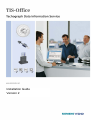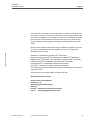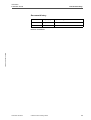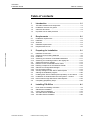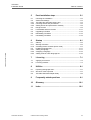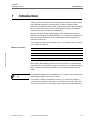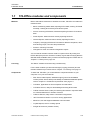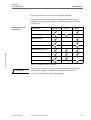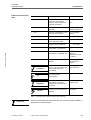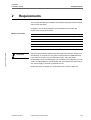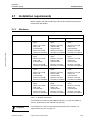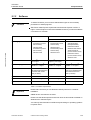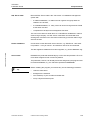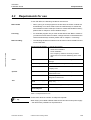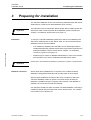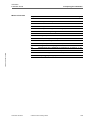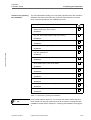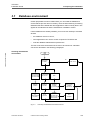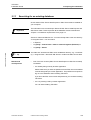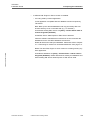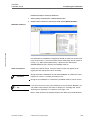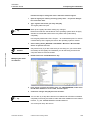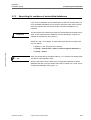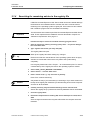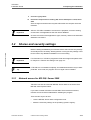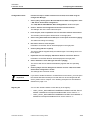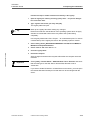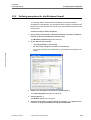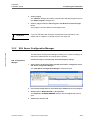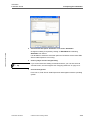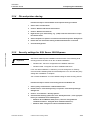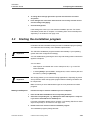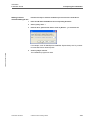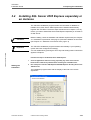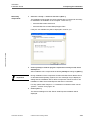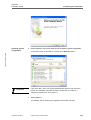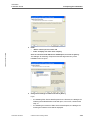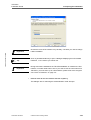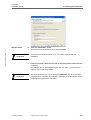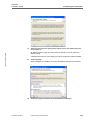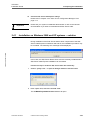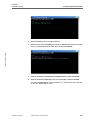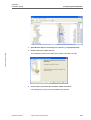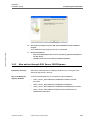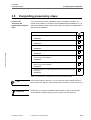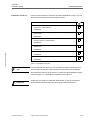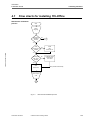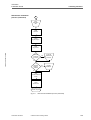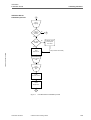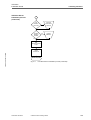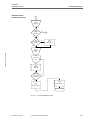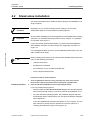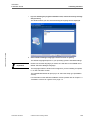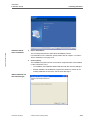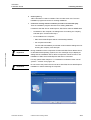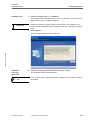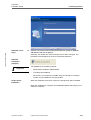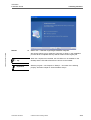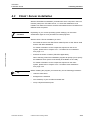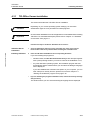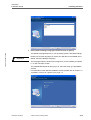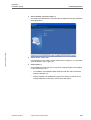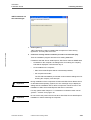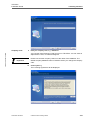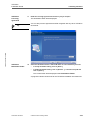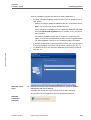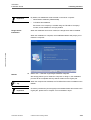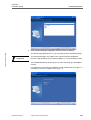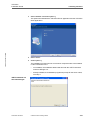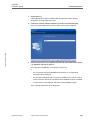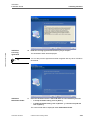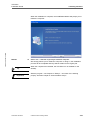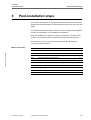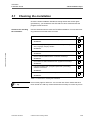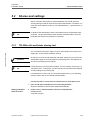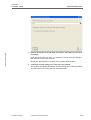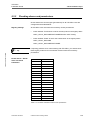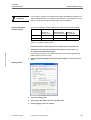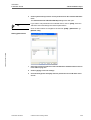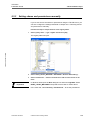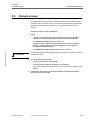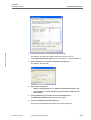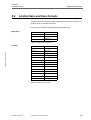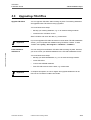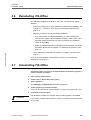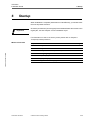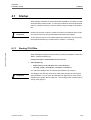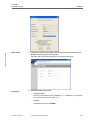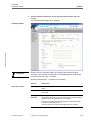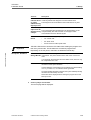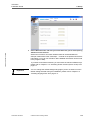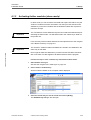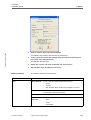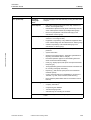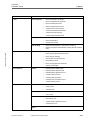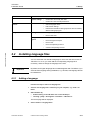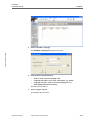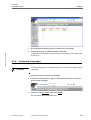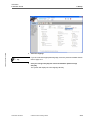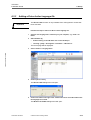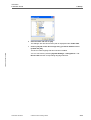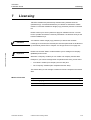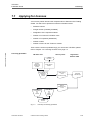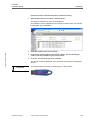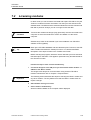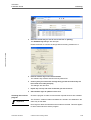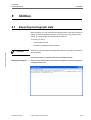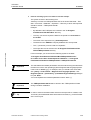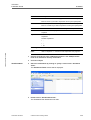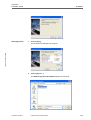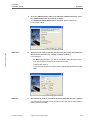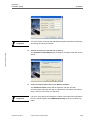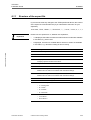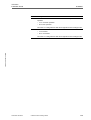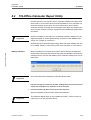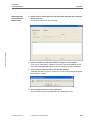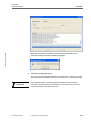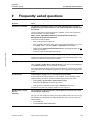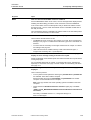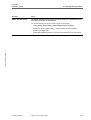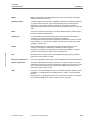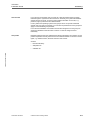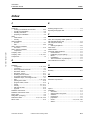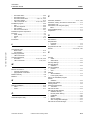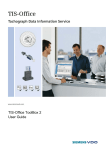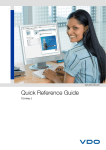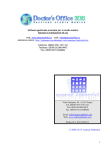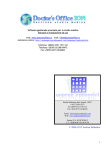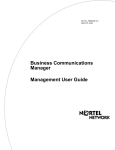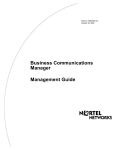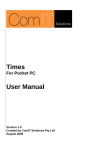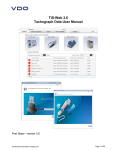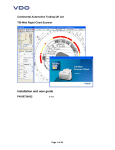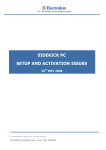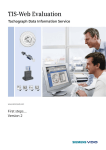Download VDO TIS OFFICE - Installation guide
Transcript
Installation Guide Version 2 TIS-Office Installation Guide Imprint The information contained in this documentation is subject to change wihout prior notice. In doing so, Siemens VDO Siemens VDO Trading GmbH do not enter into any obligation. he description is based on the information available at the time this documentation was printed. We reserve the right to change technical details in the description, information and illustrations in this User Guide. TIS-Office • Edition 07/2007 Siemens VDO Trading GmbH shall accept no liability for program errors and for incorrect information in this documentation or for any consequential damages arising from this. Windows is a trademark of the Microsoft® Corporation. Microsoft Internet Explorer® is a trademark of the Microsoft® Corporation. MSSQL-Server® and MSDE® are trademarks of the Microsoft® Corporation. .NET Framework® is a trademark of the Microsoft® Corporation. Crystal Reports® is a trademark of Business Objects SA. Acrobat® is a trademark of Adobe Systems Incorporated. In the following, the above trademarks are partly used without indicating their respective owners. © by Siemens VDO Trading GmbH. All rights reserved. Responsible for the content Siemens VDO Trading GmbH Postfach 16 40 78006 Villingen-Schwenningen Germany Internet http://www.siemensvdo.com/dtco E-mail [email protected] TU00-0881-0154502 © Siemens VDO Trading GmbH II TIS-Office Installation Guide Document history Document history Date Chapter/ page Subject, change, action taken 07/2007 fully revised TIS-Office 2.6. TIS-Office • Edition 07/2007 Release: 07/26/2007 TU00-0881-0154502 © Siemens VDO Trading GmbH III TIS-Office Installation Guide Table of contents TIS-Office • Edition 07/2007 Table of contents TU00-0881-0154502 1 Introduction ............................................................... 1-1 1.1 1.2 1.3 1.4 TIS-Office modules and components .......................................... 1-2 Installation versions at a glance ..................................................... 1-4 About this document ...................................................................... 1-5 Important note on data protection ................................................... 1-7 2 Requirements ............................................................. 2-1 2.1 2.1.1 2.1.2 2.2 2.3 Installation requirements ................................................................. 2-2 Hardware ....................................................................................... 2-2 Software ......................................................................................... 2-3 Database requirements .................................................................. 2-4 Requirements for use ..................................................................... 2-6 3 Preparing for installation 3.1 3.1.1 3.1.2 3.1.3 3.1.4 3.2 3.2.1 3.2.2 3.2.3 3.2.4 3.2.5 3.3 3.4 3.4.1 3.4.2 3.5 Database environment .................................................................... 3-4 Searching for an existing database ................................................ 3-5 Instances ....................................................................................... 3-7 Searching for residues of uninstalled databases ........................ 3-11 Searching for remaining entries in the registry file ........................ 3-12 Shares and security settings ...................................................... 3-13 Network access for MS SQL Server 2005 .................................. 3-13 Defining exceptions for the Windows firewall ............................. 3-16 SQL Server Configuration Manager ............................................. 3-17 File and printer sharing ............................................................... 3-19 Security settings for SQL Server 2005 Express ........................... 3-19 Starting the installation program ................................................ 3-20 Installing SQL Server 2005 Express separately or an instance .... 3-22 Installation on Windows 2000 und XP systems – solution ............ 3-29 New entries through SQL Server 2005 Express ........................... 3-32 Completing preparatory steps ....................................................... 3-33 4 Installing TIS-Office ................................................... 4-1 4.1 4.2 4.3 4.3.1 4.3.2 Flow charts for installing TIS-Office ................................................ 4-3 Stand-alone installation ................................................................. 4-8 Client / Server installation ............................................................ 4-16 TIS-Office Server installation ....................................................... 4-17 TIS-Office Client installation ........................................................ 4-25 © Siemens VDO Trading GmbH ........................................ 3-1 IV TIS-Office • Edition 07/2007 TIS-Office Installation Guide TU00-0881-0154502 Table of contents 5 Post-installation steps ............................................... 5-1 5.1 5.2 5.2.1 5.2.2 5.2.3 5.3 5.4 5.5 5.6 5.7 Checking the installation ................................................................. 5-2 Shares and settings ....................................................................... 5-3 TIS-Office file and folder sharing tool ............................................ 5-3 Checking shares and permissions .................................................. 5-5 Setting shares and permissions manually ...................................... 5-8 Dongle access ............................................................................... 5-9 Limited data and time formats ...................................................... 5-11 Upgrading-TIS-Office .................................................................. 5-12 Reinstalling TIS-Office .................................................................. 5-13 Uninstalling TIS-Office ................................................................. 5-13 6 Startup ........................................................................ 6-1 6.1 6.1.1 6.1.2 6.2 6.2.1 6.2.2 6.2.3 Startup ............................................................................................ 6-2 Starting TIS-Office ......................................................................... 6-2 Activating further modules (demo mode) ........................................ 6-7 Installing language files ................................................................ 6-11 Adding a language ........................................................................ 6-11 Assigning a language ................................................................... 6-13 Adding a Driver Letter language file ............................................. 6-15 7 Licensing .................................................................... 7-1 7.1 7.2 Applying for licences ....................................................................... 7-2 Licensing modules .......................................................................... 7-4 8 Utilities ........................................................................ 8-1 8.1 8.1.1 8.2 Exporting tachograph data .............................................................. 8-1 Structure of the export file ............................................................... 8-7 TIS-Office Odometer Repair Utility ................................................. 8-9 9 Frequently asked questions .................................... 9-1 10 Glossary .................................................................... 10-1 11 Index .......................................................................... 10-1 © Siemens VDO Trading GmbH V TIS-Office Installation Guide 1 1 Introduction Introduction TIS-Office is a fleet management office application intended for fleet company office staff, fleet managers and authorities. Its various modules include functions for managing master records, analysing tachograph data, generating driver, vehicle and security reports. Parameters for programs, tachographs, scanners and users can also be individually set. With the TIS-Office ToolBox administration utility, additional functions are available for managing TIS-Office databases, e.g. for different companies; for more information please refer to the ToolBox User Guide included on the TIS-Office product CD. This installation guide has been written for you, the TIS-Office user; it will help you to install the program. TIS-Office • Edition 07/2007 Where to find what Chapter Contents Page 1.1 TIS-Office modules and components 1-2 1.2 Installation versions at a glance 1-4 1.3 About this document 1-5 1.4 Important note on data protection 1-7 When writing this installation guide care has been taken to provide detailed information on how to install the program – this will help you understand exactly which components are being installed on your computer together with TISOffice. Tip If no database applications are available on your computer, you can easily start installing the program's stand-alone version. If you want to install the Client/Server version, you should read Chapter 3 "Preparing for installation" thoroughly. This will save you having to spend too much time searching for errors if the program could not be installed properly. TU00-0881-0154502 © Siemens VDO Trading GmbH 1-1 TIS-Office Installation Guide 1.1 TIS-Office modules and components Modules TIS-Office • Edition 07/2007 1 Introduction Both in stand-alone mode and in client/server mode, TIS-Office 2 includes the modules below: • Basic: maintaining master data, importing DTCO data, entering TCO data manually, creating driver activity and vehicle reports • Archive: archiving DTCO data, extended reporting functions for archived data • Driver Reports: advanced driver activity reporting functions • Vehicle Reports: advanced vehicle activity reporting functions • Company: managing DTCO and TCO data for different companies, driver and vehicle groups, user roles and permissions • Scanner: scanning TCO data • Infringement: driver and vehicle infringement reports You can test all modules in demo mode for a period of 40 days using real DTCO data (except for the "Scanner" module). It goes without saying that this data will still be available when you have licensed the program. Please refer to Chapter 6.1 "Startup" from page 6-2. Licensing The "Basic" module is licensed using a software key. For the other modules you will need a dongle (copying protection) and the relevant software keys. Please refer to Chapter 7 "Licensing" from page 7-1. Components TU00-0881-0154502 To work with TIS-Office, you must install the components below on your computer or on your local network: • SQL Server 2005 Express, database engine (part of the installation routine) or SQL Server 2005 (not included); for additional databases please refer to Chapter 2.2 "Database requirements" from page 2-4 • TIS-Office, application for fleet companies and authorities • TIS-Office Service; utility for downloading and saving DTCO data • TISFile Transfer Service; utility for retrieving files stored in a specific folder on a Downloadterminal or Outdoor Terminal • TISHLaw Service; utility used to "calculate" infringements • .NET Framework version 2.0; tool for running applications • MDAC 2.8; tool that supports database communication • Crystal Reports; tool for creating reports • Dongle device driver (module access) © Siemens VDO Trading GmbH 1-2 TIS-Office Installation Guide 1 Introduction These components can be found on the TIS-Office CD-ROM. The required components are installed automatically depending on the installation version; see also Chapter 1.2 "Installation versions at a glance" from page 1-4. Installation-specific components Components Stand-alone Client Server SQL Server 2005 Express Install TISOffice Service TISFile Transfer Service TISHLaw Service .Net Framework Vers. 2.0 TIS-Office • Edition 07/2007 MDAC 2.8, Service Pack 1 Crystal Reports, Crystal 10 Dongle (device driver) Table 1-1: Installation-specific components Important For information on what you should note when installing the server version please refer to Chapter 2.2 "Database requirements" from page 2-4. You can also use the SQL Server 2005 database. TU00-0881-0154502 © Siemens VDO Trading GmbH 1-3 TIS-Office Installation Guide 1.2 1 Introduction Installation versions at a glance Stand-alone installation TIS-Office and all its components can be installed in stand-alone mode on a single computer. It offers all the functions you need for managing fleets based on tachograph data. Select this installation version if you want to install TIS-Office and the database (e.g.. SQL Server 2005 / Microsoft SQL Server 2005 Database) on the same computer. For further information on the stand-alone installation version please refer to Chapter 4.2 "Stand-alone installation" from page 4-8. TIS-Office • Edition 07/2007 Client / Server installation Important TU00-0881-0154502 TIS-Office can of course also be used in a Client/Server environment. Here all components are installed on different computers in a (local) network. So all authorised users in a company have access to the same database and can use the same data if it is saved on the server. For further information on installing the Client/Server version please refer to Chapter 4.3 "Client / Server installation" from page 4-16. Before you start installing TIS-Office you should always check whether a database is already available on the computer or the computers in your network on which the stand-alone version is to be installed; please refer to Chapter 3 "Preparing for installation". © Siemens VDO Trading GmbH 1-4 TIS-Office Installation Guide 1.3 1 Introduction About this document Target users This guide has been written for both users that want to install programs for the first time and for system administrators. Therefore it is inevitable that when reading this guide you may feel that it is not addressed to you either because the procedures described are familiar to you or because the topics are not relevant for you. You can easily start installing the TIS-Office stand-alone version on a brand new computer. With existing computers we recommend that you read Chapter 3 "Preparing for installation". You can then take the necessary preparatory steps so that you can detect and take into consideration any problems that could occur. TIS-Office • Edition 07/2007 Information for system administrators: Some descriptions in this guide will certainly not contain any groundbreaking news. However, you will find useful tips that will make it easier for you to install the Client/Server version in particular. What you should know This documentation assumes that you have gained practical experience of the operating system you use and its conventions. If you want to install the Client/Server version, you should be familiar with: • local networks and • database management. Depending on your current operating system settings you must also have administrator rights or the permission to install programs. Typographical conventions The uniform structure of the sections that describe this application should make it easier for you to start using the manual. The left hand column… • ... …is reserved for what we call marginal notes that emphasise a specific subject in the form of keywords and should thus make finding information easier for you. You can also access many of these keywords using the index. The right hand column… • TU00-0881-0154502 ... …is reserved for the detailed description using text, pictures of program windows and dialogue boxes and tables. © Siemens VDO Trading GmbH 1-5 TIS-Office Installation Guide Symbols and characters used 1 Introduction . Symbol Description Example „…“ Menu items, functions and text information and also field names, if these are part of an instruction description "Control Panel"; (…) Amendments, explanations, examples TIS (Tachograph Data Information Services) > … and …: Menu items followed by a colon, "File > Properties: if a tab is also referred to Sharing" […] Buttons used to start an action Click on [Save]… • Work steps without a specific order and first level lists • TIS-Office • Edition 07/2007 – Stages or second level lists "Run..." are not numbered – If an action… bold typeface Work step, field names or access data, e.g. password italic typeface References to a chapter, the title Please refer to of a chapter or a marginal note Chapter 1.2 "Installation versions at a glance..." SMALL CAPITALS Keys used to operate the program Confirm your entry with RETURN or ENTER. Conditions that must be met in order to carry out an instruction or a program command successfully Before logging on you must ensure that… Practical tips for working with TIS-Office and this documentation For further information on… Notes on the application, explanations on program components and background knowledge If your password is not accepted, then… Condition Tip Important Caution 1. Click on [Next>] to… Warning that you definitely must Before deleting data heed in order to avoid errors or you should… data loss Table 1-2: Symbols and characters used in this document Important TU00-0881-0154502 Please note that all descriptions and screen shots in this manual are based on Windows XP's standard layout. © Siemens VDO Trading GmbH 1-6 TIS-Office Installation Guide 1.4 1 Introduction Important note on data protection The Data Protection Act requires personal data to be protected from fraudulent use by third parties. Any infringement of the Data Protection Act will be prosecuted. If you use a data processing system for recording, processing and storing personal data electronically, you are obliged to comply with the Data Protection Act. Important Take appropriate technical and organisational measures to protect personal data stored in TIS-Office against unauthorised access. TIS-Office • Edition 07/2007 Back up the data regularly, (i.e. depending on how much you use the program) in machine readable form to ensure that it can be restored without incurring too much work. Database security Please make a note of the password for the database. Please remember the database password – you will need it in future when you install applications that run with the database you have installed, e.g. SQL 2005 Express or SQL Server 2005. • The default TIS-Office database password set during installation is admin123. • sa is the default user name for the system or database administrator. To protect your data you should change the database password from time to time. SQL Server 2005 provides suitable functions for this. You will find appropriate tools for SQL Server 2005 Express (e.g. freeware) on the Internet. TU00-0881-0154502 © Siemens VDO Trading GmbH 1-7 TIS-Office Installation Guide 2 2 Requirements Requirements This chapter describes the hardware and software requirements that must be met to install TIS-Office. In addition, you will find information on the database environment and requirements for using TIS-Office. TIS-Office • Edition 07/2007 Where to find what Important Chapter Contents Page 2.1 Installation requirements 2-2 2.1.1 Hardware 2-2 2.1.2 Software 2-3 2.2 Database requirements 2-4 2.3 Requirements for use 2-6 Apart from the hardware requirements described in this chapter, please note the following: A computer can only offer a limited number of USB interfaces. If you want to connect a mouse, keyboard, printer, chip card reader, Downloadkey, scanner and dongle to your computer using USB ports, you will need a so-called USB hub. When buying such a unit make sure that it has its own power supply to avoid any performance loss. Please also refer to Chapter 2.3 "Requirements for use" from page 2-6. TU00-0881-0154502 © Siemens VDO Trading GmbH 2-1 TIS-Office Installation Guide 2.1 2 Requirements Installation requirements Before installing TIS-Office make sure that both the hardware and software requirements are fulfilled. 2.1.1 Hardware Stand-alone installation TIS-Office • Edition 07/2007 Windows XP Windows 2000 Professional Windows Server 2003 Windows Vista Network installation Client Server • 1 GHz processor or higher • 1 GHz processor or higher • 1 GHz processor or higher • Minimum of 512 MB RAM (1 GB recommended) • Minimum of 256 MB RAM (512 MB recommended) • Minimum of 512 MB RAM (1 GB recommended) • Minimum of 500 MB • hard disk for installation Minimum of 250 MB • hard disk for installation Minimum of 300 MB hard disk for installation • 1 GHz processor or higher • 1 GHz processor or higher • 1 GHz processor or higher • Minimum of 512 MB RAM (1 GB recommended) • Minimum of 256 MB RAM (512 MB recommended) • Minimum of 512 MB RAM (1 GB recommended) • Minimum of 500 MB • hard disk for installation Minimum of 250 MB • hard disk for installation Minimum of 300 MB hard disk for installation • 1 GHz processor or higher • 1 GHz processor or higher • 1 GHz processor or higher • Minimum of 512 MB RAM (1 GB recommended) • Minimum of 256 MB RAM (512 MB recommended) • Minimum of 512 MB RAM (1 GB recommended) • Minimum of 500 MB • hard disk for installation Minimum of 250 MB • hard disk for installation Minimum of 300 MB hard disk for installation • 1 GHz processor or higher • 1 GHz processor or higher • 1 GHz processor or higher • Minimum of 512 MB RAM (1 GB recommended) • Minimum of 512 MB RAM (1 GB recommended) • Minimum of 512 MB RAM (1 GB recommended) • Minimum of 500 MB • hard disk for installation Minimum of 250 MB • hard disk for installation Minimum of 300 MB hard disk for installation Table 2-1: Hardware requirements For information on how to install additional devices, e.g. chip card reader or scanner, please refer to the relevant user manuals. Important TU00-0881-0154502 For information on how to use these devices please refer to Chapter 2.3 "Requirements for use" on page 2-6. © Siemens VDO Trading GmbH 2-2 TIS-Office Installation Guide 2.1.2 2 Requirements Software Condition To install TIS-Office you must have administrator rights or the necessary permissions to install programs. SQL Server 2005 Express requires Microsoft Internet Explorer 6.0 SP1 or higher. Internet Explorer must be the standard browser if you want to establish a connection to TIS-Web. Stand-alone installation TIS-Office • Edition 07/2007 Operating system Network installation Client Server • Windows Server 2003 Standard Edition, Enterprise Edition, Datacenter Edition • Windows 2000 Server, Advanced Server (current Service Pack), Datacenter Server (current Service Pack) • Windows Vista • Windows XP Professional (current Service Pack) • Windows XP Professional (current Service Pack) • Windows 2000 Professional (current Service Pack) • Windows 2000 Professional (current Service Pack) Windows Vista • • Windows Vista Browser Microsoft® Internet Explorer Microsoft® Internet 6.0 or higher Explorer 6.0 or higher Installation program Microsoft® Windows® Installer 3.1 or higher Database MSDE 2000, Microsoft® SQL Server 2005 Express / Microsoft® SQL Server 2005 (or others) Framework .NET Framework 2.0 .NET Framework 2.0 MDAC MDAC 2.7a or higher MDAC 2.7a or higher Document viewer Adobe Acrobat Reader Adobe Acrobat Reader Microsoft® Windows® Installer 3.1 or higher Microsoft® Windows® Installer 3.1 or higher MSDE 2000, Microsoft® SQL Server 2005 Express / Microsoft® SQL Server 2005 (or others) .NET Framework 2.0 Table 2-2: Software requirements Important Please make sure that you use identical network protocols in a network installation. OBCD drivers must also be the same. Please note that all descriptions and screen shots in this manual are based on Windows XP's standard layout. You will only find information on different layout settings or operating systems in special cases. TU00-0881-0154502 © Siemens VDO Trading GmbH 2-3 TIS-Office Installation Guide 2.2 2 Requirements Database requirements SQL Server 2005 Express vs. SQL Server 2005 The TIS-Office database can be connected using either Microsoft SQL Server 2005 Express or SQL Server 2005 (database server version). Microsoft SQL Server 2005 Express or SQL Server 2005 must be available to install TIS-Office: • The TIS-Office server component creates the relevant database, which the • client component uses during installation. If you install the stand-alone version, both components are available on the same computer. TIS-Office • Edition 07/2007 Important SQL Server 2005 Express In order to install SQL Server 2005 Express or SQL Server 2005, NET Framework 2.0 must be installed on the computer. If you want to install SQL Server 2005 Express separately, (without TIS-Office) please refer to Chapter 3.4 "Installing SQL Server 2005 Express separately or an instance" from page 3-22. Microsoft SQL Server 2005 Express is the successor to MSDE 2000 and is based on SQL Server technology. It is fully compatible with SQL Server and has been designed for applications that require a local database module. Limitations compared with SQL Server are: • database management functions (no tool support, e.g. Enterprise Manager), • database size (maximum 4 GB per database) and • the number of clients that can access the database simultaneously. Thus, SQL Server 2005 is particularly suitable for TIS-Office stand-alone installations and for small Client/Server networks with a manageable amount of data and number of clients accessing the database at the same time. TU00-0881-0154502 © Siemens VDO Trading GmbH 2-4 TIS-Office Installation Guide SQL Server 2005 2 Requirements Microsoft SQL Server 2005 is the "full version" of a database management system with • a relational database, i.e. tables used to organise and group data are related to one another, • a scaleable database, i.e. many users can access a large amount of data at the same time and • comprehensive analysis and management functions. This can involve either a stand-alone or a Client/Server installation in either a small or large company. An SQL server is therefore recommended when working with TIS-Office in an environment with many processes and/or large amounts of data. Further databases Connections to other Microsoft server versions, e.g. SQLServer 7 are either not possible – or as yet untried – and therefore cannot be recommended. TIS-Office • Edition 07/2007 This also applies to databases from other suppliers, e.g. Oracle Database 10g. Access data Databases are protected automatically by a user name and password. The use name sa is assigend to both versions by default. The password, however, can already have been assigned by the program used to install the database, e.g. the TIS-Office password is admin123. Before installing the program you should carry out the following procedures: Tip TU00-0881-0154502 • clean the data carrier • defragment the hard disk • save a backup of your work files and hard disk • set up a System Restore point. © Siemens VDO Trading GmbH 2-5 TIS-Office Installation Guide 2.3 2 Requirements Requirements for use To use TIS-Office, the following conditions must be met: Demo mode • When you log on to the program for the first time, the "Basic“ module will automatically run in demo mode. Enter the software keys to activate the other modules in demo mode (the "Scanner" module has limited functions); please refer to Chapter 5 "Post-installation steps". Licensing • For unlimited program use you must at least license the "Basic" module. If you want to license further modules, a dongle must be connected and the relevant software keys entered; please refer to Chapter 7 "Licensing". Data recording • The following hardware conditions must be met in order to read DTCO and record TCO data: TIS-Office • Edition 07/2007 Dongle (copy protection) to activate the modules • Stand-alone installation • Server installation The "Company" module is necessary if several clients want to access the database(s) at the same time. DTCO Chip card reader X11-140-002-004; to be installed using the Installer Package Downloadkey DTCO data (mass memory, driver cards) Chip cards Driver Card Company Card Optional TCO Downloadterminal downloading data from a Downloadkey or driver card outwith office hours Outdoor Terminal downloading data from a Downloadkey or driver card; designed for outdoor use Scanner for tachograph charts VDO Chart Analyser, PS/2 connection and free COM port (1 or 2) Scanner as recommended by your service partner Tachograph charts that can be analysed all EC tachograph charts Table 2-3: Requirements for use Please think about the number of USB ports required! Tip TU00-0881-0154502 When buying a so-called USB hub make sure that it has its own power supply – this will avoid a possible loss of performance. © Siemens VDO Trading GmbH 2-6 TIS-Office Installation Guide 3 3 Preparing for installation Preparing for installation The TIS-Office database can be connected using either Microsoft SQL Server 2005 Express or SQL Server 2005 (database server version). Important TIS-Office • Edition 07/2007 Installation The information here is based upon Microsoft SQL Server 2005 Express and SQL Server 2005. These represent all the database versions described in Chapter 2.2 "Database requirements" from page 2-4. To set up the TIS-Office database (stand-alone and server installation) with SQL Server 2005 Express or SQL Server 2005, one of the aforementioned database versions must be installed: • if no database is available, Microsoft SQL Server 2005 Express will be installed automatically, together with the other components required for the selected installation version. Please refer to Chapter 1.2 "Installation versions at a glance" from page 1-4. • Please ask your system or database administrator or refer to the relevant documentation if you want to install Microsoft SQL Server 2005. Please refer to the hardware and software requirements in Chapter 2 "Requirements". Important Database connection With a stand-alone installation the connection to the created TIS-Office database is assigned automatically and normally need not be changed. With the Client installation the name of the server computer on which the TIS-Office database resides is queried. The Client checks whether the database is available using the computer name entered. If the database is available, the connection is made automatically. Use TIS-Office ToolBox to switch to another TIS-Office database. This utility is installed by default with the stand-alone version and the client. The ToolBox User Guide is on the product CD. TU00-0881-0154502 © Siemens VDO Trading GmbH 3-1 TIS-Office Installation Guide TIS-Office • Edition 07/2007 Where to find what TU00-0881-0154502 3 Preparing for installation Chapter Contents 3.1 Database environment 3–4 3.1.1 Searching for an existing database 3-5 3.1.2 Instances 3-7 3.1.3 Searching for residues of uninstalled databases 3-11 3.1.4 Searching for remaining entries in the registry file 3-12 3.2 Shares and security settings 3–13 3.2.1 Network access for MS SQL Server 2005 3-13 3.2.2 Defining exceptions for the Windows firewall 3-16 3.2.3 SQL Server Configuration Manager 3-17 3.2.4 File and printer sharing 3-19 3.2.5 Security settings for SQL Server 2005 Express 3-19 3.3 Starting the installation program 3–20 3.4 Installing SQL Server 2005 Express separately or an instance 3–22 3.4.1 Installation on Windows 2000 und XP systems – solution 3-29 3.4.2 New entries through SQL Server 2005 Express 3-32 3.5 Completing preparatory steps 3–33 © Siemens VDO Trading GmbH Page 3-2 TIS-Office Installation Guide Check list for preparing the installation 3 Preparing for installation The check list below will help you to check the requirements for the TIS-Office database environment and enter any particular events that have occurred which could be important for the installation process. Work carried out • Have the hardware requirements for the installation version been fulfilled (stand-alone, client, server)? Comments: • Have the software requirements for the desired database been fulfilled (e.g. SQL Server 2005 Express / SQL Server 2005)? Comments: • Is the required hard disk space available? Comments: • Have share and security settings been checked? Comments: TIS-Office • Edition 07/2007 • Is SQL Server 2005 Express or SQL Server 2005 installed together with other applications? Comments: • Are databases for other applications available? Comments: • Can existing databases from other applications be used with SQL Server 2005 Express / SQL Server 2005? Comments: • Have instances been set up in the correct order? Comments: • Is the administrator password for an existing database available? Comments: • Are firewall ports open, enabling clients to access the database? Comments: • Have proxy server ports been configured? Comments: • Have standard user permissions been set? Comments: Table 3-1: Check list for preparing the installation Tip TU00-0881-0154502 Print out this page for reference. You can then tick off the checks that have been carried out. Also look at the check list for checks to be carried out after installation; please refer to Chapter 5.1 "Checking the installation" from page 52. © Siemens VDO Trading GmbH 3-3 TIS-Office Installation Guide 3.1 3 Preparing for installation Database environment Certain preparations must be made before you can install the database to ensure that the process will run smoothly. These include searching for existing databases that are installed with other applications and/or used by these. This applies to the stand-alone and the Client/Server installation version. If other databases are already installed, you must check carefully to ascertain whether • the database version is correct, • other applications can use the version required for TIS-Office and • what the database administrator's password is. TIS-Office • Edition 07/2007 The flow chart below summarises the checks to be carried out. Individual checks are described in the following paragraphs. Checking the database environment Start check No SQL Server available Install SQL Server Yes SQL Server 2000 SQL 2005 Express SQL Server 2005 SQL 2005 Express SQL Server 7 Other Database available Database available Database available (e.g. accounting) Yes Yes Have password for DB administrator (sa) ready Set up instances No SQL Server 2005 Express / Uninstall SQL Server No Select other computer Yes Does the application run with SQL 2005 Express / SQL Server 2005? Yes Fig. 3-1: TU00-0881-0154502 Summary of database environment checks © Siemens VDO Trading GmbH 3-4 TIS-Office Installation Guide 3.1.1 3 Preparing for installation Searching for an existing database Check whether SQL Server 2005 Express or SQL Server 2005 is installed on your computer. Important The information here is based upon Microsoft SQL Server 2005 Express and SQL Server 2005. These represent all the database versions described in Chapter 2.2 "Database requirements" from page 2-4. Search for "Microsoft SQL Server". You will normally find it in the root directory "C:\Program Files\". You can search TIS-Office • Edition 07/2007 All Tip Results and consequences • in Explorer, • via [start] > Control Panel > Add or remove Programs (Software) or • via [start] > Search. The folder "90" located in the SQL server installation directory, e.g. "Local Disk (C:) > Program Files > Microsoft SQL Server" contains the SQL Server 2000. • One of the two versions (SQL Server 2005 Express or SQL Server 2005) is installed. – It is already being used by another application: Please make sure you have the password for the SQL user name sa that could be assigned by the other application. This password is required to log on to the database when installing TIS-Office. If you know the SQL server name and password, you can start installing TIS-Office. – It is not yet being used by another application: You can start installing TIS-Office. TU00-0881-0154502 © Siemens VDO Trading GmbH 3-5 TIS-Office Installation Guide 3 Preparing for installation • A different SQL Engine or Server version is installed. – It is being used by another application: Is this application compatible with the database versions required by TIS-Office? If so: Back up the relevant databases and copy the backup files into another directory to be on the safe side (e.g. "C:\Transfer"), uninstall the existing SQL version via [start] > Control Panel> Add or remove Programs (Software), install SQL Server 2005 Express or SQL Server 2005 and follow the software manufacturer's instructions on how to transfer the databases into the TIS-Office database environment. Delete all directories used by this database. Please also refer to Chapter 3.1.3 "Searching for residues of uninstalled databases" from page 3-11. If not: The other SQL Engine or server version is not being used by any other application. TIS-Office • Edition 07/2007 Uninstall this database via [start] > Control Panel > Add or remove Programs (Software). Delete all directories used by this database and start installing SQL Server 2005 Express or SQL Server 2005. TU00-0881-0154502 © Siemens VDO Trading GmbH 3-6 TIS-Office Installation Guide 3.1.2 3 Preparing for installation Instances Instances are used to resolve possible database conflicts that could occur with the applications. Each instance creates a separate copy of the working environment and performs all the tasks/functions independently from all other instances, e.g. there is one instance for the TIS-Office database and another one for FM Professional. As with SQL Server 2005, 50 copies (instances) of the database module can be installed on one computer with SQL Server 2005 Express. TIS-Office • Edition 07/2007 Important Tip The information here is based upon SQL Server 2005 Express and SQL Server 2005. These represent all the database versions described in Chapter 2.2 "Database requirements" from page 2-4. Before installing the program you should you should carry out the following procedures: • clean the data carrier • defragment the hard disk • save a backup of your work files and hard disk • set up a System Restore point. Searching for instances Check whether the existing database version has been installed for various instances, especially if you have many applications that work with databases, (such as KIPAS, FM Professional or accounting software). TU00-0881-0154502 © Siemens VDO Trading GmbH 3-7 TIS-Office Installation Guide 3 Preparing for installation Follow these steps to search for instances: 1 Select "[start] > Control Panel > Administrative Tools". 2 Double-click on "Services" and scroll to "SQL Server (MSSQLSERVER)". TIS-Office • Edition 07/2007 Database instances One indication for a database configuration based on instances can be found in the services' list, i.e. there are further entries called "SQL Server (instance name)", e.g. "SQL Server (SQLFLEET)", apart from the "SQL Server (MSSQLSERVER)" entry which is the standard instance. Order of instances Condition If there are instance entries, check the order in which they appear in the registry file and change the order if necessary. During stand-alone installation the TIS-Office database is created in the first instance of a server, no matter what name it has. During server installation in a network any available instance can be chosen. Tip If you don't want to use any of the instances for the TIS-Office database, you can install a new instance; also refer to Chapter 3.4 "Installing SQL Server 2005 Express separately or an instance" from page 3-22. Bear in mind the limit of 50 possible instances for SQL Server 2005 Express. TU00-0881-0154502 © Siemens VDO Trading GmbH 3-8 TIS-Office Installation Guide 3 Preparing for installation Follow these steps to change the order in which the instances appear: 1 Open the registry file editor by selecting "[start] > Run..." to open the dialogue box of the same name. 2 Type "regedit" and confirm your entry with [OK]. The registry editor will open. Back up the registry file before making any changes. Tip Entries in this file form the backbone of the operating system which is highly sensitive to unintended entries which may lead to the system failing completely. In the registry editor select "File > Export..." to create a backup file. To restore a saved backup of the registry file refer to the operating system's manual. 3 Only edit an entry if you are know what you are doing or if you have at least one backup of the registry file. Otherwise you will risk losing access to the computer and thus to all saved data. Caution TIS-Office • Edition 07/2007 Select "HKEY_LOCAL_MACHINE > SOFTWARE > Microsoft > Microsoft SQL Server" to open the tree view. 4 Double-click on the "InstalledInstances" key. 5 In the "Value:" list move the instance entry, e.g. "MSSQLSERVER", under which the TIS-Office database is to be created, to the first place. 6 Confirm the changes with [OK] and close the editor. Modifying the order of instances Tip You can also try to stop the instances not needed until TIS-Office is installed completely so that only the instance under which the database is to be created is active, e.g. the "MSSQLSERVER" standard instance. You cannot just "stop" the service. TU00-0881-0154502 © Siemens VDO Trading GmbH 3-9 TIS-Office Installation Guide 3 Preparing for installation Stopping instances Tip Follow these steps to stop instances you don't want to use: 1 Exit the applications working with the database instances. 2 Select "[start] > Control Panel > Administrative Tools" > Services" to open the "Services" dialogue box. 3 Double-click on the relevant entry, e. g. "MSSQL$FLEETMANAGER", and click on [Stop] to stop the service for the current session. If you want to restart the computer in the meantime, you should also select "Disable" as the "Start type". You can now install TIS-Office. Don't forget to start any stopped services and check the database connection for relevant programs. Also look at the check list for checks to be carried out after installation; please refer to Chapter 5.1 "Checking the installation" from page 5-2. TIS-Office • Edition 07/2007 Important TU00-0881-0154502 © Siemens VDO Trading GmbH 3-10 TIS-Office Installation Guide 3.1.3 3 Preparing for installation Searching for residues of uninstalled databases If you cannot install SQL Server 2005 Express or SQL Server 2000 after you have uninstalled a database, there could be directories which have not been removed. Residue data can still exist if the TIS-Office installation is not complete. Important The information here is based upon SQL Server 2005 Express and SQL Server 2005. These represent all the database versions described in Chapter 2.2 "Database requirements" from page 2-4. TIS-Office • Edition 07/2007 Search for "*sql*", for example, to delete directories that are no longer used. You can search Tip • in Explorer, in the "Program Files" directory, • via [start] > Control Panel > Add or remove Programs (Software) or • via [start] > Search. Save your backup files in a separate folder (e.g. "C:\Transfer") and delete them only after a final installation check. Stop the SQL Server via the SQL Server Configuration Manager to delete databases that are no longer needed; also refer to Chapter 3.2.3 "SQL Server Configuration Manager" from page 3-17. TU00-0881-0154502 © Siemens VDO Trading GmbH 3-11 TIS-Office Installation Guide 3.1.4 3 Preparing for installation Searching for remaining entries in the registry file If SQL Server 2005 Express or SQL Server 2000 cannot be installed although the directories are uninstalled and/or cleaned, then there could be entries remaining in the operating system's registry file. One reason for this could be that a software program has not uninstalled successfully. The information here is based upon SQL Server 2005 Express and SQL Server 2005. These represent all the database versions described in Chapter 2.2 "Database requirements" from page 2-4. Important Follow these steps to search for and delete remaining program entries: 1 Open the registry file editor by selecting "[start] > Run..." to open the dialogue box of the same name. 2 Type "regedit" and confirm your entry with [OK]. TIS-Office • Edition 07/2007 The registry editor will open. Back up the registry file before making any changes. Tip Entries in this file form the backbone of the operating system which is highly sensitive to unintended entries which may lead to the system failing completely. In the registry editor select "File > Export..." to create a backup file. To restore a saved backup of the registry file refer to the operating system's manual. 3 Select "HKEY_LOCAL_MACHINE > SOFTWARE". 4 Select "Search…" from the "Edit" menu. 5 Enter a search word, e.g. "sql" and click on [Search]. Press F3 to continue searching. Only delete an entry if you know what you are doing or if you have at least one backup of the registry file. Otherwise you will risk losing access to the computer and thus to all saved data. Caution 6 Carefully check any entry found before deleting it via the shortcut menu. Search the registry file (F3) until all unnecessary database entries are deleted. 7 Close the registry editor. 8 Restart the computer before installing SQL Server 2005 Express or SQL Server 2005. Some changes and entries will only take effect after the computer has been rebooted. TU00-0881-0154502 © Siemens VDO Trading GmbH 3-12 TIS-Office Installation Guide 3 Preparing for installation 9 10 Close the registry editor. Restart the computer before installing SQL Server 2005 Express or SQL Server 2005. Some changes and entries will only take effect after the computer has been rebooted. Important After the TIS-Office installation environment is prepared, check the working environment of all applications that work with a database. Check the functions of the applications (open, edit etc.) and thus the individual database connections. 3.2 Shares and security settings TIS-Office • Edition 07/2007 Before installing the database you should check the share and security settings and modify these if necessary. Missing shares or wrong security settings could be the reason why database installation is not succeeding. 3.2.1 Important For information on TIS-Office programme folder share approvals please refer to Chapter 5.2 "Shares and settings" from page 5-3. Tip If TIS-Office is not installed completely, the database directories may be writeprotected. As a result, the program can once again not be installed. Network access for MS SQL Server 2005 TIS-Office can also be used with MS SQL Server 2005 or the licence-free MS SQL 2005 Express Edition. If you want to install TIS-Office in an MS SQL Server 2005 environment, network access must be enabled before installing the program. There are two ways to do this: TU00-0881-0154502 • Use the MS SQL Server 2005 configuration tools. • Make the necessary settings in the operating system’s registry. © Siemens VDO Trading GmbH 3-13 TIS-Office Installation Guide 3 Preparing for installation Configuration tools Follow these steps to enable network access for SQL Server 2005 using the Configuration Manager: 1 Select "[start] > All Programs> Microsoft SQL Server 2005 > Configuration Tools > SQL Server Surface Area Configuration". The "SQL Server 2005 Surface Area Configuration" window will open. 2 Click on "Surface Area Configuration for Services and Connections". The dialogue box of the same name will open. 3 In the left pane, click to expand the tree view and select "Remote Connections". The relevant protocol options will be shown in the right pane. 4 Select "Using both TCP/IP and named Pipes" as the option and click on [Apply]. The status will change accordingly. 5 Now select "Service" in the left pane. Information on the SQL Server will be displayed in the right pane. 6 Click on [Stop] and then on [Start]. TIS-Office • Edition 07/2007 The service will be stopped briefly and started again. The settings have now been applied. 7 Expand the tree view to display "SQL Server Browser" and select "Service". Information on the SQL Browser will be displayed in the right pane. 8 Select "Automatic" as the Start type and click on [Apply]. The service will now be started automatically together with the operating system. 9 Click on [OK] to close the dialogue box and then close the "SQL Server 2005 Surface Area Configuration" window. The settings have now been saved. Important Registry file TU00-0881-0154502 If you want to install TIS-Office in a Client/Server environment, you must open the relevant Windows firewall port so that data can be exchanged with the server; please refer to Chapter 3.2.2 "Defining exceptions for the Windows firewall" from page 3-16. You can also enable network access directly in the registry: • HKEY_LOCAL_MACHINE/SOFTWARE/Microsoft/Microsoft SQL Server/ MSSQL.1/MSSQLServer/SuperSocketNetLib/NP: set the value to "1". • HKEY_LOCAL_MACHINE/SOFTWARE/Microsoft SQL Server/MSSQL.1/ MSSQLServer/SuperSocketNetLib/TCP: set the value to "1". © Siemens VDO Trading GmbH 3-14 TIS-Office Installation Guide 3 Preparing for installation Follow these steps to enable network access directly in the registry: 1 Open the registry file editor by selecting "[start] > Run..." to open the dialogue box of the same name. 2 Type "regedit" and confirm your entry with [OK]. The registry editor will open. Back up the registry file before making any changes. Tip Entries in this file form the backbone of the operating system which is highly sensitive to unintended entries which may lead to the system failing completely. TIS-Office • Edition 07/2007 In the registry editor select "File > Export..." to create a backup file. To restore a saved backup of the registry file refer to the operating system's manual. 3 Select "HKEY_LOCAL_MACHINE/SOFTWARE/Microsoft SQL Server/MSSQL.1/ MSSQLServer/SuperSocketNetLib/". 4 Set the value for "NP" and "TCP" to "1". 5 Close the registry editor. 6 Restart the computer. Some changes and entries will only take effect after the computer has been rebooted. Important Select [start] > Control Panel > Administrative Tools> Services and check that the start type for the SQL Server and the SQL Browser is set to "Automatic". If you want to install TIS-Office in a Client/Server environment, you must open the relevant Windows firewall port so that data can be exchanged with the server. TU00-0881-0154502 © Siemens VDO Trading GmbH 3-15 TIS-Office Installation Guide 3.2.2 3 Preparing for installation Defining exceptions for the Windows firewall To exchange data in a Client/Server installation environment firewall exceptions must be defined. The description below is specific to Windows XP. Please refer to the relevant user manual if you use firewalls provided by other security tools. Follow these steps to define exemptions: 1 Select "[start] > Control Panel > Network and Internet Connections > Windows Firewall" to open the dialogue box of the same name. The Windows Firewall dialogue box will open. 2 On the "General" tab check that – "On (recommended)" is selected and – the "Don’t allow exceptions" check box is not selected. TIS-Office • Edition 07/2007 Only if this check box is not selected can you define an exception for the dongle. 3 Switch to the "Exceptions" tab and click on [Add Program...]. The "Add a Program" dialogue box will open. 4 Click on [Browse...]. The Browse dialogue box will open. 5 TU00-0881-0154502 Select the file for which you want to define an exception, e.g. "sqlbrowser.exe" located in "C:\Program Files\Microsoft SQL Server\90\Shared". © Siemens VDO Trading GmbH 3-16 TIS-Office Installation Guide 3 Preparing for installation 6 Click on [Open]. The "Browse" dialogue box will be closed and the selected program shown in the "Add a program" dialogue box. 7 Click on [OK] to close the "Add a Program" and "Windows Firewall" dialogue boxes. The program has been added to the Exceptions list. If you use TIS-Office with a dongle, the firewall must be opened for it too; please refer to Chapter 5.3 "Dongle access" from page 5-9. Important TIS-Office • Edition 07/2007 3.2.3 SQL Server Configuration Manager The SQL Server Configuration Manager enables you to check the settings of SQL Server 2005 Express and change them if desired. SQL Configuration Manager Follow these steps to check the SQL Server 2005 Express settings: 1 Select "[start] > All Programs> Microsoft SQL Server 2005 > Configuration Tools> SQL Server Configuration Manager". The "SQL Server Configuration Manager" window will open. 2 If you haven't already done so, select "SQL Server 2005 Services" in the left pane. 3 Double-click on "MSSQLSERVER" in the right pane. The Properties of MSSQLSERVER dialogue with the Log On tab will now open. 4 TU00-0881-0154502 Switch to the "Service" tab. © Siemens VDO Trading GmbH 3-17 TIS-Office Installation Guide 3 Preparing for installation TIS-Office • Edition 07/2007 5 Check that the Start option "Automatic" is set for the "Start Mode". Change this setting if required by clicking on Start Mode and selecting Automatic from the list. It is advisable to select the auto-start option as TIS-Office will not start if SQL Server 2005 Express is not running. 6 Click on [OK] to save the changed setting. If you cannot select this setting as described above, you can also set it via "Control Panel"; see the marginal note "Stopping instances" on page 3-10. Tip 7 Close the dialogue box. From now on, SQL Server 2005 Express will start together with the operating system. TU00-0881-0154502 © Siemens VDO Trading GmbH 3-18 TIS-Office Installation Guide 3.2.4 3 Preparing for installation File and printer sharing TIS-Office • Edition 07/2007 Follow these steps to check whether file and printer sharing is enabled: 3.2.5 1 Select "start > Control Panel". 2 Click on "Network and Internet Connections". 3 Click on "Network Connections". 4 Right-click on your network entry, e.g. "(LAN) Local Area Connection" to open the shortcut menu. 5 Select "Properties" to open the "Local Area Connection Properties" dialogue box. 6 Ensure that "File and Printer Sharing for Microsoft Networks" is selected. 7 Close the dialogue box. Security settings for SQL Server 2005 Express SQL Server 2005 Express installation will fail if either of the following local security policies has been set to "Do not allow installation": Important • Windows XP: "Devices: Unsigned driver installation behavior". • Windows 2000: "Unsigned non-driver installation behavior". If "Do not allow installation" is selected, you must change this to "Silently succeed" before installing SQL Server 2005 Express. You can reset the policy setting after installation is complete. "Do not allow installation" is not the default setting for these security policies. Follow these steps to set the local security policies for Windows XP: TU00-0881-0154502 1 Select "[start] > Control Panel > Administrative Tools". 2 Double-click on "Local Security Policy" to open the "Local Security Settings" dialogue box. 3 Click on "Local Policies > Security Options". 4 Check that the following options are set to "Silently Succeed" , in the right pane before you install SQL Server 2005 Express: – Windows XP and Windows 2003 (server): "Devices: Unsigned driver installation behavior". Unsigned driver installation behavior“). – Windows 2000: "Unsigned non-driver installation behavior". © Siemens VDO Trading GmbH 3-19 TIS-Office Installation Guide 3 Preparing for installation 5 To change these settings right-click to open the shortcut menu and select "Properties". 6 In the dialogue box of the same name select the correct entry from the list and save the settings with [Apply]. 7 Close the dialogue box. If the settings are correct you can start the installation process. For further information please refer to Chapter 3.4 "Installing SQL Server 2005 Express separately or an instance" from page 3-22. 3.3 Starting the installation program TIS-Office • Edition 07/2007 In Windows XP there are different ways to start an installation program (Setup). You will find a brief summary of the available options below. The TIS-Office installation program will start automatically if your operating system has been configured accordingly. Important You can disable this by pressing the SHIFT key and holding it down until the CD appears in Explorer. You can either • start Explorer and double-click on the "setup.exe" file, e.g. on the TISOffice CD-ROM • or select [start] to open the Run… dialogue box, enter or select a path and file name by clicking on [Browse]. We strongly advise you to close all running applications, especially any active virus protection and/or anti-spyware program before installing TIS-Office and its components. Important Make sure that you have administrator rights or have permission to install programs. Starting from Explorer Follow these steps to start the installation process via Explorer: 1 Place the TIS-Office CD-ROM into the corresponding disk drive. 2 Select the corresponding file, e.g. "SQLExpress 2005 > SQL Express > setup.exe" if you want to install SQL Server 2005 Express. For further information please refer to Chapter 3.4 "Installing SQL Server 2005 Express separately or an instance" from page 3-22. 3 Double-click on the exe file to start the installation program. The installation program (Setup) will start. TU00-0881-0154502 © Siemens VDO Trading GmbH 3-20 TIS-Office Installation Guide 3 Preparing for installation Starting from the command dialogue box Follow these steps to start the installation process from the command line: 1 Place the TIS-Office CD-ROM into the corresponding disk drive. 2 Select "[start] > Run...". 3 Enter the drive, path and file name or click on [Browse …] to select the file. For example, enter "E:\SQLExpress 2005\SQL Express\setup.exe" if you want to install SQL Server 2005 Express. 4 Click on [OK] to continue. TIS-Office • Edition 07/2007 The installation program will start. TU00-0881-0154502 © Siemens VDO Trading GmbH 3-21 TIS-Office Installation Guide 3.4 3 Preparing for installation Installing SQL Server 2005 Express separately or an instance The TIS-Office installation program will first check whether a database is installed. If not, SQL Server 2005 Express will be installed automatically together with TIS-Office. Follow the steps described in this chapter if, for any reason, you want to install SQL Server 2005 Express separately or an instance of SQL Server. Before installing, check the hardware and software requirements (see Chapter 2.1 "Installation requirements" from page 2-2) and the installation environment (see Chapter 3.1 "Database environment" from page 3-4) Condition The TIS-Office installation program will start automatically if your operating system has been configured accordingly. TIS-Office • Edition 07/2007 Important You can disable this by pressing the SHIFT key and holding it down until the CD appears in Explorer. Follow these steps to install SQL Server 2005 Express: Starting the installation 1 Close all applications that are running, especially any active virus scanner because this could cause problems when scanning the installation files. 2 Run "setup.exe" from the "\SQLExpress 2005\SQL Express directory drive on the TIS-Office CD. The installation program starts with the display of the End User License Agreement. TU00-0881-0154502 © Siemens VDO Trading GmbH 3-22 TIS-Office Installation Guide Necessary components 3 Preparing for installation 3 Select the "I accept..." check box and click on [Next >]. The installation program will now check whether all the components necessary for installation are available on the computer. These are e.g.: • Microsoft SQL Native Client and • Microsoft SQL Server 2005 Setup Support Files. TIS-Office • Edition 07/2007 If they are not available they will be displayed in a list for you. 4 Click on [Install] to install the program components necessary for SQL Server 2005 Express. After installation of the components the button [Install] will change to [Next >]. During installation of the components for Microsoft SQL Server Native Client on Windows 2000 operating systems, an error message may be displayed stating that the installation files for these components cannot be found. The installation of SQL Server 2005 Express will then be cancelled. Important For help, please read Chapter 3.4.1 "Installation on Windows 2000 und XP systems – solution" from page 3-29. 5 Click on [Next >]. The welcome dialogue for SQL Server 2005 Express installation will be displayed. TU00-0881-0154502 © Siemens VDO Trading GmbH 3-23 TIS-Office Installation Guide 6 Click on [Next>] to carry out a check of your computer's system configuration. A successful check is denoted by a symbol and a Success status. TIS-Office • Edition 07/2007 Checking system configuration 3 Preparing for installation If the check fails, call in your system administrator and have him check the system and hardware requirements again; please refer to Chapter 2.2 "Database requirements" from page 2-4. Important 7 Click on [Next >]. The dialogue box for entering the registration information will open. TU00-0881-0154502 © Siemens VDO Trading GmbH 3-24 TIS-Office Installation Guide 3 Preparing for installation TIS-Office • Edition 07/2007 8 Under – "Name" enter the person's name and – under "Company" the name of the company which is to be licensed for SQL Server 2005 Express, then click on [Next >]. The dialogue for selecting components and the target directory of the installation will now open. 9 Change these settings if need be and click on [Next >]. If you TU00-0881-0154502 • are installing SQL Server 2005 Express for the first time, the dialogue for selecting the authentification mode will open, in this case, continue with step 10. • are installing an instance of SQL Server 2005 Express, the dialogue for entering the instance name will be displayed. © Siemens VDO Trading GmbH 3-25 TIS-Office • Edition 07/2007 TIS-Office Installation Guide 3 Preparing for installation Important Choose the name of the instance very carefully – because you cannot change it after installation. Tip Click on [Installed instances] to open a dialogue displaying a list of installed instances, i.e. the names you cannot use. During stand-alone installation the TIS-Office database is created in the first instance, no matter what name it has. If you want to use the new instance for TIS-Office, you must set it up as a first instance; please refer to the marginal note "Order of instances" on page 3-8. Important • Enter the name for the new instance and click on [Next >]. The dialogue box for selecting the authentification mode will open. TU00-0881-0154502 © Siemens VDO Trading GmbH 3-26 TIS-Office Installation Guide Register mode 3 Preparing for installation 10 Select the "Mixed Mode" option. TIS-Office • Edition 07/2007 The text boxes for a password will be made available. You must enter an sa password. If not, you cannot continue with the installation. Important 11 Enter the password "admin123" twice (do not type the quotation marks) and click on [Next >]. The dialogue box for selecting the reports will now open – in problematical cases, it can be sent to Microsoft. Important TU00-0881-0154502 We recommend that you use the password admin123. This is the standard password which TIS-Office automatically uses when you install the SQL Server 2005 Express together with TIS-Office. © Siemens VDO Trading GmbH 3-27 TIS-Office Installation Guide 3 Preparing for installation 12 Select the check boxes to specify which report is to be sent to Microsoft, then click on [Next >]. TIS-Office • Edition 07/2007 By default, neither of the two check boxes is selected. You can retain the default setting. A dialogue box will now open telling you which components will be installed. 13 Click on [Install]. When installation is complete, an end-of-installation dialogue box will open. 14 TU00-0881-0154502 Click on [Finish] to finish SQL Server 2005 Express installation. © Siemens VDO Trading GmbH 3-28 TIS-Office Installation Guide 3 Preparing for installation 15 Check the SQL Server 2005 Express settings. Please refer to Chapter 3.2.3 "SQL Server Configuration Manager" from page 3-17. Please ask your system or database administrator or refer to the relevant documentation if you want to install Microsoft SQL Server 2005. Important 3.4.1 Installation on Windows 2000 und XP systems – solution TIS-Office • Edition 07/2007 During installation of the SQL Server Native Client components of the SQL Server 2005 Express on Windows 200 and XP, the installation procedure may be cancelled. The following error message will be displayed. In this case, the SQL Server Native Client must be manually installed before SQL Server 2005 Express installation can be started. Follow these steps to install the SQL Server Native Client manually: 1 Click on "[start] > Run..." to open the dialogue window of the same name. 2 In the "Open:" box, enter the command "cmd". The C:\WINNT\system32\cmd.exe window will open. TU00-0881-0154502 © Siemens VDO Trading GmbH 3-29 TIS-Office Installation Guide 3 Preparing for installation Use the command "cd\" to change to level C:\ 4 Enter the letter of the CD ROM drive in which the TIS-Office product CD is located in the C.:\command line (in this case, drive E:) and press ENTER. 5 Enter the command "cd SQLExpress 2005\SQL Express" and press ENTER. 6 Enter the command "SQLExpress.exe /x:c:\sql exprtmp" and press ENTER. TIS-Office • Edition 07/2007 3 The folder sqlexprtmp will now be created in C:\, together with the setup files for the SQL Server Native Client. TU00-0881-0154502 © Siemens VDO Trading GmbH 3-30 TIS-Office Installation Guide 3 Preparing for installation 7 Open Windows Explorer and change to the directory "C:\sqlexprtmp\setup". 8 Double-click on the "sqlncli.msi" file. TIS-Office • Edition 07/2007 The installation wizard for the SQL Server Native Client will now start. 9 Click on [Next >] and follow the installation wizard instructions until a dialogue box tells you that installation has finished. TU00-0881-0154502 © Siemens VDO Trading GmbH 3-31 TIS-Office Installation Guide 3 Preparing for installation 10 Now click on [Finish] to close the SQL Server 2005 Native Client installation program. TIS-Office • Edition 07/2007 The installation wizard program will now be terminated. 11 3.4.2 Restart installation of – SQL Server 2005 Express if the error occurs during separate installation of the SQL Server. – TIS-Office if the error occurs during standard installation. New entries through SQL Server 2005 Express Installation directory SQL Server 2005 Express is installed by default in the "C:\Program Files \Microsoft SQL Server" directory. Key in the Windows registry database You'll find the following keys in the Windows registry database: TU00-0881-0154502 • HKEY_LOCAL_MACHINE\SOFTWARE\Microsoft\Microsoft SQL Server\90 • HKEY_LOCAL_MACHINE\SOFTWARE\Microsoft\MSDTC • HKEY_LOCAL_MACHINE\SOFTWARE\Microsoft\MSSQLServer\Client • HKEY_LOCAL_MACHINE\SYSTEM\CurrentControlSet\Services \MSSQLServerADHelper © Siemens VDO Trading GmbH 3-32 TIS-Office Installation Guide 3.5 3 Preparing for installation Completing preparatory steps Check list for completing the preparatory installation steps If you have carried out the preparatory steps for installing TIS-Office, you should check whether a connection can be established to the database, e.g. to SQL Server 2005 Express or SQL Server 2005. This applies to all applications that work with databases. Work carried out • Have instance start options been reset to their original values? Comments: • Have standard user permissions been set? Comments: • Have share and security settings been checked? Comments: • Are connections to databases available? TIS-Office • Edition 07/2007 Comments: • Have all permissions (access rights) on installed folders (stand-alone, client, server) been checked? Comments: • Have permissions (access rights) in the registry file (stand-alone, client, server) been checked? Comments: • Has write protection on new folders been checked and removed where necessary? Comments: Table 3-2: Check list for completing the preparatory installation steps Tip Print out this page for reference. You can then tick off the checks that have been carried out. Add any comments that are necessary to correct any errors. Important Please ask your system or database administrator or refer to the relevant documentation if firewall and proxy server ports have to be opened. TU00-0881-0154502 © Siemens VDO Trading GmbH 3-33 TIS-Office Installation Guide 4 4 Installing TIS-Office Installing TIS-Office This chapter describes the TIS-Office stand-alone and Client/Server installation. Important Please note that TIS-Office requires a database program to be installed. If neither MSDE2000 (through an earlier TIS-Office installation), SQL Server 2005 Express nor SQL Server 2005 is available, SQL Server 2005 Express will be installed with TIS-Office. You cannot start TIS-Office without a database environment. The flow charts summarise the individual installation phases so that you will receive an impression of the installation process. TIS-Office • Edition 07/2007 Where to find what Chapter Contents 4.1 Flow charts for installing TIS-Office 4–3 – Stand-alone installation process 4-3 – TIS-Office Server installation process 4-5 – TIS-Office Client installation process 4-7 4.2 Stand-alone installation 4–8 4.3 Client / Server installation 4–16 4.3.1 TIS-Office Server installation 4-17 4.3.2 TIS-Office Client installation 4-25 Further information For a summary of the installation versions please refer to Chapter 1.2 "Installation versions at a glance" from page 1-4. TU00-0881-0154502 © Siemens VDO Trading GmbH Page 4-1 TIS-Office Installation Guide Installation check list 4 Installing TIS-Office Use the check list below to check the TIS-Office installation process. You can also enter any particular events that have occurred. Work carried out • Are the hardware requirements for the installation version fulfilled (stand-alone, Client, Server)? Comments: • Is a database available (e.g. for SQL Server 2005 Express/SQL Server 2005? Comments: • Are the start types for the services set to "automatic", e.g. for Sentinel Protection Server or the database? Comments: • Has the installation version (stand-alone, client, server) been determined? Comments: TIS-Office • Edition 07/2007 • Is the administrator password for an existing database available? Comments: • Have standard user permissions been set? Comments: Table 4-1: Installation check list Tip Print out this page for reference. You can then tick off the checks that have been carried out. Add any comments that are important for the installation. Also look at the check list for checks to be carried out after installation; please refer to Chapter 5.1 "Checking the installation" from page 5-2. Important TU00-0881-0154502 Please ask your system or database administrator or refer to the relevant documentation if firewall and proxy server ports have to be opened. © Siemens VDO Trading GmbH 4-2 TIS-Office Installation Guide 4.1 4 Installing TIS-Office Flow charts for installing TIS-Office Stand-alone installation process Start Select language Stand-alone installation selected No 1 Yes .NET Framework 2.0 installed No Install .NET Framework 2.0 No Install SQL Server 2005 Express and restart TIS-Office • Edition 07/2007 Yes SQL Express/ SQL Server installed Yes Start SQL/Service Setup will start automatically Enter company code II Fig. 4-1: TU00-0881-0154502 Stand-alone installation process © Siemens VDO Trading GmbH 4-3 TIS-Office Installation Guide 4 Installing TIS-Office Stand-alone installation process (continued) II Enter destination path Install TIS-Office Install Crystal Reports TIS-Office • Edition 07/2007 Install dongle driver Database connection successful No Enter DB administrator password Yes TIS-Office database available Yes Upgrade databases No Start TIS-Office database scripts Install TIS-Services Restart computer Fig. 4-2: TU00-0881-0154502 Stand-alone installation process (continued) © Siemens VDO Trading GmbH 4-4 TIS-Office Installation Guide 4 Installing TIS-Office TIS-Office Server installation process 1 Select language Server installation selected No 2 Yes SQL Server installed No Install SQL Server 2005 Express and restart Yes TIS-Office • Edition 07/2007 Start SQL/Service Setup will start automatically Enter company code Enter destination path Install TIS-Office Server Install dongle driver II Fig. 4-3: TU00-0881-0154502 TIS-Office Server installation process © Siemens VDO Trading GmbH 4-5 TIS-Office Installation Guide 4 Installing TIS-Office TIS-Office Server installation process (continued) II Test database connection TIS-Office database available Enter DB administrator password Yes Upgrade databases No Start TIS-Office database scripts TIS-Office • Edition 07/2007 Install TIS-Services Restart computer Fig. 4-4: TU00-0881-0154502 TIS-Office Server installation process (continued) © Siemens VDO Trading GmbH 4-6 TIS-Office Installation Guide 4 Installing TIS-Office TIS-Office Client installation process 2 Select language Client installation selected No 1 Yes .NET Framework 2.0 installed No Install .NET Framework 2.0 Yes TIS-Office • Edition 07/2007 Enter destination path Enter server name Test database connection Database connection successful No Yes Install TIS-Office Client Install Crystal Reports Restart computer Fig. 4-5: TU00-0881-0154502 Client installation process © Siemens VDO Trading GmbH 4-7 TIS-Office Installation Guide 4.2 4 Installing TIS-Office Stand-alone installation This section describes how to install TIS-Office (program and database) on a single computer. Depending on your current operating system settings you must have administrator rights or have permission to install programs. Condition Check whether databases from other applications are installed before installing TIS-Office. For a detailed description please refer to Chapter 3.1 "Database environment" from page 3-4. Important TIS-Office • Edition 07/2007 If you have already worked with KISCAN, you must convert the databases after installing TIS-Office; see also Chapter 5.5 "Upgrading-TIS-Office" on page 5-12. For a detailed description of how to convert databases please refer to the TISOffice ToolBox User Guide. Before installing the program you should check the database environment and carry out the following procedures: Tip • clean the data carrier • defragment the hard disk • save a backup of your work files and hard disk • set up a System Restore point. Follow these steps to install TIS-Office: Installing TIS-Office 1 Close all applications that are running, especially any active virus scanner because this could cause problems when scanning the installation files. 2 Place the TIS-Office CD-ROM into the corresponding disk drive. If you are installing the program on • Windows Vista, the User Account Control dialogue box will open together with a prompt asking whether you wish to continue the installation or not; • any other Windows operating system, the installation program will start automatically and the window where you can select the dialogue language will be displayed. If you have disabled the automatic start option on your computer, you can start "setup.exe" directly from the product CD; see also Chapter 3.3 "Starting the installation program" from page 3-20. TU00-0881-0154502 © Siemens VDO Trading GmbH 4-8 TIS-Office Installation Guide 4 Installing TIS-Office • If you are installing the program on Windows Vista, confirm the security message with [Continue]. TIS-Office • Edition 07/2007 The window where you can select the dialogue language will be displayed. 3 Select a different dialogue language if desired and click on [Next >]. The default language depends on your operating system's standard settings. Important Please note that the language you select here will also be the ADMIN user's default TIS-Office dialogue language. The language selection window will not appear if you are installing an update, i.e. a new TIS-Office version. The InstallShield Wizard will prompt you to select the setup type (installation version). For information on the different installation versions please refer to Chapter 1.2 "Installation versions at a glance" from page 1-4. TU00-0881-0154502 © Siemens VDO Trading GmbH 4-9 TIS-Office • Edition 07/2007 TIS-Office Installation Guide TIS-Office standalone installation 4 Installing TIS-Office 4 Select "Stand Alone". The next steps describe the stand-alone installation process. For information on the "Network" option please refer to Chapter 4.3 "Client / Server installation" from page 4-16. 5 Click on [Next>]. The installation program will now check which components are to be installed. If .NET Framework 2.0 is • not available, the Installation Wizard will start with the welcome dialogue. • already available, the installation program will continue to search for an existing database environment; see the note after step 7. .NET Framework 2.0 welcome dialogue TU00-0881-0154502 © Siemens VDO Trading GmbH 4-10 TIS-Office Installation Guide 4 Installing TIS-Office 6 Click on [Next >]. .NET Framework 2.0 will be installed. This can take some time. Then the installation program will search for existing databases. 7 Confirm the message that the installation procedure has ended with [OK]. Then the installation program will search for existing databases. If it detects that SQL Server 2005 Express, SQL Server 2005 or MSDE 2000 • is installed on the computer, the dialogue box for entering the company code will open. Continue with step 8. • is not installed on the computer, – SQL Server 2005 Express will be automatically installed, – the computer will restart. TIS-Office • Edition 07/2007 The TIS-Office installation process will continue and the dialogue box for entering the company code will open. Important During installation of the components for Microsoft SQL Server Native Client on Windows 2000 operating systems, an error message may be displayed stating that the installation files for these components cannot be found. The installation of SQL Server 2005 Express will then be cancelled. For help, please read Chapter 3.4.1 "Installation on Windows 2000 und XP systems – solution" from page 3-29. Important TU00-0881-0154502 Do not remove the product CD from its drive after SQL Server 2005 Express installation or before restarting the computer! © Siemens VDO Trading GmbH 4-11 TIS-Office Installation Guide Company code 4 Installing TIS-Office 8 Enter your company code, e. g. "TIS-Office". You use this code (Company Code) to log on to TIS-Office. You can enter an alphanumeric code, i.e. letters and figures. Please note that the company code is not the name of the database. The default company database name is TISOffice even if you change the company code. Important 9 Click on [Next >]. TIS-Office • Edition 07/2007 The Licensing Agreement will be displayed. TIS-Office: Licensing agreement Tip TU00-0881-0154502 10 Read the Licensing Agreement and click on [Yes] to accept it. The destination folder will be displayed. You can also print the agreement and file it together with any other TIS-Office documents. © Siemens VDO Trading GmbH 4-12 TIS-Office • Edition 07/2007 TIS-Office Installation Guide TIS-Office: Destination folder 4 Installing TIS-Office 11 Select the destination folder in which TIS-Office is to be installed. If you want – to accept the default setting, click on [Next >]. – to modify the default setting, click on [Browse…], select the new path and click on [Next >]. The current folder will be displayed under Destination Folder. A progress indicator shows how far the TIS-Office installation has advanced. Then the installation program will search for existing databases. If • an earlier TIS-Office database version is found, you can update it now or later. Select – [Yes] if you want to update the database structure to the latest version. – [No] if you want to keep the old database structure. When TIS-Office is installed, you must update the databases manually using the TIS-OFFICE Upgrade function in ToolBox. If not, you cannot start TIS-Office. For further information please refer to Chapter 5.5 "Upgrading-TISOffice". You will also find detailed information on how to upgrade earlier TIS-Office database versions in the TIS-Office ToolBox User Guide. TU00-0881-0154502 • a database installed with another application is found, you will be prompted to enter the database user name and password. Continue with step 12. • no database is found, the TIS-Office database will be created. Continue with step 13. © Siemens VDO Trading GmbH 4-13 TIS-Office • Edition 07/2007 TIS-Office Installation Guide Database server: Login 4 Installing TIS-Office 12 Enter the correct user name and the password for the system or database administrator and click on [Next >]. Generally, the default user name is sa (if it has not been changed). The password will be displayed in the form of wildcard characters. Database installation (example) Two databases are created by default: Important • Administrator database (TISAdminDB) • TIS-Office fleet database. Each time a new company is created using the TIS-Office "Company" module, a new database is set up by default. Dongle driver: Installation When the databases have been created, the dongle driver will be installed. When the installation is complete, the InstallShield Wizard will prompt you to restart the computer. TU00-0881-0154502 © Siemens VDO Trading GmbH 4-14 TIS-Office Installation Guide TIS-Office • Edition 07/2007 Restart 4 Installing TIS-Office 13 Select "Yes…" and click on [Finish] to restart the computer. We strongly advise you to restart the computer. In doing so, the installation process will be completed and keys will be written into the registry file. Tip When the computer has restarted, the TIS-Office icon is available on the desktop and the TIS-Office Services are shown on the taskbar. Important Start the program – see Chapter 6 "Startup" – and check if it is working properly. See also Chapter 5 "Post-installation steps". TU00-0881-0154502 © Siemens VDO Trading GmbH 4-15 TIS-Office Installation Guide 4.3 4 Installing TIS-Office Client / Server installation With the Client/Server installation you determine which computer in the local network (LAN) is the TIS-Office server, i.e. where the database is to be installed. You will thus be able to access the fleet data saved in TIS-Office from different client computers. Condition Depending on your current operating system settings you must have administrator rights or have permission to install programs. With the Client / Server installation you must • first install the server with SQL Server 2005 Express or SQL Server 2005 and the TIS-Office databases TIS-Office • Edition 07/2007 For further information on the components required on the server system, please refer to Chapter 4.3.1 "TIS-Office Server installation" from page 4-17. • and then the Client or Clients (TIS-Office application). When selecting "Client" the installation program will prompt you to specify the database server (which must already be available on the LAN). For further information on the components required on the client system, please refer to Chapter 4.3.2 "TIS-Office Client installation" from page 4-25. Before installing the program you should carry out the following procedures: Tip TU00-0881-0154502 • clean the data carrier • defragment the hard disk • save a backup of your work files and hard disk • set up a System Restore point. © Siemens VDO Trading GmbH 4-16 TIS-Office Installation Guide 4.3.1 4 Installing TIS-Office TIS-Office Server installation This section describes the TIS-Office Server installation. Depending on your current operating system settings you must have administrator rights or have permission to install programs. Condition Check whether databases from other applications are installed before installing TIS-Office. For a detailed description please refer to Chapter 3.1 "Database environment" from page 3-4. Important TIS-Office • Edition 07/2007 Follow these steps to install the TIS-Office Server version: TIS-Office Server installation 1 Close all applications that are running, especially any active virus scanner because this could cause problems when scanning the installation files. Installing TIS-Office 2 Place the TIS-Office CD-ROM into the corresponding disk drive. If you are installing the program on • Windows Vista, the User Account Control dialogue box will open together with a prompt asking whether you wish to continue the installation or not; • any other Windows operating system, the installation program will start automatically and the window where you can select the dialogue language will be displayed. If you have disabled the automatic start option on your computer, you can start "setup.exe" directly from the product CD; see also Chapter 3.3 "Starting the installation program" from page 3-20. • If you are installing the program on Windows Vista, confirm the security message with [Continue]. The window where you can select the dialogue language will be displayed. TU00-0881-0154502 © Siemens VDO Trading GmbH 4-17 TIS-Office Installation Guide 4 Installing TIS-Office TIS-Office • Edition 07/2007 3 Select a different dialogue language if desired and click on [Next >]. The default language depends on your operating system's standard settings. Important Please note that the language you select here will also be the ADMIN user's default TIS-Office dialogue language. The language selection window will not appear if you are installing an update, i.e. a new TIS-Office version. The InstallShield Wizard will prompt you to select the setup type (installation version). For information on the different installation versions please refer to Chapter 1.2 "Installation versions at a glance" from page 1-4. TU00-0881-0154502 © Siemens VDO Trading GmbH 4-18 TIS-Office Installation Guide 4 Installing TIS-Office 4 Select "Network" and click on [Next >]. TIS-Office • Edition 07/2007 This option will install both the TIS-Office Server application and the TIS-Office Client application. 5 Select "Server" in this case. For information on the "Client" option please refer to Chapter 4.3.2 "TIS-Office Client installation" from page 4-25 6 Click on [Next >]. The installation program will now check which components are to be installed. If .NET Framework 2.0 is TU00-0881-0154502 • not available, the Installation Wizard will start with the .NET Framework welcome dialogue 2.0. • already available, the installation program will continue to search for an existing database environment; see the note after step 8. © Siemens VDO Trading GmbH 4-19 TIS-Office Installation Guide 4 Installing TIS-Office .NET Framework 2.0 welcome dialogue 7 Click on [Next >]. TIS-Office • Edition 07/2007 .NET Framework 2.0 will be installed after acceptance of the licensing agreement. This may take some time. 8 Confirm the message that the installation procedure has ended with [OK]. Then the installation program will search for existing databases. If it detects that SQL Server 2005 Express, SQL Server 2005 or MSDE 2000 • is installed on the computer, the dialogue box for entering the company code will be displayed. Continue with step 8. • is not installed on the computer, – SQL Server 2005 Express will be automatically installed, – the computer will restart. The TIS-Office installation process will continue and the dialogue box for entering the company code will open. Important During installation of the components for Microsoft SQL Server Native Client on Windows 2000 operating systems, an error message may be displayed stating that the installation files for these components cannot be found. The installation of SQL Server 2005 Express will then be cancelled. For help, please read Chapter 3.4.1 "Installation on Windows 2000 und XP systems – solution" from page 3-29. Important TU00-0881-0154502 Do not remove the product CD from its drive after SQL Server 2005 Express installation or before restarting the computer! © Siemens VDO Trading GmbH 4-20 TIS-Office Installation Guide TIS-Office • Edition 07/2007 Company code 4 Installing TIS-Office 9 Enter your company code, e. g. "TIS-Office". You use this code (Company Code) to log on to TIS-Office. You can enter an alphanumeric code, i.e. letters and figures. Please note that the company code is not the name of the database. The default company database name is TISOffice even if you change the company code. Important 10 Click on [Next >]. The Licensing Agreement will be displayed. TU00-0881-0154502 © Siemens VDO Trading GmbH 4-21 TIS-Office Installation Guide TIS-Office: Licensing agreement 4 Installing TIS-Office 11 The destination folder will be displayed. You can also print the agreement and file it together with any other TIS-Office documents. TIS-Office • Edition 07/2007 Tip TIS-Office: Destination folder Read the Licensing Agreement and click on [Yes] to accept it. 12 Select the destination folder in which TIS-Office is to be installed. If you want – to accept the default setting, click on [Next >]. – to modify the default setting, click on [Browse…], select the new path and click on [Next >]. The current folder will be displayed under Destination Folder. A progress indicator shows how far the TIS-Office installation has advanced. TU00-0881-0154502 © Siemens VDO Trading GmbH 4-22 TIS-Office Installation Guide 4 Installing TIS-Office Then the installation program will search for existing databases. If • an earlier TIS-Office database version is found, you can update it now or later. Select – [Yes] if you want to update the database structure to the latest version. – [No] if you want to keep the old database structure. When TIS-Office is installed, you must update the databases manually using the TIS-OFFICE Upgradefunction in ToolBox. If not, you cannot start TIS-Office. For further information please refer to Chapter 5.5 "Upgrading-TISOffice". You will also find detailed information on how to upgrade earlier TIS-Office database versions in the TIS-Office ToolBox User Guide. a database installed with another application is found, you will be prompted to enter the database user name and password. Continue with step 13. • no database is found, the TIS-Office database will be created. Continue with step 14. TIS-Office • Edition 07/2007 • Database server: Login 13 Enter the correct user name and the password for the system or database administrator and click on [Next >]. Generally, the default user name is sa (if it has not been changed). The password will be displayed in the form of wildcard characters. Database installation (example) TU00-0881-0154502 © Siemens VDO Trading GmbH 4-23 TIS-Office Installation Guide 4 Installing TIS-Office By default, two databases will be created on the server computer: Important • Administrator database (TISAdminDB) • TIS-Office fleet database. Each time a new company is created using the TIS-Office "Company" module, a new database is set up by default. Dongle driver: Installation When the databases have been created, the dongle driver will be installed. TIS-Office • Edition 07/2007 When the installation is complete, the InstallShield Wizard will prompt you to restart the computer. Restart 14 Select "Yes…" and click on [Finish] to restart the computer. We strongly advise you to restart the computer. In doing so, the installation process will be completed and keys will be written into the registry file. Tip When the computer has restarted, the TIS-Office Services are available on the taskbar. Important Check the permissions (access rights) on all installed folders and entries in the registry file; please refer to Chapter 5 "Post-installation steps". TU00-0881-0154502 © Siemens VDO Trading GmbH 4-24 TIS-Office Installation Guide 4.3.2 4 Installing TIS-Office TIS-Office Client installation This section describes the TIS-Office Client installation. The TIS-Office Server version must be installed before installing the Client version; please refer to Chapter 4.3.1 "TIS-Office Server installation" from page 4-17. Condition Depending on your current operating system settings you must have administrator rights or have permission to install programs. Before installing the program you should carry out the following procedures: TIS-Office • Edition 07/2007 Tip • clean the data carrier • defragment the hard disk • save a backup of your work files and hard disk • set up a System Restore point. Follow these steps to install the TIS-Office Client version: TIS-Office Client -installation 1 Close all applications that are running, especially any active virus scanner because this could cause problems when scanning the installation files. Installing TIS-Office 2 Place the TIS-Office CD-ROM into the corresponding disk drive. If you are installing the program on • Windows Vista, the User Account Control dialogue box will open together with a prompt asking whether you wish to continue the installation or not; • any other Windows operating system, the installation program will start automatically and the window where you can select the dialogue language will be displayed. If you have disabled the automatic start option on your computer, you can start "setup.exe" directly from the product CD; see also Chapter 3.3 "Starting the installation program" from page 3-20. • If you are installing the program on Windows Vista, confirm the security message with [Continue]. The window where you can select the dialogue language will be displayed. TU00-0881-0154502 © Siemens VDO Trading GmbH 4-25 TIS-Office Installation Guide 4 Installing TIS-Office TIS-Office • Edition 07/2007 3 Select a different dialogue language if desired and click on [Next >]. The default language depends on your operating system's standard settings. Important The selected language only relates to the Client component installation process. It will not appear if you install an update, i.e. a new TIS-Office version. The InstallShield Wizard will prompt you to select the setup type (installation version). For information on the different installation versions please refer to Chapter 1.2 "Installation versions at a glance" from page 1-4. TU00-0881-0154502 © Siemens VDO Trading GmbH 4-26 TIS-Office Installation Guide 4 Installing TIS-Office 4 Select "Network" and click on [Next >]. TIS-Office • Edition 07/2007 This option will install both the TIS-Office Server application and the TIS-Office Client application. 5 Select "Client". 6 Click on [Next >]. The installation program will now check which components are to be installed. If .NET Framework 2.0 is • not available, the Installation Wizard will start with the .NET Framework welcome dialogue 2.0. • already available, the installation program will prompt for the server name; see step 9. .NET Framework 2.0 welcome dialogue TU00-0881-0154502 © Siemens VDO Trading GmbH 4-27 TIS-Office Installation Guide 4 Installing TIS-Office 7 Click on [Next >]. .NET Framework 2.0 will be installed after acceptance of the licensing agreement. This may take some time. 8 Confirm the message that the installation procedure has ended with [OK]. TIS-Office • Edition 07/2007 Then you will be prompted to enter the name of the server computer. 9 Enter the name of the server computer where the TIS-Office database is installed, e. g. "WKS126" and click on [Next >]. The computer will establish a connection to the server. If • the connection has been established successfully, a corresponding message will be displayed. • the TIS-Office database has not yet been installed on the server or if the server cannot be found, the TIS-Office Client installation will be cancelled. Correct the error and start the TIS-Office Client installation again. The Licensing Agreement will be displayed. TU00-0881-0154502 © Siemens VDO Trading GmbH 4-28 TIS-Office • Edition 07/2007 TIS-Office Installation Guide TIS-Office: Licensing agreement 4 Installing TIS-Office 10 The destination folder will be displayed. You can also print the agreement and file it together with any other TIS-Office documents. Tip TIS-Office: Destination folder Read the Licensing Agreement and click on [Yes] to accept it. 11 Select the destination folder in which TIS-Office is to be installed. If you want – to accept the default setting, click on [Next >]. – to modify the default setting, click on [Browse…], select the new path and click on [Next >]. The current folder will be displayed under Destination Folder. TU00-0881-0154502 © Siemens VDO Trading GmbH 4-29 TIS-Office Installation Guide 4 Installing TIS-Office TIS-Office • Edition 07/2007 When the installation is complete, the InstallShield Wizard will prompt you to restart the computer. Restart 12 Select "Yes…" and click on [Finish] to restart the computer. We strongly advise you to restart the computer. In doing so, the installation process will be completed and keys will be written into the registry file. Tip When the computer has restarted, the TIS-Office icon is available on the desktop. Important Start the program – see Chapter 6 "Startup" – and check if it is working properly. See also Chapter 5 "Post-installation steps". TU00-0881-0154502 © Siemens VDO Trading GmbH 4-30 TIS-Office Installation Guide 5 5 Post-installation steps Post-installation steps This chapter describes the access right settings (permissions) for TIS-Office program directories and folders so that all authorised users can work with TISOffice. You will also find brief descriptions of how to convert or update earlier database versions and information on re-installing the programme. When the installation is complete, including any database conversions and updates, you should check the program and its most important functions. For information on how to correct any errors please refer to Chapter 9 "Frequently asked questions". TIS-Office • Edition 07/2007 Where to find what TU00-0881-0154502 Chapter Contents 5.1 Checking the installation 5–2 5.2 Shares and settings 5–3 5.2.1 TIS-Office file and folder sharing tool 5-3 5.2.2 Checking shares and permissions 5-5 5.2.3 Setting shares and permissions manually 5-8 5.3 Dongle access 5–9 5.4 Limited data and time formats 5–11 5.5 Upgrading-TIS-Office 5–12 5.6 Reinstalling TIS-Office 5–13 5.7 Uninstalling TIS-Office 5–13 © Siemens VDO Trading GmbH Page 5-1 TIS-Office Installation Guide 5.1 5 Post-installation steps Checking the installation Check the whole installation. Besides checking shares and access rights (permissions), you should also start TIS-Office in demo mode and test the program's main functions. Check list for checking the installation Use the check list below to check the TIS-Office installation. You can also enter any particular events that have occurred. Work carried out • Are connections to databases available? (Can you start TIS-Office?) Comments: • Have the company settings been checked and adjusted, e.g. time zone, language, company details? Comments: • Are all modules available in demo mode? TIS-Office • Edition 07/2007 Comments: • Has the KISCAN database been converted if necessary? Comments: • Have earlier TIS-Office databases been upgraded if necessary? Comments: • Is all data available after a program update and a (necessary) database conversion? Comments: • Can data be downloaded from a chip card or Downloadkey? Comments: Table 5-1: Check list for checking the installation Tip TU00-0881-0154502 Print out this page for reference. You can then tick off the checks that have been carried out. Add any comments that are necessary to correct any errors. © Siemens VDO Trading GmbH 5-2 TIS-Office Installation Guide 5.2 5 Post-installation steps Shares and settings After a TIS-Office stand-alone or Client installation you should check the security settings so that all users can access the data stored in TIS-Office. You must also check whether access by "non administrators", i.e. general users, is possible. In Windows XP and Windows Vista, new folders may be automatically writeprotected. You should therefore check whether TIS-Office folders are writeprotected and remove the protection if necessary. Tip TIS-Office • Edition 07/2007 5.2.1 TIS-Office file and folder sharing tool The "TIS-Office Permission" utility is used to share folders and entries in the registry file. These shares should be checked. Condition So that you can use the TIS-Office file and folder sharing tool you must have administrator rights or have permission to install programs. This depends on the current operating system settings. Tip If several users are to work with TIS-Office, you can create a user group, e.g. "TIS-Office User". In doing this, you will only have to set shares and configure security settings for this user group. For information on how to set up user groups please refer to your operating system's online Help or the relevant documentation. Follow these steps to set up shares and permissions for all TIS-Office users: 1 Place the TIS-Office CD-ROM into the corresponding disk drive. Stop the installation if this has been started automatically. Starting TIS-Office Permission.exe 2 Double-click on "Utilities/TIS-Office Permission Utility/TIS-Office Permission.exe". A window will open. TU00-0881-0154502 © Siemens VDO Trading GmbH 5-3 TIS-Office Installation Guide 5 Post-installation steps TIS-Office • Edition 07/2007 3 Enter the designation of the TIS-Office user group or individual users and click on [Assign]. Enter the name of the new user, e.g. "JSmith". If you have set up TIS-Office user groups, enter the group name. Shares and permissions must not be set for system administrators. 4 Confirm the message telling you to check the log file settings. The log file is displayed automatically. Refer to Chapter 5.2.2 "Checking shares and permissions" from page 5-5 and check the entries. TU00-0881-0154502 © Siemens VDO Trading GmbH 5-4 TIS-Office Installation Guide 5.2.2 5 Post-installation steps Checking shares and permissions Check whether the access rights (permissions) for all TIS-Office users are configured as described below: Registry settings All TIS-Office user must have the necessary access permissions. • Check whether "Full Control" is set for the entry below in the registry editor: HKEY_LOCAL_MACHINE\SOFTWARE\Siemens VDO Trading. • Check whether "Read" is set for the entries below in the registry editor: HKEY_LOCAL_MACHINE HKEY_LOCAL_MACHINE\SOFTWARE. TIS-Office • Edition 07/2007 Tip Folder shares – Standalone and Client installation If reporting problems occur when working with TIS-Office, you should check these registry entries to find out whether all users have the necessary permissions. Folder Permission Bin Read DBScripts Read Download Full control Export Full control Help Full control Icons Read IFS Full control Import Full control INF Read Logs Full control Optiscan Full control Resources Full control RFS Full control Temp Full control ToolboxBin Read XML Full control XML_Backup Full control Table 5-2: TIS-Office installation folder access permissions TU00-0881-0154502 © Siemens VDO Trading GmbH 5-5 TIS-Office Installation Guide 5 Post-installation steps For TIS-Office ToolBox you should create folders for database backups and restored database files, e.g. "Backup" and "Restore". These folders must be shared – both with the stand-alone and the Client installation. Important Creating TIS-Office ToolBox folders Create the TIS-Office ToolBox folders and assign the permissions below: Folder Stand-alone Client Security: All TIS-Office users Network shares: Security: All All TIS-Office users TIS-Office users Backup Full control Full control Full control Restore Read Read - Table 5-3: TIS-Office ToolBox folders Follow these steps to share folders in the network and set up permissions: TIS-Office • Edition 07/2007 1 Start Explorer and select the TIS-Office folder that you want to share, e.g. "C:\Program Files\TIS-Office Backup". If you set the permission at a higher hierarchy level, it will be applied to all folders and files at lower levels. 2 Open the properties dialogue box by selecting "Properties" from the shortcut menu. 3 Select the "Sharing" tab: 4 Select "Share this folder" and enter the share name. 5 Click on [Apply] to save the settings. Sharing folders TU00-0881-0154502 © Siemens VDO Trading GmbH 5-6 TIS-Office Installation Guide 5 Post-installation steps 6 Click on [Permissions] to set the access permissions for the individual TIS-Office users. The Permissions for TIS-Office Backup dialogue box will open. If you want to set permissions for individual users, click on [Add], select the TIS-Office users and assign the relevant permissions. Tip Click on these buttons to navigate to the user list: [Add] > [Advanced…] > [Search now]. TIS-Office • Edition 07/2007 Setting permissions TU00-0881-0154502 7 Select the relevant check boxes to share the TIS-Office ToolBox folders as shown in the table on page 5–6. 8 Click on [Apply] to save the settings. 9 Close the dialogue box with [OK] when the permissions for all TIS-Office users are set. © Siemens VDO Trading GmbH 5-7 TIS-Office Installation Guide 5.2.3 5 Post-installation steps Setting shares and permissions manually If you do not want to set shares or permissions using the TIS-Office tool, you can also configure the settings described in Chapter 5.2.2 "Checking shares and permissions" manually. Follow these steps to set permissions in the registry editor: 1 Select "[start] > Run…", type "regedit" and click on [OK]. TIS-Office • Edition 07/2007 The registry editor will open. Important 2 Select "HKEY_LOCAL_MACHINE > SOFTWARE > Siemens VDO Trading". 3 Select "Permissions..." from the shortcut menu and set "Full control" for all users. In Windows 2000 open the Run dialogue box and enter regedit32. Select HKEY_LOCAL_MACHINE and expand the tree view as shown above. In the menu bar, select Security > Permissions... to set the permissions. TU00-0881-0154502 © Siemens VDO Trading GmbH 5-8 TIS-Office Installation Guide 5.3 5 Post-installation steps Dongle access In Windows XP /Vista, the UDP port 6001 or 6002 must be opened so that TIS-Office can access the dongle. This port may be blocked by the Windows firewall or another Internet security tool, e.g. Symantec Norton Internet Security. Follow these steps to open the UDP port: 1 Select – "[start]> Control Panel > Network and Internet Connections > Windows Firewall" to open the dialogue box of the same name in Windows XP. The Windows Firewall dialogue box will open. – "[start] > Control Panel> Network and Internet Connections > Windows Firewall > Change settings" to open the "Windows Firewall Settings" dialogue box in Windows Vista. TIS-Office • Edition 07/2007 The Windows Firewall Settings dialogue box will open. The following steps are based on Windows XP. They are, however, identical for Windows Vista. Important 2 On the "General" tab check that – "On (recommended)" is selected and – the "Don’t allow exceptions" check box is not selected. Only if this check box is not selected can you define an exception for the dongle. 3 TU00-0881-0154502 Switch to the "Exceptions" tab and check whether the "Sentinel Protection Server" check box is selected. © Siemens VDO Trading GmbH 5-9 TIS-Office • Edition 07/2007 TIS-Office Installation Guide 5 Post-installation steps 4 Select this check box, if necessary, and click on [OK]. The dialogue box will close. Please read step 8 for more on this. If the Sentinel Protection Server entry is not present, continue withstep 5. 5 Click on [Add Port...] to open the "Add a Port" dialogue box. The dialogue box will open. 6 7 Select "UDP" and type the – "Name": share designation, e.g. "UDP-Port 6001 (Safenet Dongle)" and – "Port number": e.g. "6001" (but don't type the quotation marks) into the relevant boxes. Click on [OK] to save your entries and close the dialogue box. The Windows Firewall dialogue box will open again. 8 Close the "Windows Firewall" dialogue box. The port is now shared and TIS-Office can access the dongle. TU00-0881-0154502 © Siemens VDO Trading GmbH 5-10 TIS-Office Installation Guide 5.4 5 Post-installation steps Limited data and time formats TIS-Office uses the operating system's date and time formats. However, the program does not support all formats. In the current TIS-Office version the limitations below apply: Separators Time Date . (dot) . (dot) : (colon) / (slash) - (hyphen) Table 5-4: Date and time separators TIS-Office • Edition 07/2007 Formats Time Date HH:mm:ss dd.MM.yyyy H:mm:ss d. M. yyyy H.mm d.M.yyyy HH.mm dd/MM/yyyy HH.mm.ss d/MM/yyyy H:mm dd-MM-yyyy H.mm.ss d-M-yyyy HH:mm yyyy-MM-dd h:mm:ss tt yyyy.MM.dd h.mm.ss tt yyyy/ MM/ dd hh:mm:ss tt yyyy-M-d yyyy-MM-dd M/d/yyyy MM/dd/yyyy Table 5-5: Date and time formats TU00-0881-0154502 © Siemens VDO Trading GmbH 5-11 TIS-Office Installation Guide 5.5 5 Post-installation steps Upgrading-TIS-Office Upgrade TIS-Office You can upgrade TIS-Office without losing any data. The existing databases are upgraded while TIS-Office is being upgraded. You must follow these steps: • Backup your existing database, e.g. on an external storage medium. • Install the new TIS-Office version. Start TIS-Office and check the data, e.g. master data. Important TIS-Office • Edition 07/2007 From KISCAN to TIS-Office 2 If you have upgraded TIS-Office and want to use an earlier TIS-Office database version, you must update the database using TIS-Office ToolBox. To start ToolBox select [start] > All Programs > TIS-Office > ToolBox 2. You can change from KISCAN to TIS-Office without losing any data. However, you must convert your KISCAN database to the TIS-Office database format. You must follow these steps: Important TU00-0881-0154502 • Backup your KISCAN database, e.g. on an external storage medium. • Install TIS-Office. • Convert the KISCAN database. • Start TIS-Office and check the data, e.g. master data. A complete description on how to migrate and upgrade databases can be found in the TIS-Office ToolBox User Guide. © Siemens VDO Trading GmbH 5-12 TIS-Office Installation Guide 5.6 5 Post-installation steps Reinstalling TIS-Office The TIS-Office installation could fail. In this case, you should pay special attention: • Delete any residues of an empty database created during installation; see Chapter 3.1.3 "Searching for residues of uninstalled databases" from page 3-11. • What do you want to do with the existing database? – If you want to keep the existing database, you must not delete the corresponding folders. When installing TIS-Office, make a note of the message asking you whether you want to overwrite any databases found: Click on [No]. TIS-Office • Edition 07/2007 – Delete any folders and entries in the registry file if necessary. For further information please refer to Chapter 3.1 "Database environment" from page 3-4. • Install TIS-Office as described in Chapter 4 "Installing TIS-Office" from page 4-1. Then check the installation as described in Chapter 5.1 "Checking the installation" from page 5-2. 5.7 Uninstalling TIS-Office Follow these steps if you want to uninstall TIS-Office and install the program on another computer for example: 1 Select "[start] > Control Panel". 2 Double-click on "Add or Remove Programs". 3 Select "TIS-Office". The [Change] and [Remove] buttons will be displayed. 4 Click on [Remove] to uninstall TIS-Office. You'll now be prompted to choose whether to remove the programme or not. 5 Confirm the prompt with [Yes]. It is advisable to restart the computer each time the program is uninstalled. Important TU00-0881-0154502 If you want to install the latest version, previous TIS-Office versions must not be removed. © Siemens VDO Trading GmbH 5-13 TIS-Office Installation Guide 6 6 Startup Startup When installation is complete (stand-alone or Client/Server), you should check the most important functions. Important Check the permissions (access rights) for all installed folders and entries in the registry file; see also Chapter 5 "Post-installation steps". For information on how to correct any errors please refer to Chapter 9 "Frequently asked questions". TIS-Office • Edition 07/2007 Where to find what TU00-0881-0154502 Chapter Contents 6.1 Startup 6–2 6.1.1 Starting TIS-Office 6-2 6.1.2 Activating further modules (demo mode) 6-7 6.2 Installing language files 6–11 6.2.1 Adding a language 6-11 6.2.2 Assigning a language 6–13 6.2.3 Adding a Driver Letter language file 6–15 © Siemens VDO Trading GmbH Page 6-1 TIS-Office Installation Guide 6.1 6 Startup Startup When starting TIS-Office for the first time after installation, the "Basic" module will be activated in demo mode. To run further modules in demo mode and test them for a period of 40 days, enter the software keys included on the product CD. Please note that the "Scanner" module's functions are limited in demo mode. The scan process can only be simulated with stored chart images. Important To use all the functions in TIS-Office without any restrictions, you must enter the licensed software keys. Please refer to Chapter 7 "Licensing". Starting TIS-Office TIS-Office • Edition 07/2007 6.1.1 When starting the program for the first time, you will be prompted to confirm the "Basic" module's software key. Follow these steps to start TIS-Office for the first time: 1 Start TIS-Office by – double-clicking on the TIS-Office icon on the desktop or – selecting "[start] > All Programs > TIS-Office > TIS-Office 2". The TIS-Office dialogue box for entering the software key will open. Important TU00-0881-0154502 This dialogue box will only open when starting the program for the first time after installation. You can open this dialogue box again later to enter further software keys; please refer to Chapter 6.1.2 "Activating further modules (demo mode)" from page 6-7. © Siemens VDO Trading GmbH 6-2 TIS-Office • Edition 07/2007 TIS-Office Installation Guide Demo mode 6 Startup 2 Confirm the software key for demo mode or enter the licensed software key, if already received from your service partner. TIS-Office will start and the initial login screen will be displayed. Initial login 3 Check the default setting under – "Company Code*:" Company code entered during installation, e.g. "TISOffice"; see marginal note "Company code" from page 4-12. – "User ID*: The default user name is ADMIN. TU00-0881-0154502 © Siemens VDO Trading GmbH 6-3 TIS-Office Installation Guide 6 Startup 4 Enter the password "admin123" (do not type the quotation marks) and click on [OK]. The company details page will be displayed. TIS-Office • Edition 07/2007 Company details Important Please check the mandatory fields very carefully and modify the data if necessary. This data will be displayed in the standard program window and printed on documents, e.g. on reports. All fields marked with an "*" (asterisk) are mandatory. Text box Group box: General Description Company Code This is the company code entered during installation to log on to TISOffice. Designation Company designation, e.g. the name used on your official documents. Country These settings are taken from the operating system. Timezone Modify this data only if you want to create a new company located in another country with different time zone settings. The time zone setting affects imported DTCO data. Please make sure that it is absolutely correct. If the time zone is not correct, tachograph data may overlap. TU00-0881-0154502 © Siemens VDO Trading GmbH 6-4 TIS-Office Installation Guide 6 Startup Text box Description Default site for When importing DTCO data, unknown drivers and vehicles are unknown driver created by default and assigned to the site selected here. or vehicle The assignment can be modified in the master data at any time. addition during import process: Automatically Time will be adapted automatically. adjust clock for Thus, tachograph data uploaded from the Downloadkey can be daylight saving compared easily with data recorded on tachograph charts. changes Archived data will not be affected by this. Data Retention Intermediate file storage (IFS) in days for the files below: Period • VU: vehicle units DC: driver cards • SV File: Siemens VDO specific data. TIS-Office Service first checks the IFS folder when starting the program and then every 30 seconds. The file dates are checked at program start. Depending on the set period, older files are deleted automatically. Important TIS-Office • Edition 07/2007 • Group box: Database Number of Number of months during which the database cannot be Storage Months compressed. The period starts from the date of the most recent chart. If, for example, the latest data record is dated 15.08., data can only be compressed until 14.05. Remind after The number of days (from the current date) when the user will be reminded to back up the database. A period between 0 and 60 days can be selected; the default setting is "5". If you select "0", no reminders will be generated. Once the specified time limit is reached, the system will keep sending reminders until the backup is made. Reminders will be displayed when starting the program and in the backup window. 5 Click on [OK] to save the data. The Home page will be displayed. TU00-0881-0154502 © Siemens VDO Trading GmbH 6-5 TIS-Office Installation Guide 6 Startup TIS-Office • Edition 07/2007 6 Select "Master Records" and enter your master data. Now you can start exploring TIS-Office's basic functions. Select other functions and check whether data can be downloaded for example. Please refer to the "First steps…" manual on the product CD for basic information on how to use TIS-Office. More detailed information can be found in the program's Help. If you want to test further modules, you must enter the relevant software keys; please refer to Chapter 6.1.2 "Activating further modules (demo mode)" from page 6-7. Important TU00-0881-0154502 You can change the default dialogue language if you do not want to use the default setting selected during the installation; please refer to Chapter 6.2 "Installing language files" from page 6-11. © Siemens VDO Trading GmbH 6-6 TIS-Office Installation Guide 6.1.2 6 Startup Activating further modules (demo mode) In demo mode you can work with "real" data and explore TIS-Office. Only the "Scanner" module's functions are limited. The data you have entered is still available if you license TIS-Office and the desired modules after a period of maximum 40 days. The "TIS-Office 2.x Demo Software-Keys.txt" file contains the software keys for activating the demo mode. You will find this file in the "Demo Keys" folder on the product CD. Important For a summary of the modules and their functions please refer to the marginal note "Module summary" on page 6-8. The "Scanner" module includes test data that is stored in the database in the same way as real data. Important TIS-Office • Edition 07/2007 Don't forget to delete this data when you have licensed TIS-Office and work with "real" data. This also applies to all data entered to test the program. Follow these steps to enter a software key and activate the demo mode: 1 Start TIS-Office and log on. See also the marginal note "Initial login" on page 6-3. 2 Select "Utilities > Software Key". All the modules installed on the computer will be displayed. 3 Select the module that you want to activate and click on [Modify]. The Software Key dialogue box will open. TU00-0881-0154502 © Siemens VDO Trading GmbH 6-7 TIS-Office Installation Guide 6 Startup TIS-Office • Edition 07/2007 4 Enter the software key for the selected module. The software key must be entered correctly without fail. 5 Click on [Save] and confirm the message telling you that the software key has been saved successfully with [OK]. The dialogue box will close. Module summary 6 Repeat step 3 to step 5 for each module that you want to license. 7 Start TIS-Office again to update the menu area. The modules offer the functions below: Module Function Basic Master Records TU00-0881-0154502 Enter, modify and delete master data relating to: • drivers • vehicles • sites (with the "Basic" module, this is limited to one site). Download Download tachograph data from driver card or from the Downloadkey and transfer this data. Importing data Importing downloaded data for analysis. Summaries and Overviews Create and view summaries and overviews: • fleets • drivers • chart details © Siemens VDO Trading GmbH 6-8 TIS-Office Installation Guide 6 Startup Module Function Basic (continued) Recording tachograph charts Record tachograph chart data manually or using the VDO Chart Analyser. Driver Reports • Daily Driver Activity Protocol (list of the daily activities of a driver in chronological order) • Detailed Driver Speed Protocol (driver-related daily summary of the vehicle speed recorded by the digital tachograph) • Driver List (complete list of all drivers belonging to the selected site or driver group) • Daily Vehicle Activity Protocol (list of the vehicle's daily activities in chronological order) • Equipment List (summary of any additional equipment fitted to the vehicles assigned to the selected site or vehicle group) • Vehicle List (summary of all vehicles belonging to the selected site or vehicle group) • Currency units, measurement units, consumption and password • System information • Options for the Import Wizard – Evaluation (parameters for importing downloaded data for analysis) • Download operations (options for downloading data from driver cards and the Downloadkey) • Users (e.g. display options, file export and import directories, transport type) • Tachograph data (options for fleet and driver summaries and for recording tachograph chart data) • Reports (e.g. date format, speed protocol and download reminder options) • Contact TIS-Web (options for establishing a connection to TIS-Web, e.g. URL, User, Password, XML Directory) • Driver activities (abbreviated versions of activities in Driver Planner) • Access data of the logged on users • Company information • Compressing the database • TIS-Office language files • Software keys for activating the modules Vehicle Reports TIS-Office • Edition 07/2007 Settings System settings Schedules TU00-0881-0154502 Calendar showing a driver's working days, when he is on holiday or sick. © Siemens VDO Trading GmbH 6-9 TIS-Office Installation Guide 6 Startup Module Function Archive Archive Reports Settings Data handling Reports TIS-Office • Edition 07/2007 Driver Reports Vehicle Reports Company Reports Master Records Security reports Reports Export Import TU00-0881-0154502 • Driver Card Archive Summary • Driver Card Download Reminder • Driver Card Gap Overview • Driver Card Retrieval Protocol • Vehicle Unit Archive Summary • Vehicle Unit Download Reminder • Vehicle Unit Gap Overview • Vehicle Unit Retrieval Protocol • Options for the Import Wizard – Archive • Driver Card Archive • Vehicle Unit Archive • Import download data into TIS-Office for archiving • Display and retrieve archived data of driver cards and vehicle units • Driver Activity Protocol • Driver Activity Special Period Protocol • Driver Activity Summary • Driver Event and Fault Protocol • Driver Missing Chart • Driver Tachograph Chart Summary • Activity Linear Graph • Detailed Vehicle RPM Profile • Detailed Vehicle Speed Profile • Detailed Vehicle Speed Protocol • Vehicle Activity Protocol • Vehicle Activity Summary • Vehicle Event and Fault Protocol • Vehicle Status Protocol Enter, modify and delete master data relating to: • driver groups • vehicle groups • List of Roles with Privileges • List of Users • Driver Activity Historical Protocol • Driver Group List • Vehicle Activity Historical Protocol • Vehicle Group List Export and import master data. © Siemens VDO Trading GmbH 6-10 TIS-Office Installation Guide 6 Startup Module Function System settings Scanner Infringement Settings TIS-Office • Edition 07/2007 Infringement reports 6.2 • Create users and modify their data. • Create user roles and edit permissions. • Scan tachograph charts • Edit scanner settings • Determine thresholds for tachograph chart data recorded by different tachograph types • Infringement report options • Driver Letter texts • Driver Fault and Infringement Graph • Driver Infringement Report • Driver Letter • Driver Overspeeding Protocol • Vehicle Overspeeding Protocol Installing language files You can select the user interface language for each user that has access to TIS-Office. To do so, you must add the corresponding language file if necessary, and then assign the language to the user. By default, the English language file is installed together with TIS-Office. If you select another language during installation, e.g. German, this language file will be installed too. Important 6.2.1 Adding a language Follow these steps to add a new language file: 1 Save the new language file in a directory on your computer, e.g. "C:\NL" for Dutch. 2 Start TIS-Office by – double-clicking on the TIS-Office icon on the desktop or – selecting "[start] > All Programs > TIS-Office > -TIS-Office 2". The Home page will be displayed. 3 TU00-0881-0154502 Select "Utilities > Language Files". © Siemens VDO Trading GmbH 6-11 TIS-Office Installation Guide 6 Startup 4 Click on [Add New Language]. TIS-Office • Edition 07/2007 The Add New Language dialogue box will open. 5 Enter the data as described below: – "Code" list box: select the language code – "Language Description*" box: enter a description, e.g. "Dutch" – "Language File Path*" list box: select the language file, e.g. "C:\NL\TISOfficeResources.nl-NL.txt". All fields must be filled in. 6 Click on [OK] to continue. The dialogue box will close. TU00-0881-0154502 © Siemens VDO Trading GmbH 6-12 TIS-Office • Edition 07/2007 TIS-Office Installation Guide 6 Startup 7 On the TIS-Office language page click on [OK] to save the settings. 8 Confirm the message to update the database with [OK]. To apply the new language you must assign it to the specific user; please refer to page 6-13. 6.2.2 Assigning a language You must be logged on to TIS-Office with the user to whom you wish to assign a language. Condition Follow these steps to assign a new language: 1 if you haven't already done so, log on to TIS-Office with the user to whom you wish to assign a language. 2 Click on the link User name (in this case, ADMIN). The user details page will be displayed. TU00-0881-0154502 © Siemens VDO Trading GmbH 6-13 TIS-Office • Edition 07/2007 TIS-Office Installation Guide 6 Startup 3 Select the language. If you do not find the appropriate language, it has not yet been installed. Please refer to page 6-11. Tip 4 Save your settings with [OK] and confirm the database update message with [OK]. The system will display the new language directly. TU00-0881-0154502 © Siemens VDO Trading GmbH 6-14 TIS-Office Installation Guide 6.2.3 6 Startup Adding a Driver Letter language file The Driver Letter function is only available if the "Infringement" module has been activated. Important Follow these steps to add a new Driver Letter language file: 1 Save the new language file in a directory on your computer, e.g. "C:\NL" for Dutch. 2 Start TIS-Office by – double-clicking on the TIS-Office icon on the desktop or – selecting "[start] > All Programs > TIS-Office > -TIS-Office 2". The Home page will be displayed. Select "Utilities > Language Files". 4 Click on [Driver Letter]. TIS-Office • Edition 07/2007 3 The Driver Letter dialogue box will open. 5 Click on the button to the right of the "Folder Path" box to select the folder where the language file is saved. The Browse for Folder dialogue box will open. TU00-0881-0154502 © Siemens VDO Trading GmbH 6-15 TIS-Office Installation Guide 6 Startup 6 Select the folder and click on [OK]. The dialogue box will close and the path is displayed under Folder Path. 7 Click on [OK] and confirm the message telling you that the database will be updated with [OK]. The Driver Letter language file has now been installed. TIS-Office • Edition 07/2007 You can check this by selecting System Settings > Infringement > Tab: Driver Letter and the corresponding language selection. TU00-0881-0154502 © Siemens VDO Trading GmbH 6-16 TIS-Office Installation Guide 7 7 Licensing Licensing TIS-Office modules are permanently activated using software licences (software keys). A licensed software key is sufficient to activate the "Basic" module. For all other modules a dongle (copy protection) must be connected too. Please contact your service partner to apply for software licences. You will have to provide him with the necessary information. He will then send you the licensed software keys. You will also need a dongle (copy protection) to license the modules. TIS-Office • Edition 07/2007 Condition Important If a dongle is connected, the relevant port must be opened and not be blocked by the firewall; please refer to Chapter 5.3 "Dongle access" from page 5-9. Please note that the "Basic" module enables you to manage one company (database) and one site. With each "Company" module you can create one company and five sites. Example: If you want to manage three companies and 9 sites, you will need • one "Basic" module (one company and one site) and • two "Company" modules (two companies and ten sites). This means that you can manage a maximum of three companies and eleven sites. Where to find what TU00-0881-0154502 Chapter Contents 7.1 Applying for licences 7–2 7.2 Licensing modules 7–4 © Siemens VDO Trading GmbH Page 7-1 TIS-Office Installation Guide 7.1 7 Licensing Applying for licences Your service partner will send the completed form to Siemens VDO Trading GmbH. You will have to provide him with the information below: • Software number • Dongle number (if already available) • Designation of the required modules • Number of concurrent TIS-Office users • Number of companies (databases) • Number of sites • Number of users for the "Scanner" module TIS-Office • Edition 07/2007 Then enter the licences (software keys) you receive into TIS-Office; please refer to Chapter 7.2 "Licensing modules" from page 7-4. Licensing procedure Service partner TIS-Office user Registration Siemens VDO Install TIS-Office Connect dongle and read dongle number Read software number Send dongle no./ software no. to service partner Sends form by e-mail to Siemens VDO Generates software keys Delivers software keys by e-mail Enter software key for "Basic" module Enter software key for module Module licensed Fig. 7-1: TU00-0881-0154502 Summary of licensing procedure © Siemens VDO Trading GmbH 7-2 TIS-Office Installation Guide 7 Licensing Follow these steps to find the information needed for licensing: 1 Start TIS-Office and select "Utilities > Software Keys". The page for software key entry will be displayed. TIS-Office • Edition 07/2007 The software number is displayed in the field of the same name. This number is generated during installation. 2 Send this number to your service partner. 3 If you want to license modules other than the "Basic", also send the dongle number (if already available) to your service partner. 4 To do this, connect the dongle to the computer. The dongle number is displayed in the field of the same name (as illustrated above). You will also find this number on the dongle e.g. "S/N": 00349“. Important TU00-0881-0154502 © Siemens VDO Trading GmbH 7-3 TIS-Office Installation Guide 7.2 7 Licensing Licensing modules In demo mode you can work with "real" data and explore TIS-Office. Only the "Scanner" module's functions are limited. The data you have entered is still available when TIS-Office and the desired modules are licensed. Please note that after a period of 40 days you can no longer access the data. To license the modules the dongle (copy protection) must be connected to the computer on which the stand-alone version is installed or to the server computer. Condition Software keys need not be entered if you have installed a new TIS-Office software version (update). Back up the TIS-Office database and save the backup file. To do this, start TISOffice ToolBox and select the "Backup" function. You will find a detailed description of the steps to follow in the ToolBox User Guide. TIS-Office • Edition 07/2007 Tip Before licensing the program, delete all "virtual" data that you have entered to test and explore TIS-Office. This applies in particular to any test data stored for the "Scanner" module. Follow these steps to enter a licensed software key: 1 Connect the dongle to a free USB port if you want activate further modules – in addition to the "Basic" module. The dongle must always be connected when using licensed TIS-Office modules. Please also refer to Chapter 2 "Requirements". The following section describes the steps for licensing the "Basic" module and any other modules. The only difference is that the "Basic" module does not require a dongle. Important 2 Start TIS-Office and log on as usual. 3 Select "Utilities > Software Key". All the modules installed on the computer will be displayed. TU00-0881-0154502 © Siemens VDO Trading GmbH 7-4 TIS-Office Installation Guide 7 Licensing 4 Select the module that you want to license and click on [Modify]. The Software Key dialogue box will open. TIS-Office • Edition 07/2007 Please remember to connect the dongle before licensing modules 2 to 7. 5 Enter the software key for the selected module. The software key must be entered correctly without fail. 6 Click on [Save] and confirm the message telling you that the software key has been saved successfully with [OK]. The dialogue box will close. Checking the licensed program Important 7 Repeat step 4 to step 6 for each module that you want to license. 8 Start TIS-Office again to update the menu area. Check the program to make sure that all the required functions are available. The "Scanner" module includes test data that is stored in the database in the same way as real data. Don't forget to delete this data when this module is licensed. This also applies to all the data entered to test the program. TU00-0881-0154502 © Siemens VDO Trading GmbH 7-5 TIS-Office Installation Guide 8 Utilities 8 Utilities 8.1 Exporting tachograph data With TIS-Office, you can export the tachograph data to a text file by means of a batch process at definable intervals – this means you can perform further editing, in a program like Microsoft Excel, for instance. To do this, you must create a batch file and • schedule it in Windows Task Scheduler. Data can only be exported from tachograph chart if the "Company" module has been activated. Condition TIS-Office • Edition 07/2007 • Follow these steps to create the batch file and schedule the task: Starting the Notepad TU00-0881-0154502 1 Select "[start] > All Programs > Accessories > Notepad" to open the program for creating text files (*txt). © Siemens VDO Trading GmbH 8-1 TIS-Office Installation Guide 8 Utilities 2 Enter the following syntax in accordance with this example. The syntax must be in the following form: "Directory in which the TISExportCharts.exe file is stored" Start date ~ End date ~ File name ~ Database ~ Separator ~ "Directory in which the Export file should be saved" ~ TISExportCharts.INI TIS-Office • Edition 07/2007 Example: • By default the file TISExport.exe is stored in the "C:\Program Files\Siemens\TIS-Office\Bin" directory. • Let's say you want to export the data for the period from 01.01.2007 to 31.01.2007. • The name of the export file is e.g.Chartsexport.txt. • The data from the TISOffice company database is to be exported. • The ";" (semicolon) is to be used as a separator. • The export file is to be stored in the "C:\Program Files\Siemens\TISOffice\TISExportChart"directory. For this example, you must enter the following syntax to the letter: "C:\Program Files\Siemens\TIS-Office\Bin\TISExportCharts.exe" 01.01.2007~31.01.2007~Chartsexport.txt~TISOffice~;~"C:\Program Files\Siemens\TIS-Office\TISExportChart"~TISExportCharts.INI Important The start date and end date parameters must be entered using the same date format which is set in the operating system's Regional and Language Options. If this is set to dd/MM./yyyy, for example, then you should enter 01/01/2007. See "[start] > Control Panel > Regional and Language Options > tab: Regional Options > [Customise] > (Customize Regional Settings dialogue box) tab: Date". You must separate the individual parameters with a "tilde" (~). Important Tip TU00-0881-0154502 The TISExportCharts.INI file will be stored in the "TISExportChart" folder during TIS-Office installation. In order to achieve the latest status each time the export file is created, enter 1st January as the start date and a future date as end date, e.g. 31st December of the current year. © Siemens VDO Trading GmbH 8-2 TIS-Office Installation Guide 8 Utilities Parameter Description Start date The date from which the tachograph charts data is to be exported. Enter 01.01.07 if you wish to export the current year's (2007) data. End date The date up to which the tachograph charts data is to be exported. Enter 31.12.2007 if you wish to export the current year's (2007) data. File name The name of the text file to be created; e.g. "Chartexport.txt". Database The name of the company database from which the data is to be exported. Separator A character by means of which individual columns in the text file are separated. Possible separators: Directory • , • ; • # The directory in which the created text file is stored. TIS-Office • Edition 07/2007 TISExportChart The name of the file in which the data to be exported is defined; also s.INI refer to Chapter 8.1.1 "Structure of the export file" from page 8-7. Task Scheduler 3 Save the file under the name "TISExportCharts.bat" in the "TISExportChart" folder in the installation directory of TIS-Office. 4 Close the notepad. 5 Start the Task Scheduler by clicking on "[start] > Control Panel > Scheduled Tasks". The Scheduled Tasks window will be displayed. 6 Double-click on "Add Scheduled Task". The Scheduled Task Wizard will now start. TU00-0881-0154502 © Siemens VDO Trading GmbH 8-3 TIS-Office Installation Guide Selecting the file 8 Utilities 7 Click on [Next>]. TIS-Office • Edition 07/2007 The file selection dialogue box will open. 8 Click on [Browse...]. The Select Program to Schedule dialogue box will open. TU00-0881-0154502 © Siemens VDO Trading GmbH 8-4 TIS-Office Installation Guide 8 Utilities 9 Go to the "TISExportChart" folder in the TIS-Office installation directory, select the "TISExportCharts.bat" file and click on [Open]. TIS-Office • Edition 07/2007 The Scheduled Tasks Wizard will be displayed, with the options for performing the task. Task name 10 Change the task name (if required) and choose the time period during which the task should be performed, e.g. "Weekly" and click on [Next >]. If you selected • the When I log on option, you will be prompted to enter the name of the user whose account will be used to perform the task. Continue with step 12. • Start time 11 one of the other options, the further options will be displayed when the task starts. Now set the time at which you want the task to be performed and click on [Next>]. You will now be prompted to enter the name of the user whose account will be used to perform the task. TU00-0881-0154502 © Siemens VDO Trading GmbH 8-5 TIS-Office Installation Guide 8 Utilities You must choose a user who has administrative rights, otherwise the export file and the log file cannot be created. Important 12 Enter the relevant user name and click on [Next >]. TIS-Office • Edition 07/2007 The Scheduled Tasks Wizard will now display a summary of the task and its details. 13 Click on [Finish] to add the task to your Windows schedule. The Scheduled Tasks window will be displayed, with the new task. The tachograph chart data will now be exported into a text file at the defined point in time (or at the times you selected). Important TU00-0881-0154502 If an error of any kind occurs during the creation of the export file, the details of the error will be logged in the TISExportCharts.log file in the TIS-Office log folder. © Siemens VDO Trading GmbH 8-6 TIS-Office Installation Guide 8.1.1 8 Utilities Structure of the export file If you have not made any changes to the "TISExportCharts.INI" file, the content of the export file could look like this (if you selected the semicolon as your separator): 12.07.2007 ; "Emil" ; "Bauer" ; "" ; "SV-DO 22" ; "" ; ; ; "13:10" ; "13:16" ; 2 ; 1 ; 1 ; 1 Please note two points here. If, between two separators, TIS-Office • Edition 07/2007 Important • "" is displayed, this refers to master records for which no entries are available in TIS-Office; e.g. driver code. • is displayed, this refers to variable data for which no entries are available in TIS-Office; e.g. odometer reading at start of activity. Column Description 1 Date of activity 2 Driver's first name 3 Driver's surname 4 Company code. Company-specific number for the driver. 5 Registration number of the vehicle 6 Chassis number of the vehicle 7 Odometer reading at start of activity. Details in kms or miles in accordance with TIS-Office settings. 8 Odometer reading at end of activity. Details in kms or miles in accordance with TIS-Office settings. 9 Time at which the activity began. 10 Time at which the activity ended. 11 Number of activity: 12 TU00-0881-0154502 • 1 = Driving time • 2 = Active • 3 = Passive • 4 = Rest time. Card slot in which the driver card was inserted: • 1 for Driver 1 • 2 for Driver 2. © Siemens VDO Trading GmbH 8-7 TIS-Office Installation Guide 8 Utilities Column Description 13 Details of whether the vehicle was driven in one-driver operation or team operation. • 1 for one-driver operation • 2 for team operation. The value "0" is designated for data which originates from an analogue TCO. 14 Details of whether the driver card was inserted or not. • 1 for inserted • 2 for not inserted. TIS-Office • Edition 07/2007 The value "0" is designated for data which originates from an analogue TCO. TU00-0881-0154502 © Siemens VDO Trading GmbH 8-8 TIS-Office Installation Guide 8.2 8 Utilities TIS-Office Odometer Repair Utility Until the TIS-Office 2.4 program version, odometer readings were taken from driver cards. In some cases, this led to misinterpretations. From TIS-Office 2.5, odometer readings will be taken only from mass memory files. Here the odometer readings are assigned to tachograph charts that have already been filed, or kept in a buffer for 90 days, assigned to newly added tachograph charts and saved. With the installation of TIS-Office 2.6, all existing odometer readings of every digital tachograph chart are deleted during conversion of the database from version 2.4 or earlier on version 2.6. Important With the help of the Odometer Repair Utility, these odometer readings can now be recreated, based on mass memory files in the IFS folder or in the archive. When TIS-Office 2.6 is started, the program detects whether the Odometer Repair Utility has already been used on that particular database. The following message informs the user that updating of the odometer readings has not yet taken place. TIS-Office • Edition 07/2007 Starting TIS-Office Close TIS-Office before starting the Odometer Repair Utility. Important Follow these steps to transfer the odometer readings from successfully archived vehicle download data to the evaluation of driver card data. 1 Insert the TIS-Office product CD into the relevant disk drive. Stop the installation if this has been started automatically. Important TU00-0881-0154502 The Odometer Repair Utility is only available in English – and it can only be called up once on the TIS-Office Server. © Siemens VDO Trading GmbH 8-9 TIS-Office Installation Guide TIS-Office • Edition 07/2007 Starting the TISOffice Odometer Repair Utility 8 Utilities 2 Double-click on "Utilities/TIS-Office Odometer Repair Utility/TIS-Office Odometer Repair Utility.exe". The window of the same name will open. 3 Select the database for which the odometer readings are to be updated. Here you can select All to update all TIS-Office company databases at one time. Select the Individual option to choose individual company databases. 4 Click on [Run] to start correction of the odometer readings. A dialogue box will now open in which you can see the approximate timespan the procedure will take. 5 Click on [Yes] to start the correction procedure. The correction procedure is displayed in the "Description" area. TU00-0881-0154502 © Siemens VDO Trading GmbH 8-10 TIS-Office Installation Guide 8 Utilities TIS-Office • Edition 07/2007 When the procedure is complete, a message will be displayed that the odometer readings have been updated successfully. 6 Confirm the message with [Yes]. The various steps of the data transfer are documented in a log file. You'll find these log files in the installation directory of TIS-Office at "..\vuodometer\Logs". Important TU00-0881-0154502 In the example above, 74 existing digital tachograph charts have been corrected. 4 archived mass memory files were used to this end. No mass memory file from the IFS folder was used. © Siemens VDO Trading GmbH 8-11 TIS-Office Installation Guide 9 9 Frequently asked questions Frequently asked questions Keyword Topic Installation is cancelled The TIS-Office installation routine is cancelled repeatedly and a message is displayed telling you that installation is not complete and that the system must be restarted. On some notebooks on which Windows XP is installed, an entry in the registry file prevents programs from being installed: HKEY_LOCAL_MACHINE\SYSTEM\CurrentControlSet\Control\Session Manager\PendingFileRenameOperations. TIS-Office • Edition 07/2007 In this case proceed as follows: Installation program • Safe a backup from the registry file. • Prior to installing TIS-Office, search for the above mentioned registry entry. To do this, [start] > Run … and enter regedit or regedit32 (Windows 2000). • Delete the entry PendingFileRenameOperations in the registry file editor. Do not restart the computer! • Install TIS-Office as described in this manual. The "Access Denied" error message is displayed repeatedly during setup. Please check whether the user logged on to Windows has "administrator rights" on the computer on which the software is to be installed. Sharing How can I find out whether I am entitled to install programs? Click on [start] > Control Panel > User Accounts. If your user account is displayed as a restricted account, you cannot install any programs. If you don’t have the necessary permissions, setup will not run. In this case, you should contact the person who installed the programs on your computer and configured the system. Crystal Reports Crystal Reports displays an error message during installation. If Crystal Reports is already installed on your computer, an error message can be displayed telling you that the "Remote Procedure Call" service is not ready. • Select [start] > Control Panel > Administrative Tools. • Double-click on Services and check the service. • Start the service and reset the Start Type to Automatic if necessary. See also the marginal note "Stopping instances" from page 3-10. Installing .NET / Crystal Reports separately The installation of .NET Framework or Crystal Reports has failed. Can I install these programs separately? Yes, you can. Start "setup.exe" directly from the TIS-Office product CD. Do not copy the setup file into a local folder. The setup file (file suffix "exe") can be found in the relevant folders. TU00-0881-0154502 • Crystal Reports • VS.Net2003\DOTNETFRAMEWORK. © Siemens VDO Trading GmbH 9-1 TIS-Office Installation Guide 9 Frequently asked questions Keyword Topic MDAC How can I find out which MDAC version is installed? If the installed MDAC version is not correct, an error message will be displayed when installing TIS-Office telling you that the server connection cannot be established. In the "Tools" folder on the TIS-Office product CD you will find the "MDAC Version checker.exe" file – use it to check which MDAC version is installed. Double-click on the utility to install it. The current MDAC version is available in the "MDAC" folder on the TIS-Office product CD. You can install it directly from this location. Starting TIS-Office TIS-Office has been installed successfully but the program does not start. TIS-Office • Edition 07/2007 There could be several reasons for this. Reinstallation • The MSDE service is not running; see Chapter 3.2.3 "SQL Server Configuration Manager" from page 3-17. Make sure that the Start Type is set to "automatic" for all users. • You don't have the necessary access rights. Please refer to Chapter 5.2 "Shares and settings" from page 5-3. • .NET Framework is not installed correctly. Install .Net Framework again, -> marginal note "Installing .NET / Crystal Reports". I want to reinstall SQL Server 2005 or TIS-Office, but the installation program displays an error message relating to the files to be copied. Please uninstall SQL Server 2005 Express/ TIS-Office and restart the computer before running setup again. For more details please refer to Chapter 3.4 "Installing SQL Server 2005 Express separately or an instance" from page 3-22 and Chapter 5.6 "Reinstalling TIS-Office" from page 5-13. Selecting a menu When selecting a menu, "Could not perform the operation. Please try again." is displayed. How to solve the problem: • In the "system32" folder (Windows directory) the perfc009.dat and perfh009.dat are available. These files could be corrupted. Rename the files and copy the perfc009.dat and perfh009.dat from another computer on which the files are not corrupted. Note: Only copy the files if the same operating system is installed on the other computer! • Check whether the Disable Performance Counters registry key is available under "HKEY_LOCAL_MACHINE\SYSTEM\CurrentControlSet\Services\PerfProc\P erformance. If this entry is available and set to "1", change the setting to "0". Start TIS-Office again. TU00-0881-0154502 © Siemens VDO Trading GmbH 9-2 TIS-Office Installation Guide 9 Frequently asked questions Keyword Topic TISFile Transfer Service The TISFile Transfer Service cannot access the folders in a network even if all users have full access to these folders. You must modify the user account used to log on to the service: Select [start] > Control Panel > Administrative Tools > Services. • Display the Siemens VDO Trading – TISFile Transfer Service properties. • Switch to the Log On tab. • Select This Account and enter a user name and password for the local system. TIS-Office • Edition 07/2007 • TU00-0881-0154502 © Siemens VDO Trading GmbH 9-3 TIS-Office Installation Guide 10 10 Glossary Glossary .NET Framework .NET Framework is a software development platform and allows different programming languages and libraries to work together seamlessly. Windows-based applications created in this environment can be more easily built into networked systems – it's also easier to manage, distribute and integrate them. TIS-Office • Edition 07/2007 .NET Framework provides the basic infrastructure that Windows-based applications need to make Microsoft's .NET vision of connecting information, people, systems and devices a reality. Client / Server architecture A central computer (Server) provides several services that are used by other computers (Clients). This architecture is used for local networks and on the Internet, i.e. a computer can either be a Client or a Server. Most servers are high-performance computers that manage disk space, control tasks (e.g. print jobs) and network traffic. Clients are "standard" computer workstations at which the users work. The Clients use server resources such as computing time, data or peripherals connected to the server. Thus, computer capacities can be used efficiently and many users can access the services at the same time. Copy protection In the computer industry a dongle is a small hardware device that is connected to a computer to authenticate some piece of software. When the dongle is not connected, the software runs in restricted mode or refuses to run at all. Dongles are normally used in conjunction with software programs and Translation Memory Suites as a form of software protection. Crystal Reports Software reporting tool Crystal Reports can be used to retrieve information from several sources, e.g. MSDE, Microsoft SQL Server, Microsoft Access, MySQL and Oracle databases. Database Organised collection of data records that belong together, e.g. fleet data, personnel data. Generally, the database is managed by a database management system (DBMS). A database system consists of a DBMS and one or more databases. The individual database contains different types of data records and provides several functions (searching, sorting etc.) so that the data can be retrieved. Database Engine Program module or modules providing access to a database management system (DBMS), e.g. MSDE or SQL Server. Dongle ->Copy protection Folder shares Shares enable the user to access certain resources through his user account. Access rights are assigned by the system administrator or any other authorised person. These rights are stored on the system (generally in a file called "Permissions log") and checked whenever a user tries to access a resource. Instance A database instance is a copy of the database. You can set up instances to separate several databases located on one computer in such a way that each database is protected in the best possible way. MDAC MDAC = Microsoft Data Access Components: MDAC supports programs so that these can communicate with databases. TIS-Office requires at least MDAC 2.7a – version 2.8 is recommended. This version can be installed from the TIS-Office CD. TU00-0881-0154502 © Siemens VDO Trading GmbH 10-1 TIS-Office • Edition 07/2007 TIS-Office Installation Guide 10 Glossary MSDE MSDE = Microsoft SQL Server Database Engine: SQL Server version with limited database management functions. Operating system Computer program that controls the availability and operation of hardware resources, e.g. RAM, central control unit (CPU), hard disk memory and connected devices (peripherals). The operating system is the basis for any application software. Well-know operating systems are: Windows 2000, Windows XP, Mac OS, LINUX and UNIX RAM Acronym for Random Access Memory. Generally, RAM describes a volatile storage medium for writing and reading data. Registry file A central, hierarchical Windows database which stores information necessary to configure the computer system (users, applications, hardware). The registry file includes information and settings that Windows accesses constantly during operation, e.g. user profiles, installed programs and document types, folder properties, program icons. Setup When installing software, a special program copies the program files onto the computer. This program is called Setup, installation routine or program. Generally, the computer must be restarted to complete the installation – during the restart, the operating system registers the new program files. SQL Structured Query Language; SQL is a standardised scripting language. Database instructions can be written very easily. SQL Server 2005 Express License-free database environment Successor to MSDE 2000, but with less limitations. System administrator The person responsible for managing computers or computer systems. The system administrator creates user accounts and passwords, adjusts security policies, controls memory allocation and protects the computer from unauthorised access (viruses, malicious programs, Trojan horses). USB Acronym for Universal Serial Bus. Acronym for Universal Serial Bus. Serial bus with a bandwidth of 1.5 megabits per second (Mbps) which is used to connect peripheral devices. With USB up to 127 peripheral devices can be connected via a single host controller, e.g. external CD-ROM drives, printers, modems, mouse, keyboard. TU00-0881-0154502 © Siemens VDO Trading GmbH 10-2 TIS-Office Installation Guide 10 Glossary User account In a multi-user environment user accounts are a tried and tested means to assign individual rights to systems and their resources. Generally, the system administrator creates the user accounts. A user account includes information on the user, e.g. password, rights, permissions and shared folders. In many multi-user operating systems user groups can be set up that summarise several user accounts (or members). You can thus set permissions for the group that apply to each individual group member. In a multi-user installation environment several users assigned to a user group can access the database at the same time. There is no need to assign the users individually. User profile Describes a data record of an authorised user that is managed by the computer. A user profile is required for security reasons and can include information on the user's access rights, e.g. mailbox location, terminal. See also User account. Sources: Microsoft Glossary • wikipedia.com • adlexikon.de TIS-Office • Edition 07/2007 • TU00-0881-0154502 © Siemens VDO Trading GmbH 10-3 TIS-Office Installation Guide Index TIS-Office • Edition 07/2007 Index C E Check list – checking the database environment ...................3-33 – checking the installation ........................................5-2 – installing TIS-Office ...............................................4-2 – preparing for installation........................................3-3 Client – folder shares .........................................................5-5 – security..................................................................5-5 Client installation – process .................................................................4-7 – start .....................................................................4-25 Client / Server installation – TIS-Office............................................................4-16 Client / Server installation – components ..........................................................1-3 Company Code ............................................................6-4 Company code................................................. 4-12, 4-21 Components ................................................................1-2 Enabling dongle access ...............................................5-9 Exporting tachograph data...........................................8-1 D Database – configuration ............................................. 4-14, 4-23 – connection.............................................................3-1 – data compression reminder ..................................6-5 – directories, delete................................................3-11 – directories, search...............................................3-11 – enabling network access.....................................3-13 – incomplete uninstall process ...............................3-12 – installation steps, chronological order ...................3-1 – login .......................................................... 4-14, 4-23 – opening the firewall .............................................3-16 – program entries, search ......................................3-12 – search ......................................................... 3-5, 3-11 – security........................................................ 1-7, 3-13 – SQL Server 2005 ................................................3-13 – upgrade...............................................................5-12 Database environment.................................................3-4 Database environment check ......................................3-4 Demo mode .................................................................6-3 Designation (company) ................................................6-4 Destination folder .................................... 4-13, 4-22, 4-29 Driver Letter ...............................................................6-15 TU00-0881-0154502 © Siemens VDO Trading GmbH F FAQ, see "Frequently asked questions" File and folder sharing tool ..........................................5-3 File and printer sharing ..............................................3-19 Firewall – defining exceptions .............................................3-16 Flow charts ..................................................................4-3 Folder shares...............................................................5-5 Frequently asked questions.........................................9-1 – access denied .......................................................9-1 – installation program (setup) ..................................9-1 – MDAC ...................................................................9-2 – reinstallation..........................................................9-2 – .NET Framework, Crystal Reports ........................9-1 From KISCAN to TIS-Office .......................................5-12 G Glossary.....................................................................10-1 H Hardware requirements ...............................................2-2 I Imprint ..........................................................................0-II Installation....................................................................4-1 – cancelled...............................................................9-1 – characteristics at a glance ....................................1-4 – database ...............................................................3-1 – permissions ...........................................................5-5 – preparation............................................................3-1 – restart ............................................... 4-15, 4-24, 4-30 – shares ...................................................................5-3 10-1 TIS-Office Installation Guide Index – TIS-Office Client..................................................4-25 – TIS-Office Server ................................................4-17 – TIS-Office Stand-alone ...................... 4-8, 4-17, 4-25 – TIS-Office update................................................5-12 – .NET Framework 2.0 ........................ 4-10, 4-20, 4-27 Installation program ...................................................3-20 – start .....................................................................3-20 – start from Explorer ..............................................3-20 – start variants .......................................................3-20 – start via command line ........................................3-21 Installation-specific components ..................................1-3 Instances .....................................................................3-7 – order, modify .........................................................3-9 – search ...................................................................3-7 – stop .....................................................................3-10 Introduction ..................................................................1-1 TIS-Office • Edition 07/2007 L Language file, add – Driver Letter ........................................................6-15 – user interface ......................................................6-11 Licensing Agreement – .NET Framework .................................................4-10 Licensing agreement – TIS-Office......................................... 4-12, 4-22, 4-29 – .NET Framework ....................................... 4-20, 4-27 M Manual conventions .....................................................1-6 – symbols and characters ........................................1-6 – typographical conventions ....................................1-5 Module summary .........................................................6-8 Modules .......................................................................1-2 N Network installation....................................................4-16 – Client ...................................................................4-25 – server ..................................................................4-17 O Odometer Repair Utility ...............................................8-9 TU00-0881-0154502 © Siemens VDO Trading GmbH P Password, database .........................................4-14, 4-23 Password, starting TIS-Office for the first time ............6-3 Permissions, set ..........................................................5-7 Permissions, set using the registry editor ......................................................................5-5 Post-installation steps ..................................................5-1 Preparation ..................................................................3-1 R Reinstallation .............................................................5-13 Requirements – hardware ...............................................................2-2 – software ................................................................2-3 Requirements for use ...........................................2-2, 2-6 Restart .................................................... 4-15, 4-24, 4-30 S Security – Client.....................................................................5-5 – Stand-alone...........................................................5-5 Security Settings ........................................................3-19 Security settings – database .............................................................3-13 Server installation – process .................................................................4-5 – start .....................................................................4-17 Settings – after installation .....................................................5-3 – in the registry editor ..............................................5-5 Setup, see Installation program Shares – database .............................................................3-13 Shares and settings .....................................................5-3 Sharing folders.............................................................5-6 Software requirements – TIS-Office ..............................................................2-3 SQL Server 2005 .......................................................3-13 SQL Server 2005 Express – database security ..................................................1-7 – file and printer sharing ........................................3-19 – installation ...........................................................3-22 – MSDE..................................................................3-22 – security settings ..................................................3-19 – SQL Configuration Manager ...............................3-17 SQL Server Service Manager ....................................3-17 10-2 TIS-Office Installation Guide Index Stand-alone installation ...............................................4-8 – components ..........................................................1-3 – folder shares .........................................................5-5 – process .................................................................4-3 – security..................................................................5-5 – TIS-Office............................................................4-10 Starting the program for the first time ..........................6-2 Starting TIS-Office in demo mode ...............................6-3 Switching from KISCAN to TIS-Office........................5-12 Symbols and characters ..............................................1-6 U T W Target users.................................................................1-5 TIS-Office – installation steps, chronological order ...................3-1 – Odometer Repair Utility.........................................8-9 – remove ................................................................5-13 – start ............................................................... 6-1, 6-2 TIS-Office components ................................................1-2 Typographical conventions ..........................................1-5 What you should know.................................................1-5 Windows Firewall ................................................3-16, 5-9 Uninstalling – database .............................................................3-12 – TIS-Office ............................................................5-13 Upgrade TIS-Office ....................................................5-12 Upgrade, install ..........................................................5-12 User information, about this document ........................1-5 Utilities .........................................................................8-1 Symbole TIS-Office • Edition 07/2007 .NET Framework 2.0, install ................... 4-10, 4-20, 4-27 TU00-0881-0154502 © Siemens VDO Trading GmbH 10-3