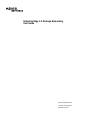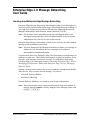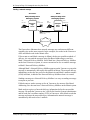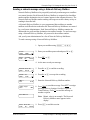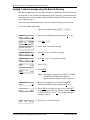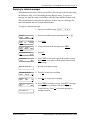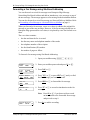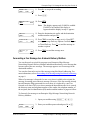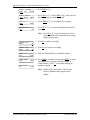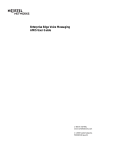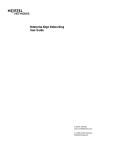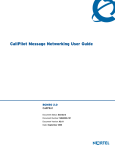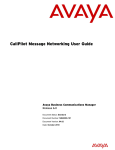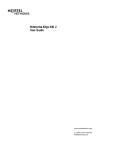Download Avaya BCM 2.0 Networking User Guide
Transcript
Enterprise Edge 2.0 Message Networking User Guide www.nortelnetworks.com © 2000 Nortel Networks P0911953 Issue 02 Enterprise Edge 2.0 Message Networking User Guide Learning about Enterprise Edge Message Networking Enterprise Edge Message Networking links Enterprise Edge Voice Messaging or other voice mail systems at different locations. Networking allows the exchange of voice and fax messages between users at different sites connected on a network through Transmission Control Protocol/ Internet Protocol (TCP/IP). Note: Fax messages can be sent and received only on Enterprise Edge Voice Messaging systems that have the FAX option installed. Ask your System Administrator for a list of FAX sites on the network. Enterprise Edge Message Networking is simple to use and lets you send a mailbox message to any destination on a network. Note: If you use Enterprise Edge Message Networking to send a voice message to another site over the Internet, the voice message can be subject to interception by unauthorized parties. You must know how to use Enterprise Edge Voice Messaging to send messages to mailboxes at other sites. This includes knowing how to open your mailbox, record messages, send messages and retrieve messages. For information about using Enterprise Edge Voice Messaging Features, refer to the Enterprise Edge 2.0 Voice Messaging Quick Reference Guide or the Enterprise Edge 2.0 Voice Messaging Reference Guide. Sending a message across a network is as easy as sending a message down the hall. There are two ways to send a network message. You can use: • a Network Delivery Mailbox • Site-Based Addressing Network Delivery Mailboxes are created by your System Administrator. Note: Network messages can be composed and sent only from your mailbox. A network message cannot be sent by using the Leave Message feature code (ƒ·°‚). P0911953 Issue 02 Enterprise Edge 2.0 Message Networking User Guide 4 Enterprise Edge 2.0 Message Networking User Guide Sending a network message Vancouver Miami Enterprise Edge Voice Messaging System Enterprise Edge Voice Messaging System Sue Ext 2222 Enterprise Edge server Sue’s Mailbox 2222 Mark’s Mailbox 4546 Mark Ext 4546 Enterprise Edge server Mark’s Network Delivery Mailbox 7222 Telephone Network The figure above illustrates how network messages are sent between different company sites on the same network. In the example, Sue works in the Vancouver office and Mark works in the Miami office. If Sue wants to send Mark a message in Miami, she has two possible methods of delivery: she can send the message using Site-Based Addressing or send it to Mark’s Network Delivery Mailbox. Since Mark has a Network Delivery Mailbox on the local Vancouver system, it is more convenient for Sue to send the message to Mark’s Network Delivery Mailbox. Although Mark’s Network Delivery Mailbox appears on the Vancouver system the message is automatically delivered to his mailbox in Miami. The network delivery information, such as the site prefix for the Miami site and Mark’s mailbox number (4546) in Miami, is added to the Network Delivery Mailbox when it is created. Sending a message to a Network Delivery Mailbox is as easy as sending a message to anyone at your site. If Mark wants to send a message to Sue in Vancouver, he must use Site-Based Addressing. Sue does not have a Network Delivery Mailbox on the Miami system. Mark needs two pieces of network delivery information before he can send the message. He needs the Vancouver site’s Site Prefix from the System Administrator and he needs Sue’s mailbox number (2222) in Vancouver. After Mark records the message and enters the network delivery information the network message is automatically delivered to Sue’s mailbox. Enterprise Edge 2.0 Message Networking User Guide P0911953 Issue 02 Enterprise Edge 2.0 Message Networking User Guide 5 Sending a network message using a Network Delivery Mailbox Network Delivery Mailboxes let you quickly and easily send messages to a mailbox at a remote location. Each Network Delivery Mailbox is assigned a local mailbox number and the destination site user’s name appears in the company directory. The Network Delivery Mailbox makes sending a message across the country as easy as sending it down the hall. A Network Delivery Mailbox is a pre-programmed direct address to another mailbox at a different site on the network. Network Delivery Mailboxes are created by your System Administrator. Each Network Delivery Mailbox contains the destination site prefix and the destination site mailbox number. To send a message using a Network Delivery Mailbox, all you need is the mailbox number. Ask your System Administrator for a list of Network Delivery Mailboxes. To send a message using a Network Delivery Mailbox: 1. Open your mailbox using ƒ·°⁄. 2. Enter your mailbox password and press OK or £. Pswd: OTHR 0 new PLAY RETRY OK 4 saved REC ADMIN 3. Press REC or ‹. 4. At the tone record your message. Record message: RETRY PAUSE OK 5. Press OK or £ to end the recording. Accept rec? RETRY PLAY 6. Press OK or £ to accept the recording. OK 7. Enter the Network Delivery Mailbox number. Mbox: DIR QUIT Miami,sales OPTS CC SEND 8. Press SEND to send the message. Press OPTS to assign message Delivery Options Certified, Urgent or Timed Delivery. Press CC to send the message to another recipient. Will deliver Note: Miami, sales is an example. The Network Delivery Mailbox name appears in the display. 0 new 0 saved PLAY REC ADMIN P0911953 Issue 02 9. Press ® to end this session. Enterprise Edge 2.0 Message Networking User Guide 6 Enterprise Edge 2.0 Message Networking User Guide Sending a network message using Site-Based Addressing Site-Based Addressing lets you send a message to a mailbox at another location on the network. To use Site-Based Addressing to send a message, you must know the destination site’s network address and the mailbox number of the person you want to send the message to. Ask your System Administrator for a list of destination sites on your network. To use Site-Based Addressing: 1. Open your mailbox using ƒ·°⁄. Pswd: OTHR 2. Enter your mailbox password and press OK or £. RETRY 0 new PLAY REC OK 4 saved ADMIN 3. Press REC or ‹. Record message: 4. At the tone, record your message. Record message: RETRY PAUSE OK 5. Press OK or £ to end the recording. Accept rec? RETRY PLAY 6. Press OK or £ to accept the recording. Mbox: DIR OK 7. Press ££. QUIT Address type? NETW AMIS 8. Press NETW. Note: This display appears only if AMIS is enabled. If AMIS is not enabled, this display is bypassed and the display in step 9 appears. Network: RETRY <site name> OPTS CC OK SEND 0 new 0 saved PLAY REC ADMIN 9. Enter the destination site’s Site Prefix and the destination mailbox number and press OK or £. 10. Press SEND to send the message as it is. Press OPTS to assign message Delivery Options Certified, Urgent or Timed Delivery. Press CC to send the message to another recipient. 11. Press ® to end this session. Enterprise Edge 2.0 Message Networking User Guide P0911953 Issue 02 Enterprise Edge 2.0 Message Networking User Guide 7 Replying to network messages When a network message is left in your mailbox, you can reply to the message using the Enterprise Edge Voice Messaging message Reply Feature. To reply to a message you must first open your mailbox using the Open Mailbox feature code. The network Reply Feature must be enabled in order to reply to a message. For more information, ask your System Administrator. To reply to a network message: 1. Open your mailbox using ƒ·°⁄. 2. Enter your mailbox password and press OK or •. Pswd: OTHR 1 new PLAY RETRY REC OK 4 saved ADMIN 3. Press PLAY. End of message REPLY ERASE NEXT 4. After you listen to the message, press REPLY. Reply netwrk msg MSG QUIT 5. Press MSG. Reply to: SNDR 6. Press SNDR to send your reply to the sender, or press ALL to send your reply to all the people that received the message. ALL Record message: 7. Record your reply message. Record message: RETRY PAUSE OK 8. Press OK to end your recording. Accept rec? RETRY PLAY 9. Press OK to accept your recording. Network” msg OPTS CC Will deliver P0911953 Issue 02 OK SEND 10. Press SEND to send the message. Press OPTS to assign message Delivery Options Certified, Urgent or Timed Delivery. Press CC to send the message to another recipient. Enterprise Edge 2.0 Message Networking User Guide 8 Enterprise Edge 2.0 Message Networking User Guide Forwarding a Fax Message using Site-Based Addressing You can forward a received fax message to an Enterprise Edge Message Networking Site-Based Address and add an introductory voice message as part of the new message. The message appears as a fax message in the destination mailbox. You can also forward a received fax message to a Network Delivery Mailbox. Refer to Forwarding a Fax Message to a Network Delivery Mailbox on page 9. When you forward a fax message, a new cover sheet is added to the original fax message as part of the new message. However, if the fax message already has an Enterprise Edge generated fax cover sheet, it is replaced by a new fax forward cover sheet. The cover sheet contains: • the date and time the fax is created • the directory name and telephone number of the sender • the telephone number of the recipient • the fax identification (ID) number • the number of pages to follow. To forward a fax message using Site-Based Addressing: 1. Open your mailbox using ƒ · ° ⁄. 2. Enter your mailbox password and press OK or •. Pswd: OTHR RETRY 1 new PLAY 4 saved REC ADMIN OK 3. Press PLAY or ¤. End of message COPY ERASE NEXT 4. Press COPY or fi or press NEXT or fl until you find the Fax Message you want to forward. Copy fax MBOX OTHR 5. Press MBOX or ⁄ to forward the fax message. Record intro? YES NO 6. Press YES or ⁄ to record an introduction to the fax message. Note: Press NO or ¤ if you do not wish to record an introduction to the forwarded fax message and proceed to step 9. Record Message: RETRY PAUSE OK 7. Press OK to end the recording. Enterprise Edge 2.0 Message Networking User Guide P0911953 Issue 02 Enterprise Edge 2.0 Message Networking User Guide 9 Accept rec? RETRY PLAY 8. Press OK to accept the recording. OK 9. Press ££. Address type? AMIS NETW 10. Press NETW. Note: This display appears only if AMIS is enabled. If AMIS is not enabled, this display is bypassed and the display in step 11 appears. Network RETRY OK <site name> OPTS CC SEND Network msg OPTS CC SEND 11. Enter the destination site prefix and the destination mailbox number and press OK. 12. Press SEND to send the message as it is. Press OPTS to assign message Delivery Options Certified, Urgent or Timed Delivery. Press CC to send the message to another recipient. 13. Press SEND to send the message now. Forwarding a Fax Message to a Network Delivery Mailbox You can forward a received fax message to an Enterprise Edge Message Networking Network Delivery Mailbox and add an introductory voice message that becomes part of the new message. The message appears as a fax message in the destination mailbox. You can also forward a received fax message using Site-Based Addressing. For more information, refer to Forwarding a Fax Message using Site-Based Addressing on page 8. When a fax message is forwarded, a new cover sheet is added to the original fax message, becoming part of the new message. However, if the fax message already has an Enterprise Edge-generated fax cover sheet, it is replaced by a new fax forward cover sheet. This cover sheet contains the date and time the fax is created, the directory name and telephone number of the sender, the telephone number of the recipient, the fax identification (ID) number and the number of pages to follow. To forward a fax message to an Enterprise Edge Message Networking Network Delivery Mailbox: 1. Open your mailbox using ƒ · ° ⁄. Pswd: OTHR P0911953 Issue 02 2. Enter your mailbox password and press OK or •. RETRY OK Enterprise Edge 2.0 Message Networking User Guide 10 Enterprise Edge 2.0 Message Networking User Guide 1 new PLAY 4 saved REC ADMIN 3. Press PLAY or ¤. End of message COPY ERASE NEXT 4. Press COPY or fi or press NEXT or fl until you find the fax message you want to forward. Copy fax MBOX 5. Press MBOX or ⁄ to forward the fax message. Record intro? YES OTHR NO 6. Press YES or ⁄ to record an introduction to the fax message. Note: Press NO or ¤ if you do not wish to record an introduction to the forwarded fax message and proceed to step 9. 7. Press OK to end the recording. Record intro: RETRY OK Accept” rec? RETRY PLAY OK 8. Press OK to accept the recording. 9. Enter the Network Delivery Mailbox number. Mbox: DIR QUIT Miami,sales OPTS CC SEND Another copy? YES QUIT 10. Press SEND to send the message. Press OPTS to assign message Delivery Options Certified, Urgent or Timed Delivery. Press CC to send the message to another recipient. Note: Miami,sales is an example. The Network Delivery Mailbox name appears in the display. Enterprise Edge 2.0 Message Networking User Guide P0911953 Issue 02