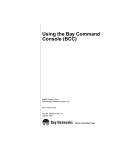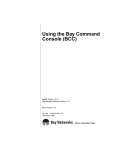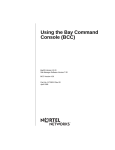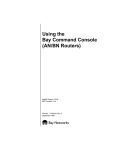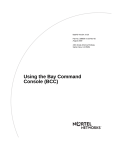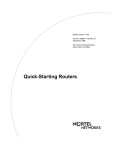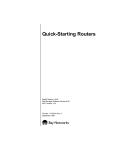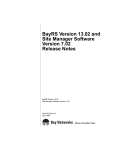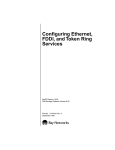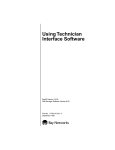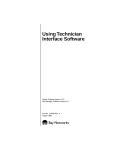Download Avaya Bay Command Console User's Manual
Transcript
Using the Bay Command
Console (BCC™)
BayRS Version 12.20
Site Manager Software Version 6.20
BCC 4.00
Part No. 117383-B Rev. 00
June 1998
4401 Great America Parkway
Santa Clara, CA 95054
8 Federal Street
Billerica, MA 01821
Copyright © 1998 Bay Networks, Inc.
All rights reserved. Printed in the USA. June 1998.
The information in this document is subject to change without notice. The statements, configurations, technical data,
and recommendations in this document are believed to be accurate and reliable, but are presented without express or
implied warranty. Users must take full responsibility for their applications of any products specified in this document.
The information in this document is proprietary to Bay Networks, Inc.
The software described in this document is furnished under a license agreement and may only be used in accordance
with the terms of that license. A summary of the Software License is included in this document.
Trademarks
AN, BCN, BLN, BN, FRE, and Bay Networks are registered trademarks and Advanced Remote Node, ANH, ARN,
ASN, BayRS, BCC, System 5000, and the Bay Networks logo are trademarks of Bay Networks, Inc. All other
trademarks and registered trademarks are the property of their respective owners.
Restricted Rights Legend
Use, duplication, or disclosure by the United States Government is subject to restrictions as set forth in subparagraph
(c)(1)(ii) of the Rights in Technical Data and Computer Software clause at DFARS 252.227-7013.
Notwithstanding any other license agreement that may pertain to, or accompany the delivery of, this computer
software, the rights of the United States Government regarding its use, reproduction, and disclosure are as set forth in
the Commercial Computer Software-Restricted Rights clause at FAR 52.227-19.
Statement of Conditions
In the interest of improving internal design, operational function, and/or reliability, Bay Networks, Inc. reserves the
right to make changes to the products described in this document without notice.
Bay Networks, Inc. does not assume any liability that may occur due to the use or application of the product(s) or
circuit layout(s) described herein.
Portions of the code in this software product may be Copyright © 1988, Regents of the University of California. All
rights reserved. Redistribution and use in source and binary forms of such portions are permitted, provided that the
above copyright notice and this paragraph are duplicated in all such forms and that any documentation, advertising
materials, and other materials related to such distribution and use acknowledge that such portions of the software were
developed by the University of California, Berkeley. The name of the University may not be used to endorse or
promote products derived from such portions of the software without specific prior written permission.
SUCH PORTIONS OF THE SOFTWARE ARE PROVIDED “AS IS” AND WITHOUT ANY EXPRESS OR
IMPLIED WARRANTIES, INCLUDING, WITHOUT LIMITATION, THE IMPLIED WARRANTIES OF
MERCHANTABILITY AND FITNESS FOR A PARTICULAR PURPOSE.
In addition, the program and information contained herein are licensed only pursuant to a license agreement that
contains restrictions on use and disclosure (that may incorporate by reference certain limitations and notices imposed
by third parties).
ii
117383-B Rev. 00
USA Requirements Only
Note: This equipment has been tested and found to comply with the limits for a Class A digital device, pursuant to
Part 15 of the FCC rules. These limits are designed to provide reasonable protection against harmful interference
when the equipment is operated in a commercial environment. This equipment generates, uses, and can radiate radio
frequency energy. If it is not installed and used in accordance with the instruction manual, it may cause harmful
interference to radio communications. Operation of this equipment in a residential area is likely to cause harmful
interference, in which case users will be required to take whatever measures may be necessary to correct the
interference at their own expense.
European Requirements Only
EN 55 022 Statement
This is to certify that the Bay Networks <product or system name> is shielded against the generation of radio
interference in accordance with the application of Council Directive 89/336/EEC, Article 4a. Conformity is declared
by the application of EN 55 022 Class A (CISPR 22).
Warning: This is a Class A product. In a domestic environment, this product may cause radio interference, in which
case, the user may be required to take appropriate measures.
Japan/Nippon Requirements Only
Voluntary Control Council for Interference (VCCI) Statement
Canada Requirements Only
Canadian Department of Communications Radio Interference Regulations
This digital apparatus (<product or system name>) does not exceed the Class A limits for radio-noise emissions from
digital apparatus as set out in the Radio Interference Regulations of the Canadian Department of Communications.
Règlement sur le brouillage radioélectrique du ministère des Communications
Cet appareil numérique (<product or system name>) respecte les limites de bruits radioélectriques visant les appareils
numériques de classe A prescrites dans le Règlement sur le brouillage radioélectrique du ministère des
Communications du Canada.
Bay Networks, Inc. Software License Agreement
NOTICE: Please carefully read this license agreement before copying or using the accompanying software or
installing the hardware unit with pre-enabled software (each of which is referred to as “Software” in this Agreement).
BY COPYING OR USING THE SOFTWARE, YOU ACCEPT ALL OF THE TERMS AND CONDITIONS OF
THIS LICENSE AGREEMENT. THE TERMS EXPRESSED IN THIS AGREEMENT ARE THE ONLY TERMS
UNDER WHICH BAY NETWORKS WILL PERMIT YOU TO USE THE SOFTWARE. If you do not accept these
117383-B Rev. 00
iii
terms and conditions, return the product, unused and in the original shipping container, within 30 days of purchase to
obtain a credit for the full purchase price.
1. License Grant. Bay Networks, Inc. (“Bay Networks”) grants the end user of the Software (“Licensee”) a personal,
nonexclusive, nontransferable license: a) to use the Software either on a single computer or, if applicable, on a single
authorized device identified by host ID, for which it was originally acquired; b) to copy the Software solely for backup
purposes in support of authorized use of the Software; and c) to use and copy the associated user manual solely in
support of authorized use of the Software by Licensee. This license applies to the Software only and does not extend
to Bay Networks Agent software or other Bay Networks software products. Bay Networks Agent software or other
Bay Networks software products are licensed for use under the terms of the applicable Bay Networks, Inc. Software
License Agreement that accompanies such software and upon payment by the end user of the applicable license fees
for such software.
2. Restrictions on use; reservation of rights. The Software and user manuals are protected under copyright laws.
Bay Networks and/or its licensors retain all title and ownership in both the Software and user manuals, including any
revisions made by Bay Networks or its licensors. The copyright notice must be reproduced and included with any
copy of any portion of the Software or user manuals. Licensee may not modify, translate, decompile, disassemble, use
for any competitive analysis, reverse engineer, distribute, or create derivative works from the Software or user manuals
or any copy, in whole or in part. Except as expressly provided in this Agreement, Licensee may not copy or transfer
the Software or user manuals, in whole or in part. The Software and user manuals embody Bay Networks’ and its
licensors’ confidential and proprietary intellectual property. Licensee shall not sublicense, assign, or otherwise
disclose to any third party the Software, or any information about the operation, design, performance, or
implementation of the Software and user manuals that is confidential to Bay Networks and its licensors; however,
Licensee may grant permission to its consultants, subcontractors, and agents to use the Software at Licensee’s facility,
provided they have agreed to use the Software only in accordance with the terms of this license.
3. Limited warranty. Bay Networks warrants each item of Software, as delivered by Bay Networks and properly
installed and operated on Bay Networks hardware or other equipment it is originally licensed for, to function
substantially as described in its accompanying user manual during its warranty period, which begins on the date
Software is first shipped to Licensee. If any item of Software fails to so function during its warranty period, as the sole
remedy Bay Networks will at its discretion provide a suitable fix, patch, or workaround for the problem that may be
included in a future Software release. Bay Networks further warrants to Licensee that the media on which the
Software is provided will be free from defects in materials and workmanship under normal use for a period of 90 days
from the date Software is first shipped to Licensee. Bay Networks will replace defective media at no charge if it is
returned to Bay Networks during the warranty period along with proof of the date of shipment. This warranty does not
apply if the media has been damaged as a result of accident, misuse, or abuse. The Licensee assumes all responsibility
for selection of the Software to achieve Licensee’s intended results and for the installation, use, and results obtained
from the Software. Bay Networks does not warrant a) that the functions contained in the software will meet the
Licensee’s requirements, b) that the Software will operate in the hardware or software combinations that the Licensee
may select, c) that the operation of the Software will be uninterrupted or error free, or d) that all defects in the
operation of the Software will be corrected. Bay Networks is not obligated to remedy any Software defect that cannot
be reproduced with the latest Software release. These warranties do not apply to the Software if it has been (i) altered,
except by Bay Networks or in accordance with its instructions; (ii) used in conjunction with another vendor’s product,
resulting in the defect; or (iii) damaged by improper environment, abuse, misuse, accident, or negligence. THE
FOREGOING WARRANTIES AND LIMITATIONS ARE EXCLUSIVE REMEDIES AND ARE IN LIEU OF ALL
OTHER WARRANTIES EXPRESS OR IMPLIED, INCLUDING WITHOUT LIMITATION ANY WARRANTY OF
MERCHANTABILITY OR FITNESS FOR A PARTICULAR PURPOSE. Licensee is responsible for the security of
its own data and information and for maintaining adequate procedures apart from the Software to reconstruct lost or
altered files, data, or programs.
4. Limitation of liability. IN NO EVENT WILL BAY NETWORKS OR ITS LICENSORS BE LIABLE FOR ANY
COST OF SUBSTITUTE PROCUREMENT; SPECIAL, INDIRECT, INCIDENTAL, OR CONSEQUENTIAL
DAMAGES; OR ANY DAMAGES RESULTING FROM INACCURATE OR LOST DATA OR LOSS OF USE OR
PROFITS ARISING OUT OF OR IN CONNECTION WITH THE PERFORMANCE OF THE SOFTWARE, EVEN
IF BAY NETWORKS HAS BEEN ADVISED OF THE POSSIBILITY OF SUCH DAMAGES. IN NO EVENT
iv
117383-B Rev. 00
SHALL THE LIABILITY OF BAY NETWORKS RELATING TO THE SOFTWARE OR THIS AGREEMENT
EXCEED THE PRICE PAID TO BAY NETWORKS FOR THE SOFTWARE LICENSE.
5. Government Licensees. This provision applies to all Software and documentation acquired directly or indirectly by
or on behalf of the United States Government. The Software and documentation are commercial products, licensed on
the open market at market prices, and were developed entirely at private expense and without the use of any U.S.
Government funds. The license to the U.S. Government is granted only with restricted rights, and use, duplication, or
disclosure by the U.S. Government is subject to the restrictions set forth in subparagraph (c)(1) of the Commercial
Computer Software––Restricted Rights clause of FAR 52.227-19 and the limitations set out in this license for civilian
agencies, and subparagraph (c)(1)(ii) of the Rights in Technical Data and Computer Software clause of DFARS
252.227-7013, for agencies of the Department of Defense or their successors, whichever is applicable.
6. Use of Software in the European Community. This provision applies to all Software acquired for use within the
European Community. If Licensee uses the Software within a country in the European Community, the Software
Directive enacted by the Council of European Communities Directive dated 14 May, 1991, will apply to the
examination of the Software to facilitate interoperability. Licensee agrees to notify Bay Networks of any such
intended examination of the Software and may procure support and assistance from Bay Networks.
7. Term and termination. This license is effective until terminated; however, all of the restrictions with respect to
Bay Networks’ copyright in the Software and user manuals will cease being effective at the date of expiration of the
Bay Networks copyright; those restrictions relating to use and disclosure of Bay Networks’ confidential information
shall continue in effect. Licensee may terminate this license at any time. The license will automatically terminate if
Licensee fails to comply with any of the terms and conditions of the license. Upon termination for any reason,
Licensee will immediately destroy or return to Bay Networks the Software, user manuals, and all copies. Bay
Networks is not liable to Licensee for damages in any form solely by reason of the termination of this license.
8. Export and Re-export. Licensee agrees not to export, directly or indirectly, the Software or related technical data
or information without first obtaining any required export licenses or other governmental approvals. Without limiting
the foregoing, Licensee, on behalf of itself and its subsidiaries and affiliates, agrees that it will not, without first
obtaining all export licenses and approvals required by the U.S. Government: (i) export, re-export, transfer, or divert
any such Software or technical data, or any direct product thereof, to any country to which such exports or re-exports
are restricted or embargoed under United States export control laws and regulations, or to any national or resident of
such restricted or embargoed countries; or (ii) provide the Software or related technical data or information to any
military end user or for any military end use, including the design, development, or production of any chemical,
nuclear, or biological weapons.
9. General. If any provision of this Agreement is held to be invalid or unenforceable by a court of competent
jurisdiction, the remainder of the provisions of this Agreement shall remain in full force and effect. This Agreement
will be governed by the laws of the state of California.
Should you have any questions concerning this Agreement, contact Bay Networks, Inc., 4401 Great America Parkway,
P.O. Box 58185, Santa Clara, California 95054-8185.
LICENSEE ACKNOWLEDGES THAT LICENSEE HAS READ THIS AGREEMENT, UNDERSTANDS IT, AND
AGREES TO BE BOUND BY ITS TERMS AND CONDITIONS. LICENSEE FURTHER AGREES THAT THIS
AGREEMENT IS THE ENTIRE AND EXCLUSIVE AGREEMENT BETWEEN BAY NETWORKS AND
LICENSEE, WHICH SUPERSEDES ALL PRIOR ORAL AND WRITTEN AGREEMENTS AND
COMMUNICATIONS BETWEEN THE PARTIES PERTAINING TO THE SUBJECT MATTER OF THIS
AGREEMENT. NO DIFFERENT OR ADDITIONAL TERMS WILL BE ENFORCEABLE AGAINST BAY
NETWORKS UNLESS BAY NETWORKS GIVES ITS EXPRESS WRITTEN CONSENT, INCLUDING AN
EXPRESS WAIVER OF THE TERMS OF THIS AGREEMENT.
117383-B Rev. 00
v
Contents
About This Guide
Conventions .....................................................................................................................viii
Acronyms .......................................................................................................................... ix
Ordering Bay Networks Publications ................................................................................. x
Bay Networks Customer Service ....................................................................................... x
How to Get Help ............................................................................................................... xi
Chapter 1
Overview of the BCC Interface
Platform Requirements ...................................................................................................1-2
Number of BCC Sessions ...............................................................................................1-2
Configurable Objects ......................................................................................................1-3
Terminology and Concepts .............................................................................................1-3
Using Abbreviations and Acronyms ................................................................................1-9
Chapter 2
Learning to Use the BCC Interface
Entering and Exiting the BCC Interface ..........................................................................2-1
Using the BCC Configuration Hierarchy .........................................................................2-3
Locating Configured Objects ....................................................................................2-5
Displaying Context ...................................................................................................2-6
Context-Sensitive Prompts .......................................................................................2-6
Navigating in Configuration Mode ...................................................................................2-7
Navigating with the back Command .........................................................................2-7
Navigating with Configuration Commands ...............................................................2-8
Moving Back One or More Levels ......................................................................2-8
Moving Back to Root Level ................................................................................2-8
Moving Forward from Root (box) Level ..............................................................2-9
Specifying a Full Path ........................................................................................2-9
Specifying a Shortened Path ...........................................................................2-10
117383-B Rev. 00
xiii
Displaying Online Help .................................................................................................2-12
Using the BCC Help File ...............................................................................................2-22
Displaying Help File Version Data ................................................................................2-23
Displaying Configuration Data ......................................................................................2-23
Displaying the Total Device Configuration ..............................................................2-23
Displaying the Configuration of One Object ...........................................................2-25
Displaying Binary Configuration Files as BCC Syntax ...........................................2-26
Saving show config Output to an ASCII file on the Router ...........................................2-26
Saving the Active Configuration as a Bootable Binary File ...........................................2-26
Saving Commands on a Workstation ...........................................................................2-27
Chapter 3
Entering Commands
Command Input Features ...............................................................................................3-2
Using Command Abbreviations ................................................................................3-2
Recalling Commands ...............................................................................................3-2
Entering Commands from a File ..............................................................................3-3
Entering Multiple Commands per Line .....................................................................3-4
Continuing a Command Line (Underscore Prompt) .................................................3-4
Entering Comments .................................................................................................3-6
System Commands ........................................................................................................3-6
Configuration Commands ...............................................................................................3-7
Using Basic (Full) Syntax .........................................................................................3-7
Using Default Syntax ................................................................................................3-8
Using Abbreviated Syntax ........................................................................................3-9
Specifying Parameter Values .................................................................................3-10
Required, Derived, and Other Parameters ......................................................3-10
Specifying Multiple Parameter-Value Pairs ......................................................3-11
Command Operators ....................................................................................................3-11
Editing Command Lines ...............................................................................................3-13
xiv
117383-B Rev. 00
Chapter 4
Configuring a Network Device
Creating and Modifying a Device Configuration .............................................................4-1
Entering Configuration Commands from a File ............................................................4-15
Disabling a Configured Object ......................................................................................4-16
Enabling a Configured Object .......................................................................................4-17
Deleting a Configured Object .......................................................................................4-18
Configuration Command Responses ............................................................................4-19
Appendix A
System Commands
Appendix B
TCL Support
Appendix C
System-Oriented Show Commands
show console ................................................................................................................. C-2
show hardware .............................................................................................................. C-5
show process ................................................................................................................. C-7
show system ................................................................................................................ C-10
117383-B Rev. 00
xv
Figures
Figure 1-1.
The Technician Interface and the BCC Interface .....................................1-1
Figure 1-2.
Configuring IP and RIP on an Ethernet Interface ....................................1-5
Figure 2-1.
Sample BCC Configuration (BN Router) ..................................................2-4
Figure 2-2.
Object Location or Context ......................................................................2-5
Figure 2-3.
Moving Away from Root (box) Level .........................................................2-9
Figure 2-4.
Specifying a Full Path ............................................................................2-10
Figure 2-5.
Navigating with the BCC Backward (Recursive) Search Feature ..........2-11
Figure 2-6.
Objects to Configure at the Next (Branch) Level ....................................2-21
Figure 4-1.
Sample BCC Configuration (BCN Router) ...............................................4-3
Figure 4-2.
Typical BCC Configuration Cycle .............................................................4-4
117383-B Rev. 00
xvii
Tables
Table 3-1.
BCC Command Operators .....................................................................3-12
Table 3-2.
Keystrokes for Editing BCC Command Lines .........................................3-13
Table A-1.
System Commands ................................................................................ A-1
117383-B Rev. 00
xix
About This Guide
If you are responsible for configuring and managing Bay Networks®
AN®, ANH, ARN, ASN, BN® (BCN® and BLN®), and System 5000 routers, read
this guide to learn how to use the Bay Command Console (BCC™).
If you want to
Go to
Learn about BCC concepts and terminology
Chapter 1
Learn how to perform basic BCC operations
Chapter 2
Learn how to enter BCC commands
Chapter 3
Learn how to use the BCC to configure a router running BayRS
software
Chapter 4
To use the BCC, you should have some experience supporting a multivendor
internetworking system. You should be able to perform network device
configuration, maintenance, and troubleshooting.
For additional sources of information about configuring Bay Networks routers,
see the task map for this release.
Note: Because the BCC makes real-time changes to a device configuration,
Bay Networks recommends that you first learn about BCC behavior on a
device not connected to your production network. After you become
comfortable with using the BCC, run it on a device in your production
network.
117383-B Rev. 00
vii
Using the Bay Command Console (BCC™)
Conventions
angle brackets (< >)
Indicate a variable in a command line. The word or
words inside the angle brackets describe the type of
variable (for example, <host-address>). Do not type
the angle brackets when entering an actual value for a
variable.
Example: if command syntax is ping <ip-address>,
enter ping 192.32.10.12
bold text
Indicates text (usually commands) that you enter at the
BCC command line prompt.
Example: Enter reset.
braces ({ })
Enclose a list of
• Command keywords or configuration parameter
values, one of which you can enter
• BCC instance IDs of configured objects
Example:
{arp/1.2.3.4/1 rip/1.2.3.4}
• A literal string, such as the literal value of the
console prompt
Example:
prompt
{[%slot%:1]$}
(Yields a prompt such as “[9:1]$”.)
brackets ([ ])
Indicate command keywords, arguments, or filters not
required (taken as optional command input) by the
BCC.
ellipsis points (. . .)
Repeat the last element of the command as needed.
Example:
ethernet/2/1 [<parameter> <value>] . . .
Translating this syntax to a specific command:
ethernet/2/1 bofl-retries 2 hardware-filter enabled
viii
117383-B Rev. 00
About This Guide
italic text
Indicates variable values in command syntax
descriptions, new terms, file and directory names, and
book titles.
quotation marks (“ ”)
Indicate a literal string in a command line, the title of a
chapter, or a section within a book.
screen text
Indicates BCC or Technician Interface output to a
console or Telnet screen, for example, prompts, system
messages, statistical data, and configuration data.
vertical line ( | )
Separates choices for required or optional command
keywords and arguments. You must enter only one of
the choices available. Do not type the vertical line
when entering a command.
Example: If the command syntax is
show ip routes | rip, you enter either
show ip routes or show ip rip, but not both.
Acronyms
117383-B Rev. 00
ARP
Address Resolution Protocol
ATM
Asynchronous Transfer Mode
BN
Backbone Node
DCM
Data Collection Module
IP
Internet Protocol
IPX
Internet Packet Exchange
LAN
local area network
MAC
media access control
OSPF
Open Shortest Path First
RIP
Routing Information Protocol
SNMP
Simple Network Management Protocol
TCP/IP
Transmission Control Protocol/Internet Protocol
TFTP
Trivial File Transfer Protocol
WAN
wide area network
ix
Using the Bay Command Console (BCC™)
Ordering Bay Networks Publications
To purchase additional copies of this document or other Bay Networks
publications, order by part number from Bay Networks Press™ at the following
numbers:
•
Phone--U.S./Canada: 888-422-9773
•
Phone--International: 510-490-4752
•
FAX--U.S./Canada and International: 510-498-2609
The Bay Networks Press catalog is available on the World Wide Web at
support.baynetworks.com/Library/GenMisc. Bay Networks publications are
available on the World Wide Web at support.baynetworks.com/Library/tpubs.
Bay Networks Customer Service
You can purchase a support contract from your Bay Networks distributor or
authorized reseller, or directly from Bay Networks Services. For information
about, or to purchase a Bay Networks service contract, either call your local Bay
Networks field sales office or one of the following numbers:
Region
Telephone number
Fax number
United States and
Canada
800-2LANWAN; then enter Express Routing 978-916-3514
Code (ERC) 290, when prompted, to
purchase or renew a service contract
978-916-8880 (direct)
Europe
33-4-92-96-69-66
33-4-92-96-69-96
Asia/Pacific
61-2-9927-8888
61-2-9927-8899
Latin America
561-988-7661
561-988-7550
Information about customer service is also available on the World Wide Web at
support.baynetworks.com.
x
117383-B Rev. 00
About This Guide
How to Get Help
If you purchased a service contract for your Bay Networks product from a
distributor or authorized reseller, contact the technical support staff for that
distributor or reseller for assistance.
If you purchased a Bay Networks service program, call one of the following Bay
Networks Technical Solutions Centers:
117383-B Rev. 00
Technical Solutions Center Telephone number
Fax number
Billerica, MA
800-2LANWAN
978-916-3514
Santa Clara, CA
800-2LANWAN
408-495-1188
Valbonne, France
33-4-92-96-69-68
33-4-92-96-69-98
Sydney, Australia
61-2-9927-8800
61-2-9927-8811
Tokyo, Japan
81-3-5402-0180
81-3-5402-0173
xi
Chapter 1
Overview of the BCC Interface
The BCC is a command-line interface for configuring Bay Networks devices.
After logging on to a device, you access the BCC by entering the bcc command at
the Technician Interface prompt (Figure 1-1).
Technician
Interface
Login
Access
the BCC
BCC
BCC0001B
Figure 1-1.
117383-B Rev. 00
The Technician Interface and the BCC Interface
1-1
Using the Bay Command Console (BCC™)
From the bcc> prompt, you can
•
Run any system command not classified as “Technician Interface only.” (See
Appendix A, “System Commands.”)
•
Use configuration mode to perform tasks such as creating or deleting IP
interfaces on the router. Enter BCC configuration mode by entering the config
command at the bcc> prompt.
For tasks related to device management (managing files on the router, viewing
statistics or the event log, and so on), you can enter Technician Interface
commands directly at the BCC command-line prompt. (For more information
about Technician Interface commands, refer to Using Technician Interface
Software.)
Platform Requirements
The BCC software requires 16 MB of dynamic RAM (DRAM) to run on any (AN/
ANH, ARN, ASN, BCN, BLN, and System 5000) router platform. In addition, a
minimum of 2.0 MB of DRAM must be available when you start the first BCC
session on a slot.
Number of BCC Sessions
You can open one BCC session per slot in read-write (configuration) mode. Other
users can open additional BCC sessions in read-only (nonconfiguration) mode on
the same slot, depending on available memory. (When memory resources are
insufficient to support additional BCC sessions on a login slot, the system displays
the following message:
“BCC requires 2 MB of free memory. Current available memory is <size>.”
Separate read-write sessions on different slots have independent views of the
current configuration. (The BCC does not dynamically update the configuration
view in one session, based on configuration changes made in another session.)
1-2
117383-B Rev. 00
Overview of the BCC Interface
Configurable Objects
Refer to the Release Notes for the most up-to-date information about services you
can configure using the BCC on any (AN/ANH, ARN, ASN, BCN, BLN, or
System 5000) platform. You can obtain a complete hierarchical listing of all
objects configurable on a device by entering the help tree -all command at any
BCC prompt.
Terminology and Concepts
The following list of terms and concepts defines key functional and user-oriented
aspects of the BCC interface:
Object -- A data structure representing a configurable physical or logical entity
such as a physical interface or a protocol on an interface. Every configurable
object belongs to a specific class that defines its characteristics.
Class -- A template for a configurable object (such as Ethernet or the protocol IP).
When you add a new object to the configuration of a device, the BCC creates a
copy (an instance) of the appropriate template. Each instance is an object uniquely
identifiable within the total device configuration.
Parameters -- Attributes or properties of a configurable object. For example, some
parameters of Ethernet on a BN platform are
•
slot and connector (describing the location of the Ethernet interface)
•
bofl-retries (describing one behavioral aspect of the Ethernet interface)
Required parameters -- A minimum set of parameters for which the BCC requires
you to supply values in order to configure the object. For example:
•
The parameters you must specify to configure any physical port (ethernet,
serial, etc.) on a BN platform are slot and connector
•
The required parameters of a physical port on an ASN platform are slot,
module, and connector.
Derived parameters -- Parameters for which the BCC supplies a value. For
example, a derived parameter of OSPF (global) is router-id. In this case, the BCC
derives a value for router-id from the address of the first IP interface configured on
the device.
117383-B Rev. 00
1-3
Using the Bay Command Console (BCC™)
Optional parameters -- The set of parameters for which you can optionally
specify customized values, replacing any default values set by the system. For
example, an optional parameter of an Ethernet interface is bofl-retries. This
parameter normally has a system default value of 5 (5 retries), but you can change
this to another numeric value.
BCC instance identifier -- Uniquely identifies a single instance of an object
configured on a Bay Networks device. The BCC instance ID consists typically of
the name of an object, combined with the values you specify for its required
parameters. For example:
•
The BCC instance ID for an Ethernet interface on a BN platform consists of
ethernet/<slot>/<connector>, as in ethernet/2/1.
•
The BCC instance ID for an Ethernet interface on an ASN platform consists
of ethernet/<slot>/<module>/<connector>, as in ethernet/1/2/1.
For some objects, the BCC automatically appends an internally generated number
to ensure uniqueness of the BCC instance ID. For example, the BCC creates an
instance ID for ARP on IP based on the object name (arp), plus the address of the
underlying IP interface (1.2.3.4), plus an internally generated integer, resulting in
an ID such as arp/1.2.3.4/1.
In other cases, a configurable object may also have required parameters that do
not become part of its BCC instance ID. For example, the global OSPF object has
a required router-id parameter that does not become part of the instance ID.
(Many such required parameters end in “-id,” such as global-id and router-id.)
Each object has its own requirements for unique instance identification within the
total device configuration.
Configuration hierarchy -- Classes (templates for creating objects) exist within a
tree hierarchy. Just as a file system has a root directory, subdirectores, and files,
the BCC configuration system has a root-level object (“box” or “stack”) and
branch objects such as interfaces and protocols fan out from root level in a tree
hierarchy. (The root level object for AN/ANH, ARN, and BN platforms is “box”;
the root-level object for ASN and System 5000 platforms is “stack”.)
The BCC configuration command hierarchy varies according to the type of
network device (for example, a particular type of router, hub, or switch). However,
BCC commands, such as ?, help tree, and back, enable you to efficiently
discover and navigate the configuration hierarchy. (You can view the configuration
hierarchy by entering the help tree -all command at any BCC prompt.)
1-4
117383-B Rev. 00
Overview of the BCC Interface
You create a customized configuration by using BCC commands to create new
objects, and to modify or delete objects in an existing configuration. You begin at
root level in BCC configuration mode and navigate to (or create new) objects in
the device configuration tree.
For example, with a BLN router, you can use BCC commands to add a new
physical interface (such as Ethernet) on box, add IP to the Ethernet interface, and
then add RIP to IP on that interface. Figure 1-2 shows the sequence of commands
necessary to build this configuration.
box
box# ethernet/2/1
ethernet/2/1
ethernet/2/1# ip address 1.2.3.4 mask 255.0.0.0
(address 1.2.3.4)
IP
ip/1.2.3.4/255.0.0.0# rip
RIP
rip/1.2.3.4#
BCC0017A
Figure 1-2.
Configuring IP and RIP on an Ethernet Interface
Context -- Your working location or level within the BCC configuration tree. Just
as a UNIX file system has a current working directory within which you can add,
modify, or delete files, the BCC configuration tree has a current working context,
within which you can add, modify, disable, reenable, or delete objects.
117383-B Rev. 00
1-5
Using the Bay Command Console (BCC™)
The BCC indicates context by displaying a context-sensitive prompt in
configuration mode. The prompt identifies the configured object at your current
working location or level within the configuration hierarchy. For example, after
logging into a BLN router as Manager, then configuring or navigating to the
Ethernet interface on slot 2 connector 1, the BCC displays the following prompt:
ethernet/2/1#
Global/Box-wide objects -- Objects that provide services uniformly to all slots of a
network device (box-wide); for example, global IP, BGP, TCP, SNMP, FTP, NTP,
TFTP, and Telnet. Some protocols, such as IP, RIP, and OSPF, have global and
interface-level objects.
Board -- The BCC uses the name board to identify any logic or circuit board in a
Bay Networks device. Each board occupies a slot in a network device. On some
Bay Networks products, one board may contain another board such as an RMON
probe or a data collection module (DCM). All board objects have an associated
type parameter. For example, “qenf” (Quad Ethernet with Filters) identifies the
type of a board (or module) in a specific slot on a BN router.
Note: Refer to the Release Notes for module descriptions based on the literal
value of the type parameter for any board object.
Slot -- The physical position of a module installed in a network device. Bay
Networks has single-slot, single-slot stackable, and multislot devices.
Multislot devices such as the BLN or BCN router accommodate one system
(SRML) or link (interface) module per slot.
Single-slot devices such as the AN, ASN and ARN router accommodate one base
module (in slot 1), 1 or 2 adapter modules, and 1 expansion module.
1-6
117383-B Rev. 00
Overview of the BCC Interface
Platform
Interface/Port Numbering
AN/ANH
<interface> <slot>/<connector>
• <interface> = Interface type: ethernet, token-ring, serial (etc.)
• <slot> number always = 1 (AN/ANH is a 1-slot device)
• <connector> numbering starts with connector 1.)
Example:
ethernet slot 1 connector 2
This is an Ethernet interface configured on AN/ANH connector 2, which exists on an
Ethernet adapter module. (Connectors 1 and 2 are on the base.)
ASN
<interface> <slot>/<module>/<connector>
• <interface> = Interface type: ethernet, token-ring, serial, (etc.)
• <slot_number> = 1, 2, 3, or 4, depending on the manual setting of the Module ID
switch on each ASN box. The switch indicates the position of specific ASN
chassis in a stackable ASN configuration.
• <module> numbering corresponds to Net Module numbering (1 to 4) on each
ASN box.
• <connector> numbering starts at 1 on each Net Module (per media type)
Example:
ethernet slot 2 module 3 connector 2
This is an Ethernet interface on connector 2 of Net Module 3, in ASN box 2 of a
stacked ASN configuration.
ARN
<interface> <slot>/<connector>
• <interface> = Interface type: ethernet, token-ring, serial (etc.)
• <slot> number always = 1
• <connector> numbering depends on the port type (LAN or WAN). LAN connector
numbering starts at 1 on the base module, which contains only LAN ports. LAN
connector numbering continues in ascending order, starting with the first LAN
port on an ARN expansion module. (The ARN expansion module plugs into the
ARN base module. ) WAN connector numbering starts with connector 1 on WAN
Adapter module 1, continues with connector 2 on WAN Adapter module 2, and
ascends sequentially with WAN connectors 3 through n on the ARN expansion
module.
Example:
ethernet/1/2
This interface is configured on LAN connector 2, which exists physically on an
Ethernet expansion module. (Ethernet connector 1 is on the base module.)
Example:
serial/1/3
This is a serial (WAN) interface configured on WAN connector 3, which exists
physically on the ARN expansion module.
117383-B Rev. 00
1-7
Using the Bay Command Console (BCC™)
Platform
Interface/Port Numbering
BN
<interface> <slot>/<connector>
• <interface> = Interface type: ethernet, token-ring, serial (etc.)
• <slot> number = 2 to 5 (BLN) or 1 to 14 (BCN).
• <connector> numbering starts with connector 1 on each slot (per media type).
Example:
ethernet slot 8 connector 3
This is an Ethernet interface configured on connector 3 of slot 8 of a BCN router.
System 5000
<interface> <slot>/<module>/<connector>
• <interface> = Interface type: ethernet, token-ring, serial, atm, (etc.)
• <slot_number> = 2 to 13 in a System 5000 chassis
• <module> numbering corresponds to Net Modules 1 or 2, which plug into a
System 5000 base module. Any System 5000 base module is always module 3.
• <connector> numbering starts at 1 on each Net Module. The base module always
contains a connector 1, which plugs into a System 5000 backplane (for example,
Ethernet, Token Ring, or ATM backplane.
Example:
ethernet slot 2 module 2 connector 1
This is an Ethernet interface on connector 1 of the Ethernet Net Module
(module 2) in slot 2.
atm slot 2 module 3 connector 1
This is an ATM interface on connector 1 of slot 2, a Model 5782 Virtual Network
Router (VNR) base module (module 3). Note that the VNR does not accommodate
any Net Modules.
Module -- A board in a Bay Networks router. The board provides one of the
following functions: base module, net module, adapter module, or expansion
module.
Connector -- The physical and electrical or optical means to interconnect a
network device directly or indirectly to a physical-layer transmission medium.
Line -- A physical (and in some cases, logical) circuit identified typically by
means of a slot, connector, interface type (ethernet, sync, fddi, and so on), and,
where applicable, a channel number (such as with TI/E1 interface types).
Port -- An interface object defined by its type (for example, an Ethernet port) and
location (slot and connector) within a network device. On a network device or a
user end station, a port is also a logical point of termination for data sent or
received by a specific protocol or application. For example, a UNIX workstation
receives syslog messages from a remote device at UDP logical port number 162.
1-8
117383-B Rev. 00
Overview of the BCC Interface
Interface, physical -- Circuitry and digital logic associated with the
interconnection between a physical network medium (such as Ethernet) and a
higher-layer protocol entity (such as IP).
Interface, logical -- An addressable entity for originating and terminating
connections across an IP network.
Protocol -- A configurable object that typically provides data link, network,
transport, session, application, or management layer services on a network device.
A protocol on a router may provide services box-wide (across all slots, such as
global IP) or on a per-interface basis (such as interface IP) on a router platform.
System commands -- Enable you to perform system administration tasks from any
command-line prompt. For a complete list of system commands available at any
level of the BCC interface, enter ? at any BCC command-line prompt.
Using Abbreviations and Acronyms
Words that represent objects, parameters, and certain parameter values for
command input or output are
•
Industry-accepted words or standard abbreviations and acronyms
•
Standard Bay Networks abbreviations and acronyms
For command input, the BCC interface allows you to shorten existing object and
parameter names, for example, e or eth for ethernet. This is the “minimum to
distinguish” feature of the BCC interface.
Example
Three objects that begin with “t” (tftp, telnet, and token-ring) exist at the root
(box) level of the AN/BN router configuration tree. So that the BCC knows which
of these objects you want to configure, you must minimally enter at least two
letters (for example, te for telnet) at the box# prompt.
117383-B Rev. 00
1-9
Chapter 2
Learning to Use the BCC Interface
This chapter provides primary instructions on how to use the BCC interface to
complete any of the following tasks:
Topic
Page
Entering and Exiting the BCC Interface
page 2-1
Using the BCC Configuration Hierarchy
page 2-3
Navigating in Configuration Mode
page 2-7
Displaying Online Help
page 2-12
Using the BCC Help File
page 2-22
Displaying Configuration Data
page 2-23
Entering and Exiting the BCC Interface
To access the BCC interface on a Bay Networks router, first open a Technician
Interface session with the target device from
117383-B Rev. 00
•
An ASCII terminal (for example, a VT-100 device) locally attached to the
router console port
•
A workstation or PC running terminal emulation software and locally attached
to the router console port
•
A remote workstation or PC running Telnet
2-1
Using the Bay Command Console (BCC™)
To enter and exit the BCC:
1.
Access the Technician Interface on the router by entering the Manager or
User command at the Login prompt that appears on your Telnet or
console display.
After you start the BCC interface, the Manager login allows you to enter any
system command. A Manager login also allows, by default, read-write access
to the device configuration. The User login allows you to enter only user-level
system commands, and allows read-only access to the device configuration.
With read-only access, you can display or navigate the existing configuration,
but you cannot modify the configuration.
2.
Start the BCC interface by entering bcc at the Technician Interface
prompt.
Router1> bcc
Welcome to Bay Command Console!
* To enter configuration mode, type config
* To list all system commands, type ?
* To exit the BCC, type exit
bcc>
3.
Start BCC configuration mode by entering config at the bcc> prompt.
bcc>
box#
config
You enter configuration mode at the root (box) level of the BCC configuration
tree. The prompt ends with a pound (#) symbol if you have read-write
privileges (Manager only), or with a greater than symbol (>) if you have
read-only privileges (Manager or User).
If you enter BCC configuration mode as Manager and want to change your
privilege level for the current session from read-write to read-only, enter
config -read-only. To change Manager privileges back to read-write, enter
config -read-write. You cannot change your privilege level from read-only to
read-write if you logged in as User.
2-2
117383-B Rev. 00
Learning to Use the BCC Interface
Caution: When you enter BCC configuration commands with read-write
(Manager) access privileges, you immediately modify the device
configuration. This is equivalent to dynamic mode configuration with the Bay
Networks Site Manager graphical user interface.
4.
When you finish using BCC configuration mode, enter the exit command
at any prompt.
box#
bcc>
5.
exit
When you finish using the BCC, enter the exit command at the bcc>
prompt.
bcc> exit
Router1>
Exiting the BCC returns you to the Technician Interface prompt.
If you need more detailed information about Technician Interface access,
login, or logout procedures, refer to Using Technician Interface Software.
Using the BCC Configuration Hierarchy
The help tree -all and show config -all commands display the configuration
hierarchy (or configuration tree) of any Bay Networks AN, ARN, ASN, BN, or
System 5000 router. The help tree -all command displays the hierarchy of every
object you may configure, but the show config -all command displays only the
hierarchy of objects actually configured. The contents of the BCC configuration
tree varies from device to device. (See “Terminology and Concepts” in Chapter 1
for more information about the BCC configuration hierarchy.)
Figure 2-1 illustrates a sample BCC configuration for an AN, BN, or ARN router.
117383-B Rev. 00
2-3
Using the Bay Command Console (BCC™)
box
(root)
ospf
(protocol)
ip
(protocol)
arp
(protocol)
rip
(protocol)
snmp
(protocol)
telnet
(protocol)
tftp
(protocol)
BOX-WIDE/GLOBAL OBJECTS
(Services supported on all slots)
INTERFACE-SPECIFIC OBJECTS
(Services supported on a specific slot)
ospf/1.2.3.4
(protocol)
ethernet/2/1
(interface)
ethernet/2/2
(interface)
ip/1.2.3.4/255.0.0.0
(protocol)
arp/1.2.3.4/1
(protocol)
serial/3/1
(interface)
Figure 2-1.
2-4
Sample BCC Configuration (BN Router)
117383-B Rev. 00
Learning to Use the BCC Interface
Note the tree-like hierarchy of this configuration, where
•
Box contains global objects IP, Telnet, TFTP, and SNMP, plus the physical
interface objects ethernet/2/1, ethernet/2/2, and serial/3/1.
•
Global IP contains the ARP, RIP, and OSPF global objects.
Locating Configured Objects
The BCC displays (and understands as command input) the location or context of
any object such as an IP interface in terms of a path that begins at the root (box)
level of the device configuration tree. For example, if you configure an IP
interface (address 1.2.3.4, mask 255.0.0.0) on ethernet/2/1 of a BLN router, the
BCC understands its location as box; ethernet/2/1; ip/1.2.3.4/255.0.0.0
(Figure 2-2).
box
box# ethernet/2/1
ethernet/2/1
ethernet/2/1# ip address 1.2.3.4 mask 255.0.0.0
(address 1.2.3.4)
IP
ip/1.2.3.4/255.0.0.0# rip
RIP
rip/1.2.3.4#
BCC0017A
Figure 2-2.
117383-B Rev. 00
Object Location or Context
2-5
Using the Bay Command Console (BCC™)
Each semicolon in the path marks a transition from one level to the next branch
level in the device configuration tree. The semicolon is also equivalent to a Return
key entered at the end of a command, effectively starting a new command line.
Displaying Context
In BCC configuration mode, use the pwc (print working context) command to
display the path from root (box) level to your current level in the device
configuration tree. For example:
rip/192.168.125.34# pwc
This command displays the full path from root (box) level to the current level,
rip/192.168.125.34. The output appears as follows:
box; ethernet/2/1; ip/192.168.125.34/255.255.255.224; rip/192.168.125.34;
The pwc command displays the BCC instance identifier of each configured object
in the path.
Enter the pwc command at any prompt in BCC configuration mode.
You can also make a quick determination of your current working location by
simply looking at the configuration prompt, which is context-sensitive.
Context-Sensitive Prompts
The BCC shows in the command-line prompt your current working context
(location within the BCC configuration tree).
Example: (BN router)
box# ethernet/2/1
ethernet/2/1# ip/192.168.125.34/255.255.255.224
ip/192.168.125.34/255.255.255.224# rip
rip/192.168.125.34#
Note: The prompt contains the BCC instance identifier of the object you
specified in the previous command line.
2-6
117383-B Rev. 00
Learning to Use the BCC Interface
The prompt does not show the full path to the current object from root level. The
prompt shows only the object that terminates the entire path from root (box) level.
To obtain the full path, use the pwc command.
Navigating in Configuration Mode
Using BCC configuration commands, you can
•
Move back to a previous context or level.
•
Move back to root (box) level.
•
Move forward to the next level.
•
Move from your current level to any other level in the device configuration
tree.
You can navigate from one object to another in BCC configuration mode by using
•
The back command
•
Configuration commands
Navigating with the back Command
In BCC configuration mode, use the back command to move a specific number of
levels back toward root level. Syntax for the back command is as follows:
back [<n> ]
Entering the back command with no argument moves you back one level closer to
root level.
Example: (BN router)
rip/192.168.125.34# back
ip/192.168.125.34/255.255.255.224# back
ethernet/2/1#
Entering the back command with an integer moves you from your current
working location, back toward root, the number of levels you specify.
Example: (BN Router)
rip/192.168.125.34# back 2
ethernet/2/1#
117383-B Rev. 00
2-7
Using the Bay Command Console (BCC™)
In this example, the back 2 command moves you from a current working location
of rip/192.168.125.34, back two levels to ethernet/2/1 (with
ip/192.168.125.34/255.255.255.224 as the intervening level).
Note: If you enter an integer value that exceeds the actual number of levels
back to root (box or stack) level, the BCC returns to root level.
Navigating with Configuration Commands
Moving Back One or More Levels
To move from your current working level back one or more levels closer to root
(box) level of the device configuration tree, enter the full BCC instance ID of the
desired object, as follows:
Example (go back one level)
rip/192.168.125.34# ip/192.168.125.34/255.255.255.224
ip/192.168.125.34/255.255.255.224#
Example (go back two levels)
rip/192.168.155.151#
ethernet/2/1#
ethernet/2/1
In the second example, the BCC searches back toward root automatically until it
finds a context or level where the object you specified (in this case, ethernet/2/1)
exists in the router configuration tree. The BCC enters the context of this object,
and the command-line prompt displays your new location.
Moving Back to Root Level
You can move back to root level in configuration mode by entering the name of
the object at that level, as follows:
2-8
(AN/ANH/ARN/BN router)
ip/1.2.3.4#
box#
box
ip/1.2.3.4#
stack#
stack
(ASN or System 5000 router)
117383-B Rev. 00
Learning to Use the BCC Interface
Moving Forward from Root (box) Level
To move from your current working level to the next configured level (Figure 2-3),
enter the BCC instance ID of the desired object, as follows:
Example: (BN router)
box# ethernet/2/1
ethernet/2/1# ip/1.2.3.4/255.0.0.0
ip/1.2.3.4/255.0.0.0# rip
rip/1.2.3.4#
Notice that a slash character (/) joins the name and any required parameter values
to make a BCC instance ID for any configured object.
box
box# eth 2/1
(Starting
context)
ethernet/2/1
ethernet/2/1# ip/1.2.3.4/255.0.0.0
ip/1.2.3.4/255.0.0.0
ip/1.2.3.4/255.0.0.0# rip
rip/1.2.3.4
(Ending
context)
rip/1.2.3.4#
BCC0014B
Figure 2-3.
Moving Away from Root (box) Level
Specifying a Full Path
You can specify a full, or absolute, path from root ( box or stack) level to any
configured object. When you enter a path, specify the BCC instance identifier of
each object.
117383-B Rev. 00
2-9
Using the Bay Command Console (BCC™)
Example: (BN router)
Move from ip/192.168.33.66/255.255.255.0 (on ethernet/2/1) to rip/1.2.3.4 on
ethernet/2/2 (Figure 2-4).
ip/192.168.33.66/255.255.255.0# box;ethernet/2/2;ip/1.2.3.4/255.0.0.0;rip
rip/1.2.3.4#
(Starting context)
ip/192.168.33.66/255.255.255.0
ethernet/2/1
box
ethernet/2/2
rip
ip/1.2.3.4/255.0.0.0
(Ending context)
BCC0009C
Figure 2-4.
Specifying a Full Path
Specifying a Shortened Path
The BCC can automatically search backward (recursively), toward root level, until
it finds a level where the object you specify first in the command line exists in the
device configuration tree. After the BCC finds that object, it responds to any
additional configuration (navigation) commands, starting from that level. This
helps to shorten the command line necessary to navigate from one branch level to
another.
2-10
117383-B Rev. 00
Learning to Use the BCC Interface
Example: (BN router)
Move from ip/192.168.33.66/255.255.255.0 on ethernet/2/1 to rip/1.2.3.4 on
ethernet/2/2 (Figure 2-5).
ip/192.168.33.66/255.255.255.0#
255.0.0.0;rip
rip/1.2.3.4#
ethernet/2/2;ip/1.2.3.4/
(Starting context)
ethernet/2/1
ip/192.168.33.66/255.255.255.0
box
ethernet/2/2
rip
ip/1.2.3.4/255.0.0.0
(Ending context)
BCC0009C
Figure 2-5.
Navigating with the BCC Backward (Recursive) Search
Feature
In this example, the BCC searches backward to find ethernet/2/2 (specified first in
the command line), and then moves sequentially to the other locations
(ip/1.2.3.4/255.0.0.0 and rip) specified next in the command line.
117383-B Rev. 00
2-11
Using the Bay Command Console (BCC™)
Displaying Online Help
The BCC supports the following online Help and Help-oriented features:
Help Feature
Command
Get Help on commands:
Get an overview of Help-oriented command features.
help
List commands or command options you can enter.
?
Or:
<command> ?
Or:
<command> <option> ?
Display all BCC commands in alphabetical order (syntax).
help commands
Note: Object and parameter names that you enter as
configuration commands are not in this list. (Refer to the ?
and help tree commands later in this table.)
Display more detail on all BCC commands in alphabetical
order (syntax and terse command descriptions).
help commands -more
Get full details on a specific command.
help <command>
Example: To get full details on the
save command, enter help save.
Get Help on symbols used to express BCC command
syntax.
help syntax
Get configuration data (any BCC context or command mode):
Show the device configuration tree, as follows:
•
List, in hierarchical format, all objects configurable in
the device configuration tree, regardless of BCC mode
(normal or configuration mode).
help tree -all
•
List, in hierarchical format, all objects configurable on
the current object.
help tree
Show in BCC full syntax the configuration of the total
device.
show config -all
Save the existing configuration to a file. Enter the -all option show config[-all] -file
to save the total device configuration. Leave out the -all
[<vol>:] <filename>
option to save only the configuration of the current object
and its dependent subcontexts.
2-12
117383-B Rev. 00
Learning to Use the BCC Interface
Help Feature
Command
Get configuration data (BCC configuration mode only):
List the names of objects, parameters, and commands you ?
can enter next.
Get command usage Help and list parameters of an object <object> ?
you can add or modify from your current location.
Get the current value for this parameter of the current
object.
<parameter>
Get legal, current, and default values for this parameter of
the current object.
<parameter> ?
Get legal, current, and default values for this parameter of a <BCC_instance_ID> <parameter> ?
configured object you can access from your current working Example: (BN router)
context or level.
box# ethernet/2/1 bofl ?
Current Value: enable
Legal Value: {enable
disable}
Default Value: enable
List values currently assigned to parameters of this object.
info
Describe parameters of the current object.
help <object_name>
help <parameter_name>
Describe parameters of an object outside the current
context.
help <path> <object_name>
(The <path> is the sequence of
objects between root level and the
desired context.)
Example: help ip ospf
Hint: Use the help tree [-all]
command to determine the <path>
to the desired object.
List other objects currently configured at the next (branch)
level of the configuration tree for this device.
lso
Get Help on a specific task:
Get Help on performing common BCC operations.
help learning-bcc
Get Help on how to edit BCC commands and
command lines.
help editing
117383-B Rev. 00
2-13
Using the Bay Command Console (BCC™)
Example
Get a terse overview of BCC Help features:
bcc> help
Help Summary
_________________________________________________________________
System Help:
* ?
* <command> ?
+ Example: show ?
* <command> <option> ?
+ Example: show ip ?
* help
Displays a summary of help-oriented commands.
* help <any_command>
+ Examples:
help pwc
help show
* help commands
Displays a terse list of BCC system administrative commands.
* help commands -more
Displays more detail on BCC system administrative commands.
* help editing
Displays commands for editing command lines.
* help tree
Displays the hierarchy of all objects configurable from your
current location.
* help tree -all
Displays, from any location, the hierarchy of all objects
configurable on this device.
* show config
Displays the hierarchy of all objects already configured on ...
* show config -all
Displays the complete hierarchy of the actual/existing device
configuration.
* help syntax
Defines symbols used to express BCC command syntax.
* help learning-bcc
.
.
.
.
.
.
.
.
.
2-14
117383-B Rev. 00
Learning to Use the BCC Interface
Example
Get an alphabetical list of BCC system commands (syntax only, with some
examples, where needed):
bcc> help commands
SCROLL TO THE COMMAND YOU NEED.
Note: This list does not include:
* The names of objects or parameters you can enter as configuration
commands
* TCL (Tool Command Language) scripting commands supported by the
Bay Command Console
_________________________________________________________________
Terse Help:
- - - - - - - - - - - - - - - - - - - - - - In any mode:
?
<command> ?
<command> <option> ?
- - - - - - - - - - - - - - - - - - - - - - In BCC configuration mode:
<object> ?
Example (from an ethernet context): ip ?
<BCC_instance_ID> ?
Example (from an ethernet context): ip/1.2.3.4/255.0.0.0 ?
<parameter> ?
Example: address-resolution ?
<BCC_instance_ID> <parameter> ?
Example (from an ethernet context):
ip/1.2.3.4/255.0.0.0 address-resolution ?
_________________________________________________________________
Commands:
.
.
.
117383-B Rev. 00
.
.
.
.
.
.
2-15
Using the Bay Command Console (BCC™)
Example
Get a more detailed alphabetized list of BCC commands (with syntax and terse
definitions):
box#
help commands -more
SCROLL TO THE COMMAND YOU NEED.
Note: This list does not include:
* The names of objects or parameters you can enter as configuration
commands
* TCL (Tool Command Language) scripting commands supported by the
Bay Command Console
_________________________________________________________________
Terse Help:
- - - - - - - - - - - - - - - - - - - - - - (In any mode:)
?
List the names of commands (in any mode), parameters of the
current object (configuration mode only), and objects
configurable from your current working location (configuration
mode only).
<command> ?
<command> <option> ?
Display (in any mode) usage help, keyword options, or -<xyz>
filters for this command.
- - - - - - - - - - - - - - - - - - - - - - (In BCC configuration mode:)
<object> ?
List parameters of this branch object, which you can configure
from your current location.
Example (from an ethernet context): ip ?
<BCC_instance_ID> ?
.
.
.
.
.
.
.
.
.
_________________________________________________________________
Commands:
.
.
.
2-16
.
.
.
.
.
.
117383-B Rev. 00
Learning to Use the BCC Interface
Example
Define the purpose of each parameter of ethernet/2/1:
ethernet/2/1# help ethernet
Usage: "ethernet slot <value> connector <value>"
Or:
"ethernet <slot>/<connector>"
ethernet Parameters:
_________________________________________________________________
bofl
Allows breath-of-life polls to be disabled.
bofl-retries
Specifies the BOFL Retry Count.
bofl-timeout
Specifies the number of seconds for the BOFL timer.
bofl-tmo-divisor
Specifies the BOFL TMO divisor.
circuit-name
Specifies the circuit Name of this port.
connector
-REQUIRED- Specifies a connector on this interface.
hardware-filter
Enables the hardware bridge filter if available.
receive-queue-length
Specifies the number of receive buffers dedicated to the chip.
slot
-REQUIRED- Specifies the slot associated with this interface.
state
Indicates the administrative state of this object (enabled or
disabled).
transmit-queue-length
Specifies the number of transmit buffers dedicated to the chip.
.
.
.
117383-B Rev. 00
.
.
.
.
.
.
2-17
Using the Bay Command Console (BCC™)
Example (BN router)
Show all objects you can configure on this device:
box#
help tree -all
The entire configuration tree is:
board
virtual
ip
ospf
neighbor
ftp
http
ntp
peer
snmp
community
manager
trap-entity
trap-event
tftp
console
telnet
client
server
atm
atm-interface
signaling
timers
signaling-vc
ilmi
ilmi-vc
sscop
pvc-service
pvc
ip
arp
rip
ospf
neighbor
rdisc
igmp
relay
ipx
rip
sap
static-route
adjacent-host
static-service
.
.
.
.
.
.
.
.
.
2-18
117383-B Rev. 00
Learning to Use the BCC Interface
Example (BN router)
List objects you can configure, starting at the ethernet/2/1 branch of the device
configuration:
ethernet/2/1# help tree
The configuration tree below this context is:
ip
arp
rip
ospf
neighbor
rdisc
igmp
relay
ipx
rip
sap
static-route
adjacent-host
static-service
route-filter
server-network-filter
server-name-filter
auto-neg
Note: The main difference between the help tree and show config
commands is that help tree shows what you can configure; show config
shows you what has been configured. For more information about the show
config command, see “Displaying the Configuration of One Object”
on page page 2-25.
You can also use the output of the help tree [-all] command to find the
configuration or navigation path to a specific object.
117383-B Rev. 00
2-19
Using the Bay Command Console (BCC™)
Example
List the names of all objects, parameters, and system commands you can enter
from the context of ip/192.168.125.34/255.255.255.0:
ip/192.168.125.34/255.255.255.224# ?
Sub-Contexts:
arp
igmp
ospf
rdisc
rip
Parameters in Current Context:
address
cost
address-resolution
end-station-support
all-subnet-broadcast
has
assocaddr
host-cache-aging
broadcast
mask
cache-size
mask-reply
configured-mac-address mtu-discovery
System Commands:
?
back
bccSource
bconfig
boot
cd
clear
clearlog
commit
compact
config
cp
cwc
date
debug
delete
diags
dinfo
dir
disable
display
enable
exit
format
getcfg
help
help-file-version
history
ifconfig
info
loadmap
log
logout
lso
mget
mlist
more
mset
partition
password
on
proxy
redirects
state
udp-checksum
ping
pktdump
pop
prom
pwc
readexe
record
reset
restart
rm
save
securelogin
show
stamp
stop
system
tic
type
unmount
xmodem
The list of configurable objects (“Sub-Contexts”) are those you can add from your
current location in the device configuration tree (Figure 2-6).
2-20
117383-B Rev. 00
Learning to Use the BCC Interface
IP
Configuration
Sequence
RIP
OSPF
ARP
(Created automatically
IGMP
RDISC
with IP)
BCC0019A
Figure 2-6.
Objects to Configure at the Next (Branch) Level
Example: (BN router)
Get the values currently assigned to all parameters of IP (address 1.2.3.4) on
ethernet/2/1:
ip/1.2.3.4/255.0.0.0# info
on ethernet/2/1
state enabled
address 1.2.3.4
mask 255.0.0.0
assocaddr 0.0.0.0
cost 1
broadcast 1.2.3.6
configured-mac-address 0x
mtu-discovery off
mask-reply off
all-subnet-broadcast off
address-resolution arp
proxy off
host-cache-aging cache-off
udp-checksum on
end-station-support off
redirects on
cache-size 128
To get the current value assigned to a specific parameter, enter just the parameter
name, as follows:
ip/1.2.3.4/255.0.0.0#>
proxy off
117383-B Rev. 00
proxy
2-21
Using the Bay Command Console (BCC™)
Using the BCC Help File
To use any BCC command that begins with the verb help (for example,
help commands, or help tree), the BCC Help file (called bcc.help, by default)
must be present on the NVFS default volume. If the file is missing, or if you have
not configured the box to find the Help file, the BCC displays the following
message:
The help data file is missing. Please transfer “bcc.help” to the default
volume. You can obtain a copy of “bcc.help” from
* Compact Disk (CD) for this software release. (Released version of the
file.)
* http://support.baynetworks.com/library/tpubs/bcc (Latest version of the
file.)
For more information on BCC help, refer to your Using the Bay Command
Console user guide.
If you see this message, first check to see if the Help file already exists on the
default volume. If the file is missing, obtain a copy of it and use FTP or TFTP to
transfer the file to the default volume of the device. After verifying that the file
exists on the default volume, enter BCC configuration mode and enter the
following command to specify the name and location of the Help file:
help-file-name [ <vol> : ] {bcc.help | <file_name> }
Examples: (BLN router)
box#
help-file-name 2:bcc.help
or:
box#
help-file-name 4:new.help
Note: If you choose a different name for the Help file, be sure to rename the
file itself.
2-22
117383-B Rev. 00
Learning to Use the BCC Interface
Displaying Help File Version Data
The BCC help-file-version command enables you to display version data for your
BCC help file, bcc.help. Enter the command at any BCC prompt, as follows:
Example: (BN router)
box# help-file-version
Help file 2:bcc.help, contains this version data:
Data version is: 2.
Creation date is: 1997 Nov 20 14:42:40 hrs.
If a later version of the help file exists for this release, you can
use a web browser to obtain it from the following Bay URL:
http://support.baynetworks.com/Library/tpubs/bcc
Follow the instructions at this website to obtain a copy of the BCC
help file you need.
Displaying Configuration Data
You can use the show config command to display Bay Networks device
configuration commands and data.
Displaying the Total Device Configuration
The show config -all command displays the entire device configuration from any
BCC prompt.
The output of show config [-all] describes
117383-B Rev. 00
•
Existing (configured) objects
•
Objects that the BCC automatically added to the active device configuration
•
Navigation (back) commands necessary to move to the context of the
previous object configured, or to return to the root (box) level of the active
device configuration
2-23
Using the Bay Command Console (BCC™)
Example
bcc> show config -all
box type freln
board slot 1
type srml
back
board slot 2
type qenf
back
board slot 3
type wffddi2m
.
.
.
.
.
.
.
.
.
ethernet slot 2 connector 1
circuit-name E21-alpha
ip address 192.168.3.4 mask 255.255.255.224
broadcast 192.168.3.5
rip
back
arp
back
back
back
.
.
.
.
.
.
.
.
.
ftp
default-volume 2
back
snmp
community label public
access read-write
manager address 0.0.0.0
back
manager address 192.168.9.9
.
.
.
.
.
.
.
.
.
Note: Refer to the section “Identifying Board Types” in the Router Software
Release Notes to translate board type values, such as “qenf” (see the entry for
board slot 2, above), into detailed module descriptions, such as “Quad Ethernet
without Hardware Filters” (“nf” = no filters).
2-24
117383-B Rev. 00
Learning to Use the BCC Interface
Displaying the Configuration of One Object
You can view objects configured within a specific part of the BCC configuration
tree by using the show config command or the lso command.
Example: (show config, BLN router)
You can use the show config command to view the configuration of a specific
configured object. Navigate to the object in configuration mode, and enter the
show config command. The following BLN router example shows everything
configured on ethernet/2/1:
box# eth 2/1
ethernet/2/1# show config
ethernet slot 2 connector 1
circuit-name E21-alpha
ip address 192.168.125.34 mask 255.255.255.224
broadcast 192.168.125.32
arp
back
rip
back
back
back
Example (lso)
You can enter lso in configuration mode to view any instances of objects
configured at your current location in the active device configuration, as follows:
ip/192.168.155.151/255.255.255.0# lso
arp/192.168.155.151/1
rip/192.168.155.151
Use the lso command if you have no need to display the contents of the current
object in full BCC configuration syntax.
117383-B Rev. 00
2-25
Using the Bay Command Console (BCC™)
Displaying Binary Configuration Files as BCC Syntax
After booting the device from a binary configuration file, you can
1.
Use the show config command to view the current device configuration in
readable BCC syntax. For an example of show config output, refer to
“Displaying the Total Device Configuration” on page page 2-23.
2.
Enter new configuration commands to override elements of the active device
configuration. (See Chapter 3 for more information about how to enter BCC
configuration commands.)
3.
Save the file as an ASCII configuration file that the BCC can read using the
source command. (See “Saving Commands on a Workstation” below for
instructions.)
4.
Save the file as a binary configuration file, bootable on the same device or on
another device. (See “Saving the Active Configuration as a Bootable Binary
File” on page page 2-26 for instructions.)
Saving show config Output to an ASCII file on the Router
You can save the output of the show config command directly to a plain ASCII
text file on the router, as follows:
To save the commands displayed by show config from any location in the device
configuration tree:
show config -all -file <volume>:<filename>
To save only those commands displayed by show config (context-sensitive) from
your current location in the device configuration tree:
show config -file <volume>:<filename>
Saving the Active Configuration as a Bootable Binary File
When you finish using BCC commands to modify an existing configuration, save
the new configuration to a file on an NVFS (flash) volume. (At boot time, the
router loses any configuration changes not previously saved to a NVFS volume.)
The following command saves config as a bootable binary file on a volume you
specify:
bcc>
2-26
save config <volume>:<filename>
117383-B Rev. 00
Learning to Use the BCC Interface
Saving Commands on a Workstation
If you log in to a Bay Networks router from a workstation using Telnet or terminal
emulation, you can use the native capabilities of the workstation to
•
Save the output of any show config command from the screen to an ASCII
file.
•
Save a sequence of manually entered BCC commands to an ASCII file.
You can also use an ASCII text editor on a workstation to create a file from which
the BCC can read configuration and system commands.
Note: If you create or edit ASCII files containing BCC commands, you must
adhere to the BCC syntax requirements described in this guide. For example,
you must include any commands necessary to navigate to each level of the
device configuration tree, and any commands necessary to add, modify, or
delete objects in the device configuration.
By saving BCC commands to an ASCII file, you can subsequently
117383-B Rev. 00
•
Edit the commands offline.
•
Add comments to the file to describe details of the configuration.
•
Save the edited file for later use.
•
Use the BCC source command to edit the active configuration of Bay
Networks devices of the same type and hardware configuration. (See
“Entering Configuration Commands from a File” on page ).
2-27
Chapter 3
Entering Commands
You can enter BCC configuration commands using basic (full), default, or
abbreviated syntax. In addition, command operators enable you to perform
certain operations more efficiently from your current location in the device
configuration tree.
This chapter provides information about the following topics:
117383-B Rev. 00
Topic
Page
Command Input Features
page 3-2
System Commands
page 3-6
Configuration Commands
page 3-7
Command Operators
page 3-11
Editing Command Lines
page 3-13
3-1
Using the Bay Command Console (BCC™)
Command Input Features
This section contains information about
•
Using Command Abbreviations
•
Recalling Commands
•
Entering Commands from a File
•
Entering Multiple Commands per Line
•
Continuing a Command Line (Underscore Prompt)
•
Entering Comments
Using Command Abbreviations
For configuration command input, you can shorten existing object and parameter
names (for example, eth = ethernet). You must enter a sufficient number of
characters for the BCC to recognize that name uniquely. This is the BCC
“minimum to distinguish” feature, which applies only when entering object or
parameter names in configuration mode.
Example: (BN router)
box# eth 5/1
ethernet/5/1#
box# tf
tftp#
back
You can abbreviate system commands; for example, the BCC recognizes sh as
show in contexts where there are no other command, configurable object, or
parameter names that also start with sh.
Recalling Commands
The BCC supports a configurable command history buffer, from which you can
recall commands recently entered. Recall/reenter commands from the history list
as follows:
3-2
117383-B Rev. 00
Entering Commands
Purpose
Command
Recall the previous command from the history list.
Up arrow key
or
Control + p
Recall the next command from the history list.
Down arrow key
or
Control + n
The command history list contains up to 20 commands by default. You can
increase the number of commands in the history list to a maximum of 40 by
setting new values for the history parameter of the console and telnet objects.
Example
box# telnet
telnet# server
server# history 30
server# history
history 30
server# back
telnet# back
box#
Entering Commands from a File
With Manager login privileges, you can use the source command in configuration
mode to read BCC configuration and navigation commands from a designated
ASCII source file into the active device configuration.
Caution: The source command makes immediate changes to the active
device configuration.
The source command merges new configuration data from a file with existing
data in device memory. If the file you specify contains configuration commands
pertaining to objects already defined on the device, those commands dynamically
overwrite the current configuration.
117383-B Rev. 00
3-3
Using the Bay Command Console (BCC™)
Note: If the BCC detects an error in the source file, it stops reading commands
into the device configuration.
Syntax for the source command is as follows:
source <volume>:<filename>
For information about how to save as an ASCII file the output of the show config
command, or a manually entered set of commands, refer to “Saving Commands
on a Workstation” on page page 2-27.
Note: If you edit ASCII files containing BCC commands, you must adhere to
BCC syntax requirements, including any commands necessary to navigate to
each level of the device configuration tree.
Entering Multiple Commands per Line
To enter multiple commands in the same line, type a semicolon (;) wherever you
would press Return to terminate a command.
Example: (BN router)
Configure ethernet/2/1 from root context, ip/1.2.3.4/255.0.0.0 on ethernet/2/1,
and RIP on ip/1.2.3.4/255.0.0.0, as follows:
box# ethernet/2/1;ip 1.2.3.4/255.0.0.0;rip
rip/1.2.3.4#
Continuing a Command Line (Underscore Prompt)
You can continue a command line by entering a backslash ( \ ) character at the end
of the current text line. The BCC treats characters on the next physical line as part
of the same BCC logical command line.
3-4
117383-B Rev. 00
Entering Commands
You must immediately follow the initial escape character ( \ ) with a newline
(Return) character. The BCC treats these two characters and any trailing spaces as
if they were exactly one space. Until you press Return without a preceding escape
( \ ) character, the BCC replaces the # symbol in the context-sensitive prompt with
an underscore ( _ ) character.
Example
ip/1.2.3.4/255.0.0.0#
ip/1.2.3.4/255.0.0.0_
ip/1.2.3.4/255.0.0.0_
ip/1.2.3.4/255.0.0.0_
ip/1.2.3.4/255.0.0.0#
cost 2 \
mask-reply on \
proxy on \
aging cache-on
Some command symbols normally used in pairs to denote the beginning and the
end of a set of data also produce the continuation (underscore) prompt, including
braces ({ }), brackets ([ ]), and quotes (“ ”).
Example:
box#
box_
box#
{ ...
...}
or:
box#
box_
box#
[...
...]
or:
box#
box_
box#
“...
...”
The BCC displays the underscore prompt after you type the opening symbol
because it is expecting data plus the corresponding closing symbol.
Note: If you inadvertently type one of the opening symbols and see an
underscore prompt, just type the corresponding closing symbol to restore the
normal (#) prompt in BCC configuration mode.
117383-B Rev. 00
3-5
Using the Bay Command Console (BCC™)
Entering Comments
You can use a text editor (such as vi on a UNIX workstation) to add descriptive
comments to a BCC configuration file. Enter comments in the following format:
box# <command> ;# comment
or
box# #comment
box# <command>
Example: (AN router)
box#
board slot 1 type andse;# 192.168.47.129
192.168.47.21
When you finish editing the file, save it on your workstation or PC. The comments
are for reference only.
The BCC does not use or retain any comments you enter
•
During a BCC configuration session with a Bay Networks device
•
When importing a configuration file that contains comments (refer to “Saving
Commands on a Workstation,” in Chapter 2.)
For this reason, comments also do not appear in the output of any show config
command.
System Commands
Bay Networks AN/ANH, ARN, ASN, BLN, and System 5000 routers support all
system commands described in Appendix A. For help on a specific command,
enter help <command> at any BCC prompt (for example, help save).
3-6
117383-B Rev. 00
Entering Commands
Configuration Commands
Caution: Configuration commands and source commands make real-time
changes to the device configuration.
This section describes how to enter BCC configuration commands using any of
the following formats:
•
Basic (full) syntax
•
Default syntax
•
Abbreviated syntax
BCC syntax consists of object names, parameter names and values, and various
types of punctuation. Note in particular that
•
All object and parameter names appear as one word (hyphenated where
necessary) in the BCC command line.
•
Parameters have either a single value or multiple values enclosed in braces
{x y z} in the command line. You either accept the default value or supply a
value for each parameter associated with a configurable object.
•
Parameters and their values must appear as a pair in the same command line.
Using Basic (Full) Syntax
The basic or full syntax for BCC commands consists of the following required and
optional elements:
{<object-name>} {<required_parameter> <value> ... } ...
<parameter> <value> ... <parameter> <value>
The BCC requires input for any elements enclosed by braces ({ }).
{<object-name>} is the name of an object you want to configure (for example, ip)
The BCC assumes that an object you specify is new (and will create it) if it is not
in the current configuration. If an object you specify already exists in the current
configuration, the BCC assumes that you want to modify that object.
117383-B Rev. 00
3-7
Using the Bay Command Console (BCC™)
{<required_parameter> <value>} is any parameter-value pair required to
uniquely identify an object you specify in a BCC command line. An object may
have one or more required parameters.
For example, the full syntax for configuring an Ethernet interface on an AN/ANH,
ARN, or BN router is
ethernet slot <slot_no.> connector <connector_no.>
And on an ASN or System 5000 router, the full syntax is:
ethernet slot <slot_no.> module <module_no.> connector <connector_no.>
Note: You cannot change the value of a parameter used by the BCC to create
an instance identifier for any configured object. For example, you cannot
modify the address value assigned to an IP interface previously configured.
(Address is a required parameter for configuring an IP interface.) To change
the value of any required parameter, you must delete the associated object, and
then add it back into the device configuration with new required values.
[<parameter> <value>] is any parameter-value pair you can optionally customize
for an object you specify in a BCC command line.
Using Default Syntax
Using default syntax, you do not have to enter the name of a required parameter;
you enter only its value at the proper location in the command line.
Example (BN router)
ethernet <slot>/<connector>
With values:
ethernet 2/1
If you enter the name of an object without values for its required parameters, or
with values inappropriate for its required parameters, the BCC returns usage Help,
as shown in the following BN router example:
3-8
117383-B Rev. 00
Entering Commands
box# ethernet
Required parameter "slot" was not specified for ethernet.
Usage: "ethernet slot <value> connector <value>"
Or:
"ethernet <slot>/<connector>"
The following commands are equivalent.
Using full syntax:
box# ethernet slot 2 connector 1
ethernet/2/1#
Using default (minimum) syntax:
box# ethernet 2/1
ethernet/2/1#
ethernet is the object you want to configure.
slot and connector are the required parameters of ethernet on AN/ANH, ARN,
and BN platforms.
The ability to configure objects using only the values for required parameters is
the “minimum to configure” feature of the BCC. Typically, the BCC requires you
to enter the values but not the names of required parameters. In some cases,
however, the BCC requires you to explicitly enter the name of a required
parameter along with its value. (The usage Help indicates the command elements
you need to enter.)
Using Abbreviated Syntax
You can abbreviate BCC configuration commands, as follows:
Example: (BN router)
box# eth 2/1
This is the same as either of the following two commands:
box# ethernet slot 2 connector 1
box# ethernet 2/1
The BCC completes or expands abbreviated object and parameter names when
you press Return.
117383-B Rev. 00
3-9
Using the Bay Command Console (BCC™)
If you press Return before entering a sufficient number of characters for the BCC
to recognize the name of the object or parameter you want to configure, the BCC
returns an error message:
Example: (BN router)
box# e
ambiguous command name "e": enable eof error ethernet eval exit expr
Note that the BCC returns a list of all the commands available in the current
context, and that also start with the letter “e”. Choose one command from the list,
and enter enough characters for the BCC to recognize that command when you
press Return.
You cannot abbreviate BCC instance identifiers.
Specifying Parameter Values
You must specify each parameter value in the form of a parameter-value pair. Each
pair is a command argument pertaining to the object named first in the command
line.
For example, the following command changes the BOFL timeout interval from 5
seconds to 4 seconds on ethernet/1/1 of a BN router:
box#
ethernet/1/1 bofl-timeout 4
ethernet is the object type, and 1/1 represents the specific slot and connector
location for this Ethernet port.
bofl-timeout is the Ethernet interface parameter you want to modify, and 4 is the
new value for the bofl-timeout parameter.
bofl-timeout 4 is the parameter-value pair.
Required, Derived, and Other Parameters
The BCC indicates when parameter values are required (you must supply a value)
or derived (the BCC supplies a value). For all other parameters, the BCC supplies
a user-modifiable default value.
3-10
117383-B Rev. 00
Entering Commands
Note: The BCC uses required parameters to make up the unique instance
identifier for a configured object. You cannot change the value of any
parameter that makes up the instance identifier for an object. To change these
parameter values, you must delete the object, and then add it back into the
device configuration with new values.
Specifying Multiple Parameter-Value Pairs
Within a specific context in configuration mode, you can
•
Enter an object name and one parameter-value pair per command line.
•
Enter an object name and multiple parameter-value pairs (each pair separated
by a space) on the same command line.
Example (BN router; specifying one parameter-value pair per line)
box# ethernet
ethernet 2/1#
ethernet 2/1#
ethernet 2/1#
ethernet 2/1#
2/1
bofl-retries 6
bofl-timeout 7
hardware-filter enabled
Example (BN router; specifying multiple parameter-value pairs per line)
ethernet 2/1# ip address 1.2.3.4 mask 255.255.255.0 redirects off
ip.1.2.3.4/255.255.255.0# ospf area 2.3.4.54 hello-interval 5
ospf/1.2.3.4#
Command Operators
BCC command operators perform a named operation within the current or
specified configuration context. All Bay Networks AN/ANH, ARN, ASN, BN,
and System 5000 routers support the following command operators in BCC
configuration mode with read-write privileges (Table 3-1).
117383-B Rev. 00
3-11
Using the Bay Command Console (BCC™)
Table 3-1.
BCC Command Operators
Operator
Function
disable
Change the administrative state of a configured object from enabled to disabled, as
follows:
ip/1.2.3.4/255.0.0.0# disable
You can accomplish the same change by assigning the value “disabled” to the state
parameter of an object you want to disable.
enable
Change the administrative state of a configured object from disabled to enabled, as
follows:
ip/1.2.3.4/255.0.0.0# enable
You can accomplish the same change by assigning the value “enabled” to the state
parameter of an object you want to reenable.
delete
Delete the object identified in the BCC context-sensitive prompt. For example, the following
command deletes the IP interface (address 1.2.3.4):
ip/1.2.3.4/255.0.0.0# delete
CAUTION: Deleting an object at one level of the configuration tree causes the BCC to
automatically delete any branches configured on that object. For example, if you delete an
IP interface, the BCC deletes any protocols (such as RIP, ARP, or OSPF) configured on
that interface.
info
3-12
List the names and values currently assigned to parameters of the current working context.
For example, entering info after ip (at box level) lists the values currently assigned to
parameters of the IP global object:
ip# info
on box
state enabled
forwarding forwarding
ttl 30
cache-timeout default
mib-table route
all-subnets disabled
classless disabled
max-policies 32
route-filters enabled
rip-max-paths 1
ecmp-method disabled
isp-mode disabled
ospf-max-paths 1
icmp-error-limit 0
117383-B Rev. 00
Entering Commands
Editing Command Lines
Table 3-2 describes the keystrokes you can use to edit BCC command lines.
Table 3-2.
Keystrokes for Editing BCC Command Lines
Editing Function
Keystrokes
Move the cursor left
CONTROL + b
or left arrow key
Move the cursor right
CONTROL + f
or right arrow key
Delete the current line
CONTROL + u
Delete the word at the cursor location
CONTROL + w
Delete the character at the cursor location
CONTROL + d
Move the cursor to the beginning of the line
CONTROL + a
Move the cursor to the end of the line
CONTROL + e
Toggle insert mode
CONTROL + o
Delete previous character
BKSP or DEL, or
CONTROL + h
Interrupt
CONTROL + c
Start echo to the screen
CONTROL + q
Stop echo to the screen
CONTROL + s
Recall previous command
CONTROL + p
or up arrow key
Recall next command
CONTROL + n
or down arrow key
For example, use the up arrow key (or CONTROL + p) to review your last input,
and then use other control-key combinations to edit the command line as needed.
117383-B Rev. 00
3-13
Chapter 4
Configuring a Network Device
This chapter describes how to complete the following tasks using BCC
commands:
Topic
Page
Creating and Modifying a Device Configuration
page 4-1
Entering Configuration Commands from a File
page 4-15
Disabling a Configured Object
page 4-16
Enabling a Configured Object
page 4-17
Deleting a Configured Object
page 4-18
Configuration Command Responses
page 4-19
Creating and Modifying a Device Configuration
You configure a Bay Networks device by defining a set of objects that collectively
define its behavior on a network. Each object has a set of parameters with values
set either by you or by the device software. You configure a device starting at the
root (box) level of the device configuration tree.
Following is a BCC configuration sequence that applies to a variety of network
devices.
117383-B Rev. 00
1.
Open a Technician Interface session and start the BCC interface.
2.
Start BCC configuration mode.
3.
Use BCC configuration commands to create (add) new objects in the device
configuration, and to modify default values for parameters of each object to
meet the requirements of your network. Be sure to enable any box-wide
protocols not enabled automatically by the BCC software, for example, TFTP
and Telnet Server.
4-1
Using the Bay Command Console (BCC™)
4.
Use the save command to save your configuration as a bootable (binary) file
on the device.
5.
Exit BCC configuration mode, exit the BCC to the Technician Interface, and
log out of the device.
You may find it helpful to first diagram what you want to configure in terms of the
BCC configuration tree or hierarchy for the device. For example, refer to the
following sample router configuration.
Sample Router Configuration
The following example shows a sequence of commands you can use to configure a
BCN router on a network. Assumptions for this example are that you first
complete the physical installation of the router, then boot the router using the
image (bn.exe) and the minimum configuration file (ti.cfg).
This example creates the following objects in the total router configuration
(Figure 4-1):
•
IP (global)
-- ARP (global) on IP
-- RIP (global) on IP
•
SNMP (global)
-- Community “public” on SNMP
-
Manager (address 0.0.0.0) on Community “public”
•
FTP (global)
•
TFTP (global)
•
Telnet (global)
-- Server (global) on Telnet
•
Quad Ethernet interface in slot 13
-- IP interface (address 192.168.133.114) on Ethernet connector 1
4-2
-
ARP on IP interface 192.168.133.114
-
RIP on IP interface 192.168.133.114
117383-B Rev. 00
Configuring a Network Device
•
Serial interface in slot 5
•
Dual Token Ring interface in slot 9
•
FDDI interface in slot 11
•
SRML system controller in slot 7
Figure 4-1.
fddi/11/1
ethernet/13/4
ip
telnet
arp
server
ip
arp
ethernet/13/3
ethernet/13/2
ethernet/13/1
token-ring/9/2
token-ring/9/1
serial/5/1
box
rip
Global Services
snmp
rip
tftp
ftp
community “public”
manager 0.0.0.0
Sample BCC Configuration (BCN Router)
After you create a diagram of the device configuration tree, configure the device
using a cycle of BCC configuration commands similar to those shown in
Figure 4-2.
117383-B Rev. 00
4-3
Using the Bay Command Console (BCC™)
START/
CONTINUE
Enter the name of
any changed parameter
to verify its new
assigned value.
Current
prompt
Enter ? for a list of parameters
and objects configurable in this
context or location in the configuration tree.
Where necessary, enter
the name of any parameter
with a new value, for example:
bofl disabled.
Enter info to check
parameter values assigned
to the new (current) object.
Enter an
object name
(for example, ethernet).
Usage Help returned?
Reenter the command in the format
shown in the usage Help message.
BCC0013B
Figure 4-2.
4-4
Typical BCC Configuration Cycle
117383-B Rev. 00
Configuring a Network Device
To create the sample configuration shown in Figure 4-1 using BCC commands,
proceed as follows:
1.
Log on to the router as Manager, so that you can modify the device
configuration.
Bay Networks, Inc. and its Licensors.
Copyright 1992, 1993, 1994, 1995, 1996, 1997. All rights reserved.
Login: Manager
Mounting new volume...
Device label:
Directory: 2:
New Present Working Directory: 2:
Welcome to the Backbone Technician Interface
Router1>
2.
Start the BCC by entering bcc at the Technician Interface prompt.
Router1> bcc
Welcome to Bay Command Console!
* To enter configuration mode, type config
* To list all system commands, type ?
* To exit the BCC, type exit
bcc>
3.
Enter BCC configuration mode by entering config.
bcc>
box#
117383-B Rev. 00
config
4-5
Using the Bay Command Console (BCC™)
4.
Check the hardware configuration of the router.
box# show config
box type frecn (BCN router with a FRE-2 controller)
board slot 5
type sync (Serial link module in slot 5)
back
board slot 7
type srml (System resource module in slot 7)
back
board slot 9
type dtok (Dual token ring link module in slot 9)
back
board slot 11
type wffddi2m (Multimode FDDI link module in slot
back
board slot 13
type qenf (Quad Ethernet with filters in slot 13)
back
console portnum 1 (console device on port 1)
prompt {"%slot%:"}
auto-manager-script automgr.bat
auto-user-script autouser.bat
back
back
box#
11)
Note how output of the show config command automatically includes
navigation (back) commands. If you save this output to a file, you can reenter
them automatically using the BCC source command. (See “Entering
Commands from a File” in Chapter 3.)
For information on how to determine module types based on the assigned
value of the board “type” parameter, refer to the section, “Identifying Board
Types” in the BCC section of the Router Software Release Notes.
5.
Choose a port (interface type, slot, and connector) for the initial IP
interface to the router.
box# ethernet slot 13 connector 1
ethernet/13/1#
4-6
117383-B Rev. 00
Configuring a Network Device
6.
Check to see what you can configure (sub-contexts and parameters) at
this level.
ethernet/13/1# ?
Sub-Contexts:
ip
ipx
Parameters in Current Context:
bofl
circuit-name
bofl-number
connector
bofl-retries
hardware-filter
bofl-timeout
has
bofl-tmo-divisor
name
System Commands:
?
attribute
back
boot
cd
clear
clearlog
commit
compact
config
context
cp
cwc
date
debug
ethernet/13/1#
delete
diags
dinfo
dir
disable
enable
exit
format
help
history
loadmap
log
logout
lso
mget
mkdir
mlist
more
mount
mset
partition
password
ping
pktdump
pop
prom
pwc
readexe
reconfig
record
on
receive-queue-length
slot
state
transmit-queue-length
reset
restart
rm
rmdir
save
securelogin
show
source
stamp
stop
system
tic
unmount
xmodem
Based on the “Sub-Contexts” list, you can add ip (interface IP) or ipx
(interface IPX) to this Ethernet port. At this level, the list of configurable
objects depends on the board type described in the current prompt. For
example, 100BASE-T modules additionally allow you to configure an
“autoneg” (autonegotiation) object at this level.
You can also configure (modify) values currently assigned to “Parameters in
Current Context” (parameters of ethernet/13/1), shown above.
The list of “System Commands” always appears along with information about
configurable objects and parameters.
117383-B Rev. 00
4-7
Using the Bay Command Console (BCC™)
7.
Add IP (address 192.168.133.114) to ethernet/13/1.
ethernet/13/1# ip 192.168.133.114
Usage: "ip address <value> mask <value>"
Or:
"ip <address>/<mask>"
Required parameter "mask" was not specified for ip.
The error message appears because the BCC requires you to enter a mask
value whenever you create an IP interface. Because the first octet of the
address is 192 (0xC0), this is a Class C address, requiring the first 3 octets to
be the network portion of the interface address. You can express the
corresponding mask value as either 255.255.255.0 (using dotted-decimal
notation) or 24 (the number of bits making up the network portion of the IP
interface address), as follows:
ethernet/13/1# ip 192.168.133.114/24
ip/192.168.133.114/255.255.255.0#
The BCC converts the integer representing the number of mask bits into a
dotted-decimal mask value, as shown in the last prompt.
8.
Check the values currently assigned to parameters of IP on this interface.
ip/192.168.133.114/255.255.255.0# info
state enabled
address 192.168.133.114
mask 255.255.255.0
assocaddr 0.0.0.0
cost 1
broadcast 0.0.0.0
configured-mac-address 0x
mtu-discovery off
mask-reply off
all-subnet-broadcast off
address-resolution arp
proxy off
host-cache-aging cache-off
udp-checksum on
end-station-support off
redirects on
cache-size 128
4-8
117383-B Rev. 00
Configuring a Network Device
Change the subnet mask to 255.255.255.224.
9.
ip/192.168.133.114/255.255.255.0# mask 255.255.255.224
"mask" parameter may not be modified
ip/192.168.133.114/255.255.255.0#
You cannot modify any parameter values included in the BCC instance
identifier of a configured object, in this case,
ip/192.168.133.114/255.255.255.0. To change the value of any parameter that
is part of a BCC instance ID, you must first delete the object, then re-create it
with the desired parameter values. In this case, you must delete the IP
interface and then re-create it on ethernet/13/1, using the mask value of
255.255.255.224, as follows:
ip/192.168.133.114/255.255.255.0# delete
ethernet/13/1# ip 192.168.133.114/255.255.255.224
ip/192.168.133.114/255.255.255.224#
10. Check to see what you can configure at this level.
ip/192.168.133.114/255.255.255.224# ?
Sub-Contexts:
arp
igmp
ospf
rdisc
rip
Parameters in Current Context:
address
cost
address-resolution
end-station-support
all-subnet-broadcast
has
assocaddr
host-cache-aging
broadcast
mask
cache-size
mask-reply
configured-mac-address mtu-discovery
name
on
proxy
redirects
state
udp-checksum
System Commands:
.
.
.
.
.
.
.
.
.
You can modify values currently assigned to parameters of
ip/192.168.133.114/255.255.255.224, or you can add RIP, OSPF, Router
Discovery, IGMP, or ARP to this interface.
11. Add RIP as the routing protocol (by default, RIP1) on this interface.
ip/192.168.133.114/255.255.255.224# rip
rip/192.168.133.114#
117383-B Rev. 00
4-9
Using the Bay Command Console (BCC™)
12. Return to root (box) level to configure global system services.
rip/192.168.133.114# box
box#
13. Check to see what global services (protocols) and interfaces you can
configure at this level.
box# ?
Sub-Contexts:
atm
backup-pool
board
console
ethernet
fddi
ftp
hssi
http
ip
Parameters in Current Context:
build-date
description
build-version
has
contact
help-file-name
ipx
isdn-switch
mce1
mct1
ntp
serial
snmp
telnet
tftp
token-ring
virtual
location
mib-counters
on
system-name
type
uptime
System Commands:
.
.
.
.
.
.
.
.
.
You can add any of the following global services (affecting all slots): IP, IPX,
FTP, NTP, SNMP, Telnet, and TFTP.
You can add any of the following interfaces: ATM, Ethernet, FDDI, HSSI,
Serial, Token-ring, or Virtual.
You can view the configuration of a board in any slot, but you cannot modify
the parameters of any board object.
14. List the objects already configured at box level.
box# lso
board/11
board/13
box#
board/5
board/7
board/9
console/1
ethernet/13/1
ip
When you added the first instance of IP to the box (ip/192.168.133.114/
255.255.255.224), the BCC automatically created the global IP object at box
level.
15. Add SNMP to the device.
box# snmp
snmp#
4-10
117383-B Rev. 00
Configuring a Network Device
16. Check to see what you can configure next at this level.
snmp# ?
Sub-Contexts:
community
trap-entity
trap-event
Parameters in Current Context:
authentication-traps
lock-timeout
has
name
lock
on
lock-address
scope-delimiter
state
type-of-service
System Commands:
.
.
.
.
.
.
.
.
.
You can modify values currently assigned to attributes of SNMP, and you can
add a community, define a trap entity, or define a trap event.
17. View the parameter definitions available using the BCC
help parameters command.
snmp# help snmp
snmp Parameters:
_________________________________________________________________
state
Indicates the administrative state of this object (enabled or
disabled).
authentication-traps
Sends trap for sets from false Mgr or Community.
lock
Allows the locking mechanism to be disabled.
lock-address
Allows the lock address to be cleared.
lock-timeout
.
.
.
.
.
.
.
.
.
18. Define the SNMP community "public."
snmp# community public
community/public#
117383-B Rev. 00
4-11
Using the Bay Command Console (BCC™)
19. Check the values currently assigned to parameters of this SNMP
community.
community/public# info
on snmp
label public
access read-only
scope-type {}
20. To allow network management applications (such as Site Manager) to
modify the device configuration, modify the value of the access attribute
to read-write.
community/public# access read-write
community/public#
21. Define an SNMP manager for the router.
community/public# manager
Usage: "manager address <value>"
Or:
"manager <address>"
Required parameter "address" was not specified for manager.
The BCC error message indicates what you left out and automatically
provides extended usage Help on how to configure an SNMP manager.
22. Try again to add the manager, this time supplying a value for its required
attribute (parameter), address. (You must enter a value but not the name
for a required parameter.)
community/public# manager 0.0.0.0
manager/public/0.0.0.0#
23. Enable the Telnet server entity on the router.
manager/public/0.0.0.0# telnet
telnet# server
server#
24. Add TFTP services globally to the router.
server# tftp
tftp#
The BCC automatically searches back (toward root) to find the parent context
suitable for TFTP (in this case, box). The BCC then adds TFTP to the device
configuration. Note the new (tftp#) prompt.
4-12
117383-B Rev. 00
Configuring a Network Device
25. Check values currently assigned to attributes of TFTP.
tftp# info
on box
state enabled
default-volume 2
retry-timeout 5
close-timeout 25
retry-count 5
26. Change the default volume number for TFTP to 5.
tftp# def 5
tftp#
27. Verify the change to the default-volume number.
tftp# def
default-volume 5
28. Add FTP globally to the router.
tftp# ftp
ftp#
The BCC automatically searches back (toward root) to find the parent context
suitable for FTP (in this case, box). The BCC then adds FTP to the device
configuration. Note the new (ftp#) prompt.
29. Check the definitions for parameters of FTP.
ftp# help ftp
ftp Parameters:
_________________________________________________________________
on
Identifies the parent(s) of this object.
state
Indicates the administrative state of this object (enabled
or
disabled).
default-volume
Specifies the default volume where transferred files are
written/retrieved.
.
.
.
.
.
.
.
.
.
117383-B Rev. 00
4-13
Using the Bay Command Console (BCC™)
30. Check values currently assigned to parameters of FTP.
ftp# info
on box
state enabled
default-volume 2
login-retries 3
idle-timeout 900
max-sessions 3
tcp-window-size 60000
31. Change the default volume number to 5.
ftp# def 5
ftp#
32. Verify the change to the default volume number.
ftp# def
default-volume 5
33. Recheck the total device configuration.
ftp# show config -all
box type frecn
board slot 5
type sync
back
board slot 7
type srml
back
board slot 9
type dtok
back
board slot 11
type wffddi2m
back
board slot 13
type qenf
back
console portnum 1
prompt {"%slot%:"}
auto-manager-script automgr.bat
auto-user-script autouser.bat
back
ethernet slot 13 connector 1
circuit-name E131
ip address 192.168.133.114 mask 255.255.255.224
.
.
.
.
.
. (remaining configuration not shown here)
4-14
117383-B Rev. 00
Configuring a Network Device
34. Return to root level.
ftp# box
box#
35. Save the file using a name other than config until you can test the
configuration.
box#
save config startup.cfg
36. Test the intial IP interface.
box# ping 192.168.133.114
IP ping: 192.168.133.114 is alive (size = 16 bytes)
37. Ensure that the initial IP interface connects to another device on the
network.
box# ping 192.168.133.97
IP ping: 192.168.133.97 is alive (size = 16 bytes)
38. When you finish configuring the router, exit configuration mode.
box#
bcc>
exit
39. Exit the BCC, which returns you to the Technician Interface prompt.
bcc> exit
Router1>
40. Enter the logout command to close your console or Telnet session with
the router.
Router1> logout
Entering Configuration Commands from a File
If you have Manager (read-write) login privileges, you can use the source
command to read BCC configuration and navigation commands from a designated
ASCII source file into the active device configuration.
Caution: The source command makes immediate changes to the active
device configuration.
117383-B Rev. 00
4-15
Using the Bay Command Console (BCC™)
The source command takes new BCC configuration commands and data from an
ASCII file and merges those commands with existing configuration data in active
device memory. If the file you specify in the source command contains
configuration commands pertaining to objects already defined on a device, the
commands in the file dynamically overwrite the configuration of those objects.
Syntax for the source command is as follows:
source <volume>:<filename>
For information about how to save as an ASCII file the output of the show config
command or a manually entered set of commands, refer to “Saving Commands on
a Workstation” in Chapter 2.
Disabling a Configured Object
In most cases, the BCC automatically enables objects that you add to the device
configuration. However, you may need to disable an object to manage or
troubleshoot the device. Here is a BN router example of how to disable an object
(rip) on ip/1.2.3.4/255.0.0.0:
1.
Specify the configuration context for the object you want to disable.
box# ethernet/2/1;ip/1.2.3.4/255.0.0.0;rip
rip/1.2.3.4#
2.
Disable RIP.
rip/1.2.3.4#
rip/1.2.3.4#
3.
disable
Verify that you disabled RIP.
rip/1.2.3.4# state
state disabled
rip/1.2.3.4#
You can also disable an object from its parent context, using the following syntax:
disable <BCC_instance_identifier>
Example
ip/1.2.3.4/255.0.0.0#
ip/1.2.3.4/255.0.0.0#
disable rip/1.2.3.4
Using this method, you remain in the current context after disabling the branch
object.
4-16
117383-B Rev. 00
Configuring a Network Device
Enabling a Configured Object
If you disable a configured object to manage or troubleshoot the local device, you
can use the BCC enable command to reenable that object. Here is a BN router
example of how to enable an object (rip) previously disabled on
ip/1.2.3.4/255.0.0.0:
1.
Specify the configuration context for RIP.
box# ethernet/2/1;ip/1.2.3.4/255.0.0.0;rip
rip/1.2.3.4#
2.
Reenable RIP.
rip/1.2.3.4#
rip/1.2.3.4#
3.
enable
Verify that you reenabled RIP.
rip/1.2.3.4# state
state enabled
rip/1.2.3.4#
You can also enable an object from its parent context, using the following syntax:
enable <BCC_instance_identifier>
Example
ip/1.2.3.4/255.0.0.0#
ip/1.2.3.4/255.0.0.0#
enable rip/1.2.3.4
Using this method, you remain in the current context after enabling the branch
object.
117383-B Rev. 00
4-17
Using the Bay Command Console (BCC™)
Deleting a Configured Object
Because of the tree hierarchy, objects on higher branches of the tree depend on the
state (and existence) of objects closer to the root of the tree. Deleting an object
also deletes anything configured on that object.
Here is a BN router example of how to delete an IP interface from the active
device configuration:
1.
Navigate to the object you want to delete:
box# ethernet/13/1
ethernet/13/1# ip/192.168.133.114/255.255.255.224
ip/192.168.133.114/255.255.255.224#
2.
List all objects configured on the current object:
ip/192.168.133.114/255.255.255.224# lso
arp/192.168.133.114/1
rip/192.168.133.114
3.
Delete the object.
ip/192.168.133.114/255.255.255.224#
ethernet/13/1#
4.
delete
Verify that you deleted the object.
ethernet/13/1# lso
(no objects listed)
Note that ip/192.168.133.114/255.255.255.224 no longer appears in the list of
objects configured on ethernet/13/1. With a single delete command, the BCC
automatically deleted the branch objects (arp/192.168.133.114/1 and
rip/192.168.133.114) configured on ip/192.168.133.114/255.255.255.224.
You can also delete an object from its parent context, using the following syntax:
delete <BCC_instance_identifier>
Example
ip/1.2.3.4/255.0.0.0#
ip/1.2.3.4/255.0.0.0#
delete rip/1.2.3.4
Using this method, you remain in the current context after deleting the branch
object.
4-18
117383-B Rev. 00
Configuring a Network Device
Configuration Command Responses
The BCC completes the configuration task you entered unless a syntax, semantics,
or completion error occurs. You can display and verify the configuration by
entering the show config command.
In certain circumstances, the BCC may be unable to complete a configuration
command; this is a completion error. When this occurs, the BCC displays an
appropriate error message.
117383-B Rev. 00
4-19
Appendix A
System Commands
AN/ANH, ARN, ASN, BCN, BLN, and System 5000 routers support all system
commands shown in Table A-1. Note that some commands perform functions specific to
your current interface level (Technician Interface, BCC, or BCC configuration mode) and
login privilege level (Manager or User).
Table A-1.
System Commands
Login/Access
Privileges
Command
Purpose
Manager
User
?
List the names of objects, parameters,
and system commands you can enter
next.
✔
✔
<command> ?
Display syntax usage help for
<command>.
<object> ?
List parameters of an object you can
access or configure from your current
level in the device configuration tree.
<parameter> ?
List the current, default, and legal values
for this parameter of the current object.
<object> <parameter> ?
List the current, default, and legal values
for the specified parameter of this object.
! [<n>]
(Technician Interface only)
Repeat the last command, or repeat the
last command <n> times.
✔
✔
(continued)
117383-B Rev. 00
A-1
Using the Bay Command Console (BCC™)
Table A-1.
System Commands (continued)
Login/Access
Privileges
Command
Purpose
Manager
User
back [<n>]
Move your current working location or
level back <n> levels closer to the root
level of the BCC configuration tree.
✔
✔
bcc
Start the BCC from the Technician
Interface prompt.
✔
✔
boot [ {<vol>:<image_name> | - } { <vol>:
<config_name> | - } ]
Reboot the system.
✔
cd [<vol>:][<directory>]
Set or display the current working volume
and directory.
✔
clear <subcommands> <flags>
Clear specific device information, such
as IP and RIP data.
✔
clearlog [<slot_ID>]
Clear all previous events from the system
event log.
✔
commit
Commit (make effective) new values that
you assign to MIB attributes.
✔
compact <volume>:
Compact existing files into a contiguous
address space on a volume, and
compact all unused space into a single
contiguous block of free space for new
files on the same volume.
✔
(BCC configuration mode only)
✔
(continued)
A-2
117383-B Rev. 00
System Commands
Table A-1.
System Commands (continued)
Login/Access
Privileges
Command
Purpose
Manager
User
config [-read-write|-read-only]
Enter BCC configuration mode. If you
logged on as Manager, you have
read-write access to the device
configuration; if you logged on as User,
you have read-only access, which allows
you to “show” or navigate the existing
configuration, but prevents you from
changing the configuration.
✔
✔
(BCC only)
If you enter BCC configuration mode as
Manager and want to change your
privilege level for the current session
from read-write to read-only, enter
config -read-only. To change Manager
privileges back to read-write, enter
config -read-write.
Copy the contents of the first file to the
second file.
✔
Copy the contents of the first file to the
second file.
✔
date [<mm/dd/yy>] [<hh:mm:ss>]
[<+|-><hh:mm>]
Display or update the system time and
time zone.
✔
delete <filename> <volume>
Delete the file from the specified volume.
✔
Delete the object described in the current
prompt, or delete the object known by the
specified <ID> and configured previously
from the current level.
✔
copy <vol>:<filename1> <vol>:<filename2>
(Technician Interface only)
cp <vol>:<filename1> <vol>:<filename2>
(BCC only)
✔
(Technician Interface only; see rm for BCC
equivalent)
delete [<BCC_instance_ID>]
(BCC configuration read-write mode only)
(continued)
117383-B Rev. 00
A-3
Using the Bay Command Console (BCC™)
Table A-1.
System Commands (continued)
Login/Access
Privileges
Command
Purpose
Manager
diags [<slot _ID>]
Perform CPU/memory, backbone, and
link diagnostics before downloading the
GAME image and rebooting on the
specified slot.
✔
dinfo
Display the status of each file system
volume on this device.
✔
✔
dir [<vol>:]
Display the contents of the file system
volume specified.
✔
✔
disable
Disable the object at your current location
in the BCC configuration tree.
✔
Enable the object at your current location
in the BCC configuration tree.
✔
format <volume>:
Erase the entire contents of the file
system volume specified and reinitialize it
to a usable state.
✔
get {<obj_name>|<obj_id>}.{<attr_name>|
<attr_id>|*}[.{<inst_id>|*}]
Retrieve the values of data objects in the
MIB.
✔
✔
Display network boot parameters.
(Display the current parameter settings
used to determine the source of image
and configuration files. )
✔
✔
User
(BCC configuration read-write mode only)
enable
(BCC configuration read-write mode only)
(Technician Interface only)
getcfg
(Technician Interface, AN routers only)
(continued)
A-4
117383-B Rev. 00
System Commands
Table A-1.
System Commands (continued)
Login/Access
Privileges
Command
Purpose
Manager
User
help [[ commands ] [-more] | <command> |
syntax | tree [<box_level_object>] |
learning-bcc | editing ]
(BCC only)
The word help, entered without
arguments, displays an overview of BCC
Help-oriented features. That screen
describes how to get
✔
✔
help commands
•
An alphabetical list of all commands,
with syntax and terse descriptions
help <command>
•
Detailed Help on a specific command
help syntax
•
Help on how to interpret BCC syntax
symbols
help tree [-all]
•
A hierarchical list (the configuration
tree) of all objects you can configure
* On this platform (use -all)
* On the current object (omit -all)
help <object_name>
•
Definitions for parameters of the
object described by its path from box
level (AN/ARN/BN) or stack level
(ASN/System5000). For example,
help ip ospf defines parameters of
the global ospf object, and
help ethernet ip defines parameters
of the IP interface on an Ethernet
port.
help <parameter_name>
•
Definitions of all parameters of the
current object. For example,
help bofl causes the BCC to display
the definitions of all parameters of
ethernet. (help <parameter_name>
is context-sensitive.)
help [<task>]
•
Help on how to perform a specific
task. The tasks (and their
corresponding help commands) are
help learning-bcc
help editing
(continued)
117383-B Rev. 00
A-5
Using the Bay Command Console (BCC™)
Table A-1.
System Commands (continued)
Login/Access
Privileges
Command
Purpose
Manager
User
help [ <command> | -all ]
The help command, entered without
arguments at the Technician Interface
prompt, displays an alphabetical list of all
commands with syntax only. The list
excludes commands available only in
BCC mode.
✔
✔
Display the command history list or recall
command number <n> from the history
list.
✔
✔
List values currently assigned to all
configurable parameters of this object.
✔
✔
Display data from IP; show a different
view for each subcommand or flag you
enter.
✔
✔
✔
✔
(Technician Interface only)
Display data from IPv6; show a different
view for each subcommand or flag you
enter.
list [[<instances> [<obj_name>]]]
List objects in the MIB.
✔
✔
Display the load address and size of
each dynamically loadable application
(for example, a protocol).
✔
(Technician Interface only)
The combination help <command>
displays detailed Help on a specific
command, excluding any commands
available only in BCC mode.
The combination help -all displays, in
scrollable format, detailed Help on all
system commands, excluding those
available only in BCC mode.
history [<n>]
(
info
(BCC configuration mode only)
ip <subcommand> <flags>
(Technician Interface only)
ip6 <subcommand> <flags>
(Technician Interface only)
loadmap [<slot_list> | all] [<filepath>]
(continued)
A-6
117383-B Rev. 00
System Commands
Table A-1.
System Commands (continued)
Login/Access
Privileges
Command
Purpose
Manager
User
log [<vol>:<logfile>] [-d<date>] [-t<time>]
[-e"<entity>"] [-f<severity>] [-s<slot_ID>]
[-p[<rate>] [-c<code #>]
Display the current system event log.
✔
✔
Follow the optional -e flag immediately
with the entity name in quotes and
uppercase characters (no intervening
spaces).
Specify <severity> using letters and no
intervening spaces:
f = fault
w = warning
i = info
t = trace
d = debug
Examples: -fwid -ffitd -fwi -fwitd
Use the optional -p flag to set an interval
for polling the log and displaying the
result.
log [-x|-i] [-e“<entity>” ] [-f<severity>]
[-s<slot_ID>]
Excludes (-x) or includes (-i) event
logging indicated by the command
options.
✔
✔
log -z [-s<slot_ID>]
Displays current filter setting.
✔
✔
logout
Exit the current login session.
✔
✔
lso [ -l ]
List next-level (branch) objects
configured on the current object. The
optional -l flag causes the BCC to list
object IDs in wrap-around screen format.
✔
✔
Retrieve the values of data objects in the
mget {<obj_name> | <obj_id>} .
{<attr_name> | <attr_id> | * } [ . {<inst_id>|*}] MIB.
✔
✔
(BCC configuration mode only)
(BCC only)
mlist [[<instances> [<obj_name>]]]
(BCC only)
List objects in the MIB.
✔
✔
more [on | off] [<#_lines_per_screen>]
Set or display the status of the more
utility.
✔
✔
(continued)
117383-B Rev. 00
A-7
Using the Bay Command Console (BCC™)
Table A-1.
System Commands (continued)
Login/Access
Privileges
Command
Purpose
Manager
mset {<obj_name>|<obj_id>}.{<attr_name>|
<attr_id>}.{<inst_id>} {<value>}
Modify (set) the values of data objects in
the device MIB.
✔
partition {create|delete} [<vol>:]
Create or delete a partition on existing
file system media.
✔
password Manager
Change the password of the Manager
account.
✔
password User
Change the password of the User
account.
✔
✔
ping -<protocol> <address>
[-t<timeout>]
Initiate an ECHO request/reply
handshake.
✔
✔
pktdump <line_number> [-s<start>]
[-c<count>]
Display packets that have been captured
by an interface configured for Packet
Capture.
✔
prom [-v|-w]
<vol>:<ROM_Update_File><slot_ID>
[<slot_ID>...]
Update or verify the software located on
a flash PROM device.
✔
pwc
Display the path to your current working
location or level in the tree, starting from
root level.
✔
✔
readexe <vol>:<filename>
Validate the checksums of an executable
image and print out all the file header
information.
✔
✔
record {open|close} [-fileonly] [-pause]
<vol>:<filename>
Record to a file all messages written to
the terminal. You can open, pause, and
close a recording session.
✔
reset [<slot_ID>]
Reboot the GAME image on the
specified slot. If the slot ID argument is
absent, reboot the entire device.
✔
restart [<slot_ID>]
Restart the GAME image on the
specified slot. If the slot ID argument is
absent, the GAME image restarts on all
slots.
✔
User
(BCC only)
(BCC configuration mode only)
✔
(Technician Interface only)
(continued)
A-8
117383-B Rev. 00
System Commands
Table A-1.
System Commands (continued)
Login/Access
Privileges
Command
Purpose
Manager
rm <vol>:<filename>
Remove (delete) the file from the
specified volume.
✔
save {config|aliases} <vol>:<filename>
Store the current configuration, alias list,
or system event.
✔
securelogin
Turn SecurID access to the device on
and off via Telnet.
✔
User
(BCC only)
set { <obj_name> | <obj_id> } .{<attr_name>| Modifies data objects in the MIB.
<attr_id> } . {<inst_id> } {<value>} ...
✔
(Technician Interface only)
show <entity> <option>
Display statistical information associated
with the specified entity and option.
show config -all
(BCC only)
Show the total configuration of the
device.
show config
(BCC only)
Show the total configuration of the
current object.
source <vol>:<filename>
Read BCC configuration commands from
a text file, dynamically changing the
active device configuration.
(BCC configuration mode only)
source {aliases | env | perm }
<vol>:<filename>
✔
✔
✔
Read a list of aliases, environment
variables, or dynamic permissions from a
file.
(Technician Interface only)
stamp
Display the device image version name
and timestamp.
✔
✔
system
✔
✔
(Technician Interface only)
Start a new Technician Interface session
that allows you to run system manager
privileged commands.
telnet [-d] [-e <escape_char>]
[<host_ip> [<port>]]
Communicate with other hosts
supporting the Telnet protocol.
✔
✔
(Technician Interface and BCC top level only;
not available in BCC configuration mode)
(continued)
117383-B Rev. 00
A-9
Using the Bay Command Console (BCC™)
Table A-1.
System Commands (continued)
Login/Access
Privileges
Command
Purpose
Manager
tftp {get|put} <address> <vol>:<file_name>
[<vol>:<file_name>]
Send files to, or retrieve files from, other
hosts supporting TFTP.
✔
type [-x] <vol>:<filename>
Display the contents of the designated
file in ASCII or HEX (-x) format.
✔
xmodem {rb|sb} [ylw|p|n] <filename> ...
Transfer files to or from this device over a
dial (out-of-band) connection.
✔
User
(Technician Interface and bcc> top level
only)
✔
For more detailed information about a specific command:
A-10
•
Enter help <command> at any BCC prompt (for example, help save).
•
Refer to the guide Using Technician Interface Software.
117383-B Rev. 00
Appendix B
TCL Support
The BCC supports the following subset of Tool Command Language (TCL)
scripting commands on the router platform:
•
append
•
for
•
lrange
•
switch
•
break
•
foreach
•
lreplace
•
unset
•
case
•
gets
•
lsearch
•
uplevel
•
catch
•
global
•
lsort
•
upvar
•
close
•
if
•
open
•
while
•
concat
•
incr
•
proc
•
continue
•
interp
•
puts
•
eof
•
join
•
rename
•
error
•
lappend
•
return
•
eval
•
lindex
•
set
•
exit
•
linsert
•
source
•
expr
•
list
•
split
•
flush
•
llength
•
subst
For more information about definitions, syntax, and applications for these TCL
commands, refer to the following book:
Ousterhout, J. Tcl and the Tk Toolkit. Reading, Mass.: Addison-Wesley,
ISBN 0-201-63337-X.
117383-B Rev. 00
B-1
System-Oriented Show Commands
Appendix C
System-Oriented Show Commands
The BCC supports five system-oriented show commands, as follows:
•
show config
•
show console
•
show hardware
•
show process
•
show system
This appendix describes all BCC system-oriented show commands, except for
show config. The section “Displaying Configuration Data” in Chapter 2
describes the show config command.
117383-B Rev. 00
C-1
Using the Bay Command Console (BCC™)
show console
The show console <option> commands display console port configuration and
statistics information.
The show console command supports the following subcommand options:
config
stats
config
Displays serial port configuration and Technician Interface environment
information for the serial ports configured on your system or for a specific port.
Entered without an option, this subset of commands displays the total number of
ports configured on the system.
The table includes the following information:
Port Number
Port number for the information being displayed. Valid ports are 1,
2, 3, and 4. Not all systems have four physical ports. A configured
port that doesn’t exist is in the Absent state.
Port State
Port’s current state, as follows:
• Absent - Not physically present
• Disabled - Unavailable
• Down - Unavailable
• Init - Initializing
• Up - Available
Port Name
Name that the system has given to the port. Users may not specify
a name. You can use the name to correlate a port number to a
physical port. The name of the port should be printed next to the
physical port connection, as follows:
• Port 1 - CONSOLE
The names do not specify the port’s use. All ports are serial ports
used for Technician Interface sessions only. For example, port
MODEM1 may be a modem connection or a dummy terminal
connection depending on its configuration. While port 4 is called
PRINTER, it is exactly like ports 1, 2, and 3. Port 4 doesn’t support
a printer. It has that name because that’s what is printed near the
port connector on the link module.
C-2
117383-B Rev. 00
System-Oriented Show Commands
Slot Number
Slot on which the login session for the serial port is running.
Baud Rate
Current baud rate setting for the serial port.
Data Bits
Number of data bits in the serial port’s configuration.
Parity
Serial port’s current parity setting.
Stop Bits
Number of stop bits in the serial port’s configuration.
Modem Control
Configuration of modem control, as follows:
• Disabled - Port is directly connected to a device, such as a
dummy terminal or a terminal server.
• Enabled - Port is attached to a modem and modem leads are
enabled.
Lines/Screen
Number of lines the serial port displays before displaying the more
prompt.
More Enable
Setting of the Technician Interface more feature: Enabled or
Disabled (according to the MIB record). The Technician Interface
more command affects only the current login session, doesn’t
change the MIB, and therefore doesn’t affect the setting of this field.
Port Prompt
Technician Interface prompt.
Login Retries
Maximum number of login retries; relevant only if modem control is
enabled. This value determines the maximum number of failed login
attempts a system allows on the serial port. If the maximum occurs,
the system hangs up on the line, causing a modem connection to
lose carrier detect.
Login Timeout
(min.)
Number of minutes allowed between when the system displays the
login banner and a user enters a login ID; relevant only if modem
control is enabled. If this timeout occurs, the system hangs up on
the line.
Password Time Out Number of minutes allowed for a user to enter a password. If this
timeout period occurs, the system hangs up on the line.
117383-B Rev. 00
Command Time
Out
Command line timeout value; relevant only if modem control is
enabled. If someone doesn’t enter a command in this number of
minutes, the system hangs up on the serial port.
User Abort Logout
Switch to execute control (^C) to break out of the user autoscript.
When a user autoscript is in effect and this parameter is enabled,
you can break out of the script when logged in as User, not
Manager. Also, if this parameter is enabled and the script
terminates due to an error, the system automatically logs you out.
Initial Search Path
List of file system volumes to be searched when you run a script
without a volume specifier or if an autoscript does not contain a
volume specifier. The environment variable PATH is set to this
string. The string format is as follows: <vol>:[;<vol>: ...]
Example: 2:;3:;4:;5:
C-3
Using the Bay Command Console (BCC™)
Manager’s
AutoScript
Name of the script to run when the Manager account logs in to the
router. If the script name does not contain a volume specifier, the
system searches the volumes listed in “Initial Search Path.”
User’s AutoScript
Name of the script to run when the User account logs in to the
router. If the script name does not contain a volume specifier, the
system searches the volumes listed in “Initial Search Path.”
stats
Displays login information and console port error statistics.
The table includes the following information:
Port Number
Port number for the information displayed.
Port Name
Corresponding port name.
Port State
Port’s current state : Absent, Disabled, Down, Init, or Up.
Total Logins
Number of logins (failed and successful) on the console port.
User Login Errors
Number of failed login attempts the User login account has made on
the console port.
Manager Login Errors
Number of failed login attempts the Manager login account has
made on the console port.
Other Login Errors
Number of failed login attempts made by login accounts other than
User and Manager on the console port.
TTY Frame Errors
Number of frame errors on the console port
TTY Overrun Errors
Number of overrun errors on the console port.
TTY Parity Errors
Number of parity errors on the console port.
TTY FIFO Errors
Number of FIFO errors on the console port.
A high number of errors over a short period of time indicates a possible problem
with the line.
C-4
117383-B Rev. 00
System-Oriented Show Commands
show hardware
The show hardware <option> commands display information about a router’s
hardware.
The show hardware command supports the following subcommand options:
backplane
memory
config_file
proms
image
slots
backplane
Displays information about the state of the backplane hardware. The table
includes the backplane type, revision, and serial number. The revision and serial
numbers are in decimal format.
config_file
Displays the configuration file used to boot the router or reset a slot. The table
shows the name and volume that was the source of the configuration as well as
the slot that delivered the configuration file to the reset slot. All slots should be
running the same configuration file originating from the same volume or backup
volume.
image
Displays the router’s software image for each slot, including the integration that is
the source of the image, the date and time of the image’s creation, and the
filename that contains the image. If the filename is too long to fit in a horizontal
table, the script displays the information in a vertical table, similar to the one
shown for the config_file command.
117383-B Rev. 00
C-5
Using the Bay Command Console (BCC™)
memory
Displays memory configuration and capacity information about all slots or a
specific slot. The table includes the following information:
Slot
Slot number.
Local Memory
Total memory capacity in megabytes of the processor on the slot.
Global Memory
Current memory configuration in megabytes of the processor on
the slot.
Total Memory
Total in megabytes of local and global memory.
proms
Displays PROM information for all slots. The table includes the revision and build
date of the Bootstrap PROM and the Diagnostics PROM.
slots
Displays hardware information about all slots in the system. The table includes
information about the processor module and link module for each slot, as well as
the module type, revision, and serial number. The revision and serial numbers are
in decimal format.
For the AN, the table indicates that the AN has an 802.3 repeater (HUB) by
indicating that the link module is an ANSEDSH.
For the ASN, the table displays the revision and serial number of the chassis,
processor module, and type of the network module type, revision, and serial
number.
C-6
117383-B Rev. 00
System-Oriented Show Commands
show process
The show process <option> commands display information about the use of
resources (buffers, cpu, memory, lists, etc.) on the router.
The show process command supports the following subcommand options:
buffers [detail|total]
list
cpu [detail|total]
memory
buffers [detail|total]
Displays the number and percentage of buffers used by all processes on the router.
show process buffers [detail|total]
The table includes the following information:
117383-B Rev. 00
Name
Name of process (“detail only”)
Slot
Slot number.
Used
Number of buffers used
%Used
Percentage of buffers used
Max
Maximum buffers (“total” only)
C-7
Using the Bay Command Console (BCC™)
cpu [detail|total]
Displays the use in 100ths of seconds and percentage of cpu used by all processes
on the router. By specifying the options that appear in the following command
line, you can customize the output to display cpu usage for a particular process or
slot on the router.
show process cpu [detail| total]
detail
Displays details about cpu usage by all processes.
total
Displays only cpu statistic totals.
Note: For information on how to obtain a list of available processes, refer to the
show process list command later in this section.
The table includes the following information:
Name
The name of the
Slot
Slot number.
Used
100ths of seconds used by each process
%Used
Percentage of cpu time used by each
process
memory
Displays the number and percentage of memory used by all processes on the
router. The output can be tailored to only display memory usage for a particular
process or a particular slot by using the options described below.
show process memory [detail| total]
C-8
117383-B Rev. 00
System-Oriented Show Commands
The table includes the following information:
detail
Displays details about the amount of memory used by each process
running on the router.
total
Displays only memory usage totals.
Name
The name of the process
Slot
Slot number.
Used
Number of memory bytes used by each
process
%Used
Percentage of memory used by each
process
list
Displays a list of all the processes running on each slot.
117383-B Rev. 00
C-9
Using the Bay Command Console (BCC™)
show system
The show system <option> commands display information about the system
state, which pertains to the overall system and not to any specific protocol.
The show system command supports the following subcommand options:
buffers
memory
drivers
protocols
information
tasks
buffers
Displays the current buffer usage for all active slots in the system. Note that
buffers circulate rapidly through the system. A low free percentage doesn’t
necessarily indicate a buffer shortage; it may be a transient condition.
The table includes the following information:
Slot
Slot number.
Used
Number of buffers used by each process
%Free
Percentage of buffers free on each slot.
Total
Total number of buffers available.
Free
Total number of buffers free.
drivers
Displays link modules and drivers installed on all slots. If the configuration
displayed differs from that expected, your configuration file may be incorrect
(wrong module type specified; for example) or there may be a problem loading the
software.
C-10
117383-B Rev. 00
System-Oriented Show Commands
information
Displays general system information (System name, Contact, node Location,
Image data, MIB Version, and total uptime since last cold boot.
memory
Displays the global memory usage for all active slots in the system. Memory
usage is not as volatile as buffer usage and a low free percent may indicate that
you need more memory.
The table includes the following information:
Slot
Slot number.
Total
Total number of memory (DRAM) bytes available on each slot.
Used
Number of memory bytes used on each slot
Free
Amount of free (unused) memory on each slot.
%Free
Percentage of free (unused) memory on each slot.
protocols
Displays which protocols are installed on all slots in the system. If the
configuration displayed differs from that expected, your configuration file may be
incorrect (wrong protocol specified, for example) or there may be a problem
loading the software.
117383-B Rev. 00
C-11
Using the Bay Command Console (BCC™)
tasks
Displays the number of tasks scheduled to run on all slots. This number is highly
volatile and a large %In Queue does not necessarily indicate a problem.
The table includes the following information:
C-12
Slot
Slot number.
Total
Total number of tasks running on each slot.
In_Queue
Number of tasks scheduled to run.
Out_Queue
Number of tasks already run.
117383-B Rev. 00
Index
A
abbreviating commands and parameters, 1-9
acronyms, ix
ASCII files, 2-27, 3-4
B
backplane, hardware, C-5
Bay Networks Press, x
BCC
accessing, 1-1, 2-1
configurable objects, 1-3
configuration cycle, 4-4
console types, 2-1
defined, 1-1
error messages, 4-19
Help, 2-12, A-5
navigating in configuration mode, 2-7
platform requirements, 1-2
terminology and concepts, 1-3
board, defined, 1-6
Bootstrap Protocol (BootP)
PROM, revision date, C-6
box-wide objects, 1-6
buffers, system, C-10
C
class, defined, 1-3
command line
adding comments to, 3-6
continuing, 3-4
command operators
defined, 3-11
delete, 3-12, 4-18
disable, 3-12, 4-16
enable, 3-12, 4-17
info, 3-12
commands
?, 2-12
back, 2-7
config, 1-2
configuration, 3-7
editing, 2-13, 3-13
entering, 3-1
Help, 2-12
info, 3-12
list of all system, 3-6, A-1
lso, 2-23, 2-25
pwc, 2-6
show config, 2-23, 2-25, 2-26
source, 3-3
configuration
abbreviated syntax, 3-9
commands, 3-7
console, C-2
context-specific, 2-25
data, 2-23
default syntax, 3-8
file, hardware, C-5
full syntax, 3-7
hierarchy, 1-4
method of, 4-2
new, 4-1
total, 2-23
connector, 1-8
console subcommands, C-2
117383-B Rev. 00
Index-1
context
changing, 2-7
current, 2-6
defined, 1-5, 2-5
displaying, 2-6
context-sensitive prompt, 2-6
continuing a command line, 3-4
conventions, viii
I
image, software, C-5
info command, 3-12
information, show system command, C-11
instance identifier, 1-4, 2-6, 2-9, 3-11
interface, defined, 1-9
creating a new configuration, 4-1
L
customer support
programs, x
Technical Solutions Centers, xi
line, defined, 1-8
D
delete command (operator), 3-12, 4-18
derived parameters, 1-3
Diagnostics PROM, revision date, C-6
disable command (operator), 3-12, 4-16
E
editing commands, 3-13
enable command (operator), 3-12, 4-17
list
command operators, A-1
command symbols or conventions, A-5
configurable objects, A-5
configured objects, A-7
editing commands, 3-13
parameter definitions, 2-13
statistical information, A-9
system commands, A-1
location in configuration hierarchy, 2-6
login privileges and procedures, 2-2
lso command, 2-23, 2-25
entering the BCC, 2-1
M
error messages, 4-19
Manager/User privilege levels, 2-2
exiting the BCC, 2-1
memory
hardware, C-6
show system command, C-11
G
global objects, defined, 1-6
H
messages, error, 4-19
methods, 3-12
modifying a configuration with file-based commands,
4-15
hardware information, C-5
hardware subcommands, C-5
has parameter
example, 2-25
Help
commands, 2-12, A-5
overview, 2-12
N
navigating
back one or more levels, 2-8
forward one level, 2-9
using configuration commands, 2-7
using the back command, 2-7
history buffer, 3-2
Index-2
117383-B Rev. 00
O
objects
defined, 1-3
deleting, 4-18
disabling, 4-16
enabing, 4-17
show commands
console, C-2
hardware, C-5
system, C-10
show config
command, 2-23
example, 2-25
online Help, BCC, 2-12, A-5
slot, defined, 1-6
optional attributes, 1-4
slots
hardware, C-6
P
source command
defined, 3-3, 4-15
syntax, 3-4
parameters
abbreviating, 1-9
defined, 1-3
derived values, 1-3
getting Help, 2-13
help definitions for, A-5
required and optional, 3-10
specifying multiple, 3-11
specifying values for, 3-10
system information, C-11
path, specifying, 2-9, 2-10
SYSTEM subcommands, C-10
specifying a path, 2-9, 2-10
statistics
console, C-4
syntax
getting Help on, 2-12
types, 3-1
port, defined, 1-8
PROM information, hardware, C-6
prompt, context-sensitive, 2-6
protocol, defined, 1-9
protocols, show system command, C-11
publications, ordering, x
pwc command, 2-6
R
reading commands from a file, 3-3
recalling commands, 3-2
T
tasks, show system command, C-12
TCL support, B-1
Technical Solutions Centers, xi
Technician Interface, 1-1, 1-2
Technician Interface environment, C-2
U
User privileges, 2-2
required attributes, defined, 1-3, 3-8
S
saving configuration commands, 2-27
serial port
configuration, C-2
error statistics, C-4
117383-B Rev. 00
Index-3