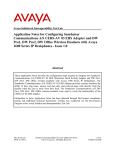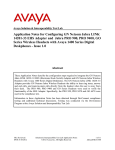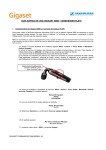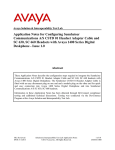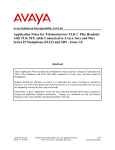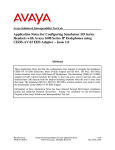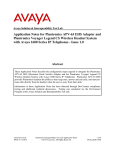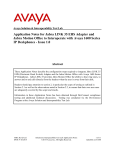Download Avaya 1600 Series IP Deskphones Application Note
Transcript
Avaya Solution & Interoperability Test Lab Application Notes for Sennheiser Communications A/S CAVA 31 Headset Adapter Cable and SC 630, SC 660 Headsets with Avaya 1600 Series IP Deskphones - Issue 1.0 Abstract These Application Notes describe the configuration steps required to integrate the Sennheiser Communications A/S CAVA 31 Headset Adapter Cable and SC 630, SC 660 headsets with Avaya 1600 Series IP Deskphones. The Sennheiser CAVA31 Headset Adapter Cable is fitted with a disconnect plug on one end and a module plug on the other end for quick connection into Avaya 1600 Series IP Deskphones and into Sennheiser Communications A/S SC 630, SC 660 headsets. Information in these Application Notes has been obtained through DevConnect compliance testing and additional technical discussions. Testing was conducted via the DevConnect Program at the Avaya Solution and Interoperability Test Lab. HG; Reviewed: SPOC 4/1/2013 Solution & Interoperability Test Lab Application Notes ©2013 Avaya Inc. All Rights Reserved. 1 of 10 CAVA311600 1. Introduction These Application Notes describe the configuration steps required to integrate the Sennheiser Communications A/S CAVA 31 Headset Adapter Cable and SC 630, SC 660 headsets with Avaya 1600 Series IP Deskhones. The following Sennheiser Communications A/S headsets and accessories were tested: CAVA 31 Headset Adapter Cable – Fitted with a disconnect plug on one end and a module plug on the other end for quick connection into Avaya 1600 Series IP Deskphones and into Sennheiser Communications A/S SC 630, SC 660 headsets. SC 630 – Monaural headset. SC 660 – Binaural headset. 2. General Test Approach and Test Results DevConnect Compliance Testing is conducted jointly by Avaya and DevConnect members. The jointly-defined test plan focuses on exercising APIs and/or standards-based interfaces pertinent to the interoperability of the tested products and their functionalities. DevConnect Compliance Testing is not intended to substitute full product performance or feature testing performed by DevConnect members, nor is it to be construed as an endorsement by Avaya of the suitability or completeness of a DevConnect member’s solution. Avaya’s formal testing and Declaration of Conformity is provided only on the headsets/handsets that carry the Avaya brand or logo. Avaya may conduct testing of non-Avaya headset/handset to determine interoperability with Avaya phones. However, Avaya does not conduct the testing of non-Avaya headsets/handsets for: Acoustic Pressure, Safety, Hearing Aid Compliance, EMC regulations, or any other tests to ensure conformity with safety, audio quality, long-term reliability or any regulation requirements. As a result, Avaya makes no representations whether a particular non-Avaya headset will work with Avaya’s deskphones or with a different generation of the same Avaya Deskphone. Since there is no industry standard for handset interfaces, different manufacturers utilize different handset/headset interfaces with their deskphones. Therefore, any claim made by a headset vendor that its product is compatible with Avaya deskphones does not equate to a guarantee that the headset will provide adequate safety protection or audio quality. The interoperability compliance test included feature and serviceability testing. The feature testing focused on placing calls to and from the Avaya 1600 Series IP Deskphones with Sennheiser Communications A/S CAVA 31 Headset Adapter Cable and SC 630, SC 660 headsets and verifying two-way audio. The call types included calls to voicemail, to and from local extensions, to and from the PSTN. The serviceability testing focused on verifying the usability of the Sennheiser Communications A/S SC 630, SC 660 headsets after restarting the Avaya 1600 Series IP Deskphones. HG; Reviewed: SPOC 4/1/2013 Solution & Interoperability Test Lab Application Notes ©2013 Avaya Inc. All Rights Reserved. 2 of 10 CAVA311600 2.1. Interoperability Compliance Testing All test cases were performed manually. The following features were verified: Placing calls to the voicemail system. Voice messages were recorded and played back to verify that the playback volume and recording level were good. Placing and receiving calls to and from internal extensions to verify two-way audio. Placing and receiving calls to and from the PSTN to verify two-way audio. Placing calls using the headset button on the deskphone. Answering and ending calls using the headset button on the deskphone. Hearing ring back tone on the headset for outgoing calls. Using the Volume control buttons on the deskphone to adjust the audio volume on the headsets. Using the Mute control button on the deskphone to mute and un-mute the audio on the headsets. Using the Hold button on the deskphone to place an active call on hold to verify two-way audio is muted on the headsets. For the serviceability testing, the 1600 Series IP Deskphone was restarted to verify proper operation of the headsets after the reboot was completed. 2.2. Test Results Testing was completed successfully with the following observations/limitations. The user will not hear incoming call alerting from the headset during incoming calls, only the normal ringing on the Avaya deskphone will be heard. The headset button on the Avaya deskphones should be disabled when the headset is not in use. If the headset button on the Avaya deskphone is left enabled for any reason, the deskphone will only ring once during incoming calls, no alerting tone will be heard from the headset. After one ring a blinking led light on the deskphone will indicate that a call has arrived, no further audible indication will be given. The headset button on the deskphone is enabled when the headset icon on the button is illuminated. The headset button is disabled by pressing it. 2.3. Support For support on the Sennheiser Communications A/S headset solution, contact Sennheiser Communications A/S technical support at: Website: http://www.sennheisercommunications.com/comm/home_en.nsf/root/service HG; Reviewed: SPOC 4/1/2013 Solution & Interoperability Test Lab Application Notes ©2013 Avaya Inc. All Rights Reserved. 3 of 10 CAVA311600 3. Reference Configuration Figure 1 illustrates the test configuration used to verify the Sennheiser Communications A/S CAVA 31 Headset Adapter Cable and SC 630, SC 660 headsets with Avaya 1600 Series IP Deskphones. The configuration consists of an Avaya S8300 server running Avaya Aura® Communication Manager with an Avaya G450 Media Gateway and a mix of deskphones (analog and IP) for placing calls to and from the equipment under test. Figure 1: Avaya 1600 Series IP Deskphone with Sennheiser Communications A/S CAVA 31 Headset Adapter Cable and SC 630, SC 660 Headsets HG; Reviewed: SPOC 4/1/2013 Solution & Interoperability Test Lab Application Notes ©2013 Avaya Inc. All Rights Reserved. 4 of 10 CAVA311600 4. Equipment and Software Validated The following equipment and software were used for the sample configuration provided: Equipment/Software Release/Version Avaya Aura® Communication Manager running on Avaya S8300 Server with a G450 Media Gateway 6.2 SP4 (02.0.823.0-20199) Avaya 1608 IP Deskphone 1.3 SP2 (Rel. 1.3200) Avaya 9620 IP Deskphone (H.323) Avaya 2500 Analog Deskphone Avaya one-X® Desk phone Edition Version 3.105 N/A Avaya 2420 Digital Deskphone 6.0 Sennheiser Communications A/S CAVA 31 Headset Adapter Cable N/A Sennheiser Communications A/S SC 630 Headset N/A Sennheiser Communications A/S SC 660 Headset N/A HG; Reviewed: SPOC 4/1/2013 Solution & Interoperability Test Lab Application Notes ©2013 Avaya Inc. All Rights Reserved. 5 of 10 CAVA311600 5. Configure Avaya Aura® Communication Manager This section displays the station configuration for the Avaya 1600 IP Deskphone. The configuration is performed via the System Access Terminal (SAT) on Communication Manager. 5.1. Configure a Station for Avaya 1600 Series IP Deskphone These Application Notes assume that the Avaya 1600 Series IP Deskphones are configured and operational in Communication Manager. There are no additional settings required for connection of Sennheiser Communications A/S CAVA 31 Headset Adapter Cable and SC 630, SC 660 headsets to the Avaya 1600 Series IP Deskphones. An example of a 1600 Series IP Station provisioned in Communication Manager is illustrated below. HG; Reviewed: SPOC 4/1/2013 Solution & Interoperability Test Lab Application Notes ©2013 Avaya Inc. All Rights Reserved. 6 of 10 CAVA311600 6. Cable Connections During the compliance testing the Sennheiser Communications A/S CAVA 31 Headset Adapter Cable was used to connect the SC 630, SC 660 headsets to the Avaya 1600 Series IP Deskphones. The Sennheiser CAVA31 Headset Adapter Cable is fitted with a disconnect plug on one end and a module plug on the other end for quick connection into Avaya 1600 Series IP Deskphones and into Sennheiser Communications A/S SC 630, SC 660 headsets. To connect the Sennheiser Communications A/S CAVA 31 Headset Adapter Cable to the SC 630, SC 660 headsets and to the Avaya 1600 Series IP Deskphone, refer to the diagram below. HG; Reviewed: SPOC 4/1/2013 Solution & Interoperability Test Lab Application Notes ©2013 Avaya Inc. All Rights Reserved. 7 of 10 CAVA311600 7. Call Control Functions To answer calls, end calls, place calls, mute/un-mute, place active calls on hold and to adjust the volume on the speaker of the Sennheiser Communications A/S SC 630, SC 660 headsets the call control buttons on the deskphone must be used, as follows. To answer a call: Press the headset button on the deskphone. To end a call: Press the headset button on the deskphone. To place a call: Press the headset button on the deskphone to receive dial tone, proceed to dial the number. To mute: Press the mute button on the deskphone. To adjust the volume: Use the volume control button on the deskphone. To place an active call on hold: Press the mold button on the deskphone. For more information on how to use the Sennheiser Communications A/S CAVA 31 Headset Adapter Cable and headsets refer to the Guides included with the headset adapter cable and headsets. For the link to on-line documentation refer to Section 10. HG; Reviewed: SPOC 4/1/2013 Solution & Interoperability Test Lab Application Notes ©2013 Avaya Inc. All Rights Reserved. 8 of 10 CAVA311600 8. Verification Steps Verify that the Sennheiser Communications A/S CAVA 31 Headset Adapter Cable and the SC 630 or SC 660 headset has been connected to the Avaya 1600 Series IP Deskphone. Once the headset adapter cable and headset are connected to the deskphone, verify that incoming and outgoing calls can be established with clear two-way audio. Verify that all call control activities listed under Section 7 can be performed via the deskphone. 9. Conclusion These Application Notes describe the configuration steps required to integrate the Sennheiser Communications A/S CAVA 31 Headset Adapter Cable and the SC 630, SC 660 headsets with Avaya 1600 Series IP Deskphones. Testing was completed successfully with observations noted in Section 2.2 10. Additional References This section references the Avaya and Sennheiser Communications A/S documentation that are relevant to these Application Notes. The following Avaya product documentation can be found at http://support.avaya.com. [1] Administering Avaya Aura® Communication Manager, Release 6.2, Issue 7.0, December 2012, Document Number 03-300509. [2] Avaya 1600 Series IP Deskphone Administration Guide, Rel. 1.3.x, Issue 4, April 2010, Document Number 16-601443. The following Sennheiser Communications A/S documentation may be found at http://www.sennheisercommunications.com/comm/home_en.nsf/root/service_downloadarea?Open&print=1 [3] Quick Guide for CAVA 31 [4] SC 630 Quick Guide. [5] SC 660 Quick Guide . HG; Reviewed: SPOC 4/1/2013 Solution & Interoperability Test Lab Application Notes ©2013 Avaya Inc. All Rights Reserved. 9 of 10 CAVA311600 ©2013 Avaya Inc. All Rights Reserved. Avaya and the Avaya Logo are trademarks of Avaya Inc. All trademarks identified by ® and ™ are registered trademarks or trademarks, respectively, of Avaya Inc. All other trademarks are the property of their respective owners. The information provided in these Application Notes is subject to change without notice. The configurations, technical data, and recommendations provided in these Application Notes are believed to be accurate and dependable, but are presented without express or implied warranty. Users are responsible for their application of any products specified in these Application Notes. Please e-mail any questions or comments pertaining to these Application Notes along with the full title name and filename, located in the lower right corner, directly to the Avaya DevConnect Program at [email protected]. HG; Reviewed: SPOC 4/1/2013 Solution & Interoperability Test Lab Application Notes ©2013 Avaya Inc. All Rights Reserved. 10 of 10 CAVA311600