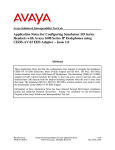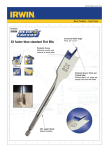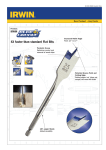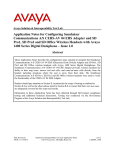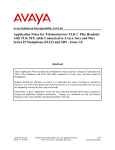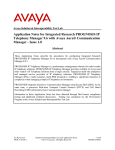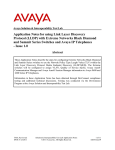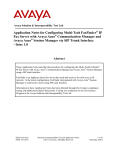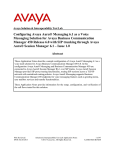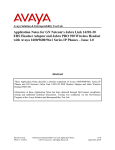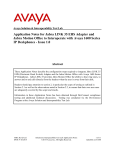Download Avaya 1600 Series IP Deskphones Application Note
Transcript
Avaya Solution & Interoperability Test Lab Application Notes for VXi OmniCord and VXi UC ProSet Headsets with Avaya 16xx Series IP Deskphones - Issue 1.0 Abstract These Application Notes describe a compliance tested configuration comprised of the VXi OmniCord and VXi UC ProSet Headsets with Avaya 16xx Series IP Deskphones. VXi UC ProSet is a line of wideband audio, noise-canceling, corded headsets for the Contact Center and Office markets. The VXi OmniCord provides needed connection and microphone amplification for Avaya 16xx Series IP Deskphones. Information in these Application Notes has been obtained through DevConnect compliance testing and additional technical discussions. Testing was conducted via the DevConnect Program at the Avaya Solution and Interoperability Test Lab. PM; Reviewed: SPOC 7/2/2013 Solution & Interoperability Test Lab Application Notes ©2013 Avaya Inc. All Rights Reserved. 1 of 8 UCProSet21V16xx 1. Introduction These Application Notes describe the configuration steps required to integrate VXi OmniCord and VXi UC ProSet Headsets with Avaya 16xx Series IP Deskphones. The VXi UC ProSet is a line of wideband audio, noise-canceling, corded headsets for the Contact Center and Office markets. The OmniCord is needed to connect the headset to the Avaya 16xx Series IP Deskphones. In this compliance testing, the following headsets and accessories were tested: • • UC ProSet 21V-DC – Binaural, single-wire direct connect headset for headset-ready phones with a dedicated Headset jack. No amplifier is needed. OmniCord - Used to connect the above headsets to the Headset port of the Avaya 16xx Series IP Deskphones. 2. General Test Approach and Test Results The interoperability compliance test included functionality and serviceability testing. The functionality testing focused on placing calls to and from the Avaya telephones using the VXi headsets and adapters, and verifying good talk path in both directions. The type of calls made included calls to the voicemail, and calls to and from internal extensions and the PSTN. The serviceability testing focused on verifying the usability of the VXi headsets and adapters after restarting the Avaya telephones. DevConnect Compliance Testing is conducted jointly by Avaya and DevConnect members. The jointly-defined test plan focuses on exercising APIs and/or standards-based interfaces pertinent to the interoperability of the tested products and their functionalities. DevConnect Compliance Testing is not intended to substitute full product performance or feature testing performed by DevConnect members, nor is it to be construed as an endorsement by Avaya of the suitability or completeness of a DevConnect member’s solution. Avaya’s formal testing and Declaration of Conformity is provided only on the headsets/handsets that carry the Avaya brand or logo. Avaya may conduct testing of non-Avaya headset/handset to determine interoperability with Avaya phones. However, Avaya does not conduct the testing of non-Avaya headsets/handsets for: Acoustic Pressure, Safety, Hearing Aid Compliance, EMC regulations, or any other tests to ensure conformity with safety, audio quality, long-term reliability or any regulation requirements. As a result, Avaya makes no representations whether a particular non-Avaya headset will work with Avaya’s telephones or with a different generation of the same Avaya telephone. Since there is no industry standard for handset interfaces, different manufacturers utilize different handset/headset interfaces with their telephones. Therefore, any claim made by a headset vendor that its product is compatible with Avaya telephones does not equate to a guarantee that the headset will provide adequate safety protection or audio quality. PM; Reviewed: SPOC 7/2/2013 Solution & Interoperability Test Lab Application Notes ©2013 Avaya Inc. All Rights Reserved. 2 of 8 UCProSet21V16xx 2.1. Interoperability Compliance Testing The following functionality was verified: • Placing calls to the voicemail system. Voice messages were recorded and played back to verify that the playback volume and recording level were good. • Placing and receiving calls to and from internal extensions to verify two way audio path and quality. • Placing and receiving calls to and from the PSTN to verify two way audio path and quality. • Answering and ending calls using the headset button on the telephone. • Using the volume control buttons on the telephone to adjust the playback volume. • Using the mute control button on the telephone to mute and un-mute the transmitted audio. • Using the Hold button on the telephone to Hold the call and Resume button to resume the call. • For the serviceability testing, Avaya IP Deskphones were restarted to verify proper operation of the headset after the reboot was completed. 2.2. Test Results All compliance test cases passed successfully with the following observations: 1. On the 1608-I IP Deskphone when the call is disconnected the headset button light does not turn off. It stays on all the time. A fix will be available in the future release of Avaya IP deskphone firmware. A work around is to manually turn off the headset lamp by pressing the headset button again. 2. During an active call, do not change the settings of the Compatibility Switch, the call will drop. 2.3. Support For technical support and information on the VXi products described in this solution, contact VXi Technical Support at: Phone: 800-742-8588 (toll free); 1-603-742-2888 (International) E-Mail: [email protected] Website: http://www.vxicorp.com/customer-care/technical-support PM; Reviewed: SPOC 7/2/2013 Solution & Interoperability Test Lab Application Notes ©2013 Avaya Inc. All Rights Reserved. 3 of 8 UCProSet21V16xx 3. Reference Configuration Figure 1 illustrates the test configuration used to verify the VXi solution. Avaya Aura® Communication Manager on S8300D server on G450 and Avaya Aura® Communication Manager Messaging are installed on the Avaya S8800 Server. An Avaya G450 Media Gateway provides the VoIP resources for the connectivity of the Avaya 16xx IP Deskphones and a SIP trunk to the simulated PSTN, used during the compliance tests. VXi headsets are attached to the headset port of the Avaya IP telephones using the OmniCord supplied by VXi. Figure 1: Test Configuration . PM; Reviewed: SPOC 7/2/2013 Solution & Interoperability Test Lab Application Notes ©2013 Avaya Inc. All Rights Reserved. 4 of 8 UCProSet21V16xx 4. Equipment and Software Validated The following equipment and software were used for the sample configuration provided: Equipment/Software Avaya Aura® Communication Manager on S8300D G450 Media Gateway G450 Media Gateway Avaya 1608-I IP Deskphones Avaya 9630 IP Deskphones VXi UC ProSet 21V-DC Headsets VXi OmniCord Release/Version 6.3 33.13.0 H323 12WZ050600BA H323 3.2.0 N/A N/A 5. Configure Avaya Aura® Communication Manager These Application Notes assume that Communication Manager is configured and operational, and the appropriate endpoints are configured; refer to [1] for endpoint configuration. There are no additional settings required to be configured for the connection of the VXi headsets to the Avaya telephones. 6. Install the VXi UC ProSet Headsets Connect the VXi UC ProSet headsets to the quick disconnect end of the OmniCord. Connect RJ9 connector of the OmniCord into the Headset port of the Avaya 16xx Series IP Deskphone. The OmniCord has a Control Unit, remove the notched end of the cover to access it. During the compliance tests in the Lab, the Compatibility Switch set to C for Avaya Phones. The Microphone Volume Adjustment was set to the maximum volume, by adjusting the control to the selected volume. The specific values for these settings will change depending on the PM; Reviewed: SPOC 7/2/2013 Solution & Interoperability Test Lab Application Notes ©2013 Avaya Inc. All Rights Reserved. 5 of 8 UCProSet21V16xx particular perception of the headset user. For more information on how to adjust these settings, see [2]. All other functionality of the headset is controlled by the individual buttons on the 16xx telephone set. No additional configuration is required. 7. Verification Steps This section provides the steps that can be performed to verify proper installation of the VXi UC ProSet headset with the Avaya 16xx Series IP Deskphones: 1. Press the Headset button on the Avaya 16xx telephone. Verify dial tone is heard on the headset. 2. Place a call to another extension. 3. Verify two-way talk path between the headset and the called extension. 4. Press the Mute button on the 16xx telephone and verify the call can be muted/unmuted. 5. Verify the volume can be adjusted by the Volume control on the headset. 6. Disconnect the call by pressing the Headset button on Avaya phones. Verify that the call is properly disconnected. 8. Conclusion These Application Notes describe the testing conducted to integrate the VXi OmniCord, and VXi UC ProSet Headsets with Avaya 16xx Series IP Deskphones. All test cases were completed successfully. PM; Reviewed: SPOC 7/2/2013 Solution & Interoperability Test Lab Application Notes ©2013 Avaya Inc. All Rights Reserved. 6 of 8 UCProSet21V16xx 9. Additional References This section references the Avaya and VXi documentation that are relevant to these Application Notes. The following Avaya product documentation can be found at http://support.avaya.com. [1] Administering Avaya Aura® Communication Manager, Release 6.3, Issue 8, May 2013, Document Number 03-300509. Documentation and information for the VXi UC ProSet headsets and adapters can be found at the following websites: [2] UC ProSet headsets product information. http://www.vxicorp.com/products/contact-center-and-office-solutions/corded/vxi-ucproset/ http://www.vxicorp.com/products/contact-center-and-office-solutions/headsetadapters/omnicord/ PM; Reviewed: SPOC 7/2/2013 Solution & Interoperability Test Lab Application Notes ©2013 Avaya Inc. All Rights Reserved. 7 of 8 UCProSet21V16xx ©2013 Avaya Inc. All Rights Reserved. Avaya and the Avaya Logo are trademarks of Avaya Inc. All trademarks identified by ® and ™ are registered trademarks or trademarks, respectively, of Avaya Inc. All other trademarks are the property of their respective owners. The information provided in these Application Notes is subject to change without notice. The configurations, technical data, and recommendations provided in these Application Notes are believed to be accurate and dependable, but are presented without express or implied warranty. Users are responsible for their application of any products specified in these Application Notes. Please e-mail any questions or comments pertaining to these Application Notes along with the full title name and filename, located in the lower right corner, directly to the Avaya DevConnect Program at [email protected]. PM; Reviewed: SPOC 7/2/2013 Solution & Interoperability Test Lab Application Notes ©2013 Avaya Inc. All Rights Reserved. 8 of 8 UCProSet21V16xx