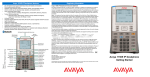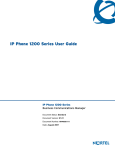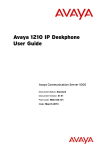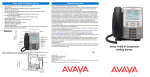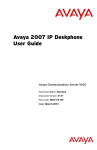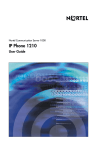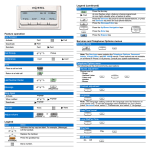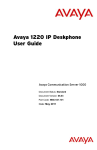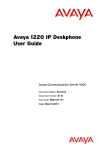Download Avaya 1110 Getting Started Manual
Transcript
Avaya 1110 IP Deskphone features • • • • • • • • • Four context-sensitive* soft keys Pixel-based LCD display, backlit, with adjustable contrast Speaker for on-hook listening/dialing Volume control keys for adjusting ringer, speaker, and handset volume Three call-processing fixed keys: — Hold, Goodbye, Line Three specialized feature keys: — Services, Message/Inbox, Expand to PC Integrated 10/100 Ethernet switch for shared PC access Automatic network configuration Hearing-aid compatible Features and keys Figure 1 * Context-sensitive soft keys are Avaya Communication Server dependent. Contact your site administrator. Regulatory Information Avaya 1110 IP Deskphone Emissions Statement This device complies with Part 15 of the FCC Rules. Operation is subject to the following two conditions: (1) this device may not cause harmful interference, and (2) this device must accept any interference received, including interference that may cause undesired operation. Note: This equipment has been tested and found to comply with the limits for a Class B digital device, pursuant to Part 15 of the FCC Rules. These limits are designed to provide reasonable protection against harmful interference in a residential installation. This equipment generates, uses and can radiate radio frequency energy and, if not installed and used in accordance with the instructions, may cause harmful interference to radio communications. However, there is no guarantee that interference will not occur in a particular installation. If this equipment does cause harmful interference to radio or television reception, which can be determined by turning the equipment off and on, the user is encouraged to try to correct the interference by one or more of the following measures: reorient or relocate the receiving antenna, increase the separation between the equipment and receiver, connect the equipment into an outlet on a circuit different from that to which the receiver is connected, or consult the dealer or an experienced radio or TV technician for help. The user should not make changes or modifications not expressly approved by Avaya. Any such changes could void the user’s authority to operate the equipment. This Class B digital apparatus complies with Canadian ICES-003. Cet appareil numérique de la classe B est conforme à la norme NMB-003 du Canada.. This device complies with the essential requirements and other relevant provisions of R&TTE directive 1999/5/EC. A copy of the Declaration may be obtained from http://support.avaya.com/css/ Cable connections Figure 2 appmanager/public/support or Avaya Inc., 211 Mt. Airy Road, Basking Ridge, NJ 07920 USA. This Equipment is Hearing Aid Compatible (HAC). Use only with Avaya-approved Limited Power Source 48 V DC, 380 mA or 520 mA (FSP Group Inc. Model: FSP025- 1AD207A) OR using Power over LAN options, including standard Power over Ethernet. Warning: The earpiece/mouthpiece region on the handset can attract and retain small objects. Privacy of communications may not be ensured when using this telephone. To prevent radio interference to the licensed service, this device must be operated indoors only and should be kept away from windows to provide maximum shielding. Severe damage to your IP Deskphone will occur if this set is plugged into an ISDN connection. Consult your system administrator to ensure that you are plugging your set into a 10/100 BaseT Ethernet jack. It is recommended that this unit not be exposed to direct sunlight for a prolonged period of time. Date: May 2011 Document Release: Standard 03.02 Document Number: NN43110-300 Copyright © 2011 Avaya Inc. All rights reserved. Avaya 1110 IP Deskphone Getting Started Avaya 1110 IP Deskphone installation Caution: Your Avaya 1110 IP Deskphone is shipped with the stand locked in position. To release the phone from the stand, press the wall-mount lever (see Figure 3) and gently tilt the phone up from the stand a little. When you’re sure the phone is released from the stand, press the tilt lever and tilt the phone up from the stand all the way. Avaya 1110 IP Deskphone installation Avaya 1110 IP Deskphone installation and controls into the handset. Plug the end of the handset cord with the long straight section into the handset jack in the back of the phone (see Figure 2) marked with the symbol +. Form a small bend in the cord, and then thread it through the channel in the stand base marked with the symbol + so that it exits in the handset cord channel on the right -hand side of the stand base (see Figure 4). Step 8: Put the phone in the wall-mount position. If you wall-mounted your phone, put it in the wall-mount position by pressing the tilt lever and pushing the phone towards the stand until nearly parallel with the stand. Release the tilt lever and continue to gently press the phone towards the stand until you hear an audible click (from the wall mount lever). Ensure the phone is securely locked in position. Step 4: Install the LAN Ethernet cable. Plug one end of the supplied LAN Ethernet cable into the LAN Ethernet port on the back of your phone (see Figure 2) marked with the symbol %, and thread the cable through the channel in the stand base marked with the symbol %. Connect the other end of the cable to your LAN Ethernet connection. Avaya 1110 IP Deskphone controls: Cable routing tracks Remove the stand cover. Figure 4 Step 1: Remove the stand cover. Pull upward on the center catch (see Figure 4) and remove the stand cover from the stand base. The cable routing tracks are now accessible in the stand base (see Figure 5). Figure 5 Figure 3 Step 5: Install the PC Ethernet cable (optional). If you are connecting your PC Ethernet through the phone, plug one end of the PC Ethernet cable (not supplied) into the PC Ethernet port on the back of your phone (see Figure 2) marked with the symbol (, and thread the cable through the channel in the stand base marked with the symbol (. Plug the other end into the LAN port on the back of your PC. Note: Your Avaya 1110 IP Deskphone supports both AC power and Power over Ethernet (PoE), including IEEE 802.3af standard power. To use AC power, use only the Avayaapproved AC power adapter (RoHS Global Power Supply NTYS17xxE6), which can be ordered separately. To use Power over Ethernet (PoE) power, your connected LAN must support PoE; when using PoE, an AC power adapter is not required. Step 3: Install the handset. Plug the end of the handset cord with the short straight section Press the up or down volume control key while using your handset or speaker to adjust the volume of the associated device. Answering a call Lift the handset to answer a ringing call. Making a call with the handset Lift the handset and enter the phone number on the dialpad. When your call is complete, press the Goodbye key or return the handset to the cradle. Making a call using on-hook dialing Press the Line key and enter the phone number on the dialpad. When your call is answered, lift the handset. When your call is complete, press the Goodbye key or return the handset to the cradle. Placing a call on Hold While on a call, press the Hold key to place your caller on hold. To retrieve your caller on hold, press the Line key. Setting the contrast To adjust the display contrast, press the Services key, select Telephone Options, and select Contrast Adjustment. Use the up/down arrow keys or up/down soft keys to change the setting. Setting the language Step 6: Wall-mount your phone (optional). Your Avaya 1110 IP Deskphone can be mounted either by: (Method A) using the mounting holes on the bottom of the phone stand, or (Method B) using a traditional-style wall-mount box with RJ-45 connector and 15-cm (6-inch) CAT5e cable (not supplied). Complete steps 1-5, as needed, before you wall-mount your phone: Step 2: Connect the AC power adapter (optional). Connect the AC power adapter (not supplied) to the AC adapter jack in the bottom of the phone (see Figure 2). Form a small bend in the cable and thread the adapter cord through the channel in the stand base. Plug the AC power adapter into the nearest AC power outlet. Controlling volume Method A: Using the stand cover (part removed in step 1), mark the wall-mount holes by pressing the bottom of the stand cover firmly against the wall in the location where you wish to install the phone. Four small pins on the bottom of the stand cover make marks on the wall. Use the marks as a guideline for installing the wall-mount screws (not supplied). Install the screws so that they protrude 3 mm (1/8 inch) from the wall, and then position the phone stand mounting holes (as shown in Figure 5, Method A) over the screw heads. You may need to remove the phone from the wall to adjust the lower screws. When the lower screws fit snugly, tighten the top screws. Method B: Attach the 15-cm (6-inch) CAT5e cable (not supplied), position the phone stand mounting holes (shown in Figure 5, Method B) over the mounting rivets, push the phone onto the rivets, and down to lock into position. Step 7: Replace the stand cover. Ensure that all cables are neatly routed and press the stand cover into place until you hear an audible click. To select the language used by the local menus, press the Services key twice quickly to open the local menu. Select 1. Preferences, select 2. Language, and use the up/down arrow keys to choose the language. Note: Use the Telephone Options menu to select the language used by server-based features. See the Avaya 1110 IP Deskphone User Guide NN43110-101 for more information.